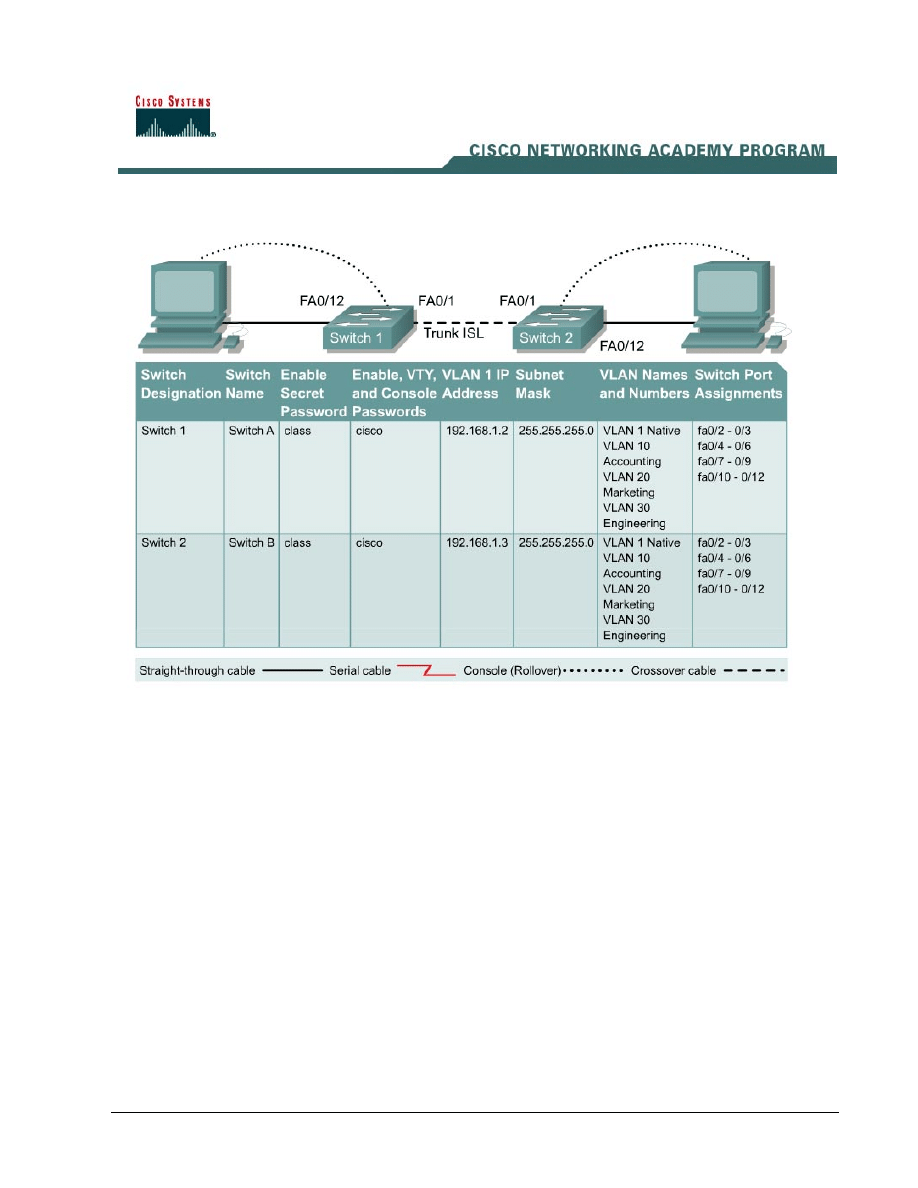
1 - 8
CCNA 3: Switching Basics and Intermediate Routing v 3.0 - Lab 9.1.5a
Copyright
2003, Cisco Systems, Inc.
Lab 9.1.5a Trunking with ISL
Objective
• Create a basic switch configuration and verify it.
• Create multiple VLANs, name them and assign multiple member ports to them.
• Create an ISL trunk line between the two switches to allow communication between paired
VLANs.
• Test the VLANs functionality by moving a workstation from one VLAN to another.
Background/Preparation
Note: The use of Catalyst 2950 switches is not appropriate for this lab as they only support
802.1q trunking.
Trunking changes the formatting of the packets. The ports need to be in agreement as to which
format is being used to transmit data on the trunk or no data will be passed. If there is different
trunking encapsulation on the two ends of the link they will not able to communicate. A similar
situation will occur if one of the ports is configured in trunking mode, unconditionally, and the other
one as in access mode, unconditionally.
When managing a switch, the Management Domain is always VLAN 1. The Network Administrator's
workstation must have access to a port in the VLAN 1 Management Domain. All ports are assigned
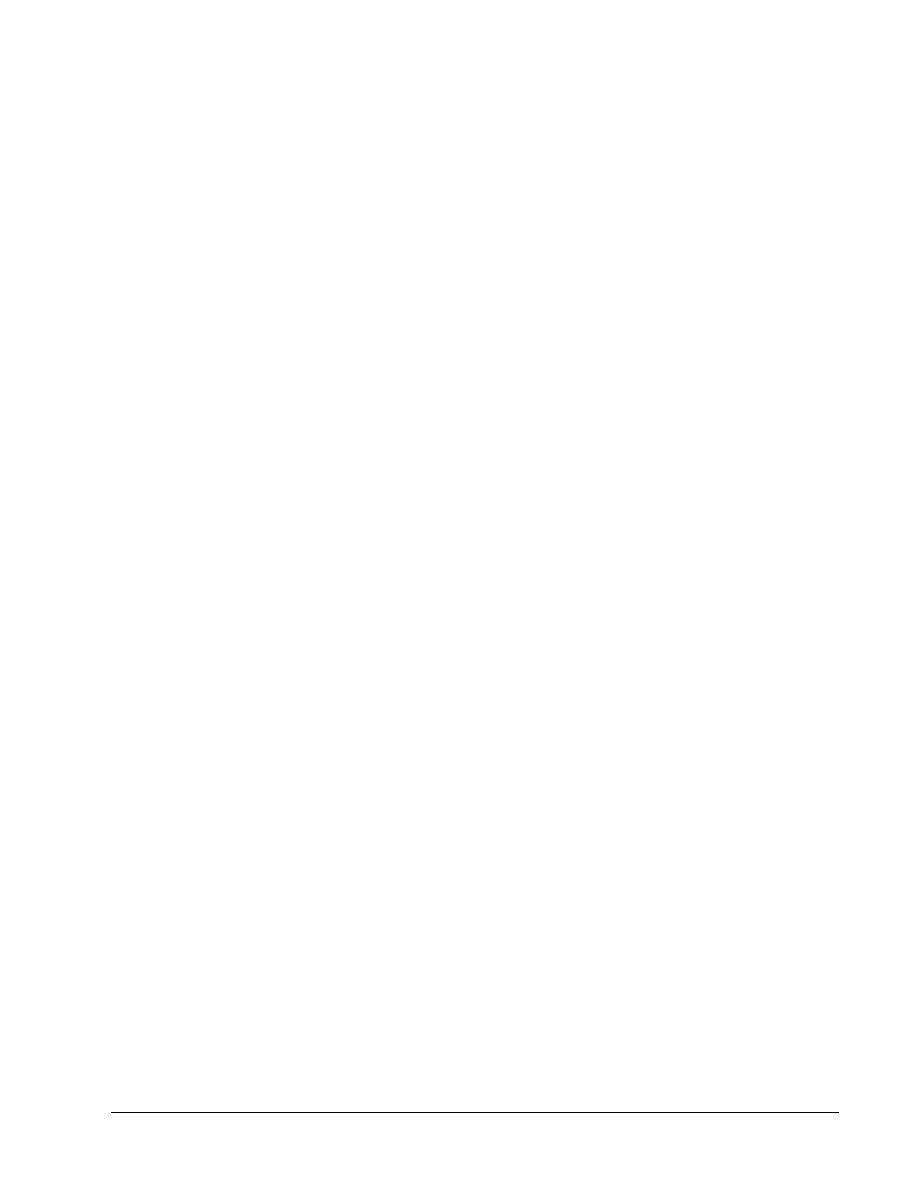
2 - 8
CCNA 3: Switching Basics and Intermediate Routing v 3.0 - Lab 9.1.5a
Copyright
2003, Cisco Systems, Inc.
to VLAN 1 by default. This lab will also help demonstrate how VLANs can be used to separate traffic
and reduce broadcast domains.
Cable a network similar to the one in the diagram. The configuration output used in this lab is
produced from a 2900 series switch. Any other switch used may produce different output. The
following steps are to be executed on each switch unless specifically instructed otherwise.
Start a HyperTerminal session.
Note: Go to the erase and reload instructions at the end of this lab. Perform those steps on all
switches in this lab assignment before continuing.
Step 1
Configure the switch
Configure the hostname, access and command mode passwords, as well as the management LAN
settings. These values are shown in the chart. If problems occur while performing this configuration,
refer to the Basic Switch Configuration lab.
Step 2 Configure the hosts attached to the switch
Configure the host to use the same subnet for the address, mask, and default gateway as on the
switch.
Step 3 Verify connectivity
a. To verify that the host and switch are correctly configured, ping the switches from the host.
b. Were the pings successful?
__________________________________________________
c. If the answer is no, troubleshoot the host and switches configurations.
Step 4 Display the VLAN interface information
On Switch_A, type the command show vlan at the privileged EXEC prompt as follows:
Switch_A#show vlan
Step 5 Create and name three VLANs
Enter the following commands to create and name three VLANs:
Switch_A#vlan database
Switch_A(vlan)#vlan 10 name Accounting
Switch_A(vlan)#vlan 20 name Marketing
Switch_A(vlan)#vlan 30 name Engineering
Switch_A(vlan)#exit
Step 6 Assign ports to a VLAN 10
Assigning ports to VLANs must be done from the interface mode. Enter the following commands to
add ports 0/4 to 0/6 to VLAN 10:
Switch_A#configure terminal
Switch_A(config)#interface fastethernet 0/4
Switch_A(config-if)#switchport mode access
Switch_A(config-if)#switchport access vlan 10
Switch_A(config-if)#interface fastethernet 0/5
Switch_A(config-if)#switchport mode access
Switch_A(config-if)#switchport access vlan 10
Switch_A(config-if)#interface fastethernet 0/6
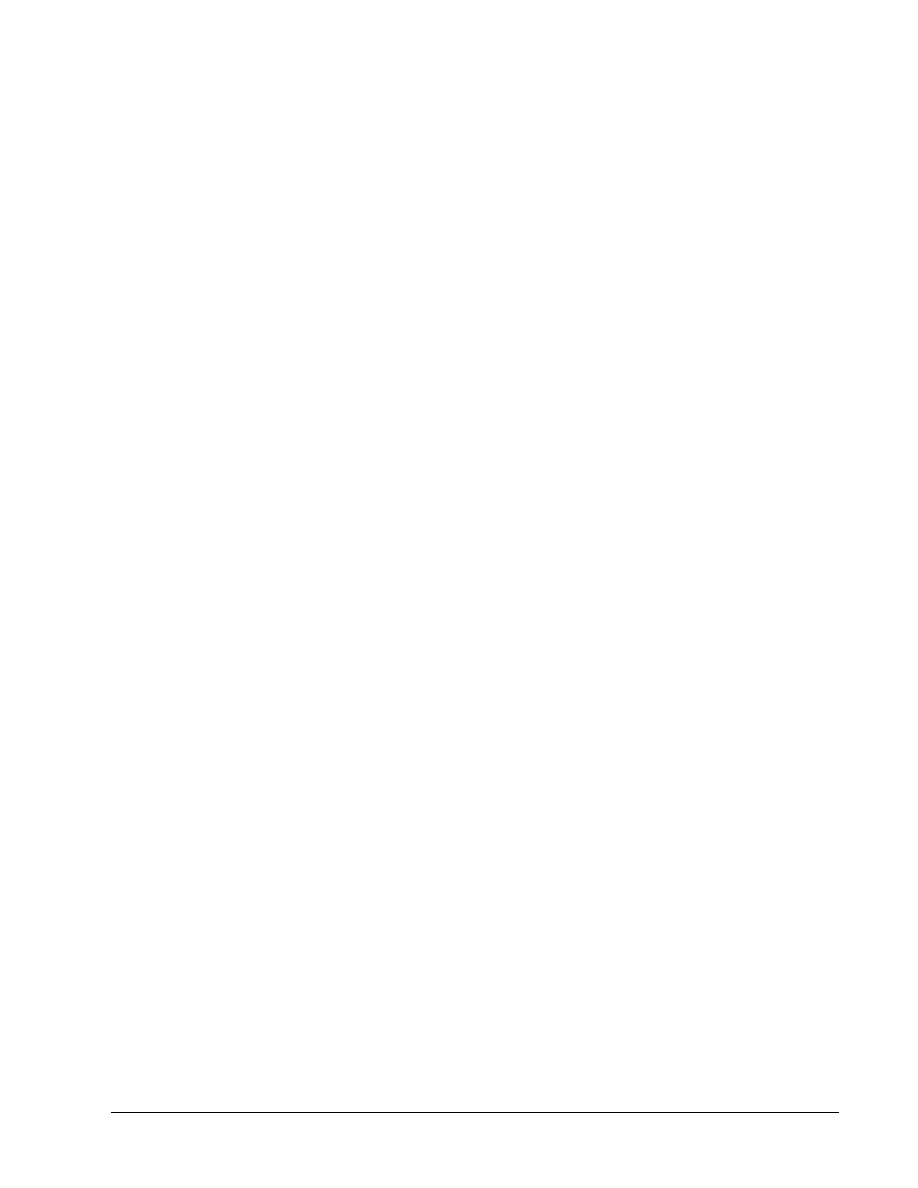
3 - 8
CCNA 3: Switching Basics and Intermediate Routing v 3.0 - Lab 9.1.5a
Copyright
2003, Cisco Systems, Inc.
Switch_A(config-if)#switchport mode access
Switch_A(config-if)#switchport access vlan 10
Switch_A(config-if)#end
Step 7 Assign ports to VLAN 20
Switch_A#configure terminal
Switch_A(config)#interface fastethernet 0/7
Switch_A(config-if)#switchport mode access
Switch_A(config-if)#switchport access vlan 20
Switch_A(config-if)#interface fastethernet 0/8
Switch_A(config-if)#switchport mode access
Switch_A(config-if)#switchport access vlan 20
Switch_A(config-if)#interface fastethernet 0/9
Switch_A(config-if)#switchport mode access
Switch_A(config-if)#switchport access vlan 20
Switch_A(config-if)#end
Step 8 Assign ports to VLAN 30
Enter the following commands to add ports 0/7 to 0/9 to VLAN 20:
Switch_A#configure terminal
Switch_A(config)#interface fastethernet 0/10
Switch_A(config-if)#switchport mode access
Switch_A(config-if)#switchport access vlan 30
Switch_A(config-if)#interface fastethernet 0/11
Switch_A(config-if)#switchport mode access
Switch_A(config-if)#switchport access vlan 30
Switch_A(config-if)#interface fastethernet 0/12
Switch_A(config-if)#switchport mode access
Switch_A(config-if)#switchport access vlan 30
Switch_A(config-if)#end
Step 9 Create VLANs on Switch_B
Repeat Steps 5 through 8 on Switch_B to create its VLANs.
Step 10 Display he VLAN interface information
a. On Switch_A, type the command show vlan at the privileged EXEC prompt as follows:
Switch_A#show vlan
b. Are prots 0/10 through 0/12 assigned to VLAN 30?
_________________________________
Step 11 Test the VLANs
Ping from the host in Switch_A port 0/12 to the host in Switch_B port 0/12.
a. Was the ping successful?
___________________________________________________
b. Why?
__________________________________________________________________
Ping from the host in Switch_A port 0/12 to the switch IP 192.168.1.2.
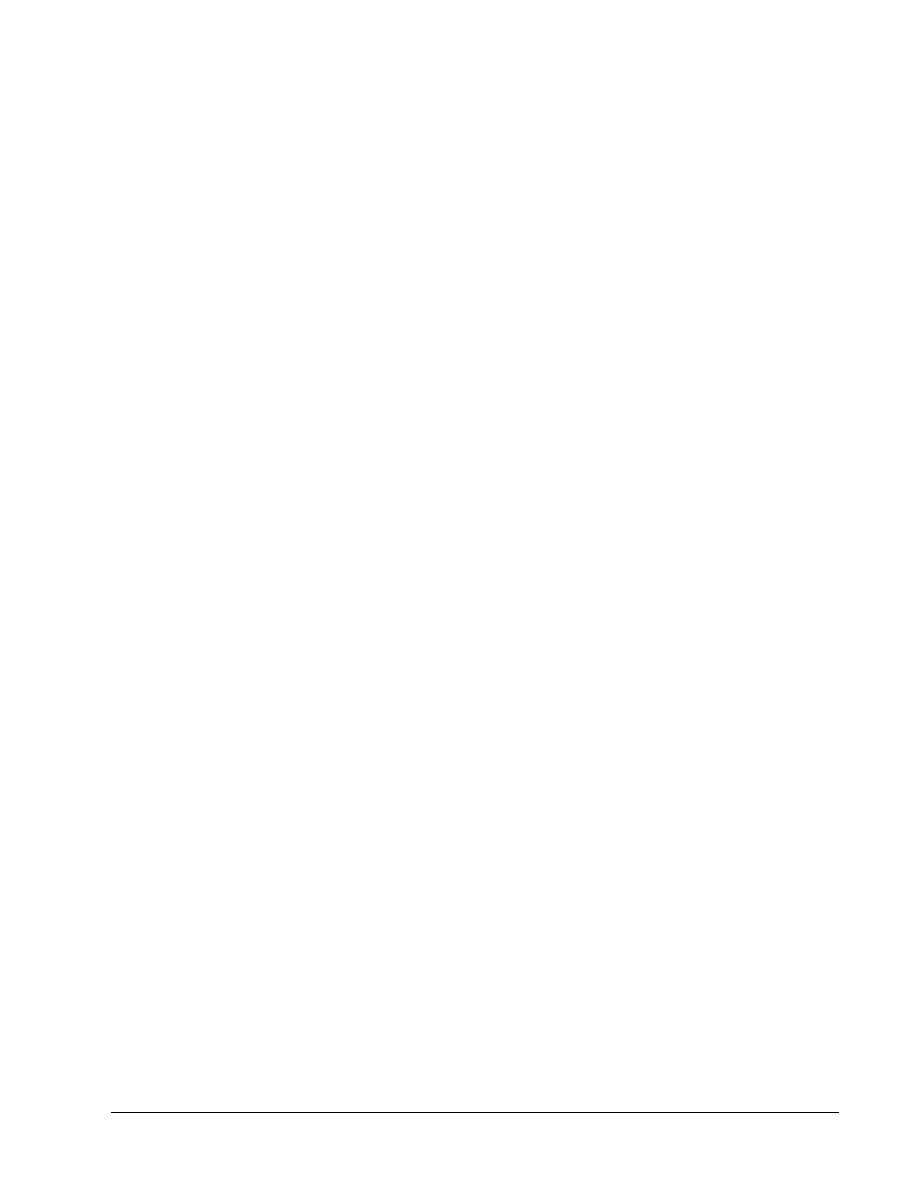
4 - 8
CCNA 3: Switching Basics and Intermediate Routing v 3.0 - Lab 9.1.5a
Copyright
2003, Cisco Systems, Inc.
c. Was the ping successful?
___________________________________________________
d. Why?
__________________________________________________________________
Step 12 Create the ISL trunk
On both switches, Switch_A and Switch_B, type the following command at the fastethernet 0/1
interface command prompt
Switch_A(config)#interface fastethernet 0/1
Switch_A(config-if)#switchport mode trunk
Switch_A(config-if)#switchport trunk encapsulation isl
Switch_A(config-if)#end
Switch_B(config)#interface fastethernet 0/1
Switch_B(config-if)#switchport mode trunk
Switch_B(config-if)#switchport trunk encapsulation isl
Switch_B(config-if)#end
Step 13 Verify the ISL trunk
a. To verify that port fastethernet 0/1 has been established as a trunk port, type show
interface fastethernet 0/1 switchport
at the privileged EXEC mode prompt.
b. What type of trunking encapsulation is shown on the output results?
______
___
_________
c. According to the output with show interface fastethernet 0/1 switchport on
Switch_B, is there a difference from the Administrative Trunking Encapsulation from the
Operational Trunking Encapsulation?
_______________________________________________________________________
d. On the fragment “Trunking VLANs Enable” from the output, what does the word “ALL”
mean?
_______________________________________________
_____
___________
e. What would happen if the two ports of the trunk were using different encapsulation?
______
f. Explain
__________________________________________
_____
________________
Step 14 Test the VLANS and the trunk
Ping from the host in Switch_A port 0/12 to the host in Switch_B port 0/12.
a. Was the ping successful?
___________________________________________________
b. Why?
______________________________________________
_____
________________
Ping from the host in Switch_A port 0/12 to the switch IP 192.168.1.2.
c. Was the ping successful?
___________________________________________________
d. Why?
______________________________________________
_____
________________
Step 15 Move host
Move the host in Switch_A from port 0/12 to port 0/8. Wait until the port LED goes green and then go
to the next step.
Step 16 Test the VLANS and the trunk
Ping from the host in Switch_A port 0/8 to the host in Switch_B port 0/12.
a. Was the ping successful?
___________________________________________________
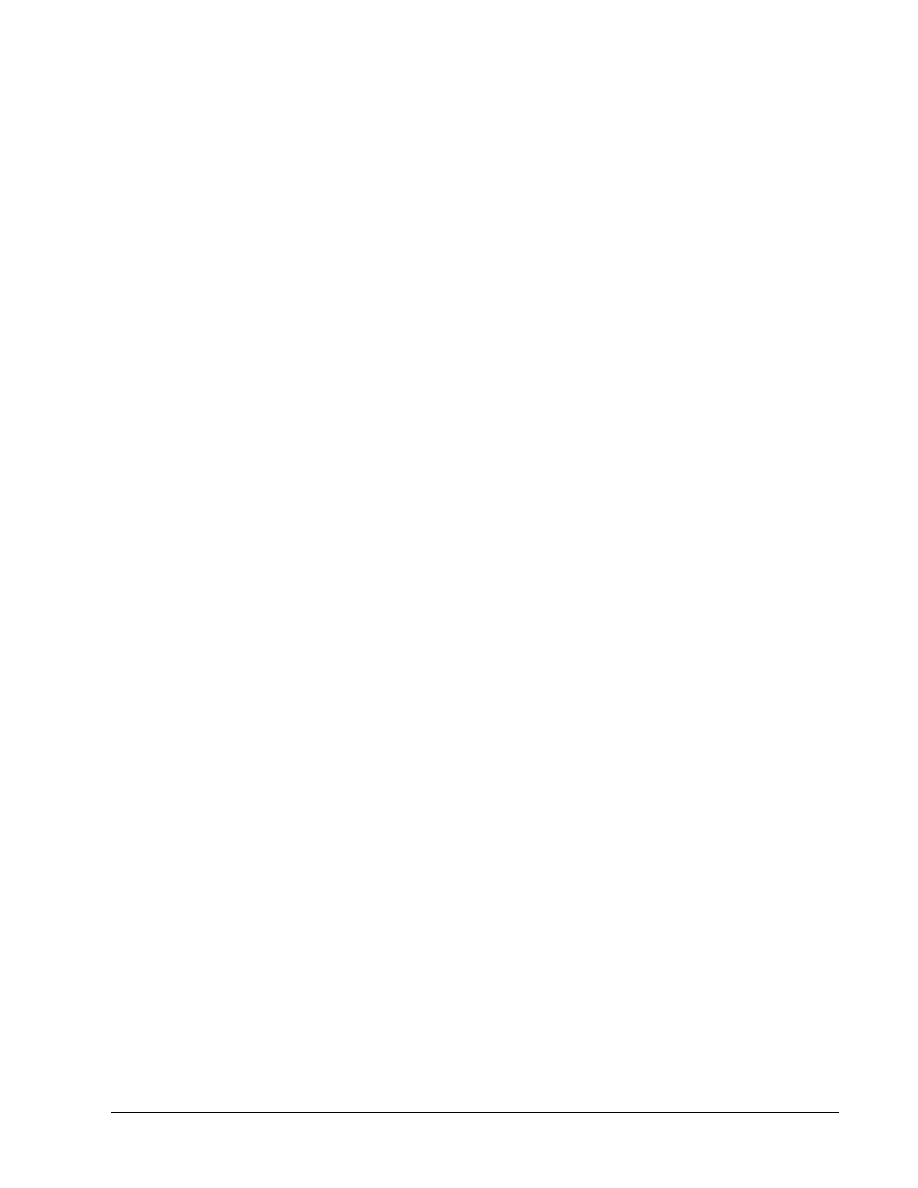
5 - 8
CCNA 3: Switching Basics and Intermediate Routing v 3.0 - Lab 9.1.5a
Copyright
2003, Cisco Systems, Inc.
b. Why?
______________________________________________
_____
________________
Ping from the host in Switch_A port 0/8 to the switch IP 192.168.1.2.
c. Was the ping successful?
___________________________________________________
d. Why?
______________________________________________
_____
________________
Step 17 Move host
Move the host in Switch_B from port 0/12 to port 0/7. Wait until the port LED goes green and then go
to the next step.
Step 18 Test the VLANS and the trunk
Ping from the host in Switch_A port 0/8 to the host in Switch_B port 0/7.
a. Was the ping successful?
___________________________________________________
b. Why?
______________________________________________
_____
________________
Ping from the host in Switch_A port 0/8 to the switch IP 192.168.1.2.
c. Was the ping successful?
___________________________________________________
d. Why?
______________________________________________
_____
________________
Step 19 Move host
Move the host in Switch_A from port 0/8 to port 0/2. Wait until the port LED goes green and then go
to the next step.
Step 20 Test the VLANS and the trunk
Ping from the host in Switch_A port 0/2 to the host in Switch_B port 0/7.
a. Was the ping successful?
___________________________________________________
Ping from the host in Switch_A port 0/2 to the switch IP 192.168.1.2.
b. Was the ping successful?
___________________________________________________
c. Why?
______________________________________________
_____
________________
Step 21 Move host
Move the host in Switch_B from port 0/7 to port 0/3. Wait until the port LED goes green and then go
to the next step.
Step 22 Test the VLANS and the trunk
Ping from the host in Switch_A port 0/2 to the host in Switch_B port 0/3.
a. Was the ping successful?
___________________________________________________
b. Why?
______________________________________________
_____
________________
Ping from the host in Switch_B port 0/3 to the switch IP 192.168.1.2.
c. Was the ping successful?
___________________________________________________
d. Why?
______________________________________________
_____
________________
Ping from the host in Switch_B port 0/3 to the switch IP 192.168.1.3.
e. Was the ping successful?
___________________________________________________
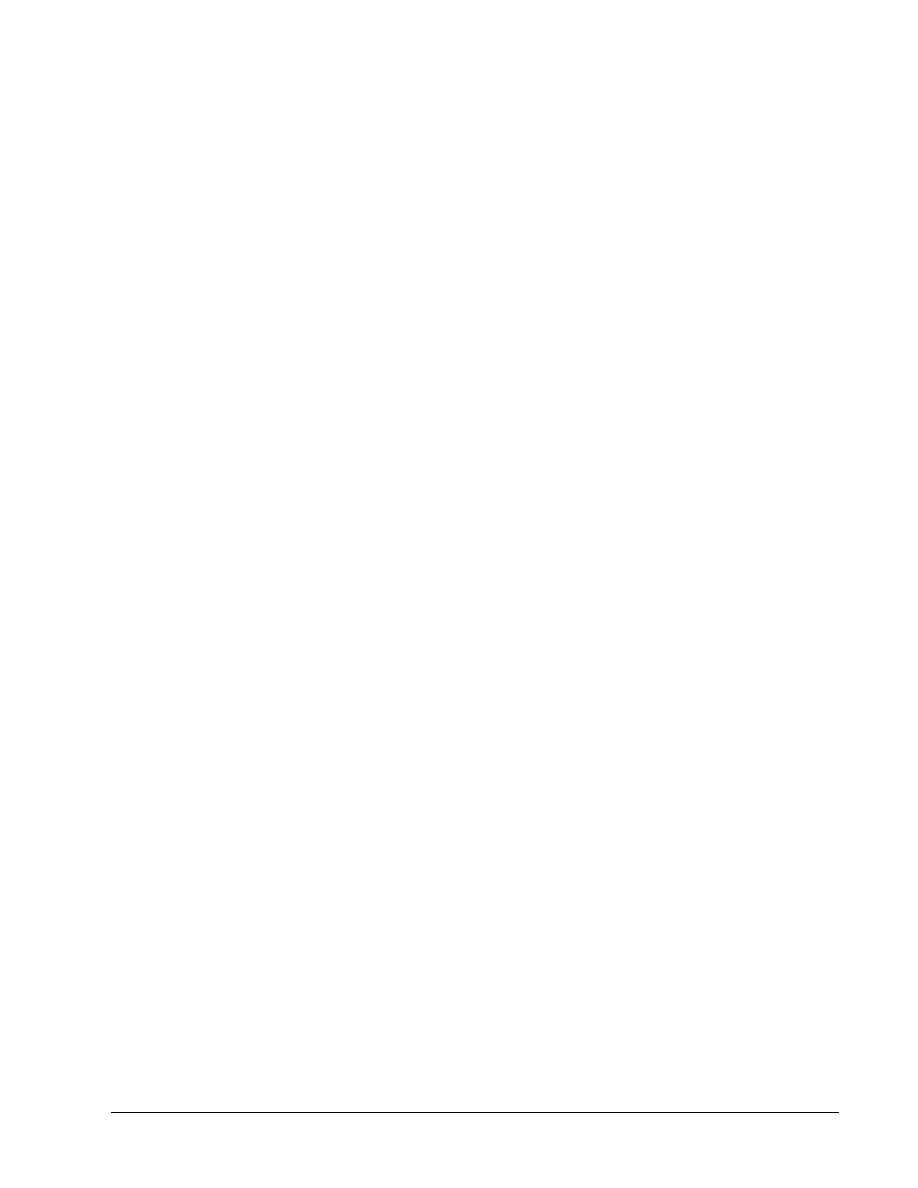
6 - 8
CCNA 3: Switching Basics and Intermediate Routing v 3.0 - Lab 9.1.5a
Copyright
2003, Cisco Systems, Inc.
f. Why?
______________________________________________
_____
________________
g. What conclusions can be drawn from the testing that was just performed in regards to VLAN
membership and VLANs across a trunk?
___________________________________________________
_____
________________
___________________________________________________
_____
________________
Once the steps are complete, logoff by typing exit, and turn all the devices off. Then remove and
store the cables and adapter.
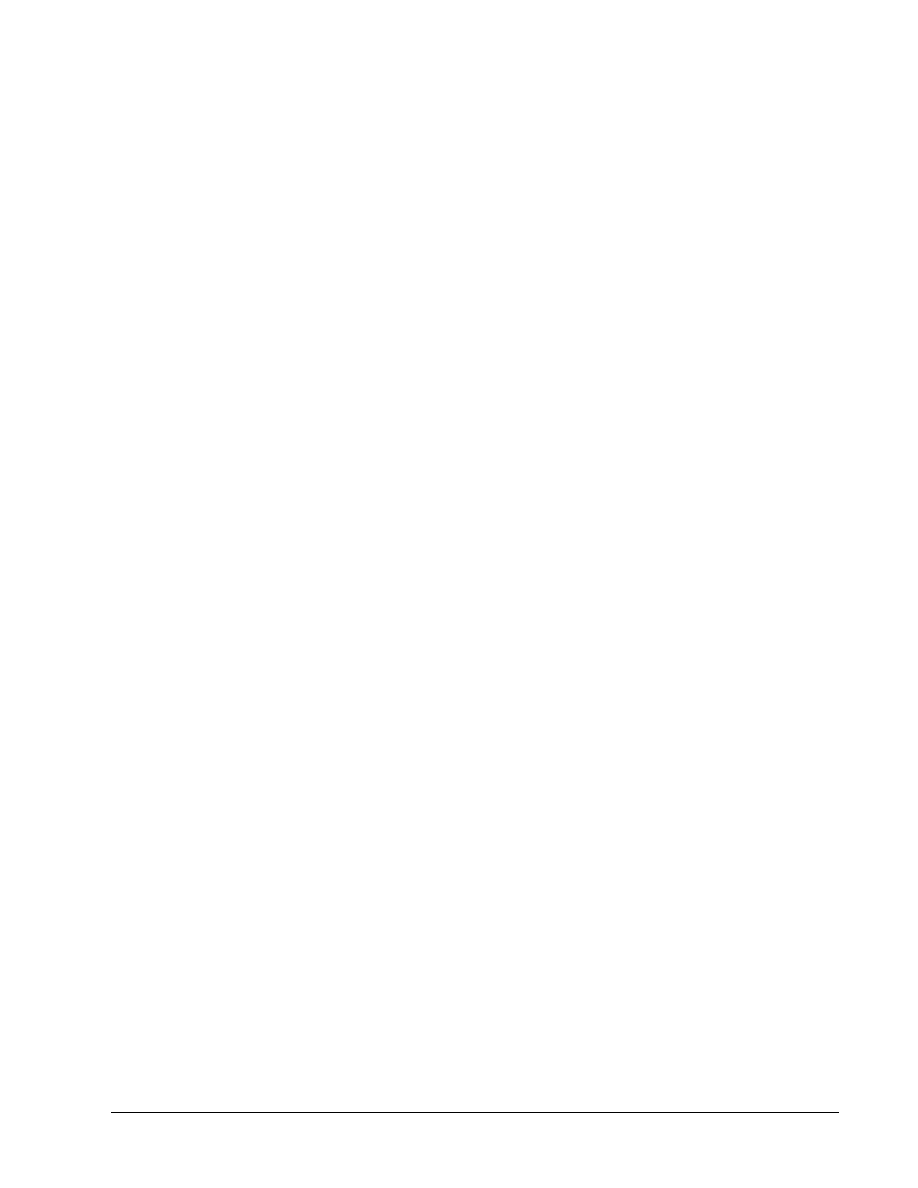
7 - 8
CCNA 3: Switching Basics and Intermediate Routing v 3.0 - Lab 9.1.5a
Copyright
2003, Cisco Systems, Inc.
Erasing and Reloading the Switch
For the majority of the labs in CCNA 3 and CCNA 4 it is necessary to start with an unconfigured
switch. Use of a switch with an existing configuration may produce unpredictable results. These
instructions allow preparation of the switch prior to performing the lab so previous configuration
options do not interfere. The following is the procedure for clearing out previous configurations and
starting with an unconfigured switch. Instructions are provided for the 2900, 2950, and 1900 Series
switches.
2900 and 2950 Series Switches
1. Enter into the privileged EXEC mode by typing enable.
If prompted for a password, enter class (if that does not work, ask the instructor).
Switch>enable
2. Remove the VLAN database information file.
Switch#delete flash:vlan.dat
Delete filename [vlan.dat]?[Enter]
Delete flash:vlan.dat? [confirm] [Enter]
If there was no VLAN file, this message is displayed.
%Error deleting flash:vlan.dat (No such file or directory)
3. Remove the switch startup configuration file from NVRAM.
Switch#erase startup-config
The responding line prompt will be:
Erasing the nvram filesystem will remove all files! Continue? [confirm]
Press Enter to confirm.
The response should be:
Erase of nvram: complete
4. Check that VLAN information was deleted.
Verify that the VLAN configuration was deleted in Step 2 using the show vlan command. If
previous VLAN configuration information (other than the default management VLAN 1) is still
present it will be necessary to power cycle the switch (hardware restart) instead of issuing the
reload
command. To power cycle the switch, remove the power cord from the back of the
switch or unplug it. Then plug it back in.
If the VLAN information was successfully deleted in Step 2, go to Step 5 and restart the switch
using the reload command.
5. Software restart (using the reload command)
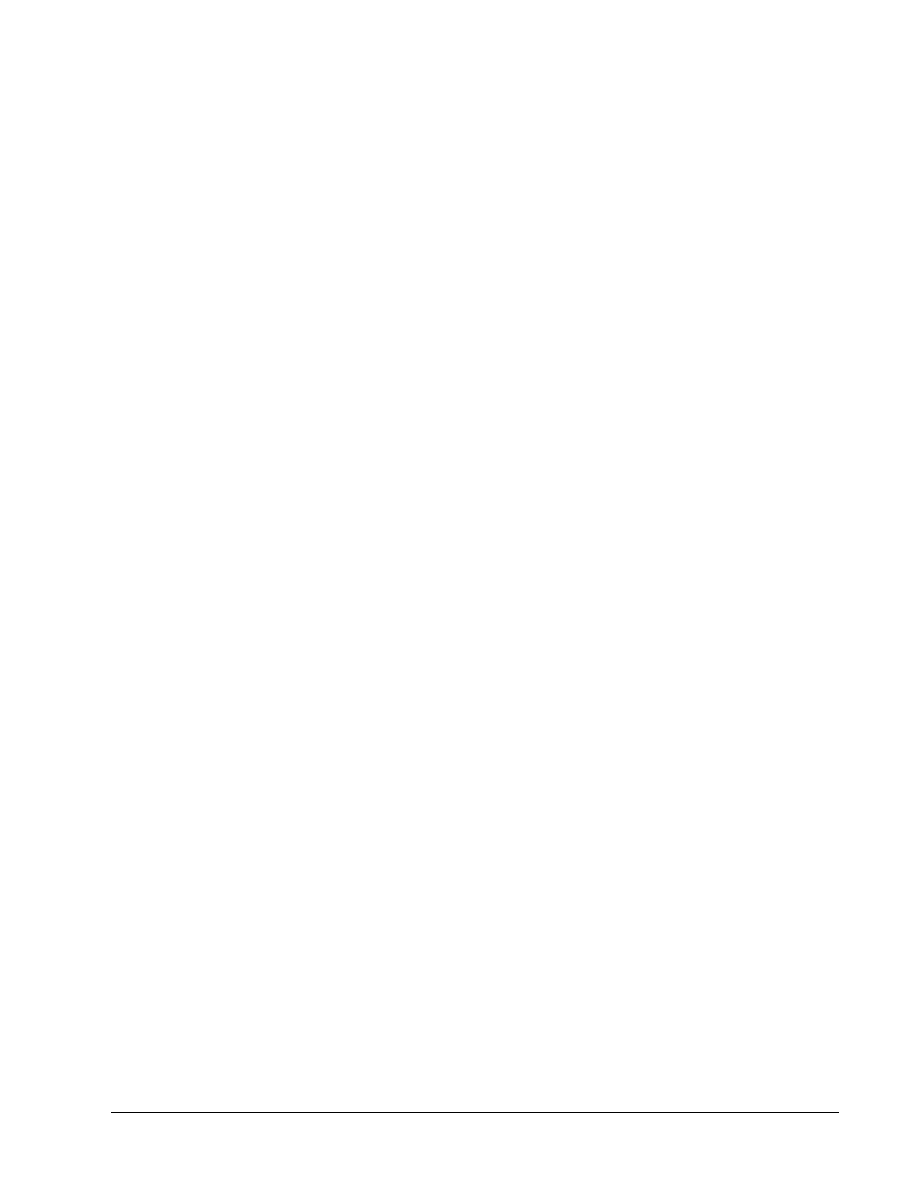
8 - 8
CCNA 3: Switching Basics and Intermediate Routing v 3.0 - Lab 9.1.5a
Copyright
2003, Cisco Systems, Inc.
Note: This step is not necessary if the switch was restarted using the power cycle method.
a. At the privileged EXEC mode enter the command reload.
Switch(config)#reload
The responding line prompt will be:
System configuration has been modified. Save? [yes/no]:
b. Type
n and then press Enter.
The responding line prompt will be:
Proceed with reload? [confirm]
[Enter]
The first line of the response will be:
Reload requested by console.
After the switch has reloaded, the line prompt will be:
Would you like to enter the initial configuration dialog? [yes/no]:
c. Type
n and then press Enter.
The responding line prompt will be:
Press RETURN to get started!
[Enter]
1900 Series Switches
1. Remove VLAN Trunking Protocol (VTP) information.
#delete vtp
This command resets the switch with VTP parameters set to factory
defaults.
All other parameters will be unchanged.
Reset system with VTP parameters set to factory defaults, [Y]es or
[N]o?
Enter y and press Enter.
2. Remove the switch startup configuration from NVRAM.
#delete nvram
This command resets the switch with factory defaults. All system parameters will revert to their
default factory settings. All static and dynamic addresses will be removed.
Reset system with factory defaults, [Y]es or [N]o?
Enter y and press Enter
.
Wyszukiwarka
Podobne podstrony:
lab 4 2 5a
CCNA2 lab 4 2 5a pl
5a 6 5 2 5 Lab Rozwiązywanie problemów związanych z trasami statycznymi IPv4 oraz IPv6
CCNA1 lab 10 3 5a pl
lab 10 3 5a
5A, Politechnika Wrocławska, Automaty lab
Automaty 5A, Politechnika Wrocławska, Automaty lab
lab 2 10 5a
5a 6 5 2 5 Lab Rozwiązywanie problemów związanych z trasami statycznymi IPv4 oraz IPv6
spis lab I sem 2010
więcej podobnych podstron