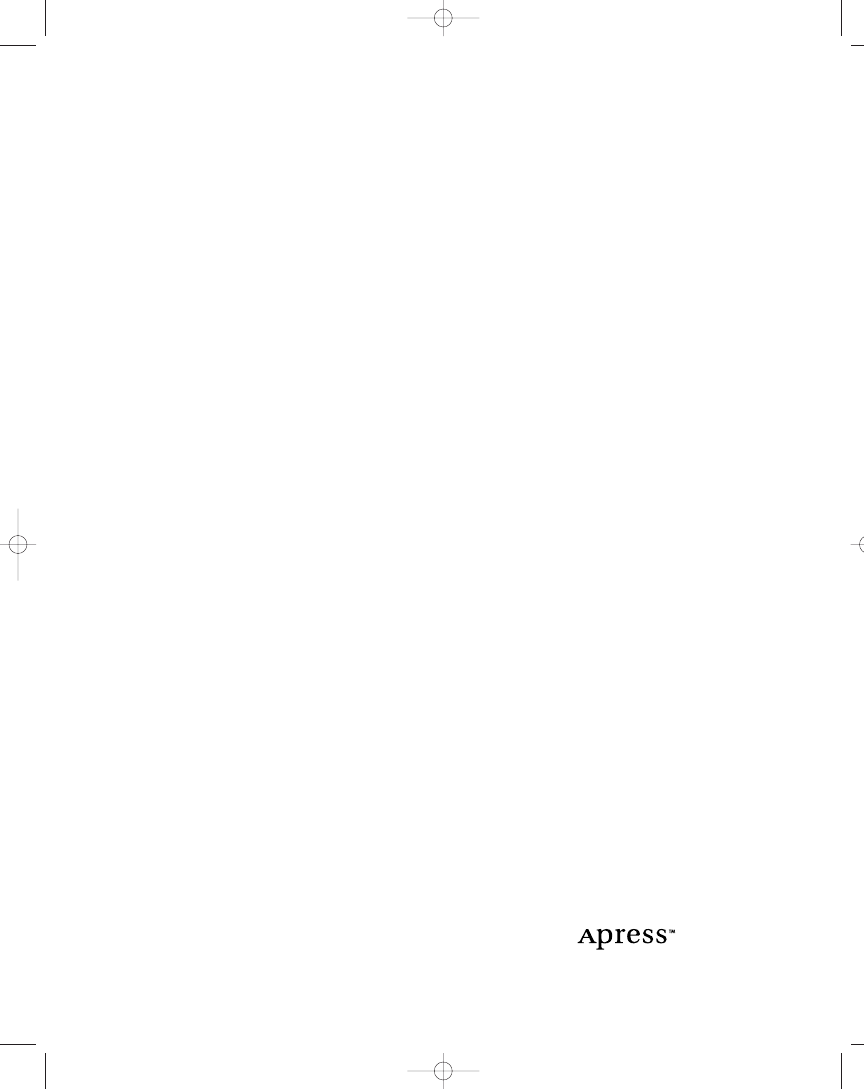
Database Programming
with C#
CARSTEN THOMSEN
104fmat.qxp 3/13/02 3:28 PM Page i
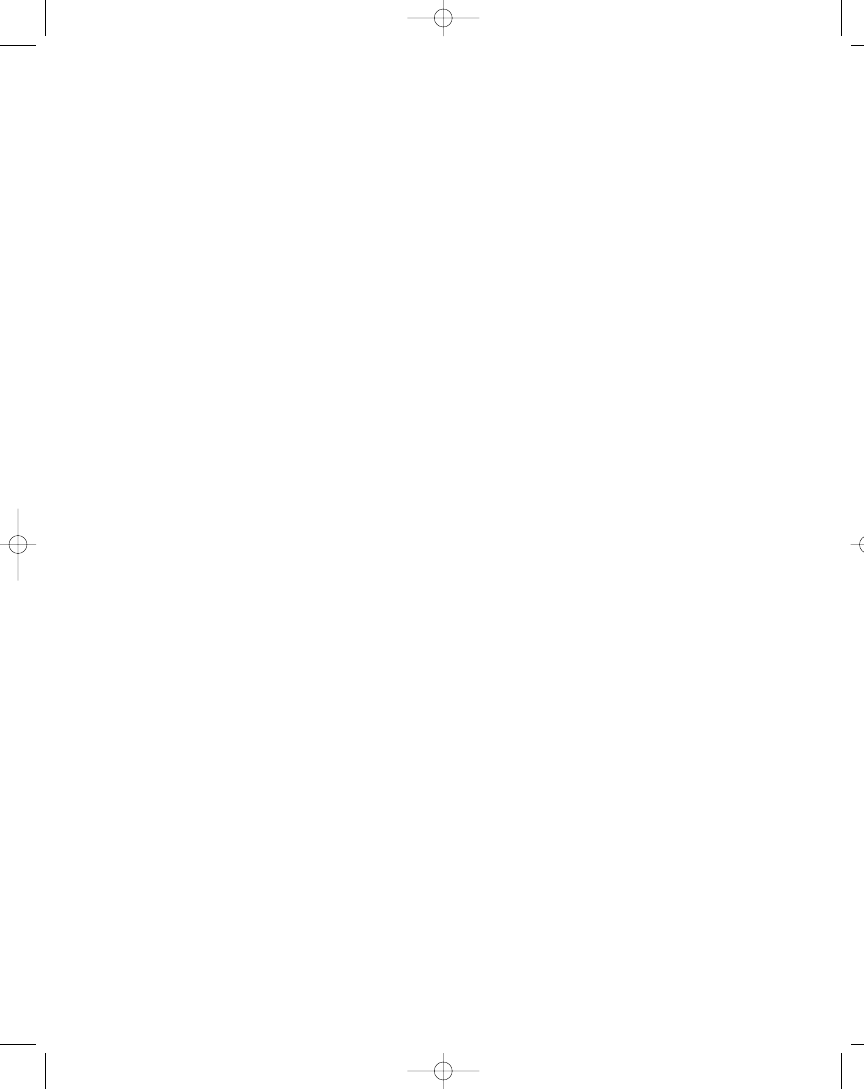
Database Programming with C#
Copyright © 2002 by Carsten Thomsen
All rights reserved. No part of this work may be reproduced or transmitted in any form or by
any means, electronic or mechanical, including photocopying, recording, or by any information
storage or retrieval system, without the prior written permission of the copyright owner and
the publisher.
ISBN (pbk): 1-59059-010-4
Printed and bound in the United States of America 12345678910
Trademarked names may appear in this book. Rather than use a trademark symbol with every
occurrence of a trademarked name, we use the names only in an editorial fashion and to the
benefit of the trademark owner, with no intention of infringement of the trademark.
Technical Reviewer: Douglas Milnes
Editorial Directors: Dan Appleman, Peter Blackburn, Gary Cornell, Jason Gilmore,
Karen Watterson, John Zukowski
Managing Editor: Grace Wong
Copy Editors: Nicole LeClerc, Ami Knox
Production Editor: Tory McLearn
Compositor: Impressions Book and Journal Services, Inc.
Indexer: Valerie Haynes Perry
Cover Designer: Tom Debolski
Marketing Manager: Stephanie Rodriguez
Distributed to the book trade in the United States by Springer-Verlag New York, Inc., 175 Fifth
Avenue, New York, NY, 10010 and outside the United States by Springer-Verlag GmbH & Co. KG,
Tiergartenstr. 17, 69112 Heidelberg, Germany.
In the United States, phone 1-800-SPRINGER, email orders@springer-ny.com, or visit
http://www.springer-ny.com.
Outside the United States, fax +49 6221 345229, email orders@springer.de, or visit
http://www.springer.de.
For information on translations, please contact Apress directly at 2560 9th Street, Suite 219,
Berkeley, CA 94710.
Email info@apress.com or visit http://www.apress.com.
The information in this book is distributed on an “as is” basis, without warranty. Although every
precaution has been taken in the preparation of this work, neither the author nor Apress shall
have any liability to any person or entity with respect to any loss or damage caused or alleged to
be caused directly or indirectly by the information contained in this work.
The source code for this book is available to readers at http://www.apress.com in the
Downloads section.
You will need to answer questions pertaining to this book in order to successfully download
the code.
104fmat.qxp 3/13/02 3:28 PM Page ii
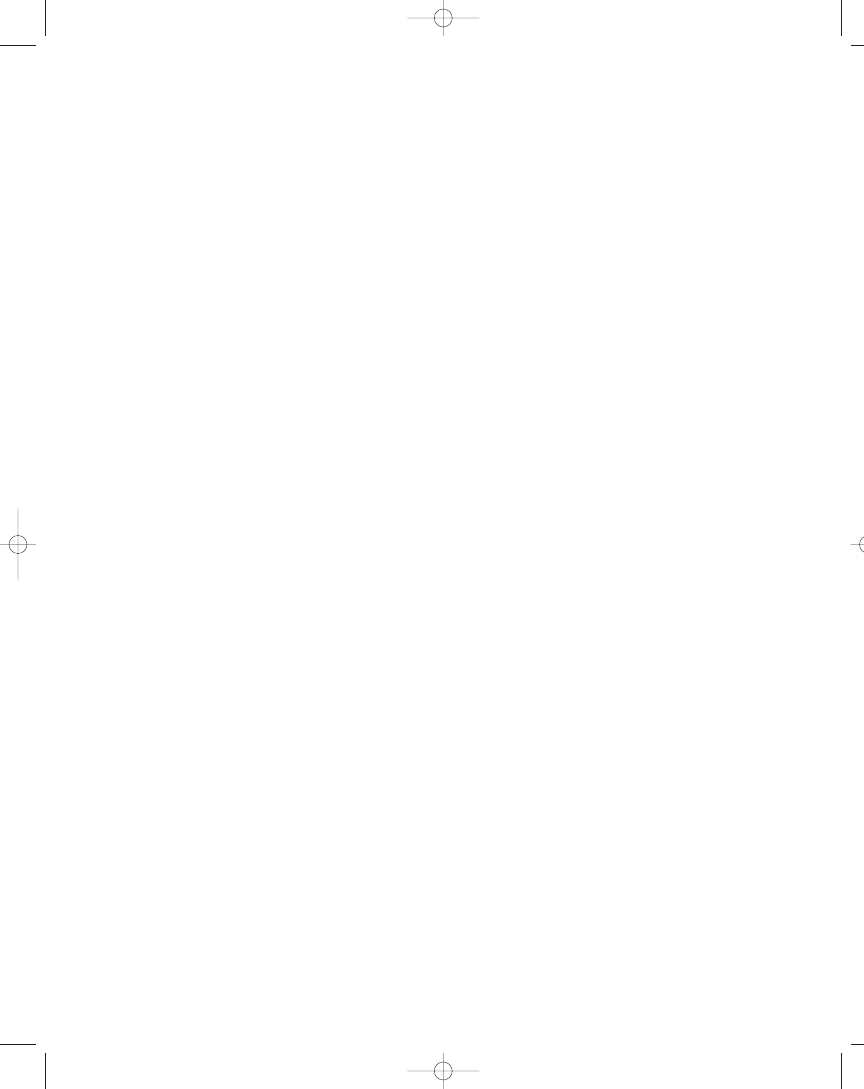
C H A P T E R 6
Using Stored
Procedures, Views,
and Triggers
How to Use Stored Procedures,
Views, and Triggers
S
ERVER
-
SIDE PROCESSING
, which is when you let a server process your queries and
the like, is probably a concept you have heard of and it’s the very topic of this
chapter. Well, to some extent anyway. I discuss three specific ways of doing
server-side processing: stored procedures, triggers, and views. The good thing
about server-side processing is that you can use the power and resources of your
server for doing purely data-related processing and thus leave your client free to
do other stuff, and your network clearer of data that the client doesn’t want. It’s
not always appropriate to do so, but in many cases you can benefit from it.
This chapter includes several hands-on exercises that will take you through
creating stored procedures, views, and triggers. See the Exercise items that
appear throughout the text.
Although this chapter primarily focuses on SQL Server 2000 features, some
of the functionality can certainly be reproduced in the other DBMSs I cover in
this book:
• SQL Server 7.0: All functionality shown in this chapter can be reproduced.
However, SQL Server 7.0 doesn’t support the INSTEAD OF triggers
described in “Using Triggers.”
• Microsoft Access: Microsoft Access doesn’t support stored procedures or
triggers. However, views can be reproduced as queries in Microsoft Access,
but you can’t do this from within the VS .NET IDE; you have to use other
means, like the Microsoft Access front-end. If you are unfamiliar with
367
104ch06.qxp 3/13/02 3:58 PM Page 367
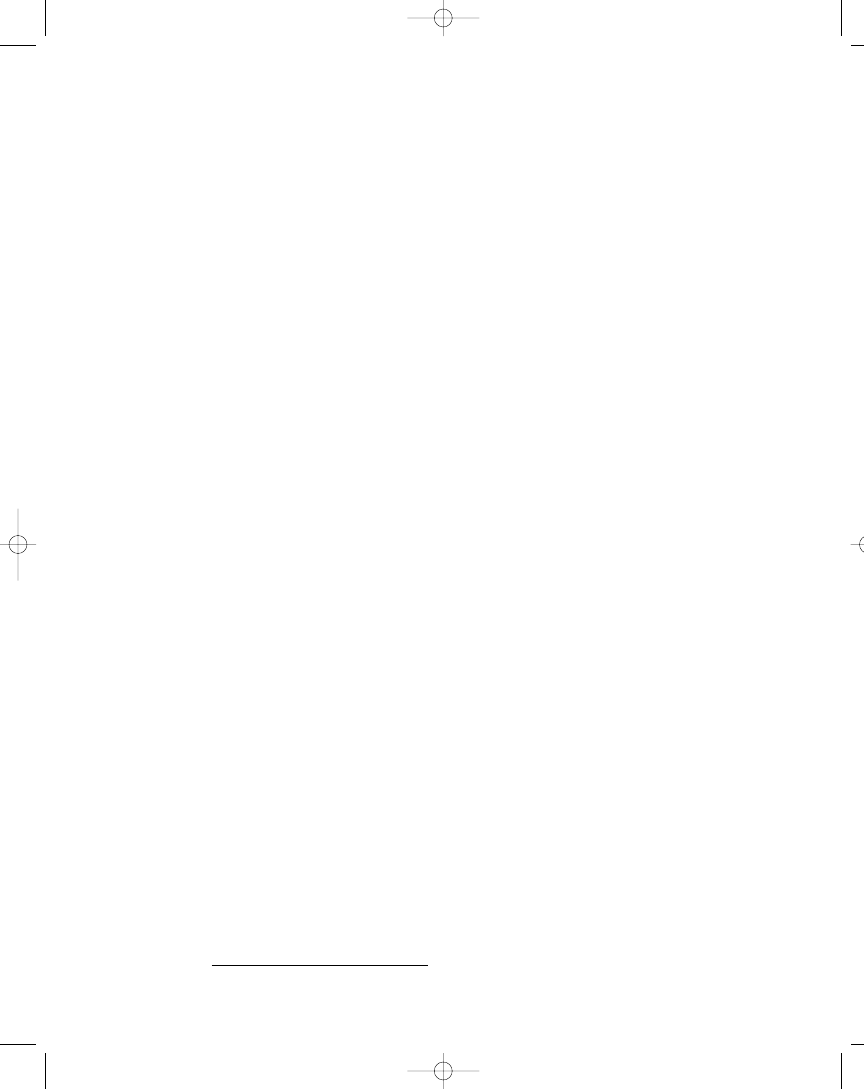
Microsoft Access, I can recommend you read the following book to get you
up to speed: From Access to SQL Server, by Russell Sinclair. Published by
Apress, September 2000. ISBN: 1893115-240.
• Oracle: Oracle supports all the server-side processing described in
this chapter.
• MySQL: For the examples in this book, I have been using MySQL version
3.23.45, which doesn’t support triggers, views, or stored procedures, mean-
ing there is no example code for MySQL in this chapter. However, at the
time of writing (March 2002), an alpha version (4.0) of MySQL is available
for download from http://www.mysql.com. The final version 4.0 is supposed
to support stored procedures, views, and triggers. Even when these server-
side processing means are available in MySQL, it’s still not possible to
create any of these items from within the VS .NET IDE.
The code for this chapter has examples for all the listed DBMSs
where appropriate.
Optimization Issues
When I talk about optimizing performance of an application, there are a number
of things to consider, but let’s just make one thing clear before I go on: I am only
talking distributed applications and not stand-alone applications that sit nicely
on a possibly disconnected single PC. These stand-alone applications are also
called single tier or monolithic applications.
1
The applications I discuss here use
a network of some sort to access data and business services.
Okay, now that the basics are out of the way, I can focus on the obstacles that
can lead to decreasing performance and how you need to know these obstacles
well when you start the optimization process. You should keep such obstacles in
mind when you design your application. However, the various resources, such as
network bandwidth, processor power, available RAM, and so on, most often
change over time, and then you’ll have to reconsider if your application
needs changing.
Table 6-1 lists all the varying factors that can influence the performance of
your application, which could be a topic for an entire book. However, although
I only describe these factors briefly, I want you to be aware of the resources
mentioned; they have great influence on what server-side processing resources
you should choose when you design your application. In general, it’s often
the client queries and not the server itself that create the biggest
performance problems.
368
Part Two: Database Programming
1
.
Stand-alone applications don’t have to be single tier, but they generally are.
104ch06.qxp 3/13/02 3:58 PM Page 368
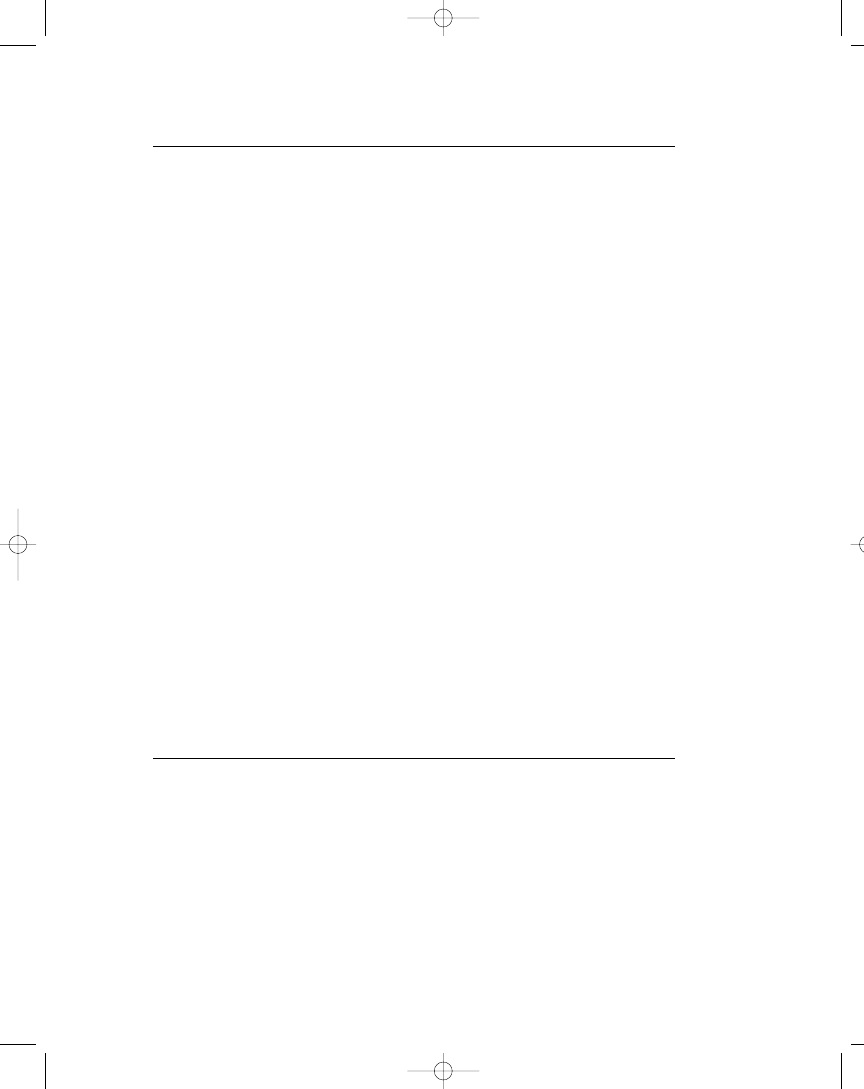
Table 6-1. Performance Resources Optimization
RESOURCE NAME
DESCRIPTION
Network resources
When speaking of network resources, I am referring to
the actual bandwidth of the network. Consider your
network setup—whether you are on a LAN or you are
accessing resources over a WAN such as the Internet,
and so on. If you have a low bandwidth, it’s obvious
that you want to transfer as little data across the
network as possible. If on the other hand you have
plenty of bandwidth, you might want to transfer large
amounts of data across the network. However, best
practices prescribe that you only transfer the data
needed across your network, even when you have
wide bandwidth.
Local processing resources
If you have the raw power available on your local box,
it can be good to do most of the data processing there.
Mind you, it all depends on the available bandwidth
and the processing resources on the server.
Server processing resources
Server-side processing is desirable, if the server has
resources to do so. Another thing you should consider
is whether it has the resources to serve all your clients,
if you let the server do some of the data processing.
Data distribution
Although strictly speaking this isn’t a resource as such,
it’s definitely another issue you might need to
consider. If your data comes from various different
and even disparate data sources, it often doesn’t make
too much sense to have one server process data from
all the data sources, just to send the result set to the
client. In most cases, it makes sense to have all the
data delivered directly to the client.
Table 6-1 just provides a quick overview. Table 6-2 shows you some different
application scenarios.
369
Chapter 6: Using Stored Procedures, Views, and Triggers
104ch06.qxp 3/13/02 3:58 PM Page 369
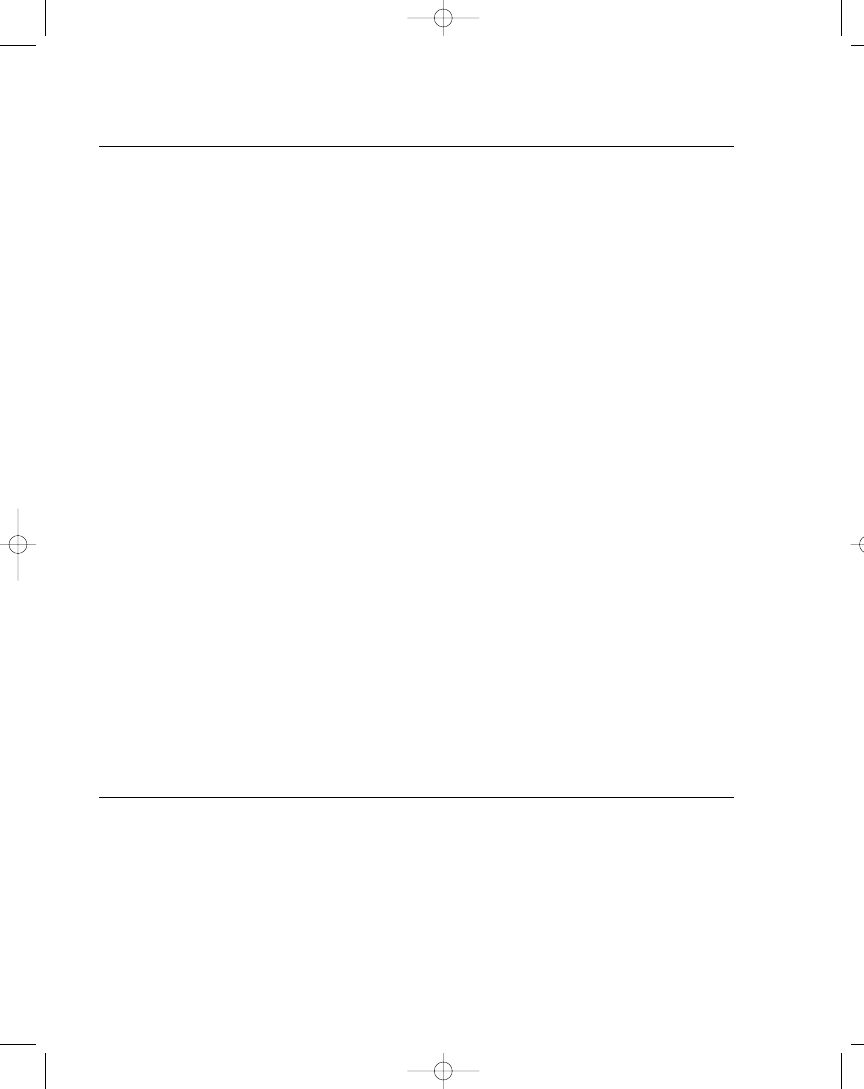
Table 6-2. Different Application Scenarios
CLIENT MACHINE
SERVER
NETWORK
RECOMMENDATION
Limited processing
Plenty of
Limited
Now, this one is obvious. You should
resources
processing resources
bandwidth
use the raw processing power of the
server to process the data and only
return the requested data. This will
save resources on the network and on
the client.
Plenty of
Plenty of
Limited
Hmm, processing could be done on
processing resources
processing resources
bandwidth
either the client or the server, but it
really depends on the amount of data
you need to move across the network.
If it’s a limited amount of data,
processing on either side will do, but
if it’s a lot of data, then let the server
do the processing. Another solution
could be to store the data locally and
then use replication or batch
processing to update the server.
Plenty of
Limited processing
Limited
In this case, processing should be
processing resources
resources
bandwidth
done on the client, but it really
depends on the amount of data you
need to move across the network. If
it’s a limited amount of data, the
client should do the processing; but if
it’s a lot of data, you might consider
letting the server do some of the
processing, or even better; upgrade
your server.
Plenty of
Limited processing
Plenty of
Okay, don’t think too hard about this
processing resources
resources
bandwidth
one—processing should be done on
the client.
370
Part Two: Database Programming
I could add plenty more scenarios to the list, but I think you get the picture.
You’ll rarely encounter a situation that matches a straightforward scenario with
a simple answer. It’s your job to know about all the potential issues when you
design your application and have to decide on where to process your data. Quite
often different aspects of an application have different data processing needs, so
the answer may vary even within a single application. One book that will help
104ch06.qxp 3/13/02 3:58 PM Page 370
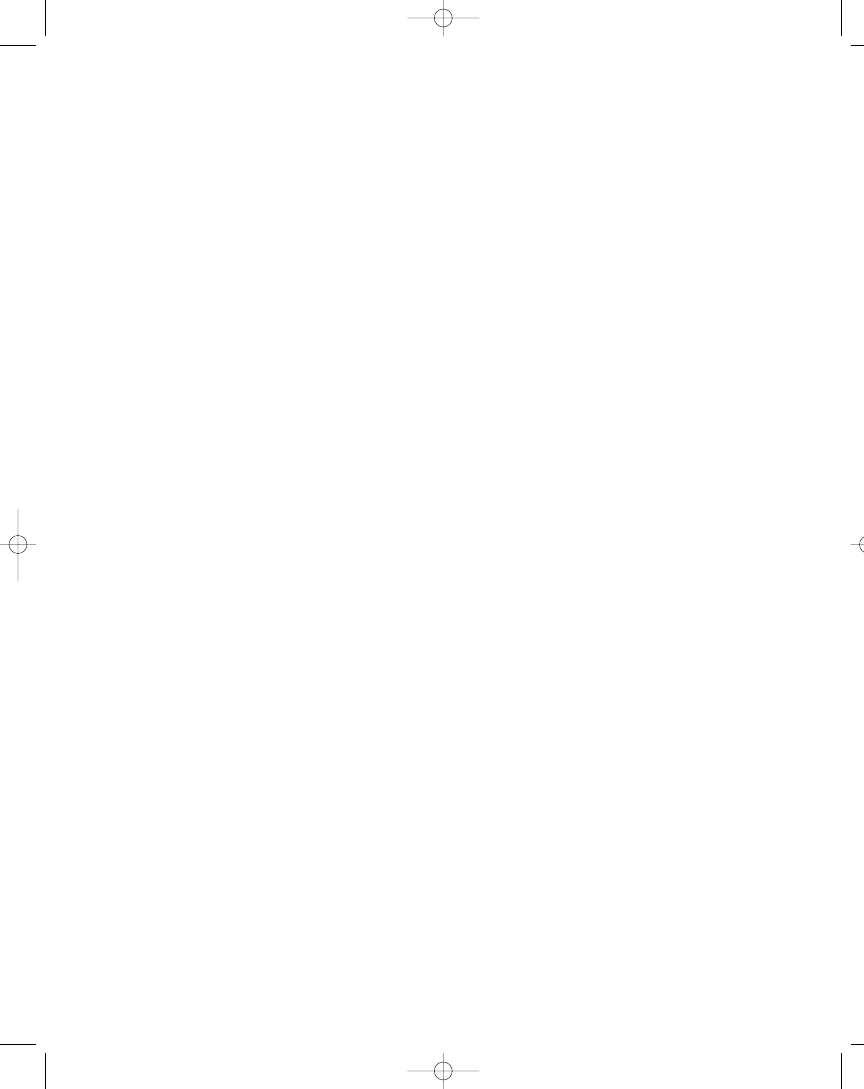
you with many common problems you may encounter with SQL Server is
this one:
• SQL Server: Common Problems, Tested Solutions, by Neil Pike. Published by
Apress, October 2000. ISBN: 189311581X.
Troubleshooting Performance Degradation
When you realize that you have performance problems or when you just want
to optimize your server, you need one or more tools to help. SQL Server and
Windows NT/2000 provides a number of tools you can use when troubleshooting
and here are a few of them:
• Database Consistency Checker (DBCC) (SQL Server)
• Performance Monitor (Windows NT/2000)
• Query Analyzer (SQL Server)
• System Stored Procedures (SQL Server)
I’ll briefly describe what you can use these tools for and give you links for
obtaining more information.
Database Consistency Checker
The Database Consistency Checker (DBCC) is used for checking the logic as well
as the consistency of your databases using T-SQL DBCC statements. Further-
more, many of the DBCC statements can also fix the problems detected when
running. DBCC statements are T-SQL enhancements and as such must be run as
SQL scripts. Here is one example of a DBCC statement:
DBCC CHECKDB
This DBCC statement is used for checking the structural integrity of the objects
in the database you specify. It can also fix the problems found when running.
There are many DBCC statements, and this isn’t the place to go over these, but
check SQL Server Books Online (included with SQL Server) for more information
about DBCC.
371
Chapter 6: Using Stored Procedures, Views, and Triggers
104ch06.qxp 3/13/02 3:58 PM Page 371
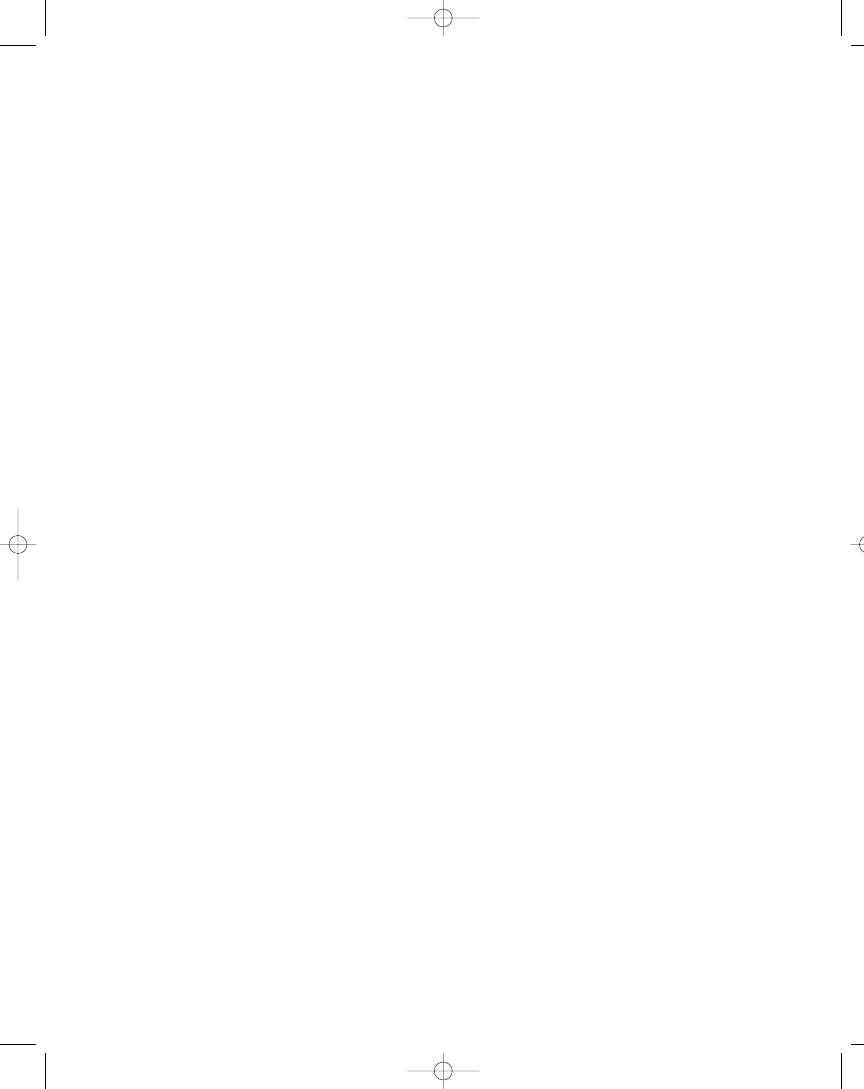
Performance Monitor
The Performance Monitor (perfmon) is used for tracking and recording activity
on your machine or rather any machine within your enterprise. perfmon comes
with Windows NT/2000/XP and is located in the Administrative Tools menu, but
you can also run it from a command prompt, or the Run facility of Windows Start
Menu, by executing perfmon. Any of the Windows platforms mentioned pro-
duces counters that can be tracked or polled by perfmon at regular intervals if
needed. SQL Server also comes with counters that can be tracked or polled by
perfmon. Some of the more general counters are used for polling processor time,
disk access, memory usage, and so on. Arguably the best of it all is the ability to
save a session of all activity recorded or polled within any given time frame. You
can then play back a saved session, whenever appropriate. This is especially
important when you want to establish a baseline against which to compare
future session recordings.
Check your Windows NT/2000/XP documentation for more information
about perfmon.
Query Analyzer
The Query Analyzer is an external tool that comes with SQL Server for analyzing
and optimizing your queries. You can find it in the menus created by
SQL Server Setup.
Query Analyzer can be used for validating your queries in the form of script
files and queries you type yourself in the query window. Besides validating
a query, you can get Query Analyzer to analyze it by running. The analysis
includes an execution plan, statistics, and a trace of the query being executed.
Queries can get complicated, and many do when joining tables, and it isn’t
always obvious how much processing a particular query will take. There’s nor-
mally more than one way to get to complex data, so the trace is invaluable in
optimizing your data requests.
See SQL Server Books Online (included with SQL Server) for more infor-
mation about Query Analyzer. You can actually invoke the Query Analyzer part of
the SQL Server Books Online help text from within Query Analyzer by pressing F1.
System Stored Procedures
The System Stored Procedures is a set of stored procedures that comes with SQL
Server for database administrators to use for maintaining and administering
SQL Server. There are a number of System Stored Procedures, including two XML
ones, and I certainly can’t cover them here, but I can mention some of the
372
Part Two: Database Programming
104ch06.qxp 3/13/02 3:58 PM Page 372
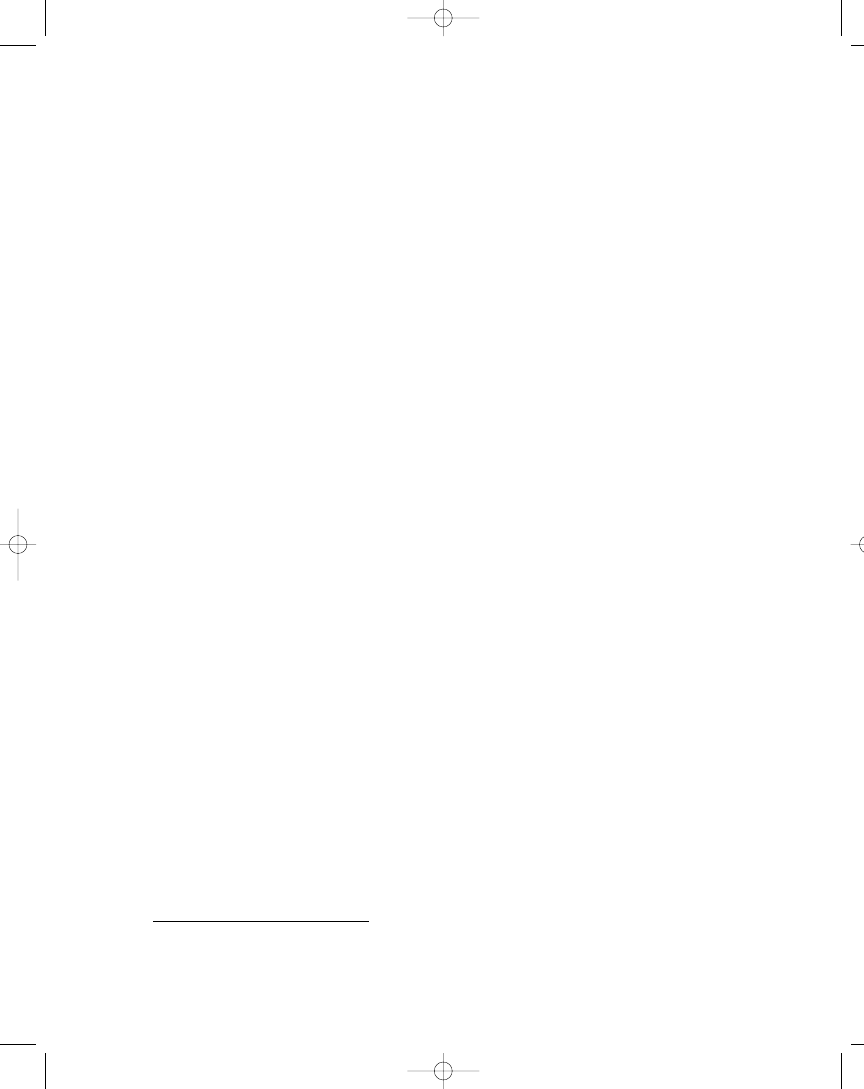
functionality they cover: they let you see who’s logged on to the system, adminis-
ter registration with Active Directory, set up replication, set up full-text search,
create and edit maintenance plans, and administer a database in general.
See SQL Server Books Online (comes with SQL Server) for more information
about the System Stored Procedures.
Using Stored Procedures
A stored procedure is a precompiled batch
2
of SQL statement(s) that is stored on
the database server. The SQL statements are always executed on the database
server. Stored procedures have long been a good way of letting the server process
your data. They can significantly reduce the workload on the client, and once you
get to know them you’ll wonder how you ever managed without them.
There is certainly more to a stored procedure than just mentioned, but I do
think this is the most significant aspect of a stored procedure. Think about it: it’s
a way of grouping a batch of SQL statements, storing it on the database server,
and executing it with a single call. The fact that the stored procedure is pre-
compiled will save you time as well when executed. Furthermore, the stored
procedure can be executed by any number of users, meaning you might save a lot
of bandwidth just by calling the stored procedure instead of sending the whole
SQL statement every time.
A stored procedure can contain any SQL statement that your database server
can understand. This means you can use stored procedures for various tasks,
such as executing queries—both so-called action queries, such as DELETE
queries, and row-returning queries, such as SELECT statements.
Another task you can use a stored procedure for is database maintenance.
Use it to run cleanup SQL statements when the server is least busy and thus save
the time and effort of having to do this manually. I won’t cover maintenance tasks
in this chapter, but they are important, and you should be aware of the various
tasks you can perform with stored procedures. If you’re like me, you have been or
are working for a small company that doesn’t have a database administrator, in
which case you’re in charge of keeping the database server running. Granted, it’s
not an ideal situation, but you certainly get to know your DBMS in different ways
than you would just being a programmer, and that’s not bad at all.
To sum it up: a stored procedure is a precompiled SQL statement or batch
of SQL statements that is stored on the database server. All processing takes
place on the server, and any result requested by a client is then returned in
a prepared format.
373
Chapter 6: Using Stored Procedures, Views, and Triggers
2
.
Actually some stored procedures only hold one SQL statement.
104ch06.qxp 3/13/02 3:58 PM Page 373
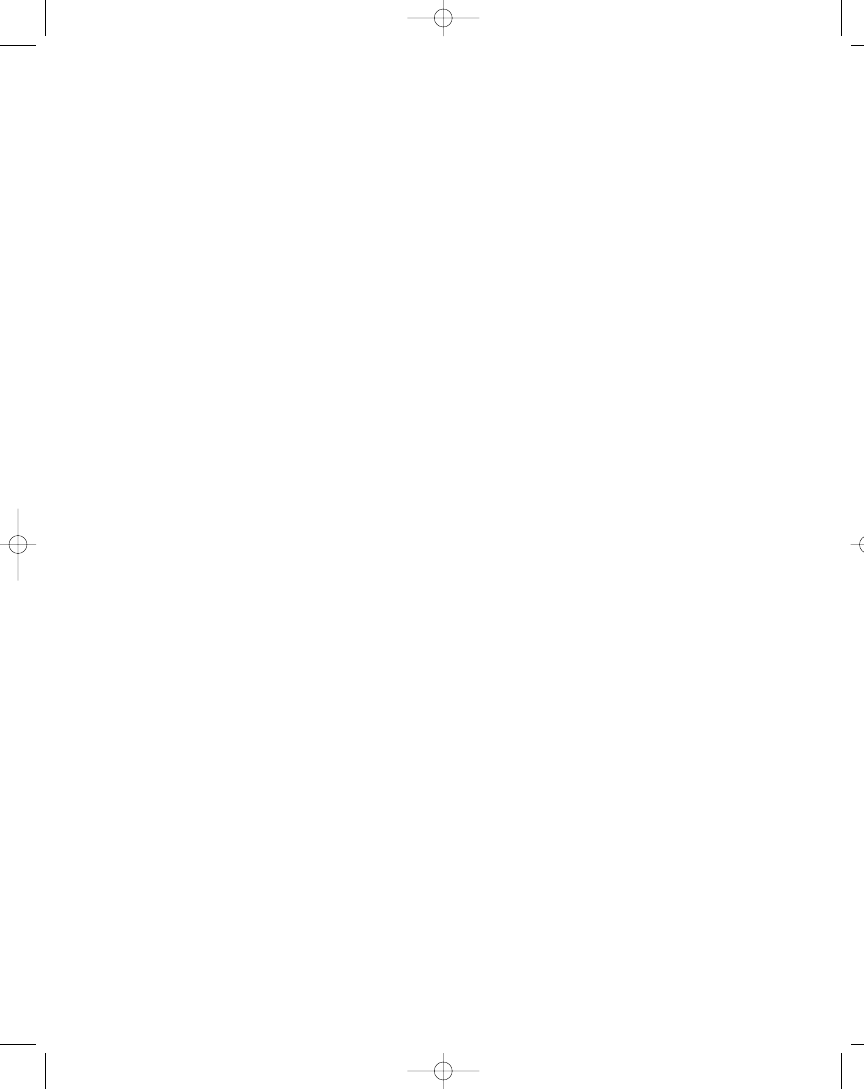
Why Use a Stored Procedure?
You should use a stored procedure in the following cases (please note that other
cases do apply, depending on your circumstances):
• Executing one or more related SQL statements on a regular basis
• Hiding complex table structures from client developers
• Returning the result of your SQL statements because you have a limited
bandwidth on your network
• Delegating data processing to the server because you have limited pro-
cessing resources on your client
• Ensuring processes are run, on a scheduled basis, without
user intervention
Granted, there can be substantially more work in setting up a stored proce-
dure than in just executing the SQL statement(s) straight from the client, but my
experience has confirmed that the extra work saves you at least tenfold the time
once you start coding and using you application. Even SQL Server itself and
other major DBMSs use stored procedures for maintenance and other adminis-
trative tasks.
One last thing I want to mention is the fact that if you base a lot of your data
calls on stored procedures, it can be much easier to change the data calls at
a later date. You can simply change the stored procedure and not the application
itself, meaning you don’t have to recompile a business service or even your client
application, depending on how you have designed your application. On the neg-
ative side, stored procedures are often written using database vendor–specific
SQL extensions, which mean that they’re hard to migrate to a different
RDBMS. This of course is only a real concern if you’re planning to move to
another RDBMS.
374
Part Two: Database Programming
104ch06.qxp 3/13/02 3:58 PM Page 374
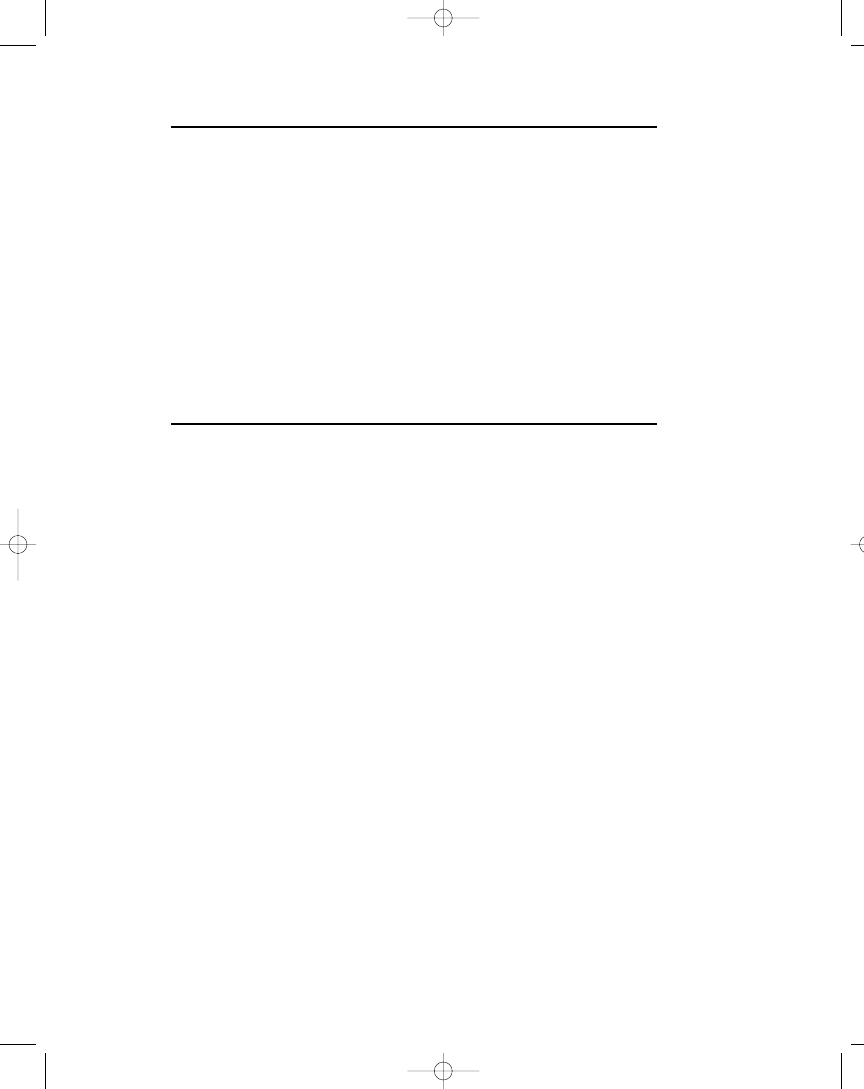
Planning a Move to a Different RDBMS
If you’re planning to move to another RDBMS from SQL Server, or just want to
make it as easy as possible should management decide so in the future, it’ll
probably be a good idea to look up the following T-SQL statements in the SQL
Server Books Online Help Documentation:
• SET ANSI_DEFAULTS: This statement sets the ANSI defaults on for the
duration of the query session, trigger, or stored procedure.
• SET FIPS_FLAGGER: This statement can be used to check for compliance
with the ANSI SQL-92 standard.
If you use these statements appropriately, they can certainly help ease the
move from SQL Server to another ANSI SQL-92–compliant RDBMS.
Creating and Running a Stored Procedure
Creating a stored procedure is fairly easy, and you’re probably used to working
with the Enterprise Manager that comes with SQL Server or a different stored
procedure editor for SQL Server or Oracle. If this is the case, you may want to
check out the facilities in the Server Explorer in the VS .NET IDE. Among other
things, it’s much easier to run and test a stored procedure directly from the text
editor. Anyway, here’s how you would create a stored procedure for the example
UserMan database:
1.
Open up the Server Explorer window.
2.
Expand the UserMan database on your database server.
3.
Right-click the Stored Procedures node and select New Stored Procedure.
This brings up the Stored Procedure text editor, which incidentally looks a lot
like your C# code editor. Except for syntax checking and other minor stuff, they
are exactly the same (see Figure 6-1).
375
Chapter 6: Using Stored Procedures, Views, and Triggers
104ch06.qxp 3/13/02 3:58 PM Page 375
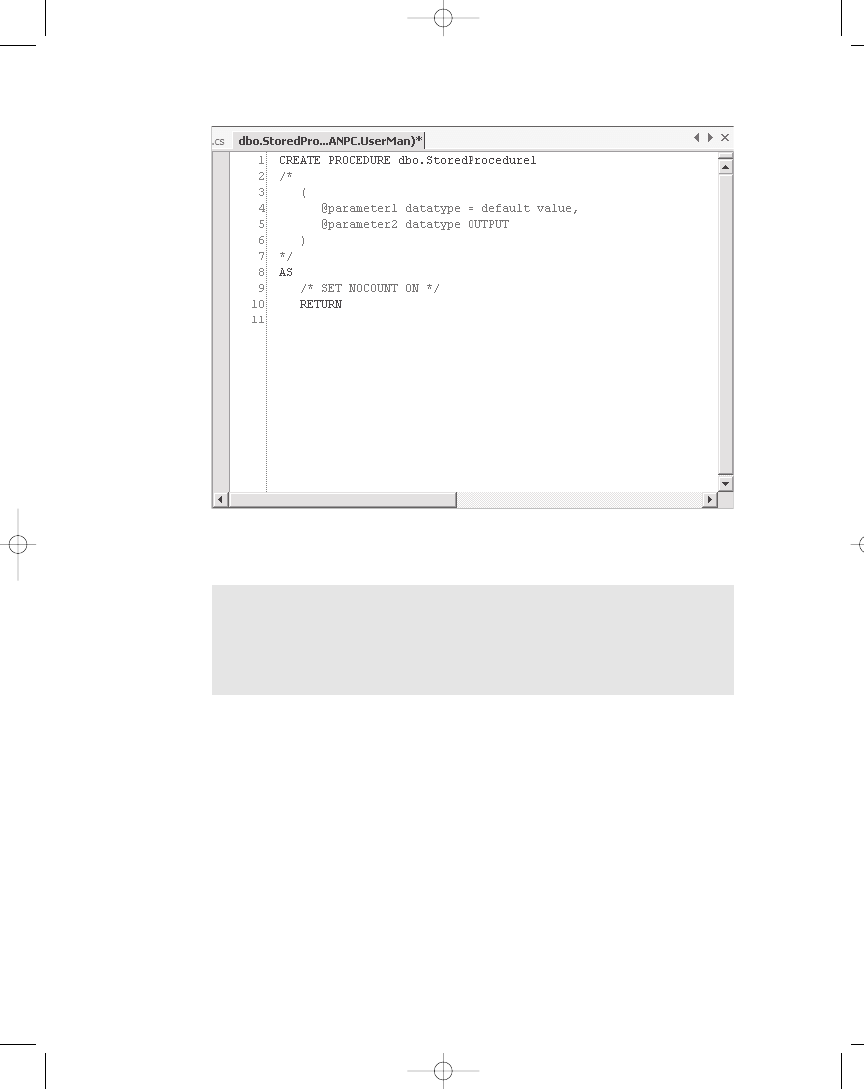
Creating a Simple Stored Procedure
Once you’ve created a stored procedure, you need to give it a name. As you can
see from your stored procedure editor, the template automatically names it
StoredProcedure1. If you’re wondering about the dbo prefix, it simply means that
the stored procedure is created for the dbo user. In SQL Server terms, dbo stands
for database owner, and it indicates who owns the database object, which
is a stored procedure in this case. If you’ve been working with SQL Server for
a while, you probably know the term broken ownership chain. An ownership
chain is the dependency of a stored procedure upon tables, views, or other
stored procedures.
376
Part Two: Database Programming
Figure 6-1. Stored procedure editor with SQL Server default template
NOTE With SQL Server it’s only possible to use T-SQL for your stored pro-
cedures. However, the upcoming version of SQL Server, code-named
Yukon, will have support for the .NET programming languages. Knowing
this, perhaps you’ll want to create your stored procedures in C# or VB .NET.
104ch06.qxp 3/13/02 3:58 PM Page 376
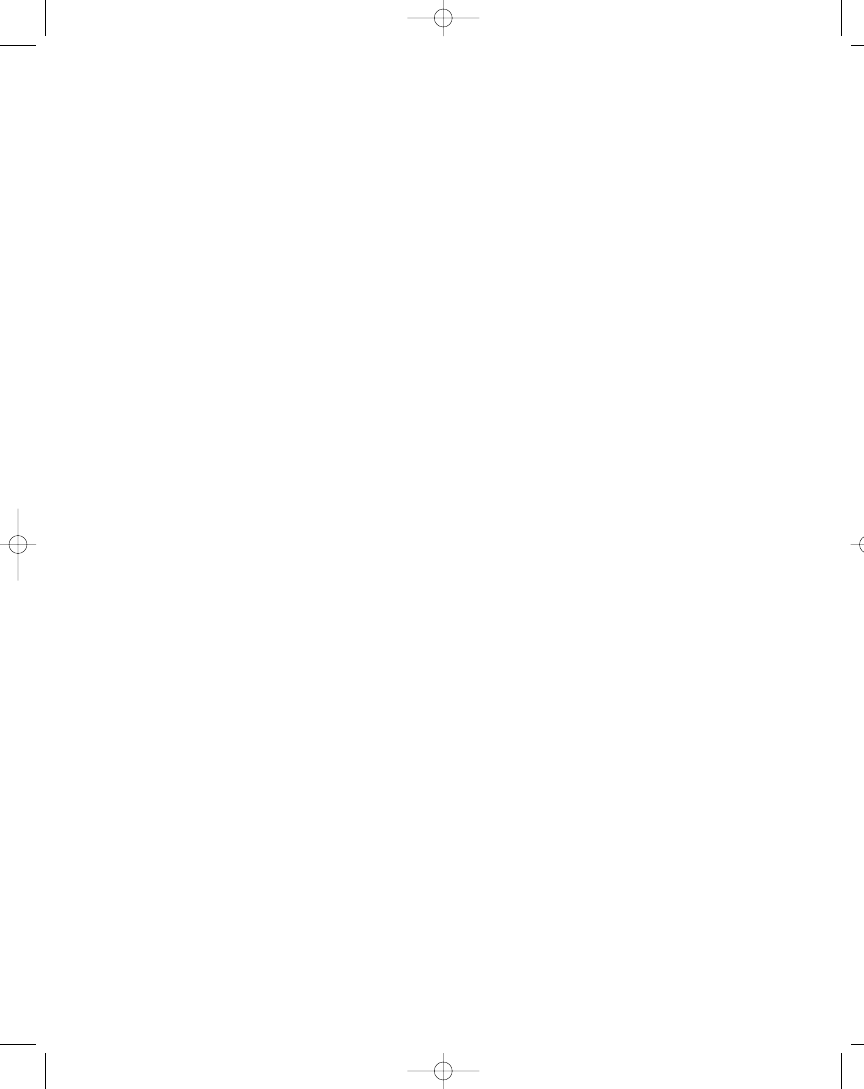
Generally, the objects that a view or stored procedure depend on are also
owned by the owner of the view or stored procedure. In such a case there are no
problems, because SQL Server doesn’t check permissions in this situation. (It
doesn’t really have to, does it?) However, when one or more of the dependent
database objects are owned by a different user than the one owning the view or
stored procedure, the ownership chain is said to be broken. This means that SQL
Server has to check the permissions of any dependent database object that has
a different owner. This can be avoided, if the same user, such as dbo, owns all of
your database objects. I am not telling you to do it this way, but it's one option
available to you.
Okay, let’s say you’ve deleted the StoredProcedure1 name and replaced it
with SimpleStoredProcedure. To save the stored procedure before continuing,
press Ctrl+S. If you saved your stored procedure at this point, you would notice
that you don’t have to name it using a Save As dialog box, because you’ve already
named it. The editor will make sure that the stored procedure is saved on the
database server with the name you’ve entered, which in this case is
SimpleStoredProcedure. You shouldn’t save it until you’ve renamed it, because
you’ll end up having to remove unwanted stored procedures.
Although you can see your stored procedure in the Stored Procedure folder
of the SQL Server Enterprise Manager and the Stored Procedure node in the
Server Explorer, there isn’t actually an area in your database designated for just
stored procedures. The stored procedure is saved to the system tables as are most
other objects in SQL Server.
As soon as you have saved it, the very first line of the stored procedure
changes. The SQL statement CREATE PROCEDURE is changed so that the first
line reads:
ALTER PROCEDURE dbo.SimpleStoredProcedure
Why? Well, you just saved the newly created stored procedure, which means
that you can’t create another with the same name. Changing CREATE to ALTER
takes care of that. It’s that simple. In case you’re wondering what happens when
you change the name of your stored procedure and the SQL statement still reads
ALTER PROCEDURE . . . , I can tell you: the editor takes care of it for you and cre-
ates a new procedure. Try it and see for yourself! Basically, this means that
CREATE PROCEDURE is never actually needed; one can simply use ALTER
PROCEDURE, even on brand new procedures. However, this can be a dangerous
practice, if you inadvertently change the name of your stored procedure to the
name of an already existing one.
The SimpleStoredProcedure doesn’t actually do a lot, does it? Okay, let me
show you how to change that. In Figure 6-1, you can see two parts of the stored
procedure: The first part is the header and then there is the actual stored proce-
dure itself. The header consists of all text down to and including Line 7. Basically,
377
Chapter 6: Using Stored Procedures, Views, and Triggers
104ch06.qxp 3/13/02 3:58 PM Page 377
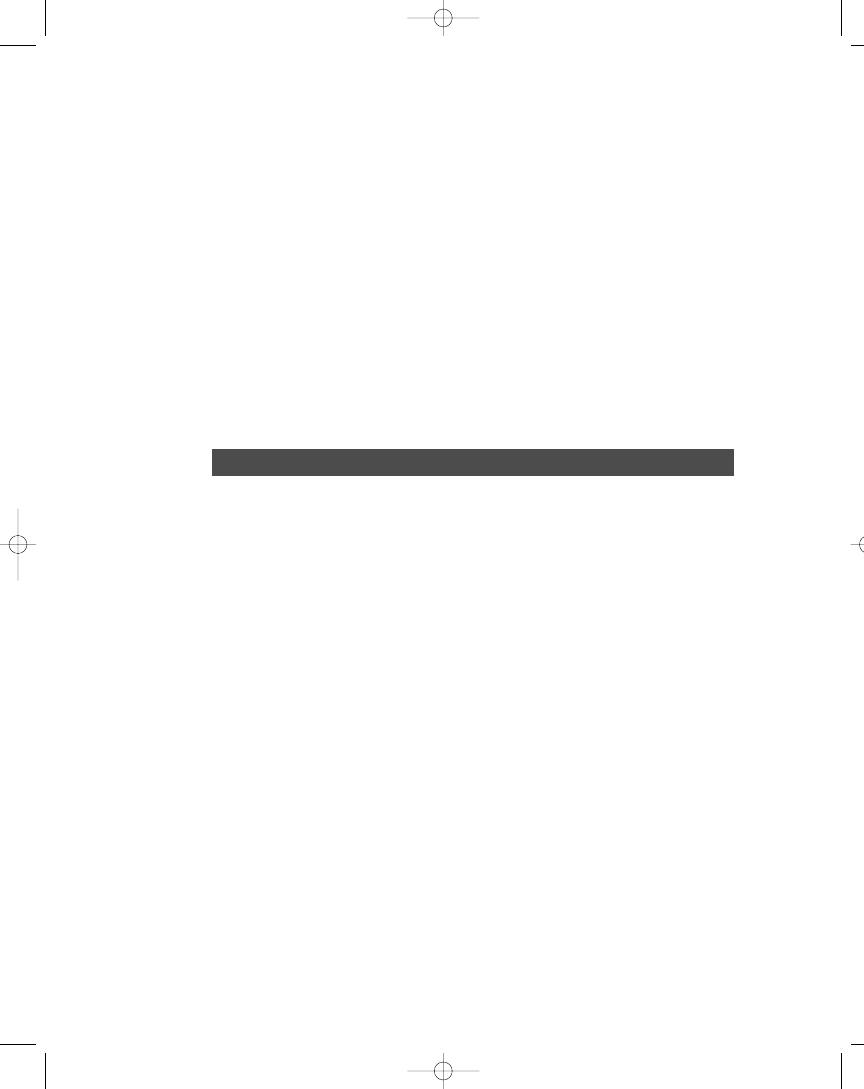
the header declares how the stored procedure should be called, how many argu-
ments to include and what type of arguments, and so on. Since this is a very
simple procedure, I don’t want any arguments, so I’ll leave the commented-out
text alone.
If you haven’t changed the default editor settings, text that is commented out
or any comments you have inserted yourself are printed in green. In a SQL Server
stored procedure, comments are marked using start and end tags: /* for the com-
ment start tag and */ for the comment end tag. This has one advantage over the
way you insert comments in your C# code in that you don’t have to have a com-
ment start tag on every line you want to comment out. You only need to have
both a start and end tag.
The second part of the stored procedure is the part that starts with the AS
clause on Line 8. The AS clause indicates that the text that follows is the body of
the stored procedure, the instructions on what to do when the stored procedure
is called and executed.
EXERCISE
1) Create a stored procedure, name it SimpleStoredProcedure, and save it as
described earlier.
2) Type the following text on Line 10 in the SimpleStoredProcedure in place of the
RETURN statement:
SELECT COUNT(*) FROM tblUser
Now the stored procedure should look like the example in Figure 6-2. The
stored procedure will return the number of rows in the tblUser table. Please
note that it’s generally good practice to keep the RETURN statement as part of
your stored procedure, but I’m taking it out and leaving it for an explanation
later, when I discuss return values and how they’re handled in code.
378
Part Two: Database Programming
104ch06.qxp 3/13/02 3:58 PM Page 378
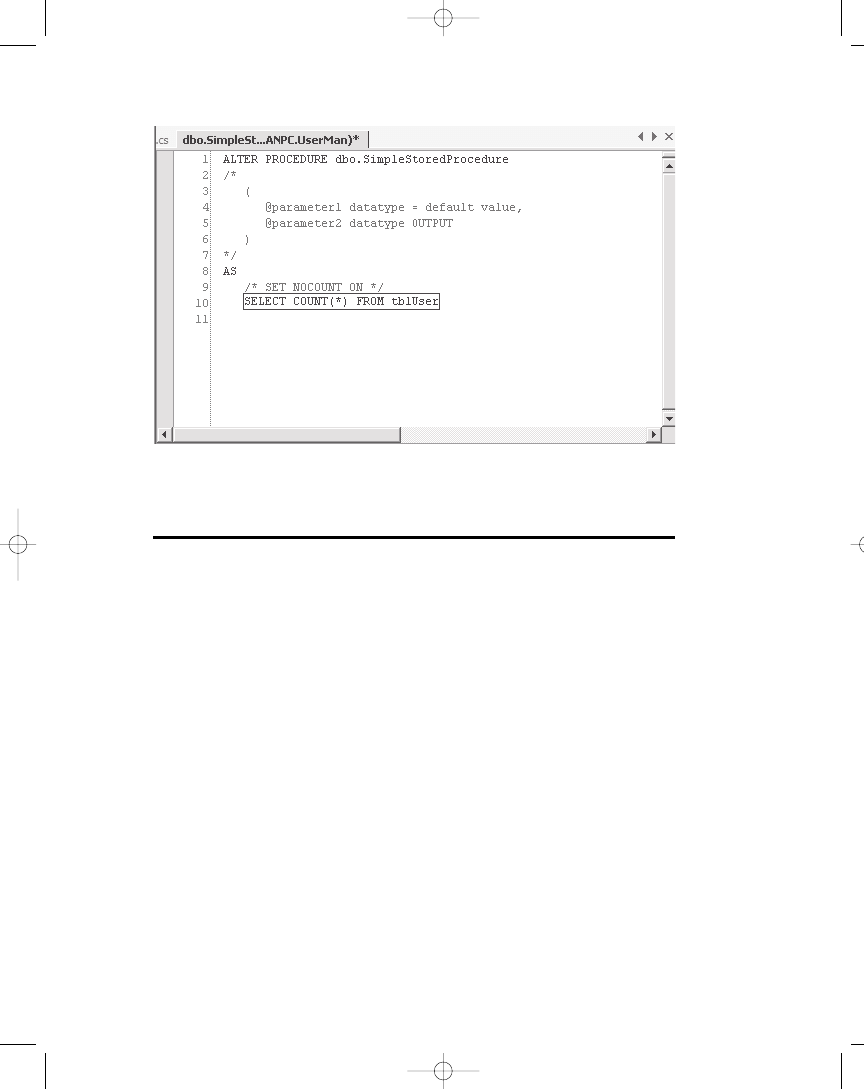
3) Don’t forget to save the changes using Ctrl+S.
Running a Simple Stored Procedure from the IDE
Of course, there’s no point in having a stored procedure that just sits there, so
here’s what you do to run it: if you have the stored procedure open in the stored
procedure editor window, you can right-click anywhere in the editor window and
select Run Stored Procedure from the pop-up menu. If you do this with the
stored procedure you created in the exercise in the previous section, the Output
window, located just below the editor window, should display the output from
the stored procedure as shown in Figure 6-3.
379
Chapter 6: Using Stored Procedures, Views, and Triggers
Figure 6-2. Stored procedure that returns the number of rows in the tblUser table
104ch06.qxp 3/13/02 3:58 PM Page 379
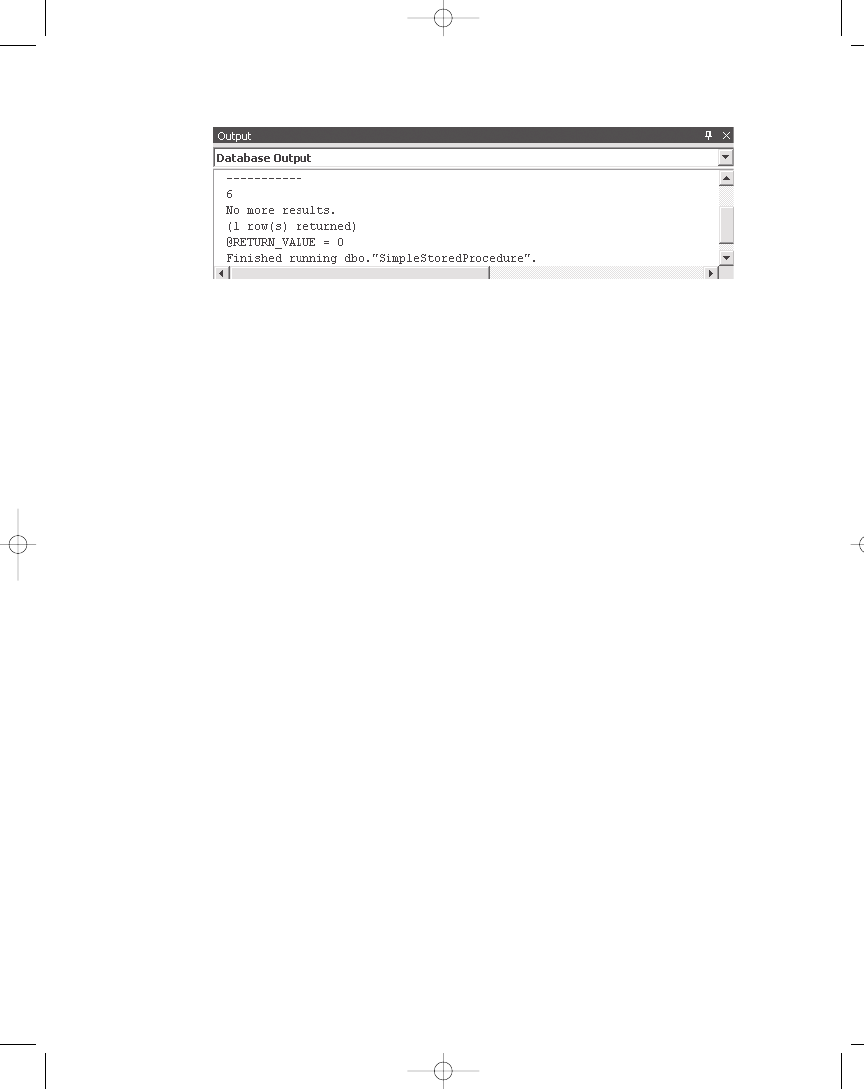
If you have closed down the stored procedure editor window, you can run the
stored procedure from the Server Explorer. Expand the database node, right-click
the Stored Procedures node, and select Run Stored Procedure from the pop-up
menu. This will execute the stored procedure the exact same way as if you were
running it from the editor window.
Running a Simple Stored Procedure from Code
Okay, now that you have a fully functional stored procedure, you can try and run
it from code. Listing 6-1 shows you some very simple code that will run the stored
procedure. The example code in this listing uses data classes that were intro-
duced in Chapters 3A and 3B.
Listing 6-1. Running a Simple Stored Procedure
1 public void ExecuteSimpleSP() {
2 SqlConnection cnnUserMan;
3 SqlCommand cmmUser;
4 object objNumUsers;
5
6 // Instantiate and open the connection
7 cnnUserMan = new SqlConnection(STR_CONNECTION_STRING);
8 cnnUserMan.Open();
9
10 // Instantiate and initialize command
11 cmmUser = new SqlCommand(“SimpleStoredProcedure”, cnnUserMan);
12 cmmUser.CommandType = CommandType.StoredProcedure;
13
14 objNumUsers = cmmUser.ExecuteScalar();
15 MessageBox.Show(objNumUsers.ToString());
16 }
380
Part Two: Database Programming
Figure 6-3. The Output window with output from SimpleStoredProcedure
104ch06.qxp 3/13/02 3:58 PM Page 380
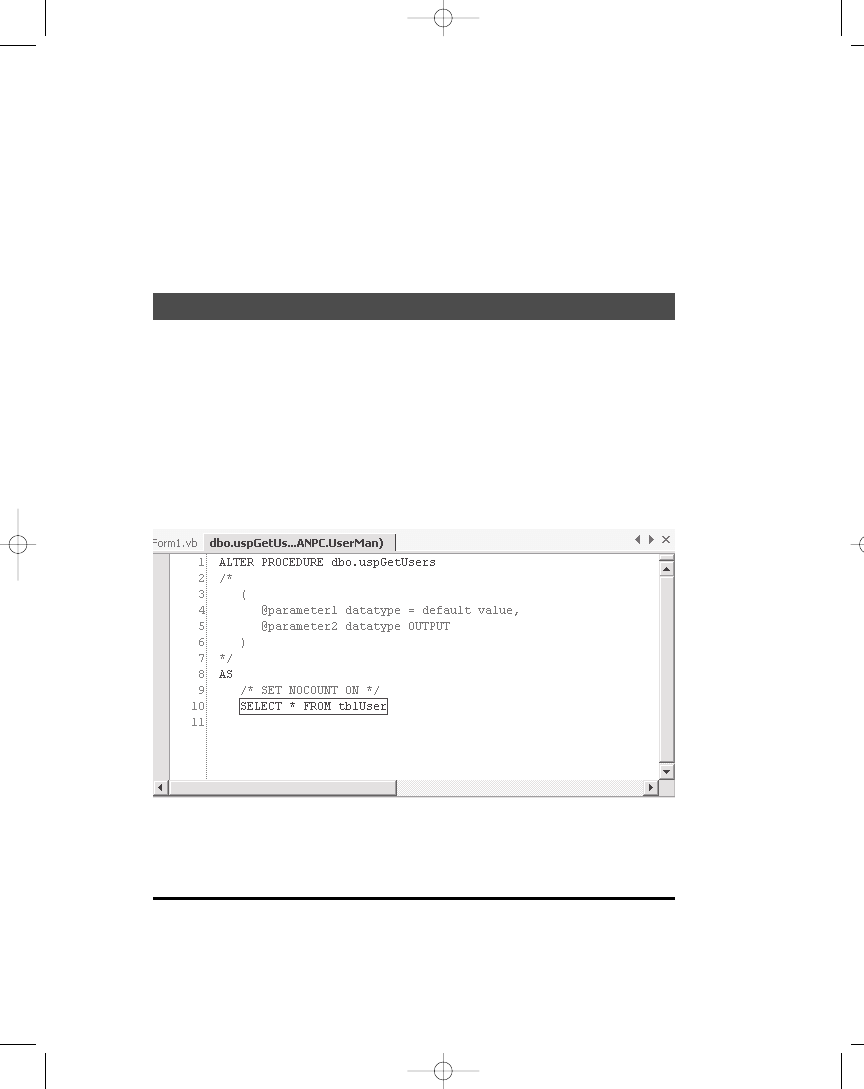
The code in Listing 6-1 retrieves the return value from the stored procedure.
Now, this isn’t usually all you want from a stored procedure, but it merely demon-
strates what a simple stored procedure looks like. The stored procedure itself
could just as well have had a DELETE FROM tblUser WHERE LastName=’Johnson’
SQL statement. If you want to execute this from code, you need to know if the
stored procedure returns a value or not. It doesn’t in this case, so you need to use
the ExecuteNonQuery method of the SqlCommand class.
EXERCISE
1) Create a new stored procedure and save it with the name uspGetUsers.
2) Type in the following text on Line 10 in place of the RETURN statement:
SELECT * FROM tblUser
Now the stored procedure should look like the one in Figure 6-4. This stored
procedure will return all rows in the tblUser table.
3) Don’t forget to save the changes using Ctrl+S.
381
Chapter 6: Using Stored Procedures, Views, and Triggers
Figure 6-4. The uspGetUsers stored procedure
104ch06.qxp 3/13/02 3:58 PM Page 381
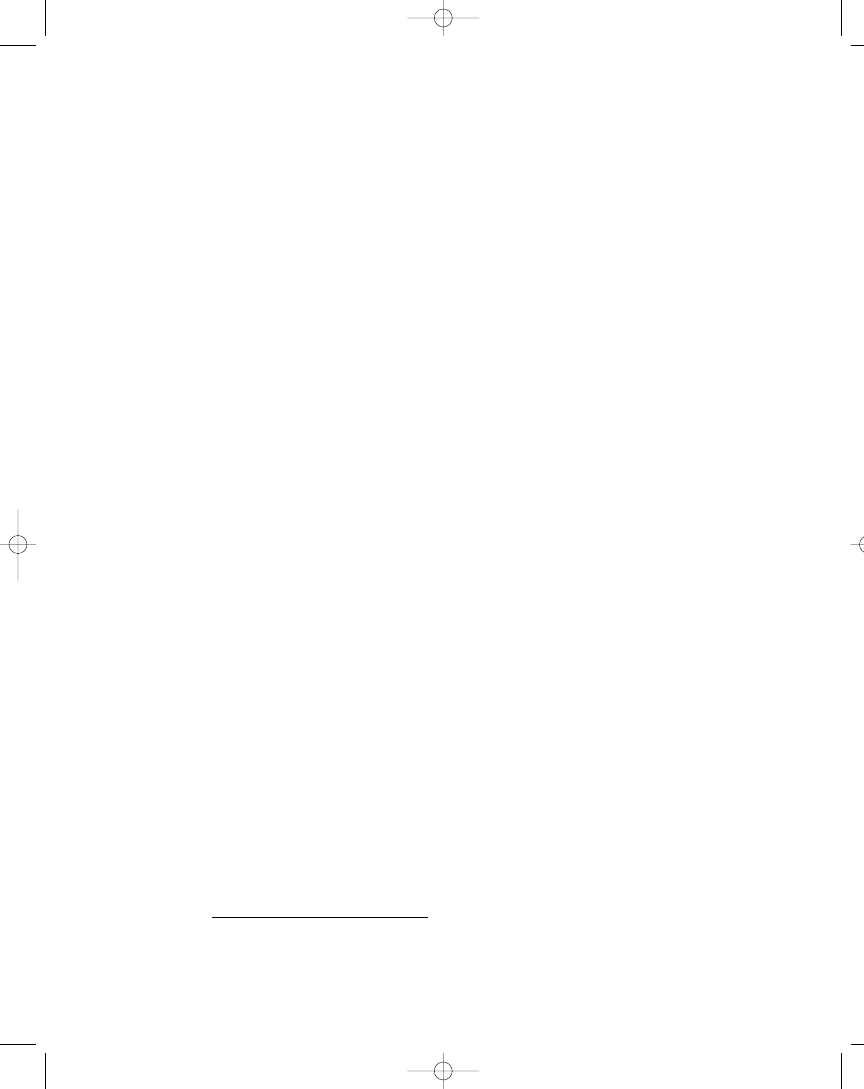
What you need now is some code to retrieve the rows from the stored proce-
dure (see Listing 6-2).
Listing 6-2. Retrieving Rows from a Stored Procedure
1 public void ExecuteSimpleRowReturningSP() {
2 SqlConnection cnnUserMan;
3 SqlCommand cmmUser;
4 SqlDataReader drdUser;
5
6 // Instantiate and open the connection
7 cnnUserMan = new SqlConnection(STR_CONNECTION_STRING);
8 cnnUserMan.Open();
9
10 // Instantiate and initialize command
11 cmmUser = new SqlCommand(“uspGetUsers”, cnnUserMan);
12 cmmUser.CommandType = CommandType.StoredProcedure;
13
14 // Retrieve all user rows
15 drdUser = cmmUser.ExecuteReader();
16 }
The example in Listing 6-2 retrieves the rows returned from the stored proce-
dure by using the ExecuteReader method of the SqlCommand class. Please note
that this method and the related ExecuteXmlReader method are the only options
for retrieving rows as the result of a function call with the Command class.
Creating a Stored Procedure with Arguments
Sometimes it’s a good idea to create a stored procedure with arguments
3
instead
of having more stored procedures essentially doing the same. It also gives you
some flexibility with regards to making minor changes to your application with-
out having to recompile one or more parts of it, because you can add to the
number of arguments and keep existing applications running smoothly by speci-
fying a default value for the new arguments.
Another reason for using arguments with stored procedures is to make the
stored procedure behave differently, depending on the input from the argu-
ments. One argument might hold the name of a table, view, or another stored
procedure to extract data from.
382
Part Two: Database Programming
3
.
I’m using the word argument here, but I might as well call it parameter, like T-SQL does.
However, the two words are synonymous in this case.
104ch06.qxp 3/13/02 3:58 PM Page 382
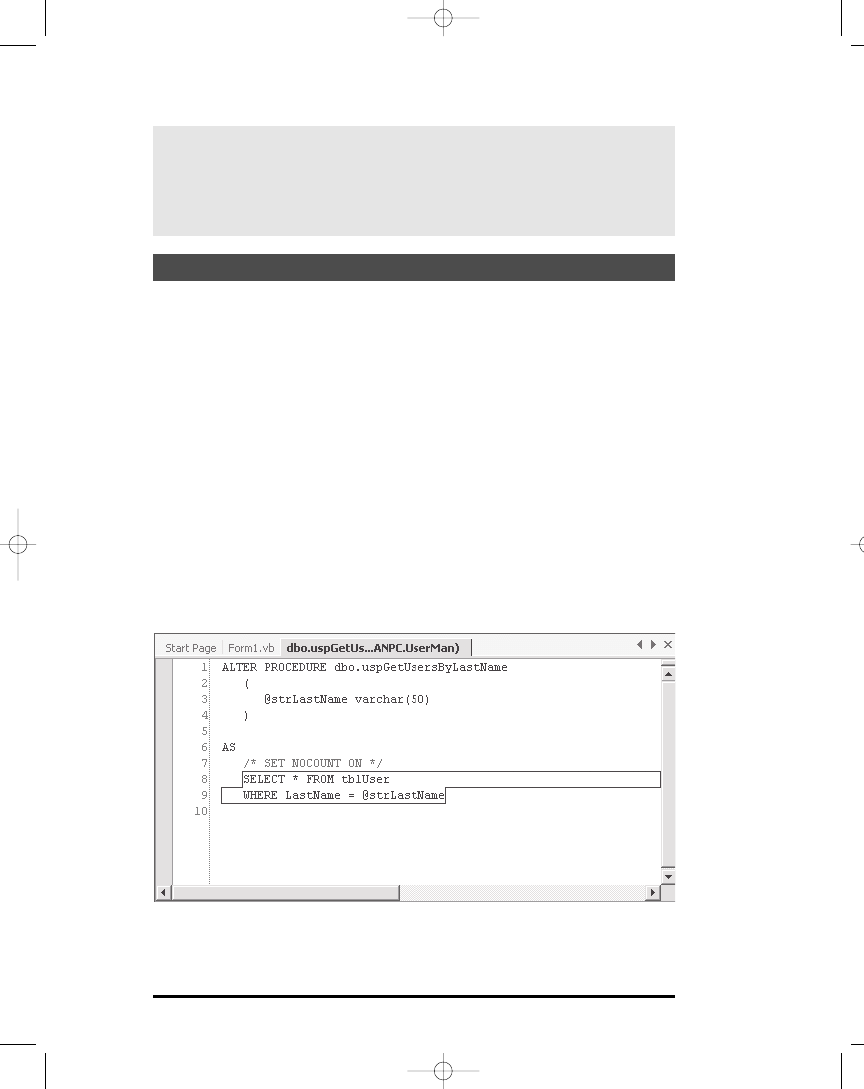
EXERCISE
1) Create a new stored procedure and save it with the name
uspGetUsersByLastName.
2) Type in the following text on Lines 10 and 11 in place of the RETURN
statement:
SELECT * FROM tblUser
WHERE LastName = @strLastName
3) Uncomment Lines 2 to 7, and insert the following text instead of Lines 3 and 4:
@strLastName varchar(50)
The stored procedure should look like the one in Figure 6-5. This stored proce-
dure will return all rows in the tblUser table where the LastName column
matches the strLastName argument.
4) Don’t forget to save your changes using Ctrl+S.
383
Chapter 6: Using Stored Procedures, Views, and Triggers
TIP In SQL Server you can use the EXECUTE sp_executesql statement and
System Stored Procedure with arguments of type ntext, nchar, or nvar-
char to execute parameterized queries. See the SQL Server Books Online
Help Documentation for more information.
Figure 6-5. The uspGetUsersByLastName stored procedure
104ch06.qxp 3/13/02 3:58 PM Page 383
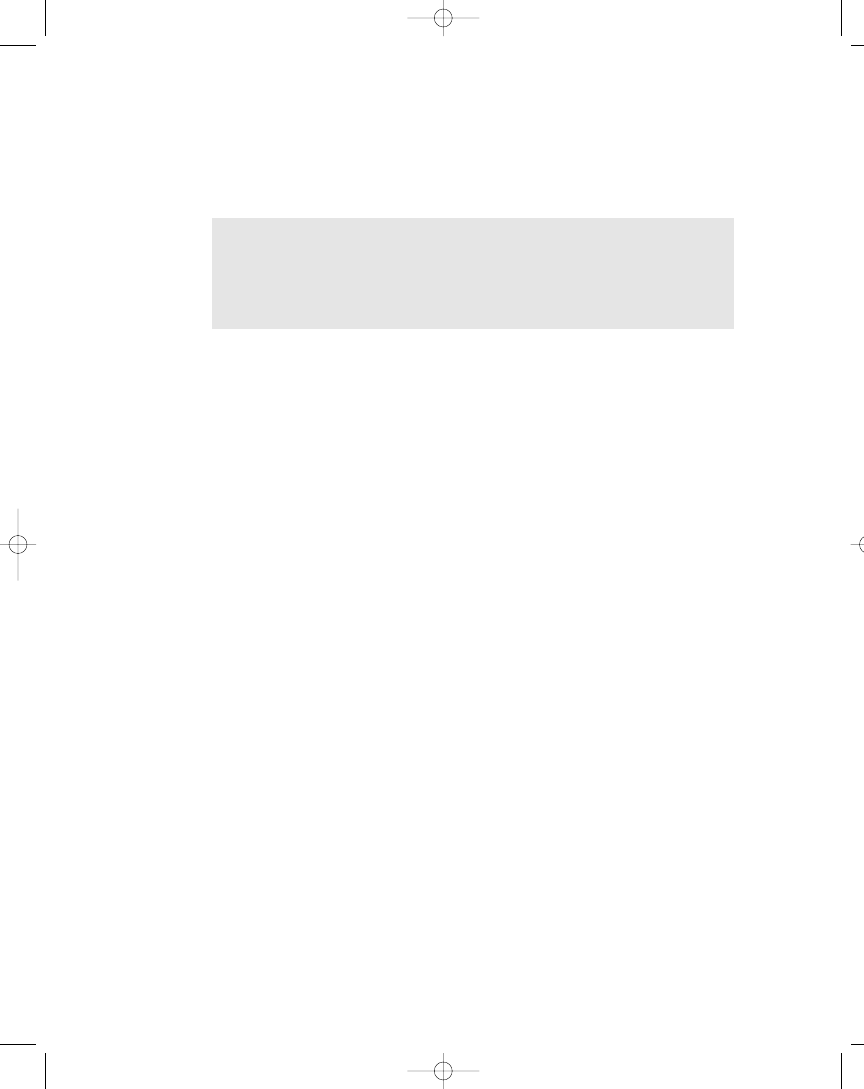
Arguments in stored procedures can be either input or output. If you include
an input argument, you don’t have to specify anything after the data type, but if
you use an output argument, you need to specify the OUTPUT keyword after the
data type.
384
Part Two: Database Programming
NOTE I only cover the absolute basics of how to create a stored procedure
in this chapter. If you need more information, I suggest you look up the
CREATE PROCEDURE statement in the Books Online help application
that comes with SQL Server.
Running a Stored Procedure with Arguments from the IDE
Try and run the stored procedure you created in the last exercise and see how the
argument affects how it’s run. You can try running the stored procedure from
either the editor window or the Server Explorer window. The Run dialog box asks
you for a value for the strLastName argument. Type Doe in the text box and click
OK. Now all users with the last name of Doe are returned as the result of the
stored procedure.
Using a Stored Procedure with Arguments
The uspGetUsersByLastName stored procedure seems to work, so try and run it
from code. Listing 6-3 shows how you would do this.
Listing 6-3. Retrieving Rows from a Stored Procedure with an Input Argument
1 public void GetUsersByLastName() {
2 SqlConnection cnnUserMan;
3 SqlCommand cmmUser;
4 SqlDataReader drdUser;
5 SqlParameter prmLastName;
6
7 // Instantiate and open the connection
8 cnnUserMan = new SqlConnection(STR_CONNECTION_STRING);
9 cnnUserMan.Open();
10
11 // Instantiate and initialize command
12 cmmUser = new SqlCommand(“uspGetUsersByLastName”, cnnUserMan);
13 cmmUser.CommandType = CommandType.StoredProcedure;
14 // Instantiate, initialize and add parameter to command
15 prmLastName = cmmUser.Parameters.Add(“@strLastName”, SqlDbType.VarChar,
16 50);
104ch06.qxp 3/13/02 3:58 PM Page 384
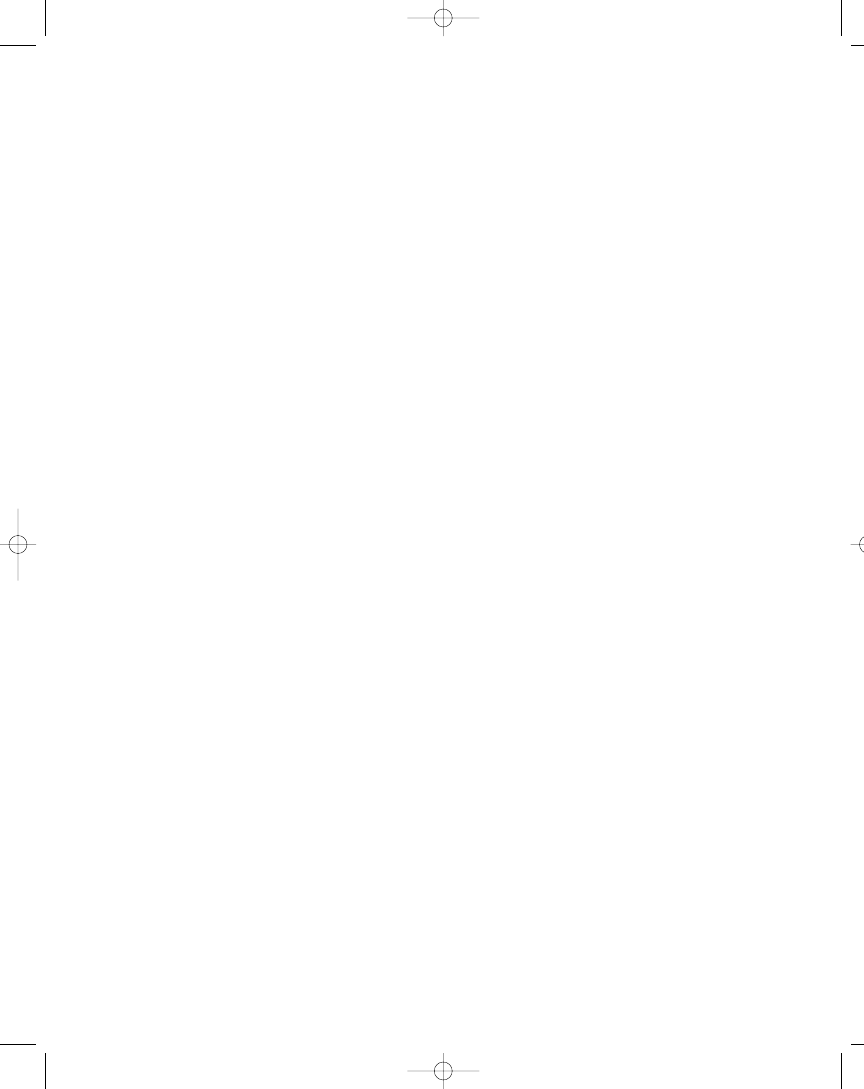
17 // Indicate this is an input parameter
18 prmLastName.Direction = ParameterDirection.Input;
19 // Set the value of the parameter
20 prmLastName.Value = “Doe”;
21
22 // Return all users with a last name of Doe
23 drdUser = cmmUser.ExecuteReader();
24 }
In Listing 6-3, a SqlParameter object specifies the input parameter of the
stored procedure. On Lines 15 and 16, I ask the command object to create and
associate a parameter with the @strLastName argument. The value of this parame-
ter is set to “Doe”, which effectively means that only rows containing a last name
of Doe are returned.
As you can see, I have specified that the parameter is an input argument
using the ParameterDirection enum, although you don’t really have to, because
this is the default. Don’t worry too much about parameter and argument; they
are essentially the same thing.
Creating a Stored Procedure with Arguments and Return Values
So far I have created stored procedures that return a single value or a result set
(rows) and a stored procedure that takes an input argument. In many cases, this
is all you want, but sometimes it’s not enough. What if you want a value and
a result set returned at the same time? Actually, you may want several values
and a result set, but I’m sure you get the idea. In such instances, you can use
output arguments.
Actually, you can return as many different values and result sets as you want
by including multiple SELECT statements after the AS clause, but I personally
think this approach looks messy. If I return rows and one or more values, I gener-
ally use OUTPUT arguments for the values. I guess to some extent this is a matter
of preference. However, you should be aware that including an output parameter
is a faster approach than having it returned in a DataSet object, but sometimes
you might need the richer functionality of the DataSet class, once the values have
been returned.
Instead of using the following example code to return a scalar value, two
result sets, and another scalar value in that order:
...
AS
SELECT 19
SELECT * FROM tblUser
SELECT * FROM tblUserRights
SELECT 21
385
Chapter 6: Using Stored Procedures, Views, and Triggers
104ch06.qxp 3/13/02 3:58 PM Page 385
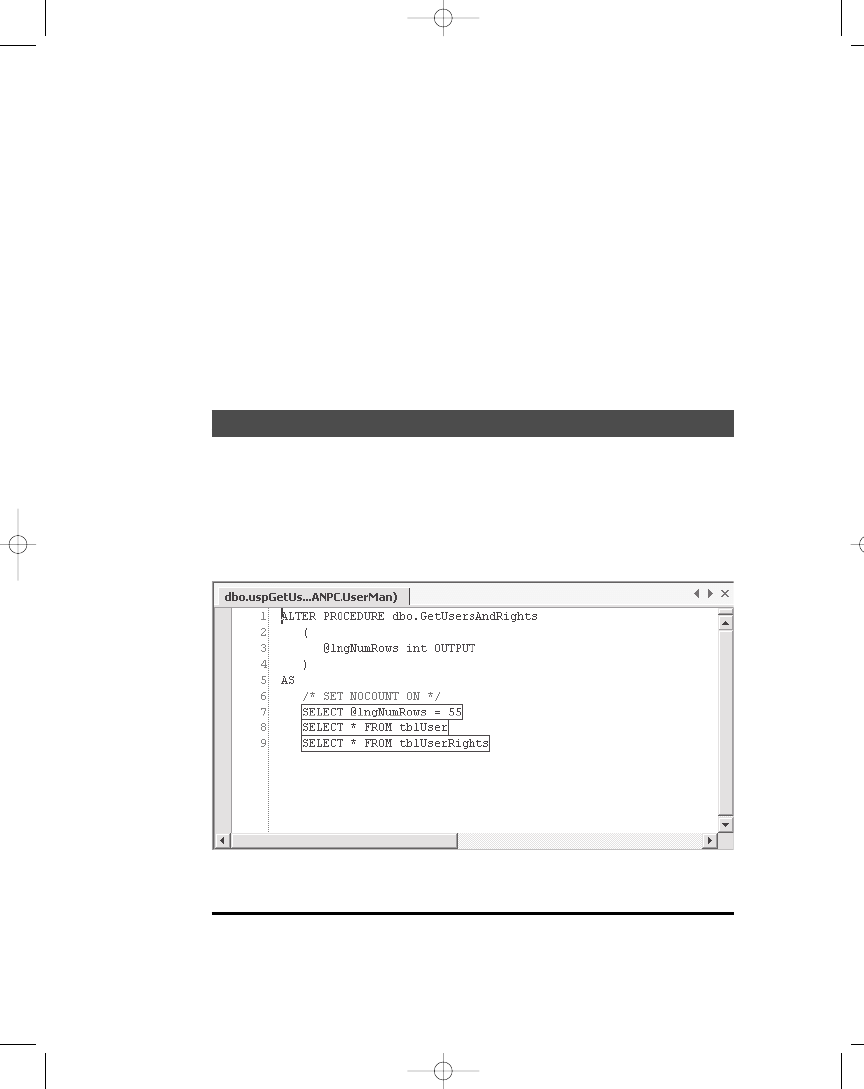
I would use something like this:
...
AS
SELECT * FROM tblUser
SELECT * FROM tblUserRights
The two return values should then be returned as OUTPUT arguments. But
it’s your call, my friend, as to which approach you prefer to use. Please note that
OUTPUT arguments can also serve as INPUT arguments by default, meaning you
can actually supply a value in the OUTPUT argument when calling the stored
procedure, and get a different value back. Just like a value passed by reference
from one procedure to another.
EXERCISE
Create a new stored procedure and save it with the name
uspGetUsersAndRights. This stored procedure should return the value 55 for the
OUTPUT argument lngNumRows, and then all rows in the tblUser table and all
rows in the tblUserRights table.
The stored procedure should look like the one in Figure 6-6.
386
Part Two: Database Programming
Figure 6-6. The uspGetUsersAndRights stored procedure
104ch06.qxp 3/13/02 3:58 PM Page 386
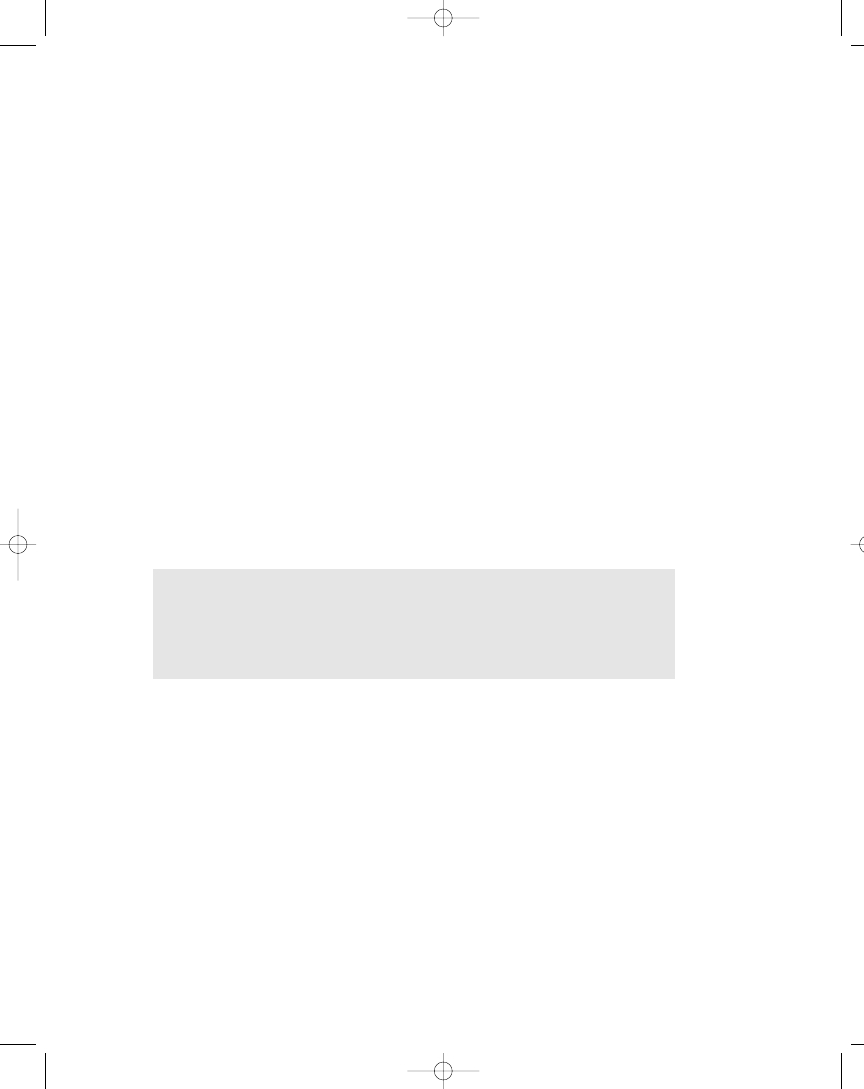
In the uspGetUsersAndRights stored procedure, shown in Figure 6-6, you can
see that the @lngNumRows int argument is set to the value 55 on Line 7. However,
using a default value for the argument you can achieve the same result, by chang-
ing Line 3 like this:
@lngNumRows int = 55 OUTPUT
This means that if for some reason you don’t set the value of this parameter
when calling the stored procedure or within the stored procedure itself, it’ll
return 55 as the output value. Default argument values also work for input argu-
ments, and they’re specified the same way, using the equal sign followed by the
default value, right after the data type.
Running a Stored Procedure with Arguments and
Return Values from the IDE
If you’ve created and saved the stored procedure in the previous exercise, test it
by running it. You can try running the stored procedure from either the editor
window or the Server Explorer window. The Output window, located just below
the editor window, will display the output from the stored procedure, and it
should look similar to the output in Figure 6-7.
387
Chapter 6: Using Stored Procedures, Views, and Triggers
NOTE Syntax testing of your stored procedure is done when you save it,
and I have a feeling you have already encountered this. If not, just know
that’s how it is—syntax errors are caught when you try to save your
stored procedure.
104ch06.qxp 3/13/02 3:58 PM Page 387
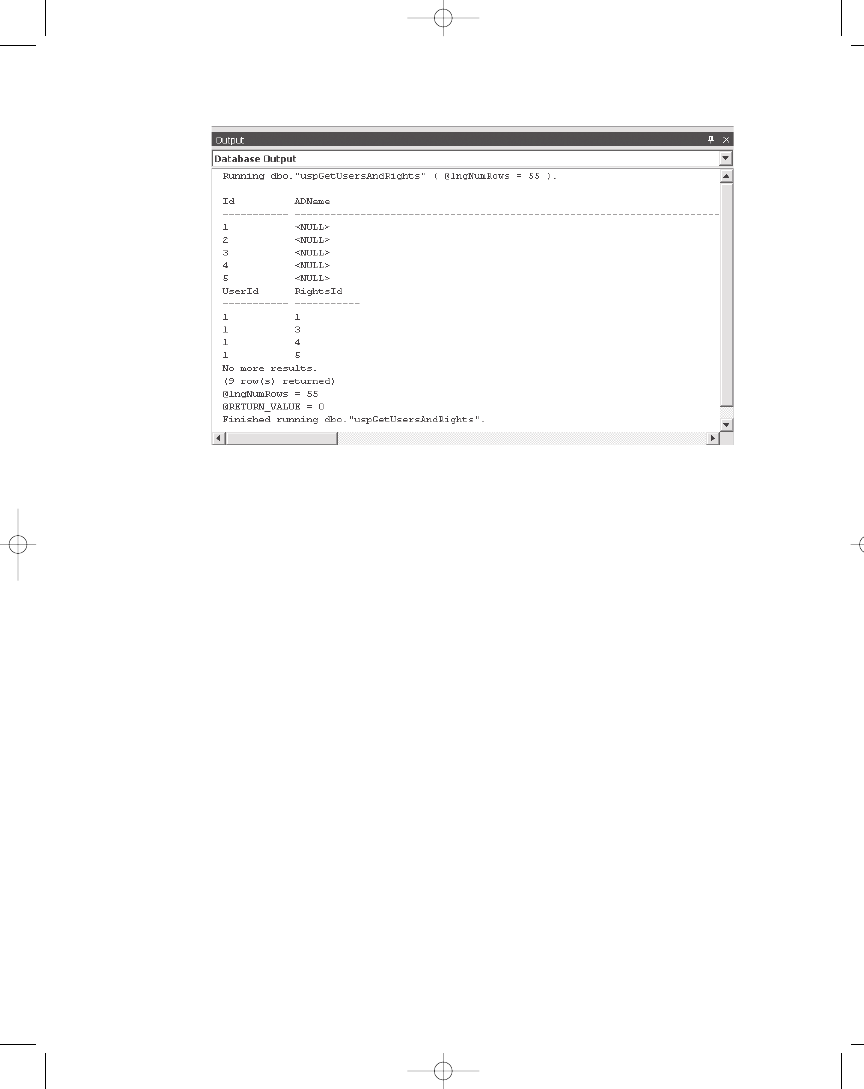
Using a Stored Procedure with Arguments and Return Values
Listing 6-4 shows the code to execute the uspGetUsersAndRights stored procedure
programmatically.
Listing 6-4. Retrieving Rows and Output Values from a Stored Procedure
1 public void GetUsersAndRights() {
2 SqlConnection cnnUserMan;
3 SqlCommand cmmUser;
4 SqlDataReader drdUser;
5 SqlParameter prmNumRows;
6
7 // Instantiate and open the connection
8 cnnUserMan = new SqlConnection(STR_CONNECTION_STRING);
9 cnnUserMan.Open();
10
11 // Instantiate and initialize command
12 cmmUser = new SqlCommand(“uspGetUsersAndRights”, cnnUserMan);
13 cmmUser.CommandType = CommandType.StoredProcedure;
14 // Instantiate, initialize and add parameter to command
15 prmNumRows = cmmUser.Parameters.Add(“@lngNumRows”, SqlDbType.Int);
16 // Indicate this is an output parameter
388
Part Two: Database Programming
Figure 6-7. The Output window with output from the uspGetUsersAndRights
stored procedure
104ch06.qxp 3/13/02 3:58 PM Page 388

17 prmNumRows.Direction = ParameterDirection.Output;
18 // Get first batch of rows (users)
19 drdUser = cmmUser.ExecuteReader();
20
21 // Display the last name of all user rows
22 while (drdUser.Read()) {
23 MessageBox.Show(drdUser[“LastName”].ToString());
24 }
25
26 // Get next batch of rows (user rights)
27 if (drdUser.NextResult()) {
28 // Display the id of all rights
29 while (drdUser.Read()) {
30 MessageBox.Show(drdUser[“RightsId”].ToString());
31 }
32 }
33 }
In Listing 6-4, two result sets are returned, and therefore I use the NextResult
method of the DataReader class to advance to the second result set on Line 27.
Otherwise this stored procedure works pretty much the same as one with input
parameters, although the parameter direction is specified as an output on Line 17.
Retrieving a Value Specified with RETURN
In a stored procedure, you can use the RETURN statement to return a scalar
value. However, this value cannot be retrieved using the ExecuteScalar method
of the Command class, as it would when you use the SELECT statement (refer
back to Figure 6-2). Of course there is a way of retrieving this value, which I show
you after the following exercise.
389
Chapter 6: Using Stored Procedures, Views, and Triggers
104ch06.qxp 3/13/02 3:58 PM Page 389
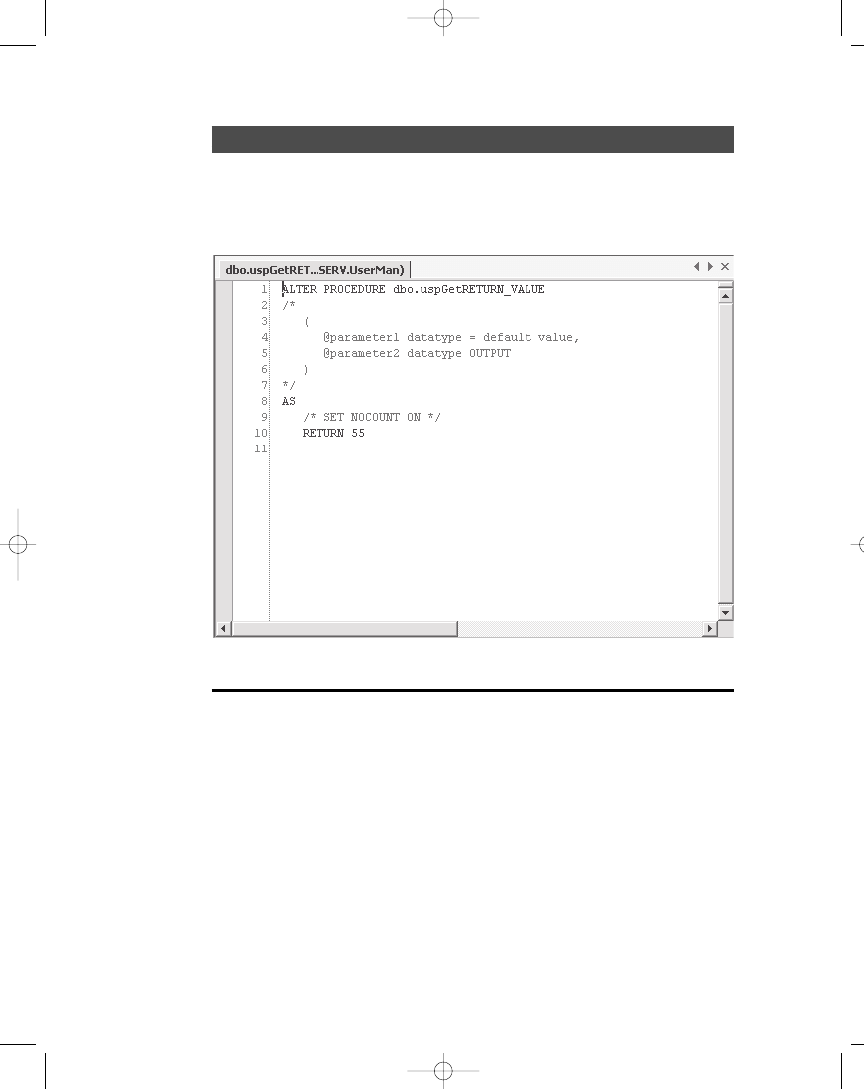
EXERCISE
Create a new stored procedure and save it with the name
uspGetRETURN_VALUE. This stored procedure should return the value 55 as the
RETURN_VALUE. The stored procedure should look like the one in Figure 6-8.
Listing 6-5 shows you how to retrieve the value from code.
Listing 6-5. Retrieving RETURN_VALUE from a Stored Procedure
1 public void GetRETURN_VALUE() {
2 SqlConnection cnnUserMan;
3 SqlCommand cmmUser;
4 SqlParameter prmNumRows;
5 object objResult;
6
7 // Instantiate and open the connection
8 cnnUserMan = new SqlConnection(STR_CONNECTION_STRING);
9 cnnUserMan.Open();
10
390
Part Two: Database Programming
Figure 6-8. The uspGetRETURN_VALUE stored procedure
104ch06.qxp 3/13/02 3:58 PM Page 390
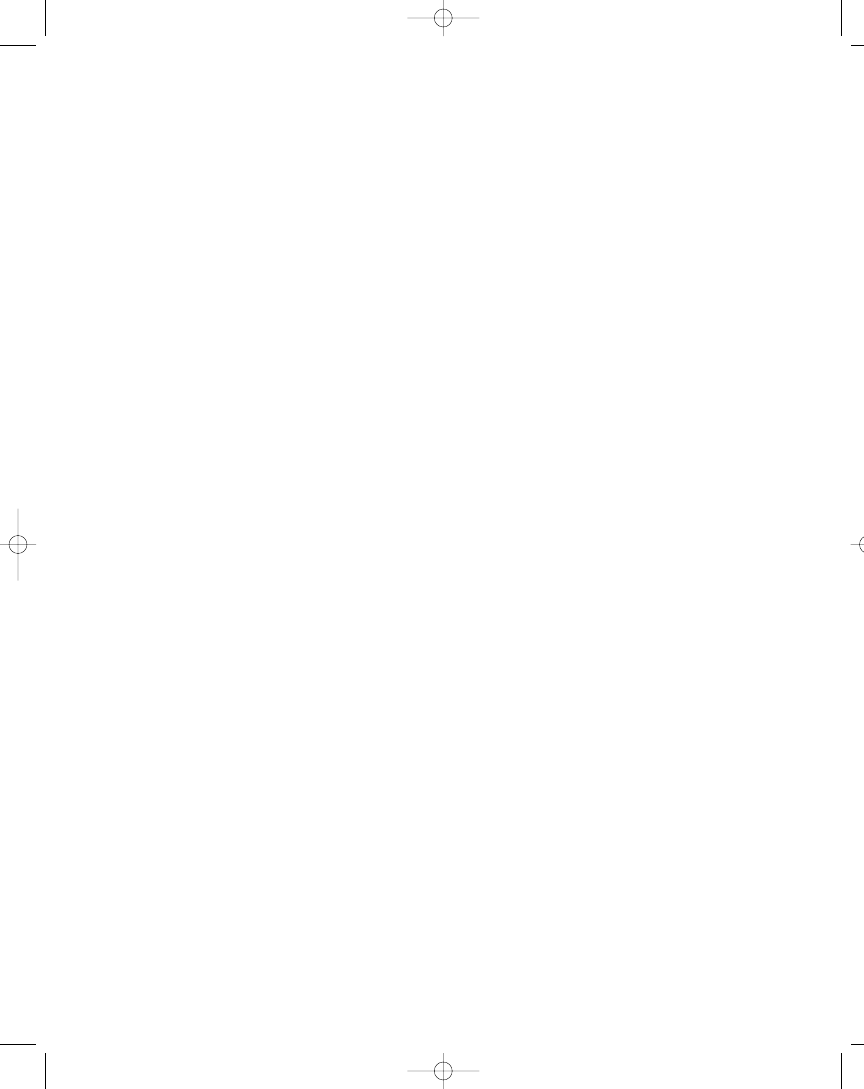
11 // Instantiate and initialize command
12 cmmUser = new SqlCommand(“uspGetRETURN_VALUE”, cnnUserMan);
13 cmmUser.CommandType = CommandType.StoredProcedure;
14 // Instantiate, initialize and add parameter to command
15 prmNumRows = cmmUser.Parameters.Add(“@RETURN_VALUE”, SqlDbType.Int);
16 // Indicate this is a return value parameter
17 prmNumRows.Direction = ParameterDirection.ReturnValue;
18 // Get RETURN_VALUE like this, . . .
19 objResult = cmmUser.ExecuteScalar();
20 // or like this
21 MessageBox.Show(prmNumRows.Value.ToString());
22 }
In Listing 6-5, the ExecuteScalar method gets the RETURN_VALUE from
a stored procedure. Normally, you would use this method to return the value in
the lngResult variable, but this variable will contain the default value, 0, in this
case. However, because I have specified the Direction property of the prmNumRows
parameter with the ReturnValue member of the ParameterDirection enum,
I can simply look at the Value property of the parameter after executing the com-
mand.
Changing the Name of a Stored Procedure
If you change the name of your stored procedure in the editor window, the stored
procedure is saved with the new name when you save (Ctrl+S). However, if you’re
not using this method to copy an existing stored procedure, you should be aware
that the old stored procedure still exists. So you’ll have to delete it if you don’t
want it.
Viewing Stored Procedure Dependencies
In SQL Server Enterprise Manager, you can see what tables and other objects
your stored procedure uses or is dependent on. Open up Enterprise Manager,
expand your SQL Server, expand databases and your database, select the Stored
Procedures node, right-click the stored procedure you want to see the dependen-
cies for, and select All Task Display Dependencies from the pop-up menu. This
brings up the Dependencies dialog box, where you can see what database objects
your stored procedure depends on and vice versa. This is also called the owner-
ship chain.
391
Chapter 6: Using Stored Procedures, Views, and Triggers
104ch06.qxp 3/13/02 3:58 PM Page 391
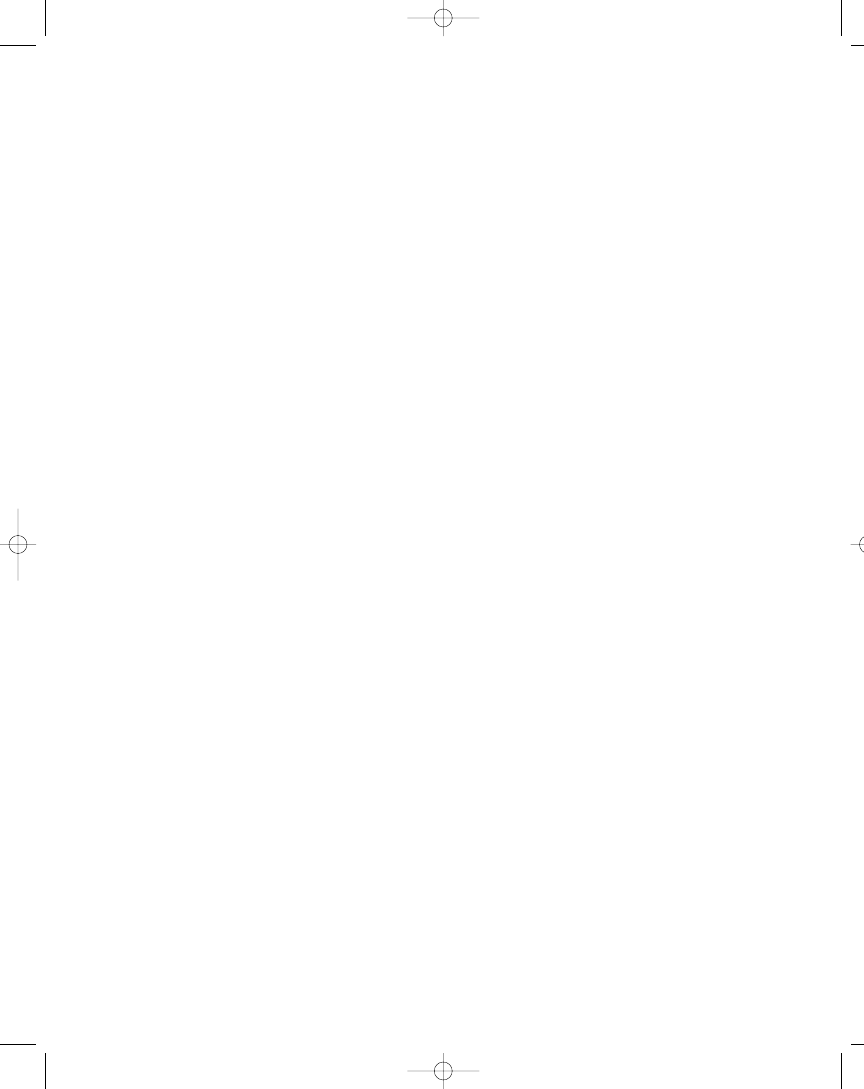
Running Oracle Stored Procedures
Oracle stored procedures and stored functions are different from those of SQL
Server. That’s why I’ve chosen to explain the Oracle stored procedures in a sepa-
rate section. When discussing what you can do with stored procedures/functions
in Oracle compared to stored procedures in SQL Server, it’s pretty much the
same, but the implementation is quite different.
SQL Server stored procedures can return a value, just like a function in C#,
whereas in Oracle you have stored procedures and stored functions. This means
that if you want a return value that isn’t a parameter, you must use a stored
function. In this chapter, you won’t see how to create stored procedures and
stored functions in Oracle, but you can use the Oracle Database Project located
in the example code, which you can download from the Apress Web site
(http://www.apress.com) or the UserMan site (http://www.userman.dk), to create
the tables, stored procedures, views, and triggers used by the Oracle example
code. Please consult your Oracle documentation if you need more information
on how to implement stored procedures and stored functions in Oracle.
When you use ADO.NET and ADO for that matter, you can’t use the
ExecuteScalar method of the DataReader class to retrieve a return value, as
shown in Listings 6-1 and 6-5 and discussed in the “Retrieving a Value Specified
with RETURN” section. This is also true if you execute a stored function. You
need to return any return values in output parameters, just as I’ve demonstrated
in Listing 6-4. If you only need to return a value, as in Listing 6-1, which is what
the Oracle stored function in Listing 6-6 does, you can do as is shown in
Listing 6-7, which is really more or less the same code as in Listing 6-1.
Listing 6-6. A Simple Oracle Stored Function
1 CREATE OR REPLACE FUNCTION SIMPLESTOREDFUNCTION
2 RETURN NUMBER
3 AS
4 lngNumRows NUMBER;
5 BEGIN
6 SELECT COUNT(*) INTO lngNumRows FROM TBLUSER;
7 RETURN lngNumRows;
8 END SIMPLESTOREDFUNCTION;
In Listing 6-6, you can see an Oracle stored function that returns the number
of rows in the tblUser table. You can see in Listing 6-7 how you can access this
stored function and retrieve the return value.
392
Part Two: Database Programming
104ch06.qxp 3/13/02 3:58 PM Page 392
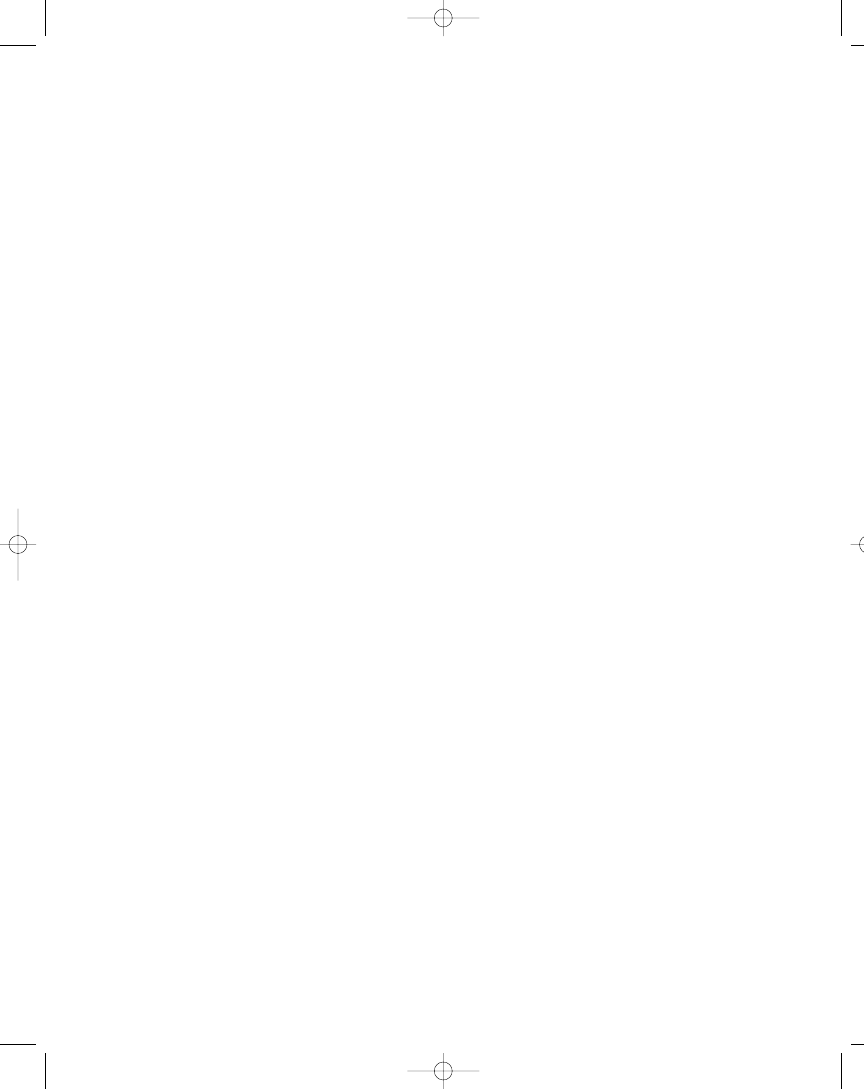
Listing 6-7. Running a Simple Oracle Stored Function
1 public void ExecuteSimpleOracleSF() {
2 OleDbConnection cnnUserMan;
3 OleDbCommand cmmUser;
4 OleDbParameter prmNumRows;
5 object objReturnValue;
6
7 // Instantiate and open the connection
8 cnnUserMan = new OleDbConnection(STR_CONNECTION_STRING);
9 cnnUserMan.Open();
10
11 // Instantiate and initialize command
12 cmmUser = new OleDbCommand(“SimpleStoredFunction”, cnnUserMan);
13 cmmUser.CommandType = CommandType.StoredProcedure;
14 // Instantiate output parameter and add to parameter
15 // collection of command object
16 prmNumRows = cmmUser.CreateParameter();
17 prmNumRows.Direction = ParameterDirection.ReturnValue;
18 prmNumRows.DbType = DbType.Int64;
19 prmNumRows.Precision = 38;
20 prmNumRows.Size = 38;
21 cmmUser.Parameters.Add(prmNumRows);
22
23 // Retrieve and display value
24 objReturnValue = cmmUser.ExecuteScalar();
25 MessageBox.Show(cmmUser.Parameters[0].Value.ToString());
26 }
In Listing 6-7, I’ve actually used the ExecuteScalar method of the
DataReader class on Line 24, but if you look carefully, you’ll see that I don’t use
the value returned from the function call (objReturnValue) as in Listing 6-1.
However, I do retrieve the return value in the prmNumRows parameter, which is
instantiated, initialized, and set up as a return value on Lines 12 through 21,
and display it after executing the command on Line 25. I use ExecuteScalar
method, because it has the least overhead of any of the Execute methods of
the DataReader class. So even if you don’t use the return value from the
ExecuteScalar method, which is always null when calling an Oracle stored
function or stored procedure, you can still get the return value from the
stored function. The trick is add a parameter to the command object and make
sure you set the Direction property of the parameter object to the ReturnValue
member of the ParameterDirection enum, as is shown on Line 13.
393
Chapter 6: Using Stored Procedures, Views, and Triggers
104ch06.qxp 3/13/02 3:58 PM Page 393
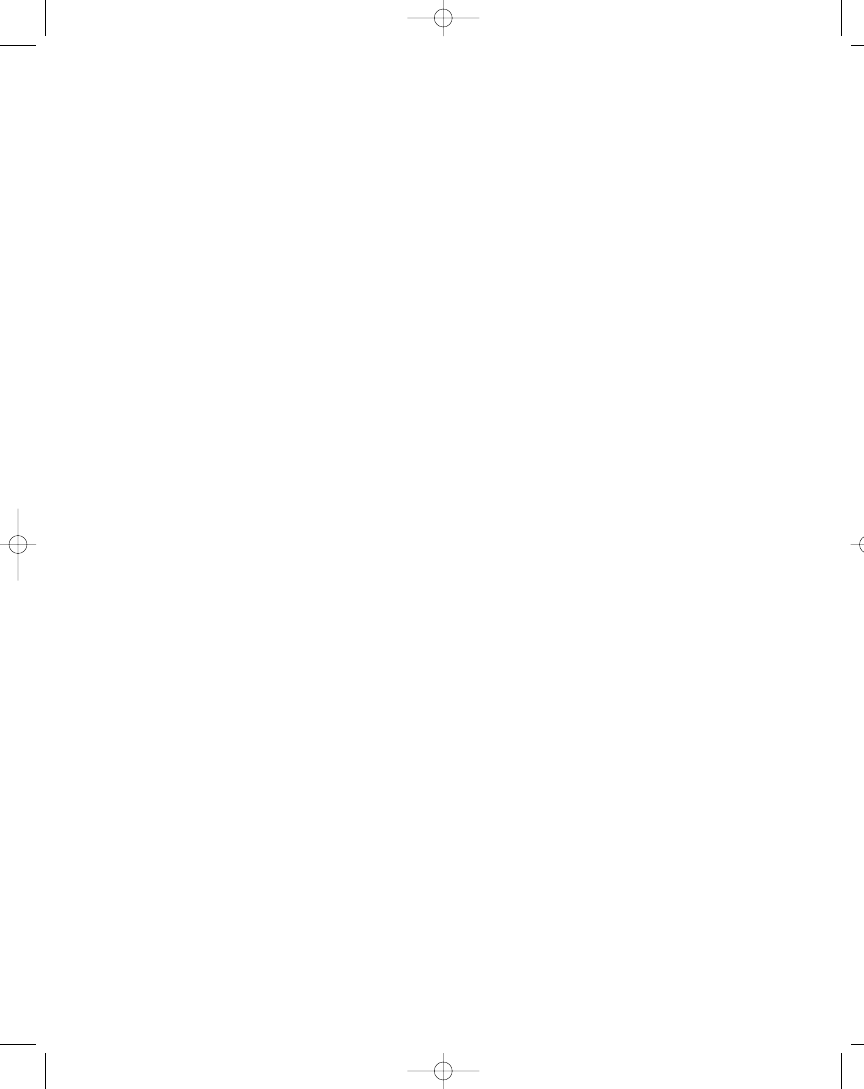
If you want to use an Oracle stored procedure instead of a stored function,
like the one shown in Listing 6-8, to retrieve one or more simple data types using
output parameters, you can use the example code shown in Listing 6-9.
Listing 6-8. A Simple Oracle Stored Procedure
1 CREATE OR REPLACE PROCEDURE SIMPLESTOREDPROCEDURE
2 (lngNumRows OUT NUMBER)
3 AS
4 BEGIN
5 SELECT COUNT(*) INTO lngNumRows FROM TBLUSER;
6 END SIMPLESTOREDPROCEDURE;
The Oracle stored procedure in Listing 6-8 accepts one output parameter
(lngNumRows) and sets this parameter to the number of rows in the tblUser table
when executed. You can see how you can call this stored procedure from code, in
Listing 6-9.
Listing 6-9. Running a Simple Oracle Stored Procedure
1 public void ExecuteSimpleOracleSP() {
2 OleDbConnection cnnUserMan;
3 OleDbCommand cmmUser;
4 OleDbParameter prmNumRows;
5 object objReturnValue;
6
7 // Instantiate and open the connection
8 cnnUserMan = new OleDbConnection(STR_CONNECTION_STRING);
9 cnnUserMan.Open();
10
11 // Instantiate and initialize command
12 cmmUser = new OleDbCommand(“SimpleStoredProcedure”, cnnUserMan);
13 cmmUser.CommandType = CommandType.StoredProcedure;
14 // Instantiate output parameter and add to parameter
15 // collection of command object
16 prmNumRows = cmmUser.CreateParameter();
17 prmNumRows.Direction = ParameterDirection.Output;
18 prmNumRows.DbType = DbType.Int64;
19 prmNumRows.Precision = 38;
20 prmNumRows.Size = 38;
21 cmmUser.Parameters.Add(prmNumRows);
22
23 // Retrieve and display value
24 objReturnValue = cmmUser.ExecuteScalar();
25 MessageBox.Show(cmmUser.Parameters[0].Value.ToString());
26 }
394
Part Two: Database Programming
104ch06.qxp 3/13/02 3:58 PM Page 394
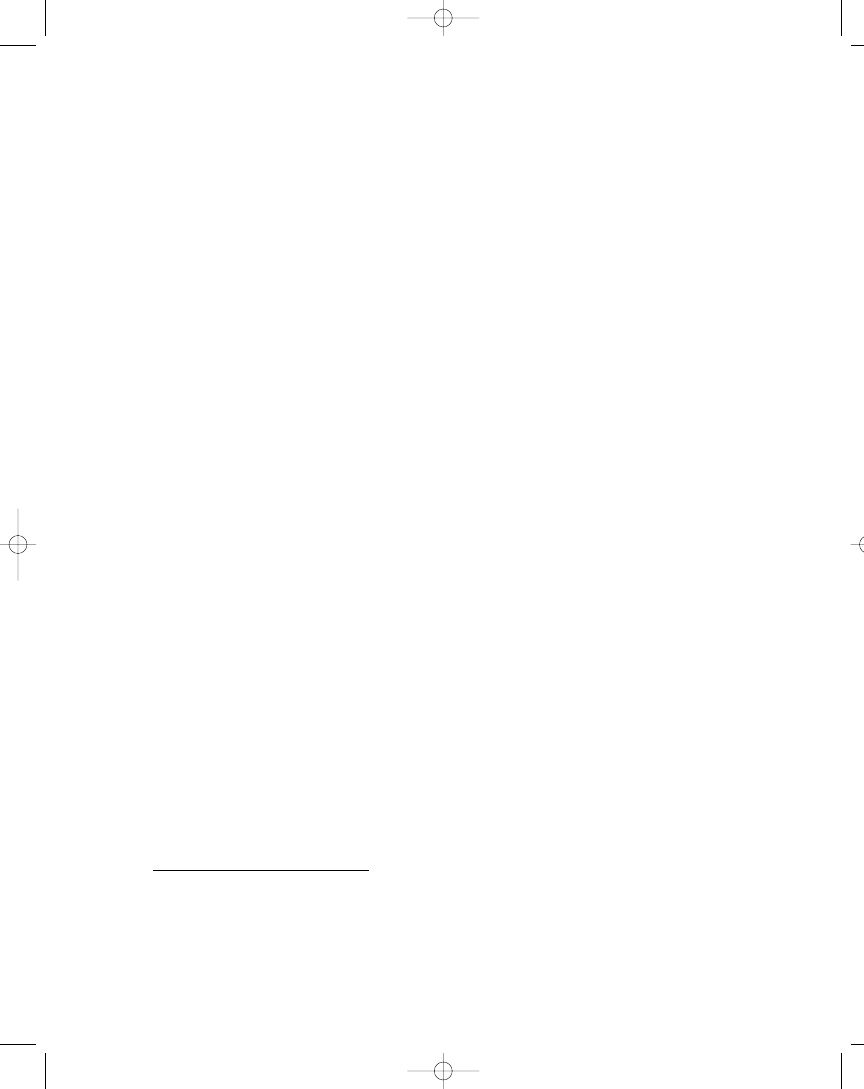
In Listing 6-9, I again use the ExecuteScalar method of the DataReader class
on Line 24 for retrieving a value from a stored procedure. The example code on
Listing 6-9 really isn’t all that different from Listing 6-7, but it does show you how
to call a stored procedure instead of a stored function.
The Oracle stored procedures and stored functions, and the example code
to execute them shown so far, only deal with simple return values. If you need to
return result sets, such as in Listings 6-2, 6-3, and 6-4, you need to use cursors in
the stored procedures.
4
Listing 6-10 shows a stored procedure that returns
a result set using cursors.
Listing 6-10. Oracle Stored Procedure Returning Result Set
1 CREATE OR REPLACE PACKAGE PKGTBLUSER
2 AS
3 TYPE CUR_TBLUSER IS REF CURSOR RETURN TBLUSER%ROWTYPE;
4 END PKGTBLUSER;
5
6 CREATE OR REPLACE PROCEDURE USPGETUSERSBYLASTNAME
7 (ROWS OUT PKGTBLUSER.CUR_TBLUSER, strLastName IN VARCHAR2)
8 IS
9 BEGIN
10 OPEN ROWS FOR SELECT * FROM TBLUSER
11 WHERE LASTNAME = strLastName;
12 END USPGETUSERSBYLASTNAME;
In Listing 6-10, you can see how I first create a package definition (Lines 1
through 4) in my Oracle database, and in this package I define the CUR_TBLUSER
cursor type, which is of data type REF CURSOR,
5
that returns rows from the
tblUser table. The package definition only holds the type declaration, which is
used in the stored procedure. Please note that the notion of Oracle package defi-
nitions and package bodies are beyond the scope of this book, although you can
certainly use a package body instead of the stored procedure shown on Lines 6
through 12. Please see your Oracle documentation for more information
on packages.
You need to declare the cursor type in a package, because you’re using it as
the data type for one of the parameters in the USPGETUSERSBYLASTNAME stored pro-
cedure. You can’t declare a data type in the parameters section of a stored
395
Chapter 6: Using Stored Procedures, Views, and Triggers
4
.
You can also use cursors with a stored function, but because I won’t be using the function
return value from this point on, I’ll concentrate on using stored procedures.
5
.
This is short for REFERENCE CURSOR, and basically it’s used as a pointer to the original
data. Please see your Oracle documentation for more information.
104ch06.qxp 3/13/02 3:58 PM Page 395
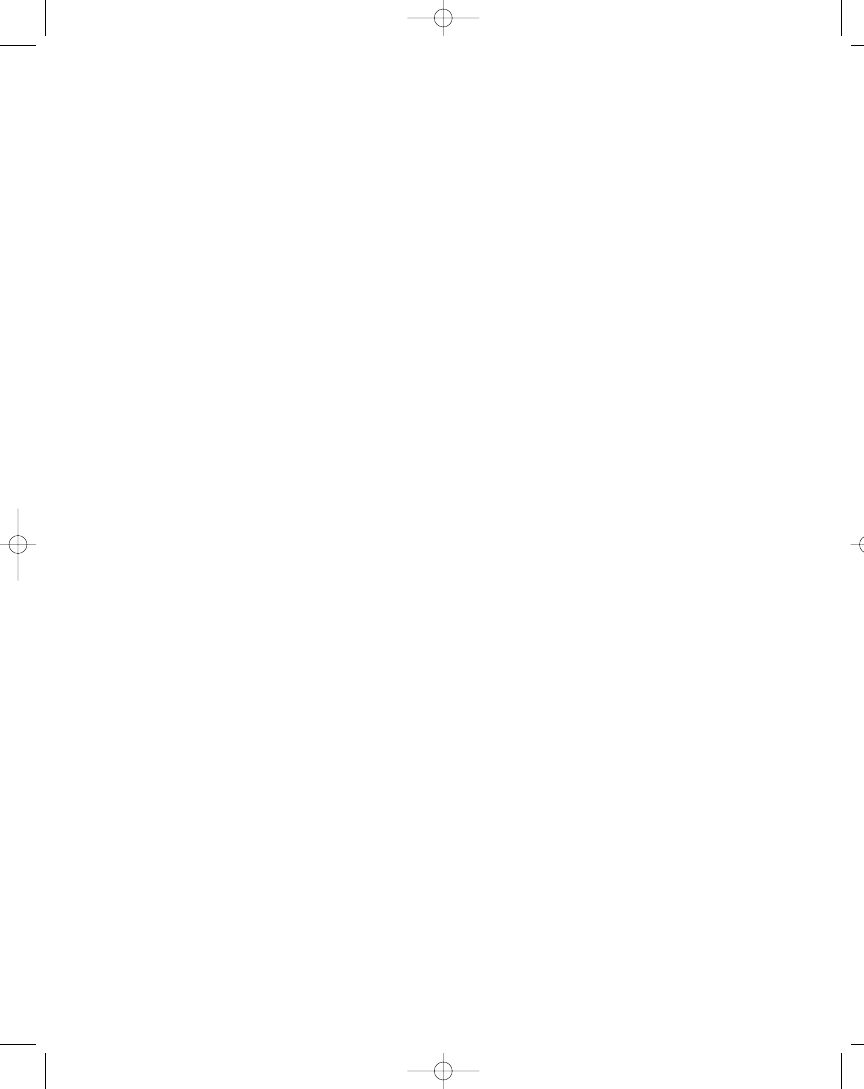
procedure, which is why you need it declared elsewhere. If you look at the param-
eters declaration on Line 7, you can see that I need to use the full path to the data
type, PKGTBLUSER.CUR_TBLUSER. Lines 10 and 11 of Listing 6-10 is where the rows
that match the passed last name criterion, are retrieved with the CUR_TBLUSER
cursor and saved in the ROWS OUT parameter. Listing 6-11 shows you how to
retrieve the result set from the stored procedure.
Listing 6-11. Retrieving Result Set from Oracle Stored Procedure
1 public void OracleGetUsersByLastName() {
2 OleDbConnection cnnUserMan;
3 OleDbCommand cmmUser;
4 OleDbParameter prmLastName;
5 OleDbDataReader drdUser;
6
7 // Instantiate and open the connection
8 cnnUserMan = new OleDbConnection(STR_CONNECTION_STRING);
9 cnnUserMan.Open();
10
11 // Instantiate and initialize command
12 cmmUser = new OleDbCommand(“USPGETUSERSBYLASTNAME”, cnnUserMan);
13 cmmUser.CommandType = CommandType.StoredProcedure;
14 // Instantiate, initialize and add parameter to command
15 prmLastName = cmmUser.Parameters.Add(“strLastName”, OleDbType.VarChar,
16 50);
17 // Indicate this is an input parameter
18 prmLastName.Direction = ParameterDirection.Input;
19 // Set the type and value of the parameter
20 prmLastName.Value = “Doe”;
21
22 // Retrieve rows
23 drdUser = cmmUser.ExecuteReader();
24 // Loop through the returned rows
25 while (drdUser.Read()) {
26 // Display the last name of all user rows
27 MessageBox.Show(drdUser[“LastName”].ToString());
28 }
29 }
In Listing 6-11, you can see how I set up the command object on Lines 12
through 13, and then prepare the prmLastName input parameter with the value of
“Doe”. I then call the ExecuteReader method of the Command class, which
returns the DataReader with all users with a last name of Doe. If you compare the
stored procedure in Listing 6-10 and the example code in Listing 6-11, you’ll see
396
Part Two: Database Programming
104ch06.qxp 3/13/02 3:58 PM Page 396
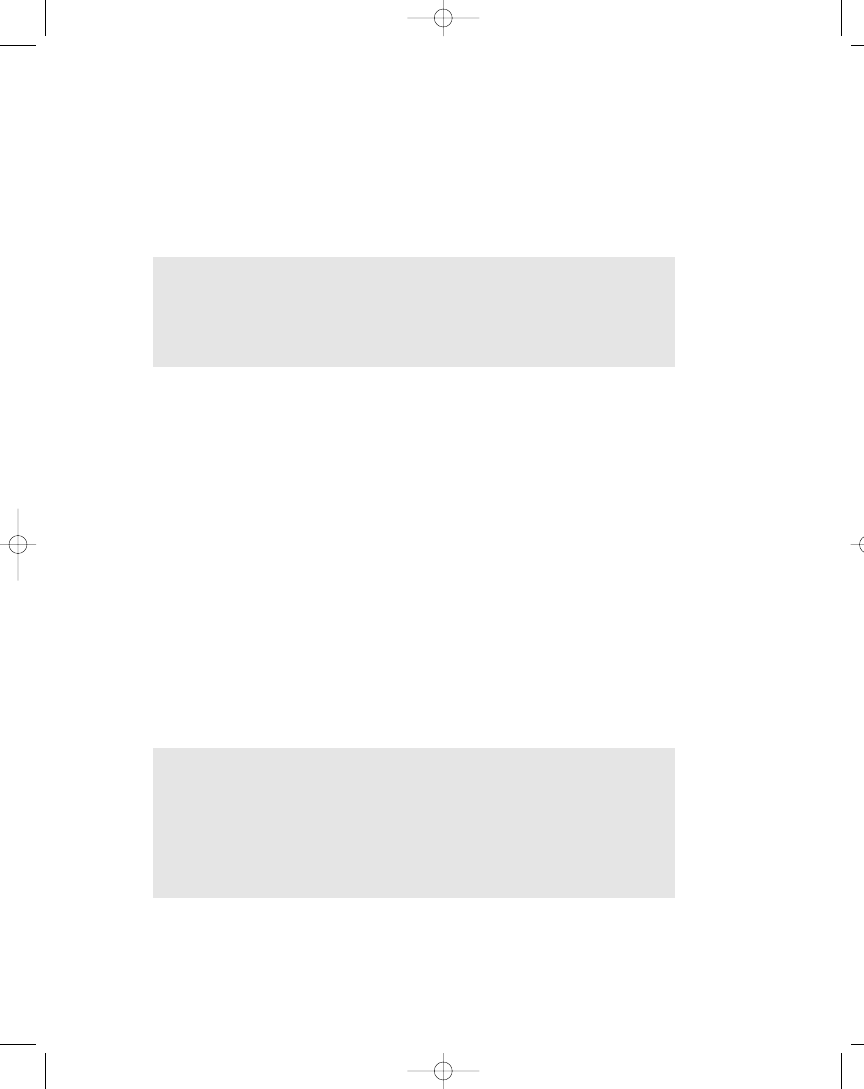
There are other ways of calling a stored procedure in your Oracle database,
such as using the ODBC {call storedprocedurename} syntax, but I’ve chosen to
show you the way that looks and feels as close to the one used for calling SQL
Server procedures.
Using Views
A view is, as the word suggests, a display of data in your database. Perhaps it
helps to think of a view as a virtual table. It can be a subset of a table or an entire
table, or it can be a subset of several joined tables. Basically, a view can represent
just about any subset of data in your database, and you can include other views
in a view. Including a view in another view is called nesting, and it can be a valu-
able way of grouping display data. However, nesting too deeply can also result in
performance problems and can certainly make it a real challenge to track down
errors. There isn’t really any magic to a view or any big secrets that I can let you
in on; it’s simply just a great tool for manipulating your data. In the rest of this
section, I am going to look at why, when, where, and how you should use a view.
that there’s a mismatch of the number of parameters. The stored procedure has
two parameters, the last name input parameter and the result set output parame-
ter. However, I only set up one parameter in Listing 6-11 and that’s the last name
input parameter. The command object takes care of returning the result set as the
return value of the function call (ExecuteReader) instead of as an output param-
eter. It almost works the same as with the SQL Server example code in Listing 6-3.
397
Chapter 6: Using Stored Procedures, Views, and Triggers
NOTE It doesn’t matter where you place the ROWS OUT parameter in the
stored procedure parameter declaration—that is, whether you place it first
as is done in Listing 6-10, or last like this:
(strLastName IN VARCHAR2, ROWS OUT PKGTBLUSER.CUR_TBLUSER)
NOTE The example code shown in this section is SQL Server only, but if
you take a look at the accompanying example code, you’ll see that it works
exactly the same with Microsoft Access queries. Only the SQL Server .NET
Data Provider has been changed to the OLE DB .NET Data Provider. The
same goes for Oracle views. See the example code, which is almost identi-
cal to the Microsoft Access code. Views aren’t supported in MySQL 3.23.45.
104ch06.qxp 3/13/02 3:58 PM Page 397
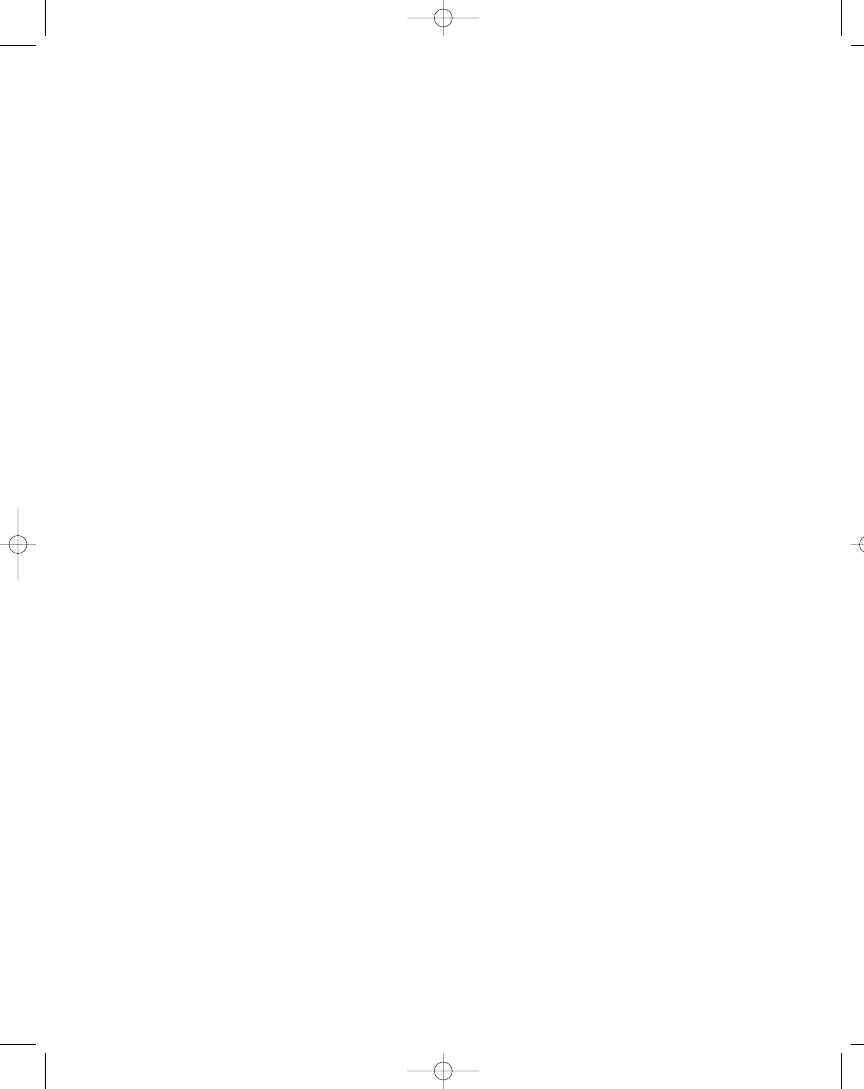
View Restrictions
A view is almost identical to a row-returning query, with just a few exceptions.
Some of the restrictions are detailed here:
• COMPUTE and COMPUTE BY clauses cannot be included in your view.
• ORDER BY clauses aren’t allowed in a view, unless you specify the TOP
clause as part of the SELECT statement. However, you can index a view
with SQL Server 2000.
• The INTO keyword cannot be used to create a new table.
• Temporary tables cannot be referenced.
There are other restrictions, so please check with your SQL Server documen-
tation and/or Help Files.
Why Use a View?
Like stored procedures, views are used for server-side processing of your data,
but whereas stored procedures mainly are used for security and performance
reasons, views are generally used to secure access to your data and to hide com-
plexity of queries that contain many joins. You may want to use a view for
a variety of reasons:
• Security: You don’t want your users to access the tables directly, and with
the help of a view you can restrict users to seeing only the parts of a table
they are allowed to see. You can restrict access to specific columns and/or
rows and thus make it easy for your users to use for their own queries.
• Encryption: You can encrypt a view so that no one can see where the
underlying data comes from. Mind you, this is an irreversible action,
meaning that the textual SQL statements that form the view can’t be
retrieved again!
• Aggregated data: Views are often used on large scale systems to provide
aggregated data.
There are other reasons for creating a view, but the mentioned reasons are
certainly two of the most common.
398
Part Two: Database Programming
104ch06.qxp 3/13/02 3:58 PM Page 398
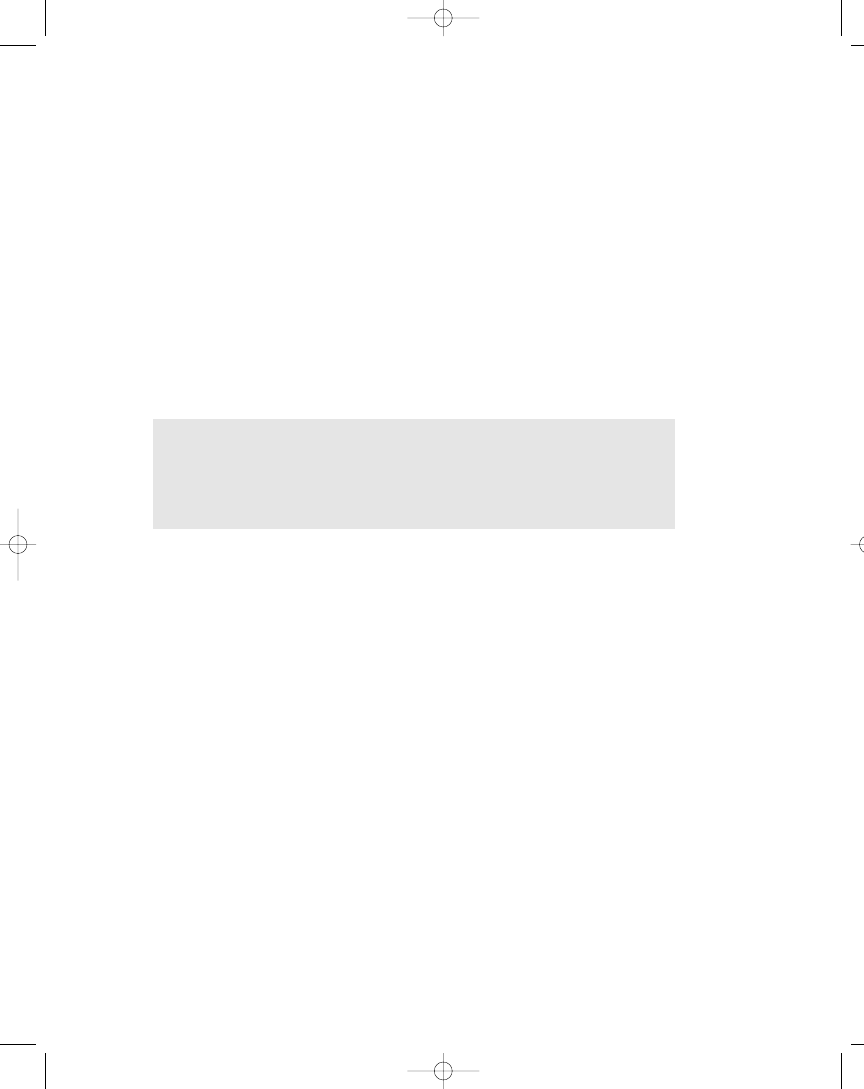
The Add Table dialog box is also shown when the View Designer is displayed.
In this dialog box, simply select the tables you want to retrieve data from and
click Add. Click Close when all the required tables have been added.
As you start selecting in the Diagram pane the columns that should be out-
put when the view is run, the SQL pane and the Grid pane change accordingly.
When you are done selecting the columns to output, you should save the view
using Ctrl+S.
Creating a View
It’s easy to create a view. If you are used to working with the SQL Server’s Server
Manager, you should check out what the Server Explorer has to offer you. Here’s
how you create a view using the UserMan database as an example:
1.
Open up the Server Explorer window.
2.
Expand the UserMan database on your database server.
3.
Right-click the Views node and select New View.
This brings up the View Designer, which in fact is the same as the Query
Designer.
399
Chapter 6: Using Stored Procedures, Views, and Triggers
NOTE The Query Designer is described in detail in Chapter 4. Although
the View Designer and Query Designer have the same look and feel, you
cannot create views that don’t adhere to the view restrictions mentioned in
the section, “View Restrictions.”
104ch06.qxp 3/13/02 3:58 PM Page 399
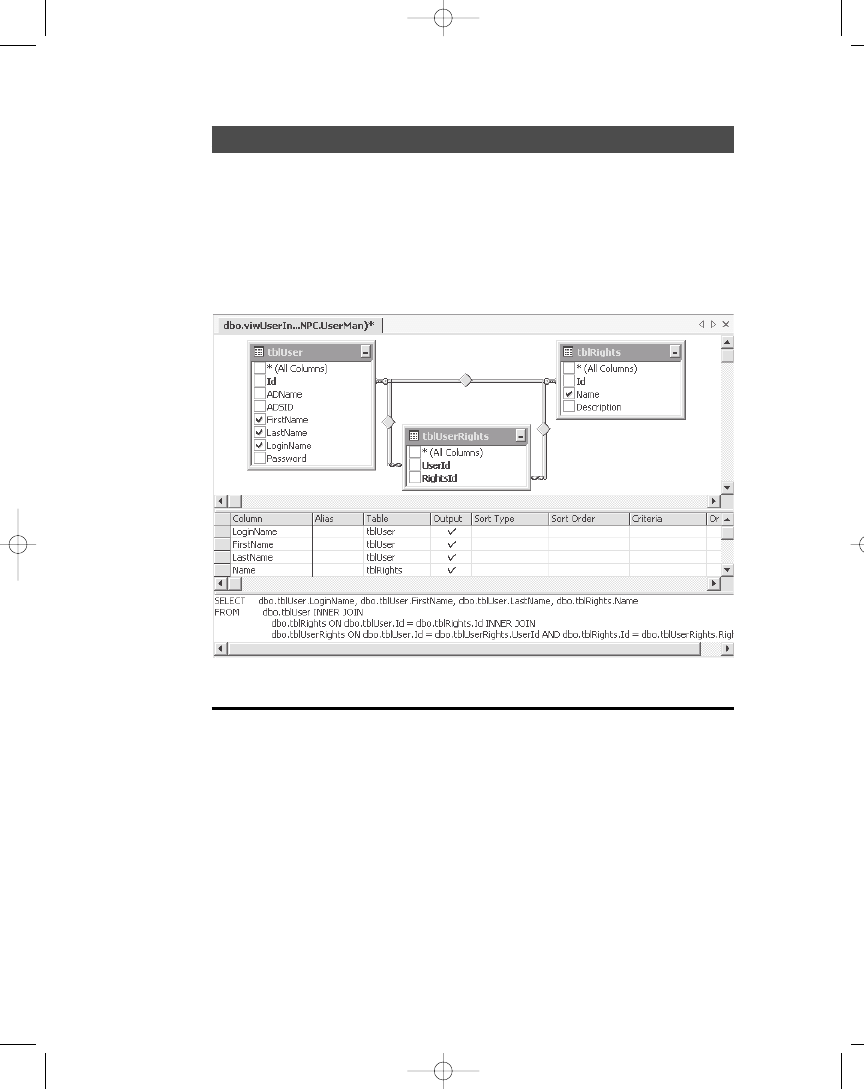
EXERCISE
1) Create a new view. This view should contain the following tables: tblUser,
tblRights, and tblUserRights. The following fields should be output:
tblUser.LoginName, tblUser.FirstName, tblUser.LastName, and tblRights.Name.
2) Save the view under the name viwUserInfo. The new view should look like the
one in Figure 6-9.
Running a View from the IDE
“Running a view” is perhaps not the most appropriate phrase when you think
about it. On the other hand, the view does have to retrieve the data from all the
tables referenced in the view, so I guess this phrase will have to do.
Anyway, you can run a view from the View Designer by right-clicking a blank
area of the View Designer and selecting Run from the pop-up menu. The data
retrieved by the view is then displayed in the Results pane of the View Designer.
400
Part Two: Database Programming
Figure 6-9. The viwUserInfo view
104ch06.qxp 3/13/02 3:58 PM Page 400
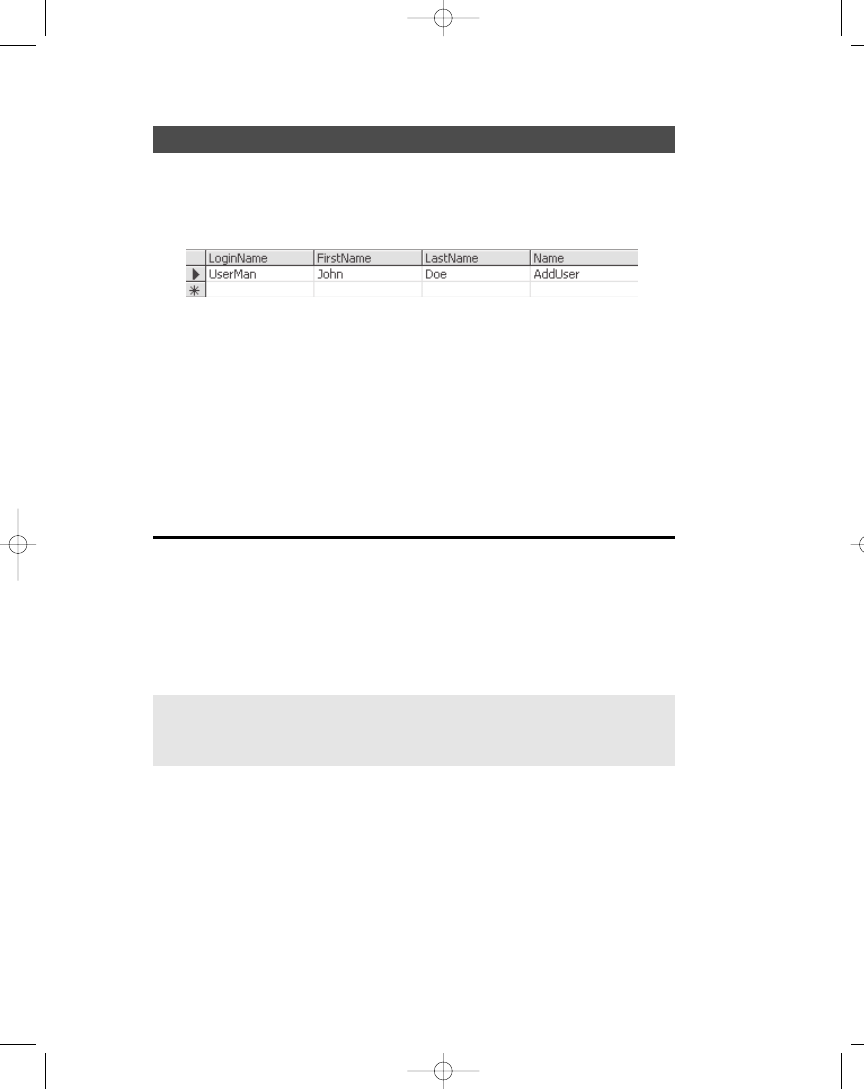
EXERCISE
1) Run the viwUserInfo view from the View Designer. The Results pane now dis-
plays rows like the ones in Figure 6-10.
2) Notice that the Name field of the tblRights table seems a bit confusing,
because it doesn’t really show what Name means. So in the Grid pane, you
should add the text RightsName to the Alias column in the Name row.
3) Run the view again and notice how the new column name appears in the
Results pane.
4) Save the view with Ctrl+S.
Using a View from Code
Actually, it’s very easy to use a view in code, because a view is referenced like any
standard table in your database, which means that you can retrieve data using
a command object or a data adapter that fills a data set, and so on.
401
Chapter 6: Using Stored Procedures, Views, and Triggers
Figure 6-10. The results of running the viwUserInfo view
NOTE Please see Chapter 3B for specific information on how to manipu-
late data in a table.
Retrieving Read-Only Data from a View in Code
The simplest use of a view is for display purposes, like when you just need to dis-
play some information from one or more related tables. Because in the example
code I don’t have to worry about updates, I don’t have to set up anything particu-
lar. Listing 6-12 demonstrates how to return all rows from a view and populate
a data reader.
104ch06.qxp 3/13/02 3:58 PM Page 401
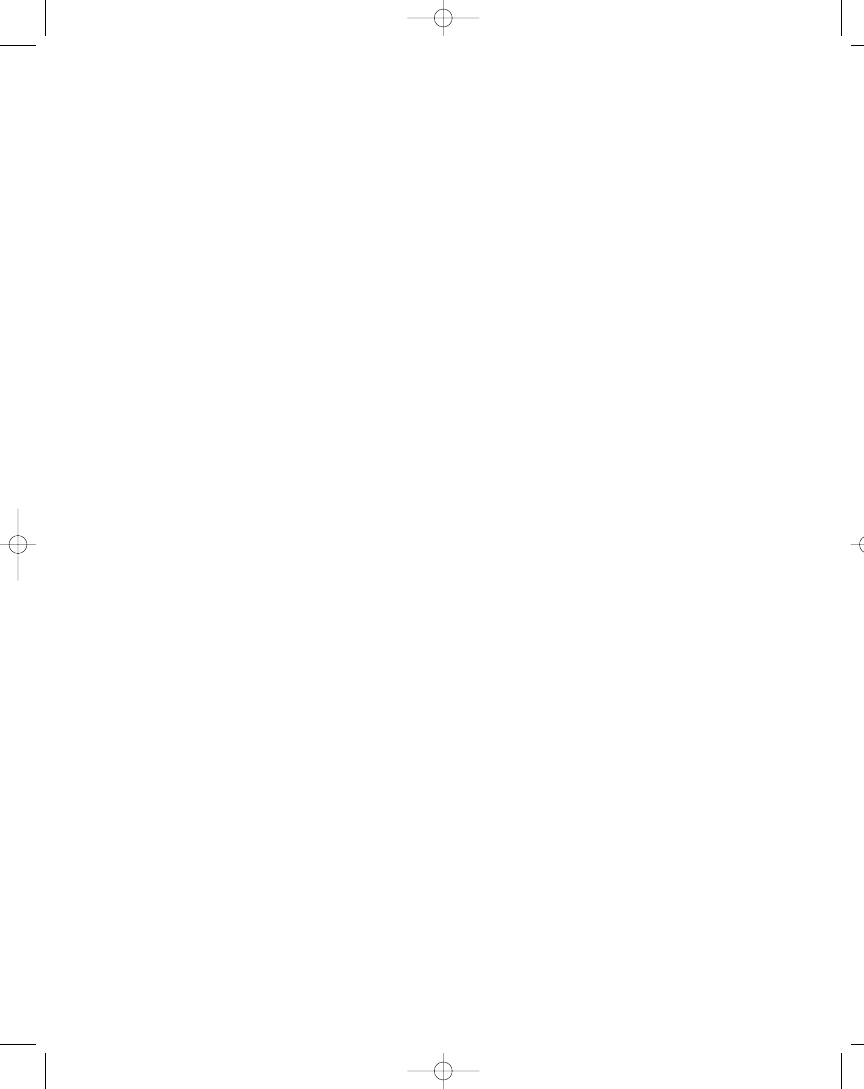
Listing 6-12. Retrieving Rows in a View
1 public void RetrieveRowsFromView() {
2 SqlConnection cnnUserMan;
3 SqlCommand cmmUser;
4 SqlDataReader drdUser;
5
6 // Instantiate and open the connection
7 cnnUserMan = new SqlConnection(STR_CONNECTION_STRING);
8 cnnUserMan.Open();
9
10 // Instantiate and initialize command
11 cmmUser = new SqlCommand(“SELECT * FROM viwUserInfo”, cnnUserMan);
12 // Get rows
13 drdUser = cmmUser.ExecuteReader();
14 }
Listing 6-12 is just like any other row-returning query, except that a view is
queried instead of a table.
Manipulating Data in a View from Code
Listing 6-12 shows you how to retrieve data from a view into a data reader, and
this means the data cannot be updated, because the data reader doesn’t allow
updates. However, it’s possible to update data in a view. The problem with this is
that various versions of SQL Server support different levels of update support for
views. If you only have one table in a view, this isn’t a problem at all; however, if
you have multiple tables in a view, only SQL Server 2000 supports updating rows
in more than one of the source tables. Besides the mentioned problems, you’ll
certainly run into even bigger problems if you need to migrate to a different
RDBMS. Generally, I would discourage updating data in views.
402
Part Two: Database Programming
104ch06.qxp 3/13/02 3:58 PM Page 402
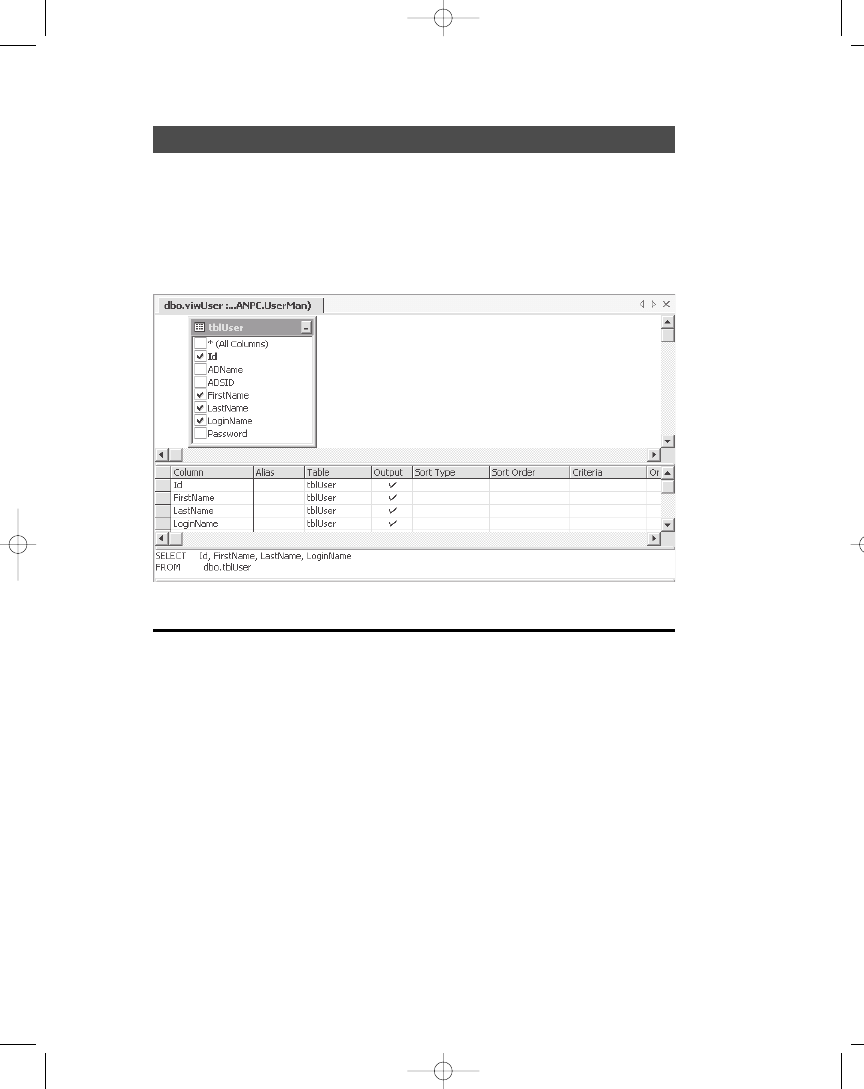
EXERCISE
1) Create a new view. This view should contain the tblUser table. The following
fields should be output: Id, FirstName, LastName, and LoginName.
2) Save the view under the name viwUser. The new view should look like the one
in Figure 6-11.
This view, which can be located on SQL Server 7.0 as well as SQL Server 2000,
can be manipulated using the code in Listing 6-13.
Listing 6-13. Manipulating Data in a View Based on a Single Table
1 public void ManipulatingDataInAViewBasedOnSingleTable() {
2 const string STR_SQL_USER_SELECT = “SELECT * FROM viwUser”;
3 const string STR_SQL_USER_DELETE = “DELETE FROM viwUser WHERE Id=@Id”;
4 const string STR_SQL_USER_INSERT = “INSERT INTO viwUser(FirstName, “ +
5 “LastName, LoginName, Logged, Description) VALUES(@FirstName, “ +
6 “@LastName, @LoginName)”;
7 const string STR_SQL_USER_UPDATE = “UPDATE viwUser SET FirstName=” +
8 “@FirstName, LastName=@LastName, LoginName=@LoginName WHERE Id=@Id”;
9
10 SqlConnection cnnUserMan;
11 SqlCommand cmmUser;
403
Chapter 6: Using Stored Procedures, Views, and Triggers
Figure 6-11. The viwUser view
104ch06.qxp 3/13/02 3:58 PM Page 403
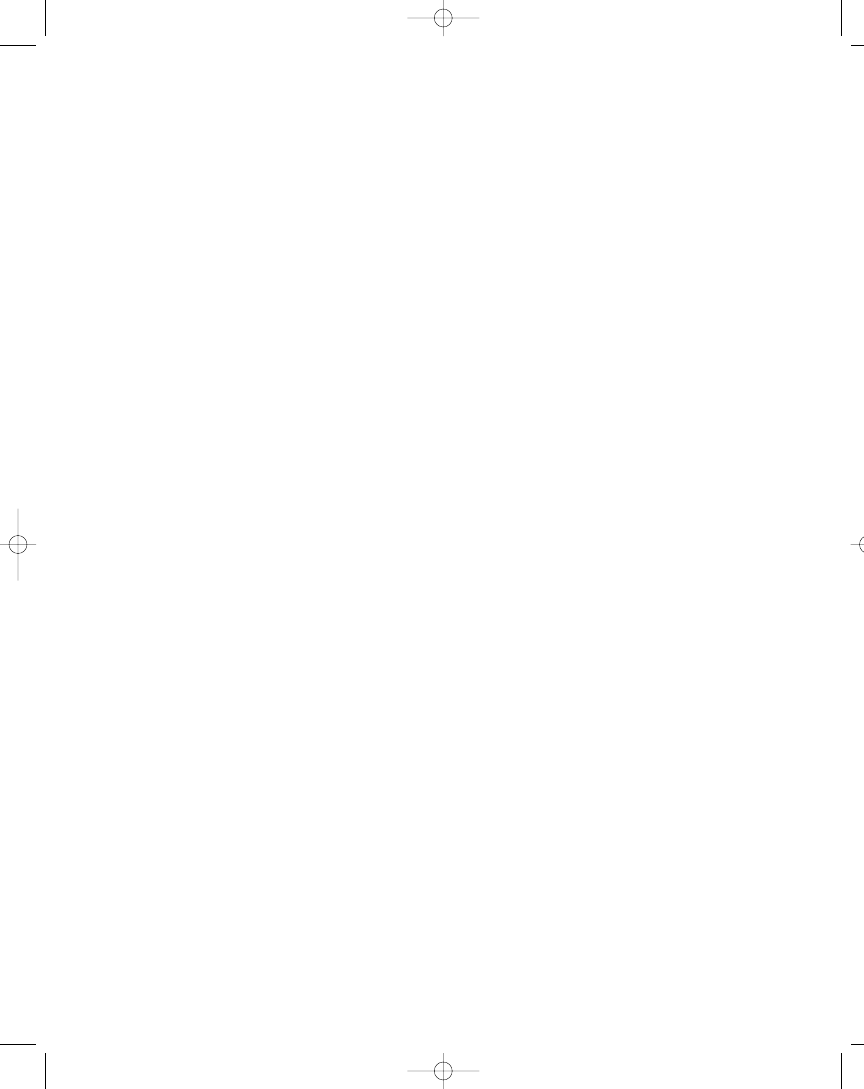
12 SqlDataAdapter dadUser;
13 DataSet dstUser;
14
15 SqlCommand cmmUserSelect;
16 SqlCommand cmmUserDelete;
17 SqlCommand cmmUserInsert;
18 SqlCommand cmmUserUpdate;
19
20 SqlParameter prmSQLDelete, prmSQLUpdate;
21
22 // Instantiate and open the connection
23 cnnUserMan = new SqlConnection(STR_CONNECTION_STRING);
24 cnnUserMan.Open();
25
26 // Instantiate and initialize command
27 cmmUser = new SqlCommand(“SELECT * FROM viwUser”, cnnUserMan);
28 // Instantiate the commands
29 cmmUserSelect = new SqlCommand(STR_SQL_USER_SELECT, cnnUserMan);
30 cmmUserDelete = new SqlCommand(STR_SQL_USER_DELETE, cnnUserMan);
31 cmmUserInsert = new SqlCommand(STR_SQL_USER_INSERT, cnnUserMan);
32 cmmUserUpdate = new SqlCommand(STR_SQL_USER_UPDATE, cnnUserMan);
33 // Instantiate command and data set
34 cmmUser = new SqlCommand(STR_SQL_USER_SELECT, cnnUserMan);
35 dstUser = new DataSet();
36
37 dadUser = new SqlDataAdapter();
38 dadUser.SelectCommand = cmmUserSelect;
39 dadUser.InsertCommand = cmmUserInsert;
40 dadUser.DeleteCommand = cmmUserDelete;
41 dadUser.UpdateCommand = cmmUserUpdate;
42
43 // Add parameters
44 prmSQLDelete = dadUser.DeleteCommand.Parameters.Add(“@Id”, SqlDbType.Int,
45 0, “Id”);
46 prmSQLDelete.Direction = ParameterDirection.Input;
47 prmSQLDelete.SourceVersion = DataRowVersion.Original;
48
49 cmmUserUpdate.Parameters.Add(“@FirstName”, SqlDbType.VarChar, 50,
50 “FirstName”);
51 cmmUserUpdate.Parameters.Add(“@LastName”, SqlDbType.VarChar, 50,
52 “LastName”);
53 cmmUserUpdate.Parameters.Add(“@LoginName”, SqlDbType.VarChar, 50,
54 “LoginName”);
404
Part Two: Database Programming
104ch06.qxp 3/13/02 3:58 PM Page 404
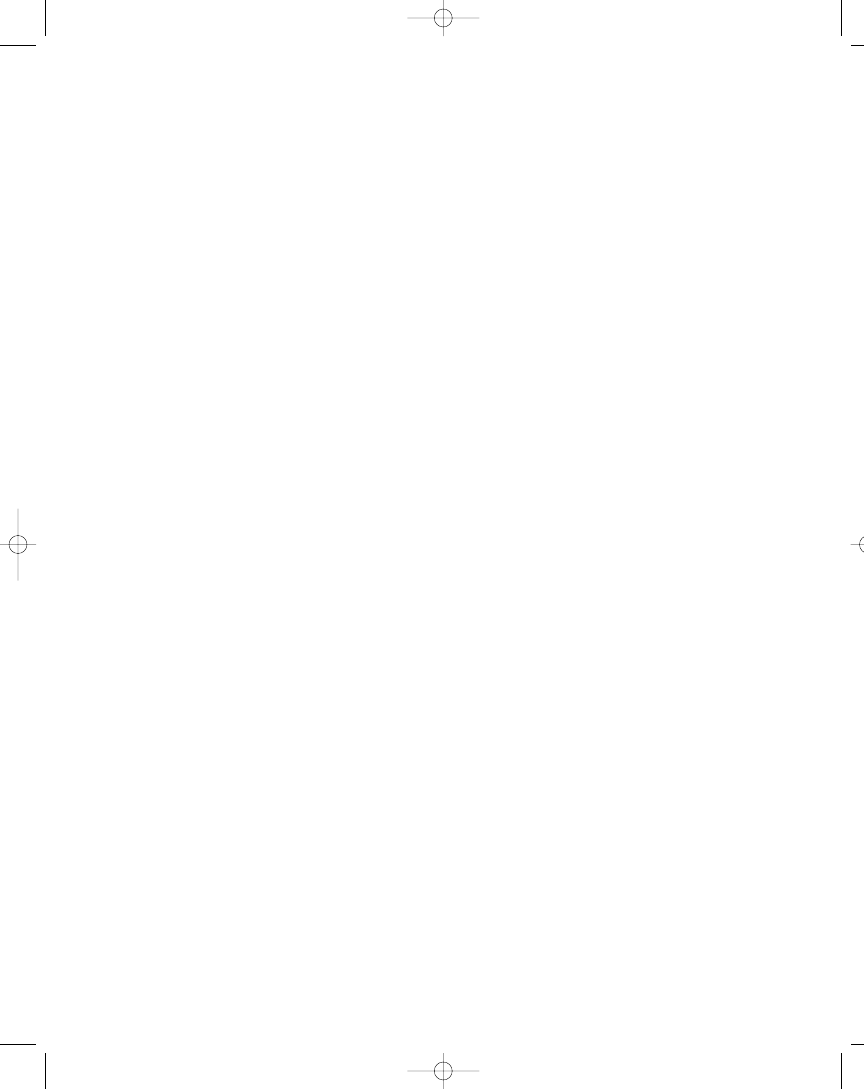
55 prmSQLUpdate = dadUser.UpdateCommand.Parameters.Add(“@Id”, SqlDbType.Int,
56 0, “Id”);
57 prmSQLUpdate.Direction = ParameterDirection.Input;
58 prmSQLUpdate.SourceVersion = DataRowVersion.Original;
59
60 cmmUserInsert.Parameters.Add(“@FirstName”, SqlDbType.VarChar, 50,
61 “FirstName”);
62 cmmUserInsert.Parameters.Add(“@LastName”, SqlDbType.VarChar, 50,
63 “LastName”);
64 cmmUserInsert.Parameters.Add(“@LoginName”, SqlDbType.VarChar, 50,
65 “LoginName”);
66
67 // Populate the data set from the view
68 dadUser.Fill(dstUser, “viwUser”);
69
70 // Change the last name of user in the second row
71 dstUser.Tables[“viwUser”].Rows[1][“LastName”] = “Thomsen”;
72 dstUser.Tables[“viwUser”].Rows[1][“FirstName”] = “Carsten”;
73 // Propagate changes back to the data source
74 dadUser.Update(dstUser, “viwUser”);
75 }
In Listing 6-13, a data adapter and a data set were set up to retrieve and hold
data from the viwUser view. The LastName column of row 2 is then updated as
well as the data source with the changes in the data set. This simple demonstration
was designed to show you how to work with views based on a single table.
Using Triggers
A trigger is actually a stored procedure that automatically invokes (triggers) when
a certain change is applied to your data. Triggers are the final server-side pro-
cessing functionality that I’ll discuss in this chapter. Until SQL Server 2000 was
released, triggers were a vital part of enforcing referential integrity, but with the
release of SQL Server 2000, you now have that capability built in. In the rest of
this section, I’ll show you what a trigger is and when and how you can use it, but
there is little C# programming involved with using triggers, because they operate
entirely internally, only passing status or error indicators back to the client.
Triggers respond to data modifications using INSERT, UPDATE, and DELETE
operations. Basically, you can say that a trigger helps you write less code; you can
incorporate business rules as triggers and thus prevent the inclusion of data that
is invalid because it violates your business rules.
405
Chapter 6: Using Stored Procedures, Views, and Triggers
104ch06.qxp 3/13/02 3:58 PM Page 405
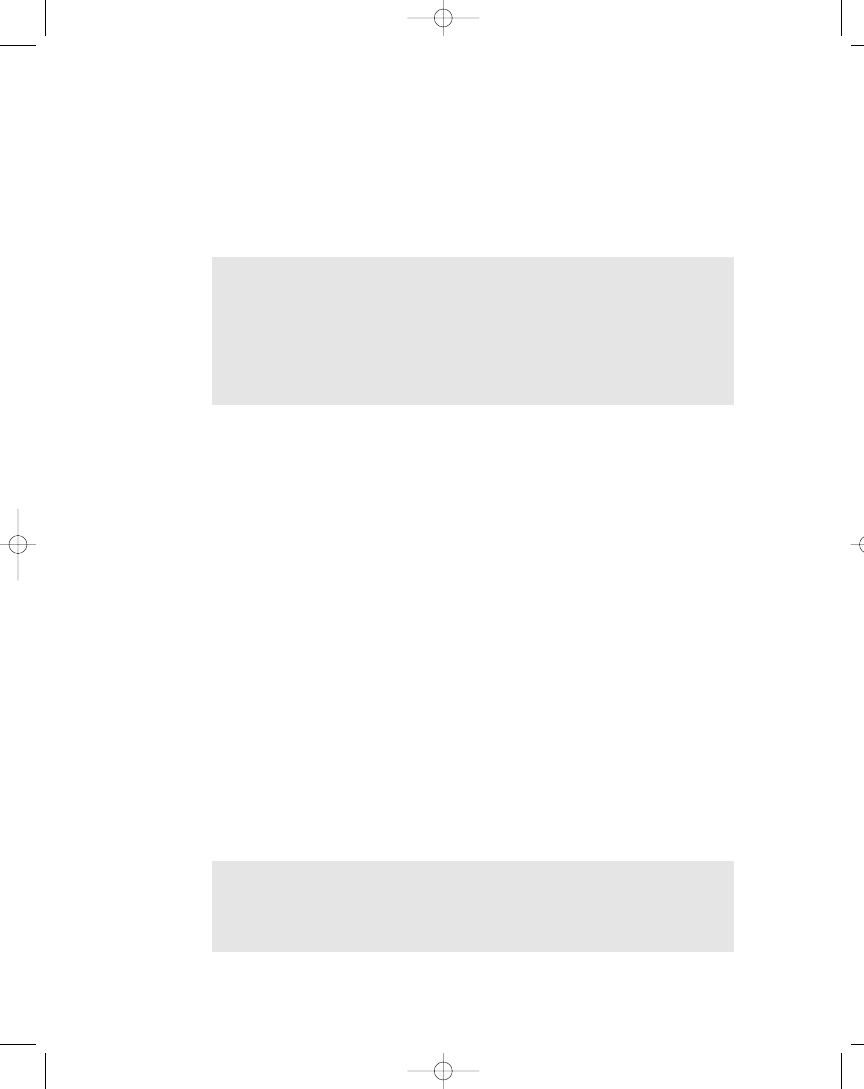
SQL Server implements AFTER triggers, meaning that the trigger is invoked
after the modification has occurred. However, this doesn’t mean that a change
can’t be rolled back, because the trigger has direct access to the modified row and
as such can roll back any modification. When SQL Server 2000 was released you
also got support for the notion of BEFORE triggers, which you might know from
the Oracle RDBMS. In SQL Server 2000, they are called INSTEAD OF triggers.
406
Part Two: Database Programming
NOTE The example code shown in this section is SQL Server only, but if
you take a look at the accompanying example code, you’ll see that Oracle
after triggers work almost the same as SQL Server triggers, although the
syntax is different. Only the SQL Server .NET Data Provider has been
changed to the OLE DB .NET Data Provider. Triggers aren’t supported in
Microsoft Access or MySQL 3.23.45.
Why Use a Trigger?
Triggers are automatic, so you don’t have to apply the business logic in your code.
Here’s a perfect situation for a business rule: you need to check if a member of an
organization has paid his or her annual fee and therefore is allowed to order
material from the organization’s library. An INSERT trigger could perform the
lookup in the members table when a member tries to order material and check if
the member has paid the annual fee. This is exactly what makes a trigger more
useful than a constraint in some situations, because a trigger can access columns
in other tables, unlike a constraint, which can only access columns in the current
table or row. If your code is to handle your business rule, this would mean that
you need to look up the member’s information in the members table before you
can insert the order in the orders table. With the trigger, this lookup is done auto-
matically, and an exception is thrown if you try to insert an order for library
material if the member hasn’t paid his or her annual fee. Furthermore, you don’t
have to rely on another front-end code developer to know what the business
rules are.
In short, use a trigger for keeping all your data valid or to comply with your
business rules. Think of triggers as an extra validation tool, while at the same
time making sure you have set up referential integrity.
NOTE With SQL Server 2000, you shouldn’t use triggers for referential
integrity (see Chapter 2), because you can set that up with the Database
Designer. See Chapter 4 for information on the Database Designer.
104ch06.qxp 3/13/02 3:58 PM Page 406
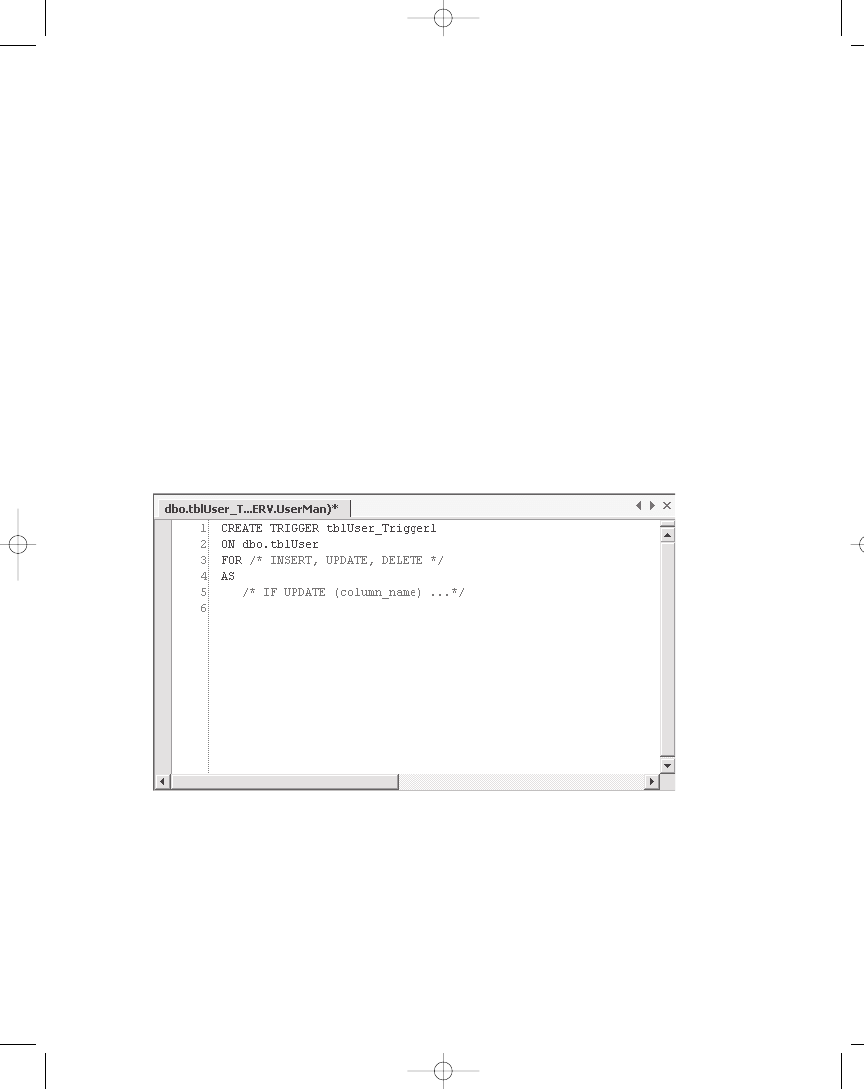
Creating a Trigger
It’s quite easy to create a trigger. This can be done using the Server Manager that
comes with SQL Server, but I’ll use the Server Explorer. Here’s how you create
a trigger for the example UserMan database:
1.
Open up the Server Explorer window.
2.
Expand the UserMan database on your database server.
3.
Expand the Tables node.
4.
Right-click the table for which you want to create a trigger and select
New Trigger from the pop-up menu.
This brings up the trigger text editor, which is more or less the same editor
you use for your C# code (see Figure 6-12).
In the trigger editor, you can see that the template automatically names
a new trigger Trigger1 prefixed with the name of the table. Actually, if another
trigger with this name already exists, the new trigger is named Trigger2,
and so on.
407
Chapter 6: Using Stored Procedures, Views, and Triggers
Figure 6-12. Trigger editor with default template
104ch06.qxp 3/13/02 3:58 PM Page 407
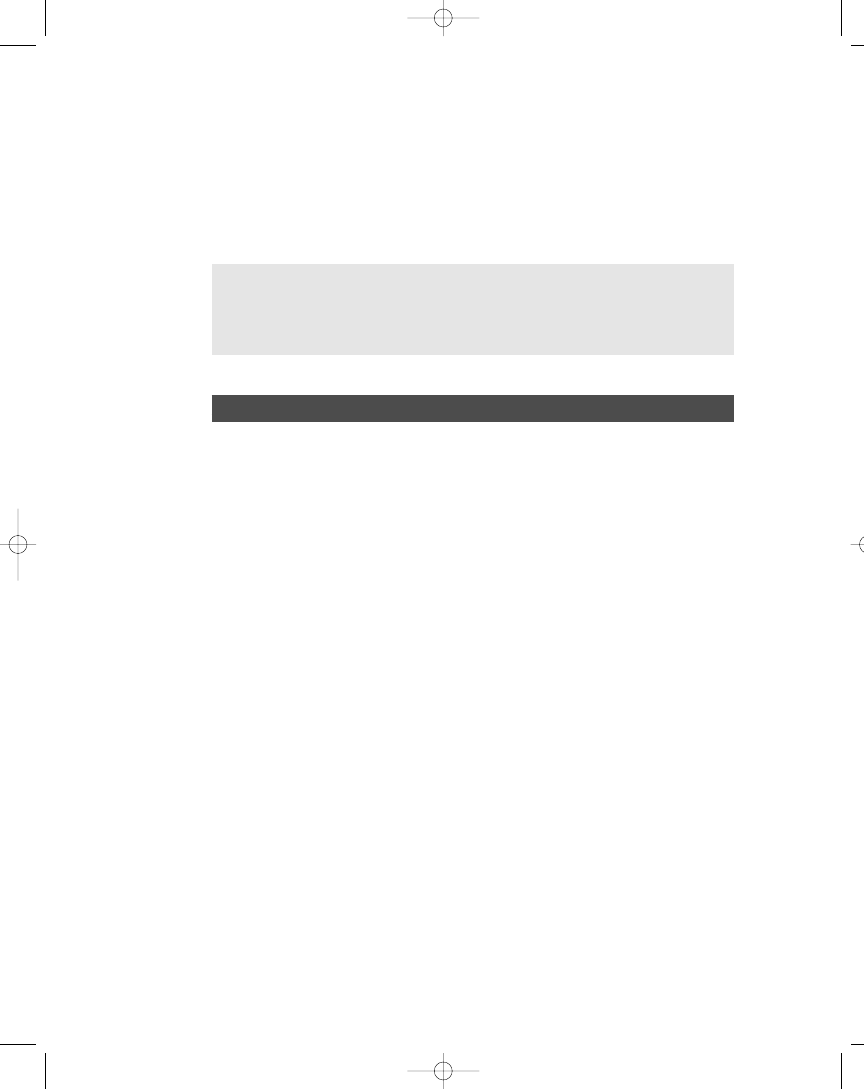
Once you are done editing your trigger, you need to save it by pressing
Ctrl+S. As soon as you have saved it, the very first line of the stored procedure
changes. The SQL statement CREATE TRIGGER is changed so that the first line
reads as follows:
ALTER TRIGGER dbo. . . .
408
Part Two: Database Programming
NOTE The trigger editor performs syntax checking when you save your
trigger, meaning if the syntax of your trigger is invalid, you aren’t allowed
to save it to your database.
EXERCISE
1) Create a new trigger for the tblUser table and save it with the name
tblUser_Update.
2) This is an update trigger, so you need to change the text on Line 3 to FOR
UPDATE.
3) Replace the text on Line 5 and down with the following:
DECLARE @strFirstName varchar(50)
/* Get the value for the FirstName column */
SELECT @strFirstName = (SELECT FirstName FROM inserted)
/* Check if we’re updating the LastName column.
If so, make sure FirstName is not NULL */
IF UPDATE (LastName) AND @strFirstName IS NULL
BEGIN
/* Roll back update and raise exception */
ROLLBACK TRANSACTION
RAISERROR (‘You must fill in both LastName and FirstName’, 11, 1)
END
104ch06.qxp 3/13/02 3:58 PM Page 408
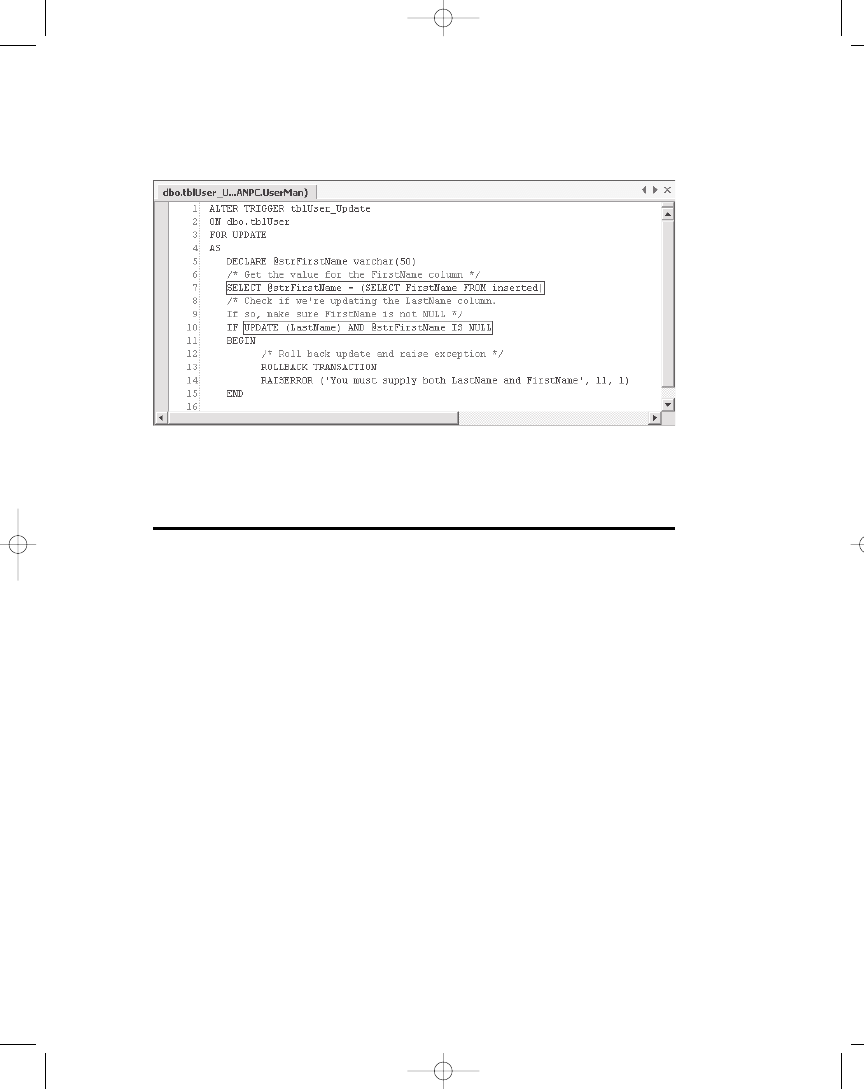
Now the stored procedure should look like the one in Figure 6-13.
4) Don’t forget to save the changes using Ctrl+S.
When a trigger has been saved to the database, you can locate it under the
table to which it belongs in the Server Explorer.
The tblUser_Update trigger is invoked when updating a row in the user table.
The trigger first tests to see if the LastName column is updated. If it is, then the
trigger checks to see if the FirstName column is empty, because if it is the update
is rolled back and an exception is raised. Please note that this trigger is designed
to work with only one updated or inserted row at a time. If more rows are
inserted at the same time, the trigger will have to be redesigned to accommodate
this. However, this trigger only serves as a demonstration. The functionality
of this trigger can easily be implemented using constraints, because the check
I perform is done in the same table. If I had looked up a value in a different table,
then the trigger would be your only choice.
Please see your SQL Server documentation if you need more information on
how to create triggers. Listing 6-14 shows you how to execute the new trigger,
demonstrating how to raise an exception you can catch in code.
409
Chapter 6: Using Stored Procedures, Views, and Triggers
Figure 6-13. The tblUser_Update trigger
104ch06.qxp 3/13/02 3:58 PM Page 409
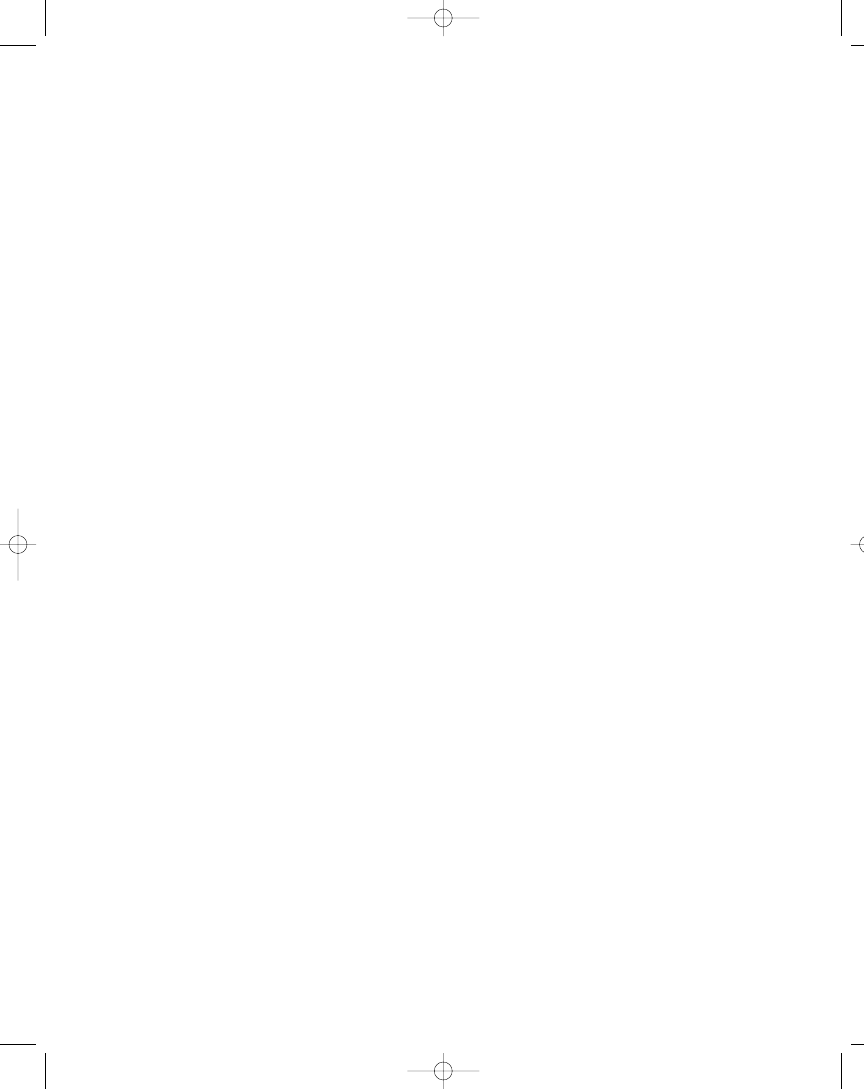
Listing 6-14. Invoking Trigger and Catching Exception Raised
1 public void TestUpdateTrigger() {
2 const string STR_SQL_USER_SELECT = “SELECT * FROM tblUser”;
3 const string STR_SQL_USER_DELETE = “DELETE FROM tblUser WHERE Id=@Id”;
4 const string STR_SQL_USER_INSERT = “INSERT INTO tblUser(FirstName, “ +
5 “LastName, LoginName) VALUES(@FirstName, @LastName, @LoginName)”;
6 const string STR_SQL_USER_UPDATE = “UPDATE tblUser SET “ +
7 FirstName=@FirstName, LastName=@LastName, LoginName=@LoginName WHERE” +
8 “ Id=@Id”;
9
10 SqlConnection cnnUserMan;
11 SqlCommand cmmUser;
12 SqlDataAdapter dadUser;
13 DataSet dstUser;
14
15 SqlCommand cmmUserSelect;
16 SqlCommand cmmUserDelete;
17 SqlCommand cmmUserInsert;
18 SqlCommand cmmUserUpdate;
19
20 SqlParameter prmSQLDelete, prmSQLUpdate, prmSQLInsert;
21
22 // Instantiate and open the connection
23 cnnUserMan = new SqlConnection(STR_CONNECTION_STRING);
24 cnnUserMan.Open();
25
26 // Instantiate and initialize command
27 cmmUser = new SqlCommand(“SELECT * FROM tblUser”, cnnUserMan);
28 // Instantiate the commands
29 cmmUserSelect = new SqlCommand(STR_SQL_USER_SELECT, cnnUserMan);
30 cmmUserDelete = new SqlCommand(STR_SQL_USER_DELETE, cnnUserMan);
31 cmmUserInsert = new SqlCommand(STR_SQL_USER_INSERT, cnnUserMan);
32 cmmUserUpdate = new SqlCommand(STR_SQL_USER_UPDATE, cnnUserMan);
33 // Instantiate command and data set
34 cmmUser = new SqlCommand(STR_SQL_USER_SELECT, cnnUserMan);
35 dstUser = new DataSet();
36
37 dadUser = new SqlDataAdapter();
38 dadUser.SelectCommand = cmmUserSelect;
39 dadUser.InsertCommand = cmmUserInsert;
40 dadUser.DeleteCommand = cmmUserDelete;
41 dadUser.UpdateCommand = cmmUserUpdate;
42
410
Part Two: Database Programming
104ch06.qxp 3/13/02 3:58 PM Page 410
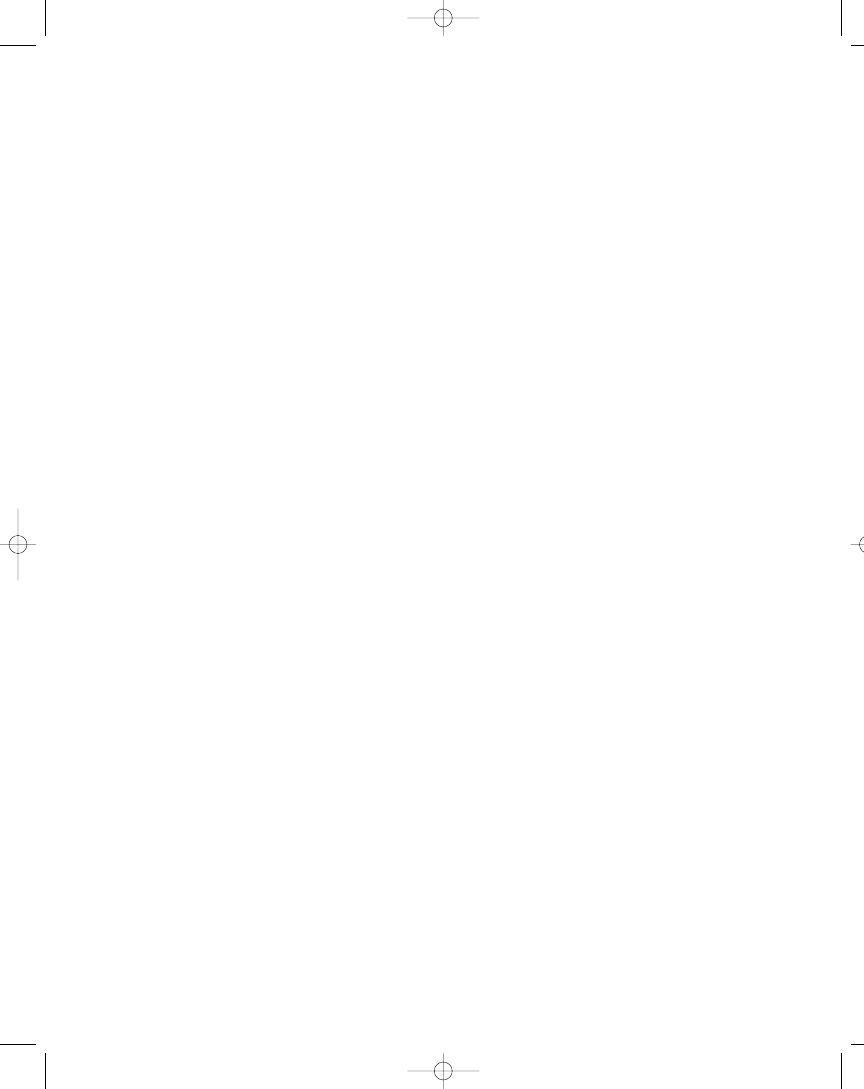
43 // Add parameters
44 prmSQLDelete = dadUser.DeleteCommand.Parameters.Add(“@Id”, SqlDbType.Int,
45 0, “Id”);
46 prmSQLDelete.Direction = ParameterDirection.Input;
47 prmSQLDelete.SourceVersion = DataRowVersion.Original;
48
49 cmmUserUpdate.Parameters.Add(“@FirstName”, SqlDbType.VarChar, 50,
50 “FirstName”);
51 cmmUserUpdate.Parameters.Add(“@LastName”, SqlDbType.VarChar, 50,
52 “LastName”);
53 cmmUserUpdate.Parameters.Add(“@LoginName”, SqlDbType.VarChar, 50,
54 “LoginName”);
55 prmSQLUpdate = dadUser.UpdateCommand.Parameters.Add(“@Id”, SqlDbType.Int,
56 0, “Id”);
57 prmSQLUpdate.Direction = ParameterDirection.Input;
58 prmSQLUpdate.SourceVersion = DataRowVersion.Original;
59
60 cmmUserInsert.Parameters.Add(“@FirstName”, SqlDbType.VarChar, 50,
61 “FirstName”);
62 cmmUserInsert.Parameters.Add(“@LastName”, SqlDbType.VarChar, 50,
63 “LastName”);
64 cmmUserInsert.Parameters.Add(“@LoginName”, SqlDbType.VarChar, 50,
65 “LoginName”);
66
67 // Populate the data set from the view
68 dadUser.Fill(dstUser, “tblUser”);
69
70 // Change the name of user in the second row
71 dstUser.Tables[“tblUser”].Rows[1][“LastName”] = “Thomsen”;
72 dstUser.Tables[“tblUser”].Rows[1][“FirstName”] = null;
73
74 try {
75 // Propagate changes back to the data source
76 dadUser.Update(dstUser, “tblUser”);
77 }
78 catch (Exception objE) {
79 MessageBox.Show(objE.Message);
80 }
81 }
In Listing 6-14, the second row is updated, and the LastName column is set
to “Thomsen” and the FirstName to a null value. This will invoke the update
trigger that throws an exception, which is caught in code and displays the
error message.
411
Chapter 6: Using Stored Procedures, Views, and Triggers
104ch06.qxp 3/13/02 3:58 PM Page 411
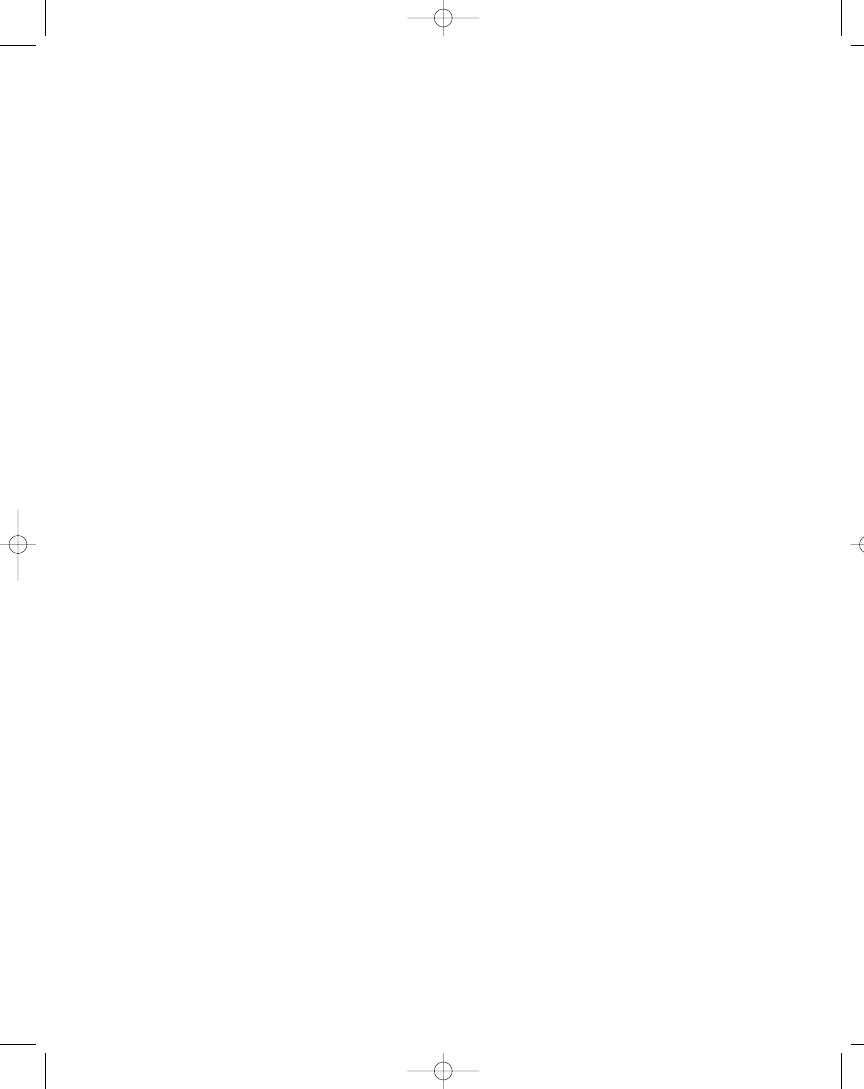
This should give you a taste for using triggers, and they really aren’t that hard
to work with. Just make sure you have a well-designed database that doesn’t use
triggers for purposes that can easily be achieved by other means such as referen-
tial integrity.
Viewing Trigger Source
In SQL Server Enterprise Manager, you can see the source for your triggers. Open
up Enterprise Manager, expand your SQL Server, and expand databases and your
database. Next, select the Tables node, right-click the table you have created the
trigger for, and select All Task Manage Triggers from the pop-up menu. This
brings up the Triggers Properties dialog box, where you can see and edit the trig-
gers for the selected table.
In the Server Explorer in the VS .NET IDE, you can also view the trigger
source by expanding your database, expanding the Tables node, expanding the
table with the trigger, and double-clicking the trigger.
Summary
In this chapter, I discussed how to create various server-side objects for server-
side processing of your data. I demonstrated stored procedures, views, and
triggers, and showed you how to create, run, and execute a stored procedure
from code; how to create, run, and use a view from code, including updating the
view; and finally how to create triggers.
I went into enough details about stored procedures, views, and triggers as to
what a C# programmer needs to know, but if you are also responsible for coding
the SQL Server database and you need more information and example code,
I can certainly recommend you read this book:
• Code Centric: T-SQL Programming with Stored Procedures and Triggers, by
Garth Wells. Published by Apress, February 2001. ISBN: 1893115836.
The next chapter is about hierarchical databases. I’ll discuss how you use the
LDAP protocol to access a network directory database like the Active Directory
and you’ll see how to access information stored on Exchange Server 2000.
412
Part Two: Database Programming
104ch06.qxp 3/13/02 3:58 PM Page 412
Wyszukiwarka
Podobne podstrony:
(ebook) Internet Programming With Delphi 55FZBF6IRWTY6IV67FPLXBQ6ZSLYVNNNTPVZFOA
Mastering Visual Basic NET Database Programming
PHP Programming With Eclipse IDE
L 5008 Jacket with sharp collar
Creating Custom Net Controls With C Sharp
M 5008 Jacket with sharp collar
Exam 070 320 Mcsd Mcad Xml Webservices And Server Components With C Sharp Net (V 6 0)
The best Affiliate Program with Life time commision
Logic Programming with Prolog M Bramer (Springer, 2005) WW
Delphi Database Programming Course
Advanced Linux Programming Chapter 01 advanced unix programming with linux
tutorial6 Linear Programming with MATLAB
Writing Programs with NCURSES
więcej podobnych podstron