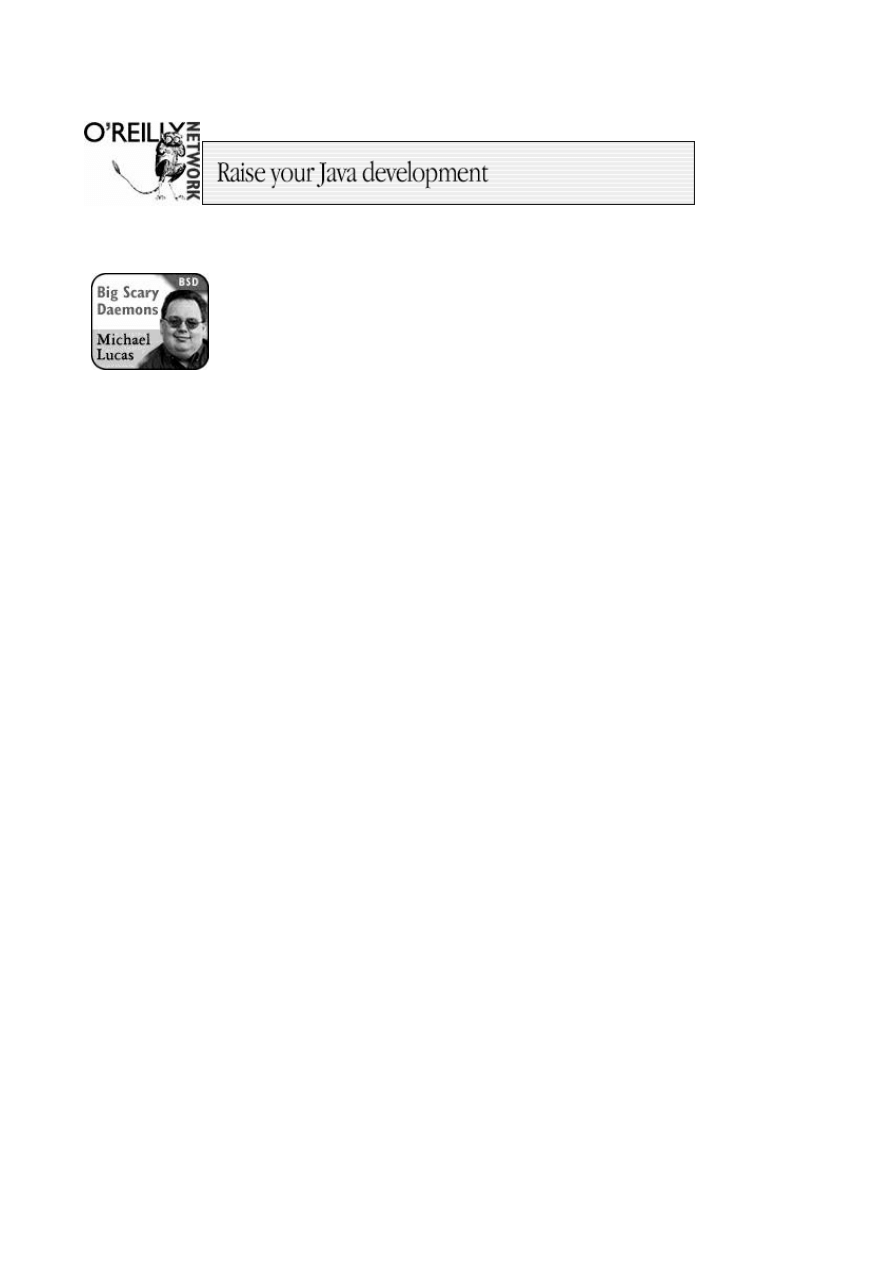
Published on The O’Reilly Network (http://www.oreillynet.com/)
http://www.oreillynet.com/pub/a/bsd/2002/02/14/Big_Scary_Daemons.html
See this if you’re having trouble printing code examples
Understanding NFS
02/14/2002
We’ve discussed sharing filesystems via SMB a few times. SMB lets you access files shared by a
Windows system after jumping through only half a dozen loops. Sharing files with another Unix
system is much, much simpler. FreeBSD supports the Unix standard Network File System out of
the box. NFS intimidates many junior system administrators, but it’s really quite simple once you
know what’s going on.
Each NFS connection works on a client-server model. One computer is the server and offers
filesystems to other systems. This is called "NFS exporting," and the filesystems offered are called
"exports." The clients can mount server exports in a manner almost identical to that used to mount
local filesystems.
One interesting thing about NFS is it’s statelessness. You can reboot a server and the client won’t
crash. It won’t be able to access files on the server’s export while the server is down, but once it
returns, you’ll pick up right where things left off. Other network file sharing systems are not so
resilient.
In this discussion, we’re going to link multiple FreeBSD to 4-STABLE systems. Each NFS
implementation is slightly different. You will find minor NFS variations between Solaris, Linux,
BSD, and other Unixes. NFS should work between them all, but it might require the occasional
tweak. If you have problems interoperating with some other Unix, check the freebsd-net mailing list
archive; the issue has almost certainly been discussed there.
Let’s configure some systems for NFS. Both server and clients require NFS support in the kernel,
but the various NFS commands dynamically load the appropriate module into the kernel.
FreeBSD’s generic kernel supports NFS, but if you customize your kernel and don’t like loading
file system support as a module, be sure your kernel configuration includes:
options NFS
First of all, we have the server side. You can enable basic NFS exports with the following rc.conf
options:
portmap_enable="YES"
nfs_server_enable="YES"
Portmap provides, as you might guess, a mapping service for network ports. Different exports and
clients require unique network ports. Clients ask portmap which port they should connect to for
their actual mount. The
nfs_server_enable
option starts nfsd and mountd. mountd just listens for
incoming NFS requests on assorted high-numbered network ports, and makes these port numbers
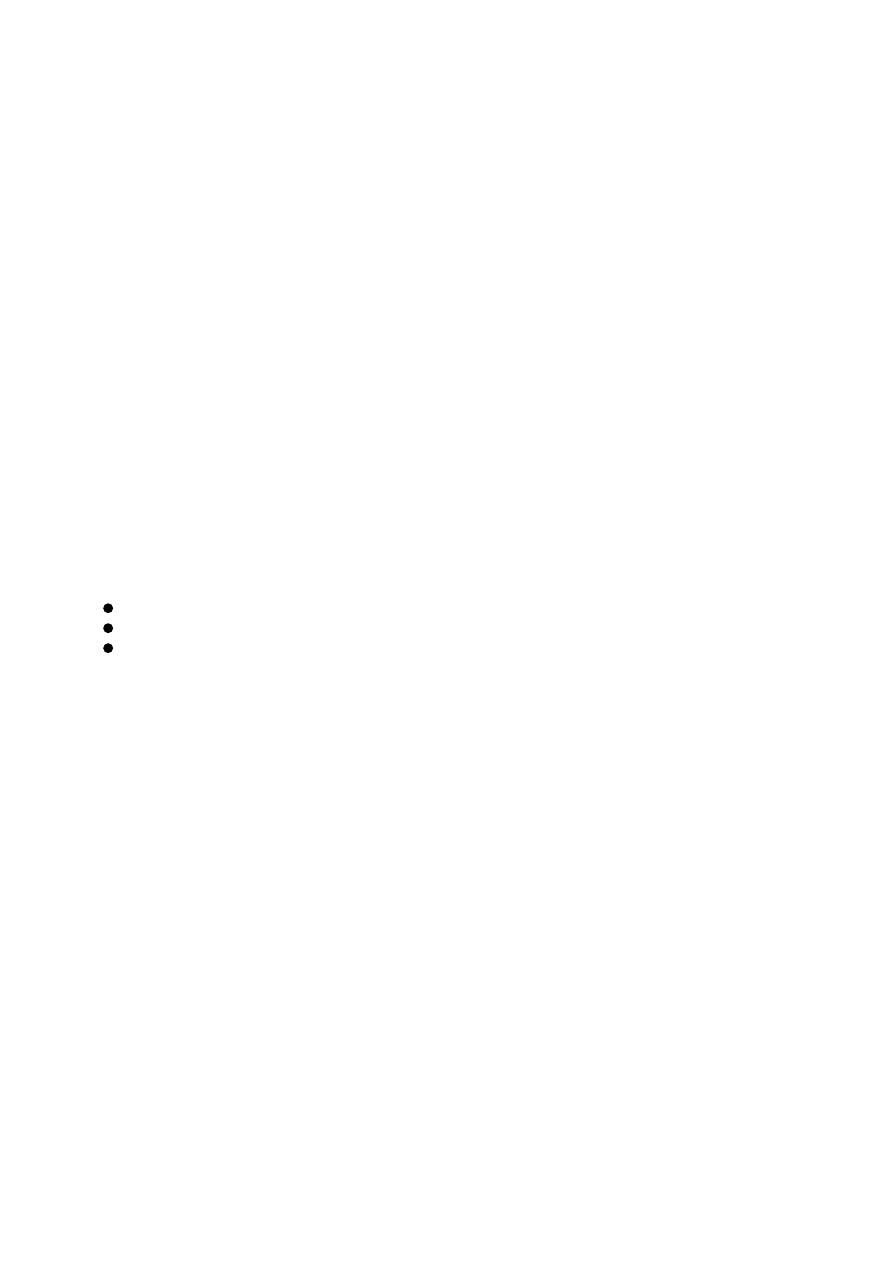
available to portmap. When clients talk to portmap and mountd, nfsd actually handles their
requests.
Once you reboot, your server should show something like the following amongst it’s
sockstat
(1)
output. This shows that server-side NFS is running more or less properly. If you don’t see
something resembling this, check
/var/log/messages
for log messages indicating your problem.
# sockstat -4
USER COMMAND PID FD PROTO LOCAL ADDRESS FOREIGN ADDRESS
root rpc.stat 77 3 udp4 *:1011 *:*
root rpc.stat 77 4 tcp4 *:1022 *:*
root nfsd 70 3 tcp4 *:2049 *:*
root mountd 68 3 udp4 *:1023 *:*
root mountd 68 5 tcp4 *:1023 *:*
daemon portmap 66 3 udp4 *:111 *:*
daemon portmap 66 4 tcp4 *:111 *:*
Your client won’t show any special
sockstat
output before network shares are mounted, but a
ps
-ax
will display several nfsiod processes.
Now that your systems are prepared to handle NFS, we need to tell the server which directories it
can export. We could just export the entire server, but that’s not generally a good thing. Clients
should have little or no need to remote-mount the server’s root filesystem, for example. Define
allowed exports in the
/etc/exports
file. This file has a separate line for each hard-drive partition
on the server. Each line has up to three components:
the directories to be exported
the options on that export
the clients that can connect
Each combination of clients and server disk partition can only have one line in the exports file. This
means that if
/usr/ports
and
/usr/home
are on the same partition, they must be exported in the
same line to any one client. You don’t have to export the entire partition, mind you; you can just as
easily share out a single directory within a partition. This directory must be a true path, and it must
not contain either symlinks or double or single dots (i.e., ".."). If I wanted to export my home
directory to every host on the Internet, I could use an
/etc/exports
line that consisted entirely of
this:
/usr/home/mwlucas
We have no options and no host restrictions. Now that we’ve edited the exports file, we have to tell
mountd to re-read it.
killall -1 mountd
Any problems will appear in
/var/log/messages
. For example, when I was first testing this, I had
a single entry in
/etc/exports
of
/home/mwlucas
. It was about this time that I learned that
/etc/exports
cannot contain symlinks. FreeBSD puts user home directories under
/usr/home
and
uses a symlink to create the
/home
directory. The error log gave me a warning like this:
Jan 24 07:13:35 server mountd[68]: bad exports list line /home/mwlucas
This told me where the problem was; identifying the problem was my job.
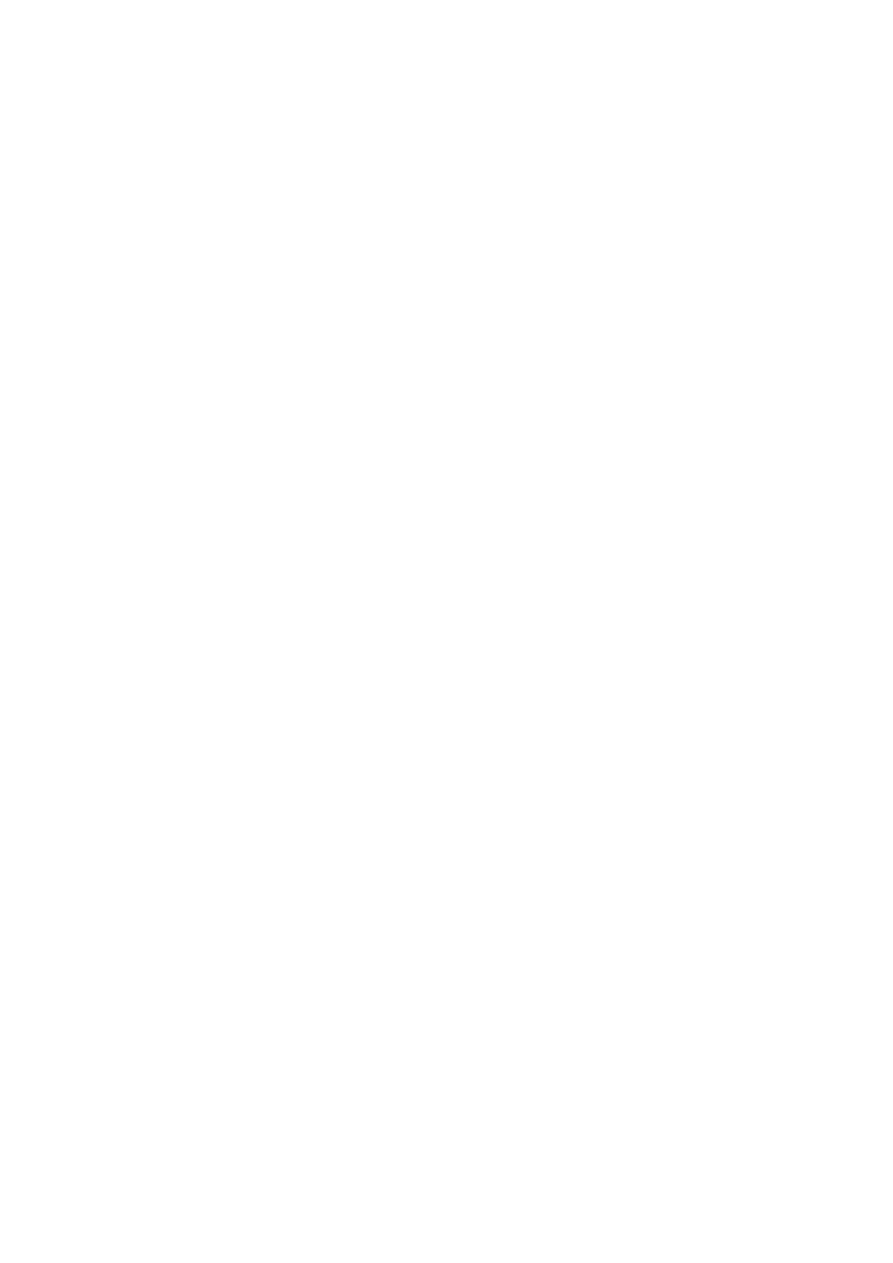
Now, over on the client side, I create the directory
$HOME/serverhome
. I want to NFS-mount my
home directory on the server onto this directory. This looks almost exactly like a standard mount(8)
command. mount takes two arguments: the physical device you’re using and the mount point. In
this case, our physical device is a remote server and the exported filesystem:
# mount server:/usr/home/mwlucas serverhome
#
Once this finishes, test your mount with
df
(1):
# df
Filesystem 1K-blocks Used Avail Capacity Mounted on
/dev/ad0s1a 99183 67411 23838 74% /
/dev/ad0s1f 5186362 3873110 898344 81% /usr
/dev/ad0s1e 198399 21211 161317 12% /var
procfs 4 4 0 100% /proc
server:/usr/home/mwlucas 34723447 3886523 28059049 12%
/usr/home/mwlucas/serverhome
#
One thing to note is that NFS uses the same usernames on each side of the connection. My files are
owned by mwlucas on the server, so they are owned by mwlucas on the client. This can be a
problem on a large network where users have root on their own machines. To create a central
repository of authorized users, consider Kerberos or NIS. On a small network, or on a network with
limited administrators, this usually isn’t a problem.
Looking at the contents of
$HOME/serverhome
, we see that the files are mostly owned by mwlucas,
with the occasional file owned by root. Those files shouldn’t be there, really; I have some
root-owned .png files that are screenshots of terminal windows that I took for my book. Since I
happen to be thinking about it, I’ll remove them.
# su
# cd serverhome
# rm usersetup.png
override rw-r--r-- root/mwlucas for usersetup.png? y
rm: usersetup.png: Permission denied
#
But I’m root! Why would it not let me delete a file?
I’m root on the client, but not on the server. The server doesn’t trust root on other machines to
execute commands as root on the server. It does trust usernames, however. NFS has a special option
for handling root; you can map requests from root to any other username. For example, you might
say that all requests from "root" on a client will run as "nfsroot" on the server. With careful use of
groups, you could allow this nfsroot user to have limited access to things. Use the
-maproot
option
to map root to another user.
This is my home network and I don’t have other users, however, so I can just trust the client. In this
case, I map NFS root requests to uid 0, aka root. Here’s the new exports file.
/usr/home/mwlucas -maproot=0
I have to restart mountd again. Since NFS is stateless, old mounts remain in effect. On the client,
I’m even in the same directory; restarting mountd didn’t affect my client at all. The
rm
runs
flawlessly now.
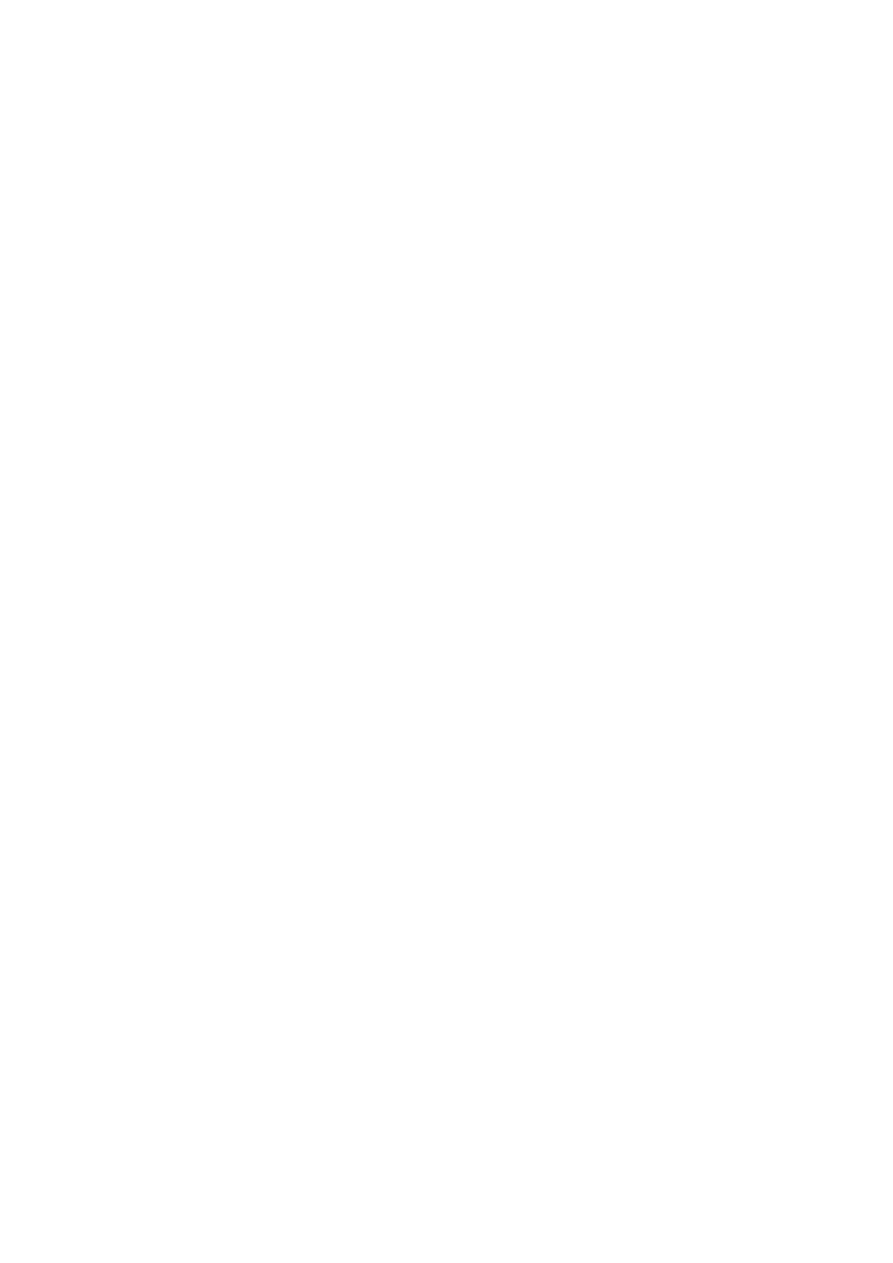
So, what if I want to export another directory on the same partition? For example, suppose I want to
export
/usr/src
to my laptop to save space on the hard drive? List the other directories in
/etc/exports
, right after the first exported directory, separated by a space. While I’m at it, I could
also NFS-mount
/usr/obj
. This way, I could run
make buildworld
on my fast machine and run
make installworld
on my slow laptop, greatly accelerating upgrades. My
/etc/exports
now
looks like this:
/usr/home/mwlucas /usr/src /usr/obj -maproot=0
There are no identifiers between the components of the line. Yes, it would be easier to read if we
could put each shared directory on its own line, but we can’t; they’re all on the same partition. The
FreeBSD team could rewrite this so that it had more structure, but then our
/etc/exports
would
be incompatible with that from any other Unix. Restart mountd and mount these filesytems:
# mount server:/usr/obj /usr/obj
# mount server:/usr/src /usr/src
My client filesystems now look like this:
# df
Filesystem 1K-blocks Used Avail Capacity Mounted on
/dev/ad0s1a 99183 67411 23838 74% /
/dev/ad0s1f 5186362 3873110 898344 81% /usr
/dev/ad0s1e 198399 21212 161316 12% /var
procfs 4 4 0 100% /proc
server:/usr/obj 34723447 3886485 28059087 12% /usr/obj
server:/usr/src 34723447 3886485 28059087 12% /usr/src
#
A
buildworld
on my laptop takes two hours; on the server, it takes thirty minutes. I ran a
make
buildworld
and a
make buildkernel
earlier on the server; if I wanted the same kernel, I could
just go into
/usr/src
and type
make installkernel && make installworld && mergemaster
,
and the FreeBSD built on my server would be installed on the laptop.
To make things slightly more difficult, my home system is on a cable modem. I’m using one of
FreeBSD’s built-in firewalls to protect the system, but it would be nice to add some security into
NFS itself. You can easily restrict NFS mounts by IP address, allowing only certain clients to
mount an exported share. Just specify the host name or IP address at the end of the partition’s
/etc/exports
entry. My client has an IP address of 192.168.1.200, so my
/etc/exports
now
looks like this:
/usr/home/mwlucas /usr/src /usr/obj -maproot=0 192.168.1.200
This quickly becomes very convenient for upgrades. What’s nice is that you can also build ports on
the server, and install them on the client, by exporting
/usr/ports
. This is starting to get a little
ridiculous, however; eventually,
/etc/exports
will have entries for almost every directory in
/usr
. I might as well export the whole of
/usr
and get it over with. This isn’t that great, either,
because I want to mount the exported directories at different places. The exported ports tree should
go over
/usr/ports
, for example, but I don’t want my server’s home directory overwriting mine.
Fortunately, there’s an easy solution. The
-alldirs
option allows you to export a partition, and all
the directories beneath it. You must specify a partition when you use
alldirs
. Multiple options are
separated by a comma.
/usr -alldirs,maproot=0 192.168.1.200
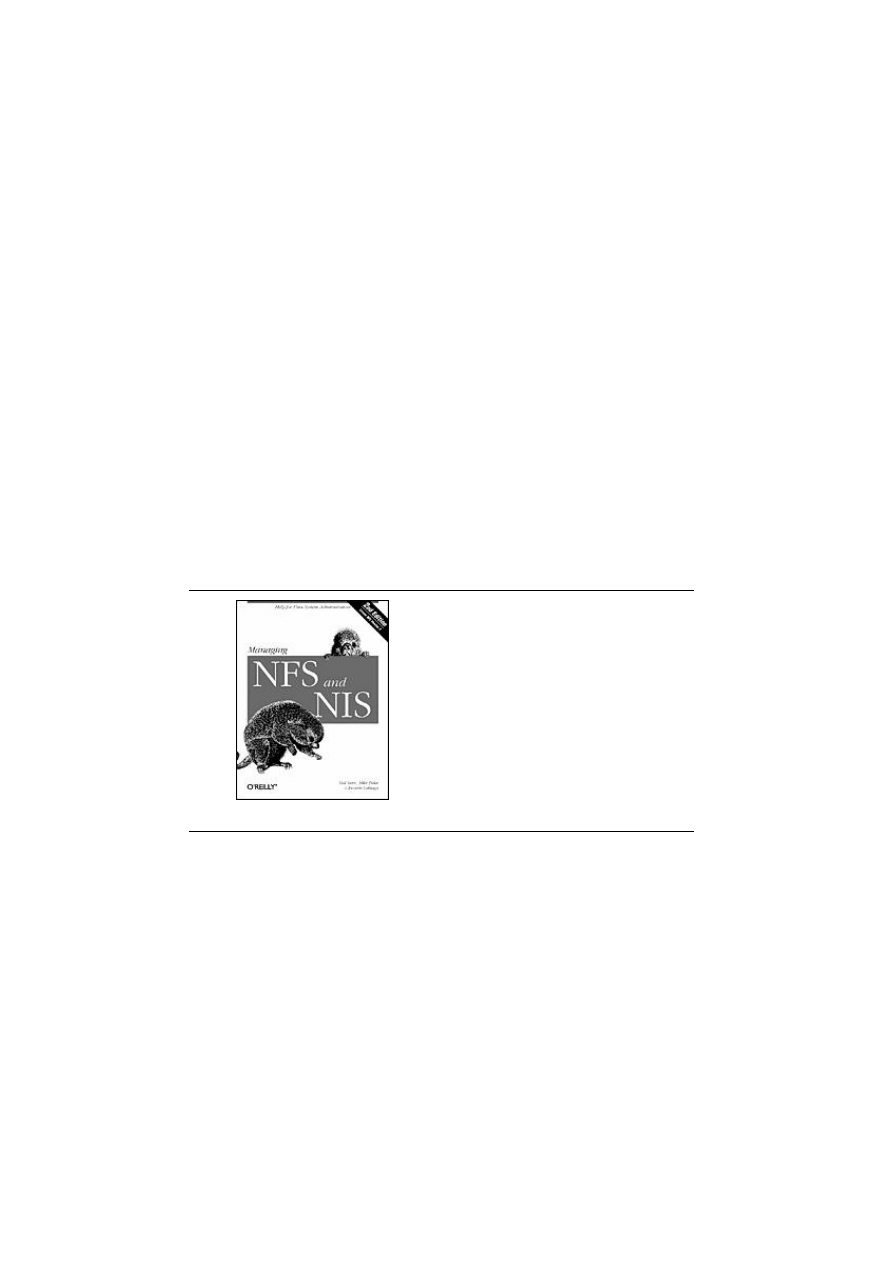
Now I hup mountd again, and all of
/usr
can be exported and mounted separately. For example, I
still had
/usr/src
and
/usr/obj
NFS-mounted. Quick tests with
df
and
ls
show that they’re still
there, still accessible, and still serving files, even though I’ve completely redone the way they’re
exported. I can mount arbitrary directories from the server’s
/usr
.
Finally, here’s a tip on NFS performance. By default, FreeBSD uses conservative NFS mounting
options. These work well when trying to interoperate with other Unixes; everybody speaks the
lowest common denominator. You can use mount options to augment NFS performance but reduce
interoperability somewhat. These options aren’t necessary when you’re working with one or two
clients, but as your NFS installation grows, you’ll find them helpful. They may or may not work
with other operating systems; it depends on what those OSs support.
First of all, NFS runs over UDP by default. The
tcp
option tells the client to request a mount over
TCP.
Then we want to make the mount interruptible. This means that if the server goes away, for any
reason, client programs that are trying to access the export can be interrupted. Otherwise, the client
will continue trying to access the export until the filesystem times out. Set this with the
intr
option.
NFS comes in many versions. The latest one in wide use is Version 3. You can request this with the
nfsv3
option.
Related Reading
Managing NFS and NIS, 2nd
Edition
By Hal Stern, Mike Eisler,
Ricardo Labiaga
Table of Contents
Index
Sample Chapter
Read Online--Safari
Finally, you have the size of read and write requests. The defaults are rather small, being well
suited to networks of the early nineties. You can set the read and write size to more modern values
with the
-r
and
-w
options. 32768 is a good value for both.
So, putting this all together, I want to mount my exports in the following way.
# mount -o tcp,intr,nfsv3,-w=32768,-r=32768 server:/usr/home/mwlucas serverhome
This will give me close-to-optimal performance with minimal effort. Further fine-tuning NFS
requires testing various options with your particular network equipment.
Now that I have NFS running at home, I find myself mounting from one machine to others for just
about any reason. It’s well worth the minor trouble to set up.
Michael Lucas lives in a haunted house in Detroit, Michigan with his wife Liz, assorted rodents,
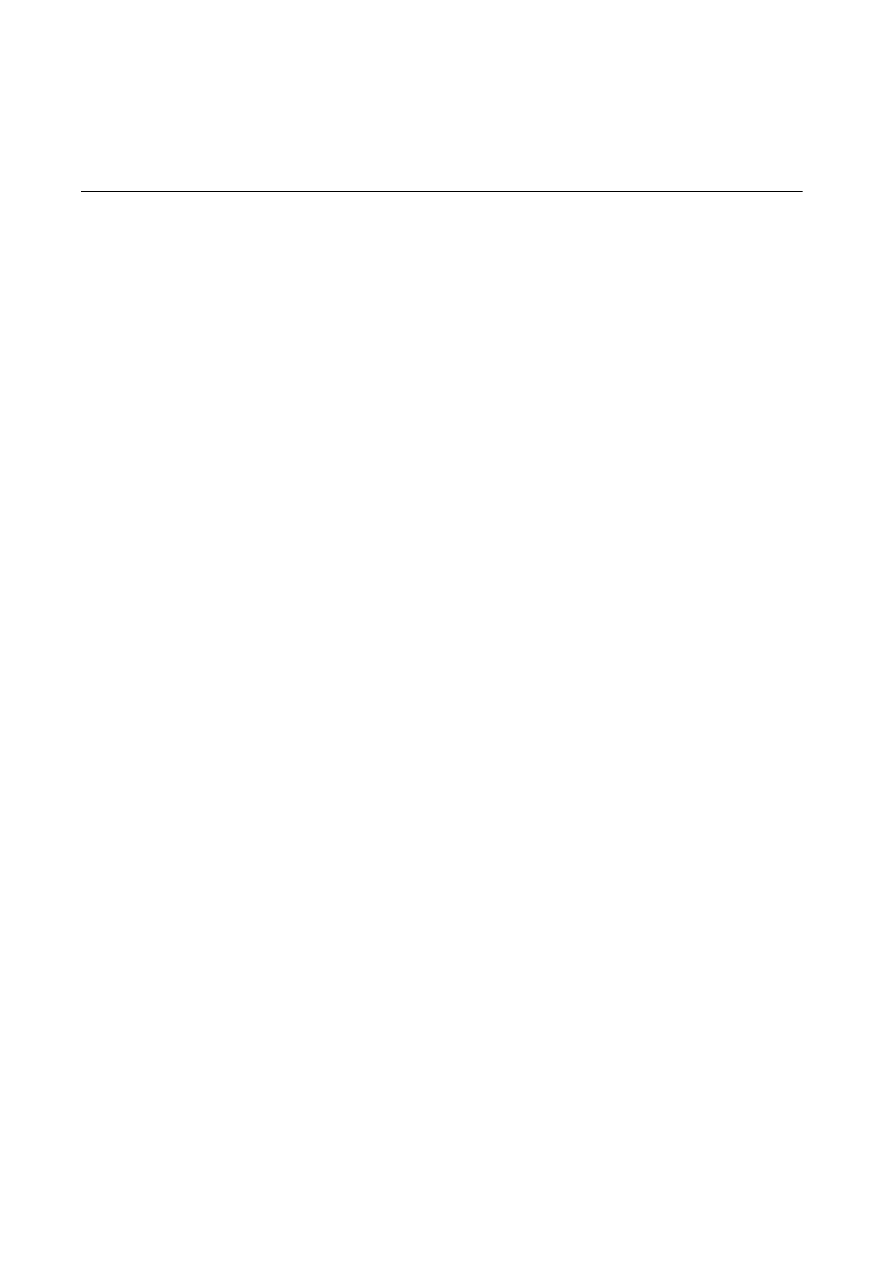
and a multitude of fish. He’s the network architect for the Great Lakes Technologies Group, which
is simply a nice way of saying it’s all his problem.
Read more from Big Scary Daemons.
Return to the BSD DevCenter.
oreillynet.com Copyright © 2000 O’Reilly & Associates, Inc.
Wyszukiwarka
Podobne podstrony:
administrowanie systemem linux, start systemu
Podstawy administracji systemu Linux
administrowanie systemem linux, xinetd schemat
administrowanie systemem linux, procfs
administrowanie systemem linux, rpm1
administrowanie systemem linux, syslog and firewall
administrowanie systemem linux, xinetd linuxfocus
Administrowanie systemu Linux Unix
administrowanie systemem linux ssh
administrowanie systemem linux, ssh
administrowanie systemem linux, montowanie
administrowanie systemem linux, poziomy pracy
Administracja Systemem Linux Unix ksiezopolski
Podstawy administrowania systemem linux
postawy administracji systemu Linux (5 str)
Administracja systemem Linux
Administracja system Linux
więcej podobnych podstron