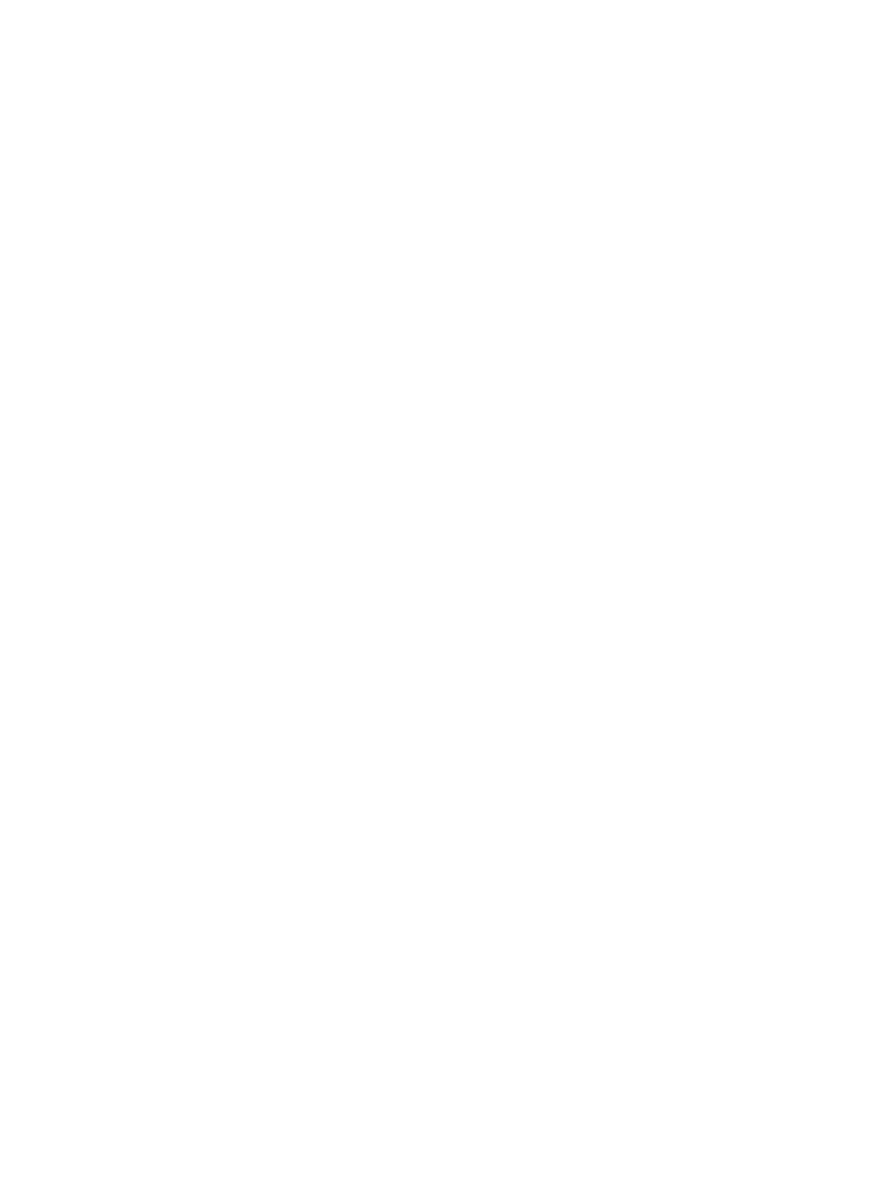
Cisco − Configuring the PIX Firewall and VPN Clients Using PPTP, MPPE and IPSec
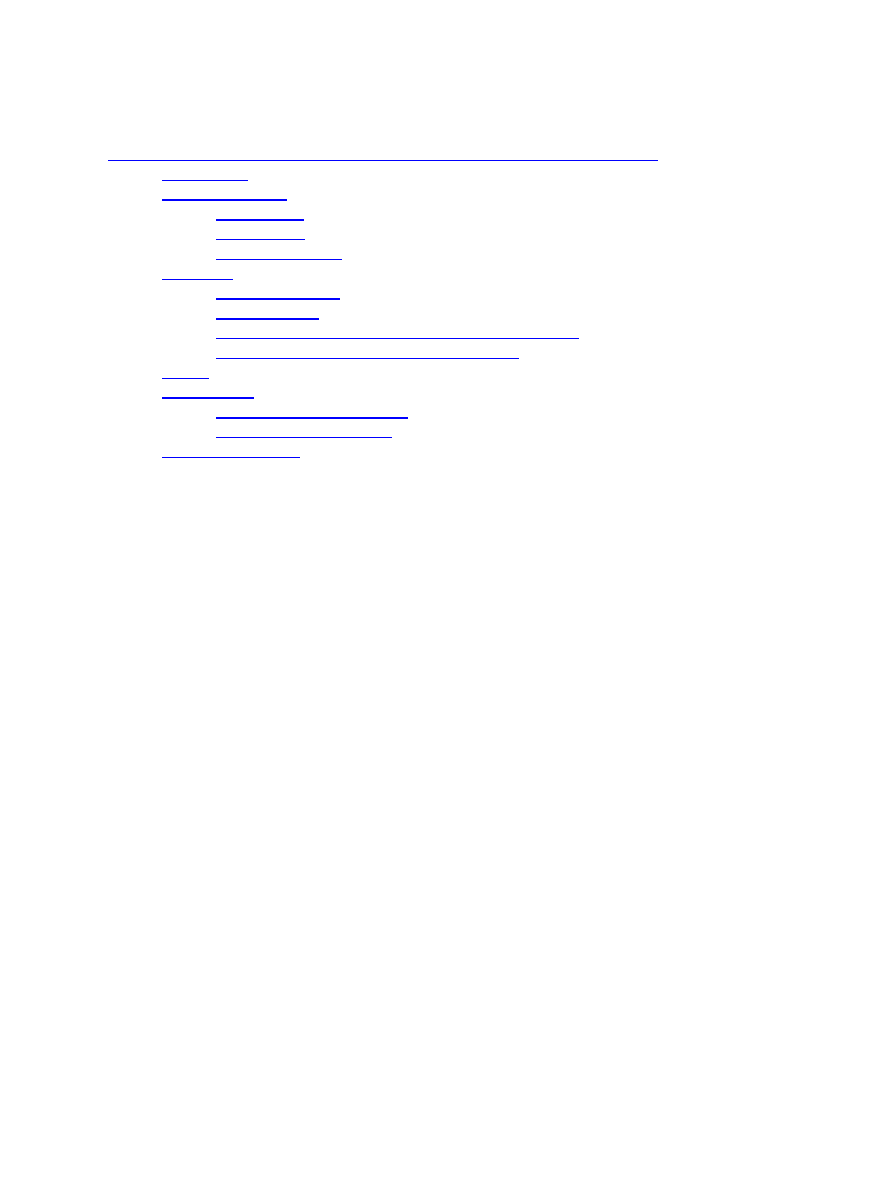
Table of Contents
Conventions...............................................................................................................................1
Prerequisites...............................................................................................................................1
Components Used......................................................................................................................2
Network Diagram......................................................................................................................2
Configurations...........................................................................................................................3
Cisco VPN 3000 Client 2.5.x or Cisco VPN Client 3.0............................................................6
Windows 2000 or Win 98 PPTP Client Setup...........................................................................6
Troubleshooting Commands......................................................................................................6
Microsoft related issues:−..........................................................................................................7
Cisco − Configuring the PIX Firewall and VPN Clients Using PPTP, MPPE and IPSec
i
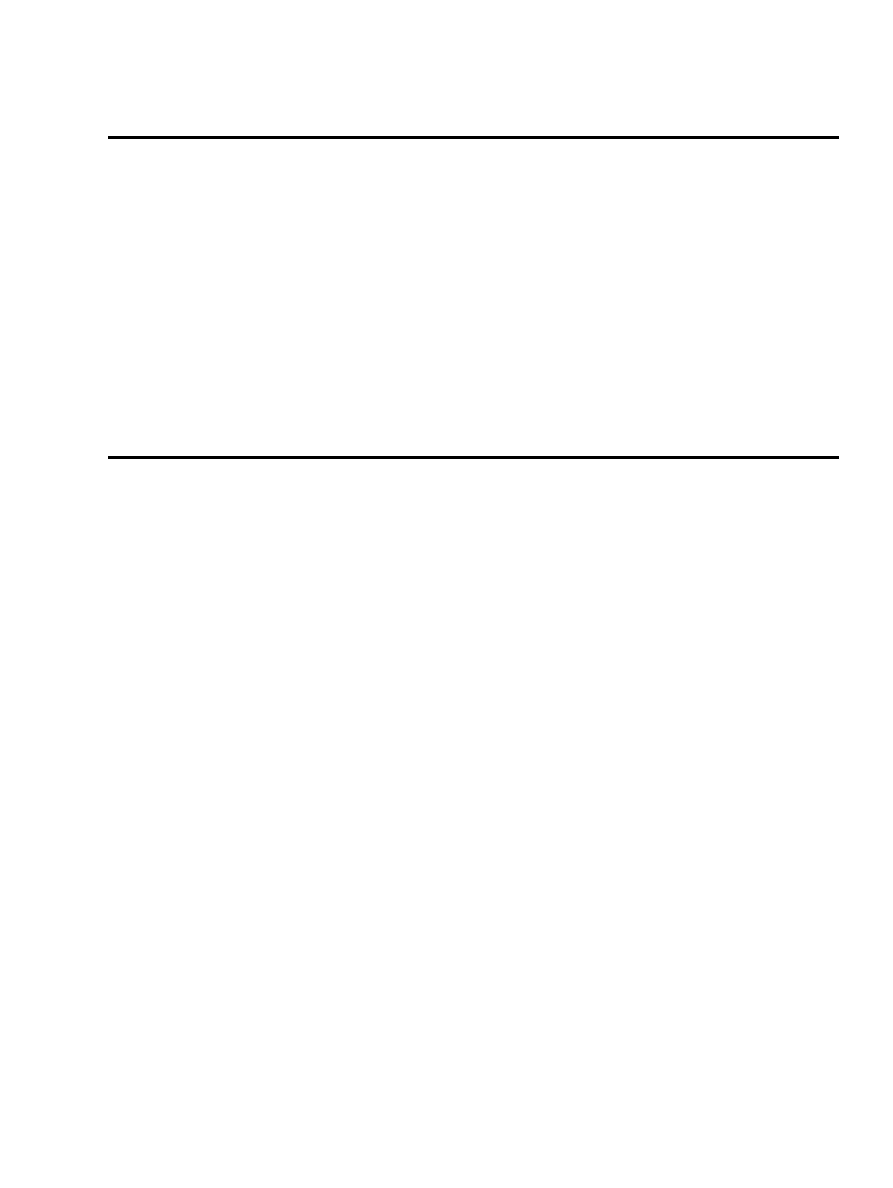
Configuring the PIX Firewall and VPN Clients
Using PPTP, MPPE and IPSec
Introduction
Before You Begin
Conventions
Prerequisites
Components Used
Configure
Network Diagram
Configurations
Cisco VPN 3000 Client 2.5.x or Cisco VPN Client 3.0
Windows 2000 or Win 98 PPTP Client Setup
Verify
Troubleshoot
Troubleshooting Commands
Microsoft related issues:−
Related Information
Introduction
In this sample configuration, four different kinds of clients connect and encrypt traffic with the Cisco Secure
PIX Firewall as tunnel endpoint:
•
Users running CiscoSecure VPN Client 1.1 on Microsoft Windows 95/98/NT
•
Users running the Cisco Secure VPN 3000 Client 2.5.x on Windows 95/98/NT
•
Users running native Windows 2000/98 Point−to−Point Tunneling Protocol (PPTP) clients
•
Users running the Cisco VPN Client 3.0.x on Windows 95/98/NT/2000.
In this example, we configured a single pool for IP Security (IPSec) and PPTP, but the pools could also be
made separate.
Before You Begin
Conventions
For more information on document conventions, see the Cisco Technical Tips Conventions.
Prerequisites
There are no specific prerequisites for this document.
Cisco − Configuring the PIX Firewall and VPN Clients Using PPTP, MPPE and IPSec
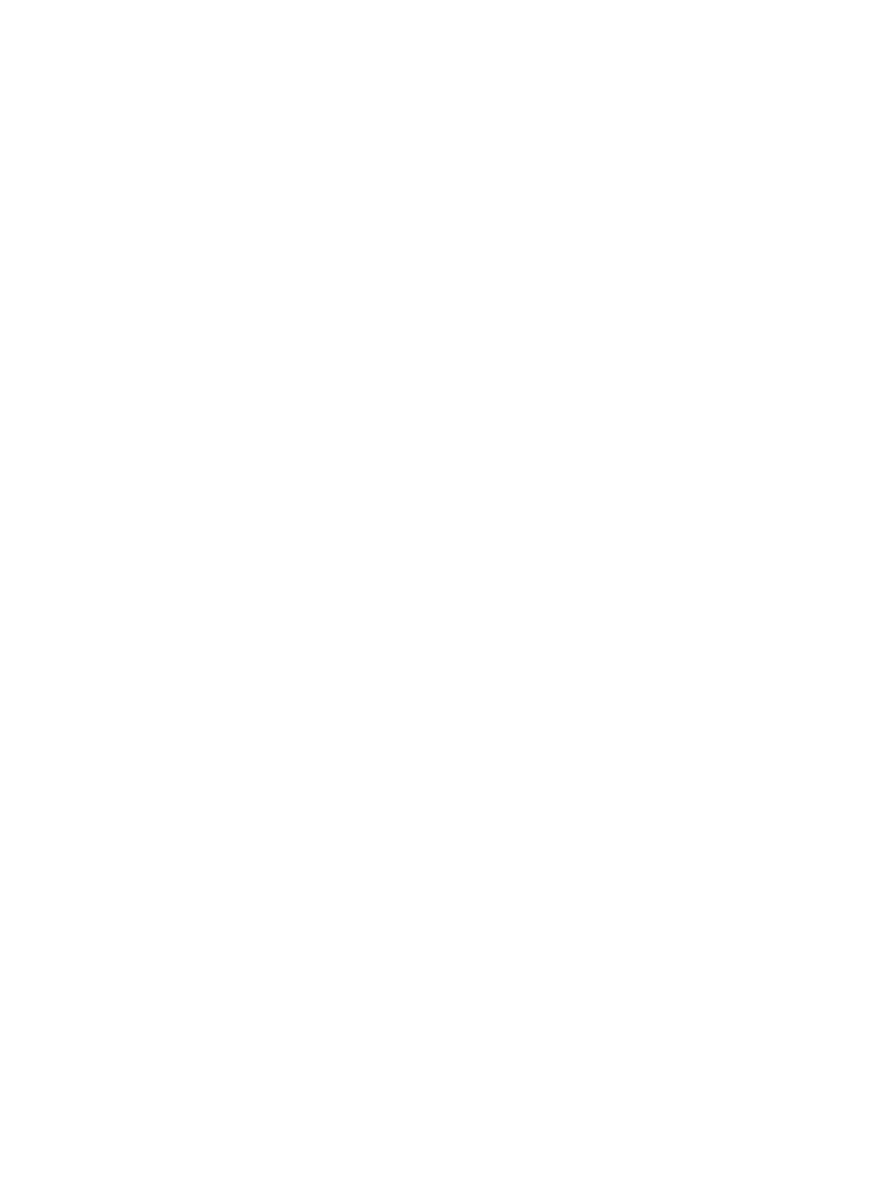
Components Used
The information in this document is based on the software and hardware versions below.
•
PIX Software Release 6.1.1
•
CiscoSecure VPN Client 1.1
•
Cisco VPN 3000 Client version 2.5
•
Cisco VPN Client 3.X
•
Microsoft Windows 2000 and Windows 98 clients
Note: This was tested on PIX Software Release 6.1.1 but should work on Release 5.2.X and 5.3.1. PIX
Software Release 6.X is required for the Cisco VPN Client 3.X. (Support for the Cisco VPN 3000 Client 2.5
was added in PIX Software Release 5.2.X. The configuration also works for PIX Software Release 5.1.x,
except for the VPN 3000 client part.) IPSec and PPTP/Microsoft Point−to−Point Encryption (MPPE) should
be made to work separately first. If they do not work separately, they will not work together.
Configure
In this section, you are presented with the information to configure the PIX Firewall and VPN clients using
PPTP, MPPE and IPSec.
Note: To find additional information on the commands used in this document, use the IOS Command
Lookup tool.
Network Diagram
This document uses the network setup shown in the diagram below.
Cisco − Configuring the PIX Firewall and VPN Clients Using PPTP, MPPE and IPSec
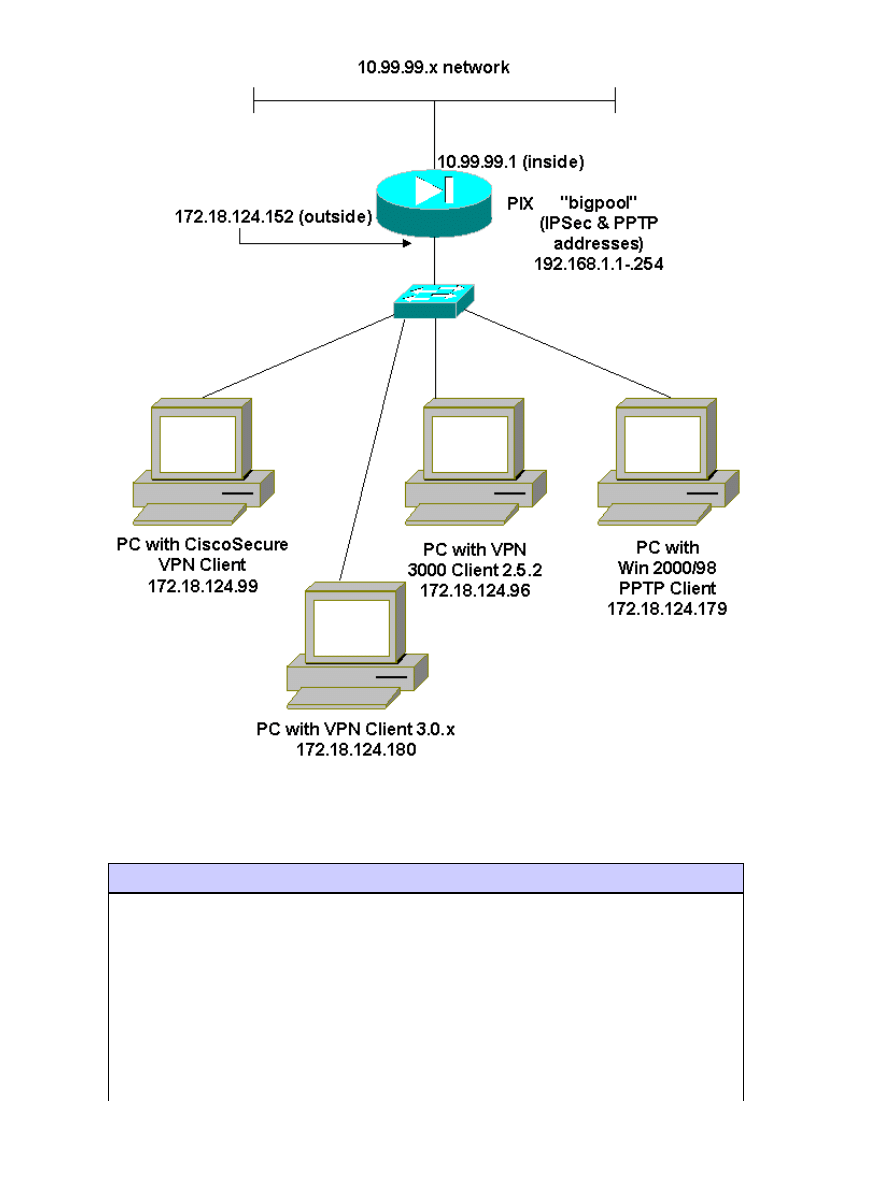
Configurations
This document uses the configurations shown below.
Cisco PIX Firewall
PIX Version 5.2(3)
nameif ethernet0 outside security0
nameif ethernet1 inside security100
enable password 8Ry2YjIyt7RRXU24 encrypted
passwd 2KFQnbNIdI.2KYOU encrypted
hostname goss−515A
fixup protocol ftp 21
fixup protocol http 80
fixup protocol h323 1720
fixup protocol rsh 514
fixup protocol smtp 25
fixup protocol sqlnet 1521
Cisco − Configuring the PIX Firewall and VPN Clients Using PPTP, MPPE and IPSec
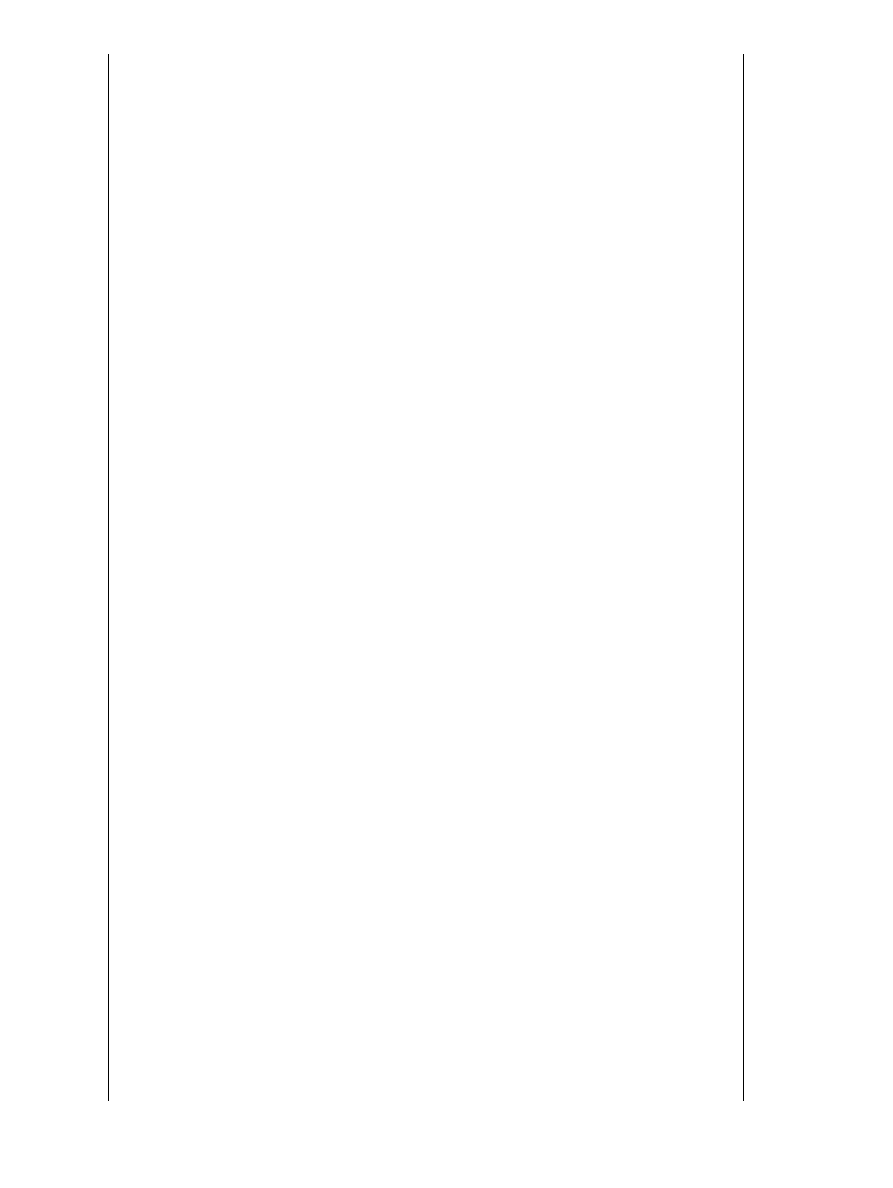
fixup protocol sip 5060
names
access−list 101 permit ip 10.99.99.0 255.255.255.0 192.168.1.0 255.255.255.0
pager lines 24
logging on
no logging timestamp
no logging standby
no logging console
no logging monitor
no logging buffered
no logging trap
no logging history
logging facility 20
logging queue 512
interface ethernet0 auto
interface ethernet1 auto
mtu outside 1500
mtu inside 1500
ip address outside 172.18.124.152 255.255.255.0
ip address inside 10.99.99.1 255.255.255.0
ip audit info action alarm
ip audit attack action alarm
ip local pool bigpool 192.168.1.1−192.168.1.254
no failover
failover timeout 0:00:00
failover poll 15
failover ip address outside 0.0.0.0
failover ip address inside 0.0.0.0
arp timeout 14400
nat (inside) 0 access−list 101
route outside 0.0.0.0 0.0.0.0 172.18.124.1 1
timeout xlate 3:00:00
timeout conn 1:00:00 half−closed 0:10:00 udp 0:02:00 rpc 0:10:00
h323 0:05:00 sip 0:30:00
sip_media 0:02:00
timeout uauth 0:05:00 absolute
aaa−server TACACS+ protocol tacacs+
aaa−server RADIUS protocol radius
no snmp−server location
no snmp−server contact
snmp−server community public
no snmp−server enable traps
floodguard enable
sysopt connection permit−ipsec
sysopt connection permit−pptp
no sysopt route dnat
crypto ipsec transform−set myset esp−des esp−md5−hmac
crypto dynamic−map dynmap 10 set transform−set myset
crypto map mymap 10 ipsec−isakmp dynamic dynmap
crypto map mymap client configuration address initiate
crypto map mymap client configuration address respond
crypto map mymap interface outside
isakmp enable outside
!−−− CiscoSecure_VPNClient_key.
isakmp key ******** address 0.0.0.0 netmask 0.0.0.0
isakmp identity address
isakmp client configuration address−pool local bigpool outside
!−−− ISAKMP Policy for Cisco VPN Client 2.5 or
!−−− CiscoSecure VPN Client 1.1.
isakmp policy 10 authentication pre−share
Cisco − Configuring the PIX Firewall and VPN Clients Using PPTP, MPPE and IPSec
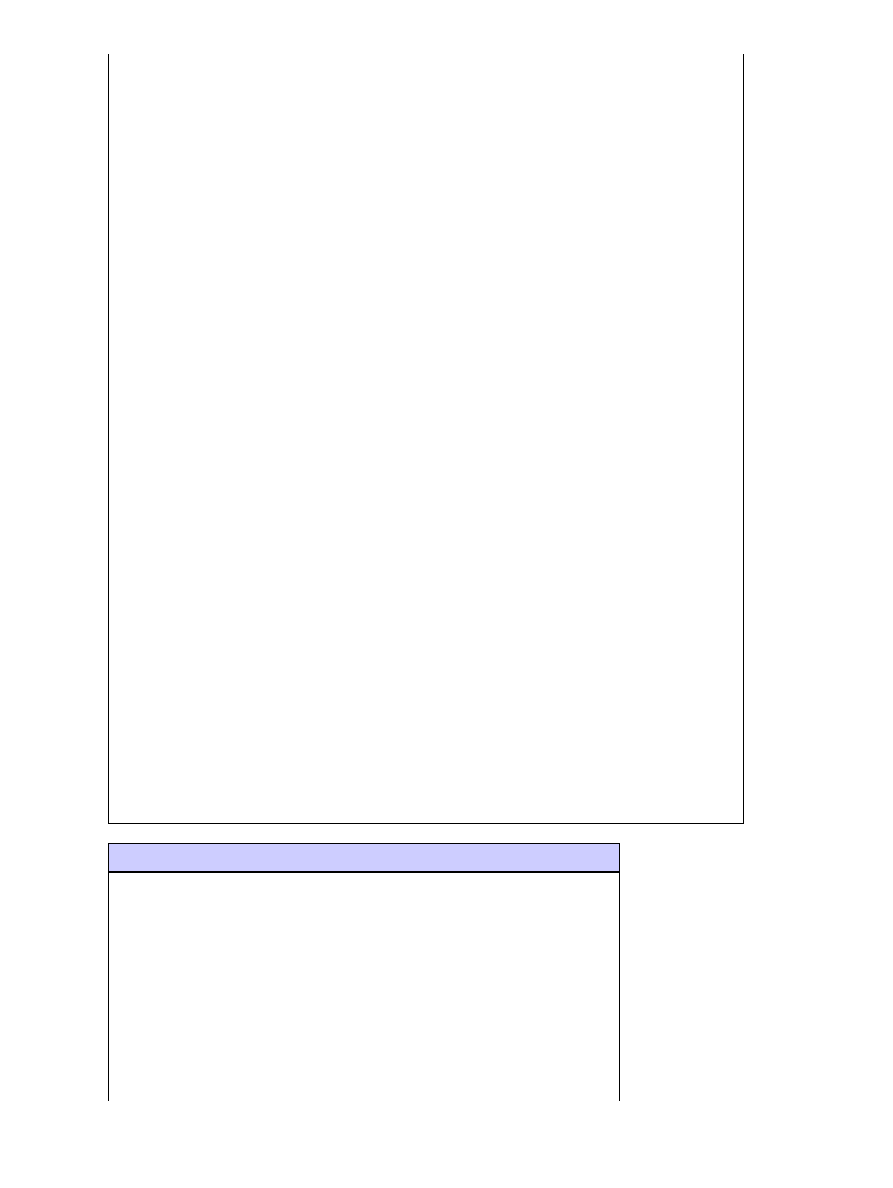
isakmp policy 10 encryption des
isakmp policy 10 hash md5
!−−− The 1.1 and 2.5 clients use Diffie−Hellman (D−H)
!−−− group 1 policy (PIX default).
isakmp policy 10 group 1
isakmp policy 10 lifetime 86400
!
!−−− ISAKMP Policy for VPN Client 3.0.
isakmp policy 20 authentication pre−share
isakmp policy 20 encryption des
isakmp policy 20 hash md5
!−−− The 3.0 clients use D−H group 2 policy
!−−− and PIX 6.0 code.
isakmp policy 20 group 2
isakmp policy 20 lifetime 86400
vpngroup vpn3000−all address−pool bigpool
vpngroup vpn3000−all dns−server 10.99.99.99
vpngroup vpn3000−all wins−server 10.99.99.99
vpngroup vpn3000−all default−domain password
vpngroup vpn3000−all idle−time 1800
!−−− VPN 3000 group_name and group_password.
vpngroup vpn3000−all password ********
telnet timeout 5
ssh timeout 5
vpdn group 1 accept dialin pptp
vpdn group 1 ppp authentication pap
vpdn group 1 ppp authentication chap
vpdn group 1 ppp authentication mschap
vpdn group 1 ppp encryption mppe auto
vpdn group 1 client configuration address local bigpool
vpdn group 1 client authentication local
!−−− PPTP username and password.
vpdn username cisco password cisco
vpdn enable outside
terminal width 80
CiscoSecure VPN Client 1.1
1− TACconn
My Identity
Connection security: Secure
Remote Party Identity and addressing
ID Type: IP subnet
10.99.99.0
255.255.255.0
Port all Protocol all
Connect using secure tunnel
ID Type: IP address
172.18.124.152
Cisco − Configuring the PIX Firewall and VPN Clients Using PPTP, MPPE and IPSec
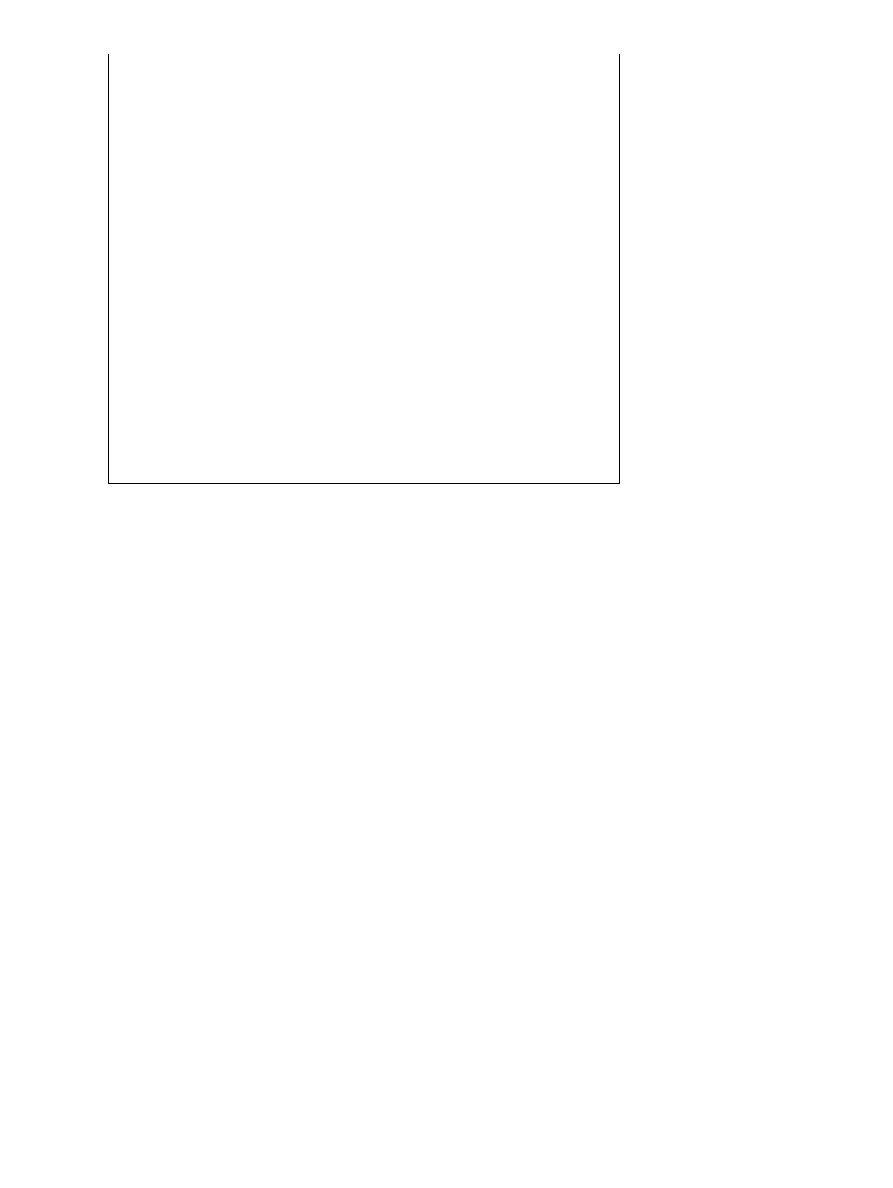
Pre−shared Key=CiscoSecure_VPNClient_key
Authentication (Phase 1)
Proposal 1
Authentication method: pre−shared key
Encryp Alg: DES
Hash Alg: MD5
SA life: Unspecified
Key Group: DH 1
Key exchange (Phase 2)
Proposal 1
Encapsulation ESP
Encrypt Alg: DES
Hash Alg: MD5
Encap: tunnel
SA life: Unspecified
no AH
2− Other Connections
Connection security: Non−secure
Local Network Interface
Name: Any
IP Addr: Any
Port: All
Cisco VPN 3000 Client 2.5.x or Cisco VPN Client 3.0
Select Options > Properties > Authentication. Group−name and group password match the group_name and
group_password on the PIX as in:
vpngroup vpn3000−all password ********
Host−name = 172.18.124.152
Windows 2000 or Win 98 PPTP Client Setup
You may contact the vendor who makes the PPTP client. For information on setting this up, see How to
Configure the Cisco Secure PIX Firewall to Use PPTP.
Verify
There is currently no verification procedure available for this configuration.
Troubleshoot
This section provides information you can use to troubleshoot your configuration.
Troubleshooting Commands
Note: Before issuing debug commands, please see Important Information on Debug Commands.
Cisco − Configuring the PIX Firewall and VPN Clients Using PPTP, MPPE and IPSec
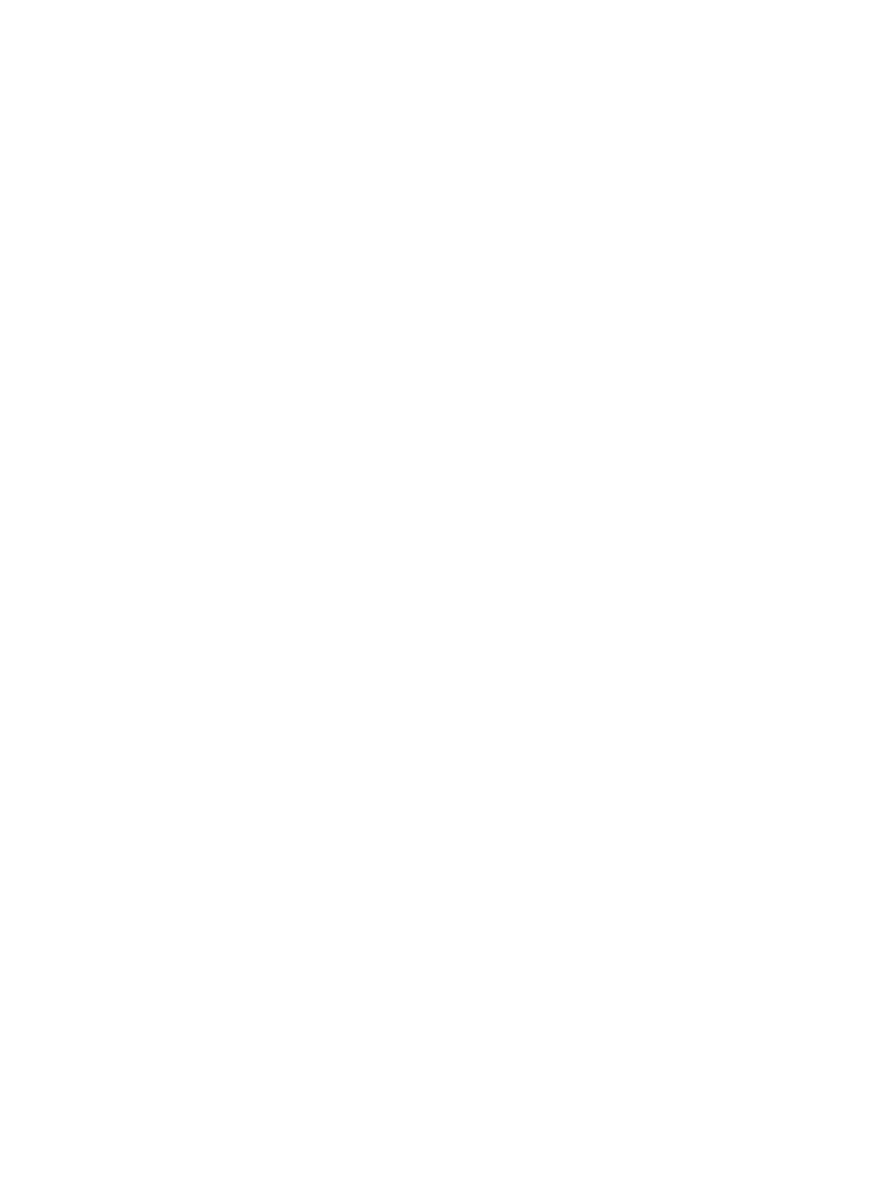
PIX IPSec Debug
•
debug crypto ipsec − To see the IPSec negotiations of phase 2.
•
debug crypto isakmp − To see the Internet Security Association and Key Management Protocol
(ISAKMP) negotiations of phase 1.
•
debug crypto engine − Shows the traffic that is encrypted
PIX PPTP Debug
•
debug ppp io − Display the packet information for the PPTP PPP virtual interface.
•
debug ppp error − Display PPTP PPP virtual interface error messages.
•
debug vpdn error− Display PPTP protocol error messages.
•
debug vpdn packets − Display PPTP packet information about PPTP traffic.
•
debug vpdn events − Display PPTP tunnel event change information.
•
debug ppp uauth − Displays the PPTP PPP virtual interface AAA user authentication debugging
messages.
Microsoft related issues:−
•
How to Keep RAS Connections Active After Logging Off − When you log off from a Windows
Remote Access Service (RAS) client, any RAS connections will be disconnected automatically. To
remain connected after logging off, you may enable the KeepRasConnections key in the registry on
the RAS client.
•
User Is Not Alerted When Logging On with Cached Credentials − Symptoms − When you
attempt to log on to a domain from a Windows−based workstation or member server and a domain
controller cannot be located, no error message is displayed. Instead, you are logged on to the local
computer using cached credentials.
•
How to Write an LMHOSTS File for Domain Validation and Other Name Resolution Issues −
There may be instances when you are experiencing name resolution issues on your TCP/IP network
and you need to use Lmhosts files to resolve NetBIOS names. This article discusses the proper
method of creating an Lmhosts file to aid in name resolution and domain validation.
Cisco − Configuring the PIX Firewall and VPN Clients Using PPTP, MPPE and IPSec
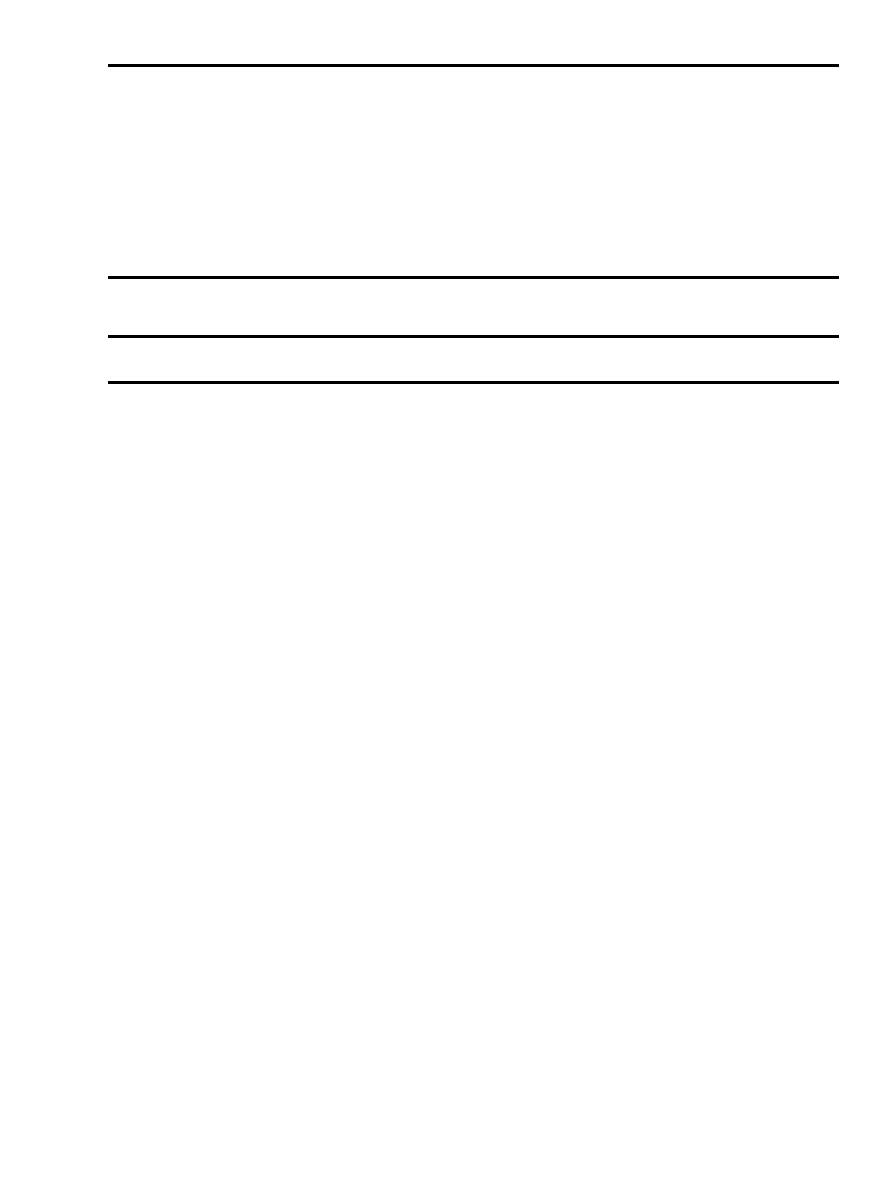
Related Information
IP Security (IPSec) Product Support Pages
•
PIX Command Reference
•
PIX Product Support Page
•
Requests for Comments (RFCs)
•
Configuring IPSec Network Security
•
Configuring Internet Key Exchange Security Protocol
•
Technical Support − Cisco Systems
•
All contents are Copyright © 1992−2002 Cisco Systems, Inc. All rights reserved. Important Notices and Privacy Statement.
Updated: Nov 04, 2002
Document ID: 14095
Cisco − Configuring the PIX Firewall and VPN Clients Using PPTP, MPPE and IPSec
Document Outline
Wyszukiwarka
Podobne podstrony:
Cisco Press Configuring IPSec Between PIX and Cisco VPN Client Using Smartcard Certificates
Cisco PIX Firewalle cispix
Cisco PIX Firewalle cispix
The main press station is installed in the start shaft and?justed as to direction
CCNP Cisco Secure PIX Firewall Cramsession
0791454797 State University of New York Press After Lacan Clinical Practice and the Subject of the U
Cisco PIX Firewalle cispix
Cisco PIX Firewalle cispix
0300113064 Yale University Press Knowing the Enemy Jihadist Ideology and the War on Terror Jan 2006
Cisco PIX Firewalle
Cisco PIX Firewalle 2
CCNP Cisco Secure PIX Firewall Cramsession
Cisco PIX Firewalle cispix
Cisco PIX Firewalle cispix
Cisco PIX Firewalle
How to configure VLANS on DFL Series Firewall and Layer 2 Managed Switch
Cisco PIX Firewalle cispix
A picnic table is a project you?n buy all the material for and build in a?y
Count of Monte Cristo, The Book Analysis and Summary
więcej podobnych podstron