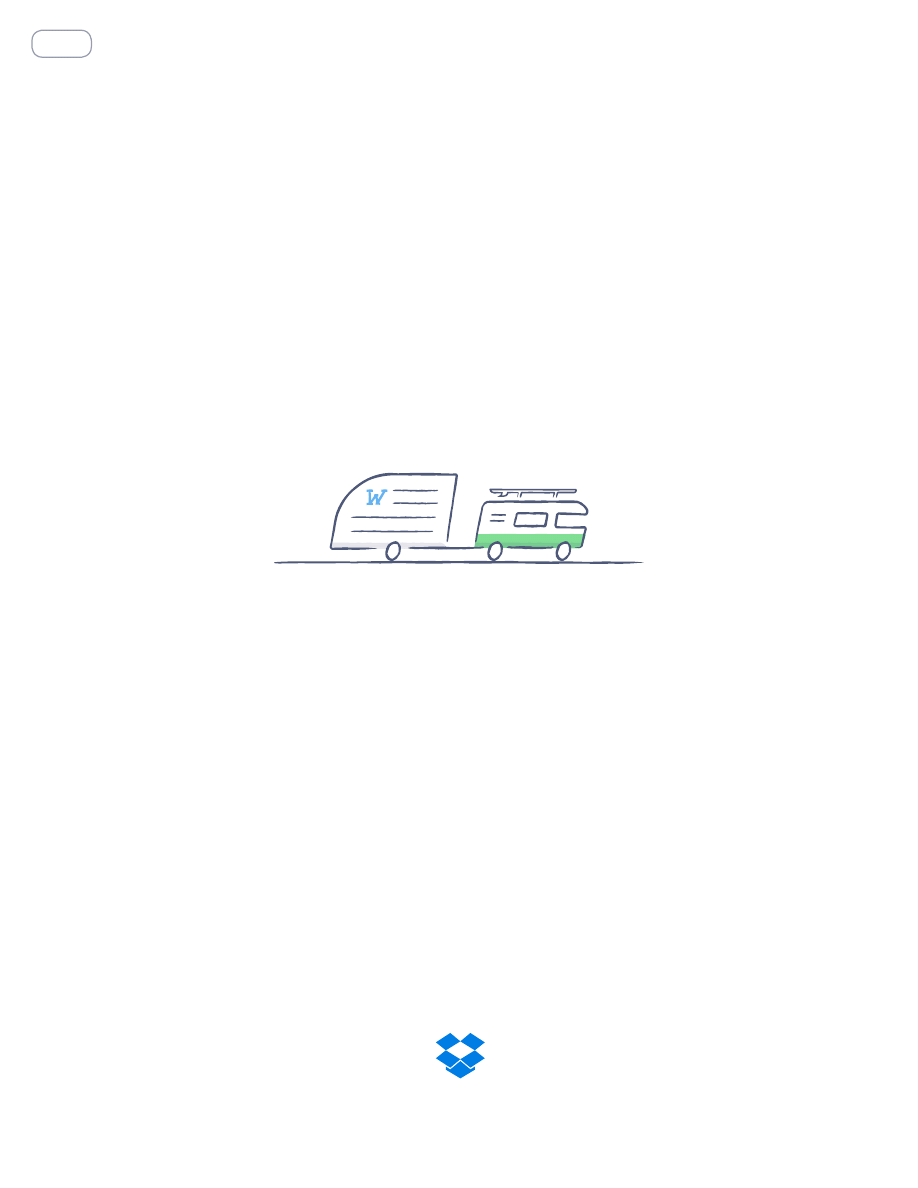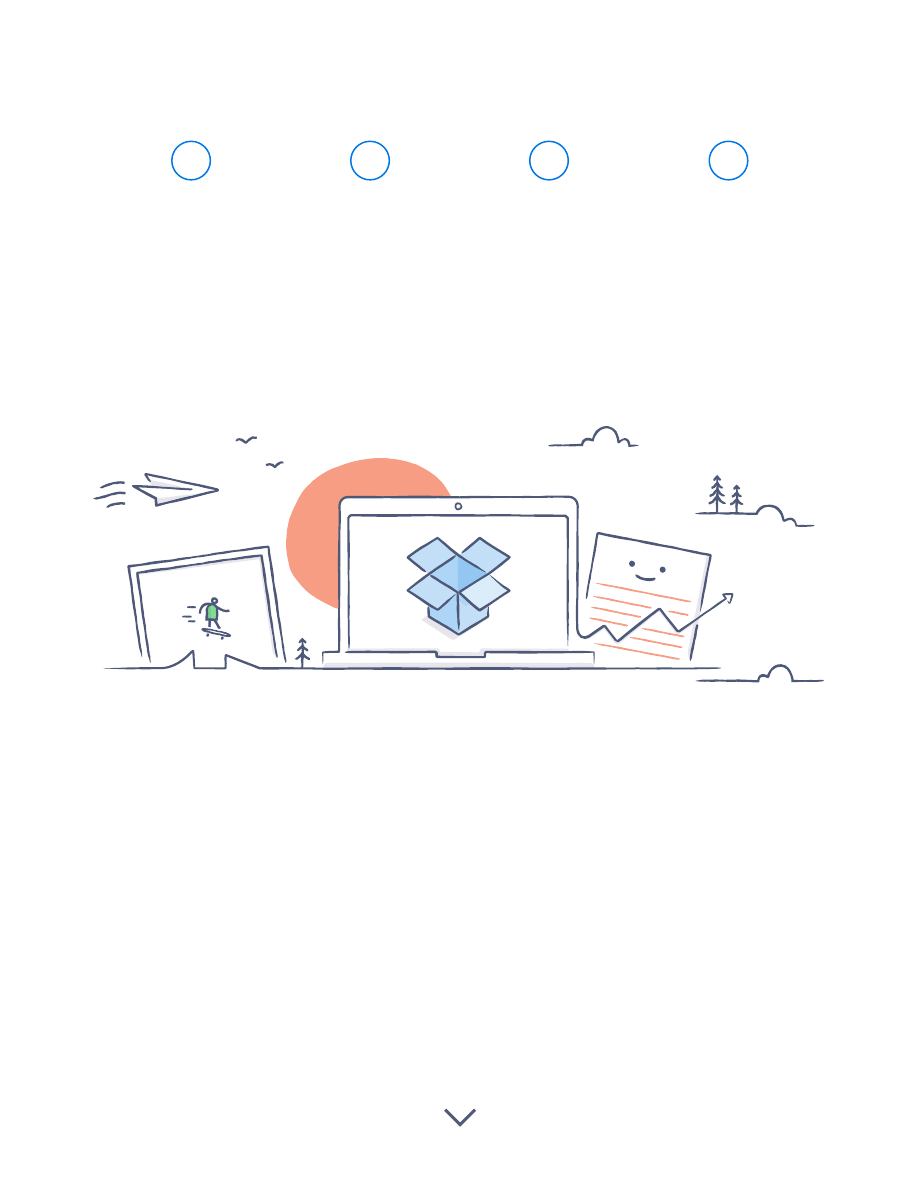
Welcome to Dropbox!
Learn how to get started with Dropbox:
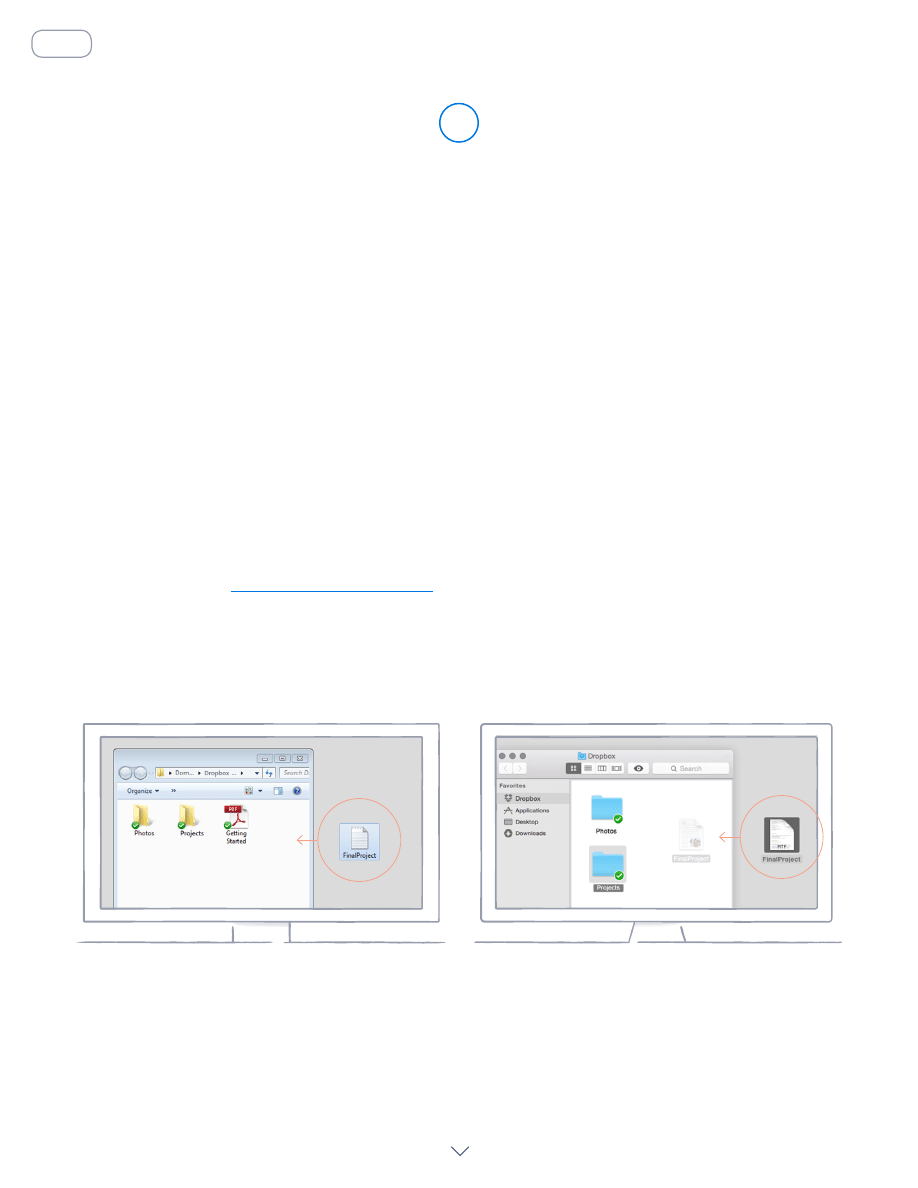
Keep your files safe
Dropbox lets you save docs, photos, videos, and other files —
all in one place — and automatically backs up your stuff.
So if your computer breaks down or you leave your phone on
the train, your stuff is safe.
On Windows or Mac
1. Make sure you’ve
on your computer.
2. Drag and drop files into the Dropbox folder. That’s it!
Add files to your Dropbox
WINDOWS
1
MAC
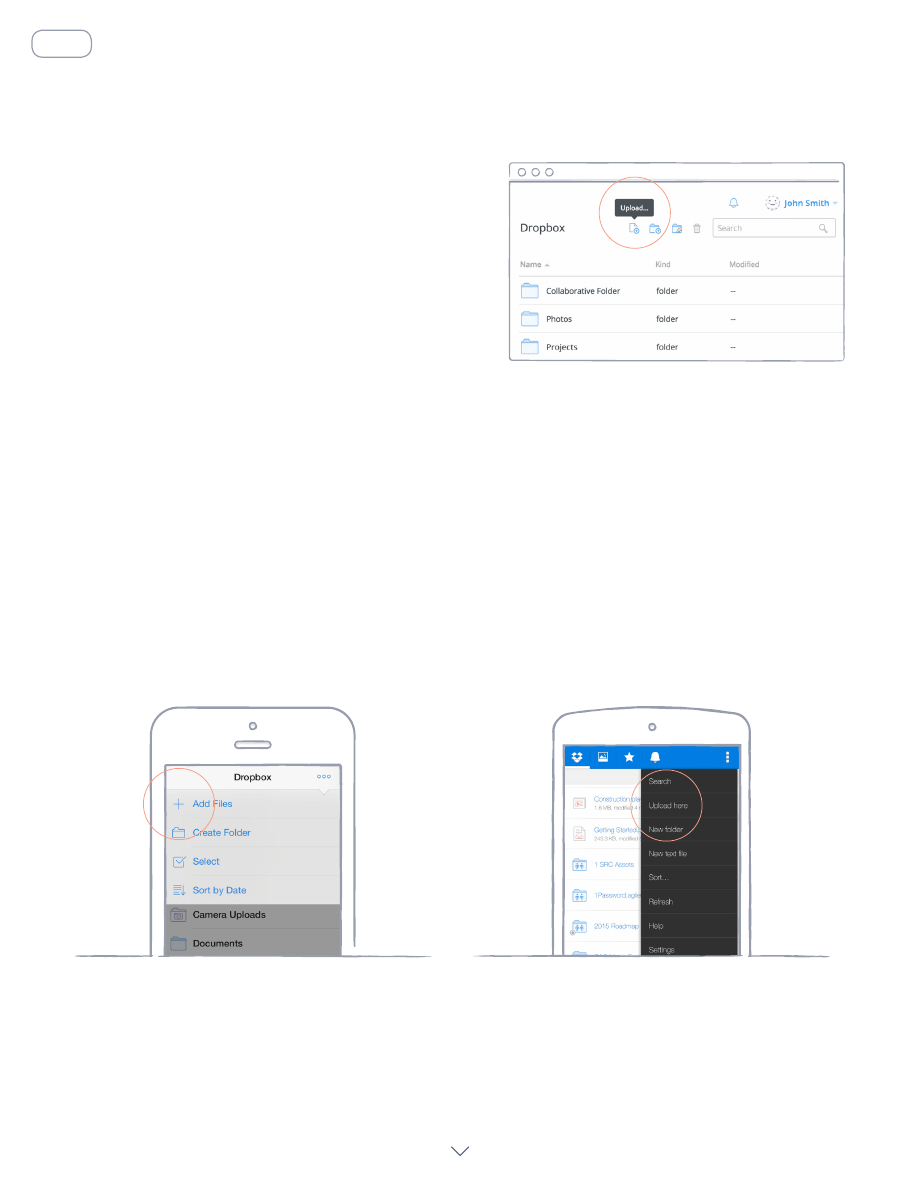
On iOS or Android
1. Tap the
More actions menu (...) icon in the top-right corner.
2. Choose
Add Files (in iOS) or Upload here (in Android).
3. Select the location you’d like to upload files from.
4. Select the files you’d like to add, and then tap
Upload.
IOS
ANDROID
On dropbox.com
1. Sign in to dropbox.com.
2. Click the
Upload button at the top of the window.
3. Choose the file you’d like to add, and click
Open.
4. Or, just drag and drop files directly into your
web browser.
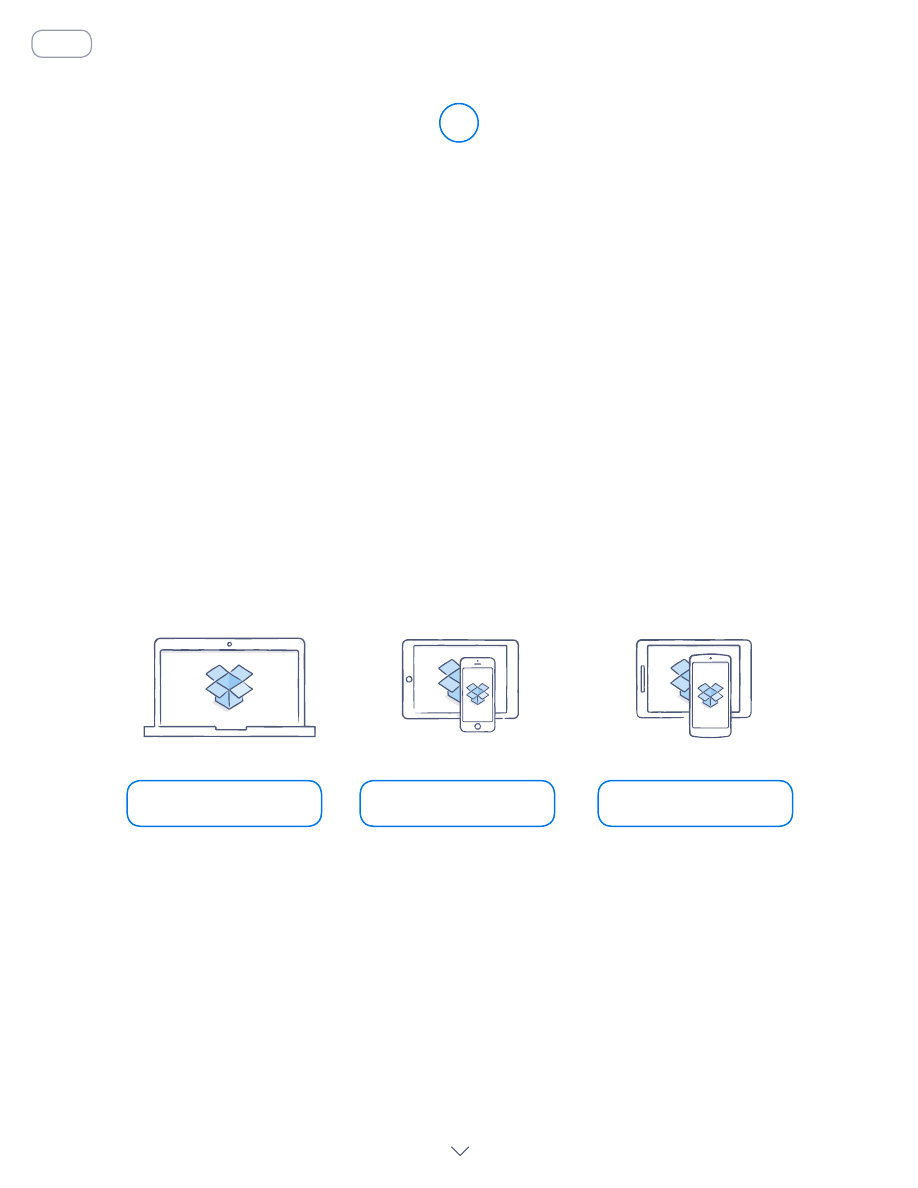
Save your photos and docs to Dropbox, and access them on any
computer, phone, or tablet with the Dropbox app. Every file you
save to Dropbox is automatically synced to all your devices, so
you can get to your stuff from anywhere.
Take your stuff anywhere
2
Install the desktop and mobile apps
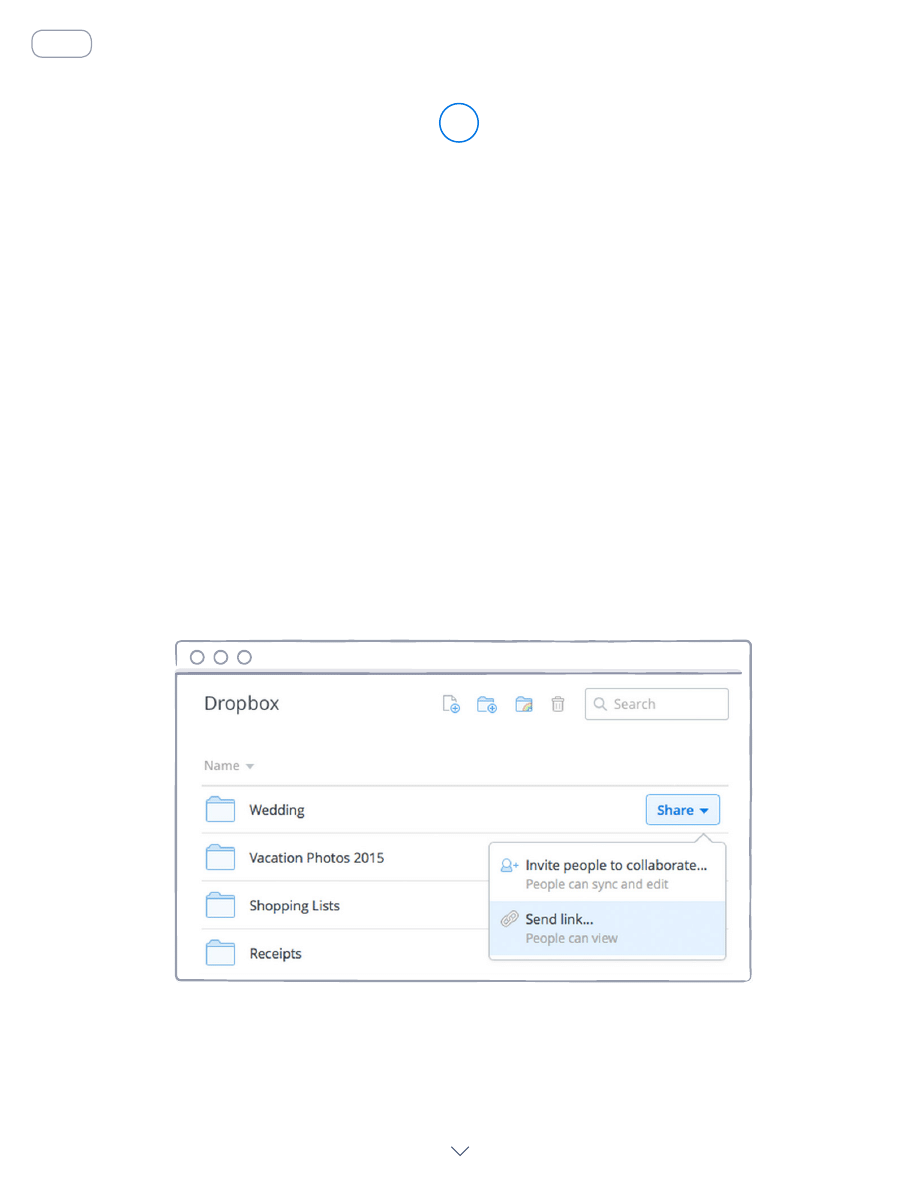
Need to send a file? Just add it to your Dropbox, share a link
to it, and you’re done. No matter how large the file is, anyone
with the link can view or download a copy — even if they don’t
have a Dropbox account.
On dropbox.com
1. Sign in to dropbox.com, and find the file or folder you’d like to share.
2. Hover over the file or folder, and click the
S hare button that appears.
(If you’re sharing a folder, you’ll see a drop-down menu. Choose
S end link.)
3. Enter the email addresses of the people you want to invite, and
click
Send. Or, copy and paste the link.
Send large files
3
Share a link to a file
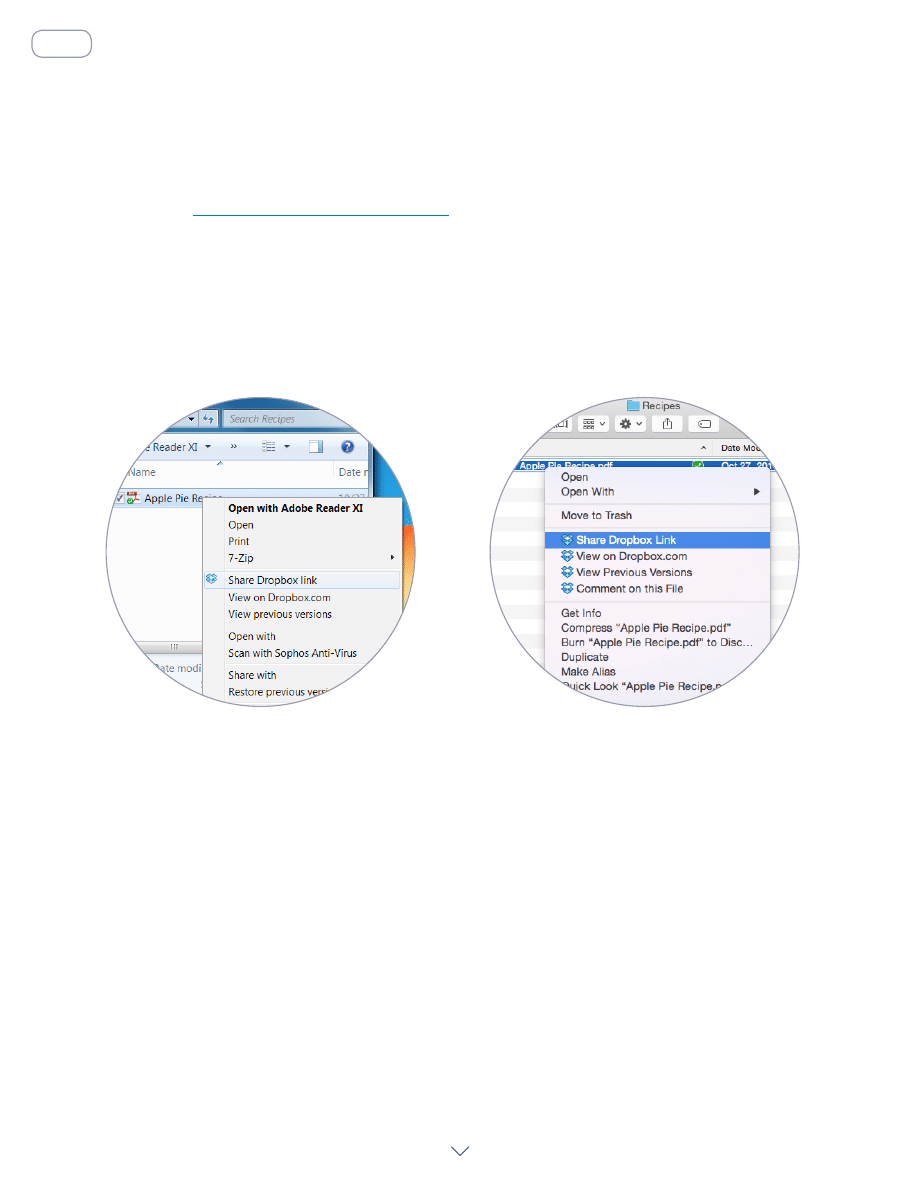
On Windows or Mac
Install the Dropbox desktop app
2. Open your Dropbox folder, and find the file or folder you’d like to share.
3. Right-click on the file and select
S hare Dropbox Link. The link will be
copied automatically. Just paste it into an email, instant message, or
wherever you’d like people to access it.
WINDOWS
MAC
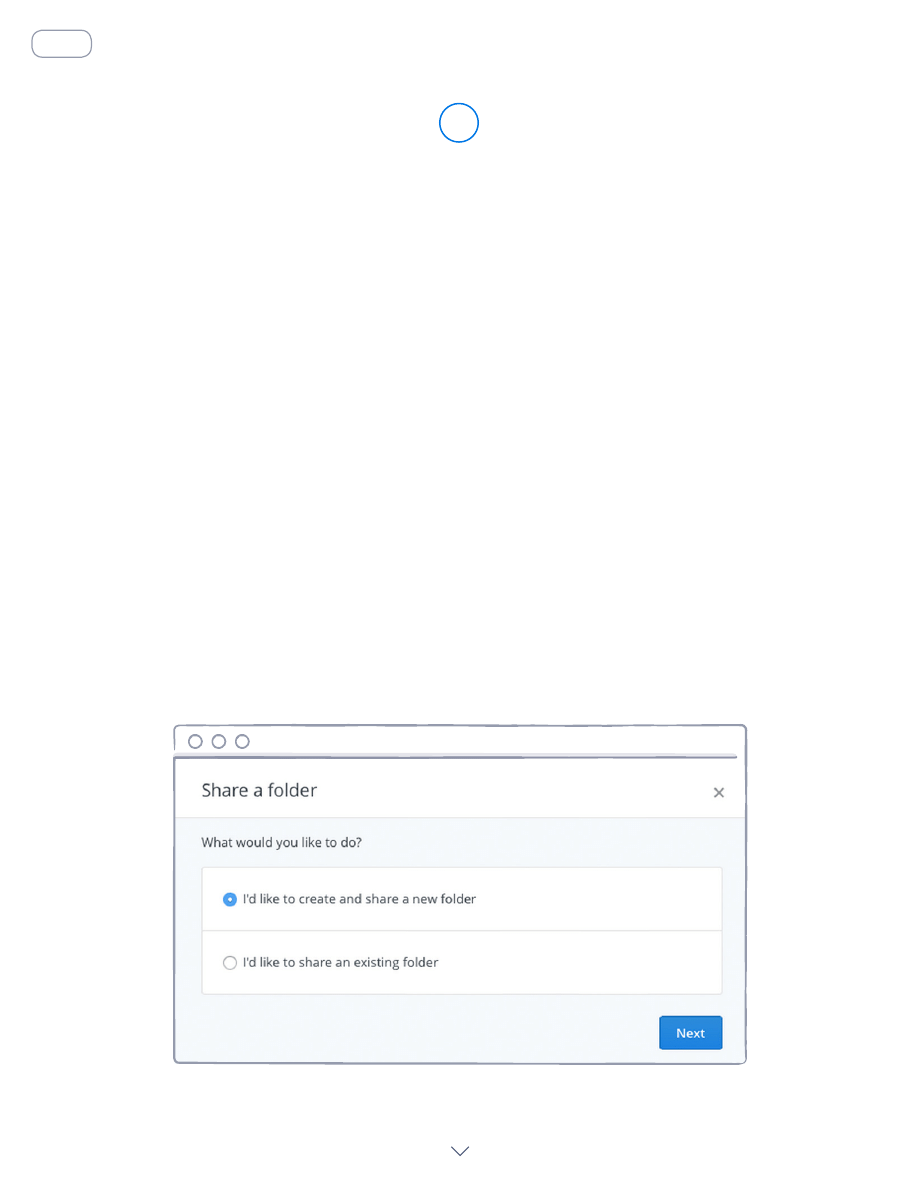
Collaborate on presentations and docs — without emailing files
back and forth. Just create a shared folder and add other people
to it. When you edit a file in a shared folder, everyone instantly
gets the latest version on their devices.
On dropbox.com
1. Sign in to dropbox.com, and click on
Share a folder... at the top of the
window.
2. Choose
I ’d like to create and share a new folder, click Next, a nd enter
a name for your shared folder.
Work on files together
4
Set up a shared folder
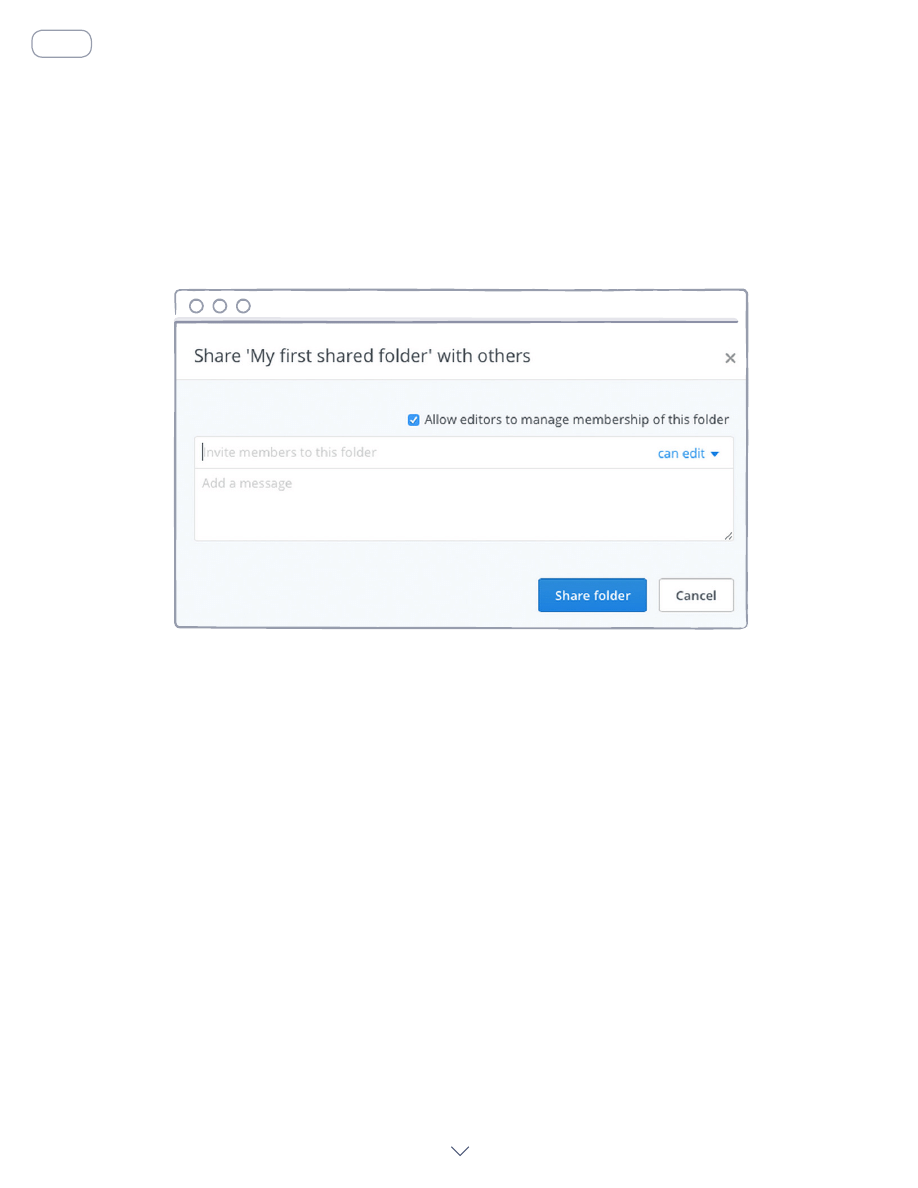
3. Click
N ext, and enter the email addresses of the people you
want to invite.
4. Add a personal message if you’d like, and click
Share folder.
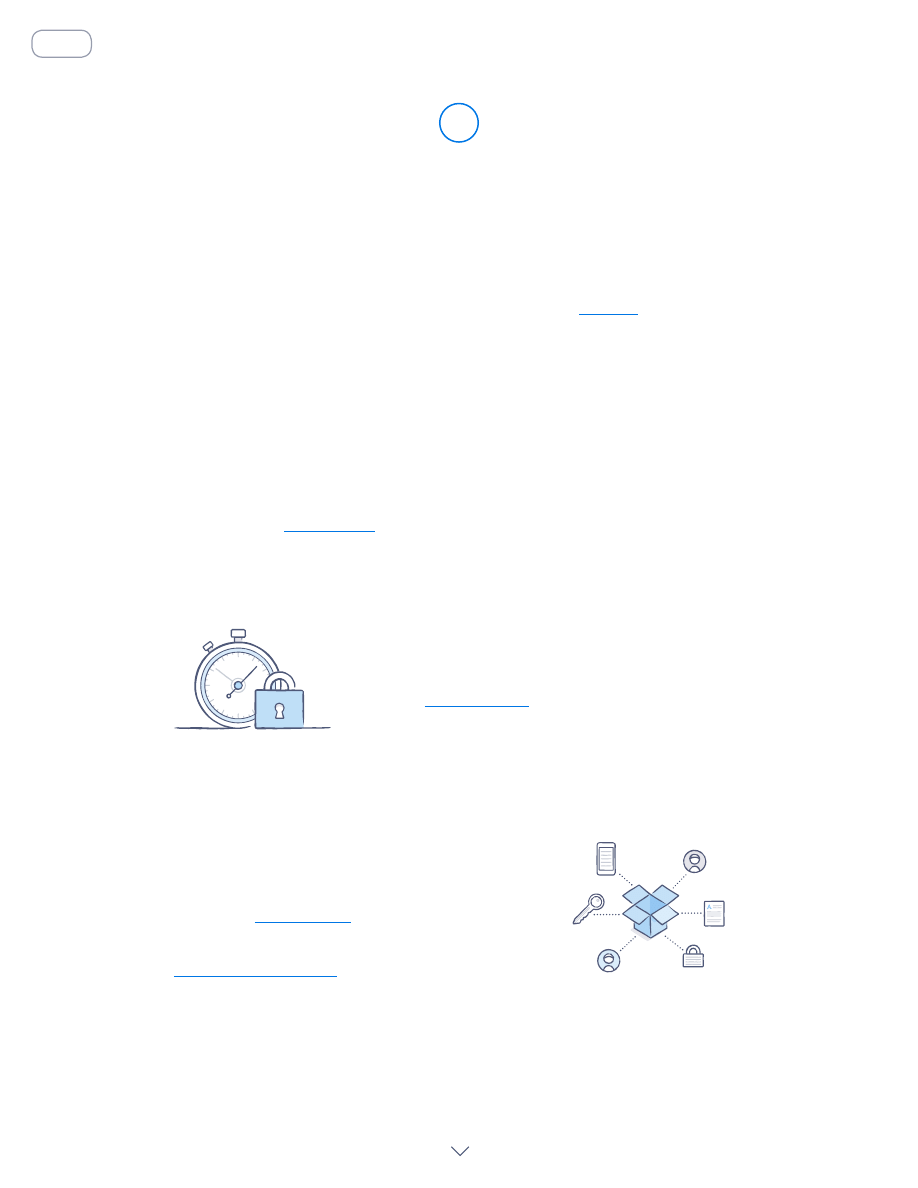
You’re all set to use Dropbox. Get started now,
and let us know what you think on
.
Hooray, now you’re a Dropbox all-star!
5
See more tips and tricks
to learn how to recover old versions of files,
save space on your computer with Selective Sync, and explore other
advanced features.
Dropbox also includes a number of security tools
to help you further protect your account and data.
Visit our
to learn how to create
a strong, unique password, enable two-step
verification, and adjust your security settings.
There’s even more to Dropbox
Need more space or extra sharing controls?
Check out
. Looking for a better
way to collaborate at work? Check out
.
Wyszukiwarka
Podobne podstrony:
1 Get Started with LabVIEW pli Nieznany (2)
Get started with SharePoint Server 2010
1 3 Getting started with Data Studio Lab
Getting Started with PostHASTE
Packt Publishing Getting Started with Backbone Marionette (2014)
ho to get a starter
Getting Started with Arduino
GETTING STARTED WITH MAT000
Getting Started with MediaFire
Getting Started with Data Warehouse and Business Intelligence
Getting Started with Arduino Table of Contents
1 3 Getting started with Data Studio Lab
Packt Publishing Getting Started with Backbone Marionette (2014)
Borland Delphi Magazine Getting Started With Sql Part 2
It Started with a Kiss (McKenzi Lexi Buchanan
Get Big, Get Strong, Get on With It
It Started With A Very Happy Day
więcej podobnych podstron