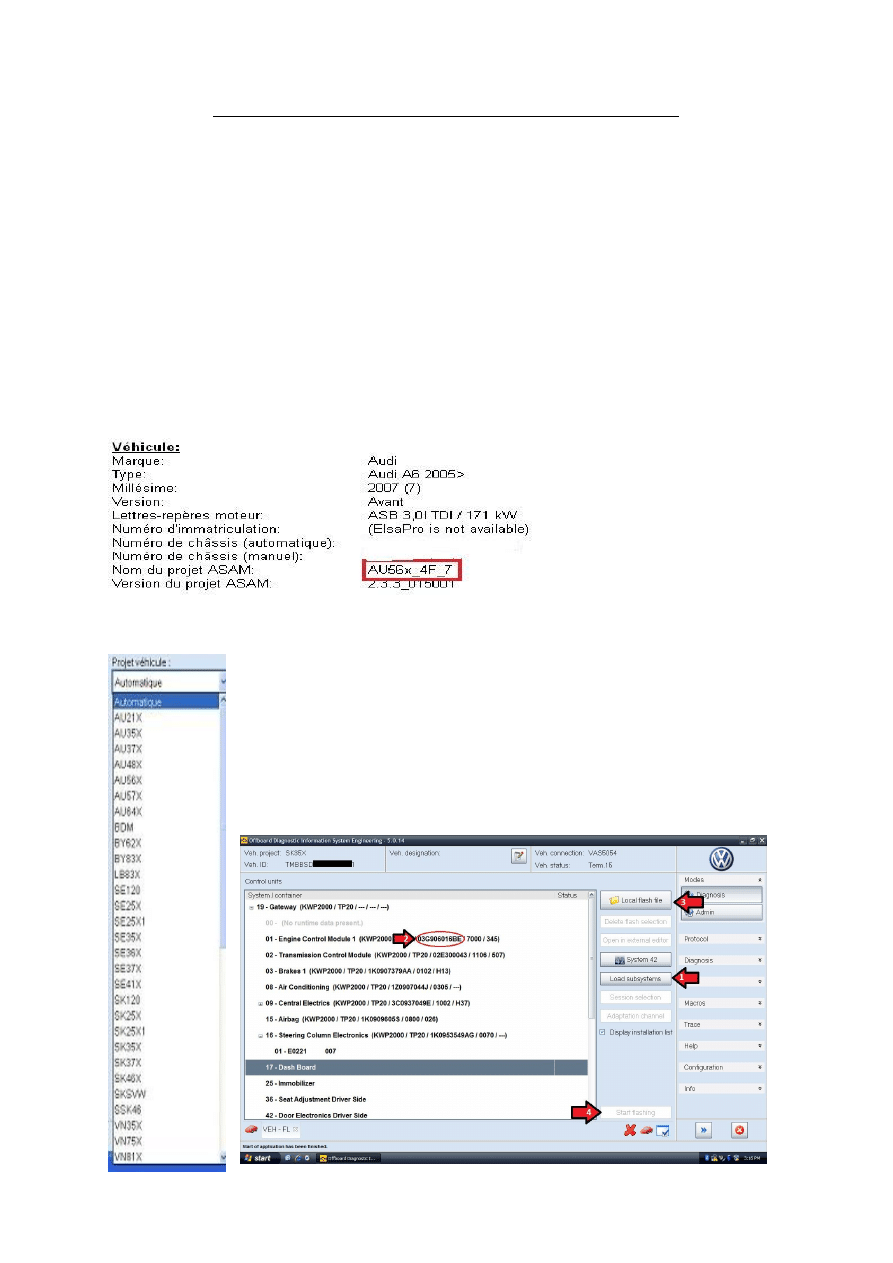
Translated and corrected by FANTOMEL
Translated and corrected by FANTOMEL
HOW TO FLASH WITH ODIS ENGINEERING
Translated and corrected by FANTOMEL
Few precautions:
- Whenever possible, connect a battery charger for your vehicle.
- Before you start flashing, start and stop the vehicle to prevent the power saving mode.
- Connect your computer to charger, some updates can be long.
- It is necessary that the computer does not contain any faults, if you have a permanent fault that you
can not erase it be a repaired first.
- It is necessary to connect the head VAS 5054A with the usb cable.
To begin the project is to determine your vehicle (you must first launch ODIS Engineering). You can
find this information on ODIS report up in the vehicle data:
After you have this , inside ODIS go and choose your engineering "project vehicle" as follows:
So AU56X in my case.
Then click on the green triangle.
You will get the list of computers with different options on the right.
Select the computer to update and double click on Flashing right.
Then select the computer you want to update and click File local Flashing. In
principle on the DVD of Flash you can only select the flash file on your computer.
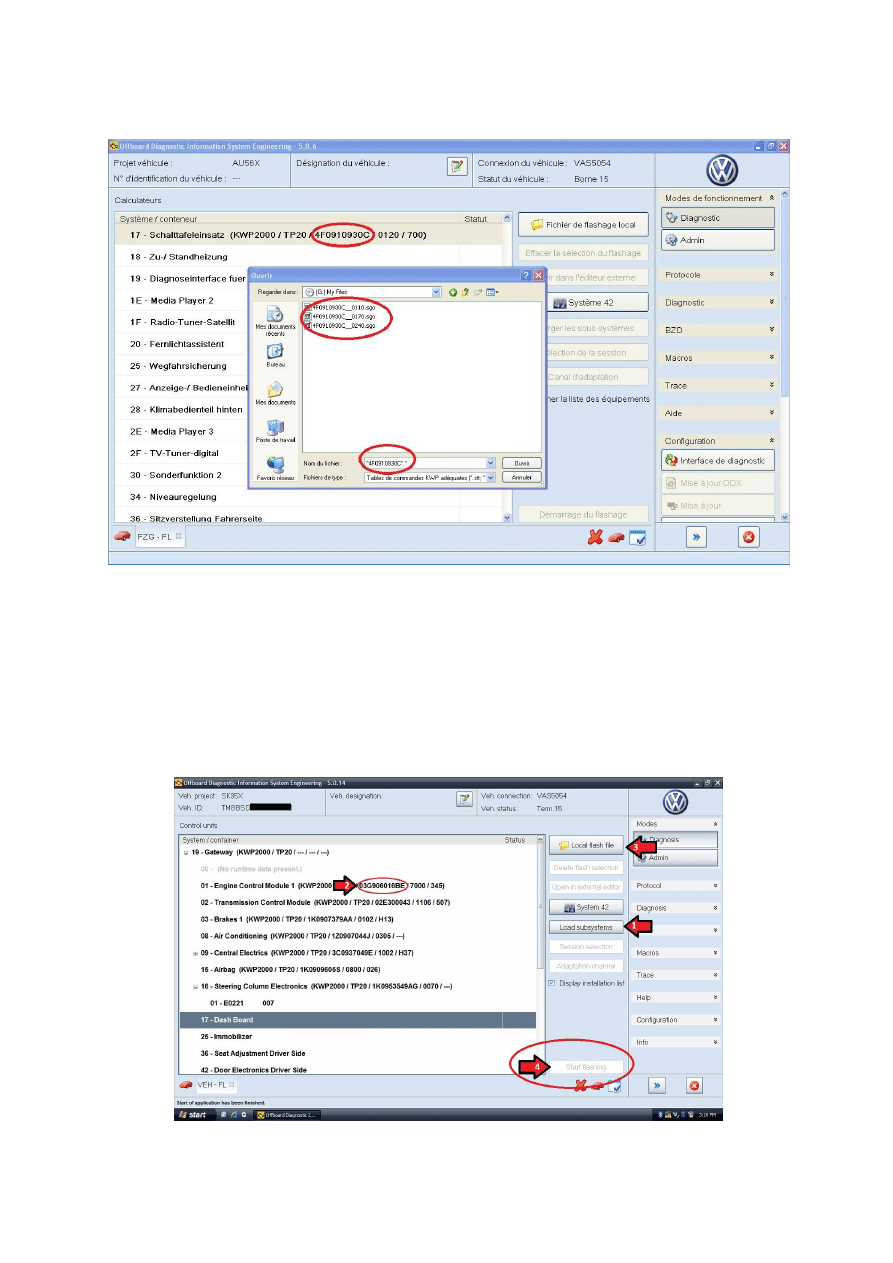
Translated and corrected by FANTOMEL
Translated and corrected by FANTOMEL
Please note you can also select an older version. That said, I do not know if the software will allow
you to flash with.
You can see that on system No 17, which corresponds to the instrument cluster is version
0120.
So I select the 0240 release.
You can also select the updates to the other computers that it be done in the future without
further intervention.
Personally, I would not recommend unless you follow the precautions.
So once the updates of different computers selected you can click
Start Flashing:
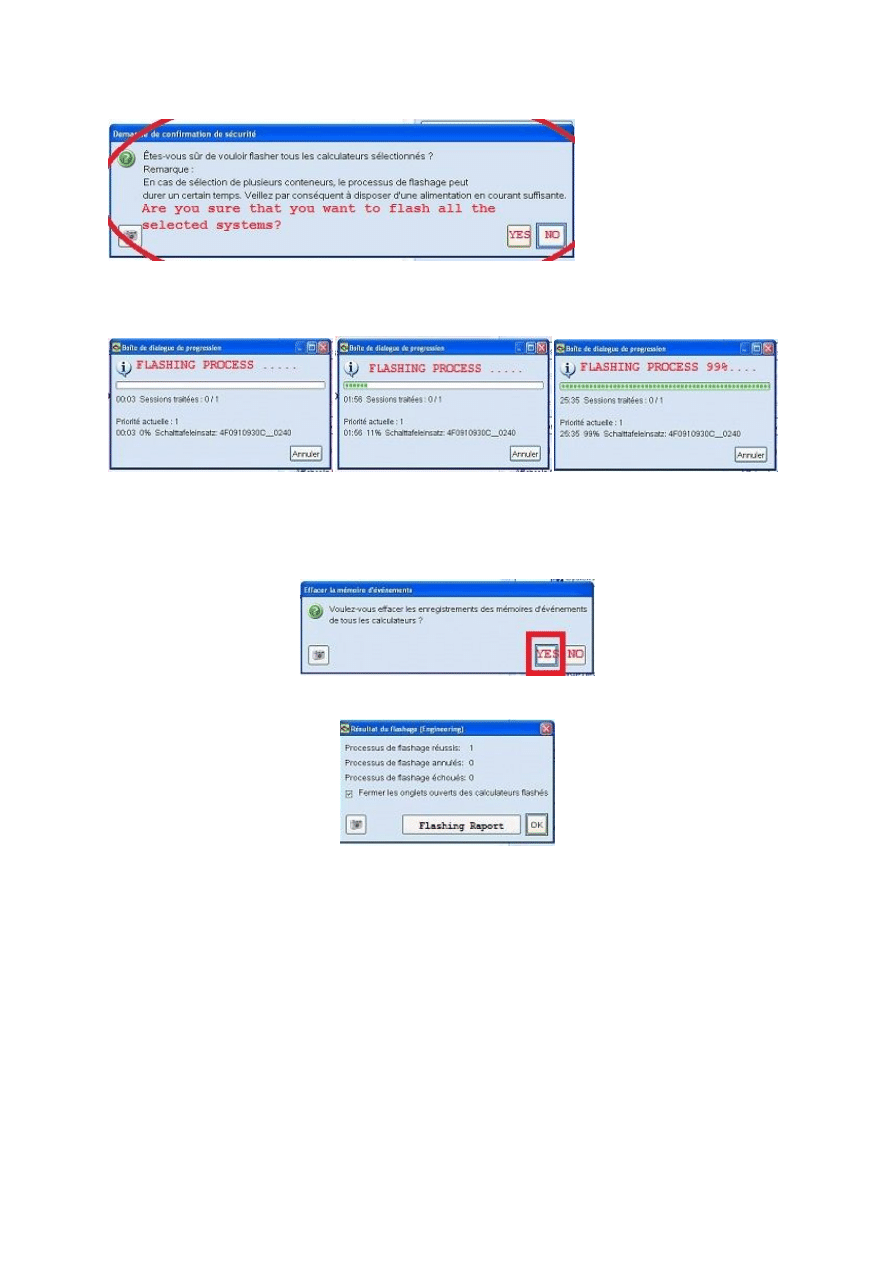
Translated and corrected by FANTOMEL
Translated and corrected by FANTOMEL
Now a security window will appear:
Click
YES
,
and Flashing begins:
LOOK AT THE TIME IT TOOK TO FLASH INSTRUMENTS MODULE 17 –
26 MIN
Once completed, the software asks you to cut and replace the contact and validate the window.
And then asks you to erase all memories of events on all systems, click
YES.
And then the report window is displayed:
You can see that the flash was successful and you see that system 17 passed on new version.
Wyszukiwarka
Podobne podstrony:
KasparovChess PDF Articles, Sergey Shipov How to Win with the d5 Passer
How to Flirt With Men
How to Live With a Millionaire
How to flash the BIOS
Mike Enlow How to Start With Nothing And Create Great Wealth
how to flash samsung galaxy
How to flash Samsung Stock Rom using Odin A4
How to flash a Vu Uno
Redtini How To Live With a Movie Star
How To Flirt With Girls
How to Deal with Damaged AW
O'Reilly How To Build A FreeBSD STABLE Firewall With IPFILTER From The O'Reilly Anthology
Fearless Interviewing How to Win the Job by Communicating with Confidence
how to use the flash tool for Xperia
How To Be Successful With Covert Social Press
How To Think Like A Computer Scientist Learning With Python
Leil Lowndes How to Make Anyone Fall in Love with You UMF3UZIGJVMET6TLITVXHA3EAEA4AR3CAWQTLWA
how to use fgtech with bdm function
How to build a USB device with PIC 18F4550 or 18F2550 (and the microchip CDC firmware)
więcej podobnych podstron