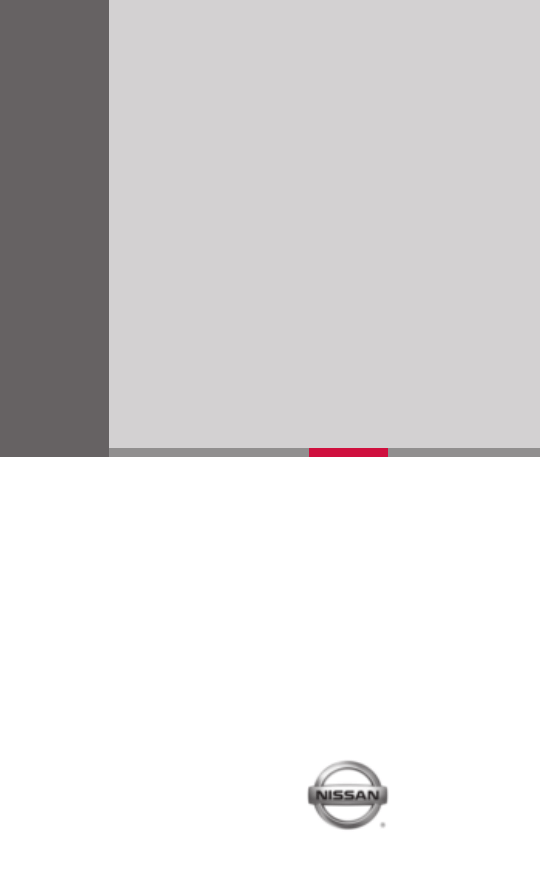
QR8E-0C11U1
Printing: November 2007 (04)
Nissan, the Nissan Brand Symbol, “SHIFT_” tagline, Z and Nissan model names are Nissan trademarks.
©2007 Nissan North America, Inc.
SHIFT
_
SHIFT
_
space
200
8
V
ERS
A
Q
UI
C
K
REF
EREN
C
E
GUID
E
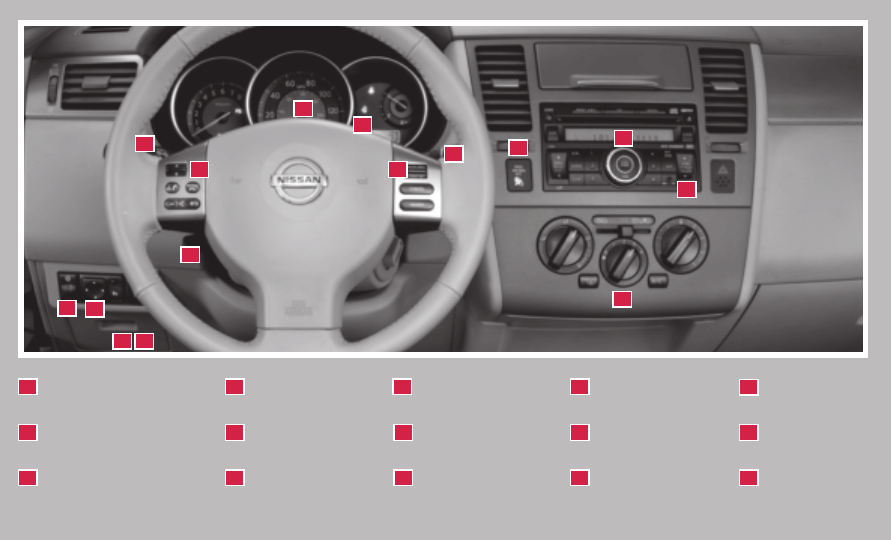
LOW TIRE PRESSURE
WARNING LIGHT
STEERING WHEEL SWITCHES
FOR AUDIO CONTROL AND
BLUETOOTH
®
(if so equipped)
HEADLIGHT AND TURN
SIGNAL CONTROL
01
02
03
*See your Owner’s Manual for more information.
WINDSHIELD WIPER/
WASHER SWITCH
CRUISE CONTROL
TWIN TRIP ODOMETER
04
05
06
FUEL-FILLER
DOOR RELEASE*
OUTSIDE MIRROR
CONTROL SWITCH*
INSTRUMENT
BRIGHTNESS CONTROL*
08
09
10
FRONT-PASSENGER
AIR BAG STATUS LIGHT
STEERING WHEEL
TILT ADJUSTMENT*
HOOD RELEASE*
11
07
12
03
04
01
02
05
06
15
09
08
07
12
10
11
13
AUXILIARY AUDIO
INPUT JACK* (if so
equipped)
AUDIO SYSTEM
13
14
14
CLIMATE
CONTROLS
15
ME
MO
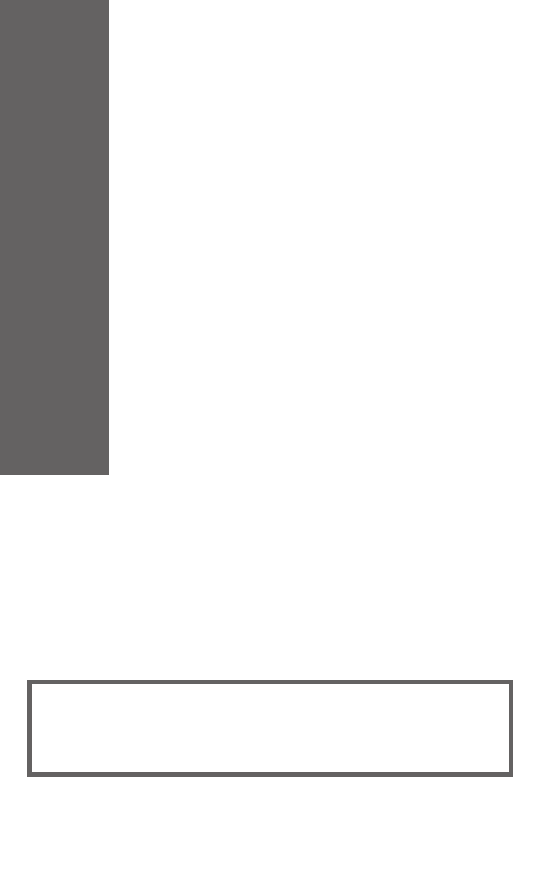
T
A
B
L
E O
F
C
O
NTE
NT
S
Remote Keyless Entry System
. . . . . . . . . . . . . . . . . . 2
Intelligent Key System
. . . . . . . . . . . . . . . . . . . . . . . 2
Windshield Wiper/Washer Switch
. . . . . . . . . . . . . . . . 3
Headlight and Turn Signal Control
. . . . . . . . . . . . . . . . 3
Steering Wheel Switches for Audio Control
. . . . . . . . . . . 4
Cruise Control
. . . . . . . . . . . . . . . . . . . . . . . . . . . 4
Manual Climate Control
. . . . . . . . . . . . . . . . . . . . . . 5
FM/AM/XM
®
Radio with CD Changer
. . . . . . . . . . . . . . 6
Clock/Set Adjustment
. . . . . . . . . . . . . . . . . . . . . . . 7
Twin Trip Odometer
. . . . . . . . . . . . . . . . . . . . . . . . 8
Xtronic Continuously Variable Transmission (CVT)™
. . . . . . . 8
6-Speed Manual Transmission
. . . . . . . . . . . . . . . . . . 8
Intelligent Key Ignition with Manual Transmission
. . . . . . . . 9
High and Low Temperature Indicators
. . . . . . . . . . . . . . 9
Front-Passenger Air Bag Status Light
. . . . . . . . . . . . . . 9
Tire Pressure Monitoring System (TPMS)
. . . . . . . . . . . . 9
Seat Belt Warning Light and Chime
. . . . . . . . . . . . . . . 10
Child Safety Rear Door Lock
. . . . . . . . . . . . . . . . . . . 10
Moonroof Controls
. . . . . . . . . . . . . . . . . . . . . . . . 10
Interior Light
. . . . . . . . . . . . . . . . . . . . . . . . . . . . 11
Front Seat Adjustments
. . . . . . . . . . . . . . . . . . . . . . 11
Folding Down the Rear Seats
. . . . . . . . . . . . . . . . . . . 11
Bluetooth
®
Hands-Free Phone System
. . . . . . . . . . . . . . 12
This easy-to-use Quick Reference Guide is intended to help you more fully appreciate
some of the unique features and functions of your new vehicle. However, it is not intended
to replace your Owner’s Manual. The Owner’s Manual contains more detailed information
to help you better understand the important safety warnings, features, operation, and
maintenance of your vehicle.
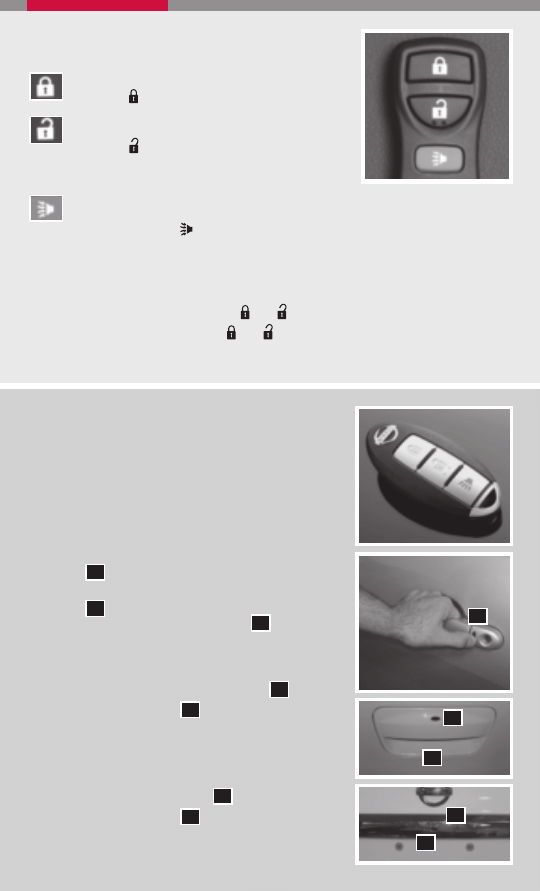
REMOTE KEYLESS ENTRY SYSTEM
(if so equipped)
LOCK DOORS
Press the button to lock all doors.
UNLOCK DOORS
Press the button once to unlock the driver’s
door only. Press the button again within 5
seconds to unlock all doors.
USING THE PANIC ALARM
Press and hold the button for longer than 0.5 seconds. The panic alarm will
sound and the headlights will stay on for 25 seconds. The panic alarm stops
when it has run for 25 seconds, or when any button is pressed on the keyfob.
SILENCING THE HORN BEEP FEATURE
■ To deactivate – Press and hold the and buttons for at least 2 seconds.
■ To activate – Press and hold the and buttons for at least 2 seconds.
INTELLIGENT KEY SYSTEM (if so equipped)
The Intelligent Key System allows you to lock or unlock
your vehicle, open your trunk or rear hatch, and start the
engine.
NOTE: It is important to make sure the Intelligent Key is
with you (that is, in your pocket or purse).
■ The operating range of the door and hatchback/trunk
lock/unlock function is approximately 31 in (0.8 m).
■ Locking the vehicle - Push any door handle request
switch
01
once.
■ Unlocking the vehicle - Push any door handle request
switch
01
once. The corresponding door will unlock.
Push the door handle request switch
01
again within
1 minute; all other doors will unlock.
OPENING THE REAR HATCH (if so equipped)
■ Push the rear hatch door request switch
02
.
■ Push the release switch
03
under the rear hatch
handle.
■ Pull up and out on the handle to open rear hatch.
OPENING THE TRUNK (if so equipped)
■ Push the trunk request switch
02
.
■ Push the release switch
03
under the trunk handle.
■ Pull up and out on the handle to open the trunk.
02
03
01
02
03
2
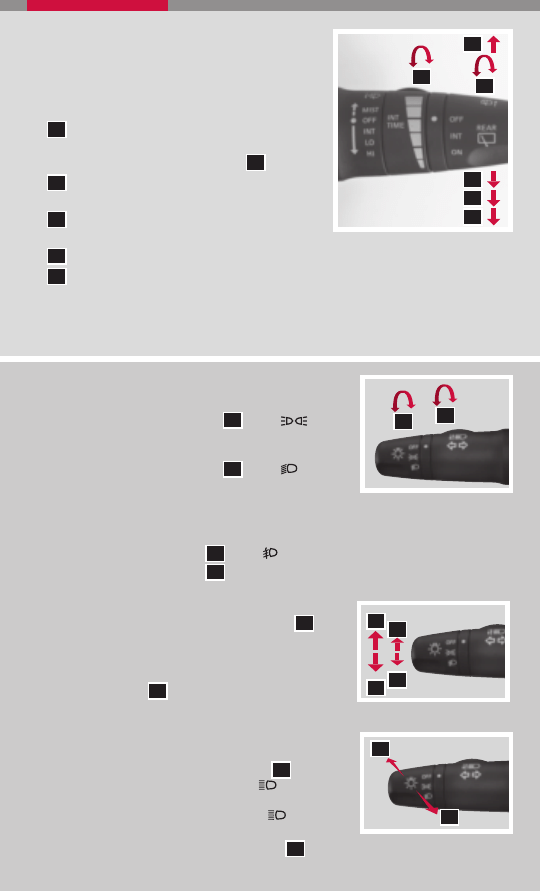
HEADLIGHT AND TURN SIGNAL CONTROL
HEADLIGHT CONTROL SWITCH
■ Turn the headlight control switch
01
to the
position to turn on the front parking, tail, license plate and
instrument panel lights.
■ Turn the headlight control switch
01
to the
position to
turn on the headlights. All other lights remain on.
FOG LIGHT OPERATION (if so equipped)
NOTE: The headlights must be on and the low beams selected for the fog lights to operate.
■ Turn the switch (inside collar)
02
to the
position to turn on the fog lights.
■ Turn the switch (inside collar)
02
to the OFF position to turn off the fog lights.
TURN SIGNAL SWITCH
■ Move the headlight control switch up or down
A
to
signal a turning direction. When the turn is completed,
the turn signals cancel automatically.
■ To signal a lane change, move the headlight control
switch up or down
B
to the point where the indicator
light begins to flash, but the headlight control switch
does not latch.
HIGH BEAM
■ Push the headlight control switch forward
C
to
select the high beam function. The blue
indicator light
illuminates. Pull the headlight switch back to the original
position to select the low beam. The blue
indicator
light goes off.
■ Pull and release the headlight control switch
D
to flash the headlight high beams on
and off.
3
WINDSHIELD WIPER/WASHER SWITCH
■ The ignition switch must be in the ON position
to activate the windshield wipers.
■ Move the lever to the following positions to
operate the windshield wipers:
1
A
Intermittent (INT) – Front wipers operate
intermittently and can be further adjusted
by twisting the time control ring
1
B
.
02
Low Speed (LO) – Continuous low-speed
operation of front wipers.
03
High Speed (HI) – Continuous high-speed
operation of front wipers.
04
Mist (MIST) – Lift the lever up for one sweep of the front wipers.
05
Rear Wipers (REAR) – Twist the end section to operate the first (INT) or second
(ON) speed settings for the rear wipers.
■ Pull the lever toward you to activate front washer fluid and several sweeps of
the wipers.
1
A
02
03
04
05
1
B
C
D
01
02
A
B
B
A
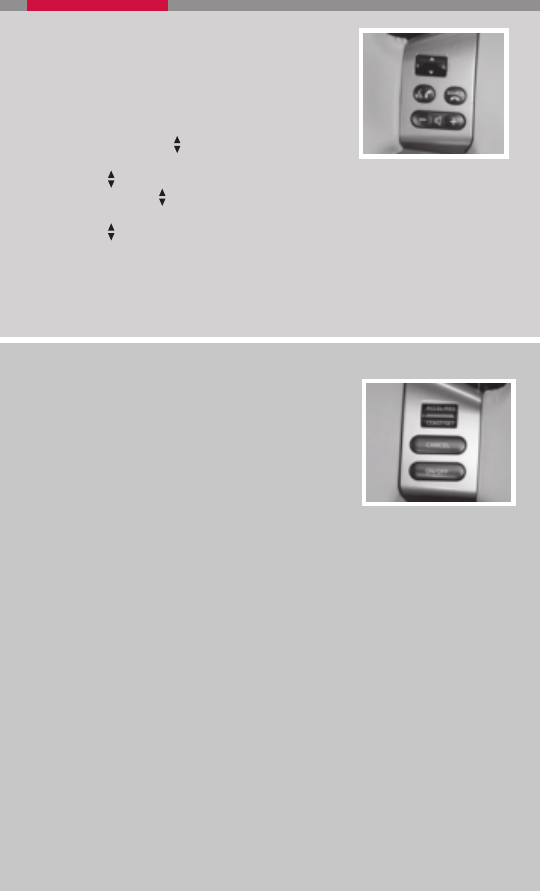
CRUISE CONTROL (if so equipped)
■ To activate the cruise control, push the ON/OFF
switch. The indicator light in the instrument panel will
illuminate.
■ To set cruising speed, accelerate the vehicle to the
desired speed, push the COAST/SET switch and
release it. The SET indicator light in the instrument
panel will illuminate.
■ To reset at a faster cruising speed, push and hold the ACCEL/RES switch. When the
vehicle reaches the speed you desire, release the switch.
■ To reset at a slower cruising speed, push and hold the COAST/SET switch. Release
the switch when the vehicle slows to the desired speed.
■ To cancel cruise control, push the CANCEL switch or tap the brake pedal. The SET
indicator light in the instrument panel will go out.
■ To resume a preset speed, push and release the ACCEL/RES switch. The vehicle
returns to the last set cruising speed when the vehicle speed is over 24 MPH (38
km/h).
■ To turn off cruise control, push the ON/OFF switch. Both the CRUISE indicator light
and the SET indicator light in the instrument panel will go out.
STEERING WHEEL SWITCHES FOR AUDIO
CONTROL (if so equipped)
■ Press the SOURCE button to turn the radio
system on.
■ To choose Preset A, B, C, CD or XM
®
(if so equipped)
press SOURCE repeatedly.
■ The tuning up or down switch can be used to
perform the following:
• Push the switch for less than 1.5 seconds to change to a preset station.
• Push and hold the switch for more than 1.5 seconds to seek the next or previous
broadcasting radio station.
• Push the switch while playing a CD (if so equipped) for less than 1.5 seconds to
change tracks on the CD.
• If the vehicle is equipped with a CD changer, push and hold for more than 1.5
seconds to change between CDs.
■ Push the + or – control switch to increase or decrease the volume.
4
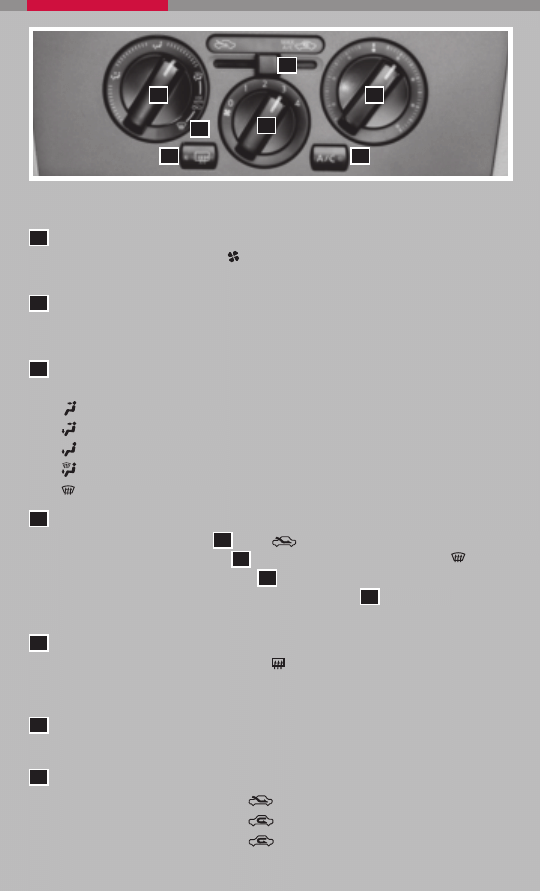
01
02
03
05
07
06
04
MANUAL CLIMATE CONTROL
FAN SPEED CONTROL DIAL
Turn the fan speed control dial
to the left (slow) or right (fast) to control fan
speed.
TEMPERATURE CONTROL DIAL
Turn the temperature control dial for the desired temperature. Turn the control dial
to the left for cold air or right for hot air.
AIR FLOW CONTROL DIAL
Turn the dial to select the following air flow outlets:
Air flows from the center and side vents.
Air flows from the center, side, and foot vents.
Air flows mainly from the foot vents.
Air flows from the defroster and foot vents.
Air flows mainly from the defroster vents.
DEFROSTING/DEFOGGING FRONT AND SIDE WINDOWS
■ Move the air intake lever
07
to the
position.
■ Turn the air flow control dial
03
to the front window defroster mode
.
■ Turn the temperature control dial
02
left or right to set the desired temperature.
■ To set the defroster on high, turn the fan speed dial
01
all the way to the right.
■ A/C will automatically turn on for enhanced defrost/defog performance.
REAR WINDOW DEFROSTER
Push the rear window defroster switch on. Push the switch again to manually
turn the defroster off. This function automatically turns off in approximately 15
minutes.
A/C ON/OFF BUTTON
Press the A/C button to turn the A/C on or off.
AIR INTAKE LEVER
■ Move the air intake lever to the
position to draw in fresh outside air.
■ Move the air intake lever to the
position to recirculate air inside the vehicle.
■ Move the air intake lever to the
position for maximum cooling when using
the air conditioner.
05
04
03
02
01
06
07
5
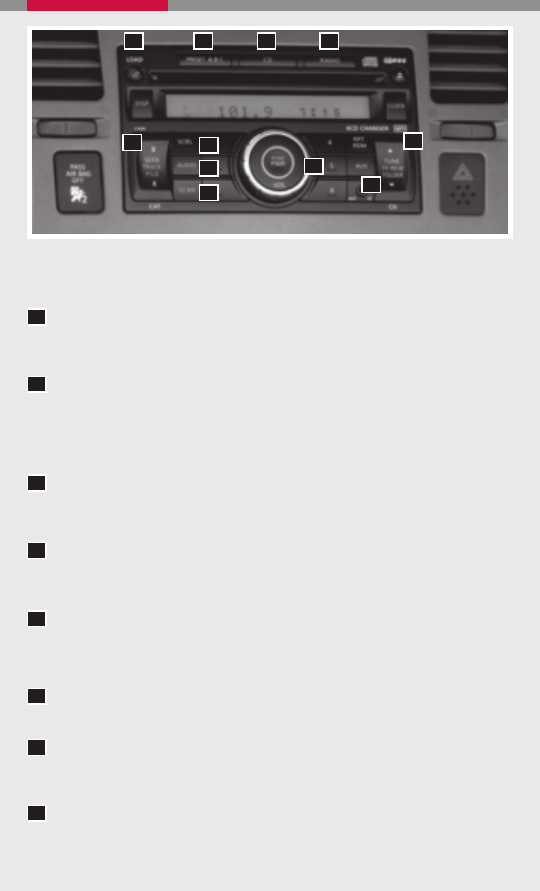
01
02
03
05
07
06
04
FM/AM/XM
®
* RADIO WITH CD CHANGER (if so equipped)
05
08
07
06
SEEK/TRACK/FILE BUTTON
Press the SEEK/TRACK/FILE button to skip from one track to another on a CD.
Each time the button is pressed, the CD will advance or skip back one track.
TUNE/FF.REW/FOLDER BUTTON
Press the TUNE/FF.REW/FOLDER button to manually tune the radio. If playing
a CD, press to fast forward or rewind a CD. If playing a CD that is formatted for
MP3s, press the TUNE/FF.REW/FOLDER button to skip folders. Press and hold
the button to fast forward or rewind an MP3 CD.
RADIO BUTTON
Press the RADIO select button to change the band to either FM, AM or XM
®
radio
stations.
SCAN BUTTON
Press the SCAN button to quickly scan through each broadcasting station. The tuner
will pause for 5 seconds on each broadcasting station.
PRESET A.B.C BUTTON
Press the PRESET A.B.C button until you reach the desired setting. The radio is
equipped with three separate banks, each with six station presets. You may store any
combination of FM, AM or XM
®
radio presets on each bank.
CD PLAY BUTTON
Press the CD button to begin CD play.
SCROLL BUTTON
Press the SCRL button to scroll through CD/MP3 text that is too long to be
displayed on the first line of the display.
AUX BUTTON
Press the AUX button to play a compatible device such as an MP3 player when it is
plugged into the AUX IN jack.
04
03
02
01
09
08
10
The antenna should be placed in the rearward position for maximum radio reception.
11
6
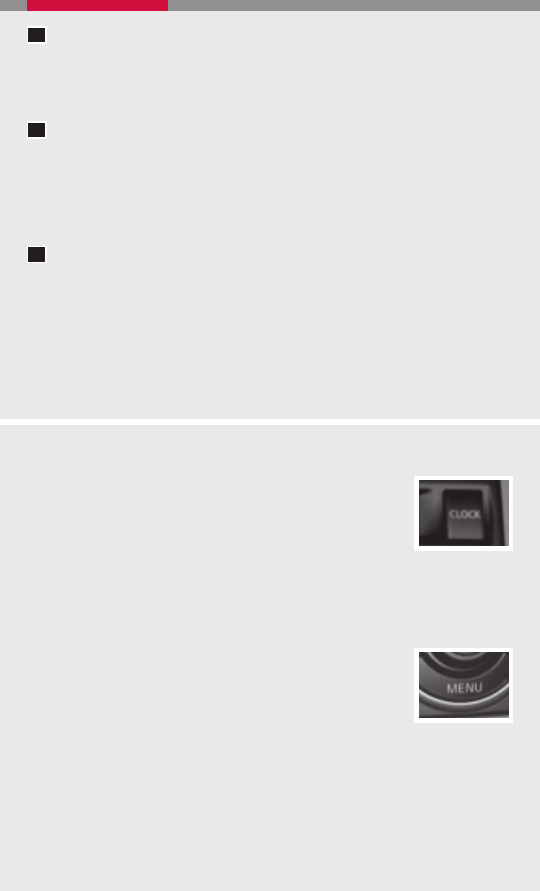
r
y
AUDIO BUTTON
Press the AUDIO button to change the audio settings. Adjust the bass, treble,
balance, fade and Speed Sensitive Volume (SSV) and beep on/off by pressing the
AUDIO button until the desired mode appears in the display. Press the TUNE/
FF.REW/FOLDER button up or down to adjust to the desired level.
STATION AND CD SELECT BUTTONS
To store a station in a preset you must first select A, B, or C memory bank by
pressing the PRESET A.B.C button and tune to the desired FM, AM or XM
®
station. Then press and hold the desired station select button for at least 2
seconds. When the preset indicator illuminates, a beep will sound, indicating
memorization is complete. To retrieve a previously set station, select the memory
bank where the preset was set, then press the corresponding station select button.
LOAD BUTTON
LOAD A SINGLE DISC - Press the LOAD button for less than 1.5 seconds. Select
the loading slot by pressing the CD insert button (1- 6), then insert the CD.
LOAD UP TO 6 DISCS - Press and hold the LOAD button for less than 1.5
seconds. The slot numbers (1- 6) will illuminate on the display when the CDs are
loaded into the charger.
10
09
11
CLOCK/SET ADJUSTMENT (CD Changer only)
CLOCK OPERATION
Pressing the CLOCK button displays the clock with the radio on or
off. Press the CLOCK button again to turn off the clock display.
CLOCK SET
1. Press and hold the CLOCK button for more than 1.5 seconds to
enter the clock set mode.
2. Press the SEEK/TRACK/FILE button to adjust the hours.
3. Press the TUNE/FF.REW/FOLDER button to adjust the minutes.
4. Press the CLOCK button again to exit the clock set mode
CLOCK/SET ADJUSTMENT (Single CD only)
If the clock is not displayed with the ignition switch in the ACC or ON
position, you need to select the CLK-ON mode. Press the MENU
button repeatedly until CLK-OFF mode is displayed. Use the TUNE/
SEEK button to enable CLK-ON Mode.
1. Press the MENU button repeatedly until CLK-ON mode appears.
2. Press the MENU button again, the time will start flashing.
3. Press the TUNE/SEEK button to adjust the hour.
4. Press the MENU button again; the display will switch to the minute adjustment mode.
5. The minutes will start flashing. Press TUNE/SEEK button to adjust the minutes.
6. Press the MENU button again to exit the clock set mode.
7
* XM
®
Satellite Radio is only available on vehicles equipped with optional XM
®
satellite
subscription service.
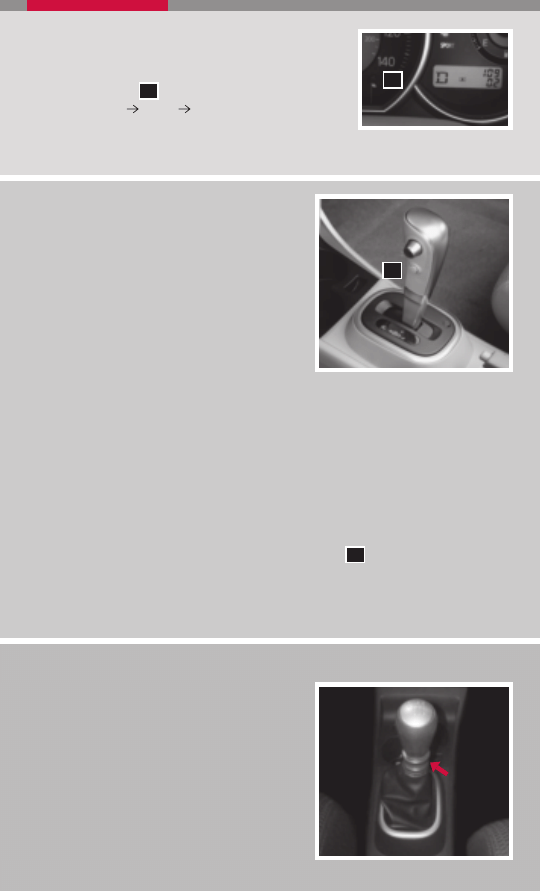
TWIN TRIP ODOMETER
■ The twin trip odometer records the distance of
individual trips.
■ Press the button
01
to change the display as
follows: Trip A
Trip B
Trip A.
■ Press and hold the button for more than 1 second to
reset the trip odometer to zero.
01
XTRONIC CONTINUOUSLY VARIABLE
TRANSMISSION (CVT) ™ (if so equipped)
■
The Xtronic CVT™ does not produce a gear
change sensation like traditional automatic
transmissions.
■
R (Reverse) speed, for CVT vehicles, is limited
to 15 MPH (25 km/h).
STARTING THE ENGINE WITH CVT (Intelligent
Key models only)
■
Push the ignition knob in.
■
Confirm the Intelligent Key warning light is
illuminated green.
■
Turn the ignition knob to start the engine.
TURNING THE ENGINE OFF WITH CVT (Intelligent Key models only)
■
Shift the transmission into P (Park).
■
Turn the ignition knob to the LOCK position.
OVERDRIVE (O/D) OFF SWITCH
■
Each time your vehicle is started, the transmission is automatically “reset” to
Overdrive on.
■
To turn Overdrive mode off, push the O/D OFF switch
01
. The
O/D
OFF
light in the
instrument panel will illuminate.
■
Use the Overdrive off mode when you need improved engine braking.
The transmission in your vehicle requires a special fluid available only at your NISSAN
dealer. No other fluid will meet the exact requirements of the Xtronic CVT™.
01
6-SPEED MANUAL TRANSMISSION
(if so equipped)
LOCK OUT
■
In 6-speed manual transmission equipped
vehicles, the shift lever is equipped with
a Reverse lock-out feature that prevents
accidental selection of Reverse (instead of
1st gear).
SHIFTING TO REVERSE
■
Lift up on the collar just below the shift knob,
then move it to the left and up into Reverse.
8
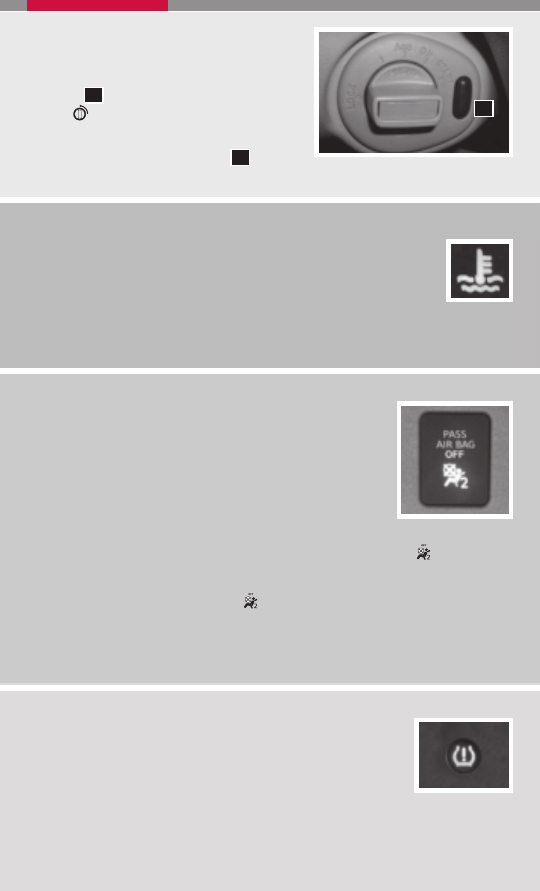
01
FRONT-PASSENGER AIR BAG STATUS LIGHT
This vehicle is equipped with the Nissan Advanced Air Bag
system. Under some conditions, depending on the type of
occupant or object detected in the front passenger seat by the
occupant classification sensor, the front-passenger air bag is
designed to automatically turn OFF. When the front-passenger
air bag is OFF, the front-passenger air bag status light will
illuminate*. For example:
■ When the system detects that the front-passenger’s seat is occupied by a small
adult, child or child restraint as outlined in the Owner’s Manual, the will illuminate
to indicate that the front-passenger air bag is OFF and will not inflate in a crash.
■ When the front-passenger’s seat is occupied and the passenger meets the conditions
outlined in the Owner’s Manual, the will not illuminate to indicate that the front-
passenger air bag is operational.
*When the system detects that the front-passenger’s seat is unoccupied, the
passenger air bag status light will not illuminate even though the front-passenger
air bag is OFF.
TIRE PRESSURE MONITORING SYSTEM (TPMS)
This system monitors tire pressure. If the low tire pressure warning
light illuminates, check the tire pressure in all four tires.
Adjust the low tire pressure to the recommended COLD tire
pressure shown on the Tire and Loading Information label located
in the driver’s door opening. After tire pressures are adjusted, the vehicle will need to be
driven at speeds above 16 MPH (25 km/h) to activate the TPMS and turn off the low tire
pressure warning light.
INTELLIGENT KEY IGNITION WITH MANUAL
TRANSMISSION
■
The ignition knob can only be turned to the
LOCK position when the PUSH release
button
01
has been pressed.
■
The
LO
CK
Intelligent Key lock warning light
blinks and the buzzer sounds when the ignition
switch is turned to the LOCK position and
the ignition PUSH release button
01
has not
been completely pressed.
9
HIGH TEMPERATURE INDICATOR (RED)
When the ignition switch is in the ON position, the high temperature
warning light illuminates and then turns off.
LOW TEMPERATURE INDICATOR (BLUE) (if so equipped)
When the ignition switch is in the ON position, the low temperature indicator light
illuminates and then turns off after the engine coolant has warmed up.
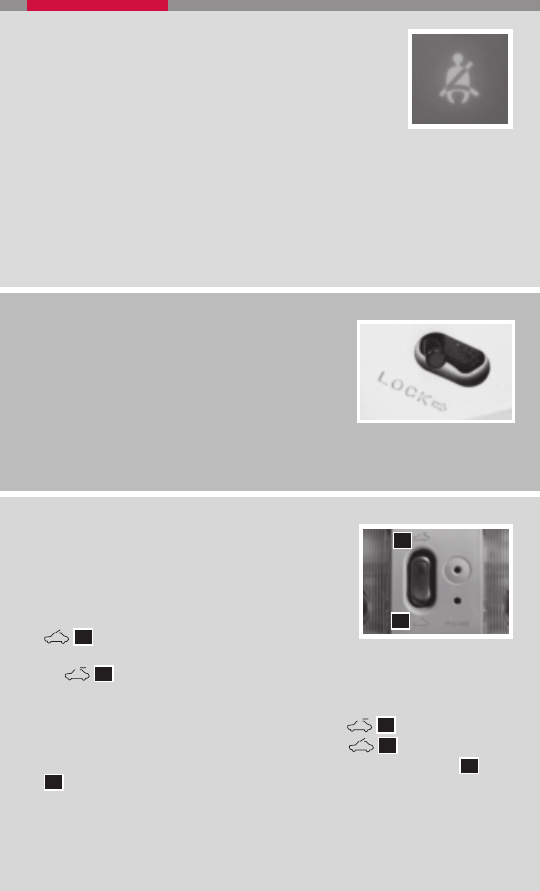
CHILD SAFETY REAR DOOR LOCK
Child safety locks help prevent the rear doors from being
opened accidentally, especially when small children are
in the vehicle. The child safety lock levers are located
on the edge of the rear doors. When the lever is in the
LOCK position, the door can be opened only from the
outside.
SEAT BELT WARNING LIGHT AND CHIME
■ The light and chime remind you to fasten your seat belts. The
light illuminates whenever the ignition key is turned to the ON
or START position and remains illuminated until the driver’s
seat belt is fastened. At the same time, the chime sounds for
approximately 6 seconds unless the driver’s seat belt is
securely fastened.
■ The seat belt warning light may also illuminate if the front passenger’s seat belt is
not fastened when the front passenger’s seat is occupied. For 7 seconds after the
ignition switch is in the ON position, the system does not activate the warning light
for the front passenger.
MOONROOF CONTROLS (if so equipped)
The ignition switch must be in the ON position to operate
the moonroof.
TILTING THE MOONROOF
■ To tilt the moonroof up, push the tilt switch toward the
01
position.
■ To tilt the moonroof down, push the tilt switch toward
the
02
position.
SLIDING THE MOONROOF
■ To fully open the moonroof, push the switch toward the
02
position.
■ To fully close the moonroof, push the switch toward the
01
position.
■ To open or close the moonroof part way, push the switch in either direction (
01
or
02
) while the moonroof is sliding to stop it in the desired position.
01
02
10
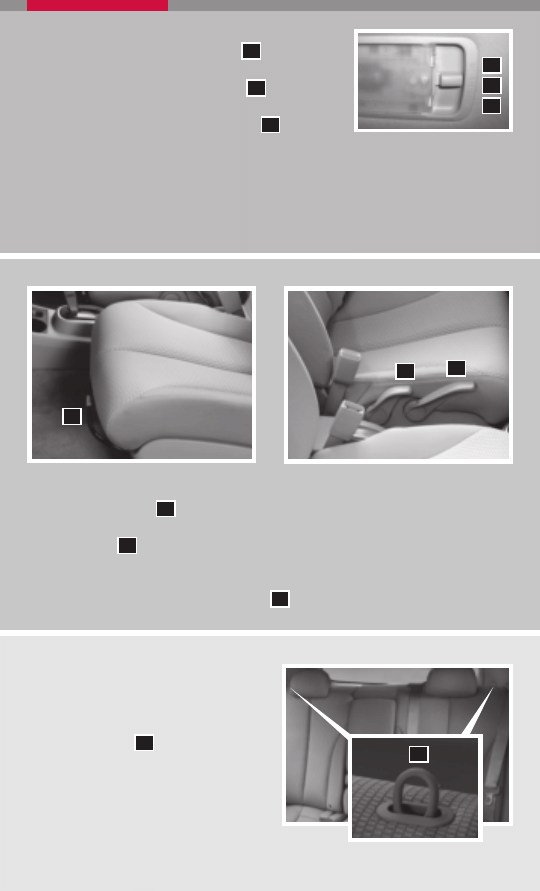
FRONT SEAT ADJUSTMENTS
■ Pull up on the lever
01
under the front of the seat and slide forward or backward;
release.
■ Lift the lever
02
on the side of the seat to adjust your seatback forward or
backward; release when you have found a comfortable angle and the seat belt
fits properly.
■ Pull up or push down the adjusting lever
03
repeatedly to adjust the seat height.
01
03
02
11
INTERIOR LIGHT
■ Push the switch to the ON position
01
. The interior
lights illuminate regardless of door position.
■ Push the switch to the OFF position
02
. The interior
lights will not illuminate regardless of door position.
■ Push the switch to the DOOR position
03
. The interior
lights will stay on for approximately 30 seconds when:
• The doors are unlocked by a keyfob, key or power door lock switch while all doors
are closed and ignition is in the OFF position.
• The driver’s door is opened and the closed with the key removed from the ignition.
• The key is removed from the ignition and all doors are closed.
01
02
03
FOLDING DOWN THE REAR SEATS
(if so equipped)
Either side of the seatback (or both) can
be folded and has its own release.
■ Pull the release
01
on the top of the
seatback to fold rear seat down.
01
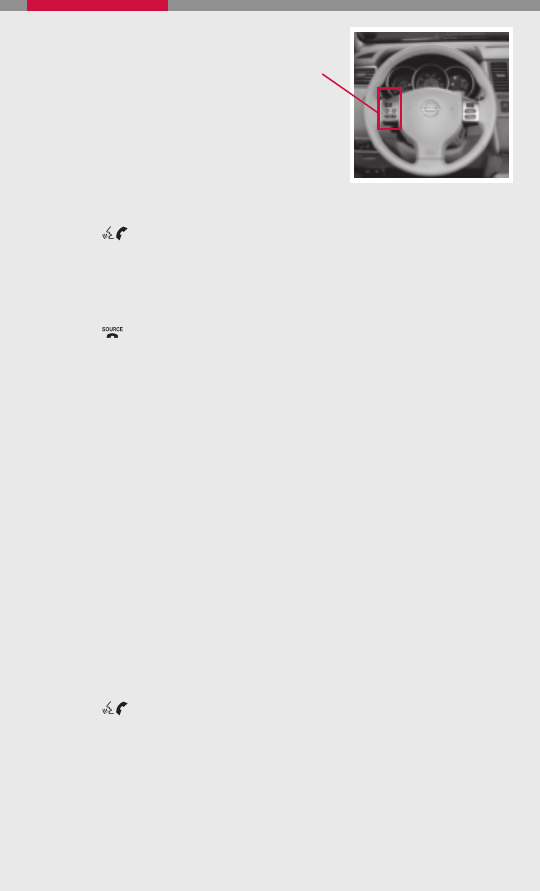
BLUETOOTH
®
HANDS-FREE PHONE SYSTEM
(if so equipped)
With an overhead microphone and sound
transmitted through the audio system
speaker, the Bluetooth
®
Hands-Free Phone
System utilizes Bluetooth
®
wireless technology
and voice recognition to provide hands-free cellular
phone communication.
SYSTEM OPERATING TIPS
■ Close all windows. Surrounding noises may interfere
with system operation and performance.
■ Press the
button on the steering wheel to activate voice recognition.
■ Wait for the tone before speaking.
■ Begin speaking a command within 5 seconds of the tone.
■ To go back to the previous command, say “Go back” or “Correction.”
■ To cancel a voice recognition session, wait 5 seconds, say “Cancel” or “Quit,” or
press the
button.
■ To increase or decrease the volume of the voice prompts, press the + or – (volume)
control buttons on the steering wheel or turn the volume knob on the audio system
while the system is responding.
■ Speak in a clear and natural voice without pausing between words.
■ If the Voice Recognition system does not recognize your voice commands, train the
system using the Speaker Adaptation Mode.
■ Some commands are not available while the vehicle is in motion.
■ The “Help” command can be used in any menu to hear a list of available commands.
■ Please refer to the cellular phone manufacturer Owner’s Manual for detailed
information regarding your Bluetooth
®
phone.
■ For recommended phones and detailed instructions, please visit
www.nissanusa.com/bluetooth.
PAIRING YOUR PHONE
To use the hands-free feature, you need to set-up, or pair, the system to recognize your
cellular phone(s). Five Bluetooth
®
-enabled phones can be paired. After set-up, the system
automatically connects with a paired phone when the ignition is in the ACC or ON
position, as long as the phone is on and in the vehicle.
PAIRING PROCEDURE
NOTE: The vehicle must be stationary when pairing the phone.
1. Press the
button on the steering wheel and wait for tone.
2. Say “Setup.”
3. Wait for the tone, then say “Pair phone.”
4. Wait for the tone, then say “New phone.”
5. Initiate pairing from the phone.
■ The pairing procedure varies according to each cellular phone model. For
detailed pairing instructions and compatible phones, please visit
www.nissanusa.com/bluetooth.
12
Bluetooth
®
controls location
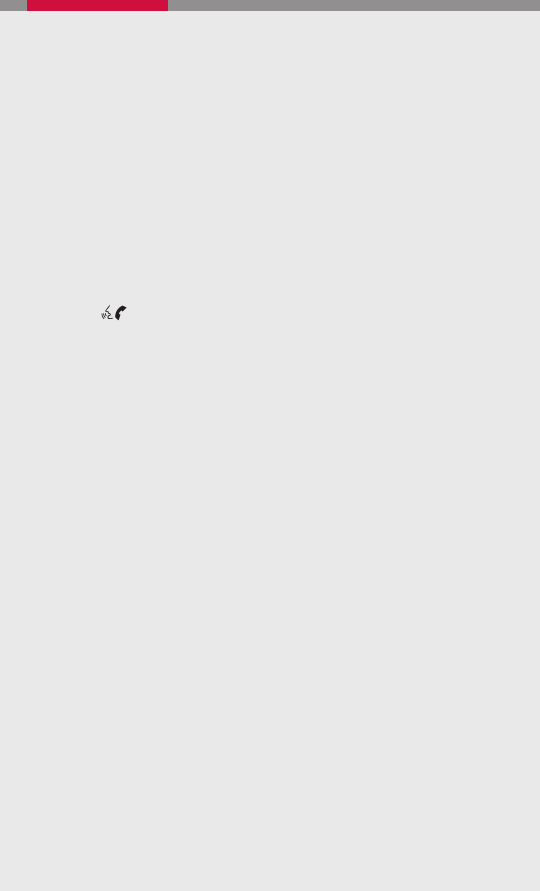
■ When prompted for a PASSKEY code, enter “1234” from the handset. (The
PASSKEY code is assigned by NISSAN and cannot be changed.)
6. Say a name for the phone when the system asks you to provide one. You can give
the phone a name of your choice.
7. Say a number between 1 and 5 when the system asks you for a priority level. The
priority level determines which phone interacts with the system when two or more
paired phones are active in the vehicle at the same time. Choose 1 if this is the only
phone or the primary phone.
8. Say “Yes” or “No” when the system asks if you would like to select a custom ring
tone. Follow the instructions provided by the system to choose a ring tone.
SETTING UP YOUR PHONE BOOK - ADDING NEW ENTRIES
Each paired phone has its own dedicated phone book. Each phone book can store up to
40 names. Each name can have up to 4 locations/numbers: Home, Office, Mobile, and
Other.
NOTE: The vehicle must be stationary when adding new entries.
1. Press the
button and wait for tone.
2. Say “Phone book.”
3. Wait for the tone, then say “New entry.”
4. When prompted, say the name for the new entry. For example, say “Michelle.” If the
name is too short or too long, or if it sounds too much like a name that is already
stored in the phone book, the system tells you and prompts you to say a name
again. Choose a new name.
5. Say “Yes” or “No” when the system asks you to confirm the name is correct.
6. Say a location (“Home,” “Office,” “Mobile” or “Other”) when the system asks you to
provide one. The system acknowledges the location.
7. When prompted, say a phone number for the location. For example, say “five five
five one two one two.” The system repeats the number and prompts you for the next
command.
■ By Voice command - When prompted, say a phone number for the location. For
example, say “five five five one two one two.” The system repeats the number and
prompts you for the next command.
■ By Bluetooth
®
transfer - Say “Transfer entry.” The system acknowledges the
command and asks you to initiate the transfer from the phone handset. The
new contact phone number will be transferred from the cellular phone via the
Bluetooth
®
communication link. The transfer procedure varies according to each
cellular phone. See the cellular phone owner’s manual for details.
8. Say “Store” when you are finished entering numbers. The system confirms the
name, location, and number.
9. Say “Yes” or “No” when the system asks if you would like to store another location
for the same name. If you do not respond to the system prompt, the system ends
the New Entry session.
m
13
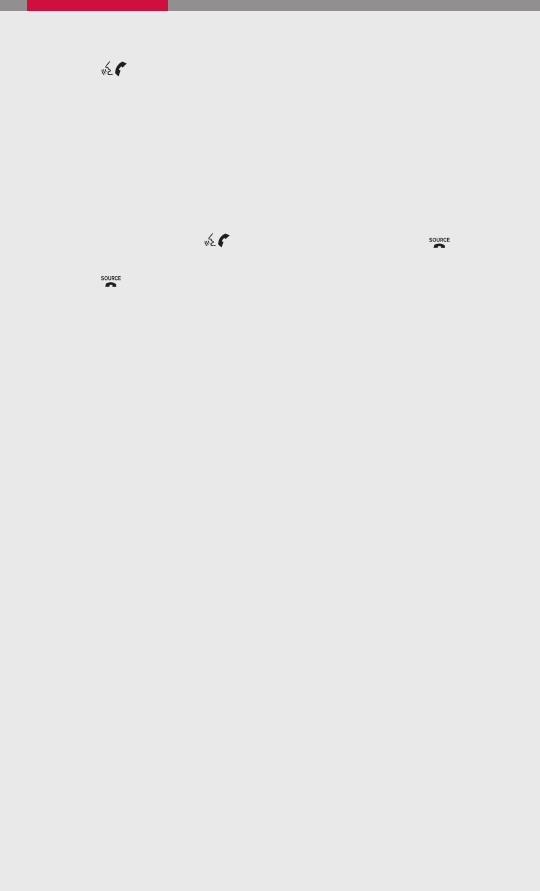
14
MAKING A PHONE CALL
1. Press the
button.
2. After the tone, do one of the following:
■ Say “Call [name] [location]”. For example, say “Call Michelle Home”.
■ Say “Call [number]”. For example, say “123-456-7891”.
■ Say “Redial” to redial the previous phone number called by the system.
■ Say “Call International” to dial more than 10 digits or any special characters.
RECEIVING/ENDING A PHONE CALL
When you receive a phone call, a ring tone sounds through the audio system.
■ To accept the call, press the
button. To reject the call, press the
button.
■ To hang up the phone at the end of a call or to disconnect during call placement,
press the
button.
HOW TO SAY NUMBERS
NISSAN voice recognition permits numbers to be spoken in a variety of ways.
■ Say “zero” or “oh” for “0”. Example: 1-800-662-6200 – Say “one eight zero zero six
six two six two oh oh”.
■ Say “pound” for “#”. Say “star” for “*” (available when using the “Call International”
command, and the “Send” command during a call).
■ Say “plus” for “+” (available only when using the “Call International” command).
■ Say “pause” for a 2 second pause (available only when storing a phone book
number).
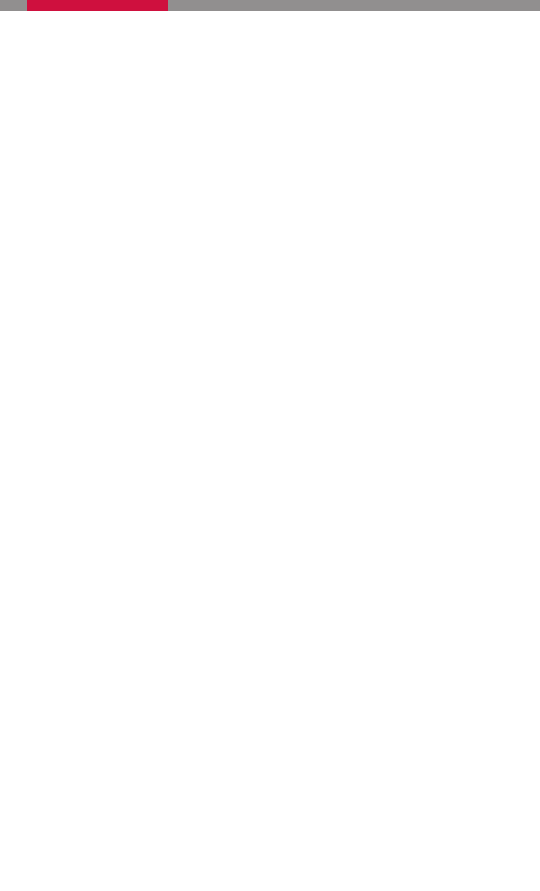
MEMO
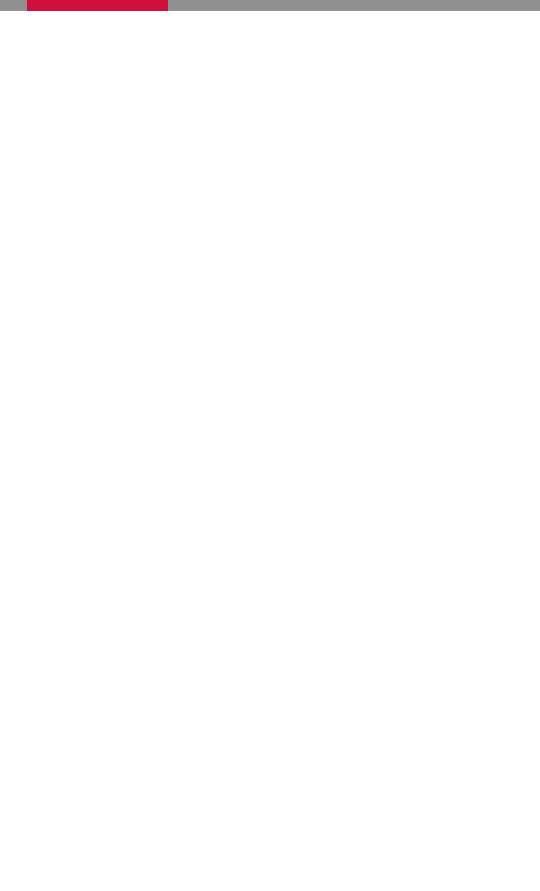
L
O
W
T
IRE
P
RES
S
URE
W
A
RNIN
G
L
IGH
T
S
T
EERIN
G
W
HEEL
S
W
IT
C
HES
F
OR
A
U
D
IO
CONTR
OL
AN
D
BL
UE
T
O
O
T
H
®
(if
so
equipped)
H
EAD
LI
G
HT
AN
D
TU
R
N
S
IG
NAL
CONTR
OL
01
02
03
*S
e
e
y
o
u
r O
w
n
e
r’
s
M
a
n
u
a
l f
o
r m
o
re
i
n
fo
rm
a
ti
o
n
.
W
INDSHIEL
D
W
IP
ER/
W
A
SHER
S
W
IT
C
H
C
RUISE
C
O
N
T
R
O
L
TWI
N
TR
IP
OD
OM
ETE
R
04
05
06
FU
E
L-FI
LLE
R
D
OOR
R
E
LEAS
E*
O
U
T
SIDE
MIRR
O
R
CONTR
OL
SWIT
CH*
INS
T
RUMEN
T
B
R
IG
HTN
E
S
S
CONTR
OL*
08
09
10
FR
ONT
-P
AS
S
E
N
G
E
R
AI
R
B
A
G
ST
A
TU
S
LI
G
HT
S
T
EERIN
G
W
HEEL
TI
LT
AD
JU
STM
E
NT*
H
OOD
R
E
LEAS
E*
11
07
12
03
04
01
02
05
06
15
09
08
07
12
10
11
13
A
UX
ILIAR
Y
A
U
D
IO
IN
PUT
JA
CK*
(if
so
equipped)
A
U
D
IO
S
Y
STE
M
13
14
14
CLI
MA
TE
CONTR
OLS
15
MEMO

QR8E-0C11U1
Printing: November 2007 (04)
Nissan, the Nissan Brand Symbol, “SHIFT_” tagline, Z and Nissan model names are Nissan trademarks.
©2007 Nissan North America, Inc.
SHIFT
_
SHIFT
_
space
200
8
V
ERS
A
Q
UI
C
K
REF
EREN
C
E
GUID
E
Wyszukiwarka
Podobne podstrony:
For Dummies Visual Studio NET C++ for Dummies Quick Reference Guide
BPMN Quick Reference Guide
2007 Nissan Maxima Quick Reference Guide
HONDA Music Link Quick Reference Guide
w cusb31 Microsoft Excel 2013 Quick Reference Guide
Commodore 64 BASIC Quick Reference Guide
Lean Excel Top Functions Quick Reference Guide with 500 Examples! by Scott Ratliff
quick reference guide
Electric Starter Quick Reference Guide for engines built after 1976 BRIGGS & STRATTON
Life Skills Kenrick Cleveland Maximum Persuasion Quick Reference Guide
Quick Reference Guide
HARP Monsters A Field Guide Quick Reference
Audi TB 01 03 05 Readiness Quick Reference
M46 Fix Motor Quick Reference Parts
bash Quick Reference [EN]
Bent Axis Var Motor Quick Reference Parts
HP DesignJet 430 Quick Reference Service Manual
więcej podobnych podstron