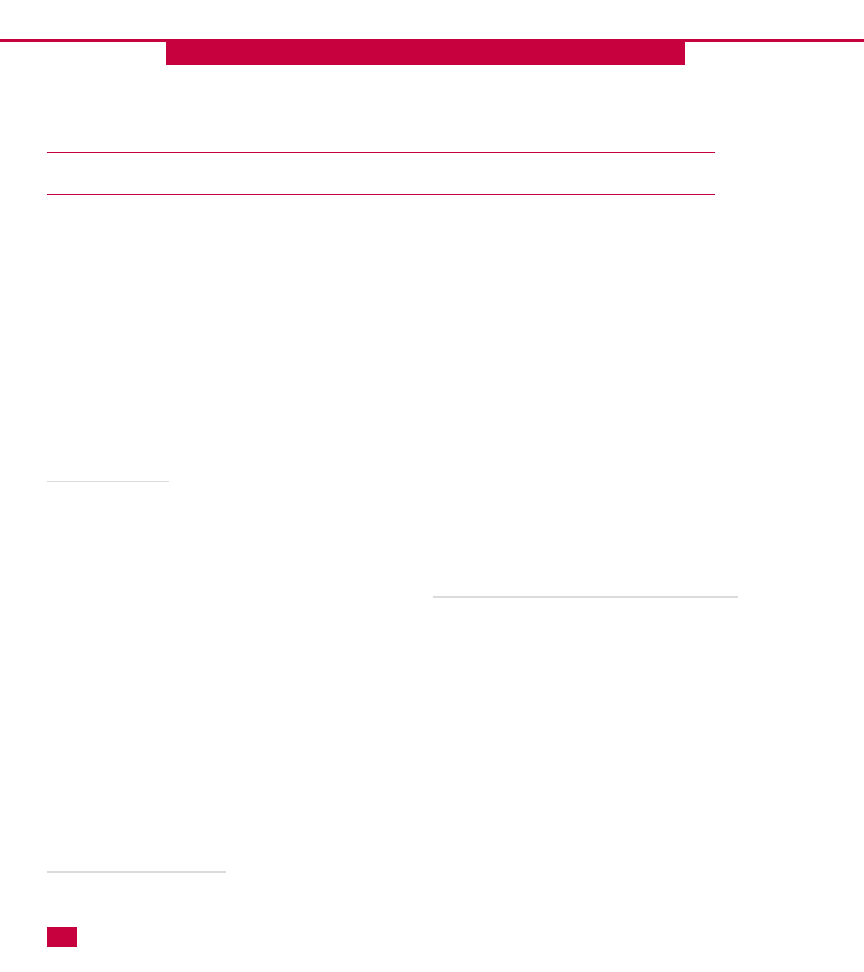
ACTIVE DIRECTORY TECHNOLOGY
CHAPTER
INTRODUCTION TO ACTIVE DIRECTORY
If you have been in the computing and network
environment at all during the past two years, you have
heard a thing or two about the Active Directory. Some of
what you have heard is probably true—a lot is probably
not. This book can help you make sense of it all and
master the Active Directory through a visual approach.
But before you get into the details of installing and
configuring the Active Directory, you need to know some
conceptual information so that it all makes sense.
Chapters 1, 2, and 3 show you the conceptual and
background information you need to know to
implement, configure, and support the Active Directory.
What is a directory?
The term directory has received a lot of use (and abuse!)
in computing environments in the last several years. As
computing environments have become larger and more
complex, the need to organize information so that
network users can locate the information they need has
become increasingly important. By definition, a directory
is an information storage location that uses a systematic
scheme, or namespace, to organize the information. A
common example is the telephone book. All information
in a telephone book is stored by city/region, last name,
and then first name. By referencing a particular name in
a particular city/region, you can find that person’s
telephone number. The phone book uses a namespace in
that all names are organized in alphabetical order using
the last and first name. If the telephone book did not
follow a namespace—in other words, if some names
listed were by first name, some by last, some by
nicknames, and some by address—you would never find
what you needed.
What is the Active Directory?
The Active Directory is Microsoft’s answer to directory
services. The Active Directory’s purpose is to organize
information about real network objects—such as users,
shares, printers, applications, and so forth—so that
users can find the resources they need. Through the
Active Directory, users do not have to keep track of
which server holds which resource, or where a
particular printer resides. The Active Directory lists the
information, is completely searchable, and provides
users a standard folder interface so that they can find
what they need on the network.
The Active Directory is also designed to provide a single
point of administration for network administrators.
Instead of having to manage multiple servers that hold
multiple resources, the administrator can find all the
directory information located in the Active Directory,
and that information can be replicated to all Windows
2000 domain controllers. Resource access, security
permissions, and user and group accounts are all
centrally located in one place.
Understanding the features of the Active Directory
The Active Directory contains many features and
options, but you should understand the big picture and
design goals first. The following list explains the major
features and design goals of the Active Directory:
䊳
Scalability: The Active Directory is highly scalable,
which means it can function in small networking
environments or global corporations. The Active
Directory supports multiple stores and can hold
more than one million objects per store. A store is a
major grouping of Active Directory objects—and
the Active Directory even supports multiple stores.
䊳
Extensibility: The Active Directory is extensible,
which means that you can customize it to meet the
needs of an organization.
1
1
4
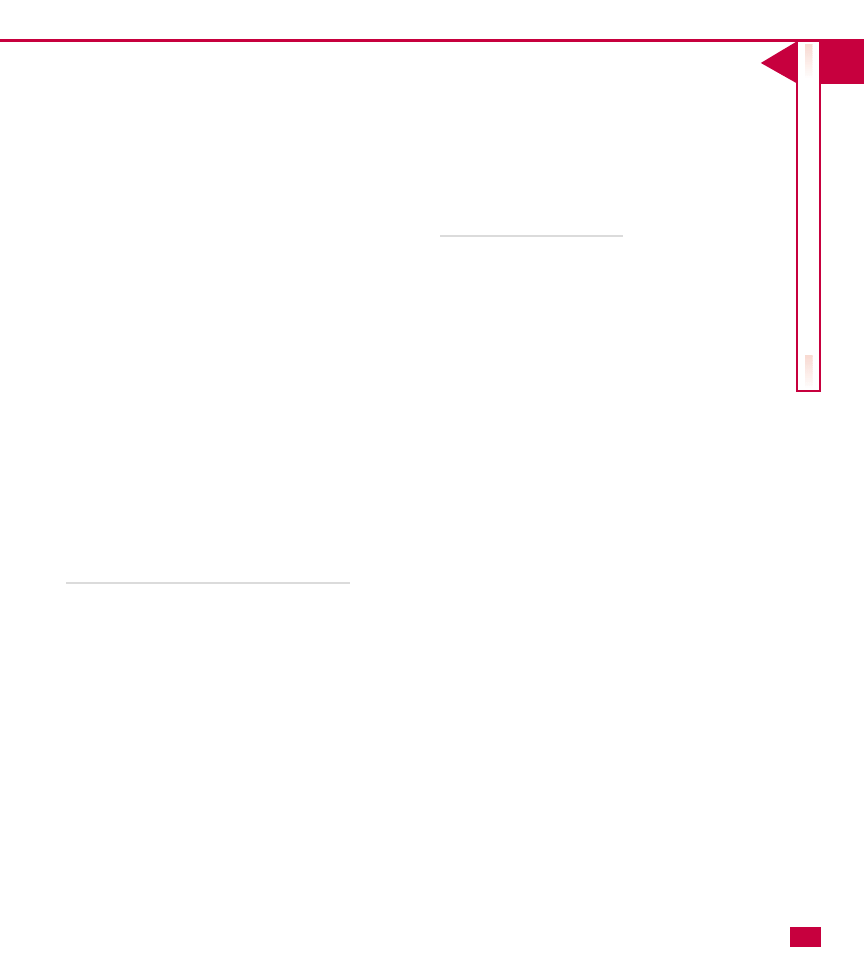
I
UNDERST
ANDING
A
CTIVE
DIRECT
OR
Y
䊳
Security: The Active Directory is integrated with
Windows 2000 security, allowing administrators
to control access to objects.
䊳
Seamlessness: The Active Directory is seamlessly
integrated with the local network and the
intranet/Internet.
䊳
Open Standards: The Active Directory is based
on open communication standards, which allow
integration and communication with other
directory services, such as Novell’s NDS.
䊳
Backward Compatibility: Although Windows
2000 operating systems make the most use of the
Active Directory, the Active Directory also works
with earlier versions of Windows. This feature
allows the implementation of the Active
Directory to be taken one step at a time while
still maintaining a functioning network.
Understanding domains and domain controllers
If you have worked with Windows NT at all, you
should be familiar with the concepts of domain and
domain controllers. A domain is a logical grouping of
users, computers, and resources. In actuality, the
domain is a security boundary that enables
administrators to control the resources in that domain
and keep unauthorized users out of the domain. The
Active Directory is built through the domain. Domain
controllers are the servers that manage the domain.
Primary domain controllers (PDC) and backup domain
no longer exist in Windows 2000; all the domain
controllers simply act as peers. Through trust
relationships, the Active Directory is replicated using
multimaster replication, which means that all domain
controllers are responsible for maintaining the Active
Directory and replicating changes to other domain
controllers. You learn more about managing trusts in
Windows 2000 later in this book.
DNS and the Active Directory
Domain Name System (DNS) is the most widely used
directory namespace in the world. Each time you use
the Internet, you are finding URLs by using DNS. DNS
takes a Uniform Resource Locator (URL), such as
www.microsoft.com
, and resolves the URL into a
TCP/IP address, such as 131.107.2.200, which is
required for communication on the Internet. Because
computers must have the TCP/IP address to
communicate, and users need the language-based
names to communicate, the job of DNS is to resolve
the two.
The Active Directory is integrated with DNS, and the
naming schemes used in the Active Directory are DNS
names. For example, corp.com is a valid DNS name
and can also be used as a Windows 2000 domain
name. With DNS as the locator service in the Active
Directory, the local area network (LAN) becomes more
seamless with the Internet and an intranet. Corp.com
can be an Internet name or a local area name, and
Jwilliams@corp.com
can be both an Internet e-
mail address and a username in the local network.
This structure enables you to find items on your
network in the same manner you find them on the
Internet.
Windows 2000 also supports Dynamic DNS (DDNS), a
new addition to the DNS standard. DDNS can
dynamically update a DNS server with new or changed
values, which had to be manually updated in the past.
Because name records can be dynamically updated,
pure Windows 2000 networks no longer need to use
Windows Internet Naming Service (WINS). In mixed
environments, however, WINS is used for backwards
compatibility with older versions of Windows. You can
learn all about WINS and DNS in Chapters 5 and 6.
5
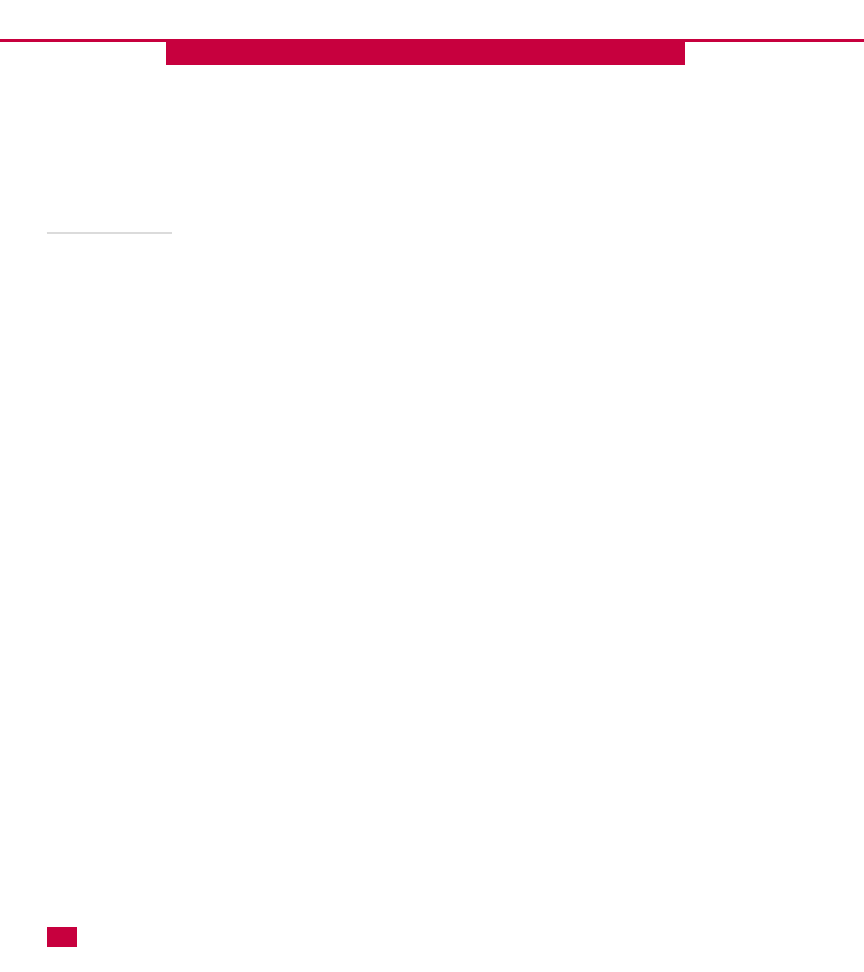
CHAPTER
INTRODUCTION TO ACTIVE DIRECTORY
Understanding LDAP
DNS is the namespace used in the Active Directory, and
Lightweight Directory Access Protocol (LDAP) is how you
access the Active Directory.
To understand LDAP, you need a brief history lesson.
The X.500 standard is a directory specification that
introduced Directory Access Protocol (DAP) to read and
modify the directory database. DAP is an extensible
protocol in that it can handle directory requests and
changes, as well as directory security. However, DAP
places much of the processing burden on the client
computers and is considered to be a high overhead
protocol. LDAP, which is not defined within the X.500
specification, was developed to overcome the
weaknesses of DAP. LDAP is an open standard, which
means that it can be used by anyone wishing to develop
a directory service and is not restricted to X.500
directories like DAP is. Another major difference is that
LDAP is not a client-based service. The service runs on
the server and the information is returned to the client.
The Active Directory is not an X.500 directory, but it
supports the information model without requiring
systems to implement the X.500 overhead. The result is
an LDAP-based directory that supports high levels of
interoperability.
LDAP is widely supported on the Internet. If you have
participated in newsgroups or searched the World Wide
Web with a search engine, you more than likely have
used LDAP. This open standard is directly supported in
the Active Directory so that users can find the resources
they need.
1
1
6
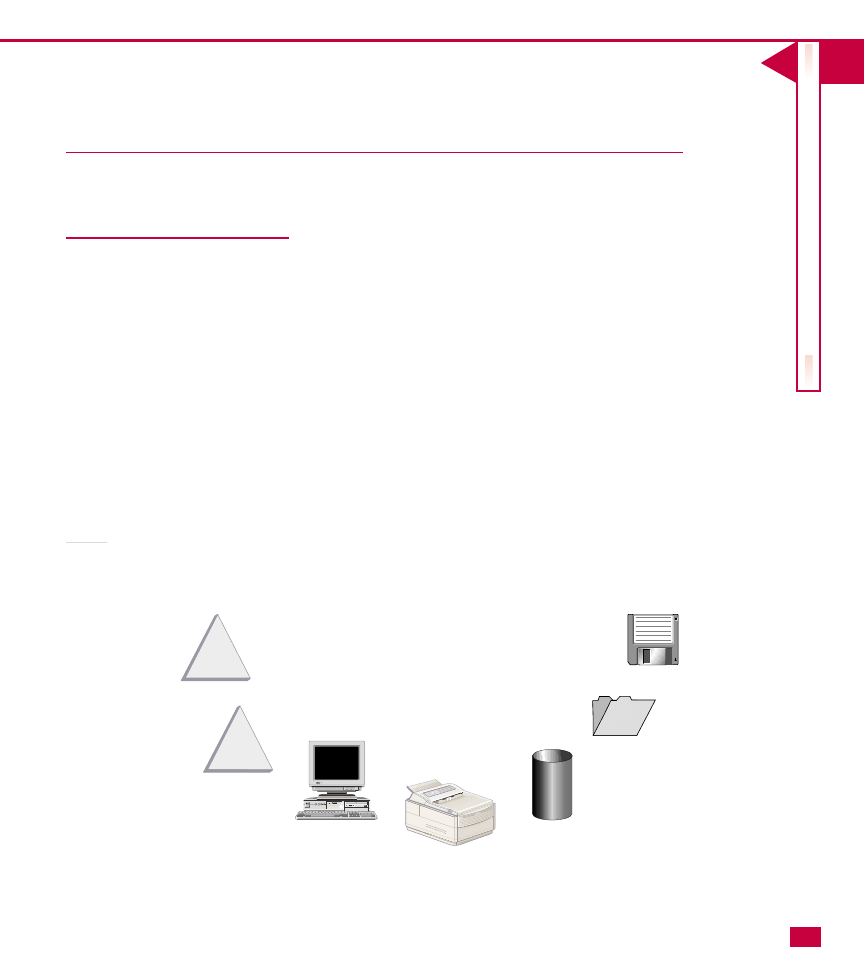
I
UNDERST
ANDING
A
CTIVE
DIRECT
OR
Y
T
he Active Directory is designed in a hierarchy
structure, and before installing and
implementing the Active Directory, you must
have a firm understanding of the structure as well as
the components that make up the Active Directory.
You may see these components as terms that you need
to learn, but you must also know how these
components or terms relate to each other and how
they fit into the hierarchy.
In this chapter, you begin with the smallest component
in the hierarchy and work your way up to the top of
the hierarchy. This section gives you a complete view
of the Active Directory’s structure.
Object
An Active Directory object represents a physical object
of some kind on the network. Common Active
Directory objects are users, groups, printers, shared
folders, applications, databases, contacts, and so forth.
Each of these objects represents something tangible on
the network.
Each object contains attributes. An attribute is a
quality that helps define the actual object. For
example, a user object could have attributes of a
username, actual name, and e-mail address. Attributes
for each kind of object are defined in the Active
Directory. The attributes define the object itself and
enable users to search for the particular object.
Technically attributes are called “metadata”—which is
simply “data about data”—and are a portion of the
Active Directory “schema,’’ which defines what objects
and object attributes can be stored in the Active
Directory.
7
THE STRUCTURE OF THE ACTIVE
DIRECTORY
Users
Groups
COMPACT
COMPACT
POWER
POWER
RESET
RESET
AD3
AD3
PUSH
AD3
AD3
Computers
Databases
MicroFLOPPY
Double Sided
720 K
Apps
Shares
Active Directory Objects
Printers
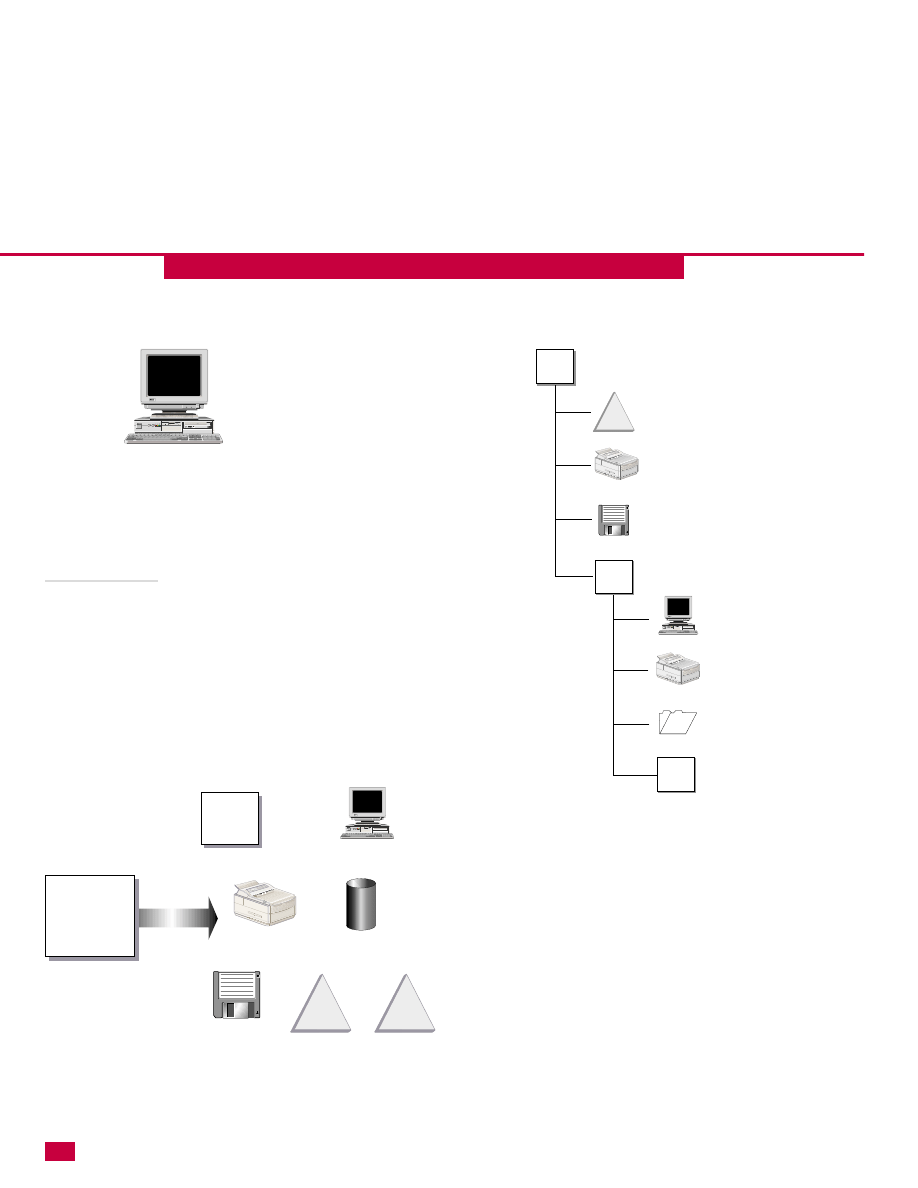
CHAPTER
INTRODUCTION TO ACTIVE DIRECTORY
Organizational unit
An organizational unit (OU) is like a file folder in a file
cabinet. The OU is designed to hold objects (or even
other OUs). It contains attributes like an object, but it
has no functionality on its own. As with a file folder, its
purpose is to hold other objects. As the name implies,
an OU helps you organize your directory structure. For
example, you could have an accounting OU that contains
other OUs, such as Accounts Payable and Accounts
Receivable, and inside those OUs can reside objects,
such as users, groups, computers, printers, and so forth.
1
1
Organizational
Unit (OU)
COMPACT
COMPACT
POWER
POWER
RESET
RESET
AD3
AD3
PUSH
AD3
AD3
Computers
Printers
Other
OU
MicroFLOPPY
Double Sided
720 K
Apps
Data
Groups
Users
Contain
Objects
8
User
Printer
MicroFLOPPY
Double Sided
720 K
Application
OU
Share
COMPACT
COMPACT
POWER
POWER
RESET
RESET
AD3
AD3
PUSH
AD3
AD3
Computer
Printer
Other
OU
Other
OU
*This is a hierarchy view of the OU and objects within it.
*Objects are contained within organizational units.
Attributes
Name - Comp3874
Role - Workstation
OS - Windows 2000
COMPACT
COMPACT
POWER
POWER
RESET
RESET
AD3
AD3
PUSH
AD3
AD3
Computer Object
*Each object has attributes that define the object.
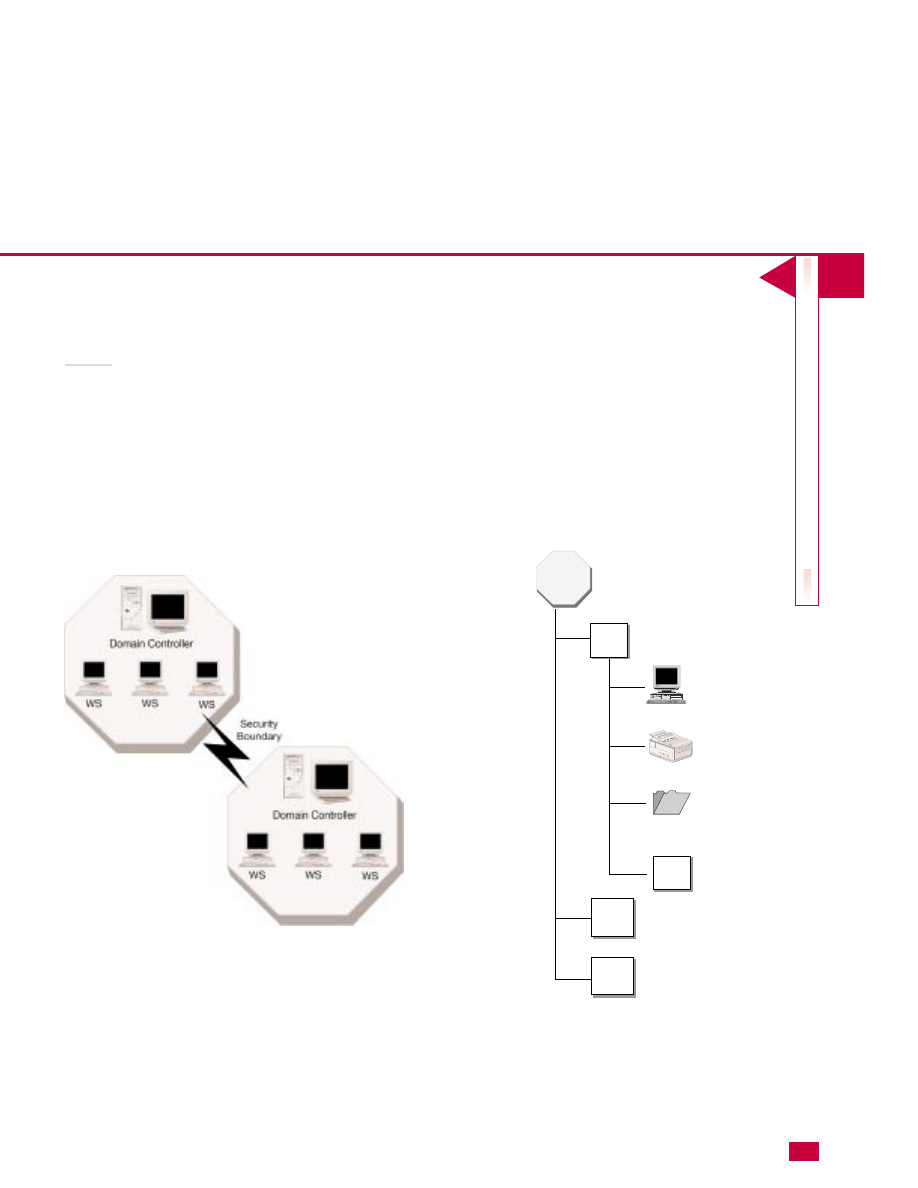
I
UNDERST
ANDING
A
CTIVE
DIRECT
OR
Y
Domain
By definition, a domain is a logical grouping of users
and computers. The domain typically resides in a
localized geographic location, but this is not always
the case. In reality, a domain is more than a logical
grouping—it is actually a security boundary of a
Windows 2000 or NT network. You can think of a
network with multiple domains as being similar to a
residential neighborhood. All the homes make up the
neighborhood, but each home is a security boundary
that hold certain objects inside and keeps others out.
9
A domain is like a house in a neighborhood. Each
domain can have its own security policies and can
establish trust relationships with other domains. The
Active Directory is made up of one or more domains.
Domains contain a schema, which defines what objects
are stored in the domain. The Schema defines objects
by classes (such as a Users class, a Computers class,
and so on) and all objects belonging to a class are
called “instances’’ of that class. You can learn more
about the Active Directory schema in Chapter 27.
Domain
Printers
OU
Share
COMPACT
COMPACT
POWER
POWER
RESET
RESET
AD3
AD3
PUSH
AD3
AD3
Computer
Other
OU
OU
OU
*Each domain serves as a security boundary.
*The domain sits at the top of the hierarchy.
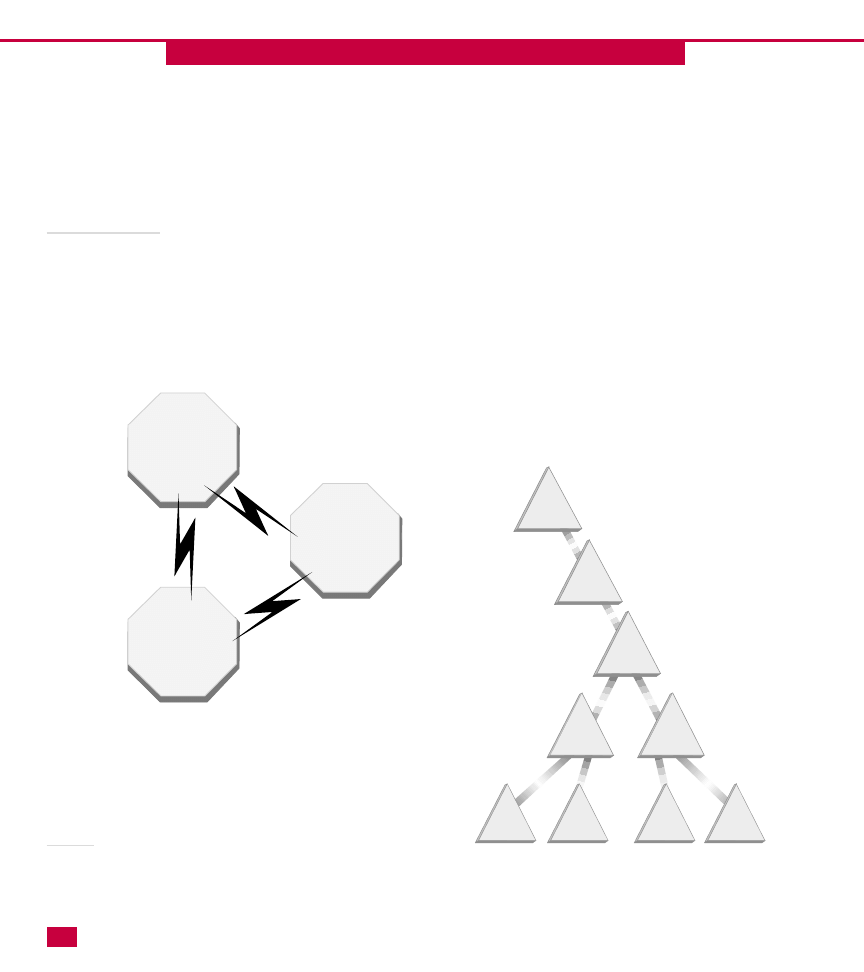
CHAPTER
INTRODUCTION TO ACTIVE DIRECTORY
Organizational unit
An organizational unit (OU) is like a file folder in a file
cabinet. The OU is designed to hold objects (or even
other OUs). It contains attributes like an object, but it
has no functionality on its own. As with a file folder, its
purpose is to hold other objects. As the name implies,
an OU helps you organize your directory structure. For
example, you could have an accounting OU that contains
1
1
10
Domain 1:
Trusts Domain 2
Domain 2:
Trusts Domain 3
Domain 3
Domain 1
trusts
Domain 3
through
Transitive
trust
Security
Boundary
Security
Boundary
sur1.mktcorp.com
sur2.acctcorp.com
sur2.mktcorp.com
sur1.acctcorp.com
mktcorp.com
acctcorp.com
.com
corp.com
"."
reality, a domain is more than a logical grouping—it is
actually a security boundary of a Windows 2000 or NT
network. You can think of a network with multiple
domains as being similar to a residential neighborhood.
All the homes make up the neighborhood, but each
home is a security boundary that hold certain objects
inside and keeps others out. A domain is like a house in
a neighborhood. Each domain can have its own security
policies and can establish trust relationships with other
domains. The Active Directory is made up of one or
more domains. Domains contain a schema, which defines
what objects are stored in the domain. The Schema
defines objects by classes (such as a Users class, a
other OUs, such as Accounts Payable and Accounts
Receivable, and inside those OUs can reside objects,
such as users, groups, computers, printers, and so forth.
Domain
By definition, a domain is a logical grouping of users and
computers. The domain typically resides in a localized
geographic location, but this is not always the case. In
*This is an example of a contiguous namespace.
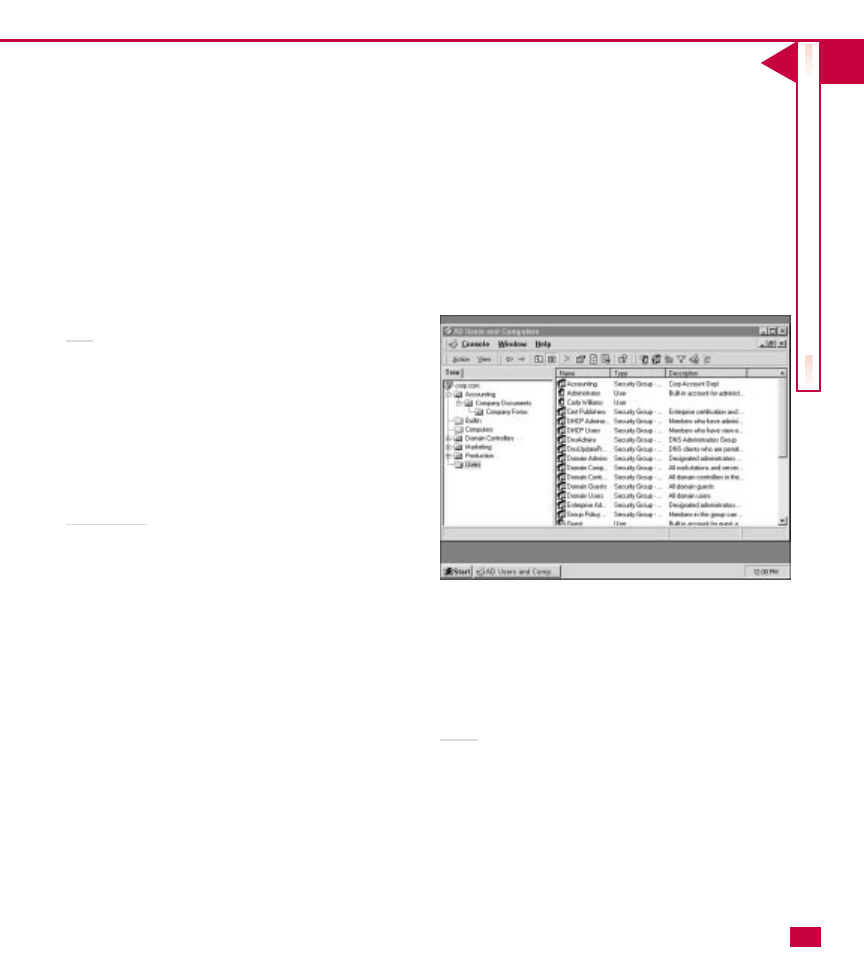
I
UNDERST
ANDING
A
CTIVE
DIRECT
OR
Y
Computers class, and so on) and all objects belonging
to a class are called “instances’’ of that class. You can
learn more about the Active Directory schema in
Chapter 27.
Tree
The hierarchy structure of the domain, organizational
units, and objects is called a tree. The objects within
the tree are referred to as endpoints while the OUs in
the tree structure are nodes. In comparison to a
physical tree, you can think of the branches as OUs or
containers and the leaves being objects—an object is
the natural endpoint of the node within the tree.
Domain trees
A domain tree exists when several domains are linked
by trust relationships and share a common schema,
configuration, and global catalog. Trust relationships
in Windows 2000 are based on the Kerberos Security
protocol. Kerberos trusts are transitive. In other
words, if Domain 1 trusts Domain 2 and Domain 2
trusts Domain 3, then Domain 1 trusts Domain 3. The
Active Directory automatically configures trust
relationships within the same tree and forest. You can
learn more about trust relationships in the Active
Directory in Chapter 21.
A domain tree also shares a contiguous namespace. A
contiguous namespace follows the same DNS naming
hierarchy within the domain tree. For example, if the
11
root domain is corp.com and DomainA and DomainB
exist in a domain tree, the contiguous namespace for
the two would be domaina.corp.com and
domainb.corp.com. If Domain A resides in corpjp.com
*Administrators can view the tree structure
of the Active Directory.
and Domain B resides in the corp.com root, then the
two would not share a contiguous namespace.
Forest
A forest is one or more trees that do not share a
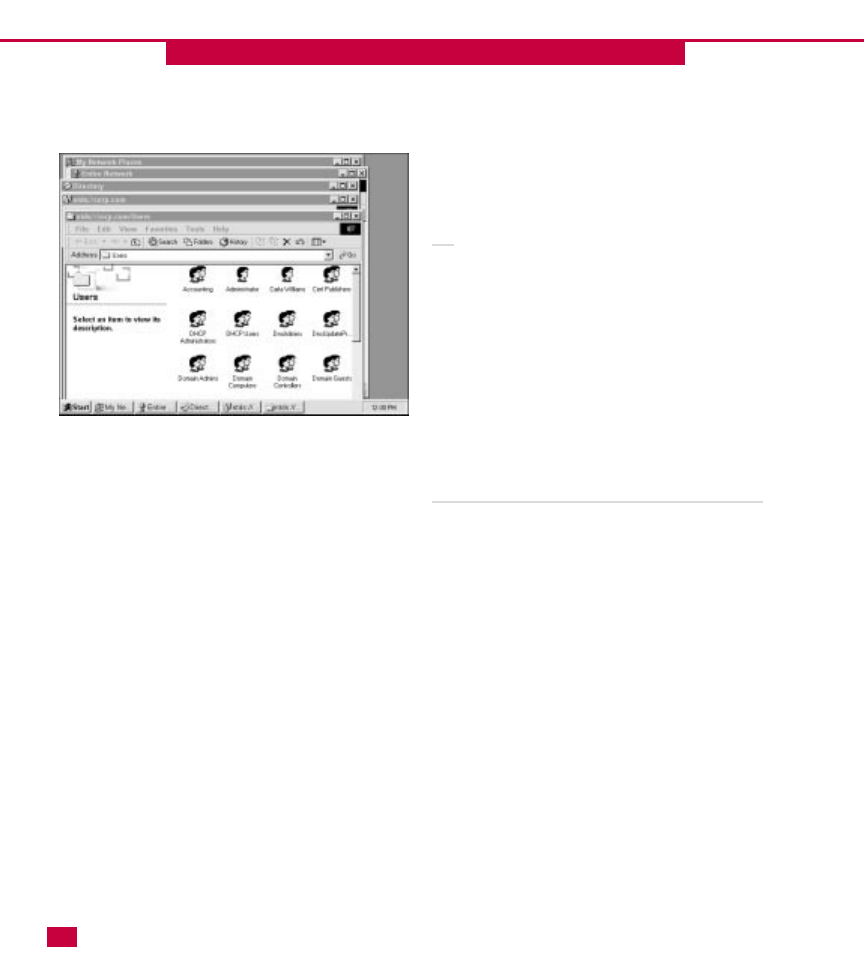
CHAPTER
INTRODUCTION TO ACTIVE DIRECTORY
contiguous namespace. The trees in the forest do share a
common schema, configuration, and global catalog, but
the trees do not share a contiguous name space. All trees
in the forest trust each other through Kerberos transitive
trusts. In actuality, the forest does not have a distinct
name, but the trees are viewed as a hierarchy of trust
relationships. The tree at the top of the hierarchy
normally refers to the tree. For example, corp.com,
1
1
12
production.corp.com, and mgmt.corp.com form a forest
with corp.com serving as the forest root.
Site
A site is not actually considered part of the Active
Directory hierarchy, but it is configured in the Active
Directory for replication purposes. A site is defined as a
geographical location in a network containing Active
Directory servers with a well-connected TCP/IP subnet.
Well-connected means that the network connection is
highly reliable and fast. Administrators use the Active
Directory to configure replication between sites. Users
do not have to be aware of site configuration. As far as
the Active Directory is concerned, users only see
domains.
How the structure appears to administrators and users
As an administrator, you view the structure of the Active
Directory through the administrative tools that you can
explore in detail later in Chapters 14 through 21. From
the tools, you can see the structure through the
domains, OUs, and objects that are a part of the Active
Directory.
Users browse the Active Directory by accessing it in My
Network Places. Users see a folder view for the domain
and organizational units within the domain. The objects
then reside in their respective OUs. Primarily, users find
resources by performing LDAP searches instead of
browsing (see Chapter 13).
Active Directory names
In the Active Directory, every object, such as users,
groups, computers, printers, and so forth, has a unique
name. Four kinds of names are assigned to each object.
*Users can see a folder view of the Active Directory.
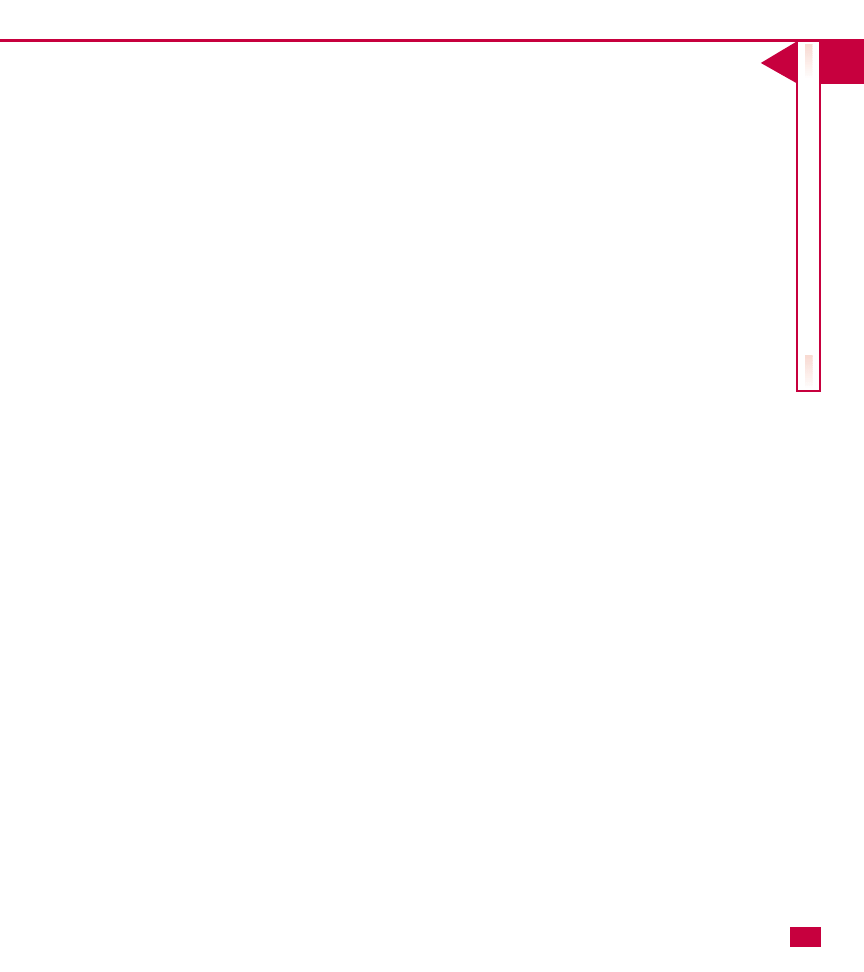
I
UNDERST
ANDING
A
CTIVE
DIRECT
OR
Y
First, each object has a distinguished name (DN). The
DN is unique from all other objects and contains the
full information needed to retrieve the object. The DN
contains the domain where the object resides and the
path to the object. The DN is made up of these
attributes (or qualities):
䊳
Domain component name (DC)
䊳
Organizational unit name (OU)
13
䊳
Common name (CN)
For example, if you wanted to access a document
called “Company mission” that resides in a particular
domain, the DN may read:
/DC=com/DC=mycompany/OU=acct/CN=documents/C
N=Company Mission
By using the DN, the Active Directory can begin at the
top of the domain and work its way down to the actual
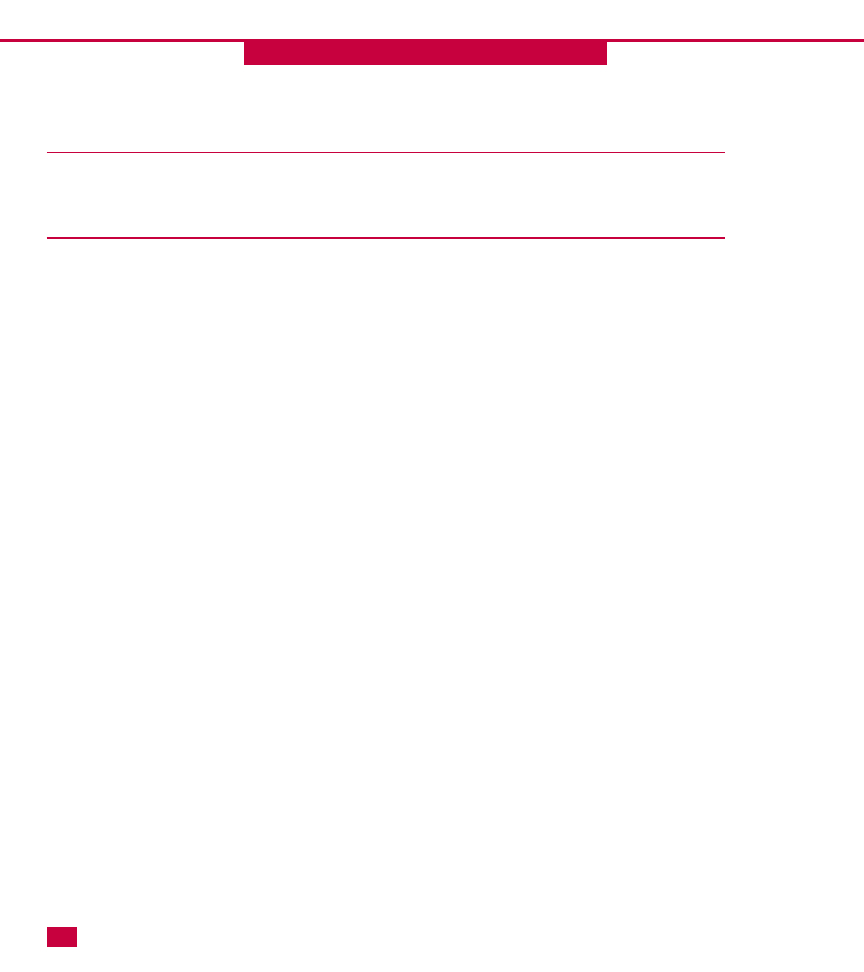
WHY YOU NEED TO KNOW ABOUT
TCP/IP FOR THE ACTIVE DIRECTORY
T
CP/IP (Transmission Control Protocol/Internet
Protocol) is the de facto standard for Internet
communication. TCP/IP is the protocol that allows
all communication on the World Wide Web to take
place, and over the years, TCP/IP has become more
popular as the protocol of choice in LAN and WAN
environments.
The Active Directory is integrated with TCP/IP in that
all directory replication between domain controllers
occurs using TCP/IP. In fact, Windows 2000 is designed
for TCP/IP networks. In order to understand and
implement the Active Directory, you do need at least a
general understanding of TCP/IP. If you are already
immersed in a TCP/IP network, then this chapter serves
as a good review. If you are new to Windows
networking, then this chapter is just what you need to
understand the basics of TCP/IP.
14
CHAPTER
TCP/IP BASICS
2
2
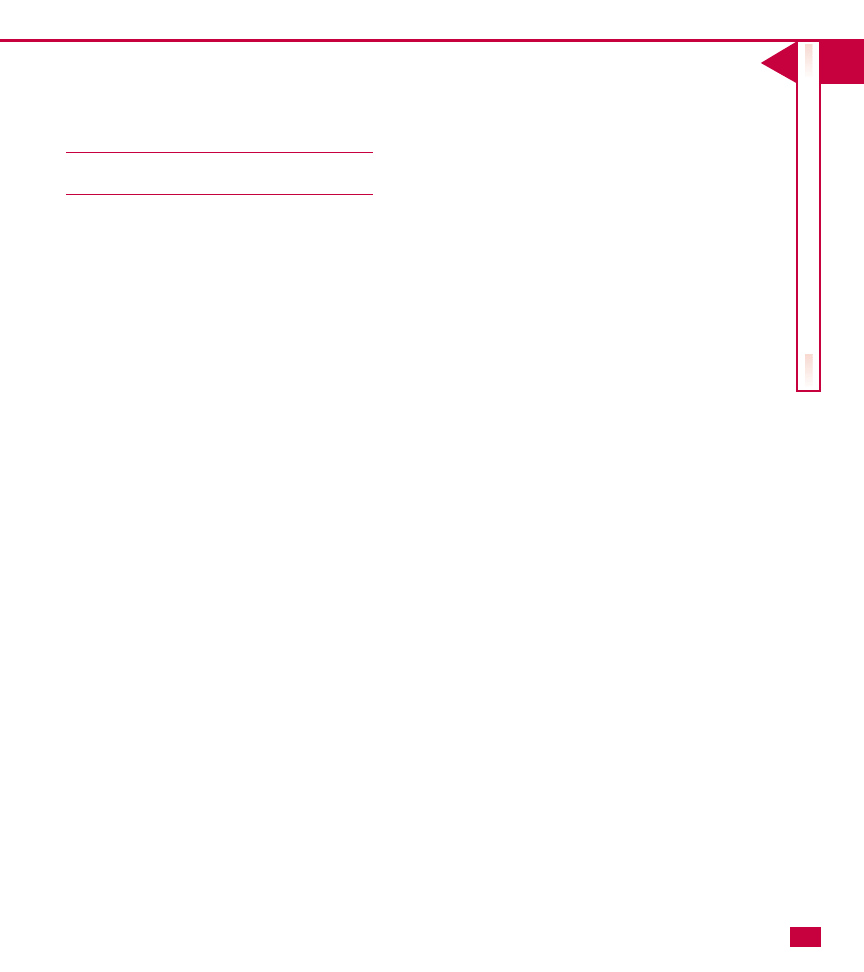
I
UNDERST
ANDING
A
CTIVE
DIRECT
OR
Y
WHAT IS TCP/IP?
T
CP/IP is a protocol that was originally
developed by the Department of Defense.
Basically, TCP/IP provides a set of rules that
govern how computers communicate with each other
over a network. Just as people have to speak the same
language to communicate with each other, computers
must also communicate in the same language, or
protocol. TCP/IP is considered a suite of protocols
because it is made up of many protocols that provide
the vast communication functionality we now enjoy in
networking environments and on the Internet. In fact,
over 100 protocols are in the TCP/IP suite. The
following list points out some of the most common
ones:
䊳
Transmission Control Protocol (TCP) provides
connection-oriented communication.
䊳
Internet Protocol (IP) manages routing and
network traffic.
䊳
File Transfer Protocol (FTP) manages file transfer
and remote directory management.
䊳
Hypertext Transfer Protocol (HTTP) is the Internet
standard for the delivery of HTML documents.
䊳
Simple Network Management Protocol (SNMP)
manages network devices and monitors network
events.
䊳
Simple Mail Transfer Protocol (SMTP) provides
messaging (e-mail) services.
䊳
User Datagram Protocol (UDP) provides
connectionless communication.
䊳
Network News Transfer Protocol (NNTP) provides
newsgroup services.
䊳
Telnet provides terminal emulation for remote
connections.
䊳
Address Resolution Protocol (ARP) resolves IP
address to hardware (MAC) addresses
䊳
Internet Control Management Protocol (ICMP)
provides error control
䊳
Lightweight Directory Access Protocol (LDAP)
provides directory access capabilities
15
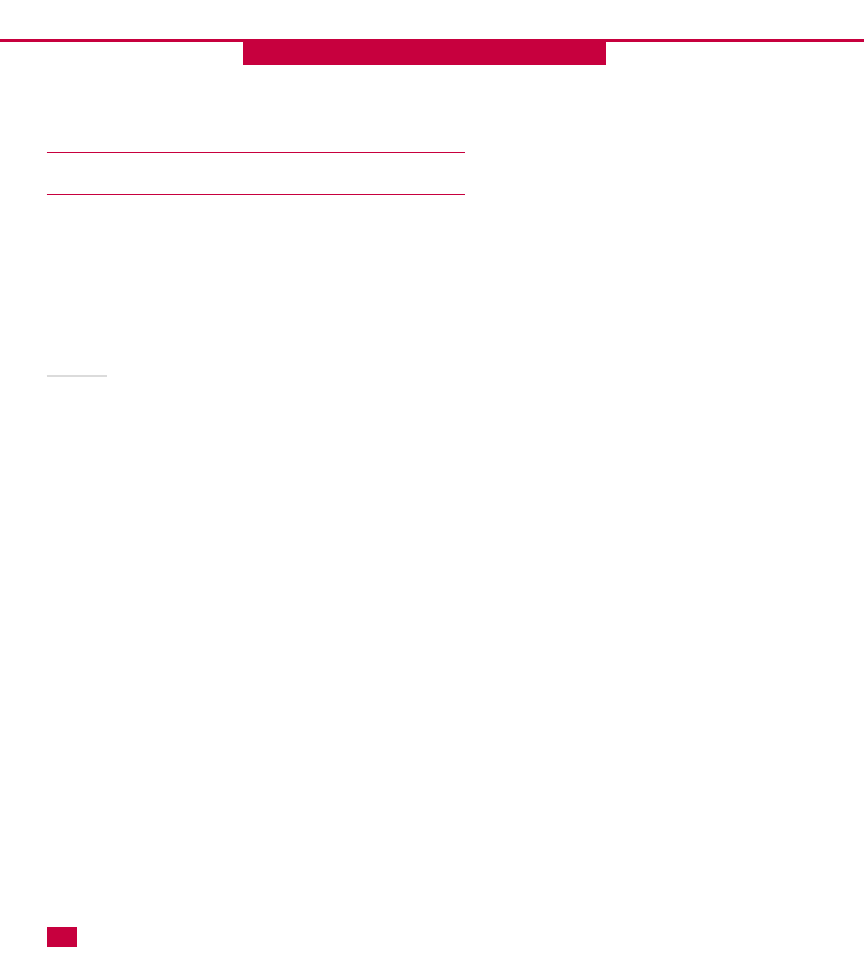
TCP/IP COMPONENTS
J
ust as a language has certain components, such as
words, grammar, and syntax, the TCP/IP protocol
contains components that enable each computer on a
TCP/IP network to function and communicate on the
network. You must configure three major TCP/IP
components on TCP/IP computers: the IP address,
subnet mask, and default gateway.
16
CHAPTER
TCP/IP BASICS
2
2
IP address
Each computer on a TCP/IP network must have a unique
IP address. The IP address identifies that computer on
the network and the address must be unique (no two
computers can have the same IP address. You can think
of an IP address as being similar to a postal address,
which is uniquely identified by city, state, zip code, then
by street address, then by the person’s name. These
address qualities enable the postal system to delivery a
piece of mail to a particular person at a particular
address. A computer’s IP address enables the network to
deliver communication to that particular computer.
Each IP address is 32 bits long, and is divided into 4
bytes. Each byte is referred to as an octet. A typical IP
addresses looks like this: 131.107.2.200. In order to
understand IP addressing, you have to start thinking in
binary math. Computers see data in terms of ones and
zeroes. In essence, a stream of network data is simply
made up of ones and zeroes that the computer
interprets. One (1) represents “on” and zero (0)
represents “off.”
Binary numbers are calculated by counting from the
right to the left of a series of binary digits. Each bit
counts twice as much as the previous bit. In other
words, the first bit equals 1, the second bit equals 2, the
third bit equals 4, and so forth. In an IP address, there
are 8 bits, so the eighth bit is equal to 128:
128 64 32 16 8 4 2 1
In binary math, the bits are added together to determine
the numerical value. For example, if all bits in the octect
are turned “on,” then the numerical value is 255. In
other words, 11111111 in binary is equal to
128+64+32+16+4+2+1, which equals 255.
If all the bits are “off,” then the binary representation is
00000000 which is equal to 0+0+0+0+0+0+0+0, which
equals 0. Using this scheme, you can represent any
number between 0 and 255.
For example, what is binary value of 10? Remember that
the bits in the octet must be turned on or off to equal
the number ten. In the binary octet, the number 10 is
represented as 00001010, which equals
0+0+0+0+8+0+2+0, which equals 10.
An IP address is made up of four octets that are
separated by periods. A typical IP address you may
assign to a computer would be 10.2.0.4. In binary, the
computers see this address as:
00001010 00000010 00000000 00000100
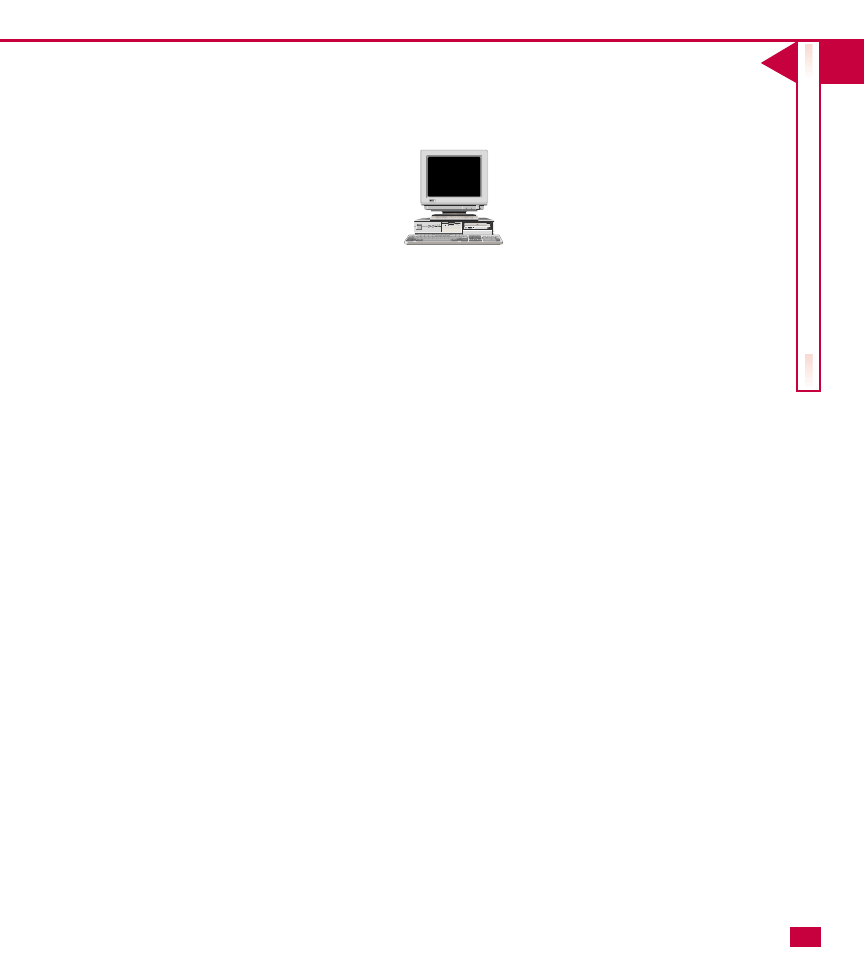
I
UNDERST
ANDING
A
CTIVE
DIRECT
OR
Y
You cannot simply assign computers on your network
any IP address you choose. The IP addressing scheme
you use must be defined by classes and subnets. Just
as everyone in a certain town has the same addressing
properties of city, state, and zip code, the IP addresses
must belong to certain classes and subnets. An
isolated LAN or WAN can determine a class of
addresses and appropriate subnet masks to use for
their network, but for proper Internet communication,
many networks choose to obtain IP addressing from
Network Solutions, which is the organization that
handles all of the Internet’s domain name and IP
address assignment.
Each IP address identifies both the network in which
the computer (or node, such as a router) resides and
the actual computer or node itself. These are called
the network ID and host ID. The three major
groupings of IP addresses are called classes. The
following list gives you an overview of the three
classes:
䊳
Class A: Class A addresses have a beginning octet
from 1 to 126. Network Solutions assigns the first
octet and the network administrator assigns the
three remaining octets. Class A networks were
developed for large networks and obtaining a
Class A address today is very difficult. Class A
networks can support up to 16,387,064 hosts.
Also, the address range of 127 is reserved for
TCP/IP troubleshooting and is called a loopback
address.
䊳
Class B: Class B networks have the first octet
assignment from 128 to 191. Network Solutions
assigns the first and second octet numbers and
the network administrator assigns the last two.
Class B networks can support up to 64,516 hosts.
䊳
Class C: Class C networks use 192 through 255
for the first octet. Network Solutions assigns the
first three octets and the network administrator
assigns the final octet. Class C networks can only
support up to 254 hosts.
17
COMPACT
COMPACT
POWER
POWER
RESET
RESET
AD3
AD3
PUSH
AD3
AD3
Network Computer
My IP address is 10.2.0.4
Other computers on the network communicate with me by using this IP address.
They see my IP address in binary, which is 00001010 00000010 00000000 00000100
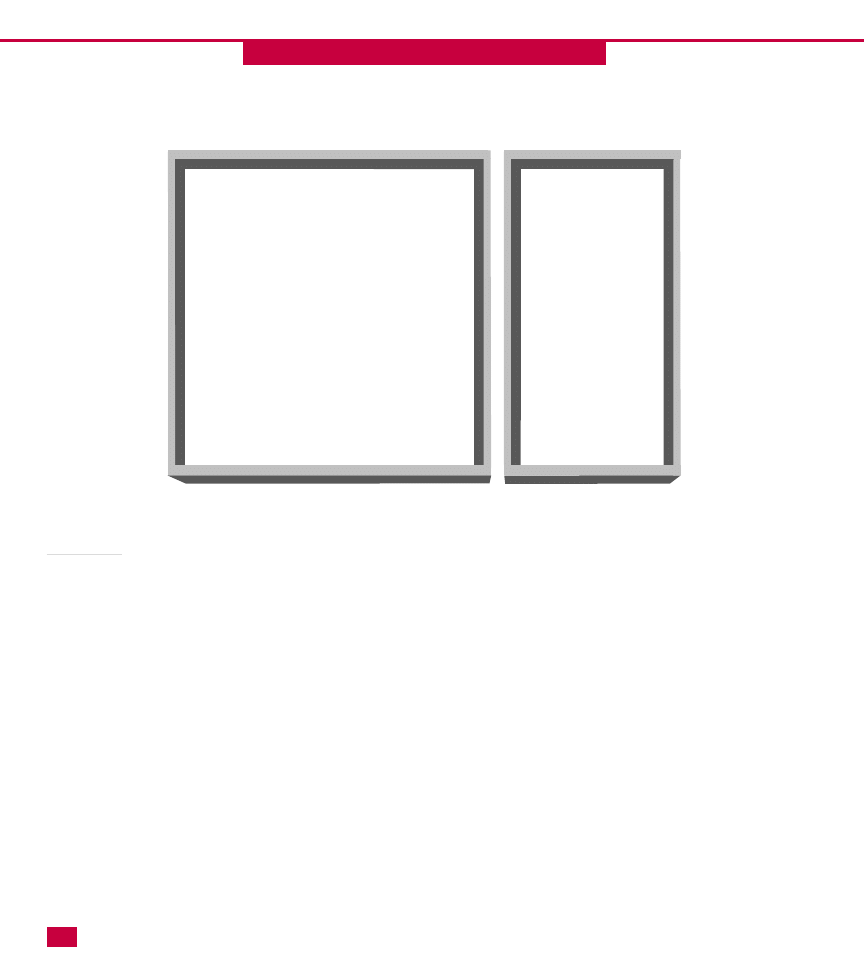
Subnet mask
The second component of IP addressing is the subnet
mask. As mentioned in the previous section, part of the
IP address points to the actual network while another
portion of the IP address points to the actual computer
or node (host). The subnet mask hides, or masks, part of
the IP address to keep the network ID and the host ID
separated. Subnet masks enable you to break your
network into subnets, which can provide you more
available IP addresses and further organize your
network. Also, subnetting controls reduces overall
network traffic. Each IP address assigned to a client
18
CHAPTER
TCP/IP BASICS
2
2
must include at least a default subnet mask. For Class A
networks, the default subnet mask is 255.0.0.0. For
Class B networks, the default subnet mask is
255.255.0.0 and for Class C networks, the default
subnet mask is 255.255.255.0.
The process of subnetting a network and assigning a
proper mask for a subnet is often a difficult task and is
beyond the scope of this book. But to understand the
basics of TCP/IP, do remember that at least a default
subnet mask is required.
Network portion of the IP
address (Class C)
10.2.0
.4
Host portion of
the IP address
(Class C)
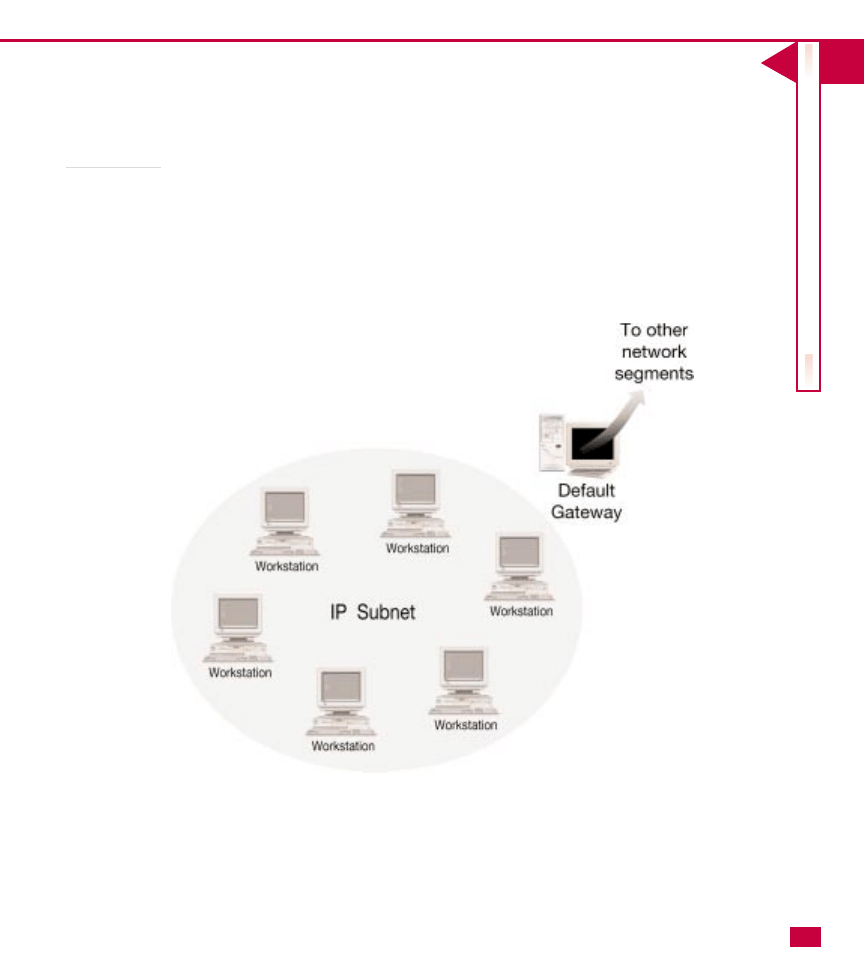
I
UNDERST
ANDING
A
CTIVE
DIRECT
OR
Y
Default gateway
The last component of IP addressing is the default
gateway. A default gateway, or router, is the IP address
of the router that leads out of the subnet. You can
think of the default gateway as the “road that leads
out.” Client computers use the default gateway to
communicate with computers on different subnets. A
default gateway is not a required component of client
IP configuration, but if gateways are in use in your
network, the client computers must know the IP
address of the gateway(s) for communication to take
place with different network segments.
19
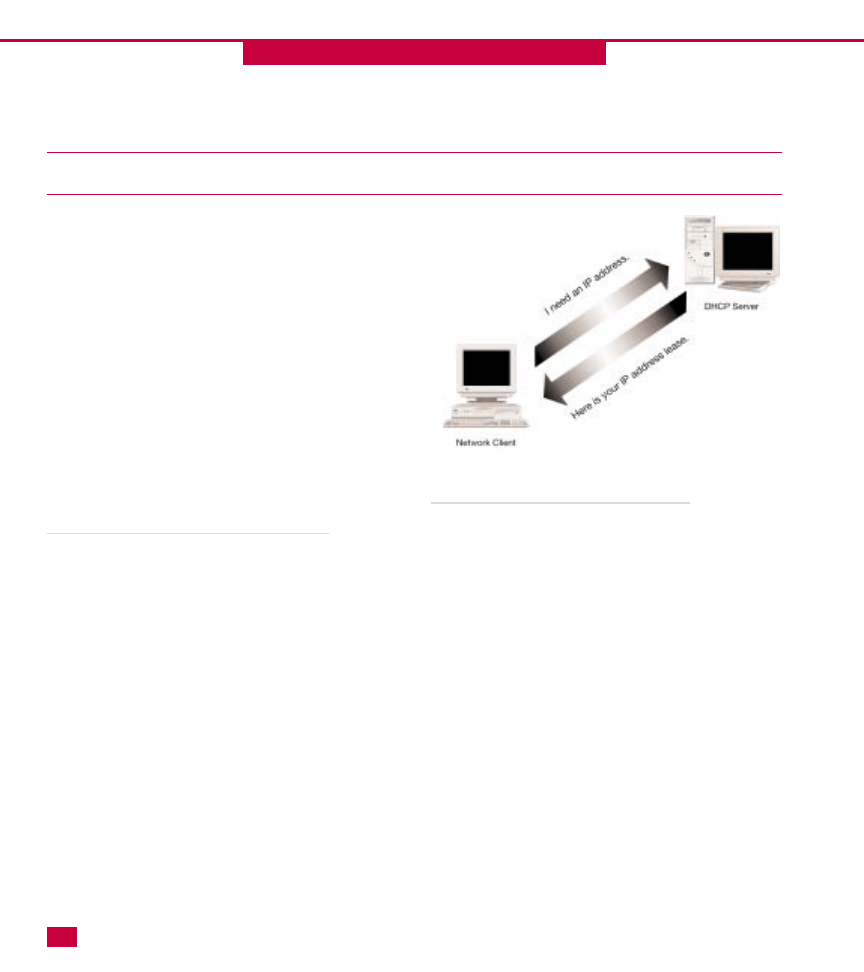
TCP/IP MANAGEMENT TECHNOLOGIES
I
f people could speak and think in binary math, they
could seamlessly communicate with computers. But
humans are language-based creatures while
computers “think” in terms of math. You would have a
very difficult time remembering the IP address of each
computer you wanted to access on the network. It’s
much easier to remember ServerD as opposed to
131.107.2.200. So, people contact servers and
computers using a friendly, language-based name, but
computers must contact each other using the actual IP
address. In order for the two worlds to mix, any friendly,
language-based names must be resolved to IP addresses
so that computers can communicate with each other. For
this to happen and to ease the burden of IP address
resolution and assignment, several services are available.
Dynamic Host Configuration Protocol (DHCP)
DHCP is a server service that dynamically assigns IP
addresses and IP address information (such as the
default gateway) to network clients. Traditionally,
TCP/IP had the reputation of having high overhead
because each client had to be assigned a unique IP
address. Imagine having to manually assign IP addresses
to 1,000 network clients without making a mistake!
DHCP solves this problem by automatically handling
client IP assignment. DHCP works by leasing an
appropriate and unique IP address to network clients for
a specified period of time. DHCP makes certain that no
duplicate addresses are assigned so that all clients can
have connectivity. This process is invisible to users and
requires little intervention on the part of network
administrators. You can learn more about DHCP in
Chapter 4.
20
CHAPTER
TCP/IP BASICS
2
2
Windows Internet Naming Service (WINS)
WINS resolves NetBIOS computer names to IP
addresses. A NetBIOS name is a friendly, language-based
computer name. Because computers must communicate
using a computer’s IP address and not its NetBIOS name,
WINS maps NetBIOS names to their corresponding IP
address. This way, you can name your computer “Joe’s
Laptop” instead of an IP address like 131.107.2.200.
WINS maintains a database that keeps track of this
information. WINS clients contact a WINS server to find
the information that “MyComputer” equals
131.107.2.200. The client can then use the IP address to
communicate with Joe’s Laptop. This process is invisible
to users and requires little intervention from
administrators. WINS is not necessary in pure Windows
2000 environments, but is provided for backward
compatibility. Windows 2000 computers use DNS for
name resolution, so WINS will slowly phase out over the
next several years. You can learn more about WINS in
Chapter 5 and DNS in Chapter 6.
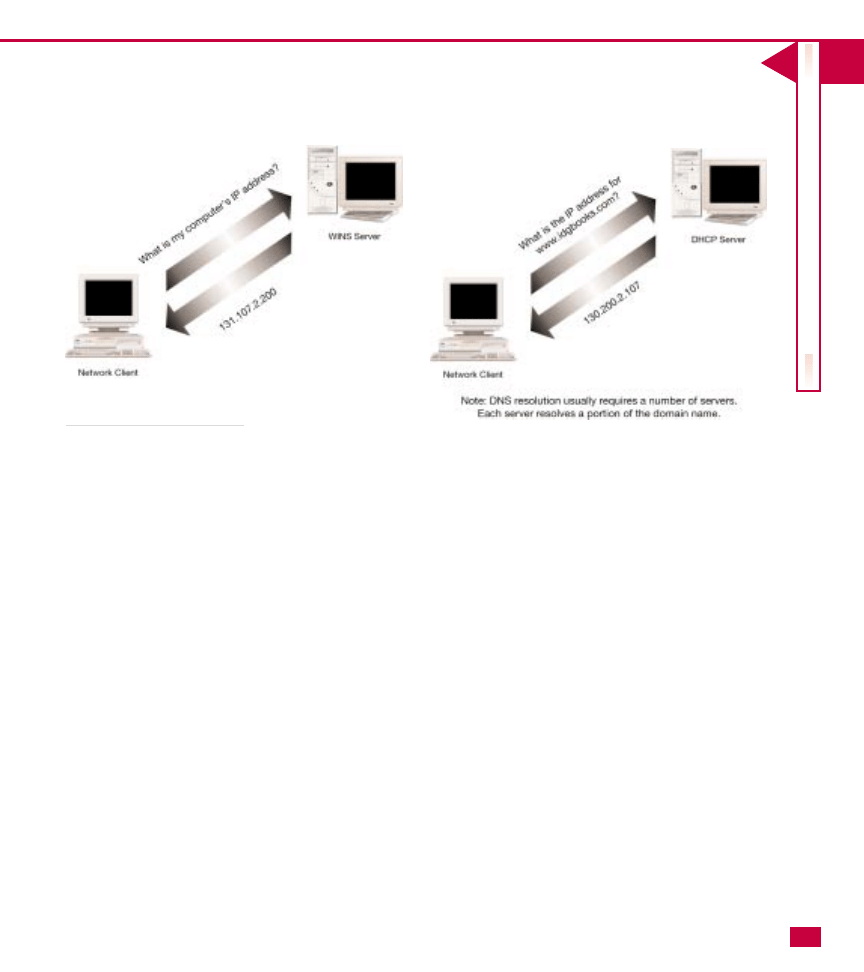
I
UNDERST
ANDING
A
CTIVE
DIRECT
OR
Y
Domain Name System (DNS)
DNS resolves fully qualified domain names (FQDN) to
IP addresses. Just as WINS resolves friendly NetBIOS
names to IP addresses, DNS resolves domain names,
such as www.microsoft.com, to its appropriate IP
address. This process enables you to communicate
with computers on the Internet (and now in Windows
2000 networks) using friendly domain names instead
of IP addresses. In the past, DNS was a static mapping
contained in HOSTS files, which is simply a text file
that lists the host name to IP address mapping. Now,
Dynamic DNS (DDNS) can respond to and update
changes that occur. You learn more about DNS and its
place in Windows 2000 in Chapter 6.
21
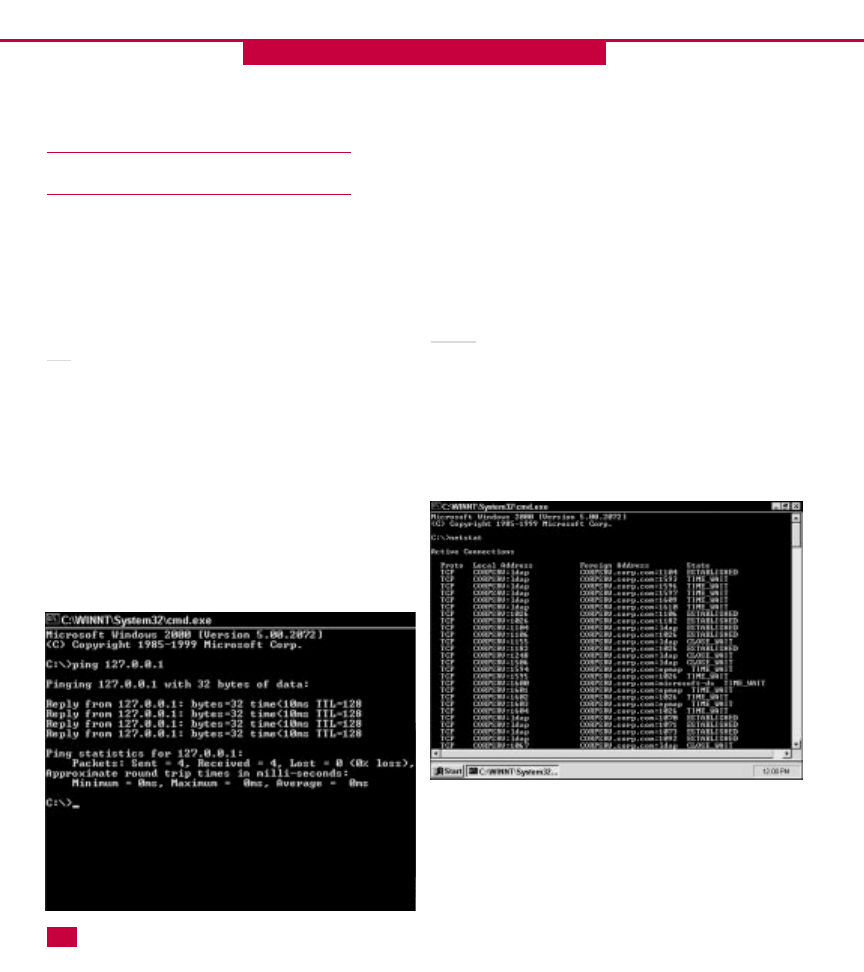
TCP/IP UTILITIES
T
CP/IP contains a number of command line utilities
that help you gain information about the TCP/IP
configuration of your computer and troubleshoot
connectivity problems. The following sections tell you
about the three most common utilities.
Ping
You can use Ping to test connectivity with both your
computer and remote computers. Ping enables you to
perform a test using a computer’s IP address, NetBIOS
name, or DNS name. You can perform a loopback test on
your own computer to make sure your TCP/IP software
is initializing properly. This test checks your computer
to make certain TCP/IP is operational. To perform a
loopback test, simply type ping 127.0.0.1 at the
command line and press Enter. To test a remote
computer, type ping (IP address, NetBIOS name, or DNS
name) at the command line and press Enter. The ping
test to a remote computer checks it to make certain
22
CHAPTER
TCP/IP BASICS
2
2
TCP/IP is functioning properly. If you cannot contact a
remote computer, ping is a good way to determine if the
computer is “down” or if some other communication
problem exists.
Netstat
Netstat provides TCP/IP statistics and current
connection information. This utility is useful to get a
close look at your current connections and find out
about potential problems. Netstat comes with a number
of switches you can use to refine the information
returned to you. Simply type netstat ? at the command
line to learn more.
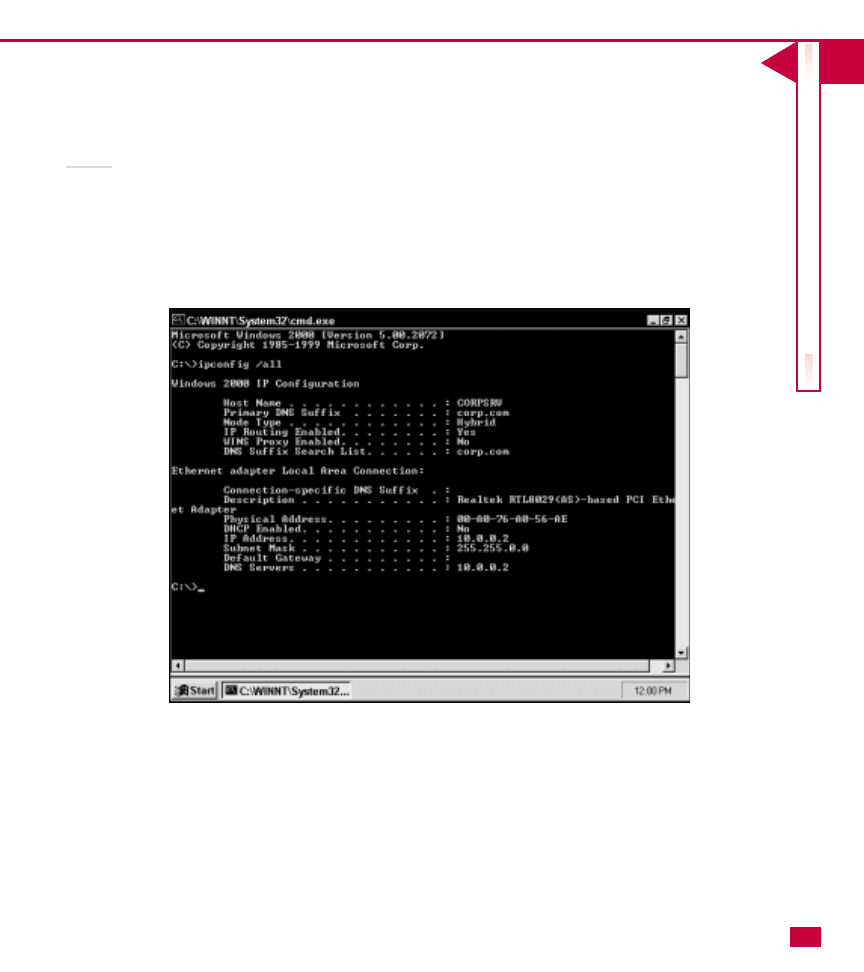
UNDERST
ANDING
A
CTIVE
DIRECT
OR
Y
Ipconfig
Ipconfig is a popular utility that gives you additional
information about your current settings, such as the IP
Address, Subnet Mask, Default Gateway, and DNS,
WINS, and DHCP servers. You can type ipconfig at the
command line to get this information, or you can type
ipconfig /all at the command line to have complete
information returned to you. This information will
include all of your computer’s IP configuration
information, such as DHCP lease, MAC (Media
Access Control) address, and so forth. As with Netstat,
you can type ipconfig ? to view the available switches
to refine the information returned.
23
Document Outline
Wyszukiwarka
Podobne podstrony:
Chapter 22 23 Active Directory Sites
Chapter 8 10 Planning the Active Directo
Active Directory
Active Directory
Przegląd Active Directory
Active Directory omówienie domyślnych jednostek organizacyjnych
O&O Services Single Sign On on Linux using LDAP with Active Directory (2002)
Domena i Active Directory
004 instalacja active directoryid 2276 ppt
active directory, informatyka-zbiór-2
Generowanie wynikowego zestawu zasad Active Directory, Informatyka HELP
active directory
Ćwiczenia Active Directory i wiersz polecen, teoria
Active Directory
Active Directory tworzenie własnej struktury organizacyjnej na potrzeby szkoły
Korzystanie z domen Active Directory, Notatki, SiS, KL.I
Analizowanie ACTIVE DIRECTORY rodziny Windows
więcej podobnych podstron