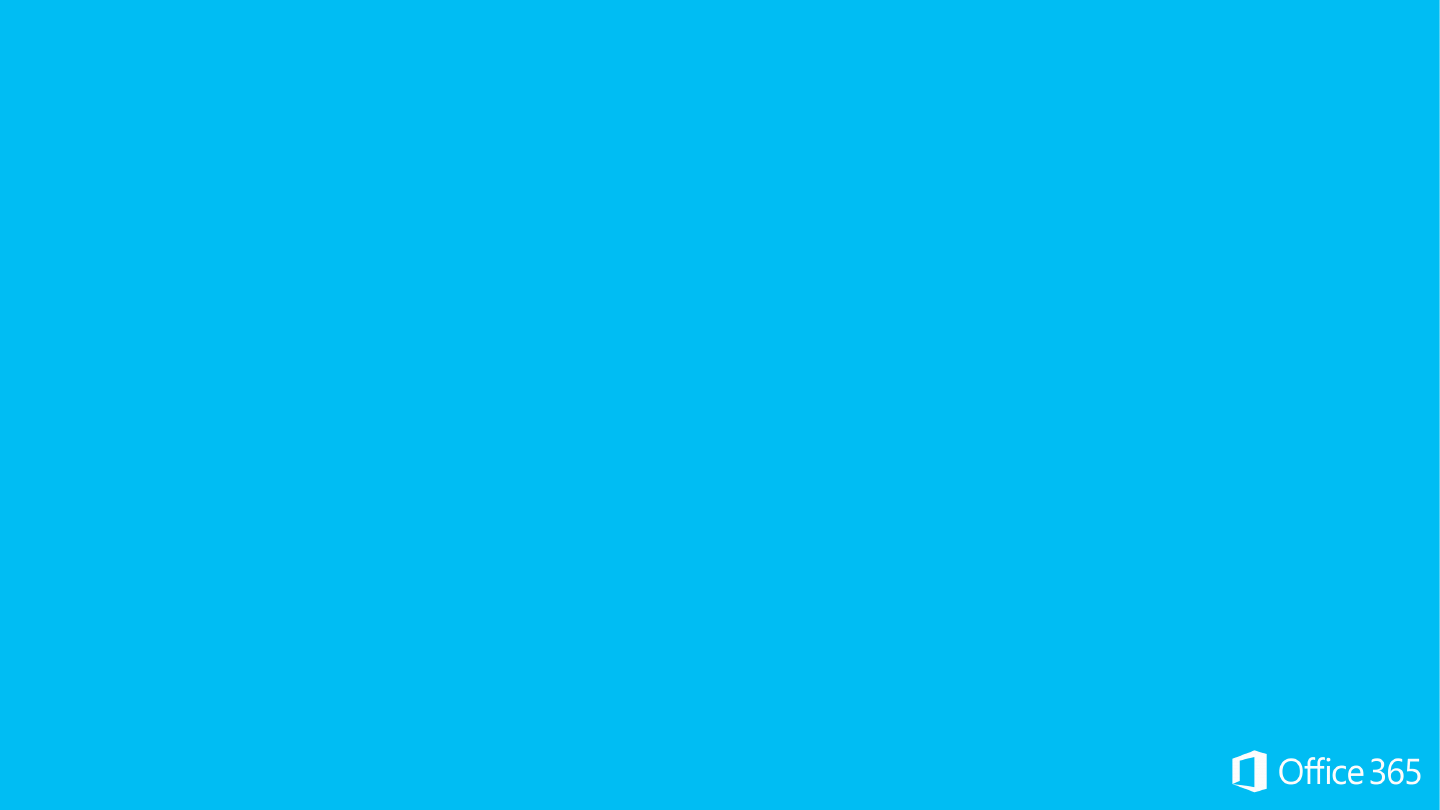
Office 365
Module 7: Exchange Online (EXO) Administration
Mail Flow
Jacek Swiatowiak
MVP Directory Services
MCT
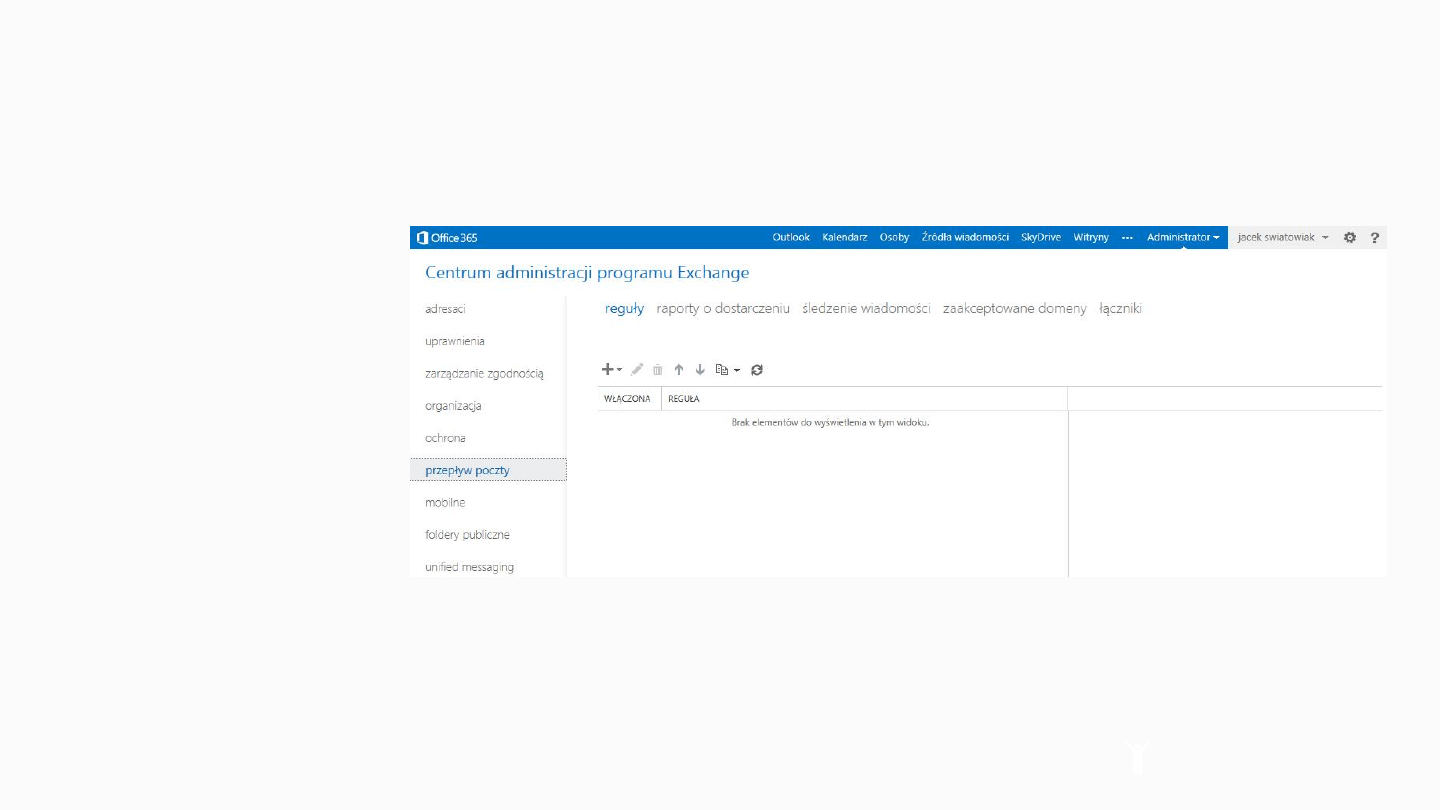
Mail Flow Page
•
Mail Flow page
(called Mail
Control in Office
365)
•
Used to
administer mail
flow and EXO
Protection
configurations
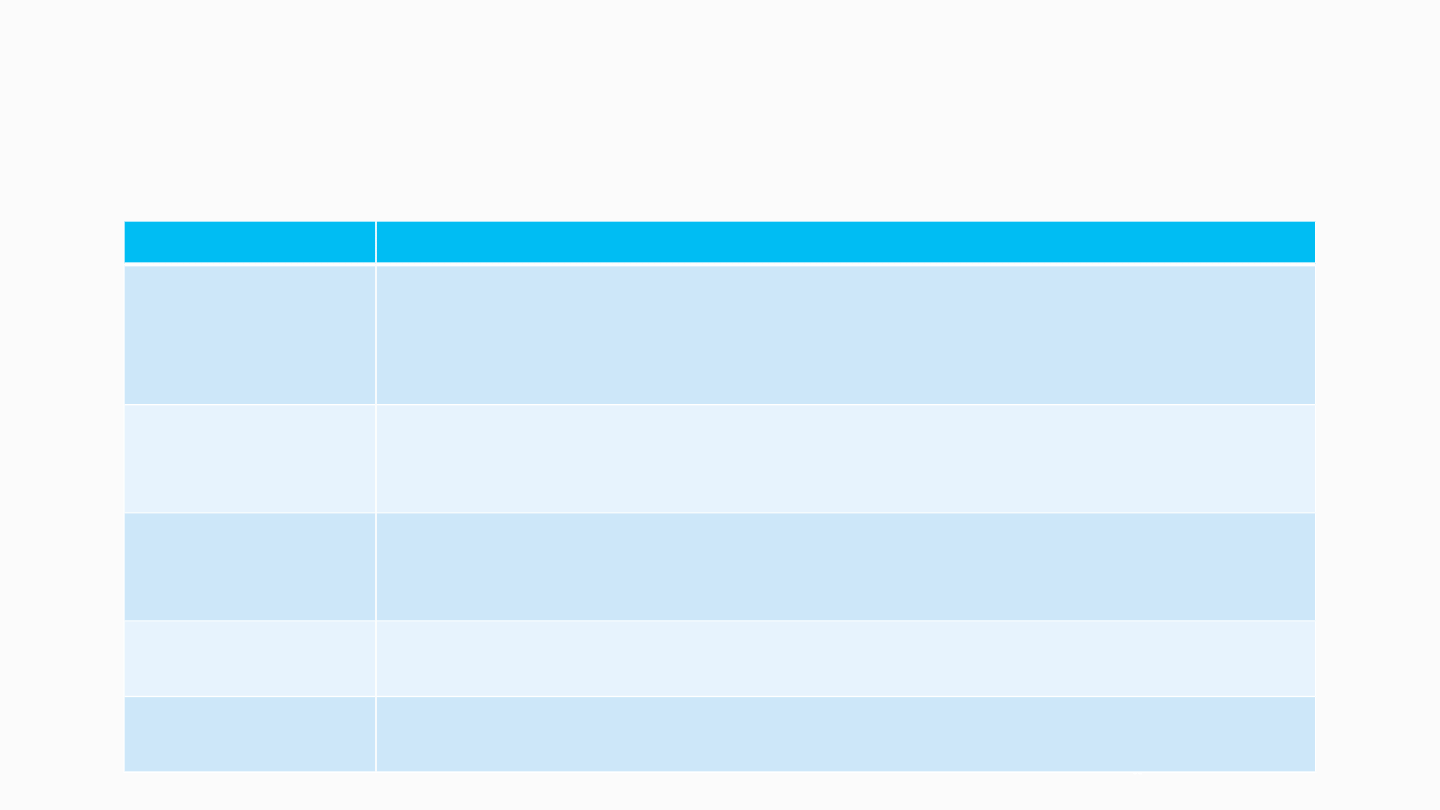
Mail Flow Page
•
Mail Flow consists of five administrative tabs:
*Denotes new tabs for Office 365 Preview
Tabs
Description
Rules
Use rules to control the flow of email messages in your
organization. If you do not want a rule to run, you can turn it off or
delete it.
Delivery Reports Search for delivery information about messages sent to or from a
specific person. Narrow the search to messages with certain
keywords in the subject.
Message Trace*
Search for email messages from or to a user or users. You can
specify user names or fully qualified email addresses. Wildcards
are supported.
Accepted
Domains
Displays mail domains that are accepted for sending and receiving
email. To add domains, use the O365 portal.
Connectors*
Set both Inbound and Outbound EXO Protection connectors from
within Office 365 Preview
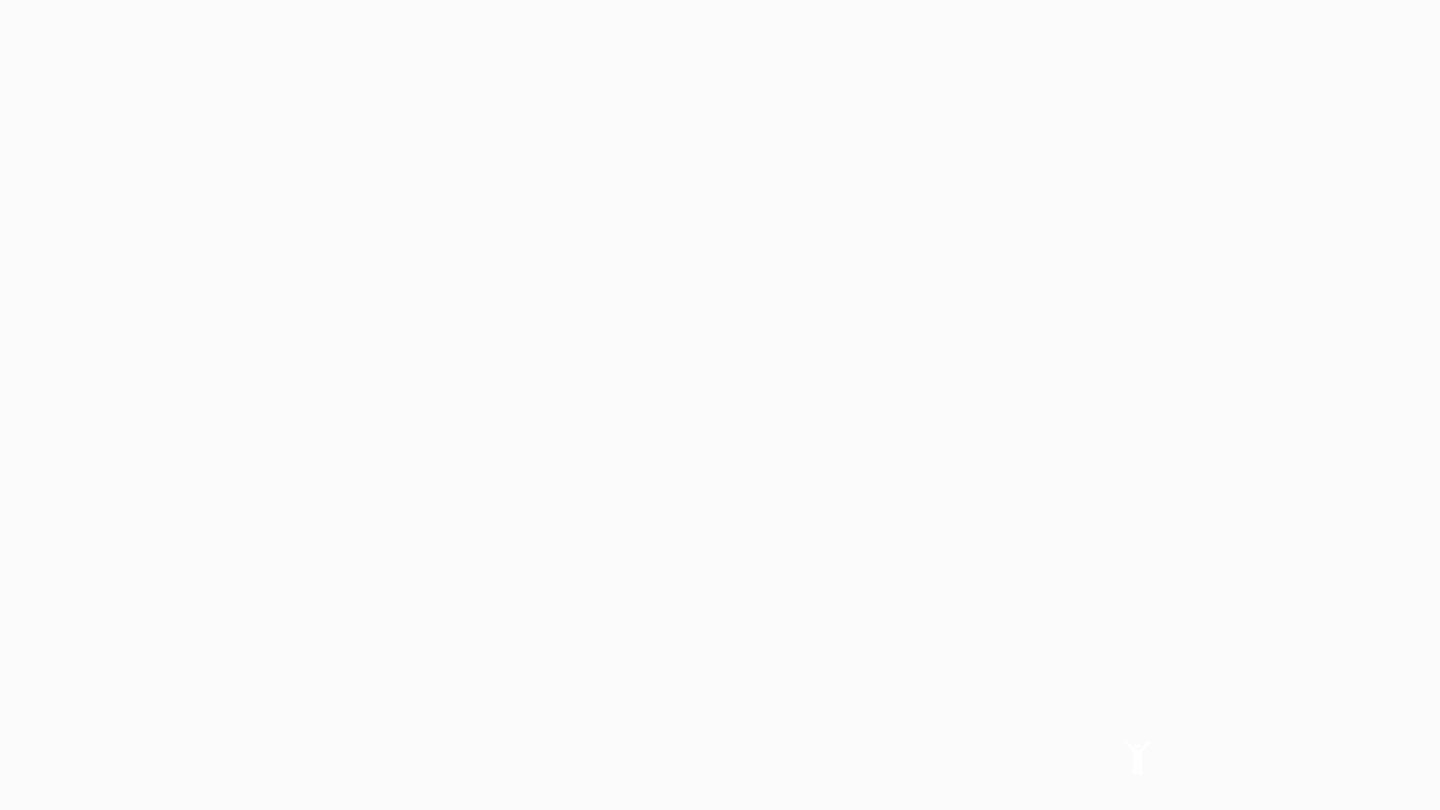
Mail Flow Page
Transport Rules-Policy Changes
•
Exchange Transport Rules will replace FOPE Wave 14 Policy rules.
Some parameters which were in available in FOPE Wave 14, are now
available in the EAC on a different page or tab
•
Exchange Transport Rules provide an additional level of mail flow
control for Exchange Online Administrators.
•
These rules can help Exchange Online Administrators mitigate
security and compliance issues in their organization.
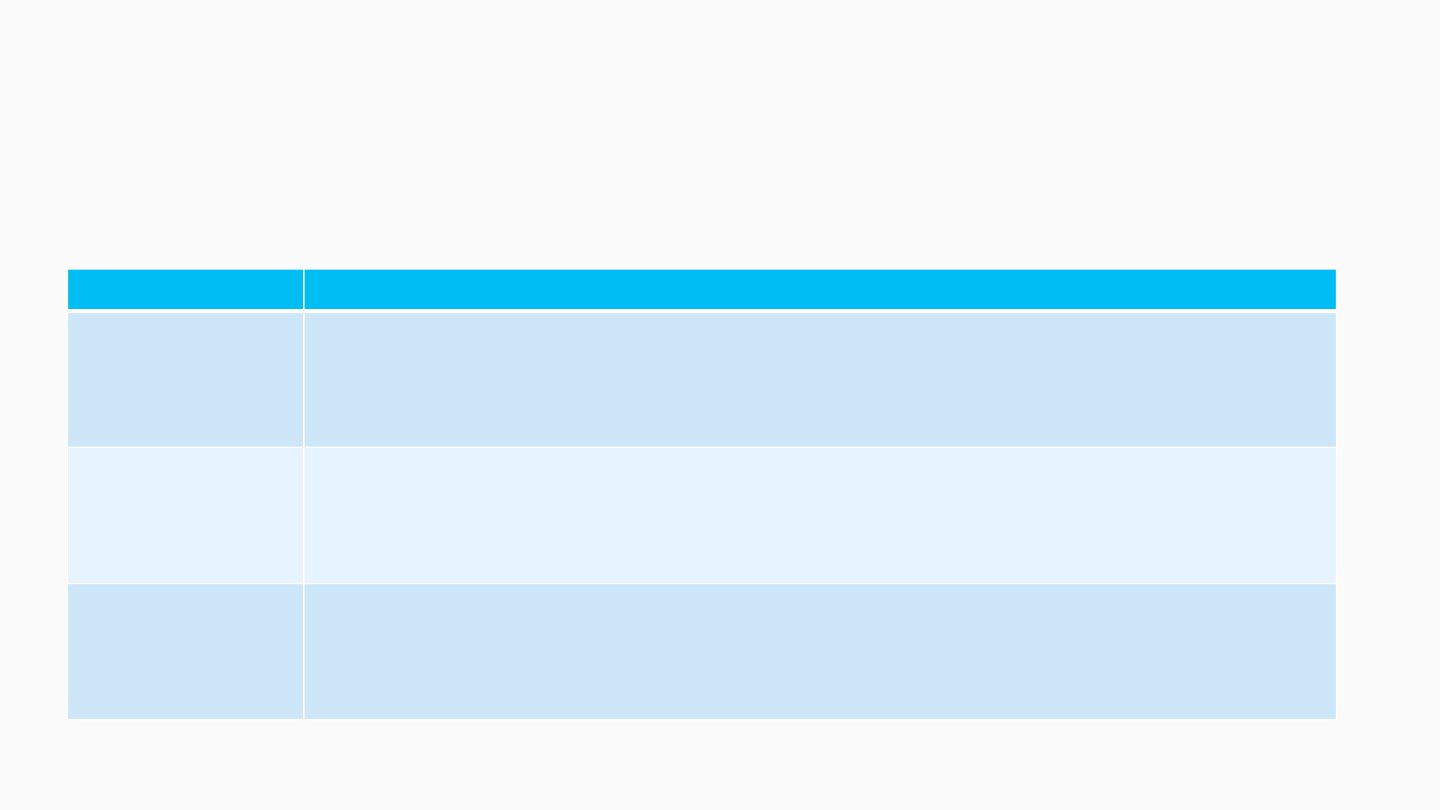
Mail Flow Page
Transport Rules
•
Transport Rules consist of three major components:
Component
Description
Conditions
This component of a rule determines why the rule is triggered. For
example, an Administrator may want to apply a rule against all mail sent
form a specific user.
The conditions determine the scope of a rule.
Actions
This component includes any actions that can be applied against an email
by a transport rule. For example, an Administrator may choose to redirect
any message that is triggered
by a rule.
Exceptions
This component can be used to create exclusions for the conditions
associated with a rule. For example, if you wanted to exclude an
executive in your organization for a specific rule, then can create an
exception to by emails sent or received by this user.
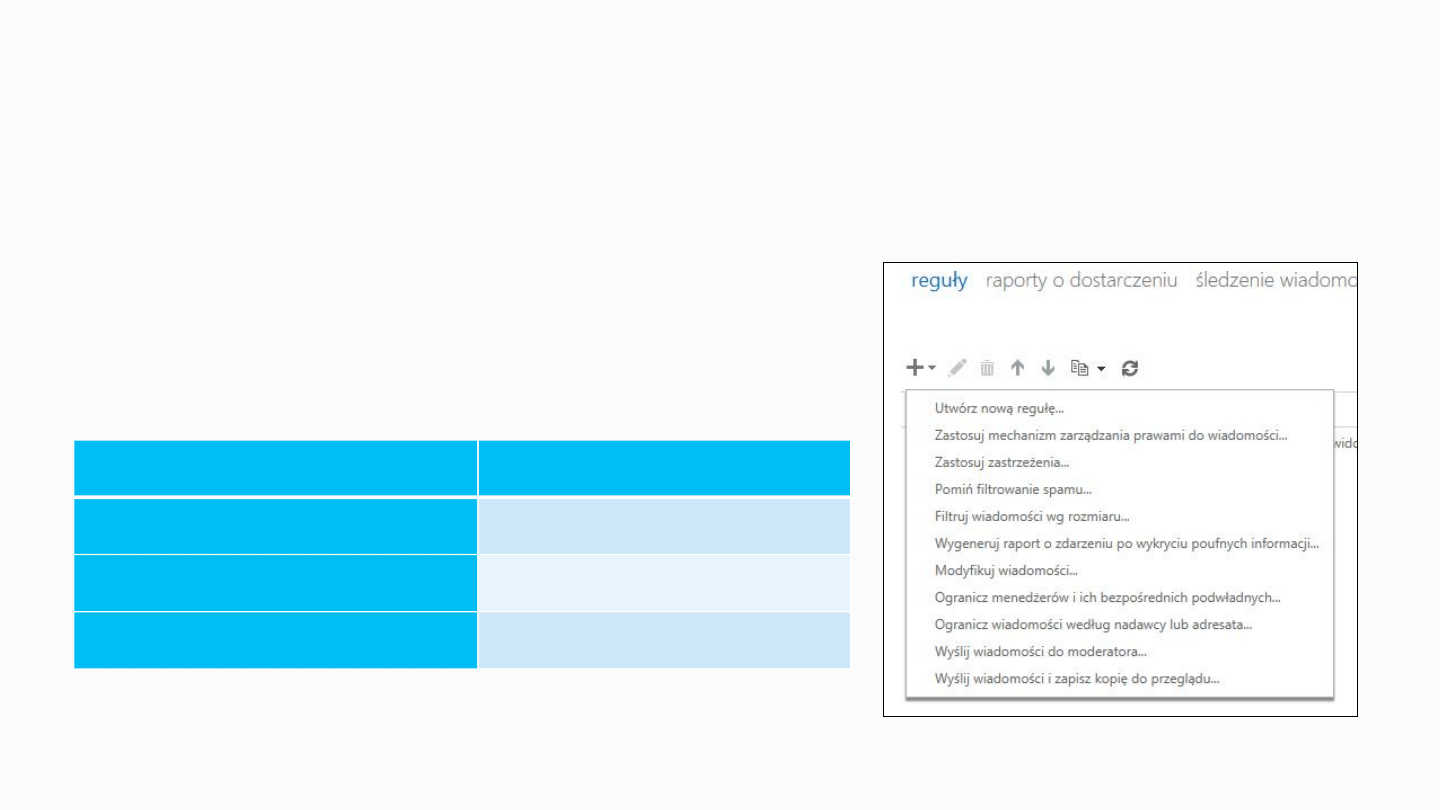
Mail Flow Page
Transport Rules – Rule Wizard
•
Create Transport Rules using the new wizard
•
Mail Flow Page > Rules > New
•
New Rules has wizard to assist in creating rules
Rule Components
New Rule Wizard
Conditions
If
Actions
Do the following
Exceptions
Except If
Table shows relationship of rule components &
wizard fields
:
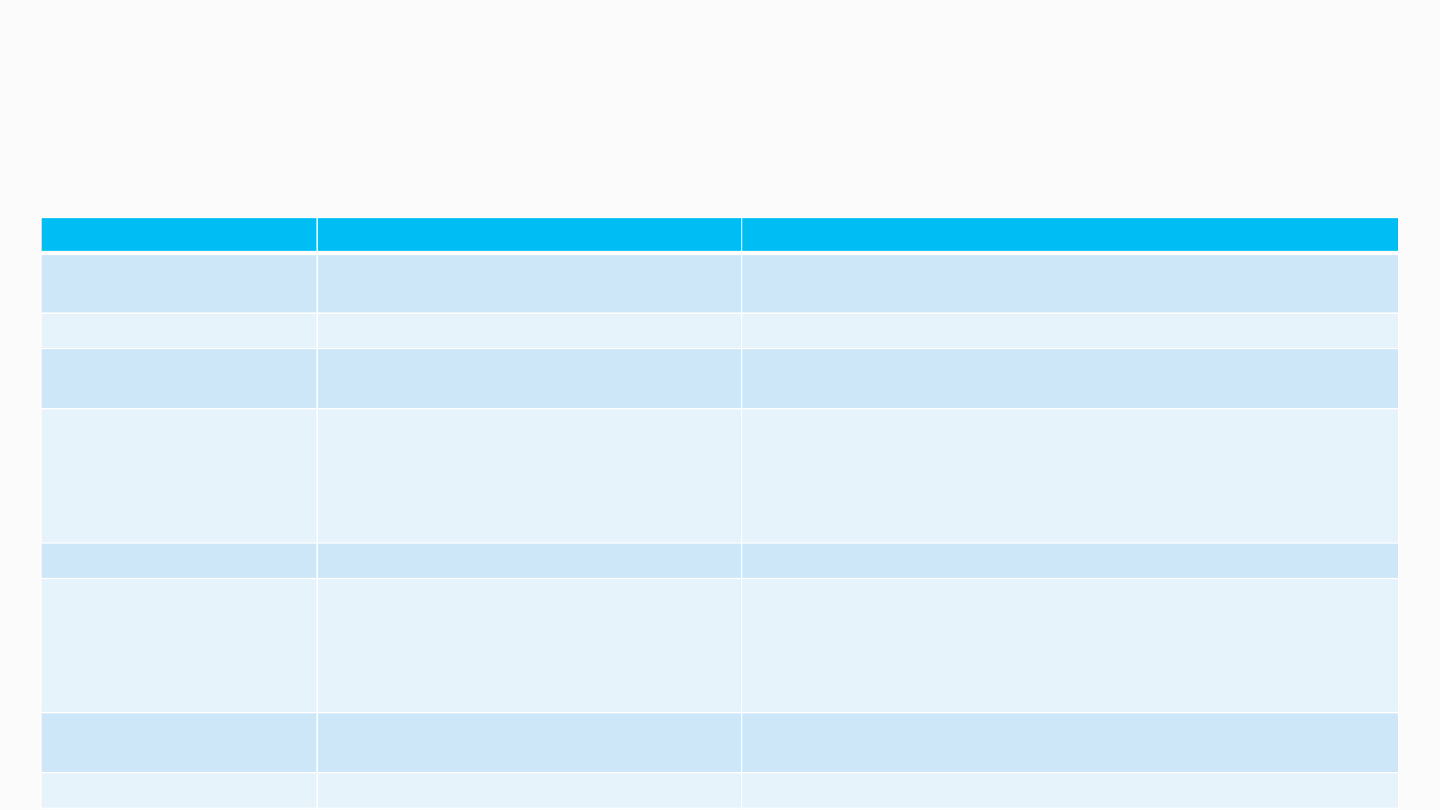
Mail Flow Page
Transport Rules – Rule Wizard
•
New Conditions & Exceptions in Office 365 Preview
Rule
Condition or Exception
Description
Senders
The sender…IP matches any of these
addresses
Specify whether the sender’s IP matches one or more
specific IP address, or a range of IP addresses
Recipients
(no new updates)
Message subject or
body
(no new updates)
Attachments
Any attachment…file extension
matches these words
Any attachment…has executable
content
Specify words or phrases that match the an attachment’s
file extension
Specify whether the attachment is an executable file
Message Properties
(no new updates)
To and Cc fields
The message…contains sensitive
information
The message…size exceeds
Specify whether the message contains a sensitive
information type
Specify whether the message size is greater that a specific
size (in KB)
Sender and recipient
relationships
(no new updates)
Message Headers
(no new updates)
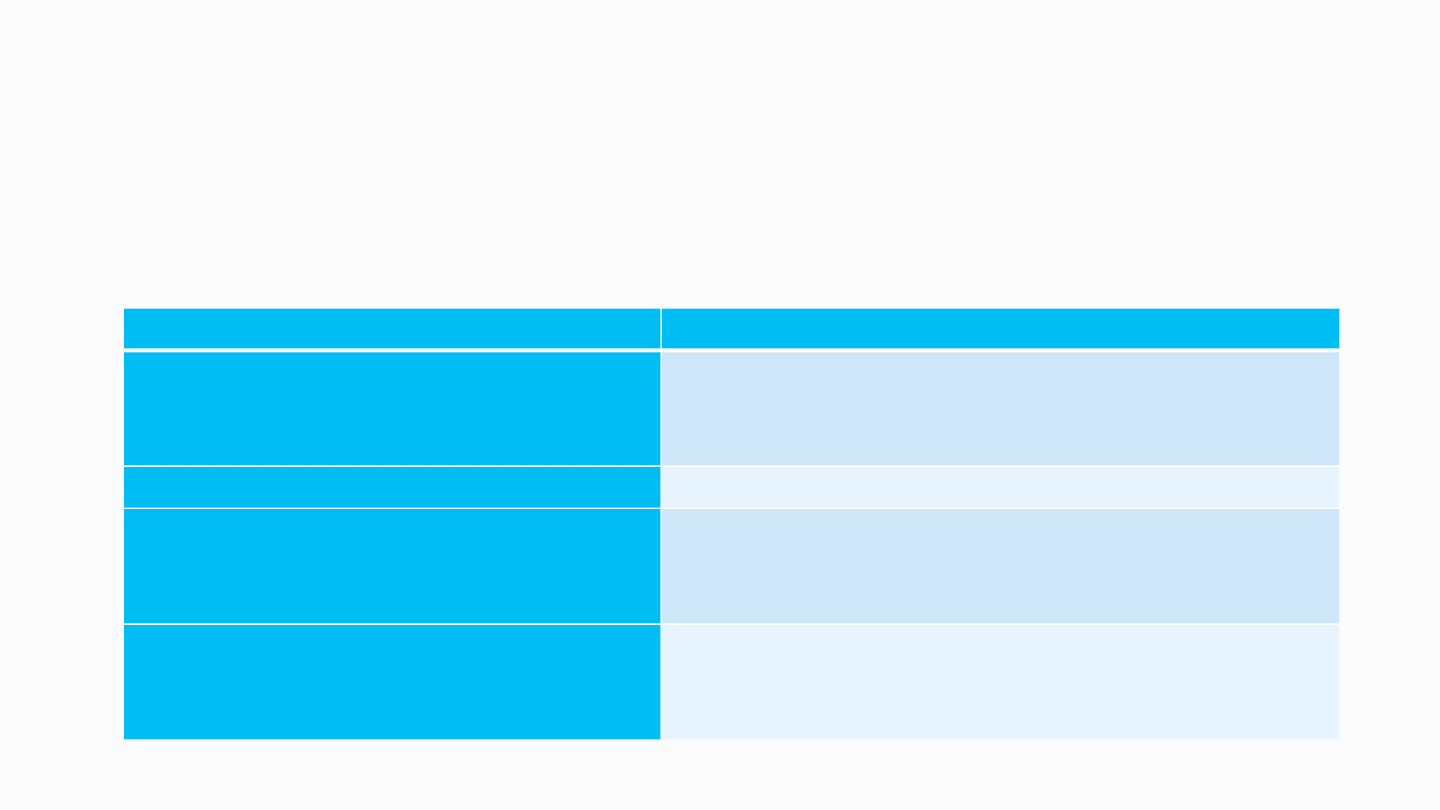
Mail Flow Page
Transport Rules – Rule Wizard
•
New Actions in Office 365 Preview
Action
Description
Generate incident report
Specify who to send the report to, and whether
or not an original copy of the content should be
sent to that mailbox
Require TLS Encryption
Similar to “Force TLS” in FOPE
Put message in quarantine
mailbox
Similar to FOPE quarantine features, with O15
quarantine is now natively managed in O365 UI
Use the following outbound
connector…
Specify an outbound connector created in
“Protection” tab of Exchange Administration
Center
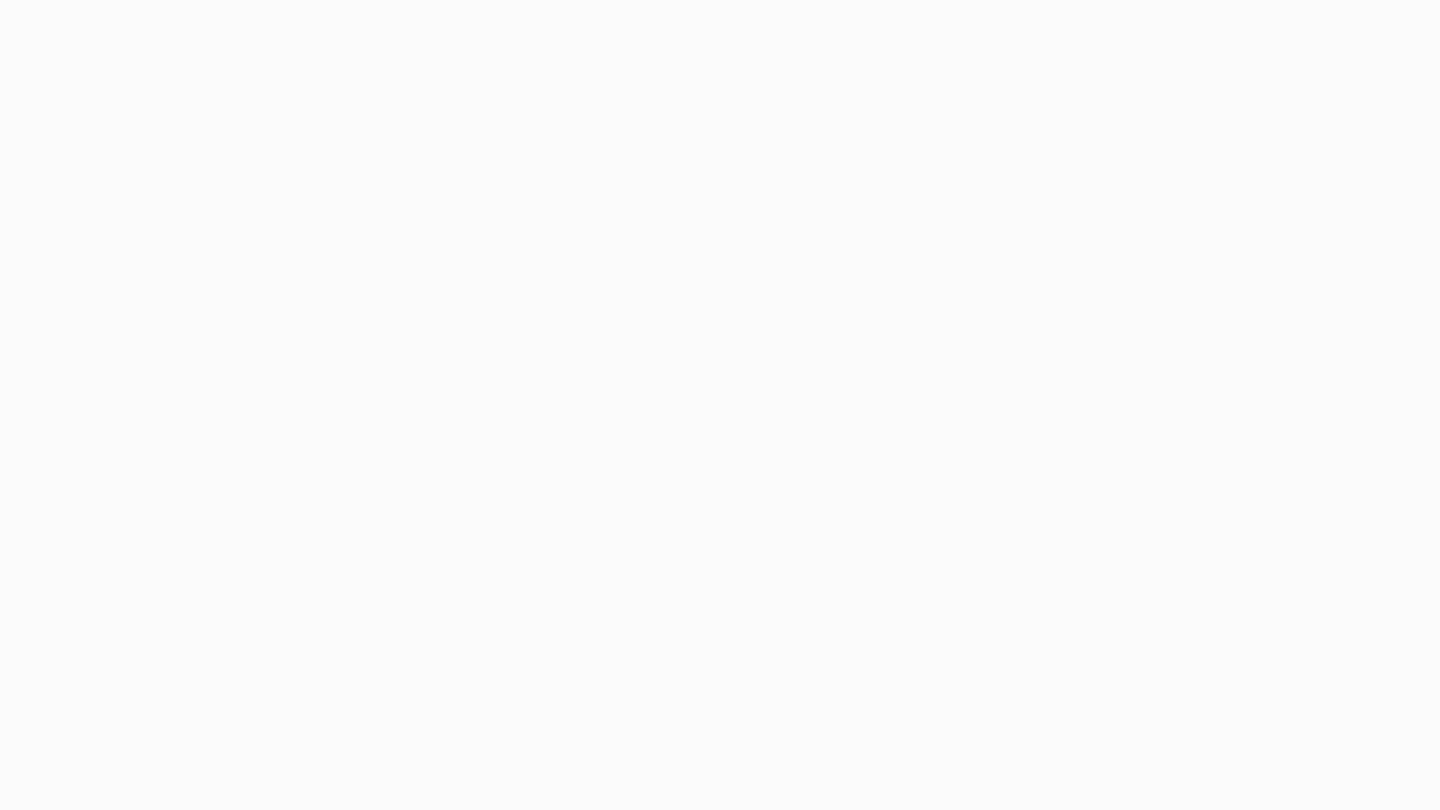
Mail Flow Page
Transport Rules – Options
Additionally, Office 365 Preview adds the following
options for Transport Rules:
•
Rules can be configured to run for a specific time
period time
•
Rules can be run in Test Mode
•
Information Rights Management can be applied to
messages using a transport rule.
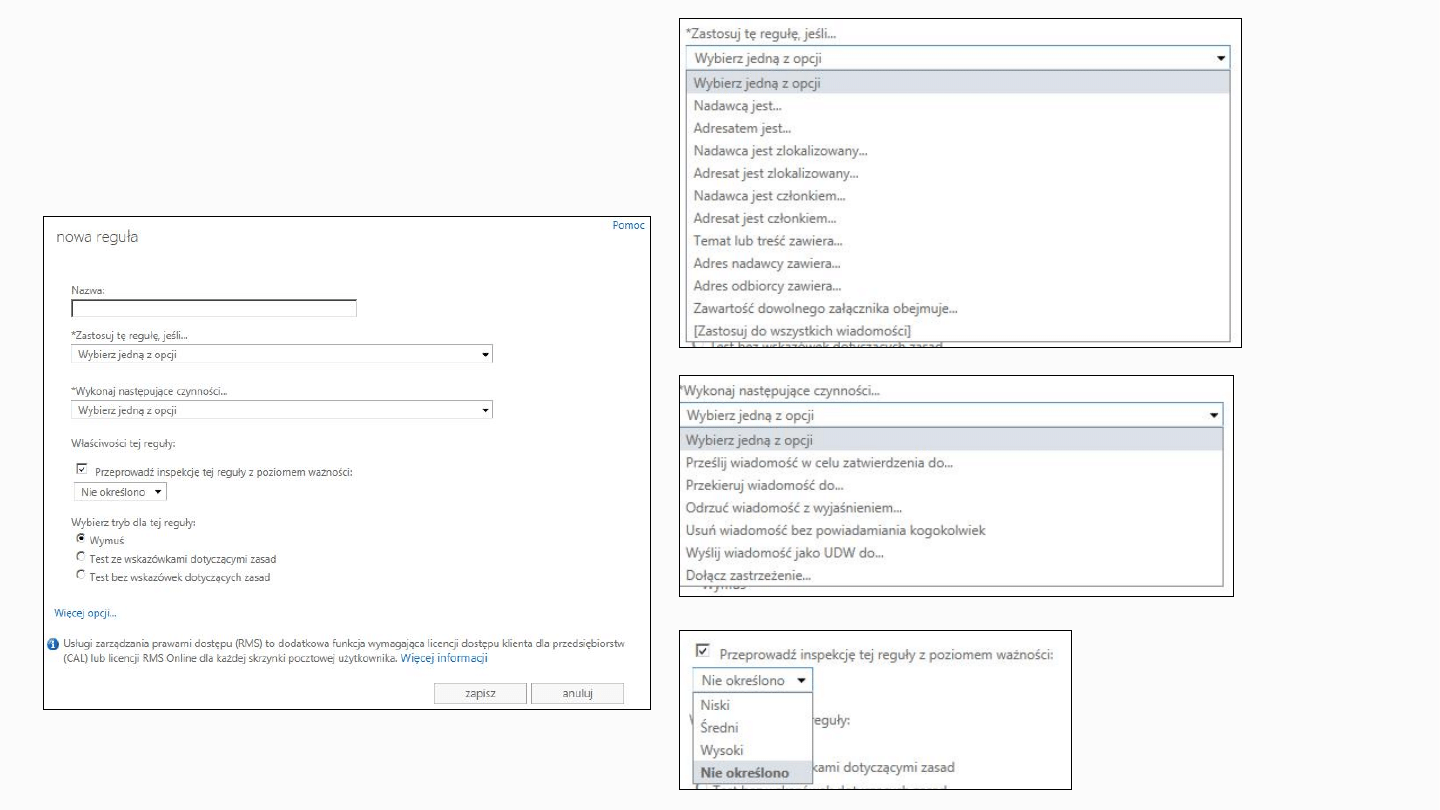
Mail Flow Page
Creating Transport Rule
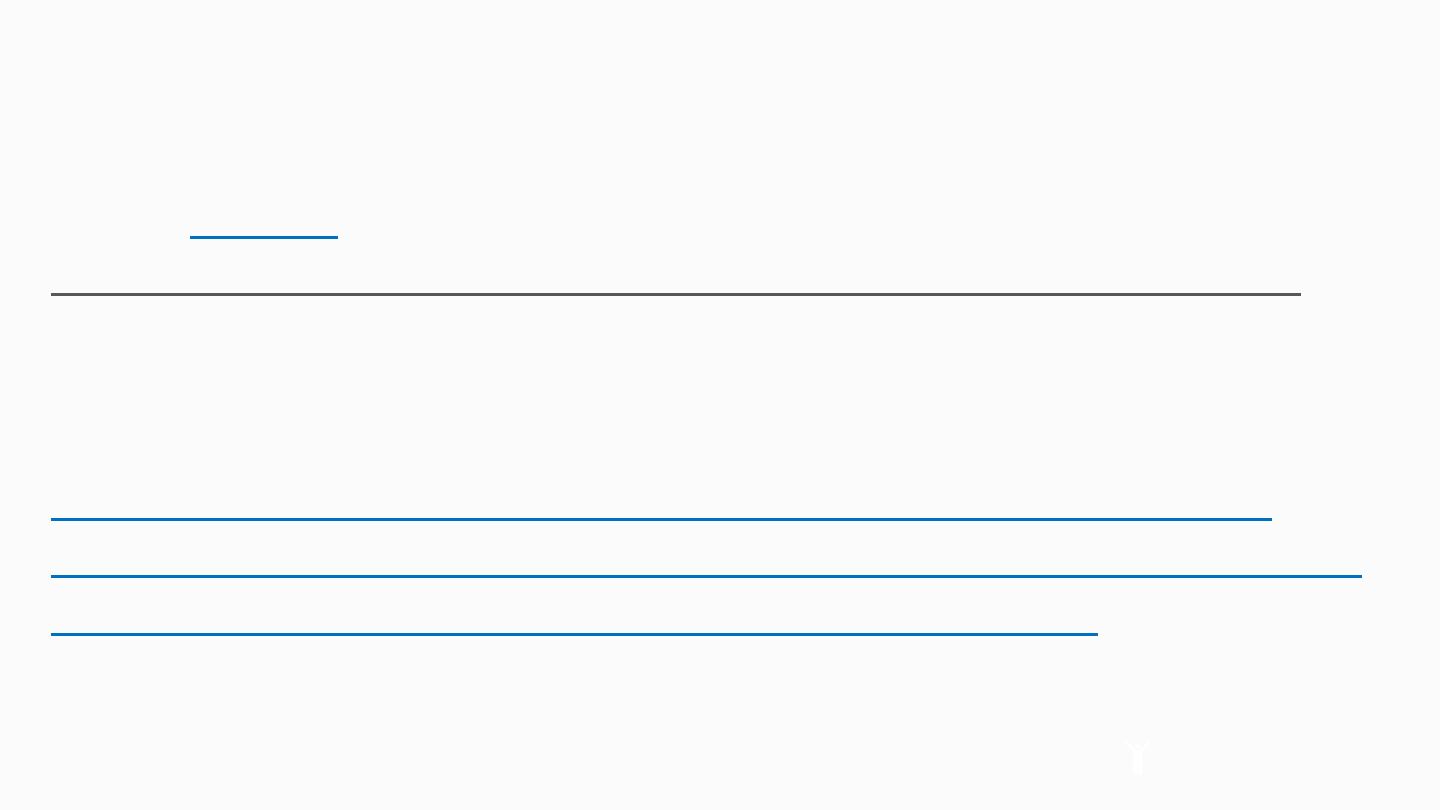
Mail Flow Page
More information on Transport Rules can be found
here:
technet.microsoft.com/en-us/library/dd638183.aspx
This following provides details about new predicates
and actions:
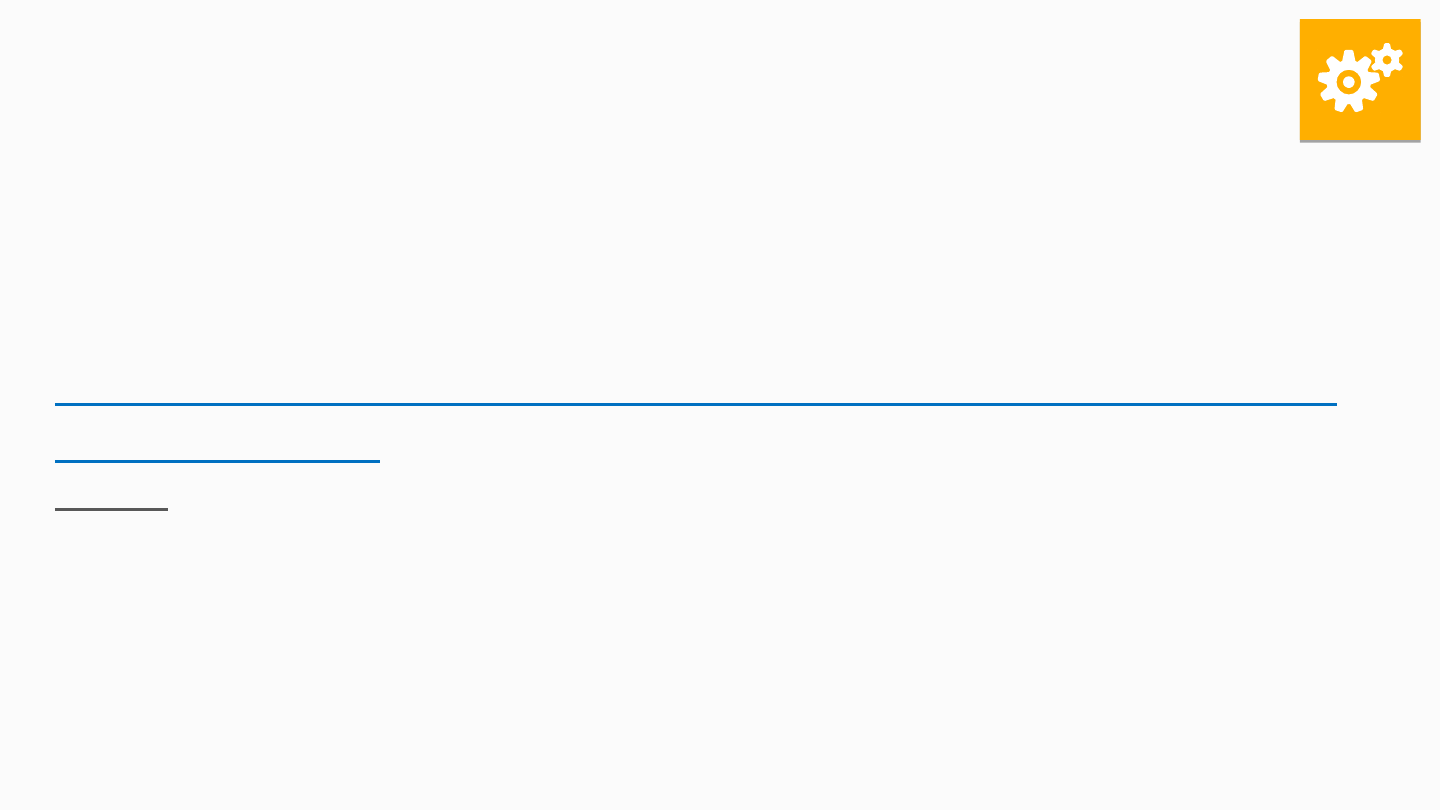
Exercise: What's new for
Transport Rules
1.
Review the following article, What's new for
Transport Rules: .
http://technet.microsoft.com/en-us/library/jj150483(v
=exchg.150).
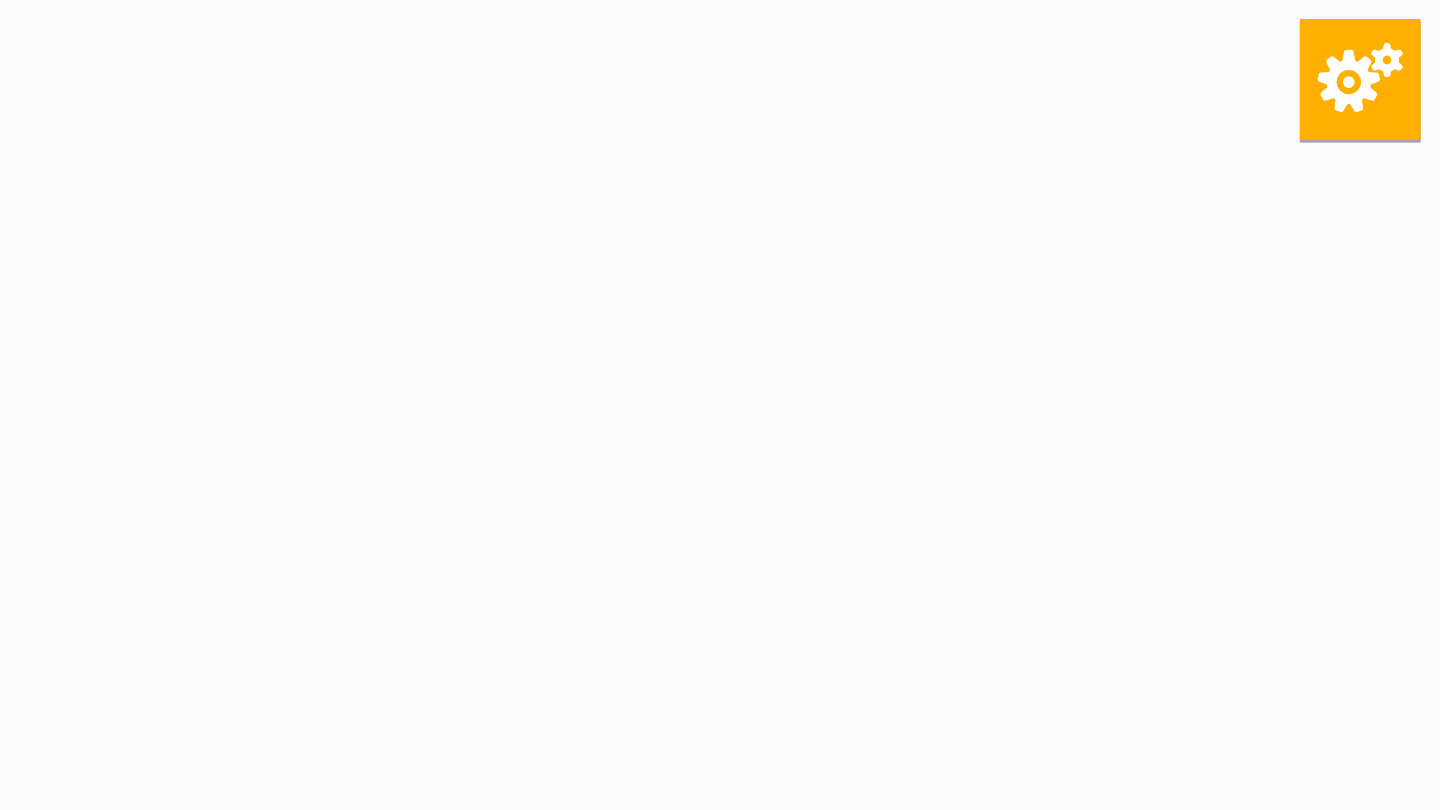
Exercise: Create an Exchange
Transport Rule
1.
Create an Exchange Transport Rule with an end result which would be
similar to a FOPE Wave 14 configuration.
a.
This rule should take action on messages over 25 KB size limit.
b.
This rule should forward a copy of any message over 25 KB size limit
to an Office 365 administrator
2.
Create a separate transport rule that will modify messages if the
sender is a <given user>.
a.
Configure the rule action to Reject messages from the <given
user>.
b.
Configure the rule to activate and deactivate during certain days
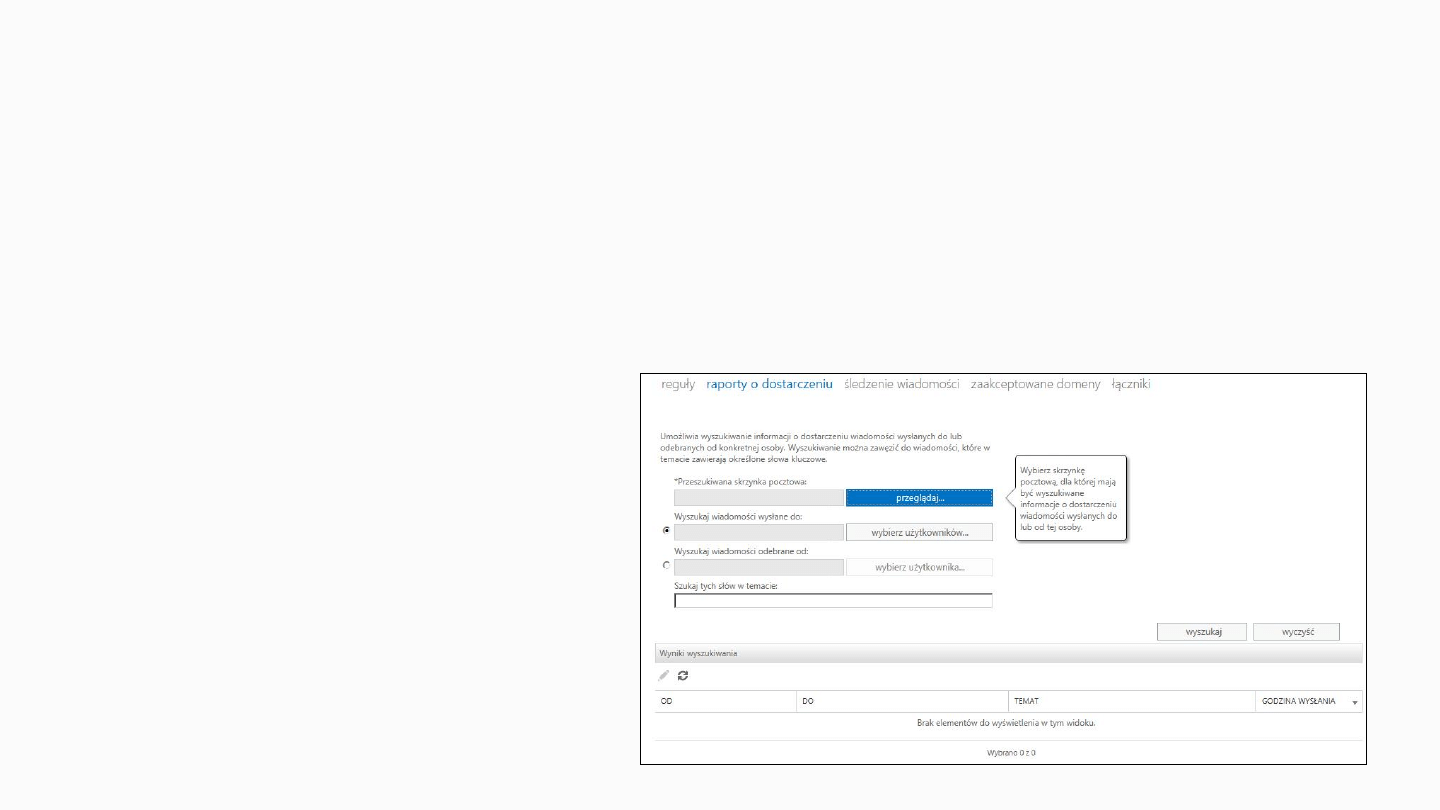
Mail Flow Page
Delivery Reports
•
Tracks delivery information about messages sent by or received from
any specific mailbox in an organization
•
The content of the message body is not returned, only the subject line displays
•
A delivery report search will show the following information:
•
Who the message was sent from and to
•
The subject line
•
When the message was sent
•
Delivery status and reasons why delivery
may be delayed or failed
•
To search mailboxes for specific
email messages,
see Multi-Mailbox searches.
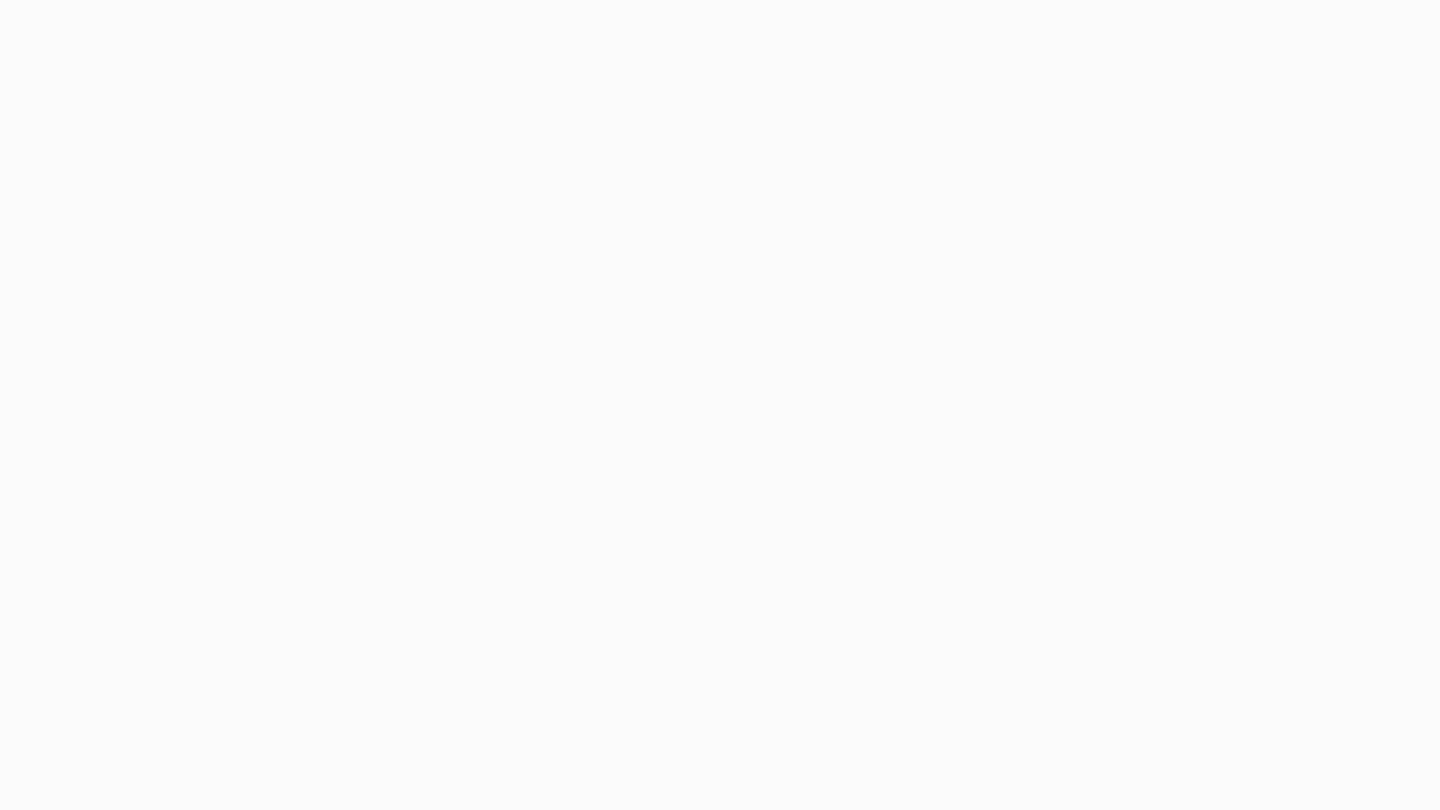
Mail Flow Page
Message Trace
•
Functionality was previously provided in the FOPE Admin center in the Message
Tracing Tool (MTRT).
•
Functionality has been expanded to include the ability to trace messages sent from
one internal Office 365 tenant mailbox to another
•
Search for mail from or to a user or users
•
Previously, FOPE was only able to trace messages that entered or left the FOPE
environment to or from an external email address
•
Sender and recipient address: For either the sender or the recipient, you may
specify an internal user or contact or a fully-qualified email address. Wildcards are
supported. However, at least one of the fields must contain a complete email
address.
•
Message was sent or received: Email messages for the last 30 days can be
traced.
•
Delivery Status and Message ID: If you already know the delivery status and/or
the message ID for a specific message, you can choose to make it part of the search
criteria in order to return better search results.
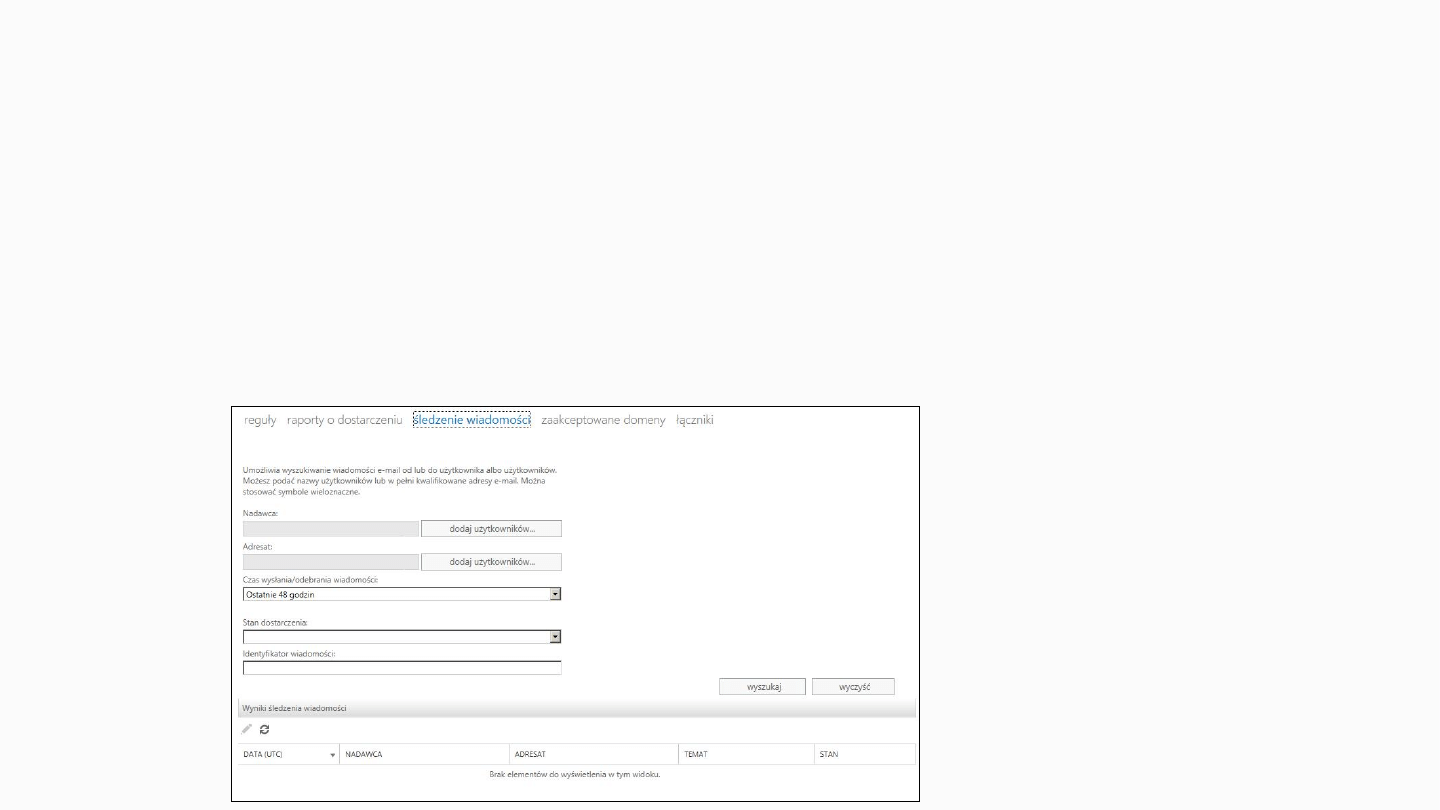
Mail Flow Page
Message Trace
•
The following information will be returned on a
message trace
:
•
Date the Message was sent
•
Sender and recipient addresses of the message
•
Subject line of the message
•
SMTP delivery status (delivered, failed, pending, expanded, unknown)
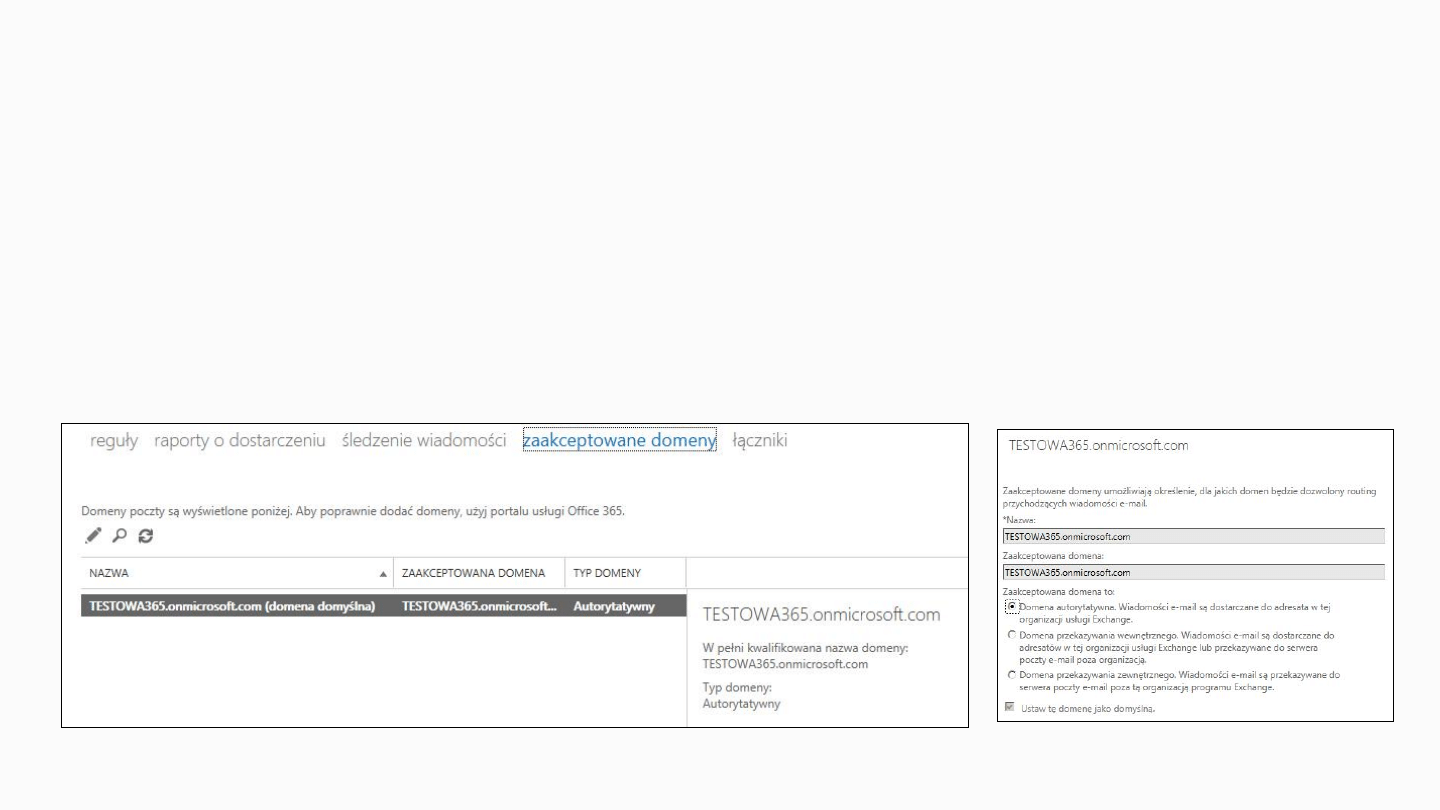
Mail Flow Page
Accepted Domains
•
An accepted domain is any SMTP namespace for which a Microsoft
Exchange organization sends or receives email.
:
•
Include those domains for which the Exchange organization is authoritative
•
include domains for which the Exchange organization receives mail.
•
The Accepted Domains tab functionality is the same as in the previous version of Office
365
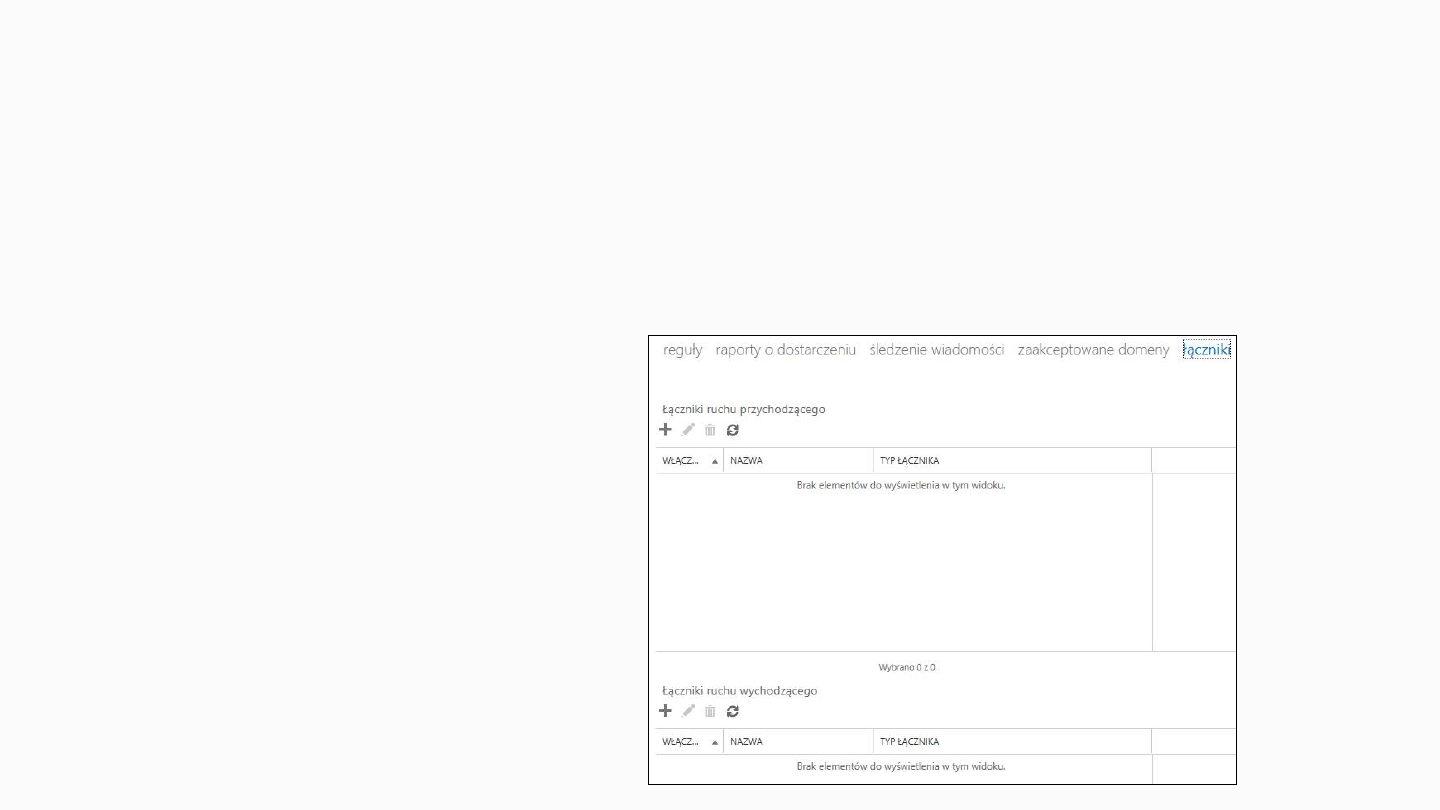
Mail Flow Page
Connectors: Inbound and Outbound
•
Allows customers to create and configure connectors
•
Connectors are used to implement advanced email flow scenarios in Office 365 Preview
•
The connector configuration option varies depending upon the scenario
•
This functionality was previously provided in the FOPE Administration Center
Settings for inbound/outbound
connectors:
•
Enable/Disable Forced TLS
•
Specify the IP Address or Domain
•
Specify Partner or On-Premise
•
Specify a TLS certificate
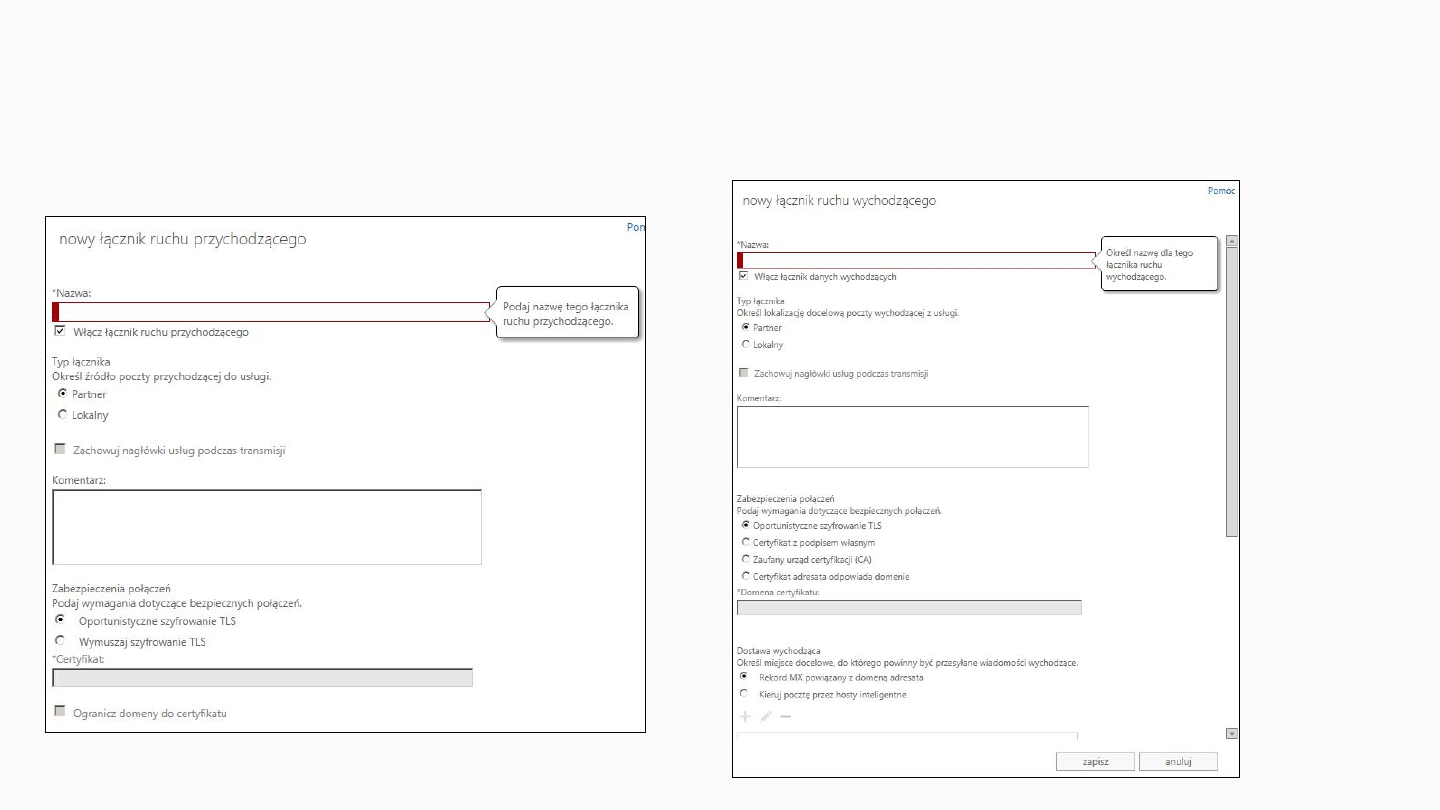
Mail Flow Page
Connectors: Inbound and Outbound
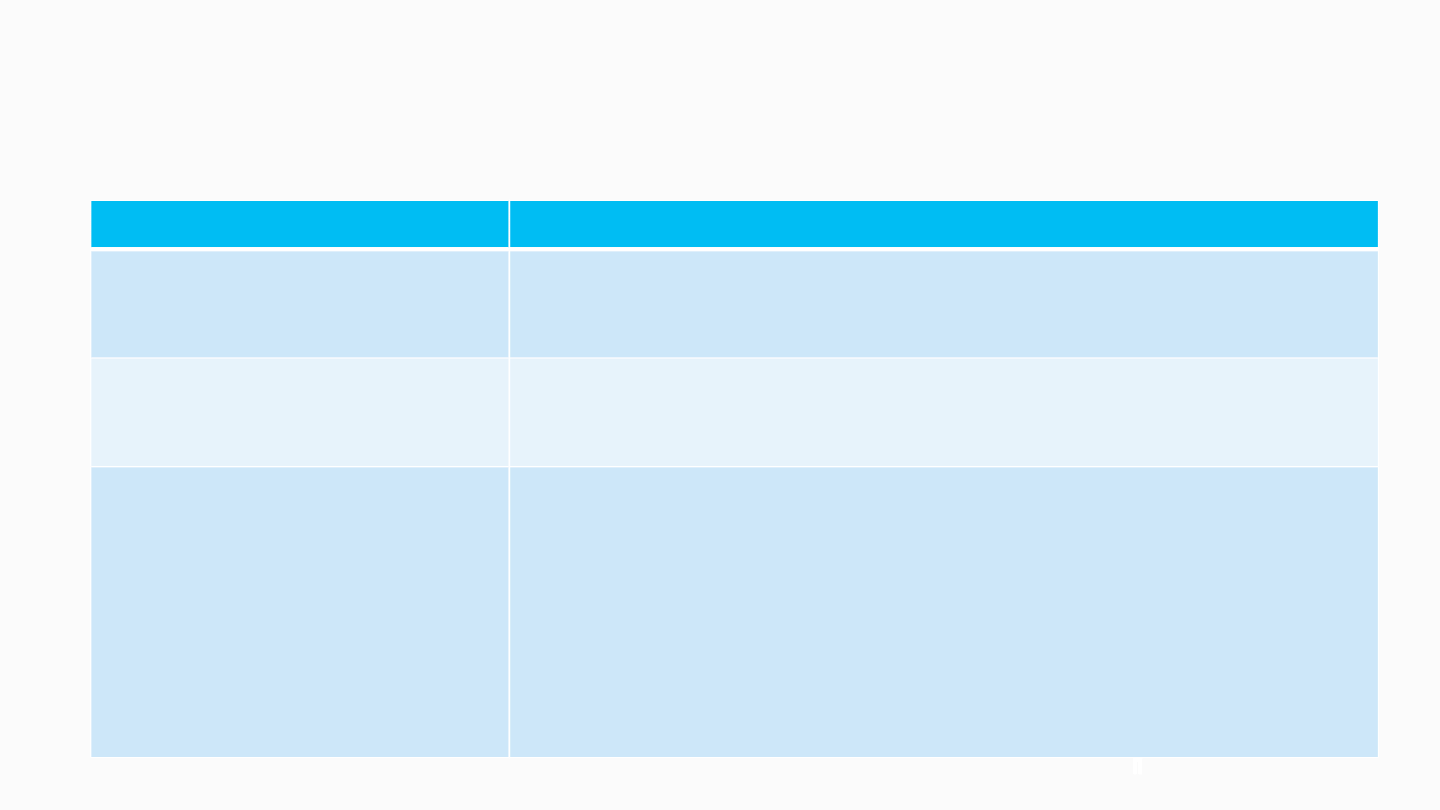
Mail Flow Page
Connectors – Inbound and Outbound
Scenarios
Scenario
Description
Outbound smart host
O365 Preview acts as a smart host, using a connector to redirect
outbound mail to an on-premises server that applies additional
processing before delivering mail to its final destination
Regulated partner with
forced TLS
Forced inbound and outbound transport layer security (TLS) is used to
secure all routing channels with the business-regulated partner
specified in the connection settings
Hybrid
Hybrid mail flow scenarios are used to partially host your email in the
cloud (Office 365) and partially on-premises:
1. Shared address space with on-premises relay scenario (MX
points to on-premises)
2. Shared address space with on-premises relay scenario (MX
points to EXO Protection)
3. Shared address space with cloud relay scenario (MX points
to cloud)
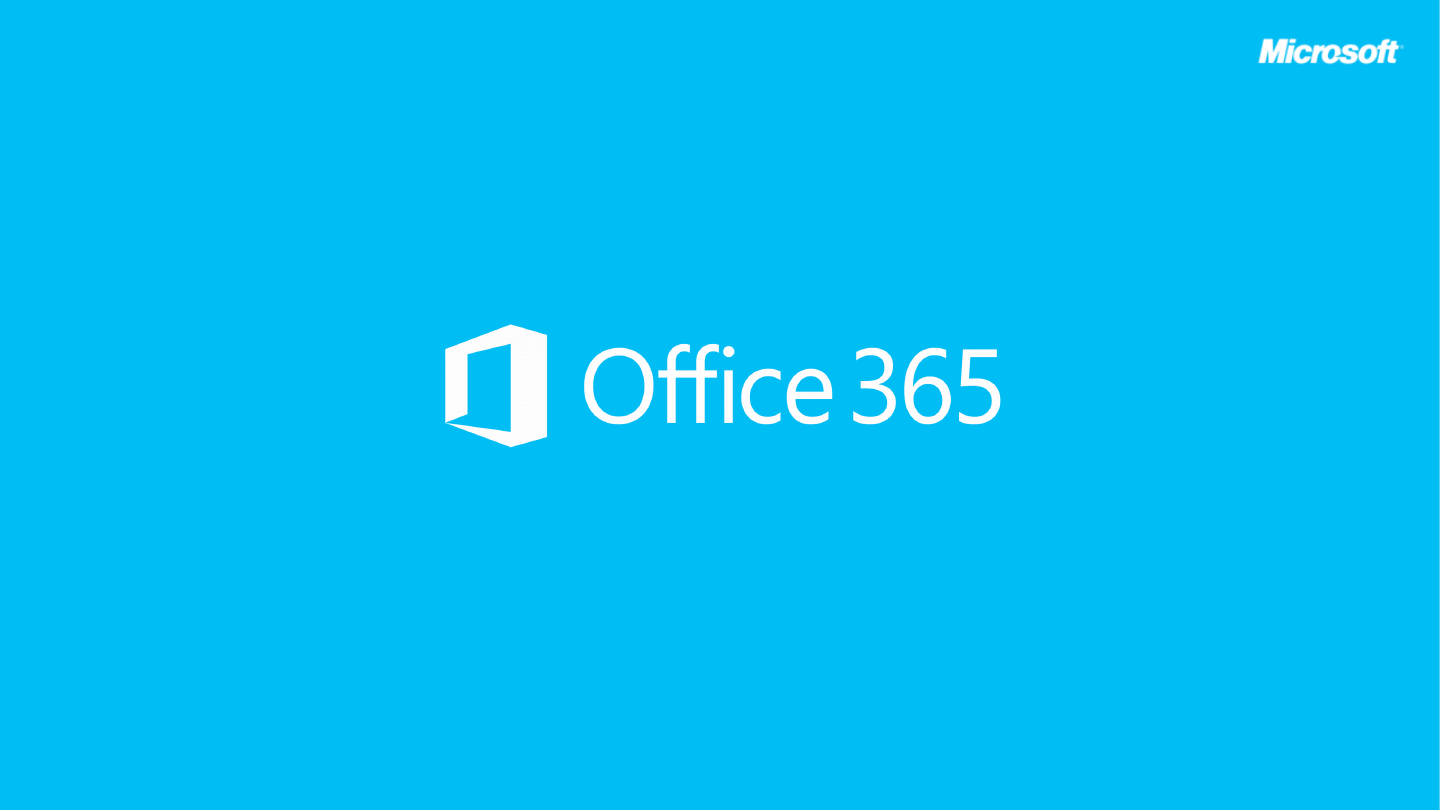
© 2012 Microsoft Corporation. All rights reserved. Microsoft, Windows, Windows Vista and other product names are or may be registered trademarks and/or trademarks in the U.S. and/or other countries.
The information herein is for informational purposes only and represents the current view of Microsoft Corporation as of the date of this presentation. Because Microsoft must respond to changing market conditions, it should not be interpreted to be a
commitment on the part of Microsoft, and Microsoft cannot guarantee the accuracy of any information provided after the date of this presentation. MICROSOFT MAKES NO WARRANTIES, EXPRESS, IMPLIED OR STATUTORY, AS TO THE INFORMATION IN
THIS PRESENTATION.
Document Outline
- Slide 1
- Mail Flow Page
- Mail Flow Page
- Mail Flow Page Transport Rules-Policy Changes
- Mail Flow Page Transport Rules
- Mail Flow Page Transport Rules – Rule Wizard
- Mail Flow Page Transport Rules – Rule Wizard
- Mail Flow Page Transport Rules – Rule Wizard
- Mail Flow Page Transport Rules – Options
- Mail Flow Page Creating Transport Rule
- Mail Flow Page
- Exercise: What's new for Transport Rules
- Exercise: Create an Exchange Transport Rule
- Mail Flow Page Delivery Reports
- Mail Flow Page Message Trace
- Mail Flow Page Message Trace
- Mail Flow Page Accepted Domains
- Mail Flow Page Connectors: Inbound and Outbound
- Mail Flow Page Connectors: Inbound and Outbound
- Mail Flow Page Connectors – Inbound and Outbound Scenarios
- Slide 21
Wyszukiwarka
Podobne podstrony:
10 Nowy Office 365 Modul 8 Mobile Public Folder UM
01 Nowy Office 365 Agenda
01 Nowy Office 365 Agenda
Przykład 11-09-nowy-pop, Przykład 11-9
więcej podobnych podstron