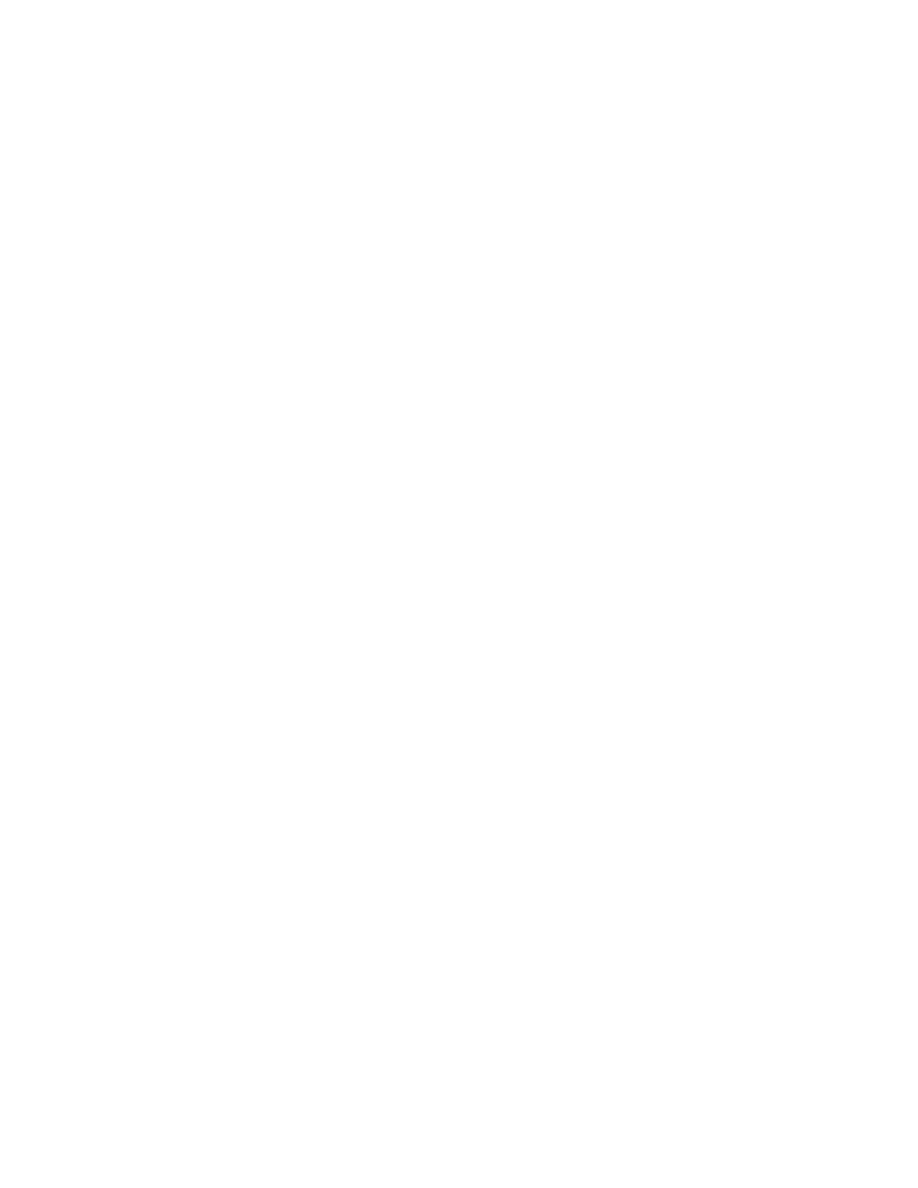
Emigre Fonts
Emigre Fonts User License
Installation Instructions
OpenType Features
Thank you for your font purchase!
To protect your investment, please make sure your registration is complete.
Registration
Registered owners receive free technical support for 60 days. You are automatically registered when purchasing
fonts directly from Emigre. When purchasing from a dealer, register your Emigre fonts online within 30 days of
purchase at: http://www.emigre.com/fontreg
Please inform us if you have a change of address so that we may keep you current on any upgrades at:
sales@emigre.com
Font Installation
See the installation instructions page below or go to: http://www.emigre.com/EFTS.php
To avoid problems, do not attempt to alter the names of any font files. If you have a font management utility
installed, please refer to its user's guide to determine if the instructions given here apply.
Macintosh PostScript, Macintosh TrueType and Windows formats are sold separately.
Contact:
Emigre, Inc. Email: sales@emigre.com
Technical Support: support@emigre.com
Emigre Online: http://www.emigre.com
Font registration: http://www.emigre.com/fontreg
Copyright © 1990, 1998-2002, Emigre, Inc. Emigre Fonts is a trademark of Emigre Graphics. Apple, Macintosh, LaserWriter,
and Finder are trademarks of Apple Computer, Inc. PostScript is a trademark of Adobe Systems Incorporated. Windows is a
trademark of Microsoft.
Emigre Fonts
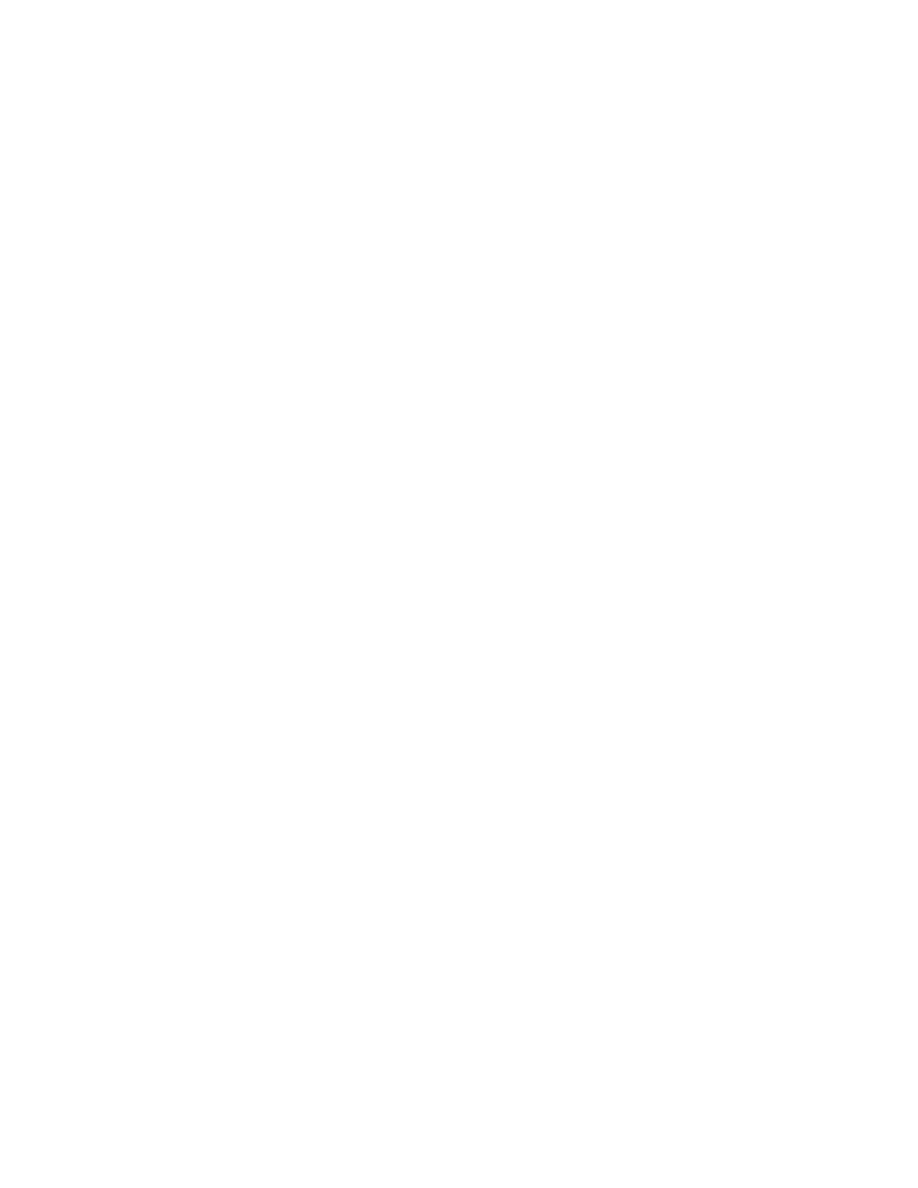
User License
You agree to the following user licensing terms:
1. The Emigre Font Software is licensed for use at one (1) location with a maximum of five (5) devices.
2. Use of the Emigre Font Software at more than one (1) location or with more than five (5) devices requires a Multi-Device Site
License upgrade. A device may be, but is not limited to, a printer, rasterizer, video display terminal, CPU, workstation or any
device where the font software is rasterized or display of the Emigre Font is generated from font software outlines using Adobe
Type Manager or similar software. For example, a display terminal shall be considered a device if the Emigre Font outline is
embedded or otherwise included for viewing by end users in a multimedia CD.
3. Except as permitted herein, you may not modify, adapt, translate, reverse engineer, decompile, disassemble, alter or other-
wise copy the Emigre Font Software.
4. You are permitted to make a single back-up copy. The Emigre Font Software or documentation may not be sublicensed, sold,
leased, rented, lent, or given away to another person or entity.
5. The Emigre Font Software may be returned or exchanged only if defective. Defective software will be replaced when accom-
panied by a valid sales receipt and Emigre is notified within one (1) week of purchase.
6. You agree that any derivative works created by you from the Emigre Font Software, including, but not limited to, software, EPS
files, or other electronic works, are considered derivative works under U.S. Law and use of the derivative work is subject to the
terms and conditions of this License Agreement. Derivative works may not be sublicensed, sold, leased, rented, lent, or given
away without written permission from Emigre. Emigre shall not be responsible for unauthorized, modified and/or regenerated
software or derivative works. Embedding of the Emigre Fonts Software in any form is strictly prohibited without an additional
license.
7. The Emigre Font Software is protected under domestic and international trademark and copyright law. You agree to identify
the Emigre fonts by name and credit Emigre's ownership of the trademarks and copyrights in any design or production credits.
8. Any breach of the terms of this Agreement shall be cause for termination. In the event of termination, and without limitation of
any remedies under law and equity, you agree to immediately return the Font Software to Emigre and certify that no copy
remains in your possession or control.
9.
EMIGRE MAKES NO WARRANTIES, EXPRESS OR IMPLIED AS TO MERCHANTABILITY, FITNESS FOR A PARTICULAR PURPOSE, OR
OTHERWISE. WITHOUT LIMITING THE FOREGOING, EMIGRE SHALL IN NO EVENT BE LIABLE TO THE LICENSED USER OR ANY OTHER
THIRD PARTY FOR ANY DIRECT, INDIRECT, CONSEQUENTIAL, OR INCIDENTAL DAMAGES, INCLUDING DAMAGES FROM LOSS OF
BUSINESS PROFITS, BUSINESS INTERRUPTION, LOSS OF BUSINESS INFORMATION, ARISING OUT OF THE USE OR INABILITY TO USE
THE PRODUCT EVEN IF NOTIFIED IN ADVANCE. UNDER NO CIRCUMSTANCES SHALL EMIGRE'S LIABILITY EXCEED THE REPLACE-
MENT COST OF THE SOFTWARE. FOR MORE INFORMATION REGARDING THIS LICENSE GO TO:
http://www.emigre.com/EUL.php
FONT EMBEDDING
Embedding of the Emigre Fonts Software in digital documents or in any other form is governed by a sepa-
rate license agreement. If an embedding license is desired, the licensee must represent and warrant that licensee's encryption of
the embedded Emigre Fonts is secure enough to prevent any access or use by others. For more information regarding an
Embedding License go to: http://www.emigre.com/Embedding.php
LICENSE UPGRADES
The Emigre Font Software is licensed for use at a single location for use with a maximum five (5) devices. The Emigre Font
Software may not be shared between locations or business entities. Each additional location and/or entity must purchase a
separate license to be used in accordance with the terms of the Emigre Font Software License. License upgrades may be
purchased for use with additional devices. The upgrade price is calculated as a percentage of the original price of the software.
To determine the number of devices, add up all CPUs, workstations, printers, and other devices that use the fonts. The following
is cumulative:
1 - 5 devices (standard license)
6 -10 devices: add 50 percent
11-50 devices: add 20% for each 5 devices
51-125 devices: add 15% for each 5 devices
126-250 devices: add 10% for each 5 devices
over 251 devices: add 5% for each 5 devices
Very large or unlimited uses of the Emigre Font Software will require a custom license agreement.
For information about various license options go to: http://www.emigre.com/EULOptions.php
Emigre Fonts User License
- Software License Agreement
Click on a section below:
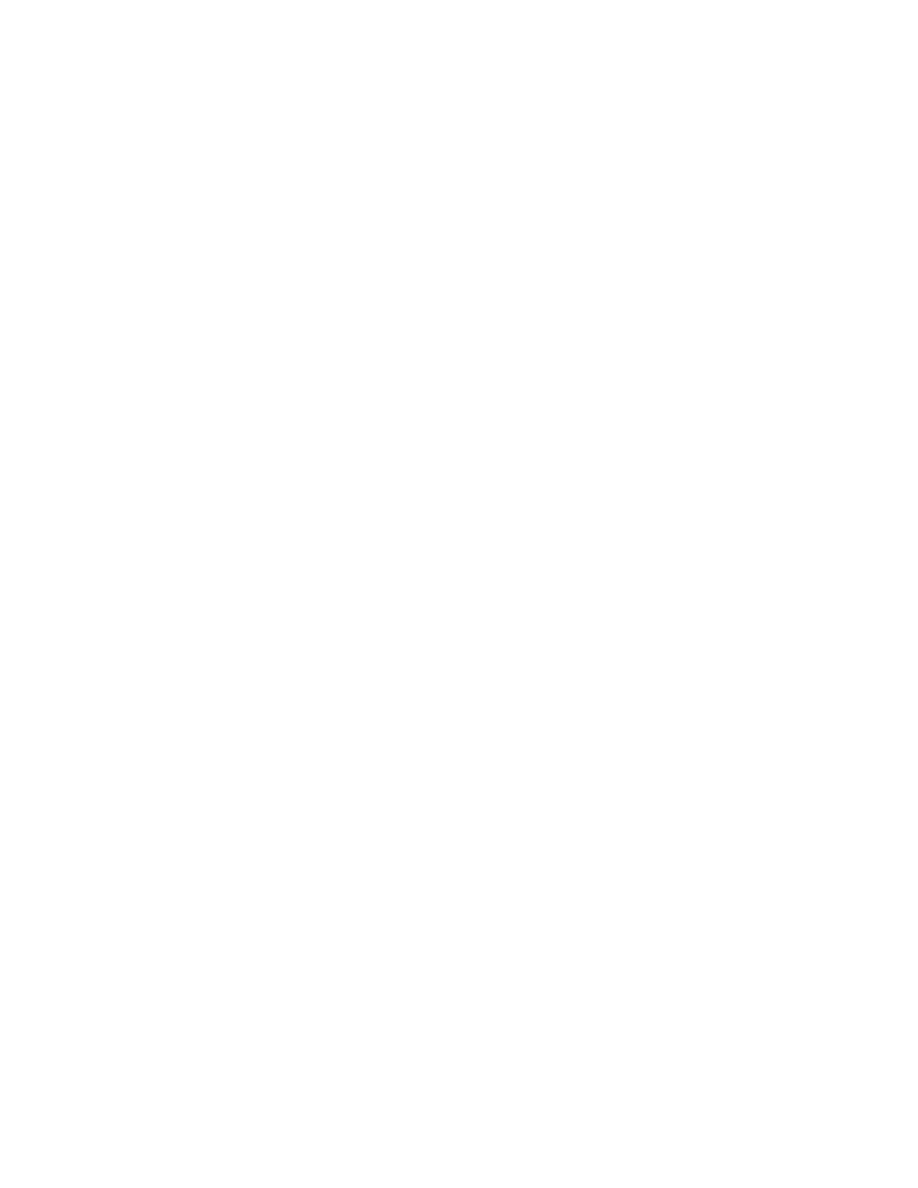
Installation
Installation Instructions
Click on a section below:
Macintosh Installation for OS X
(“Native” for Carbon/Cocoa Applications)
1.
Quit all applications.
2.
Select the OpenType (.otf) font files to install.
(Be sure to select the fonts themselves, not a folder
containing the fonts.)
3.
Drag and drop the icons into the Fonts folder in
the Library folder. Click OK to install the fonts.
Macintosh Installation for OS 8.x and OS 9.x
Requires Adobe Type Manager 4.6 or later.
ATM Light is available for free from Adobe's Web
site:
http://www.adobe.com
1.
Quit all applications.
2.
Select the OpenType (.otf) font files to install.
(Be sure to select the fonts themselves, not a folder
containing the fonts.)
3.
Drag and drop the icons into the Fonts folder
inside the System folder. Click OK to install the
fonts.
OpenType system requirements:
Macintosh OS 8.1 or higher with Adobe Type Manager 4.6 or higher.
Microsoft Windows 95 or higher with Adobe Type Manager 4.1 or higher.
For the most recent installation instructions, please see http://www.emigre.com/support
Windows Installation:
For Microsoft Windows 95 or later.
Requires Adobe Type Manager 4.1 or later.
ATM Light is available for free from Adobe's Web site:
http://www.adobe.com
1.
Open the ATM Control Panel.
2.
Click the Add button.
3.
In the Directories list box, choose the appropriate
drive and directory that contain the font(s) you want
to add.
4.
Select the fonts you want to install and click the
Add button. ATM will copy the appropriate PFM (font
metrics) and PFB (PostScript outline fonts) files to
the default target directories. The newly added fonts
will now appear in the Installed ATM Fonts list.
5.
Exit from the ATM Control Panel.
6.
Quit and restart Windows to use the new fonts.
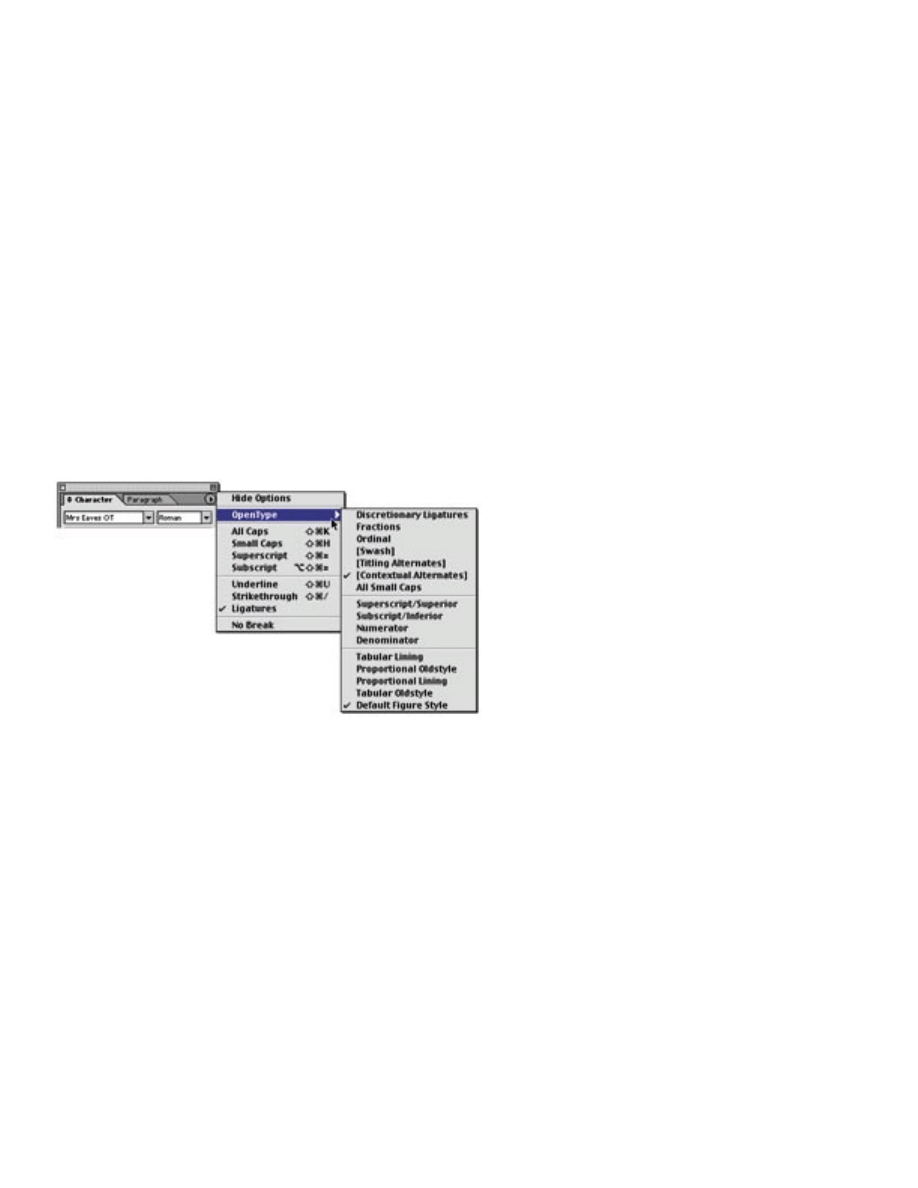
OpenType Features
Click on a section below:
Key Map
Accessing OpenType Features with Adobe InDesign
1. Select some text.
2. Select an OpenType font from the font menu, Control
palette or Character palette.
Note: OpenType fonts have an "O" icon to the left of the font
name.
3. In the OpenType "Character" palette menu, select an
OpenType attribute by clicking on the small triangle in the
top right corner and pull down to the features.
Activated features appear with a check mark.
Unavailable features appear in square brackets []
Note: most features are located in the "OpenType" submenu.
Document Outline
Wyszukiwarka
Podobne podstrony:
Help & Info Filosofia OT
Help & Info Filosofia OT
Help & Info Tribute WIN
Help & Info Tribute WIN
Info topgrafia 2012
Info
help
info tech geodeta (1)(1)
CLK EC08 Visit Info
Info Page 1
info 2
8 0 info czujniki
F1-kol1-info, SiMR sem1, fizyka 1, I Kolokwium
więcej podobnych podstron