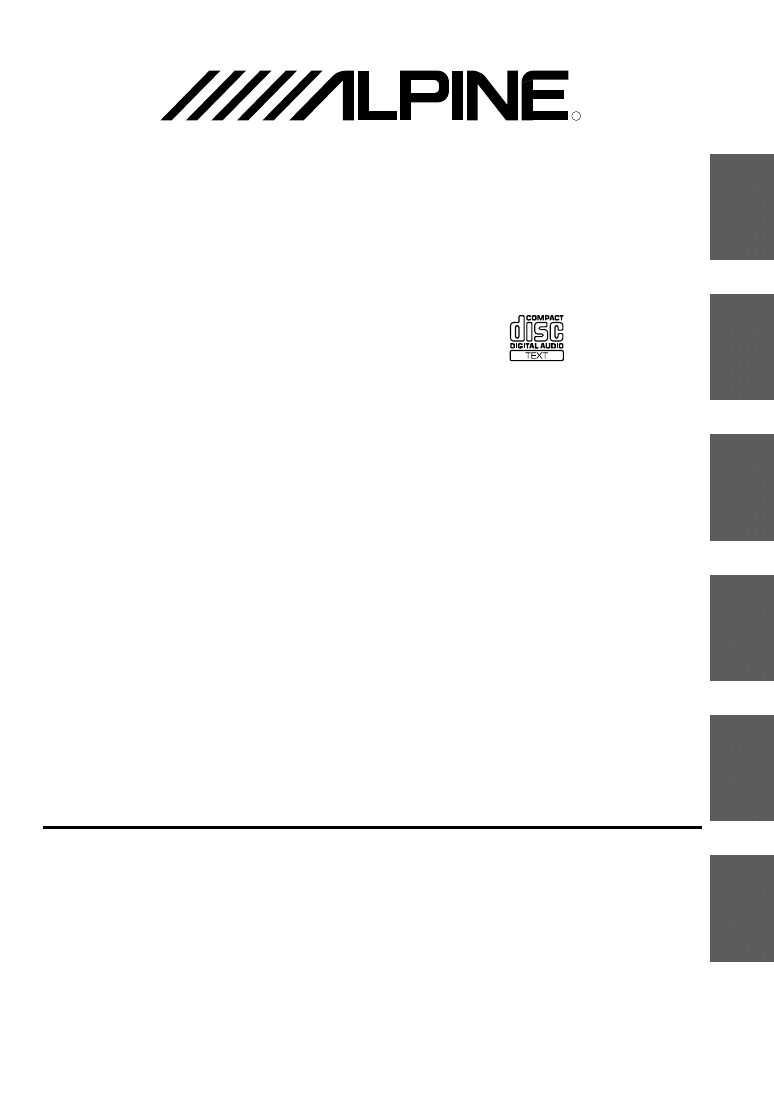
EN
DE
FR
ES
IT
SE
R
ALPINE ELECTRONICS, INC.
Tokyo office: 1-1-8 Nishi Gotanda,
Shinagawa-ku,
Tokyo 141-8501, Japan
Tel.: (03) 3494-1101
ALPINE ELECTRONICS OF AMERICA, INC.
19145 Gramercy Place, Torrance,
California 90501, U.S.A.
Tel.: 1-800-ALPINE-1 (1-800-257-4631)
ALPINE ELECTRONICS OF CANADA, INC.
Suite 203, 7300 Warden Ave. Markham,
Ontario L3R 9Z6, Canada
Tel.: 1-800-ALPINE-1 (1-800-257-4631)
ALPINE ELECTRONICS FRANCE S.A.R.L.
(RCS PONTOISE B 338 101 280)
98, Rue De La Belle Etoile, Z.I. Paris Nord Il
B.P. 50016 F-95945, Roissy, Charles De Gaulle
Cedex, France
Tel.: 01-48 63 89 89
ALPINE ELECTRONICS OF U.K., LTD.
13 Tanners Drive, Blakelands, Milton Keynes
MK14 5BU, U.K.
Tel.: 01908-61 15 56
ALPINE ELECTRONICS DE ESPAÑA, S.A.
Portal De Gamarra 36, Pabellón 32
01013 Vitoria (Alava)-Apdo. 133, Spain
Tel.: 34-45-283588
ALPINE ELECTRONICS OF AUSTRALIA PTY. LTD.
6-8 Fiveways Boulevarde Keysborough,
Victoria 3173, Australia
Tel.: (03) 9769-0000
ALPINE ELECTRONICS GmbH
Kreuzerkamp 7-11 40878 Ratingen, Germany
Tel.: 02102-45 50
ALPINE ITALIA S.p.A.
Via C. Colombo 8, 20090 Trezzano Sul Naviglio
MI, Italy
Tel.: 02-48 47 81
Designed by ALPINE Japan
Printed in China (Y)
68P01434K31-A
Meiyi Printing Factory, Dalian, China
No. 28 Chang Qing Street, Xi Gang District, Dalian, China
• OWNER'S MANUAL
Please read before using this equipment.
• BEDIENUNGSANLEITUNG
Lesen Sie diese Bedienungsanleitung bitte vor
Gebrauch des Gerätes.
• MODE D'EMPLOI
Veuillez lire avant d’utiliser cet appareil.
• MANUAL DE OPERACIÓN
Léalo antes de utilizar este equipo.
• ISTRUZIONI PER L’USO
Si prega di leggere prima di utilizzare il
attrezzatura.
• ANVÄNDARHANDLEDNING
Innan du använder utrustningen bör du läsa
igenom denna användarhandledning.
CDA-7876RB
CDA-7873R
FM/MW/LW/RDS Cassette Receiver
TDA-7588RB
TDA-7587R
FM/MW/LW/RDS CD Receiver
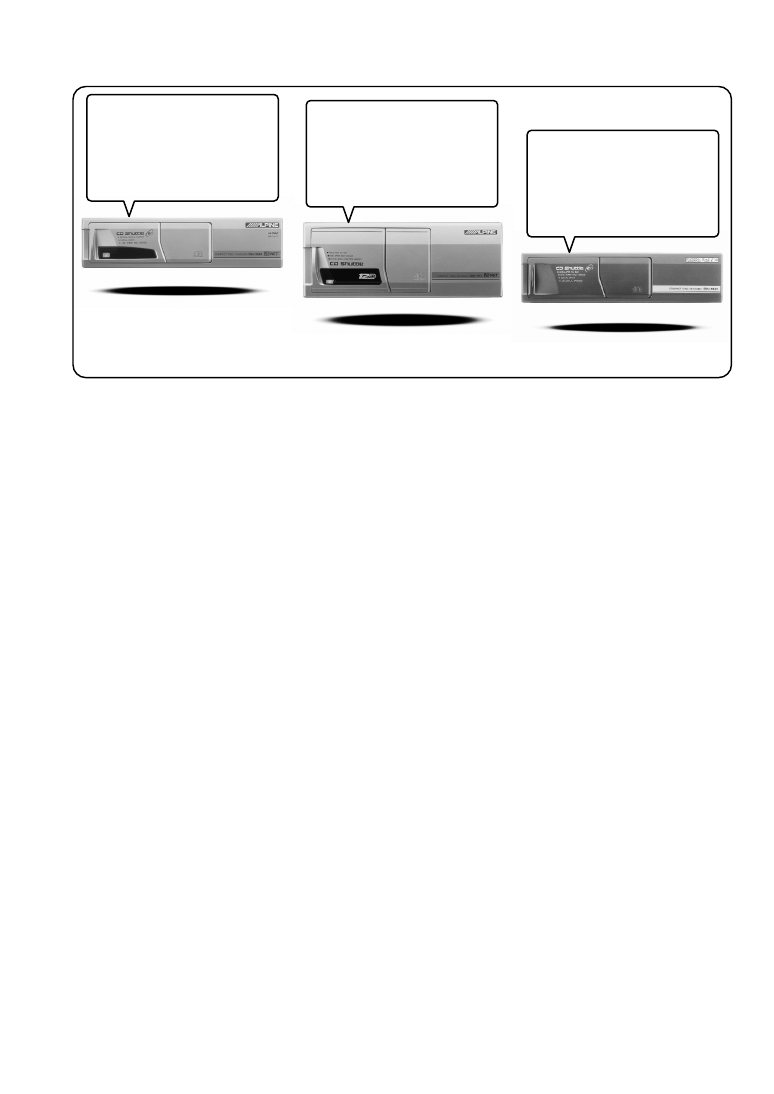
CHM-S620
CHA-S624
CHA-1214
CD changer for CDA-7876RB/CDA-7873R/TDA-7588RB/TDA-7587R.
CD-Wechsler für CDA-7876RB/CDA-7873R/TDA-7588RB/TDA-7587R.
Changeur CD pour CDA-7876RB/CDA-7873R/TDA-7588RB/TDA-
7587R.
Cambiador de CD para CDA-7876RB/CDA-7873R/TDA-7588RB/TDA-7587R.
Cambia CD per CDA-7876RB/CDA-7873R/TDA-7588RB/TDA-7587R.
CD-växlare för CDA-7876RB/CDA-7873R/TDA-7588RB/TDA-7587R.
You cannot connect to CDA-7876RB/CDA-7873R/TDA-7588RB/TDA-7587R.
Il est impossible de se raccorder au CDA-7876RB/CDA-7873R/TDA-7588RB/
TDA-7587R.
No es posible conectarlo a CDA-7876RB/CDA-7873R/TDA-7588RB/TDA-7587R.
Ein Anschluß an
CDA-7876RB/CDA-7873R/TDA-7588RB/TDA-
7587R
ist nicht möglich.
Non è possibile effettuare il collegamento a
CDA-7876RB/CDA-7873R/
TDA-7588RB/TDA-7587R.
Du kan inte ansluta till
CDA-7876RB/CDA-7873R/TDA-7588RB/TDA-7587R.
CD changer for CDA-7876RB/CDA-7873R/TDA-7588RB/TDA-7587R.
CD-Wechsler für CDA-7876RB/CDA-7873R/TDA-7588RB/TDA-7587R.
Changeur CD pour CDA-7876RB/CDA-7873R/TDA-7588RB/TDA-
7587R.
Cambiador de CD para CDA-7876RB/CDA-7873R/TDA-7588RB/TDA-7587R.
Cambia CD per CDA-7876RB/CDA-7873R/TDA-7588RB/TDA-7587R.
CD-växlare för CDA-7876RB/CDA-7873R/TDA-7588RB/TDA-7587R.
Alpine CD Changers Give You More!
More musical selections, more versatility, more convenience.
An Alpine CD Changer adds more musical choices to your sound system. All models except CHM-S620 can be controlled from Alpine
head units and deliver excellent sound quality. The CHA-S624 is a high-performance 6-disc changer with a new M DAC, Ai-NET
compatibility, Optical Digital Output, 150 Disc Title Memory and CD TEXT. The CHA-1214 Ai-NET model holds 12 discs, and the
CHM-S620 M-Bus model is a super-compact 6-disc changer.
Von Alpine CD-Wechslern haben Sie mehr!
Mehr Musikauswahl, mehr Vielseitigkeit, mehr Komfort.
Mit einem Alpine CD-Wechsler erweitern Sie die Musikauswahl Ihres Systems. Sämtliche Modelle außer dem CHM-S620 lassen sich
von einer Alpine-Bedieneinheit aus steuern und liefern hervorragende Klangqualität. Der CHA-S624 ist ein Ai-NET-kompatibler
Hochleistungs-Wechsler für 6 CDs mit dem neuen M-DAC, Digitalausgang für Glasfaserkabel, CD-Titelspeicher für 150 Titel und CD-
TEXT. Das Ai-NET-Modell CHA-1214 nimmt 12 CDs auf, und der M-Bus-kompatible CHM-S620 ist ein superkompakter Wechsler für
6 CDs.
Changeurs de CD Alpine : vous avez le choix!
Plus de sélections musicales, plus de souplesse, plus de confort.
Un changeur de CD Alpine permet d'augmenter la plage des sélections musicales de votre système embarqué. Tous les modèles,
l'exception du CHM-S620, peuvent être contrôlés à partir des autoradios Alpine et offrent une excellente qualité audio. Le modèle CHA-
S624 est un changeur 6 disques ultra performant compatible Ai-NET et équipé d'un convertisseur N/A standard, d'une sortie optique
numérique, d'une mémoire d'une capacité de 150 titres et de la fonction CD TEXT. Le modèle CHA-1214 Ai-NET peut contenir 12
disques. Le modèle CHM-S620 M-Bus est un changeur 6 disques super compact.
¡Los cambiadores Alpine de CD le ofrecen más!
Más selecciones musicales, más versatilidad y más ventajas.
Un cambiador Alpine de CD añade más opciones musicales a su equipo de sonido. Todos los modelos, excepto el CHM-S620, pueden
controlarse desde las unidades principales de Alpine y proporcionar un sonido de calidad excepcional. El modelo CHA-S624 es un
cambiador de 6 discos de alto rendimiento con el nuevo DAC "M" y compatibilidad con Ai-NET, salida digital óptica, memoria de
títulos de 150 discos y TEXTO CD. El modelo CHA-1214 Ai-NET admite 12 discos y el modelo CHM-S620 Bus-M es un cambiador de
6 discos y tamaño reducido.
I caricatori CD Alpine danno di più!
Più scelta, più versatilità, più comodità.
Un caricatore CD Alpine offre maggiore scelta. Tutti i modelli, eccetto il modello CHM-S620, possono essere controllati tramite le unità
di controllo Alpine e producono un suono di qualità eccellente. CHA-S624 è un caricatore a 6 dischi Ai NET compatibile e dotato di un
nuovo M DAC, di un'uscita ottica digitale, memorizzazione dei titoli di 150 dischi e CD TEXT. Il modello CHA-1214 Ai NET può
contenere un massimo di 12 dischi, mentre il modello CHM-S620 M-Bus è un caricatore a 6 dischi ultra compatto.
Alpines CD-växlare ger mer!
Fler musikval, mer variation, större bekvämlighet.
Med Alpines CD-växlare i systemet får du större musikalisk valfrihet. Alla modeller, utom CHM-S620, kan styras från Alpines
huvudenheter och ger enastående ljudkvalitet. CHA-S624 är en högpresterande växlare för 6 skivor med en ny M D/A-omvandlare,
kompatibel med Ai-NET, optisk digitalutgång, titelminne för 150 skivor och CD-TEXT. Modellen CHA-1214 Ai-NET rymmer 12 skivor
och modellen CHM-S620 M-Bus är en superkompakt växlare för 6 skivor.
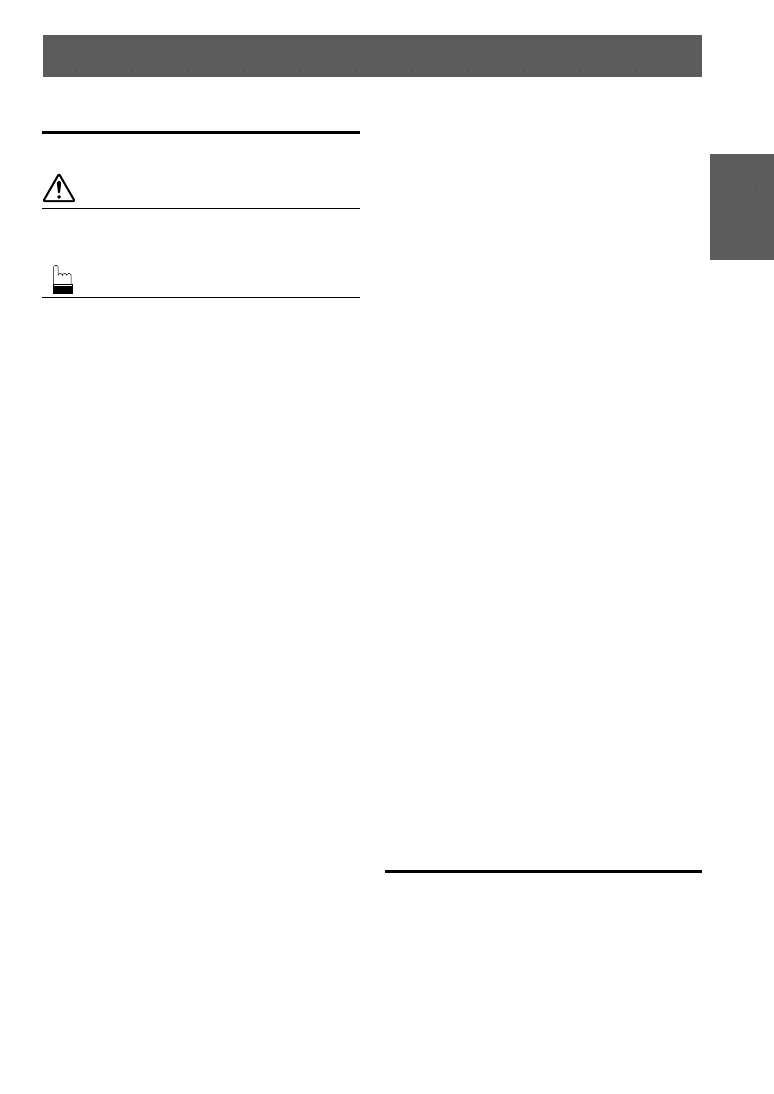
1
-EN
Contents
Operating Instructions
WARNING
WARNING .................................................. 2
CAUTION ................................................... 2
PRECAUTIONS ......................................... 2
Basic Operation
Detaching the Front Panel .................................. 5
Attaching the Front Panel .................................. 5
Initial System Start-Up ...................................... 5
Turning Power On and Off ................................ 6
Display Angle Adjustment ................................. 6
Adjusting Volume/Balance(Between Left and
Right)/Fader (Between Front and Rear) ......... 7
Selecting BBE Mode ......................................... 7
Adjusting Source Signal Level .......................... 7
Changing Backlighting Colour
(CDA-7873R/TDA-7587R only) .................... 7
Dimmer Control ................................................. 8
Subwoofer On and Off ....................................... 8
Sound (Beep) Guide Function ........................... 9
Turning Mute Mode On/Off ............................... 9
Setting the AUX Mode (V-Link) ...................... 10
Demonstration .................................................. 10
Setting the Bass Control .................................. 11
Setting the Treble Control ................................ 11
Setting the Bass Forward ................................. 12
Defeat ............................................................... 12
Blackout Mode On and Off
(CDA-7876RB/TDA-7588RB only) ............ 12
Adjusting the built-in Crossover ...................... 13
Switching the Display Modes
(CDA-7876RB/TDA-7588RB only) ............ 13
Changing the Audio Level Display Pattern
(CDA-7873R/TDA-7587R only) .................. 13
Radio Operation
Switching the Tuner Mode ............................... 14
Manual Tuning ................................................. 14
Automatic Seek Tuning ................................... 15
Manual Storing of Station Presets ................... 15
Automatic Memory of Station Presets ............. 16
Tuning to Preset Stations ................................. 16
RDS Operation
Setting RDS Reception Mode and Receiving
RDS Stations ................................................ 17
Recalling Preset RDS Stations ......................... 18
Receiving RDS Regional (Local) Stations ...... 18
Receiving Traffic Information .......................... 19
PTY (Programme Type) Tuning ...................... 19
Receiving Traffic Information While Playing
CD or Radio .................................................. 20
Priority PTY (Programme Type) ...................... 20
Turning Emergency Alarm On or Off .............. 21
Displaying Radio Text ..................................... 21
CD Player Operation
(CDA-7876RB/CDA-7873R only)
Opening and Closing the Movable display ...... 22
Playback ........................................................... 22
Music Sensor (Skip) ......................................... 23
Fast Forward and Backward ............................ 23
Repeat Play ...................................................... 23
M.I.X. (Random Play) ..................................... 23
Scanning Programmes ..................................... 23
Displaying the Title/Text .................................. 24
Titling Discs ..................................................... 24
Erasing Disc Title ............................................. 25
CD Text Scroll Setting ..................................... 25
Cassette Player Operation
(TDA-7588RB/TDA-7587R only)
Inserting/Ejecting Cassette .............................. 26
Normal Play and Pause .................................... 26
Dolby B NR (Noise Reduction) ....................... 26
Repeat Play ...................................................... 26
Blank Skip (B.SKIP) ........................................ 26
Fast Forward and Rewind ................................ 27
Scanning Programmes ..................................... 27
Manual Reverse ............................................... 27
Programme Sensor (P.S.) ................................. 27
CD Changer Operation
Controlling CD Changer (Optional) ................ 28
Music Sensor (M.S.) Skip ................................ 28
Fast Forward and Backward ............................ 29
Repeat Play on Single Track or Entire Disc .... 29
M.I.X. (Random) Play ..................................... 29
Disc Scan ......................................................... 30
To Display CD Titles ....................................... 30
Titling Discs ..................................................... 30
Erasing Disc Title ............................................. 31
Searching for Titled Discs ................................ 31
Multi-Changer Selection .................................. 31
Remote Control Operation (CDA-7876RB/
TDA-7588RB only)
Controls on Remote Control ............................ 32
Battery Replacement ........................................ 33
Information
In Case of Difficulty ........................................ 34
Specifications ................................................... 36
Installation and Connections
Warning ............................................................ 37
Caution ............................................................. 37
Precautions ....................................................... 38
Installation ....................................................... 39
Connection ....................................................... 40
* Dolby noise reduction manufactured under license from
Dolby Laboratories Licensing Corporation. "DOLBY" and
the double-D symbol are trademarks of Dolby Laborato-
ries Licensing Corporation.
ENGLISH
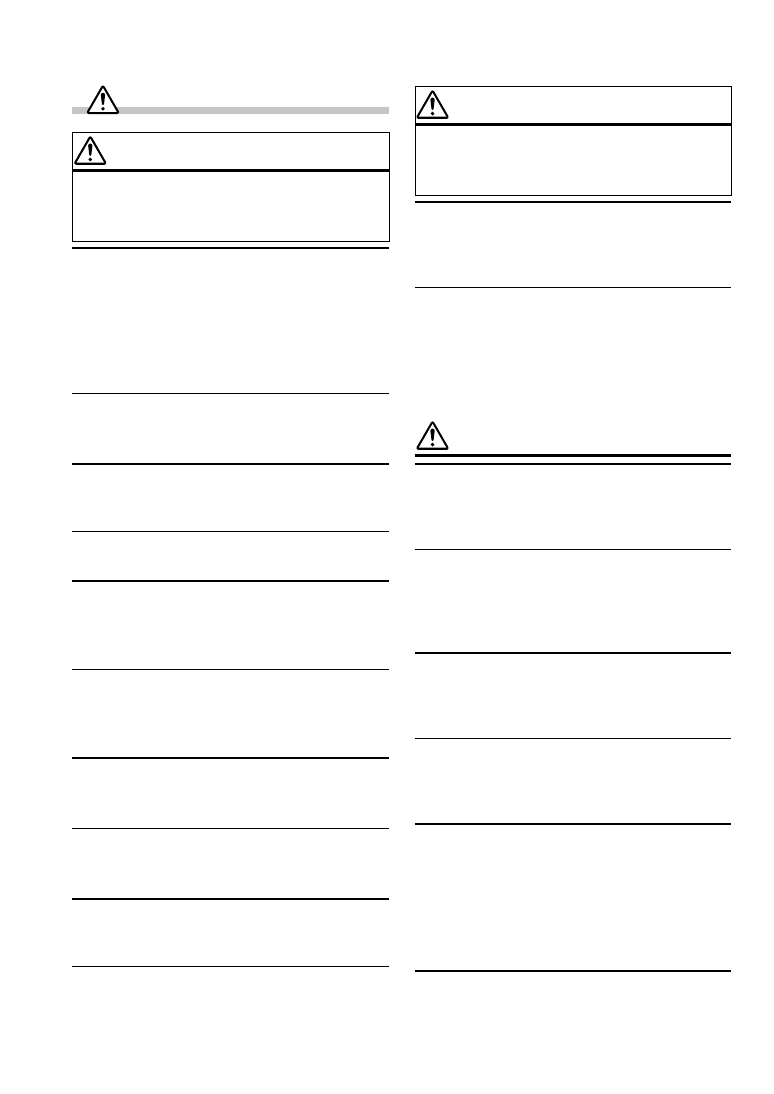
2
-EN
WARNING
This symbol means important instructions.
Failure to heed them can result in serious
injury or death.
DO NOT OPERATE ANY FUNCTION THAT TAKES
YOUR ATTENTION AWAY FROM SAFELY DRIVING
YOUR VEHICLE.
Any function that requires your prolonged attention should
only be performed after coming to a complete stop. Always
stop the vehicle in a safe location before performing these
functions. Failure to do so may result in an accident.
KEEP THE VOLUME AT A LEVEL WHERE YOU CAN
STILL HEAR OUTSIDE NOISE WHILE DRIVING.
Failure to do so may result in an accident.
MINIMIZE DISPLAY VIEWING WHILE DRIVING.
Viewing the display may distract the driver from looking
ahead of the vehicle and cause an accident.
DO NOT DISASSEMBLE OR ALTER.
Doing so may result in an accident, fire or electric shock.
USE THIS PRODUCT FOR MOBILE 12V
APPLICATIONS.
Use for other than its designed application may result in
fire, electric shock or other injury.
KEEP SMALL OBJECTS SUCH AS BATTERIES OUT
OF THE REACH OF CHILDREN.
Swallowing them may result in serious injury. If
swallowed, consult a physician immediately.
USE THE CORRECT AMPERE RATING WHEN
REPLACING FUSES.
Failure to do so may result in fire or electric shock.
DO NOT EXPOSE THIS PRODUCT TO RAIN OR
MOISTURE.
Doing so may result in fire or electric shock.
DO NOT BLOCK VENTS OR RADIATOR PANELS.
Doing so may cause heat to build up inside and may result
in fire.
DO NOT PLACE HANDS, FINGERS OR FOREIGN
OBJECTS IN INSERTION SLOTS OR GAPS.
Doing so may result in personal injury or damage to the
product.
WARNING
CAUTION
This symbol means important instructions.
Failure to heed them can result in injury or
material property damage.
HALT USE IMMEDIATELY IF A PROBLEM APPEARS.
Failure to do so may cause personal injury or damage to
the product. Return it to your authorized Alpine dealer or
the nearest Alpine Service Centre for repairing.
DO NOT MIX NEW BATTERIES WITH OLD
BATTERIES. INSERT WITH THE CORRECT BATTERY
POLARITY.
When inserting the batteries, be sure to observe proper
polarity (+ and –) as instructed. Rupture or chemical
leakage from the battery may cause fire or personal injury.
PRECAUTIONS
Temperature
Be sure the temperature inside the vehicle is between
+60°C (+140°F) and –10°C (+14°F) before turning your
unit on.
Moisture Condensation
You may notice the CD playback sound wavering due to
condensation. If this happens, remove the disc from the
player and wait about an hour for the moisture to
evaporate.
Damaged Disc
Do not attempt to play cracked, warped, or damaged
discs. Playing a bad disc could severely damage the
playback mechanism.
Maintenance
If you have problems, do not attempt to repair the unit
yourself. Return it to your Alpine dealer or the nearest
Alpine Service Station for servicing.
Installation Location
Make sure the CDA-7876RB/CDA-7873R/TDA-7588RB/
TDA-7587R will not be installed in a location subjected to:
• Direct sun and heat
• High humidity and water
• Excessive dust
• Excessive vibrations
Handling the Detachable Front Panel
• Do not expose to rain or water.
• Do not drop or apply shock.
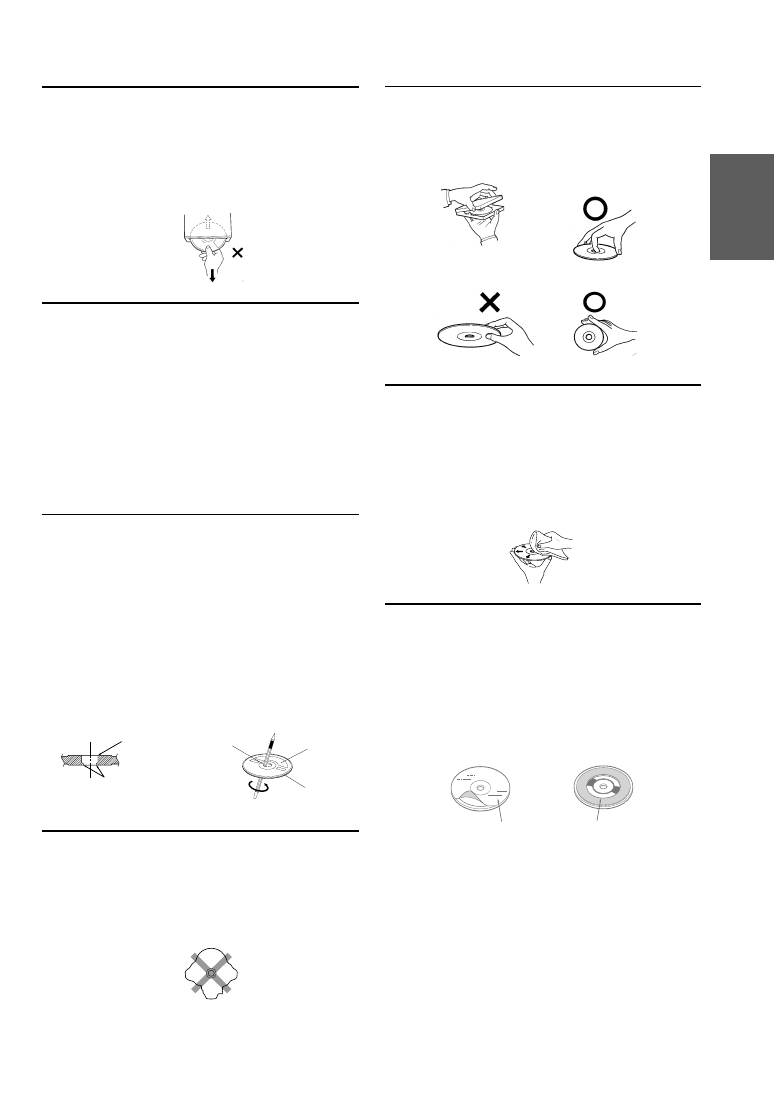
3
-EN
Never Attempt the Following
Do not grip or pull out the disc while it is being pulled
back into the player by the automatic reloading
mechanism.
Do not attempt to insert a disc into the unit when the unit
power is off.
Inserting Discs
Your player accepts only one disc at a time for playback.
Do not attempt to load more than one disc.
Make sure the label side is facing up when you insert the
disc. Your player will automatically eject any disc that is
inserted incorrectly. If the player continues to eject a
correctly inserted disc, push the RESET switch with a
pointed object such as a ballpoint pen.
Playing a disc while driving on a very bumpy road may
result in skips, but this will not scratch the disc or damage
the player.
New Discs
As a protective measure to prevent the CD from jamming,
the CD player will automatically eject discs with irregular
surfaces or inserted incorrectly. When a new disc is
inserted into the player and ejected after initial loading,
using your finger, feel around the inside of the centre hole
and outside edge of the disc. If you feel any small bumps
or irregularities, this could inhibit proper loading of the
disc. To remove the bumps, rub the inside edge of the hole
and outside edge of the disc with a ballpoint pen or other
such instrument, then insert the disc again.
Irregular Shaped Discs
Be sure to use round shape discs only for this unit and
never use any special shape discs.
Use of special shape discs may cause damage to the
mechanism.
Correct Handling
Do not drop the disc while handling. Hold the disc so you
will not leave fingerprints on the surface. Do not affix
tape, paper, or gummed labels to the disc. Do not write on
the disc.
Disc Cleaning
Fingerprints, dust, or soil on the surface of the disc could
cause the CD player to skip. For routine cleaning, wipe
the playing surface with a clean, soft cloth from the centre
of the disc to the outer edge. If the surface is heavily
soiled, dampen a clean, soft cloth in a solution of mild
neutral detergent before cleaning the disc.
Disc Accessories
There are various accessories available on the market for
protecting the disc surface and improving sound quality.
However, most of them will influence the thickness and/or
diameter of the disc. Using such accessories can cause the
disc to be out of standard specifications and may create
operational problems. We recommend not using these
accessories on discs played in Alpine CD players.
CORRECT
INCORRECT
CORRECT
Centre
Hole
Bumps
Centre
Hole
New
Disc
Outside
(Bumps)
Disc Stabilizer
Transparent Sheet
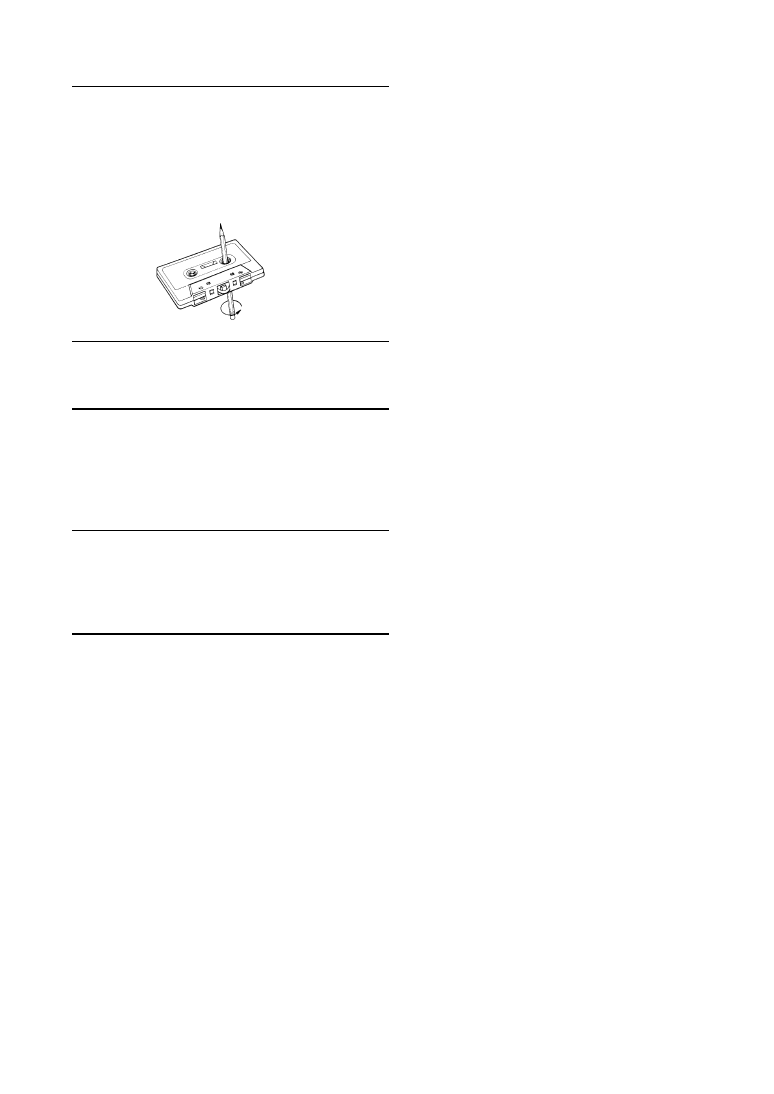
4
-EN
Tape Slack
Check and make sure any slack in the tape is taken up
before inserting the tape into the unit. A loose tape can get
caught in the mechanism and cause damage to the unit
and the tape itself. Tighten the tape by inserting a pencil
or a similar instrument into the spindle hole and turn until
all the slack has been taken up.
Excessively Thin Tape
C-120 type cassette tapes are not recommended for use in
automobile tape players.
Precision Tape Mechanism
Prevent any foreign objects from entering the cassette
opening as the precision mechanism and tape head may be
damaged.
Never play dirty or dusty tapes – they can damage the tape
head.
Tape Head Cleaning
Periodic cleaning (approximately every 20 hours of use)
of the tape head with a wet type head-cleaning cassette
tape (available at audio stores) is necessary for best
performance.
Fuse Replacement
When replacing the fuse(s), the replacement must be of
the same amperage as shown on the fuse holder. If the
fuse blows more than once, carefully check all electrical
connections for shorted circuitry. Also have your vehicle's
voltage regulator checked.
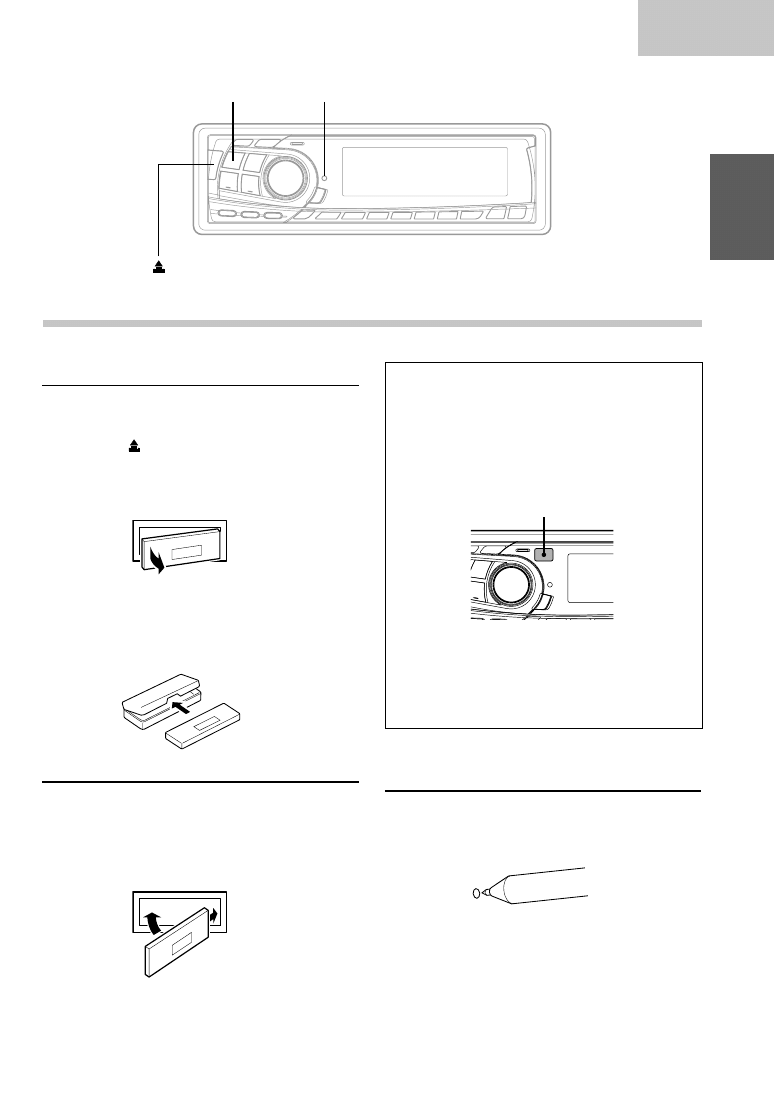
5
-EN
Basic
Detaching the Front Panel
1
Press and hold the POWER button at least 3
seconds to turn off the power.
2
Press the
(Release) button at left side until
the front panel pops out.
3
Grasp the left side of the front panel and pull it
out.
NOTES
•
The front panel may become hot in normal usage
(especially the connector terminals on the back of the
front panel), this is not malfunction.
•
To protect the front panel, place it in the supplied
carrying case.
Attaching the Front Panel
1
First, insert the right side of the front panel into
the main unit. Align the groove on the front panel
with the projections on the main unit.
2
Push the left side of the front panel until it locks
firmly into the main unit.
NOTE
Before attaching the front panel, make sure that there is
no dirt or dust on the connector terminals and no foreign
object between the front panel and the main unit.
2
1
1
Basic Operation
•
Controlable with Remote Control
(CDA-7873R/TDA-7587R only)
This unit can be controlled with an optional
Alpine remote control. For details, consult your
Alpine dealer.
Point the optional remote control transmitter at
the remote control sensor.
•
Connectable to Remote Control Interface Box
You can operate this unit from the vehicle's
control unit when an Alpine Remote Control
Interface Box (optional) is connected. For
details, contact your Alpine dealer.
Initial System Start-Up
Immediately after installing or applying power to the
unit, it should be initialized. Press the RESET switch
with a ballpoint pen or any other pointed object.
POWER
RESET
Remote control sensor
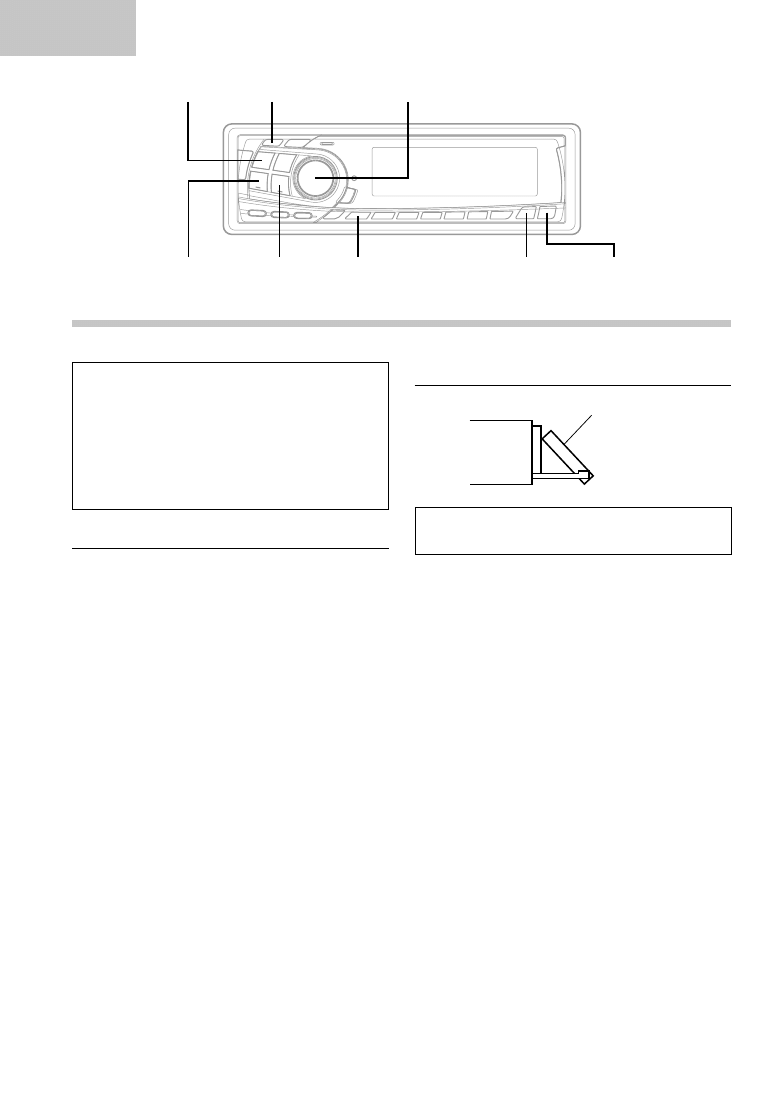
6
-EN
Basic
About Demonstration
This unit is equipped a Demonstration function.
Soon after resetting the unit or after turning the
unit on the first time, the demonstration starts
automatically.
To cancel the demonstration, refer to
“Demonstration” on page 10.
Turning Power On and Off
1
Press the POWER button to turn on the unit.
NOTE
The unit can be turned on by pressing any other button
except the eject c button.
The volume level gradually increases to the previous
level you were listening to before the unit was turned
off. Press and hold the POWER button for at least 3
seconds to turn off the unit.
NOTE
The very first time the power is turned on, the volume
will start from level 12, the BBE will be on in the tuner
mode.
Movable display
The movable display may be adjusted to 3
different angles depending upon user preference.
1
Press the ANGLE
89
button to adjust the angle
of the movable display.
NOTES
•
The display will close a half minute after the ignition
key is turned to the OFF position.
•
The adjusted angle of the display is stored in memory.
There is no need to re-adjust the angle when the power
is turned back on.
CAUTION
Keep hands (or any other object) away from the display
while it is opening or closing to avoid damage or injury.
The back of the movable display will get very warm
under normal operating conditions. This is not a
malfunction. Do not touch.
Display Angle Adjustment
Basic Operation
g
DN
f
UP
POWER
TUNE
MODE/BBE
SETUP
ANGLE
89
c
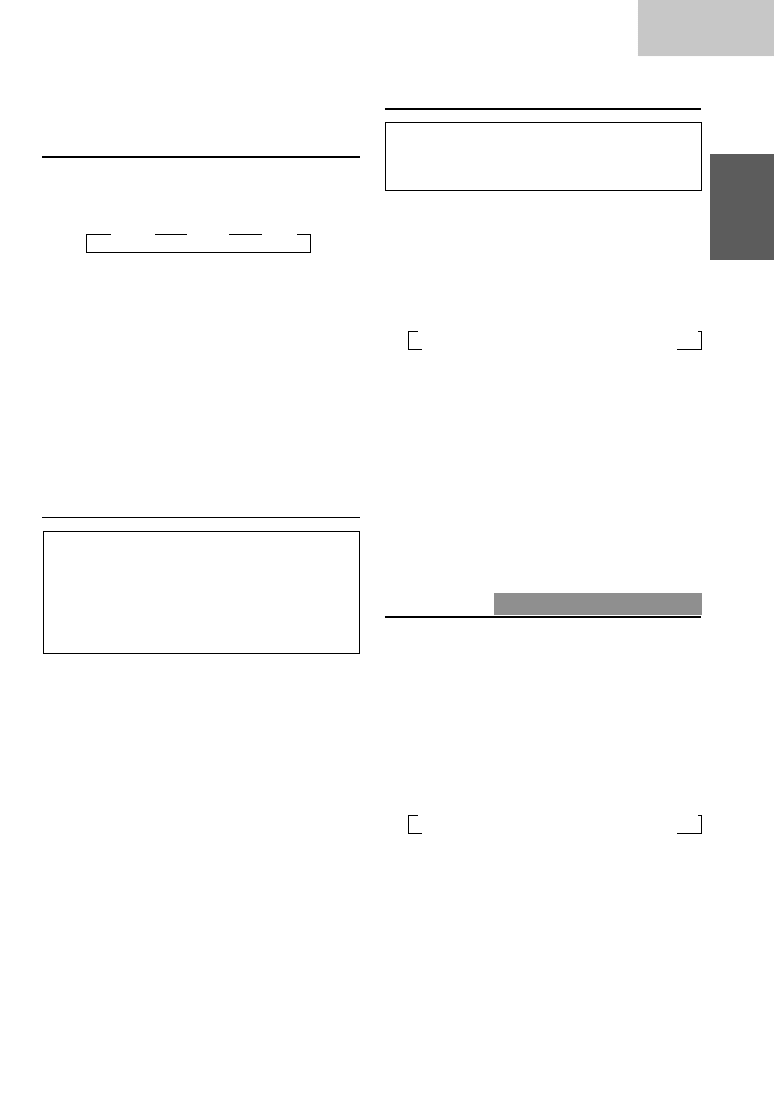
7
-EN
Basic
Adjusting Source Signal Level
If the difference in volume level between the CD
player and FM radio is too great, adjust the FM
signal level as follows.
1
Press and hold the SETUP button for at least 3
seconds.
2
Press the
f
UP button repeatedly to select
"FM-LV."
Each press of the
f
UP button scrolls the
modes as follows:
∗
CDA-7873R/TDA-7587R Only
NOTE
When you press the g DN button, the display scrolls
in the reverse sequence.
3
Press the TUNE button to select the FM signal
level mode. Each press toggles between "FM-LV
HI" (High) and "FM-LV LO" (Low).
4
Press the SETUP button to activate the normal
mode.
Changing Backlighting Colour
CDA-7873R/TDA-7587R only
1
Press and hold the SETUP button for at least 3
seconds.
2
Press the
f
UP button repeatedly to select
"AMBER".
Each press of the
f
UP button changes the
modes as shown:
NOTE
If you press the g DN button the display scrolls in
reverse sequence.
∗
CDA-7873R/TDA-7587R Only
3
Press the TUNE button to toggle the mode
between "AMBER ON" (amber) and "AMBER
OFF" (green).
4
Press the SETUP button to set the selected
mode.
Adjusting Volume/Balance
(Between Left and Right)/Fader
(Between Front and Rear)
1
Press the MODE (Audio Control) knob
repeatedly to choose the desired mode.
Each press changes the modes as follows:
NOTES
•
If the MODE (Audio Control) knob is not rotated
within 5 seconds after selecting the BALANCE, or
FADER mode, the unit automatically returns to the
VOLUME mode.
•
When the subwoofer or BBE mode is ON, their
respective levels may be adjusted.
2
Rotate the MODE (Audio Control) knob until the
desired sound is obtained in each mode.
NOTE
When the temperature inside the unit rises, the volume
may decrease momentarily. This is not a malfunction.
Selecting BBE Mode
The BBE (Barcus Berry Electronics) processor
installed in this unit is designed to correct the
phase distortion inherent in most loudspeaker
designs. Ensuring the phase integrity of the signal
driving the speakers improves the accurate
reproduction of the sound.
1
Press and hold the BBE button for at least 2
seconds to turn on and off the BBE mode.
2
In BBE mode, press the MODE (Audio Control)
knob to select the BBE adjusting mode.
Each press changes the adjusting mode.
3
To change to a desired BBE level, rotate the
MODE (Audio Control) knob.
The BBE level can be changed from +1 to +3.
NOTE
The initial mode is +2.
→
BAL
→
FAD
→
VOL
→
FM-LV
→
REG
→
PTY31
→
HI-FI/NORMAL/STABLE
→
AMBER
∗
DEMO
←
AUX
←
SCR
←
MUTE
←
BEEP
←
SUB
←
DIM
←
→
FM-LV
→
REG
→
PTY31
→
HI-FI/NORMAL/STABLE
→
AMBER
∗
DEMO
←
AUX
←
SCR
←
MUTE
←
BEEP
←
SUB
←
DIM
←
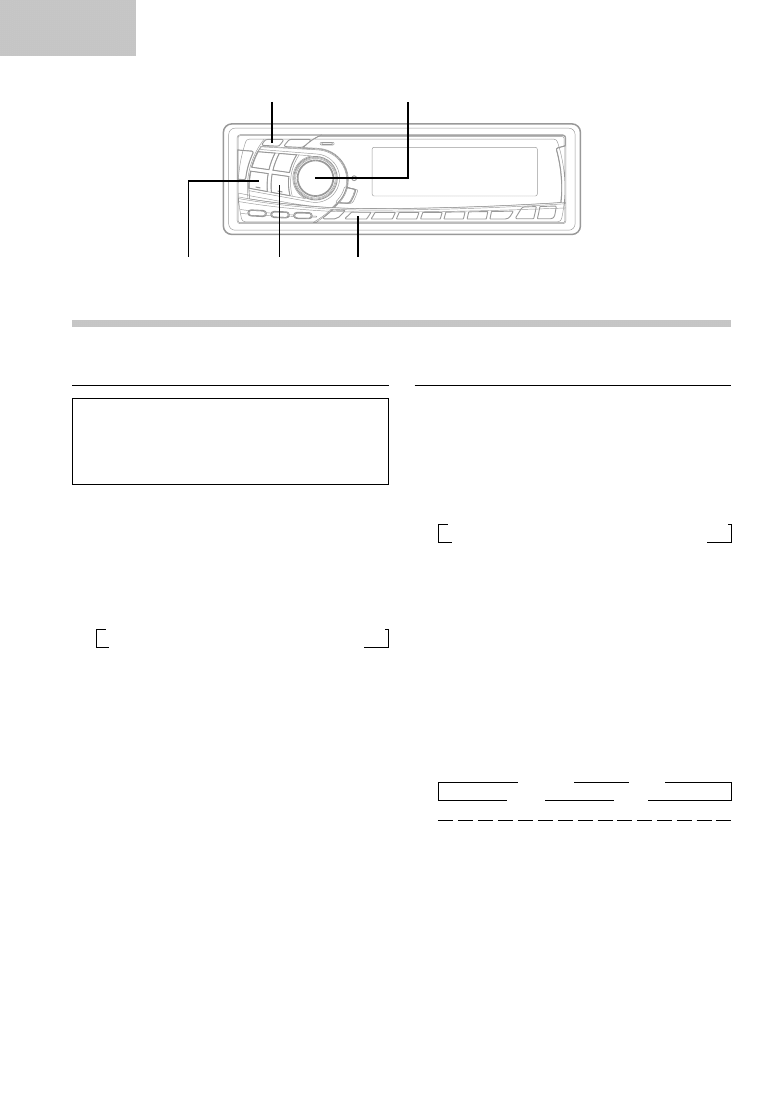
8
-EN
Basic
Dimmer Control
Set the DIMMER control to AUTO to decrease the
illumination brightness of the unit with the head
lights of the vehicle ON. This mode is useful if you
feel the unit's backlighting is too bright at night.
1
Press and hold the SETUP button for at least 3
seconds.
2
Press the
f
UP button repeatedly to select
"DIM."
Each press of the
f
UP button scrolls the
modes as shown:
∗
CDA-7873R/TDA-7587R Only
NOTE
If you press the g DN button the display scrolls in
reverse sequence.
3
Press the TUNE button to select the Dimmer
mode.
Each press toggles between "DIM AUTO" and
"DIM MANU."
4
Press the SETUP button to activate the normal
mode.
Basic Operation
Subwoofer On and Off
1
Press and hold the SETUP button for at least 3
seconds.
2
Press the
f
UP button repeatedly to select
"SUB (Subwoofer)."
Each press of the
f
UP button changes the
modes as shown:
∗
CDA-7873R/TDA-7587R Only
NOTE
If you press the g DN button the display scrolls in
reverse sequence.
3
Press the TUNE button to toggle mode between
"SUB-W ON" and "SUBW OFF."
4
Press the SETUP button after setting the SUB-W
ON.
5
Press the MODE (Audio Control) knob
repeatedly to select the SUB-W mode.
If an Ai-NET compatible processor with
Subwoofer output is connected:
The subwoofer output phase is toggled SUBW
NOR (0
°
) or SUBW REV (180
°
) by pressing the
g
DN button or the
f
UP button.
6
Rotate MODE (Audio Control) knob until the
desired sound is obtained in each mode.
g
DN
f
UP
TUNE
SETUP
MODE
→
SUB-W
→
BAL
VOL
←
FAD
←
→
FM-LV
→
REG
→
PTY31
→
HI-FI/NORMAL/STABLE
→
AMBER
∗
DEMO
←
AUX
←
SCR
←
MUTE
←
BEEP
←
SUB
←
DIM
←
→
FM-LV
→
REG
→
PTY31
→
HI-FI/NORMAL/STABLE
→
AMBER
∗
DEMO
←
AUX
←
SCR
←
MUTE
←
BEEP
←
SUB
←
DIM
←
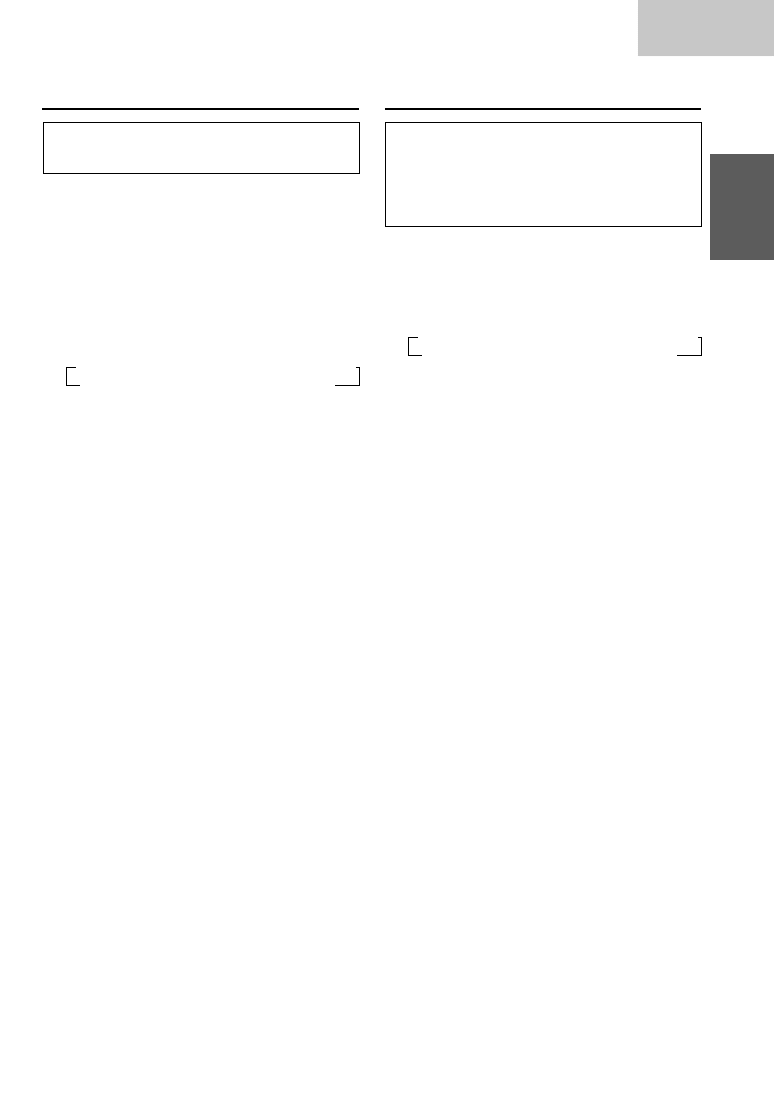
9
-EN
Basic
Sound (Beep) Guide Function
This function will give audible feedback with
varying tones depending upon the button pressed.
1
Press and hold the SETUP button for at least 3
seconds.
2
Press the
f
UP button repeatedly to select
"BEEP."
Each press of the
f
UP button changes the
modes as shown:
NOTE
If you press the g DN button the display scrolls in
reverse sequence.
∗
CDA-7873R/TDA-7587R Only
3
Press the TUNE button to toggle the mode
between "BEEP ON" and "BEEP OFF."
NOTE
The initial setting at the factory is BEEP ON.
4
Press the SETUP button to set the selected
mode.
Turning Mute Mode On/Off
If a device having the interrupt feature is
connected, audio will be automatically muted
whenever the interrupt signal is received from the
device. This function can be turned ON or OFF
from the head unit by following procedure below.
1
Press and hold the SETUP button for at least 3
seconds.
2
Press the
f
UP button to select the "MUTE"
mode. Each press changes the modes as shown:
∗
CDA-7873R/TDA-7587R Only
NOTE
If you press the g DN button the display scrolls in
reverse sequence.
3
Press the TUNE button to turn on or off the Mute
mode.
Each press toggles between the "MUTE ON"
and "MUTE OFF" modes.
NOTE
The initial setting at the factory is "MUTE ON."
4
Press the SETUP button again to return to
normal operation.
→
FM-LV
→
REG
→
PTY31
→
HI-FI/NORMAL/STABLE
→
AMBER
∗
DEMO
←
AUX
←
SCR
←
MUTE
←
BEEP
←
SUB
←
DIM
←
→
FM-LV
→
REG
→
PTY31
→
HI-FI/NORMAL/STABLE
→
AMBER
∗
DEMO
←
AUX
←
SCR
←
MUTE
←
BEEP
←
SUB
←
DIM
←
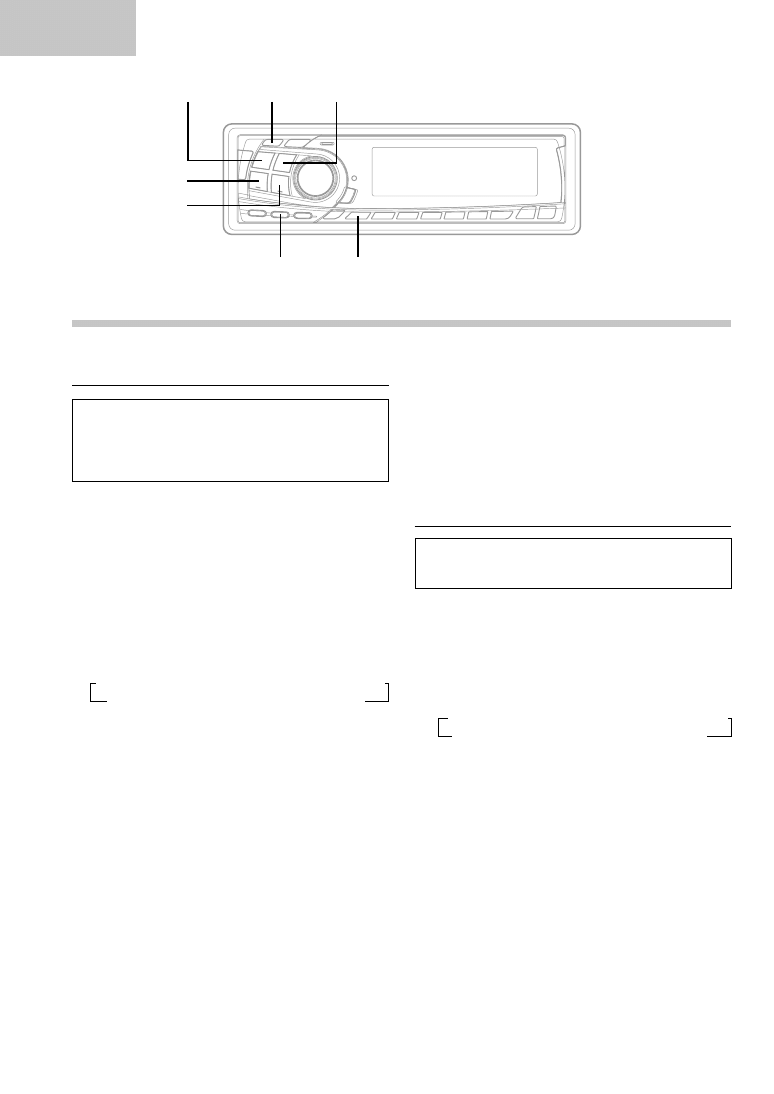
10
-EN
Basic
Setting the AUX Mode (V-Link)
You can input TV/video sound by connecting an
optional Ai-NET/RCA Interface cable (KCA-121B)
or Versatile Link Terminal (KCA-410C) to this
component.
1
Press and hold the SETUP button for at least 3
seconds.
2
Press the
f
UP button repeatedly to select
"AUX."
Each press of the
f
UP button changes the
modes as shown:
NOTE
If you press the g DN button the display scrolls in
reverse sequence.
∗
CDA-7873R/TDA-7587R Only
∗∗
Displayed after AUX ON is set.
3
Press the TUNE button to toggle the mode
between "AUX ON" and "AUX OFF."
NOTES
•
The initial setting at the factory is AUX OFF.
•
You can set the AUX mode display by pressing the
g DN or f UP button after AUX ON is set,
select the AUX mode display setting, and then press
the TUNE button.
•
When connecting the Versatile Link Terminal (KCA-
410C), you can set two AUX mode displays.
4
Press the SETUP button to return to the normal
mode.
Basic Operation
5
To adjust the volume, etc., first press the
SOURCE button and select the AUX mode, then
make the necessary adjustment.
NOTE
When using the Versatile Link Terminal (KCA-410C), you
can connect two external inputs. To select the mode,
press the BAND button on the unit.
Demonstration
This unit has the Demonstration feature which
simulates the display functions on the display panel.
1
Press and hold the SETUP button for at least 3
seconds.
2
Press the
f
UP button to select the "DEMO"
mode. Each press changes the modes as
shown:
∗
CDA-7873R/TDA-7587R Only
NOTE
If you press the g DN button the display scrolls in
reverse sequence.
g
DN
f
UP
TUNE
SETUP
MODE/BAND
CENTER f
SOURCE
→
FM-LV
→
REG
→
PTY31
→
HI-FI/NORMAL/STABLE
→
AMBER
∗
→
DIM
→
SUB
DEMO
←
AUX (AUX Mode Display Setting
∗∗
)
←
SCR
←
MUTE
←
BEEP
←
→
FM-LV
→
REG
→
PTY31
→
HI-FI/NORMAL/STABLE
→
AMBER
∗
DEMO
←
AUX
←
SCR
←
MUTE
←
BEEP
←
SUB
←
DIM
←
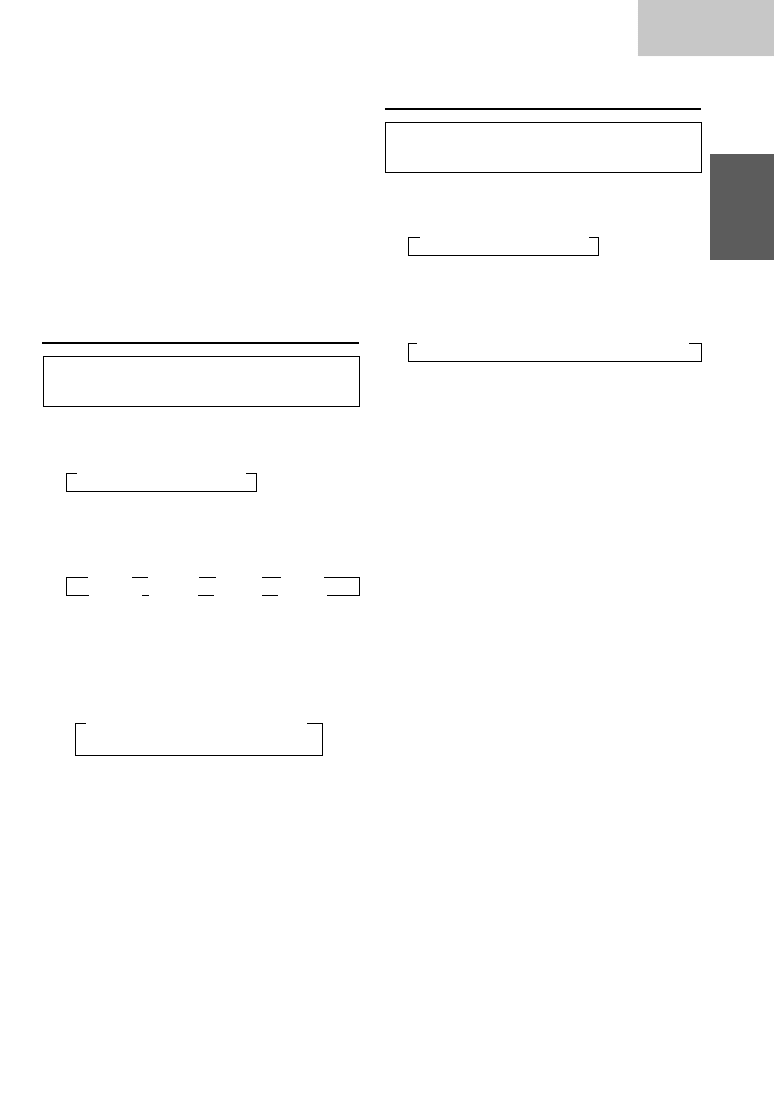
11
-EN
Basic
3
Press the TUNE button to turn on or off the
DEMO mode.
Each press toggles between "DEMO ON" and
"DEMO OFF."
If no buttons are pressed 30 seconds after the
DEMO mode is turned ON. The DEMO mode
then begins.
NOTE
The initial setting at the factory is "DEMO ON."
4
Press the SETUP button again to return to
normal operation.
Setting the Bass Control
You can change the Bass Frequency emphasis to
create your own tonal preference.
1
Press the CENTER f button to select the BASS
(bass Centre frequency) control mode.
2-1
Setting the bass Centre frequency:
Press the
g
DN or
f
UP button to select
the desired bass centre frequency.
Emphasizes the displayed Bass frequency
ranges.
2-2
Setting the bass Band Width (Q-Factor):
Press the BAND button to select the desired
bass Band Width.
Changes the bass boost band width to narrow or
wide. A wide setting will boost a wide range of
frequencies above and below the centre
frequency. A narrower setting will boost only
frequencies near the centre frequency.
2-3
Setting the bass Level:
Rotate the MODE (Audio Control) knob to select
the desired bass Level (-7~+7).
You can emphasize or weaken the bass
frequency.
NOTES
•
If no buttons are pressed within 5 seconds, the Bass
control setting will be turned off automatically.
•
The settings of the Bass will be individually
memorized for each source (FM, MW (LW), Tape and
CD) until the setting is changed. Depending on the
connected devices, some functions and display
indications do not work.
Setting the Treble Control
You can change the Treble Frequency emphasis
to create your own tonal preference.
1
Press the CENTER f button select on the
TREBLE (treble Centre frequency) control mode.
2-1
Setting the treble Centre frequency:
Press
g
DN or
f
UP button to select the
desired treble centre frequency.
Emphasizes the displayed Treble frequency
ranges.
2-2
Setting the treble Level:
Rotate the MODE (Audio Control) knob to select
the desired Treble Level (-7~+7).
You can emphasize the treble frequency.
NOTES
•
If no buttons are pressed within 5 seconds, the Treble
control setting will be turned off automatically.
•
The settings of the Treble will be individually
memorized for each source (FM, MW (LW), Tape and
CD) until the setting is changed. Depending on the
connected devices, some functions and display
indications do not work.
→
B.Width1
→
B.Width2
→
B.Width3
→
B.Width4
(Wide)
←
→
(Narrow)
...........................
→
10kHz
→
12.5kHz
→
15kHz
→
17.5kHz
→
60Hz
→
70Hz
→
80Hz
→
90Hz
180Hz
←
150Hz
←
130Hz
←
100Hz
←
→
BASS
→
TREBLE
→
OFF
→
BASS
→
TREBLE
→
OFF
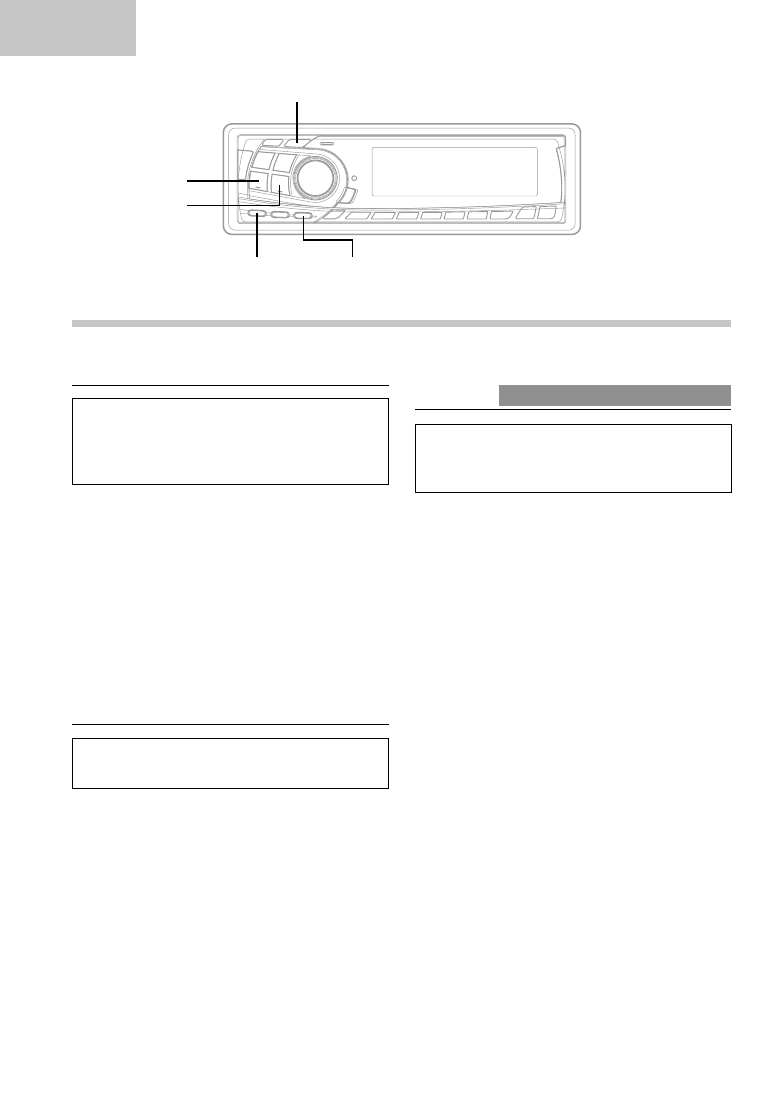
12
-EN
Basic
Setting the Bass Forward
The Bass Forward function shifts the low
frequency's energy component to the front. This
moves the high energy, dynamic bass sound to
the front sound stage.
1
Press the B-FWD button to activate the Bass
Forward setting mode.
2
Press the DN
g
button or
f
UP button to
select the Bass Forward level.
OFF
←→
1
←→
2
←→
3
(Less
←
....
→
More)
NOTE
If no buttons are pressed within 5 seconds, the setup
menu returns to the normal audio display.
Defeat
By setting Defeat ON, all previously adjusted
settings will return to the factory defaults.
1
Press the DEFEAT button for more than 3
seconds to turn Defeat on.
To cancel Defeat, press the DEFEAT button
again for more than 3 seconds.
Blackout Mode On and Off
CDA- 7876RB/TDA-7588RB only
When the Blackout mode is turned on, the display
will turn off to reduce power consumption.
This additional power enhances the sound quality.
1
Press and hold the B.OUT button for at least 3
seconds to start the blackout mode. By doing so
the display will be turned off.
NOTE
If any button on the unit is pressed during the blackout
mode, the function will be displayed for 5 seconds to
show the operation before returning to Blackout mode.
To cancel the blackout mode, press and hold the
B.OUT button for at least 3 seconds.
Basic Operation
g
DN
f
UP
DISP/ B.OUT (CDA-7876RB/TDA-7588RB only)
X-OVER
B-FWD/DEFEAT
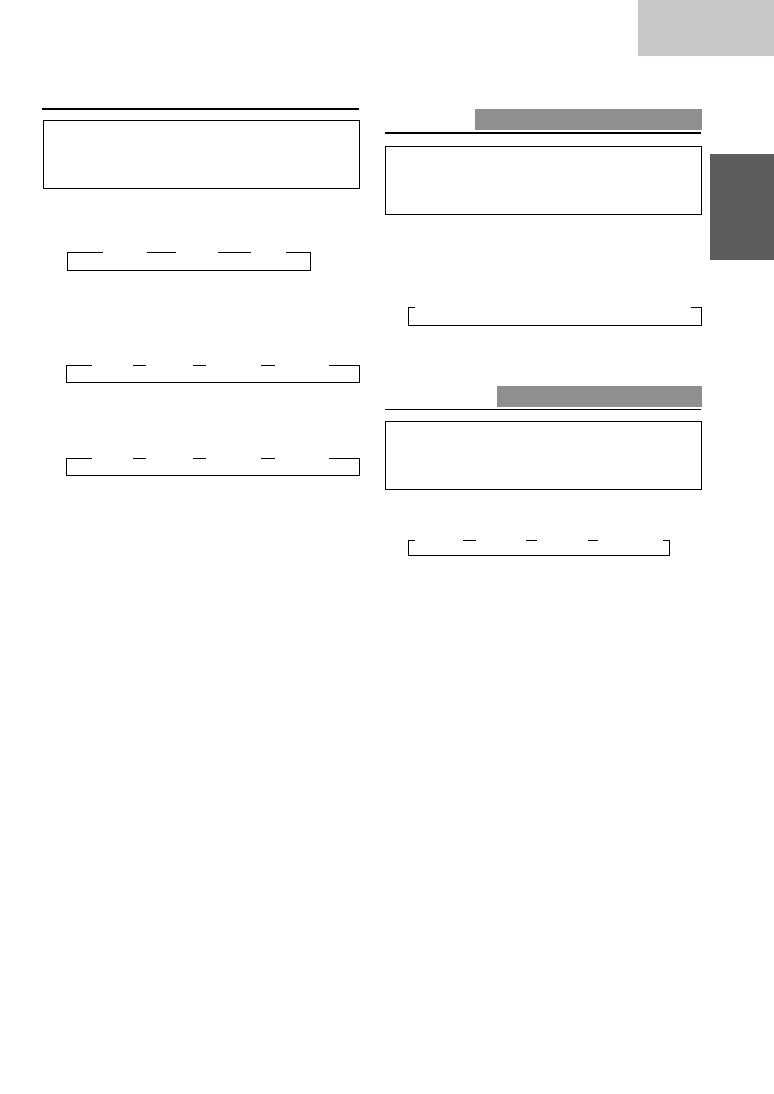
13
-EN
Basic
→
Pattern1
→
Pattern2
→
Pattern3
→
Display OFF
Adjusting the built-in Crossover
You can change High Pass Filter, Low Pass Filter,
Phase on this unit, so that you can create your
favourite sound effects.
1
Press the X-OVER button repeatedly to select
the desired parameter.
2
Press the DN
g
or
f
UP button to select
the disired setting.
1. HPF (Setting the High Pass Filter):
→
OFF
←→
80Hz
←→
120Hz
←→
160Hz
←
Outputs all frequencies higher than that selected
according to your preference.
2. LPF (Setting the Low Pass Filter):
→
OFF
←→
80Hz
←→
120Hz
←→
160Hz
←
Outputs all frequencies lower than that selected
according to your preference.
(Only available when using the subwoofer output
from this unit.)
NOTES
•
If you turn the battery power OFF, all settings return
to factory default.
•
If HPF, LPF, Bass Control and Treble Control are all
set to ON, depending on the Bass Control and Treble
Control settings, you may not be able to reinforce the
sound effect.
•
Except when the HPF and LPF is turned OFF, the
subwoofer is in monaural mode.
•
When the subwoofer is set to OFF, LPF mode and
change of phase does not work.
•
If no buttons are pressed within 5 seconds, the display
for setup menu disappears while an ordinary menu
appears on the display.
→
OFF
→
HPF
→
LPF
Switching the Display Modes
CDA-7876RB/TDA-7588RB only
You can select the display pattern mode from
three display patterns. You can also deactivate the
display.
1
Press the DISP (DISPLAY) button to select the
desired Display pattern mode.
Each press changes the display patterns.
Changing the Audio Level Display
Pattern
CDA-7873R/TDA-7587R only
You can select the disired display pattern mode
from three Audio Level Display Patterns. You can
also deactivate the display.
1
Press DISP button to switch the display pattern.
→
Pattern 1
→
Pattern 2
→
Pattern 3
→
Display OFF
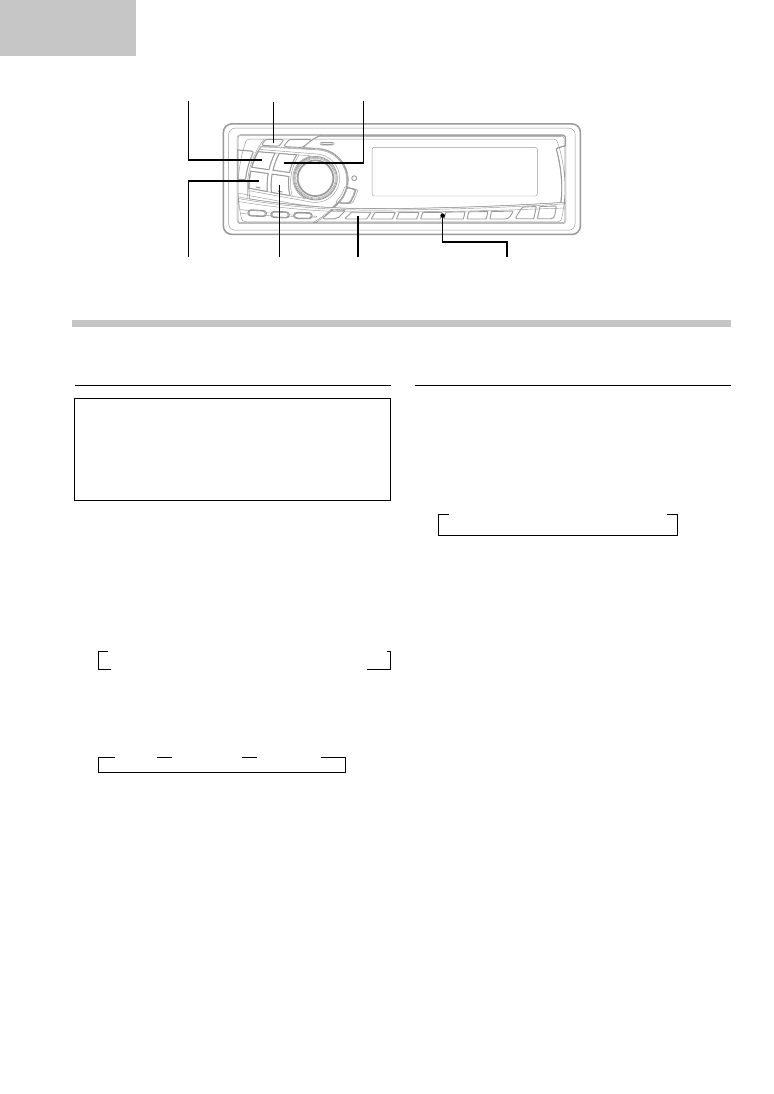
14
-EN
Radio
Manual Tuning
1
Press the SOURCE button until a radio
frequency appears in the display.
2
Press the BAND button repeatedly until the
desired radio band is displayed.
Each press changes the band:
→
FM1
→
FM2
→
FM3
→
MW
→
LW
3
Press the TUNE button repeatedly until "DX
SEEK" and "SEEK" disappear from the display.
NOTE
The initial mode is DX SEEK.
4
Press the
g
DN or
f
UP button to move
downward or upward one step respectively until
the desired station frequency is displayed.
NOTE
The ST indicator appears on the display when a Stereo
FM station is tuned in.
Radio Operation
Switching the Tuner Mode
The CDA-7876RB/CDA-7873R/TDA-7588RB/
TDA-7587R incorporates the MAX TUNE Pro for
the highest quality tuner audio. Moreover, you can
choose between two settings to suit your own
personal sound preferences usage.
1
Press and hold the SETUP button for at least 3
seconds.
2
Press the
g
DN or
f
UP button to select
the "HI-FI or NORMAL or STABLE." Each press
of the
f
UP button changes the modes as
shown:
∗
CDA-7873R/TDA-7587R Only
3
Press the TUNE button to switch the TUNER
mode.
NORMAL: Standard setting
HI-FI: Sound quality priority setting
STABLE: Noiseless priority setting
NOTES
•
The initial setting at the factory is "NORMAL."
•
If you find the sound is very noisy while listening to
the tuner in the HI-FI mode, we recommend you
change to the NORMAL mode.
4
When the setting is completed, press the SETUP
button to return to the normal mode.
→
HI-FI
→
NORMAL
→
STABLE
g
DN
f
UP
SETUP
BAND
TUNE
→
FM-LV
→
REG
→
PTY31
→
HI-FI/NORMAL/STABLE
→
AMBER
∗
DEMO
←
AUX
←
SCR
←
MUTE
←
BEEP
←
SUB
←
DIM
←
SOURCE
Preset buttons
(1 through 6)
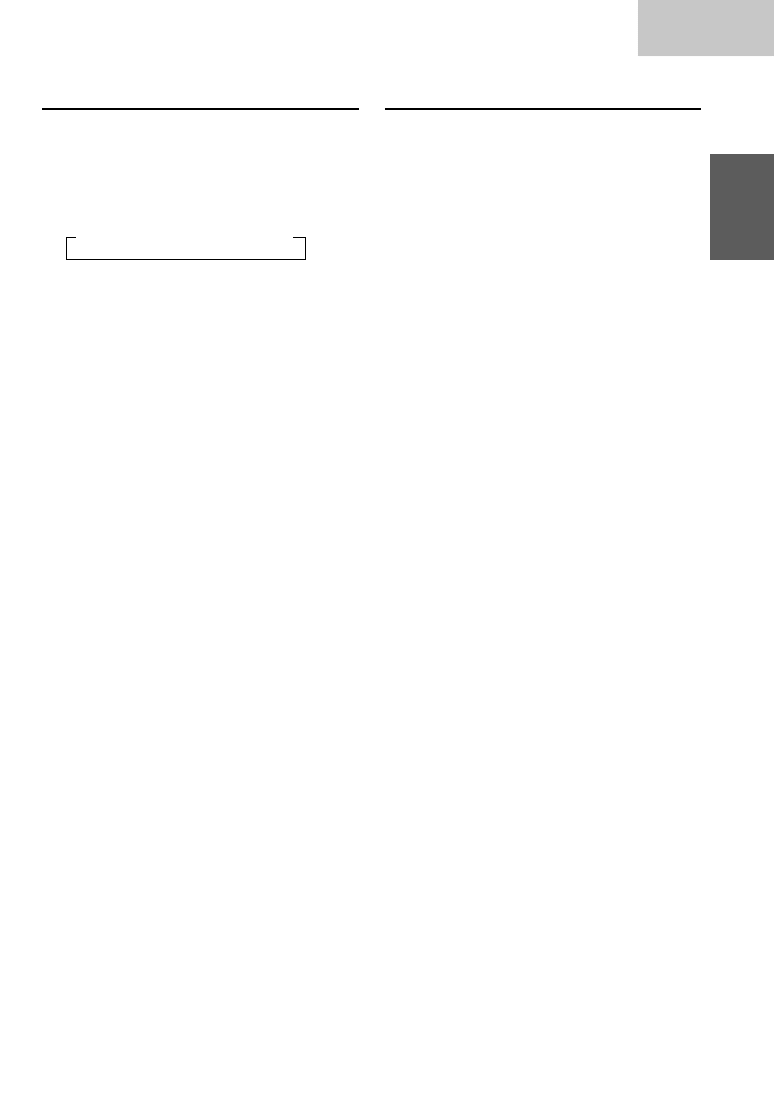
15
-EN
Radio
Automatic Seek Tuning
1
Press the SOURCE button until a radio
frequency appears in the display.
2
Press the BAND button repeatedly until the
desired radio band is displayed.
Each press changes the band:
→
FM1
→
FM2
→
FM3
→
MW
→
LW
3
Press the TUNE button to illuminate the DX and
SEEK indicators in the display.
With the DX (Distance) mode activated, both
strong and weak stations will be tuned in the
Auto-Seek operation.
Press again to return to the local mode. The DX
indicator will turn off and the SEEK indicator will
remain illuminated. Now, only strong stations will
be tuned.
4
Press the
g
DN or
f
UP button to
automatically seek for a station downward or
upward respectively.
The unit will stop at the next station it finds.
Press the same button again to seek the next
station.
Manual Storing of Station Presets
1
Select the radio band and tune in a desired radio
station you wish to store in the preset memory.
2
Press and hold any one of the Preset buttons (1
through 6) for at least 2 seconds until the station
frequency on the display blinks.
3
Press the Preset button into which you wish to
store the station while the frequency display is
blinking (within 5 seconds).
The display stops blinking once the station has
been memorized. The display shows the band,
preset No. with a triangle (
9
) and station
frequency memorized.
4
Repeat the procedure to store up to 5 other
stations onto the same band.
To use this procedure for other bands, simply
select the band desired and repeat the
procedure.
A total of 30 stations can be stored in the preset
memory (6 stations for each band; FM1, FM2,
FM3, MW and LW).
NOTE
If you store a station in a preset memory which already
has a station, the current station will be cleared and
replaced with the new station.
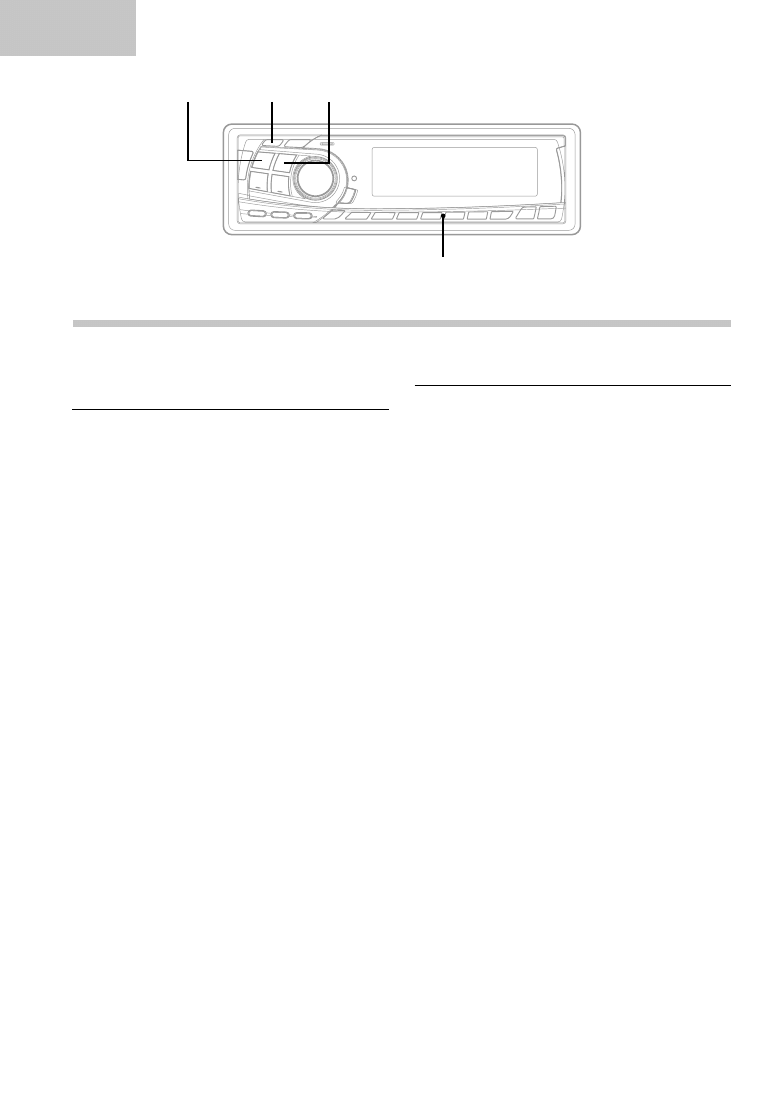
16
-EN
Radio
Automatic Memory of Station
Presets
1
Press the SOURCE button to select the radio
mode.
2
Press the BAND button repeatedly until the
desired radio band is displayed.
3
Press and hold the A. ME button for at least 2
seconds.
The frequency on the display continues to
change while the automatic memory is in
progress. The tuner will automatically seek and
store 6 strong stations in the selected band. They
will be stored into buttons Preset 1 to 6 in order
of signal strength.
When the automatic memory has been
completed, the tuner goes to the station stored in
the preset location No. 1.
NOTE
If no stations are stored, the tuner will return to the
original station you were listening to before the auto
memory procedure began.
Radio Operation
Tuning to Preset Stations
1
Press the SOURCE button to select the radio
mode.
2
Press the BAND button repeatedly until the
desired band is displayed.
3
Press the station Preset button that has your
desired radio station in memory.
The display shows the band, preset number with
a triangle and frequency of the station selected.
SOURCE
A.ME
BAND
Preset buttons (1 through 6)
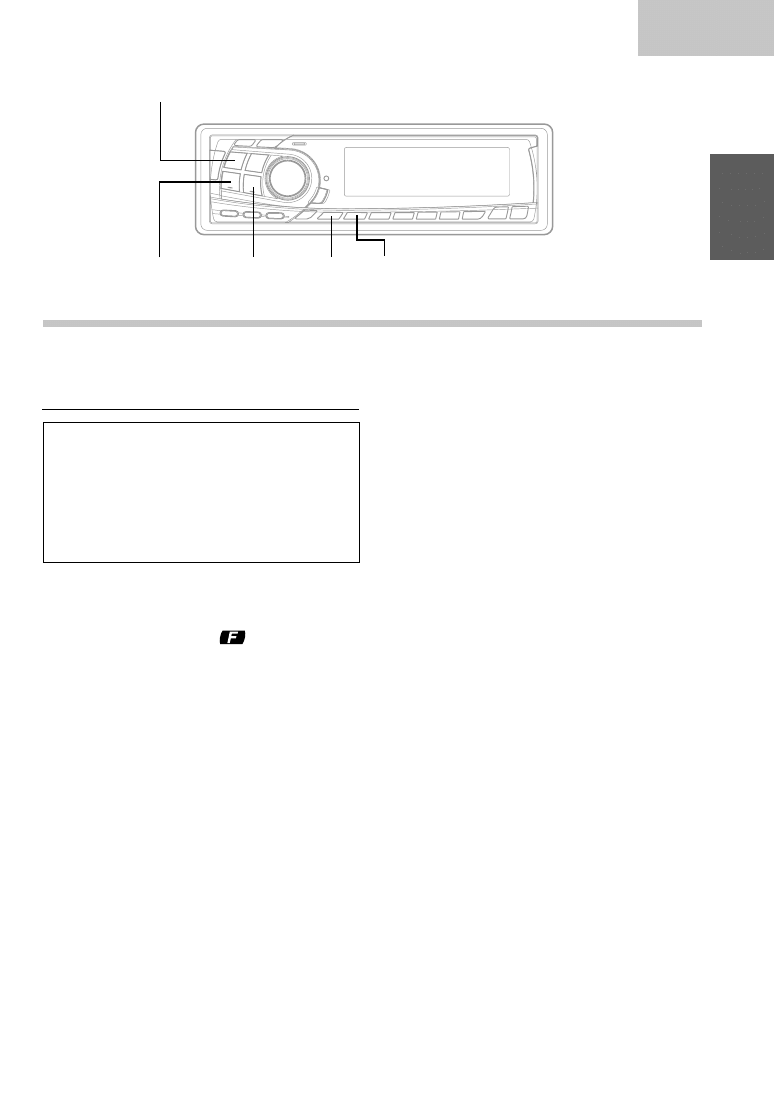
17
-EN
RDS
Setting RDS Reception Mode and
Receiving RDS Stations
The RDS (Radio Data System) is a radio
information system using the 57 kHz subcarrier of
regular FM broadcast. The RDS allows you to
receive a variety of information such as traffic
information, station names, and to automatically
re-tune to a stronger transmitter that is
broadcasting the same programme.
1
Press the SOURCE button until a radio
frequency appears in the display.
2
Press the "F" button. The
indicator will
illuminate.
3
Press the AF button to activate the RDS mode.
4
Press the
g
DN or
f
UP button to tune in
the desired RDS station.
NOTE
When the BAND button is pressed for at least 2 seconds
while the PS (Programme Service Name) is being
displayed, the display shows the station frequency for 5
seconds, then returns to the previous display. To show the
PS (Programme Service Name) in the display, press and
hold the BAND button for at least 2 seconds again.
5
Press the AF button to deactivate the RDS
mode.
RDS Operation
Tips
The RDS digital data includes the followings:
PI
Programme Identification
PS
Programme Service Name
AF
List of Alternative Frequencies
TP
Traffic Programme
TA
Traffic Announcement
PTY
Programme Type
EON
Enhanced Other Networks
R.TEXT Radio Text Information
F
AF
SOURCE
g
DN
f
UP
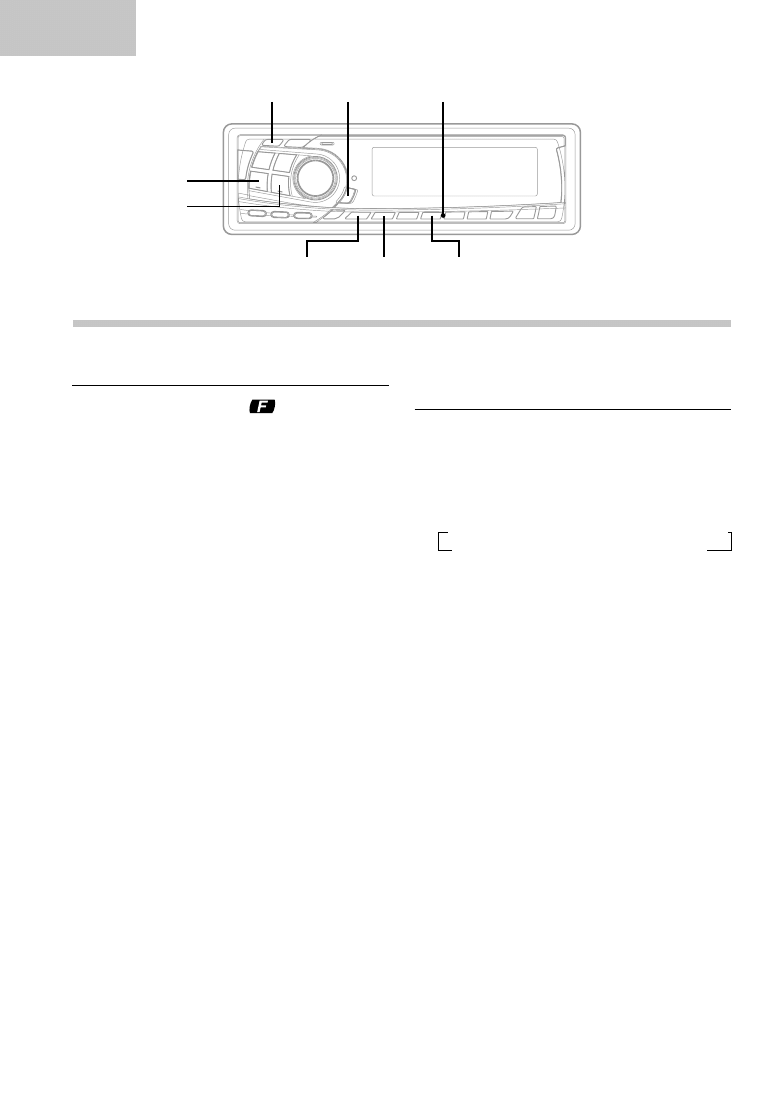
18
-EN
RDS
Recalling Preset RDS Stations
1
Press the "F" button. The
indicator will
illuminate.
2
Press the AF button to activate the RDS mode.
The display shows "AF" when the RDS mode is
activated.
3
Press the 1 through 6 buttons in which your
desired RDS station is preset. If the preset
station's signal is weak, the unit automatically
searches and tunes to a stronger station in the
AF (Alternative Frequencies) list.
4
If the preset station and the stations in the AF list
cannot be received:
The unit searches again for a station in the PI
(Programme Identification) list.
If there are still no stations receivable in the
area, the unit displays the frequency of the
preset station and the preset indicator
disappears.
If the signal level of the Regional (Local) station
being tuned becomes too weak to receive, press
the same preset location button to tune in a
Regional station in other district.
NOTE
For presetting the RDS stations, refer to the Radio
Operation section. The RDS stations can be preset in the
FM1, FM2 and FM3 bands only.
RDS Operation
Receiving RDS Regional (Local)
Stations
1
Press and hold the SETUP button for at least 3
seconds to activate the setting mode.
2
Press the
f
UP button repeatedly to select
"REG" Each press of the
f
UP button scrolls
the modes as shown:
∗
CDA-7873R/TDA-7587R Only
NOTE
If you press the g DN button the display scrolls in
reverse sequence.
3
Press the TUNE button to turn on or off the
"REG" (Regional) mode.
In the "REG OFF" mode, the unit automatically
keeps receiving the related local RDS station.
4
Press the SETUP button to deactivate the setting
mode.
TUNE
T.INFO
SETUP/F
AF
Preset buttons (1 through 6)
PTY
g
DN
f
UP
→
FM-LV
→
REG
→
PTY31
→
HI-FI/NORMAL/STABLE
→
AMBER
∗
DEMO
←
AUX
←
SCR
←
MUTE
←
BEEP
←
SUB
←
DIM
←
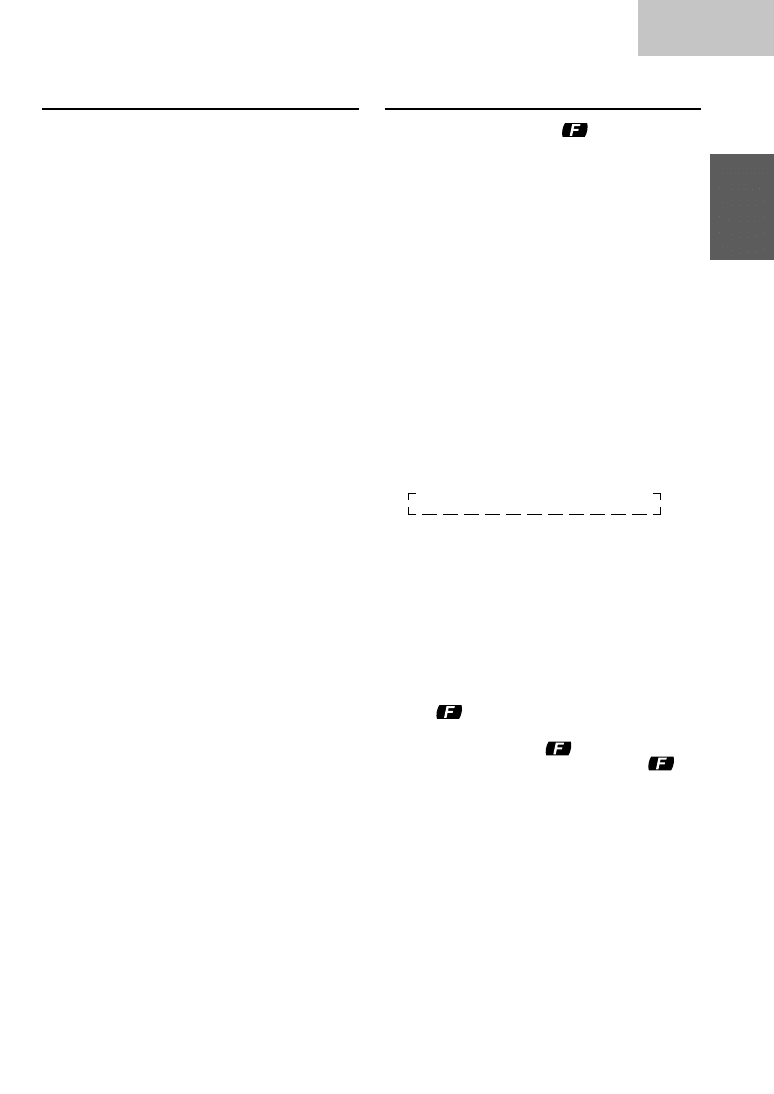
19
-EN
RDS
Receiving Traffic Information
1
Press the T.INFO button to activate the Traffic
Information mode.
To cancel the Traffic information mode, press the
T.INFO button again.
2
Press the
g
DN or
f
UP button to select
your desired traffic information station. When a
traffic information station is tuned in, the TP
indicator lights up.
Traffic information is heard only when it is being
broadcast. If traffic information is not being
broadcast, the unit is set in the standby mode.
When a traffic information broadcast begins, the
unit automatically receives it and the display
shows "TRF-INFO" for 5 seconds, then returns
to the previous display.
When traffic information broadcast is over, the
unit will automatically set in the standby mode.
NOTES
•
If the traffic information broadcast signal falls below a
certain level, the unit remains in the receiving mode
for 1 minute. If the signal remains below a certain
level for over 1 minute, the "T.INFO" indicator blinks.
•
If you do not want to listen to the traffic information
being received, lightly press the T.INFO button to skip
that traffic information message. The T.INFO mode
will remain in the ON position to receive the next
traffic information message.
•
If the volume level is changed while receiving traffic
information, the changed volume level will be
memorized. When traffic information is received next
time, the volume level will be automatically adjusted
to the level memorized.
•
In the T.INFO mode, the SEEK tuning selects only the
TP stations.
PTY (Programme Type) Tuning
1
Press the "F" button. The
indicator will
illuminate.
2
Press the PTY button to activate the PTY mode.
The Programme Type of the station being
currently received will be displayed for 5
seconds.
•
If there is no receivable PTY broadcast, "NO
PTY" will be displayed for 5 seconds.
•
If no RDS station can be received, the display
shows "NO PTY."
NOTE
If no button is pressed within 5 seconds after pressing the
PTY button, the PTY mode will be automatically
cancelled.
3
Press the
g
DN and
f
UP buttons within 5
seconds after activating the PTY mode to
choose the desired programme type while the
PTY (programme type) is being displayed. Each
press scrolls the programme type by one.
→
LIGHT M
→
CLASSICS
→
OTHER M
4
Press the PTY button within 5 seconds after
selecting the programme type to start searching
for a station in the selected programme type.
The chosen programme type indicator blinks
during searching and lights when a station is
found.
If no station is found, "NO PTY" will be displayed
for 5 seconds.
5
Press the "F" button to activate the normal mode.
The
indicator will turn off.
NOTE
Operate the unit while the
indicator is illuminated.
If no buttons are pressed within 5 seconds, the
indicator will turn off.
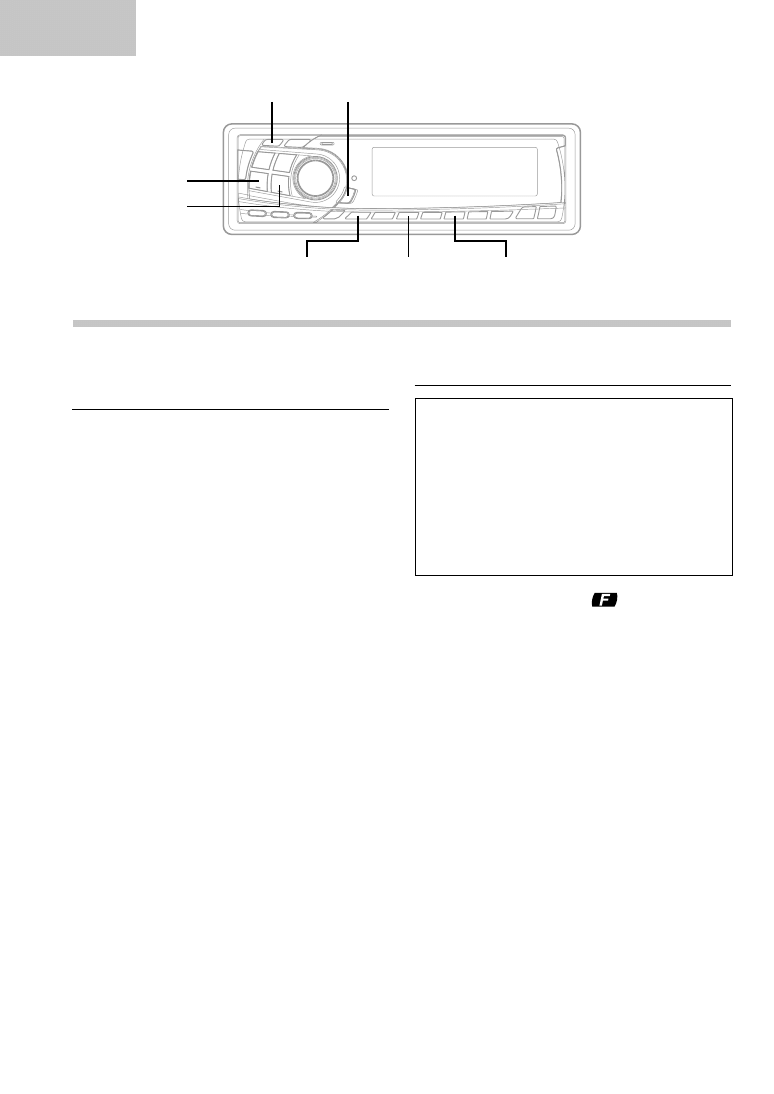
20
-EN
RDS
Receiving Traffic Information While
Playing CD or Radio
1
Press the T.INFO button repeatedly until the
T.INFO indicator appears in the display.
2
Press the
g
DN and
f
UP buttons to
select a traffic information station if necessary.
•
When a traffic information broadcast starts, the
unit automatically mutes the CD player or the
regular FM broadcast.
•
When the traffic information broadcast finishes,
the unit automatically returns to the original
source play before the traffic information
broadcast began.
•
When traffic information stations cannot be
received:
In the tuner mode:
When the TP signal can no longer be
received for over 1 minute, the "T.INFO"
indicator blinks.
In the CD mode:
When the TP signal can no longer be
received, the traffic information station of
another frequency will be selected
automatically.
NOTE
The receiver is equipped with the EON (Enhanced Other
Networks) function in order to keep track of additional
alternative frequencies to the AF list. The EON indicator
appears while an RDS EON station is being received. If
the station being received does not broadcast the traffic
information, the receiver automatically tunes in the
related station that broadcasts the traffic information
when it occurs.
3
Press the T.INFO button to deactivate the Traffic
Information mode. The T.INFO indicator
disappears.
Priority PTY (Programme Type)
This function allows presetting of a programme
type such as music category, news, etc. You can
listen to a programme in the preset programme
type as the unit automatically gives priority to the
preset programme type when it begins
broadcasting, and interrupts the programme you
are currently listening. This feature is functional
when your unit is set to a mode other than the LW
and MW.
1
Press the "F" button. The
indicator will
illuminate.
2
Press the P. PTY button to activate the
PRIORITY PTY mode.
"PRIO-PTY" is displayed for 2 seconds and then
the programme type for 3 seconds. The initial
setting is "NEWS."
NOTE
If no button is pressed within 5 seconds after pressing the
P. PTY button, the PRIORITY PTY mode is automatically
cancelled.
3
Press the
g
DN or
f
UP button within 5
seconds while "NEWS" is being displayed to
choose a desired programme type. Then press P.
PTY button. The PRIORITY PTY function will
activate.
RDS Operation
TUNE
T.INFO
SETUP/F
P.PTY
R.TEXT
g
DN
f
UP
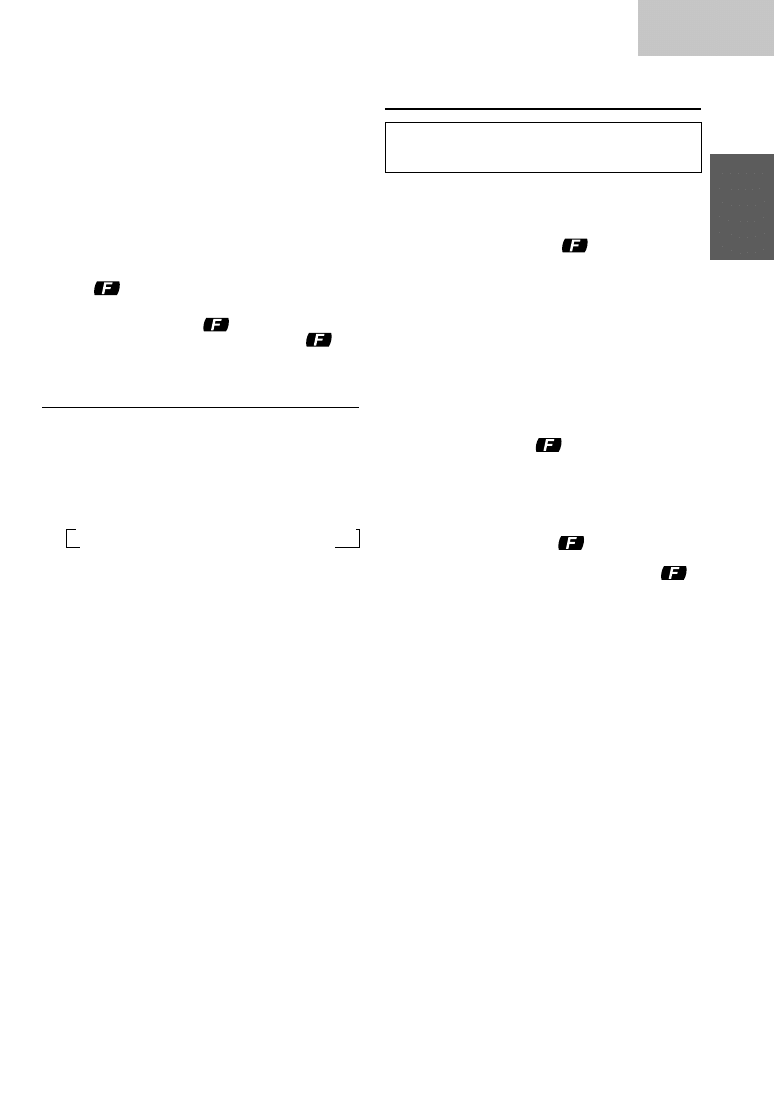
21
-EN
RDS
4
Press the P. PTY button to activate the
PRIORITY PTY mode again.
•
To change the programme category, perform
the step 3.
•
To disable the PRIORITY PTY function, press
the P. PTY button.
NOTE
In the PRIORITY PTY function, unlike in the T.INFO
function, the volume does not increase during operation.
5
Press the "F" button to activate the normal mode.
The
indicator will turn off.
NOTE
Operate the unit while the
indicator is illuminated.
If no buttons are pressed within 5 seconds, the
indicator will turn off.
Turning Emergency Alarm On or Off
1
Press and hold the SETUP button for at least 3
seconds.
2
Press the
f
UP button repeatedly to select
"PTY31" Each press of the
f
UP button
scrolls the modes as shown.
∗
CDA-7873R/TDA-7587R Only
NOTE
If you press the g DN button the display scrolls in
reverse sequence.
3
Press the TUNE button repeatedly to select the
"PTY31 ON" or "PTY31 OFF" mode.
In the PTY31 ON mode, the unit will show
"ALARM" in the display when the unit receives
the PTY31 (Emergency Broadcast) signal.
4
Press the SETUP button to activate the selected
mode.
Displaying Radio Text
Text messages from a radio station can be
displayed.
1
Tune in a radio station that transmits text
messages.
2
Press the "F" button. The
indicator
illuminates.
3
Press the R.TEXT button to activate the Radio
Text mode. The display shows "WAIT" for a few
seconds, then starts scrolling the text message.
It continues until other operation is performed.
4
To cancel the Radio Text mode, press the
R.TEXT button.
5
Press the "F" button to return to the normal
operation mode. The
indicator disappears
from the display.
NOTES
•
If there is no receivable text message or the unit
cannot receive a text message properly, the display
shows "NO TEXT" for 2 seconds.
•
Operate the unit while the
indicator is
illuminated.
If no buttons are pressed within 5 seconds, the
indicator will turn off.
→
FM-LV
→
REG
→
PTY31
→
HI-FI/NORMAL/STABLE
→
AMBER
∗
DEMO
←
AUX
←
SCR
←
MUTE
←
BEEP
←
SUB
←
DIM
←
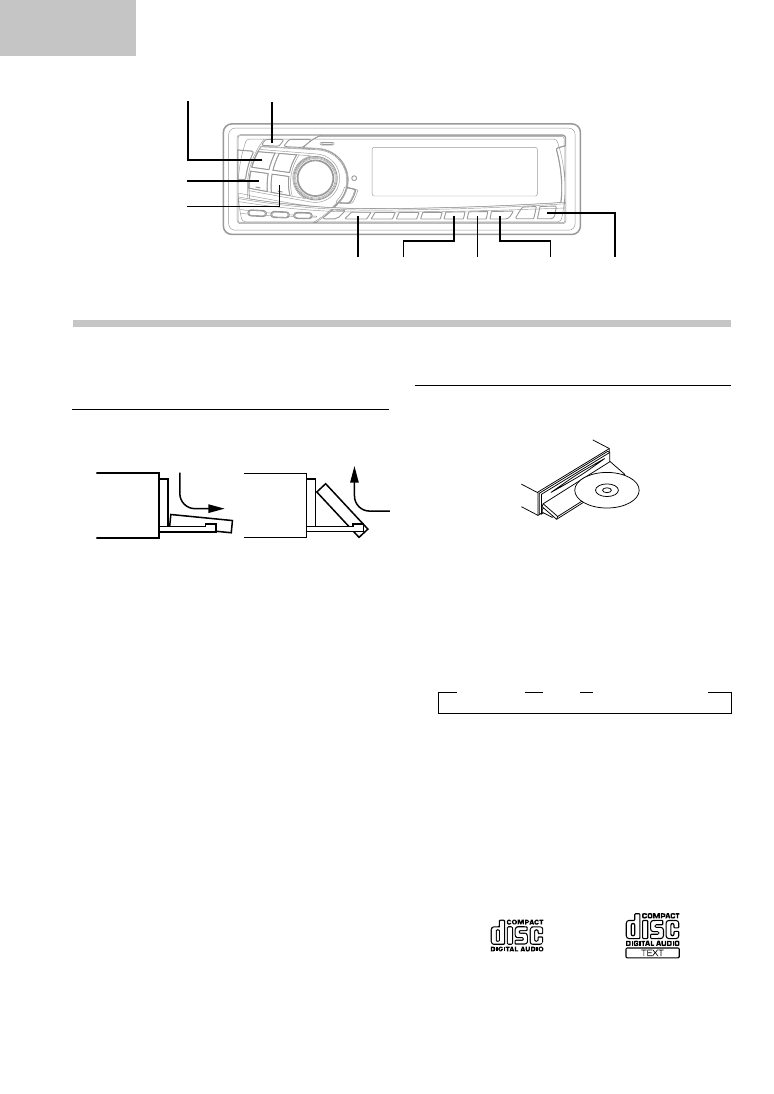
22
-EN
CD
Opening and Closing the Movable
display
1
Press the
c
button.
The movable display will open.
To close the movable display, press the
c
button
again.
The movable display will close.
NOTES
•
Do not apply shock to the movable display when it is
open as it may result in malfunction of the unit.
•
The display may be dim during low temperatures and
immediately after turning on the power. The brightness
will return to normal as time elapses.
•
The display will stop at the set angle when closing.
CAUTION
Keep hands (or any other object) away from the display
while it is opening or closing to avoid damage or injury.
The back of the movable display will get very warm
under normal operating conditions. This is not a
malfunction. Do not touch.
CD Player Operation (CDA-7876RB/CDA-7873R only)
(Movable display fully opened)
Insert a disc with the label side facing up.
Playback
1
Press the
c
button.
The movable display will open.
2
Insert a disc with the label side facing up.
The disc will be pulled into the unit automatically.
The movable display will close and playback will
begin.
When a disc is already inserted, press the
SOURCE button to switch to the CD mode.
The mode will change every time the button is
pressed.
3
To pause playback, press the
-
/
J
button.
Pressing the
-
/
J
button again will resume
playback.
4
To eject the disc, press the
c
button.
NOTES
•
If the CD does not eject, press c button again for at
least 3 seconds with the movable display open.
•
Only compact discs containing the mark shown can be
used.
•
We cannot fully guarantee the playback of CD-R (CD-
Recordable). You cannot playback CD-RW (CD-
ReWritable) on this unit.
(
∗
Only when the CD changer is connected)
→
TUNER
→
CD
→
CD CHANGER
∗
SOURCE
-
/
J
F
M.I.X.
REPEAT
g
DN
f
UP
SCAN
c
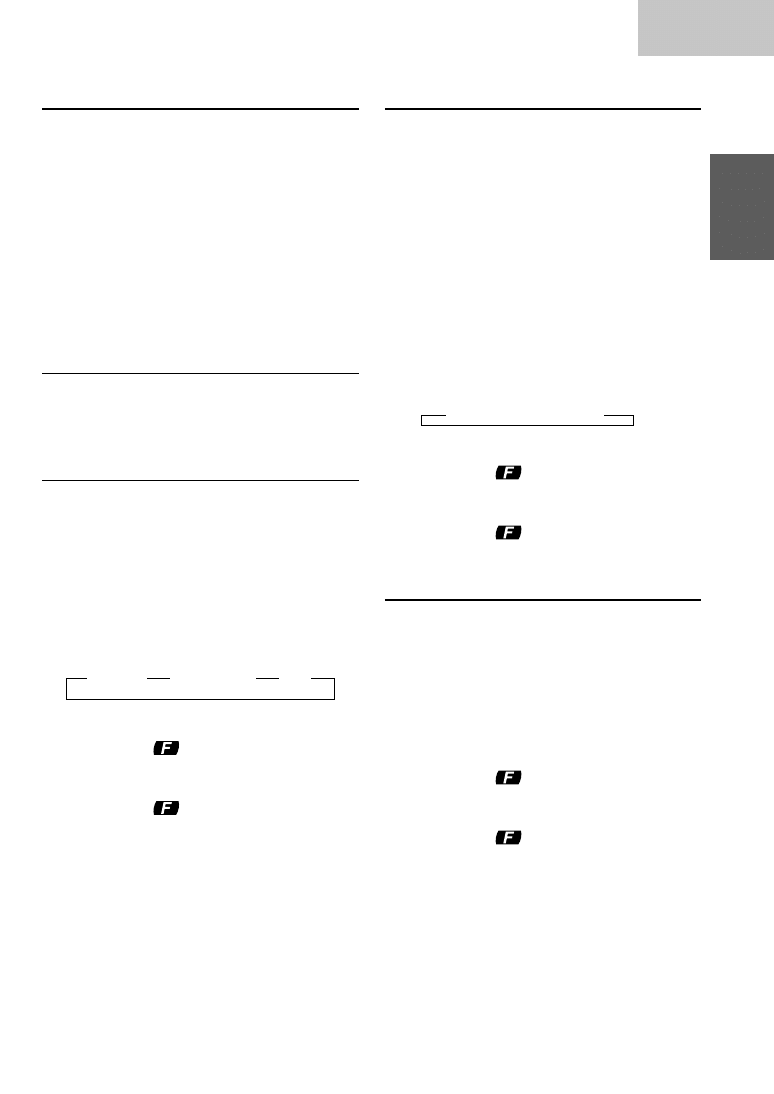
23
-EN
CD
Music Sensor (Skip)
1
Momentarily press the
g
DN button once
during CD play to return to the beginning of the
current track. If you wish to access the beginning
of a track further back, repeatedly press until you
reach the desired track.
Press the
f
UP button once to advance to the
beginning of the next track. If you wish to access
the beginning of a track further ahead, press
repeatedly until the desired track is reached.
NOTE
The music sensor feature is functional in the play or
pause mode.
Fast Forward and Backward
1
Press and hold the
g
DN or
f
UP button to
quickly move backward or forward until you
reach the desired section of the track.
Repeat Play
1
Press the REPEAT(Repeat) button to play back
repeatedly the track being played.
The RPT indicator appears and the track will be
played repeatedly.
Press the REPEAT button again and select OFF
to deactivate the repeat play.
NOTES
•
If a CD Changer is connected and the RPT ALL mode
is selected, the unit repeatedly plays back all tracks on
the disc selected.
•
In case a 6-disc CD changer is connected:
In CD changer mode, press the "F" button to
illuminate the
indicator and go to step 1 within
5 seconds.
•
In case a 12-disc CD changer is connected:
In changer mode, press the "F" button twice to
illuminate the
indicator and go to step 1 within
5 seconds.
M.I.X. (Random Play)
1
Press the M.I.X. button in the play or pause
mode.
The M.I.X. indicator will illuminate and the tracks
on the disc will be played back in a random
sequence. After all the tracks on the disc have
been played back once, the player will begin a
new random sequence play until the M.I.X. mode
is cancelled.
To cancel M.I.X. play, press the M.I.X. button
again to turn off the M.I.X.
NOTES
•
If a CD Changer equipped with the ALL M.I.X.
function is connected, ALL M.I.X. will also be
selectable.
In this mode, the tracks on all the CDs in the current
magazine will be included in the random playback
sequence.
•
In case a 6-disc CD changer is connected:
In CD changer mode, press the "F" button to
illuminate the
indicator and go to step 1 within
5 seconds.
•
In case a 12-disc CD changer is connected:
In changer mode, press the "F" button twice to
illuminate the
indicator and go to step 1 within
5 seconds.
Scanning Programmes
1
Press the SCAN button to activate the Scan
mode.
The first 10 seconds of each track will be played
back in succession.
To stop scanning, press the SCAN button and
deactivate the Scan mode.
NOTES
•
In case a 6-disc CD changer is connected:
In CD changer mode, press the "F" button to
illuminate the
indicator and go to step 1 within
5 seconds.
•
In case a 12-disc CD changer is connected:
In changer mode, press the "F" button twice to
illuminate the
indicator and go to step 1 within
5 seconds.
→
→
→
REPEAT REPEAT ALL (off)
→
M.I.X. ALL M.I.X. (off)
→
→
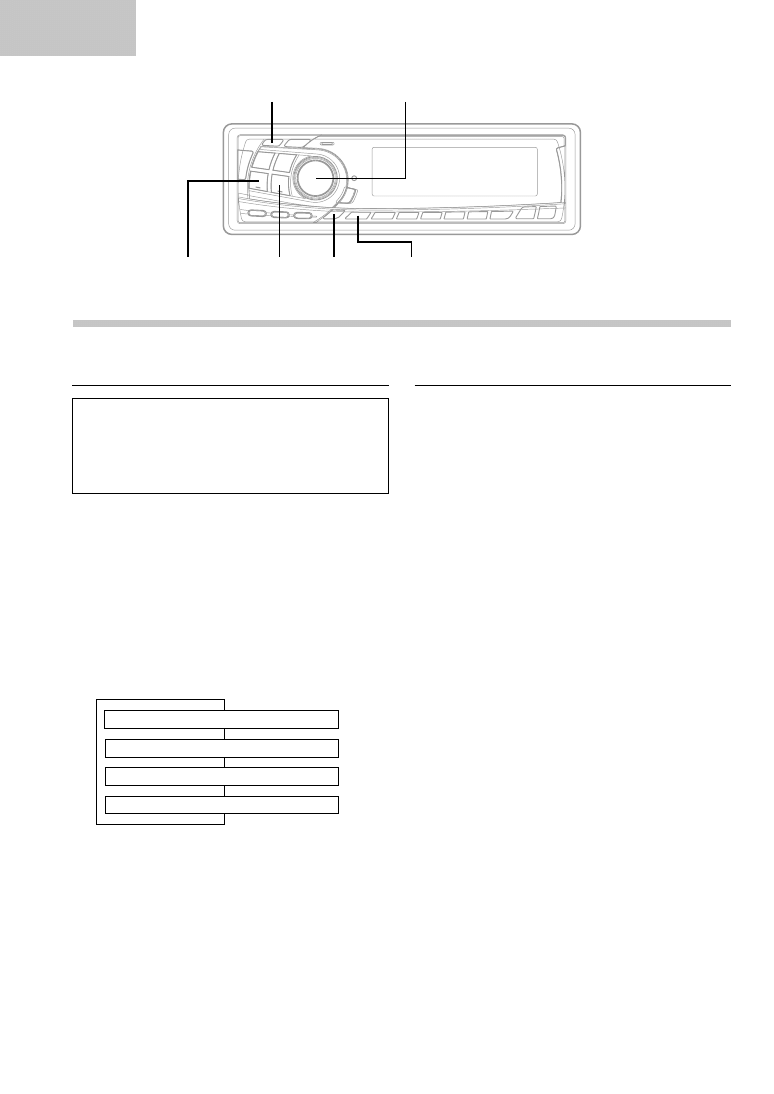
24
-EN
CD
Displaying the Title/Text
It is possible to display the CD title if the title has
been previously inputted. For details, see Titling
Discs (see this page). Text information, such as
the disc name and the track name, will be
displayed if playing a CD text compatible disc.
1
Press the TITLE button.
The mode will change every time the button is
pressed.
About "Title" and "Text"
Title: With this device, it is possible to input the CD
name (see this page). This inputted name is
referred to as a "title."
Text: Text compatible CDs contain text information
such as the disc name and track name. Such
text information is referred to as "text."
CD/Changer mode:
∗
1
Displayed during playback of a disc with CD
Text. "NO TEXT" will be displayed when the
CD contains no text data.
∗
2
"--------" will be displayed when the title has
not been inputted.
NOTES
•
Some characters may not be displayed correctly with this
device, depending on the character type.
•
The display may not show all the information of the CD Text
depending on the CD changer.
•
When the CD Text Scroll Setting (refer to page 25) is set to
"SCR MANU", press and hold the TITLE button for at least
3 seconds to scroll the Text information only once (TEXT
DISPLAY mode only.)
Titling Discs
1
Press the TITLE button and select the title
display mode.
For details, see Displaying the Title/Text (see this
page).
2
Press and hold the TITLE button for at least 3
seconds. The first charactor will blink.
3
Rotate the MODE (Audio Control) knob to select
the desired letter/numeral/symbol available for
naming.
4
Press the MODE (Audio Control) knob to store
the first character. The first character will stop
blinking and the display will automatically
advance to the next character. When that
character begins to blink, you may choose the
next letter or symbol of your title.
CD Player Operation (CDA-7876RB/CDA-7873R only)
ELAPSED TIME DISPLAY
↓
↓
↓
↓
TEXT DISPLAY (TRACK NAME)
∗
1
TITLE DISPLAY
∗
2
TEXT DISPLAY (DISC NAME)
∗
1
MODE
SETUP
g
DN
f
UP
TUNE/
-
/
J
TITLE
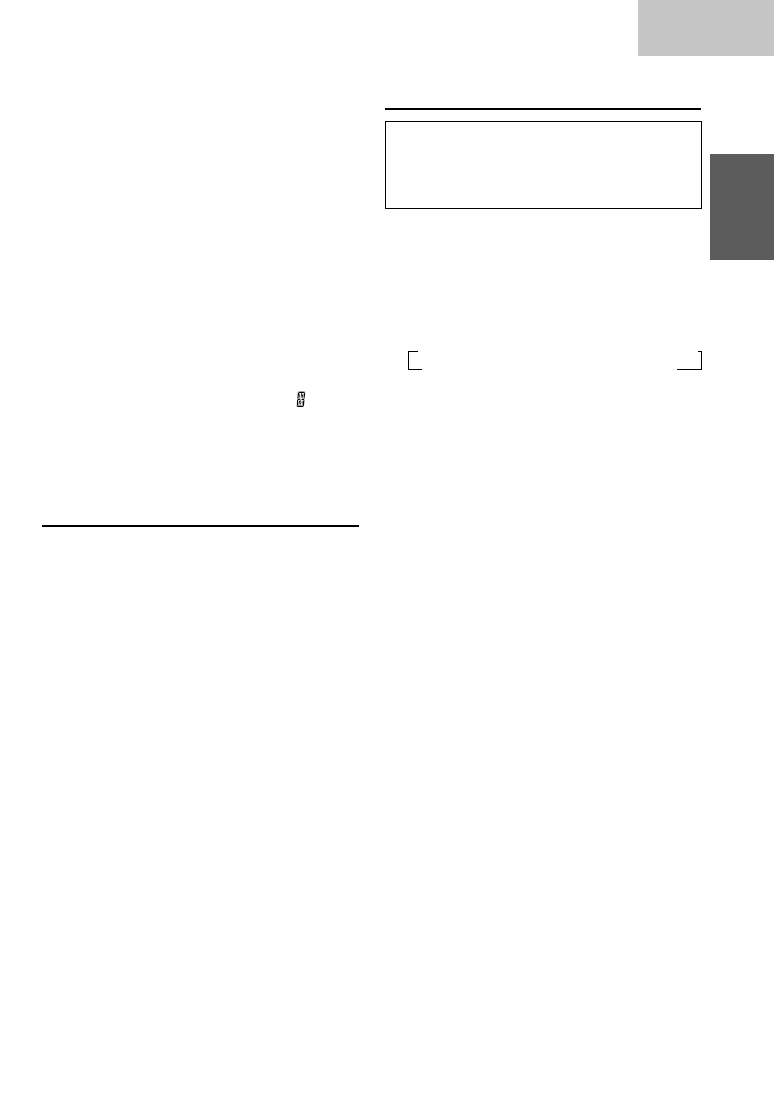
25
-EN
CD
5
Repeat the steps 3 and 4 above to complete the
titling. Pressing the MODE (Audio Control) knob
after entering the eighth character, automatically
stores the title into memory.
When entering a title of less than 8 characters
(for example, 3 character title):
After entering 3 characters to complete your title,
the 4th character space will be blinking. Go to
step 6 to complete the title.
6
Press and hold the TITLE button for at least 3
seconds to record the title.
NOTES
•
The memory capacity for the disc titles is 18. If you try
to store beyond the limit, the display will show "FULL
DATA." At this point, no more titles can be stored.
•
To input a new title, one of the previously inputted
titles must first be deleted.
•
When you want to erase a title, enter the "
" symbol
into all spaces.
•
The CD Changer title length or memory capacity
varies depending upon the model being used.
•
Removing power from the unit may delete these titles.
Use caution when manipulating the power cord.
Erasing Disc Title
1
Press the TITLE button to select the disc titling
mode. Then, press and hold for at least 3
seconds.
2
Press and hold the
-
/
J
button for at least 2
seconds to activate the title scanning mode. The
title in the display will blink.
3
Press the
g
DN or
f
UP button repeatedly
until the disc title you want to erase is displayed.
4
Press and hold the
-
/
J
button for at least 2
seconds to erase the disc title displayed.
5
Press and hold the TITLE button for at least 3
seconds to cancel the disc title erasing mode.
NOTE
You cannot erase CD-TEXT.
CD Text Scroll Setting
This CD player has the ability to scroll the disc
and track name recorded on CD-Text discs. The
scrolling feature will work with names greater than
8 characters.
1
Press and hold the SETUP button for at least 3
seconds.
2
Press the
f
UP button repeatedly to select
"SCR".
Each press of the
f
UP button changes the
modes as shown:
∗
CDA-7873R/TDA-7587R Only
NOTE
If you press the g DN button the display scrolls in
reverse sequence.
3
Press the TUNE button to toggle mode between
SCR AUTO and MANU.
•
SCROLL AUTO: the display of CD text is
scrolled continuously.
•
SCROLL MANUAL: the display is scrolled only
when a disc is loaded or when a track is
changed.
4
When the setting is completed, press the SETUP
button to return to the normal mode.
NOTES
•
Initial mode is "SCR MANU."
•
The unit scrolls only CD text names. The disc titles
input manually (refer to page 24) cannot be scrolled.
→
FM-LV
→
REG
→
PTY31
→
HI-FI/NORMAL/STABLE
→
AMBER
∗
DEMO
←
AUX
←
SCR
←
MUTE
←
BEEP
←
SUB
←
DIM
←
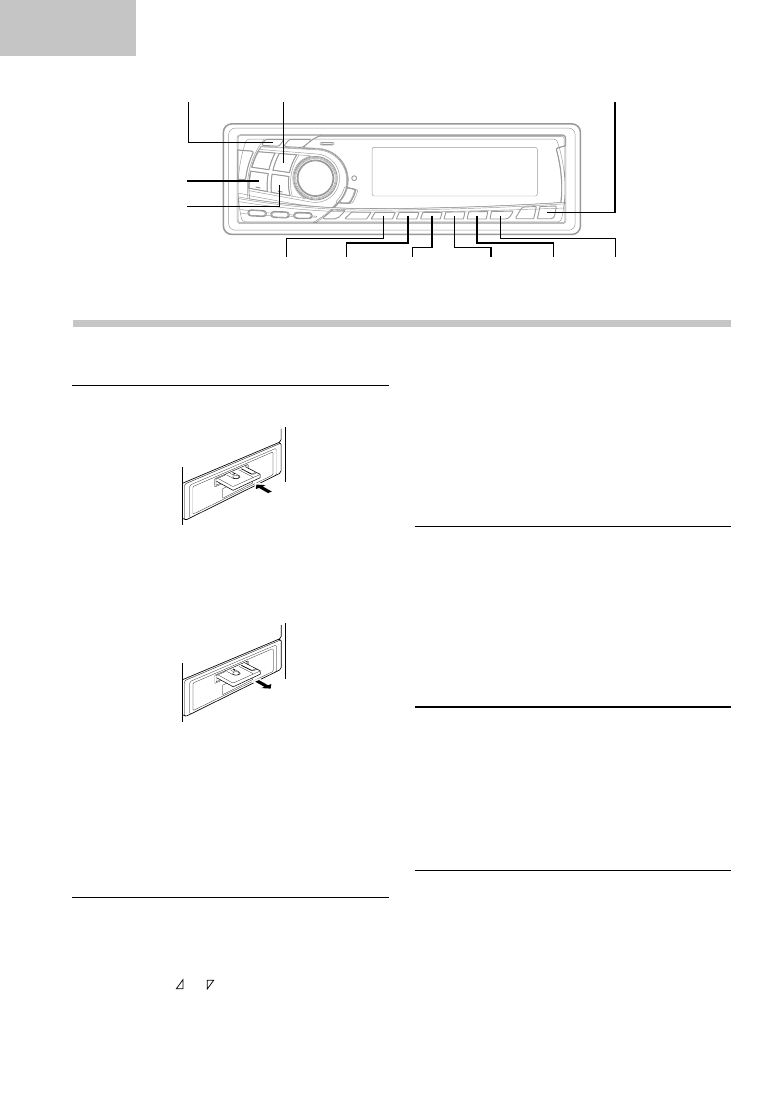
26
-EN
Cassette
Cassette Player Operation (TDA-7588RB/TDA-7587R only)
2
Press the
:
/
J
button to pause the tape playback.
The display shows "PAUSE."
Press again to resume the tape playback.
3
Press the
c
button to stop the tape play and
eject the cassette.
The tape-direction indicator disappears.
Dolby B NR (Noise Reduction)
1
After inserting a Dolby B NR encoded tape,
press the NR B button.
The display shows the "B NR" The tape noise is
reduced in the Dolby NR mode when a Dolby B
NR encoded tape is played.
Press the NR B button to cancel the Dolby NR
mode.
Repeat Play
1
Press the REPEAT button to play back
repeatedly the current programme being played.
The RPT indicator appears and the programme
will be played repeatedly.
Press the REPEAT button to stop the repeat
play. The RPT indicator disappears.
Blank Skip (B.SKIP)
1
Press the B.SKIP button during tape play to skip
over blank portions of the tape lasting 15 seconds
or longer, "B.SKIP" appears on the display.
Press the B.SKIP button to cancel the blank skip
mode. "B.SKIP" disappears from the display.
Inserting/Ejecting Cassette
1
Insert a cassette tape into the slot with the open
side facing right.
When the cassette is loaded, the player
automatically starts tape playback and indicates
"TAPE" in the display.
2
Press the
c
button when you want to eject the
cassette tape.
NOTES
•
When power is turned off or the front panel is removed,
the full-logic mechanism will automatically switch to
the PAUSE mode. This protects the tape from being
deformed by the pinch-rollers if left for long periods.
•
Auto Metal
When a metal cassette tape is inserted, the player
automatically adjusts to the equalization for metal or
any other high bias tape for optimum sound.
The display shows "MTL."
Normal Play and Pause
1
Insert a cassette (or press the source button to
switch from the tuner or CD Changer mode if a
cassette is already inside the tape player).
The player begins playback. The display shows
"TAPE" and "
or
" during tape playback to
show the tape side being played. When the end of
the tape is reached, the unit automatically stops and
reverses the tape to play the other side of the tape.
PROG
:
/
J
c
g
DN
f
UP
NR B
P.S.DN
P.S.UP
B.SKIP
REPEAT
SCAN
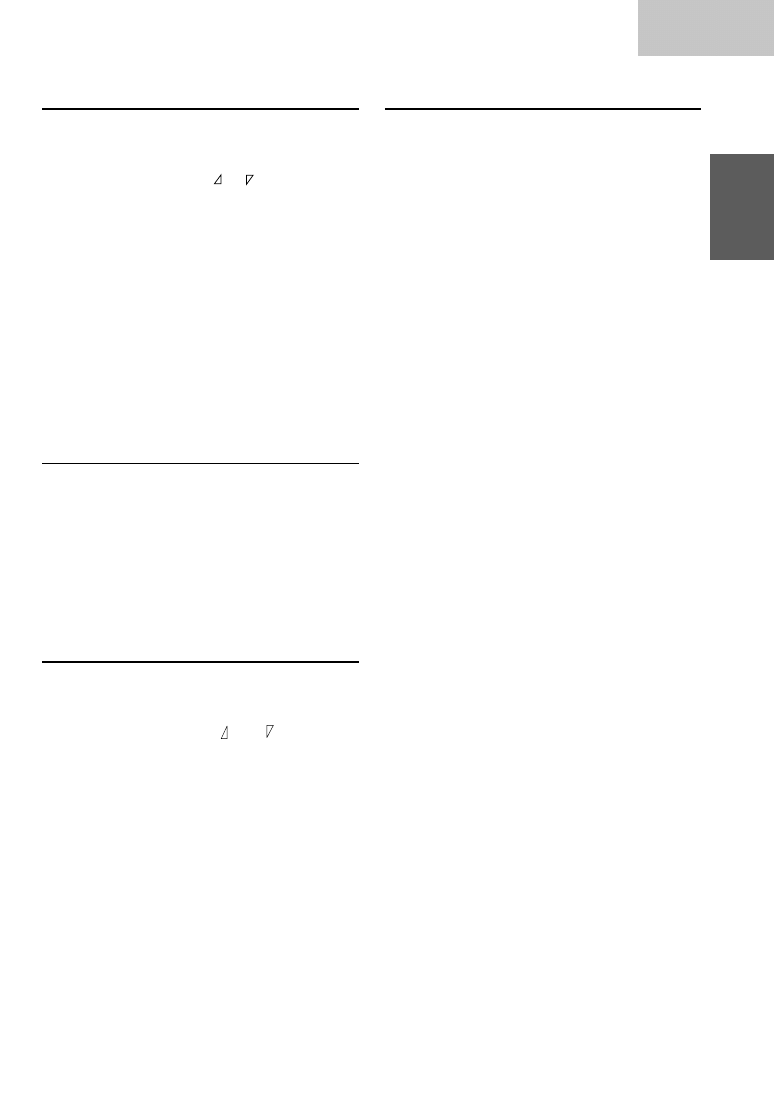
27
-EN
Cassette
Fast Forward and Rewind
1
Press the
g
DN or
f
UP button during
tape play to fast rewind or forward the tape
respectively.
The tape side indicator (
or
) blinks and >>
or << moves indicating the direction of the tape.
When the end of the tape is reached in the
rewind mode, the player stops automatically and
begins playing from the beginning of the same
side. When the end of the tape is reached in the
fast forward mode, the player stops automatically
and begins playing from the beginning of the
opposite side.
2
Press the
f
UP button during forwarding to
stop fast forwarding and resume tape play.
Press the
g
DN button during rewinding to
stop rewinding and resume tape play.
The tape side indicator stops blinking.
Scanning Programmes
1
Press the SCAN button to play the first 10
seconds of each programme on the tape.
"SCAN" appears on the display.
Press the SCAN button to cancel the scanning
when the desired programme is found.
NOTE
The SCAN operation cannot detect blank sections of less
than 4 seconds.
Manual Reverse
1
Press the PROG button during tape play to
change the tape direction to play the other side
of the tape.
The tape side indicators (
and
) change to
show which side of the cassette is being played.
Programme Sensor (P.S.)
1
Press the P.S. DN button once during tape play
to return to the beginning of the current selection
being played.
If you wish to return to a selection further back,
press repeatedly until the number of selections
you would like to skip is shown in the display.
The display will show PS-1 with the first press
and will increase by one with each successive
press up to PS-9. The tape indicator will blink
showing the direction of your search.
Press the P.S. UP button once during tape play
to advance to the beginning of the next selection.
If you wish to advance to a selection further
ahead, press repeatedly until the number of
selections you would like to skip is shown in the
display.
The display will show PS+1 with the first press
and will increase with each successive press up
to PS+9. The tape indicator will blink showing the
direction of your search during searching
operation.
NOTES
•
The programme sensor feature is functional in the tape
play mode only.
•
You can advance to the 9th (max.) programme or
return to the 8th (max.) programme.
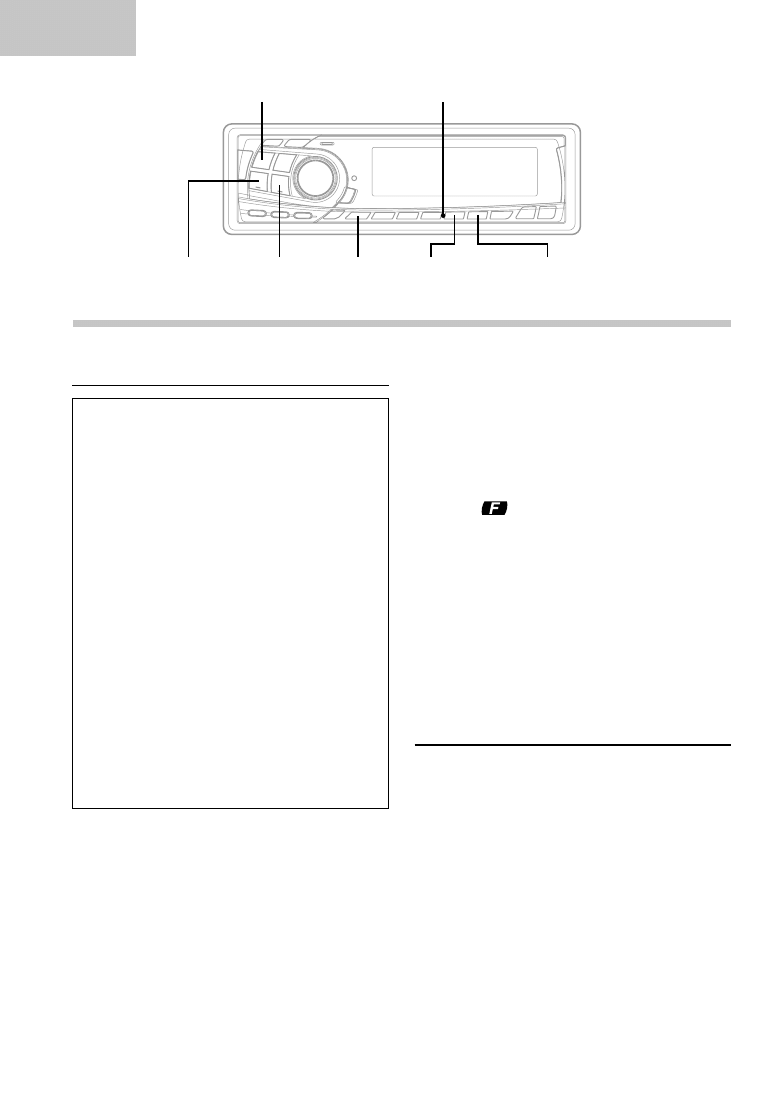
28
-EN
Changer
Controlling CD Changer (Optional)
An optional 6-disc or 12-disc CD Changer may be
connected to the CDA-7876RB/CDA-7873R/TDA-
7588RB/TDA-7587R if it is Ai-NET compatible. With
a CD Changer connected to the Ai-NET input of the
CDA-7876RB/CDA-7873R/TDA-7588RB/TDA-
7587R, the CD Changer will be controllable from
the CDA-7876RB/CDA-7873R/TDA-7588RB/TDA-
7587R.
Using the KCA-400C (the Multi-Changer Switching
device) or KCA-410C (Versatile Link Terminal)
multiple changers can be controlled by the CDA-
7876RB/CDA-7873R/TDA-7588RB/TDA-7587R.
See the Multi-Changer Selection section on page
31 for selecting the CD Changers.
NOTES
•
The controls on the CDA-7876RB/CDA-7873R/
TDA-7588RB/TDA-7587R for CD Changer operation are
operative only when a CD Changer is connected.
•
The "Changer" indicator illuminates in the CD Changer
mode.
•
The DVD changer (optional) is controllable from the
CDA-7876RB/CDA-7873R/TDA-7588RB/TDA-7587R as
well as the CD changer.
1
Press the SOURCE button to activate the
CHANGER mode. The display shows the
"Changer," disc number and track number.
NOTE
The source indicator varies depending on the connected
source.
2
Press the Disc Select buttons (1 through 6)
corresponding to one of the discs loaded in the
CD Changer. The selected disc number appears
in the display and CD playback starts.
NOTES
•
After selecting the desired disc, you can operate in the
same way as for the CD player.
For details, please see the CD Operation section.
•
If the
indicator is illuminated the Disc Select
buttons become nonfunctional.
When a 12-disc CD Changer is connected:
To select discs numbered from 1 to 6, the
procedure is the same as for the 6-disc CD
Changer. To select discs numbered from 7 to 12,
first press the "F" button. This changes the "D"
indicator to "d." Then press the desired Preset
button. With the "F" button activated, the Preset
buttons 1 to 6 will represent discs 7 to 12
respectively.
Music Sensor (M.S.) Skip
1
Press the
g
DN button once to return to the
beginning of the current track.
If you wish to return to the beginning of a track
further back, repeatedly press until you reach the
desired track.
Press the
f
UP button once to advance to the
beginning of the next track.
If you wish to advance to a track further ahead,
press repeatedly until the desired track is
reached.
NOTE
The music sensor feature is functional in the play or
pause mode.
CD Changer Operation
SOURCE
g
DN
f
UP
F
M.I.X
REPEAT
Disc select buttons (1 through 6)
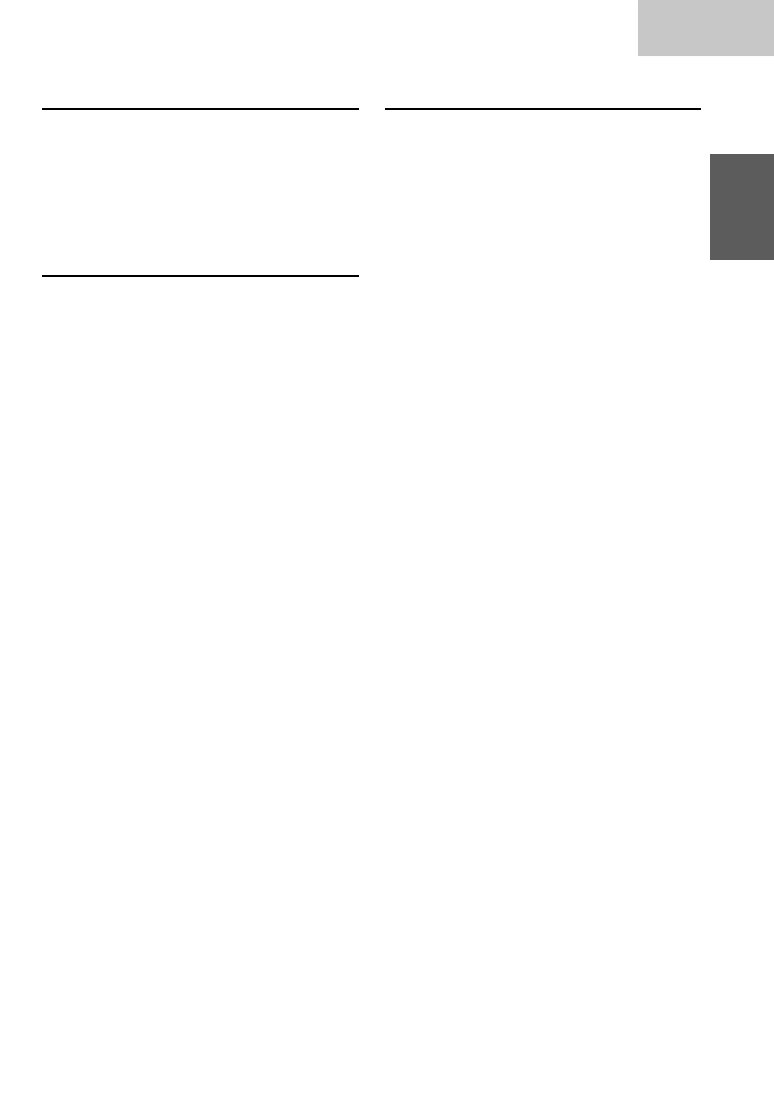
29
-EN
Changer
Fast Forward and Backward
1
Press and hold the
g
DN or
f
UP button to
quickly move backward or forward respectively
until you reach the desired portion.
NOTE
This feature works only in the CD playback mode.
Repeat Play on Single Track or
Entire Disc
1
Press the "F" (Function) button.
The function indicator at the top side of the "F"
button will turn off.
2
Press the REPEAT button to display "RPT" or
"RPT ALL" to play back repeatedly the track
being currently played or the entire disc selected.
NOTE
Single track cannot be repeated during M.I.X. play.
3
Press the "F" button to activate the normal
mode.
The function indicator at the top side of the "F"
button will illuminate.
M.I.X. (Random) Play
1
Press "F" button.
The function indicator at the top side of the "F"
button will turn off.
2
Press the M.I.X. button while the CD is playing or
in the Pause mode.
The M.I.X. indicator will appear in the display.
The tracks on the disc will be played back in a
random sequence.
After all the tracks on the disc have been played
back, the player loads the next disc and begins a
new random sequence.
Random play continues until the M.I.X. mode is
cancelled.
Press the M.I.X. button again to cancel the M.I.X.
mode.
The M.I.X. indicator will disappear from the
display.
3
Press the "F" button to activate the normal
mode.
The function indicator at the top side of the "F"
button will illuminate.
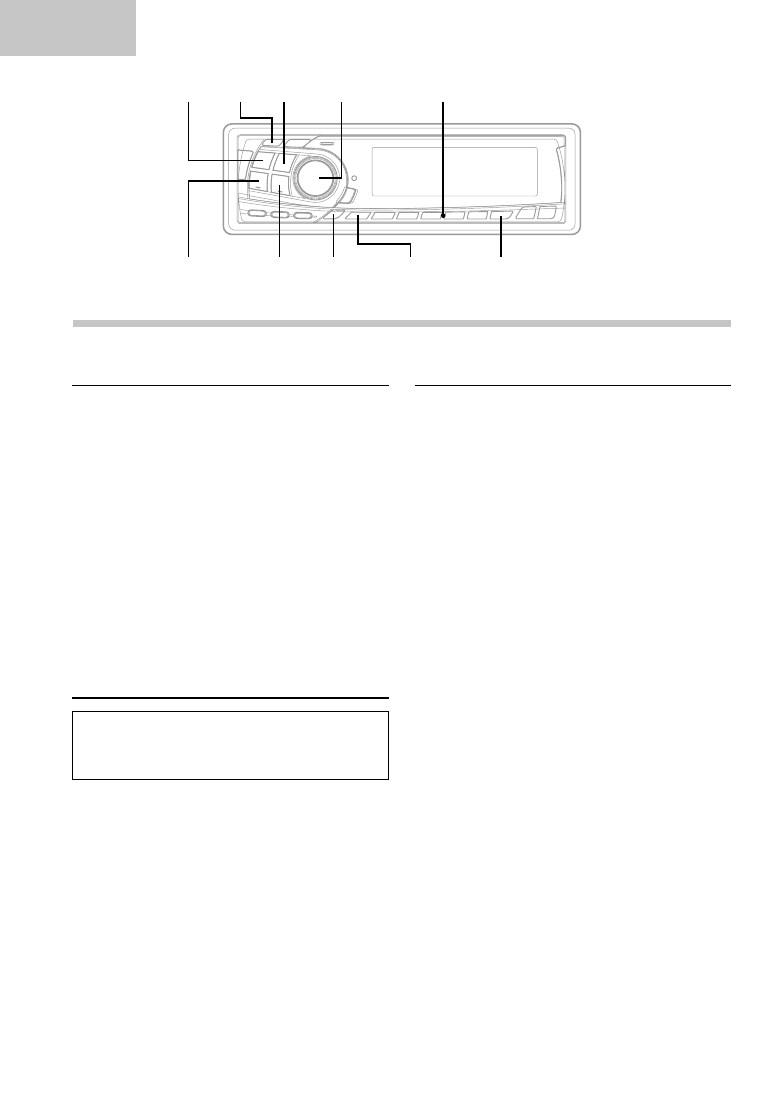
30
-EN
Changer
Disc Scan
1
Press the "F" button.
The function indicator at the top side of the "F"
button will turn off.
2
Press the SCAN button to play the first 10
seconds of each track on the disc.
The display shows the disc number, "SCAN",
and track number being played during scan play.
Press to the SCAN button to cancel scan play
and resume normal play.
3
Press the "F" button to activate the normal
mode.
The function indicator at the top side of the "F"
button will illuminate.
To Display CD Titles
Titles can be displayed for the CDs with titles
entered.
(Refer to page 24 to title discs.)
1
Press the TITLE button in the CD mode.
The display will be switched each time the switch
is pressed.
CD Changer Operation
Titling Discs
1
Press the TITLE button to select the disc title
display mode. (Refer to page 24.)
2
Make sure that the function indicator at the top
side of the "F" button illuminates, then press the
Preset buttons to select the desired disc to be
titled.
3
Press and hold the TITLE button for at least 3
seconds.
The first digit blinks.
4
Press the MODE button to store the first
character.
The first character will stop blinking and the
display will automatically advance to the next
digit. When that digit begins to blink, you may
choose the next letter or symbol of your title.
5
Repeat the step 4 above to complete the titling.
Entering the eighth character, automatically
stores the title into memory.
When entering a title of less than 8 characters
(for example, 3 character title):
After entering 3 characters to complete your title,
the 4th character space will be blinking. Go to
step 7 to complete the title.
SOURCE
g
DN
f
UP
F
TITLE
SCAN
Preset buttons (1 through 6)
T.S.M
:
/
J
MODE
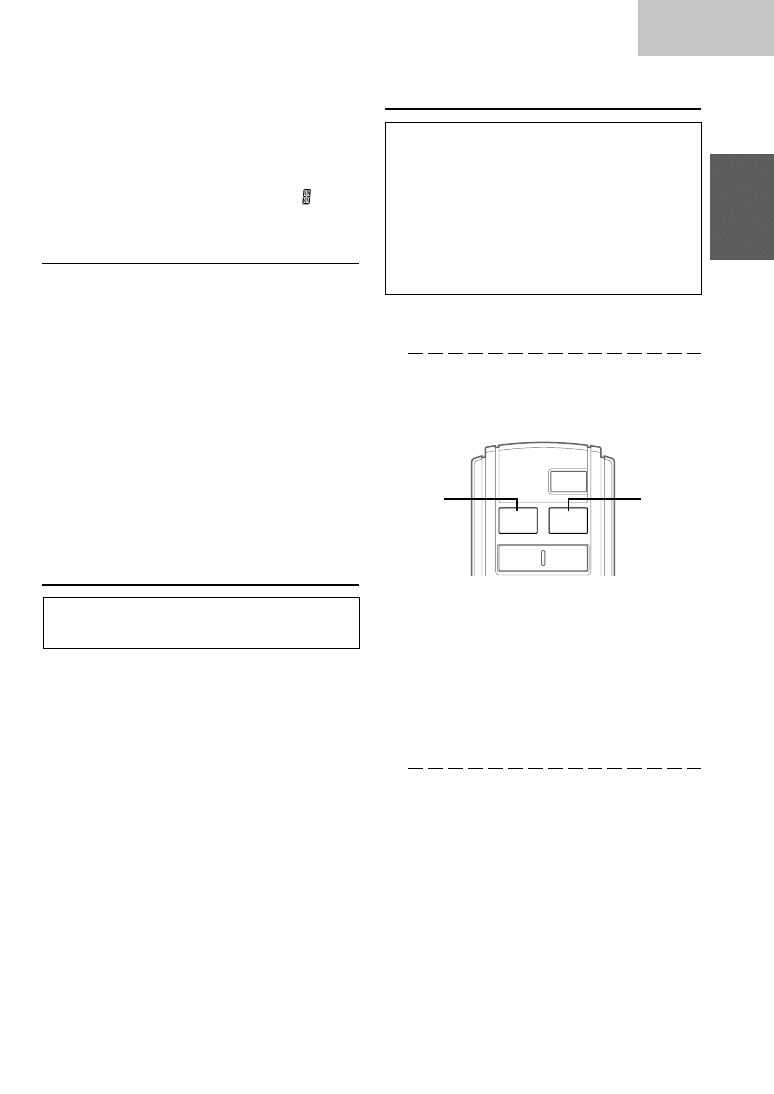
31
-EN
Changer
6
Press and hold the TITLE button for at least 3
seconds to record the title.
NOTES
•
When the memory capacity for the disc titles is used
up, the display shows "FULL DATA" to indicate that
no more title can be memorized.
•
When you want to erase a title, enter the "
"
symbol into all spaces.
Erasing Disc Title
1
Press the TITLE button to select the disc titling
mode. Then press and hold it for at least 3
seconds.
2
Press and hold the
:
/
J
button for at least 2
seconds to activate the title erasing mode.
The disc title in the display will blink.
3
Press the
g
DN or
f
UP button repeatedly
until the disc title you want to erase is displayed.
4
Press and hold the
:
/
J
button for at least 2
seconds to erase the disc title displayed.
5
Press and hold the TITLE button for at least 3
seconds to cancel the disc title erasing mode.
Searching for Titled Discs
If a CD is titled, you can do a search for it. (To title
CDs, refer to "Titling Discs" on page 24.)
1
Press and hold the T.S.M. button for at least 2
seconds. The title blinks in the display.
2
Press the
g
DN or
f
UP button to select
the desired disc title.
3
Press the T.S.M. button to play the selected disc.
The unit will automatically search for the disc
and begin play.
4
Press the T.S.M. button for at least 2 seconds to
cancel the disc searching mode.
NOTE
This function cannot be performed when using a multi-
changer switching device.
Multi-Changer Selection
Alpine's Ai-NET system will support up to 6 CD
Changers. When operating two or more changers,
the KCA-400C (Multi-Changer Switching device)
must be used. If you use 1 Switching device, you
can connect up to 4 CD Changers. If you use 2
Switching devices, you can connect up to 6 CD
Changers. When using KCA-410C (Versatile Link
Terminal), you can connect two changers and two
external outputs (AUX).
1
Press the SOURCE button to activate the CD
Changer mode.
Alternatively, press the SOURCE button on the
Remote Control (RUE-4187) to activate the CD
Changer mode. Proceed to Step 3 below to
select the desired CD Changer.
2
Press the BAND button or the RUE-4187 to
activate the CD Changer Selection mode.
3
The CD Changer Selection mode remains active
for 3 seconds after Step 2 is performed. Press
the BAND button until the desired CD Changer
indicator appears on the display.
NOTE
If the selected CD Changer is not connected, the display
will show "NO CHGRX."
Alternatively press the BAND button on the
Remote Control until the desired changer
indicator appears on the display.
4
To operate the selected changer, see "CD
Operation" section.
NOTE
For further details about the external input (AUX) when
using KCA-410C, see ”Setting the AUX Mode (V-Link)"
on page 10.
SOURCE
BAND
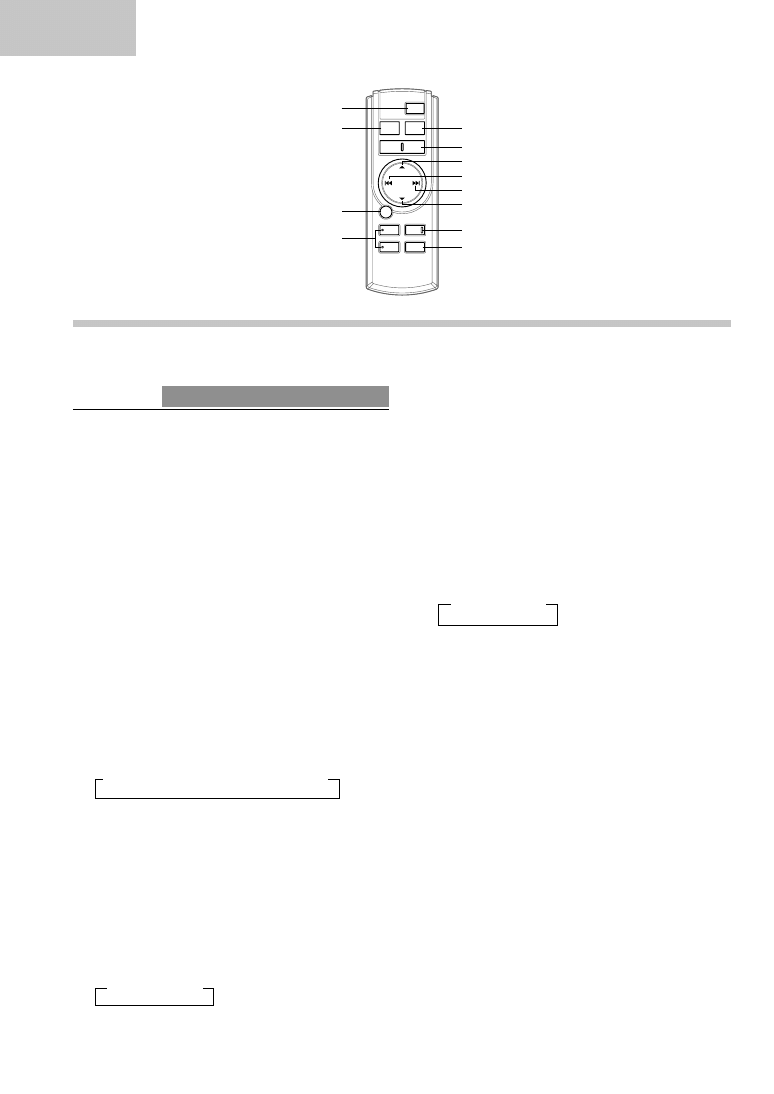
32
-EN
Remote
Remote Control Operation
8 g
DN Button
Radio mode: SEEK (DN) Button
CD mode: Press the button to go back to the
beginning of the current track.
9 f
UP Button
Radio mode: SEEK (UP) Button
CD mode: Press the button to advance to the
beginning of the next track.
! 9
Button
Radio mode: Pressing the button will select, in
descending order, stations programmed into the
radio's presets as shown below.
→
6
→
5
...
1
CD Changer mode: DISC Select (DN) Button
Press the button to select a disc in descending
order.
"
Mute Button
Press the button to lower the volume by 20 dB
instantly. Press the button again to cancel.
#
Audio Processor Button
∗∗
Press the button to call the external audio
processor mode.
∗
∗
For the operation of external audio processor, refer to the
Owner's Manual of the external audio processor you
purchased.
∗∗
This button is used in conjunction with an optional Ai-
NET processor.
Controls on Remote Control
CDA-7876RB/TDA-7588RB only
NOTE
Although the remote control is not supplied with the
CDA-7873R/TDA-7587R, you can use it, if purchased
separately.
1
Power Button
Press the button to turn the power on/off.
2
Source Button
Press to select the audio source.
3 -
/
J
Button
Press the button to switch between the Play and
Pause modes for CD.
4
ANGLE
89
Buttons
Press the button to adjust the angle of the
movable display.
5
Band/Program Button
Radio mode: BAND Button
Press the button and the band will change as
shown below.
→
FM1
→
FM2
→
FM3
→
MW
→
LW
6
Volume Adjustment Buttons
To increase the volume level:
Press the
L
button
To decrease the volume level:
Press the
K
button
7 8
Button
Radio mode: Pressing the button will select, in
ascending order, stations programmed into the
radio's presets as shown below.
→
1
→
2
...
6
CD Changer mode: DISC Select (UP) Button
Press the button to select a disc in ascending order.
1
2
3
4
#
!
9
"
6
5
7
8
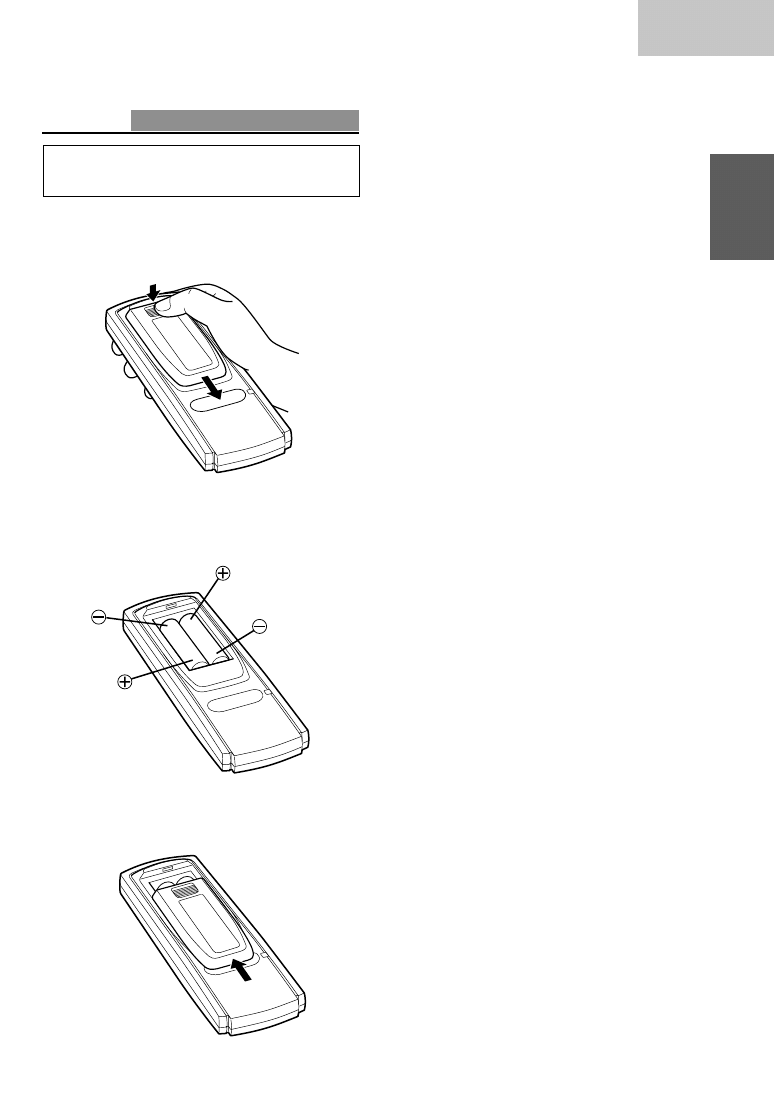
33
-EN
Remote
Battery Replacement
CDA-7876RB/TDA-7588RB only
Applicable battery: Use two “AAA” sized dry
batteries or equivalent.
1
Opening the battery cover
Slide out the battery cover while firmly pressing
the direction of arrow.
2
Replacing the battery
Put the batteries in the case observing the
polarities as illustrated.
3
Closing the cover
Push the cover as illustrated until a click is
heard.
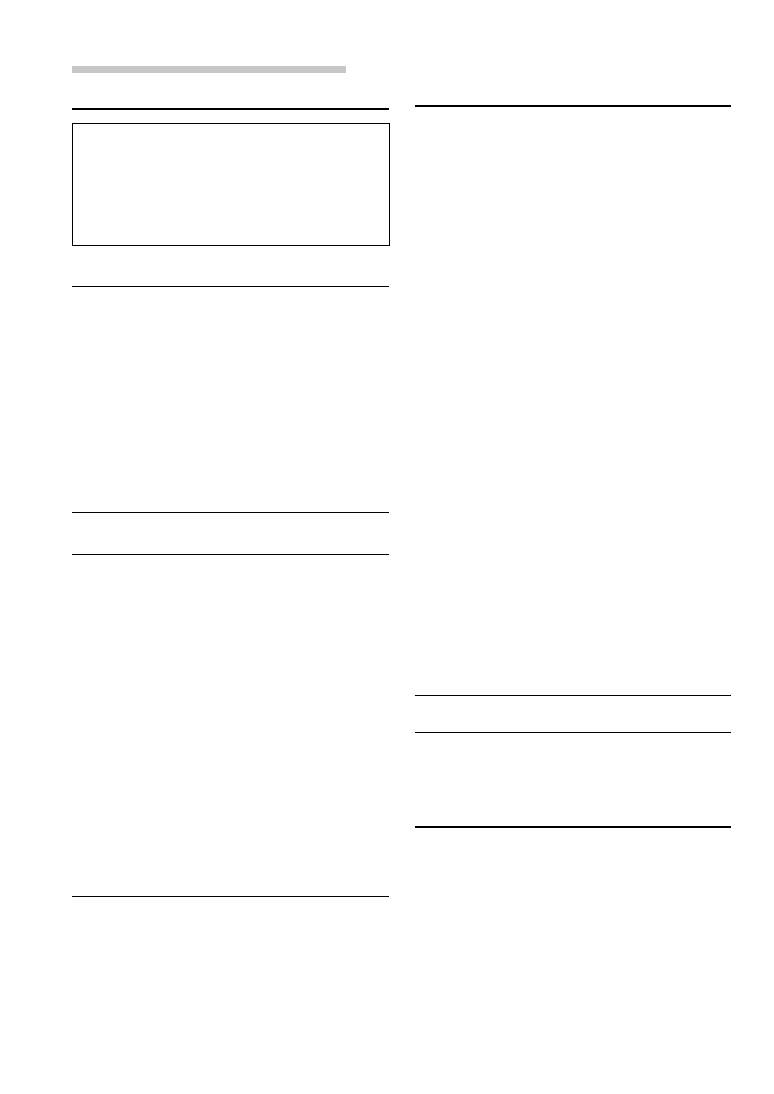
34
-EN
Information
CD
CD Player/Changer not functioning.
• Out of operating temperature range +50˚C (+120˚F) for
CD.
- Allow the vehicle's interior (or trunk) temperature to
cool.
CD playback sound is wavering.
• Moisture condensation in the CD Module.
- Allow enough time for the condensation to evaporate
(about 1 hour).
CD insertion not possible.
• A CD is already in the CD player.
- Eject the CD and remove it.
• The CD is being improperly inserted.
- Make sure the CD is being inserted following
instructions in the CD Player Operation section.
Unable to fast forward or backward the CD.
• The CD has been damaged.
- Eject the CD and discard it; using a damaged CD in
your unit can cause damage to the mechanism.
CD playback sound skips due to vibration.
• Improper mounting of the unit.
- Securely re-mount the unit.
• Disc is very dirty.
- Clean the disc.
• Disc has scratches.
- Change the disc.
CD playback sound skips without vibration.
• Dirty or scratched disc.
- Clean the disc; damaged disc should be replaced.
Error displays (built-in CD player only)
• Mechanical error
- Press the c button. After the error indication
disappears, insert the disc again. If the above-
mentioned solution does not solve the problem,
consult your nearest ALPINE dealer.
Cassette (TDA-7588RB/TDA-7587R only)
Tape playback sounds dull.
• The tape head needs cleaning.
- Clean the tape head.
• Incorrect Dolby NR in use.
- Check Dolby NR switch setting.
In Case of Difficulty
If you encounter a problem, please review the
items in the following checklist. This guide will
help you isolate the problem if the unit is at fault.
Otherwise, make sure the rest of your system is
properly connected or consult your authorized
Alpine dealer.
Basic
No function or display.
• Vehicle's ignition is off.
- If connected following instructions, the unit will not
operate with the vehicle's ignition off.
• Improper power lead connections.
- Check power lead connections.
• Blown fuse.
- Check the fuse on the battery lead of the unit; replace
with the proper value if necessary.
• Internal micro-computer malfunctioned due to
interference noise etc.
- Press the RESET switch with a ballpoint pen or other
pointed article.
Radio
Unable to receive stations.
• No antenna or open connection in cable.
- Make sure the antenna is properly connected;
replace the antenna or cable if necessary.
Unable to tune stations in the seek mode.
• You are in a weak signal area.
- Make sure the tuner is in the DX mode.
• If the area you are in is a primary signal area, the
antenna may not be grounded and connected properly.
- Check your antenna connections; make sure the
antenna is properly grounded at its mounting location.
• The antenna may not be the proper length.
- Make sure the antenna is fully extended; if broken,
replace the antenna with a new one.
Broadcast is noisy.
• The antenna is not the proper length.
- Extend the antenna fully; replace it if it is broken.
• The antenna is poorly grounded.
- Make sure the antenna is grounded properly at its
mounting location.
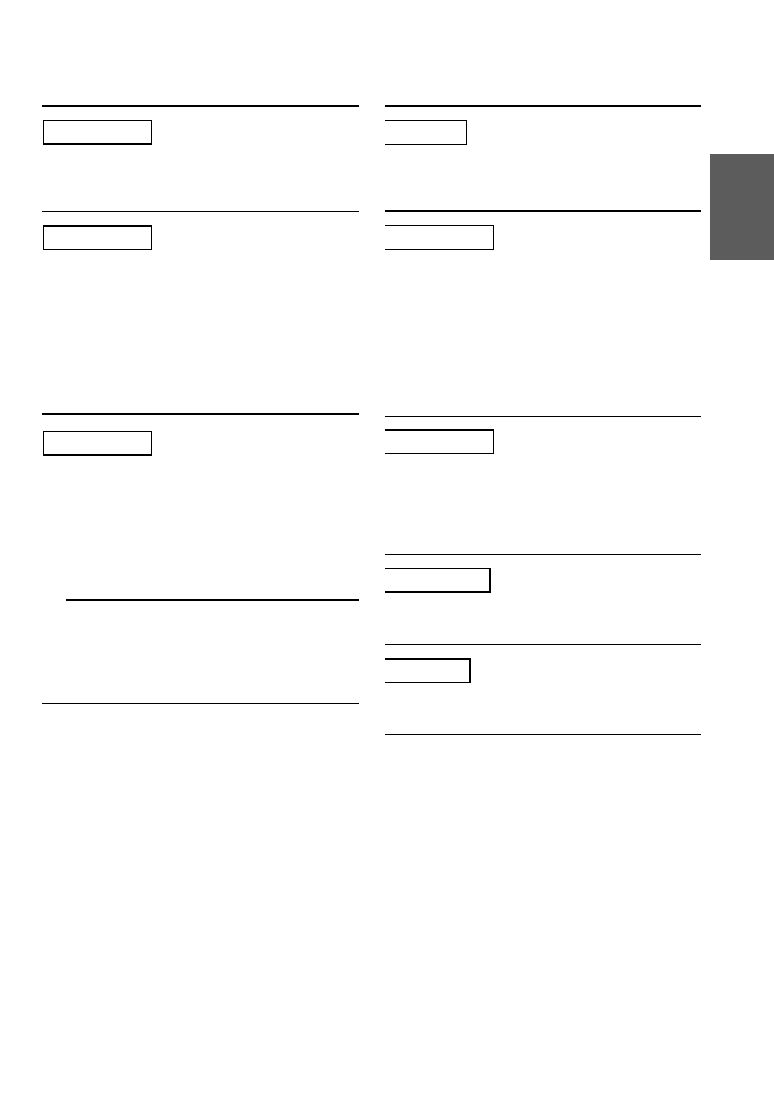
35
-EN
Indication for CD Changer
• Protective circuit is activated due to high temperature.
- The indicator will disappear when the temperature
returns to within operation range.
• Malfunction in the CD Changer.
- Consult your Alpine dealer. Press the magazine eject
button and pull out the magazine.
Check the indication. Insert the magazine again.
If the magazine cannot be pulled out, consult your
Alpine dealer.
• Magazine ejection not possible.
- Press the magagine eject button. If the magazine does
not eject, consult your Alpine dealer.
• A disc is left inside the CD Changer.
- Press the Eject button to activate the eject function.
When the CD Changer finishes the eject function,
insert an empty CD magazine into the CD Changer
to receive the disc left inside the CD Changer.
• No magazine is loaded into the CD Changer.
- Insert a magazine.
• No indicated disc.
- Choose another disc.
Indication for CD Player
• Protective circuit is activated due to high temperature.
- The indicator will disappear when the temperature
returns to within operation range.
• No CD is inserted.
- Insert a CD.
• Although a disc is inserted, “T-- ---” is displayed
and the unit does not start to play or eject the disc.
- Remove the disc by following these steps:
1) Press the c button.
The movable display will open.
2) Press the c button again for at least 3 seconds while
the movable display is open.
• Mechanism error.
1) Press the c button and eject the CD.
If not ejecting, consult your Alpine dealer.
2) When the error indication remains after ejecting,
press the c button again.
If the error indication still does not turn off after
pressing the c button for a few times, consult your
Alpine dealer.
NOTE
When the “ERROR” is displayed:
In case that the disc connot be ejected by pressing the c
button, press the RESET switch (refer to page 5) and
press the c button again.
If not ejecting, consult your Alpine dealer.
HI TEMP
T– – – – –
ERROR
HI TEMP
ERROR - 01
ERROR - 02
NO MAGZN
NO DISC
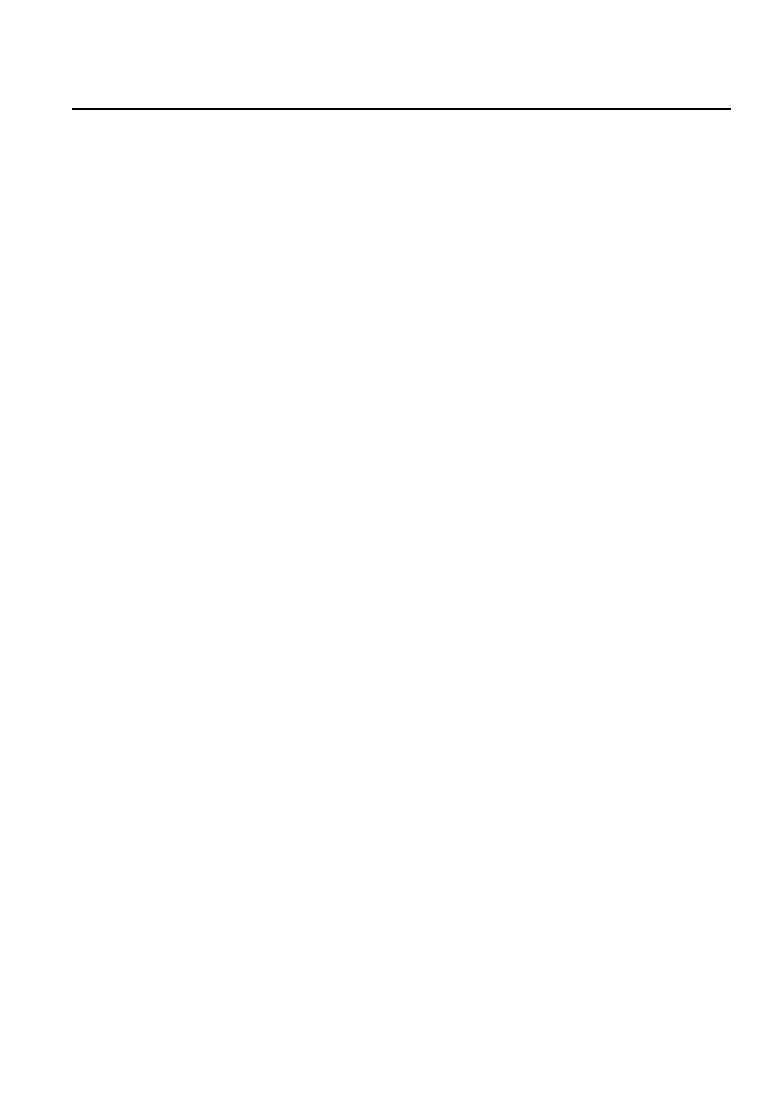
36
-EN
REMOTE CONTROL
(CDA-7876RB/TDA-7588RB only)
Battery Type
"AAA" sized dry battery
Battery Quantity
2
Dimensions (W
×
H
×
D)
42 mm (1-21/32")
×
121 mm (4-3/4")
×
23 mm (15/16")
Weight (without battery)
50 g (1.8 oz)
GENERAL
Power Requirement
14.4 V DC
(11–16 V allowable)
Maximum Power Output
60 W
×
4
Maximum Subwoofer Output
Voltage
4 V/10 k ohms
Maximum Pre-Output Voltage 2 V/10k ohms
(CDA-7873R/TDA-7587R only)
5 V/10k ohms
(CDA-7876RB/TDA-7588RB only)
Bass
±14 dB at 60 Hz
Treble
±14 dB at 10 kHz
Weight
1.5 kg (3 lbs. 5 oz)
CHASSIS SIZE
Width
178 mm (7")
Height
50 mm (2")
Depth
155 mm (6-1/8")
NOSEPIECE SIZE
Width
170 mm (6–11/16")
Height
46 mm (1-13/16")
Depth
24 mm (15/16")
Due to continuous product improvement, specifications and
design are subject to change without notice.
Specifications
FM TUNER SECTION
Tuning Range
87.5 – 108.0 MHz
Mono Usable Sensitivity
0.7 µV
Alternate Channel Selectivity 90 dB
Signal-to-Noise Ratio
65 dB
Stereo Separation
35 dB
MW TUNER SECTION
Tuning Range
531 – 1,602 kHz
Sensitivity (IEC Standard)
25.1 µV/28 dB
LW TUNER SECTION
Tuning Range
153 – 281 kHz
Sensitivity (IEC Standard)
31.6 µV/30 dB
CD SECTION
(CDA-7876RB/CDA-7873R only)
Frequency Response
5 – 20,000 Hz (±1 dB)
Wow & Flutter (% WRMS)
Below measurable limits
Total Harmonic Distortion
0.008% (at 1 kHz)
Dynamic Range
95 dB (at 1 kHz)
Signal-to-Noise Ratio
105 dB
Channel Separation
85 dB (at 1 kHz)
TAPE PLAYER SECTION
(TDA-7588RB/TDA-7587R only)
Tape Speed
1-7/8 ips (4.8 cm/sec) ±0.7%
Wow & Flutter
0.06% WRMS
Signal-to-Noise Ratio
With Dolby B-TYPE NR
68 dB
Without Dolby NR
60 dB
Frequency Response
With Alpine Test Tape
30–20,000 Hz
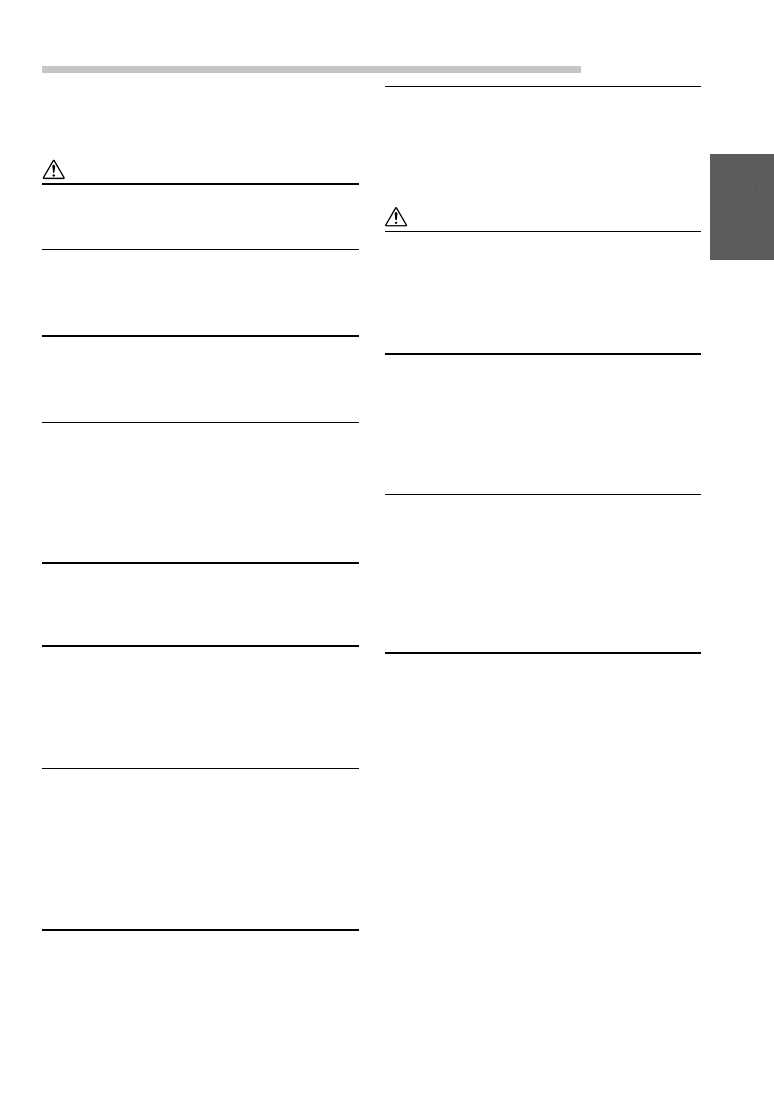
37
-EN
Installation and Connections
Before installing or connecting the unit, please
read the following and pages 2 and 4 of this
manual thoroughly for proper use.
Warning
MAKE THE CORRECT CONNECTIONS.
Failure to make the proper connections may result in fire
or product damage.
USE ONLY IN CARS WITH A 12 VOLT NEGATIVE
GROUND.
(Check with your dealer if you are not sure.) Failure to do
so may result in fire, etc.
BEFORE WIRING, DISCONNECT THE CABLE FROM
THE NEGATIVE BATTERY TERMINAL.
Failure to do so may result in electric shock or injury due
to electrical shorts.
DO NOT ALLOW CABLES TO BECOME ENTANGLED
IN SURROUNDING OBJECTS.
Arrange wiring and cables in compliance with the manual
to prevent obstructions when driving. Cables or wiring
that obstruct or hang up on places such as the steering
wheel, gear lever, brake pedals, etc. can be extremely
hazardous.
DO NOT SPLICE INTO ELECTRICAL CABLES.
Never cut away cable insulation to supply power to other
equipment. Doing so will exceed the current carrying
capacity of the wire and result in fire or electric shock.
DO NOT DAMAGE PIPE OR WIRING WHEN
DRILLING HOLES.
When drilling holes in the chassis for installation, take
precautions so as not to contact, damage or obstruct pipes,
fuel lines, tanks or electrical wiring. Failure to take such
precautions may result in fire.
DO NOT USE BOLTS OR NUTS IN THE BRAKE OR
STEERING SYSTEMS TO MAKE GROUND
CONNECTIONS.
Bolts or nuts used for the brake or steering systems (or
any other safety-related system), or tanks should NEVER
be used for installations or ground connections. Using
such parts could disable control of the vehicle and cause
fire etc.
KEEP SMALL OBJECTS SUCH AS BATTERIES OUT
OF THE REACH OF CHILDREN.
Swallowing them may result in serious injury. If
swallowed, consult a physician immediately.
DO NOT INSTALL IN LOCATIONS WHICH MIGHT
HINDER VEHICLE OPERATION, SUCH AS THE
STEERING WHEEL OR GEARSHIFT.
Doing so may obstruct forward vision or hamper
movement etc. and results in serious accident.
Caution
HAVE THE WIRING AND INSTALLATION DONE BY
EXPERTS.
The wiring and installation of this unit requires special
technical skill and experience. To ensure safety, always
contact the dealer where you purchased this product to
have the work done.
USE SPECIFIED ACCESSORY PARTS AND INSTALL
THEM SECURELY.
Be sure to use only the specified accessory parts. Use of
other than designated parts may damage this unit
internally or may not securely install the unit in place.
This may cause parts to become loose resulting in hazards
or product failure.
ARRANGE THE WIRING SO IT IS NOT CRIMPED OR
PINCHED BY A SHARP METAL EDGE.
Route the cables and wiring away from moving parts (like
the seat rails) or sharp or pointed edges. This will prevent
crimping and damage to the wiring. If wiring passes
through a hole in metal, use a rubber grommet to prevent
the wire's insulation from being cut by the metal edge of
the hole.
DO NOT INSTALL IN LOCATIONS WITH HIGH
MOISTURE OR DUST.
Avoid installing the unit in locations with high incidence
of moisture or dust. Moisture or dust that penetrates into
this unit may result in product failure.
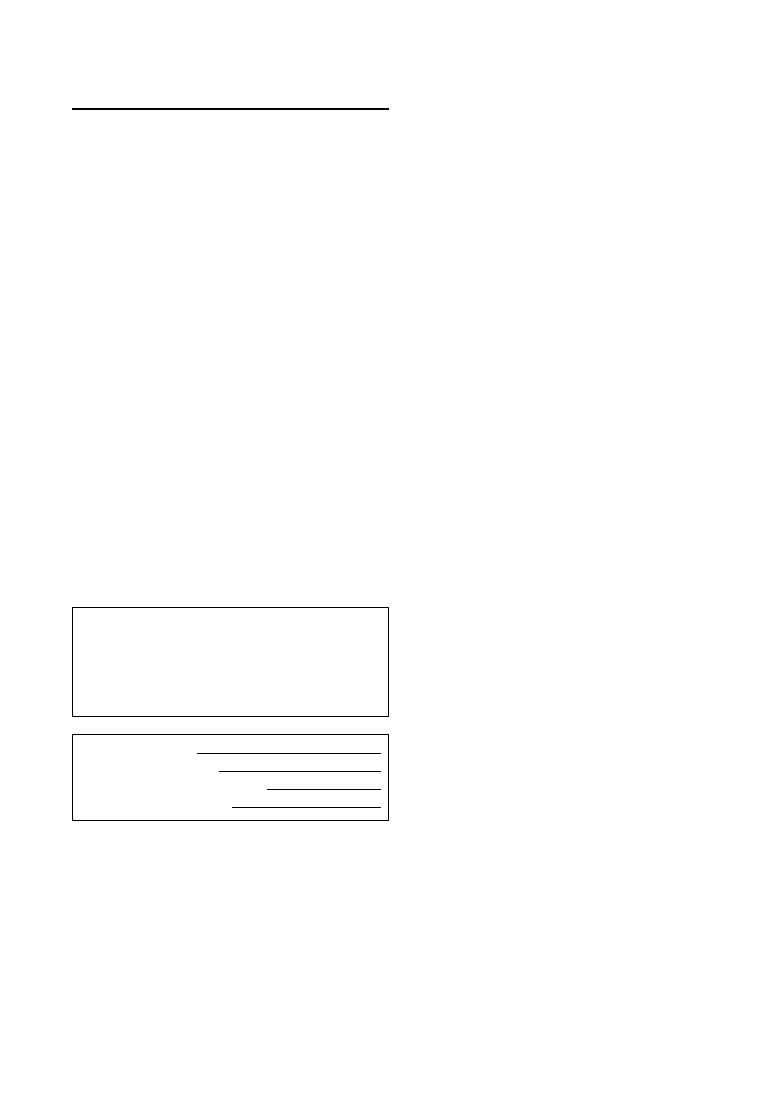
38
-EN
Precautions
•
Be sure to disconnect the cable from the (–) battery post
before installing your CDA-7876RB/CDA-7873R/
TDA-7588RB/TDA-7587R. This will reduce any
chance of damage to the unit in case of a short-circuit.
•
Be sure to connect the colour coded leads according to
the diagram. Incorrect connections may cause the unit
to malfunction or damage to the vehicle's electrical
system.
•
When making connections to the vehicle's electrical
system, be aware of the factory installed components
(e.g. on-board computer). Do not tap into these leads to
provide power for this unit. When connecting the CDA-
7876RB/CDA-7873R/TDA-7588RB/TDA-7587R to the
fuse box, make sure the fuse for the intended circuit of
the CDA-7876RB/CDA-7873R/TDA-7588RB/TDA-
7587R has the appropriate amperage. Failure to do so
may result in damage to the unit and/or the vehicle.
When in doubt, consult your ALPINE dealer.
•
The CDA-7876RB/CDA-7873R/TDA-7588RB/TDA-
7587R uses female RCA-type jacks for connection to
other units (e.g. amplifier) having RCA connectors. You
may need an adaptor to connect other units. If so, please
contact your authorized ALPINE dealer for assistance.
•
Be sure to connect the speaker (–) leads to the speaker
(–) terminal. Never connect left and right channel
speaker cables to each other or to the vehicle body.
IMPORTANT
Please record the serial number of your unit in the
space provided below and keep it as a permanent
record. The serial number plate is located on the
bottom of the unit.
SERIAL NUMBER:
INSTALLATION DATE:
INSTALLATION TECHNICIAN:
PLACE OF PURCHASE:
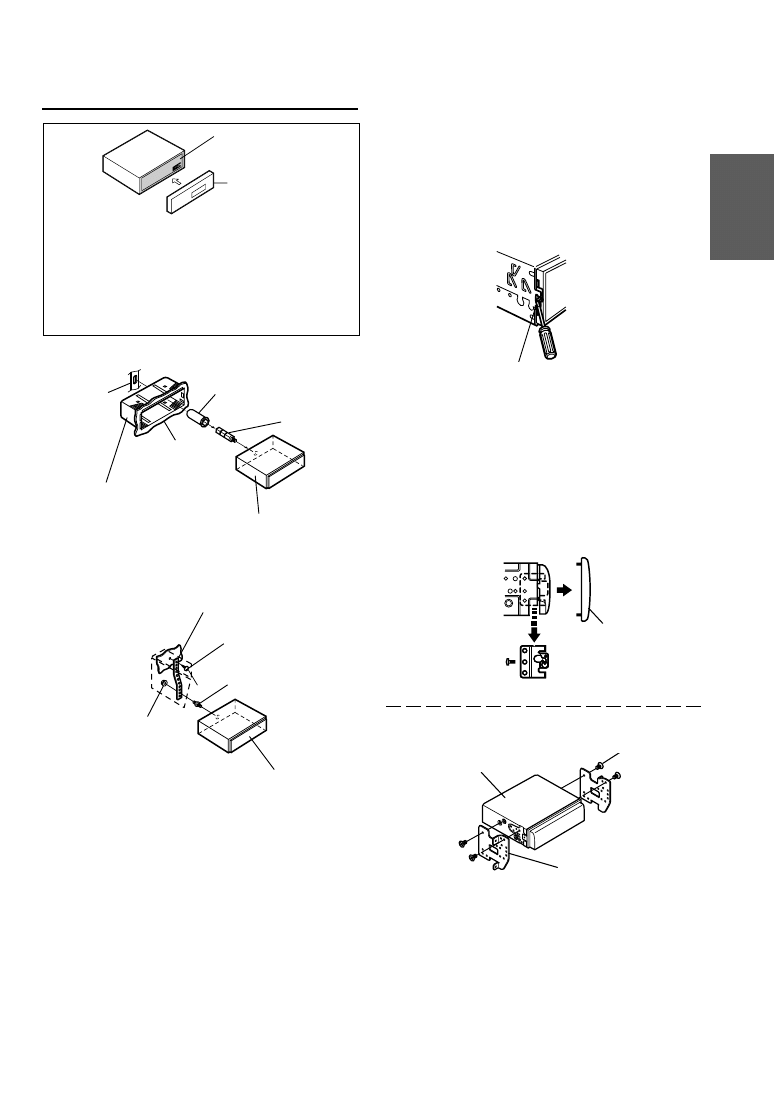
39
-EN
Installation
Caution
When you install this unit in your car, do not remove
the Detachable Front Panel.
If the Detachable Front Panel is removed during
installation, you might press too hard and warp the
metal plate that holds it in place.
1
Slide mounting sleeve from main unit (see
"Removal" on this page). Slide the mounting
sleeve into the dashboard.
2
When your vehicle has the Bracket, mount the
long hex bolt onto the rear panel of the CDA-
7876RB/CDA-7873R/TDA-7588RB/TDA-7587R
and put the Rubber Cap on the hex bolt. If your
vehicle does not have the Mounting Support,
reinforce the head unit with the metal mounting
strap (not supplied). Connect all the leads of the
CDA-7876RB/CDA-7873R/TDA-7588RB/TDA-
7587R according to details described in the
CONNECTION section.
NOTE
For the screw *, provide a proper screw to the chassis
installing location.
3
Slide the CDA-7876RB/CDA-7873R/TDA-
7588RB/TDA-7587R into the dashboard. When
the unit is in place, make sure the locking pins
are fully seated in the down position. This can be
done by pressing firmly in on the unit while
pushing the locking pin down with a small
screwdriver. This ensures that the unit is properly
locked and will not accidentally come out from
the dashboard. Install the Detachable Front
Panel.
Removal
1
Remove the detachable front panel.
2
Use a small screwdriver (or similar tool) to push
the locking pins to the "up" position (see above
drawing). As each pin is unlocked, gently pull
out on the unit to make sure it does not re-lock
before unlocking the second pin.
3
Pull the unit out, keeping it unlocked as you do so.
Metal plate
Detachable
Front panel
∗
Metal Mounting Strap
Screw
Bolt Stud
Hex Nut (M5)
CDA-7876RB/CDA-7873R/TDA-7588RB/TDA-7587R
Lock pin
<JAPANESE CAR>
Front frame
Screws (M5
×
8)
(Included)
Mounting Bracket
CDA-7876RB/CDA-7873R/
TDA-7588RB/TDA-7587R
Dashboard
Rubber Cap
(Included)
Bracket
Mounting sleeve
(Included)
Hex Bolt
(Included)
CDA-7876RB/CDA-7873R/TDA-7588RB/TDA-7587R
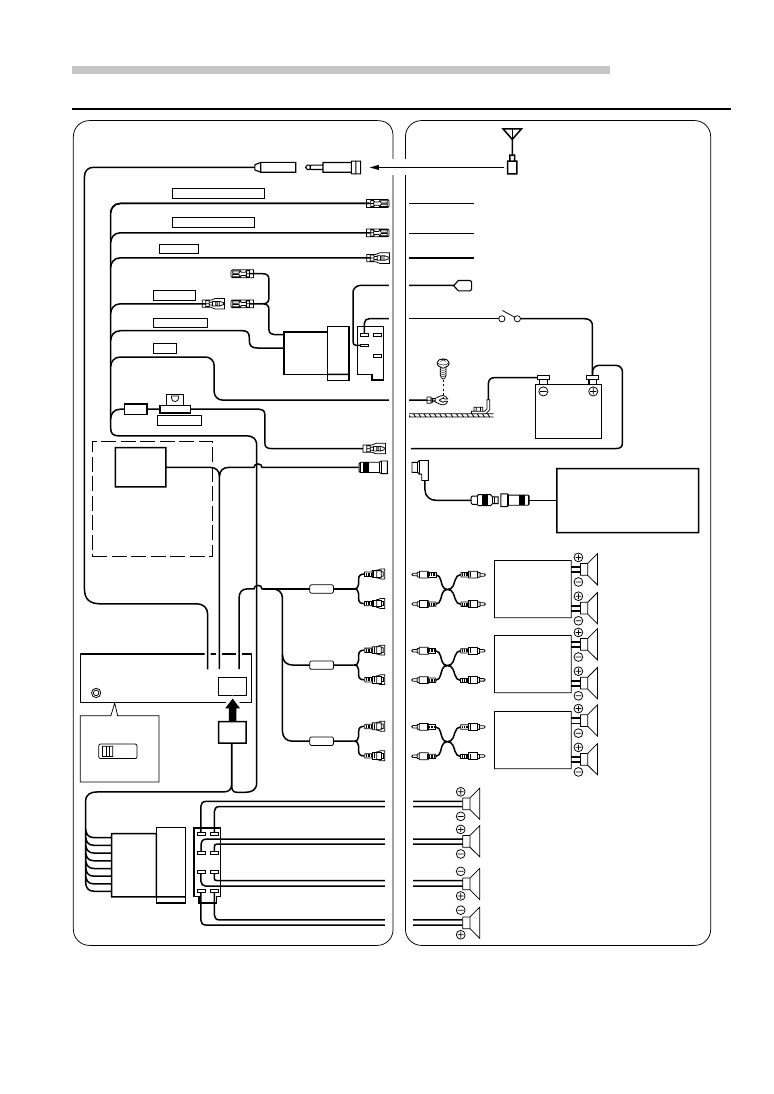
40
-EN
Ai-NET
NORM
EQ/DIV
/
,
+
-
:
(
&
%
$
#
"
!
9
6
5
4
3
1
2
7
)
8
~
;
?
?
>
<
?
=
.
Connection
Installation and Connections
ISO Antenna Plug
Antenna
To vehicle phone
To amplifier or equalizer
To power antenna
Battery
ISO Antenna Convertor Plug
To the instrument cluster
illumination lead
Rear Left
Front Left
Front Right
Rear Right
Speakers
Amplifier
Amplifier
Speakers
Front
Rear
*
When Subwoofer is set to OFF: Output is from Rear speakers.
When Subwoofer is set to ON: Output is from Subwoofer.
For details on how to set the Subwoofer to ON/OFF, see "Subwoofer On and Off" on page 8.
CD Changer
(Ai-NET)
(Sold Separately)
Ignition Key
choke
coil
Amplifier
Subwoofers
*
CDA-7876RB
/TDA-7588RB only
(Pink/Black) AUDIO INTERRUPT IN
(Blue/White) REMOTE TURN-ON
(Red)
IGNITION
(Black)
GND
(Blue)
POWER ANT
(Yellow) BATTERY
(Orange) DIMMER
(Green)
(Green/Black)
(White)
(White/Black)
(Gray/Black)
(Gray)
(Violet/Black)
(Violet)
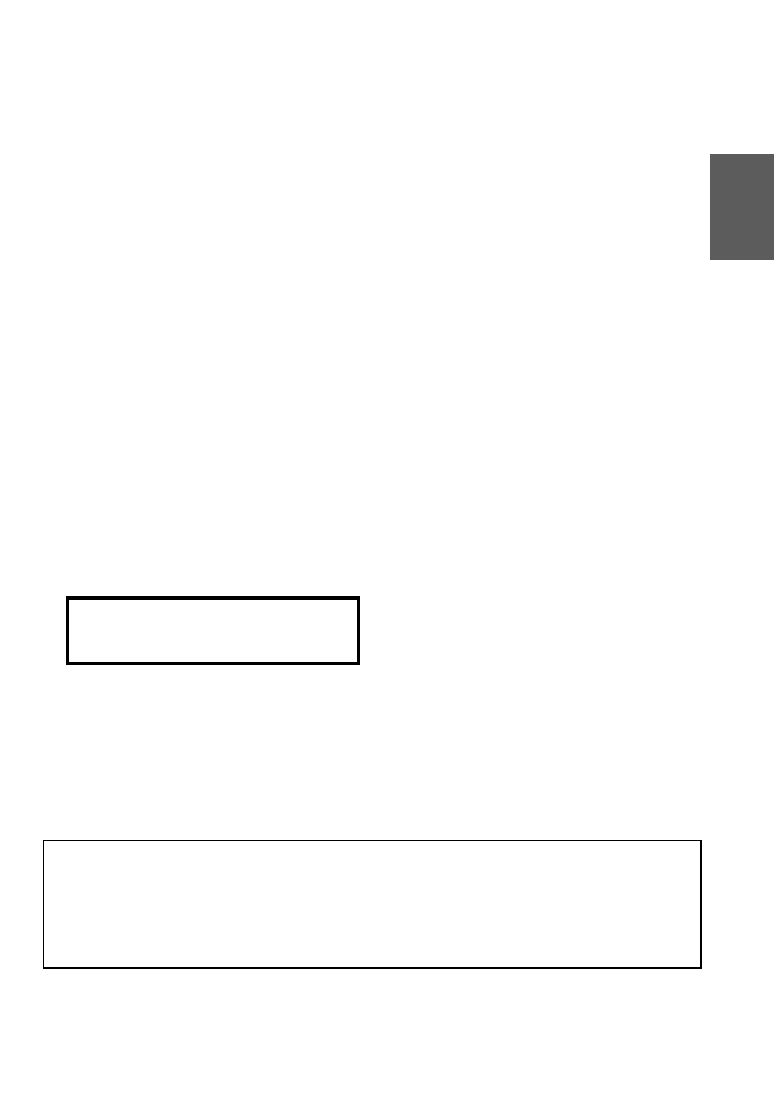
41
-EN
1
Antenna Receptacle
Connect to the supplied ISO antenna convertor plug.
2
Audio Interrupt In Lead (Pink/Black)
Connect this lead to the Audio Interface output of a
cellular phone which provides ground shorting when
a call is received.
3
Remote Turn-On Lead (Blue/White)
Connect this lead to the remote turn-on lead of your
amplifier or signal processor.
4
Dimmer Lead (Orange)
This lead may be connected to the vehicle’s
instrument cluster illumination lead. This will enable
the vehicle’s dimmer control to dim the backlighting
of the unit.
5
Switched Power Lead (Ignition) (Red)
Connect this lead to an open terminal on the vehicle’s
fuse box or another unused power source which
provides (+) 12V only when the ignition is turned on
or in the accessory position.
6
Power Antenna Lead (Blue)
Connect this lead to the +B terminal of your power
antenna, if applicable.
NOTE
This lead should be used only for controlling the
vehicle's power antenna. Do not use this lead to turn on
an amplifier or a signal processor, etc.
7
Fuse Holder (20A)
8
Battery Lead (Yellow)
Connect this lead to the positive (+) post of the
vehicle's battery.
For the battery lead and battery connection
Use an extension battery lead (20A)(sold
separately) and connect it directly to the positive
(+) side of the vehicle's battery.
9
ISO Power Supply Connector
!
Ground Lead (Black)
Connect this lead to a good chassis ground on the
vehicle. Make sure the connection is made to bare
metal and is securely fastened using the sheet metal
screw provided.
"
Ai-NET Connector
Connect this to the output or input connector of other
product (CD changer, Equalizer, etc.) equipped with
Ai-NET.
#
System Switch
When connecting a processor using Ai-NET, place
this switch in the EQ/DIV position. When no device
is connected, leave the switch in the NORM position.
NOTE
Be sure to turn the power off to the unit before changing
the switch position.
$
Power Supply Connector
%
ISO Connector (Speaker Output)
&
Left Rear (+) Speaker Output Lead (Green)
(
Left Rear (–) Speaker Output Lead (Green/
Black)
)
Left Front (+) Speaker Output Lead (White)
~
Left Front (–) Speaker Output Lead (White/Black)
+
Right Front (–) Speaker Output Lead (Grey/
Black)
,
Right Front (+) Speaker Output Lead (Grey)
-
Right Rear (–) Speaker Output Lead (Violet/
Black)
.
Right Rear (+) Speaker Output Lead (Violet)
/
Remote Control Interface Connector
To remote control interface box.
:
Ai-NET Cable (Included with CD Changer)
;
Front Output RCA Connectors
RED is right and WHITE is left.
<
Rear Output RCA Connectors
RED is right and WHITE is left.
=
Subwoofer Output RCA Connectors
RED is right and WHITE is left.
>
DC/DC Converter (CDA-7876RB/TDA-7588RB
only)
NOTES
•
Do not install the converter at a location subjected to
water such as under the floor mat or air conditioner.
This may cause a malfunction.
•
Do not bundle the DC/DC converter cable with other
audio cables. Doing so may induce noise into your
system.
•
Keep the DC/DC converter away from the Antenna
cables and the rear side of the unit, otherwise noise
may be generated when receiving radio broadcast.
?
RCA Extension Cable (Sold Separately)
To prevent external noise from entering the audio system.
• Locate the unit and route the leads at least 10 cm away from the car harness.
• Keep the battery power leads as far away from other leads as possible.
• Connect the ground lead securely to a bare metal spot (remove any paint, dirt or grease if necessary) of the car chassis.
• If you add an optional noise suppressor, connect it as far away from the unit as possible. Your Alpine dealer carries
various noise suppressors, contact them for further information.
• Your Alpine dealer knows best about noise prevention measures so consult your dealer for further information.
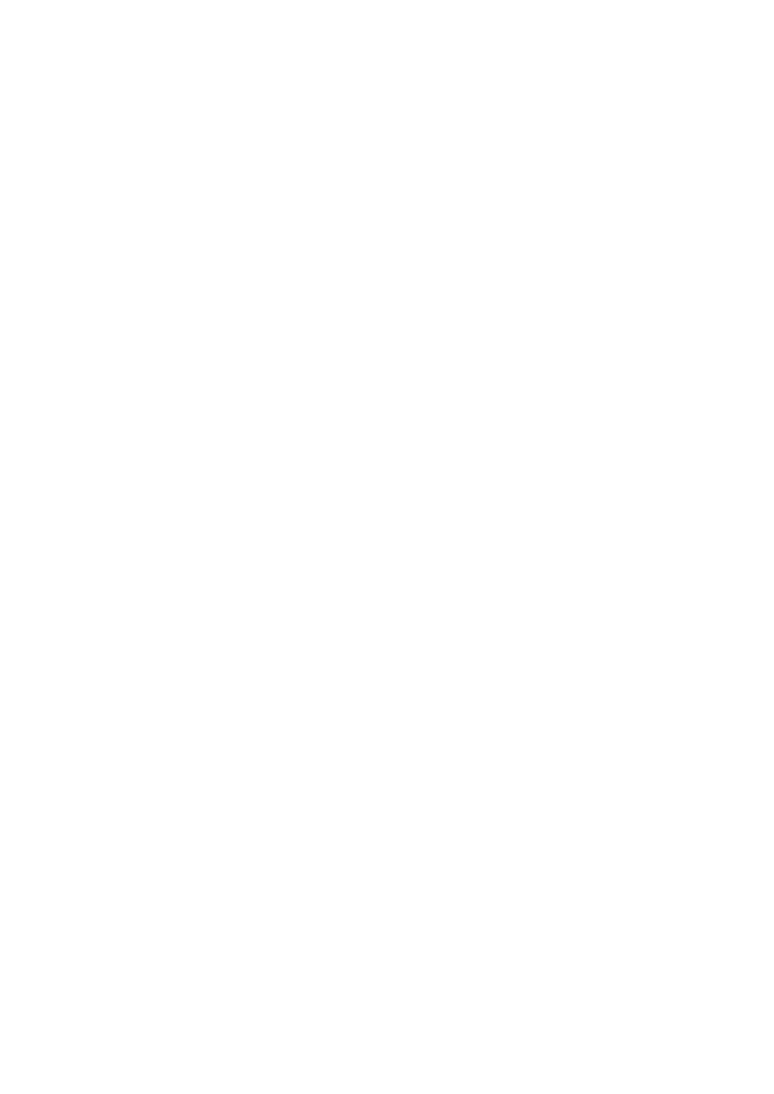
42
-EN
Wyszukiwarka
Podobne podstrony:
Alpine CDA 7944R
Alpine Cda 7873,Cda 7876 Manual
Budzik Versa wielkość karty kredytowej instrukcja EN
G2 4 PW EN wn Rys 01
Manual Acer TravelMate 2430 US EN
Ćwiczenie 01 EN DI
eci en
BVSOI 3 001 E en
A Biegus projektowanie konctrukcji stalowych wg PN EN 1993 1 1 cz 1
Flavon Active dopping EN
5817 PN EN ISO IV 2007
Pisownia ę ą en em om
NS2 lab 4 4 7 en Configure Cisco IOS IPSec using Pre Shared Keys
PN EN 1990 2004 AC Podstawy projektowania konstrukcji poprawka
EN w9 wspolpraca z siecia
więcej podobnych podstron