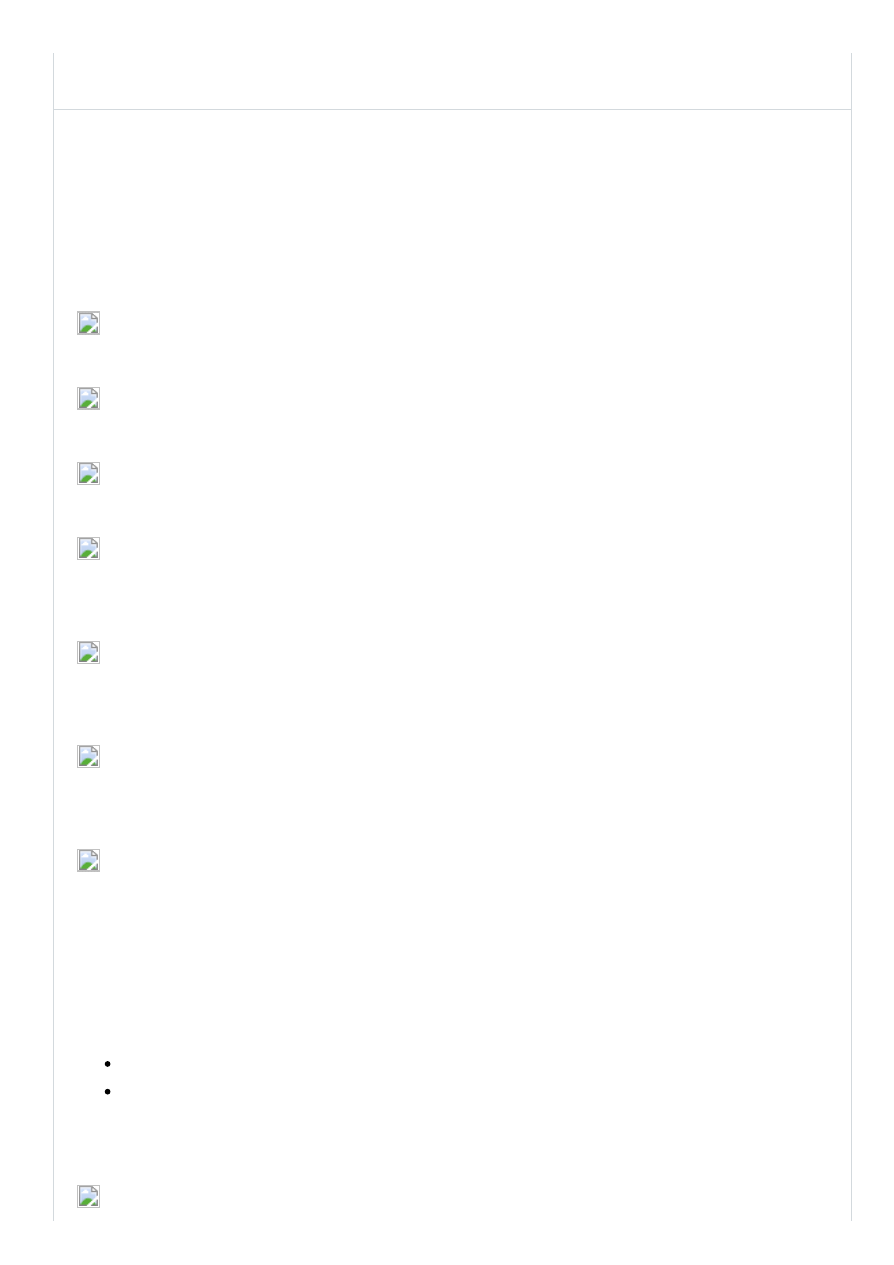
1.04.2015
How do I setup an AOL Mail account in Windows Mail for Vista?
data:text/html;charset=utf8,%3Cdiv%20class%3D%22article_header%22%20style%3D%22float%3A%20left%3B%20margintop%3A%200px%3B%20bo…
1/2
A
| A
| A
You can read and send AOL Mail using Microsoft Windows Mail for Vista.
1. Click Start, select All Programs, and then click Windows Mail.
2. Click Tools, and then click Accounts.
3. Click Add.
4. Click email Account to select it, and then click Next.
5. In the Display name box, type your name as you would like it to appear in your
outgoing messages, and then click Next.
6. In the email address box, type the email address for which you are setting up this
mailbox, and then clickNext.
7. Click the Incoming email server type dropdown menu, and then
select IMAP or POP3.
Note: AOL Mail supports both POP3 and IMAP. The difference between POP3 and
IMAP is that POP3 downloads messages and stores them on your computer's hard
drive, while IMAP stores them on AOL servers. For more information, please read
our online help article
What is the difference between POP3 and IMAP?
8. In the Incoming mail (POP3 or IMAP) server box, type
imap.aol.com for IMAP
pop.aol.com for POP3
9. Type smtp.aol.com in the Outgoing email server (SMTP) name box, select the
check box next to Outgoing server requires authentication, and then click Next.
How do I setup an AOL Mail account in Windows Mail for Vista?
Text Size
To read and send AOL Mail using Microsoft
Windos Mail for Vista:
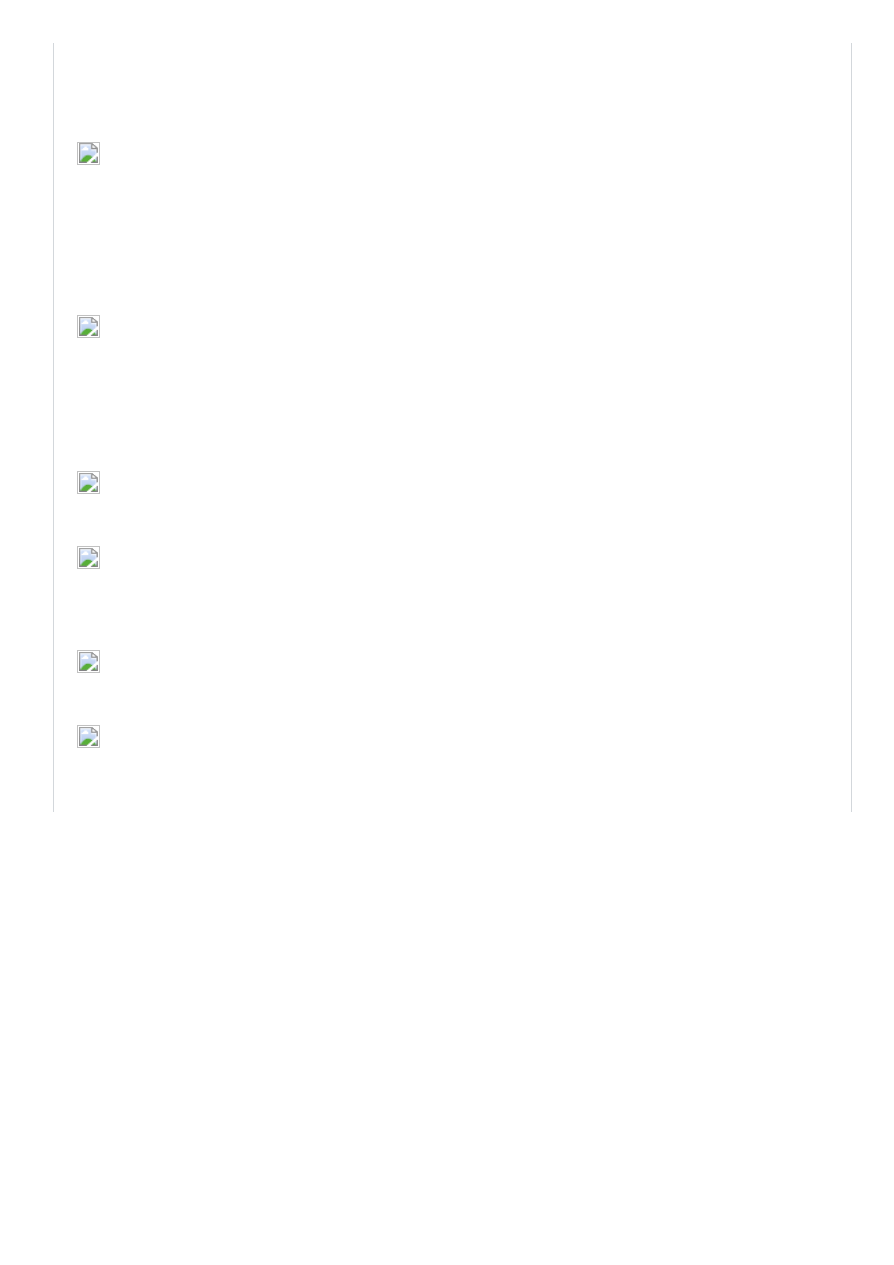
1.04.2015
How do I setup an AOL Mail account in Windows Mail for Vista?
data:text/html;charset=utf8,%3Cdiv%20class%3D%22article_header%22%20style%3D%22float%3A%20left%3B%20margintop%3A%200px%3B%20bo…
2/2
10. Type your email username in the email username box and the email password
in the Password box. Ensure that the check box next to Remember password is
selected, and then click Next.
Note: If you do not want all your emails and folders from AOL Mail to be downloaded
onto your computer, ensure that the check box next to Do not download my email
and folders at this time is selected.
11. Click Finish.
12. Click Close.
13. Click No.
14. On the Tools menu, click Options.
15. In the Options window, click the Send tab.
16. Under Sending, ensure that the check box next to Save copy of sent
messages in the 'Sent Items' folderis checked.
17. Click Apply, and then click OK.
You have now successfully created your AOL or AIM email account for Vista.
Wyszukiwarka
Podobne podstrony:
Conducted EMI in PWM Inverter for Household Electric Appliance
64 919 934 New Trends in Thin Coatings for Sheet Metal Forming Tools
14 3 2 Lab Share Printer Scanner in Windows 7
Intertrochanteric osteotomy in young adults for sequelae of Legg Calvé Perthes’ disease—a long term
Innovative Solutions In Power Electronics For Variable Speed Wind Turbines
33 437 452 Primary Carbides in Spincast HSS for Hot Rolls and Effect on Oxidation
12 5 3 Lab Troubleshooting Operating System Problems in Windows 7
How to optimize Windows XP for the best performance
11 6 3 Lab Troubleshooting Hardware Problems in Windows 7
13 5 3 Lab Troubleshooting Laptop Problems in Windows 7
Does Sexual Harassment Still Exist in the Military for Women
14 6 3 Lab Troubleshooting Printer Problems in Windows 7
Hypothesized Mechanisms of Change in Cognitive Therapy for Borderline Personality Disorder
siemens works on a full new market setup in the usa CVNOGVS3PTYY4JUR5M42IFAT5OV43XCCULGHUQI
Hillary Clinton and the Order of Illuminati in her quest for the Office of the President(updated)
New directions in sample preparation for analysis of organic
Exclusive Hillary Clinton and the Order of Illuminati in her quest for the Office of the President
An efficient in vitro protocol for multi
więcej podobnych podstron