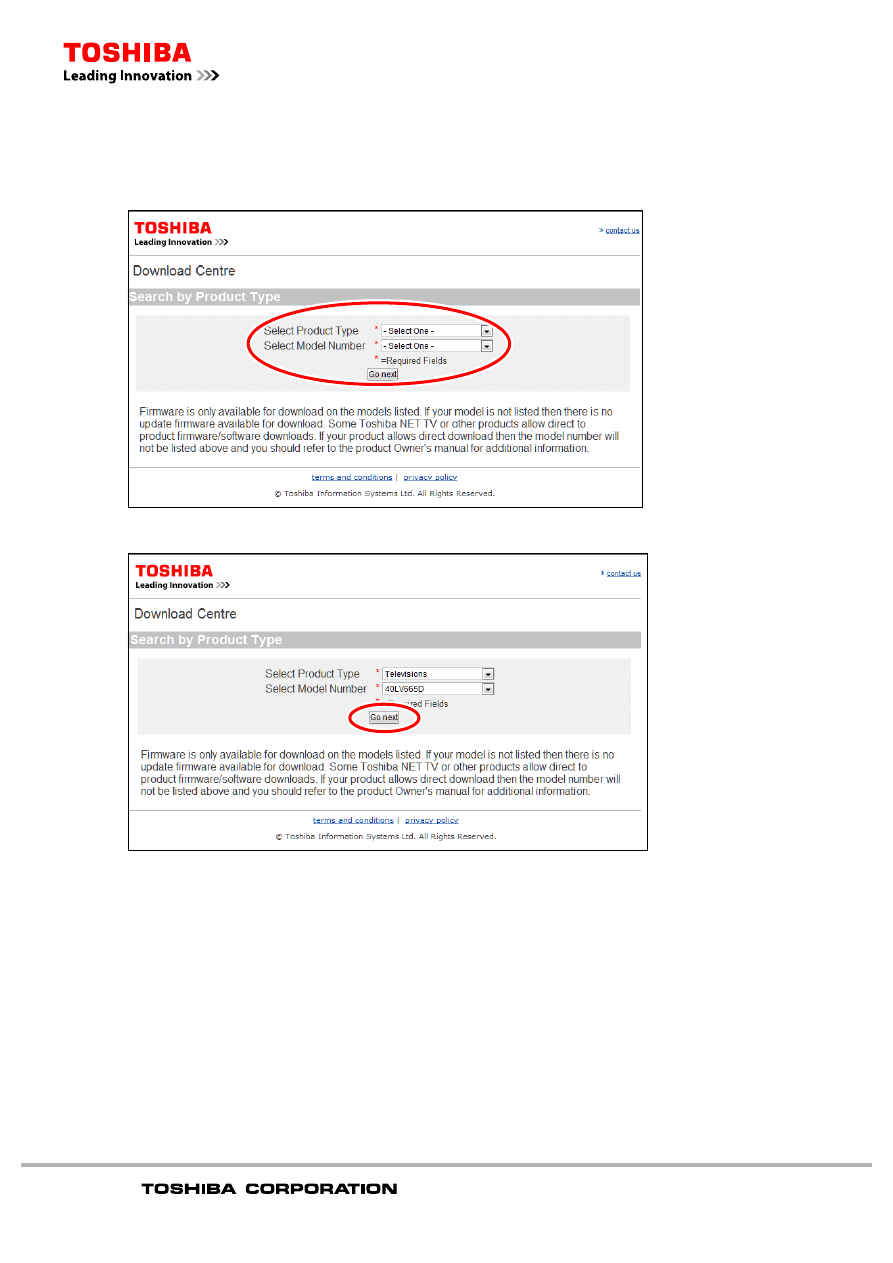
How to download the upgrade fi le
1
Select the Product Type and Model Number from the pull-down menu on the website.
2
Click the “Go next” button.
Copyright 2010
All Right Reserved.
Page 1 of 5
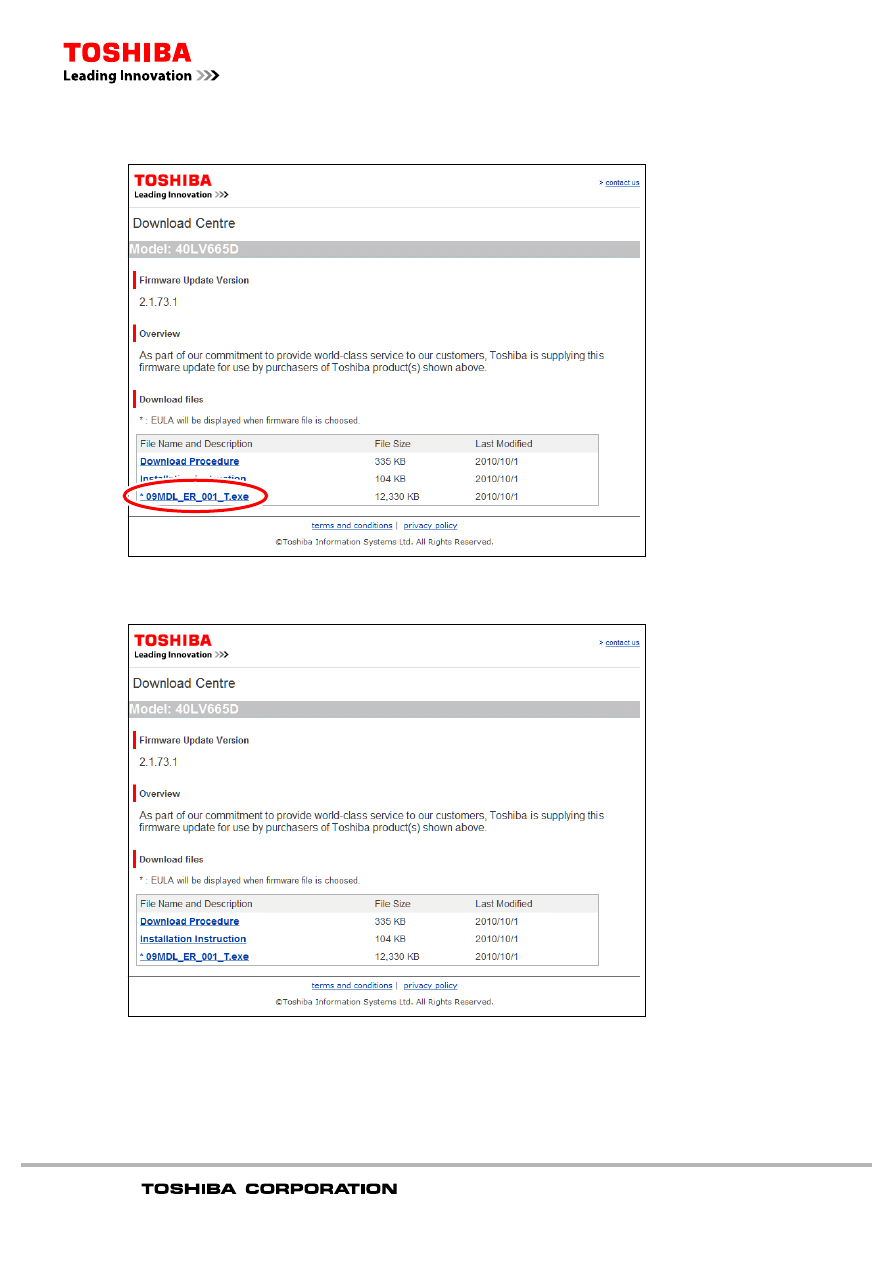
3
Click the download fi le shown under “File Name and Description”.
4
The download window will appear. Make sure that the applicable model number is the correct
model number for your product.
Copyright 2010
All Right Reserved.
Page 2 of 5
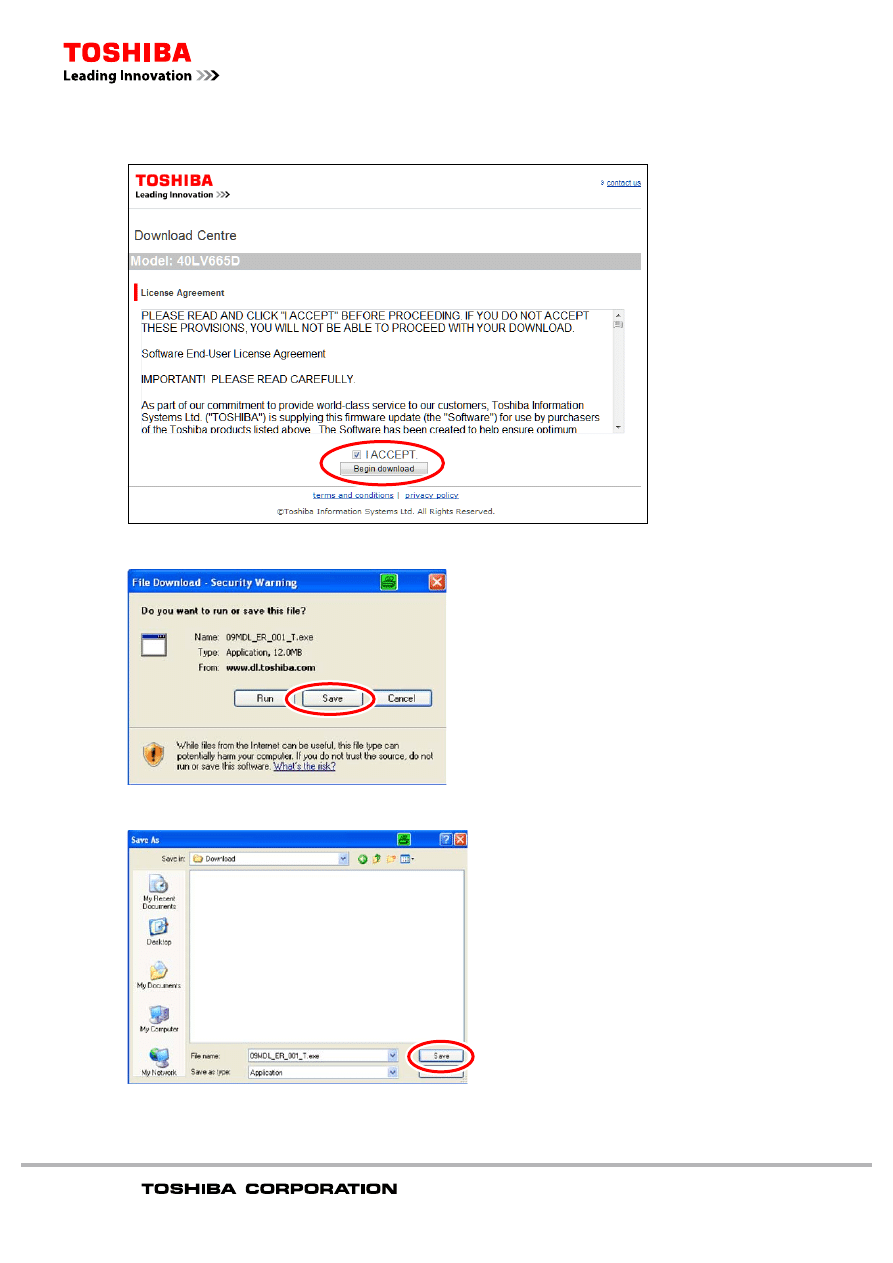
5
Check “I ACCEPT” box and click the “begin download” button.
6
Click the “Save” Button.
7
Save
the
fi le into an appropriate folder of your choice and select “Save”.
Copyright 2010
All Right Reserved.
Page 3 of 5
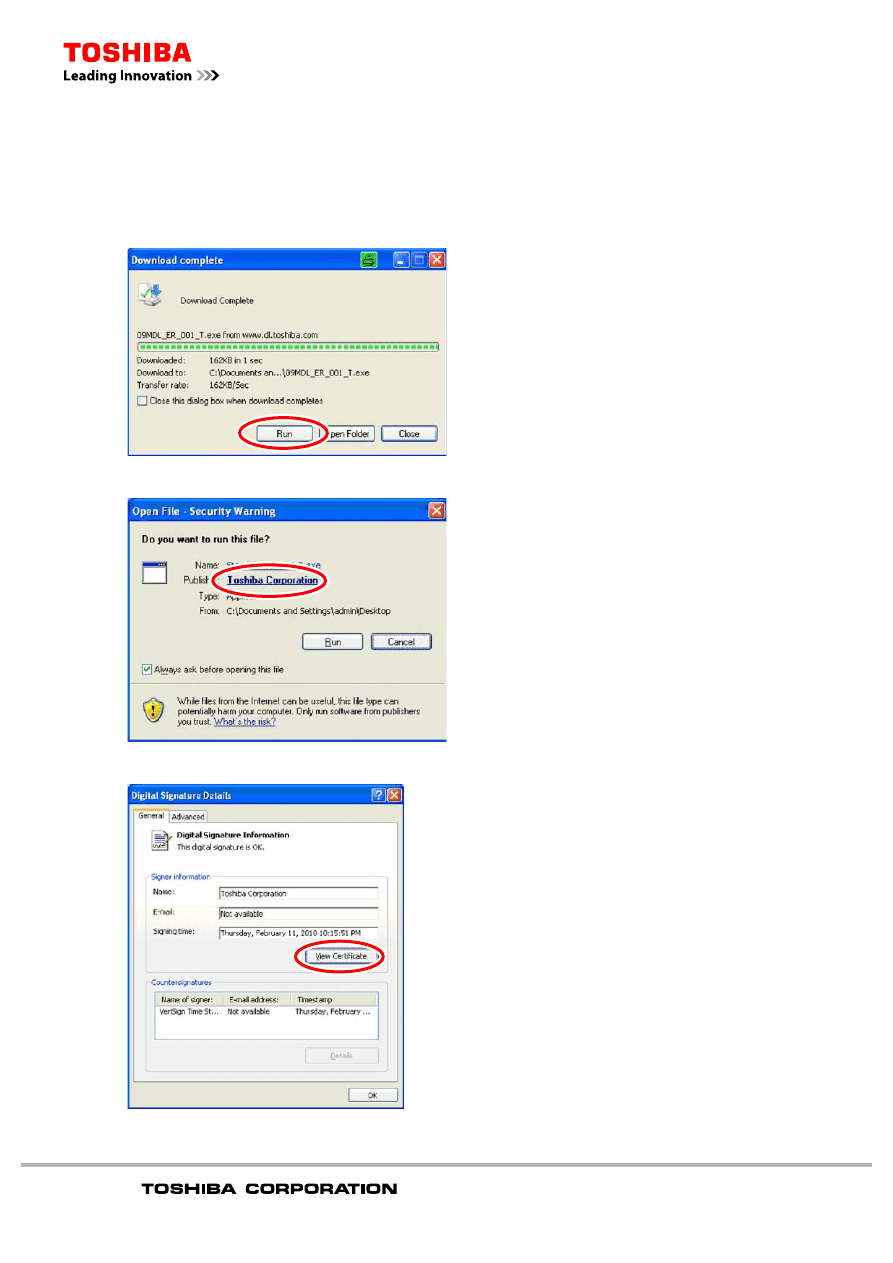
8
When the download has completed select “Run”.
PLEASE NOTE: If you do not see the popup window displaying the “Run” button you will
need to locate the fi le you saved to your computer and double click on the fi le to run the
application.
Click the “Toshiba Corporation” in Publisher to see the publisher information.
Click the “View Certifi cate” button to see the certifi cate information.
Copyright 2010
All Right Reserved.
Page 4 of 5
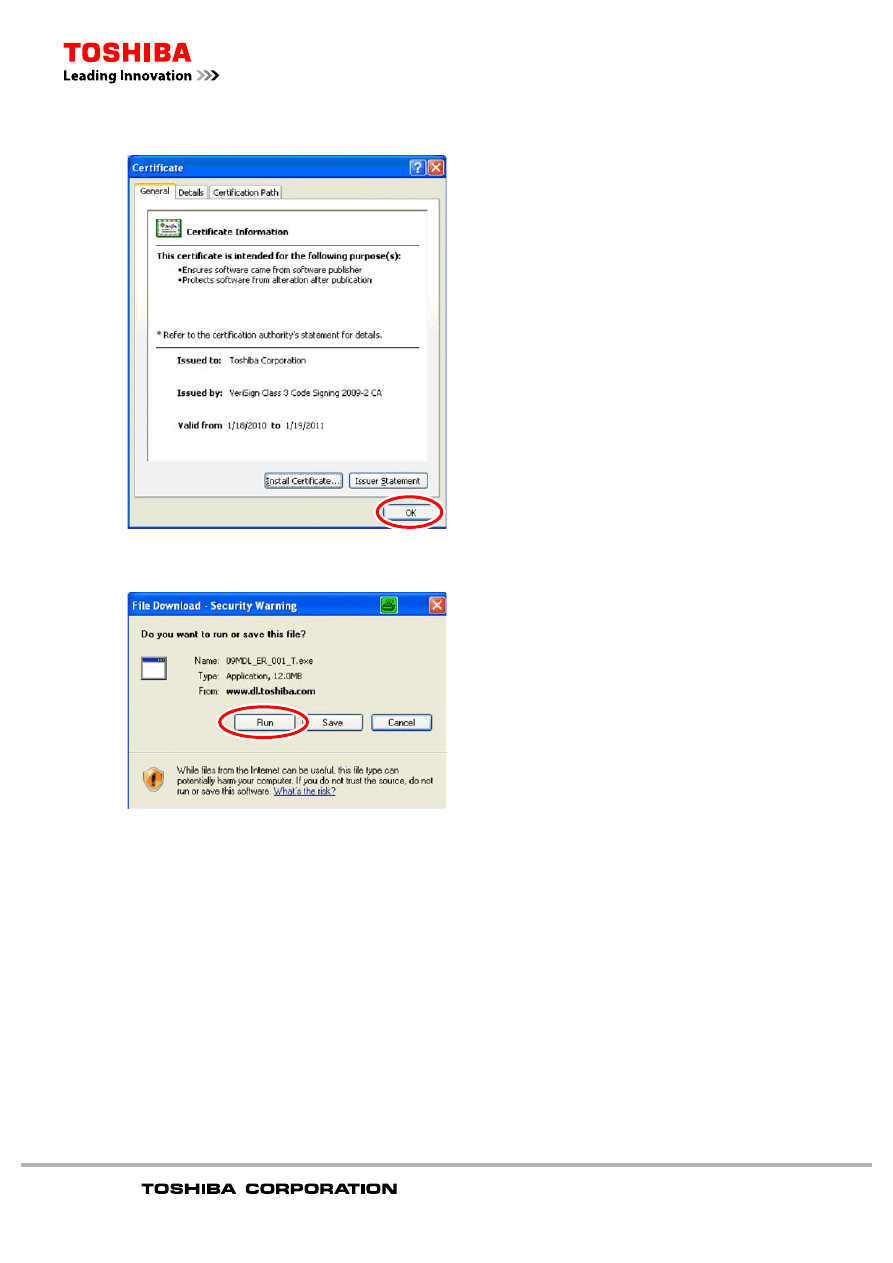
After viewing the certifi cate for Toshiba Corporation click “OK”.
Click “OK” one more time on the next window.
Click the “Run” button to begin the extraction.
9
Insert a blank USB Thumb Drive into the PC USB slot.
PLEASE NOTE: Not all USB Thumb drives will work for Firmware Upgrading. The USB
Thumb Drive should be formatted as a “FAT” or “FAT16” fi le system and NOT “FAT32”. If the
Firmware Upgrade does not work try a different USB Thumb Drive.
10
Copy the extracted downloaded upgrade fi le(s) including directories if present to the blank
USB Thumb Drive. Now follow the instructions in the Installation Instruction.
PLEASE NOTE: This fi rmware is only for use with the Toshiba model downloaded. Do not
use this fi rmware in any other Toshiba model or any other product. Any such use may cause
damage to the device and/or attached equipment.
Copyright 2010
All Right Reserved.
Page 5 of 5
Wyszukiwarka
Podobne podstrony:
Correction Procedure of Nautical Charts
Correction Procedure of Nautical Charts
Great Jazz Standards Sheet Music Piano Music, Guitar Tabs, Ensembles, 1000s of Downloads
Top 10 Jazz Standards Sheet Music Piano Music, Guitar Tabs, Ensembles, 1000s of Downloads
Procedury zakonczenia 2011 2012, Elektrotechnika, Downloads
100 Sites to Download all sorts of things(1)
48 laws of power pdf free download
Definitions of a method, procedure, approach,?sign and procedure
world of tanks hack download no survey
więcej podobnych podstron