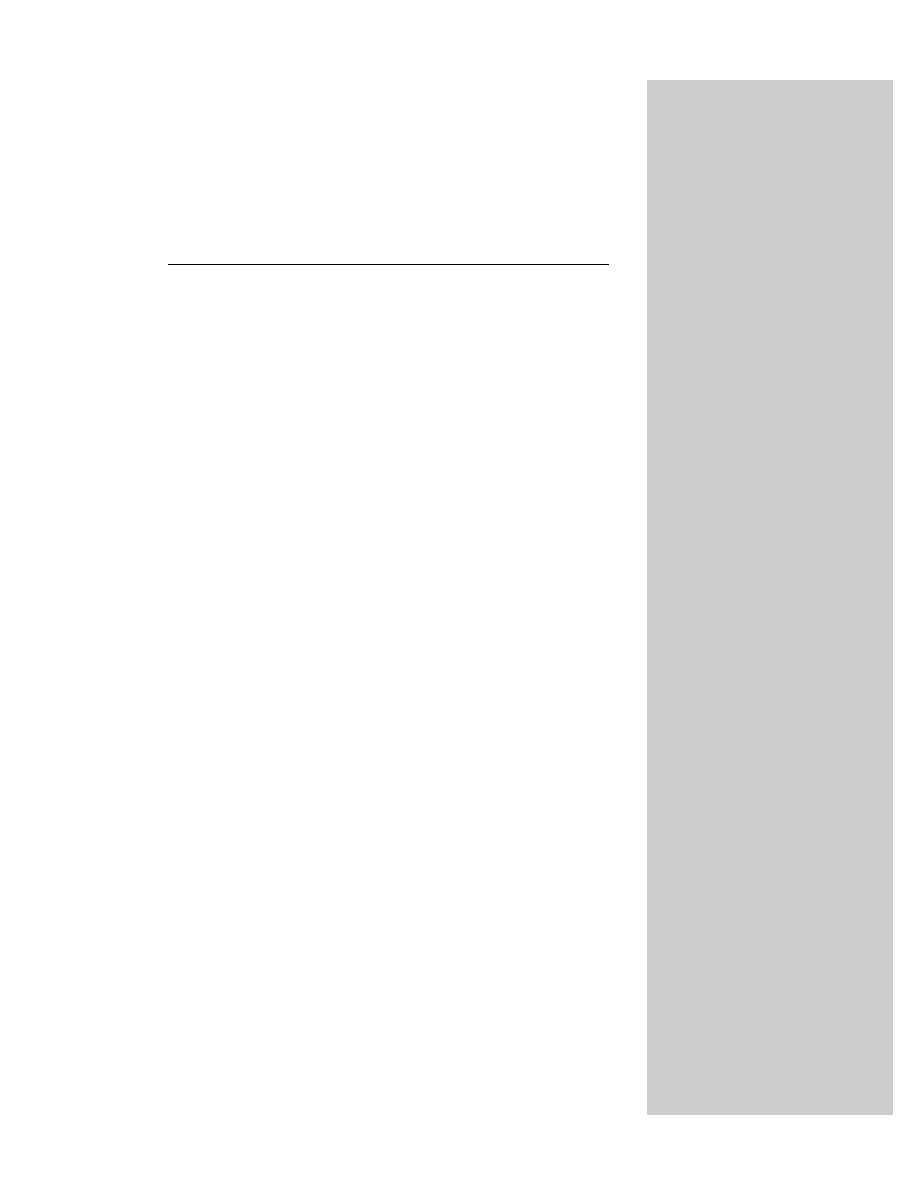
The Event Object
P
rior to Navigator 4, user and system actions —
events — were captured predominantly by event
handlers defined as attributes inside HTML tags. For instance,
when a user clicked on a button, the click event triggered the
onClick=
event handler in the tag. That handler might
invoke a separate function or perform some inline JavaScript
script. Even so, the events themselves were rather dumb:
Either an event occurred or it didn’t. Where it occurred (that
is, the screen coordinates of the pointer when the mouse
button was clicked) and other pertinent event tidbits (for
example, whether a keyboard modifier key was pressed at the
same time) were not part of the equation. Until Navigator 4,
that is.
While remaining fully backward compatible with the event
handler mechanism of old, the Navigator 4 event model turns
events into first-class objects whose properties automatically
carry a lot of relevant information about the event when it
occurs. These properties are fully exposed to scripts,
allowing pages to respond more intelligently about what the
user does with the page and its elements.
Another new aspect of Navigator 4’s event model is that an
event is no longer confined to only the intended object of the
event. It is possible to capture events on a more global basis,
perform some preprocessing, if necessary, and then dispatch
the event either to its original target or some other object
under your script control.
Why Events?
Graphical user interfaces are more difficult to program
than the “old-fashioned” command-line interface. With a
command-line or menu-driven system, users were
intentionally restricted in the types of actions they could take
at any given moment. The world was very modal, primarily as
a convenience to programmers who led users through rigid
program structures.
That all changed in a graphical user interface such as
Windows, MacOS, Xwindows, and all others derived from the
pioneering work of the Xerox Star system. The challenge for
programmers is that a good user interface in this realm must
make it possible for users to perform all kinds of actions at
any given moment: roll the mouse, click a button, type a key,
33
33
C H A P T E R
✦ ✦ ✦ ✦
In This Chapter
Event support in
different browser
generations
How to retrieve
information from an
event
The many ways to
assign event handlers
✦ ✦ ✦ ✦
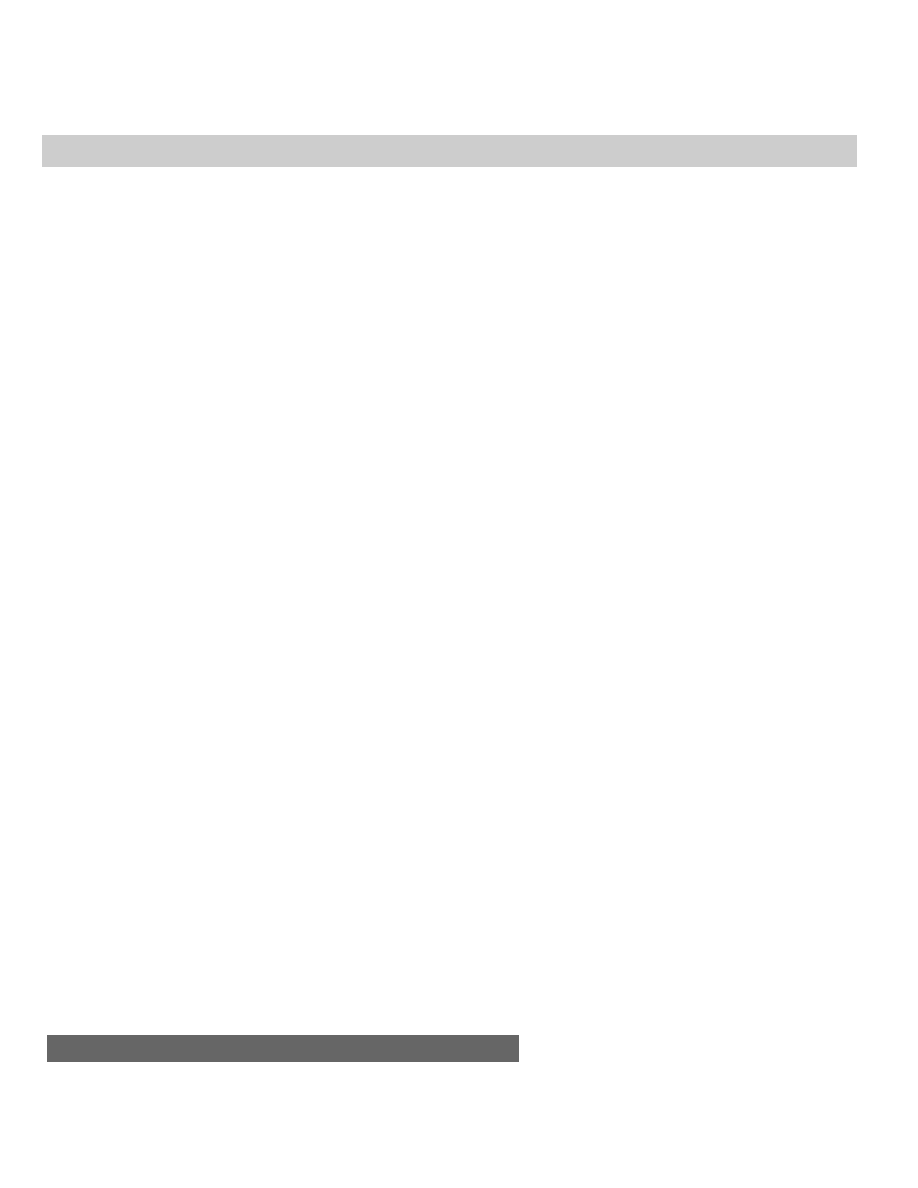
686
Part III ✦ JavaScript Object and Language Reference
select text, choose a pull-down menu item, and so on. To accommodate this, a
program (or, better yet, the operating system) must be on the lookout for any
possible activity coming from all input ports, whether it be the mouse, keyboard,
or network connection.
A common methodology to accomplish this at the operating system level is to
look for any kind of event, whether it comes from user action or some machine-
generated activity. The operating system or program then looks up how it should
process each kind of event. Such events, however, must have some smarts about
them so that the program knows what and where on the screen the event is.
Event handlers
Fortunately for scripters, the JavaScript language and document object model
shield us from the dirty work of monitoring events. In a scriptable browser, an
event is processed to some degree before it ever reaches anything scriptable. For
instance, when a user clicks on a button, the browser takes care of figuring out
where on the page the click occurred and what, if any, button object was under the
pointer at the time of the click. If it was a button, then the event is sent to that
button. That’s where your
onClick=
event handler first gets wind that a user has
done something with the button. The physical action has already taken place; now
it’s time for the script to do something in response to that action. If no event
handler is defined for that event in that object, nothing happens beyond whatever
the browser does internally (for example, highlighting the button object art).
In Navigator 2 and Internet Explorer 3, event handlers process events in the
simplest possible manner. All event actions were scripted via event handler
attributes inside regular HTML tags, such as the following:
<INPUT TYPE=”text” NAME=”age” SIZE=”3” o
on
nC
Ch
ha
an
ng
ge
e=
=”
”i
is
sN
Nu
um
mb
be
er
r(
(t
th
hi
is
s)
)”
”>
When a user types into the above field and tabs or clicks outside of the field, the
text object receives a change event from the browser, triggering the
onChange=
event handler. In the example just given, the event handler invokes a custom
function that validates the entry in the field to make sure it’s a number.
Conveniently, a parameter conveying a reference to the text object is passed to the
function. Parameters, including references to the object’s containing form, are
easily passed to functions this way.
Event properties
Navigator 3 brought an additional way to specify an event handler action for an
object. In addition to the traditional event handler attribute in the HTML tag, the
event handler was also a property of the object. You could assign a function
reference to an object’s event property outside of the tag, as follows:
document.forms[0].age.onchange = isNumber
A big difference with this methodology is that you do not pass arguments to the
function, as you can with traditional event handler syntax. You can, however, use
some advanced function object techniques to create a reference that passes a
parameter to the function, provided you also explicitly include the event objects in
the definition, as follows:
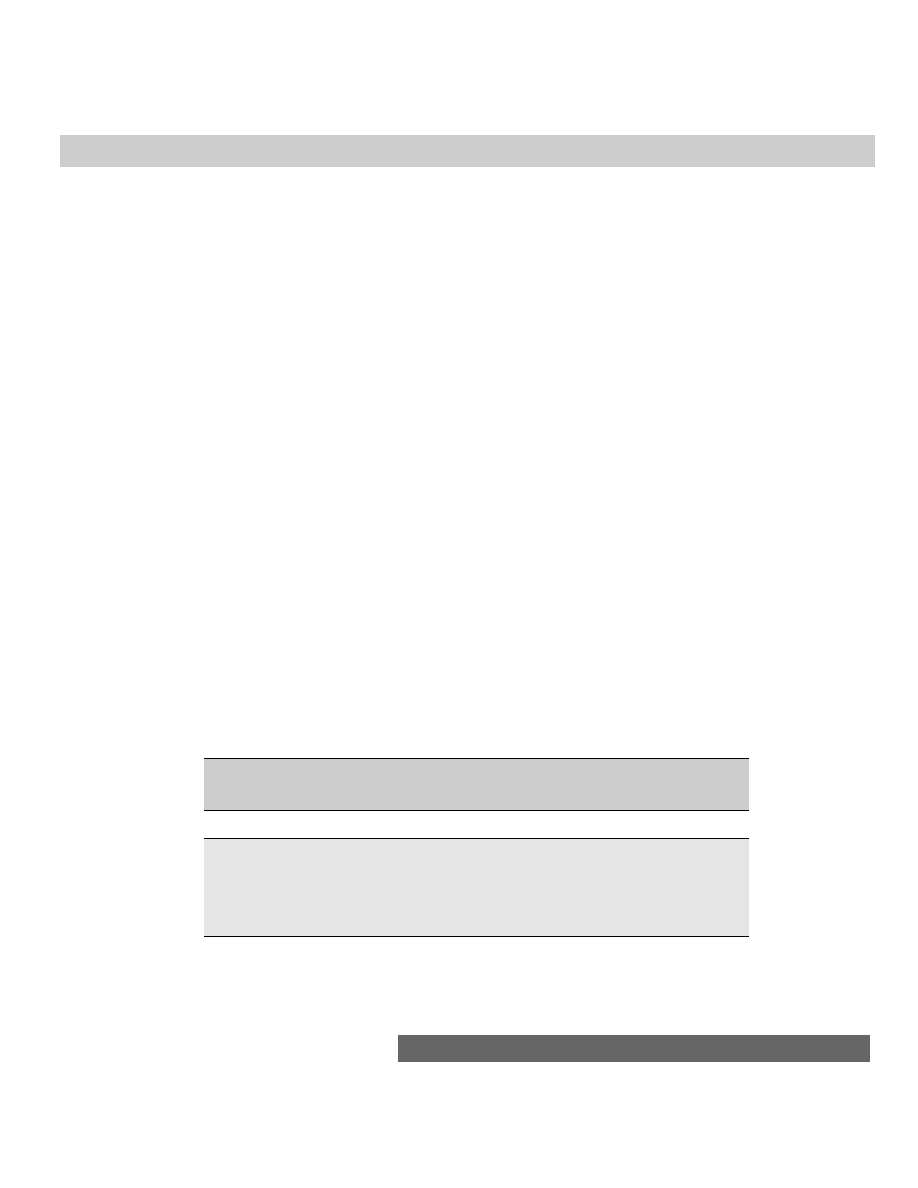
687
Chapter 33 ✦ The Event Object
document.forms[0].age.onchange = new Function(“event”,
“document.forms[0].age”)
Or, if the script is written in a
<SCRIPT LANGUAGE=”JavaScript1.2”>
tag set:
document.forms[0].age.onchange = function(event)
{isNumber(document.forms[0].age)}
No matter which way you use to assign a function to an event handler on the fly,
this flexibility allows a script to modify the function invoked by an object’s event
handler even after the document has loaded — perhaps user selections in a form
dictate that the form’s
onsubmit
event handler should process a different
presubmission function than the one specified in the tag. In Navigator 3, these
event properties are all lowercase, while the corresponding event handler attribute
is traditionally spelled with a capital letter after the “on” portion of the event
handler name (for example,
onLoad=
).
You must exercise some care in positioning scripts in your page to define event
handlers in this fashion. The object must have already been loaded in the
document before you can set any of its properties. Therefore, you cannot set a
form element’s event handlers in this way anywhere in the document that executes
before the tag that generates the object in the current document object model. A
safe place to set these properties is in a function invoked by the window’s
onLoad=
event handler. That way you know for sure all objects have completed their
loading and rendering.
New Navigator — New Events
Many new events have been defined for objects in Navigator 4. For form
elements, there now exist events for the components of a complete mouse click as
well as keyboard events for text objects. Drag and drop is supported such that
scripts can capture the user action of dragging URL text from outside of the
browser to the current page. And events now signal when a user has moved or
resized a browser window or frame. Table 33-1 shows the complete matrix of
objects and events introduced with each generation of Navigator from 2 through 4.
Table 33-1
Event Handlers through the Navigator Ages
Object
Navigator 2
Navigator 3
Navigator 4
window
onBlur
onDragDrop
onFocus
onMove
onLoad
onResize
onUnload
(continued)
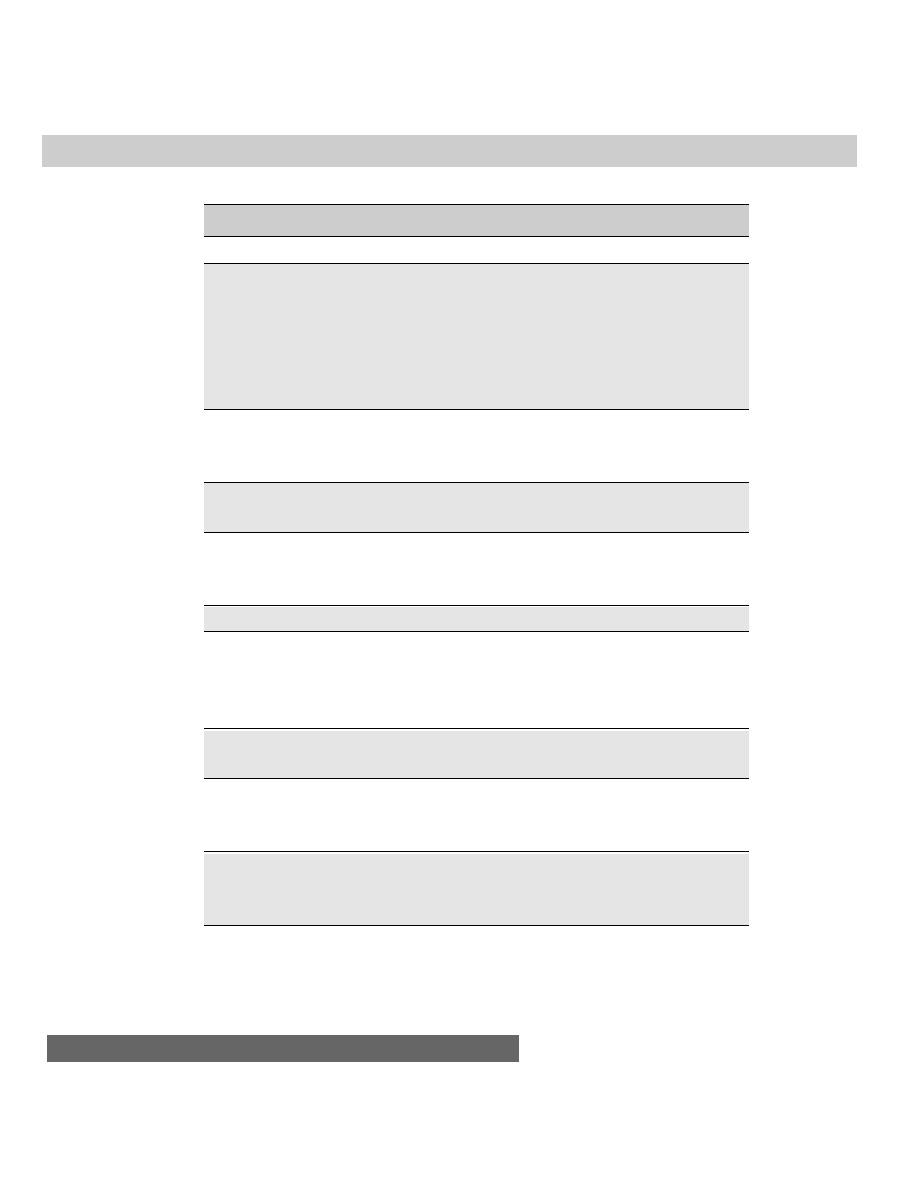
688
Part III ✦ JavaScript Object and Language Reference
Table 33-1
Object
Navigator 2
Navigator 3
Navigator 4
layer
onBlur
onFocus
onLoad
onMouseOut
onMouseOver
onMouseUp
link
onClick
onMouseOut
onDblClick
onMouseOver
onMouseDown
onMouseUp
area
onMouseOut
onClick
onMouseOver
image
onAbort
onError
onLoad
form
onSubmit
onReset
text, textarea,
onBlur
onKeyDown
password
onChange
onKeyPress
onFocus
onKeyUp
onSelect
all buttons
onClick
onMouseDown
onMouseUp
select
onBlur
onChange
onFocus
fileUpload
onBlur
onFocus
onSelect
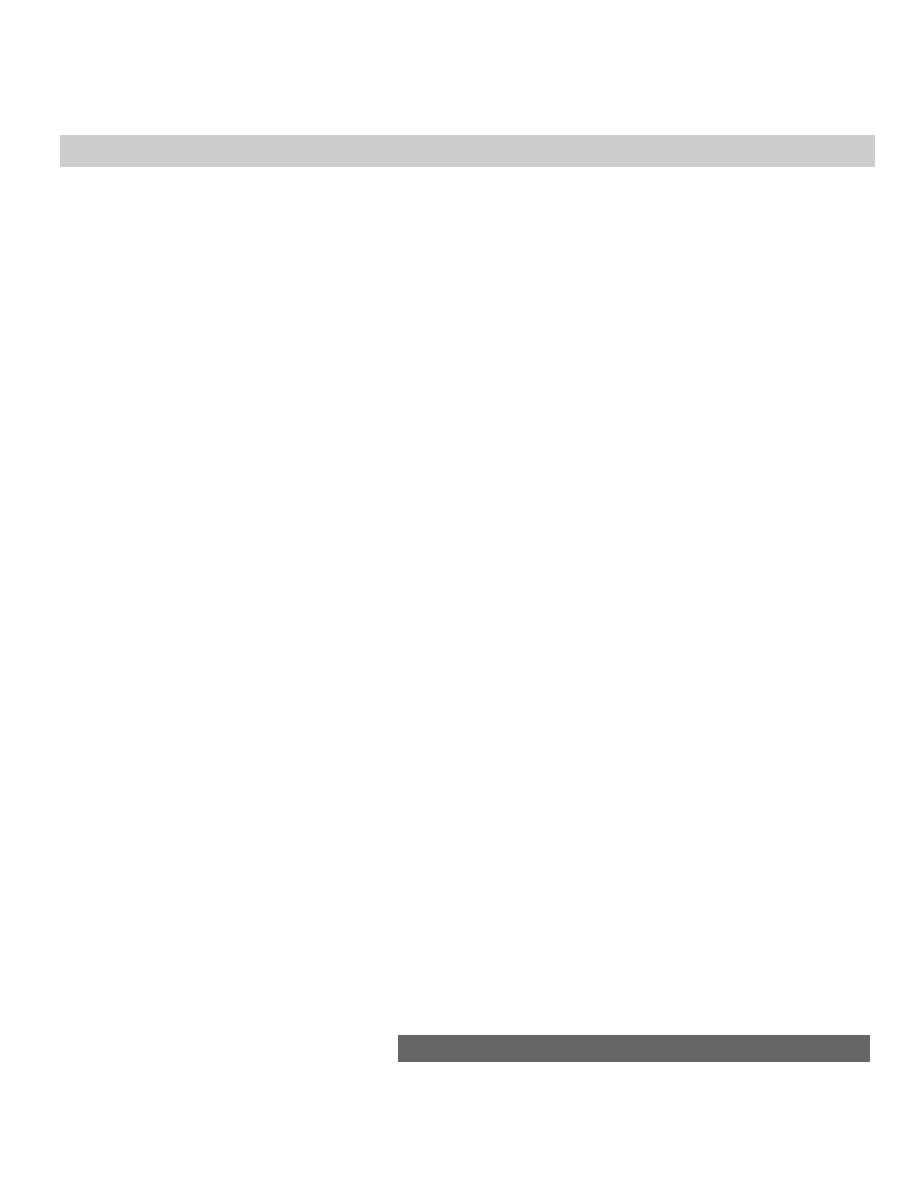
689
Chapter 33 ✦ The Event Object
Enhanced mouse events
Most clickable objects — buttons and links in particular — respond to more
events in Navigator 4 than in previous browser versions. Whereas in previous
versions all you could script was a complete click of the mouse button atop the
object, you can now extract the mouse down ( button depression) and mouse up
( button release) components of the click event. If the user presses and releases
the mouse button with the pointer atop the object, the sequence of events is
mouseDown, mouseUp, click. Perhaps the biggest potential for these events is in
links surrounding images. Rather than perform the mouse rollover image swap,
you can swap the image on the press and release of the mouse button, just the
same way as most graphical user interface buttons respond in multimedia
programs.
Links can also respond to a double-click event (although this is not
implemented for the Macintosh version of Navigator 4). Again, for iconic
representations that simulate the workings of the desktop, a double-click action
may be appropriate for your page design.
Keyboard events
At long last, Navigator provides facilities for capturing keyboard events in text
fields in forms. A complete key press consists of keyDown and keyUp events. Be
aware that these events are sent to the event handler before the keyboard
characters are rendered in the text box. This allows your script to completely
intercept keyboard input before the data reaches the box. Therefore, you might want
to inspect characters to make sure only letters or only numbers reach the field.
In Navigator 4, the only keys that generate these events are the basic typewriter
character keys and the Enter key. None of the navigation or function keys is
capturable at this point (although some modifier keys are, as described in the
discussion later in this chapter about the
which
property of the event object).
DragDrop events
Many Navigator 3 and 4 users aren’t aware that you can drag text from any
document from any application onto the browser window. If that text includes a URL,
Navigator loads that URL’s document into the browser. In Navigator 4, that user
action can be monitored to some degree. The DragDrop event is a window event and
fires every time the user drags something to the window. However, the URL is visible
to your scripts only if the scripts are signed (see Chapter 40). Such URL data is
deemed to be private information that requires user permission to capture.
Window modification events
One last set of events applies to the window object (and, by extension, a frame
object). Navigator fires the Move and Resize events when the user changes the
location or dimension of the entire browser window or frame border. Since a
window’s
onLoad=
event handler does not fire on a window resize, this user action
may be of value to you if you want to reassess the new window or frame size
before reinitializing some data or reloading the page.
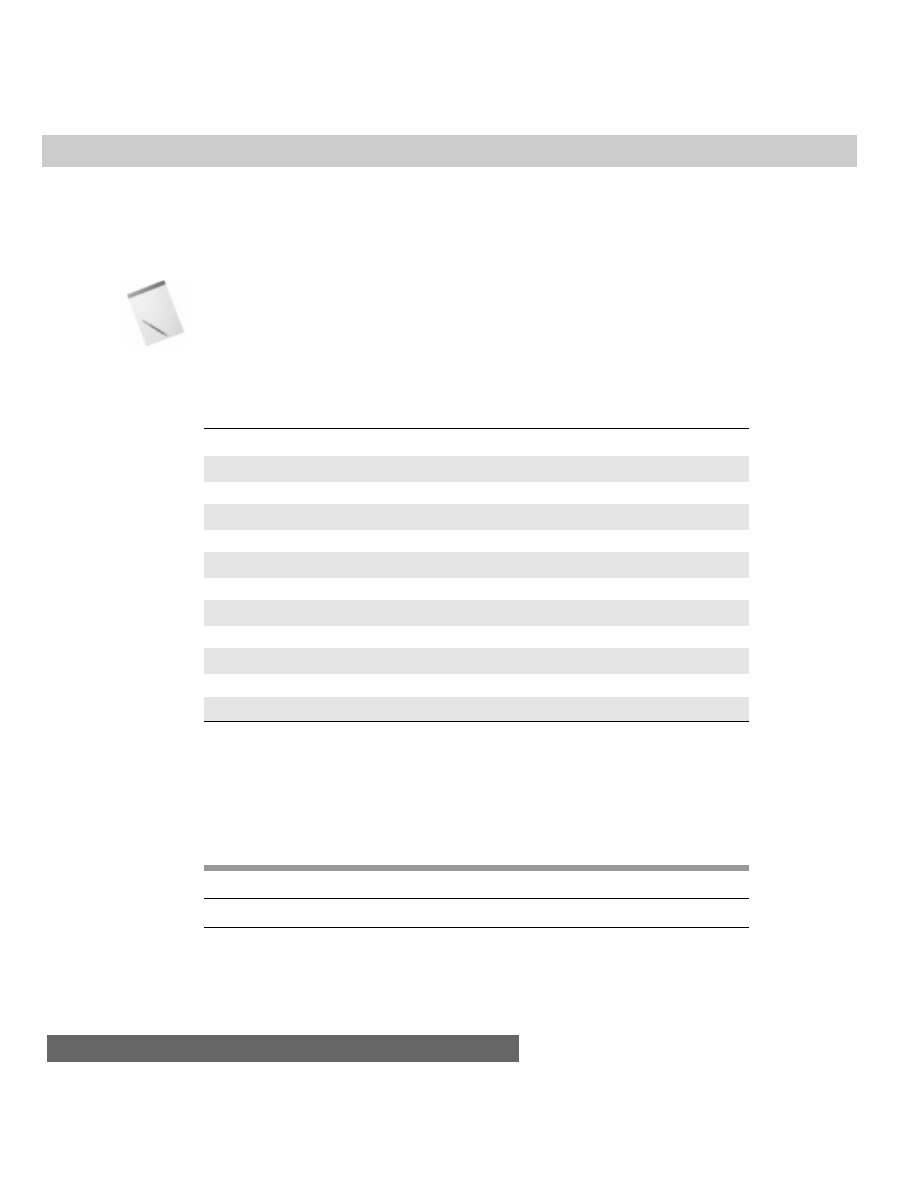
690
Part III ✦ JavaScript Object and Language Reference
In addition to supplying these new events, Navigator adds significant power to
all events. Whenever an event occurs (whether it’s by the user or the system),
Navigator creates an event object. In the next section, I take up the formal
definitions of this object and its properties. In Chapter 39, I cover advanced event
handling in depth, particularly how to capture and redirect events before they
reach their intended targets.
While Internet Explorer 4 also defines an event object in response to a user or
system event, it works very differently from the Navigator event object. You can,
however, share the “old-fashioned” event handler mechanism even with the newer
mouse and keyboard events.
Event Object
Properties
Methods
Event Handlers
data
(None)
(None)
layerX
layerY
modifiers
pageX
pageY
screenX
screenY
target
type
which
Syntax
Accessing event properties:
eventObject.property
Nav2
Nav3
Nav4
IE3/J1
IE3/J2
IE4/J3
Compatibility
✔
Note

691
Chapter 33 ✦ The Event Object
About this object
An event object is generated automatically whenever Navigator detects any one
of numerous user and browser-induced actions (for example, loading a document
in the window). You don’t see this object, but it is there, and you can pass the
object along to functions invoked by any event handler. The function can then
examine the properties of the event object and process the event accordingly.
How you pass the event object to a function depends on the syntax you use to
associate a function with the event. For a traditional event handler attribute in an
HTML tag, the event object is passed as a keyword parameter. For example, the
following tag for a text input field shows an
onKeyPress=
event handler and the
passing of both the event object and the form containing the field:
<INPUT TYPE=”text” NAME=”entry” onKeyPress=”handleKey(event,
this.form)”>
Just as the
this
keyword conveys a reference to the current object, the
event
keyword conveys a reference to the event object held in memory as a result of the
user pressing a keyboard key. Do not place either keyword inside quotes.
At the receiving end, the function treats the parameter like any other:
function handleKey(evt, form) {
statements
}
You assign a local variable to the incoming event object reference (in the
example I arbitrarily chose
evt
). Use that variable to access the event object’s
properties. If, instead of specifying the event handler in the HTML tag, I choose to
specify event handling by setting the object’s
onkeypress
event property, the
association is made with the following syntax:
document.forms[0].entry.onkeypress = handleKey
This syntax is available from Navigator 3 or later (and Internet Explorer 4 or
later), and the event property must be all lowercase for compatibility with
Navigator 3. Navigator 4 also accepts the capitalized version of the property, as in
document.forms[0].entry.onKeyPress = handleKey
As mentioned earlier, this format does not allow passing parameters along with
the call to the function. But the event object is a special case: It is passed
automatically to the referenced function. Therefore, the function would be defined
as follows:
function handleKey(evt) {
statements
}
Event objects stay in memory only as long as they are needed for their
processing. For example, if you create a button that has event handlers defined for
onMouseDown=
and
onMouseUp=
and the user makes a quick click of the button,
both event objects are maintained in memory until the functions invoked by their
event handlers have finished running. For a brief moment there might be an
overlap in the existence of both objects, with the
mouseUp
event object standing in
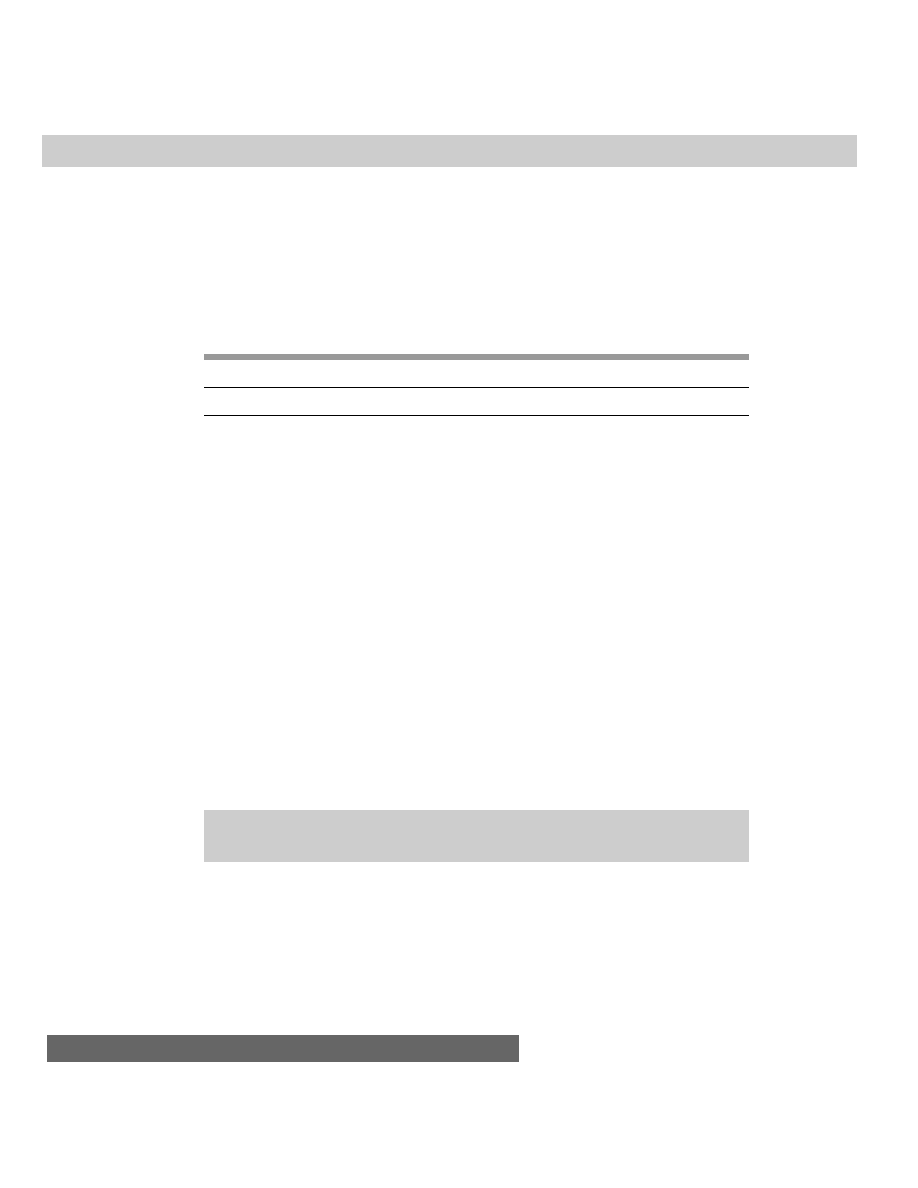
692
Part III ✦ JavaScript Object and Language Reference
readiness until the
mouseDown=
event handler finishes its processing. JavaScript
handles its own garbage collection of expended event objects.
Properties
data
Value: Array of strings
Gettable: Yes
Settable: No
Nav2
Nav3
Nav4
IE3/J1
IE3/J2
IE4/J3
Compatibility
✔
A DragDrop event contains information about the URL string being dragged to
the browser window. Because it is possible to drag multiple items to a window (for
example, many icons representing URLs on some operating systems), the value of
the property is an array of strings, with each string containing a single URL
(including
file://
URLs for computer files).
URL information like this is deemed to be private data, so it is exposed only to
signed scripts when the user has granted permission to read browser data. If you
want your signed script to capture this information without loading the URL into
the window, the event handler must evaluate to
return false
.
Example
The page in Listing 33-1 contains little more than a textarea in which the URLs of
dragged items are listed. To run this script without signing the scripts, turn on
codebase principals, as directed in Chapter 40.
To experiment with this listing, load the page and drag any desktop icons that
represent files, applications, or folders to the window. Select multiple items and
drag them all at once. Because the
onDragDrop=
event handler evaluates to
return false
, the files are not loaded into the window. If you want merely to look
at the URL and allow only some to process, you would generate an
if...else
construction to return
true
or
false
to the event handler as needed. A value of
return true
allows the normal processing of the DragDrop event to take place
after your event handler function has completed its processing.
Listing 33-1: Obtaining URLs of a DragDrop Event’s
data Property
<HTML>
<HEAD>
<TITLE>Drag and Drop</TITLE>
<SCRIPT LANGUAGE="JavaScript1.2">
function handleDrag(evt) {
netscape.security.PrivilegeManager.enablePrivilege("UniversalBrowserRead")
var URLArray = evt.data
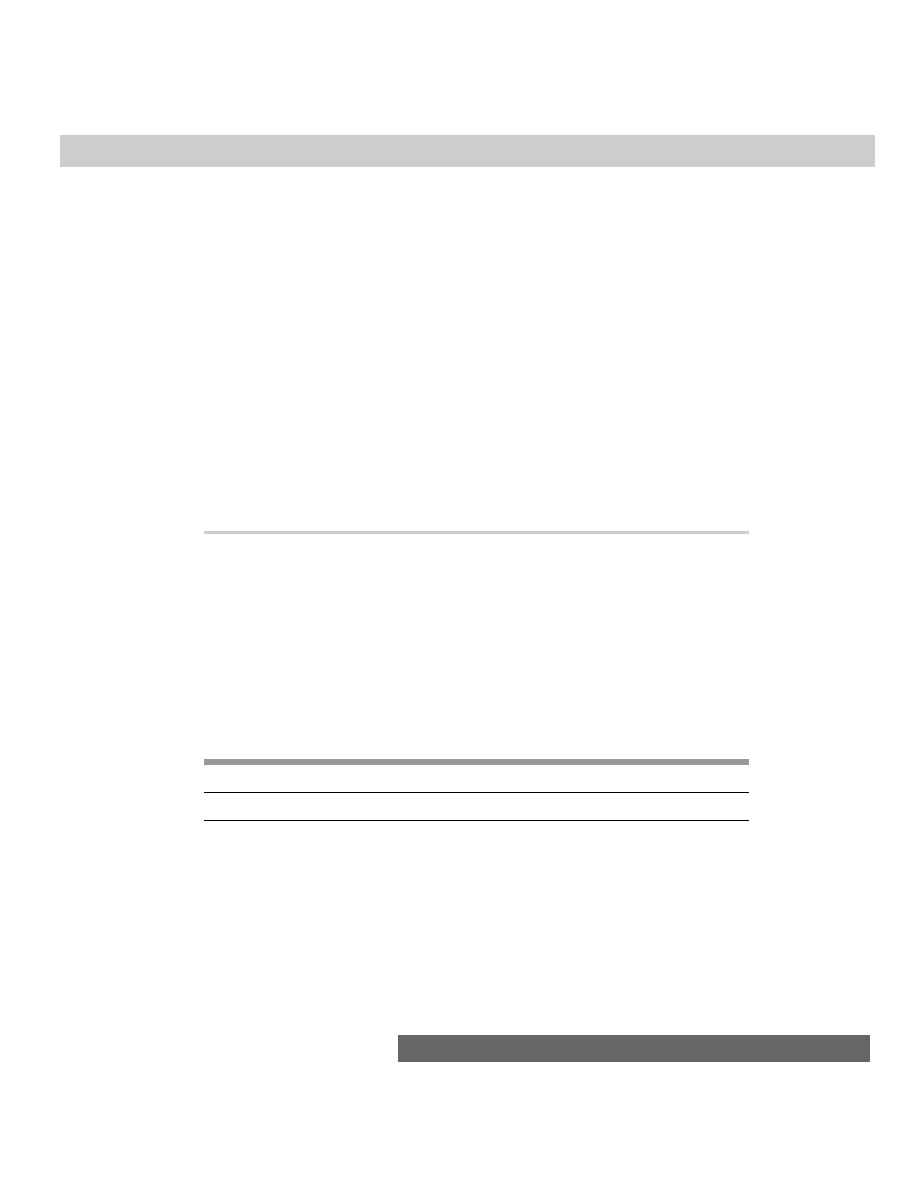
693
Chapter 33 ✦ The Event Object
netscape.security.PrivilegeManager.disablePrivilege("UniversalBrowserRead")
if (URLArray) {
document.forms[0].output.value = URLArray.join("\n")
} else {
document.forms[0].output.value = "Nothing found."
}
return false
}
</SCRIPT>
</HEAD>
<BODY onDragDrop="return handleDrag(event)">
<B>Drag a URL to this window.</B>
<HR>
<FORM>
URLs:<BR>
<TEXTAREA NAME="output" COLS=70 ROWS=4></TEXTAREA><BR>
<INPUT TYPE="reset">
</FORM>
</BODY>
</HTML>
layerX
layerY
pageX
pageY
screenX
screenY
Value: Integer
Gettable: Yes
Settable: No
Nav2
Nav3
Nav4
IE3/J1
IE3/J2
IE4/J3
Compatibility
✔
For many ( but not all) mouse-related events, the event object contains a lot of
information about the coordinates of the pointer when the event occurred. In the
most complex case, a click in a layer object has three distinct pairs of horizontal
and vertical (x and y) coordinate values relative to the layer, the page, and the
entire screen. When no layers are specified for a document, the layer and page
coordinate systems are identical. Note that these values are merely geographical in
nature and do not, by themselves, contain any information about the object being
clicked (information held by the
event.target
property).
These mouse coordinate properties are set only with specific events. In the case
of a link object, the click and all four mouse events pack these values into the
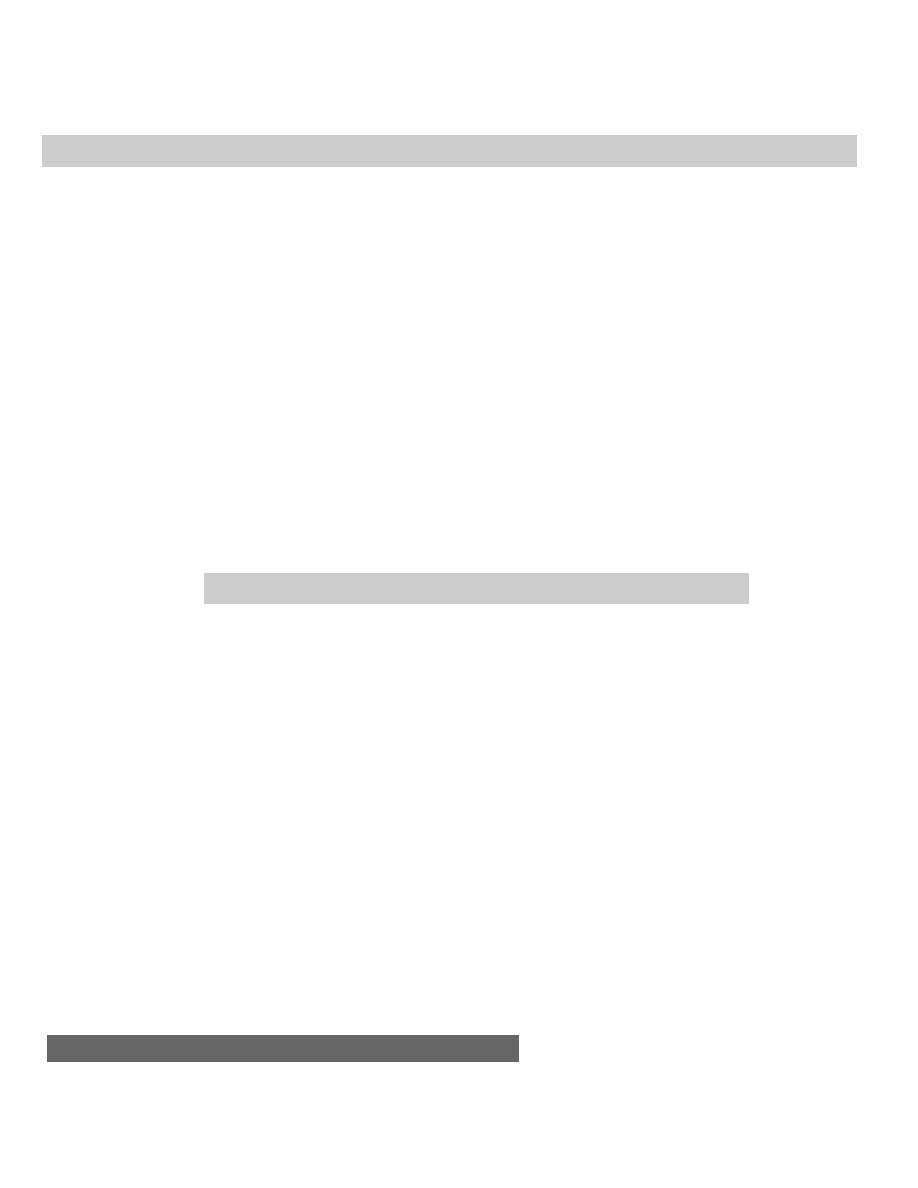
694
Part III ✦ JavaScript Object and Language Reference
event object. For buttons, however, only the mouse events (mouseDown and
mouseUp) receive these coordinates.
Each of the two window events (move and resize) uses one of these property
pairs to convey the results of the user action involved. For example, when the user
resizes a window, the resize event stuffs the
event.layerX
and
event.layerY
properties with the inner width and height (that is, the content area) of the
browser window ( you can also use the optional
event.width
and
event.height
property names if you prefer). When the user moves the window, the
event.screenX
and
event.screenY
properties contain the screen coordinates of
the top-left corner of the entire browser application window.
Example
You can see the effects of the coordinate systems and associated properties
with the page in Listing 33-2. Part of the page contains a three-field readout of the
layer-, page-, and screen-level properties. Two clickable objects are provided so
you can see the differences between an object not in any layer and an object
residing within a layer. The object not confined by a layer has its layer and page
coordinates the same in the event object properties.
Additional readouts display the event object coordinates for resizing and
moving a window. If you maximize the window under Windows, the Navigator
browser’s top-left corner is actually out of sight, four pixels up and to the left.
That’s why the
screenX
and
screenY
values are both -4.
Listing 33-2: X and Y Coordinate Properties
<HTML>
<HEAD>
<TITLE>X and Y Event Properties</TITLE>
<SCRIPT LANGUAGE="JavaScript">
function checkCoords(evt) {
var form = document.forms[0]
form.layerCoords.value = evt.layerX + "," + evt.layerY
form.pageCoords.value = evt.pageX + "," + evt.pageY
form.screenCoords.value = evt.screenX + "," + evt.screenY
return false
}
function checkSize(evt) {
document.forms[0].resizeCoords.value = evt.layerX + "," +
evt.layerY
}
function checkLoc(evt) {
document.forms[0].moveCoords.value = evt.screenX + "," +
evt.screenY
}
</SCRIPT>
</HEAD>
<BODY onResize="checkSize(event)" onMove="checkLoc(event)">
<B>X and Y Event Properties</B>
<HR>
<P>Click on the button and in the layer/image to see the coordinate
values for the event object.</P>
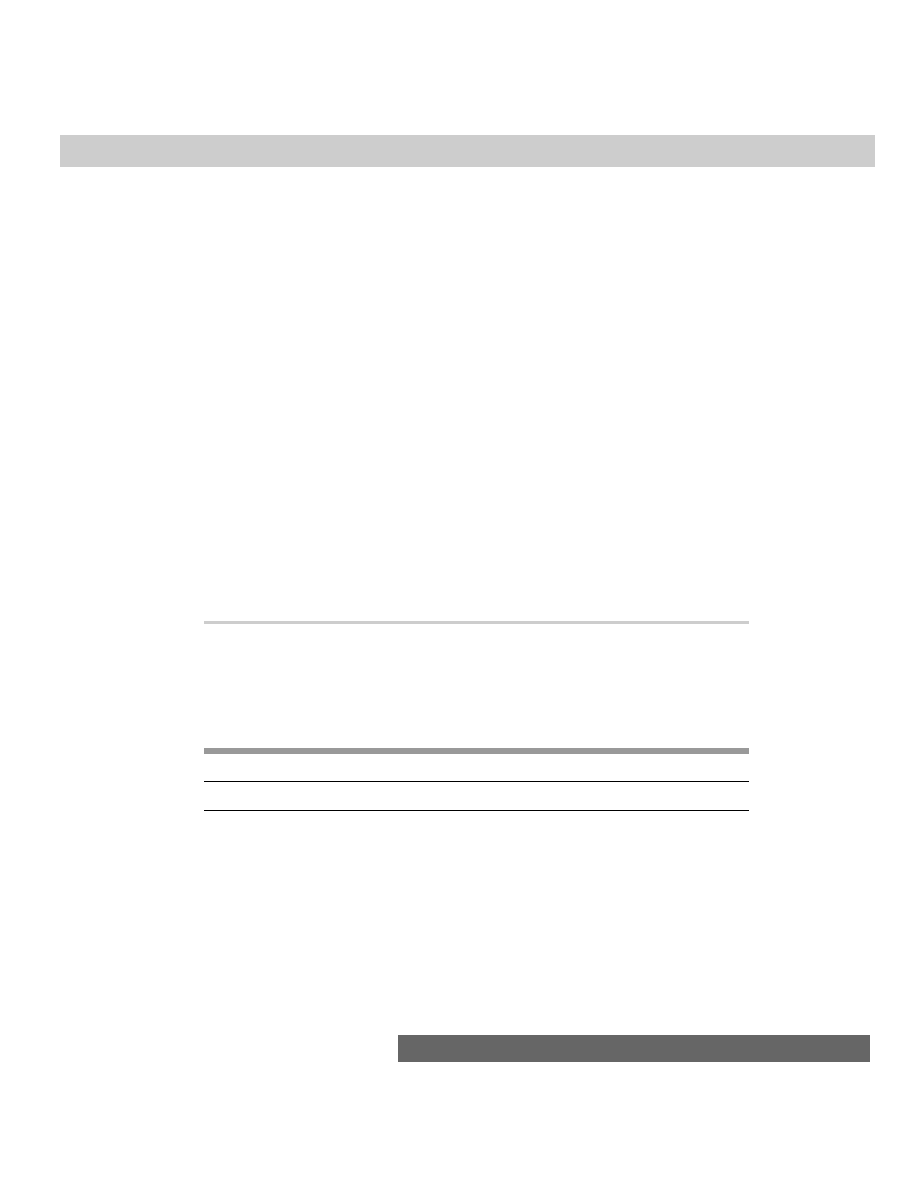
695
Chapter 33 ✦ The Event Object
<FORM NAME="output">
<TABLE>
<TR><TD COLSPAN=2>Mouse Event Coordinates:</TD></TR>
<TR><TD ALIGN="right">layerX, layerY:</TD><TD><INPUT TYPE="text"
NAME="layerCoords" SIZE=10></TD></TR>
<TR><TD ALIGN="right">pageX, pageY:</TD><TD><INPUT TYPE="text"
NAME="pageCoords" SIZE=10></TD></TR>
<TR><TD ALIGN="right">screenX, screenY:</TD><TD><INPUT TYPE="text"
NAME="screenCoords" SIZE=10></TD></TR>
<TR><TD ALIGN="right"><INPUT TYPE="button" VALUE="Click Here"
onMouseDown="checkCoords(event)"></TD></TR>
<TR><TD COLSPAN=2><HR></TD></TR>
<TR><TD COLSPAN=2>Window Resize Coordinates:</TD></TR>
<TR><TD ALIGN="right">layerX, layerY:</TD><TD><INPUT TYPE="text"
NAME="resizeCoords" SIZE=10></TD></TR>
<TR><TD COLSPAN=2><HR></TD></TR>
<TR><TD COLSPAN=2>Window Move Coordinates:</TD></TR>
<TR><TD ALIGN="right">screenX, screenY:</TD><TD><INPUT TYPE="text"
NAME="moveCoords" SIZE=10></TD></TR>
</TABLE>
<LAYER NAME="display" BGCOLOR="coral" TOP=100 LEFT=240 HEIGHT=250
WIDTH=330>
<A HREF="javascript:void(0)" onClick="return checkCoords(event)">
<IMG SRC="nile.gif" WIDTH=320 HEIGHT=240" BORDER=0></A>
</LAYER>
</BODY>
</HTML>
Related Items: Window and layer object move and resize methods.
modifiers
Value: Constant
Gettable: Yes
Settable: No
Nav2
Nav3
Nav4
IE3/J1
IE3/J2
IE4/J3
Compatibility
✔
The
modifiers
property of the event object refers to the modifier keys that can
be pressed while clicking or typing. Modifier keys are Alt (also the Option key on
the Macintosh keyboard), Ctrl, Shift, and what is known as a meta key (for
example, the Command key,
C, on the Macintosh keyboard, and the Windows key
on the PC keyboard). You can use this property to find out if one or more modifier
keys were pressed at the time the event occurred.
Values for these keys are integer values designed in such a way that any
combination of keys generates a unique value. Fortunately, you don’t have to know
anything about these values, because JavaScript supplies some plain-language
constants ( properties of a global Event object always available behind the scenes)
that a script can apply to the property value passed with the object. The constant
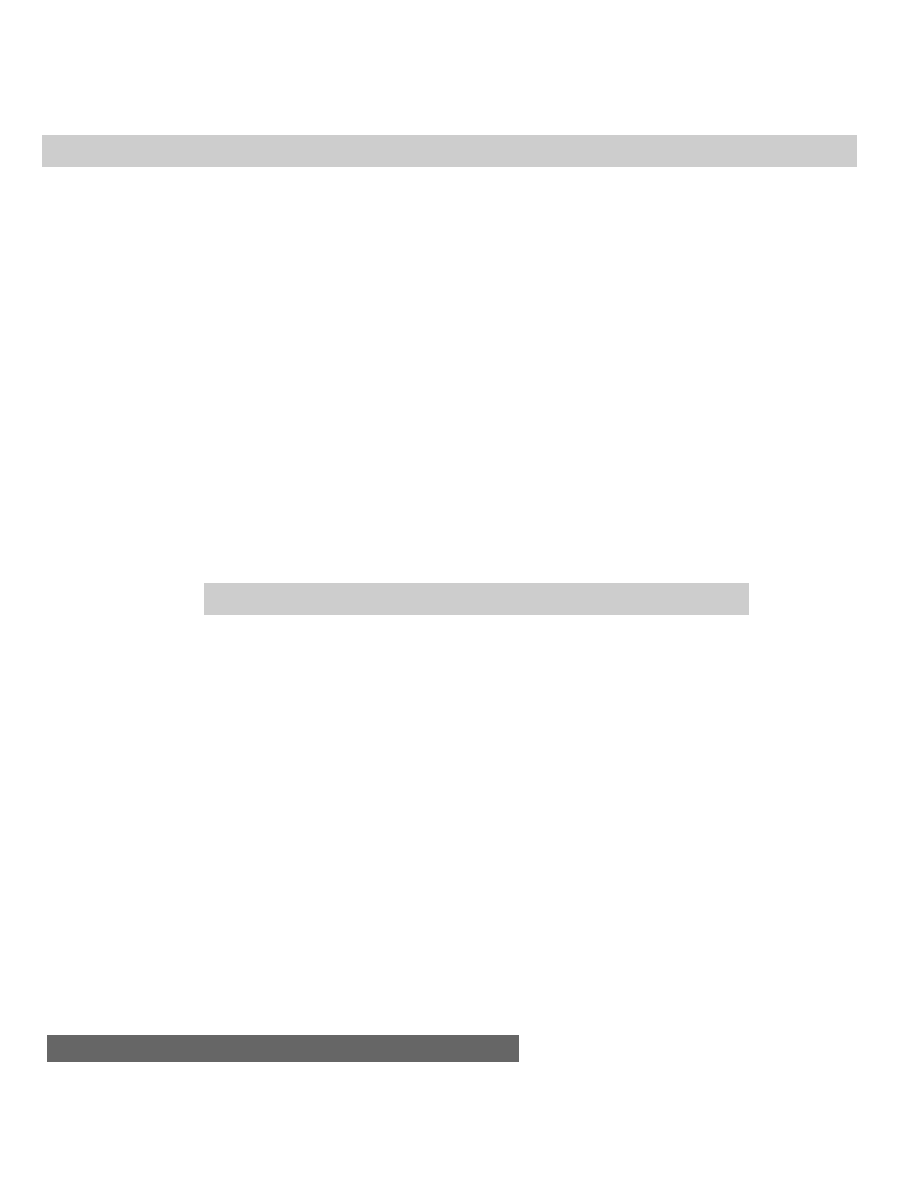
696
Part III ✦ JavaScript Object and Language Reference
names consist of the key name (all uppercase), followed by an underscore and the
uppercase word
MASK
. For example, if the Alt key is pressed by itself or in concert
with other modifier keys, you can use the bitwise AND operator (
&
) and the
Event.ALT_MASK
constant to test for the presence of the Alt key in the property
value:
function handleEvent(evt) {
if (evt.modifiers & Event.ALT_MASK) {
statements for Alt key handling
}
}
Modifiers are not available with every event. You can capture them with
mouseDown and mouseUp events in buttons and links. The only click event
offering modifiers is with the button objects. Keyboard events in text objects also
include these modifiers. But be aware that accelerated keyboard combinations (for
example, Ctrl+Q/
C-Q for Quit) are not trappable by JavaScript event mechanisms.
Example
You see how a variety of object event handlers work with the
modifiers
property in Listing 33-3. A link, text box, and button have event handlers set up to
pass the event object to a function that displays the modifier key(s) being pressed
at the time of the event. The script contains examples of trapping for all four
modifier keys with their constant values.
Listing 33-3: Modifiers Property
<HTML>
<HEAD>
<TITLE>Modifiers Event Properties</TITLE>
<SCRIPT LANGUAGE="JavaScript">
function checkMods(evt) {
var form = document.forms[0]
form.modifier[0].checked = evt.modifiers & Event.ALT_MASK
form.modifier[1].checked = evt.modifiers & Event.CONTROL_MASK
form.modifier[2].checked = evt.modifiers & Event.SHIFT_MASK
form.modifier[3].checked = evt.modifiers & Event.META_MASK
return false
}
</SCRIPT>
</HEAD>
<BODY>
<B>Event Modifiers</B>
<HR>
<P>Hold one or more modifier keys and click on
<A HREF="javascript:void(0)" onMouseDown="return checkMods(event)">
this link</A> to see which keys you are holding.</P>
<FORM NAME="output">
Enter some text with uppercase and lowercase letters:
<INPUT TYPE="text" SIZE=40 onKeyPress="checkMods(event)"><P>
<INPUT TYPE="button" VALUE="Click Here" onClick="checkMods(event)"><P>
<INPUT TYPE="checkbox" NAME="modifier">Alt
<INPUT TYPE="checkbox" NAME="modifier">Control
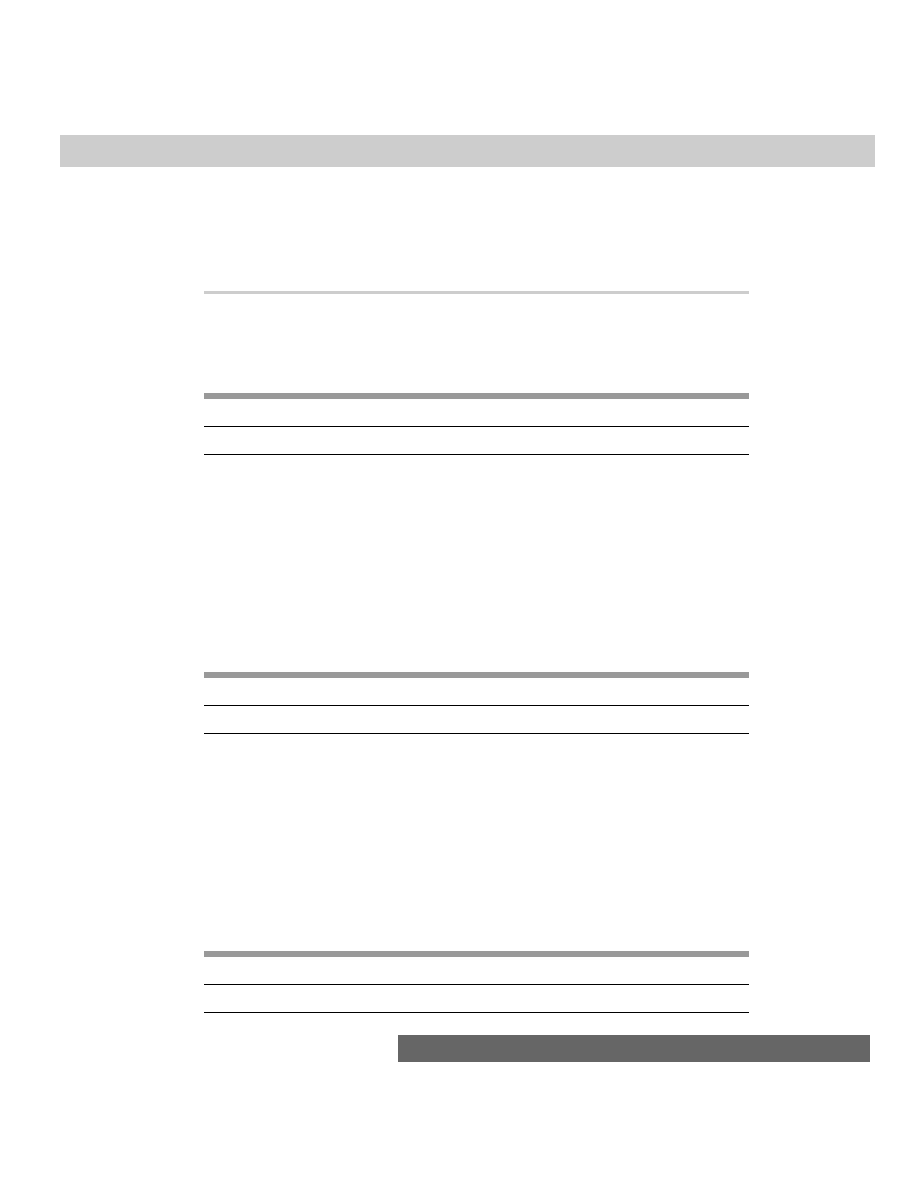
697
Chapter 33 ✦ The Event Object
<INPUT TYPE="checkbox" NAME="modifier">Shift
<INPUT TYPE="checkbox" NAME="modifier">Meta
</FORM>
</BODY>
</HTML>
target
Value: Object Reference
Gettable: Yes
Settable: No
Nav2
Nav3
Nav4
IE3/J1
IE3/J2
IE4/J3
Compatibility
✔
Every event has a property containing a reference to the object that was clicked
on, typed into, or otherwise acted upon. Most commonly, this property is
examined when you set up a page to trap for events at the window, document, or
layer level, as described in Chapter 39. The
target
property lets you better
identify the intended destination of the event while handling all processing for that
type of event in one place. With a reference to the target object at hand in this
property, your scripts can extract and/or set properties of the object directly.
type
Value: String
Gettable: Yes
Settable: No
Nav2
Nav3
Nav4
IE3/J1
IE3/J2
IE4/J3
Compatibility
✔
An event object’s type is the name of the event that generated the event object.
An event name is the same as the event handler’s name, less the “on” prefix.
Therefore, if a button’s
onClick=
event handler is triggered by a user’s click, then
the event type is
click
(all lowercase). If you create a multipurpose function for
handling events, you can extract the
event.type
property to help the function
decide how to handle the current event. This sounds like a good job for the
switch
control structure.
which
Value: Integer
Gettable: Yes
Settable: No
Nav2
Nav3
Nav4
IE3/J1
IE3/J2
IE4/J3
Compatibility
✔
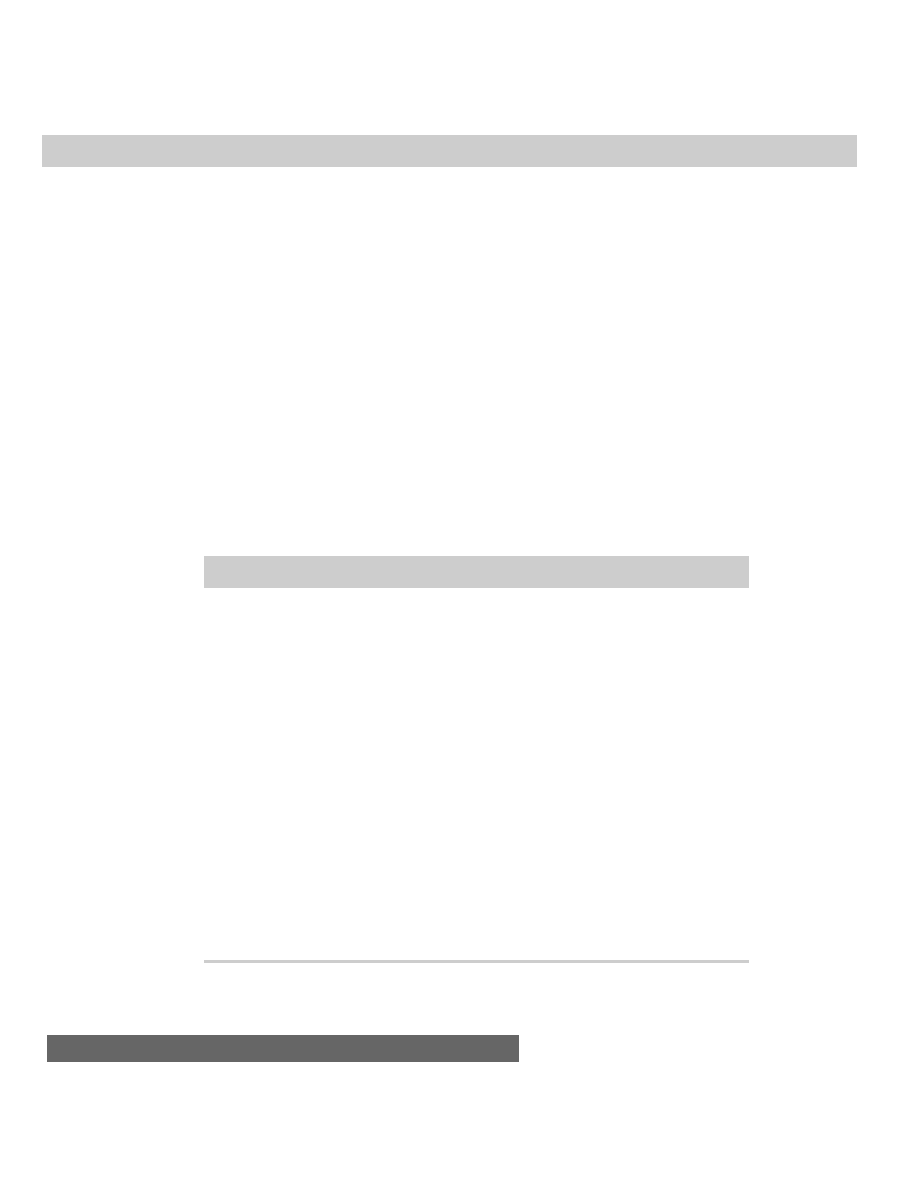
698
Part III ✦ JavaScript Object and Language Reference
The value of the
which
property depends on the event type: a mouse button
indicator for mouse events and a character key code for keyboard events.
For a mouse-related event, the
event.which
property contains either a 1 for the
left ( primary) mouse button or a 3 for the right (secondary) mouse button. Most
Macintosh computers have only a one-button mouse, so exercise care in designing
pages that rely on the second mouse button. Even on Windows and other
platforms, you must program an object’s
onMouseDown=
event handler to return
false for the secondary button to be registered instead of a browser pop-up menu
appearing on screen.
Keyboard events generate the ISO-Latin character code for the key that has
been pressed. This value is an integer between 0 and 255. If your script needs to
look at the actual character being typed, rather than the key code, use the
String.fromCharCode()
method (see Chapter 26) to make the conversion.
Example
Listing 33-4 provides a readout in the status bar for the
event.which
property
for an
onMouseDown=
event handler of a link and an
onKeyPress=
event handler of
a textarea. As you click the link (with each mouse button if you have more than
one), the value of the
event.which
property appears in the status bar. The same
goes for displaying the key character code as you type into the textarea. Notice
that carriage returns and spaces have codes. The Enter key is 13; Ctrl+Enter is 10.
Listing 33-4: Event.which Property
<HTML>
<HEAD>
<TITLE>Event.which Properties</TITLE>
<SCRIPT LANGUAGE="JavaScript">
function checkWhich(evt) {
status = evt.which
return false
}
</SCRIPT>
</HEAD>
<BODY>
<B>Event.which Properties</B> (results in the status bar)
<HR>
<P>Click on
<A HREF="javascript:void(0)" onMouseDown="return checkWhich(event)">
this link</A> with either mouse button (if you have more than
one).</P>
<FORM NAME="output">
Enter some text with uppercase and lowercase letters:
<TEXTAREA COLS=40 ROWS=4 onKeyPress="checkWhich(event)"></TEXTAREA><P>
</FORM>
</BODY>
</HTML>
✦ ✦ ✦
Wyszukiwarka
Podobne podstrony:
ch33
Ch33 tribology
ch33
CH33
więcej podobnych podstron