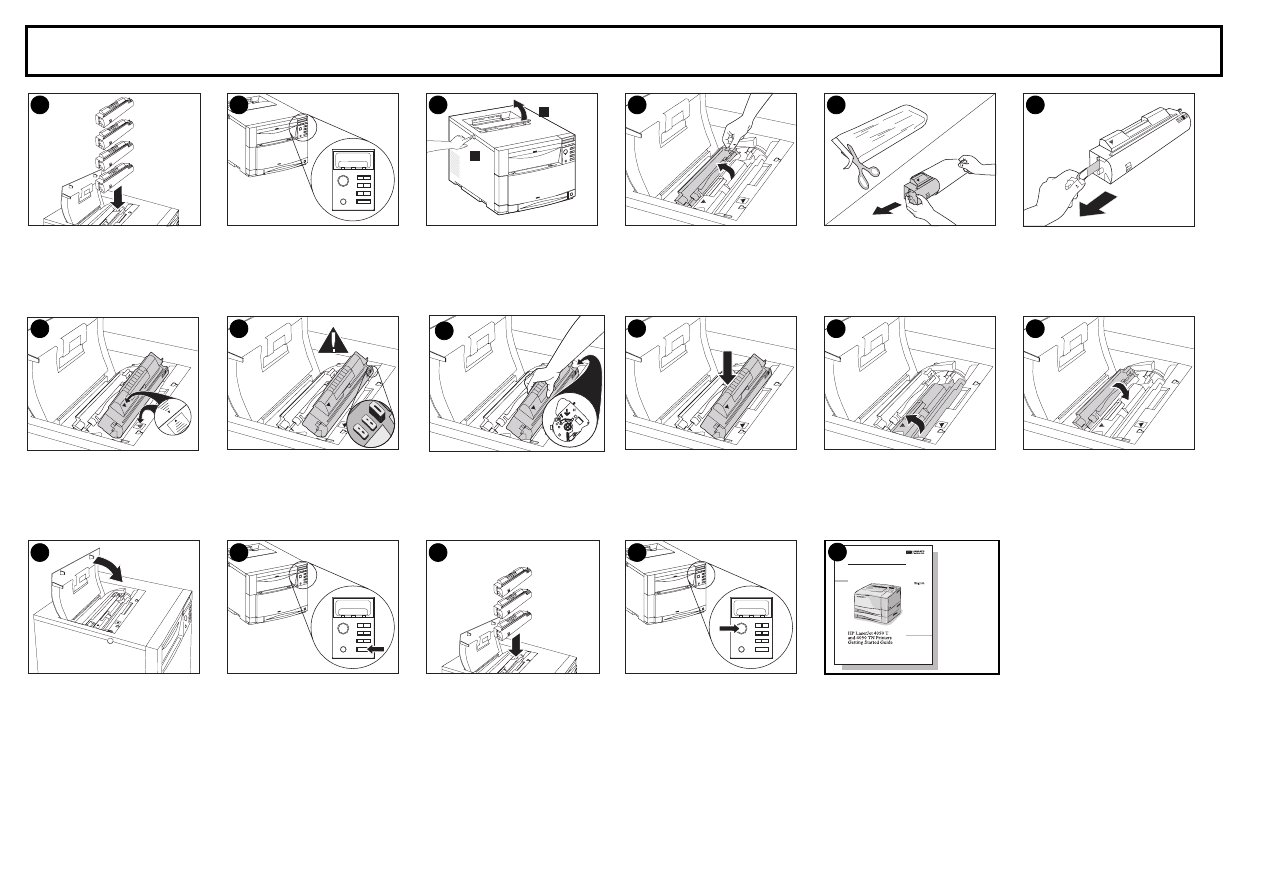
[IMPORTANT[TIMESAVING[INSTRUCTIONS]
Hewlett-Packard Color LaserJet 4500 Initial Toner Installation Instructions
1. Locate the toner cartridges packaged
in the printer box. The printer uses
four different toner colors and has a
different toner cartridge for each
color: C = Cyan; M = Magenta;
Y = Yellow; and B = Black.
2. If the printer is not already turned on,
turn it on and close all doors. Wait for
the printer to warm up. When it is
ready, the control panel displays:
TONER POSITION
CYAN = MISSING
3. Push the dark gray release button
on the left side of the printer (1) and
open the printer’s top cover (2).
4. The cartridge slot for the cyan toner
cartridge is visible. Lift up the flap that
partially covers the cartridge slot.
5. Remove the cyan toner cartridge from
the bag.
6. Locate the orange tab on the end of
the toner cartridge. Pull the tab firmly
to remove the inside sealing tape. (If
the tab breaks off, pull on the tape.)
Discard the tape.
7. Position the toner cartridge over the
cartridge slot so that the blue arrow
on the toner cartridge points to the
blue arrow on the printer.
8. Be sure that the tab on the other end
of the toner cartridge aligns with the
notch on the cartridge slot. If the tab
does not fit in the notch when you
insert the toner cartridge, the toner is
the wrong color for that cartridge slot.
9. Hold the toner cartridge as shown.
The arrow on the right (control panel
side of the printer) should point
straight down.
10. Slide the toner cartridge down into
the slot until the cartridge stops.
11. Rotate the toner cartridge toward the
back of the printer (within the
cartridge slot) until the cartridge
stops. The cartridge shutter opens to
reveal the developer sleeve.
12. Lower the flap to partially cover the
toner cartridge.
13. Close the printer’s top cover.
Note: Close the top cover before
installing the next toner cartridge.
14. On the printer control panel, press
[VALUE +]
once to prepare the printer
for the next toner cartridge. When the
printer is ready, the control panel
displays:
TONER POSITION:
(color) = MISSING
15. Install the other three toner cartridges
by repeating steps 4 through 15.
Install them in the following order:
1. Magenta (M)
2. Yellow (Y)
3. Black (K)
16. After installing the fourth toner
cartridge and closing the toner door,
press
[GO]
. Wait while the printer runs
an internal color calibration. The
calibration takes a few minutes. When
the printer is ready, the control panel
displays
READY
.
17. For complete instructions on installing
the printer, see the
HP LaserJet 4500
Printer Getting Started Guide.
Y
M
C
K
1
XXXXXXXXXXXXX
XXXXXXXXX
2
2
1
3
4
5
6
7
8
9
10
11
12
13
XXXXXXXXXXXXX
XXXXXXXXX
14
Y
M
K
15
XXXXXXXXXXXXX
XXXXXXXXX
16
17
Copyright
©
1999
Hewlett-Packard Co.
Printed in Japan
*C4084-91012*
*C4084-91012*
C4084-91012
For additional assistance, please check the following sources and locations:
•
The
HP Color LaserJet 4500 Printer Getting Started Guide
•
HP Web Site: http://www2.hp.com:80/cposupport/prodhome/hpcolorlas7857.html
•
The online
HP Color LaserJet 4500 User Guide
that came on the printer CD-ROM
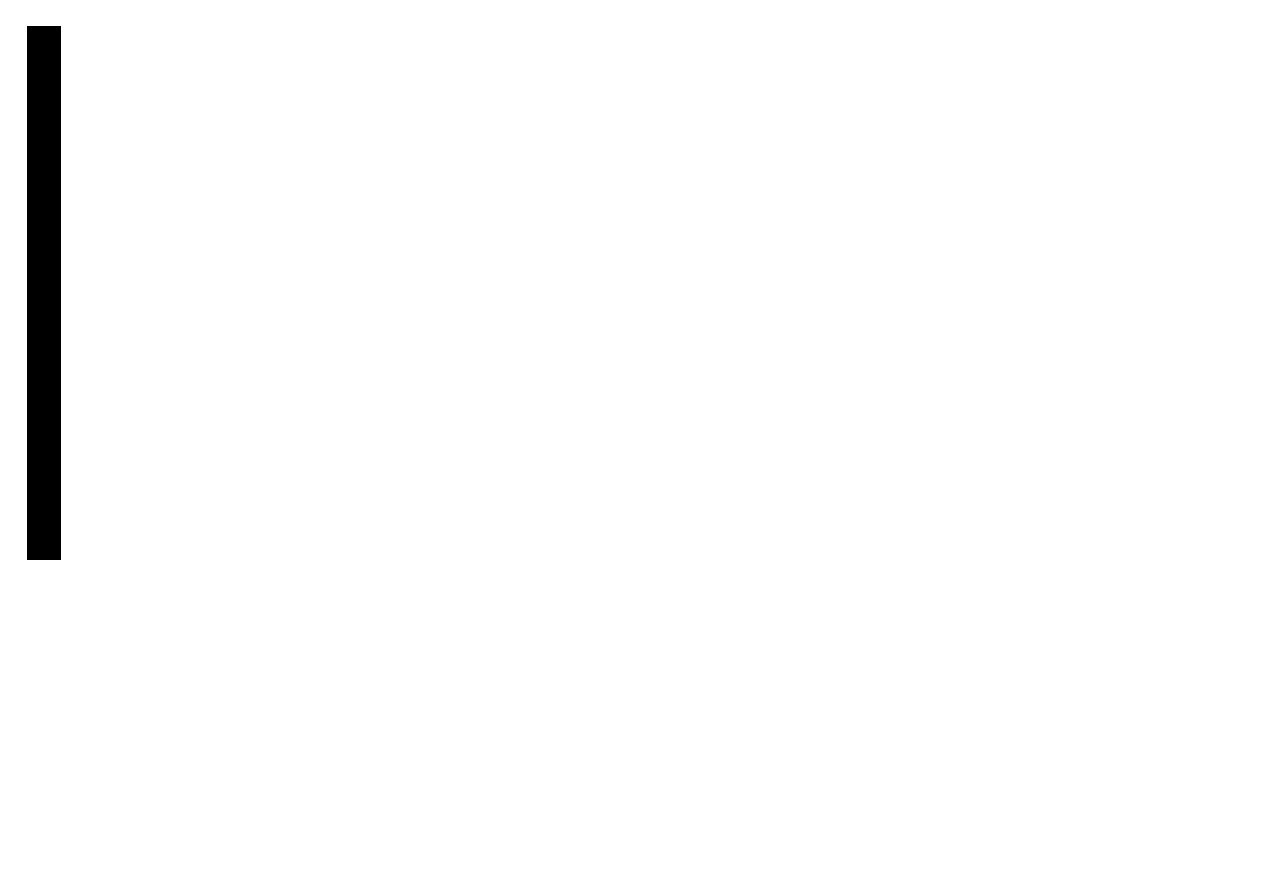
Langua
g
e
For additional assistance, please check the following sources and locations:
• The
HP Color LaserJet 4500 Printer Getting Started Guide
• HP Web Site: http://www2.hp.com:80/cposupport/prodhome/hpcolorlas7857.html
• The online
HP Color LaserJet 4500 User Guide
that came on the printer CD-ROM
Langua
g
e
For additional assistance, please check the following sources and locations:
• The
HP Color LaserJet 4500 Printer Getting Started Guide
• HP Web Site: http://www2.hp.com:80/cposupport/prodhome/hpcolorlas7857.html
• The online
HP Color LaserJet 4500 User Guide
that came on the printer CD-ROM
Langua
g
e
For additional assistance, please check the following sources and locations:
• The
HP Color LaserJet 4500 Printer Getting Started Guide
• HP Web Site: http://www2.hp.com:80/cposupport/prodhome/hpcolorlas7857.html
• The online
HP Color LaserJet 4500 User Guide
that came on the printer CD-ROM
Langua
g
e
For additional assistance, please check the following sources and locations:
• The
HP Color LaserJet 4500 Printer Getting Started Guide
• HP Web Site: http://www2.hp.com:80/cposupport/prodhome/hpcolorlas7857.html
• The online
HP Color LaserJet 4500 User Guide
that came on the printer CD-ROM
Langua
g
e
For additional assistance, please check the following sources and locations:
• The
HP Color LaserJet 4500 Printer Getting Started Guide
• HP Web Site: http://www2.hp.com:80/cposupport/prodhome/hpcolorlas7857.html
• The online
HP Color LaserJet 4500 User Guide
that came on the printer CD-ROM
Wyszukiwarka
Podobne podstrony:
Oprogramowanie i sterowniki dla Drukarki HP Color LaserJet 2605dn
hp compaq 6735s install instruction
Installation instructions
6 4 1 2 Packet Tracer Configure Initial Router Settings Instructions
HONDA FOG LIGHTS INSTALLATION INSTRUCTION
DDT2000 Installation Instructions
GlobalTIS Version" 0 Installation Instructions and?tivation
installation instructions
Metsec Instalace Instrukce
H000301 A Eng Installation instruction
Installation Instructions
Installation Instructions
2 2 3 3 Packet Tracer Configuring Initial Switch Settings Instructions
Installation instructions
6 4 1 2 Packet Tracer Configure Initial Router Settings Instructions
USB Driver Installation Instructions
Installation Instruction
HydroSaver Installation Instructions
więcej podobnych podstron