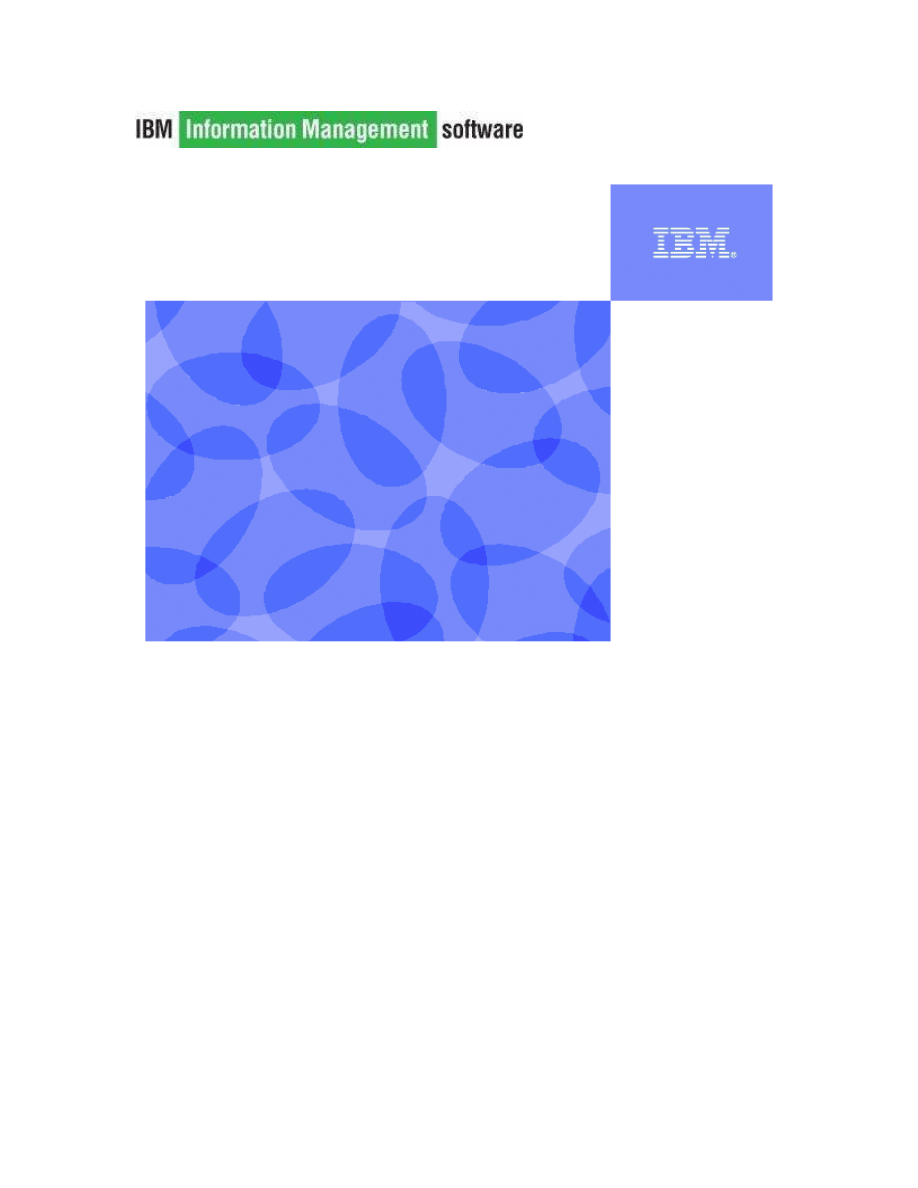
IBM DB2® 9.7
Getting started with
DB2
Hands-on Lab
I
Information Management Cloud Computing Center of Competence
IBM Canada Lab
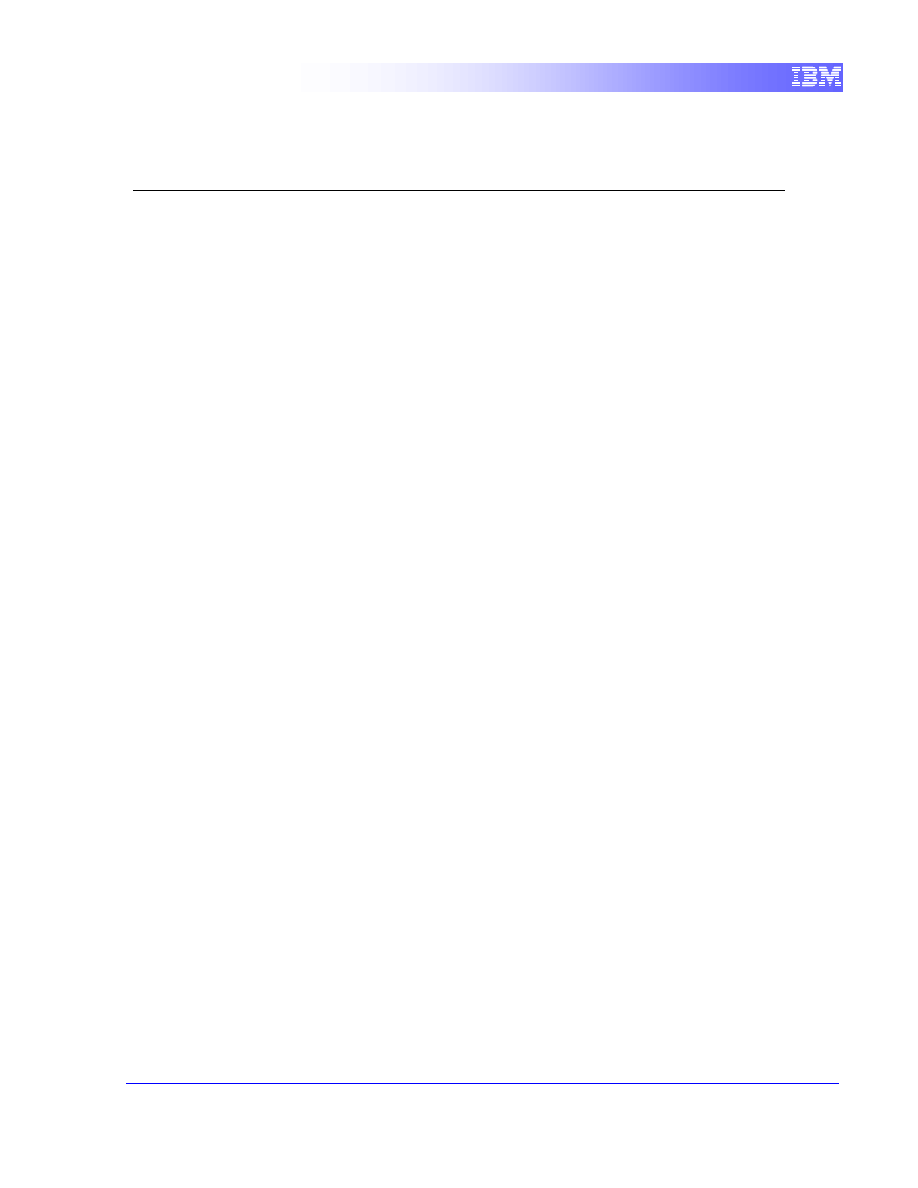
2
Contents
CONTENTS ..........................................................................................................2
1.
INTRODUCTION ...........................................................................................3
2.
OBJECTIVES ................................................................................................3
3.
SUGGESTED READING...............................................................................3
4.
GETTING STARTED .....................................................................................3
4.1
E
NVIRONMENT
S
ETUP
R
EQUIREMENTS
.........................................................3
4.2
I
NITIAL
S
TEPS
.............................................................................................3
5.
WORKING WITH DB2 DATABASES ...........................................................5
5.1
F
IRST
S
TEPS
..............................................................................................5
5.2
U
SING THE DB
2
SAMPL COMMAND
.................................................................7
5.3
T
RY IT
:
P
RACTICE
DB2
COMMANDS
..............................................................8
5.4
W
ORKING WITH SCRIPTS
..............................................................................9
5.4.1
C
REATING A
SQL
S
CRIPT
...................................................................9
5.4.2
C
REATING AN OPERATING SYSTEM SCRIPT
..........................................10
5.5
C
ONNECTING TO A
DB2
D
ATABASE
............................................................11
5.5.1
U
SING THE
CONNECT
STATEMENT
..................................................11
5.5.2
C
ATALOGING A
DB2
D
ATABASE
.........................................................11
5.5.3
T
RY IT
:
C
ATALOGING A REMOTE
DB2
D
ATABASE
.................................14
6.
SOLUTIONS................................................................................................15
7.
SUMMARY ..................................................................................................17
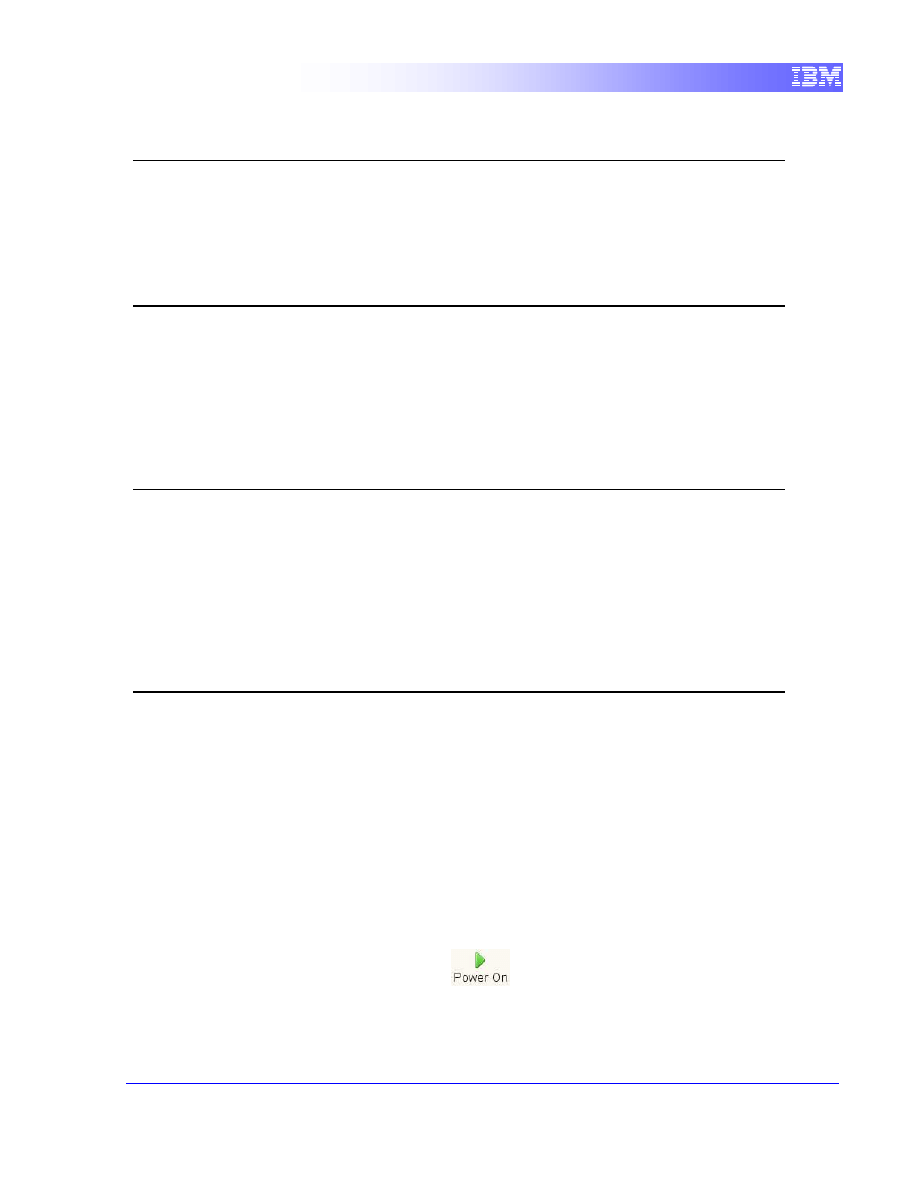
3
1.
Introduction
This module is designed to introduce you to instances, databases, and to practice with
DB2 commands, including connecting to a DB2 server.
2.
Objectives
By the end of this lab, you will be able to:
Create a DB2 database
Practice with DB2 commands
Connect to a remote database
3.
Suggested reading
Getting started with DB2 Express-C eBook (Chapters 1, 3-7, 9)
https://www.ibm.com/developerworks/wikis/display/DB2/FREE+Book-
+Getting+Started+with+DB2+Express-C
A free eBook that can quickly get you up to speed with DB2
4.
Getting Started
4.1
Environment Setup Requirements
To complete this lab you will need the following:
•
DB2 Academic Associate Bootcamp VMware image
•
VMware Player 2.x or VMware Workstation 5.x or later
4.2
Initial Steps
1. Start the VMware image by clicking the
button in VMware.
2. At the login prompt, login with the following credentials:
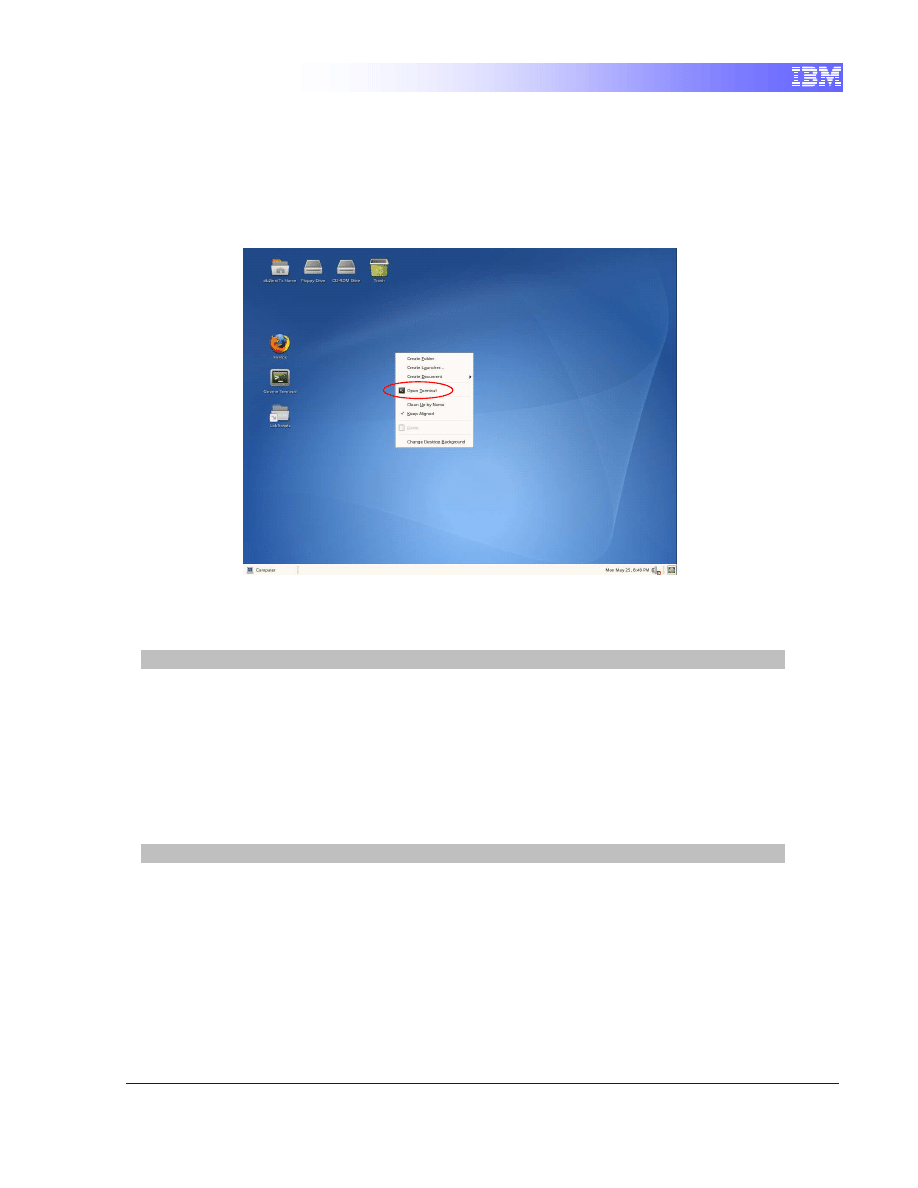
4
Username:
db2inst1
Password:
password
3. Open a terminal window by right-clicking on the Desktop and choosing the Open
Terminal item.
4. Ensure that the DB2 Database Manager has been started by issuing the following
command at the prompt:
db2inst1@db2rules:~> db2start
Note: This command will only work if you logged in as the user
db2inst1
. If you
accidentally logged in as another user, type
su – db2inst1
at the command
prompt password:
password
.
5. Throughout the lab, the SAMPLE database will be used to explore the features of
DB2. To create the SAMPLE database we need to first remove the existing
SAMPLE database by issuing the following command.
db2inst1@db2rules:~> db2 drop db sample
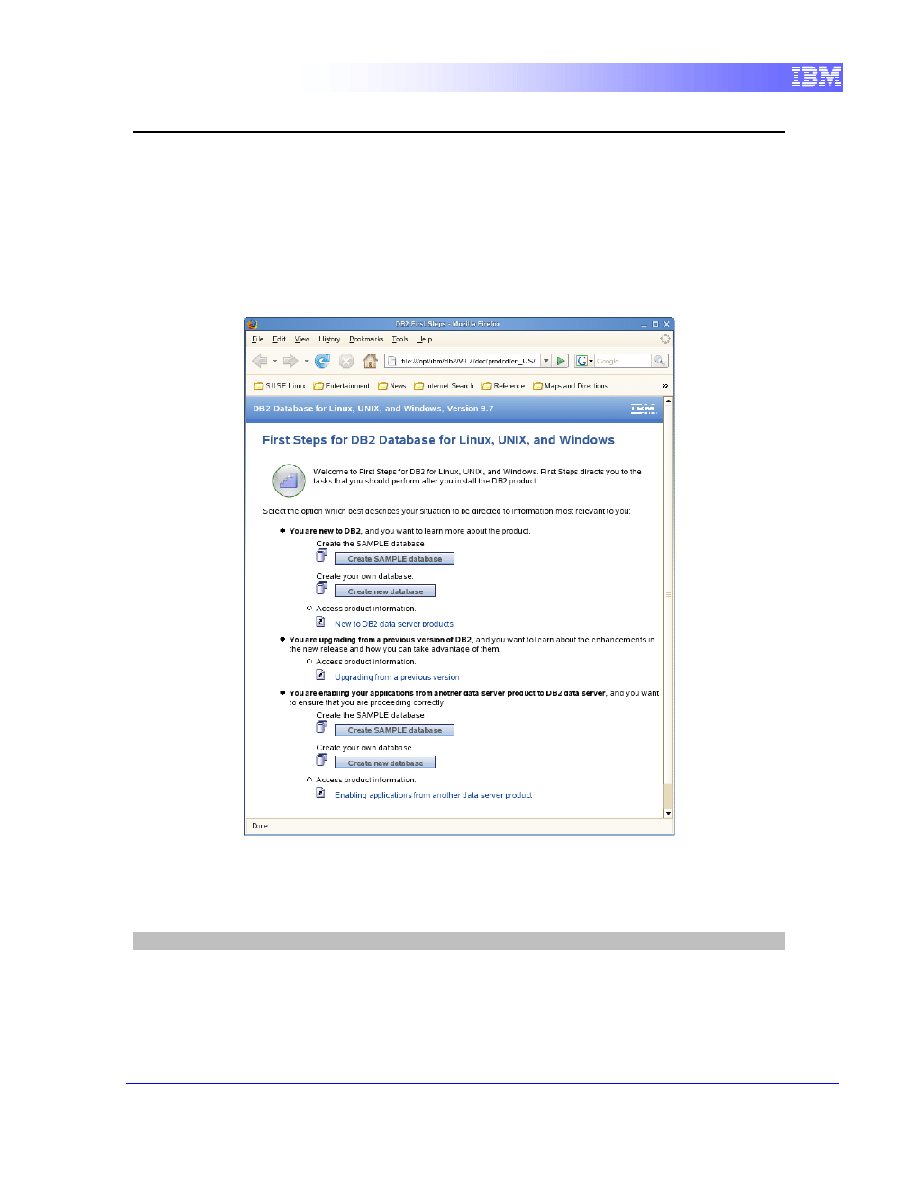
5
5. Working with DB2 Databases
5.1
First Steps
First Steps is a graphical tool that helps get you started with DB2. As part of the DB2
installation process, the First Steps panel is displayed allowing the user to generate a
number of sample databases to work with:
Most users will want to create the SAMPLE database and use that to explore the
features of DB2. This panel can be invoked by issuing the command
db2fs
from a
command-line prompt.
db2inst1@db2rules:~> db2fs
First Steps requires a browser and browser profile to run and function properly. Select
Yes to create the browser profile and select OK to continue.
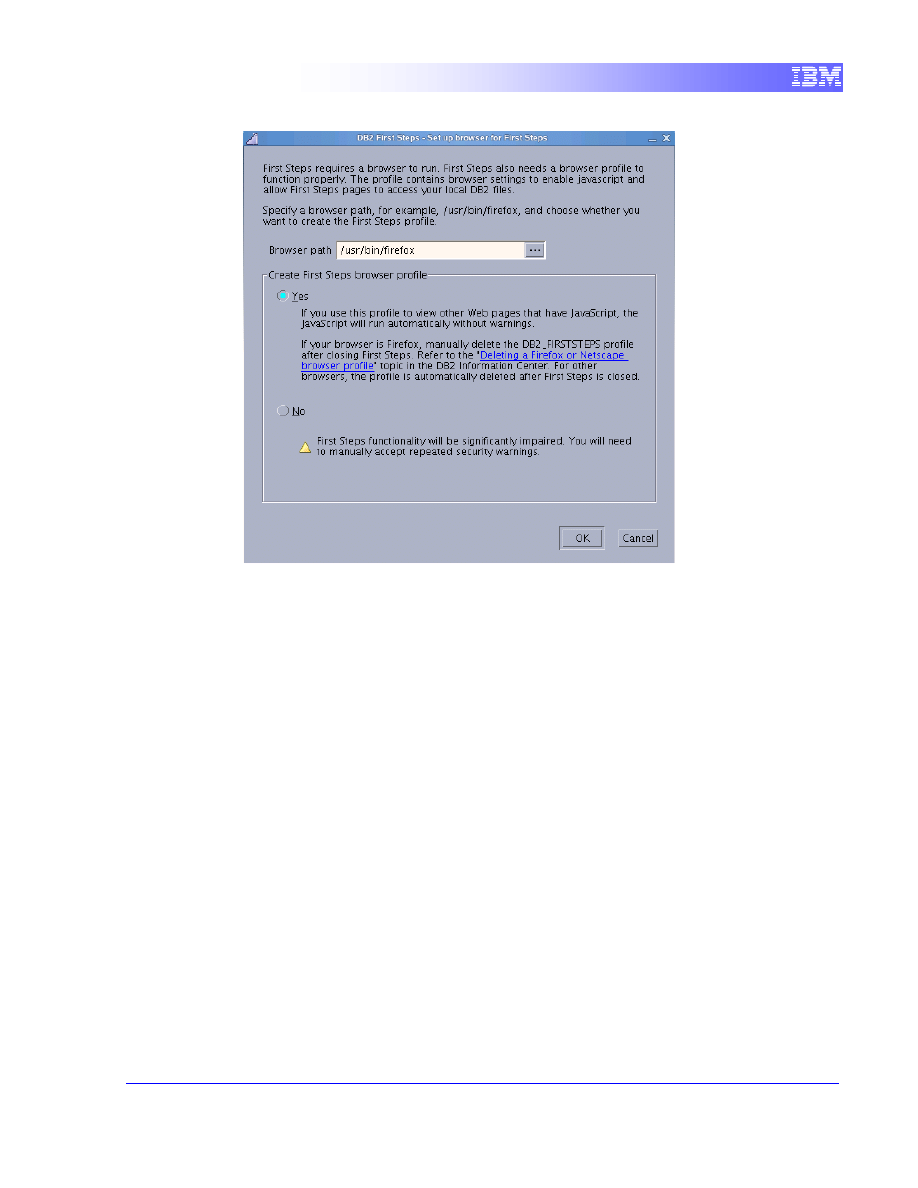
6
In addition, issuing the command
db2sampl
from a command-line prompt will also
generate the SAMPLE database. Once the SAMPLE button has been selected, an
additional panel is displayed to determine where the SAMPLE database will be created.
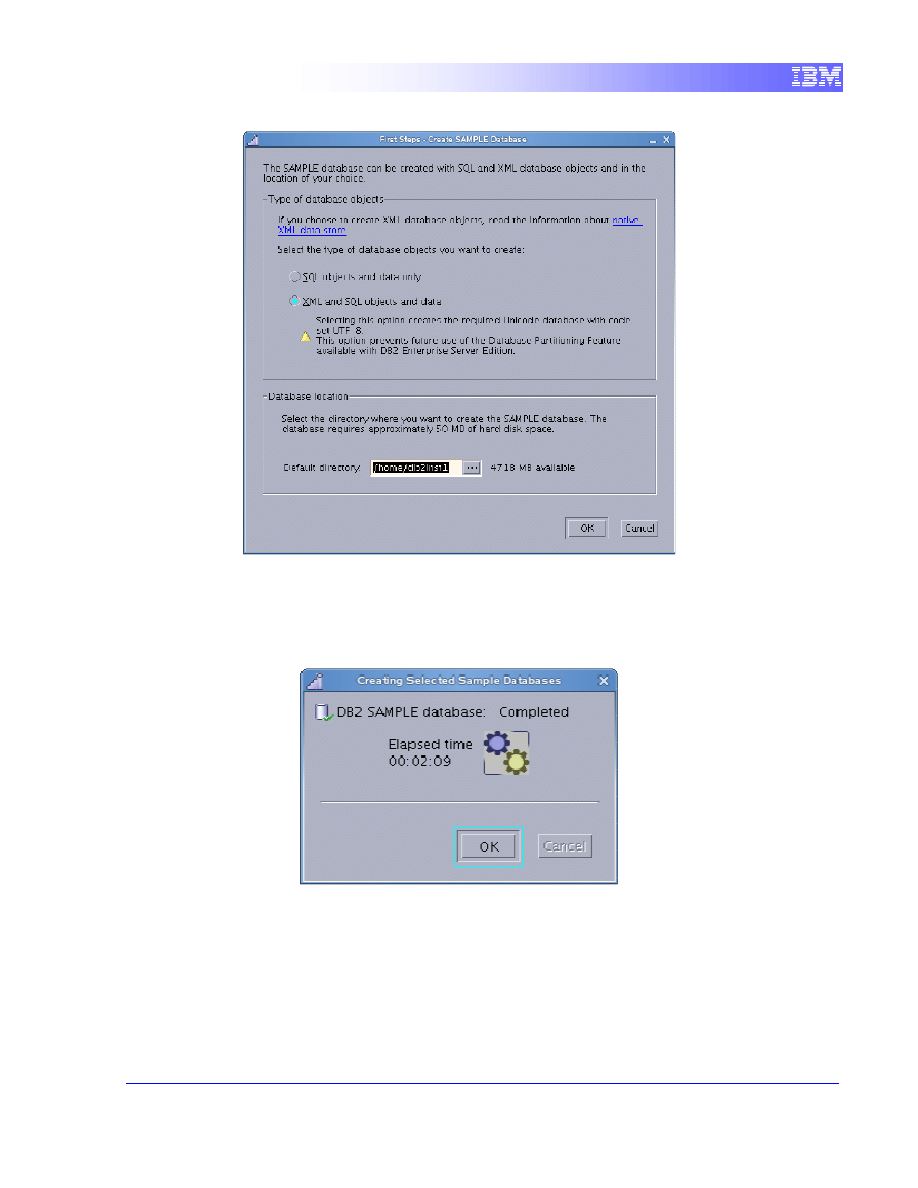
7
When creating the SAMPLE database, it is recommended that you select the XML
and SQL objects and data option. This option will generate the database in UTF-8
(Unicode) format that will allow you to manipulate XML objects. If you do not select
the XML option, you will not be able to add XML objects to your SAMPLE database.
Now let's move on to creating a DB2 database without a GUI.
5.2
Using the db2sampl command
If you created the SAMPLE database using the First Steps method describe above, drop
the sample database so we can see how to create it using the command line.
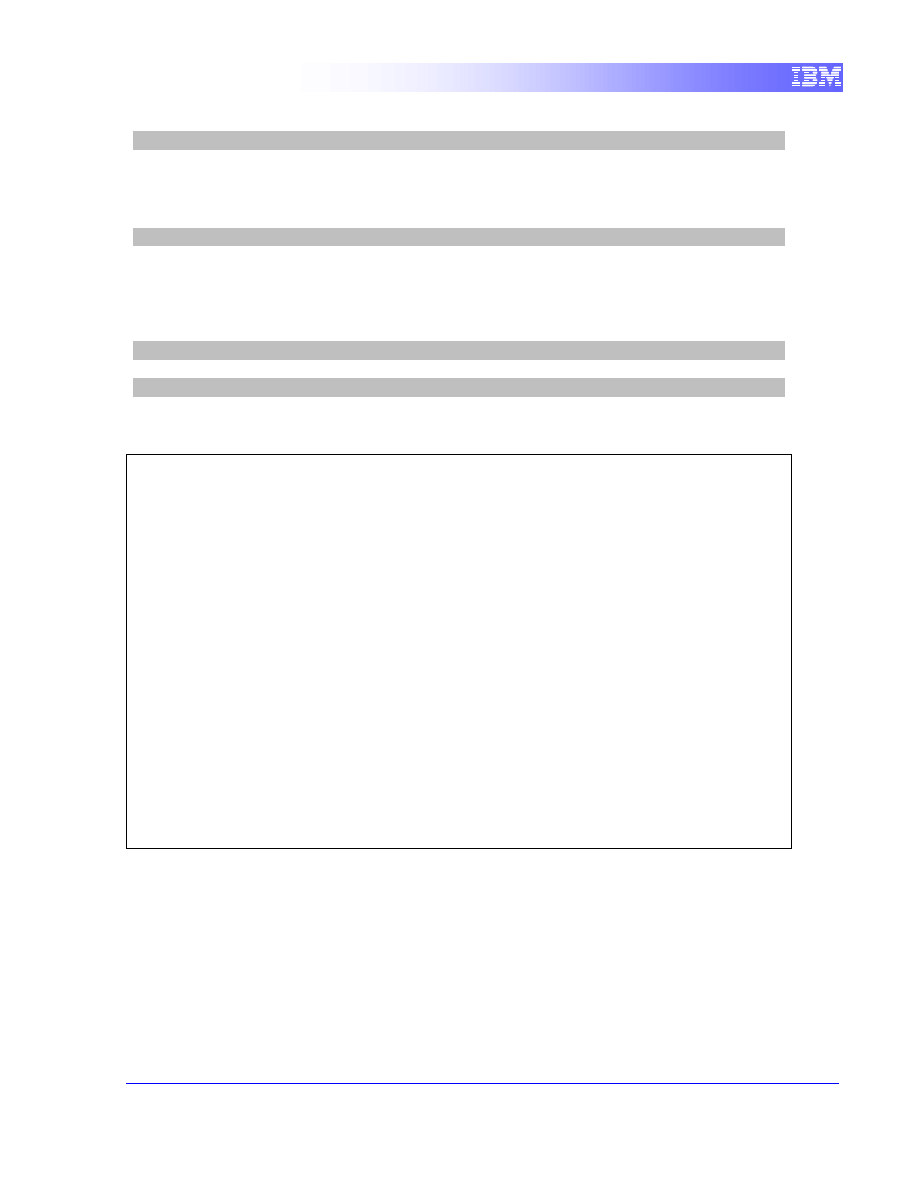
8
db2inst1@db2rules:~> db2 drop db sample
As mention in the previous section, we can issue the command
db2sampl
from a
command-line prompt in order to also generate the SAMPLE database.
db2inst1@db2rules:~> db2sampl
Let’s take a look at these tablespaces that DB2 created when we issued to create the
SAMPLE database. Connect to the sample database (discussed in further details later)
and list the tablespaces for the database by issuing the following commands:
db2inst1@db2rules:~> db2 connect to sample
db2inst1@db2rules:~> db2 list tablespaces
You should observe an output similar to the following:
db2inst1@db2rules:~> db2 list tablespaces
Tablespaces for Current Database
Tablespace ID = 0
Name = SYSCATSPACE
Type = Database managed space
Contents = All permanent data. Regular table space.
State = 0x0000
Detailed explanation:
Normal
Tablespace ID = 1
Name = TEMPSPACE1
Type = System managed space
Contents = System Temporary data
State = 0x0000
Detailed explanation:
Normal
Tablespace ID = 2
Name = USERSPACE1
Type = Database managed space
Contents = All permanent data. Large table space.
State = 0x0000
Detailed explanation:
Normal
5.3
Try it: Practice DB2 commands
In this section, practice DB2 commands following the instructions provided. Solutions
for this part can be found at the end of the lab, but we encourage you to only look at them
after you try this on your own!
1.
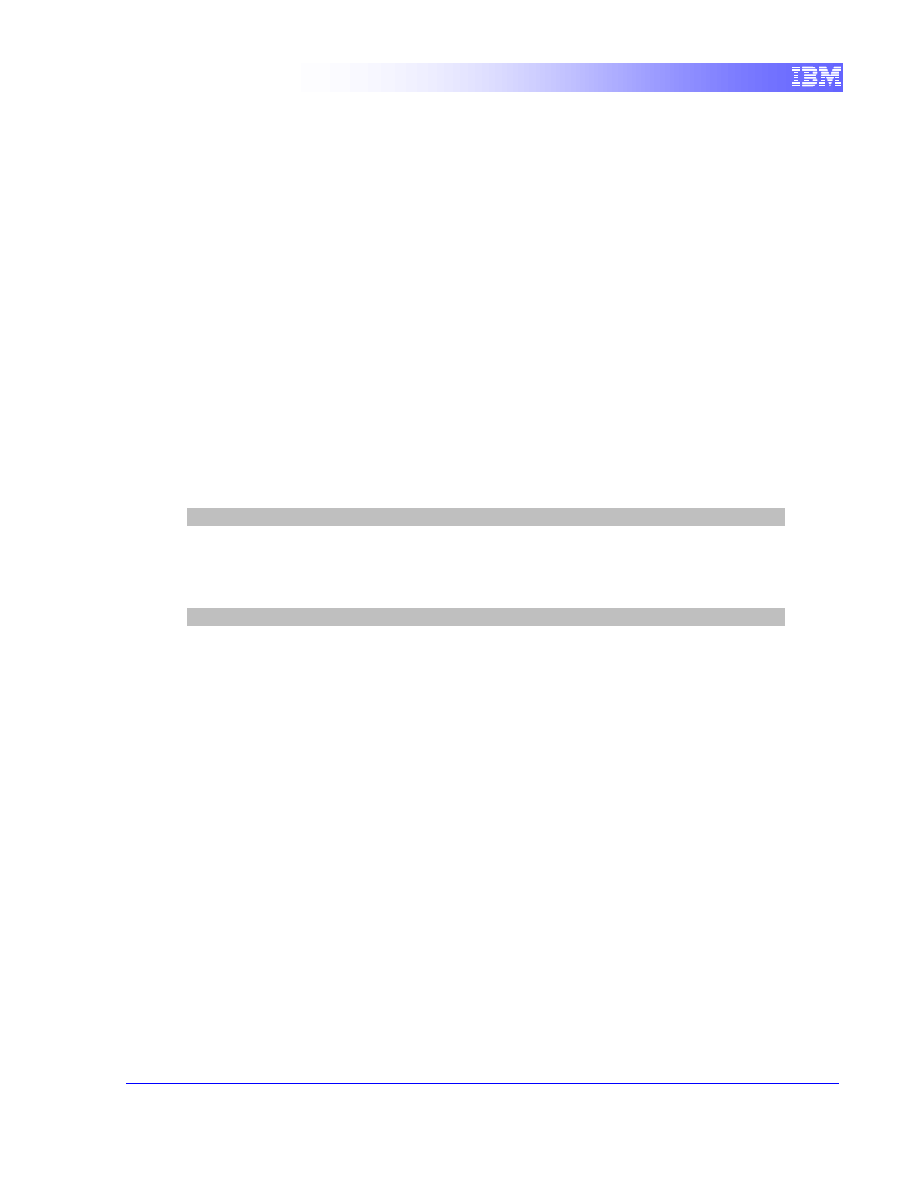
9
Open a Command Line Processor (CLP) either on Windows or Linux. Your prompt
should be "
db2 =>
". If this is not the case, you are not in the CLP.
2. Perform these operations:
a)
Create the database "DB101" with default values. This may take a few minutes to
complete while DB2 creates database objects discussed in the lesson.
b)
Connect to the database
c)
Turn off "Self tuning memory" for this database. Hint: Look in the db cfg
d)
Show the db cfg confirming that "Self tuning memory" is now off.
e)
Stop the instance. You may receive an error indicating there are connections to
databases. If this is the case, list which connections you have by running the
command:
db2=> list applications
To force all applications (connections) off, run the command:
db2=> force applications all
Now try again to stop the instance.
f)
Start the instance
g)
List the contents of the DB2 Profile Registry. You need to do this from the Linux
shell or DB2 Command Window
5.4
Working with scripts
5.4.1
Creating a SQL Script
1) Create a SQL script with these characteristics:
a) Script name: myscript1.db2
b) SQL the script runs:
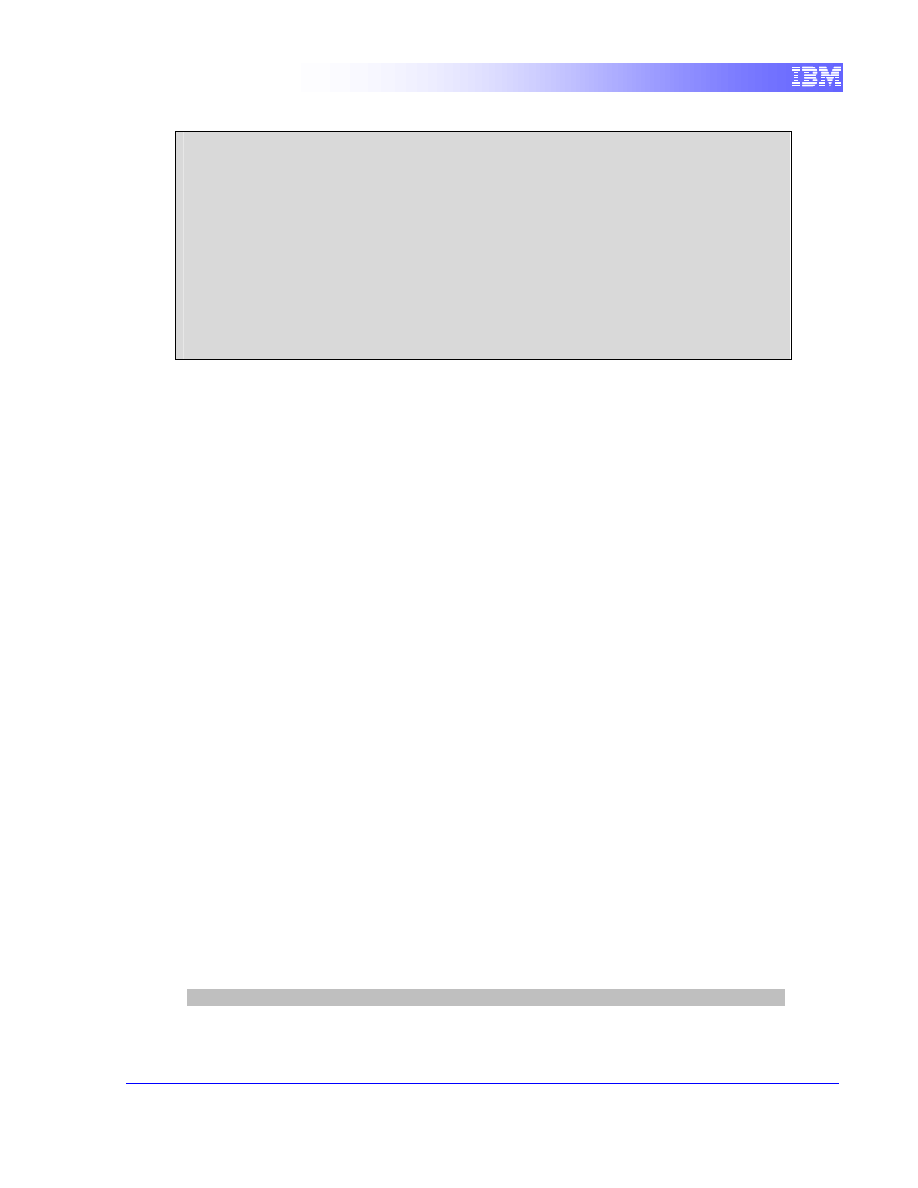
10
select * from department
create table tbl1 (name varchar(30), phone varchar(20))
insert into tbl1 values
(‘Tom’,‘123456789’), (‘Mary’,’987654321’)
select * from tbl1
drop table tbl1
c) Use "#" as the statement terminator
2)
Run the script from the DB2 Command Window or Linux Shell. You first need to
connect to the SAMPLE database.
5.4.2
Creating an operating system script
1) Create an operating system script with these characteristics:
a) Script name: myscript2
b) The script should invoke myscript1.db2 created in the previous section.
c) The script should be invoked with 3 parameters as follows:
myscript2 <dbname> <userID> <password>,
where:
- <dbname> is the database name
- <userID> and <password> are parameters for connecting to the database
2) Run myscript2 using the SAMPLE database as follows:
a) Grant execute permission:
chmod +x myscript2
b) Execute using the SAMPLE database:
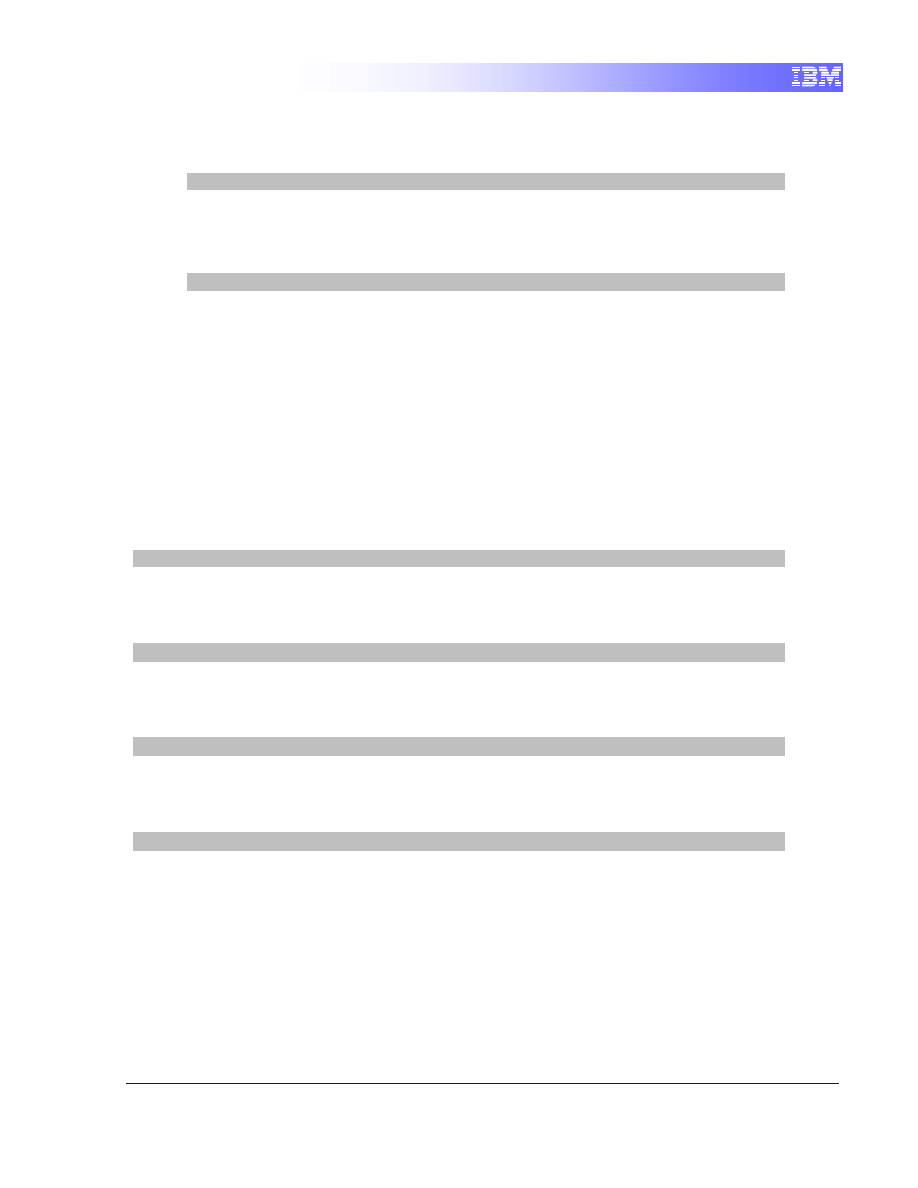
11
db2inst1@db2rules:~> ./myscript2 sample db2inst1 password
If running on Windows, there’s no need to use the chmod command; instead, add
the “.bat” extension, and execute as follows:
C:\> myscript2.bat sample <userID> <password>
5.5
Connecting to a DB2 Database
Before working with a database, a user or application program must establish a
connection with that database. You connect to databases using the CONNECT
statement.
5.5.1
Using the CONNECT statement
Before you can issue a SQL statement, you have to connect to a database.
To connect to our sample database, enter the command:
db2inst1@db2rules:~> db2 CONNECT TO sample USER db2inst1 USING password
You can also connect to a database and have DB2 prompt you for the password by
issuing the command:
db2inst1@db2rules:~> db2 CONNECT TO sample USER db2inst1
Or if the database you want to connect to is local, and you simply want to connect to it
using the default user ID, issue the command:
db2inst1@db2rules:~> db2 CONNECT TO sample
Anytime that you need to terminate the connection to the database, you can issue the
TERMINATE command:
db2inst1@db2rules:~> db2 terminate
5.5.2
Cataloging a local DB2 Database
So, why does a database have to be cataloged? Without this information, an application
can't connect to a database!
When you create a database, the database is automatically cataloged in the local and
system database directories. Therefore, a local connection will work as we showed in
the previous section.
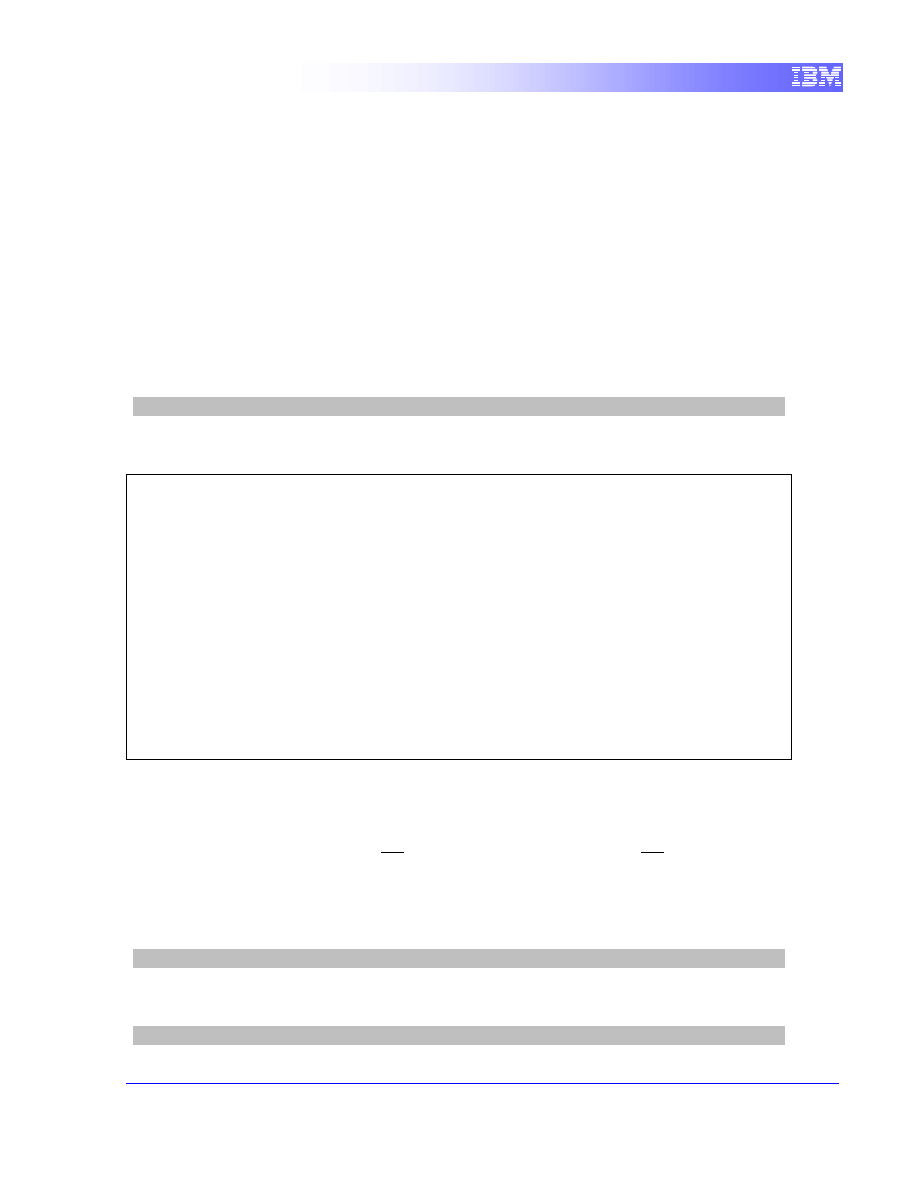
12
For a remote connection, that is, when the DB2 client and DB2 servers don’t reside on
the same system, then you must run catalog commands at the DB2 client. This is
described in the next section.
DB2 has multiple directories that are used to access databases. These directories allow
DB2 to find databases known to it whether they are on the local system or a remote
system. The system database directory contains a list and pointer indication where each
of the known databases can be found.
To put an entry into any of these directories, a CATALOG command is used. To remove
an entry, the UNCATALOG command is used.
To view the entries in the system databases directory, execute the command:
db2inst1@db2rules:~> db2 list database directory
The output should be similar to the following:
System Database Directory
Number of entries in the directory = 1
Database 1 entry:
Database alias = SAMPLE
Database name = SAMPLE
Local database directory = /home/db2inst1
Database release level = d.00
Comment =
Directory entry type = Indirect
Catalog database partition number = 0
Alternate server hostname =
Alternate server port number =
Here we can see the sample database cataloged on our system. This information is
used to connect to the database.
However, if this information was not set here (ie, the database was not cataloged upon
creation) we would not be able to connect to the database.
Let’s take a look at how it would affect us if the database was not cataloged. Issue the
UNCATALOG command on the SAMPLE database:
db2inst1@db2rules:~> db2 uncatalog database sample
Then try connecting to the SAMPLE database.
db2inst1@db2rules:~> db2 connect to sample
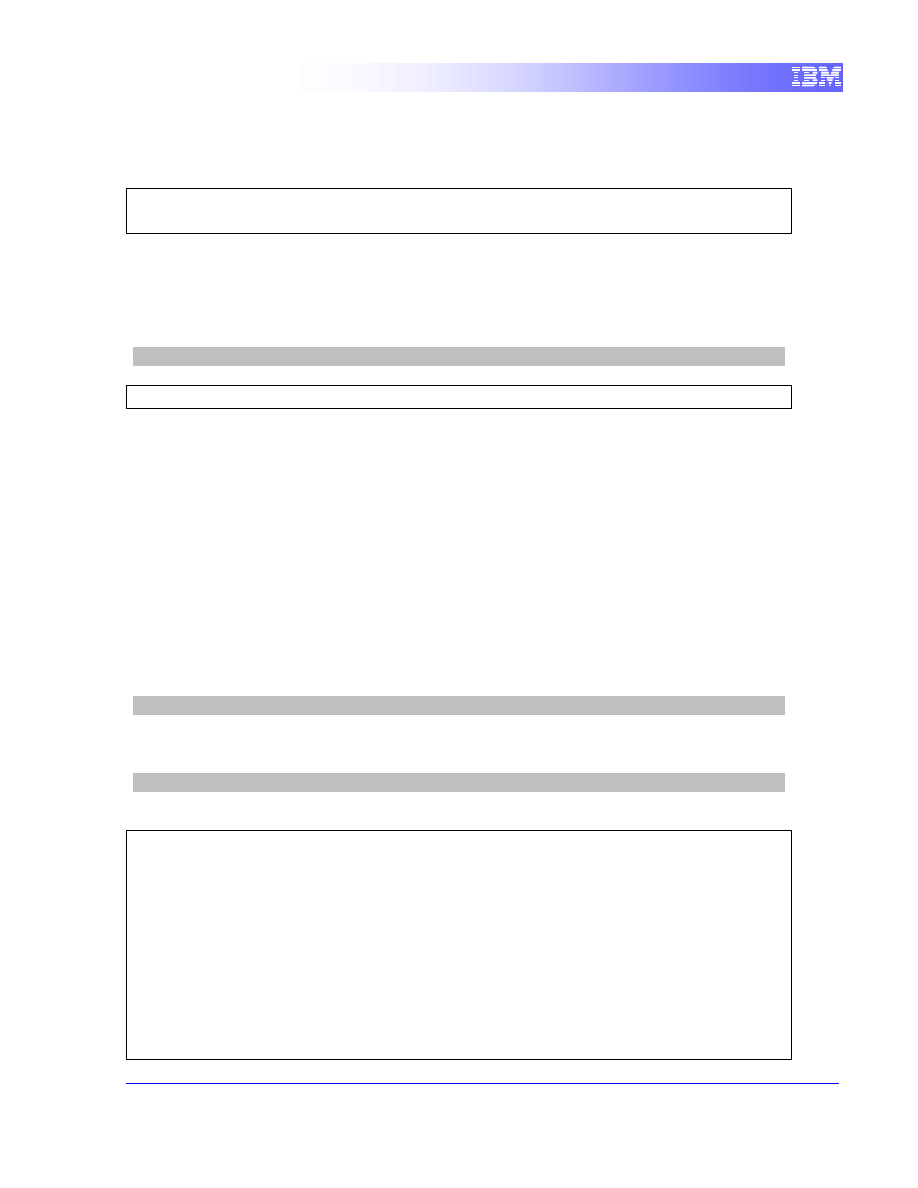
13
Notice that it is not possible. You will most likely receive a SQL1013N message:
SQL1013N The database alias name or database name "SAMPLE"
could not be found. SQLSTATE=42705
The fact is that the sample database and the files associated with it still exist within our
system, however the information in the database directory does not exist for the DB2
client to establish a connection. You can verify this by checking the system database
directory as before:
db2inst1@db2rules:~> db2 list database directory
SQL1057W The system database directory is empty. SQLSTATE=01606
Catalog the database by entering the following commands in the command line
processor:
db2 catalog database database_name as database_alias on path/drive
where:
•
database_name
represents the name of the database you want to catalog.
•
database_alias
represents a local nickname for the database you want to
catalog.
•
path/drive
specifies the path on which the database being cataloged resides.
To catalog the database called sample so that it has the local database alias mysample,
enter the following command:
db2inst1@db2rules:~> db2 catalog database sample as mysample
Issue the following command to check the database directory for this new entry:
db2inst1@db2rules:~> db2 list database directory
System Database Directory
Number of entries in the directory = 1
Database 1 entry:
Database alias = MYSAMPLE
Database name = SAMPLE
Local database directory = /home/db2inst1
Database release level = d.00
Comment =
Directory entry type = Indirect
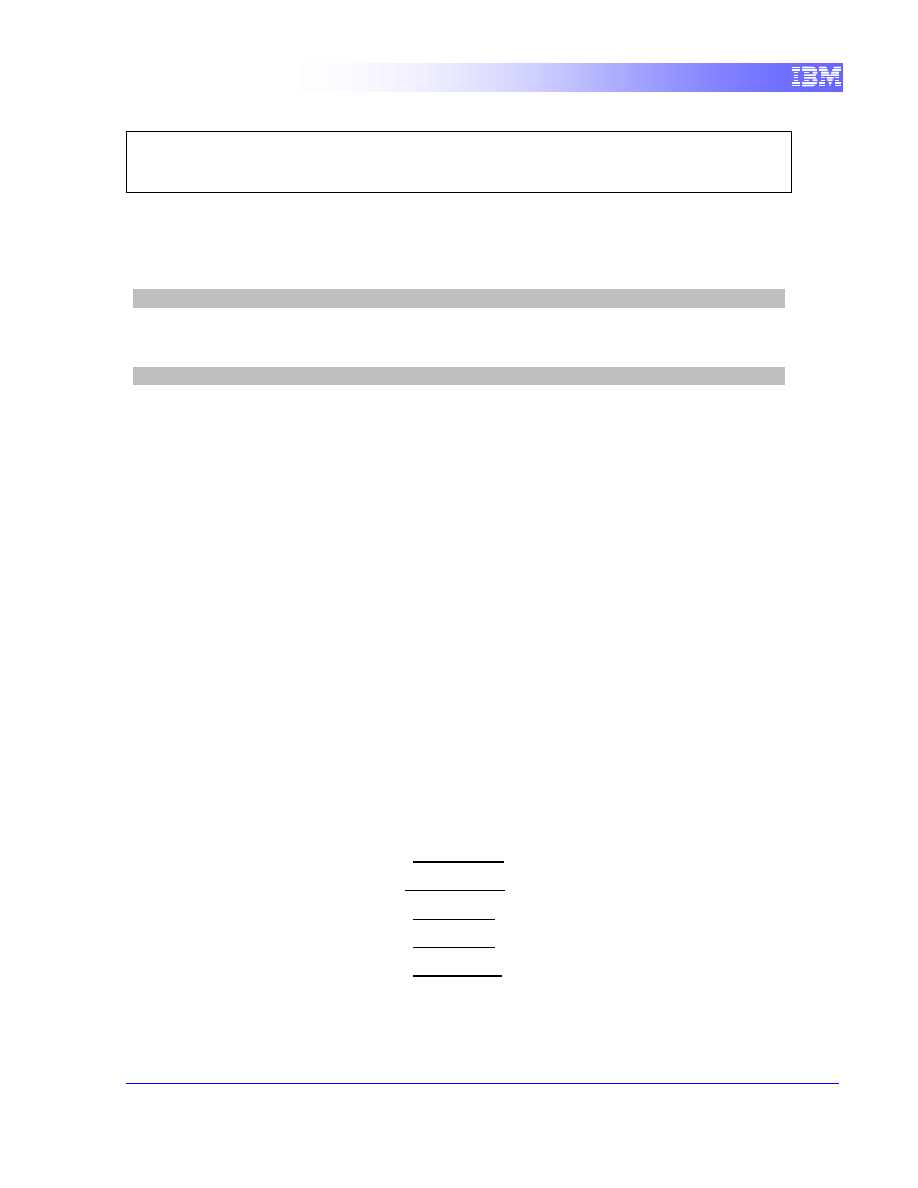
14
Catalog database partition number = 0
Alternate server hostname =
Alternate server port number =
Now, since the database is cataloged and the information is back in the database
directory, we can connect to it using the alias we have specified with the catalog
statement above and issue our SQL statements.
db2inst1@db2rules:~> db2 connect to mysample
Issue a TERMINATE command to terminate the connection to the SAMPLE database.
db2inst1@db2rules:~> db2 terminate
5.5.3
Try it: Cataloging a remote DB2 Database
In this section, practice DB2 commands following the instructions provided. Solutions for
this part can be found at the end of the lab, but we encourage you to only look at them
after you try this on your own!
Cataloging a remote DB2 database implies that you have handy the following
information:
-
IP Address or hostname of the remote DB2 server
-
Port number of the instance where the database resides
-
Name of the database to connect to
-
User ID / password as defined on the remote server.
Let’s simulate how you would connect to a remote database treating your own server as
the remote server by using LOCALHOST. Use the following information for your remote
server:
IP Address or hostname _LOCALHOST
Instance Port Number _50001______
Database Name
_SAMPLE _
User ID
_db2inst1 _
Password
_password___
Use the ALIAS “SAMPLE2” to point to this database.
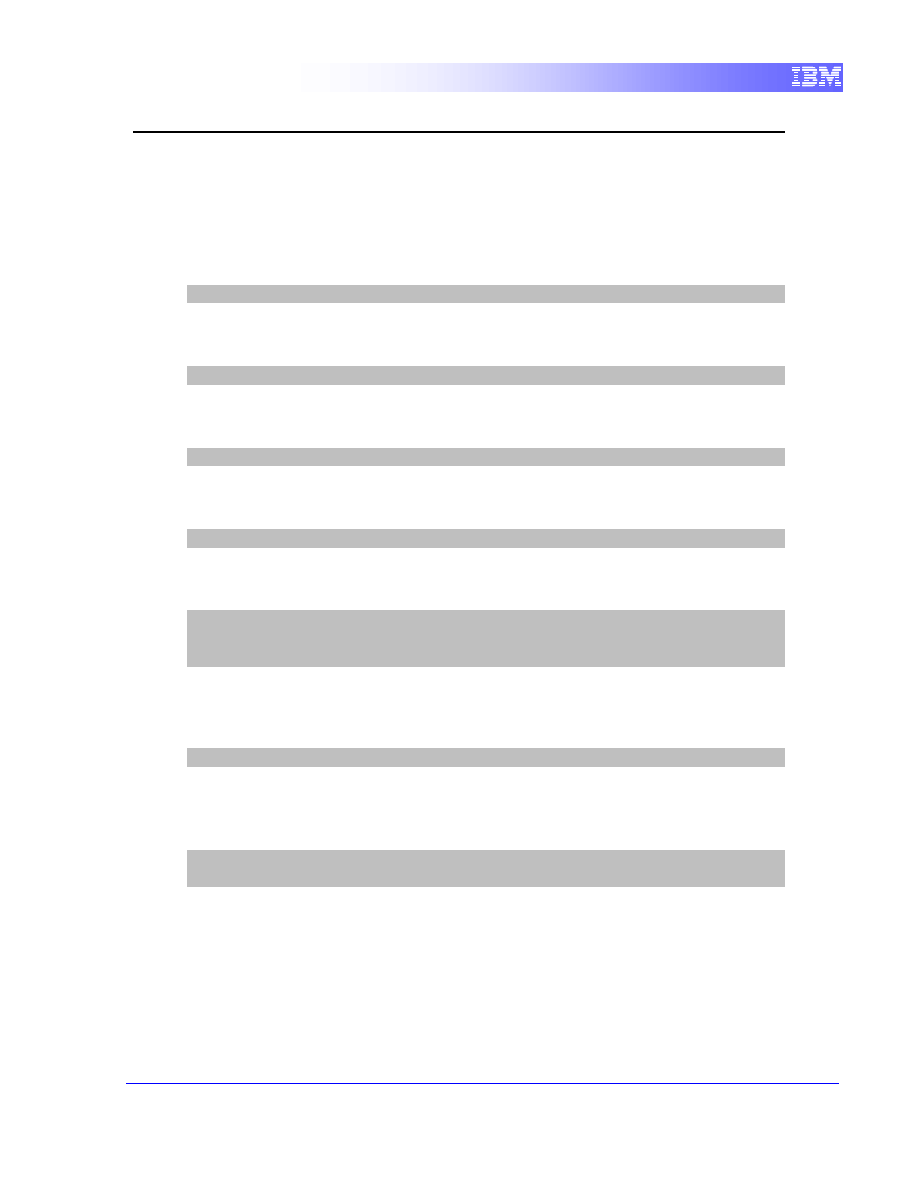
15
6.
Solutions
Solutions for section 5.3
a)
Create the database "DB101" with default values.
db2=> create database db101
b)
Connect to the database
db2=> connect to db101
c)
Turn off "Self tuning memory" for this database.
db2=> update db cfg using SELF_TUNING_MEM off
d)
Show the db cfg confirming that "Self tuning memory" is now off.
db2=> get db cfg
e)
Stop the instance.
db2=> list applications
db2=> force applications all
db2=> db2stop
f)
Start the instance
db2=> db2start
g)
List the contents of the DB2 Profile Registry. You need to do this from the Linux
shell or DB2 Command Window
db2=> quit
db2set -all
Solutions for section 5.5.3
a)
Catalog the TCPIP node
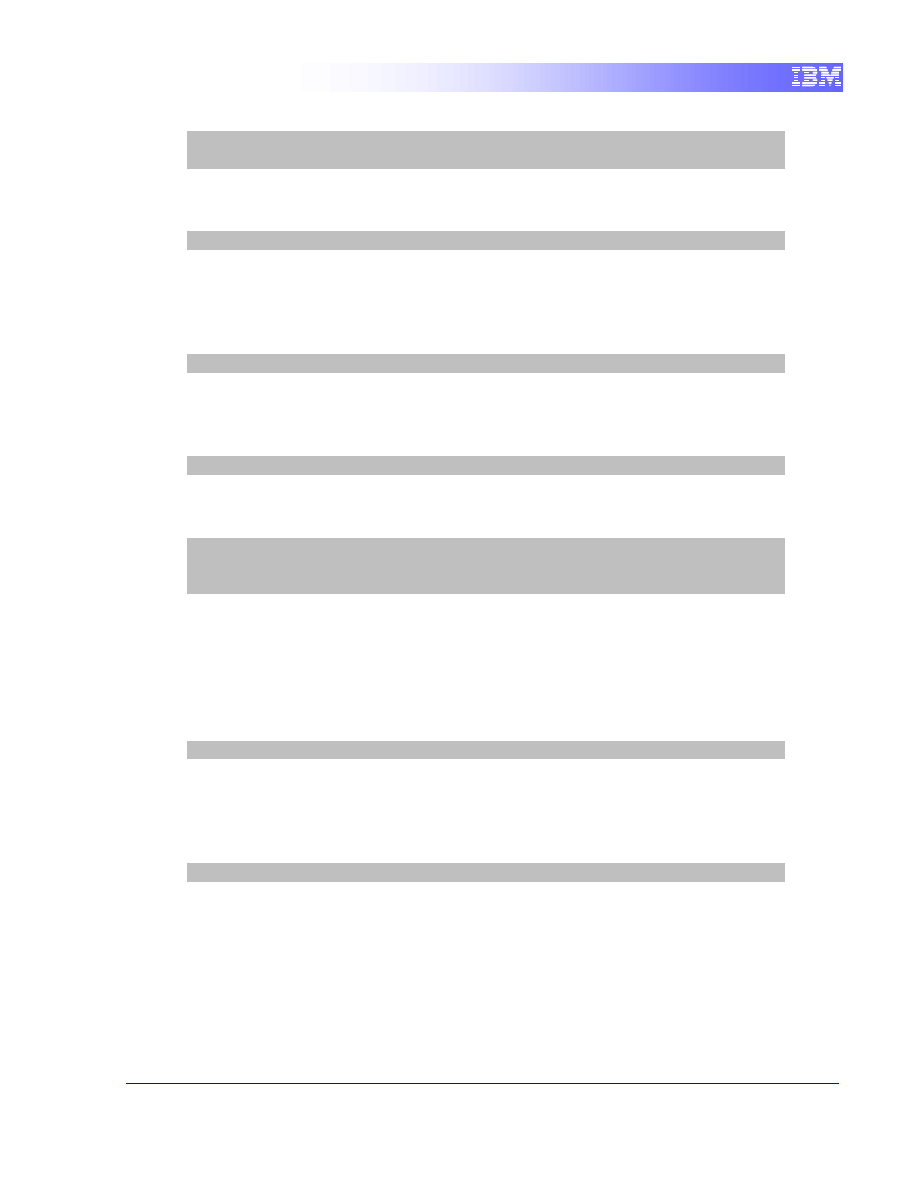
16
db2=> catalog tcpip node mynode remote localhost server
50001
b)
Catalog the database ensuring to point to the TCPIP node in the previous step
db2=> catalog db sample as sample2 at node mynode
c)
Test that you can connect. Note that you must input a userID/psw in the syntax
since with this setup we are accessing the database using TCPIP which means
DB2 thinks it’s a remote database.
db2=> connect to sample2 user db2inst1 using password
d)
If you cannot connect, verify db2comm at the server (which in this case happens
to be the same system as your client) is set to TCPIP:
db2inst1@db2rules:~> db2set -all
e)
If not set, set it as follows:
db2inst1@db2rules:~> db2set db2comm=tcpip
db2inst1@db2rules:~> db2stop
db2inst1@db2rules:~> db2start
Note that changes to DB2 profile registry variables require a db2stop/db2start for
the change to take effect.
f)
If the connection still does not work, verify at your DB2 server if the port is set to
50001
:
db2inst1@db2rules:~> db2 get dbm cfg | grep SVCENAME
g)
If SVCENAME has a string instead of a numeric value like 50001, look for this
string in /etc/services. For example, if SVCENAME had a value of db2c_DB2,
look for it as follows:
db2inst1@db2rules:~> cat /etc/services | grep db2c_DB2
There should be an entry like: db2c_DB2 50001/tcp
If not there, add it.
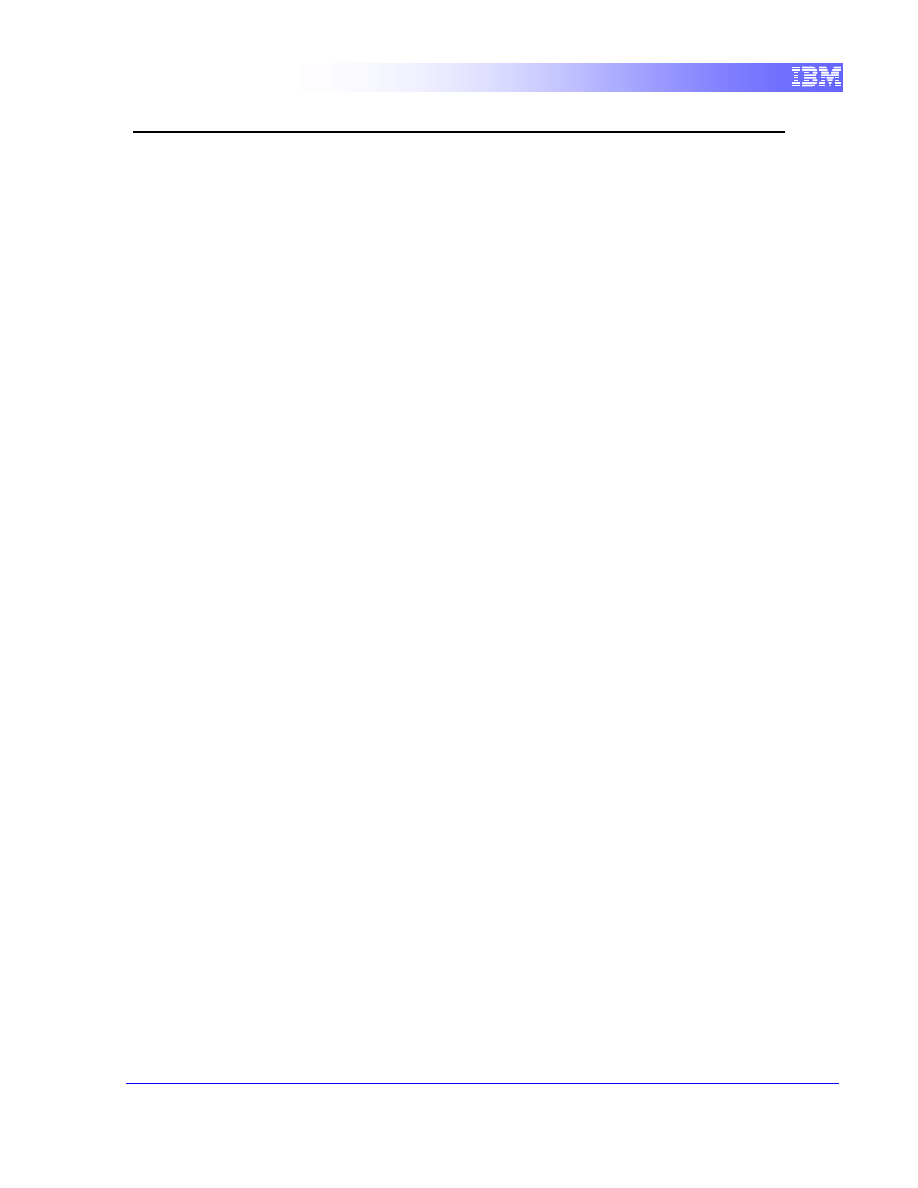
17
7.
Summary
This exercise introduced you to the objects that make up a DB2 database, and to
the factors that affect how the database is created. You also learned how to
review and change DB2 configuration parameters, and how to set up
connectivity.
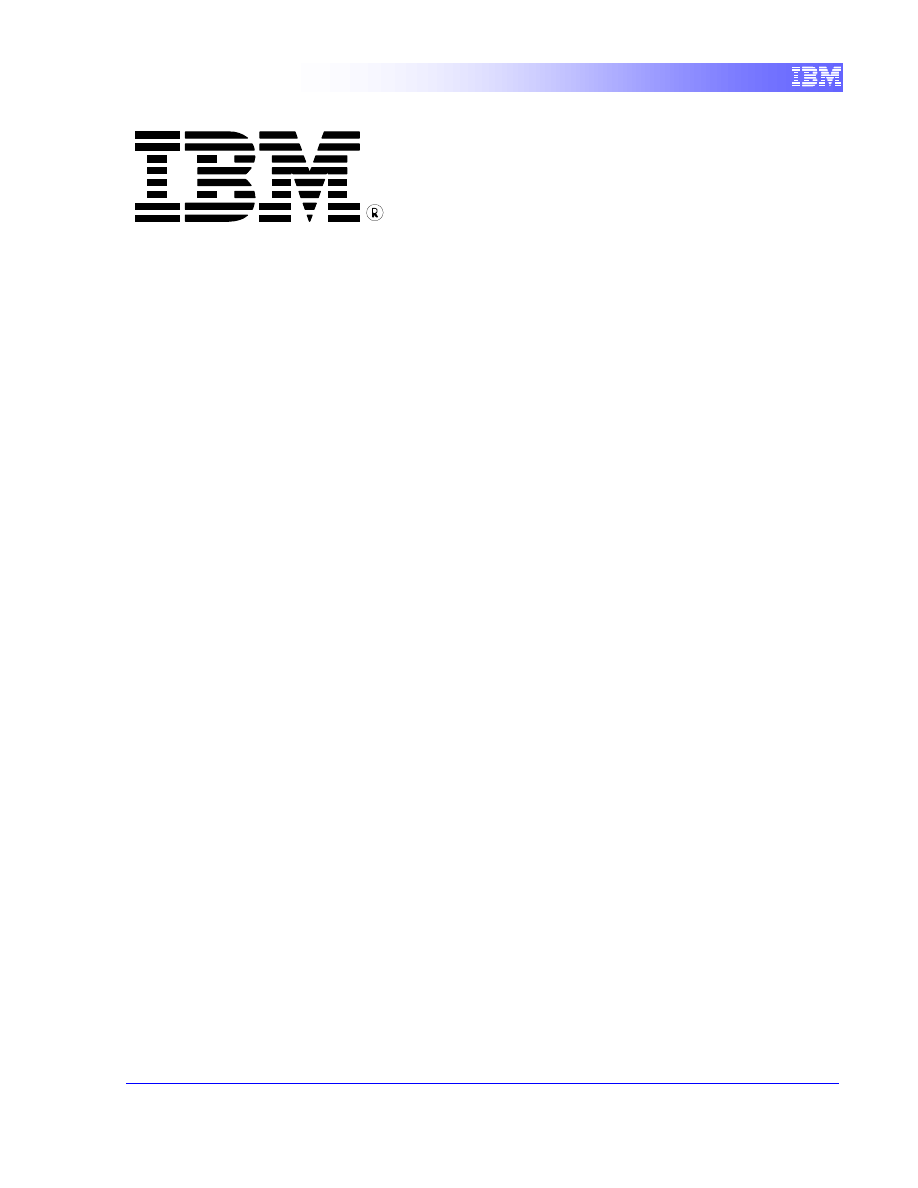
18
© Copyright IBM Corporation 2011
All Rights Reserved.
IBM Canada
8200 Warden Avenue
Markham, ON
L6G 1C7
Canada
IBM, IBM (logo), and DB2 are trademarks or registered trademarks
of International Business Machines Corporation in the United
States, other countries, or both.
Linux is a trademark of Linus Torvalds in the United States, other
countries, or both
UNIX is a registered trademark of The Open Group in the United
States, other countries, or both
Windows is a trademark of Microsoft Corporation in the United
States, other countries, or both.
Other company, product, or service names may be trademarks or
service marks of others.
References in this publication to IBM products or services do not
imply that IBM intends to make them available in all countries in
which IBM operates. The following paragraph does not apply to the
United Kingdom or any other country where such provisions are
inconsistent with local law:
INTERNATIONAL BUSINESS MACHINES CORPORATION
PROVIDES THIS PUBLICATION "AS IS" WITHOUT WARRANTY
OF ANY KIND, EITHER EXPRESS OR IMPLIED, INCLUDING,
BUT NOT LIMITED TO, THE IMPLIED WARRANTIES OF NON-
INFRINGEMENT, MERCHANTABILITY OR FITNESS FOR A
PARTICULAR PURPOSE.
Some states do not allow disclaimer of express or implied
warranties in certain transactions, therefore, this statement may not
apply to you.
This information could include technical inaccuracies or
typographical errors. Changes are periodically made to the
information herein; these changes will be incorporated in new
editions of the publication. IBM may make improvements and/or
changes in the product(s) and/or the program(s) described in this
publication at any time without notice.
Any performance data contained herein was determined in a
controlled environment. Therefore, the results obtained in other
operating environments may vary significantly. Some
measurements may have been made on development-level
systems and there is no guarantee that these measurements will be
the same on generally available systems. Furthermore, some
measurement may have been estimated through extrapolation.
Actual results may vary. Users of this document should verify the
applicable data for their specific environment.
Information concerning non-IBM products was obtained from the
suppliers of those products, their published announcements or
other publicly available sources. IBM has not tested those products
and cannot confirm the accuracy of performance, compatibility or
any other claims related to non-IBM products. Questions on the
capabilities of non-IBM products should be addressed to the
suppliers of those products.
The information in this publication is provided AS IS without
warranty. Such information was obtained from publicly available
sources, is current as of April 2010, and is subject to change. Any
performance data included in the paper was obtained in the specific
operating environment and is provided as an illustration.
Performance in other operating environments may vary. More
specific information about the capabilities of products described
should be obtained from the suppliers of those products.
Wyszukiwarka
Podobne podstrony:
Getting Started
getting started IAOTAGZXANHHC6G Nieznany
(ebook pdf) Matlab Getting started
Part I Getting Started
1 3 Getting started with Data Studio Lab
Getting Started with PostHASTE
Packt Publishing Getting Started with Backbone Marionette (2014)
Getting Started
ANSYS Getting Started Tutorial Workbench
chinas southwest 3 getting started
Neuro Solutions 5 Getting Started Manual
mr zr getting started
Matlab Getting Started
01 GETTING STARTED
Part I Getting Started
LV Getting Started
Getting Started with Arduino
japan 10 getting started
więcej podobnych podstron