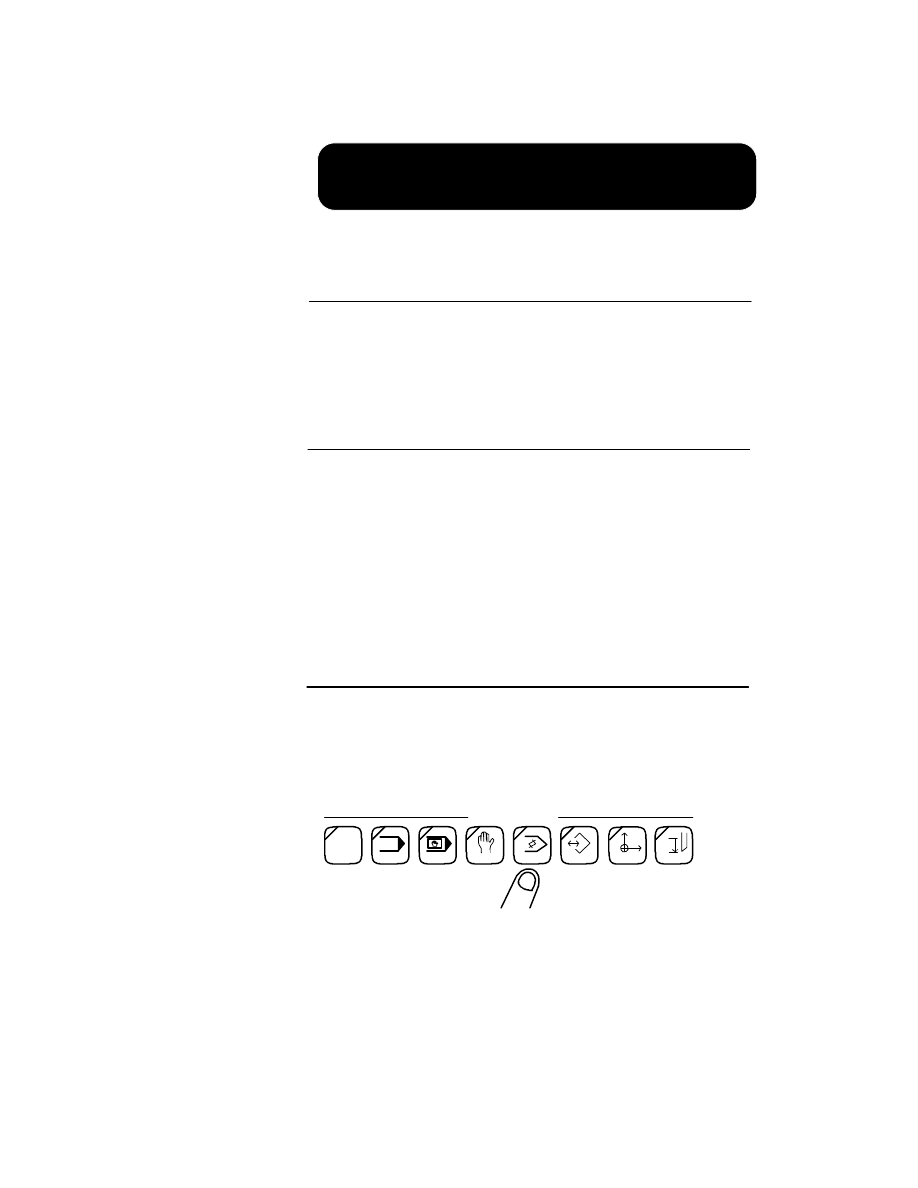
Correctly use the Edit function to generate new pro-
grams and change programs previously entered.
There are various methods for "communicating" with
the Okuma memory (i.e. using an IBM compatible com-
puter or paper tape). This chapter covers how to enter
data directly into the OSP memory from the keypad.
The following information will explain how to make a
new program in the Edit mode of operation.
1. On the Operation Panel, select the Edit mode of
operation.
Operator Training
10-1
______________________________________________________________________________________
Joachim Machinery Co., Inc.
Chapter 10
OBJECTIVE
Using Edit Function
NEW PROGRAM
CREATING A
INTRODUCTION
AUTO
MDI
MANUAL
EDIT AUX
P
PARAMETER
ZERO SET
TOOL DATA
MODE
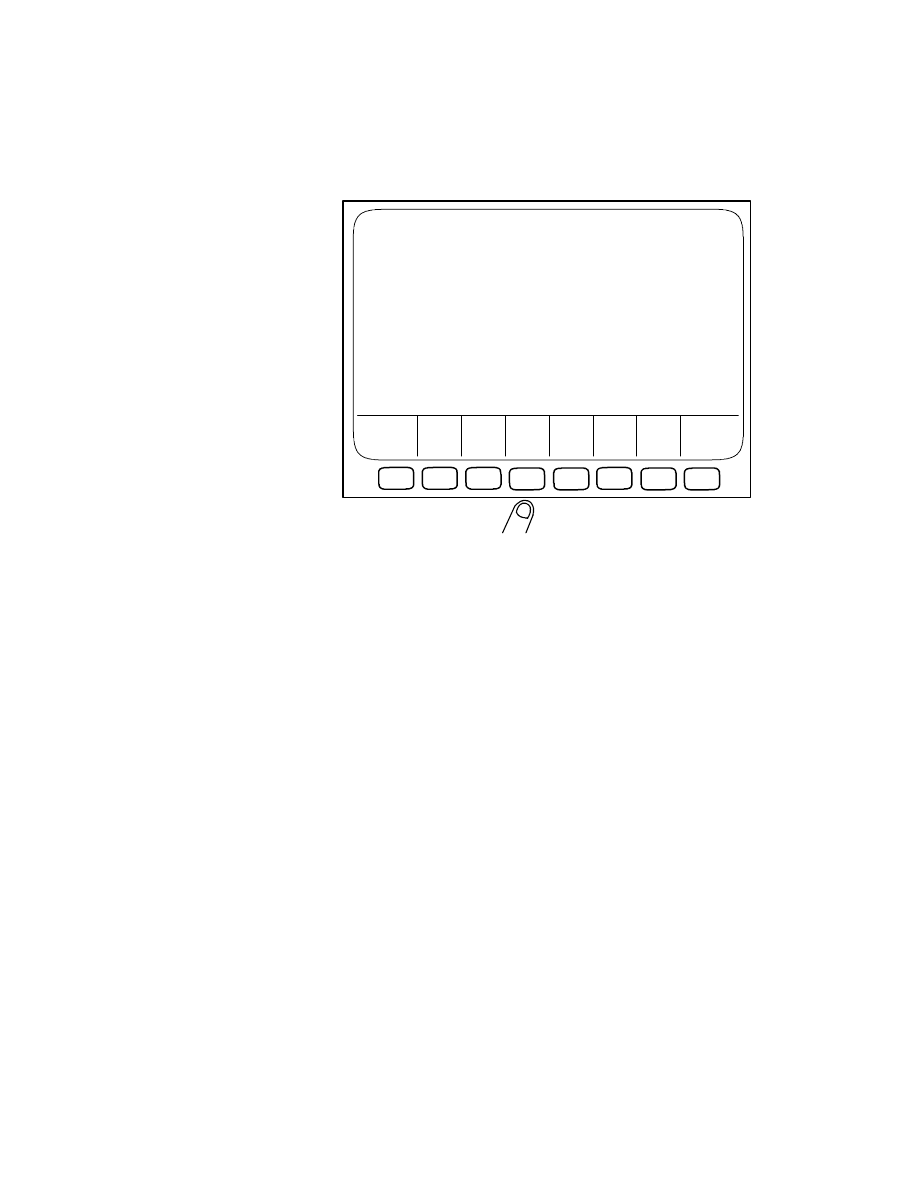
The PROGram OPERATION screen will be dis-
played.
2. Select function key [F4] (EDIT).
In the lower left corner of the screen you will see
the letter E displayed. At this point you will need
to enter the unique name for a program.
3. For this project call the program PROJECT3.MIN.
Enter the characters at the keypad for this
program.
4. After the program name has been entered select
the WRITE key.
10-2
Using Edit Function
______________________________________________________________________________________
Joachim Machinery Co., Inc.
F1
F2
F3
F4
F5
F6
F7
F8
PROG OPERATION
DATE DIR PIP EDIT FREE LIST [EXTEND]
=E
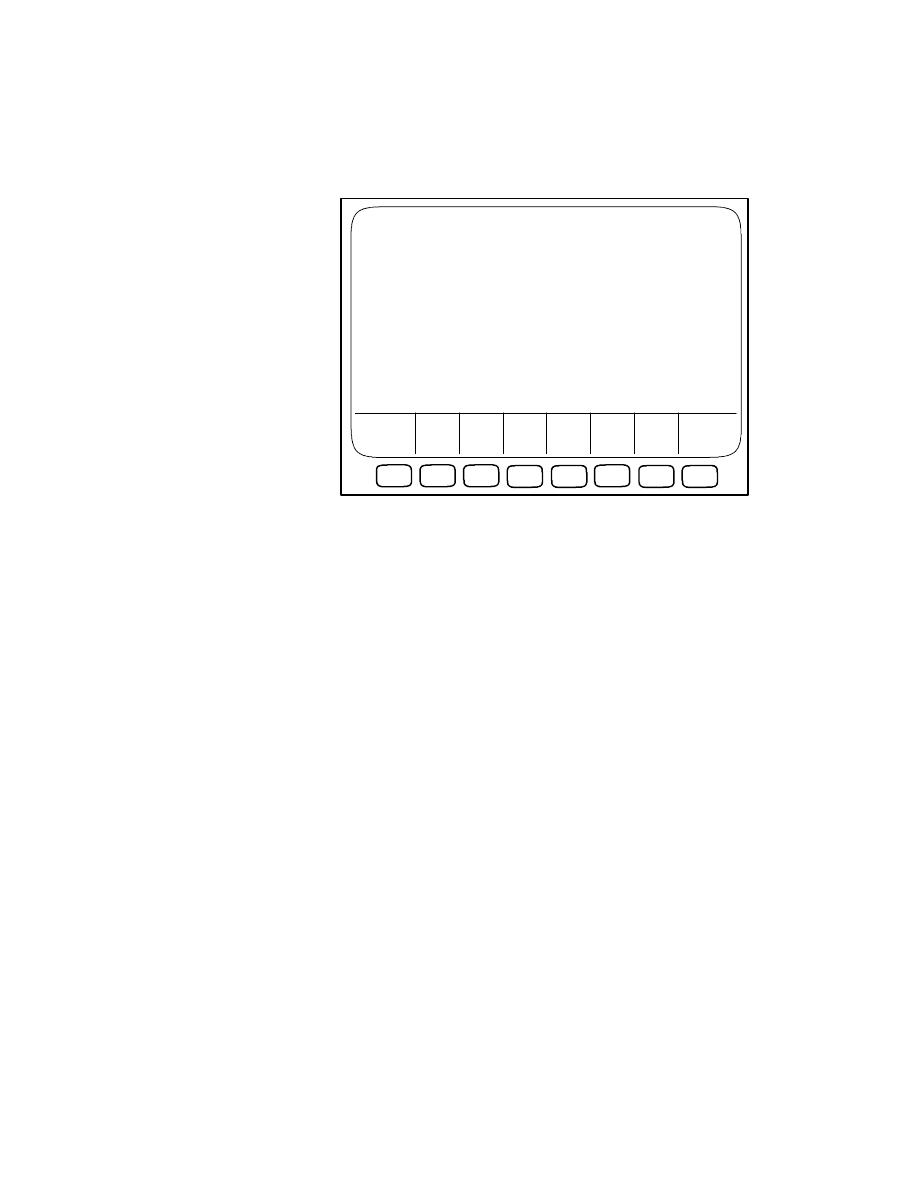
The PROGram OPERATION Edit screen will be
displayed.
Because you are entering a new program there is
nothing displayed. Notice that your program
name (PROJECT3.MIN) is displayed in the right
corner. Also note that the function keys now list
various functions for editing such as CHARacter
INSERT, LINE DELETE, etc...
5. Use the keypad to enter your program. Use the
WRITE key at the end of each line. If you need to
move the cursor on the screen use the Cursor Ar-
row keys.
After all the information has been entered, and is cor-
rect, select function key [F7] (EDIT QUIT). When the =
prompt reappears at the bottom of the screen, your
program has been saved to the bubble memory.
Operator Training
10-3
______________________________________________________________________________________
Joachim Machinery Co., Inc.
F1
F2
F3
F4
F5
F6
F7
F8
LINE LINE CHAR. LINE CHAR. EDIT
PROG OPERATION
PROJECT3.MIN
EDIT
FIND ERASE DELETE DELETE INSERT INSERT QUIT [EXTEND]
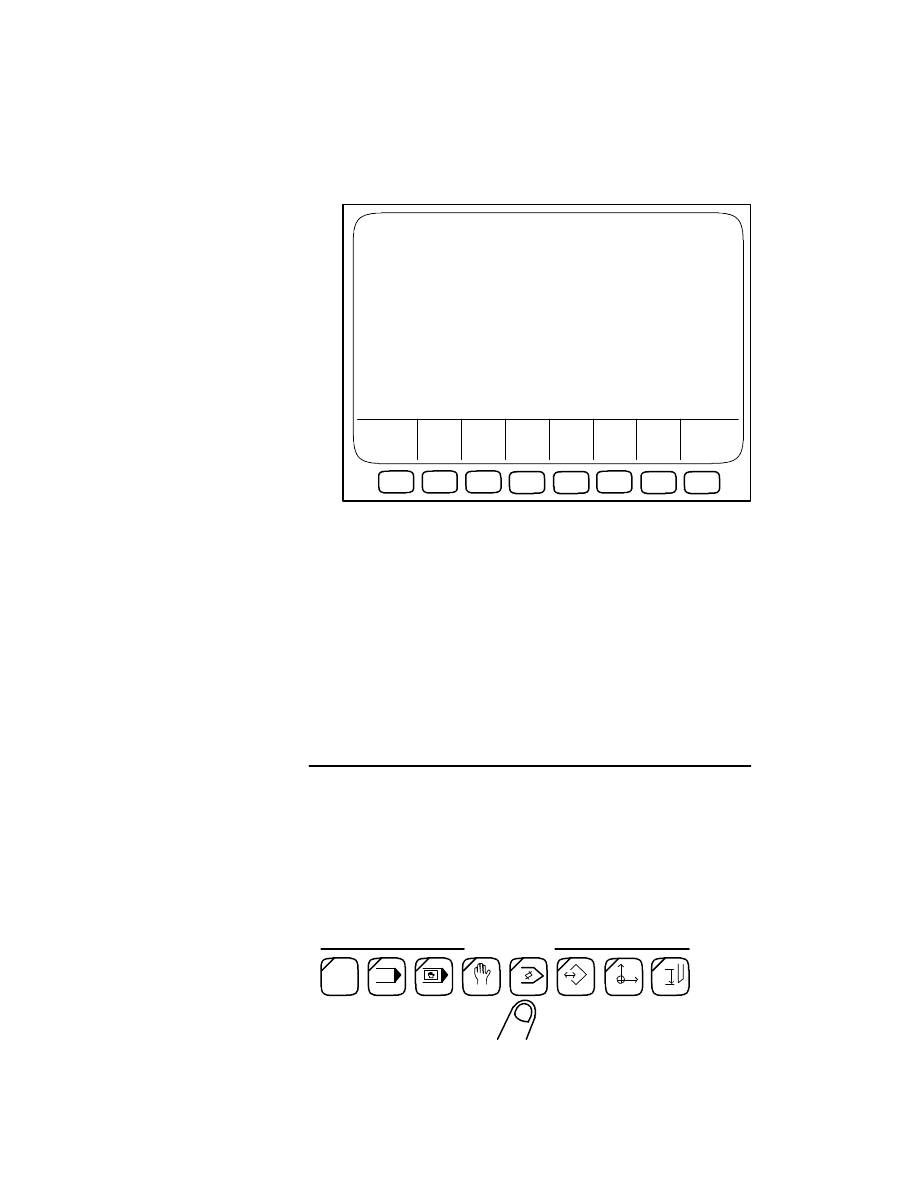
The PROGram OPERATION screen is re-displayed
(notice that the function keys have changed).
The information from your program is still displayed on
the screen, but you can no longer perform editing.
At this point you have finished entering the information
for the program PROJECT3.MIN.
If you need to perform editing on a file that already ex-
ist (for example one that was made in IGF), use the fol-
lowing information.
1. On the Operation Panel, select the Edit mode of
operation.
10-4
Using Edit Function
______________________________________________________________________________________
Joachim Machinery Co., Inc.
F1
F2
F3
F4
F5
F6
F7
F8
PROG OPERATION
DATE DIR PIP EDIT FREE LIST [EXTEND]
=
N10 G50 S1500
N20 G0 X30 Z30
N30 G96 S800 T010101 M3 M8 M42
N40 X3.1 Z4.0
N50 G1 X-0.1 F.011
N60 Z4.1
N70 G0 X2.625
N80 G1 Z.75 F.011
N90 X3.1
N100 G0 X30 Z30
N110 G97 S1000 T020202 M3 M8 M42
N120 G0 X0 Z4.5
N130 G1 Z.75 F.011
N140 G0 Z4.5
N150 X30 Z30 M5 M9
N160 M2
PROGRAM
EXISTING
EDITING AN
AUTO
MDI
MANUAL
EDIT AUX
P
PARAMETER
ZERO SET
TOOL DATA
MODE
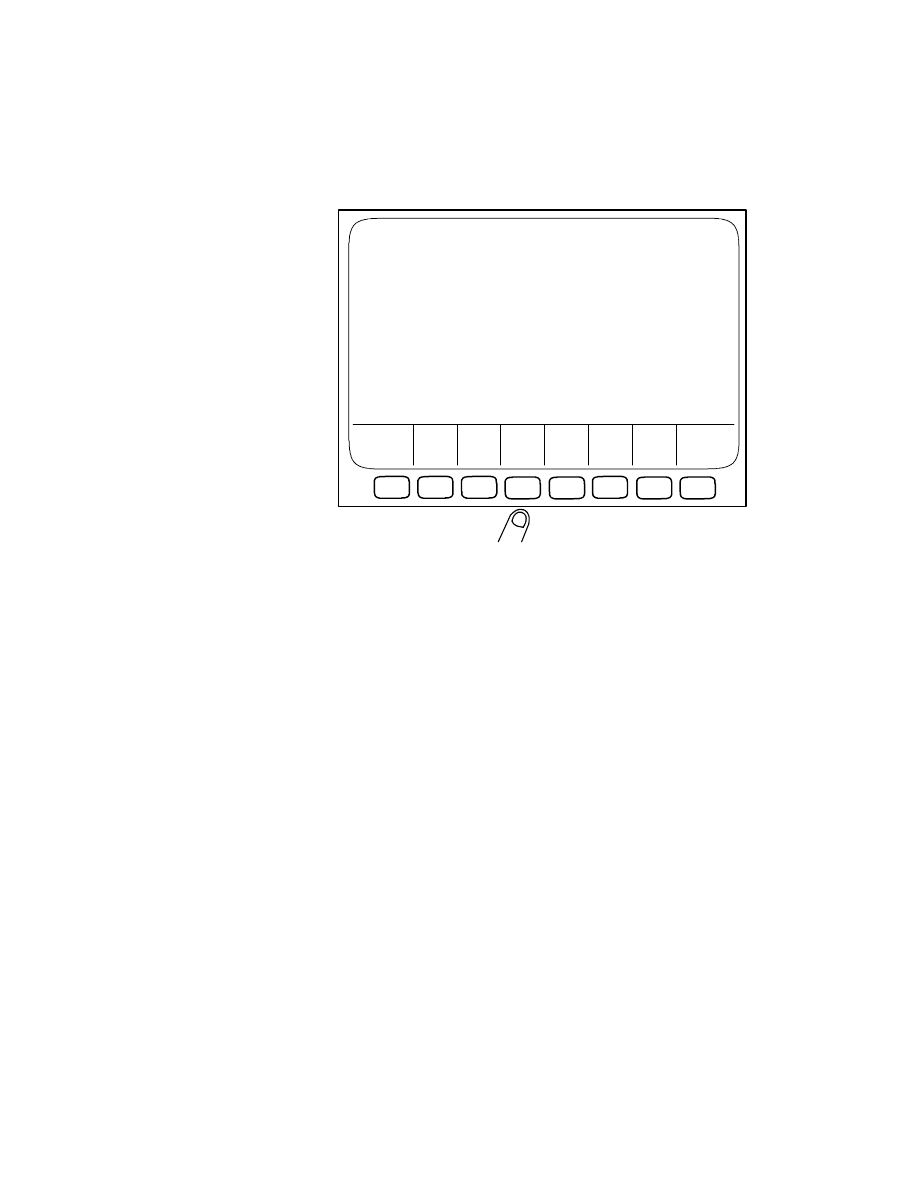
The PROGram OPERATION SCREEN will be dis-
played.
2. Select function key [F4] (EDIT).
In the lower corner of the screen you will see the
letter E displayed. This is the point where you
need to enter the name of the program.
3. For this example call the program SHAFT. Enter
the characters at the keypad for this program.
4. After the program name has been entered press
the WRITE key.
Operator Training
10-5
______________________________________________________________________________________
Joachim Machinery Co., Inc.
F1
F2
F3
F4
F5
F6
F7
F8
PROG OPERATION
DATE DIR PIP EDIT FREE LIST [EXTEND]
=E
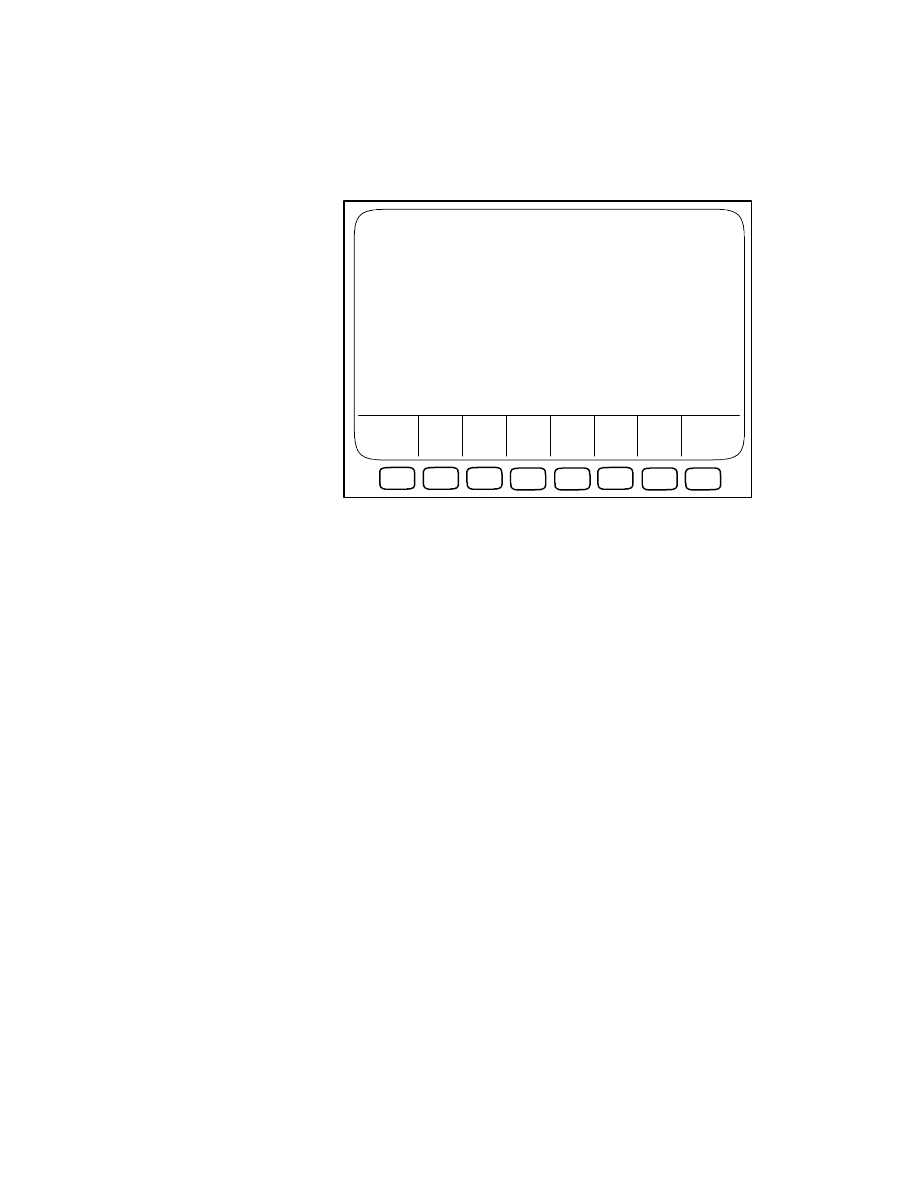
The PROGram OPERATION Edit screen will be
displayed.
The program SHAFT.MIN is displayed. Notice
that your program name is displayed in the right
corner of the screen (all part programs are auto-
matically assigned the .MIN extension). Also note
that the function keys now list various functions for
editing.
Use
the Cursor Arrow keys to position the cursor over
the desired information for your edit. The various
function keys can be used to accomplish some ed-
iting features (more detail on these function keys
can be found in your Okuma Operation Manual).
Use the keys
of the Extended Keypad to enter any value
changes. Note that it is not necessary to use the
WRITE key after a change; use the Cursor Arrow
keys.
5. After all the information is correct, select the func-
tion key [F7] (EDIT QUIT).
10-6
Using Edit Function
______________________________________________________________________________________
Joachim Machinery Co., Inc.
F1
F2
F3
F4
F5
F6
F7
F8
PROG OPERATION
>
N10 G50 S1500
N20 G0 X30 Z30
N30 G96 S900 T010101 M3 M8 M42
N40 X1.963 Z6.2
N50 G1 Z5.36 F.012
N60 X3 Z4.48
N70 Z3.75
N80 X3.5
N90 X4.937
N100 Z1.25
N110 X5.6
N120 G0 X30 Z30 M5 M9
N130 M3
LINE LINE CHAR. LINE CHAR. EDIT
FIND ERASE DELETE DELETE INSERT INSERT QUIT [EXTEND]
=E SHAFT.MIN
SHAFT.MIN
EDIT
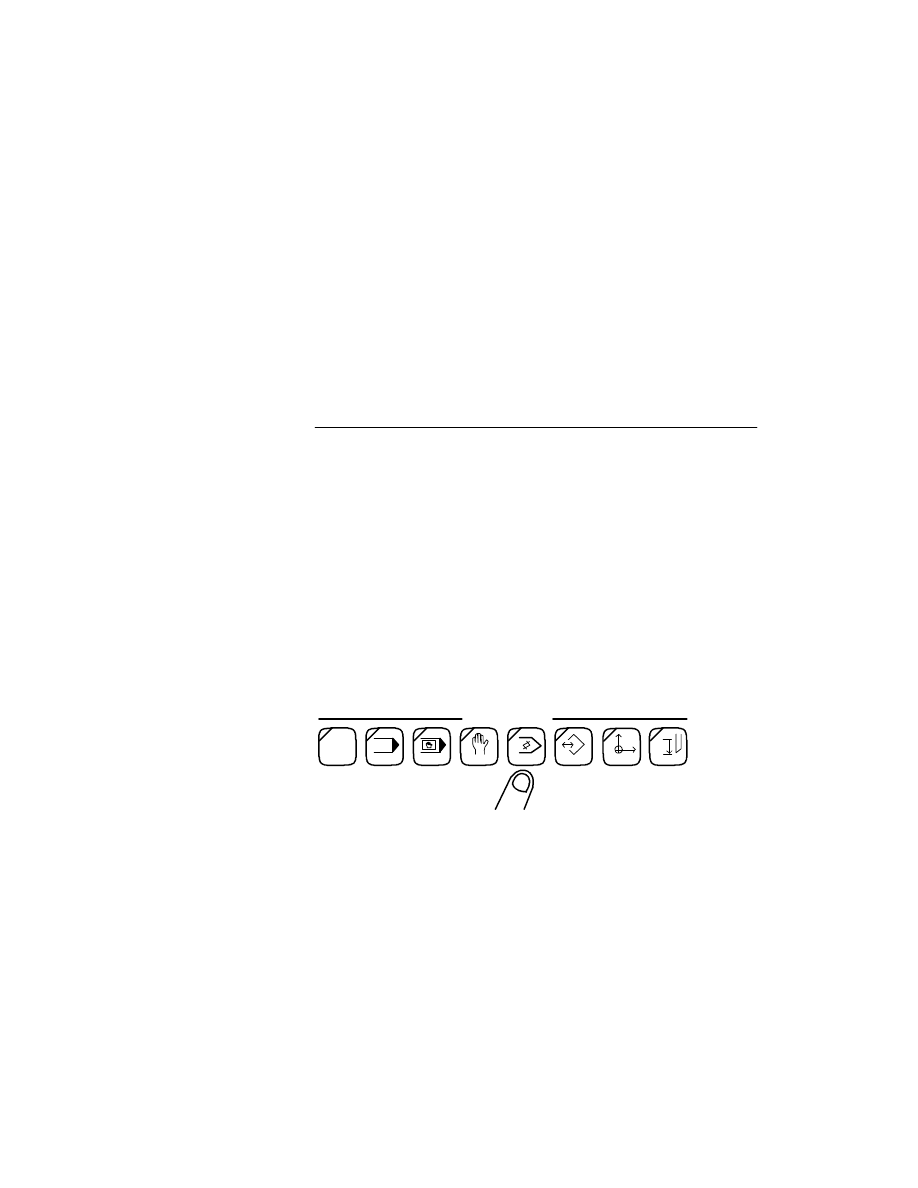
The PROGram OPERATION screen will be re-
displayed and you will notice that the function keys
have changed.
The information from your program is still displayed on
the screen, but you can no longer perform editing.
At this point you will have finished editing your
program.
There is an alternate method for selecting a program to
be edited for the OSP5020 controls as well as some of
the later OSP5000L-G controls. Instead of entering a
program name (such as SHAFT) the * character can be
used to represent program names.
The following information can be used to perform this
procedure.
1. On the Operation Panel, select the Edit Mode of
operation.
Operator Training
10-7
______________________________________________________________________________________
Joachim Machinery Co., Inc.
USING MENU
PROGRAMS
EDITING
AUTO
MDI
MANUAL
EDIT AUX
P
PARAMETER
ZERO SET
TOOL DATA
MODE
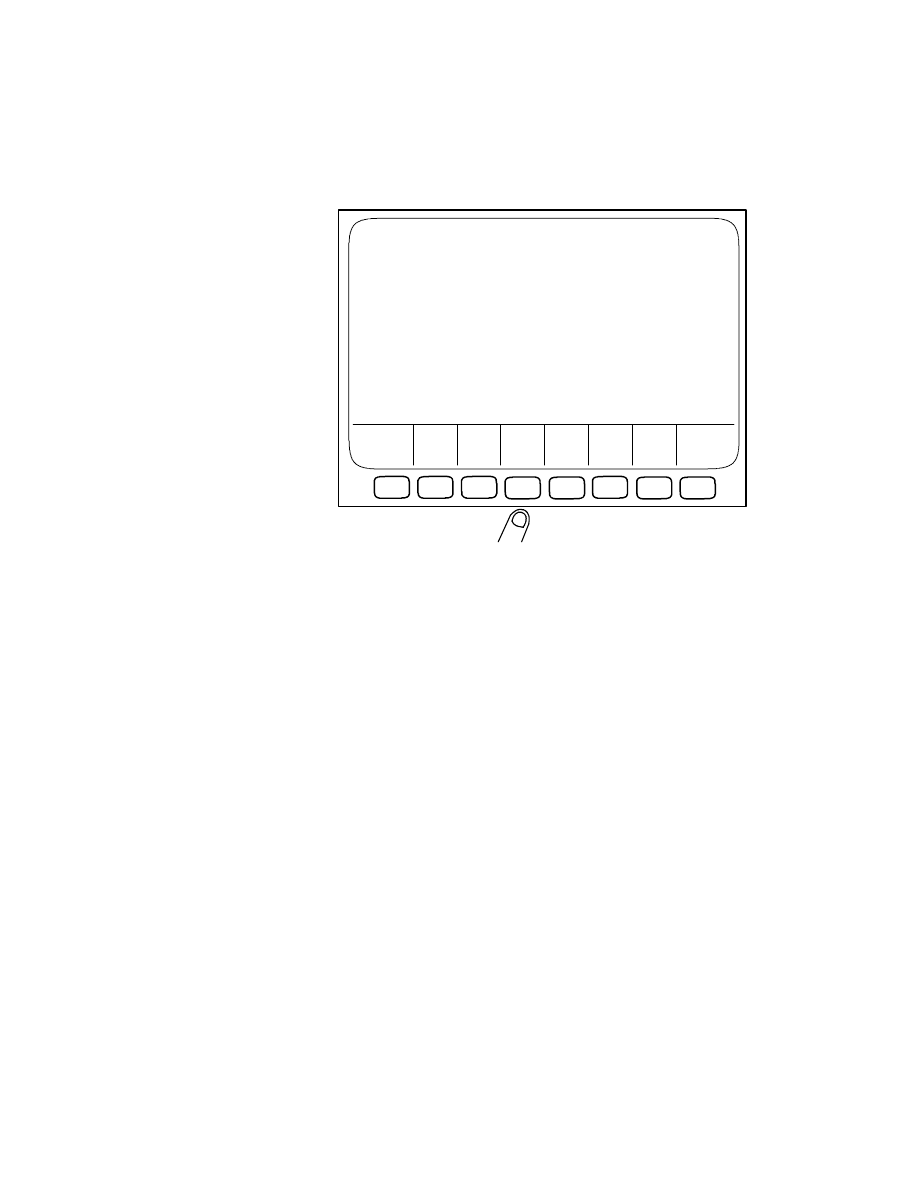
The PROGram OPERATION screen will be dis-
played.
2. Select the function key [F4] (EDIT).
In the lower left corner of the screen you will see
the letter E displayed. This is the point where you
normally entered the program name.
3. For this example enter a * at the Extended Keypad
4. Press the WRITE key.
10-8
Using Edit Function
______________________________________________________________________________________
Joachim Machinery Co., Inc.
F1
F2
F3
F4
F5
F6
F7
F8
PROG OPERATION
DATE DIR PIP EDIT FREE LIST [EXTEND]
=E
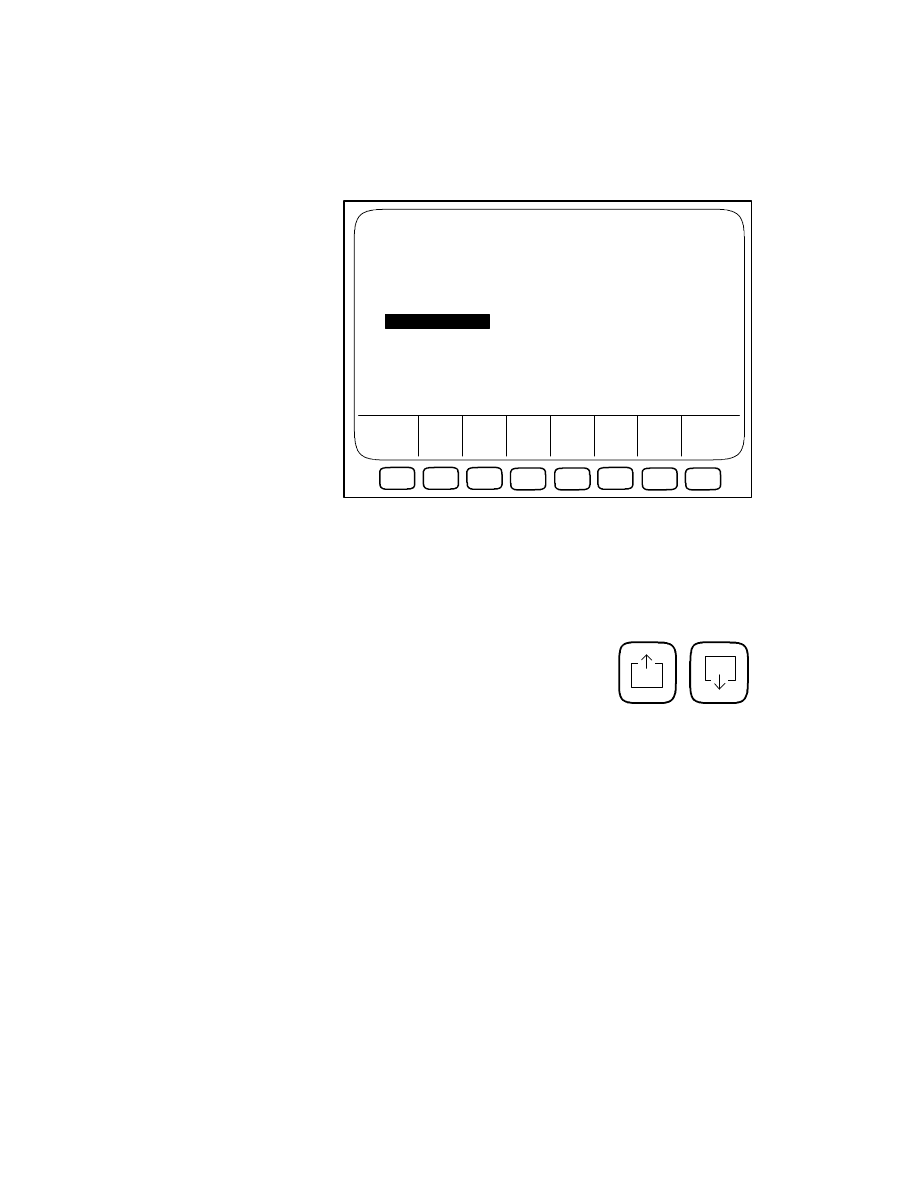
The PROGram OPERATION (PROGRAM SE-
LECT INDEX) will be displayed.
5. Use the cursor Arrow keys to position the cursor
over the program name that you desire to edit. If
there are more programs stored in the bubble
memory than can be dis-
played at one time, selecting
one of the PAGE keys will
show these additional
listings.
6. When the cursor is properly positioned, select the
WRITE key.
Operator Training
10-9
______________________________________________________________________________________
Joachim Machinery Co., Inc.
F1
F2
F3
F4
F5
F6
F7
F8
PROG OPERATION
>
PROGRAM SELECT INDEX
=E SHAFT.MIN
EDIT
PROGRAM FILE PAGE1
TEST.MIN
A.MIN
TEST2.MIN
Z.MIN
TEST3.MIN
SHAFT.MIN
DATE DIR PIP EDIT FREE LIST [EXTEND]
P
P
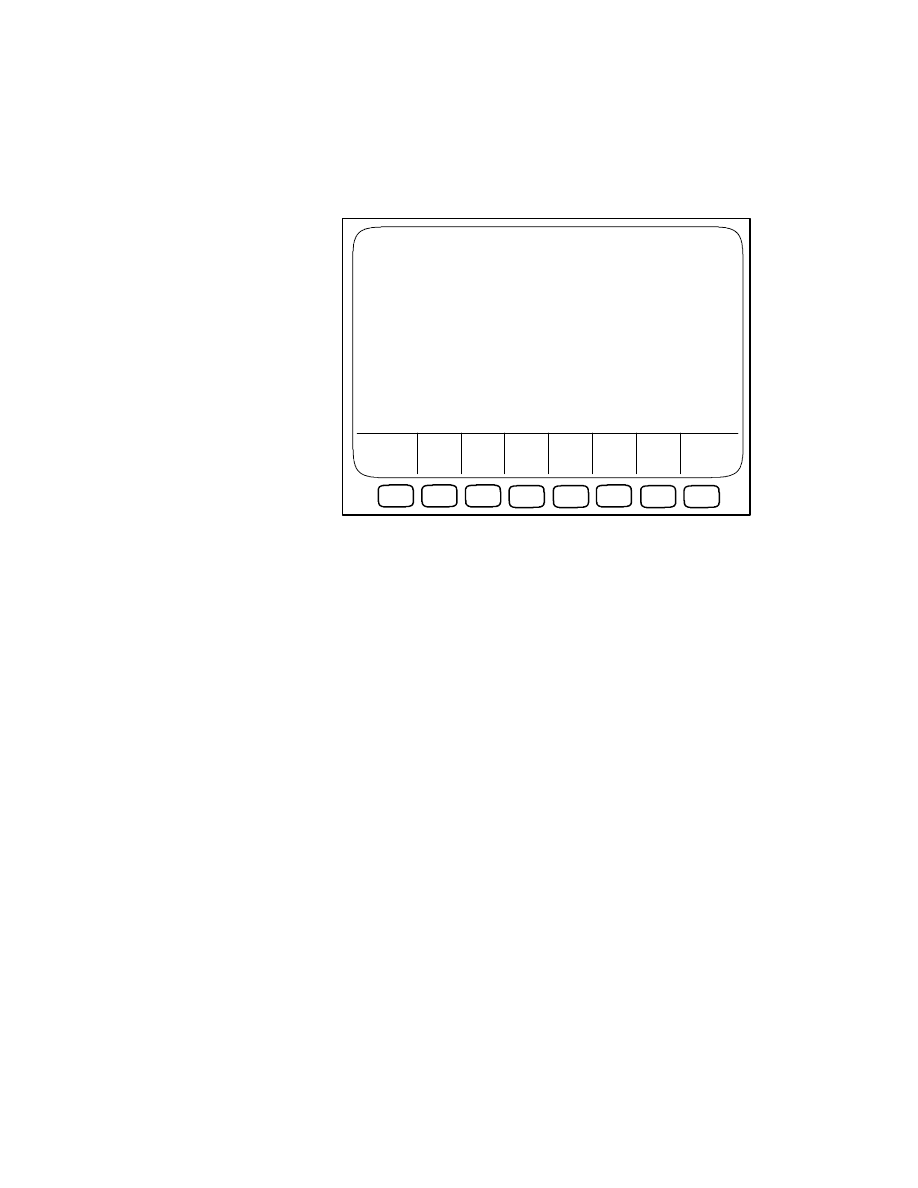
The PROGram OPERATION Edit Screen will be
displayed.
The program SHAFT.MIN is displayed. Notice
that your program name is displayed in the right
corner of the screen (all part programs are auto-
matically assigned the .MIN extension). Also note
that the function keys now list various functions for
editing.
Use
the Cursor Arrow keys to position the cursor over
the desired information for your edit. The various
function keys can be used to accomplish some ed-
iting features (more detail on these function keys
can be found in your Okuma Operation Manual).
Use the keys
of the Extended Keypad to enter any value
changes. Note that it is not necessary to use the
WRITE key after a change; use the Cursor Arrow
keys.
7. After all the information is correct, select the func-
tion key [F7] (EDIT QUIT).
10-10
Using Edit Function
______________________________________________________________________________________
Joachim Machinery Co., Inc.
F1
F2
F3
F4
F5
F6
F7
F8
PROG OPERATION
>
N10 G50 S1500
N20 G0 X30 Z30
N30 G96 S900 T010101 M3 M8 M42
N40 X1.963 Z6.2
N50 G1 Z5.36 F.012
N60 X3 Z4.48
N70 Z3.75
N80 X3.5
N90 X4.937
N100 Z1.25
N110 X5.6
N120 G0 X30 Z30 M5 M9
N130 M3
LINE LINE CHAR. LINE CHAR. EDIT
FIND ERASE DELETE DELETE INSERT INSERT QUIT [EXTEND]
=E SHAFT.MIN
SHAFT.MIN
EDIT
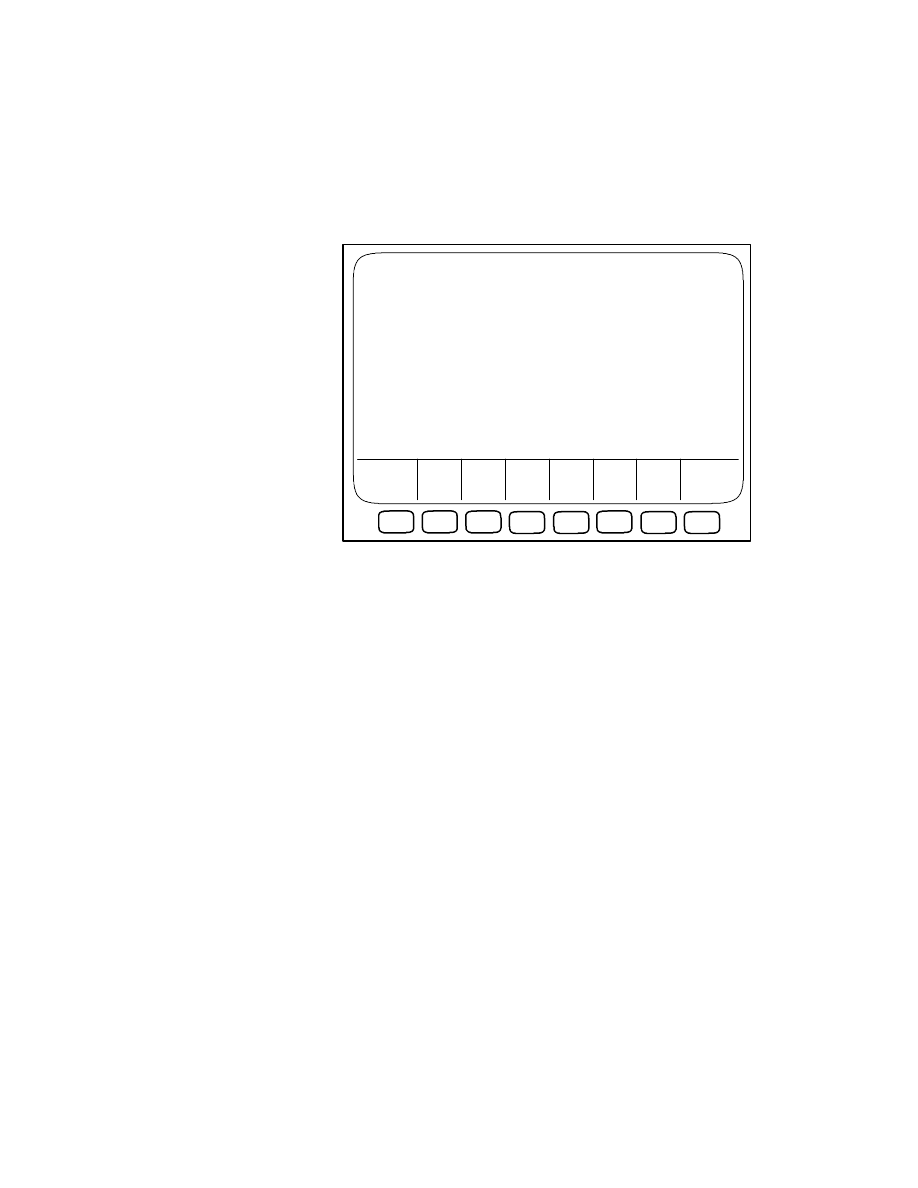
The PROGram OPERATION screen is re-
displayed (notice that the function keys have
changed).
The information from your program is still displayed on
the screen, but you can no longer perform editing.
At this point you will have finished editing your pro-
gram.
Operator Training
10-11
______________________________________________________________________________________
Joachim Machinery Co., Inc.
F1
F2
F3
F4
F5
F6
F7
F8
PROG OPERATION
DATE DIR PIP EDIT FREE LIST [EXTEND]
=
N10 G50 S1500
N20 G0 X30 Z30
N30 G96 S800 T010101 M3 M8 M42
N40 X3.1 Z4.0
N50 G1 X-0.1 F.011
N60 Z4.1
N70 G0 X2.625
N80 G1 Z.75 F.011
N90 X3.1
N100 G0 X30 Z30
N110 G97 S1000 T020202 M3 M8 M42
N120 G0 X0 Z4.5
N130 G1 Z.75 F.011
N140 G0 Z4.5
N150 X30 Z30 M5 M9
N160 M2
Wyszukiwarka
Podobne podstrony:
chap10
CHAP10R
mcga shs capt guide chap10
chap10
Chap10
FTFS Chap10 P001
więcej podobnych podstron