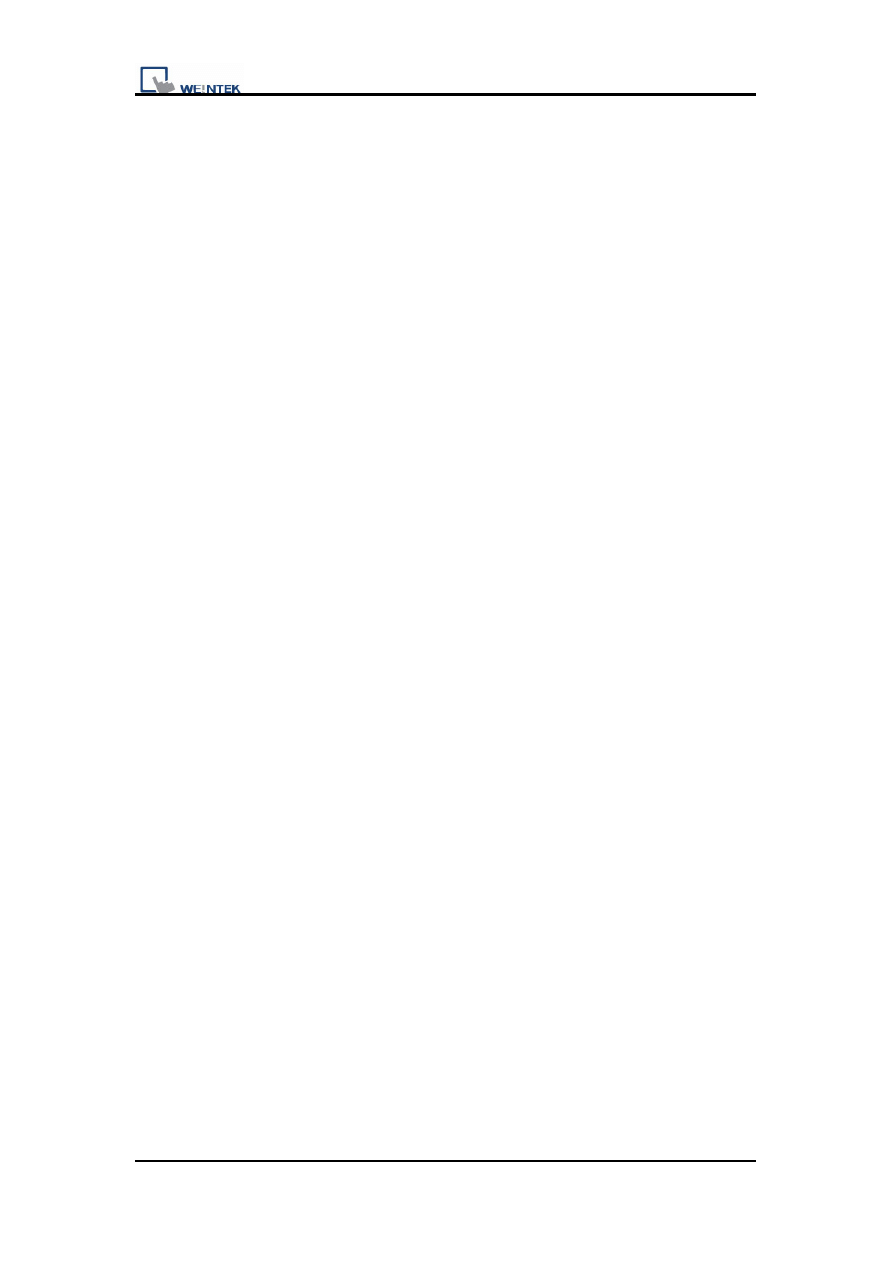
Demo Project for Multi-Language
Demo Project for Multi-Language
1 v1.00
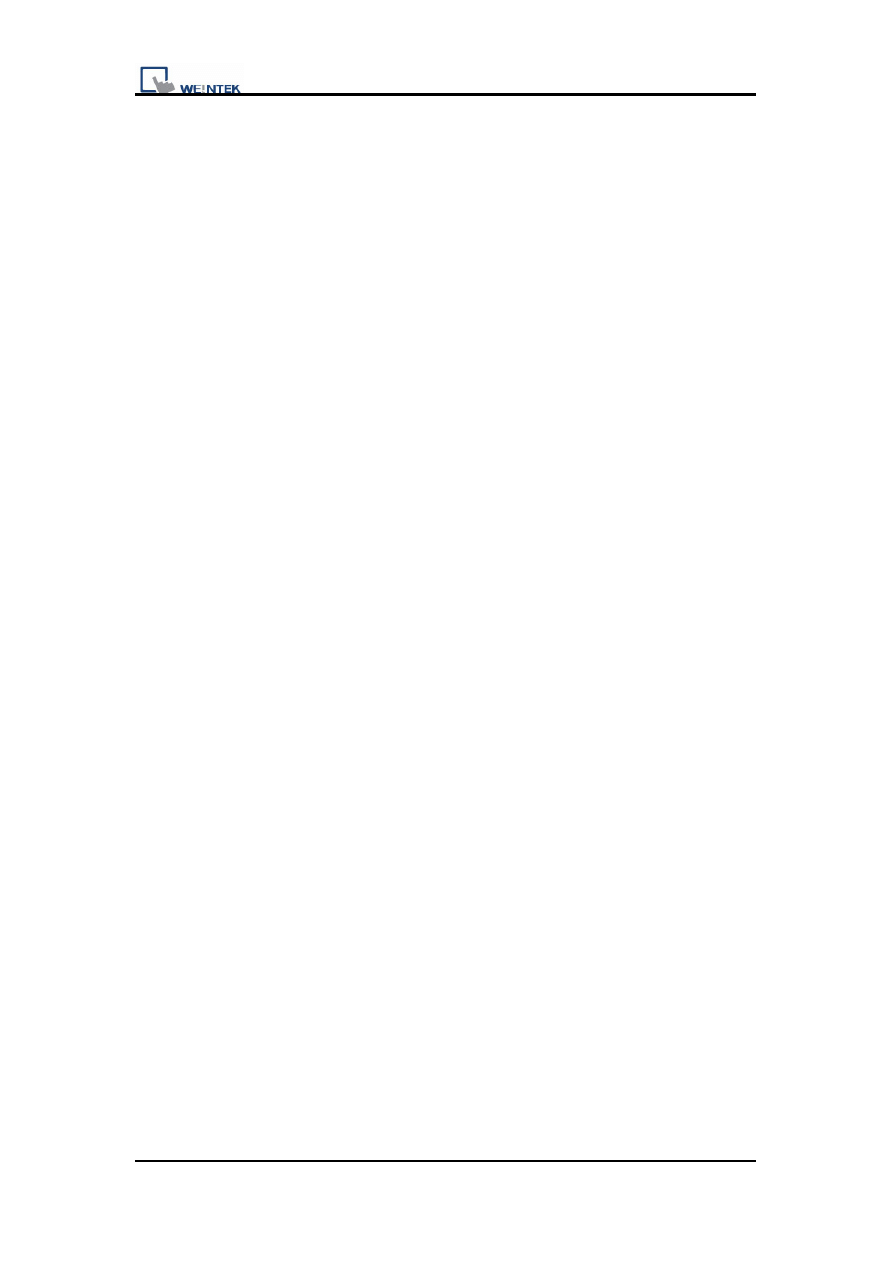
Demo Project for Multi-Language
Table of Contents
1. Overview and Operation
2. Setting Up the Screen
3. Addresses
4. Notes
2 v1.00
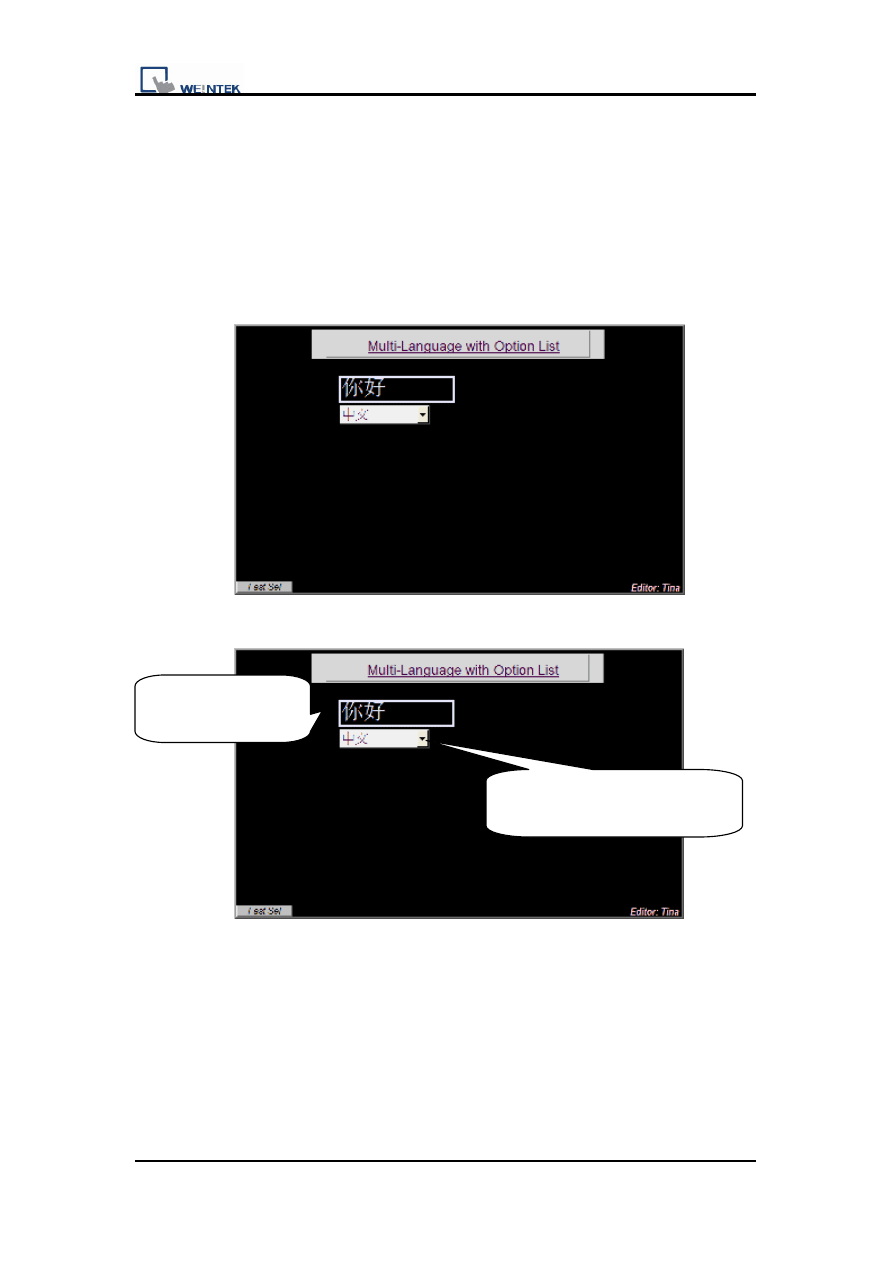
Demo Project for Multi-Language
1. Overview and Operation
[Overview]
This demo project is for changing languages. It displays how to change 8
languages with option list object.
Label Library is used in the Multi-Language environment. Users can design
the content of Label Library to meet the demands. Select the suitable label
from Label Library when text is needed.
[Operation]
Display changed
Language
Change languages form
option list object
3 v1.00
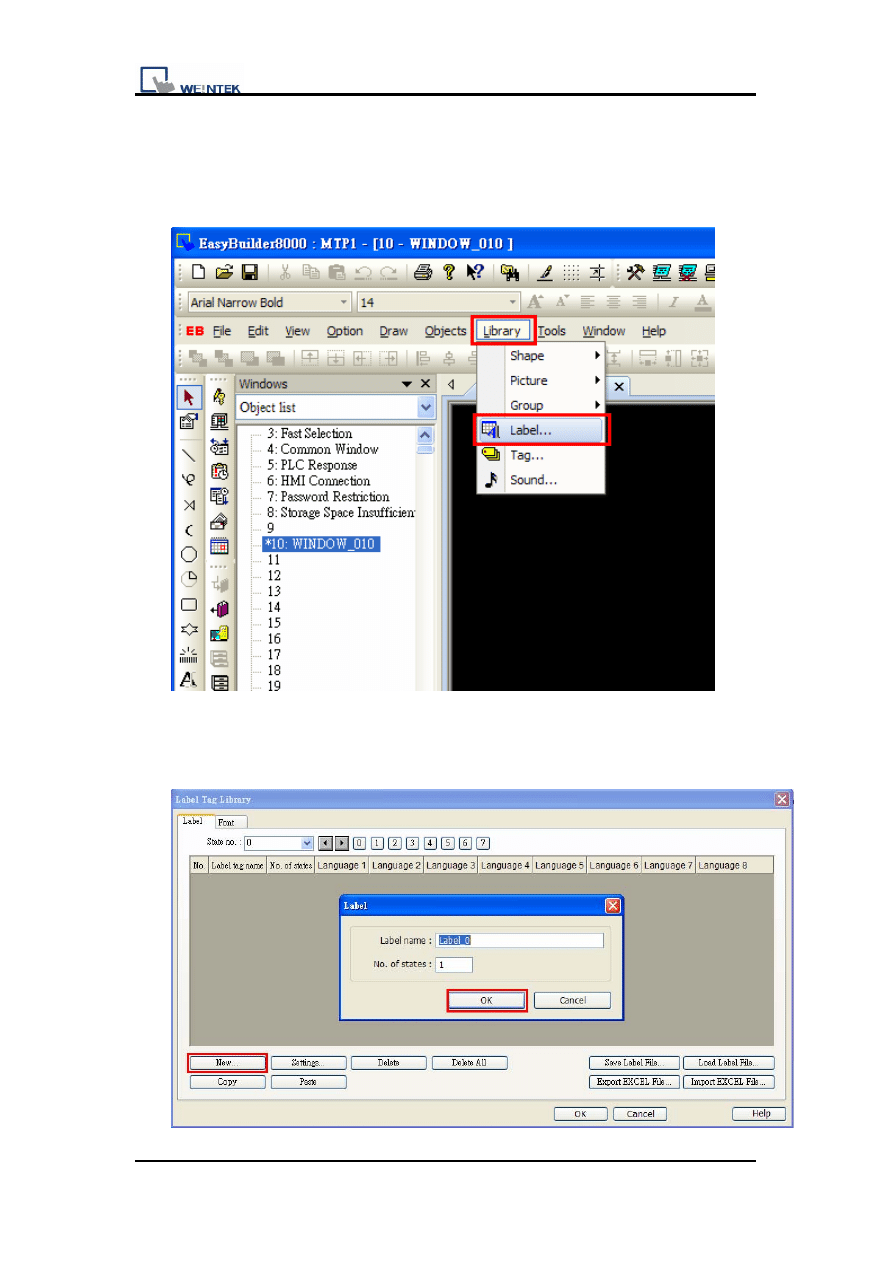
Demo Project for Multi-Language
2. Setting Up the Screen
1. Setting up the Label library.
In the Library area, click “Label…” icon.
The Label Tag Library dialog box opens. Select New and a Label dialog
box appears, and then press OK.
4 v1.00
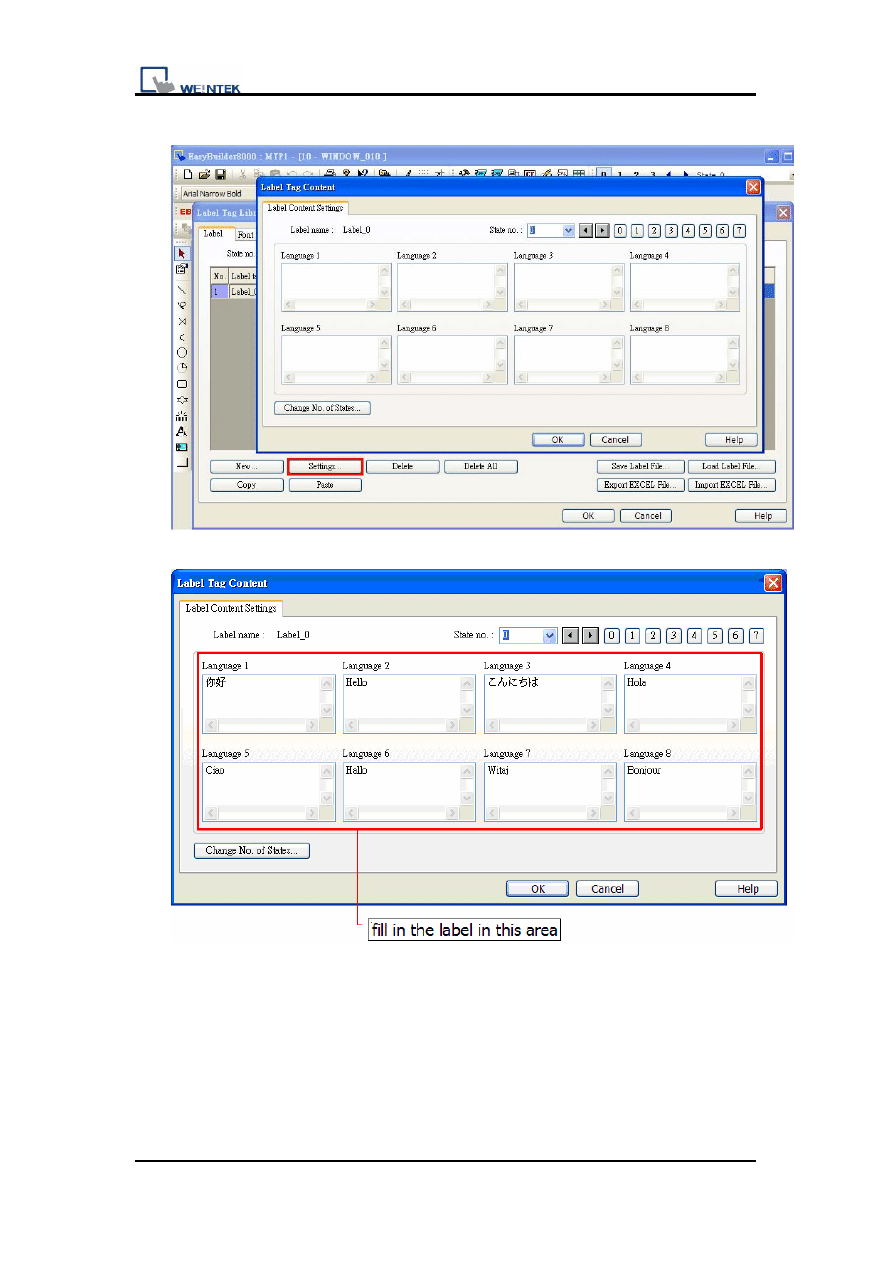
Demo Project for Multi-Language
5 v1.00
A new label appears on the screen, click [Settings…].
Enter the text in different languages in the Language 1 to 8 boxes.
[Font]
Under the Multi-Language configuration, users can select fonts for different
languages and comment on each font.
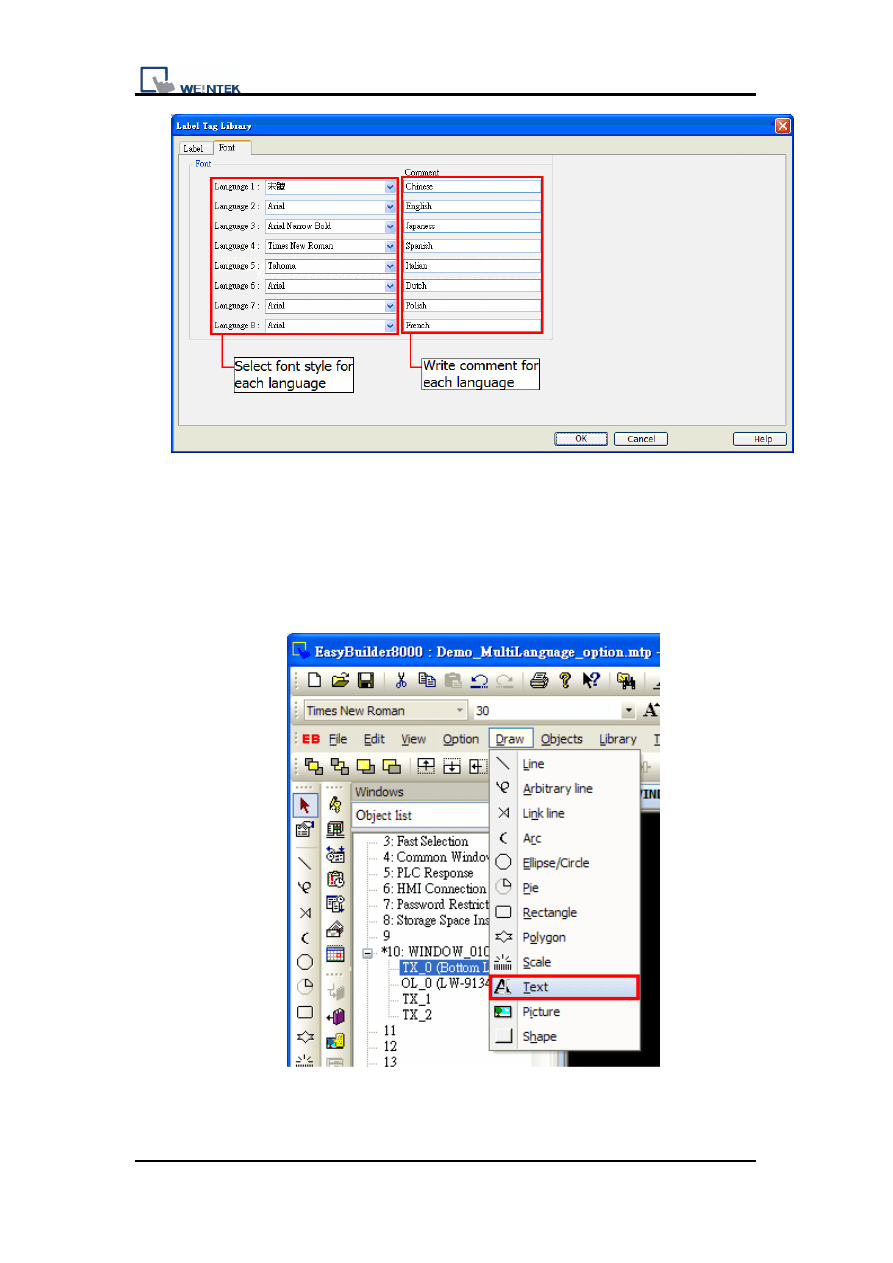
Demo Project for Multi-Language
2. Creating the window
Create Text object and Option List Object for displaying languages.
Text Object:
Create TX_0 from Draw area and Set up [Text] on screen.
Change the Text Object’s Properties and click [OK] to place on the
screen.
6 v1.00
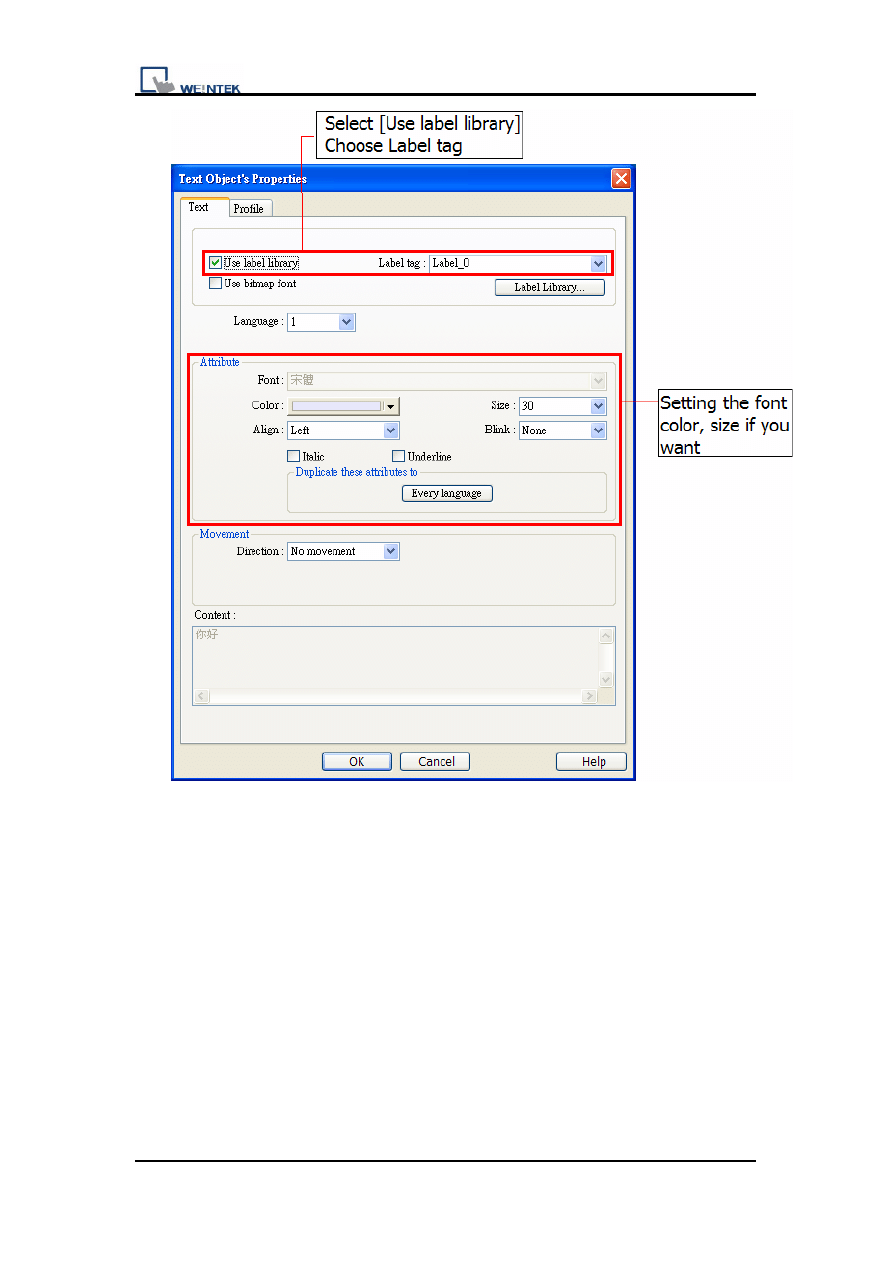
Demo Project for Multi-Language
3. Option List Object:
Create OL_0 from the Objects area
7 v1.00
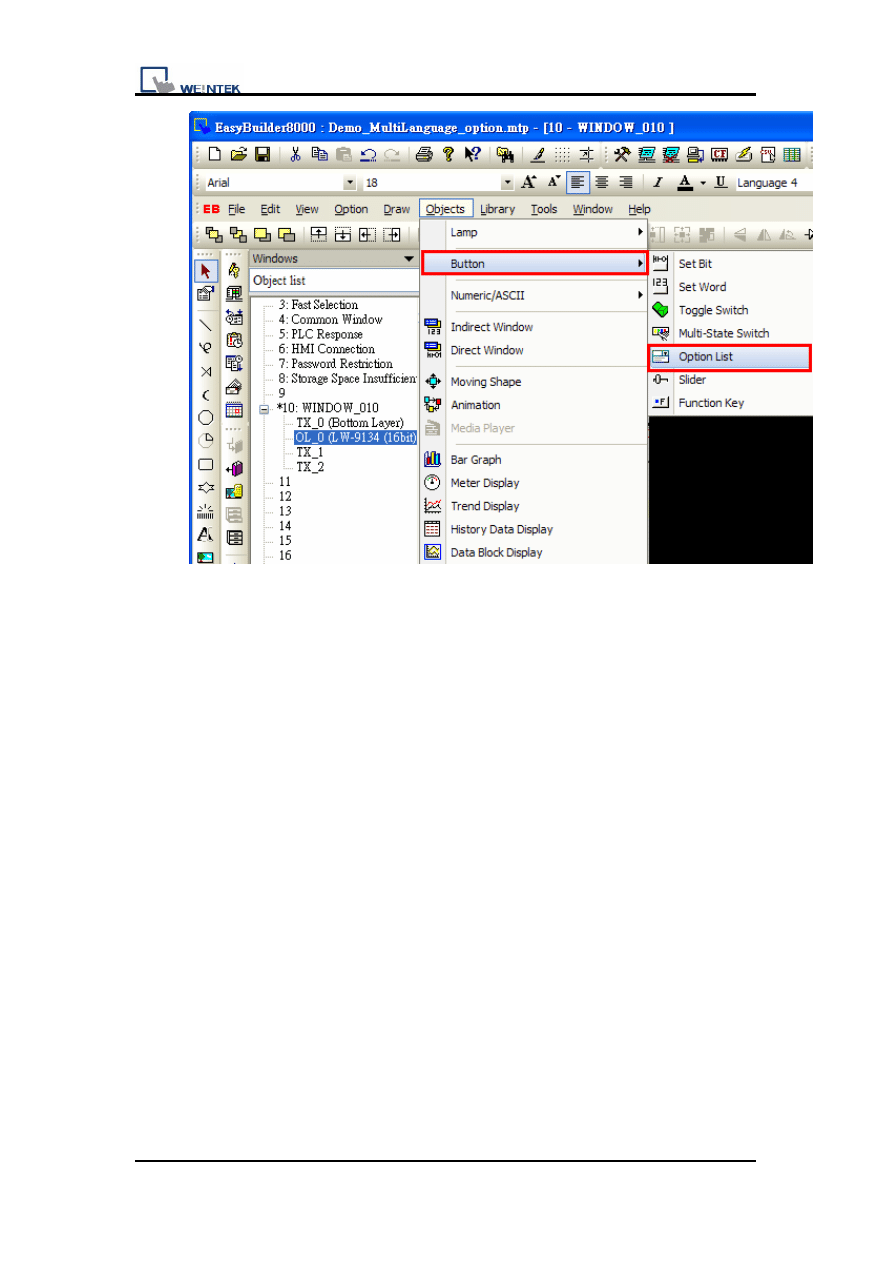
Demo Project for Multi-Language
Select no. of state in Attribute and LW9134 in Control address
8 v1.00
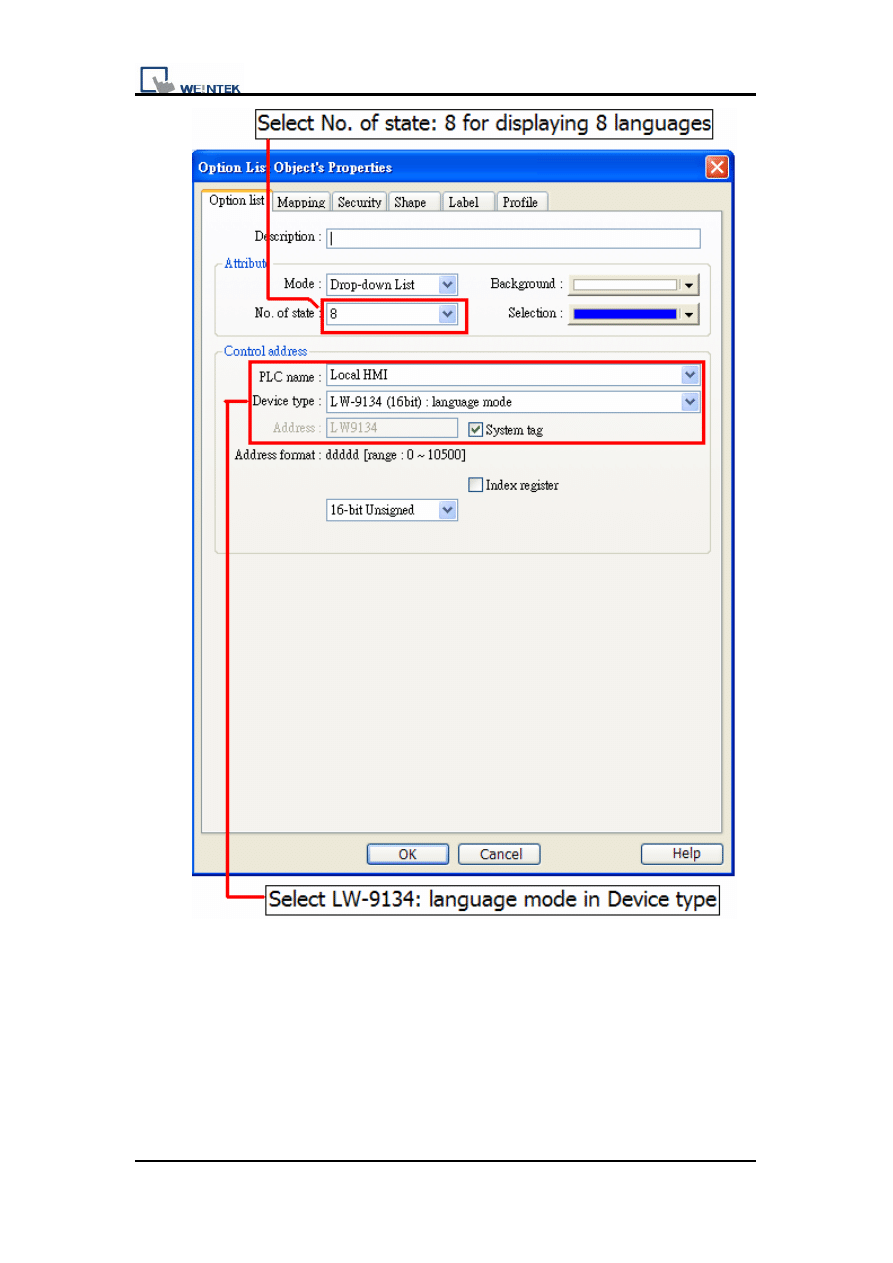
Demo Project for Multi-Language
Go to Mapping window, users can assign label for each item. The option
list object displays the labels of all items in the list for users to review
and select.
9 v1.00
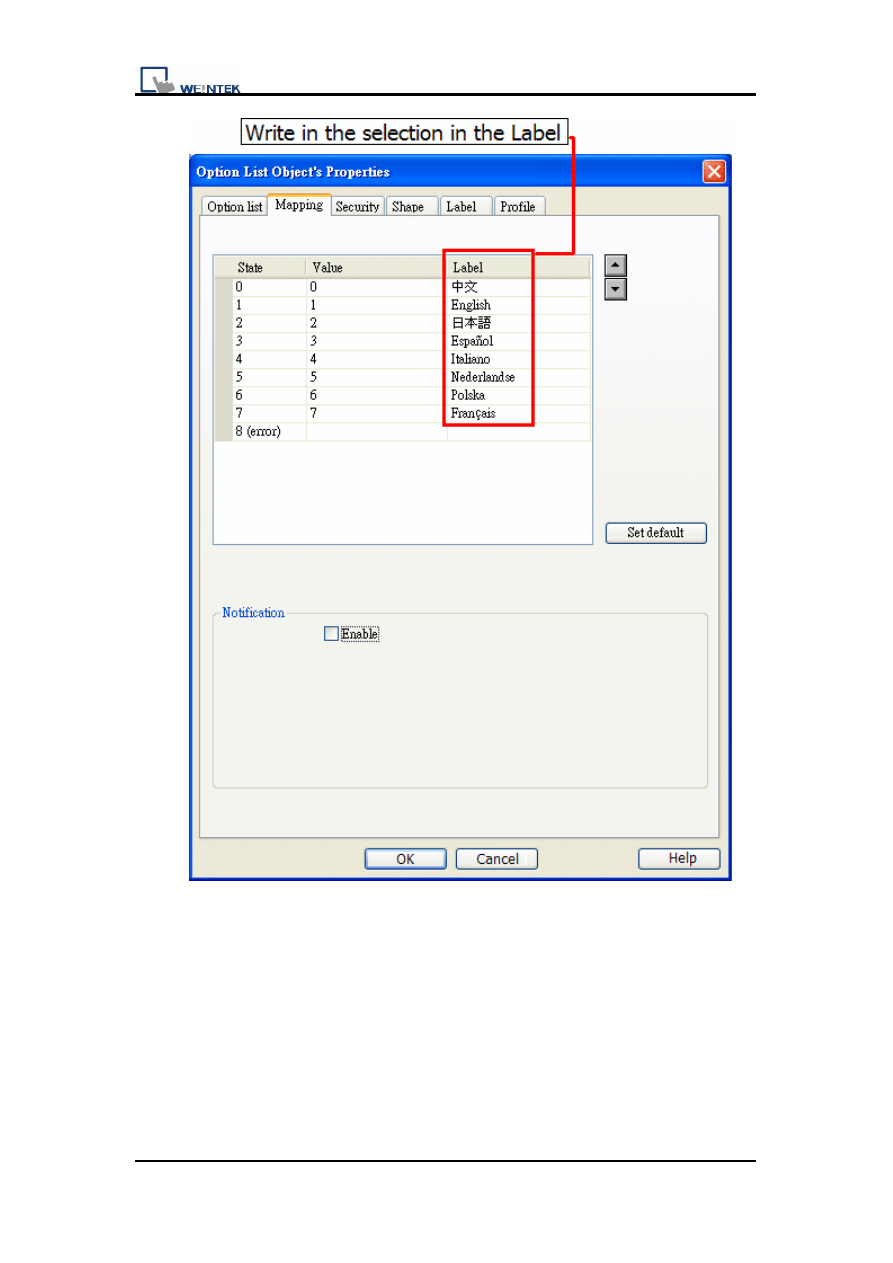
Demo Project for Multi-Language
Click OK and place the option list object on the screen.
10 v1.00
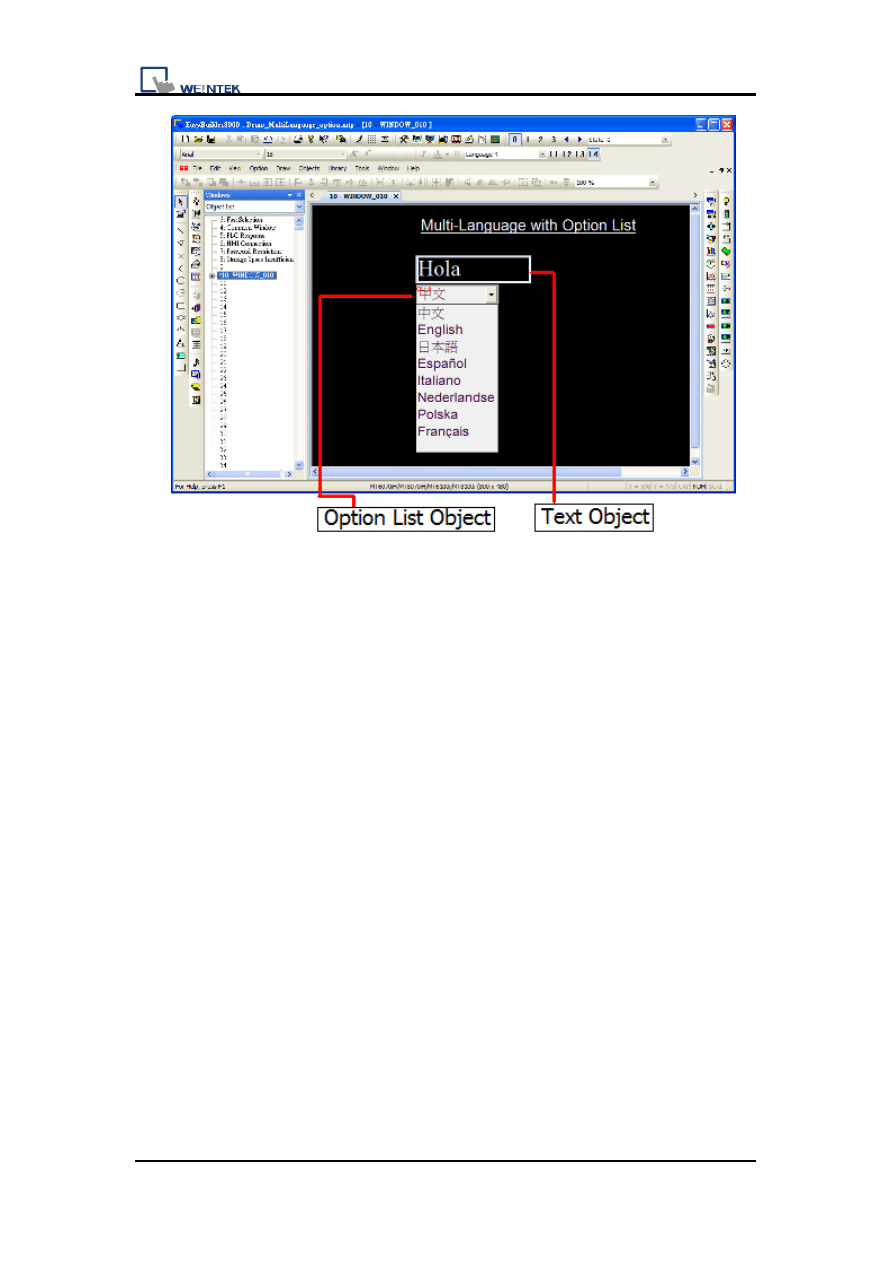
Demo Project for Multi-Language
Screen Action
Click drop down button and select language which you would like to display
on the Text object.
11 v1.00
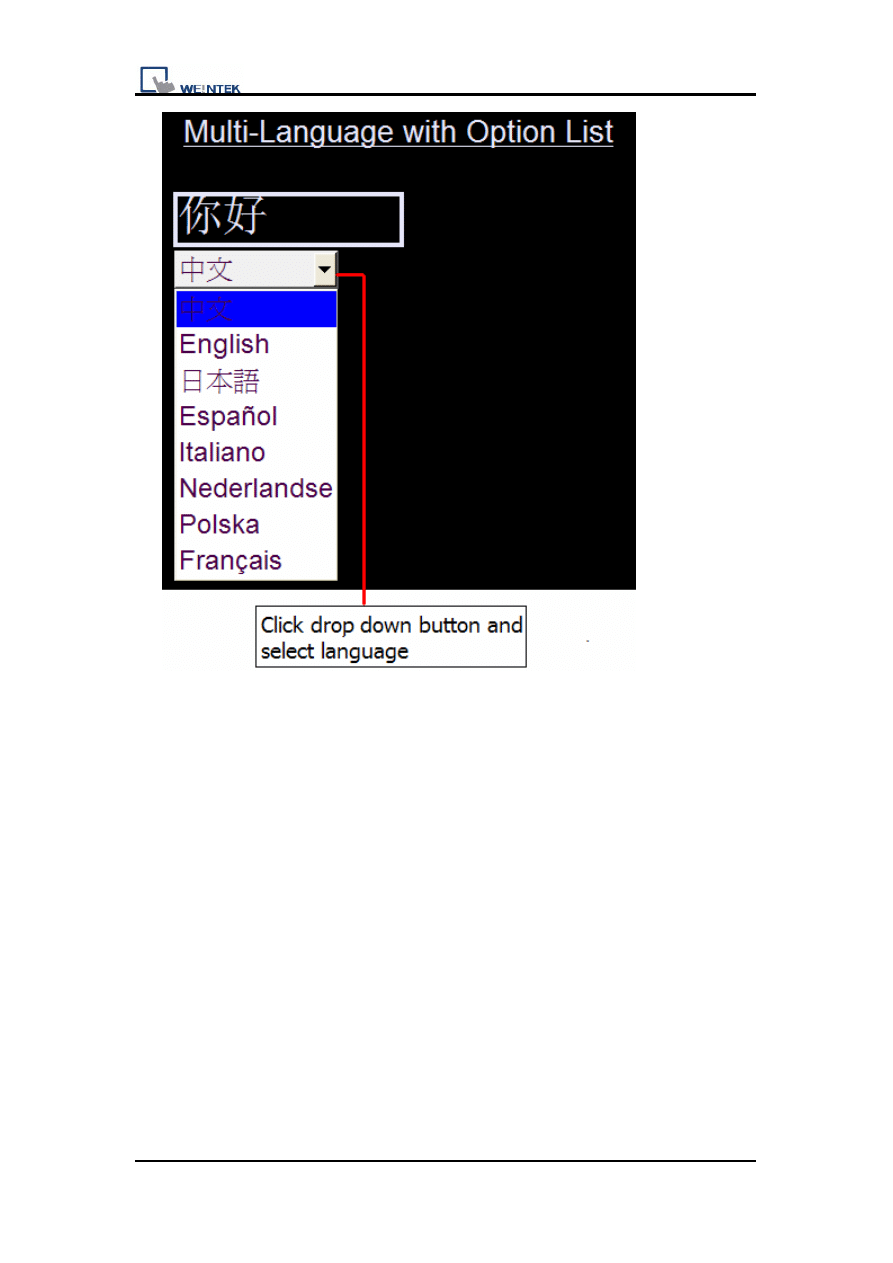
Demo Project for Multi-Language
12 v1.00
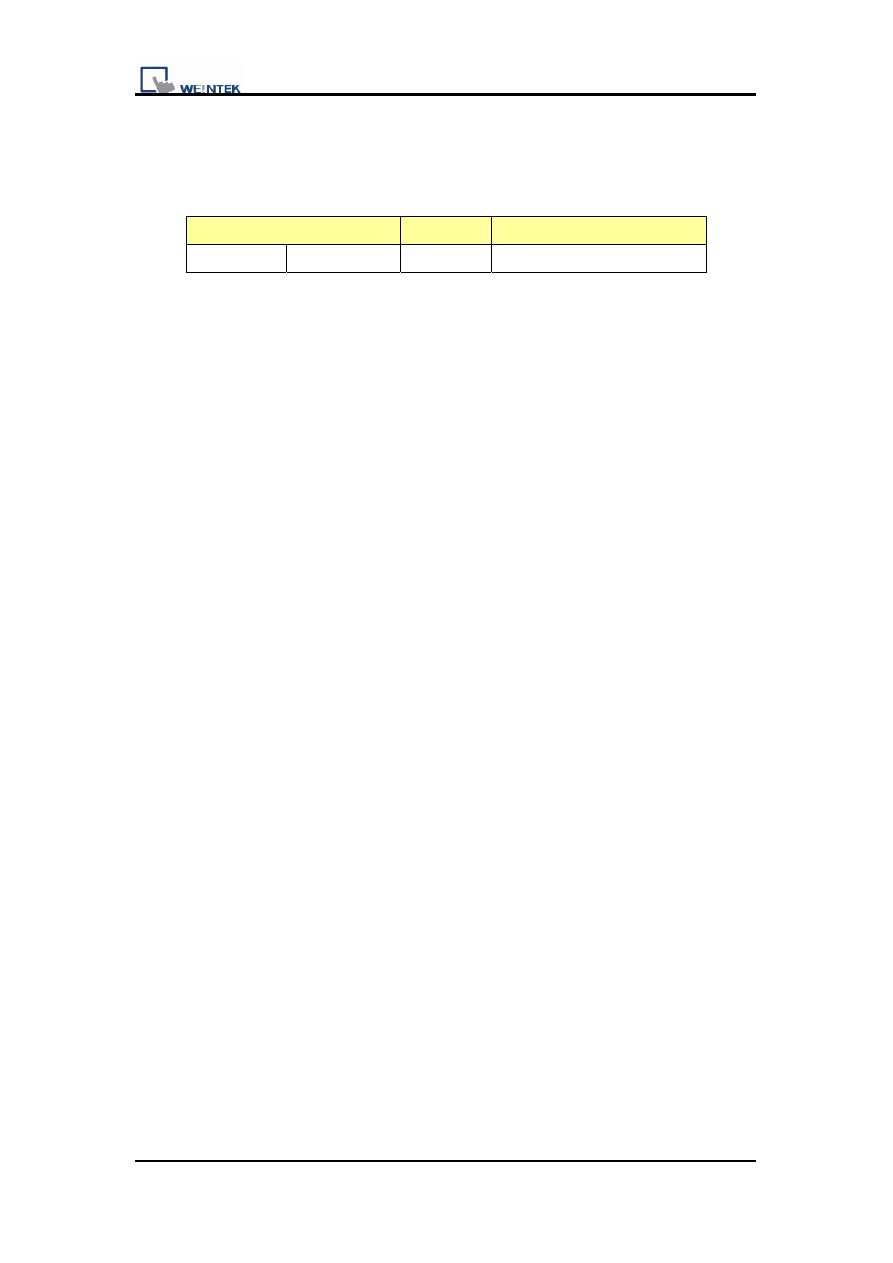
Demo Project for Multi-Language
3. Addresses
The addresses used in this demo project are listed below. Please change
these addresses according to your system.
Addresses
Object ID Detail
Word LW9134
OL_0
Language
mode
13 v1.00
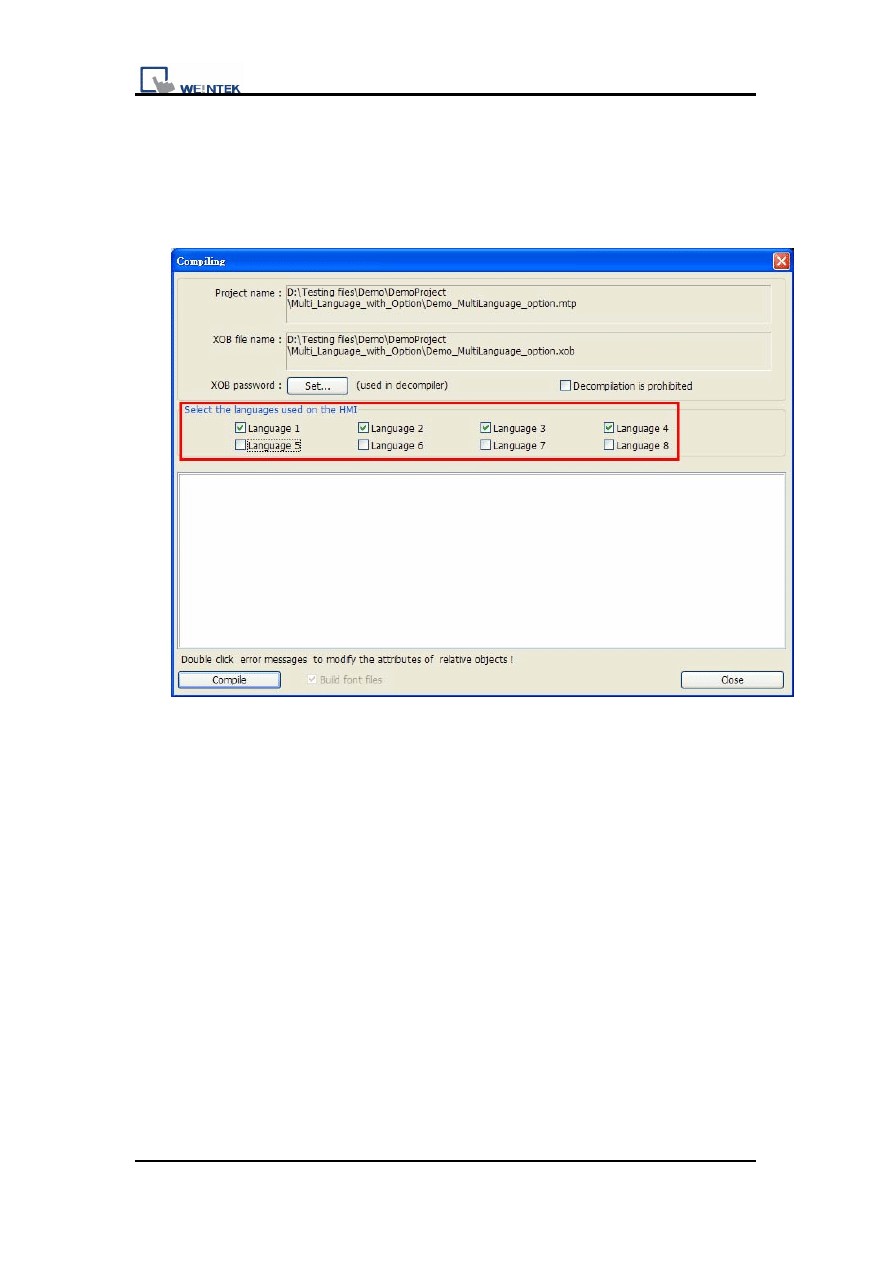
Demo Project for Multi-Language
4. Precaution
In the compiling window, the [Select the language used on the HMI]
selection is for users to select which language to be downloaded to HMI.
Users are able to select all or select one of languages.
14 v1.00
Document Outline
- Demo Project for Multi-Language
- Table of Contents
- 1. Overview and Operation
- 2. Setting Up the Screen
- 3. Addresses
- 4. Notes
- 1. Overview and Operation
- [Overview]
- This demo project is for changing languages. It displays how to change 8 languages with option list object.
- Label Library is used in the Multi-Language environment. Users can design the content of Label Library to meet the demands. Select the suitable label from Label Library when text is needed.
- [Operation]
- 2. Setting Up the Screen
- 1. Setting up the Label library.
- In the Library area, click “Label…” icon.
- The Label Tag Library dialog box opens. Select New and a Label dialog box appears, and then press OK.
- A new label appears on the screen, click [Settings…].
- Enter the text in different languages in the Language 1 to 8 boxes.
- [Font]
- Under the Multi-Language configuration, users can select fonts for different languages and comment on each font.
- 2. Creating the window
- Create Text object and Option List Object for displaying languages.
- Text Object:
- Create TX_0 from Draw area and Set up [Text] on screen.
- Change the Text Object’s Properties and click [OK] to place on the screen.
- 3. Option List Object:
- Create OL_0 from the Objects area
- Select no. of state in Attribute and LW9134 in Control address
- Go to Mapping window, users can assign label for each item. The option list object displays the labels of all items in the list for users to review and select.
- Click OK and place the option list object on the screen.
- Screen Action
- Click drop down button and select language which you would like to display on the Text object.
- 3. Addresses
- The addresses used in this demo project are listed below. Please change these addresses according to your system.
- 4. Precaution
- In the compiling window, the [Select the language used on the HMI] selection is for users to select which language to be downloaded to HMI. Users are able to select all or select one of languages.
Wyszukiwarka
Podobne podstrony:
History Data Alarm Option Demo Nieznany
Etnografia dla terapeutow demo Nieznany
Insider Strategies For Profiting With Options
multi objective decision mak Gu Nieznany
1 Get Started with LabVIEW pli Nieznany (2)
Contrasting Human Language With Animal Communication
1 bedroom house with options
Business modeling with UML id 9 Nieznany (2)
Language acquisition and univer Nieznany
Etnografia dla terapeutow demo Nieznany
Walterowicz, Łukasz A comparative analysis of the effects of teaching writing in a foreign language
1 bedroom house with options
Generating CNC Code with Edgeca Nieznany
fdl function description langua Nieznany
Aerobic granulation with brewer Nieznany (2)
ang dla opiekunek demo id 63647 Nieznany
Gossen Metrawatt Metrahit Multi Nieznany
auto backlight Demo Project of Nieznany (2)
więcej podobnych podstron