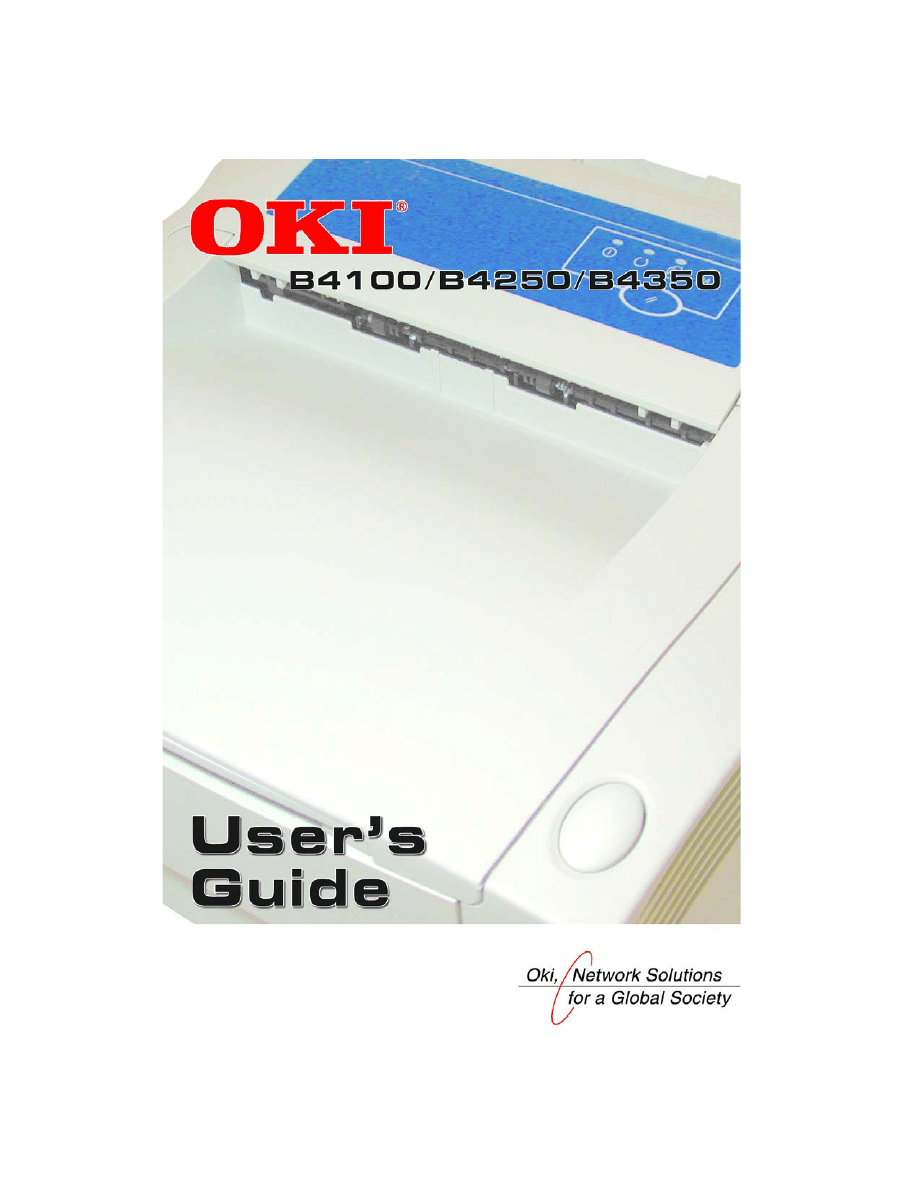
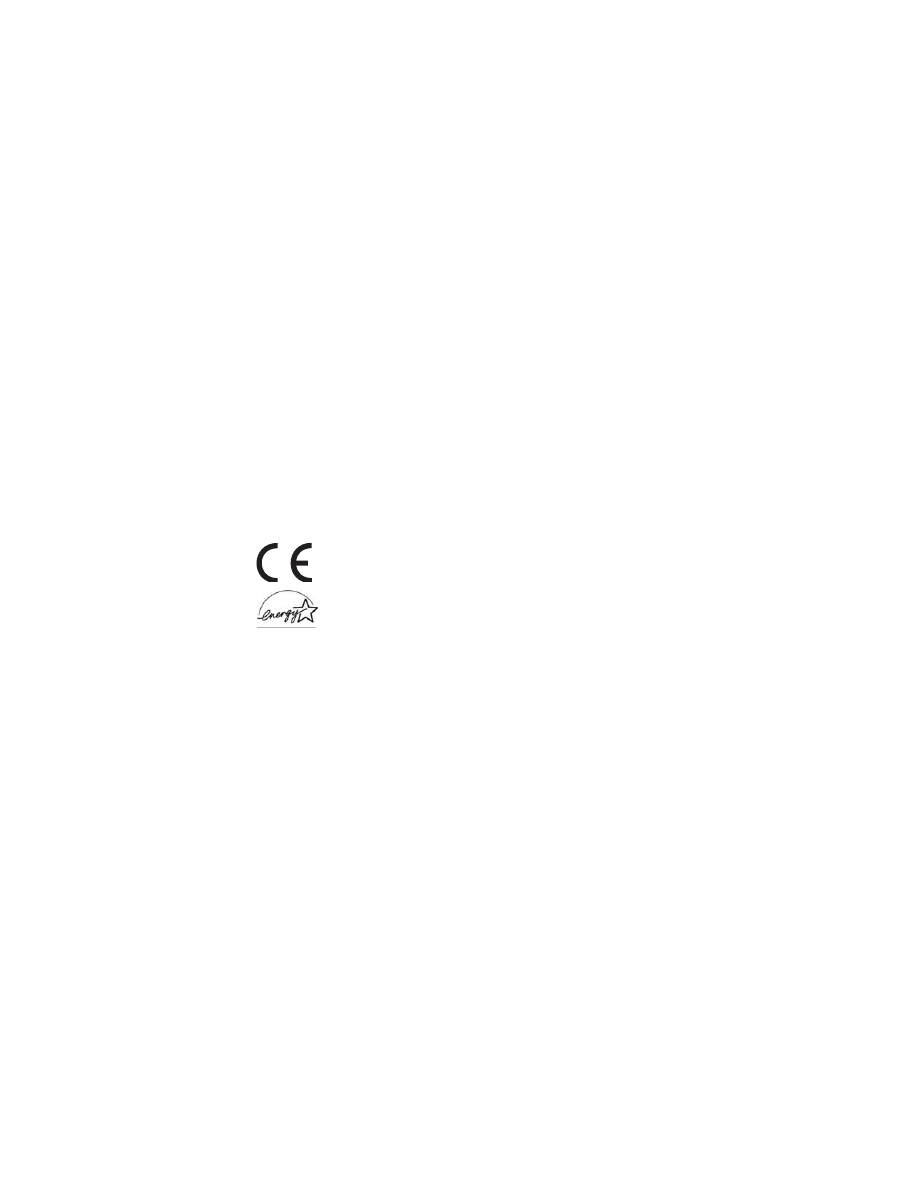
> 2
Every effort has been made to ensure that the information in this document is complete,
accurate, and up-to-date. The manufacturer assumes no responsibility for the results of errors
beyond its control. The manufacturer also cannot guarantee that changes in software and
equipment made by other manufacturers and referred to in this guide will not affect the
applicability of the information in it. Mention of software products manufactured by other
companies does not necessarily constitute endorsement by the manufacturer.
While all reasonable efforts have been made to make this document as accurate and helpful
as possible, we make no warranty of any kind, expressed or implied, as to the accuracy or
completeness of the information contained herein.
Copyright © 2004. All rights reserved.
Oki and OkiLAN are registered trademarks of Oki Electric Industry Company, Ltd.
Energy Star is a trademark of the United States Environmental Protection Agency.
Hewlett-Packard, HP, and LaserJet are registered trademarks of Hewlett-Packard Company.
Microsoft, MS-DOS and Windows are registered trademarks of Microsoft Corporation.
Apple, Macintosh, Mac and Mac OS are registered trademarks of Apple Computer.
Other product names and brand names are registered trademarks or trademarks of their
proprietors.
As an Energy Star Program Participant, the manufacturer has determined
that this product meets the Energy Star guidelines for energy efficiency.
This product complies with the requirements of the Council Directives 89/
336/EEC (EMC) and 73/23/EEC (LVD) as amended where applicable on
the approximation of the laws of the member states relating to
electromagnetic compatibility and low voltage.
59363001 Rev 1.0
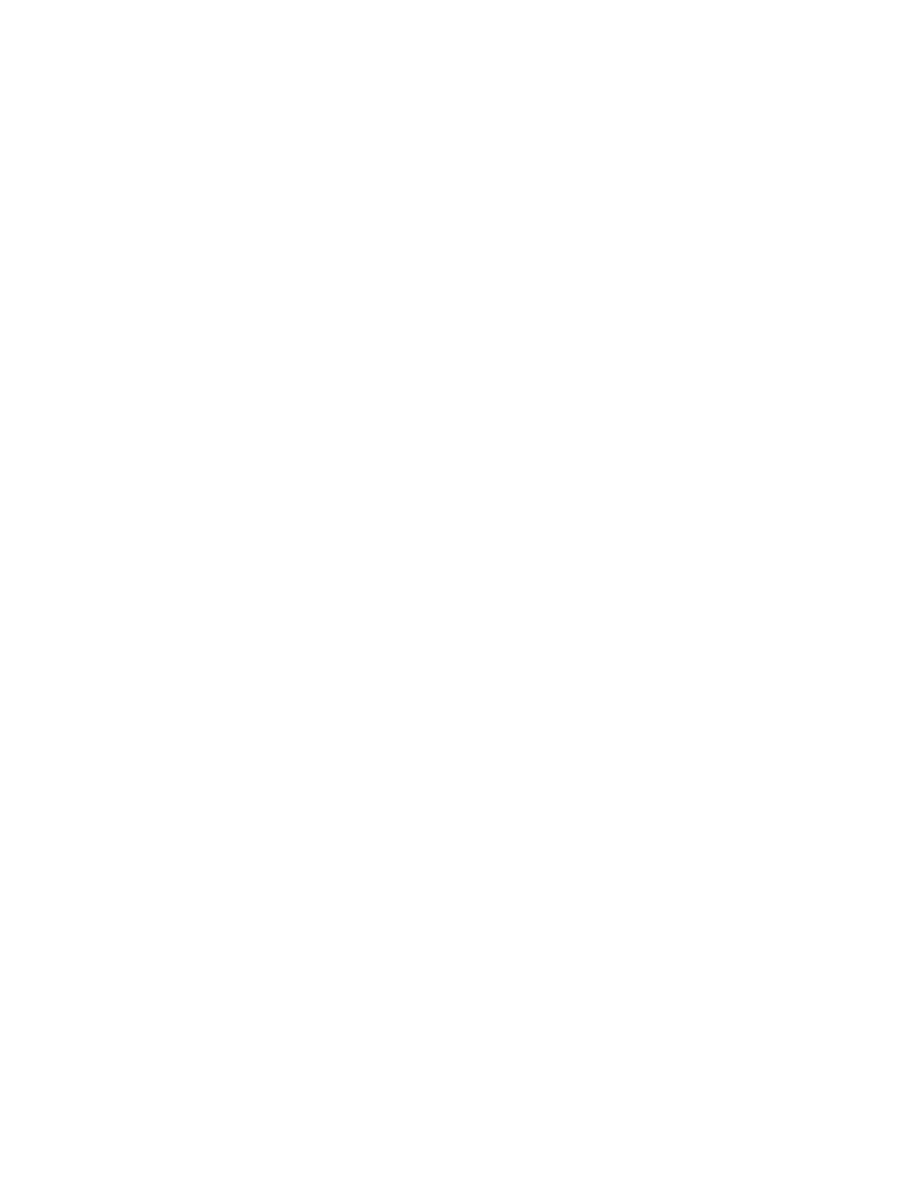
> 3
CONTENTS
Notes, Cautions and Warnings . . . . . . . . . . . . . . . . . . . . . . . . . 7
Introduction . . . . . . . . . . . . . . . . . . . . . . . . . . . . . . . . . . . . . . . . . 8
Printer features . . . . . . . . . . . . . . . . . . . . . . . . . . . . . . . . . . . . . 8
About this manual . . . . . . . . . . . . . . . . . . . . . . . . . . . . . . . . . . . . 9
Online usage . . . . . . . . . . . . . . . . . . . . . . . . . . . . . . . . . . . . . . . 9
Printing Pages . . . . . . . . . . . . . . . . . . . . . . . . . . . . . . . . . . . . . 10
Abbreviations used . . . . . . . . . . . . . . . . . . . . . . . . . . . . . . . . . 11
Printer components . . . . . . . . . . . . . . . . . . . . . . . . . . . . . . . . . . 12
Operator panels . . . . . . . . . . . . . . . . . . . . . . . . . . . . . . . . . . . . . 15
B4100, B4250 . . . . . . . . . . . . . . . . . . . . . . . . . . . . . . . . . . . . . 16
Power on LED (green) . . . . . . . . . . . . . . . . . . . . . . . . . 16
Control button . . . . . . . . . . . . . . . . . . . . . . . . . . . . . . . . . . 17
Status Monitor . . . . . . . . . . . . . . . . . . . . . . . . . . . . . . . . . . 18
Using the Printer Status Monitor . . . . . . . . . . . . . . . . . 18
Printer Setup Tab . . . . . . . . . . . . . . . . . . . . . . . . . . . . . 19
Preferences Tab . . . . . . . . . . . . . . . . . . . . . . . . . . . . . . . 21
Menu functions . . . . . . . . . . . . . . . . . . . . . . . . . . . . . . . . . 21
Changing the display language . . . . . . . . . . . . . . . . . . . . . 22
Printing menu settings. . . . . . . . . . . . . . . . . . . . . . . . . . . . 22
B4350, B4350n . . . . . . . . . . . . . . . . . . . . . . . . . . . . . . . . . . . . 23
Operator panel . . . . . . . . . . . . . . . . . . . . . . . . . . . . . . . . . . 23
Panel elements. . . . . . . . . . . . . . . . . . . . . . . . . . . . . . . . . . 23
Menu functions . . . . . . . . . . . . . . . . . . . . . . . . . . . . . . . . . 24
Information Menu . . . . . . . . . . . . . . . . . . . . . . . . . . . . . 25
Print menu . . . . . . . . . . . . . . . . . . . . . . . . . . . . . . . . . . . 25
Media Menu . . . . . . . . . . . . . . . . . . . . . . . . . . . . . . . . . 26
System configuration menu . . . . . . . . . . . . . . . . . . . . . 26
PCL emulation . . . . . . . . . . . . . . . . . . . . . . . . . . . . . . . 27
PPR Emulation . . . . . . . . . . . . . . . . . . . . . . . . . . . . . . . 27
FX Emulation . . . . . . . . . . . . . . . . . . . . . . . . . . . . . . . . 28
Parallel menu . . . . . . . . . . . . . . . . . . . . . . . . . . . . . . . . 28
RS232C menu . . . . . . . . . . . . . . . . . . . . . . . . . . . . . . . . 29
USB menu . . . . . . . . . . . . . . . . . . . . . . . . . . . . . . . . . . . 30
Network menu . . . . . . . . . . . . . . . . . . . . . . . . . . . . . . . . 30
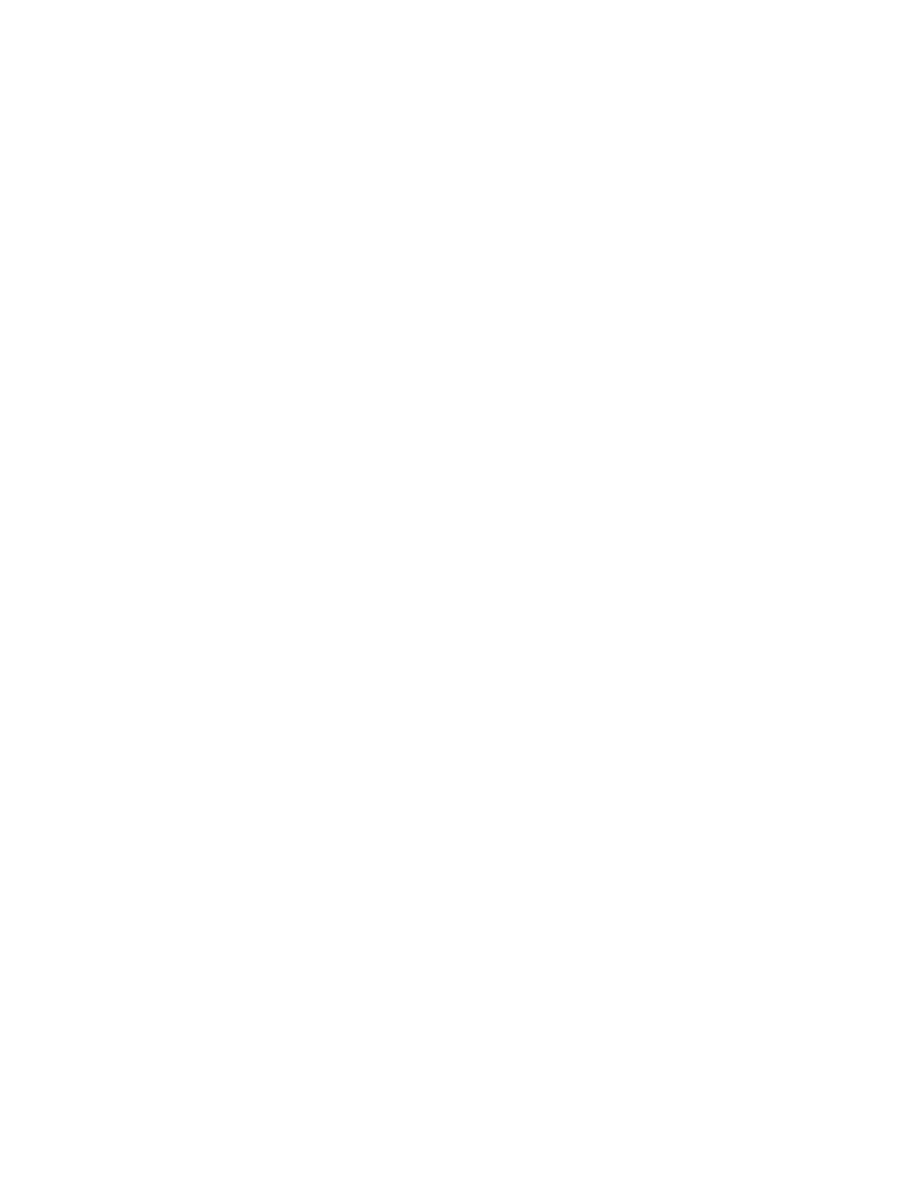
> 4
Memory menu . . . . . . . . . . . . . . . . . . . . . . . . . . . . . . . . 31
System adjustment menu . . . . . . . . . . . . . . . . . . . . . . . 31
Maintenance menu . . . . . . . . . . . . . . . . . . . . . . . . . . . . 31
Usage menu . . . . . . . . . . . . . . . . . . . . . . . . . . . . . . . . . . 32
Paper recommendations . . . . . . . . . . . . . . . . . . . . . . . . . . . . . . 34
Paper and envelope types . . . . . . . . . . . . . . . . . . . . . . . . . . . . 34
Transparencies and adhesive labels . . . . . . . . . . . . . . . . . . . . 35
Installing paper . . . . . . . . . . . . . . . . . . . . . . . . . . . . . . . . . . . . 36
Face up and face down printing . . . . . . . . . . . . . . . . . . . . . . . 37
Automatic feed sequence . . . . . . . . . . . . . . . . . . . . . . . . . . . . 38
Printing envelopes. . . . . . . . . . . . . . . . . . . . . . . . . . . . . . . . . . 38
Heavyweight paper or cardstock. . . . . . . . . . . . . . . . . . . . . . . 39
Paper feed, size and media setting . . . . . . . . . . . . . . . . . . . . . 40
B4100, B4250 . . . . . . . . . . . . . . . . . . . . . . . . . . . . . . . . . . 40
Printing transparencies . . . . . . . . . . . . . . . . . . . . . . . . . 40
B4350, B4350n . . . . . . . . . . . . . . . . . . . . . . . . . . . . . . . . . . . . 42
Paper feed selection . . . . . . . . . . . . . . . . . . . . . . . . . . . 42
Paper size . . . . . . . . . . . . . . . . . . . . . . . . . . . . . . . . . . . 43
Media type and weight . . . . . . . . . . . . . . . . . . . . . . . . . 43
Interfaces . . . . . . . . . . . . . . . . . . . . . . . . . . . . . . . . . . . . . . . . . . . 45
Printer drivers . . . . . . . . . . . . . . . . . . . . . . . . . . . . . . . . . . . . . . 46
Windows operating systems . . . . . . . . . . . . . . . . . . . . . . . . . . 46
Macintosh OS 9.1+ (PCL driver for B4350 only) . . . . . . . . . 47
Install the Driver . . . . . . . . . . . . . . . . . . . . . . . . . . . . . . . . 47
Adding the Printer for USB. . . . . . . . . . . . . . . . . . . . . . . . 47
Macintosh OS X.1+ (PCL driver for B4350 only) . . . . . . . . . 48
Install the Driver . . . . . . . . . . . . . . . . . . . . . . . . . . . . . . . . 48
Adding the Printer for USB. . . . . . . . . . . . . . . . . . . . . . . . 48
Adding the Printer for a Network . . . . . . . . . . . . . . . . . . . 48
Operation. . . . . . . . . . . . . . . . . . . . . . . . . . . . . . . . . . . . . . . . . . . 49
Printer settings in Windows . . . . . . . . . . . . . . . . . . . . . . . . . . 49
Printing preferences in Windows applications . . . . . . . . . 49
PCL emulation . . . . . . . . . . . . . . . . . . . . . . . . . . . . . . . 50
PS emulation . . . . . . . . . . . . . . . . . . . . . . . . . . . . . . . . . 55

> 5
Setting from Windows Control Panel . . . . . . . . . . . . . . . . 59
PCL emulation . . . . . . . . . . . . . . . . . . . . . . . . . . . . . . . 59
PS emulation . . . . . . . . . . . . . . . . . . . . . . . . . . . . . . . . . 64
Printer settings in Macintosh . . . . . . . . . . . . . . . . . . . . . . . . . 65
Consumables and maintenance . . . . . . . . . . . . . . . . . . . . . . . . . 66
Consumable order details . . . . . . . . . . . . . . . . . . . . . . . . . . . . 66
Toner cartridge life . . . . . . . . . . . . . . . . . . . . . . . . . . . . . . . . . 66
When to replace the toner cartridge . . . . . . . . . . . . . . . . . . . . 67
Replacing the toner cartridge . . . . . . . . . . . . . . . . . . . . . . . . . 67
Image drum life. . . . . . . . . . . . . . . . . . . . . . . . . . . . . . . . . . . . 69
When to replace the image drum . . . . . . . . . . . . . . . . . . . . . . 69
Replacing the image drum . . . . . . . . . . . . . . . . . . . . . . . . . . . 69
Resetting the drum counter . . . . . . . . . . . . . . . . . . . . . . . . . . . 70
Generating a cleaning page. . . . . . . . . . . . . . . . . . . . . . . . . . . 71
B4100, B4250 . . . . . . . . . . . . . . . . . . . . . . . . . . . . . . . . . . 71
B4350, B4350n . . . . . . . . . . . . . . . . . . . . . . . . . . . . . . . . . 71
Cleaning the LED array . . . . . . . . . . . . . . . . . . . . . . . . . . . . . 72
Troubleshooting . . . . . . . . . . . . . . . . . . . . . . . . . . . . . . . . . . . . . 73
Status and error messages . . . . . . . . . . . . . . . . . . . . . . . . . . . . 73
Paper Jams . . . . . . . . . . . . . . . . . . . . . . . . . . . . . . . . . . . . . . . 74
Input jam . . . . . . . . . . . . . . . . . . . . . . . . . . . . . . . . . . . . . . . . . 75
Feed jam or exit jam . . . . . . . . . . . . . . . . . . . . . . . . . . . . . . . . 75
Print quality problems. . . . . . . . . . . . . . . . . . . . . . . . . . . . . . . 76
Software problems . . . . . . . . . . . . . . . . . . . . . . . . . . . . . . . . . 77
Hardware problems. . . . . . . . . . . . . . . . . . . . . . . . . . . . . . . . . 78
Installing options . . . . . . . . . . . . . . . . . . . . . . . . . . . . . . . . . . . . 80
Installation procedure . . . . . . . . . . . . . . . . . . . . . . . . . . . . . . . 80
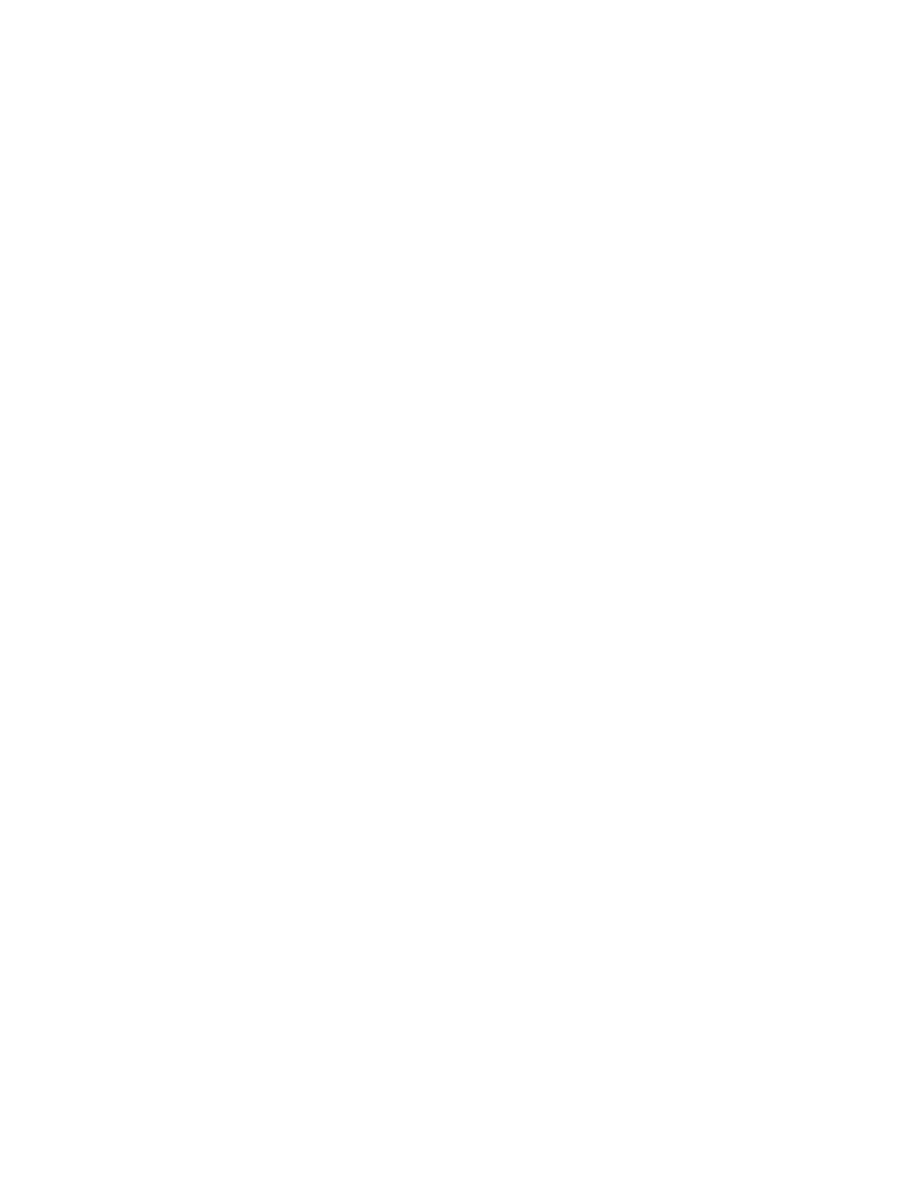
> 6
Specifications. . . . . . . . . . . . . . . . . . . . . . . . . . . . . . . . . . . . . . . . 81
General . . . . . . . . . . . . . . . . . . . . . . . . . . . . . . . . . . . . . . . . . . 81
Overall dimensions . . . . . . . . . . . . . . . . . . . . . . . . . . . . . . . . . 82
Paper and tray information . . . . . . . . . . . . . . . . . . . . . . . . . . . 83
Notes/symbols/terms . . . . . . . . . . . . . . . . . . . . . . . . . . . . . 84
Index . . . . . . . . . . . . . . . . . . . . . . . . . . . . . . . . . . . . . . . . . . . . . . 85
Oki contact details . . . . . . . . . . . . . . . . . . . . . . . . . . . . . . . . . . . 88
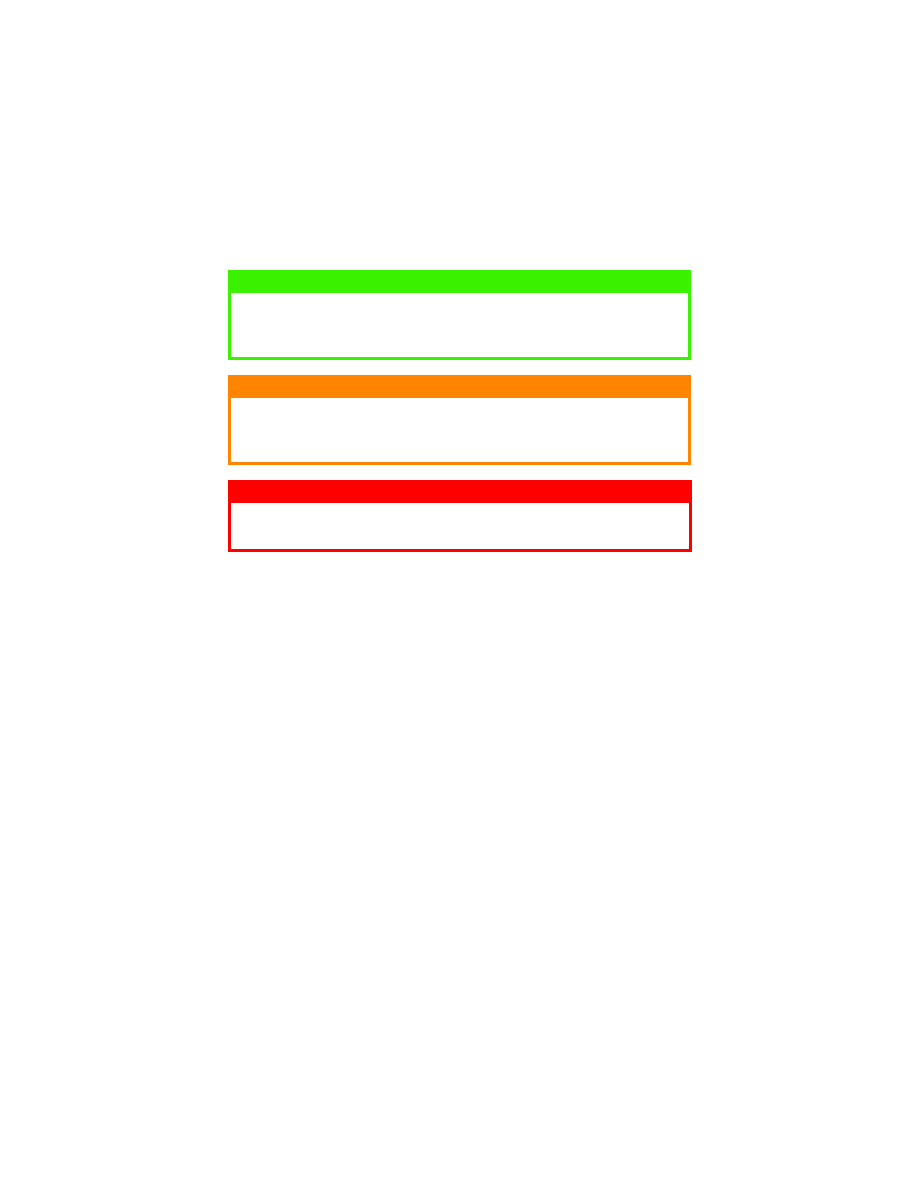
> 7
NOTES, CAUTIONS AND WARNINGS
NOTE
A note appears in this manual like this. A note provides additional
information to supplement the main text which may help you to use and
understand the product.
CAUTION!
A caution appears in this manual like this. A caution provides additional
information which, if ignored, may result in equipment malfunction or
damage.
WARNING!
A warning appears in this manual like this. A warning provides additional
information which, if ignored, may result in a risk of personal injury.
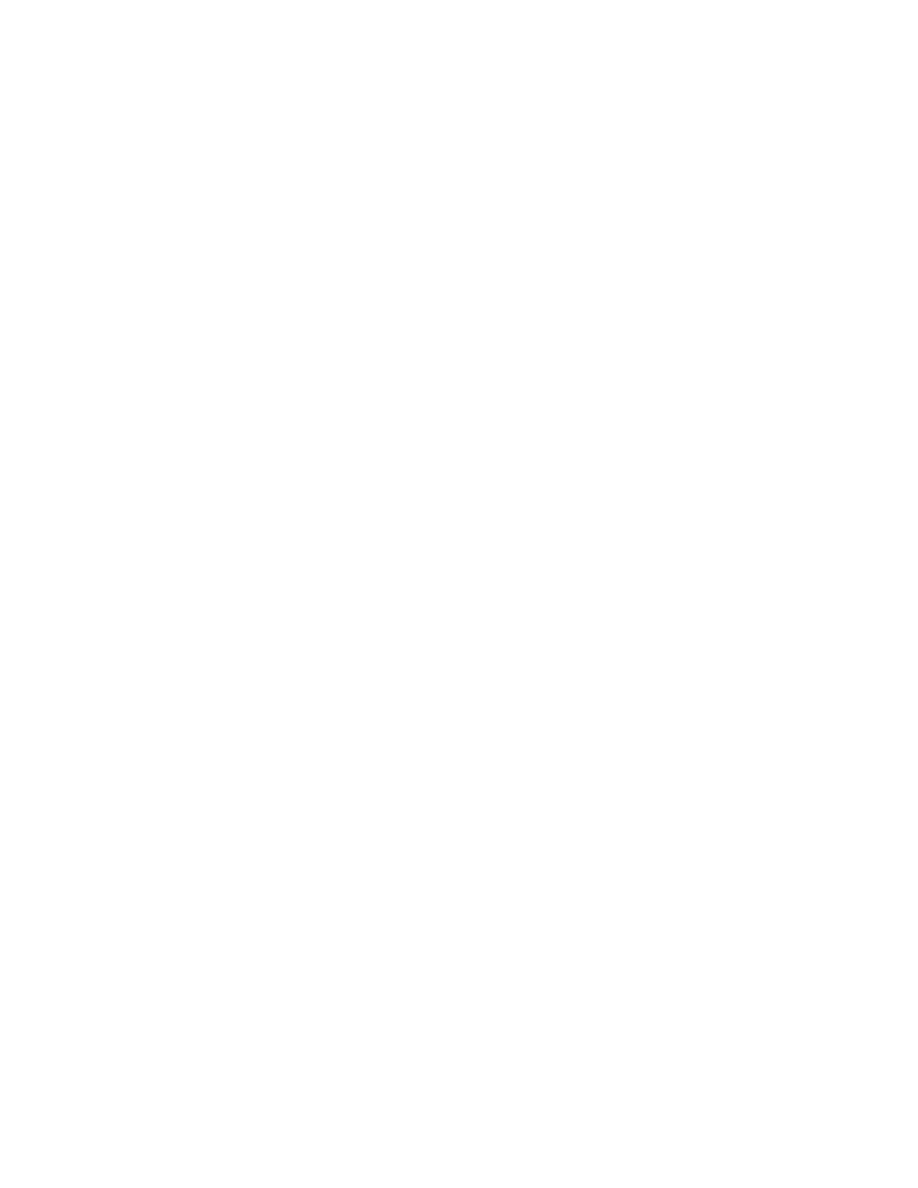
INTRODUCTION > 8
INTRODUCTION
Congratulations on purchasing this OKI monochrome page printer.
Your new printer is designed with a range of advanced features to give
you crisp black and white pages at high speed on a wide range of print
media.
For your information, a summary of the main features of your printer is
given below.
PRINTER FEATURES
>
Four models to choose from: B4100, B4250, B4350, B4350n
>
Memory: (B4100) 8MB; (B4250, B4350, B4350n) 16MB
>
High speed printing: 19 pages per minute (B4100); 23 pages per
minute (B4250, B4350, B4350n)
>
Resolution: 600 x1200 dpi
>
Paper handling: 250 sheets; Single Sheet Manual Feed
>
Emulation: (B4100) GDI; (B4250, B4350, B4350n) PCL6,
PCL5, Epson FX, IBM ProPrinter
>
Barcodes: embedded for SIDM emulations
Additionally, the following options are available for the B4250, B4350,
and B4350n printers only:
>
10/100 BASE-TX Network Interface Card: to make the B4350
network compatible
>
16MB; 32MB; 64MB, 128MB and 256MB RAM DIMM: to
extend the main memory of your B4250, B4350 and B4350n
printer and speed up the processing of large files
>
RS232 Card: to provide serial interface capability for the B4250,
B4350, and B4350n Note: cannot be combined with the Network
Interface card.
>
Second paper tray to increase your printer’s paper handling
capacity by 500 sheets
>
PostScript level 3 DIMM: to add PostScript emulation to the
B4350 and B4350n.
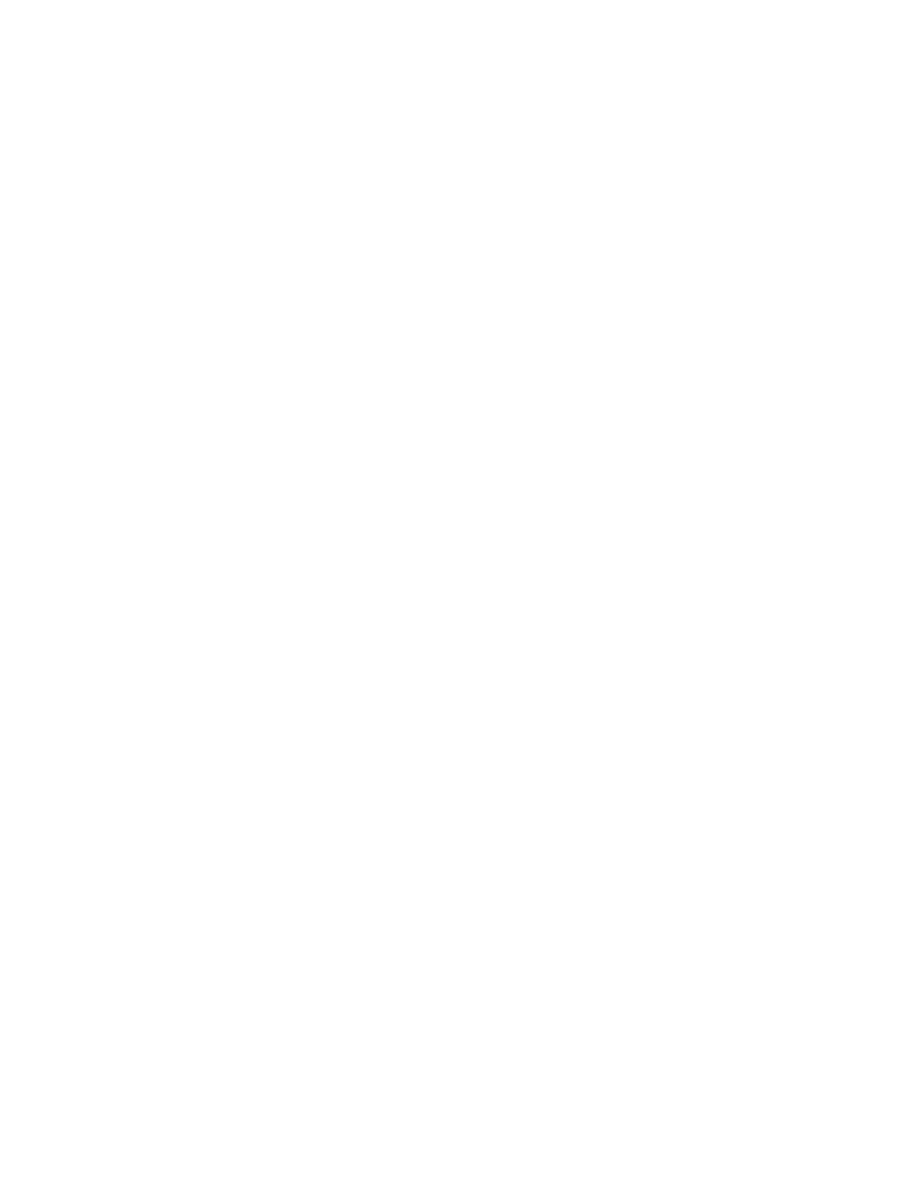
ABOUT THIS MANUAL > 9
ABOUT THIS MANUAL
This manual is your user’s guide for your printer and forms part of the
overall user support listed below:
>
Quick Setup Guide: to describe how to unpack, connect and
power up your printer.
>
Software Installation Guide: to guide you through installing
printer drivers and additional software.
>
This User’s Guide: to help you to operate your printer and make
the best use of its many features. Also included are guidelines for
troubleshooting and maintenance to ensure that it performs at its
best. Additionally, information is provided for adding optional
accessories as your printing needs evolve.
>
Installation Guides: accompany consumable items and optional
accessories to describe how to install them.
>
Online Help: online information associated with the printer driver
software. See my okidata.com.
This manual has been written using more than one printer as a model and
the illustrations/screenshots reflect this. What you see will be appropriate
to the model you are using.
ONLINE USAGE
This manual is intended to be read on screen using an Adobe Acrobat
Reader. Use the navigation and viewing tools provided in Acrobat.
You can access specific information in two ways:
>
In the list of bookmarks down the left hand side of your screen,
click on the topic of interest to jump to the required topic. (If the
bookmarks are not available, use the Table of Contents.)
>
In the list of bookmarks click on Index to jump to the Index. (If
the bookmarks are not available, use the Table of Contents.) Find
the term of interest in the alphabetically arranged index and click
on the associated page number to jump to the page containing the
subject.
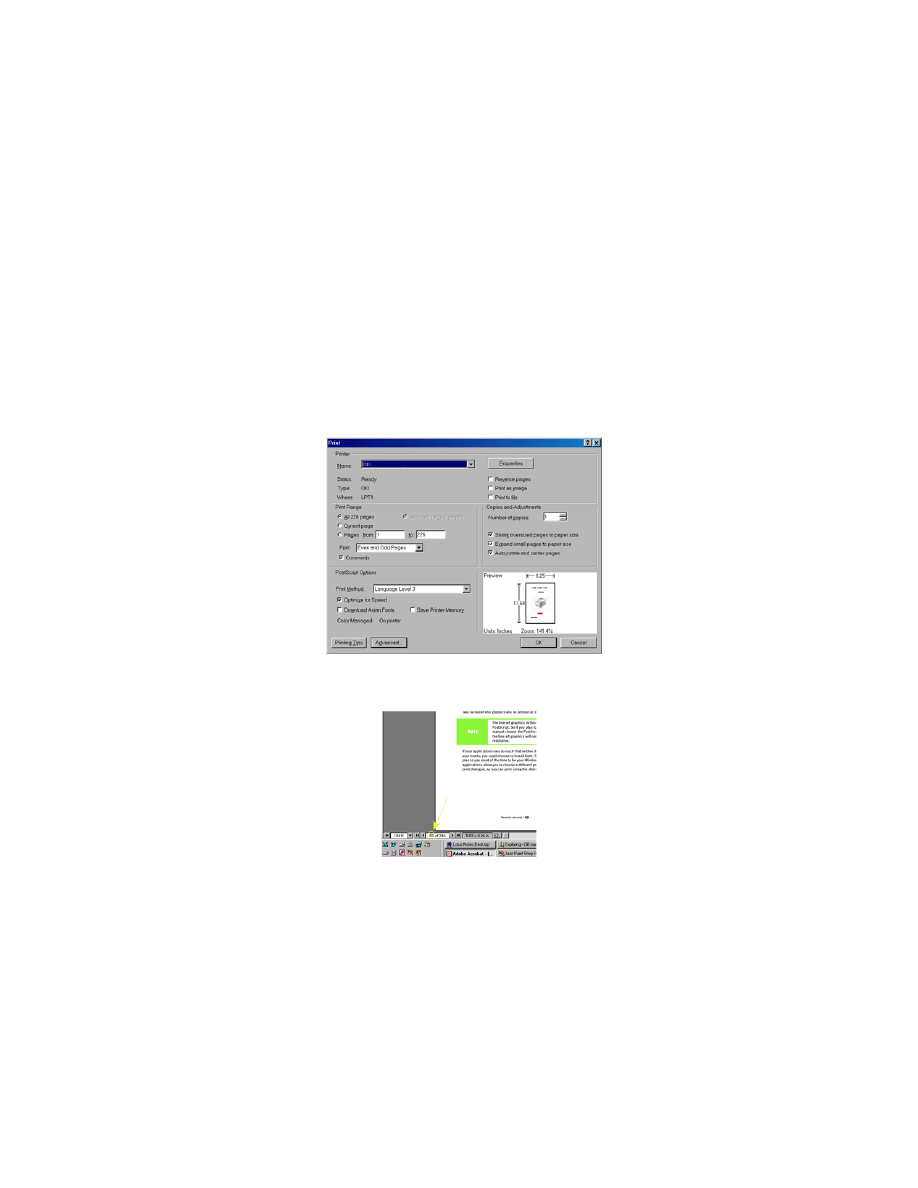
ABOUT THIS MANUAL > 10
PRINTING PAGES
The whole manual, Individual pages, or sections may be printed. The
procedure is:
1.
From the toolbar, select [File], then [Print] (or press the Ctrl + P
keys).
2.
Choose which pages you wish to print:
(a)
[All pages], for the entire manual.
(b)
[Current page] for the page at which you are looking.
(c)
[Pages from] and [to] for the range of pages you specify by
entering their page numbers.
3.
Click on [OK].
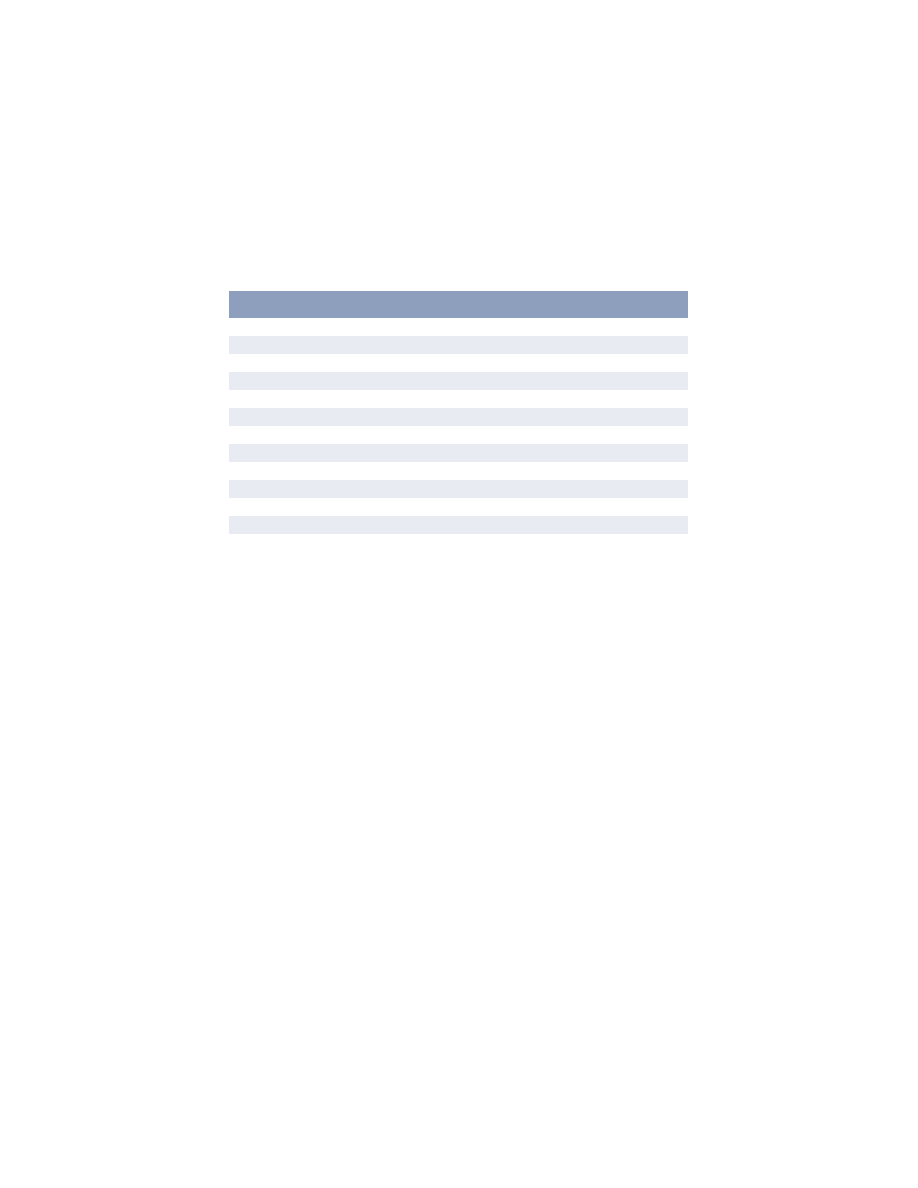
ABOUT THIS MANUAL > 11
ABBREVIATIONS USED
The following abbreviations are used in this manual:
Abbreviation
Meaning
Ctrl
Control
dpi
dots per inch
DIMM
Dual In-line Memory Module
n
network card installed
LED
Light Emitting Diode
MFT
Manual Feed Tray
MPT
Multi-purpose Tray
NIC
Network Interface Card
PCL
Printer Control Language
PS
PostScript (emulation)
PSE
PostScript Emulation
RAM
Random Access Memory
SIDM
Serial Impact Dot Matrix
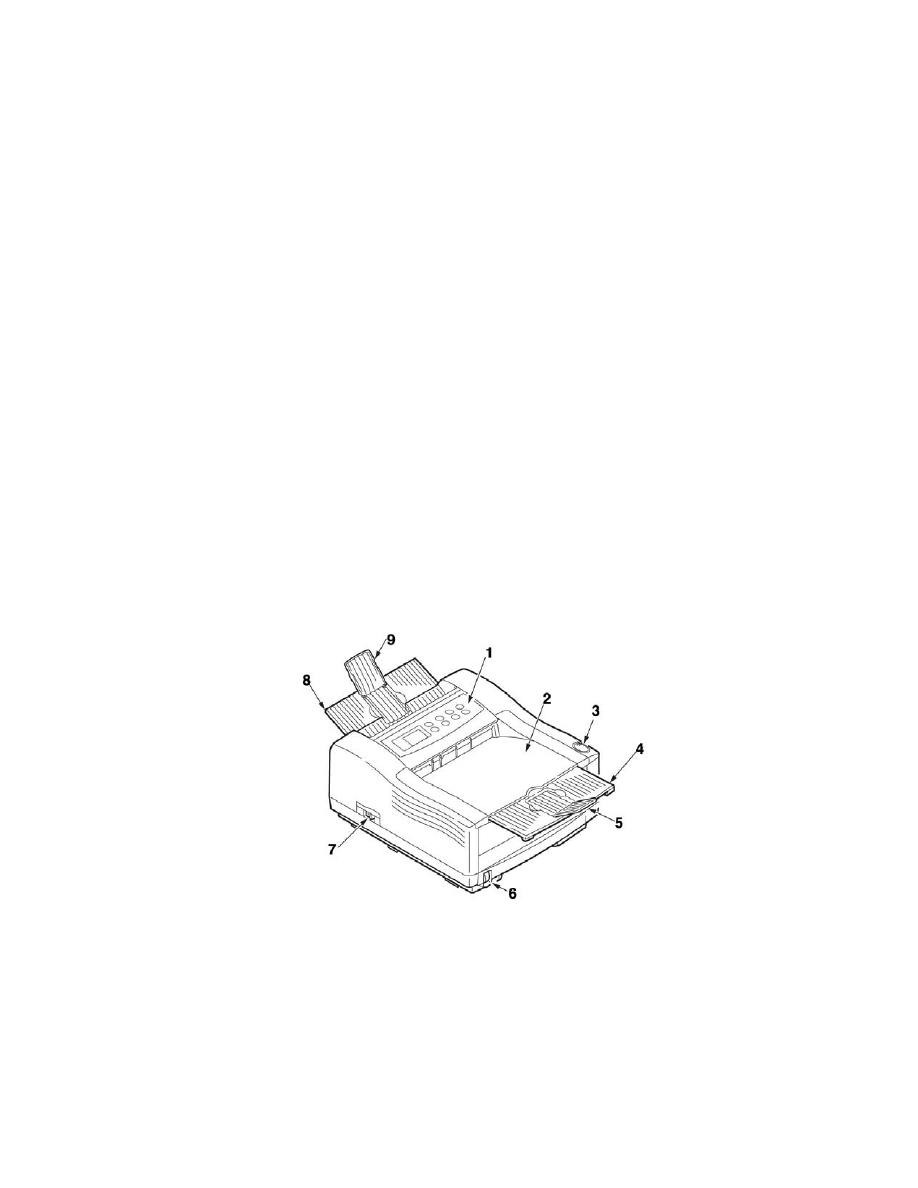
PRINTER COMPONENTS > 12
PRINTER COMPONENTS
Apart from the Operator panels, which are described in the next chapter,
the B4100, B4250, B4350 and B4350n printers look similar from the
outside. The important components are identified in the representations
below.
1.
Operator panel (B4350, and B4350n shown)
2.
Top paper exit bin (150 sheets, face down)
3.
Top cover release button
4.
Top paper exit bin extension
5.
Top paper exit bin extension paper guide
6.
Paper tray content indicator
7.
ON/OFF switch
8.
Rear paper exit tray (50 sheets, face up)
9.
Rear paper exit tray paper guide
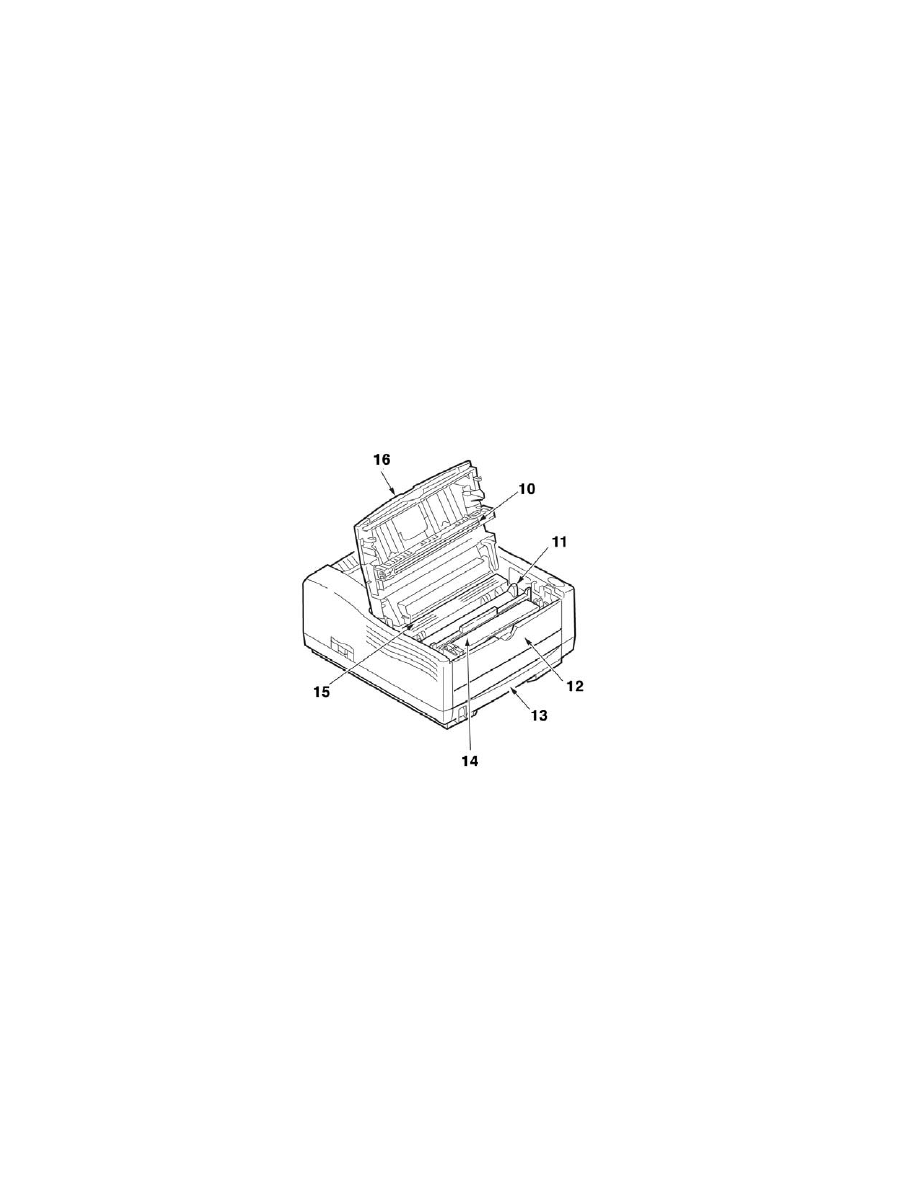
PRINTER COMPONENTS > 13
10.
LED array
11.
Image drum
12.
Manual feed tray (single sheet) (shown in closed position)
13.
Paper feed tray (250 sheets)
14.
Toner cartridge
15.
Fuser unit
16.
Top cover
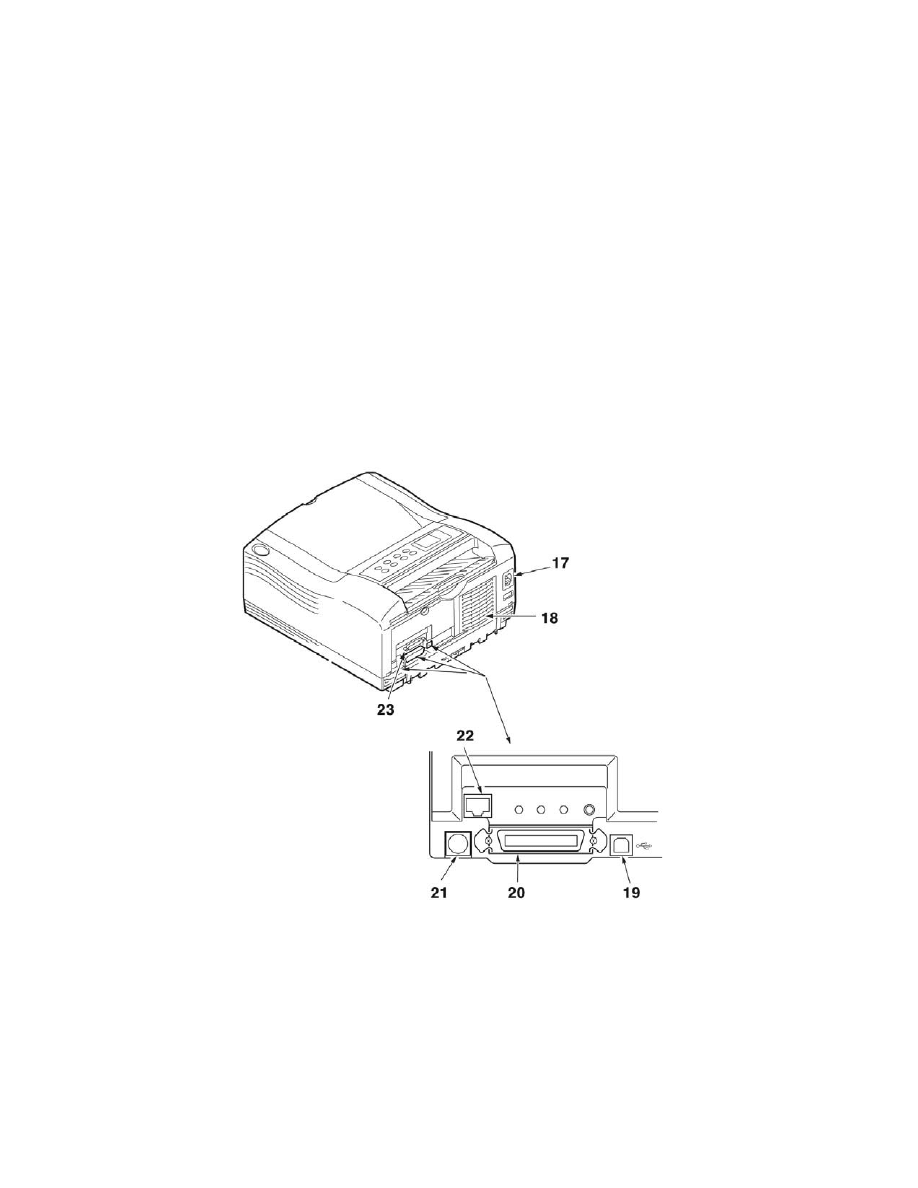
PRINTER COMPONENTS > 14
17.
Power cable connection
18.
Cooling fan
19.
USB interface connection
20.
Parallel interface connection (not available on B4100)
21.
Second paper tray (optional) connection (not available on B4100)
22.
Network card (optional on B4350 only)
23.
RS232 serial interface card (optional on B4250, B4350, B4350n)
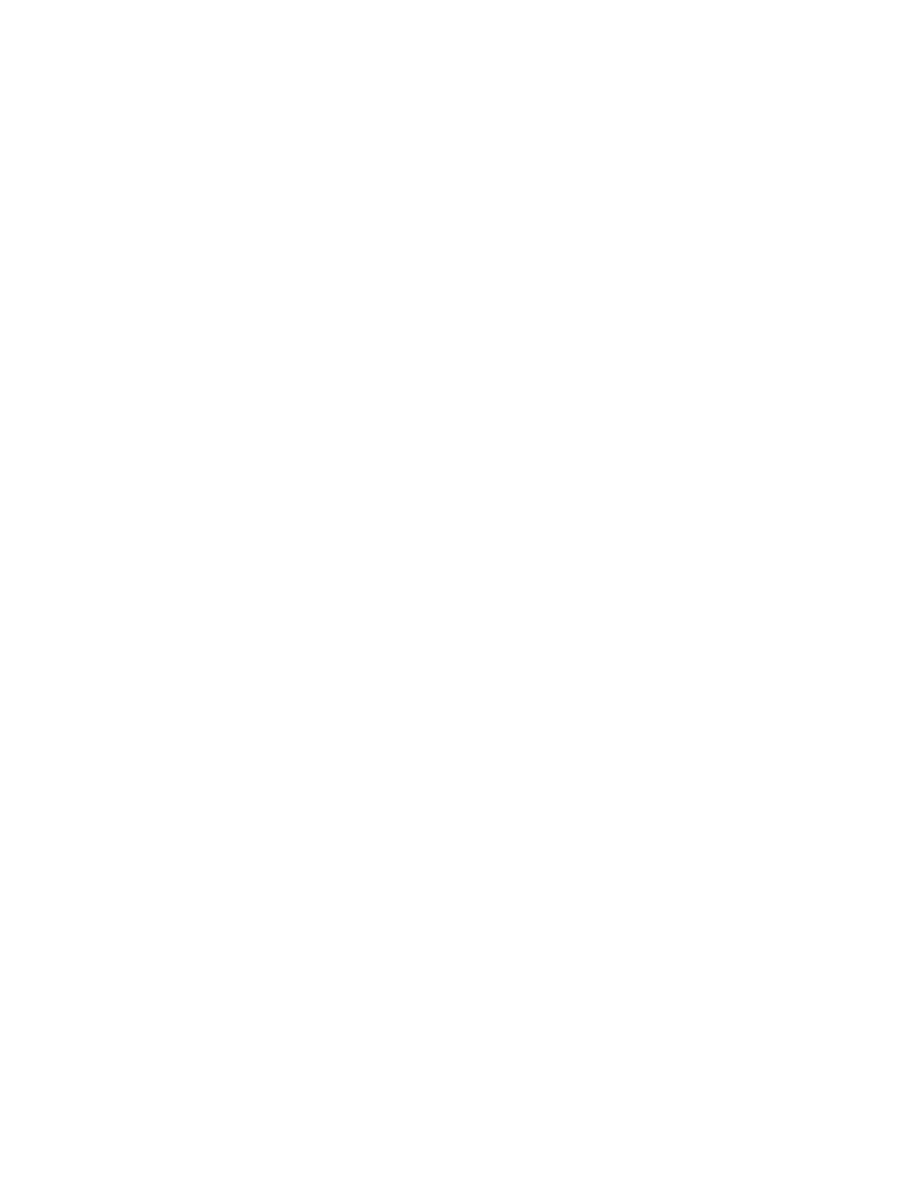
OPERATOR PANELS > 15
OPERATOR PANELS
This chapter describes the function of the operator panels. It is useful to
describe the Status Monitor software at this point as it provides the B4100
and B4250 status information and the equivalent of the menu control
panel on the B4350 and B4350n. (See “Printer Drivers” for installation of
the Status Monitor.)
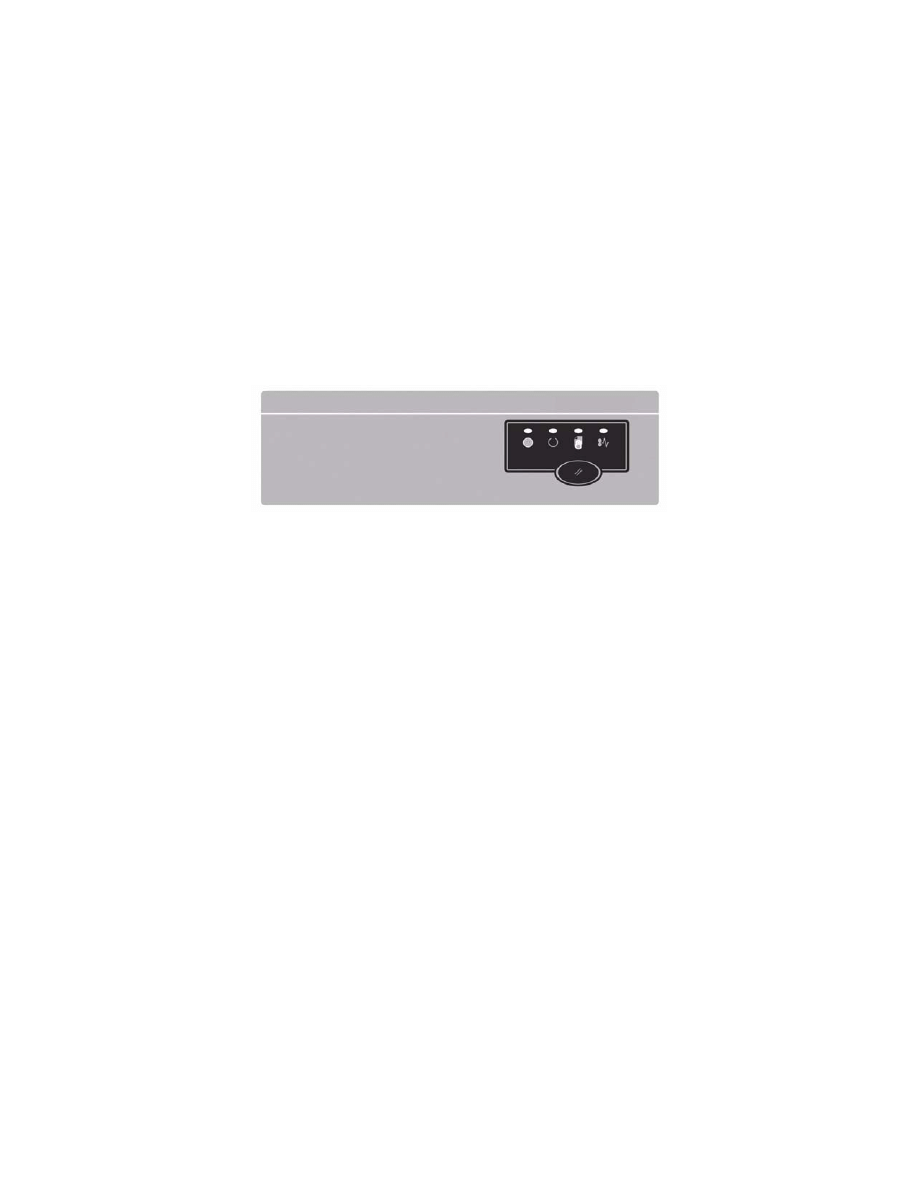
OPERATOR PANELS > 16
B4100, B4250
OPERATOR PANEL
The B4100 and B4250 operator panel consists of 4 LED indicators and a
control button. From left to right, the LEDs indicate Power On, Ready,
Manual feed and Error.
LED INDICATORS
The LED indicators show the status of the printer and have five operating
conditions as follows:
>
Indicator off
>
Indicator on
>
Flash 1 - slow blink - 1 long flash every 4 seconds
>
Flash 2 - blink - 1 flash per second
>
Flash 3 - rapid blink - 4 flashes per second.
All four LED indicators come on momentarily when power is turned on.
Power on LED (green)
This indicator comes on and stays on when the printer is turned on.
Ready LED (green)
>
Indicator on - the printer is on-line and ready to receive data.
>
Indicator off - the printer is off-line and cannot receive data.
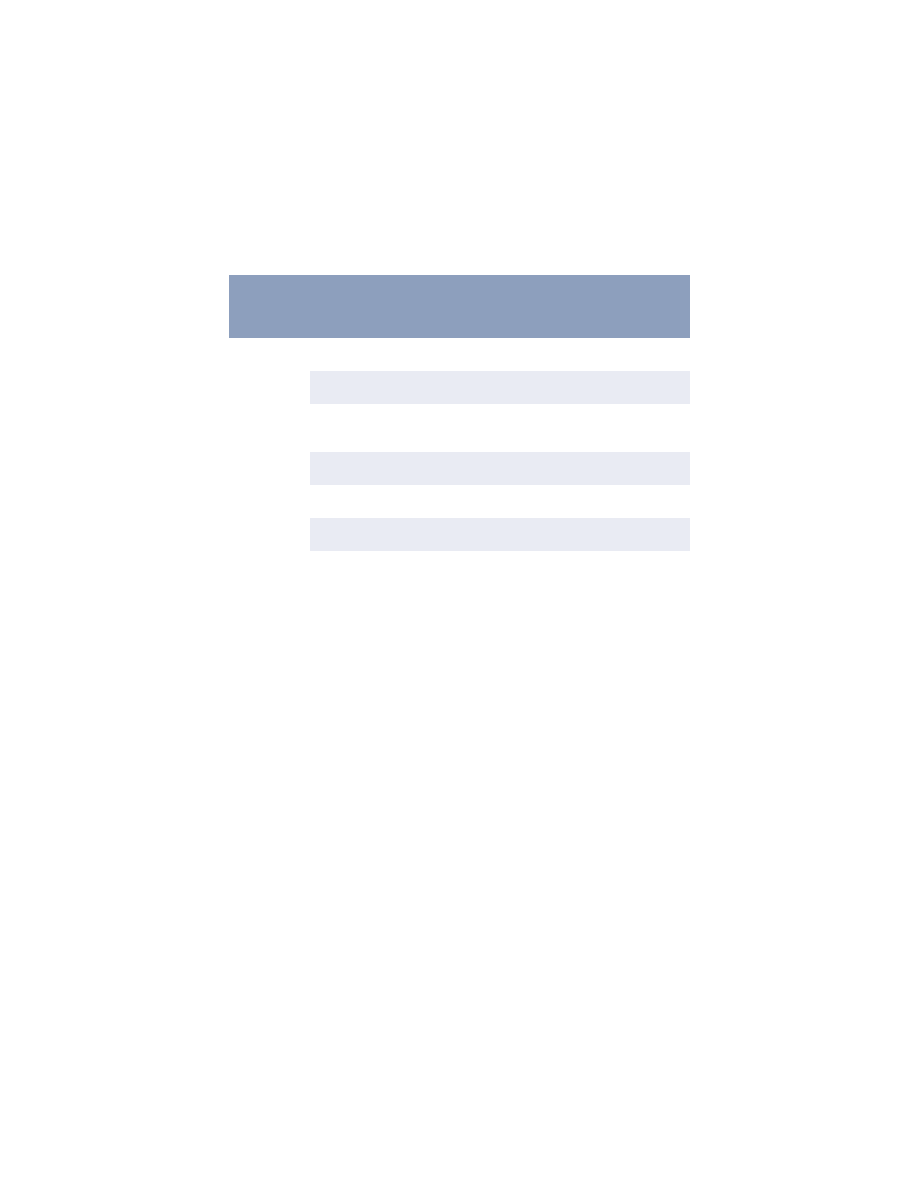
OPERATOR PANELS > 17
The meaning of the indicator LEDs when they flash (x) is summarized as
follows:
CONTROL BUTTON
The primary functions of the control button are activated by pressing the
switch momentarily and releasing. The primary functions are as follows:
>
Turning the printer off-line.
>
Turning the printer on-line (ready).
>
Resuming printing after a paper error, paper jam, print overrun,
page overflow, or receiving buffer overflow.
>
Interrupting data processing when the printer is receiving and
processing data.
>
Resuming data processing.
The secondary functions of the control button are activated after turning
the printer off line, then pressing and holding the switch for at least two
seconds before releasing. The secondary functions are as follows:
Flash type
Ready
LED
(Green)
Manual feed
LED
(Amber)
Error
LED
(Amber)
Meaning
Flash 1 –
slow blink
x
The printer is processing data when
printing has been suspended.
x
The image drum requires changing
or toner is low.
Flash 2 —
blink
x
The printer is receiving and
processing data during printing or
the printer is resetting itself.
x
The printer is requesting manual
paper feed.
x
There is a printing error, problem
with paper or a cover open.
x
x
x
There is a minor error with the
printer.
Flash 3 —
rapid blink
x
x
x
There is a major error with the
printer.
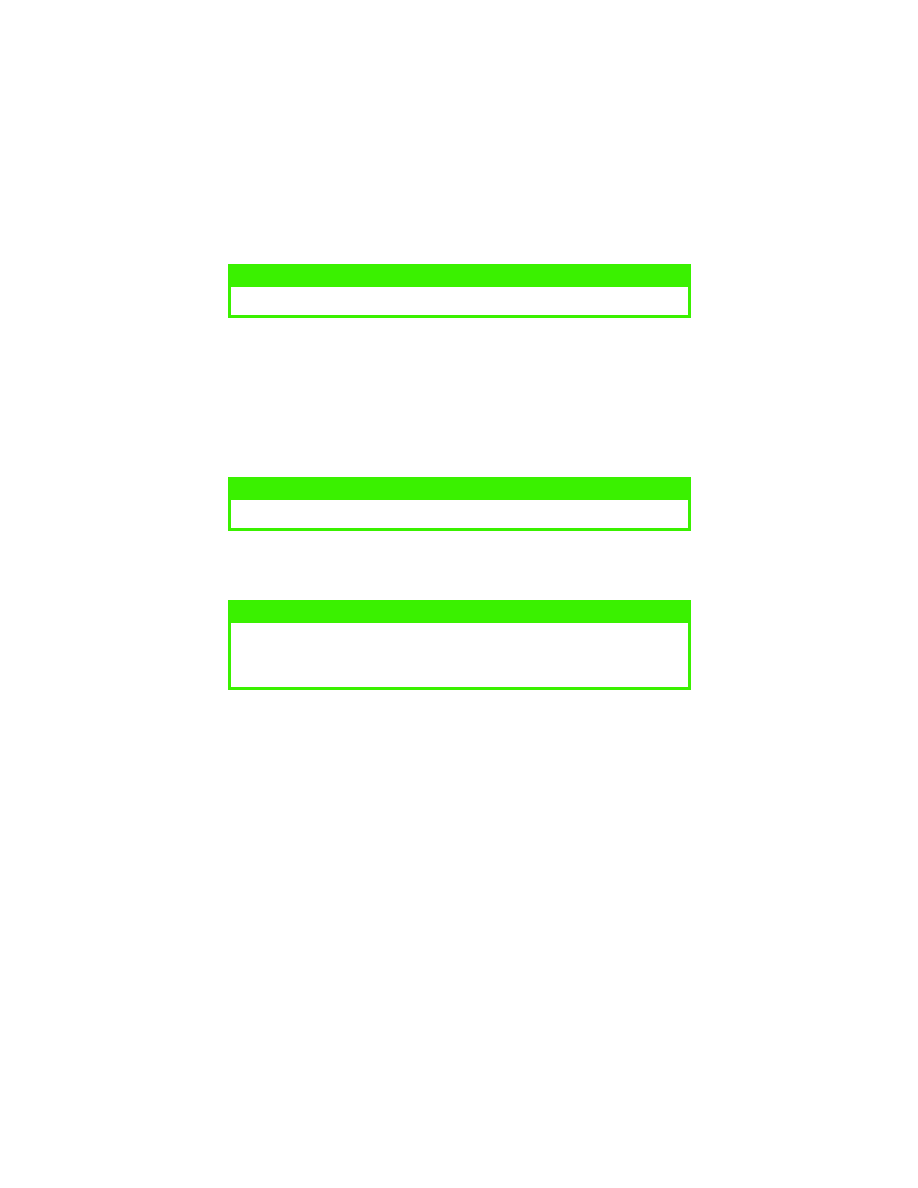
OPERATOR PANELS > 18
>
Printing the demo and menu pages.
>
Printing any data held in the buffer after printing has been
cancelled.
The other functions of the control button are activated after turning the
printer off line then pressing and holding the switch for at least five
seconds before releasing. The other functions are as follows:
>
Printing a cleaning page.
>
Resetting the printer and clearing the buffer after printing has
been cancelled.
STATUS MONITOR
After installing the printer driver software, the Status Monitor is then
installed to indicate what is happening to the printer when it is being used.
(See the chapter entitled “Printer Drivers.”) This Status Monitor is also
used to control and change the various printer settings.
Using the Printer Status Monitor
Viewing the status of the printer, and viewing or changing the printer
settings are carried out as follows:
NOTE
Demo and menu pages can also be printed using the printer Status Monitor.
NOTE
A cleaning page can also be printed using the printer Status Monitor.
NOTE
To reset the printer to the factory default settings, press the control button
and hold it down while the printer is turned on. The LED indicators blink
when the printer has reset to the default settings.
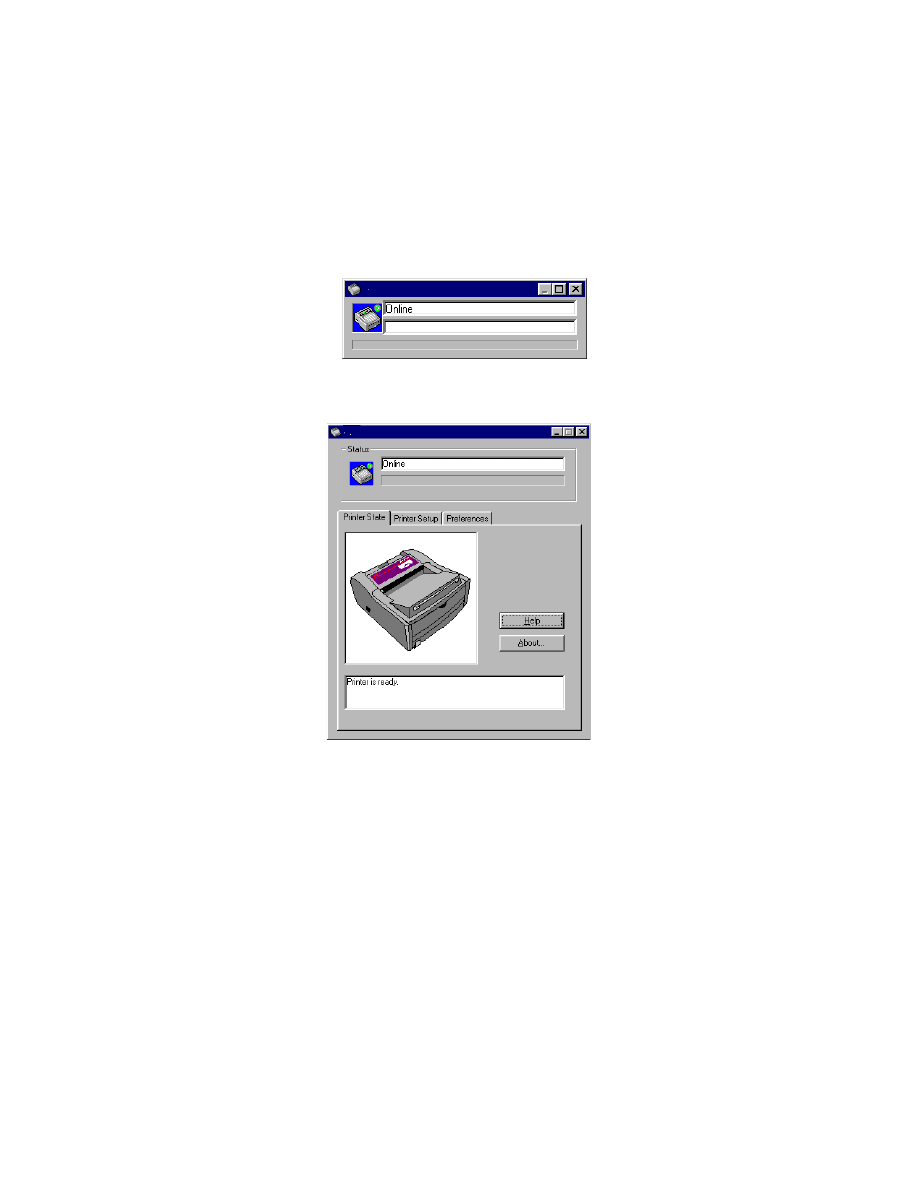
OPERATOR PANELS > 19
1.
Click[Start], [Programs] and select the Status Monitor. The
current printer status is shown.
2.
Click on the window maximize button and the view expands to
include the Printer Setup and Preferences tabs.
Printer Setup Tab
Selecting this tab provides access to the Printer Menu button, which, when
selected, enables configuration of the printer settings via a series of tabs
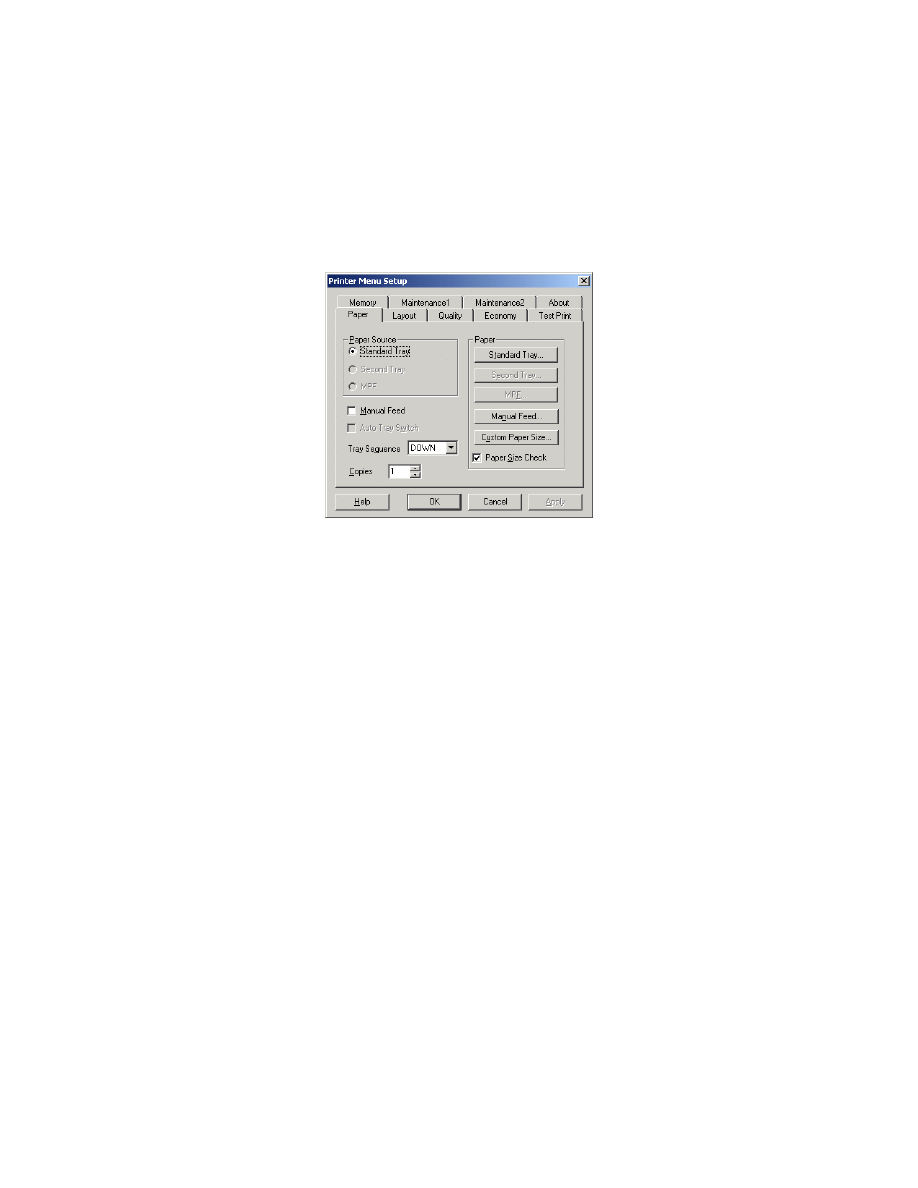
OPERATOR PANELS > 20
described in outline below. At all stages, detailed on-line help is provided
via the Help button.
1.
Paper: set paper size for standard tray, secondary tray (if
installed), and manual feed, tray sequence and default number of
copies.
2.
Layout: set paper cassette size, printer emulation, lines per page
and paper orientation.
3.
Quality: set resolution (dpi), smoothing and darkness.
4.
Economy: set power save delay, toner save, auto eject time,
manual timeout, low toner action and jam recovery.
5.
Test Print: print demo page, printer menu setting list, a list of
available fonts, and clean the printer.
6.
Memory: set raster buffer (normally set to auto) and confirm
buffer size.
7.
Maintenance 1: configure printer serial and parallel interfaces,
clearable warning timing and reset drum counter and menu.
8.
Maintenance 2: adjust print and page positions, settings,
language, power save setting enable/disable, and select to print an
error report, set tray ID.
9.
About: about this printer.
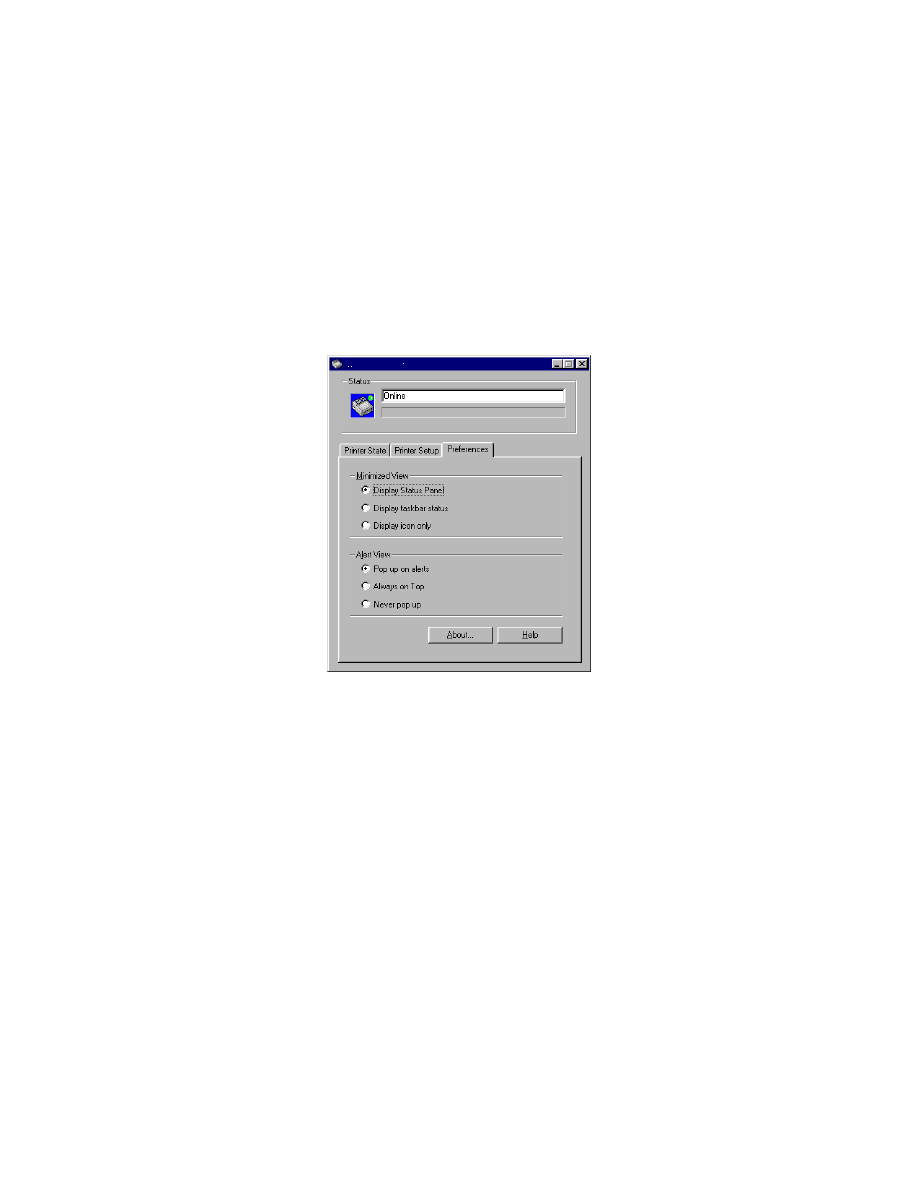
OPERATOR PANELS > 21
Preferences Tab
Selecting this tab lets you choose the information displayed by the Status
Monitor and how/when the Status Monitor appears.
The default Alert view setting ensures that the Status Monitor pops up to
inform you of a condition that requires your attention, e.g. toner low.
MENU FUNCTIONS
The printer menu settings made from the Status Monitor can be seen
collectively on a printed Menu Map. (For details of how to print such a
map, see the next section.)
It should be noted that many of these settings can be, and often are,
overridden by settings made in the printer drivers. However, several of the
driver settings can be left at “Printer Setting,” which will then default to
the settings entered in these printer menus.
The menu functions and their default values are summarized in the table
in the section entitled “Menu Functions” in the following information
about the B4350 printer. Note, however, that the RS232 Menu does not
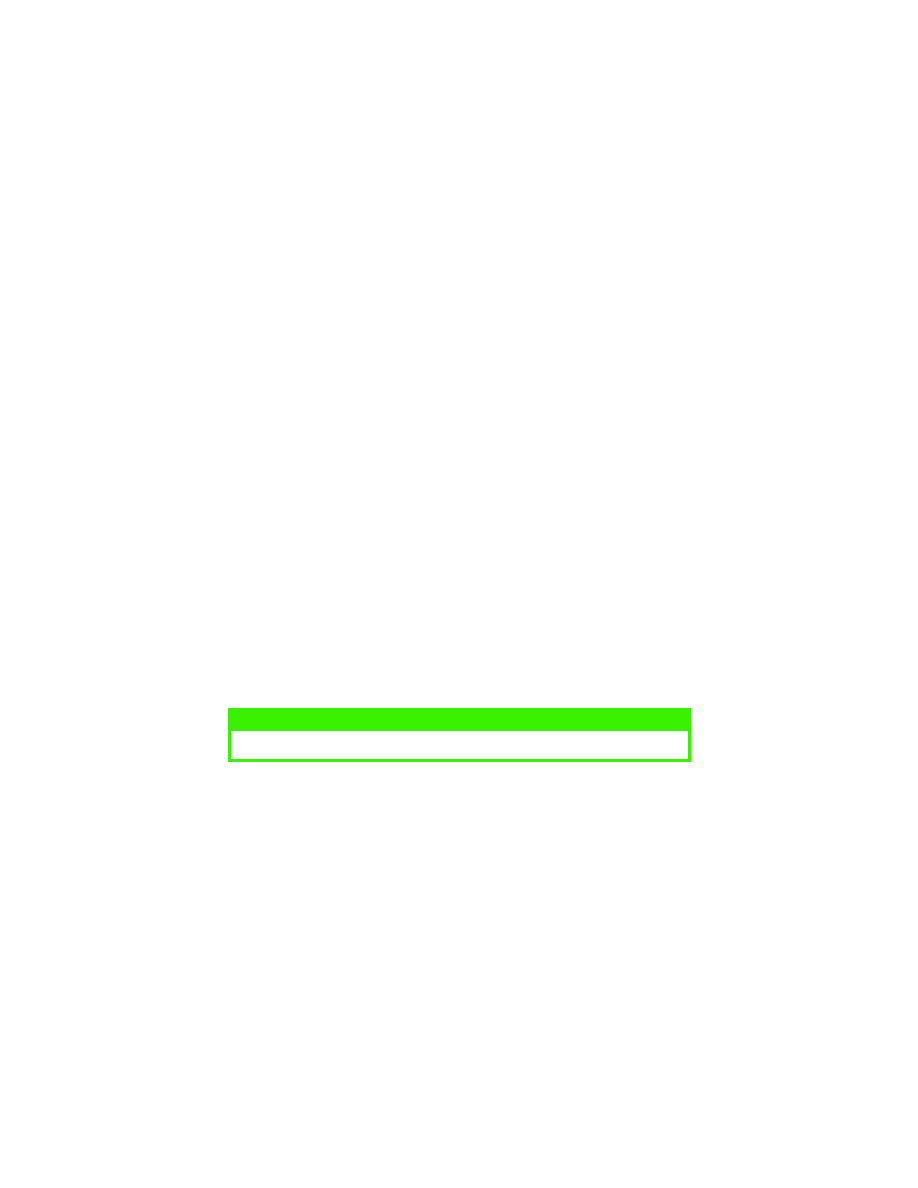
OPERATOR PANELS > 22
apply to the B4100 printer, and the Network Menu does not apply to the
B4100 or B4250 printer.
CHANGING THE DISPLAY LANGUAGE
Carry out the following instructions to change the language that is
displayed in the Status Monitor.
1.
Start the Status Monitor.
2.
Select the Printer Setup tab.
3.
On the Maintenance 2 tab, select the required language in the
[Language] dropdown menu.
4.
Click [OK].
PRINTING MENU SETTINGS
The menu settings can be printed as a menu map as follows.
Using the control button
1.
Press the control button to take the printer off-line.
2.
Press and hold down the control button for at least two seconds,
but less than five seconds.
3.
The printer prints a list of the menu settings and a demo print
page.
NOTE
Demo and menu pages can also be printed using the printer Status Monitor..
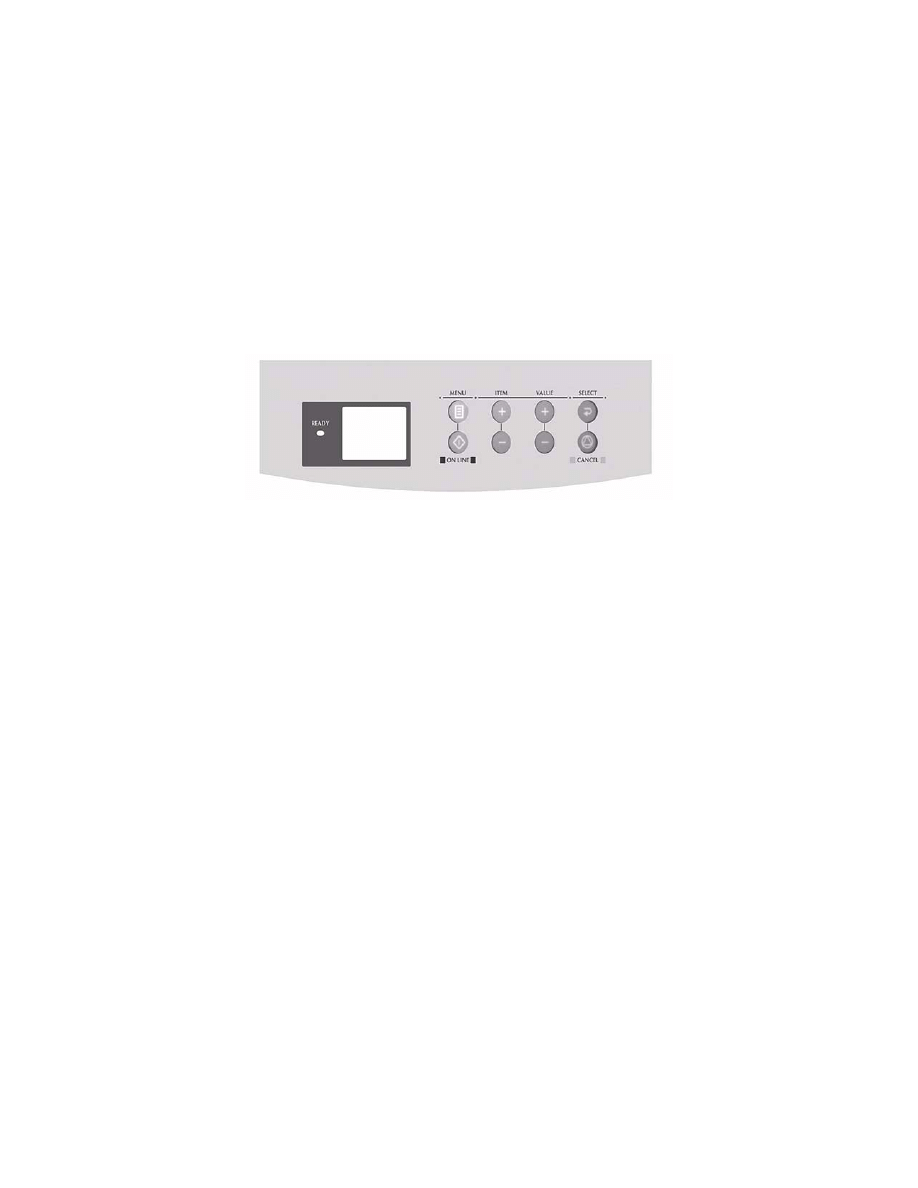
OPERATOR PANELS > 23
B4350, B4350n
OPERATOR PANEL
The B4350 and B4350n operator panel consists of a menu driven control
panel, an LCD display and a LED indicator.
PANEL ELEMENTS
1.
Ready indicator (green). ON - ready to receive data. FLASHING
indicates processing data or error.
2.
Liquid crystal display. (LCD) panel. Two rows of up to 8
alphanumeric digits displaying print status, menu items in menu
mode and error messages.
3.
Menu button. Press briefly to enter the MENU mode. Press briefly
again to select the next menu. Press for more than 2 seconds to
scroll through the different menus.
4.
Item (+) button. Press briefly to scroll forward to the next menu
item.
5.
Value (+) button. Press briefly to scroll forward to the next value
setting for each menu item.
6.
Select button. Press briefly to select the menu, item or value
indicated on the LCD panel.
7.
Cancel button. Press to cancel a print job.
8.
Value (–) button. Press briefly to scroll backward to the previous
value setting for each menu item.
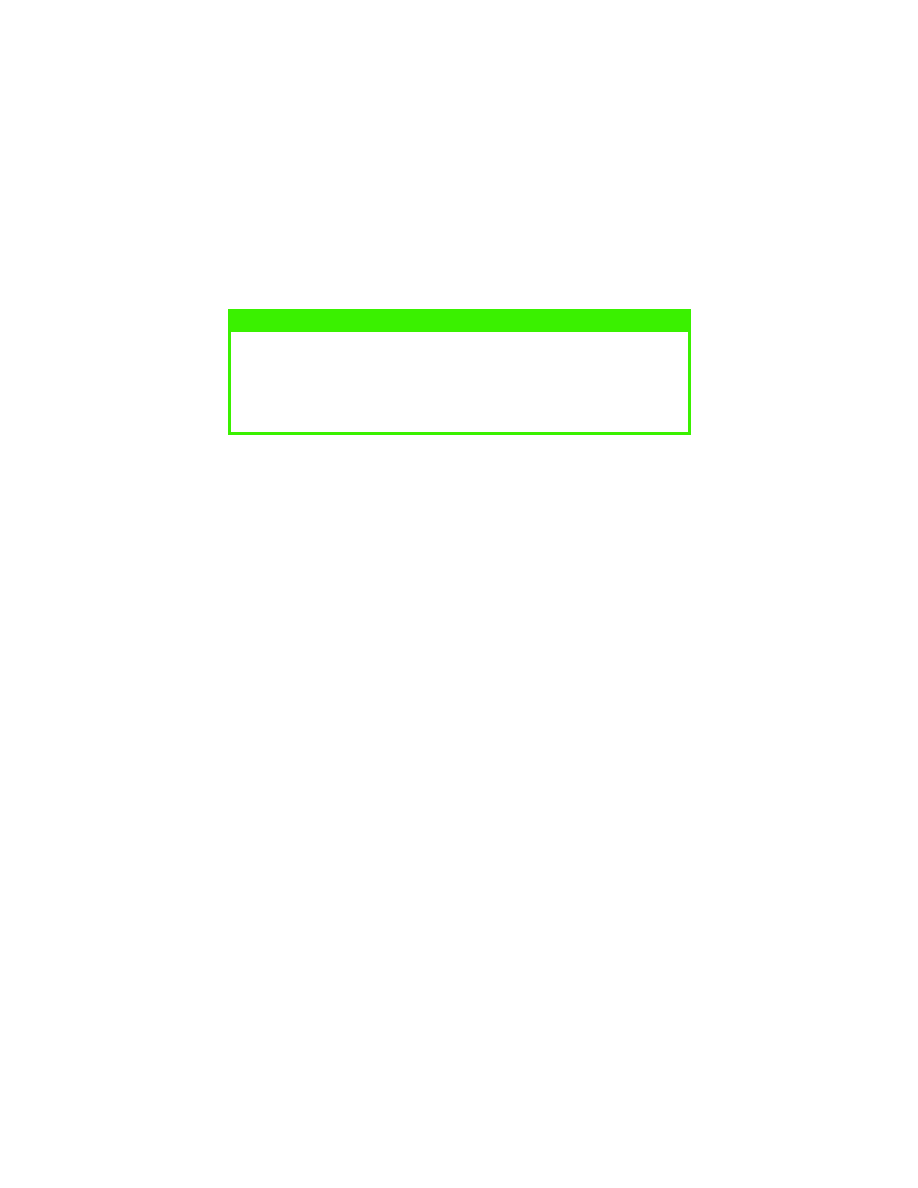
OPERATOR PANELS > 24
9.
Item (–) button. Press briefly to scroll backward to the previous
menu item.
10.
Online button. Press to switch between online and offline status.
MENU FUNCTIONS
This section summarizes the menus accessed via the menu control panel
and displayed in the LCD panel. The printer menu settings can be seen
collectively on a printed Menu Map. (For details of how to print a Menu
Map, see the next section.)
It should be noted that many of these settings can be, and often are,
overridden by settings made in the printer drivers. However, several of the
driver settings can be left at “Printer Setting,” which will then default to
the settings entered in these printer menus.
Factory default settings are shown in the following tables.
NOTE
When pressed in Menu mode, the Online button returns the printer to
ONLINE status. When pressed with DATA PRESENT displayed, it forces
the printer to print out the remaining data in the printer. Also when there is
an error indicating wrong paper size, pressing the Online button forces the
printer to print.
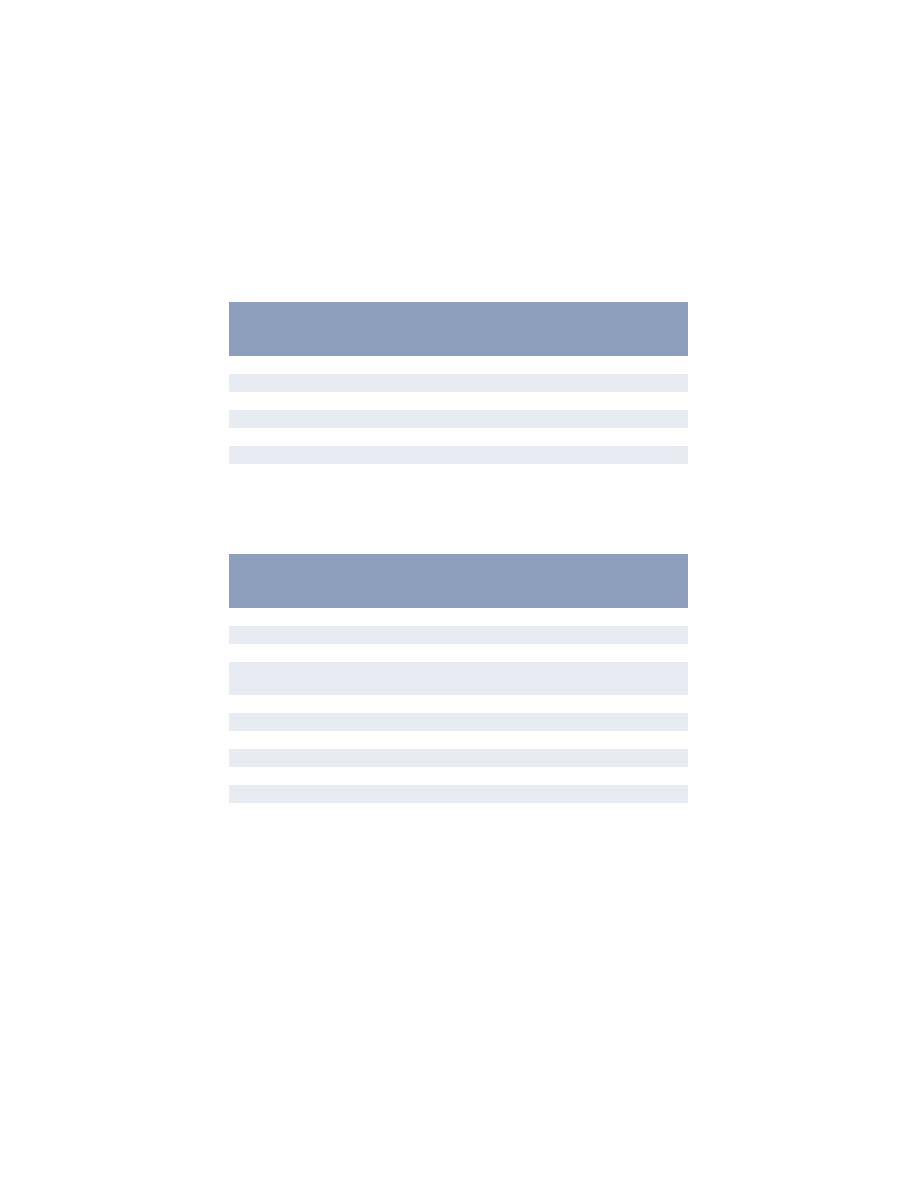
OPERATOR PANELS > 25
Information Menu
This menu provides a quick method of listing various items stored within
the printer.
Print menu
This menu provides adjustment of various print job related functions.
INFORMATION MENU
item
Action
PRINT MENU MAP
Execute
PRINT FILE LIST
Execute
PRINT PCL FONT
Execute
PRINT PSE FONT
Execute
PRINT IBM PPR FONT
Execute
PRINT EPSON FX FONT
Execute
DEMO1
Execute
PRINT MENU
item
Default
Remarks
COPIES
1
MANUAL
OFF
PAPER IN
TRAY1
AUTOTRAY
OFF
ON
OFF: No optional tray installed
ON: Tray2
is installed
TRAY SEQ
DOWN
SIZE CHK
ENABLE
DPI MODE
600
TNR SAVE
DISABLE
ORIENT
PORTRT
LINES/PG
64LNS
EDT SIZE
CASSETT
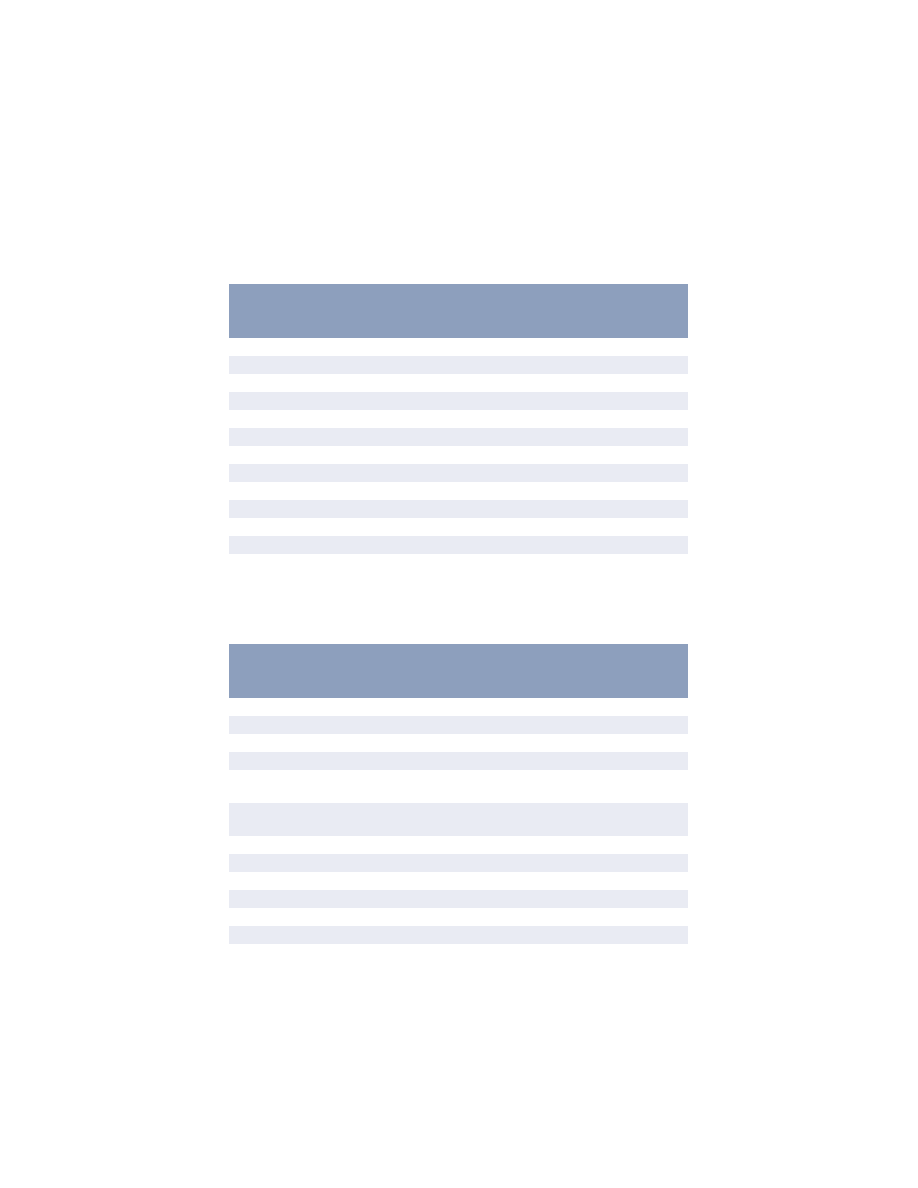
OPERATOR PANELS > 26
Media Menu
This menu provides adjustment to suit a wide range of print media.
System configuration menu
This menu adjusts general printer settings to suit the way you prefer to
work.
MEDIA MENU
Item
Default
Remarks
T1 SIZE
LETTER
T1 TYPE
PLAIN
T1 WEIGHT
MEDIUM
T2 SIZE
LETTER
When tray 2 is installed
T2 TYPE
PLAIN
When tray 2 is installed
T2 WEIGHT
MEDIUM
When tray 2 is installed
MN SIZE
LETTER
MN TYPE
PLAIN
MN WEIGHT
MEDIUM
MEASURE
INCH
X DIM
8.5
Y DIM
11.0
SYSTEM CONFIGURATION MENU
Item
Default
Remarks
PWR SAVE
15 MIN
EMULATE
AUTO
PARA PROT
ASCII
When PSE is installed
USB PROT
RAW
When PSE is installed
NW PROT
RAW
When both NIC and PSE are
installed
RS PROT
ASCII
When both RS232 and PSE are
installed
CLR WRNG
ON
AUTOCONT
OFF
MAN TIME
60 SEC
WAIT TIME
40 SEC
LOW TNR
CONT
JAM RCVR
ON
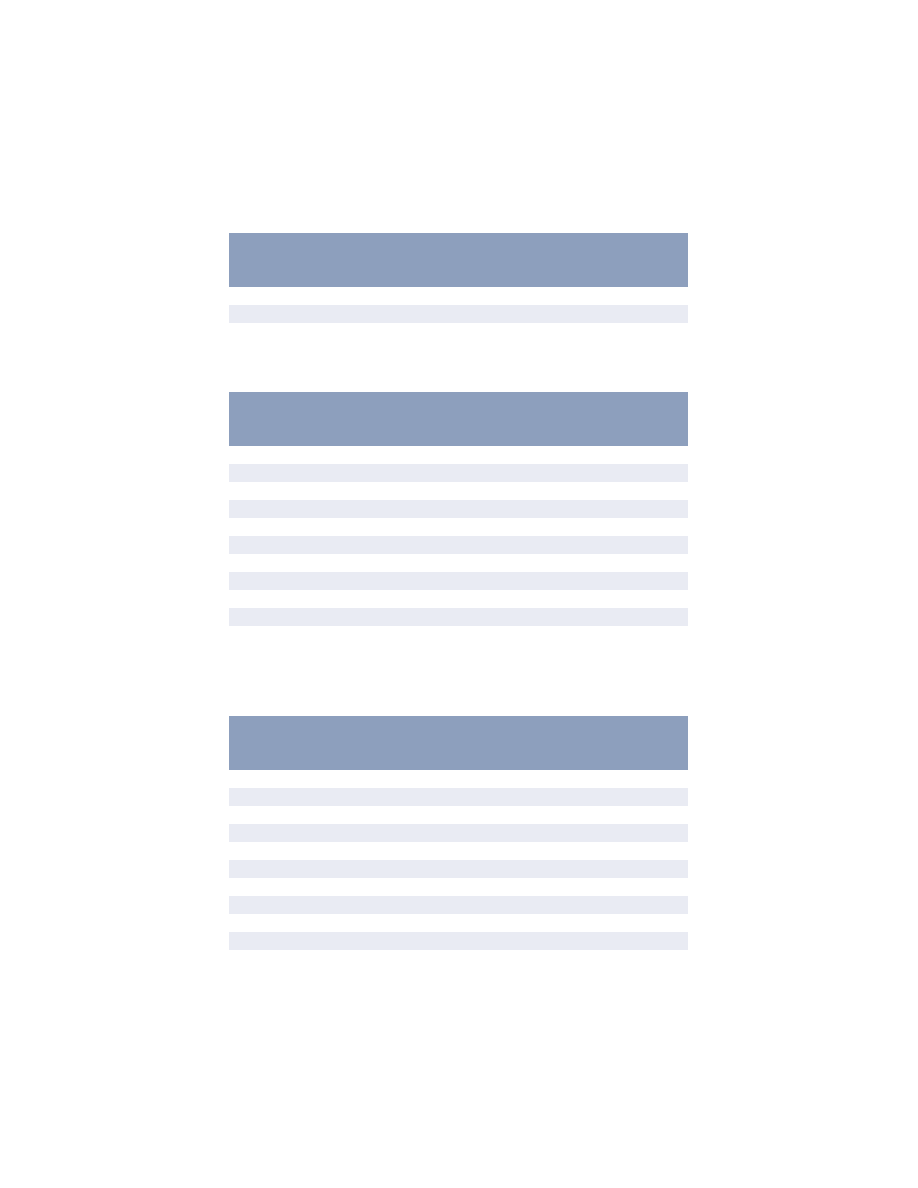
OPERATOR PANELS > 27
PCL emulation
This menu controls the printer’s PCL emulation.
PPR Emulation
This menu controls the printer’s PPR emulation.
ERR REP
OFF
LANGUAGE
ENGLISH
PCL MENU
Item
Default
Remarks
FONT SRC
RESDENT
FONT No.
I000
FONT CPI
10.00
FONT HGT
12.00
Not displayed in default setup
SYMBOL
PC-8
A4 WIDTH
78 COL
BLNKSKIP
OFF
CR FUNC
CR
LF FUNC
LF
PR MGN
NORMAL
PEN ADJ
ON
PPR MENU
Item
Default
Remarks
PITCH
10 CPI
CONDENSE
12 to 20
CHAR SET
SET-2
SYMBOL
IBM-437
LETTER O
DISABLE
ZERO CHR
NORMAL
LN PITCH
6 LPI
BLNKSKIP
OFF
CR FUNC
CR
LF FUNC
LF
SYSTEM CONFIGURATION MENU
Item
Default
Remarks
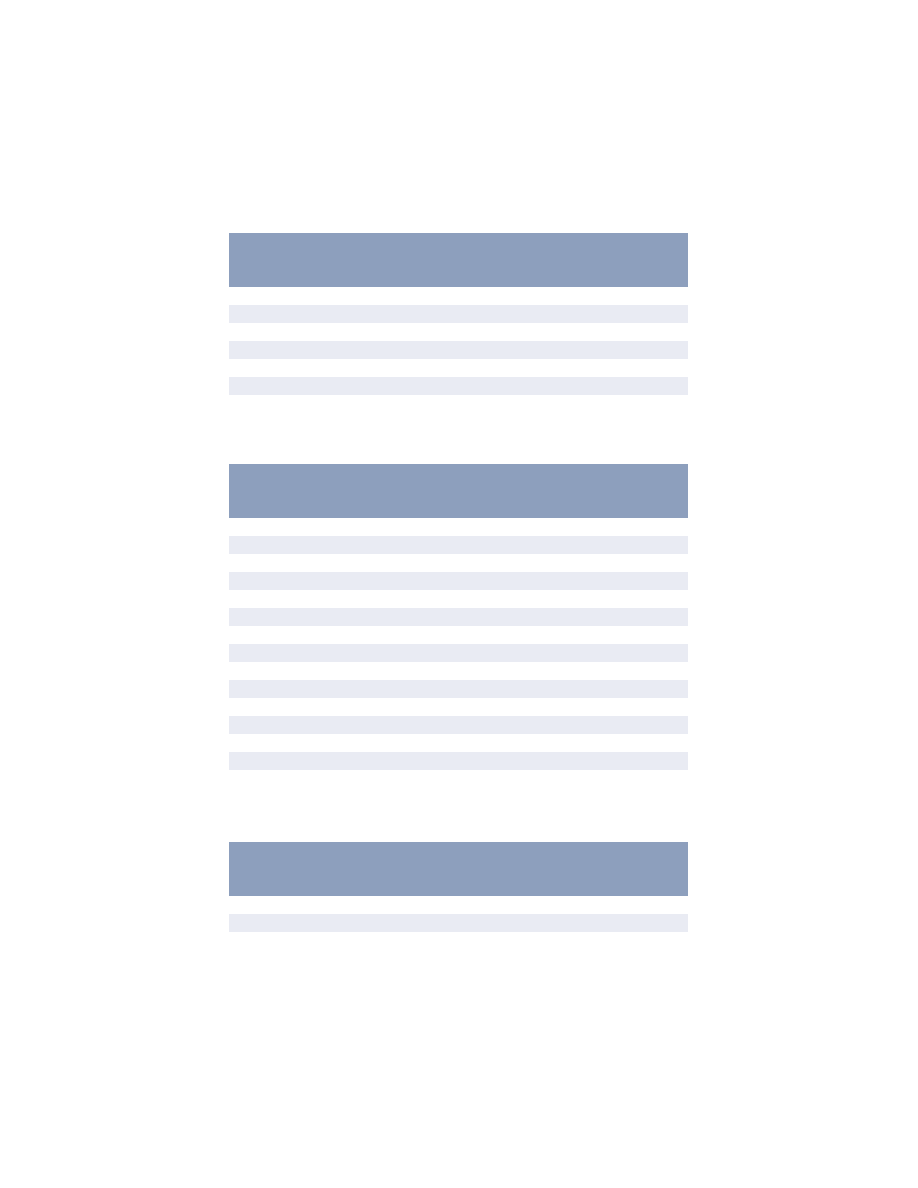
OPERATOR PANELS > 28
FX Emulation
This menu controls the printer’s FX emulation.
Parallel menu
This menu controls the operation of the printer’s parallel data interface.
LINELENG
80 COL
FORMLENG
A4
TOF POS
0.0 INCH
L MRGN
0.0 INCH
FIT2LTR
DISABLE
TEXT HGT
SAME
FX EMULATION
Item
Default
Remarks
PITCH
10 CPI
CHAR SET
SET-2
SYMBOL
IBM-437
LETTER O
DISABLE
ZERO CHR
NORMAL
LN PITCH
6 LPI
BLNKSKIP
OFF
CR FUNC
CR
LINELENG
80 COL
FORMLENG
LETTER
TOF POS
0.0 INCH
L MRGN
0.0 INCH
FIT2LTR
DISABLE
TEXT HGT
SAME
PARALLEL MENU
Item
Default
Remarks
PARALLEL
ENABLE
BI-DIRCT
ENABLE
ECP
ENABLE
PPR MENU
Item
Default
Remarks
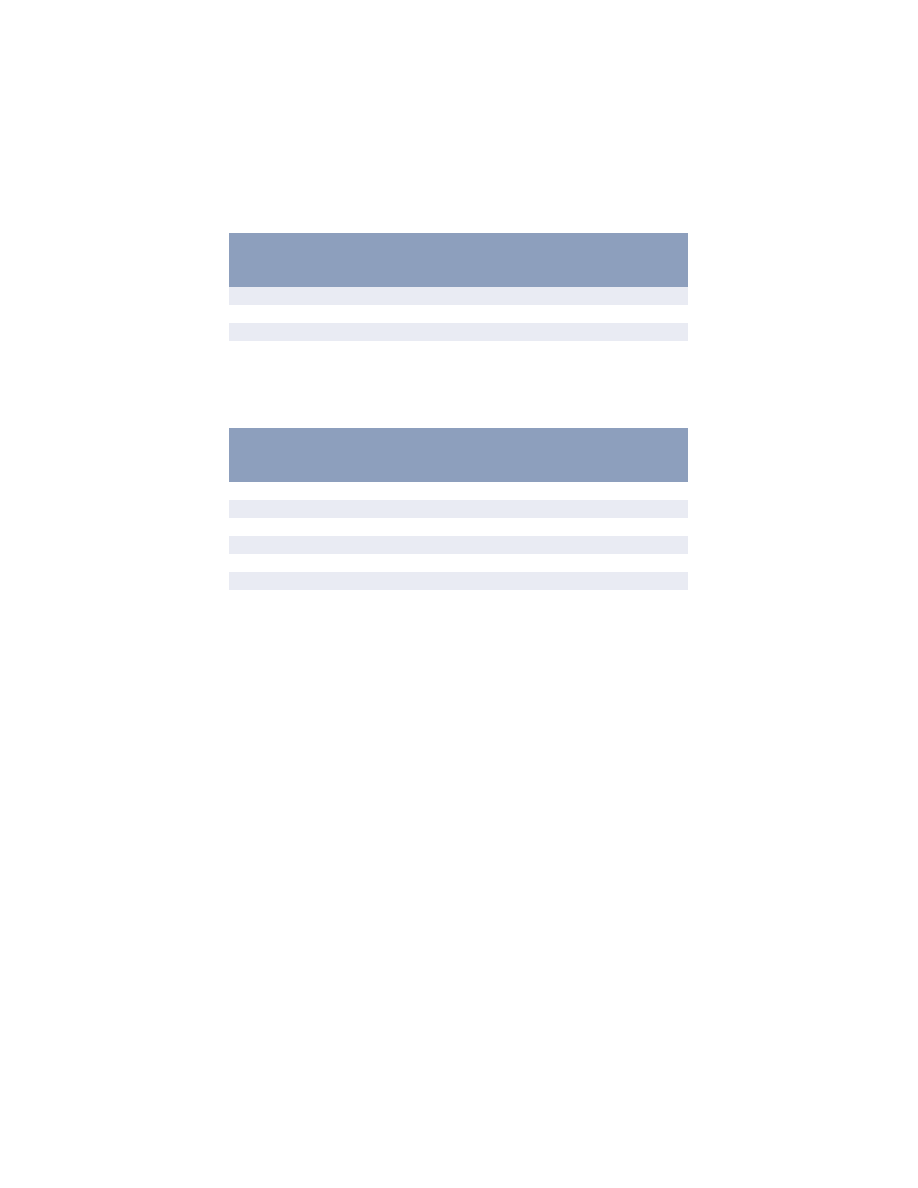
OPERATOR PANELS > 29
RS232C menu
This menu controls the operation of the printer’s RS232C data interface.
ACKWIDTH
NARROW
ACK/BUSY
IN
I-PRIME
DISABLE
OFF REC
DISABLE
Only when PSE is installed
RS232C MENU
Item
Default
Remarks
RS232C
ENABLE
Only when RS232C is installed
FLOW CTL
DTR HI
Only when RS232C is installed
BAUDRATE
9600
Only when RS232C is installed
DATABITS
8 BITS
Only when RS232C is installed
PARITY
NONE
Only when RS232C is installed
MIN. BUSY
200mSEC
Only when RS232C is installed
OFF REC
DISABLE
Only when both RS232C and
PSE are installed
PARALLEL MENU
Item
Default
Remarks
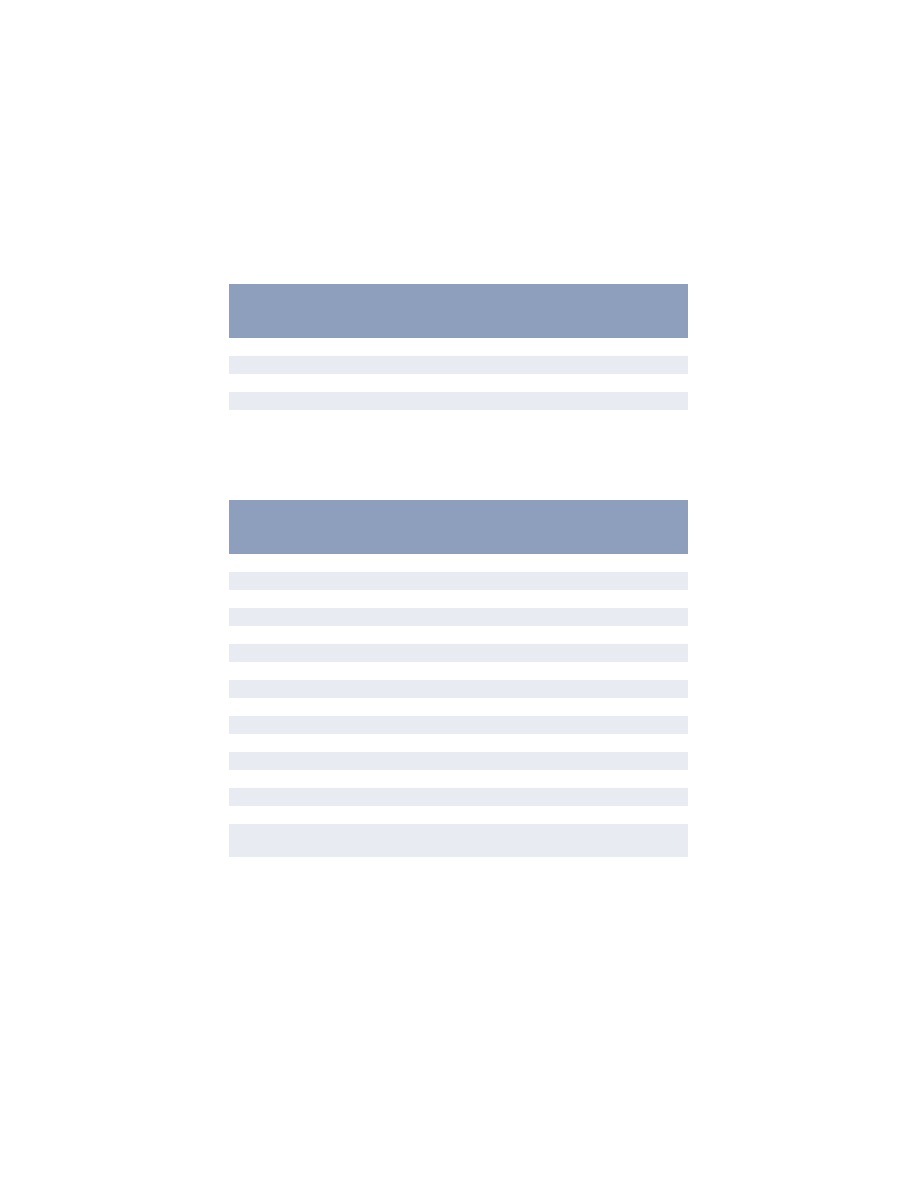
OPERATOR PANELS > 30
USB menu
This menu controls the operation of the printer’s USB data interface.
Network menu
This menu controls the operation of the printer’s 10Base-T/100Base-TX
network interface.
USB MENU
Item
Default
Remarks
USB
ENABLE
SOFT RST
DISABLE
SPEED
480Mbps
OFF REC
DISABLE
Only when PSE is installed
NETWORK MENU
Item
Default
Remarks
TCP/IP
ENABLE
Only when NIC is installed
NETBEUI
ENABLE
Only when NIC is installed
NETWARE
ENABLE
Only when NIC is installed
ETHERTALK
ENABLE
Only when NIC is installed
FRAME TYPE
AUTO
Only when NIC is installed
IP ADDRESS SET
AUTO
Only when NIC is installed
IP ADDRESS
Only when NIC is installed
SUBNET MASK
Only when NIC is installed
GATEWAY ADDRESS
Only when NIC is installed
INITIALIZE NIC?
Only when NIC is installed
WEB/IPP
ENABLE
Only when NIC is installed
TELNET
ENABLE
Only when NIC is installed
FTP
ENABLE
Only when NIC is installed
SNMP
ENABLE
Only when NIC is installed
LAN
NORMAL
Only when NIC is installed
HUB LINK SETTING
AUTO
NEGOTIATE
Only when NIC is installed
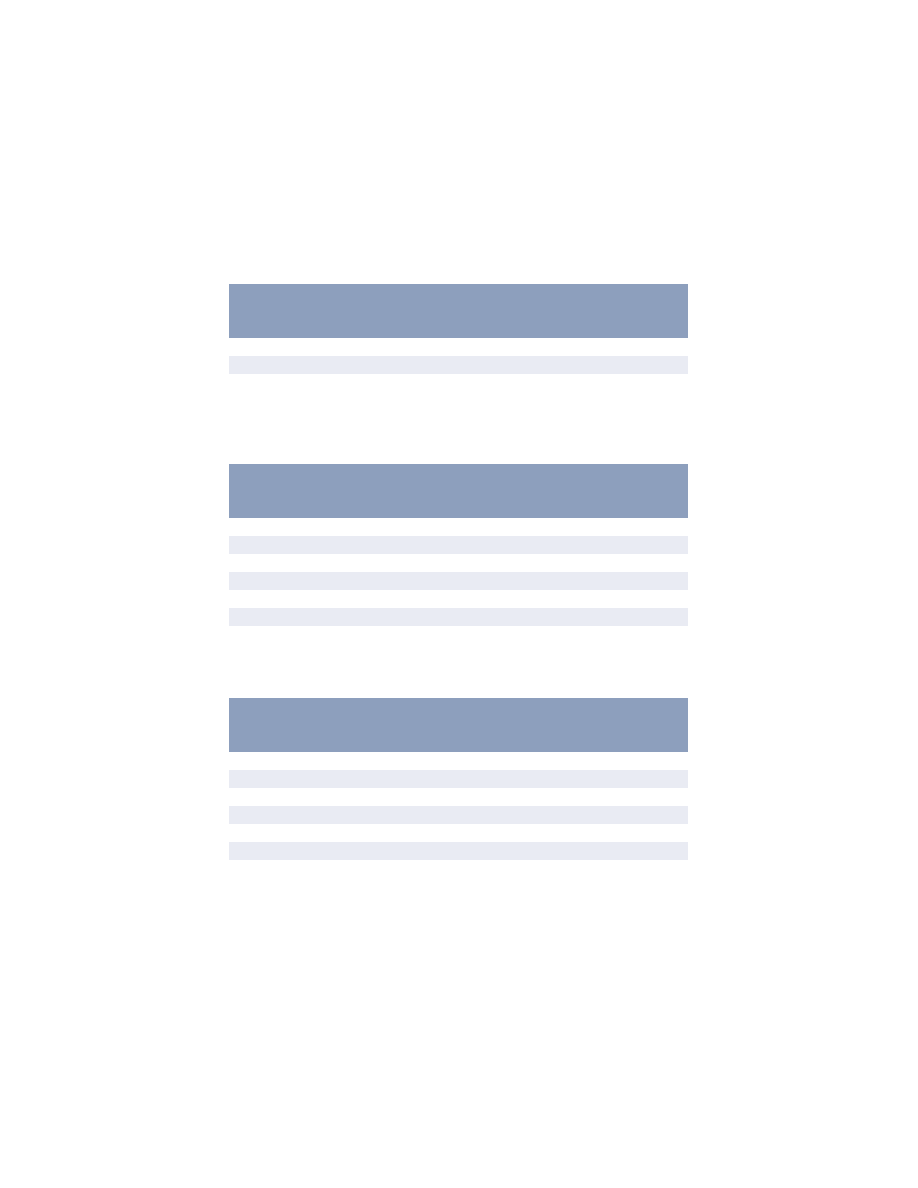
OPERATOR PANELS > 31
Memory menu
This menu determines how printer memory is used.
System adjustment menu
This menu provides fine adjustment of image position on the printed page
in steps of 0.25mm.
Maintenance menu
This menu provides access to various printer maintenance functions.
MEMORY MENU
Item
Default
Remarks
REC BUF
AUTO
RSRC SAV
OFF
SYSTEM ADJUSTMENT MENU
Item
Default
Remarks
X ADJUST
0.00 inch
Y ADJUST
0.00 inch
PCL MNID
2
PCL T1ID
1
PCL T2ID
5
Only when Tray 2 is installed
PLACE PG
CENTER
MAINTENANCE MENU
Item
Default
Remarks
EEPROM RESET
DRUM COUNT RESET
PWR SAVE
ENABLE
SETTINGS
0
DARKNESS
0
CLEANING PAGE
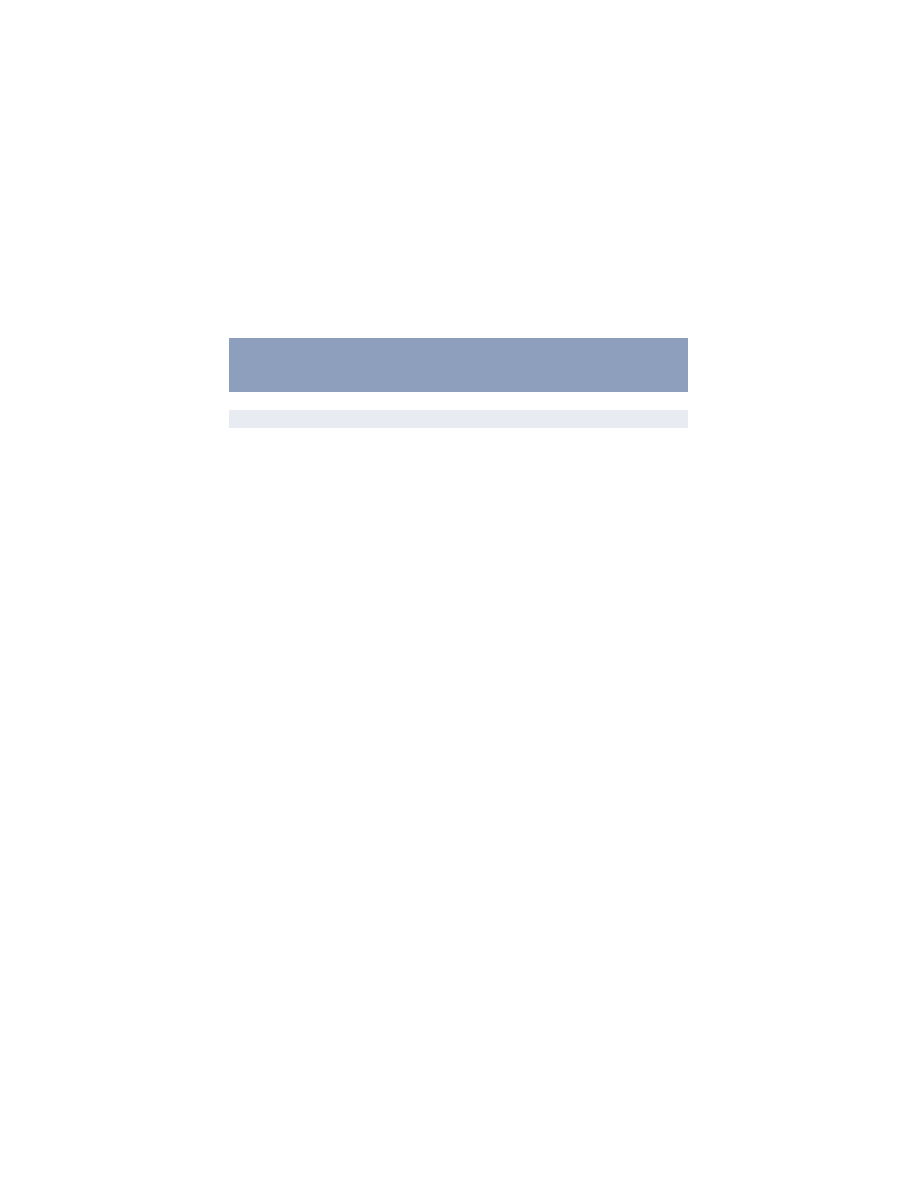
OPERATOR PANELS > 32
Usage menu
This menu is for information only, and provides an indication of total
usage of the printer and the expected life left in its consumable items. This
is particularly useful if you do not have a full set of replacement
consumables to hand and you need to know how soon you will need them.
CHANGING THE DISPLAY LANGUAGE
Carry out the following instructions to change the language that is
displayed on the printer’s LCD panel.
1.
Press the Online button to return the printer to offline status.
2.
Press the Menu button repeatedly until SYSTEM CONFIG
MENU is displayed.
3.
Press the Select button.
4.
Press the Item button repeatedly until LANGUAGE is displayed.
5.
Press the Value button repeatedly until the required language is
displayed.
6.
Press the Select button. A plus (+) appears next to the selected
language.
7.
Press the Online button when you have finished setting the
display language.
PRINTING MENU SETTINGS
Current menu settings can be confirmed by printing a Menu Map.
1.
Press the Online button to return the printer to offline status.
2.
Press the Menu button until the INFORMATION MENU is
available.
USAGE MENU
Item
Default
Remarks
DRUM LIFE
REMAINING %
TONER
6K= % 2.5K= %
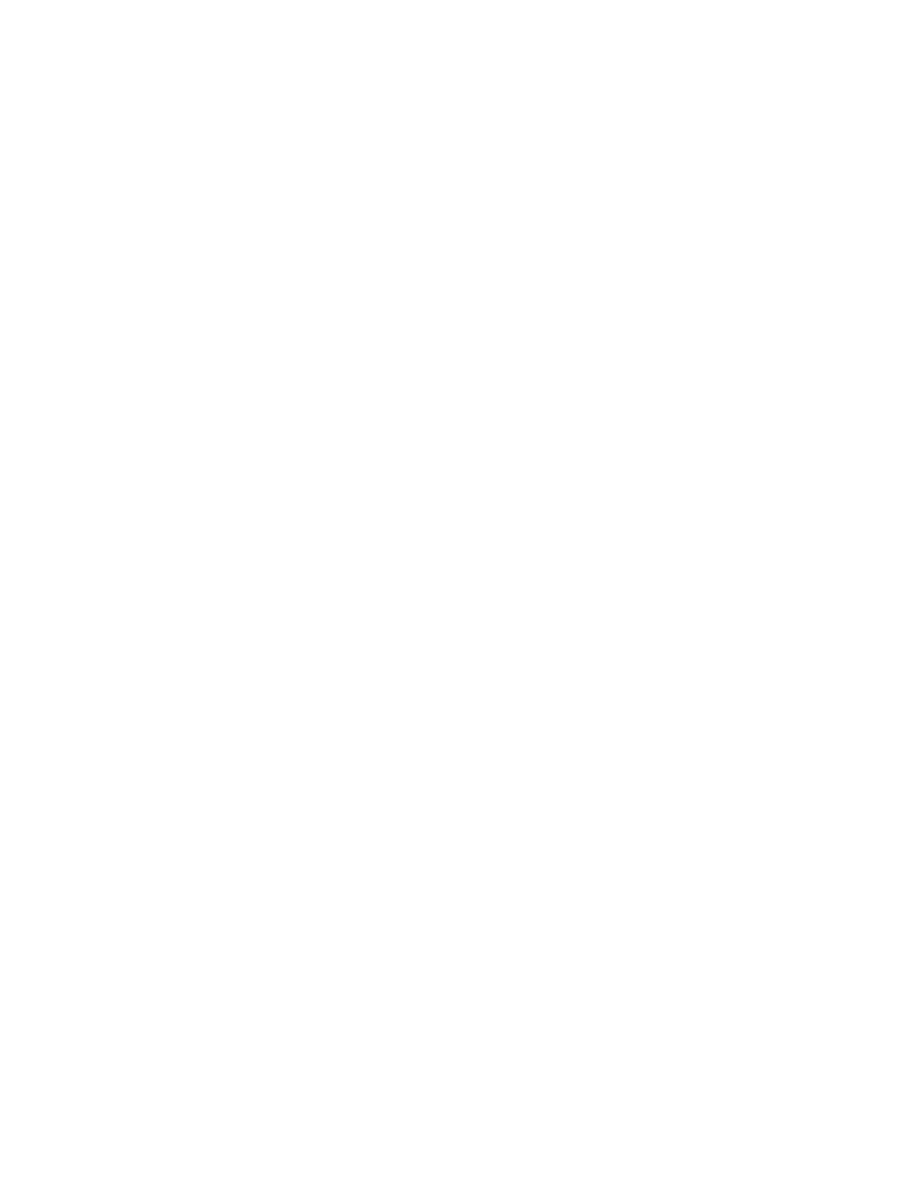
OPERATOR PANELS > 33
3.
Press the Item button until the display prompts you to print the
menu map.
4.
Press the Select button to print the menu map.
5.
Press the Online button to return the printer to online status when
the menu map is printed.
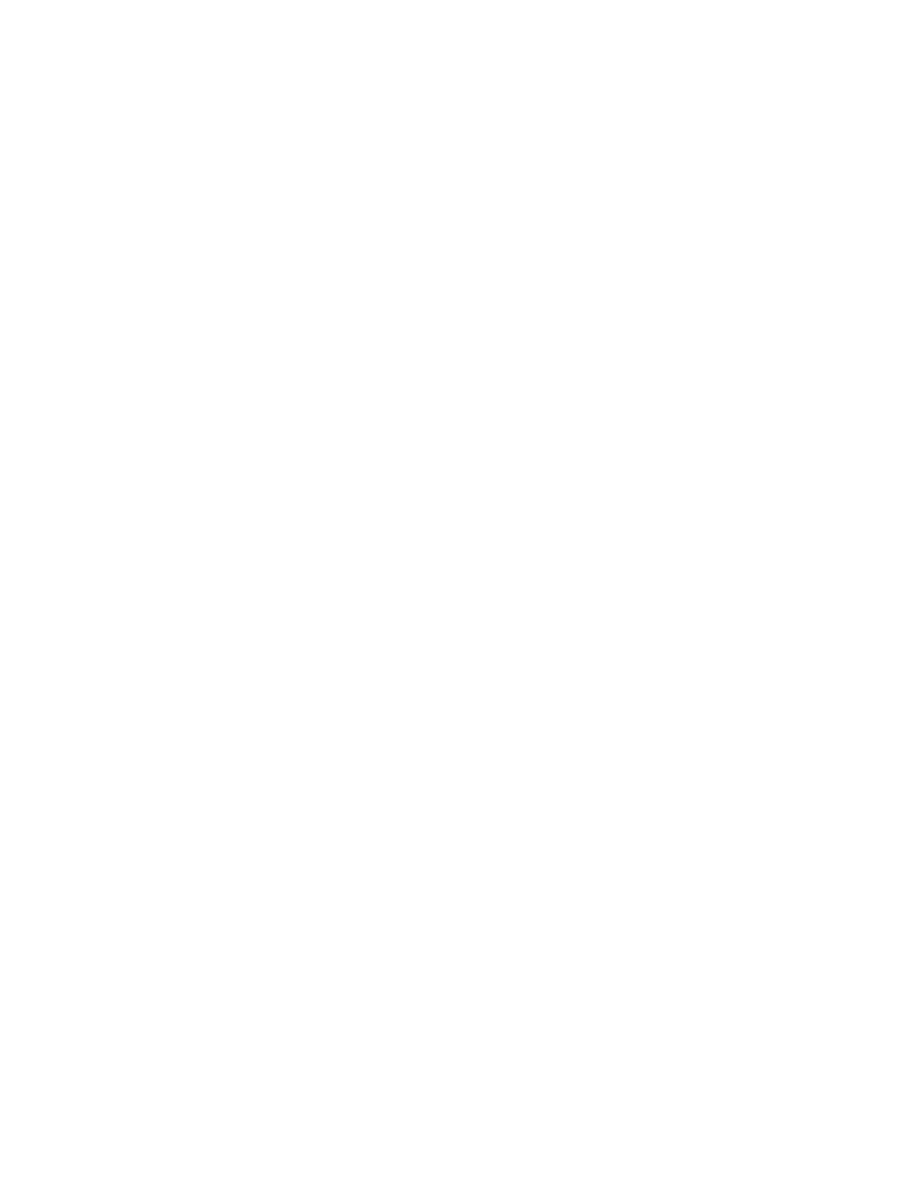
PAPER RECOMMENDATIONS > 34
PAPER RECOMMENDATIONS
For guidance on the media you can use with your printer, which input tray
and which ejection method to use, see the section entitled “Paper and tray
information” in the “Specifications” chapter.
PAPER AND ENVELOPE TYPES
The manufacturer of this printer recommends the following guidelines
when selecting paper and envelopes for use in your printer:
>
Paper and envelopes should be stored flat and away from
moisture, direct sunlight and heat sources.
>
Use a smooth finished paper such as copier or laser type paper
with a Sheffield (smoothness) rating of 250 or less. If in doubt,
please ask your paper supplier.
>
Use envelopes designed for use in laser type printers.
>
The use of heavily laid or textured paper will seriously affect the
life of the image drum.
>
Do not use very smooth, shiny/glossy paper.
>
Do not use heavily embossed letterhead paper.
>
Avoid printing on both sides and putting paper through the printer
twice.
>
Avoid using paper with perforations, cut-outs and ragged edges.
>
Do not use envelopes with windows or metal clasps.
>
Do not use envelopes with self sealing flaps.
>
Avoid using damaged or curled envelopes.
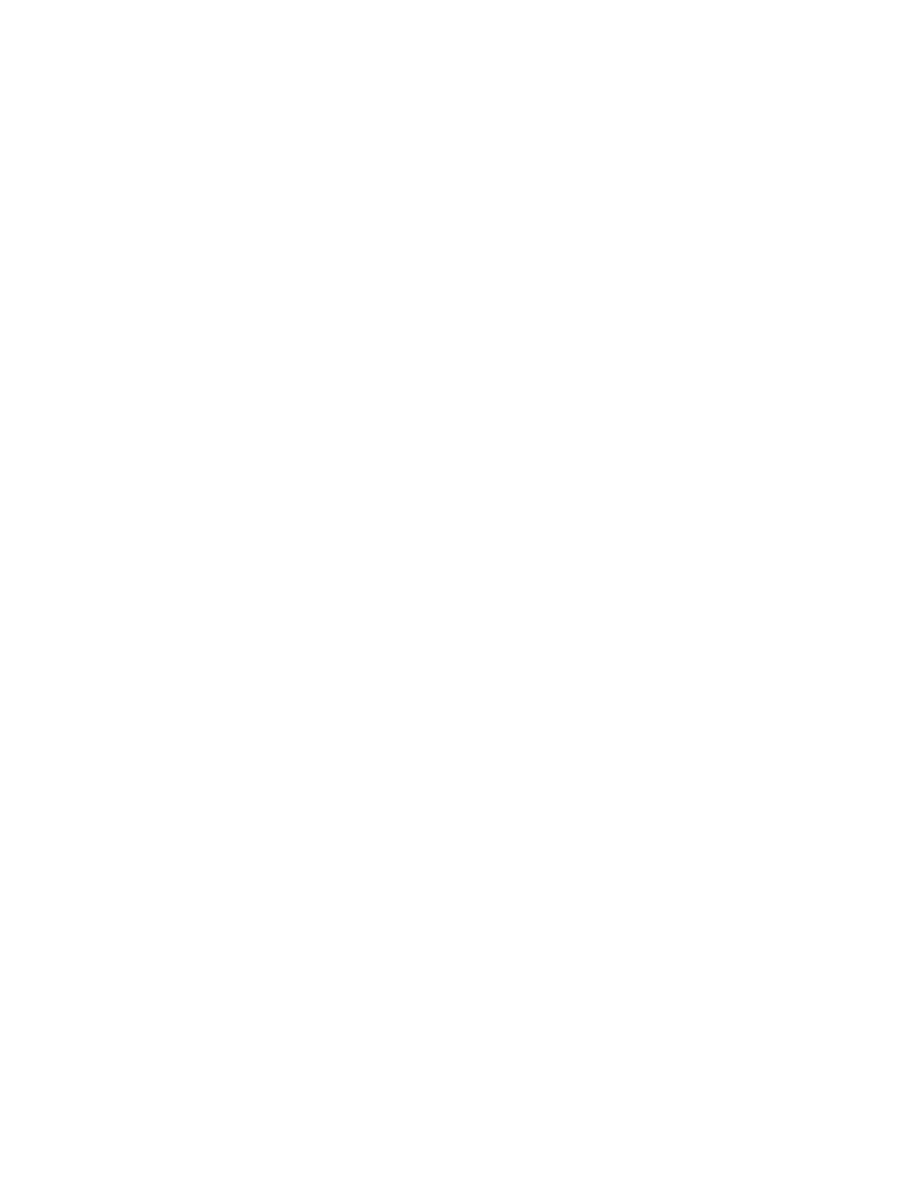
PAPER RECOMMENDATIONS > 35
TRANSPARENCIES AND ADHESIVE LABELS
The manufacturer of this printer recommends the following guidelines
when selecting transparencies and adhesive labels for use in your printer:
>
Always use manual feed.
>
Always use rear output.
>
Media must be designed for use in laser printers or photocopiers
and must be able to withstand 200°C (390°F) for 0.1 sec.
>
Do not use media designed for use in color laser printers and
photocopiers
>
Labels should cover entire carrier sheet.
>
Carrier sheet or adhesive must not be exposed to any part of the
printer.
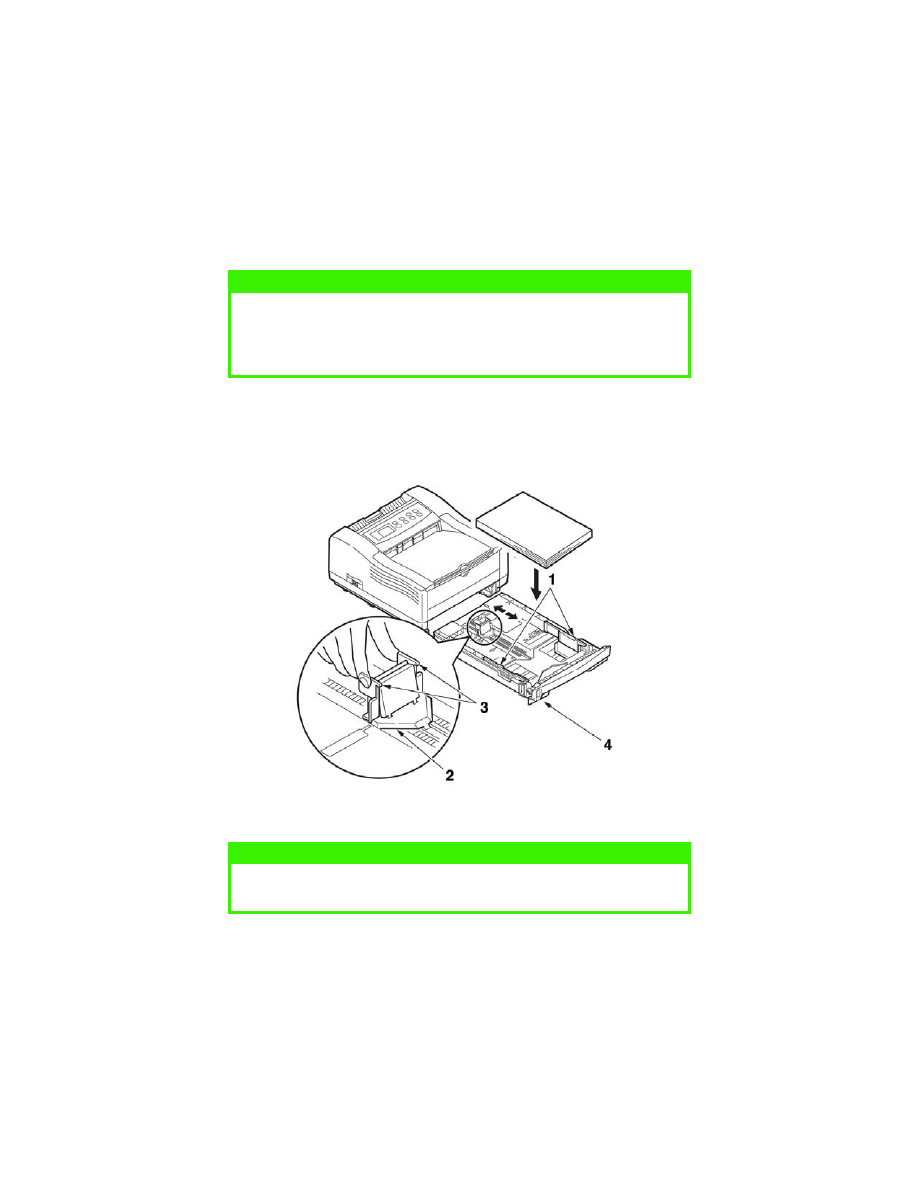
PAPER RECOMMENDATIONS > 36
INSTALLING PAPER
1.
Remove the paper tray from the bottom of the printer and place
plain paper in the tray, keeping the level of the paper in the tray
below the guide arrowheads shown on the paper guides (1)
NOTE
If you are topping up the paper in a paper tray, it is recommended that you
remove the remaining paper from the tray first then add the new paper stock
followed by the paper you removed. This ensures that the oldest paper is
used first to help prevent paper jams.
NOTE
Load letterhead paper face down and top edge towards the front of the paper
tray.
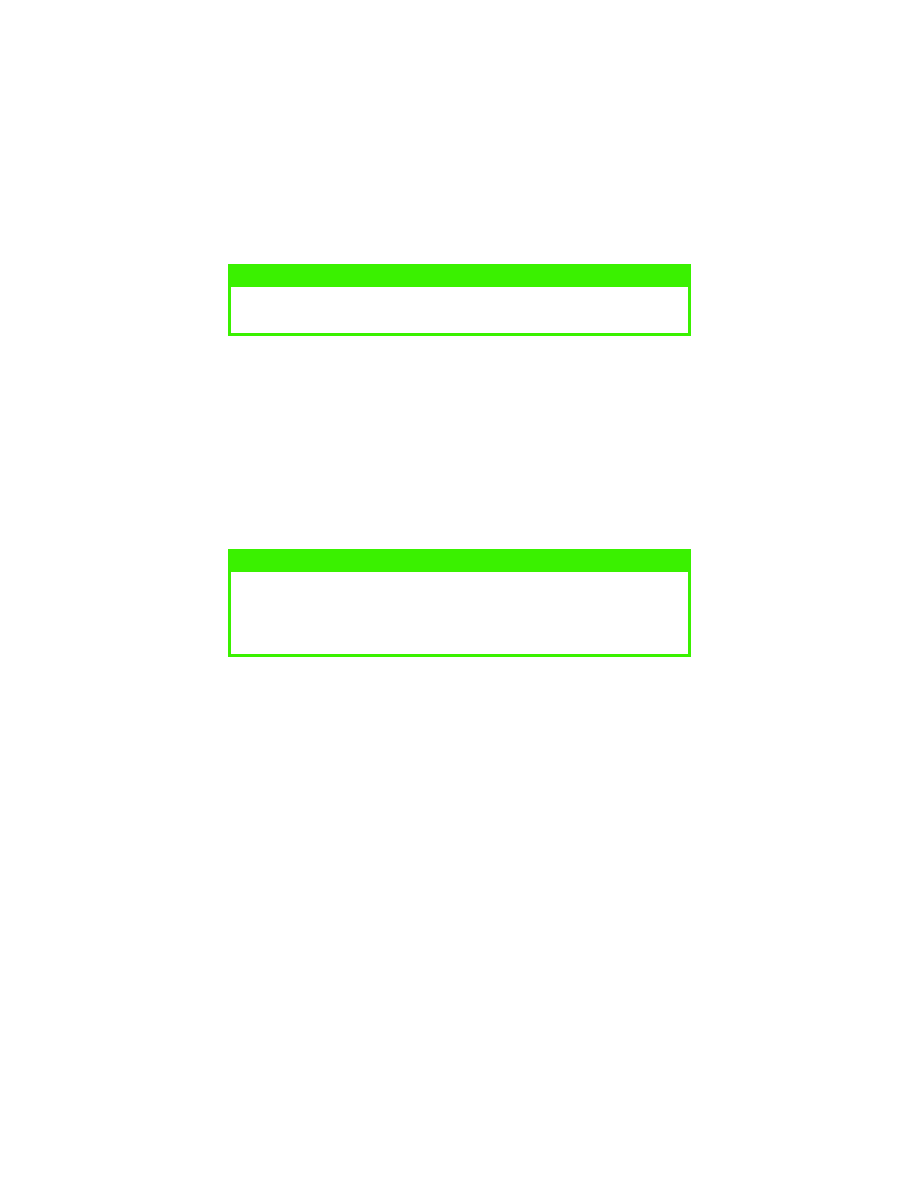
PAPER RECOMMENDATIONS > 37
2.
Adjust the rear paper support (2) to the size of paper you are using
by gripping the lugs (3), tilting and sliding the support forwards or
backwards as necessary
3.
Adjust the paper guides (1). It is important to adjust the paper
guides correctly to ensure that the paper is not skewed in the print
process. Paper jams may occur if this operation is not carried out
correctly.
4.
Replace the tray in the printer. The paper level indicator (4)
provides a visual indication of how much paper is left in the tray.
FACE UP AND FACE DOWN PRINTING
For face down printing, make sure the rear paper exit tray is closed (the
paper exits from the top of the printer). The paper exit bin on the top of
the printer stacks printed pages face down, capacity 150 sheets of 20 lb.
paper. Pages printed in reading order (page 1 first) will be sorted in
reading order (last page on top, facing down).
For face up printing, make sure the face up rear paper exit tray is open and
the paper guide is extended if required. In this condition, paper will exit
via this path, regardless of driver settings. Paper is stacked in reverse
order, capacity 50 sheets of 20 lb. paper.
Always use this tray and the manual feed tray for heavyweight stocks to
reduce the possibility of paper jams.
NOTE
If you are installing legal size paper, open out the paper tray extender located
at the rear of the paper tray.
NOTE
If you have the optional second paper tray (Tray 2) and you are printing from
the first (upper) tray (Tray 1), you can pull out the second (lower) tray to
reload it. However, if printing from the second (lower) tray, do not pull out
the first (upper) tray as this will result in a paper jam.
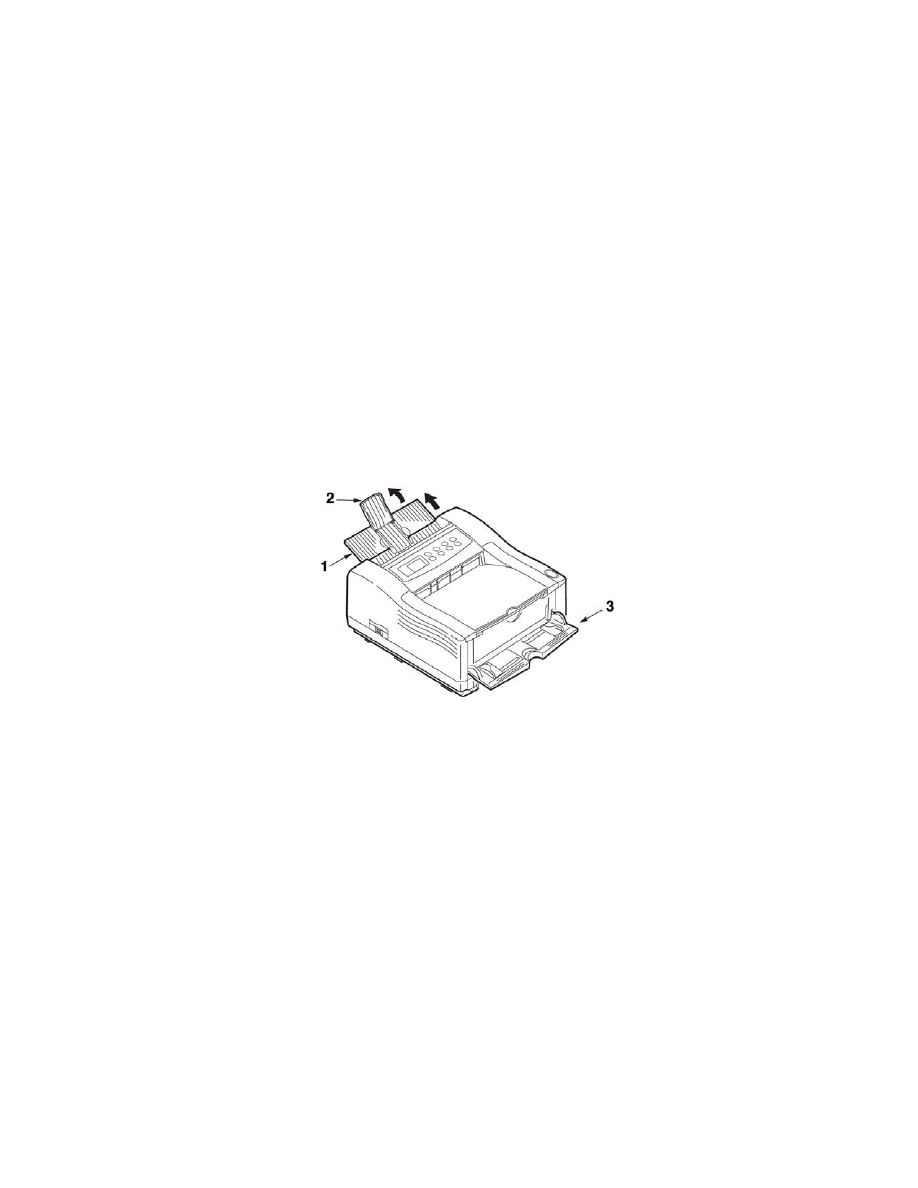
PAPER RECOMMENDATIONS > 38
AUTOMATIC FEED SEQUENCE
With no optional feed trays installed, the Autotray function in the Print
Menu is set by default to OFF and the Tray sequence function is set to
DOWN. Ensure that the Autotray function is set to ON (default) when you
have either or both optional feed trays installed. In this way, if a tray runs
out of paper, automatic feed will take place in the order Tray 1, Tray 2 (if
installed), provided that these trays are set up for identical media.
PRINTING ENVELOPES
1.
Pull out the rear paper exit tray (1) until it locks and lift out the
paper guide (2).
2.
Pull down the manual feed tray (3) and adjust the paper guides to
the width of the envelope.
3.
Insert the envelope, flap down and to the left, until the printer
grips it.
4.
Set envelope size and landscape orientation in your software, then
issue the print command.
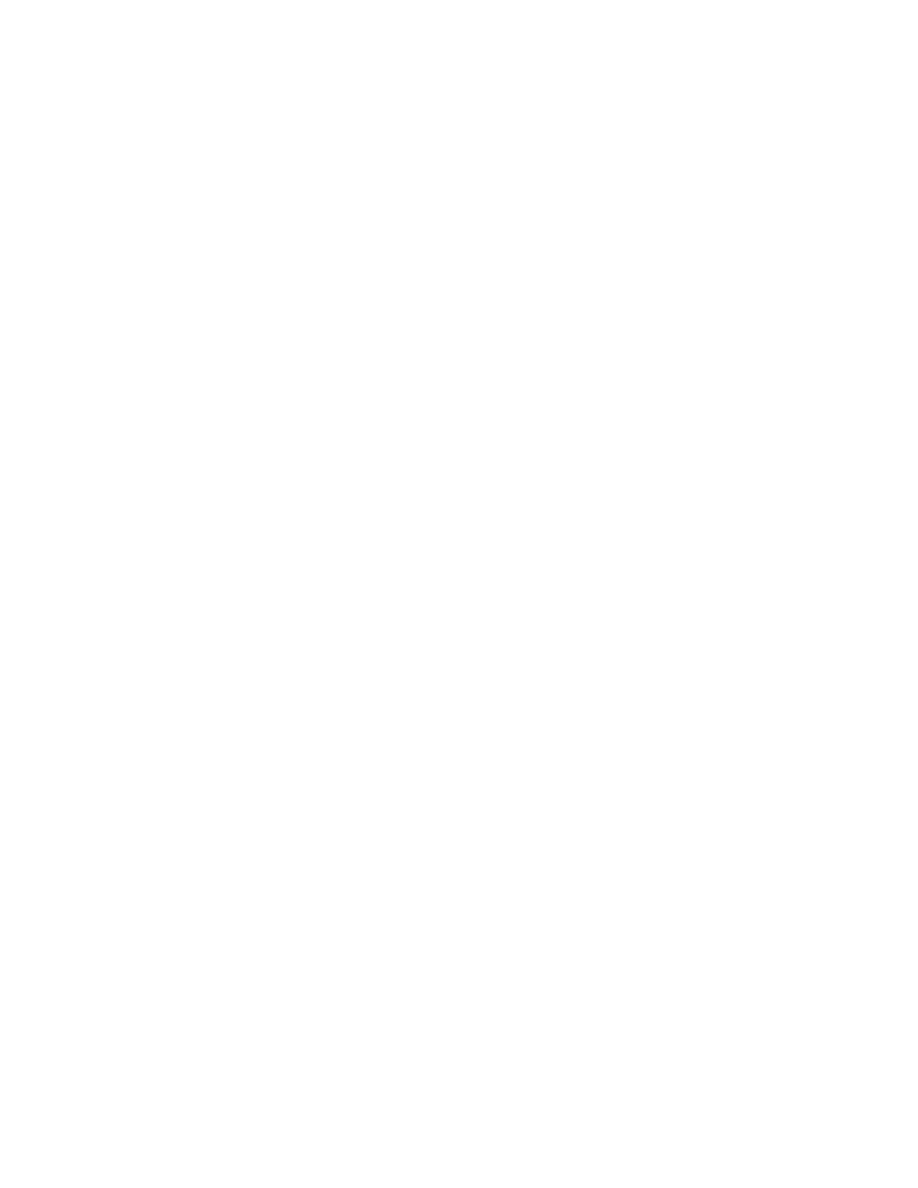
PAPER RECOMMENDATIONS > 39
HEAVYWEIGHT PAPER OR CARDSTOCK
The normal paper path from a main paper tray to the top output stack
involves two complete U-turns. This may sometimes cause very
heavyweight paper or cardstock to jam or misfeed.
Use the manual feed (multi-purpose) tray to feed this type of paper and the
rear paper exit to collect printed output. This gives a nearly straight paper
path through the machine and may prove more reliable in this type of
application.
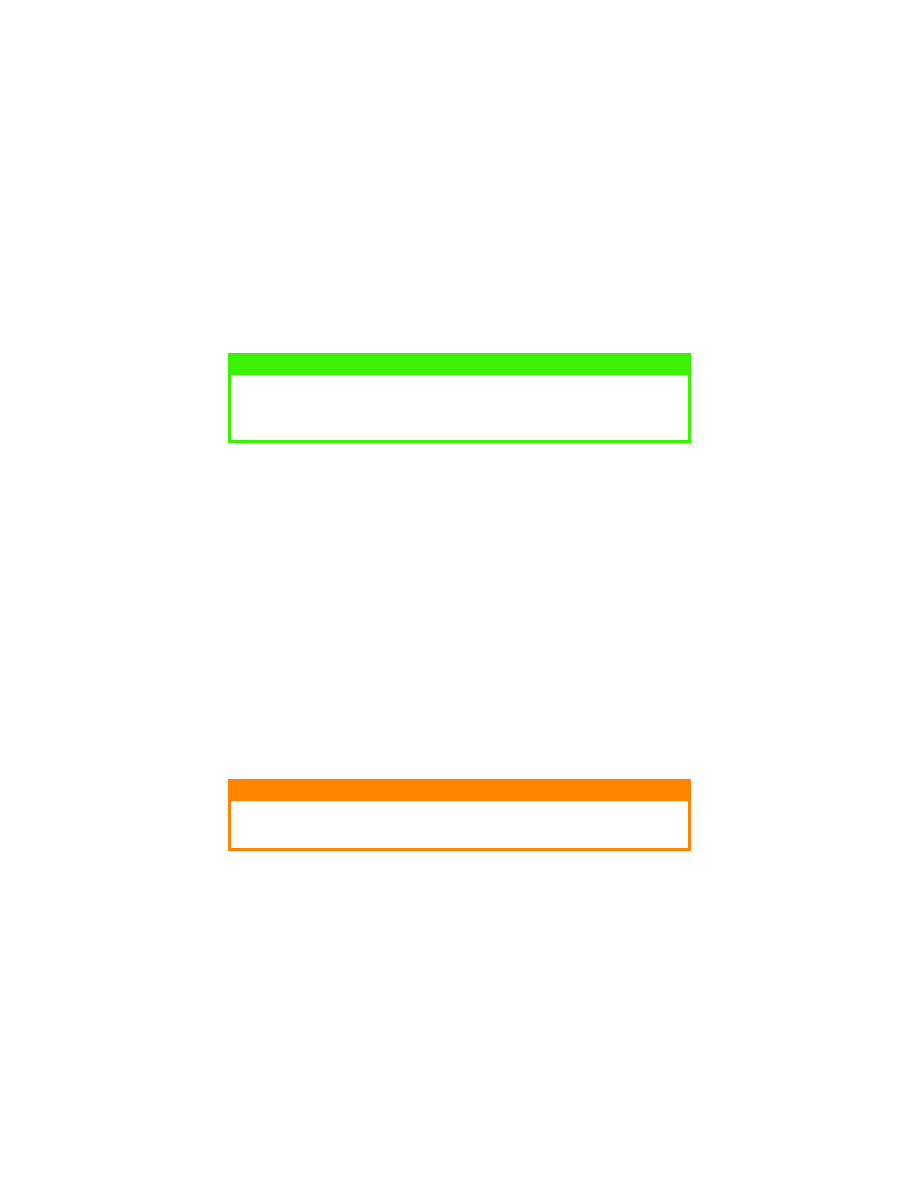
PAPER RECOMMENDATIONS > 40
PAPER FEED, SIZE AND MEDIA SETTING
The process used to fuse (fix) the printed image to the paper involves a
mixture of pressure and heat. Too much heat will cause lightweight paper
to crease or curl, and corrugations in transparencies. Too little heat will
cause the image not to fuse fully into heavyweight paper.
B4100, B4250
The print quality for different types of paper is adjusted by changing the
media type as follows:
1.
Start the Status Monitor.
2.
Click on [Printer Setup] tab - [Printer Menu] button - [Paper] tab.
Click on the button for the paper tray being used. Adjust the
media type to the required setting and, if necessary, the paper size
to the size of the paper being used.
3.
Click on the [Apply] button, [Close] button then [OK] button to
set the printer to the new media type and printing quality.
Printing transparencies
When printing transparencies, the manual feed must be used and the
media type changed to transparencies as follows
:
1.
Open the manual feed on the printer and place the transparency
face up between the paper guides.
2.
Adjust the paper guides to the width of the transparency.
NOTE
Although media properties can be set in the printer driver for particular jobs,
when filling a tray with media it is recommended that you manually set the
printer to match the media as described here.
CAUTION!
Damage to the printer may occur if the incorrect setting is used when
printing transparencies.
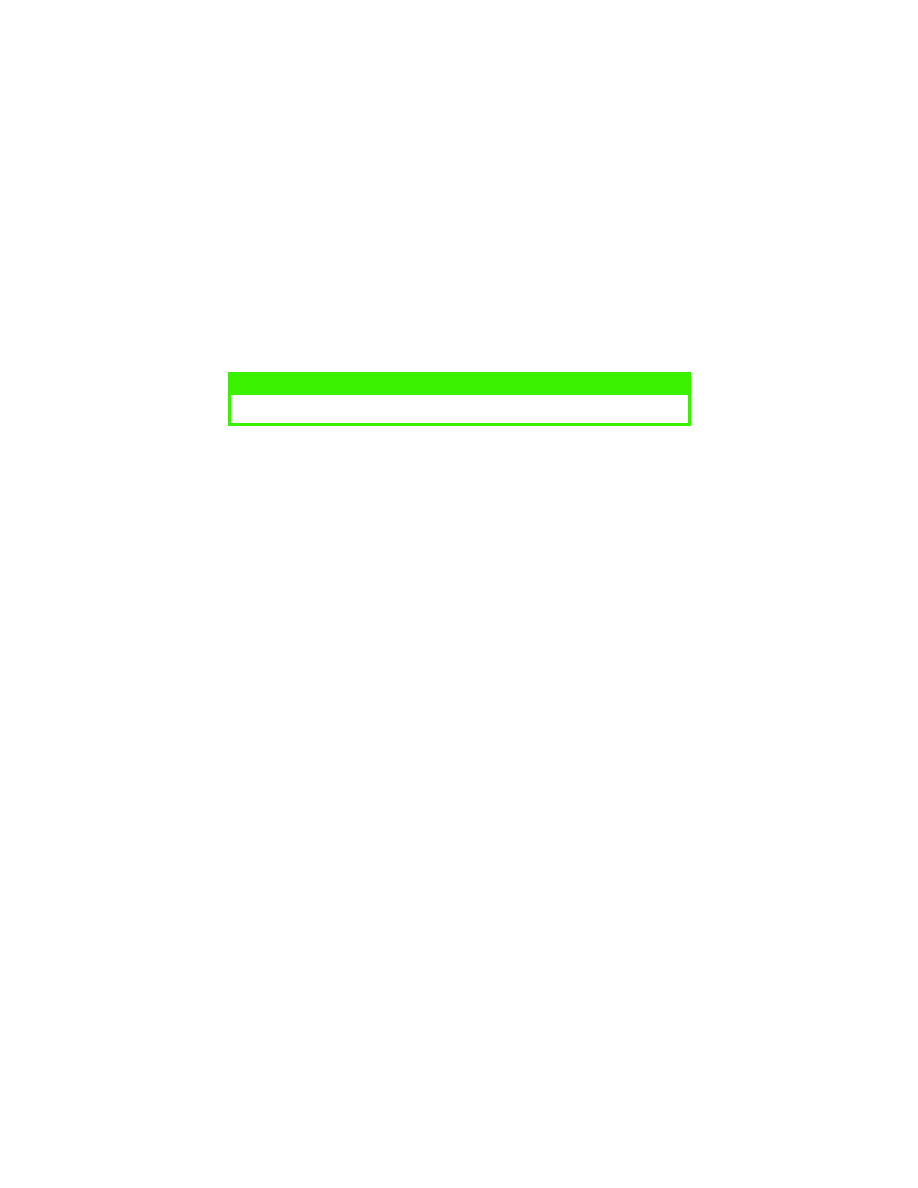
PAPER RECOMMENDATIONS > 41
3.
Start the Status Monitor.
4.
Click on [Printer Setup] tab - [Printer Menu] button - [Paper tab] -
[Manual Feed] button. Adjust the media type to Transparency and
the paper size to the size of the transparency being used.
5.
Click on the [Apply] button, [Close] button then [OK] button to
set the printer for transparencies.
NOTE
Remember to reset the printer for normal paper after printing transparencies.
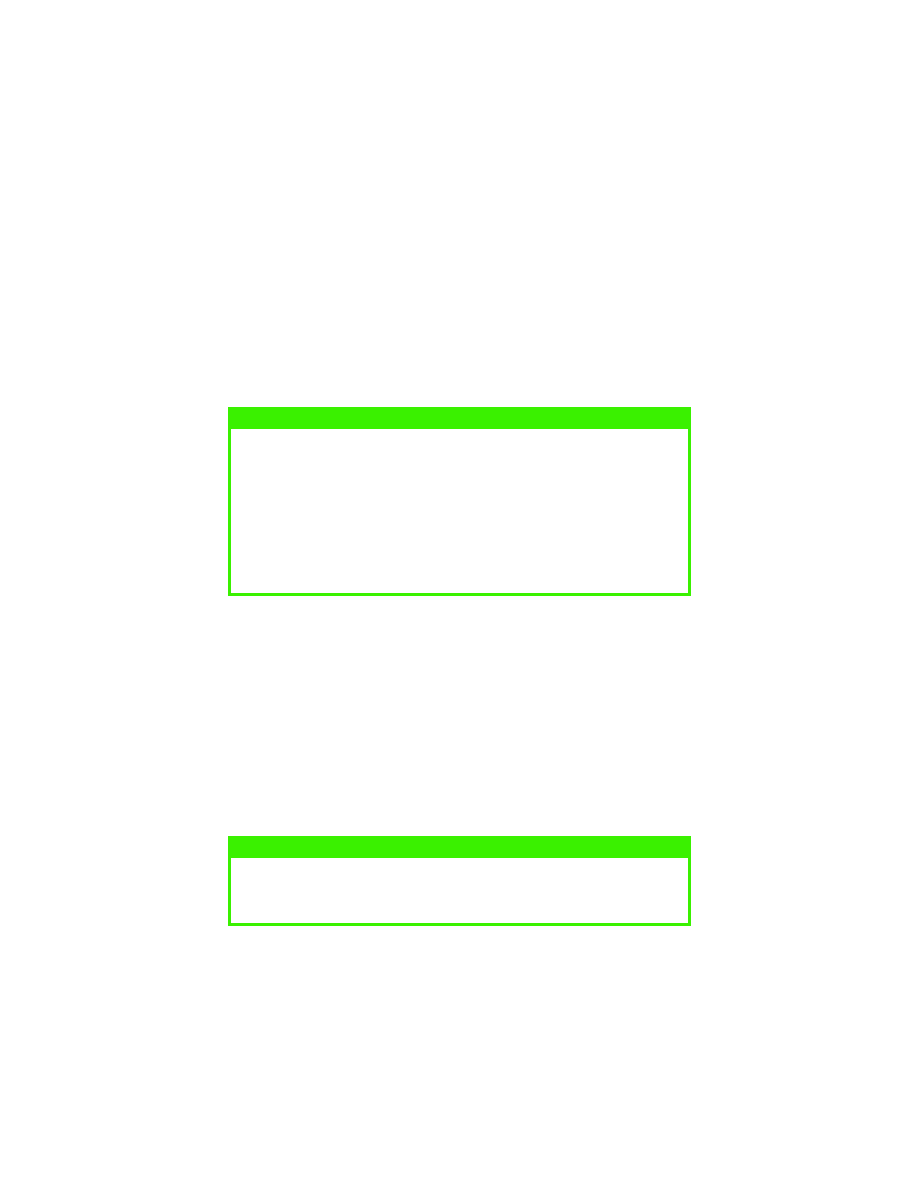
PAPER RECOMMENDATIONS > 42
B4350, B4350n
Using the control panel on your printer, you can choose:
>
which paper to use
>
the size of the paper you wish to use
>
the weight of the paper (thickness)
>
the type of paper
Paper feed selection
The paper feed, paper size, paper weight and media type can be set
manually on the printer using the control panel as follows.
1.
Press the Online button to return the printer to offline status.
2.
Press the Menu button repeatedly until PRINT MENU is
displayed, then press the Select button.
3.
Press the Item button until the required paper feed is displayed.
4.
Press the Select button. A plus (+) appears next to the selected
paper feed.
NOTE
> If the settings in the printer differ from those selected on your computer,
the printer will not print and the LCD will display an error message.
> The following printer settings are given as a guide only. Some software
applications require the paper feed, size and media settings to be
selected from within the application (page setup).
> Although media properties can be set in the printer driver for particular
jobs, it is recommended that when filling a tray with media you
manually set the printer to match the media as described here.
NOTE
When the AUTO TRAY SWITCH is set to ON and more than one paper tray
is installed, paper feed automatically switches to the next available paper
tray, providing non-stop printing.
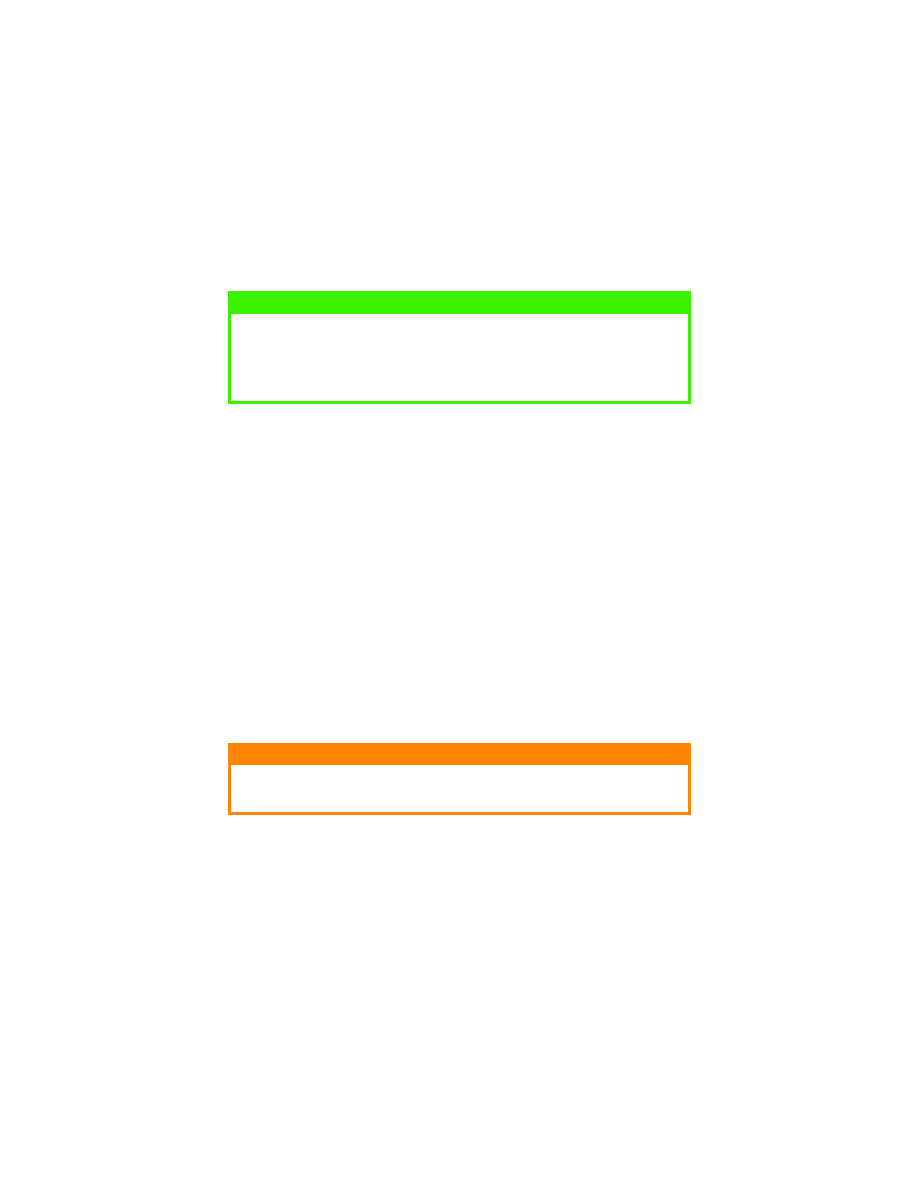
PAPER RECOMMENDATIONS > 43
Paper size
Set the paper size as follows.
1.
Press the Online button to return the printer to offline status.
2.
Press the Menu button until PRINT MENU is displayed, then
press the Select button.
3.
Press either Item (+) or (–) button repeatedly until EDIT SIZE is
displayed.
4.
Press either Value (+) or (–) button until the required paper size is
displayed, then press the Select button. A plus (+) appears next to
the selected paper size.
5.
Press the Online button to return the printer to ONLINE status.
6.
Select the correct paper settings in the printer driver before
printing the file.
Media type and weight
Set media type and weight as follows:
1.
Press the Online button to return the printer to off-line status.
2.
Press the Menu button until MEDIA MENU is displayed, then
press the Select button.
3.
Press the Item (+) or (–) button until MEDIA TYPE or MEDIA
WEIGHT for the required tray is displayed.
NOTE
> When using paper trays, standard paper sizes are recognized
automatically with CASSETTE SIZE (default setting) selected. Paper
size need only be set for custom paper sizes.
> When using the manual feed tray, the paper size has to be selected.
CAUTION!
If media type or media weight are not correctly set, print quality
deteriorates and the fuser roller may be damaged.
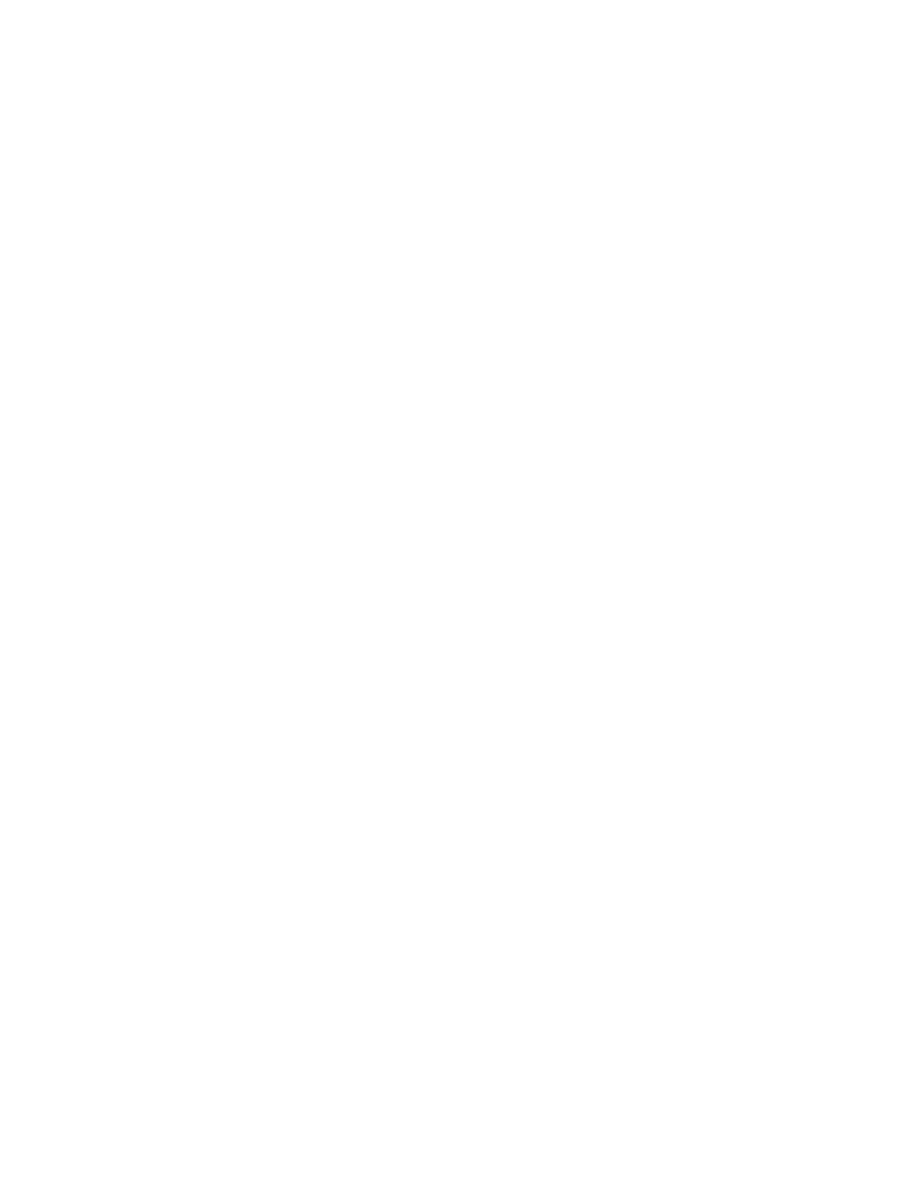
PAPER RECOMMENDATIONS > 44
4.
Press the Value (+) or (–) button until the required paper type or
weight is displayed, then press the Select button. A plus (+)
appears next to the selected paper type or weight.
5.
Press the Online button to return the printer back to online status.
Select the correct paper settings in the printer driver before printing the
file.
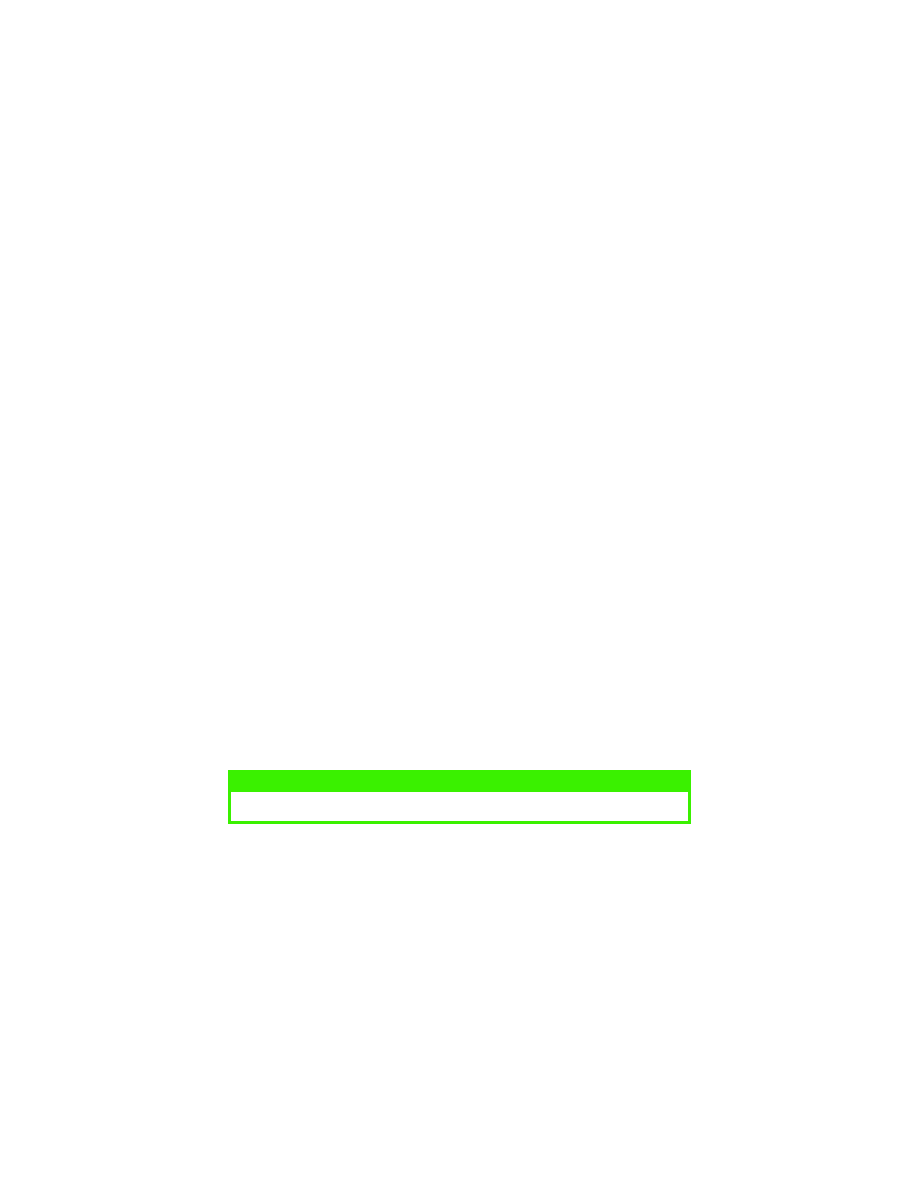
INTERFACES > 45
INTERFACES
Your printer is equipped with a selection of data interfaces:
1.
Parallel – (not available on the B4100) For direct connection to a
PC. This port requires a bi-directional (IEEE 1384 compliant)
parallel cable.
2.
USB – For connection to a PC running Windows 98 or above (not
Windows 95 upgraded to Windows 98) or Macintosh. This port
requires a cable conforming to USB version 1.1 or above.
The operation of a printer is not assured if a USB-compatible
device is connected concurrently with other USB-compatible
machines.
When connecting multiple printers of the same type, they appear
as *****, ***** (2), ***** (3), etc. These numbers depend on the
order of connecting or turning on each printer.
3.
Serial – for direct connection to a device that uses serial printing
(available as an option only on the B4350, and B4350n). Note:
cannot be used with the Ethernet card.
4.
Ethernet – For network cable connection; standard on the
B4350n. (available as an option on the B4350)
5.
If you are connecting your printer directly to a standalone
computer proceed to the chapter entitled “Printer Drivers.”
If your printer is to be installed as a network printer, please refer to the
User’s Guide for the network interface card for further details on how to
configure the network connection before installing the printer drivers.
NOTE
Administrator’s authority is required when installing a network connection.
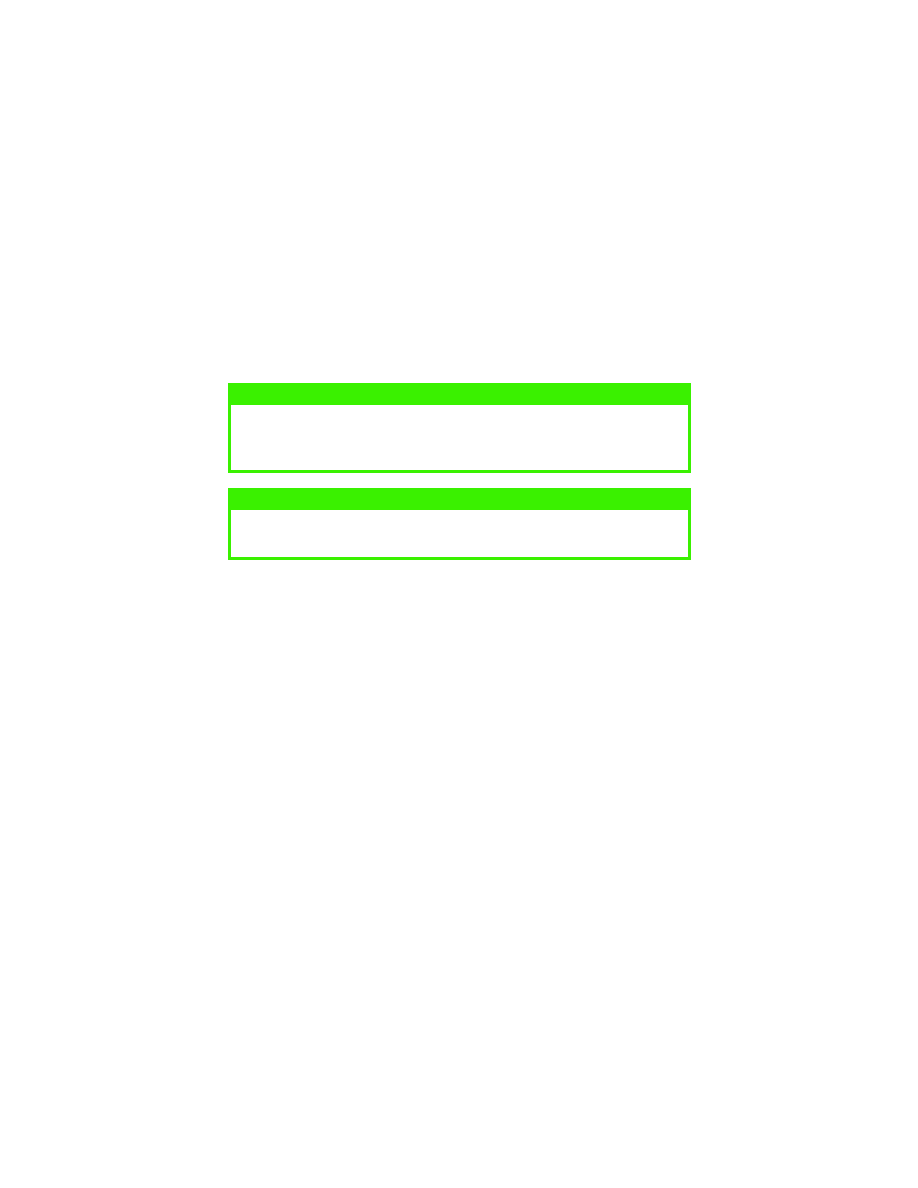
PRINTER DRIVERS > 46
PRINTER DRIVERS
This chapter describes how to install a printer driver on two types of
operating system – Windows, and Macintosh (B4350 models only).
The printer drivers are all contained on the printer driver CD-ROM.
Please refer to the readme file on this CD for the latest information on
printer driver installation.
WINDOWS OPERATING SYSTEMS
> Install the printer driver using The Menu Installer on the CD-ROM
included with your printer.
1.
Insert the printer driver CD-ROM supplied with your printer into
your CD-ROM drive. The CD will autorun. (If it doesn’t, click
[Start] - [Run] - [Browse]. Browse to your CD-ROM driver and
double-click Install.exe, click OK.
2.
The Licence Agreement appears. Click Next if you accept the
terms.
3.
Select your language.
4.
Select the printer model. Click Continue.
5.
The Software Installation screen appears.Click the Printer Driver
Installer button.
6.
Follow the on-screen prompts to complete your printer driver
installation.
NOTE
For information specific to a network installation, see the Network User
Guide on the CD-ROM supplied with your printer. Click the
Documentation/Network User’s Guide buttons in the Menu Installer.
NOTE
For step by step instructions, see the Software Installation Guide included
with your printer.
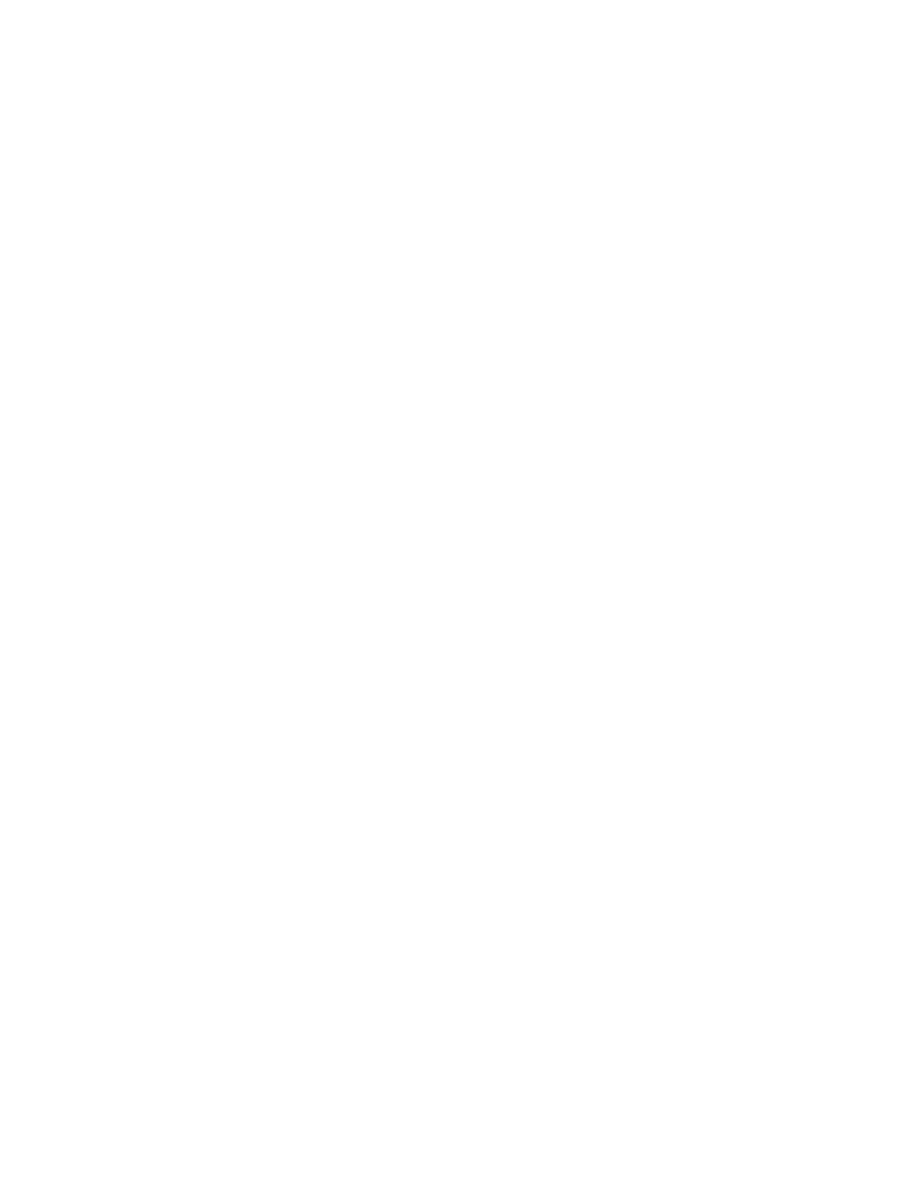
PRINTER DRIVERS > 47
INSTALL THE STATUS MONITOR FOR B4100 AND
B4250 PRINTERS
1.
Click the Status Monitor button on the Menu Installer Screen.
2.
Follow the instructions to complete the installation.
INSTALLED OPTIONS
Certain options may have been installed in your printer. For those that are
installed, check that they appear enabled on the Menu Map (See
“Confirming current settings” in “Operator Panels”.)
Ensure that your options are set up in the printer driver(s) by making the
appropriate settings on the Device Options tab (PCL emulation) and/or
Device Settings tab (PS emulation) described in the “Operation.” chapter.
MACINTOSH OS 9.1+
INSTALL THE DRIVER
1.
Turn on the printer, then turn on the computer.
2.
Place the Drivers CD supplied with the printer in the CD-ROM drive.
3.
Double-click the CD icon that appears on the desktop.
4.
Open the MAC folder. Double-click PCLDR.
5.
Double-click your language.
6.
Double-click the OKI B4350 Mac Installer icon, then click
Continue and accept the License agreement.
7.
Select Mac OS9.1+ Install from the drop-down menu located in
the left corner. Click Install.
8.
When the installation is complete, click Quit.
ADDING THE PRINTER FOR USB
1.
Activate Chooser from the Apple menu.
2.
Select the B4350USB icon.
3.
Highlight the printer model. Close Chooser.
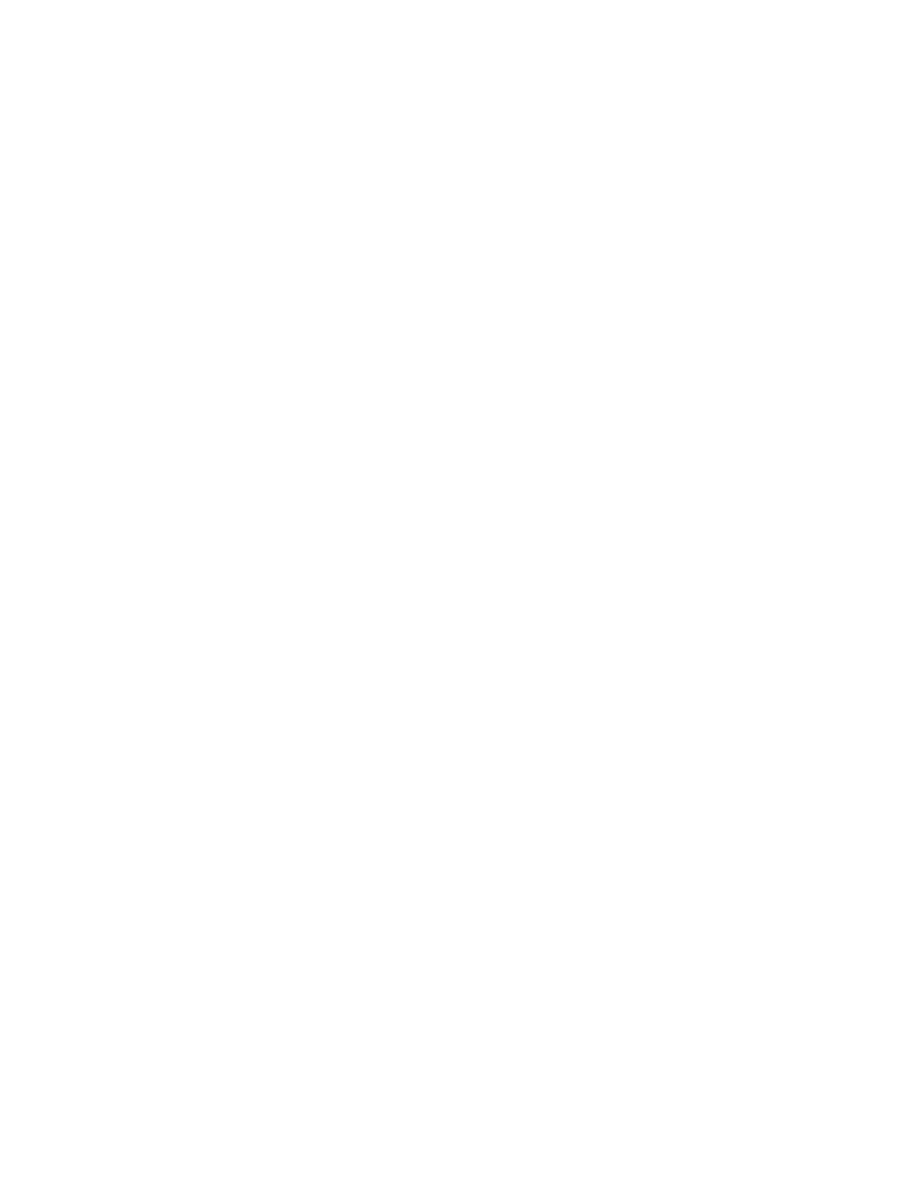
PRINTER DRIVERS > 48
MACINTOSH OS X.1+
INSTALL THE DRIVER
1.
Turn on the printer, then turn on the computer.
2.
Place the Drivers CD supplied with the printer in the CD-ROM drive.
3.
Double-click the CD icon that appears on the desktop.
4.
Open the MAC folder. Double-click PCLDRV.
5.
Double-click your language.
6.
Double-click the OKI B4350 Mac Installer icon, then click
Continue and accept the License agreement.
7.
Select Custom Install from the drop-down menu located in the
left corner. Click Install.
8.
Check PCL Driver for MAC OS X.1+. Click Install.
9.
When the installation is complete, click Quit.
ADDING THE PRINTER FOR USB
1.
Run the Print Center (Local HD
→ Applications →Utilities →
Print Center).
2.
Click Printers from the menu bar. Click Add Printer.
3.
Select OKI USB from the drop down menu.
4.
Highlight your printer model from the product list. Click Add.
5.
Close the Print Center.
ADDING THE PRINTER FOR A NETWORK
1.
Run the Print Center (Local HD
→ Applications →Utilities →
Print Center).
2.
Click Printer from the menu bar. Click Add Printer.
3.
Select OKI TCP/IP from the drop down menu.
4.
Enter the IP Address.
5.
Highlight your printer model. Click Add. Close the Print Center.
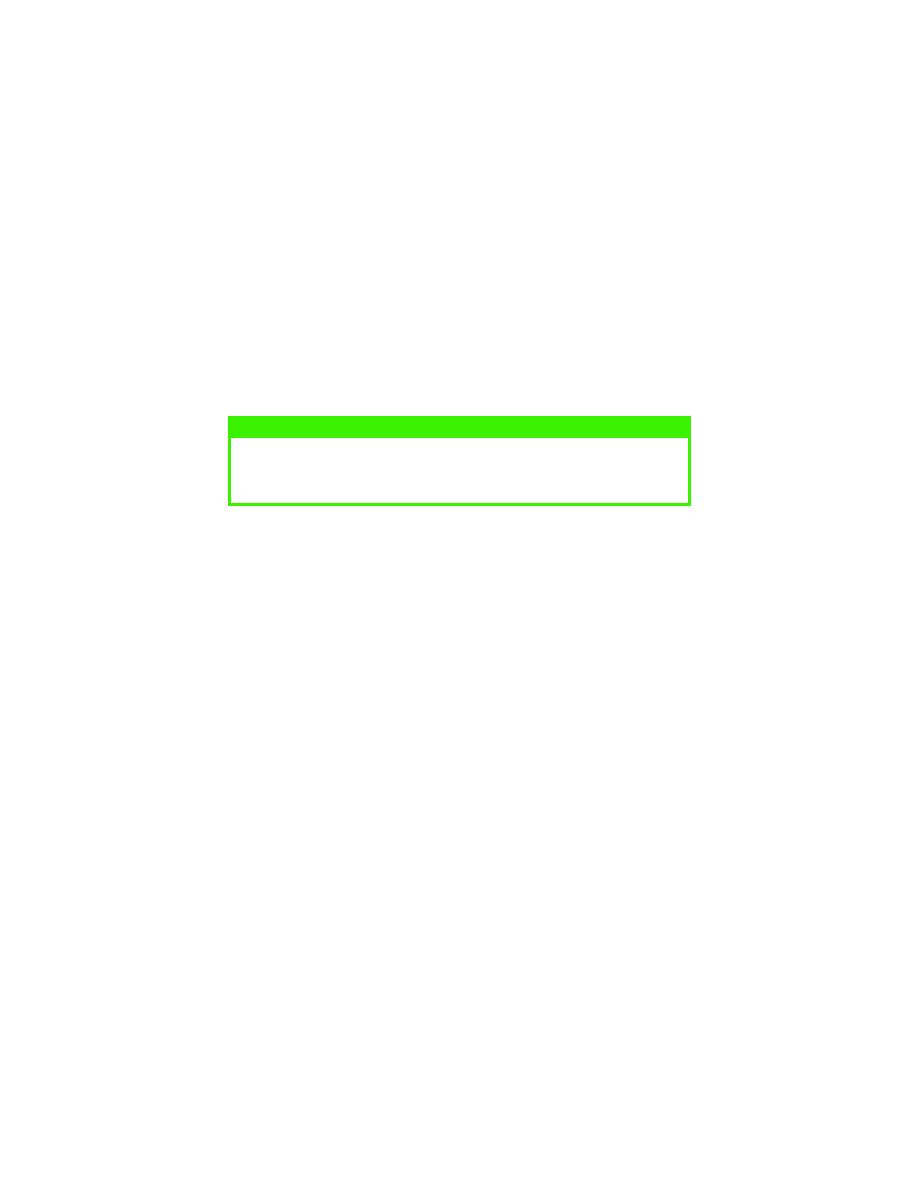
OPERATION > 49
OPERATION
This chapter provides a broad outline of how to operate your printer from
either a Windows or a Macintosh environment. In the Windows
environment, PCL emulation is available on the B4250, B4350 and
B4350n printer models. PS is available as on option an the B4350 and
B4350n models.
PRINTER SETTINGS IN WINDOWS
The operator panel controlled menus and Status Monitor controlled
menus (described in the chapter entitled “Operator panels”) provide
access to many options.
The Windows printer driver also contains settings for many of these items.
Where items in the printer driver are the same as those in the operator
panel and Status Monitor menus, and you print documents from
Windows, the settings in the Windows printer driver will override those
settings in the operator panel and Status Monitor menus.
PRINTING PREFERENCES IN WINDOWS
APPLICATIONS
When you choose to print your document from a Windows application
program a Print dialogue box appears. This dialogue usually specifies the
name of the printer on which you will print your document. Next to the
printer name is a Properties button.
When you click Properties a new window opens which contains a short
list of the printer settings available in the driver, which you can choose for
this document. The settings available from within your application are
only those which you may want to change for specific applications or
documents. Settings you change here will usually only last for as long as
the particular application program is running.
NOTE
The illustrations in this guide relate to Windows 2000 PCL and PS
emulations – other operating system windows may appear slightly different
but the principles are the same.
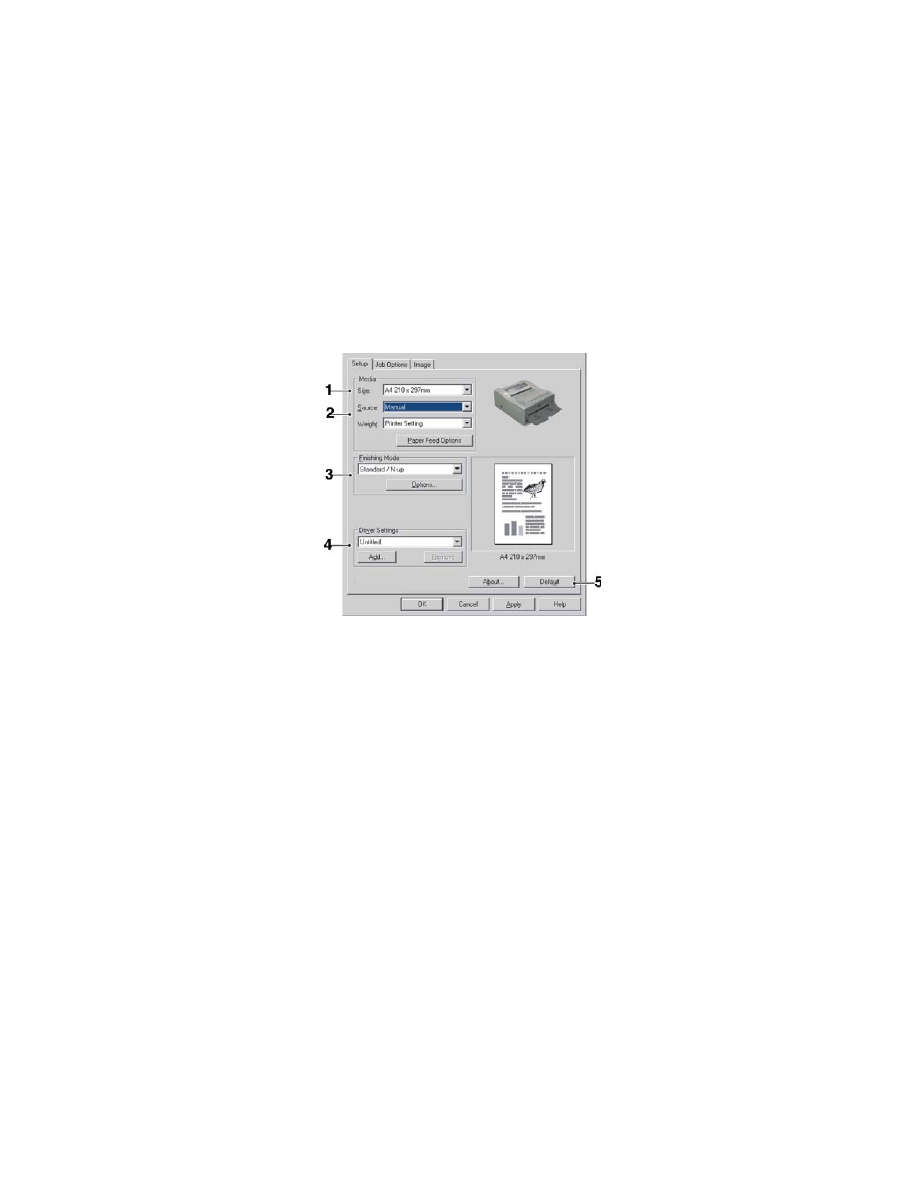
OPERATION > 50
PCL emulation
The tabs available are the Setup Tab, the Job Options Tab and the Image
Tab.
Setup tab.
1.
Paper size should be the same as the page size of your document
(unless you wish to scale the printout to fit another size), and
should also be the same as the size of paper you will feed into the
printer.
2.
You can choose the source of the paper to feed, which may be
Tray 1 (the standard paper tray), Manual Feed, or Tray 2 (if you
have the optional second paper tray installed). You can also click
on the appropriate part of the screen graphic to select your
preferred tray.
If you select manual, the Weight selection box becomes visible.
You can leave the setting at Printer Setting or select as required.
3.
A variety of document finishing options can be selected, such as
normal one page per sheet, or N-up (where N can be 2 or 4) for
printing scaled down pages at more than one page per sheet.
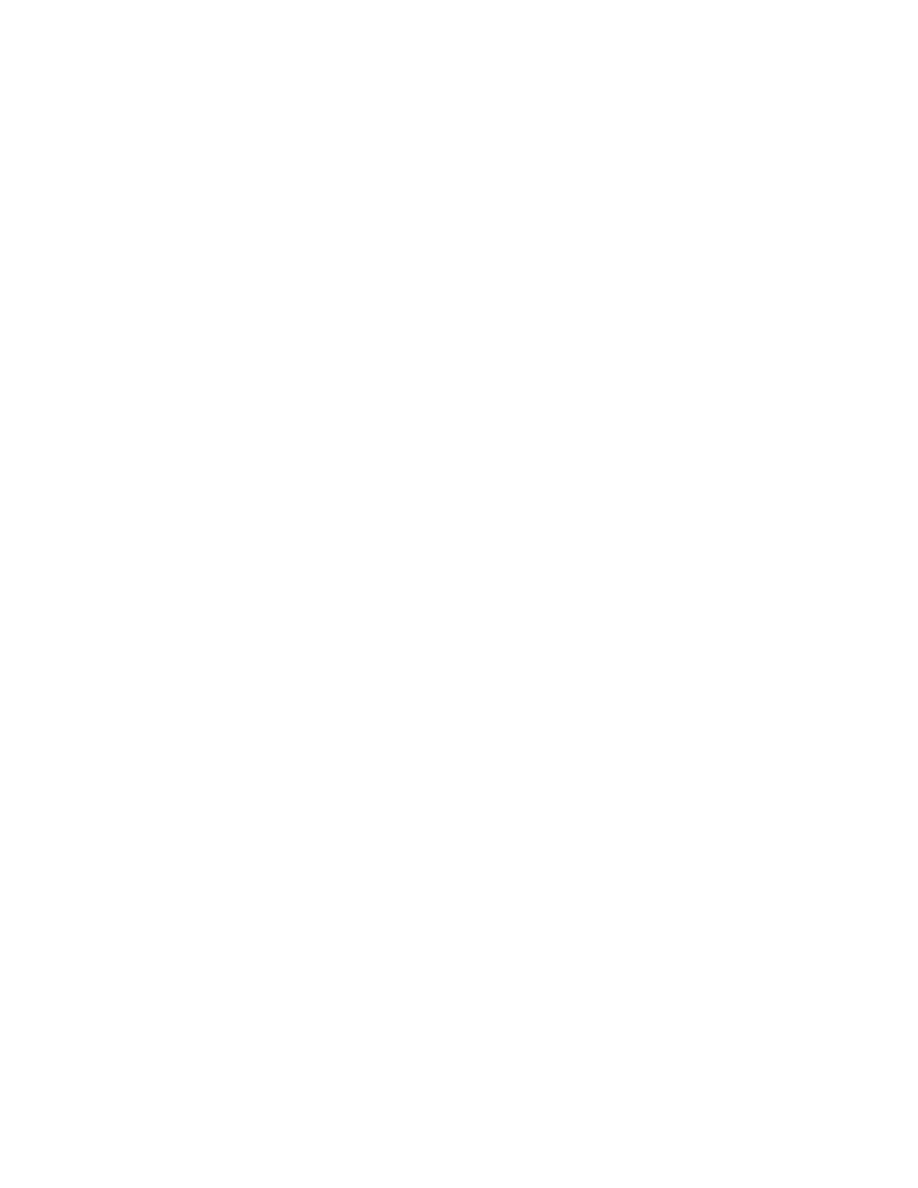
OPERATION > 51
4.
If you have changed some printing preferences before and saved
them as a set, you can recall them to avoid having to set them
individually each time you need them.
5.
A single on-screen button restores the default settings.
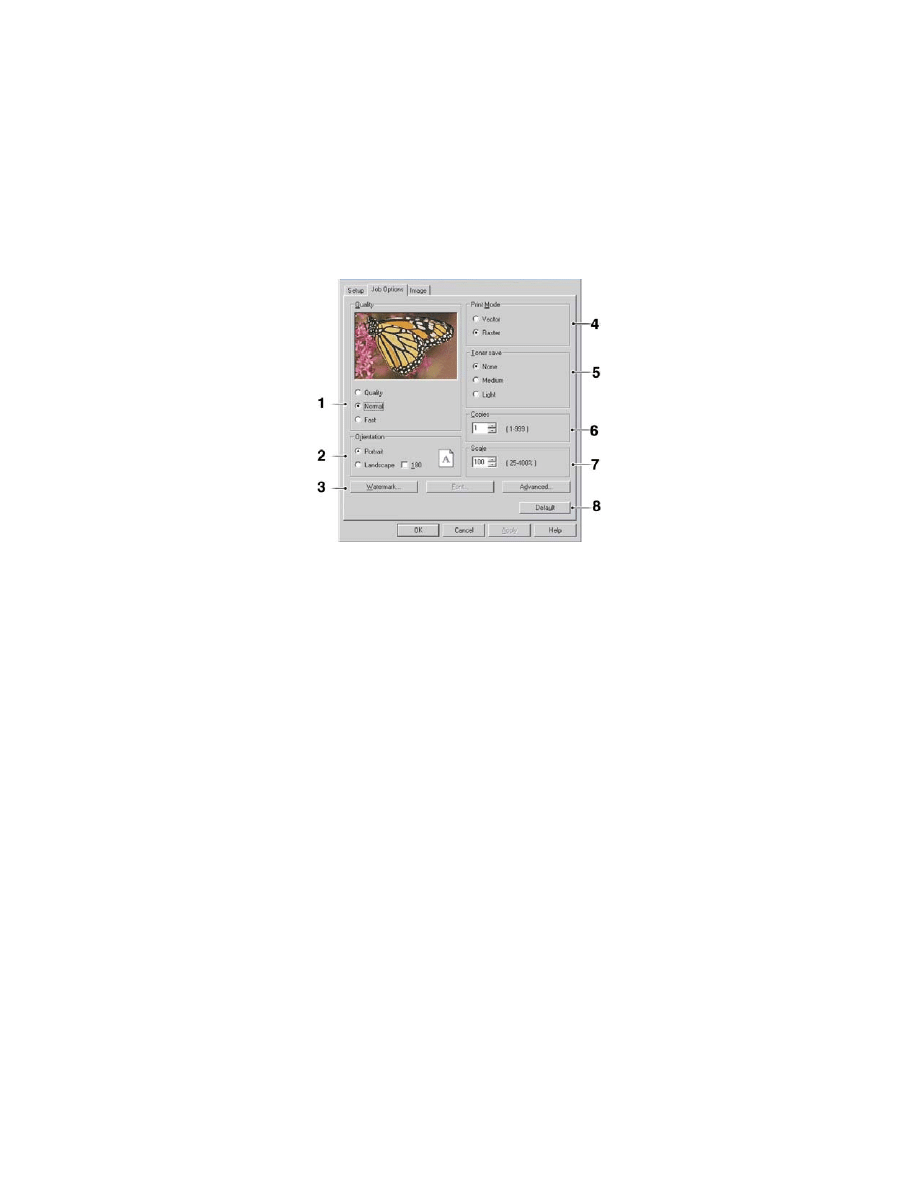
OPERATION > 52
Job Options tab
1.
The output resolution of the printed page can be set as follows.
>
The highest quality setting prints at 600 x 1200dpi. This
option requires the most printer memory and takes the
longest to print.
>
The normal setting prints at 600 x 600dpi and is adequate
for all but the most discerning applications.
>
The fast setting prints at 300 x 300dpi and is suitable for
draft documents, where print quality is less critical.
2.
Page orientation can be set to either portrait (tall) or landscape
(wide) or landscape rotated by 180 degrees.
3.
You can print watermark text behind the main page image. This is
useful for marking documents as draft, confidential, etc.
4.
In Raster (bitmap) mode, processing of the page image is done in
the computer leaving little processing for the printer to do,
although the file size may be large. In Vector mode, file sizes may
be smaller and so transmission over a network, for example, may
be faster. These effects are more pronounced for graphics printing
than for text printing.
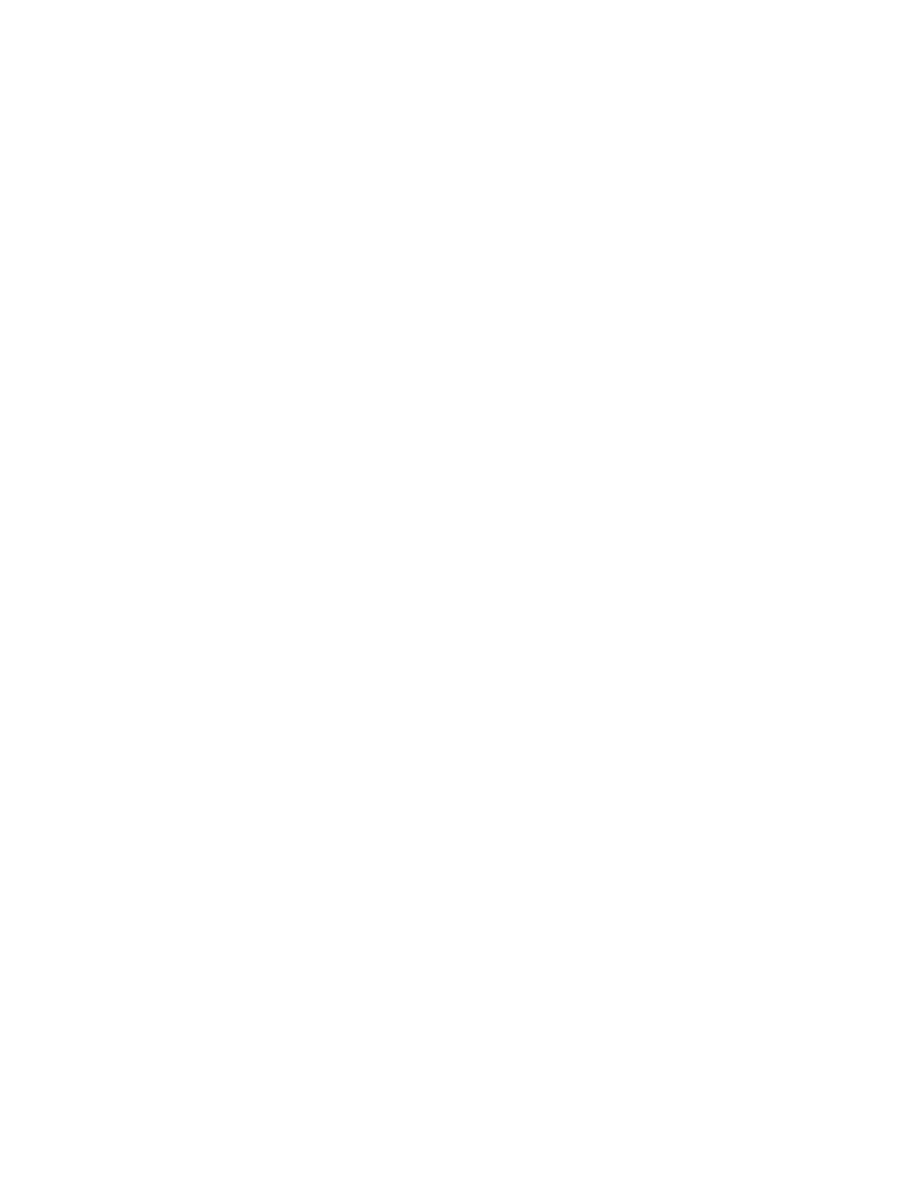
OPERATION > 53
5.
You can set a degree of toner saving for particular print jobs.
6.
You can select up to 999 copies to print consecutively, although
you will need to reload the paper tray during such a long print run.
7.
Your printed pages can be scaled to fit larger or smaller stationery.
8.
A single on-screen button restores the default settings.
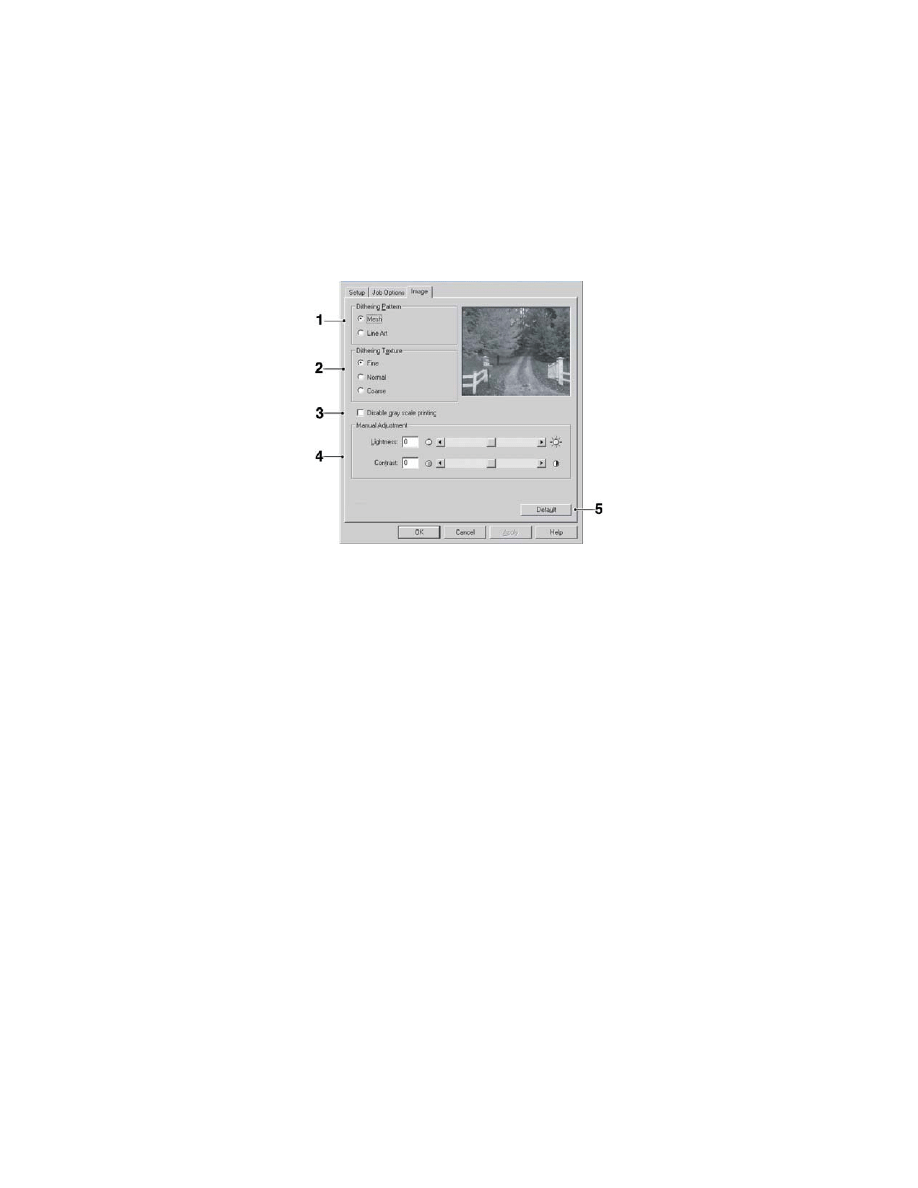
OPERATION > 54
Image tab
1.
Dithering produces an intermediate greyscale by adjusting the
combination of dots used in printing. Selecting a setting
determines the degree of detail with which a graphics image will
be printed. Mesh determines that a screen of dots is used for
dithering while Line Art determines that an array of lines is used
for dithering.
2.
Select dithering texture by setting the size of dots used in the
halftone screen.
3.
Set this control to print greyscale effects in black without
dithering.
4.
You can manually adjust lightness (the higher the setting the
lighter the print) and contrast (the higher the setting the greater the
contrast).
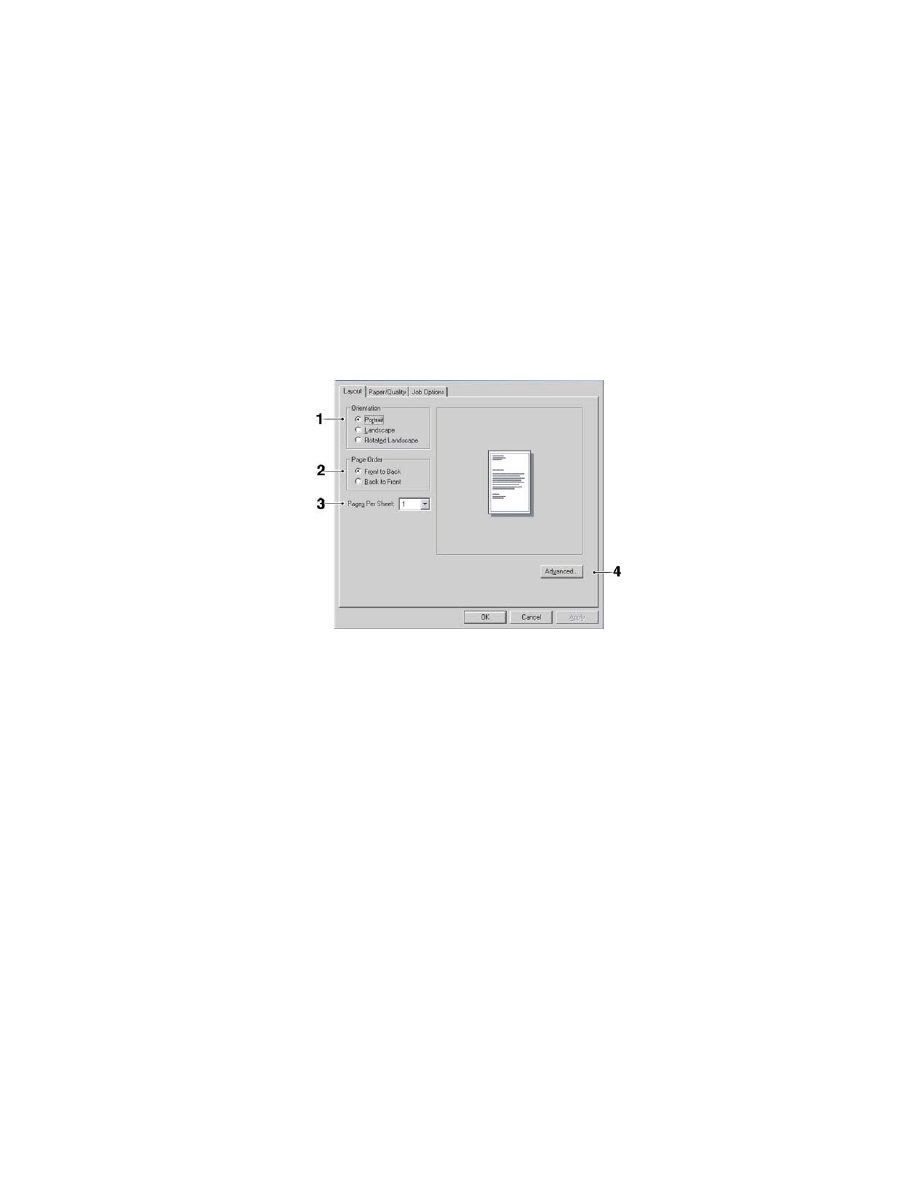
OPERATION > 55
PS emulation
For B4350 and B4350n printers with the PostScript 3 option installed.
The tabs available are the Layout Tab, the Paper/Quality Tab and the Job
Options Tab.
Layout tab
1.
Page orientation can be set to portrait (tall), landscape (wide) or
landscape rotated by 180 degrees.
2.
Printed page order can be set as front to back or back to front of
the document.
3.
Set the number of pages to be printed on a single sheet.
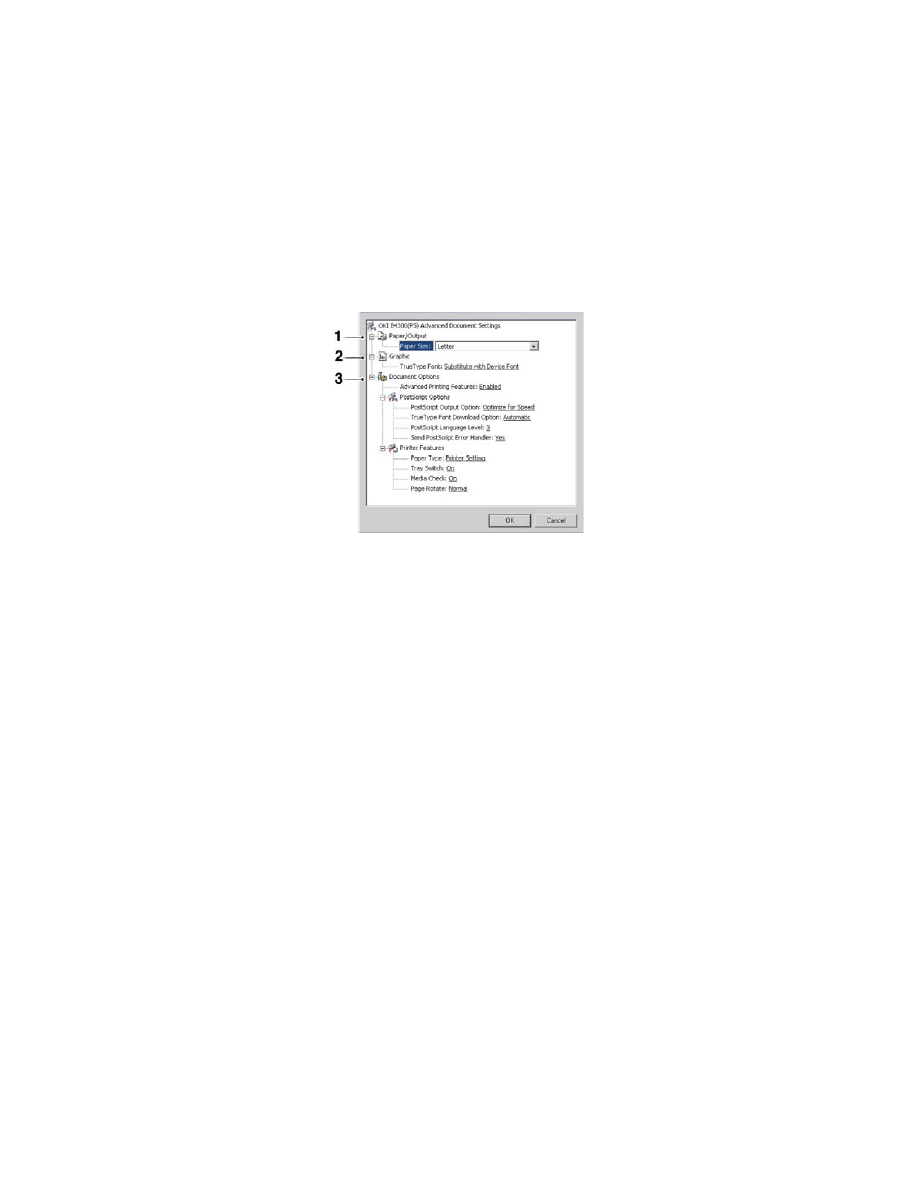
OPERATION > 56
4.
Click the Advanced button to be able to set further document
options as follows:
1.
Select the required printed paper size.
2.
You can substitute another font for TrueType Font.
3.
You can set other document options as required, including
PostScript options and printer features.
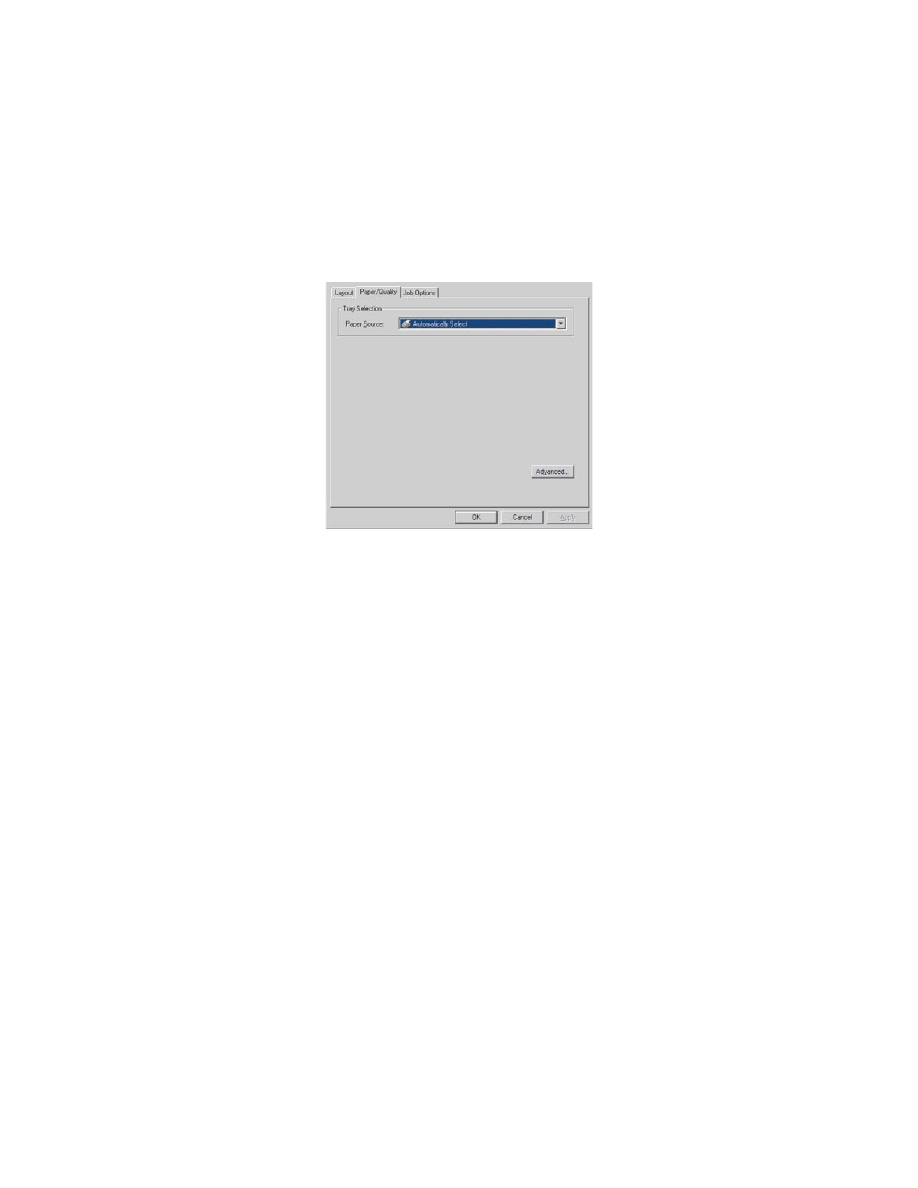
OPERATION > 57
Paper/Quality tab
You can set the paper source or leave it as automatic selection and by
using the Advanced button you have access to the same set of options as
described above for the Layout Tab.
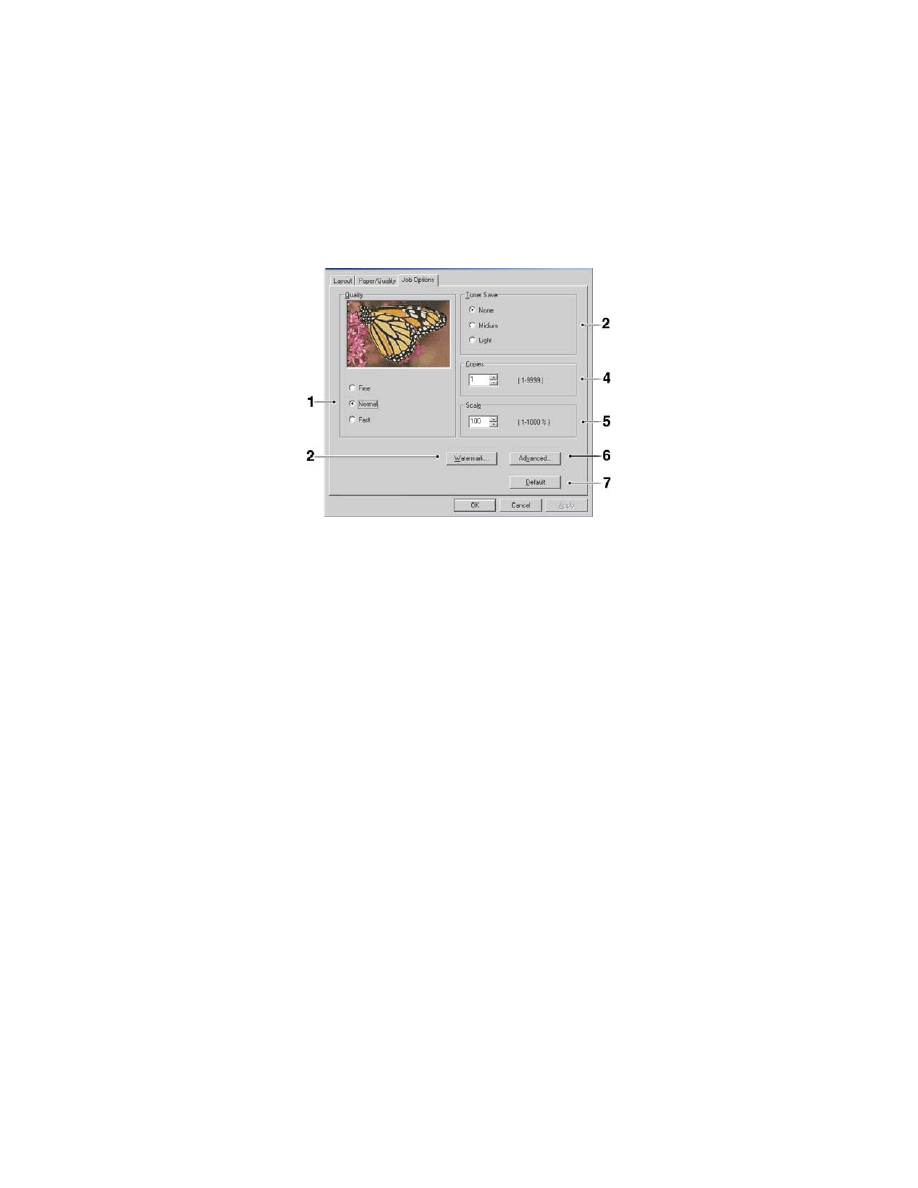
OPERATION > 58
Job Options tab
1.
The output resolution of the printed page can be set as follows.
>
The highest Fine setting prints at 600 x 1200dpi. This
option requires the most printer memory and takes the
longest to print.
>
The Normal setting prints at 600 x 600dpi and is adequate
for all but the most discerning applications.
>
The Fast setting prints at 300 x 300dpi and is suitable for
draft documents, where print quality is less critical.
2.
You can print watermark text behind the main page image. This is
useful for marking documents as draft, confidential, etc.
3.
You can set a degree of toner saving for particular print jobs.
4.
You can select up to 999 copies to print consecutively, although
you will need to top up the paper tray during such a long print run.
5.
Your printed pages can be scaled to fit larger or smaller stationery.
6.
Using the Advanced button gives you access to the facility to set
mirror image printing or negative image printing.
7.
A single on-screen button restores the default settings.
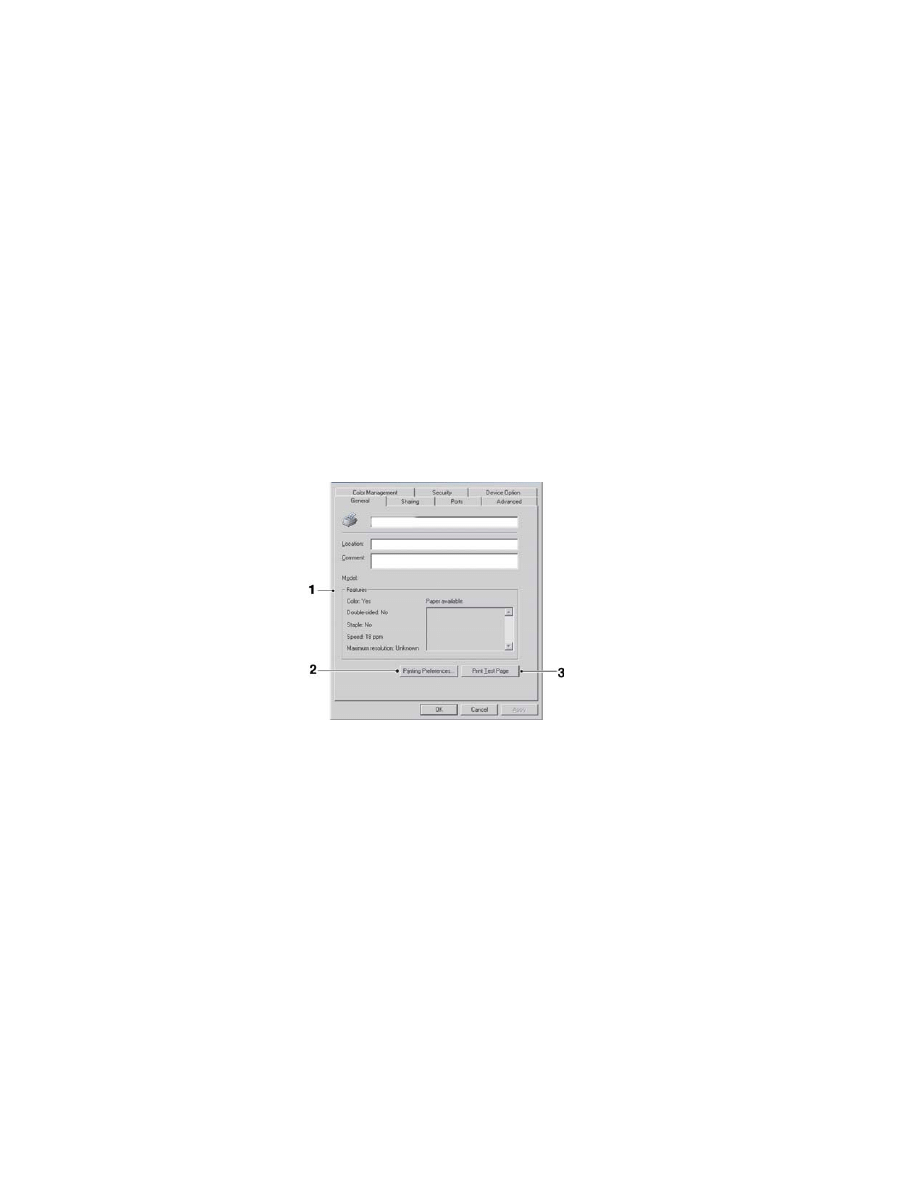
OPERATION > 59
SETTING FROM WINDOWS CONTROL PANEL
When you open the driver properties window directly from Windows,
rather than from within an application program, a somewhat more
extensive range of settings is provided. Changes made here will generally
affect all documents you print from Windows applications, and will be
remembered from one Windows session to the next.
PCL emulation
The main tabs are the General Tab, Advanced Tab and Device Options
Tab.
General tab
1.
This area lists some of the main features of your printer, including
optional items.
2.
This button opens the same windows as described earlier for items
which can be set from within application programs. Changes you
make here, however, will become the new default settings for all
Windows applications.
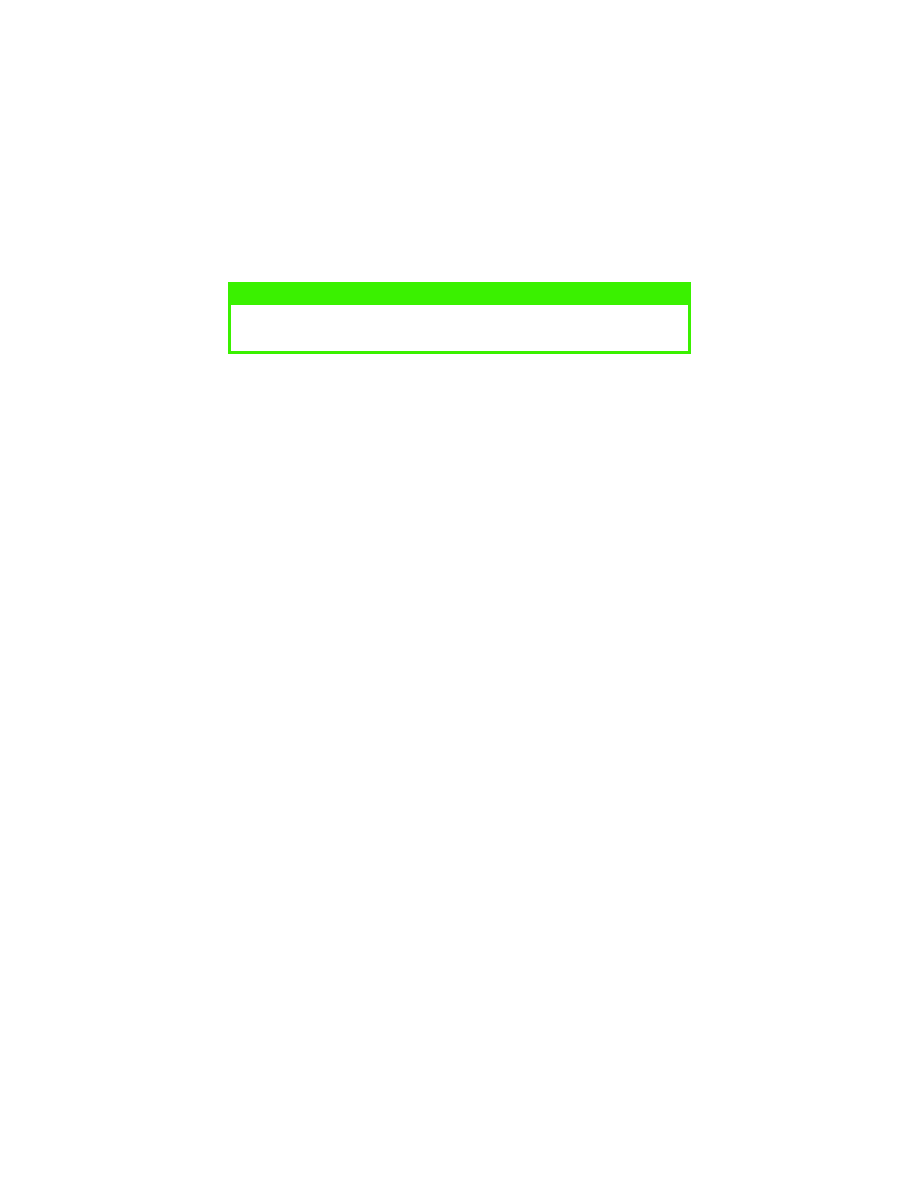
OPERATION > 60
3.
This button prints a test page to ensure that your printer is
working.
NOTE
The above features are provided by the Windows 2000 operating system and
will vary with other operating systems.
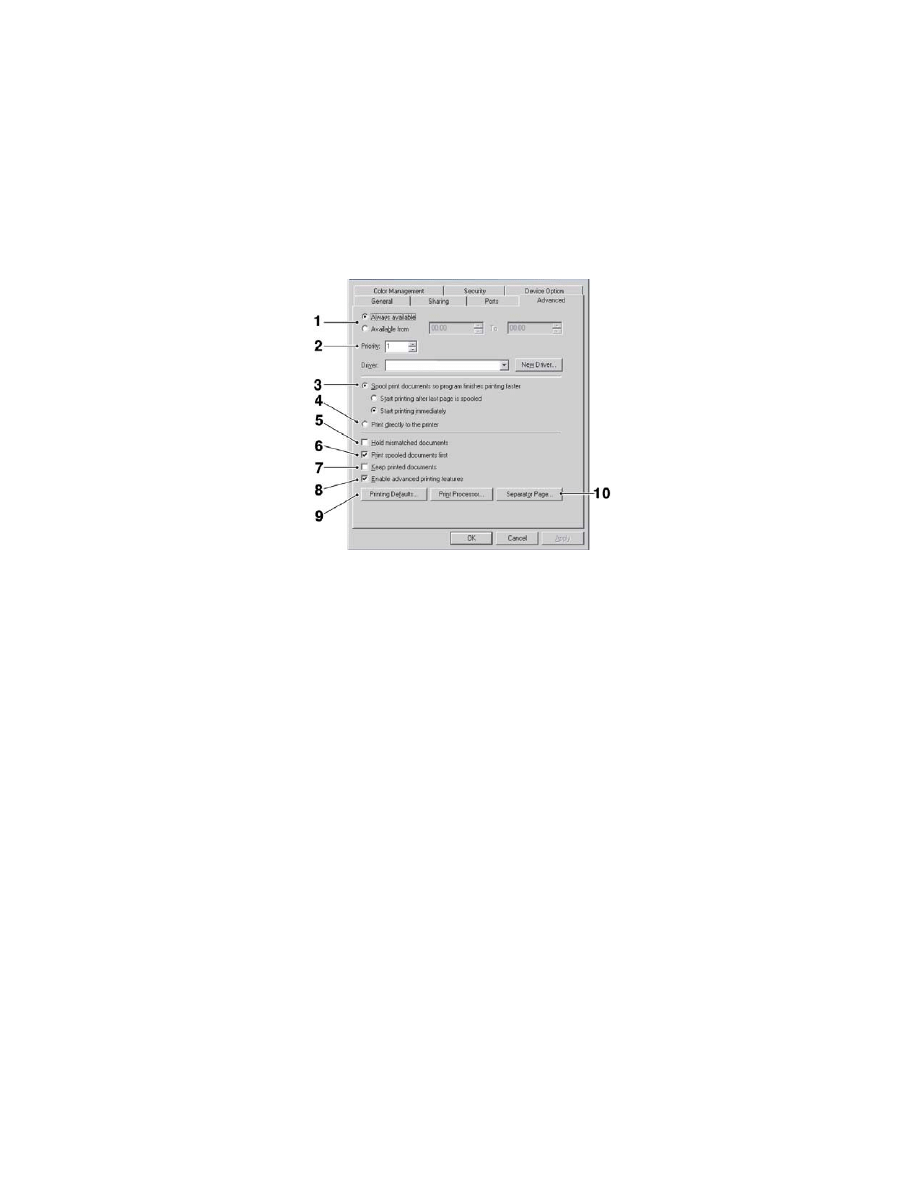
OPERATION > 61
Advanced tab
1.
You can specify which times of day your printer will be available.
2.
Indicates current priority, from 1 (lowest) to 99 (highest). Highest
priority documents will print first.
3.
Specifies that documents should be spooled (stored in a special
print file) before being printed. The document is then printed in
the background, allowing your application program to become
available more quickly. Options follow:
This specifies that printing should not start until the last page has
been spooled. If your application program needs a lot of time for
further computation in the middle of printing, causing the print job
to pause for more than a short period, the printer could prematurely
assume that the document has finished. Selecting this option would
prevent that situation, but printing will be completed a little later,
as the start is delayed.
This is the opposite choice to the one above. Printing starts as soon
as possible after the document begins spooling.
4.
This specifies that the document should not be spooled, but
printed directly. Your application will not normally be ready for
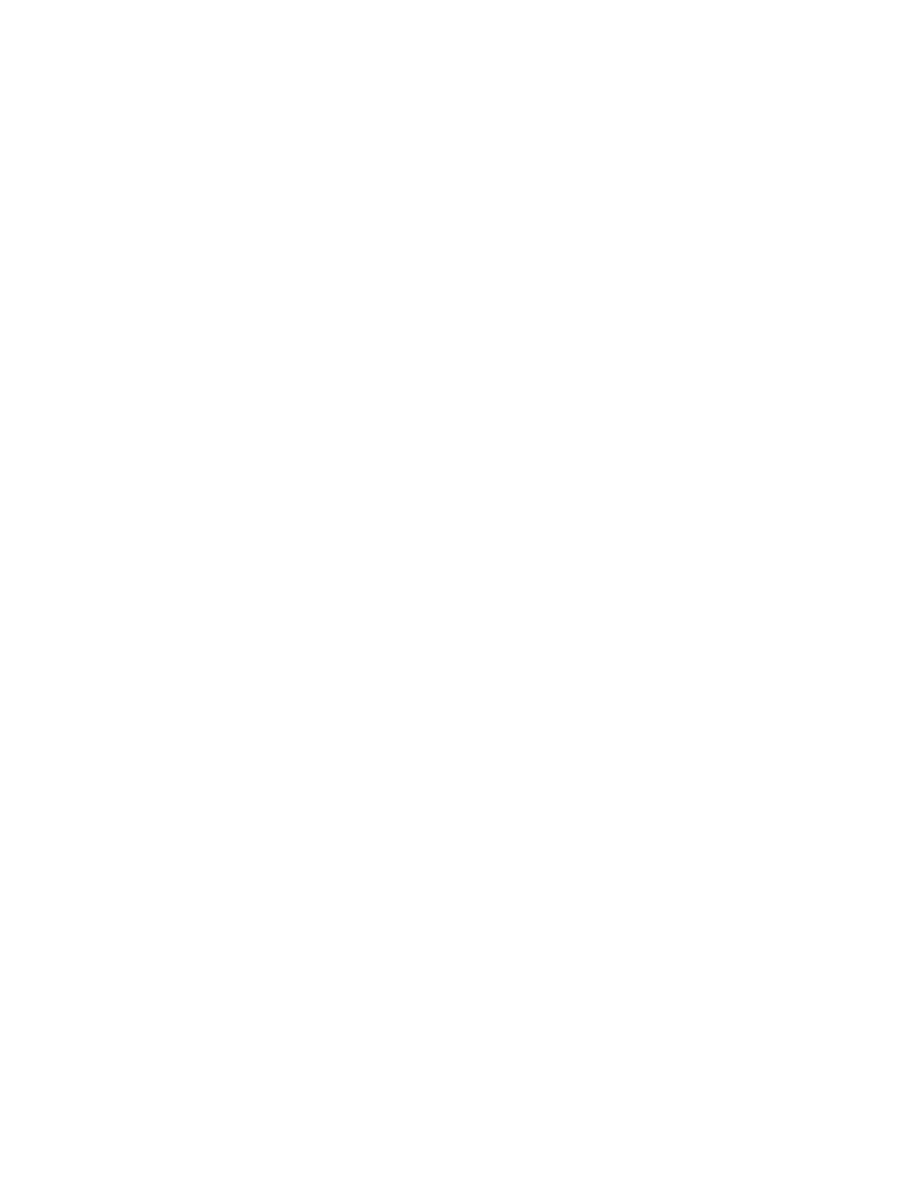
OPERATION > 62
further use until the print job is complete. This requires less disk
space on your computer, since there is no spool file.
5.
Directs the spooler to check the document setup and match it to
the printer setup before sending the document to print. If a
mismatch is detected, the document is held in the print queue and
does not print until the printer setup is changed and the document
restarted from the print queue. Mismatched documents in the
queue will not prevent correctly matched documents from
printing.
6.
Specifies that the spooler should favour documents which have
completed spooling when deciding which document to print next,
even if completed documents are lower priority than documents
which are still spooling. If no documents have completed
spooling, the spooler will choose larger spooling documents over
shorter ones. Use this option if you want to maximize printer
efficiency. When this option is disabled the spooler chooses
documents based only on their priority settings.
7.
Specifies that the spooler should not delete documents after they
are completed. This allows documents to be re-submitted to the
printer from the spooler instead of printing again from the
application program. If you use this option frequently it will
require large amounts of disk space on your computer.
8.
Specifies whether advanced features, such as pages per sheet, are
available, depending on your printer. For normal printing keep
this option enabled. If compatibility problems occur you can
disable the feature. However, these advanced options may then
not be available, even though the hardware might support them.
9.
This button provides access to the same setup windows as when
printing from applications. Changes made via the Windows
Control Panel become the Windows default settings.
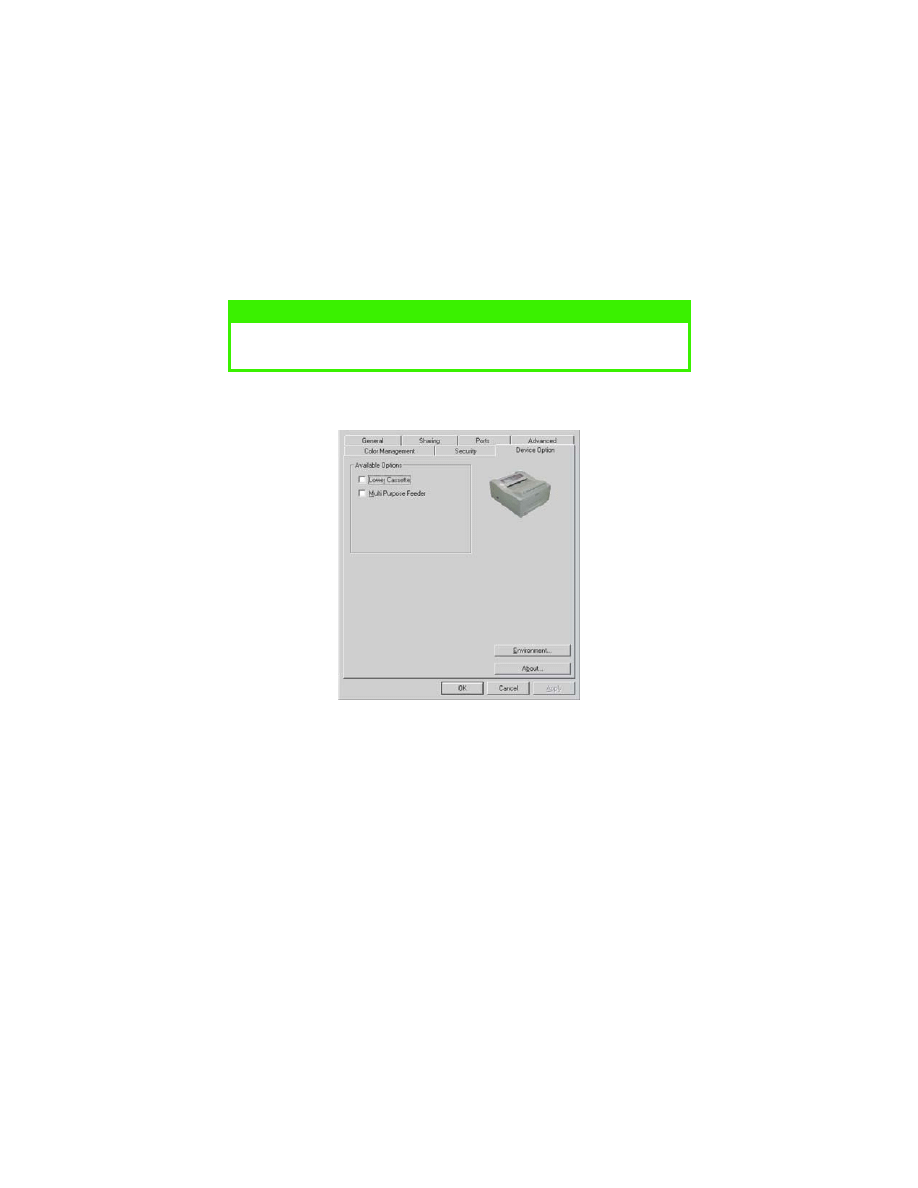
OPERATION > 63
10.
You can design and specify a separator page that prints between
documents. This is particularly useful on a shared printer to help
each user find their own documents in the output stack.
Device Options tab
In this window you can select which optional upgrades are installed on
your printer. See the chapter entitled “Installing Options.”
NOTE
The above features are provided by the Windows 2000 operating system and
will vary with other operating systems.
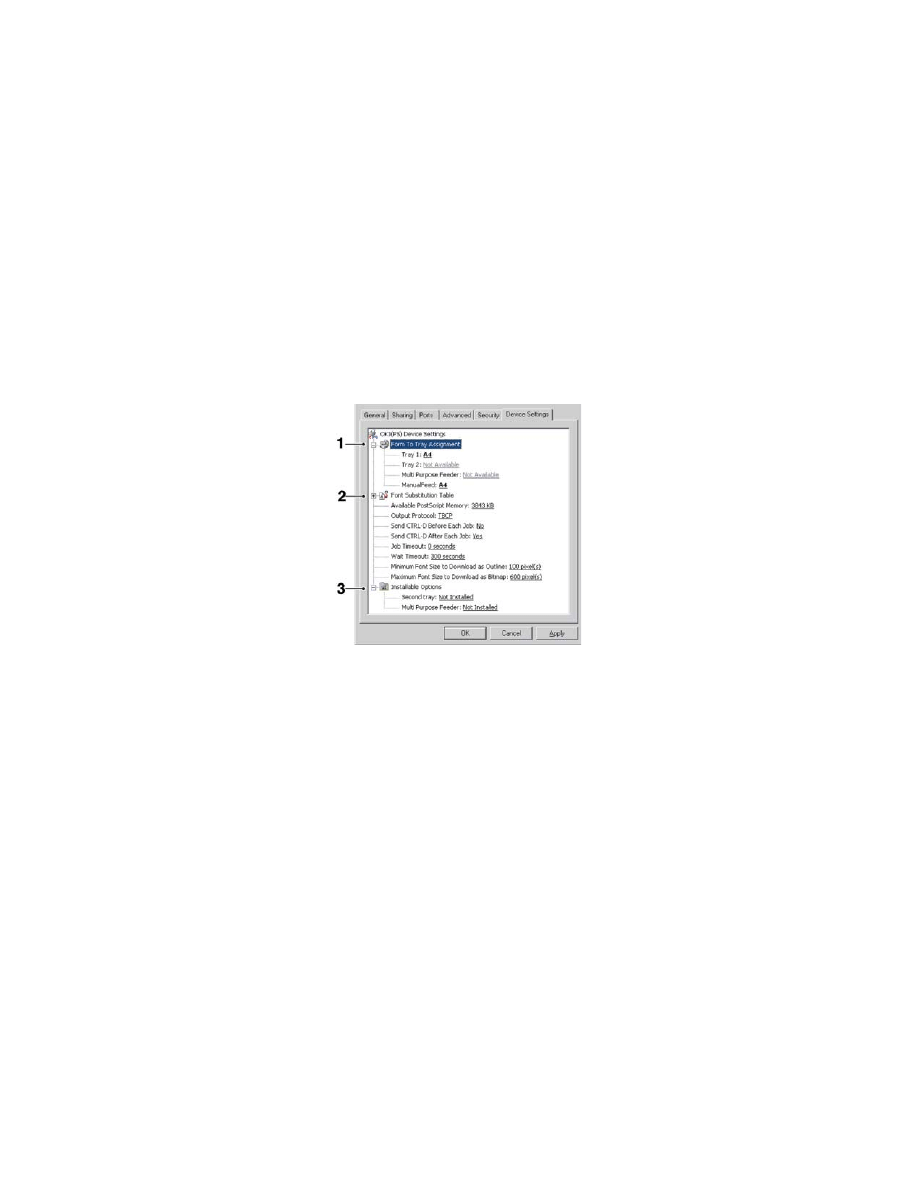
OPERATION > 64
PS emulation
For B4350 and B4350n printers with the PostScript 3 option installed.
The main tabs are the General Tab, Advanced Tab and Device Settings
Tab. The General and Advanced tabs are the same as for PCL emulation
described earlier.
Device Settings tab
1.
You can set the desired paper sizes in each of the available paper
feed trays.
2.
You can make a variety of font settings depending on your
application.
3.
You can set which optional upgrades are installed on your printer.
See the chapter entitled “Installing Options.”
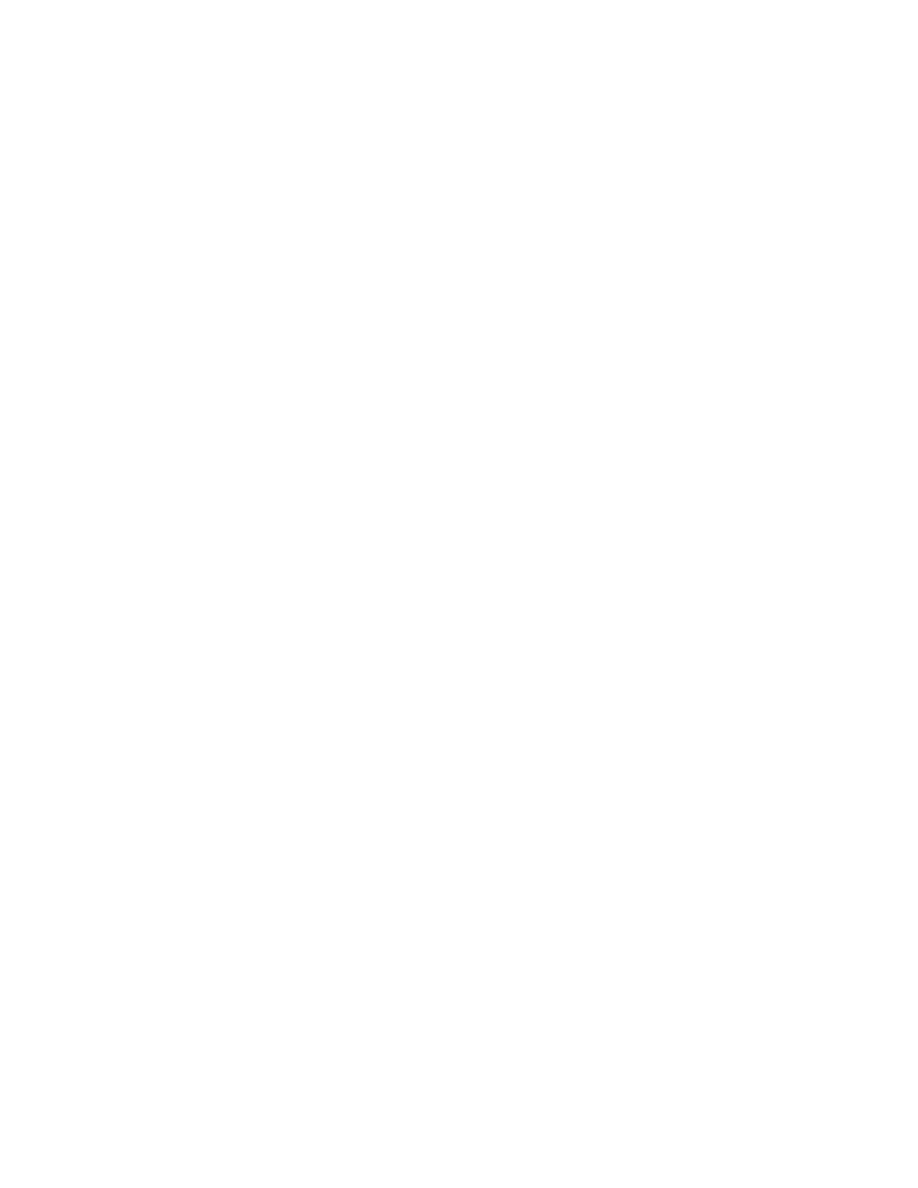
OPERATION > 65
PRINTER SETTINGS IN MACINTOSH
Refer to the readme file on the drivers CD, and the online help provided
in the driver software.
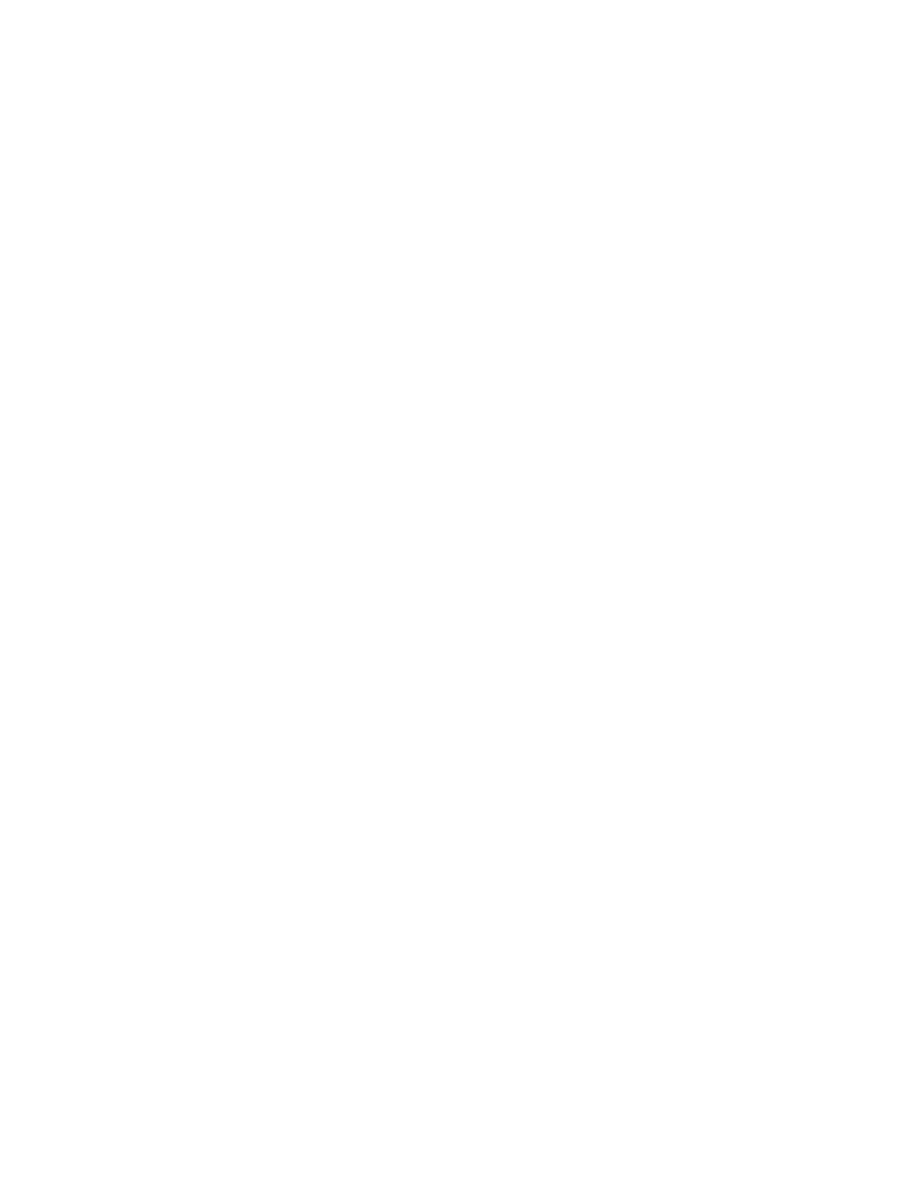
CONSUMABLES AND MAINTENANCE > 66
CONSUMABLES AND
MAINTENANCE
This section deals with the replacement of the toner cartridge and image
drum and general maintenance.
CONSUMABLE ORDER DETAILS
*
typical for continuous printing
Please always use genuine Oki consumables.
TONER CARTRIDGE LIFE
How long your toner cartridge lasts depends on the print coverage; the
percentage of the page that prints black. A typical letter has 3% to 5%
print coverage; graphics usually have higher coverage. Higher print
density means toner is used up faster. At 5% print coverage, a standard
toner cartridge will print an average of 2500 pages. Remember, this is
only an average: actual results may vary.
The first toner cartridge installed in a new printer has to fill the image
drum reservoir and saturate the developing roller with toner. The first
standard toner cartridge normally produces about 1,000 pages after
installation.
Item
Life
Order No.
Toner, B4100, B4250
2,500 letter @ 5%
42103001
Toner, B4350, B4350n
6,000 letter @ 5%
42102901
Image drum
25,000 letter pages*
42102801

CONSUMABLES AND MAINTENANCE > 67
WHEN TO REPLACE THE TONER CARTRIDGE
B4100, B4250
Replace the toner cartridge after Toner Low displays in the printer Status
Monitor. Also, the Error LED indicator slowly blinks when toner is low.
After Toner Low displays, the printer will print about 100 more pages
then display Toner Empty and stop printing. Printing will resume after a
new toner cartridge has been installed.
B4350, B4350n
When the toner is running low, TONER LOW is displayed in the operator
panel LCD. If printing continues without replacing the toner cartridge,
CHANGE TONER is displayed and printing is cancelled. Printing will
resume after a new toner cartridge has been installed.
REPLACING THE TONER CARTRIDGE
It is recommended that you clean the LED array at the same time as you
change the toner cartridge.
The toner used in this printer is a very fine dry powder contained in the
toner cartridge.
Have a sheet of paper handy so that you have somewhere to place the used
cartridge while you install the new one.
Dispose of the old cartridge responsibly, inside the pack that the new one
came in. Follow any regulations, recommendations, etc., which may be in
force concerning waste recycling.
If you do spill any toner powder, lightly brush it off. If this is not enough,
use a cool, damp cloth to remove any residue. Do not use hot water, and
never use solvents of any kind. They will make stains permanent.
WARNING
If you inhale any toner or get it in your eyes, drink a little water or bathe
your eyes liberally in cold water. Seek medical attention immediately.
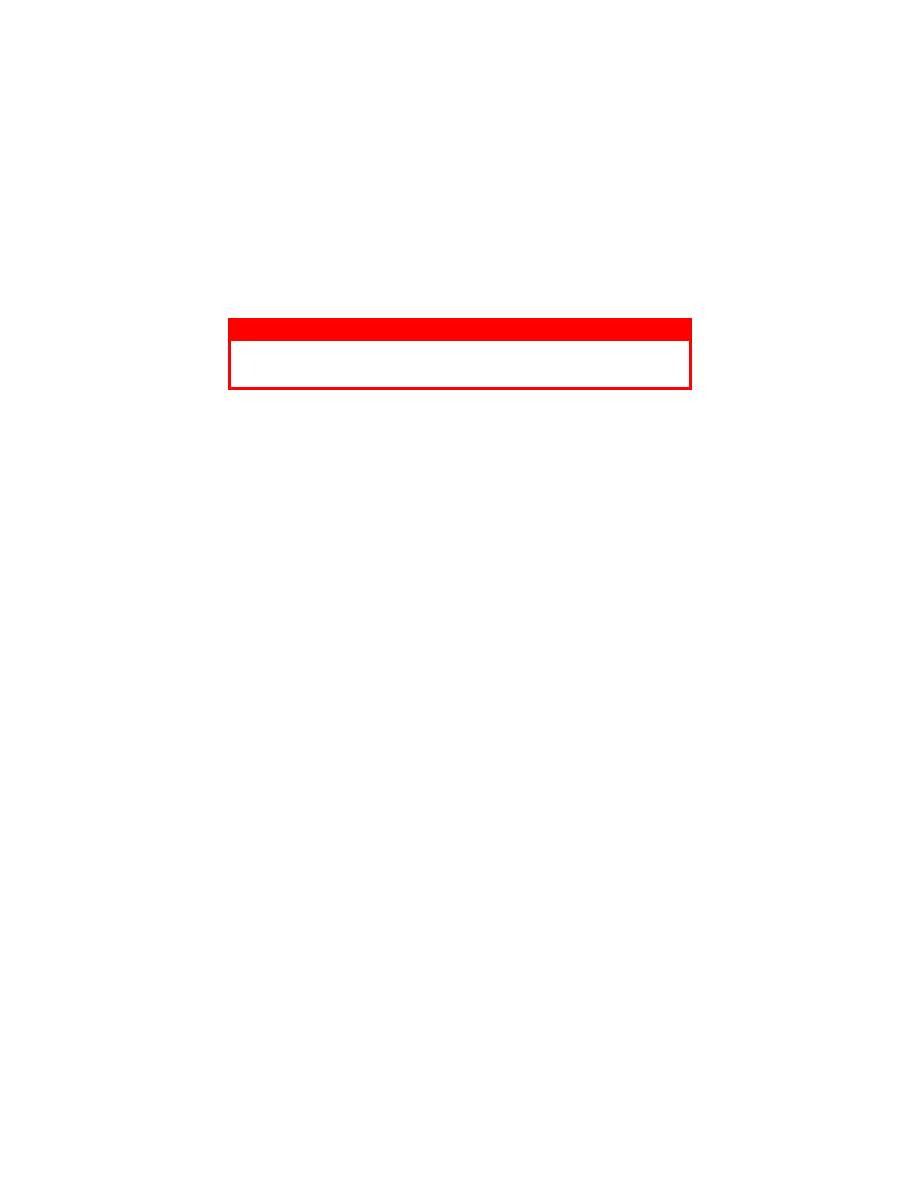
CONSUMABLES AND MAINTENANCE > 68
Switch off the printer and allow the fuser to cool for about 10 minutes
before opening the top cover.
1.
Press the top cover release button and open the printer’s top cover
fully.
2.
Pull the colored lever on the right side of the toner cartridge
towards the front of the printer to close the cartridge then remove
the used toner cartridge.
3.
Follow the installation instructions on or inside the box containing
the new toner cartridge to install the new cartridge.
4.
Gently wipe the LED array surface with the LED lens cleaner that
came with the new toner cartridge or soft tissue.
5.
Close the top cover and press it down to latch it closed.
WARNING!
If the printer has been powered on, the fuser may be hot. This area is clearly
labelled. Do not touch.
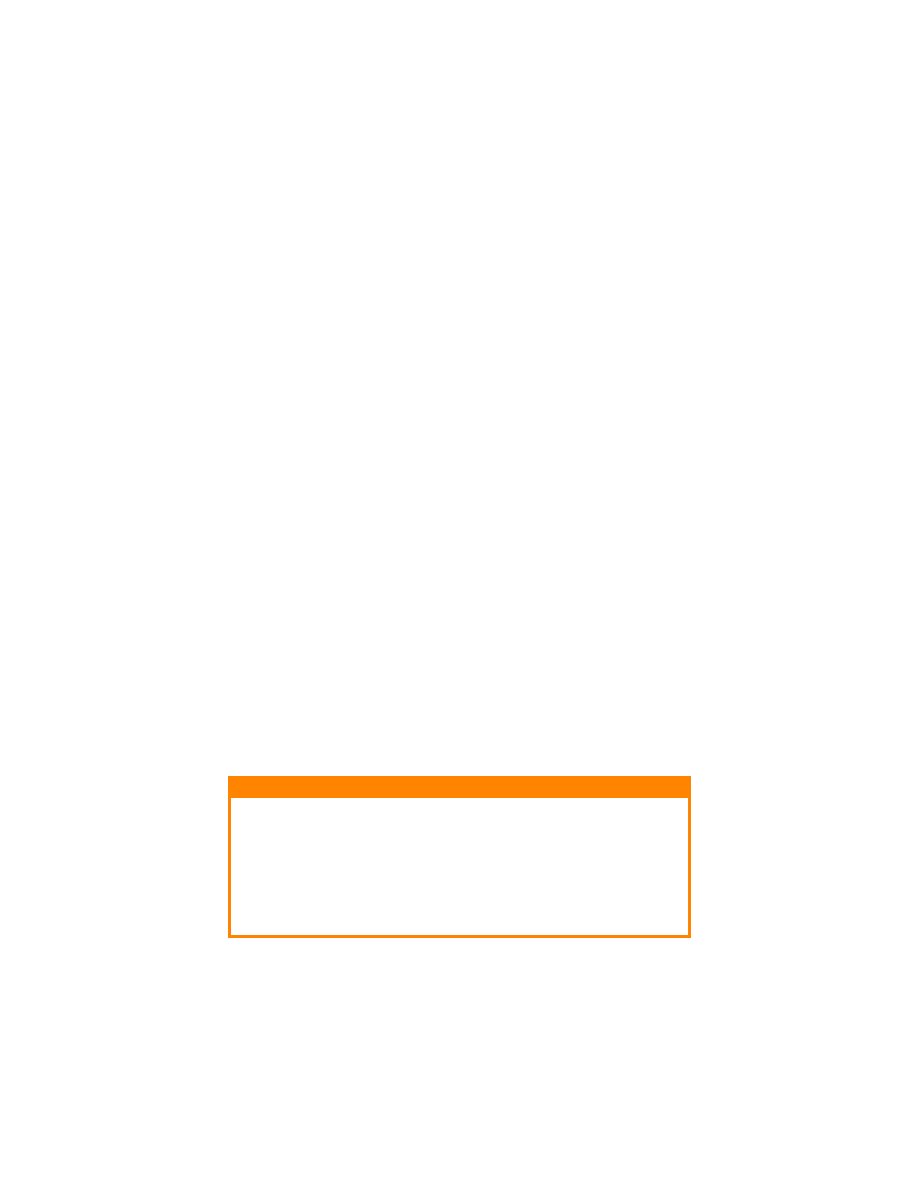
CONSUMABLES AND MAINTENANCE > 69
IMAGE DRUM LIFE
The life of an image drum depends on a number of factors, including
temperature and humidity, the type of paper used, and the number of
pages per job.
The image drum should last approximately 25,000 pages continuous
printing. This number is approximate because different numbers of pages
are printed each time and the environmental conditions and the paper type
used may vary.
WHEN TO REPLACE THE IMAGE DRUM
B4100, B4250
When the drum reaches 90% of its life, a CHANGE DRUM message is
displayed in the printer Status Monitor. Also, the Error LED indicator
slowly blinks when the image drum requires changing. Change the image
drum when the print becomes faint or begins to deteriorate.
B4350, B4350n
When the drum reaches 90% of its life, a CHANGE DRUM message is
displayed in the operator panel LCD. Change the image drum when the
print becomes faint or begins to deteriorate.
REPLACING THE IMAGE DRUM
It is recommended that you change the toner cartridge and clean the LED
array at the same time as you change the image drum.
CAUTION!
The green image drum surface at the base of the cartridge is very delicate
and light sensitive. Do not touch it and do not expose it to normal room
light for more than 5 minutes. If the drum unit needs to be out of the printer
for longer than this, please wrap the cartridge inside a black plastic bag to
keep it away from light. Never expose the drum to direct sunlight or very
bright room lighting. Always hold the image drum unit by the ends or from
the top.
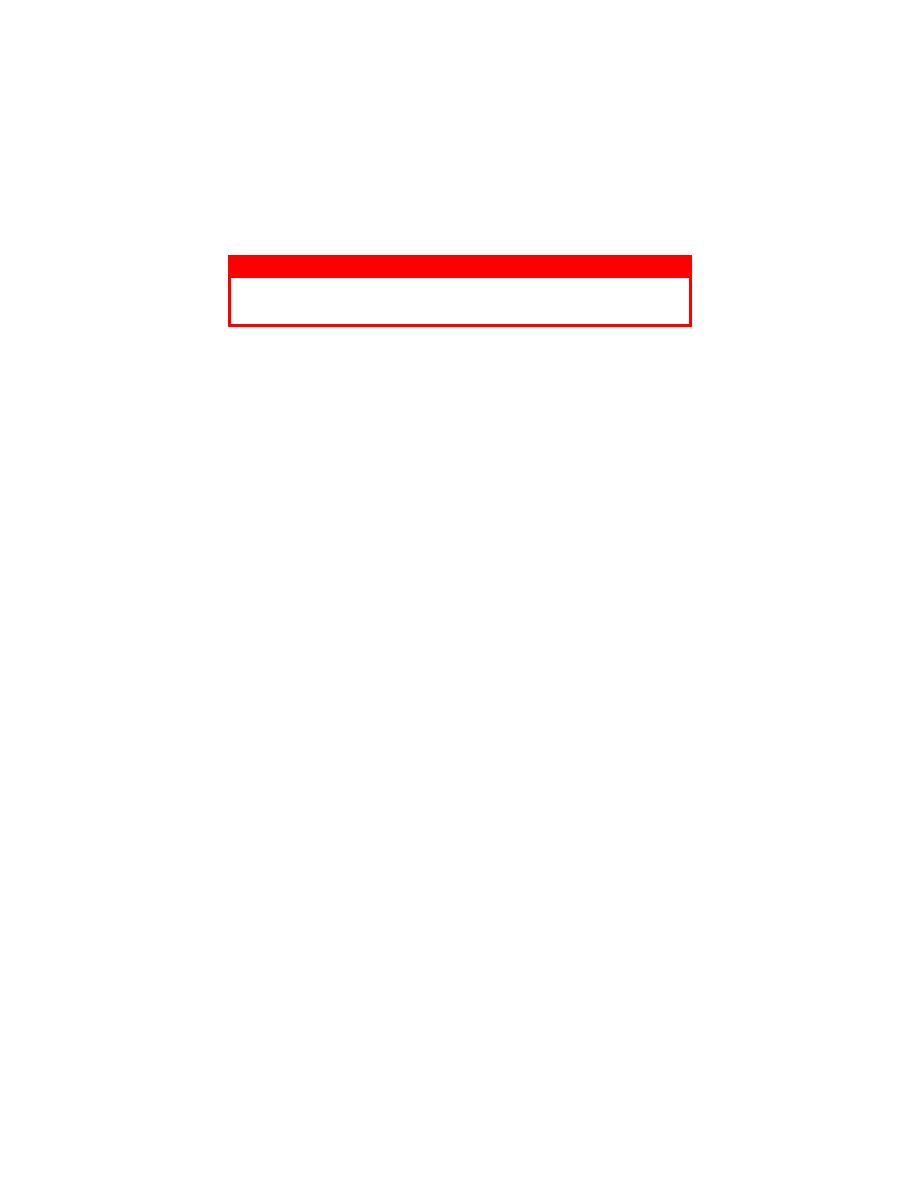
CONSUMABLES AND MAINTENANCE > 70
1.
Press the cover release and open the printer’s top cover fully.
2.
Remove the used image drum and toner cartridge.
3.
Follow the installation instructions on or inside the box containing
the new image drum to install the new image drum.
4.
Follow the installation instructions on or inside the box containing
the new toner cartridge to install the new toner cartridge.
5.
Gently wipe the LED array surface with the LED lens cleaner that
came with the new toner cartridge, or wipe with a soft tissue.
6.
Close the top cover and press it down to latch it closed.
RESETTING THE DRUM COUNTER
After replacing the image drum, reset the drum counter to keep a correct
count of the number of pages printed on the image drum.
B4100, B4250
1.
Start the Status Monitor for the printer.
2.
Click on Printer Setup tab - Printer Menu button - Maintenance 1
tab.
3.
Click the [Reset] button next to Drum Counter, then click on the
[OK] button to reset the drum counter.
B4350, B4350n
1.
Press the Online button to return the printer to off-line status.
2.
Press the Menu button repeatedly until MAINTENANCE MENU
is displayed, then press the Select button.
3.
Press the Item button until DRUM COUNT RESET is displayed.
4.
Press the Select button and the Drum Counter is reset.
WARNING!
If the printer has been powered on, the fuser may be hot. This area is clearly
labeled. Do not touch.
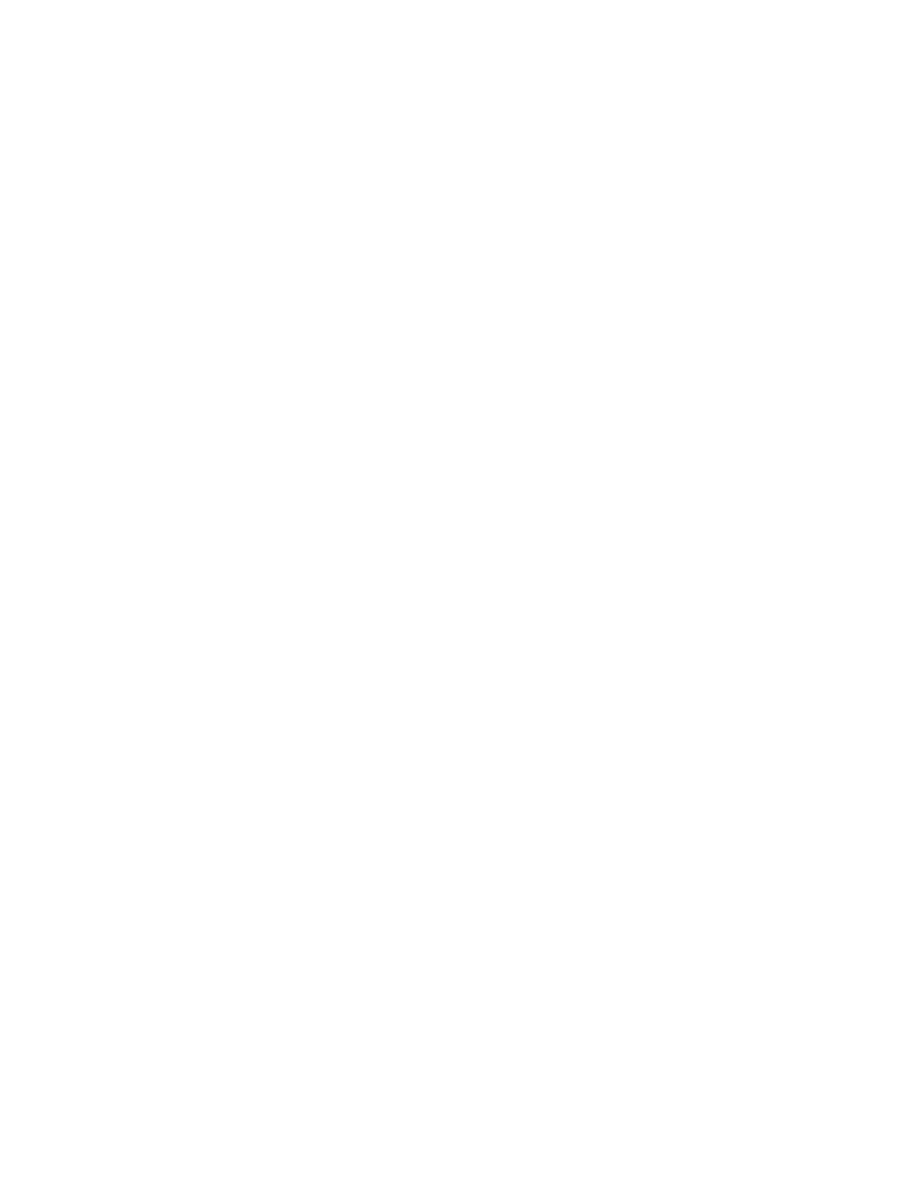
CONSUMABLES AND MAINTENANCE > 71
5.
Return the printer on line by pressing the Online button.
GENERATING A CLEANING PAGE
If the printed page shows signs of fading, streaking or erratic marks, the
problem may be cleared by generating a drum cleaning page as follows.
B4100, B4250
Using the printer Status Monitor
1.
Start the Status Monitor for the printer.
2.
Click on [Printer Setup] tab - [Printer Menu] button - [Test Print
tab] - [Cleaning] button.
3.
Open the manual feed tray and insert a sheet of letter size plain
paper between the paper guides, then click the [OK] button.
4.
The printer grips the paper and prints a cleaning page.
5.
If subsequent printing appears faded or uneven, try replacing the
toner cartridge.
Using the Control button
1.
Press the Control button to take the printer off line.
2.
Open the manual feed tray and insert a sheet of letter size plain
paper between the paper guides.
3.
Press and hold down the Control button for at least five seconds.
4.
The printer grips the paper and prints a cleaning page.
5.
Return the printer on line by pressing the Control button.
6.
If subsequent printing appears faded or uneven, try replacing the
toner cartridge.
B4350, B4350n
1.
Press the Online button to return the printer to off-line status.
2.
Open the manual feed tray and insert a sheet of letter size plain
paper between the paper guides.
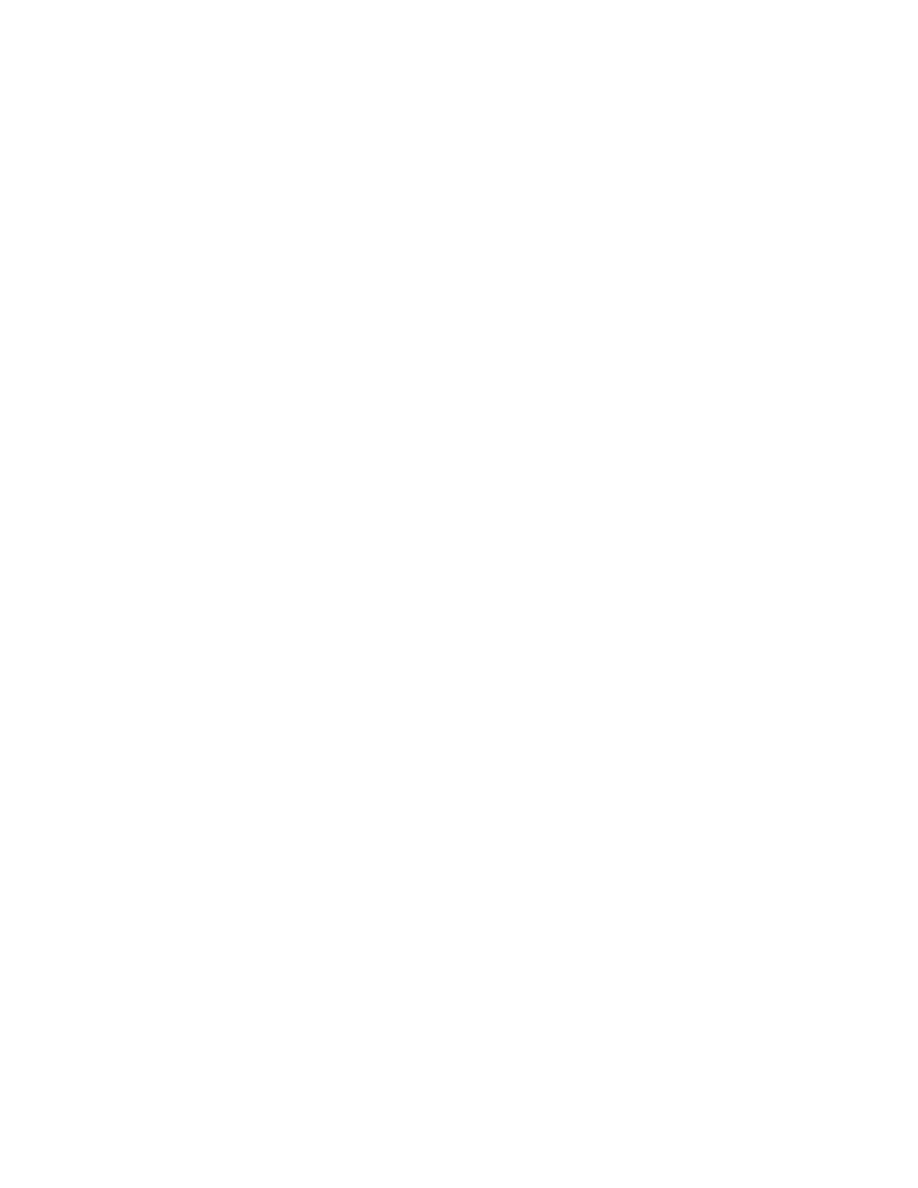
CONSUMABLES AND MAINTENANCE > 72
3.
Press the Menu button repeatedly until MAINTENANCE MENU
is displayed, then press the Select button.
4.
Press the Item button until CLEANING PAGE is displayed.
5.
Press the Select button.
6.
The printer grips the paper and prints a cleaning page.
7.
Return the printer on line by pressing the Online button.
8.
If subsequent printing appears faded or uneven, try replacing the
toner cartridge.
CLEANING THE LED ARRAY
Clean the LED array whenever a new toner cartridge is installed or if there
are faded vertical areas or light printing down a page.
Wipe the LED array gently with the cleaning pad that came with the new
toner cartridge or use an anti-static cleaning pad that is generally available
for computer cleaning.
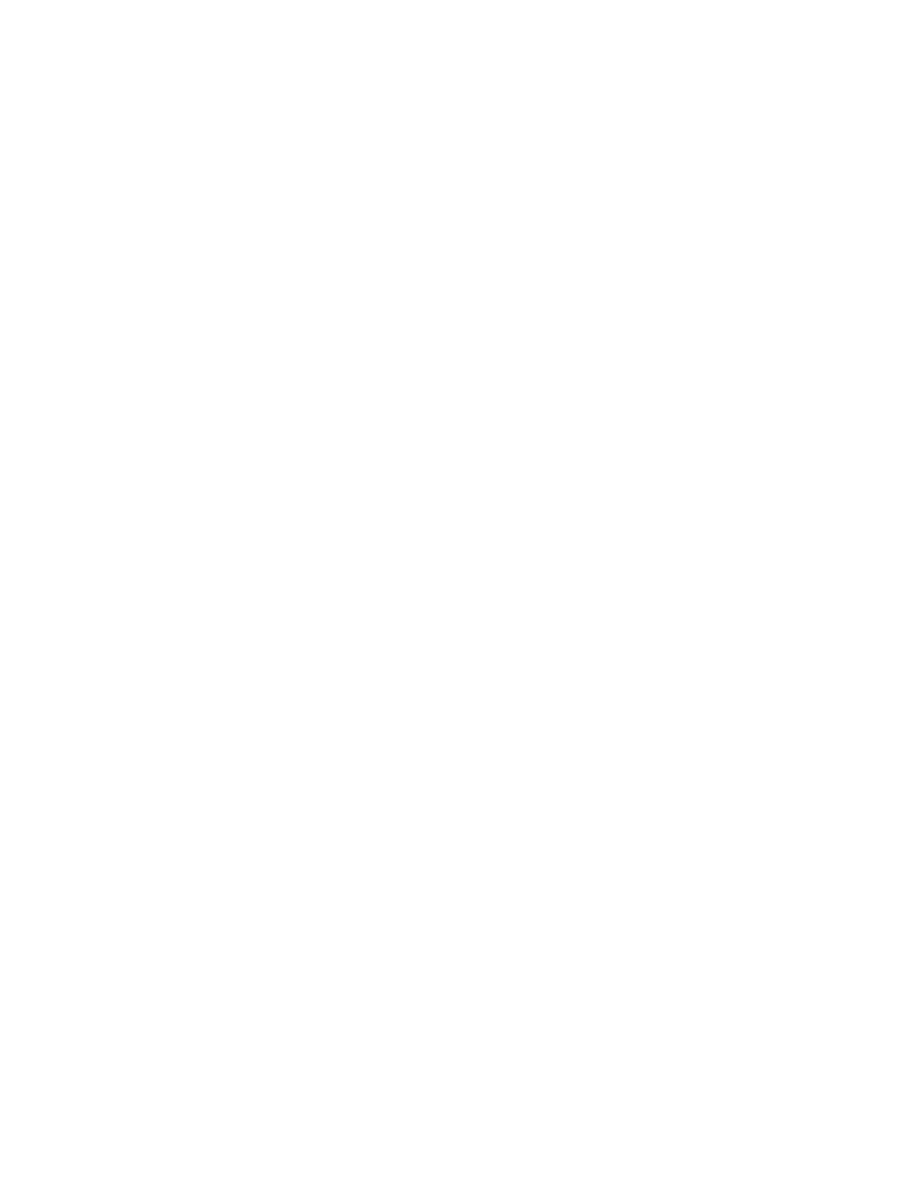
TROUBLESHOOTING > 73
TROUBLESHOOTING
STATUS AND ERROR MESSAGES
Your printer has been designed to give you helpful status feedback not
only during normal operation, but also if a printing problem occurs so that
you can take appropriate corrective action.
B4100, B4250
Both status and error messages are displayed in your chosen language in
the Status Monitor, error messages being accompanied by the appropriate
flashing of the Error indicator. You can set the Status Monitor to pop up
on your computer screen when an alert condition occurs from the
Preferences tab in the Status Monitor.
B4350, B4350n
The LCD on the printer operator panel provides the self-explanatory
status and error messages in your chosen language. The Ready indicator
goes out when an error message appears.
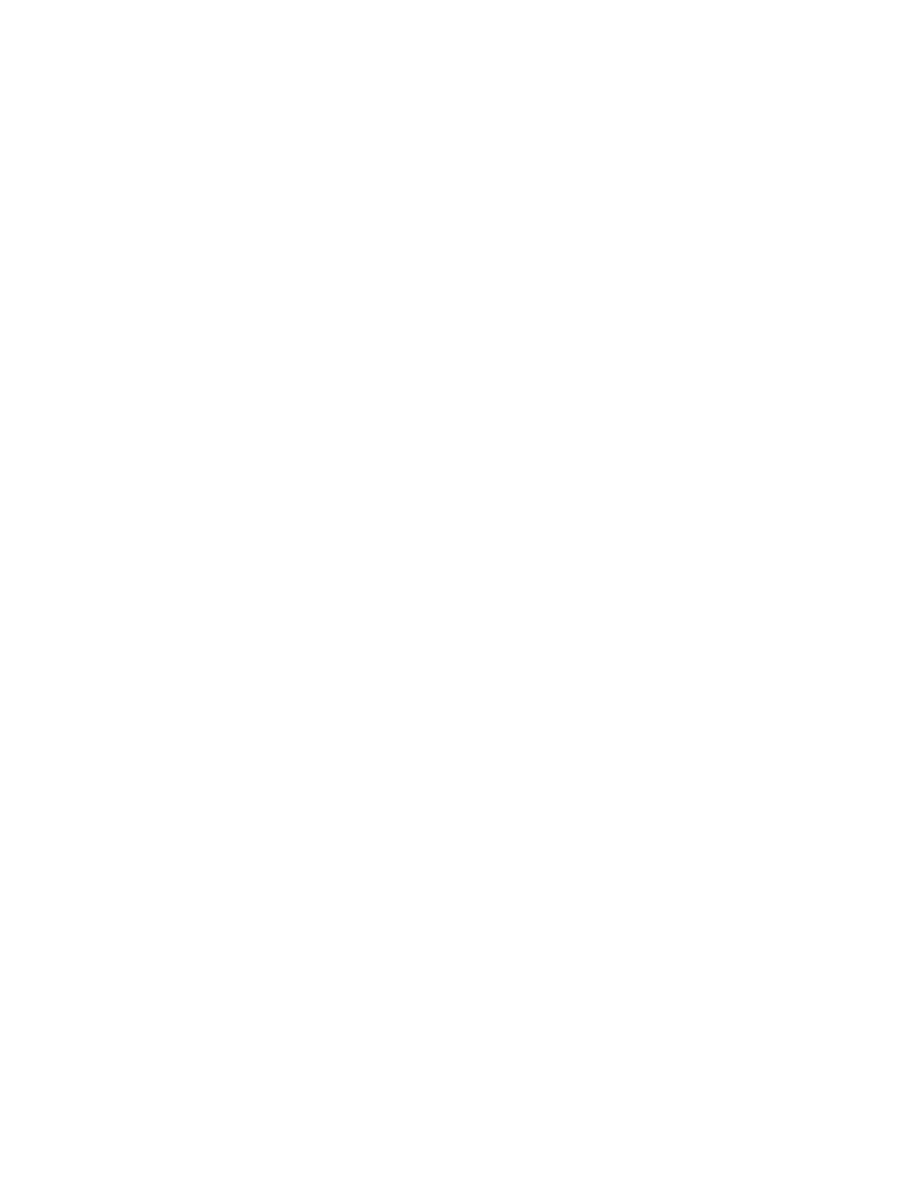
TROUBLESHOOTING > 74
PAPER JAMS
Provided that you follow the recommendations in this guide on use of
print media, and you keep the media in good condition prior to use, your
printer should give years of reliable service. However, paper jams
occasionally do occur, and this section explains how to clear them quickly
and simply.
Jams can occur due to paper misfeeding from a paper tray or at any point
on the paper path through the printer. When a jam occurs, the printer
immediately stops, and the operator panel informs you of the event. If
printing multiple pages (or copies), do not assume that having cleared an
obvious sheet that others will not also be stopped somewhere along the
path. These must also be removed in order to clear the jam fully and
restore normal operation.
The printer may experience a paper jam in one of three areas.
>
INPUT JAM - paper has failed to leave the selected feed tray and
enter the internal paper path of the printer. A typical message
indicates a paper jam and identifies the tray to check.
>
FEED JAM - paper has entered the printer but failed to reach the
exit. A typical message indicates a paper jam and advises you to
open the top cover for access.
>
EXIT JAM - paper has reached the exit but has failed to exit
completely from the printer. A typical message indicates an exit
jam and advises you to open the top cover for access.
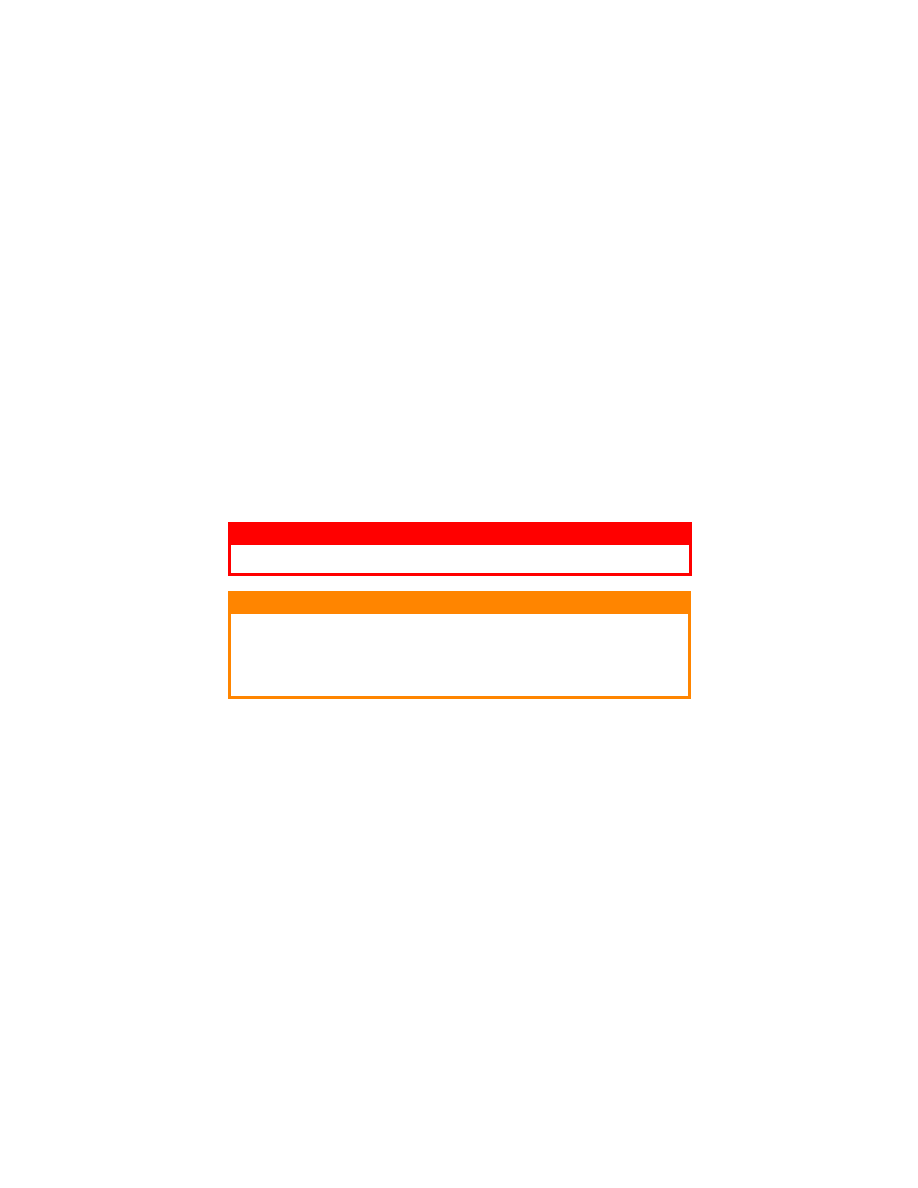
TROUBLESHOOTING > 75
INPUT JAM
1.
Remove the paper tray from the printer.
2.
Remove any crumpled or folded paper.
3.
Remove any paper from the underside of the printer.
4.
Replace the paper tray.
After successful removal of any damaged or misfed paper, the printer
should continue printing.
FEED JAM OR EXIT JAM
1.
Remove the tray and clear any misfed sheets as given above.
2.
Open the top cover.
3.
Carefully lift out the image drum, complete with the toner
cartridge. Be careful not to touch or scratch the green drum
surface.
4.
Remove any jammed sheets from the paper path.
5.
Re-install the image drum complete with toner cartridge, ensuring
that it correctly locates into the slots on each side of the printer.
6.
Close the top cover and press down to latch it closed.
WARNING!
The fuser area will be hot. This area is clearly marked. Do not touch it.
CAUTION!
Never expose the image drum unit to light for more than 5 minutes. Never
expose the image drum unit to direct sunlight. Always hold the image drum
unit by the ends or from the top. Never touch the surface of the green drum
inside the image drum unit.
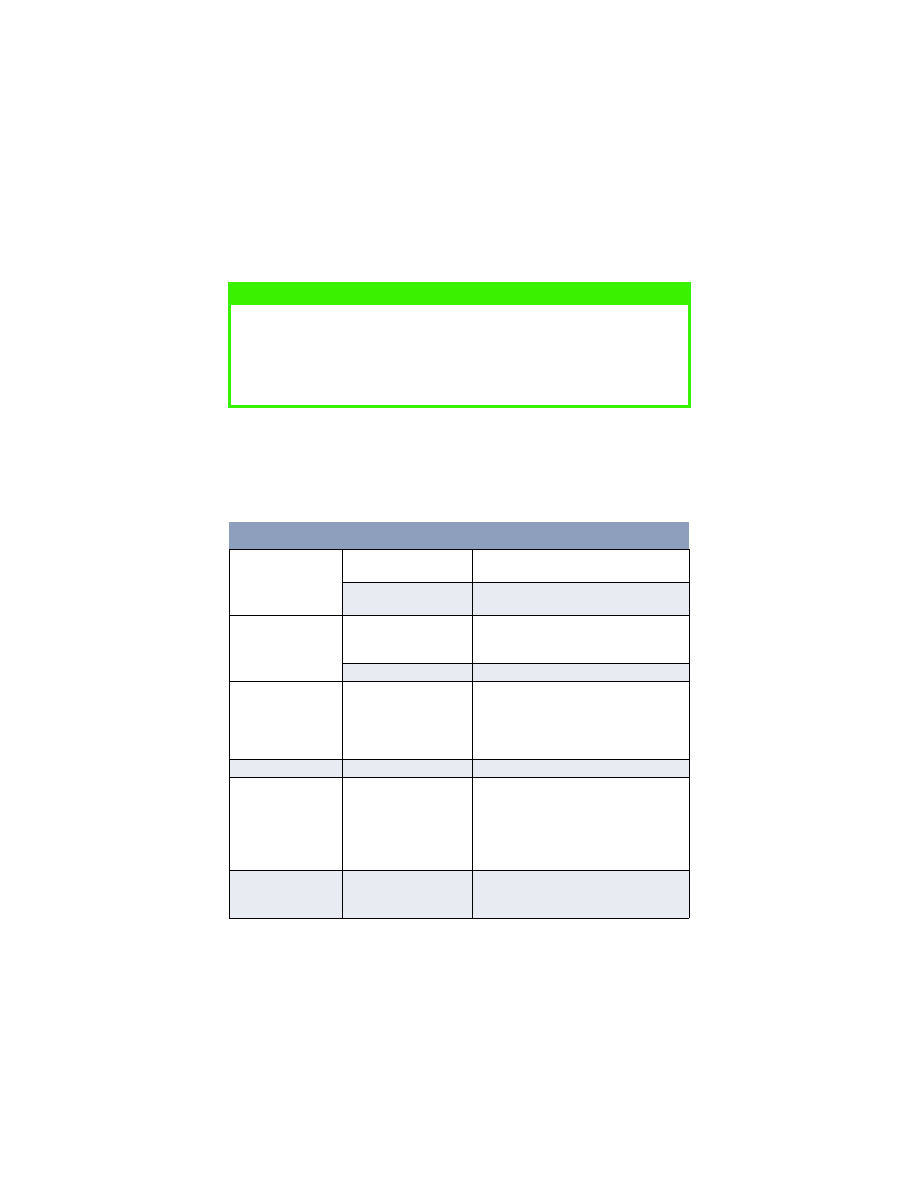
TROUBLESHOOTING > 76
7.
The printer will warm up and commence printing when ready.
The page lost through the jam will normally be reprinted.
PRINT QUALITY PROBLEMS
Before consulting a service representative regarding a print quality
problem, check the table below to see if there is a solution, or something
you might have overlooked.
NOTE
If the edge of the jammed paper protrudes (or can be seen) from the exit,
reinstall the image drum, close the top cover and switch the printer on.
Remove the jammed paper from the exit when the exit roller begins rotating
after a few seconds after switching on. However, if the jammed paper cannot
be removed, contact a service representative.
Symptom
Problem
Solution
Blank sheets printed.
Image drum cartridge not
properly installed.
Reinstall image drum cartridge.
Empty or missing toner
cartridge.
Install new toner cartridge.
Entire page prints
faintly.
Empty toner cartridge.
Pages get fainter when
toner is used up.
Install new toner cartridge.
LED array is dirty.
Clean LED array.
Page has grey
background.
Static electricity,
generally from dry
environments, causes
toner to stick to
background.
Change paper to a smoother laser bond or
use a humidifier.
Page prints all black.
Hardware problem.
Contact service.
Page has repetitive
marks.
Damaged image drum
cartridge causes
repetitive marks every
1.6 inches (4.06 cm) due
to surface nicks and
scratches.
Generate a cleaning page, repetitive marks
may be temporary.
Oblong area of faint
print appears on each
page.
Drop out caused by using
paper exposed to high
humidity.
Change paper stocks, check paper storage
environment or use a dehumidifier; check
toner level.
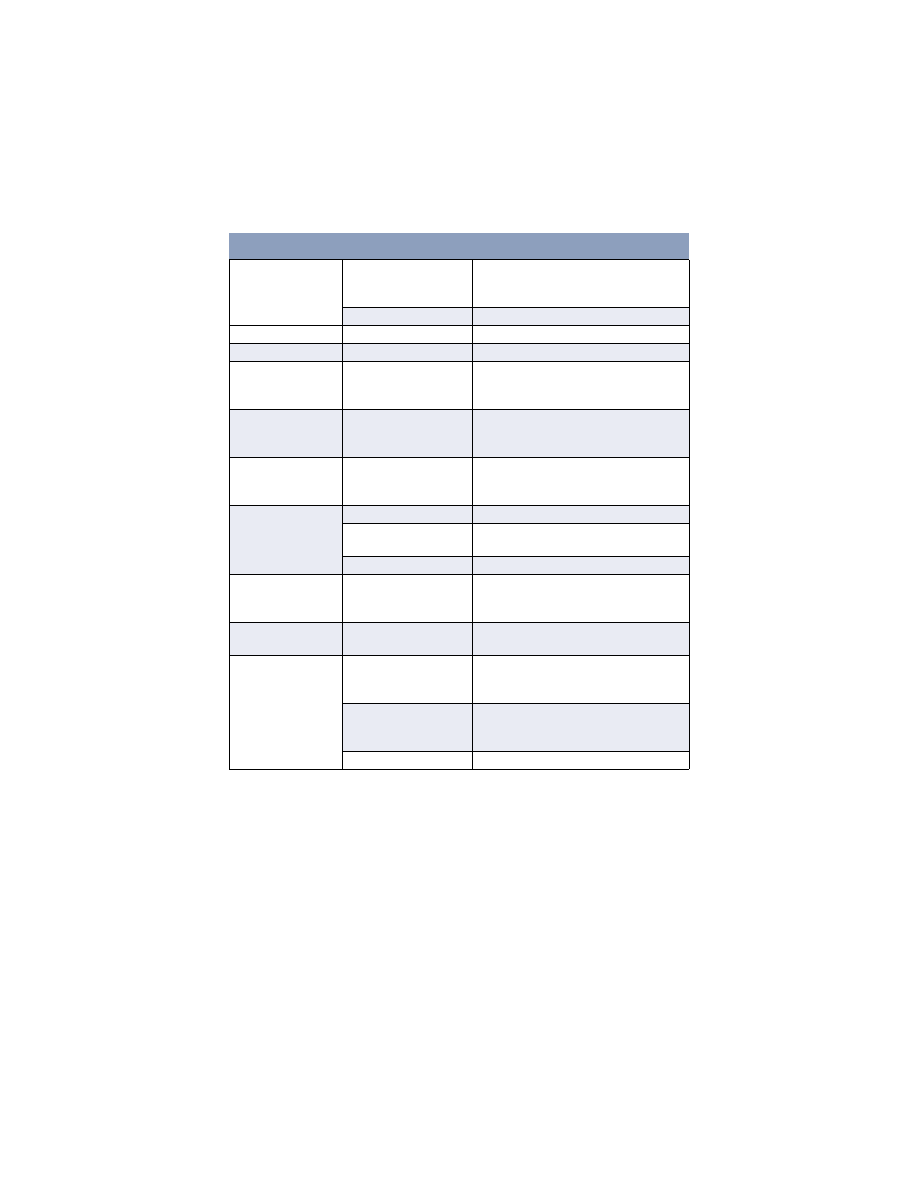
TROUBLESHOOTING > 77
SOFTWARE PROBLEMS
Your software (operating environment, applications and printer drivers)
controls the printing process. Make sure you have selected the right driver
Vertical white
streaking or faint
areas on page.
Toner is low and does not
distribute properly, or the
drum is worn out.
Replace toner cartridge. Check drum and
replace the drum, if necessary. Contact
service.
LED array is dirty.
Clean LED array.
Vertical black lines.
Hardware problem.
Contact service.
Fuzzy print.
LED array is dirty.
Clean LED array.
Distorted print.
Paper path, lamp
assembly, or fusing unit
problem.
Generate cleaning page.
Contact service.
Faded print.
Toner cartridge is not
correctly installed.
Toner low.
Install toner cartridge correctly.
Replace toner cartridge.
Smeared or blotched
print.
Dirty rollers; toner
dropped inside printer or
image drum problem.
Replace image drum and toner.
Contact service.
Printed page is light/
blurred.
Is toner low?
Replace toner cartridge.
Is paper meant for laser
printers?
Use recommended paper.
LED array is dirty.
Clean LED array.
Bold characters and
dark lines are
smeared.
Toner is low.
Install new toner cartridge.
Print is darker than
usual.
Darkness setting is too
high.
Change darkness setting.
Pages curl
excessively.
Printing on wrong side of
paper.
Turn paper over in tray. (Note arrow on
paper package). Install paper print side
down in tray.
Moisture in paper.
Improper storage.
Avoid storing paper in areas of excessive
temperature and humidity. Store paper in
protective wrapping.
High humidity.
Recommended operating humidity: 20-80%
Symptom
Problem
Solution
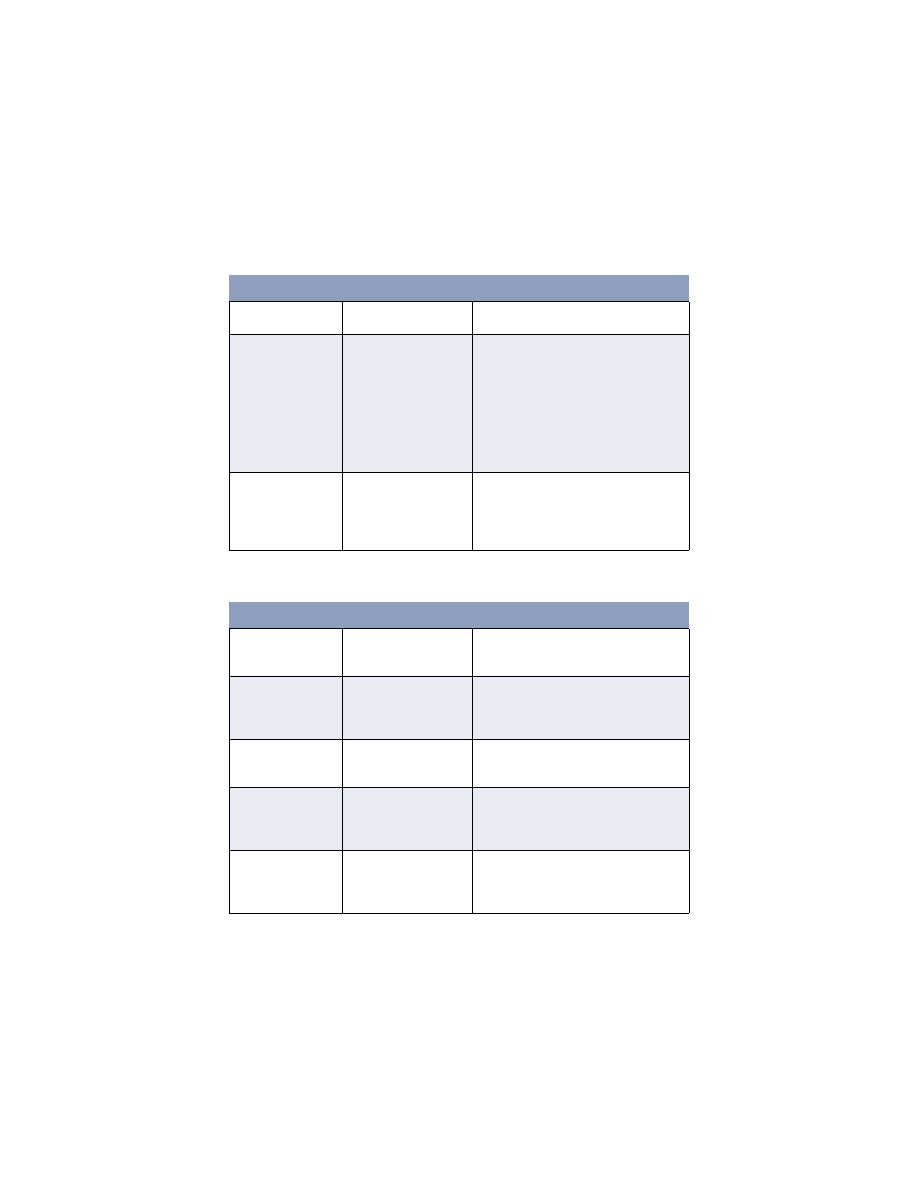
TROUBLESHOOTING > 78
for use with your printer. See your software documentation for more
information.
HARDWARE PROBLEMS
Symptom
Problem
Solution
Printing is garbled.
Incorrect driver is
installed.
Install an appropriate driver.
Printer’s output is
below rated speed.
Much of the printing
delays will be caused by
your application.
Sometimes purely text
documents will print
slowly depending on the
selected fonts and how
they are transferred to the
printer.
For maximum speed, use text in your
document and use a printer resident font.
Size of top margin
increases with each
page printed.
Creeping text. Number of
lines per page in software
is not equal to number of
lines per page of printer.
Many software packages assume 66 lines
per page, but your printer’s default is 64.
Adjust software accordingly, or set LINES
Per PAGE in the soft control panel to equal
lines per page in your software.
Symptom
Problem
Solution
Graphic image prints
partly on one page,
partly on the next.
Insufficient printer
memory for this image at
this resolution.
Change the resolution, reduce the image
size, or install more memory in your printer.
When you try to print
nothing happens, but
printer indicates it is
ready to receive data.
Configuration error.
Check cable connection. If more than one
printer is available, make sure your printer
has been selected.
Garbage prints.
Incorrect cable
configuration. Also, see
Software Problems.
Check cable configuration, continuity, and
length.
Printer freezes or
displays error
message when
computer is rebooted.
Booting the computer
while the printer is on
can cause a
communications error.
Turn printer off before rebooting computer.
Odors.
Gases are given off by
forms or adhesives
passing through the hot
fusing unit.
Make sure the forms you use can withstand
heating, and provide adequate ventilation.
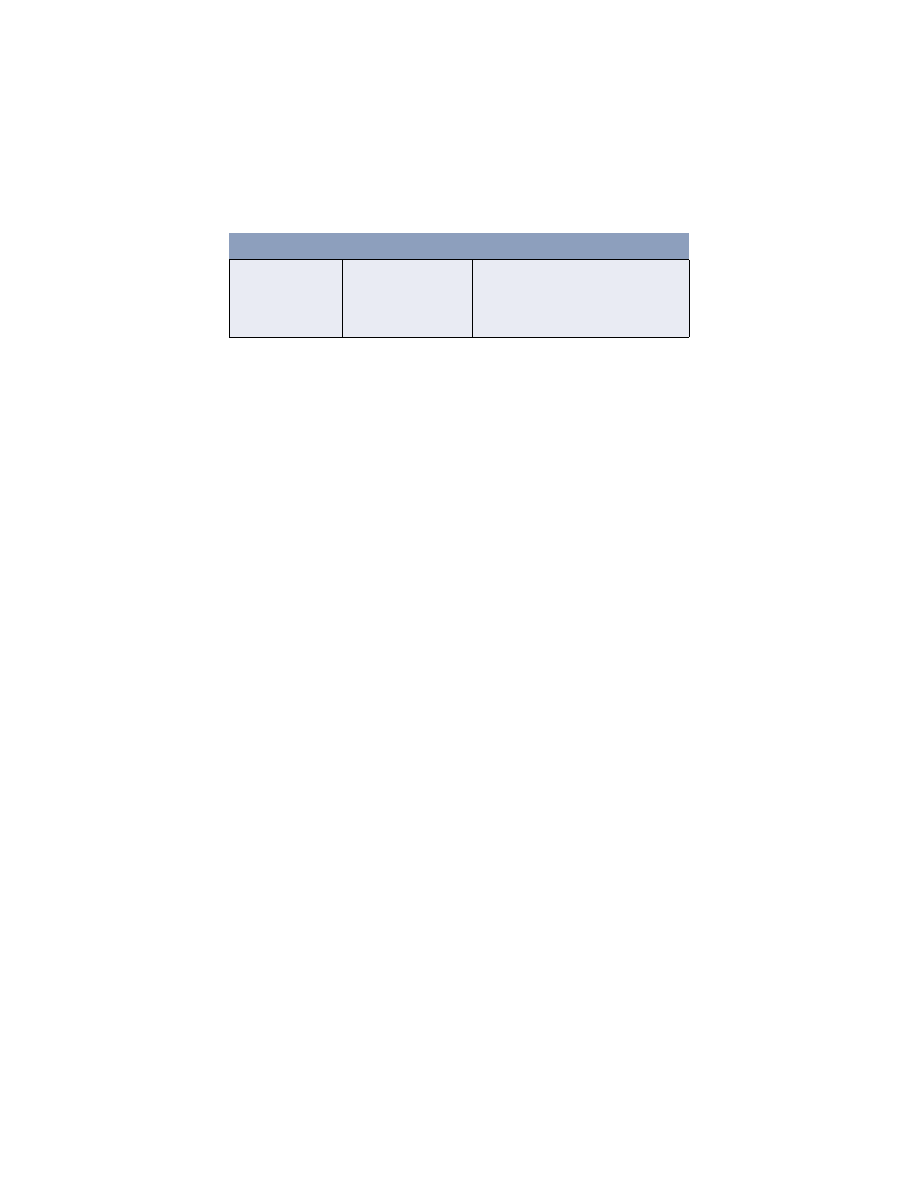
TROUBLESHOOTING > 79
Printer is on but must
warm up before a job
is printed.
Power Save mode is set
on to conserve energy.
The fuser must heat up
before you can begin
printing the next job.
To eliminate warm up delay, change Power
Save setting
Symptom
Problem
Solution
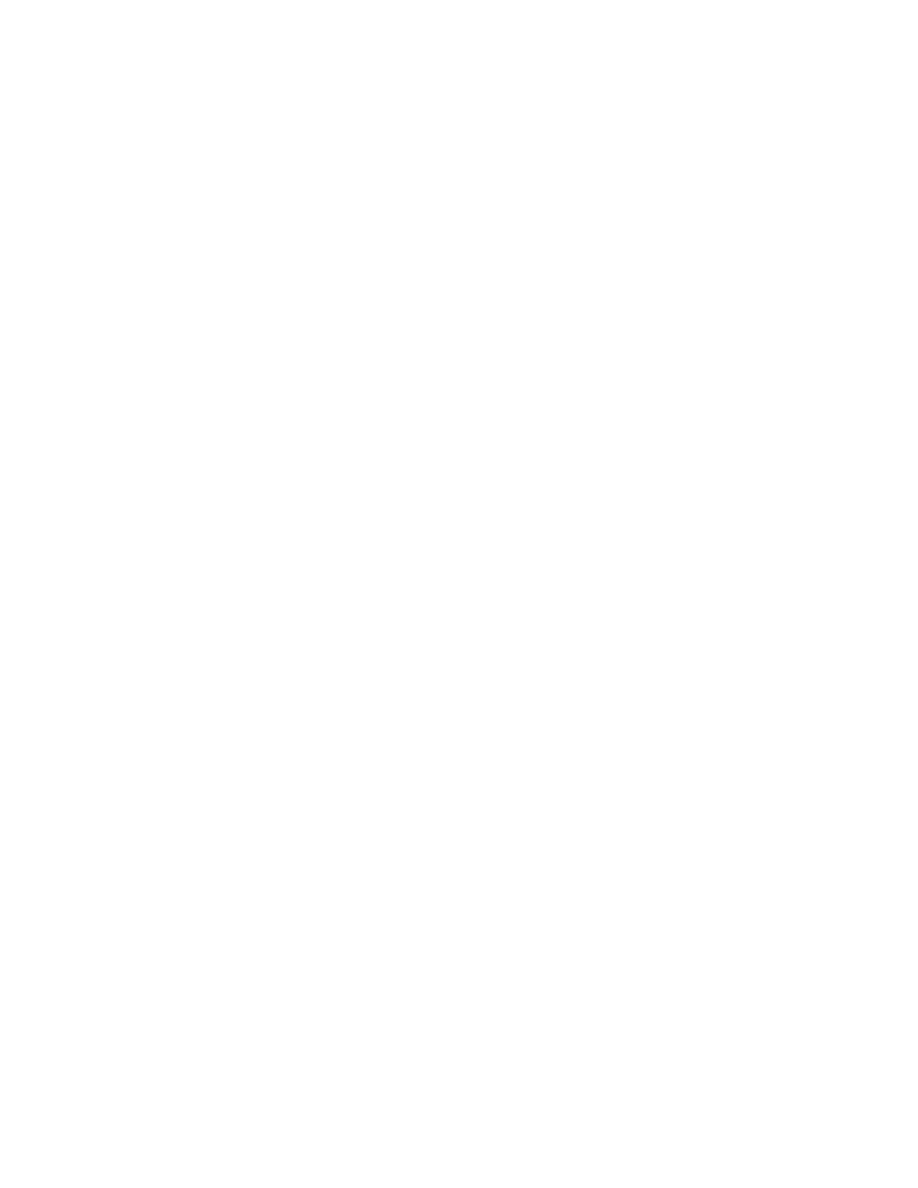
INSTALLING OPTIONS > 80
INSTALLING OPTIONS
The following options are available for the B4250, B4350, and B4350n
only, to extend the performance of these printer models:
>
10/100 BASE-TX Network Interface Card: to make the B4350
network compatible
>
16MB, 32MB, 128MB, 256MB RAM DIMM: to extend the main
memory of your printer and speed up the processing of large files
>
RS232 Board: to provide serial interface capability. (Note:
cannot be used with the Network Interface card.
>
Second paper tray: to increase your printer’s paper handling
capacity by 500 sheets
>
PostScript 3 emulation DIMM: to add PostScript emulation to the
B4350 and B4350n.
INSTALLATION PROCEDURE
To install any of the above options, follow the detailed installation sheet
that accompanies the option.
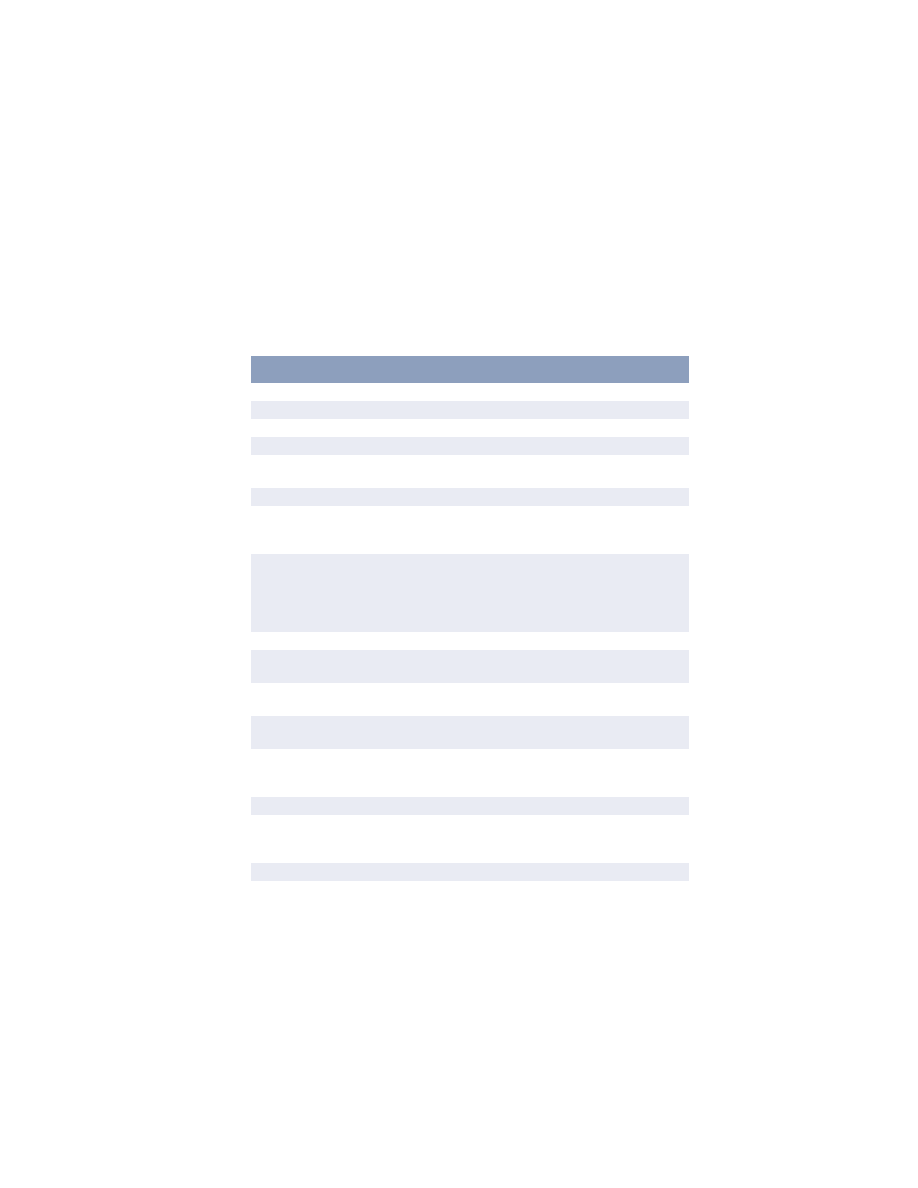
SPECIFICATIONS > 81
SPECIFICATIONS
GENERAL
A summary of the basic characteristics of your printer appears in the table
below:
Item
Specification
Dimensions
See the following section entitled “Overall Dimensions”
Weight
20 lbs (9 kg approximately)
Printing method
Electro-photographic printing using LEDs as light source
Print color
Monochrome
Print speed
(B4100) 19 pages per minute maximum
(B4250, B4350, B4350n) 23 pages per minute maximum
Resolution
600 x1200 dots per inch
Emulations
(B4100) GDI; (B4250, B4350, B4350n) PCL5, PCL6, Epson FX,
IBM ProPrinter.
PS emulation (optional) for B4350, B4350n.
Interfaces
USB 2.0 full speed
Parallel port (not available on the B4100 model) in compliance with
IEEE 1284-1994 Standard
100BASE-TX/10Base-T;Standard on B4350n; option for B4350
Optional RS232 Serial interface for B4250, B4350, B4350n
Processor
200 MHz PowerPC
Memory
8 MB (B4100)
16 MB (B4250, B4350, B4350n), expandable to 272MB
Paper sizes
A4, A5, A6, B5, Letter, Legal 13, Legal 14, Executive, Custom,
Envelopes (5 types)
Paper feed
Automatic feeding via paper trays
Manual feeding of single sheets
Paper feed
capacity
at 20 lb (80g/m²)
Tray 1: 250 sheets
Optional Tray 2: 500 sheets (not available for B4100 model).
Paper output
Face up, Face down depending on paper size, type and thickness
Paper output
capacity at 20 lb
(80g/m²)
Face up: 50 sheets
Face down: 150 sheets
Printer life
5 years or 180,000 pages (average 3,000 pages/month)
Consumables
Toner cartridge, Image drum
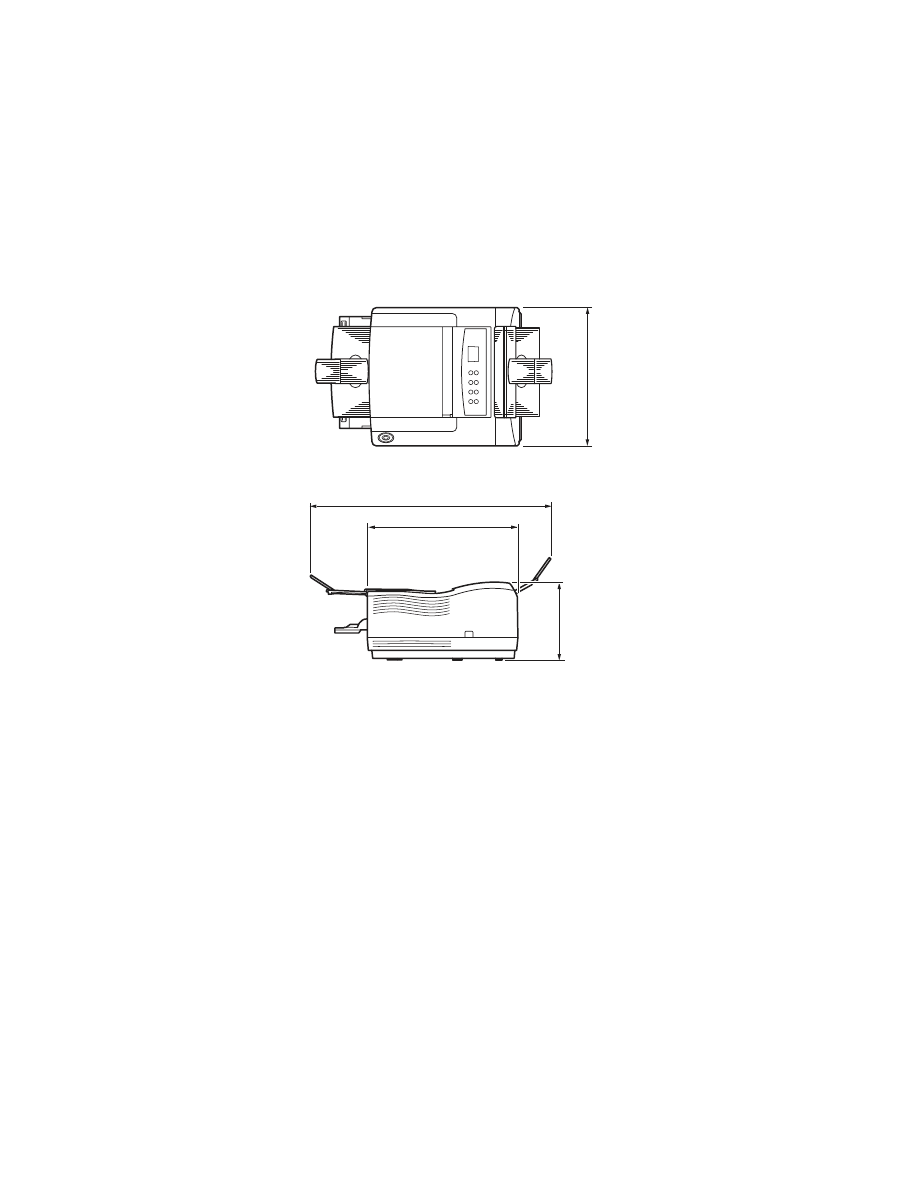
SPECIFICATIONS > 82
OVERALL DIMENSIONS
355mm
607.5mm
395mm
200mm
14.0"
15.6"
7.9"
24.3"
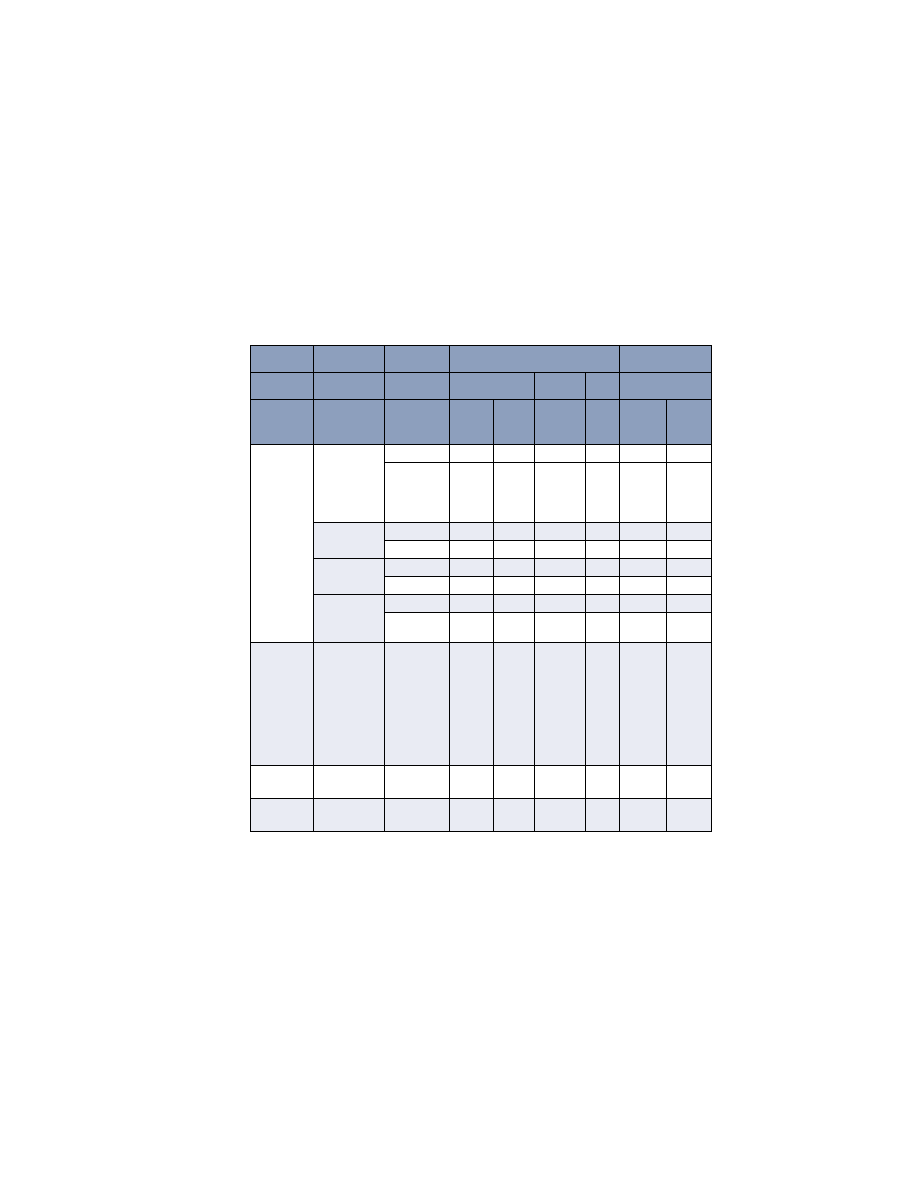
SPECIFICATIONS > 83
PAPER AND TRAY INFORMATION
Feed and ejection methods vary depending on the type, size and thickness
of medium used. Use the chart below and the notes/symbols/terms on the
following page for initial guidance. (Minor variations to settings may be
necessary depending on user setup and environmental conditions.)
Feed
Ejection
Cassette
Method
Paper
type
Size
Weight
T1
T2
MPF
MF
FU
FD
Plain paper A4
A5
B5
Letter
Executive
L, ML, M
o
o
o
o
o
o
MH, H
x
x
o
o
o
x
Legal (13)
Legal (14)
L, ML, M
o
o
x
o
o
o
MH, H
x
x
x
o
o
x
A6
L, ML, M
o
x
o
o
o
x
MH, H
x
x
o
o
o
x
Custom
W: 90 – 216
L: 148 – 356
L, ML, M
o
o
o
o
o
o
MH, H
x
x
o
o
o
x
Envelopes
Com-9
Com-10
DL
C5
Monarch
Custom
W: 90 – 216
L: 148 – 356
–
x
x
o
o
o
x
Labels
A4
Letter
–
x
x
o
o
o
x
Transpar-
encies
A4
Letter
–
x
x
o
o
o
x
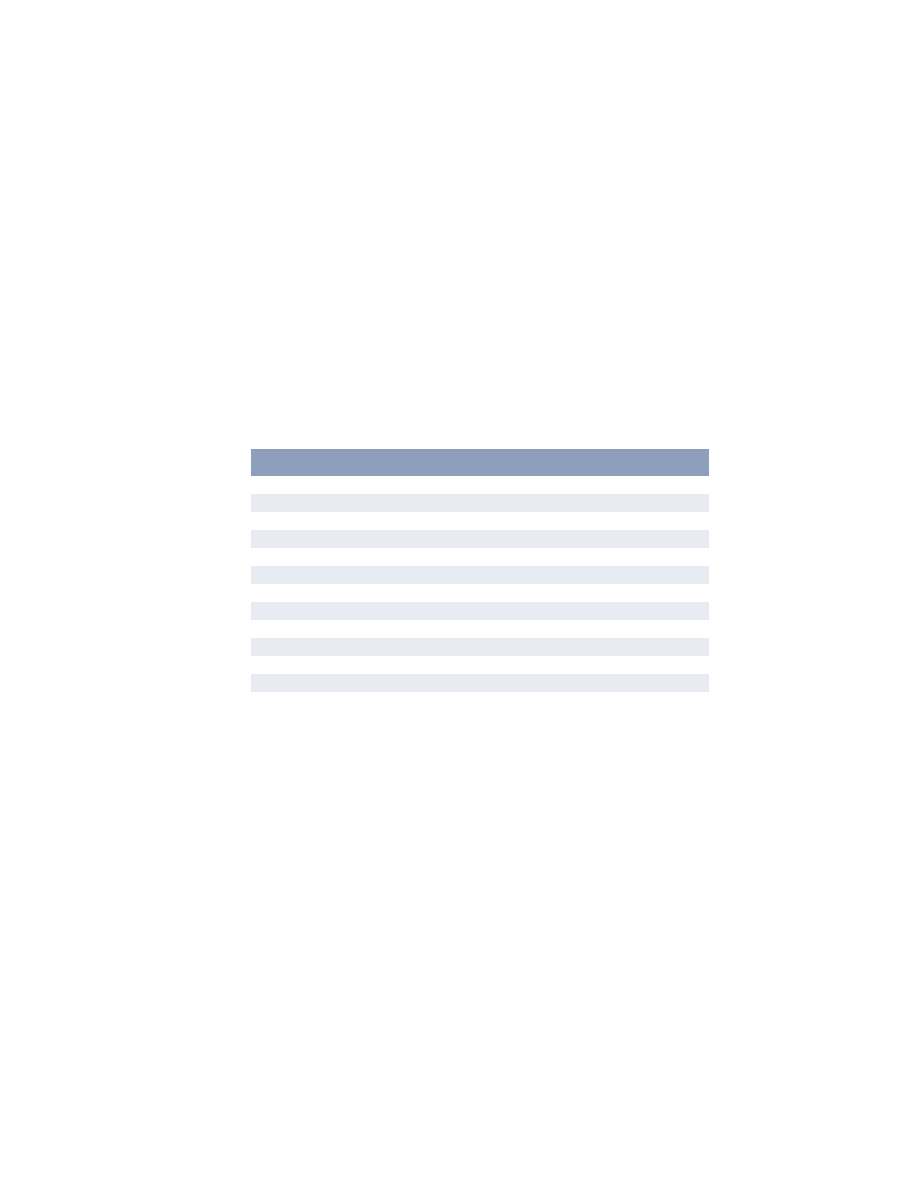
SPECIFICATIONS > 84
NOTES/SYMBOLS/TERMS
Notes:
1.
When an optional second paper tray is used, the original tray is
referred to as Tray 1 and the optional tray as Tray 2.
2.
It is not possible to use custom paper sizes with the PS driver.
3.
Tray 2 can accommodate paper with width of 5.83 to 8.5 inches
(148 to 216mm) and length of 8.26 to 12.4 inches (210 to
316mm).
4.
Paper less than 8 inches (210mm) long should be ejected face up.
Symbol/Term
Meaning
T1
Paper Tray 1
T2
Paper Tray 2 (optional)
MF
Manual Feed Tray
FU
Face Up printing from the rear of the printer
FD
Face Down printing from the top of the printer
W, L
Width, Length in mm
L
Light paper weight: 16 lb. (60g/m²)
ML
Medium Light paper weight: 18-19lb. (67 - 71g/m²)
M
Medium paper weight: 20-24lb. (75 - 90g/m²)
MH
Medium Heavy paper weight: 25-27lb. (94 - 101g/m²)
H
Heavy paper weight: 28-32lb (105 - 120g/m²)
o
Can be used
x
Cannot be used
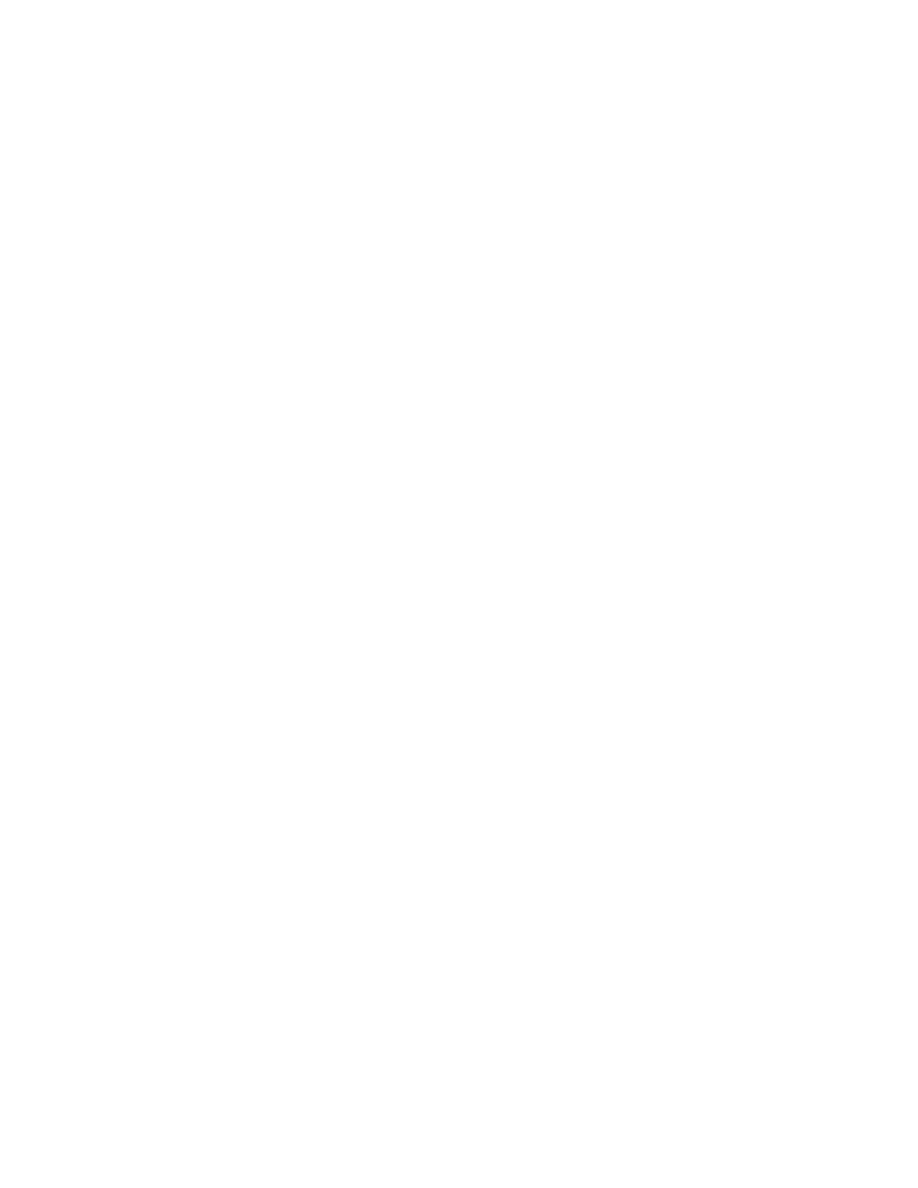
INDEX > 85
INDEX
A
Adhesive labels................................35
Advanced features
enabling or disabling....................62
C
Changing display language
B4100, B4250 ..............................22
B4350, B4350n ............................32
Cleaning page
B4100, B4250 ..............................71
B4350, B4350n ............................71
control button
B4100, B4250 ..............................17
D
Display language
B4100, B4250 ..............................22
B4300...........................................32
Drum counter ...................................70
E
Envelopes
Printing.........................................38
Types............................................34
Exit paper jam..................................75
F
Feed jam or exit jam ........................75
Feed paper jam.................................75
G
Generating a cleaning page
B4100, B4250 ..............................71
B4300...........................................71
H
Heavyweight paper or cardstock ..... 39
I
Image drum
Life .............................................. 69
Replacing..................................... 69
Resetting counter B4100, B4250. 70
Resetting counter B4350, B4350n
..
Input paper jam................................ 75
installed options
Windows...................................... 47
Installing
Paper ............................................ 36
installing drivers
Windows...................................... 46
Installing paper................................ 36
interface
network ........................................ 45
parallel ......................................... 45
serial ............................................ 45
USB ............................................. 45
L
Labels .............................................. 35
LCD
B4350, B4350n............................ 23
LED array........................................ 72
LED indicators
B4100, B4250.............................. 16
legal size paper ................................ 37
M
Maintenance
Cleaning LED array..................... 72
Cleaning page B4100, B4250...... 71
Cleaning page B4350, B4350n.... 71
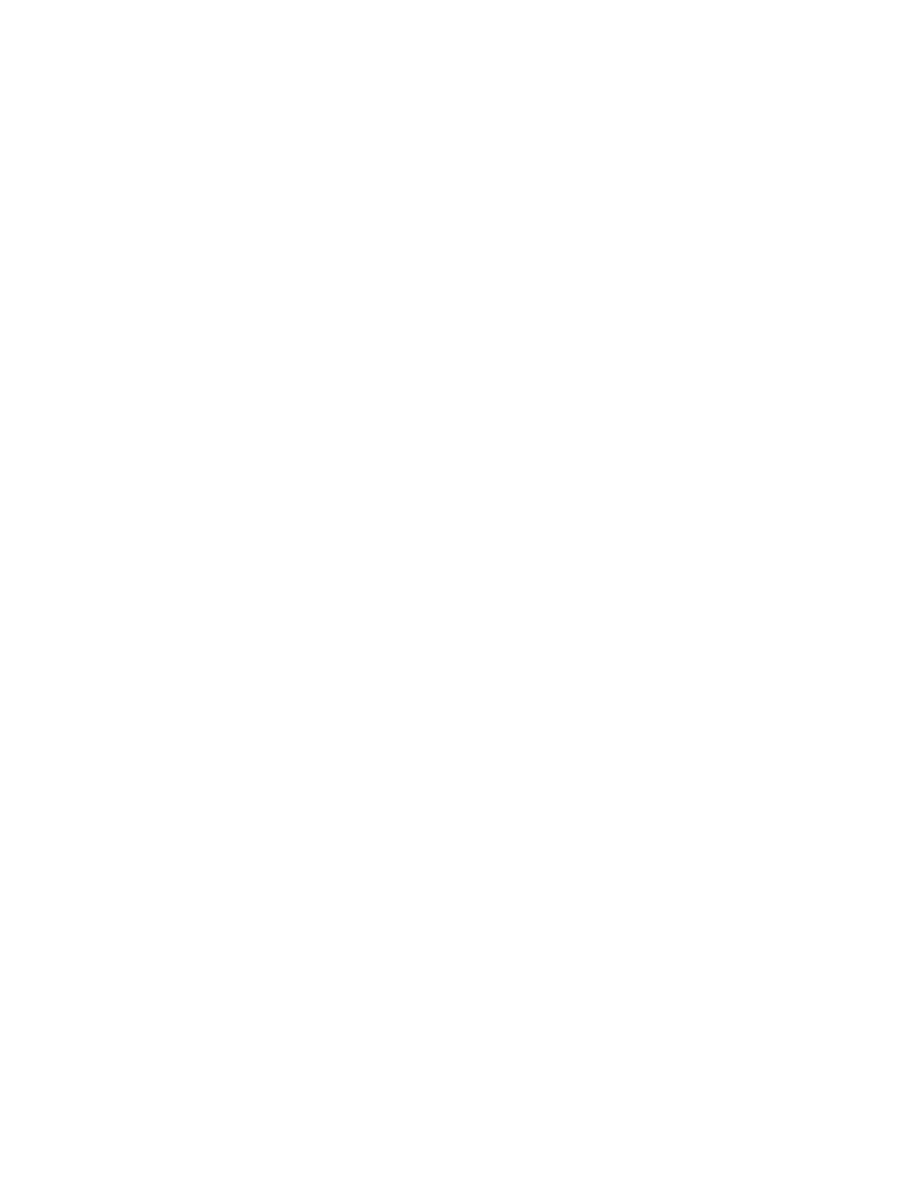
INDEX > 86
media settings
B4100, B4250 ..............................40
B4350, B4350n ............................42
menu functions
B4100, B4250 ..............................21
B4350, B4350n ............................24
menu settings
B4100, B4250 ..............................22
B4350, B4350n ............................32
Menus
FX menu ......................................28
Information menu ........................25
Maintenance menu .......................31
Media menu .................................26
Memory menu..............................31
Network menu..............................30
Parallel menu ...............................28
PCL menu ....................................27
PPR menu ....................................27
Print menu....................................25
RS232C menu ..............................29
System adjustment menu .............31
System configuration menu .........26
Usage menu..................................32
USB menu....................................30
O
operator panel
B4100, B4250 ..............................16
B4350...........................................23
options
installing.......................................80
P
Page orientation
setting in Windows ............... 52
Paper
Envelope types ............................ 34
Exit jam ....................................... 75
Feed jam ...................................... 75
feed sequence............................... 38
Input jam...................................... 75
Installing ...................................... 36
Label types .................................. 35
Paper types .................................. 34
size setting in Windows............... 50
Transparencies............................. 35
tray selection in Windows ........... 50
Paper and envelope types ................ 34
paper and trays ................................ 83
Paper jams ....................................... 74
paper, using legal size ..................... 37
Power on LED
B4100, B4250.............................. 16
Preferences Menu............................ 21
Print order
face down printing....................... 37
face up printing............................ 37
Print quality problems ..................... 76
Print settings
how to save .................................. 51
printer components.......................... 12
Printer default settings
Windows defaults ........................ 59
printer features................................... 8
Printing
Cardstock..................................... 39
Envelopes .................................... 38
Heavyweight paper...................... 39
Label types .................................. 35
Paper & envelope types ............... 34
Quality problems ......................... 76
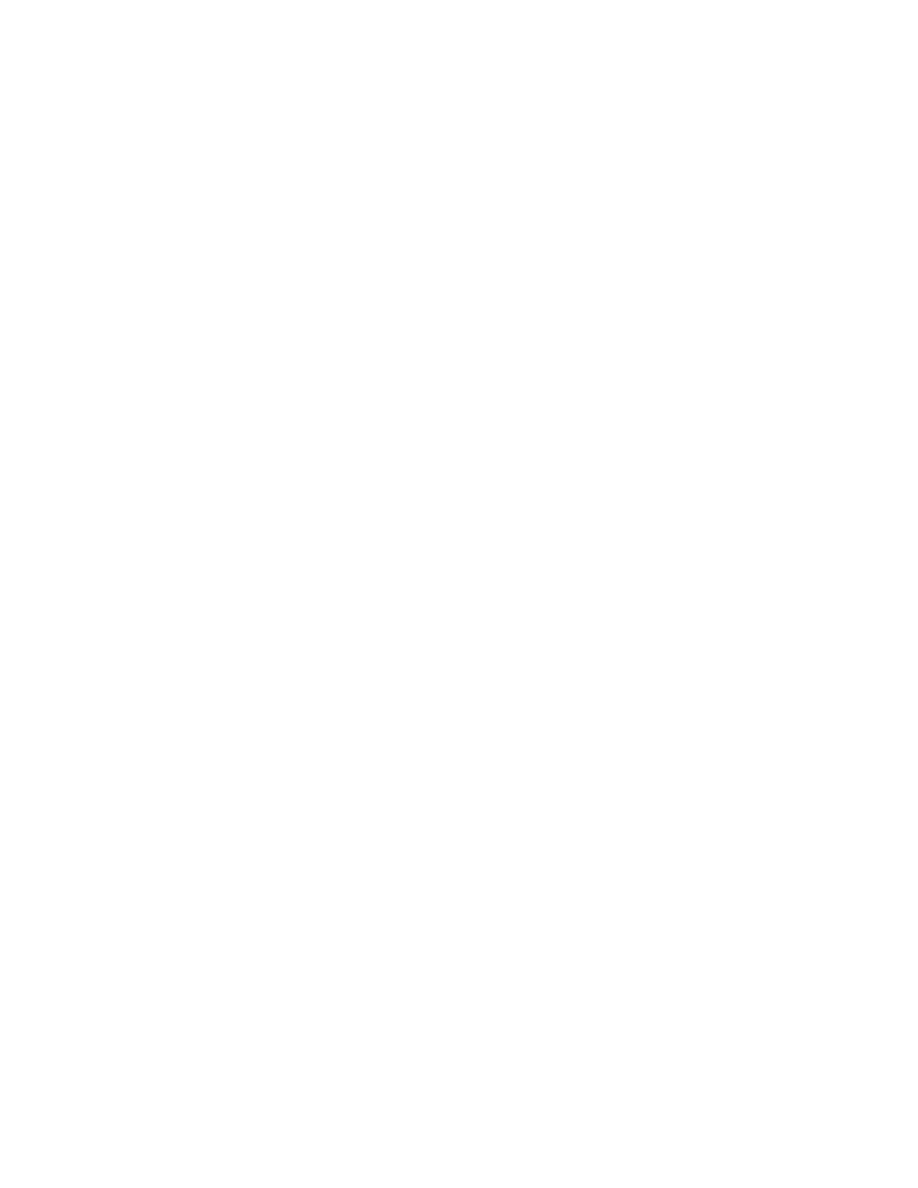
INDEX > 87
Transparencies .............................40
Transparency types ......................35
Priority
print queue priority ......................61
R
Ready LED
B4100, B4250 ..............................16
B4350, B4350n ............................23
Resolution
setting in Windows ............... 52
S
Separator page
separating print jobs on a shared
printer..........................................63
Software problems ...........................78
specifications
general..........................................81
paper and trays .............................83
Spooling
Windows settings .........................61
status & error messages
B4100, B4250 ..............................73
B4350, B4350n............................ 73
status monitor .................................. 18
support materials ............................... 9
T
Toner
Cartridge life................................ 66
how to replace.............................. 67
Replacing..................................... 67
Troubleshooting
Hardware problems ..................... 78
Paper jams ................................... 74
Print quality problems ................. 76
Software problems....................... 77
U
user’s guide
printing ........................................ 10
viewing .......................................... 9
W
Watermark
printing in Windows ............. 52
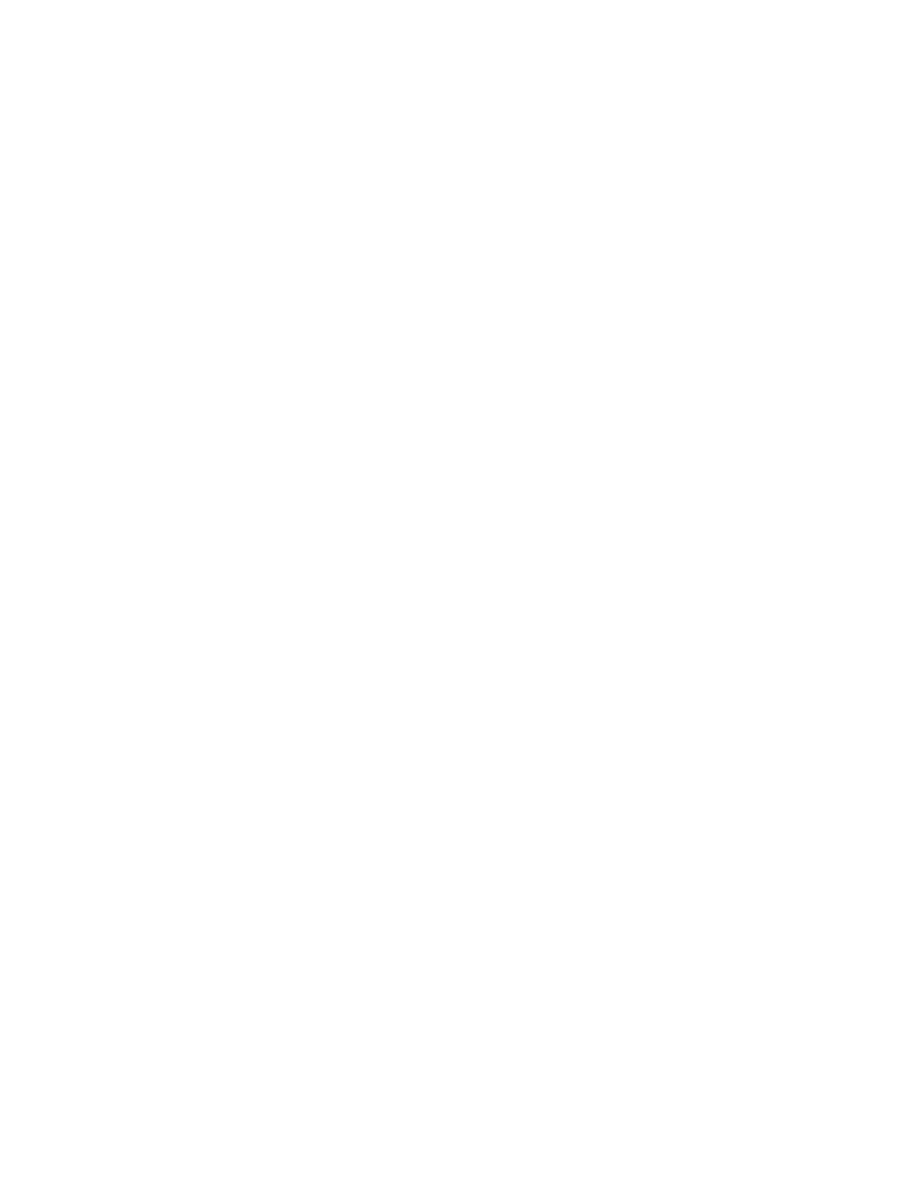
OKI CONTACT DETAILS > 88
OKI CONTACT
DETAILS
If you need further assistance or
have questions
See our web site: http://
my.okidata.com
In the U.S. and Canada, call:
1-800-OKI-DATA
(1-800-654-3282)
24 hours a day, 7 days a week
Si vous avez besoin d’une
assistance plus approfondie
ou si vous avez des questions
Consultez notre site Web:
http://www.okidata.com
Aux États-Unis et au Canada,
appelez le:
1-800-OKI-DATA
(1-800-654-3282)
24 heures par jour, 7 jours sur 7
Si necesita más asistencia o tiene
preguntas
Visite nuestro sitio web:
http://www.okidata.com
En los Estados Unidos Y
Canadá, llame al
1-800-OKI-DATA
(1-800-654-3282)
las 24 horas del día, los 7 días
de la semana.
En América Latina, llame a:
Oki Data de Mexico, S.A. de
C.V., 52-555-263-8780
Oki Data do Brasil, Ltda.,
5511-3444-3500
Se precisar de assistência ou
tiver perguntas
Consulte o nosso site na Web:
http://www.Okidata.com
Se quiser ligar:
Nos Estados Unidos e Canadá,
ligue para:
1-800-OKI-DATA
(1-800-654-3282)
24 horas por dia, 7 dias por
semana.
Na América Latina, ligue para:
Oki Data de Mexico, S.A. de
C.V., 52-555-263-8780
Oki Data do Brasil, Ltda.,
5511-3444-3500

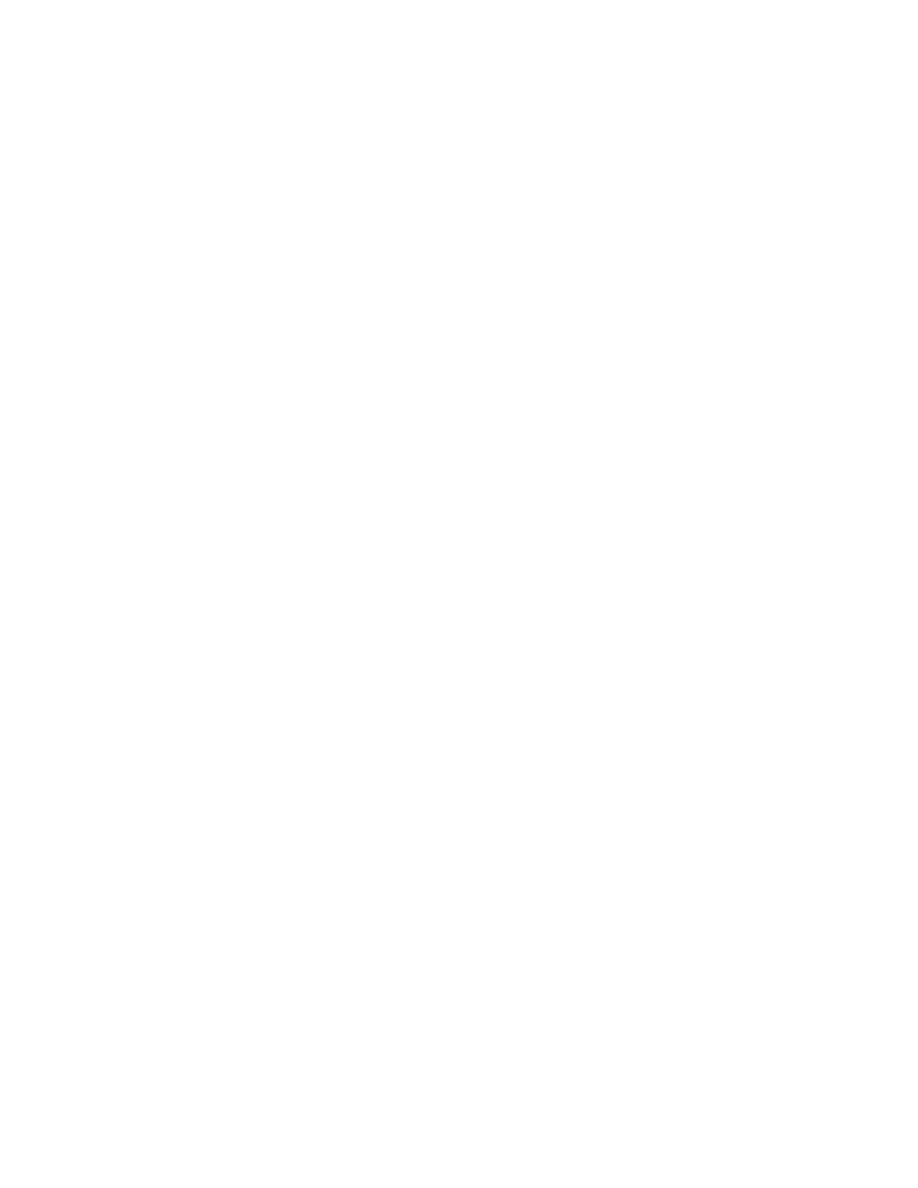
39363001
Oki Data Americas, Inc., 2000 Bishops Gate Blvd., Mt. Laurel, NJ 08054-4620
Tel: 1-800-654-3282, (856)222-5320 www.okidata.com
Document Outline
- Notes, Cautions and Warnings
- Contents
- Introduction
- About this manual
- Printer components
- Operator panels
- Paper recommendations
- Interfaces
- Printer drivers
- Operation
- Consumables and maintenance
- Troubleshooting
- Installing options
- Specifications
- Index
- Oki contact details
Wyszukiwarka
Podobne podstrony:
OKI B4250
wykresy oki
mięśnie pośladkowe - oki, Fizjoterapia Zak
Masaż, Pow-oki brzuszne
masaż powłok brzusznych - oki, Fizjoterapia Zak
klatka piersiowa - oki, Fizjoterapia Zak
masaż czworobocznego - karku-oki, Fizjoterapia Zak
mięśnie przykręsgosłupowe - oki, Fizjoterapia Zak
masaż twarzy - oki, Fizjoterapia Zak
8. budowa atomu pow+éoki i elektrony zadania maturalne, Chemia
wodne oki, Budownictwo wodne
Cwiczenie laboratoryjne oki
Ściąga oki
09 Pow oki cienko cienne
masaż grzbietu - oki, Fizjoterapia Zak
materia y pow oki 2 www przekle Nieznany
cobra technologia stawiajaca i przy oracle 8i jak ja oki g772blqdb6o7hep3jpzid3wnluyl6vs63xovy5i G
więcej podobnych podstron