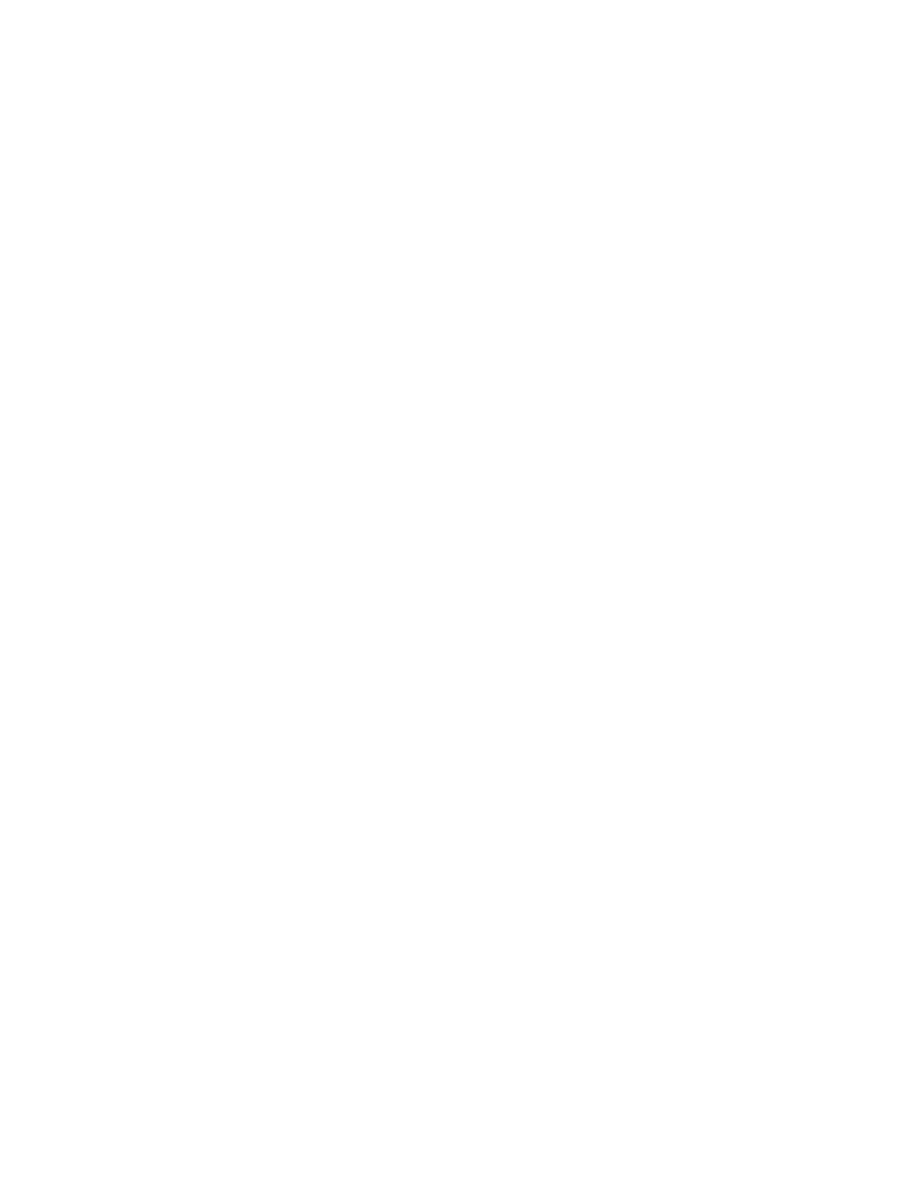
jGnash 2.14.x User Guide
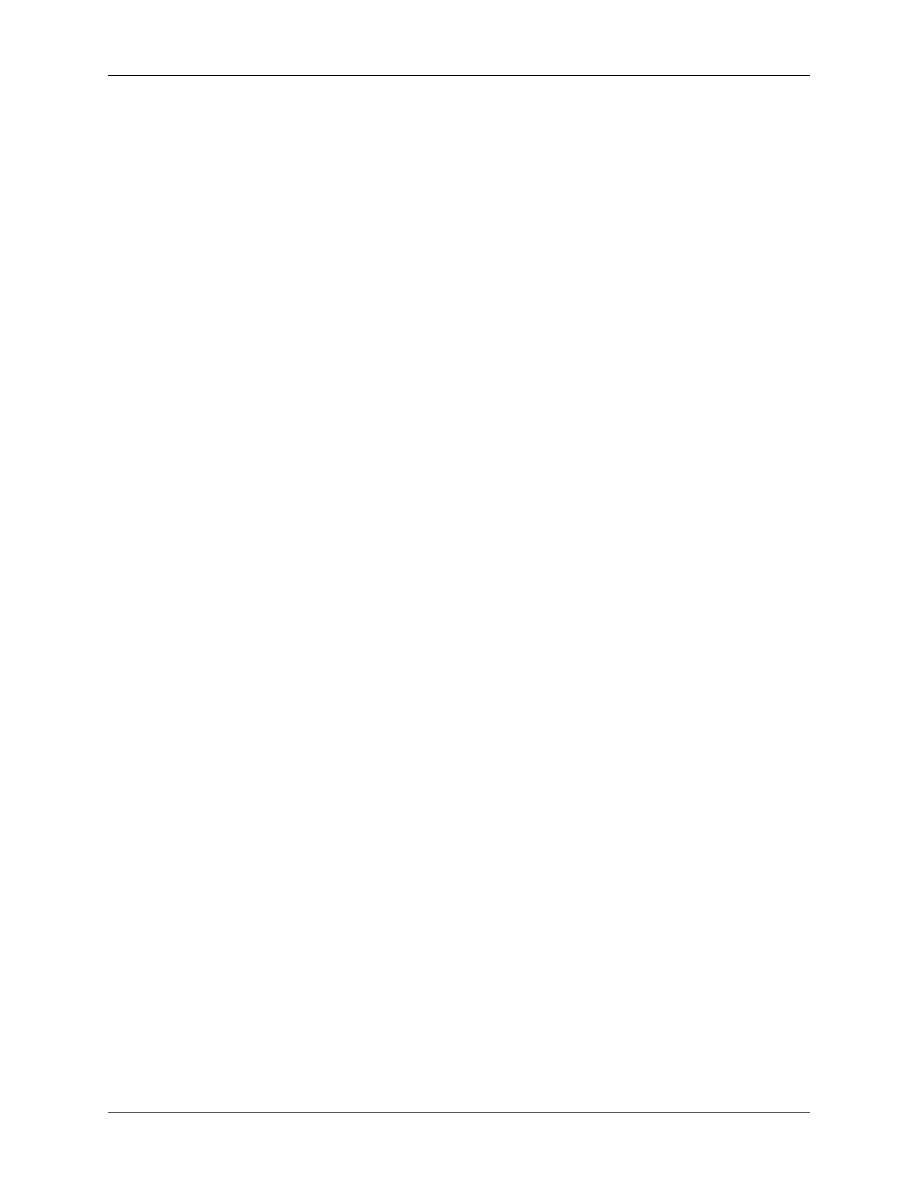
jGnash 2.14.x User Guide
Copyright © 2001-2014 Craig Cavanaugh
jGnash comes with ABSOLUTELY NO WARRANTY.
This program is free software: you can redistribute it and/or modify it under the terms of the GNU General Public License as published by the Free
Software Foundation, either version 3 of the License, or (at your option) any later version.
This program is distributed in the hope that it will be useful, but WITHOUT ANY WARRANTY; without even the implied warranty of MER-
CHANTABILITY or FITNESS FOR A PARTICULAR PURPOSE. See the GNU General Public License for more details.
You should have received a copy of the GNU General Public License along with this program. If not, see http://www.gnu.org/licenses/
Permission is granted to copy, distribute and/or modify this document under the terms of the GNU Free Documentation License, Version 1.3 or any
later version published by the Free Software Foundation; with no Invariant Sections, no Front-Cover Texts and no Back-Cover Texts.
A copy of the license is included in the section entitled "GNU Free Documentation License".
Linux® is the registered trademark of Linus Torvalds in the U.S. and other countries. Windows is a registered trademark of Microsoft Corporation
in the United States and other countries. Java™ and OpenJDK™ are registered trademarks of Sun in the United States and other countries.
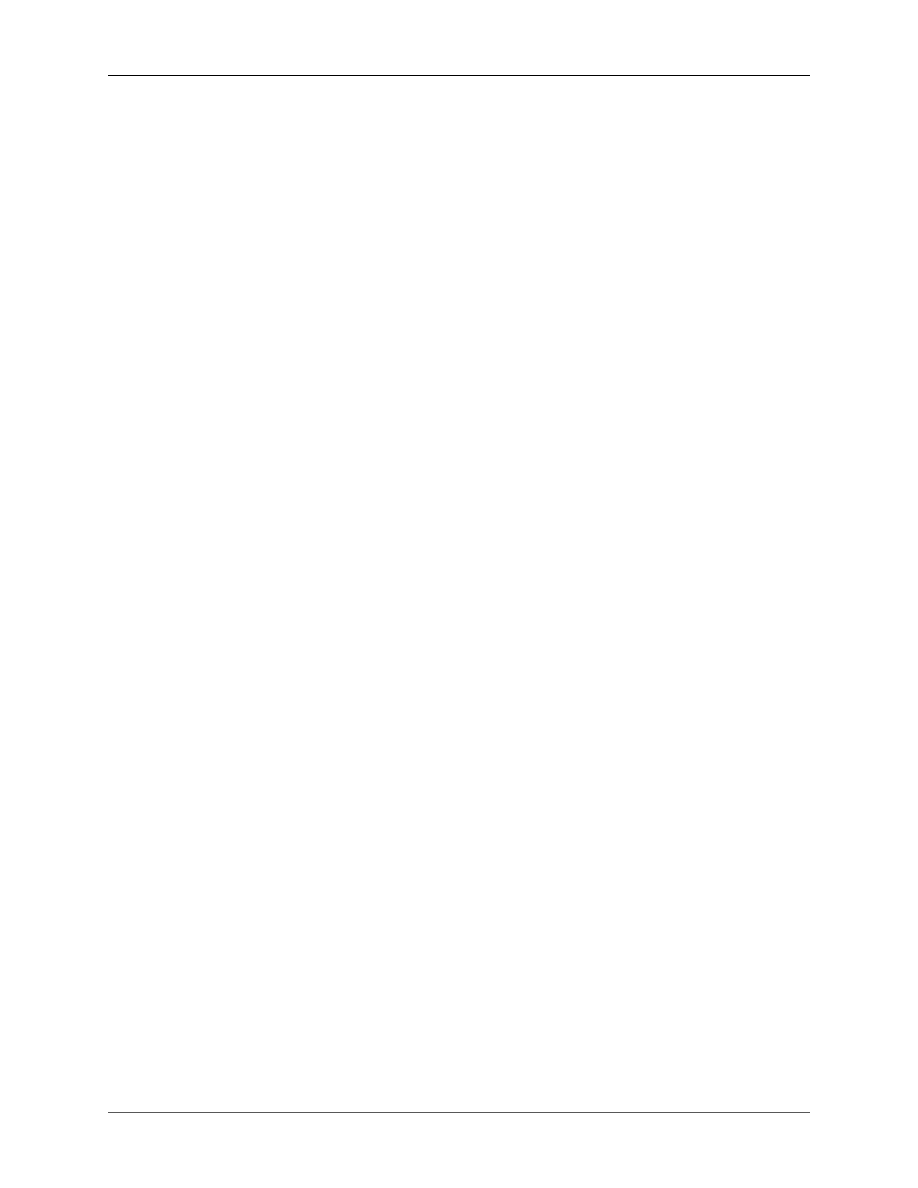
iii
Table of Contents
1. Introduction .................................................................................................................... 1
Features ..................................................................................................................... 1
Installation ................................................................................................................. 1
Starting jGnash ........................................................................................................... 2
Running for the First Time ........................................................................................... 2
Getting Help and Giving Back ...................................................................................... 2
2. Getting Started ................................................................................................................ 4
Creating a New File .................................................................................................... 4
Accounts .................................................................................................................... 5
Creating Accounts ............................................................................................... 5
Account Types ............................................................................................................ 8
Asset ................................................................................................................. 8
Bank ................................................................................................................. 8
Cash .................................................................................................................. 8
Checking ........................................................................................................... 8
Credit ................................................................................................................ 8
Equity ............................................................................................................... 8
Expense ............................................................................................................. 8
Income .............................................................................................................. 8
Investment ......................................................................................................... 8
Liability ............................................................................................................. 9
Money Market .................................................................................................... 9
Mutual Fund ...................................................................................................... 9
Simple Investment ............................................................................................... 9
Root .................................................................................................................. 9
Editing Environment .................................................................................................... 9
Date Fields ......................................................................................................... 9
Number Fields .................................................................................................. 10
File Types ................................................................................................................ 10
H2 and HyperSql Relational Database ................................................................... 10
XML File ......................................................................................................... 11
Binary File ....................................................................................................... 11
3. Budgets ........................................................................................................................ 12
Graphical Overview ................................................................................................... 12
Budgeting Tips ......................................................................................................... 14
4. Reconciliation ............................................................................................................... 16
Basics ...................................................................................................................... 16
Reconcile Settings ............................................................................................. 16
Reconcile States ................................................................................................ 17
Manual Reconciliation ................................................................................................ 17
Reconciliation Wizard ................................................................................................ 18
5. Reports ........................................................................................................................ 21
Tabular Reports ......................................................................................................... 21
Tips ......................................................................................................................... 21
Nothing displays in the report and I'm not getting any errors ..................................... 21
I get an error that tells me to reduce my font size .................................................... 22
My PDF exports are missing information or don't look correct on a different comput-
ers ................................................................................................................... 22
6. Administration ............................................................................................................... 23
File | Save As ........................................................................................................... 23
File | Export | Export Accounts and File | Import | Import Accounts .................................... 23
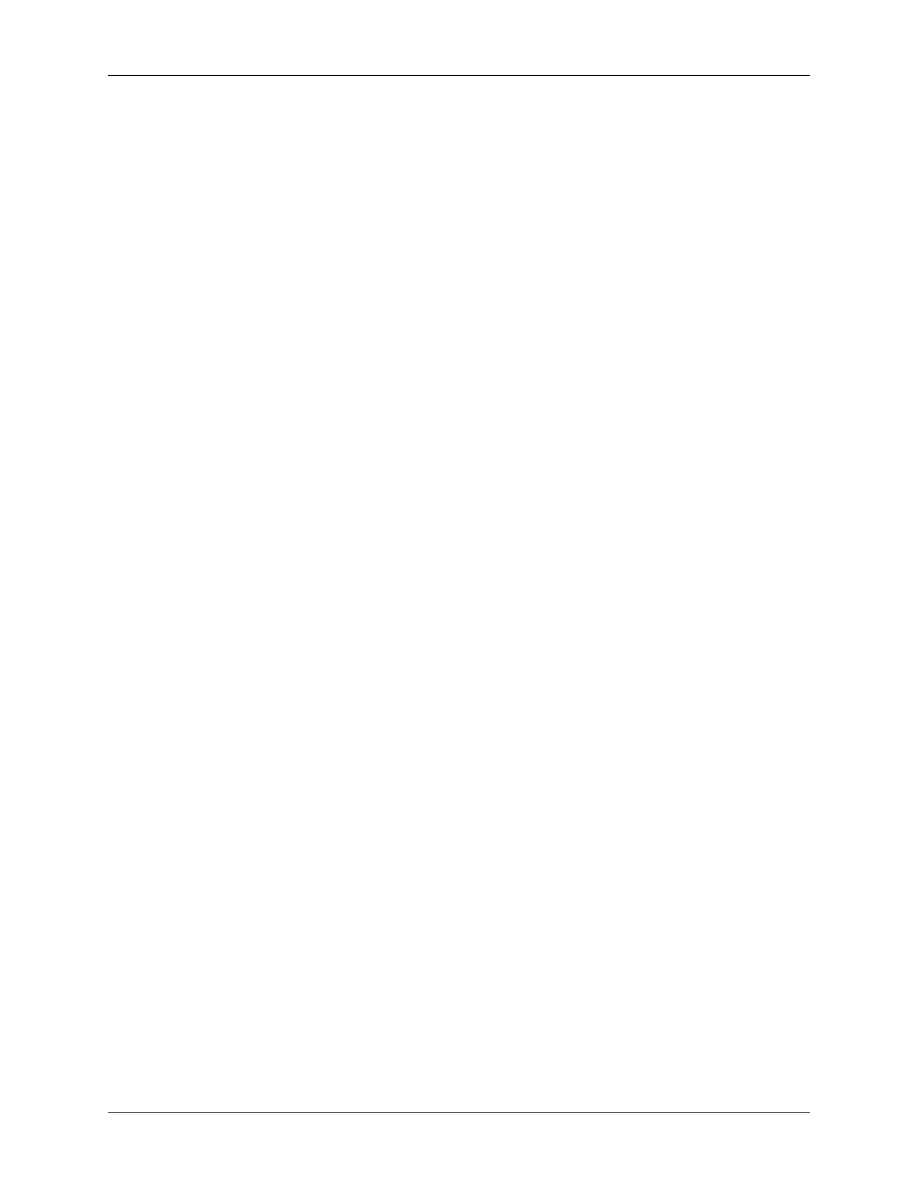
jGnash 2.14.x User Guide
iv
Change Database Password ......................................................................................... 23
Shutdown Server ....................................................................................................... 23
7. Plugins and JavaScript .................................................................................................... 24
Plugins .................................................................................................................... 24
JavaScript ................................................................................................................. 24
8. Command Line Options .................................................................................................. 26
9. Frequently Asked Questions ............................................................................................ 28
A. Keyboard Shortcuts ....................................................................................................... 29
B. GNU General Public License version 3 ............................................................................. 30
C. GNU Free Documentation License ................................................................................... 40
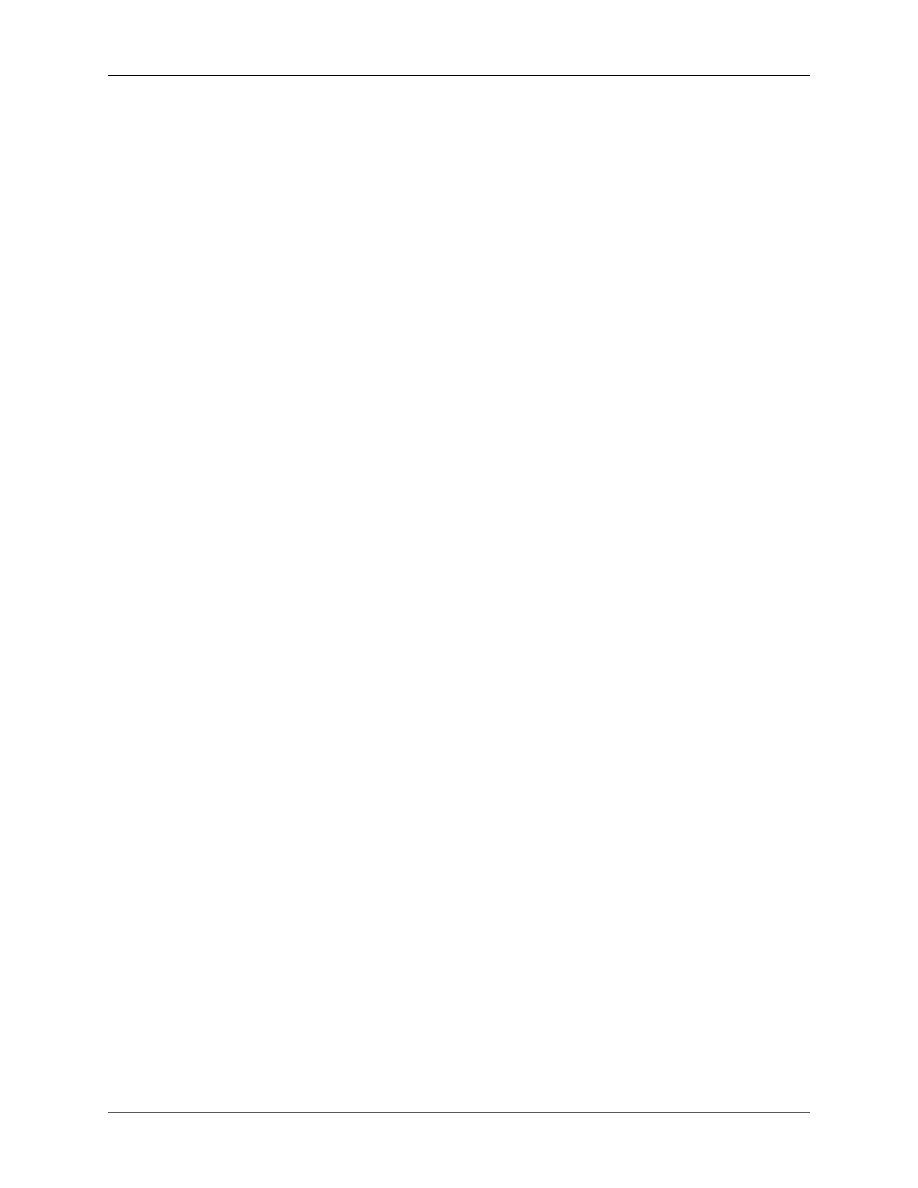
v
List of Tables
6.1. File Formats ............................................................................................................... 23
A.1. Shortcut Keys ............................................................................................................ 29
A.2. Editing Keys .............................................................................................................. 29
A.3. Date Entry Shortcut Keys ............................................................................................ 29
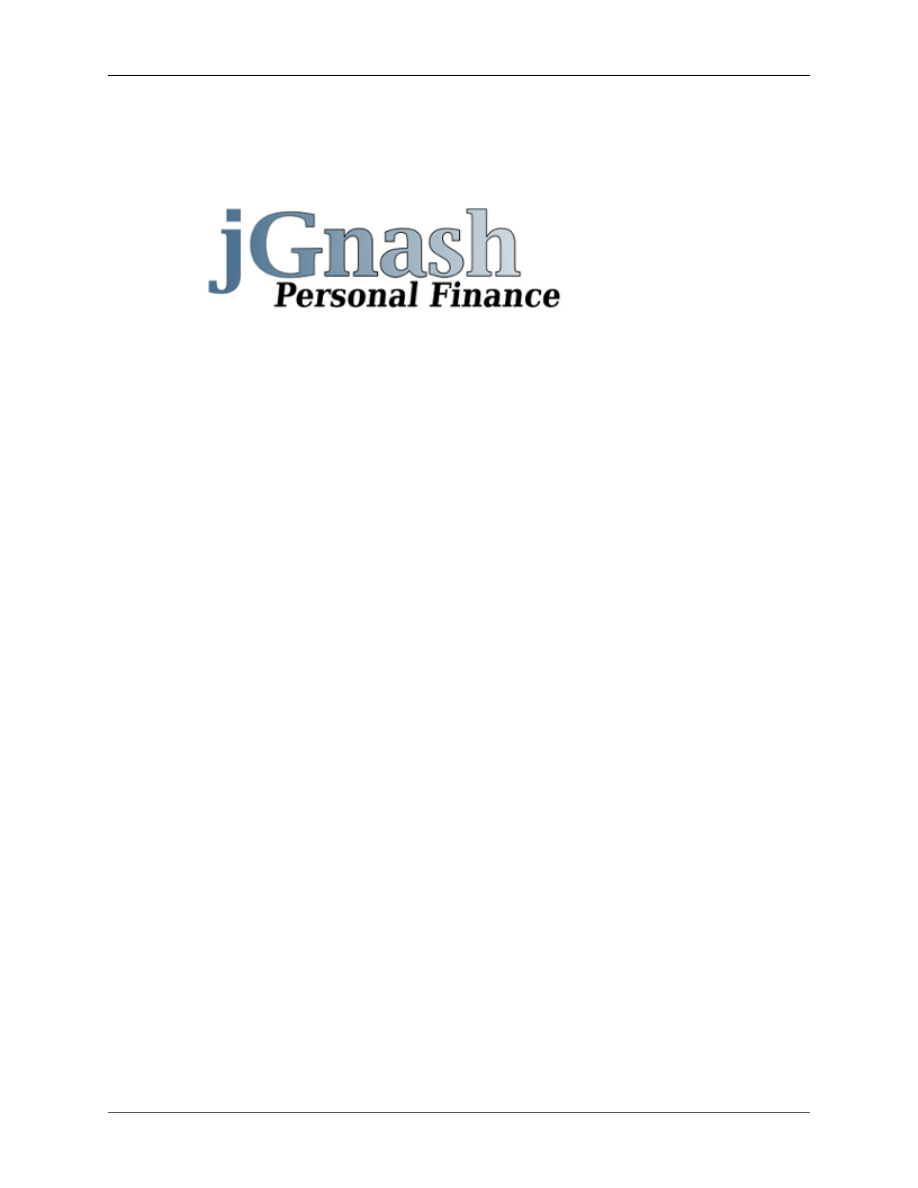
1
Chapter 1. Introduction
jGnash is an open source application for personal finances. jGnash enables you to record detailed account
and transaction information using proven double entry accounting principles.
You do not have to be an accountant to understand or use jGnash, but jGnash provides options to make
new and experienced users feel comfortable using it.
jGnash's mission is personal fiance and it is not tailored for use as a business accounting application.
jGnash is being used by small businesses and clubs, but if you require business specific features, you may
be better served looking for a different solution.
Features
A brief list of features is below:
• Double Entry Accounting with reconciliation tools.
• Budgeting with multiple scenario options and export to spreadsheet capability.
• Investment Accounts and automatic import of Stocks, Bond, and Funds price history.
• Nestable accounts with automatic rollup of totals and intelligent handling of mixed currencies.
• OFX, QFX, mt940, and QIF import capabilities.
• Reminders and automatic transaction entry and notifications.
• Intelligent handling of multiple currencies and exchange rates with automatic online exchange rate up-
dates.
• Printable reports with PDF and spreadsheet export capability.
• XML and relational database file formats
• Operates on any main-stream PC operating system.
Installation
jGnash is not currently distributed with an automatic installation tool. You will be required to perform a
couple of manual operations that are easily performed for those with a basic understanding of how to use
a zip file. Also, you must have Java™ 7 or newer installed on your computer.
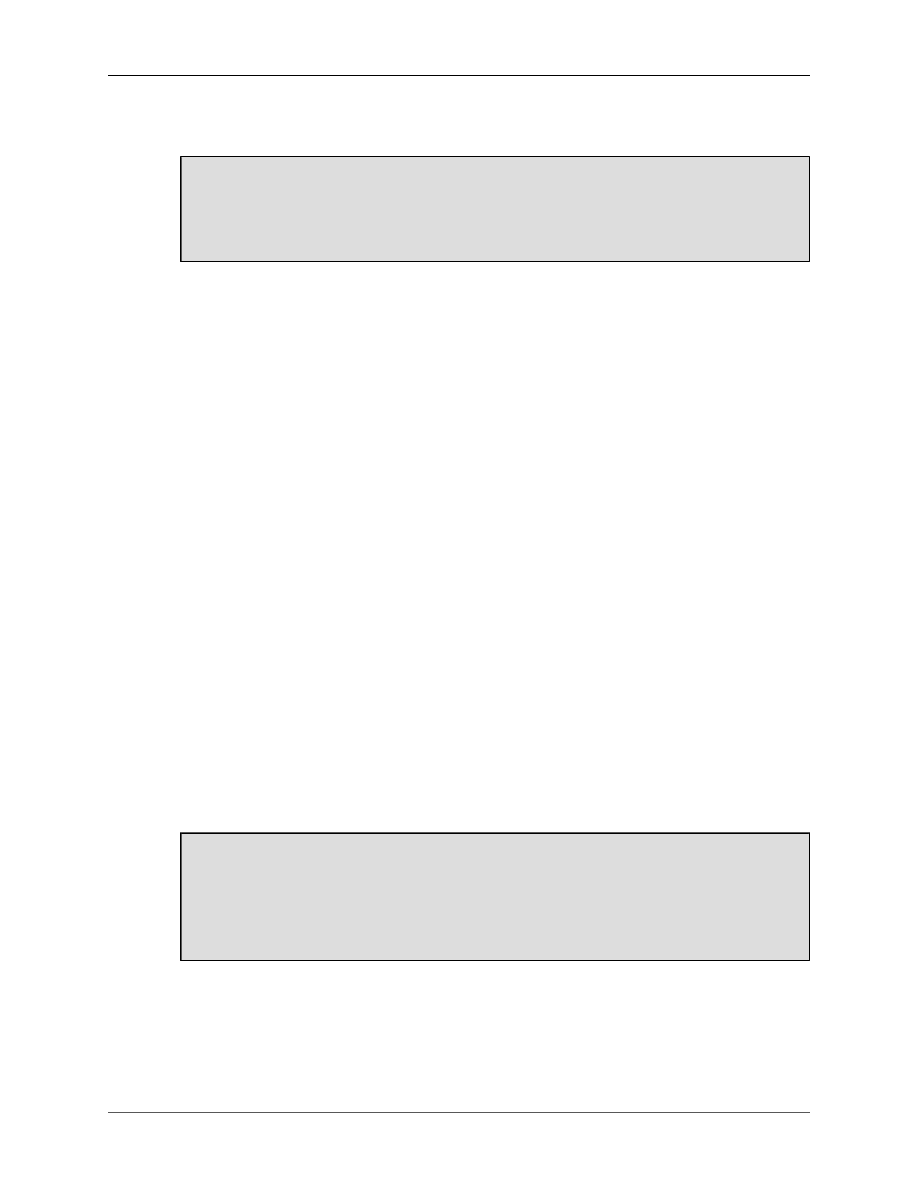
Introduction
2
Java can be downloaded and installed fromhttp://java.com. Java installation is a simple matter of down-
loading the correct version for your operating system and using the automated installer.
If you are using a Linux ® based operating system, OpenJDK ™ or IcedTea may have been prein-
stalled. jGnash will run on the latest version of OpenJDK or IcedTea, but you may experience some
minor glitches with the appearance of jGnash depending on the version installed and fonts available.
If in doubt, install Java™ 7 or newer and configure your system accordingly.
After Java is installed, you are ready to install jGnash. Simply open the zip file and extract the
jGnash
directory and it's complete contents to a directory of your choice, and do not alter the files or locations. I
usually create a directory named "bin" in my home directory and keep the
jGnash
directory in it to better
organize my computer. When upgrading between versions of jGnash, do not unzip to the same location
and overwrite the existing files. Use a new location or delete the existing files first.
Starting jGnash
After the
jGnash
directory has been extracted from the zip file, you should see several files in the direc-
tory. Of interest at this point are the jar and exe files.
If you are running on a Windows ® based computer, you can simply double click on the
jGnash2.exe
file to start jGnash. If you want, you can also double click on the
jGnash2.jar
file as an alternate
means for starting the application.
If you are running on a Unix based system you can start jGnash from a terminal as shown below. Alter-
natively, you can create your own application launcher in your desktop environment of choice.
java -jar jGnash2.jar
jGnash has several advanced features such as running as a portable application or using jGnash as a mul-
ti-user home networked application. These advanced features are accessible via the command line. Please
see Command Line Options for more details.
Running for the First Time
A license acceptance screen will be displayed the first time you start jGnash. jGnash will not run unless the
license is accepted. The short of the license agreement is jGnash is a freely available program comprised
of other freely available software, and should anything bad happen during use, the authors involved are
not libel for any damages. The license also details how jGnash may be distributed and used.
If the license agreement sounds daunting, take a look at the license agreements of commercially
available personal finance applications and you will see similar agreements. Myself and just about
every other person making software available for free or purchase tries their best to ensure the
software they create works well and as intended. Sometimes bugs do creep in and it does not work
quite as planned. The advantage of free software is you generally have direct access to the authors,
and you have a much larger voice in helping the application grow and evolve over time.
Getting Help and Giving Back
The intent of this user guide is to get you off to a good start using jGnash. Despite my best attempts, there
are those who need a little bit of extra help or have a special need or circumstance and require the help of
others that have already been around the block a few times.
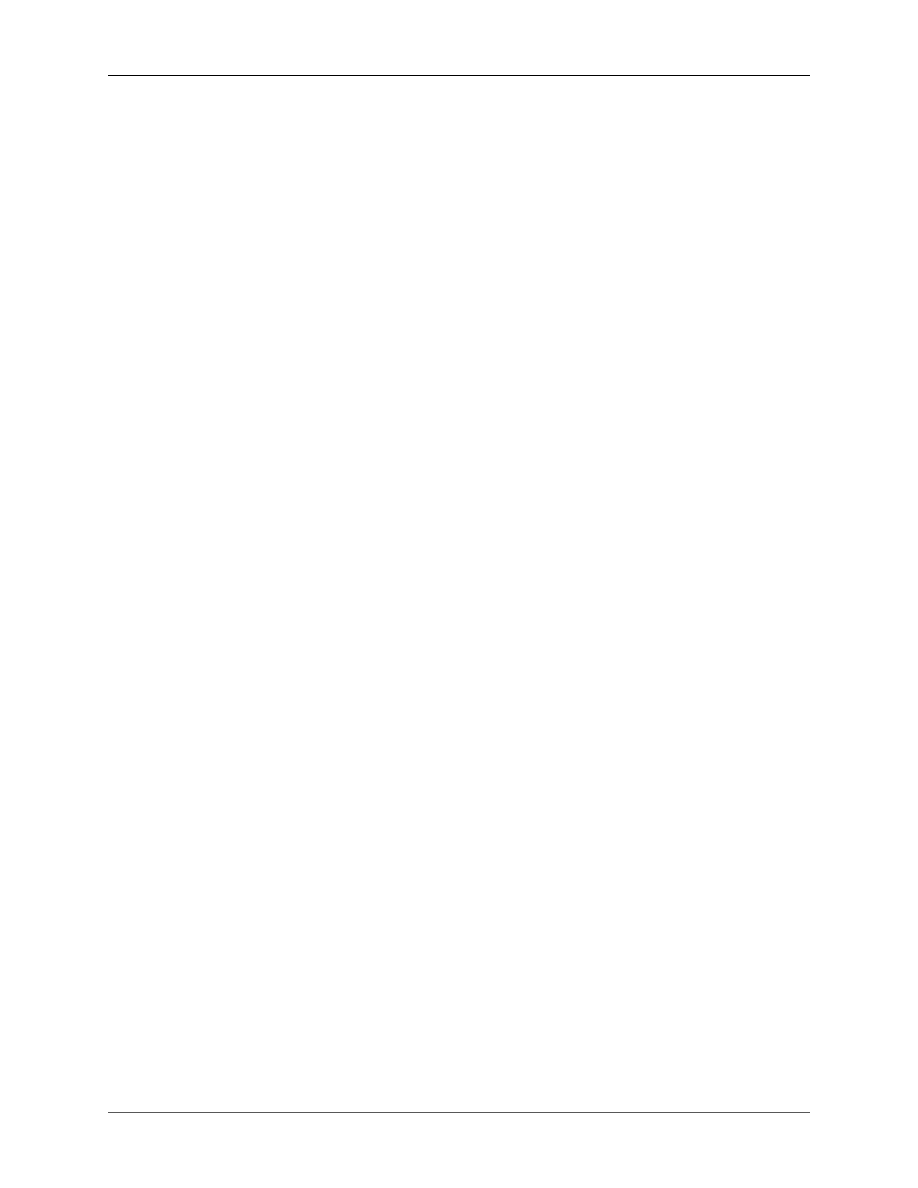
Introduction
3
The best place to start is the jGnash user group hosted at http://groups.google.com/group/jgnash-user
[http://groups.google.com/group/jgnash-user]. The user group contains a well rounded group of individu-
als who can help answer just about any question. As a courtesy to others, I encourage you to search the
group prior to asking a question to see if it's already been answered.
If you have found a bug, or have suggestions for improvement, the group page has links to a bug and
feature request tracker that can be used to log and track your requests. The group forum can be used to
post a bug or request, but use of the tracker ensures the request is not lost in the mix of discussions.
If you are well versed in use of jGnash and other personal finance applications, you are encouraged to give
back a little time and contribute your experience to the group and help others.
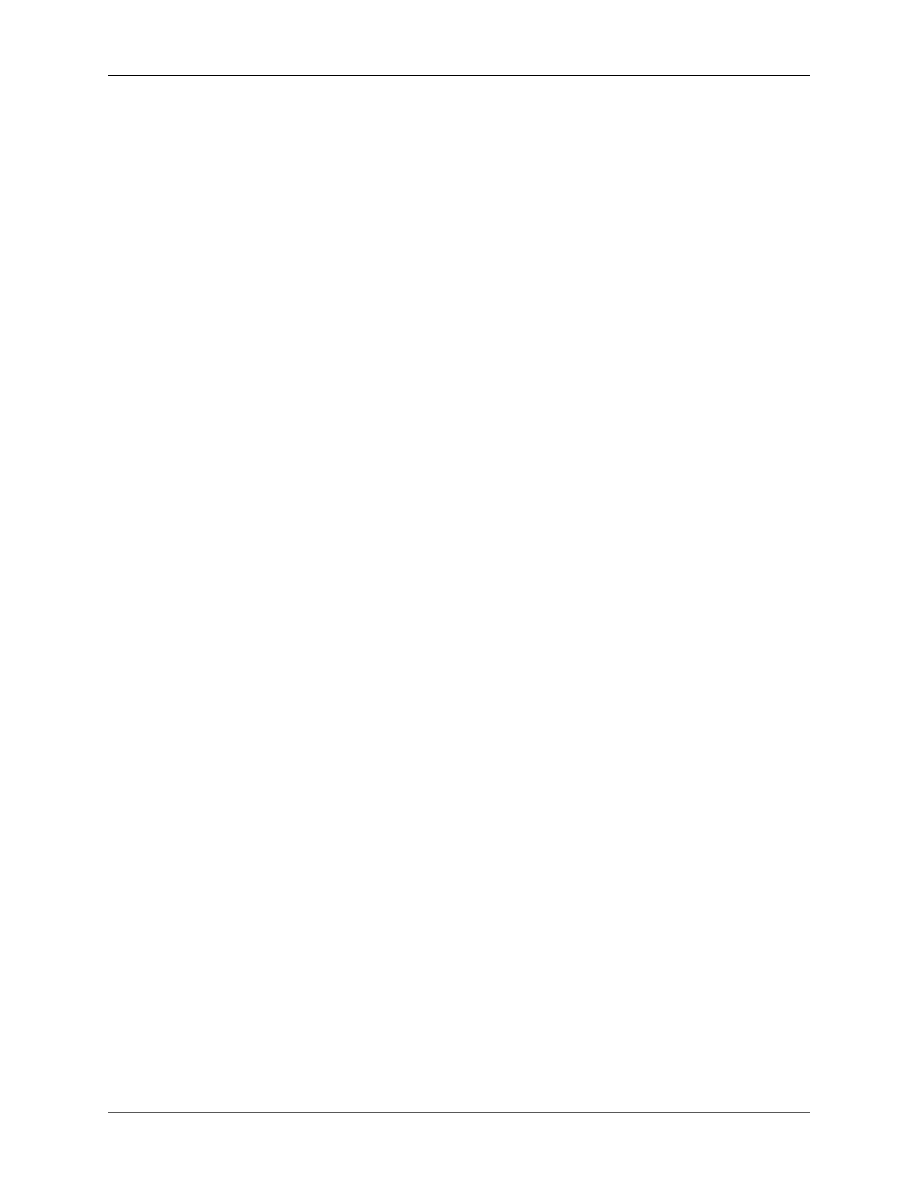
4
Chapter 2. Getting Started
Every account is assigned a currency and every transaction is associated with at least one account.
Transactions are used to record daily expenditures as well as income from the sale of personal items,
investments, or paychecks.
Most of the effort involved in getting started with jGnash is creating a personalized income and expense
account structure that best suits your needs.
If you are familiar with other personal finance applications, you may notice that jGnash uses income and
expense accounts instead of income and expensecategories. Functionally, there is no difference, other than
jGnash allows you see a detailed transaction register of the income and expense accounts as easily as you
would look at your bank accounts.
Creating a New File
When you start jGnash for the first time, you will be presented with a very simple screen. At the bottom
of the screen, program notifications and memory consumption information are displayed.
Creating a new file is done in 5 steps using the wizard
1. Create a new file using the File
→
New command and follow the prompts in the new file wizard. When
given the choice to select thestorage type, leave it as the default value for now. A default file name and
location will be provided that you can change if desired. If the file already exists, you will be warned
you are about to overwrite it.
2. After selecting the storage type and file name, you will be asked to choose the default currency. The
default currency can be changed at a latter time, and if for some reason your currency of choice is not
available, you can create a custom currency and set it as the default after the file is created.
3. Next you can choose the currencies that are available for use. Currencies may be added and removed
as needed at a later time if needed.
If needed, custom currencies may be added using the Currencies
→
Add/Remove command. As locales
change, default currency availability will change as Java is updated. The typical need for a custom
currency is to support legacy accounting information as countries standardize on the Euro.
4. After choosing the available currencies, default accounts can be selected if desired. If you are new to
personal finance software, the defaults will be a good starting point. The accounts structure can be
easily changed as needed to accommodate your own personal needs.
5. The last step is the Summary page of the wizard. Verify everything is to your liking and click on the
Finish button to create your new file.
After the file is created, you are now ready to change, add, or remove accounts as need and begin entering
transactions.
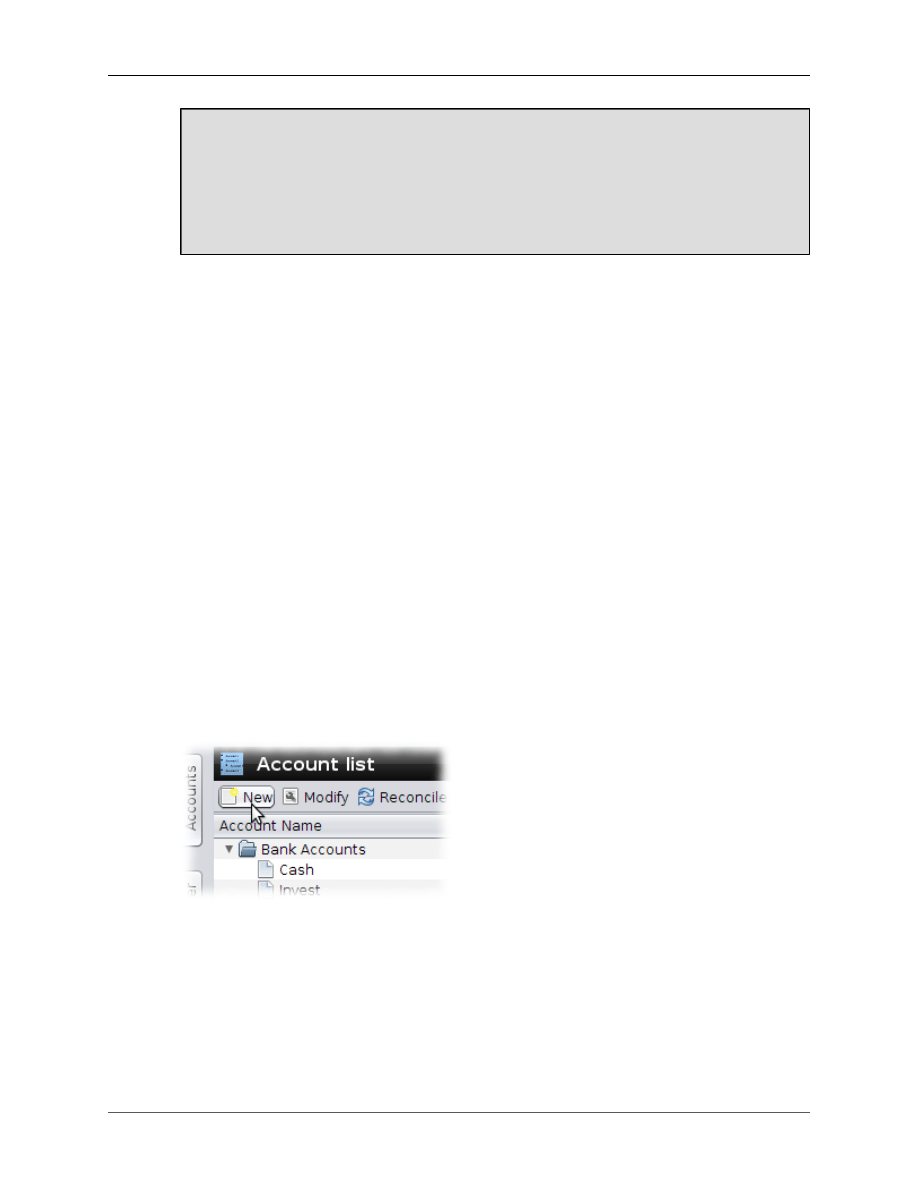
Getting Started
5
Encryption and password protection options do not exist in jGnash with the exception of a clear text
password for client/server operation. Encryption becomes a sticky subject when it involves export-
ing and distributing software throughout the world. jGnash is designed to support many nationali-
ties, so control of distribution would be become very difficult if encryption was integrated.
If you do have the desire to encrypt your jGnash data, the best choice is to use the encryption
capabilities of your operating system or install a freely available third party encryption tool.
Accounts
Accounts are what you use to organize how you spend your money and where it comes from. Account
structure can be changed to organize the display of information to suit your specific needs.
Typically, you will have a separate jGnash account for each savings, checking, investment account, etc.
that you have at a financial institution. Accounts can be organized under "placeholder" accounts to add
different levels of organization.
For example, if you would like to see a summary of your accounts by financial institution, you can create
a placeholder account that represents a single financial institution and group your savings and checking
accounts from that particular institution.
Maybe you want to see all savings accounts grouped together and checking accounts grouped together. It's
just a mater of creating placeholder accounts for checking and savings and placing the respective accounts
under them.
The account structure can be easily changed at any time with the exception of removing accounts after they
have transaction in them. Transactions must be manually deleted from an account before you can remove it.
Creating Accounts
A new account is created by clicking on the New button in the account list view.
A new dialog box will be displayed that allows you to create a new account to suit your particular needs.
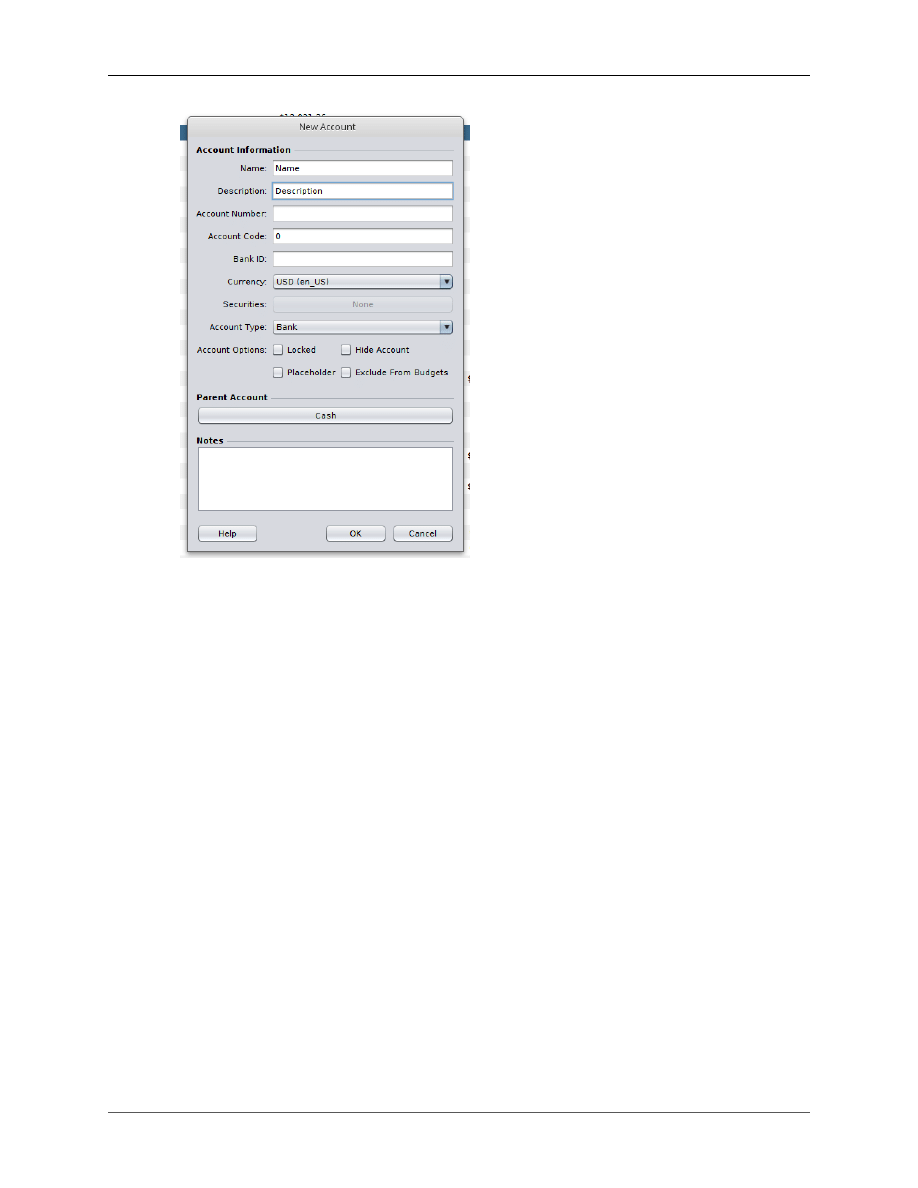
Getting Started
6
Account Information
Name
The name for the account. The name will be used to identify the
account when creating transactions. Account names do not have to
be unique, but may not be left blank.
Description
A description for the account. This field may be left blank if desired.
Account Number
The Account Number field is generally used for storing the account
number provided by your financial institution. This field may be
left blank if desired.
Account Code (General Ledger
Code)
The Account Code field will default to a value of 0 and must be
a numerical value. This value will also control the displayed order
of accounts within the same branch. If the account code is left as
a value of zero, sort order will be deferred to an alphanumeric sort
against the account names. Best practice is to either use an assigned
Account Code for all accounts within the same branch or leave the
code as a value of 0 for all accounts. Otherwise, sort order may
appear to be random.
Bank ID
This is the identification number of the financial institution and is
generally used as an identifier when importing OFX files. This field
may be left blank if desired.
Currency
The currency for the account. Account currencies cannot be
changed if the account contains transactions.
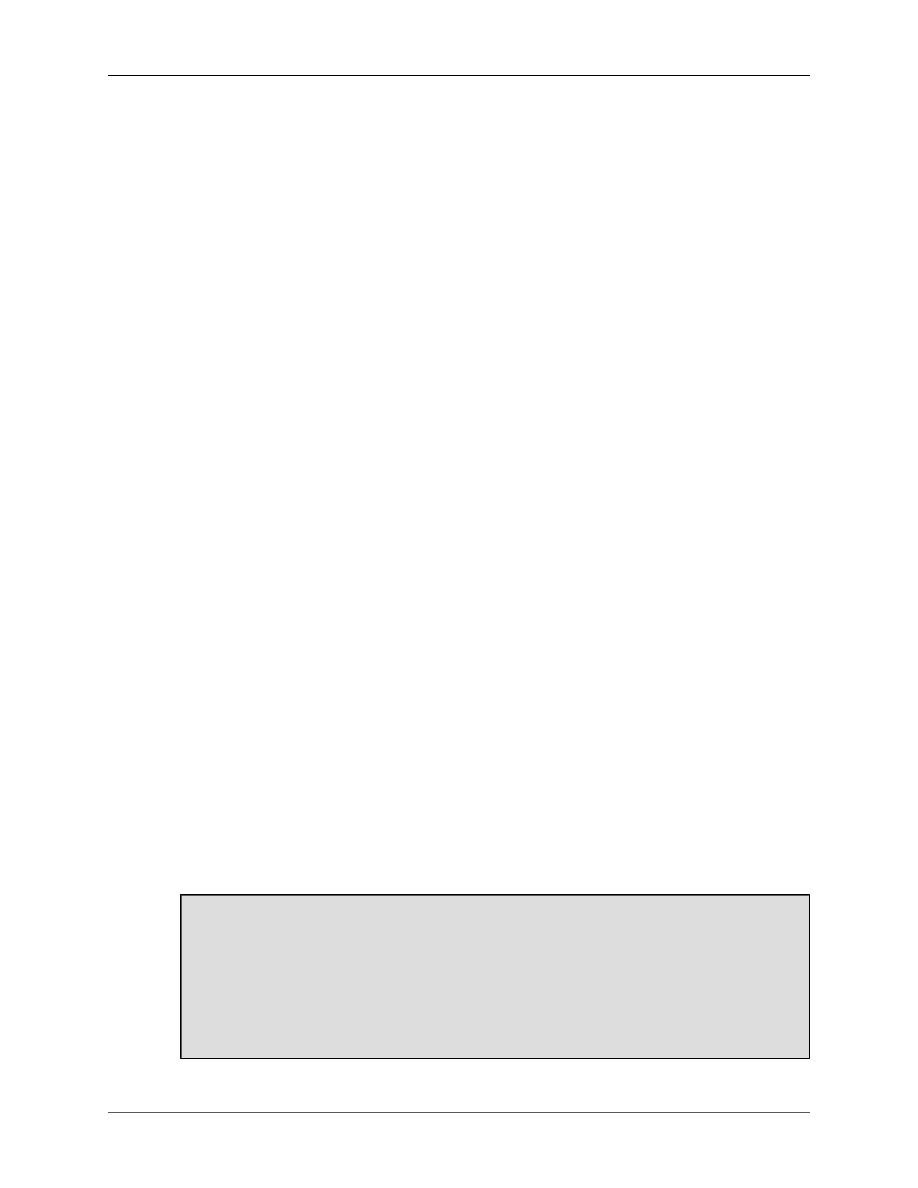
Getting Started
7
Securities
This button will display a dialog that allows you to add and remove
the available Securities for the account. This applies only to Invest-
ment accounts.
Account Type
Account Type determines what the account can be used for and the
type of transactions that can be created. An Account's type may be
changed after it is created to another type only if it is similar in
function. For example, an Investment Account can be change to a
Mutual Fund account and vice-versa, buy they may not be changed
into Bank or Credit accounts.
Account Options
Locked
If selected, the account will be
locked and further changes will be
prevented. This is useful to lock
accounts that have been closed
while retaining your historical da-
ta.
Placeholder
If selected, child accounts may be
placed under this account and the
account will not accept transac-
tions. This is useful for organizing
accounts into a hierarchical struc-
ture.
Hide Account
If selected, the account is hidden
from view if the hide account filter
is enabled.
Exclude From Budgets
If selected, the account is hidden
from view of the budgeting tool.
Parent Account
Clicking on this button will display a dialog that lets you select
the account this account resides under. If you want the account to
be placed at the top most level, then choose the Root account as
the parent. Parent accounts may be changed as needed to suit your
needs.
Notes
Room for extra information about the account if desired.
At any later time, the Modify button may be used to change an existing account. If the account contains
transactions, certain options may not be changed.
jGnash does not have a place to specify an opening balance in keeping with correct practices for
double entry accounting.
However, it is still possible to set and opening balance. To add an opening balance, create a trans-
action with an appropriate deposit or withdrawal against an Equity Account of your choice. Most
people will choose or create an "Opening Balance" account. This follows well known accounting
practices. If you are not concerned about correct accounting practices, you can create an Adjustment
Transaction instead.
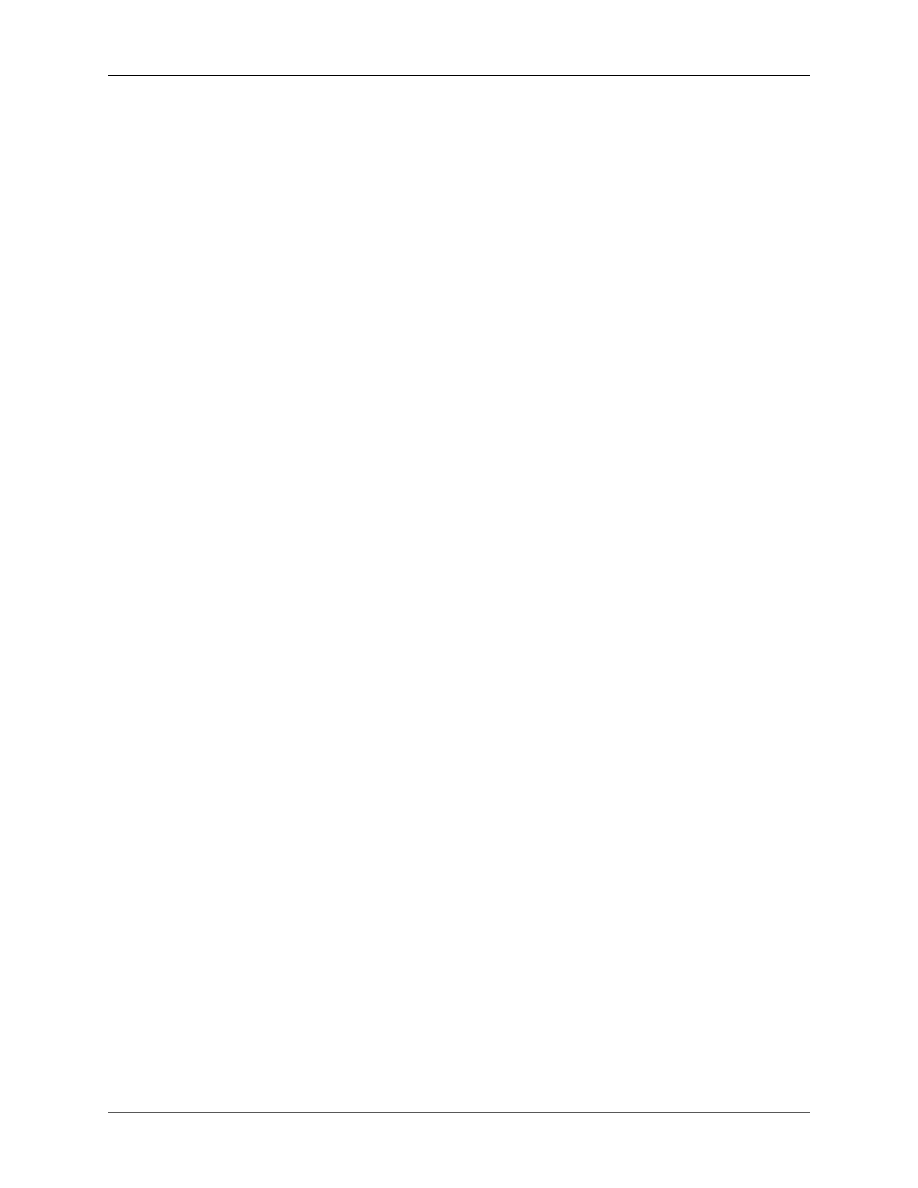
Getting Started
8
Account Types
jGnash offers several account types to make organization easier. The account type chosen can have a
significant impact on how reports are generated and displayed, and the types of transactions you can create.
Asset
Asset accounts are intended to be used to track the value of durable items such as houses, cars, boats,
collections, etc. Value of items can be adjusted over time against Income accounts to show gain or loss
of value. If you were to sell an item and convert it cash, the sale of the item can be tracked against the
Asset accounts containing the item.
Bank
Bank accounts are used for the savings accounts you would have at a bank.
Cash
Cash accounts represent the cash you carry with you. Cash accounts are also good for representing deposits
and withdrawals from Flexible Spending Accounts.
Checking
Checking accounts are used for the checking account you would have at a bank.
Credit
Credit accounts are used to record purchases and payments made to a credit card account. Credit accounts
are primary used for short-term liabilities and great for representing overdraft and line of credit accounts
at banks.
Equity
Equity accounts are used to record opening account balances against. Typically, you will have only one
Equity account. Equity accounts are representative of another accounts net worth at the time you begin
tracking it's value.
Expense
Expense accounts are used to record expenses such as food, utilities, taxes, investment expenses, etc.
Income
Income accounts are used to record income such as salary, dividends, investment income, etc.
Investment
Investment accounts are used to buy and sell Securities. Investment accounts can be used to track 401k,
IRA's, etc.
• Investment Accounts have a cash balance if you buy or sell transactions against the account.
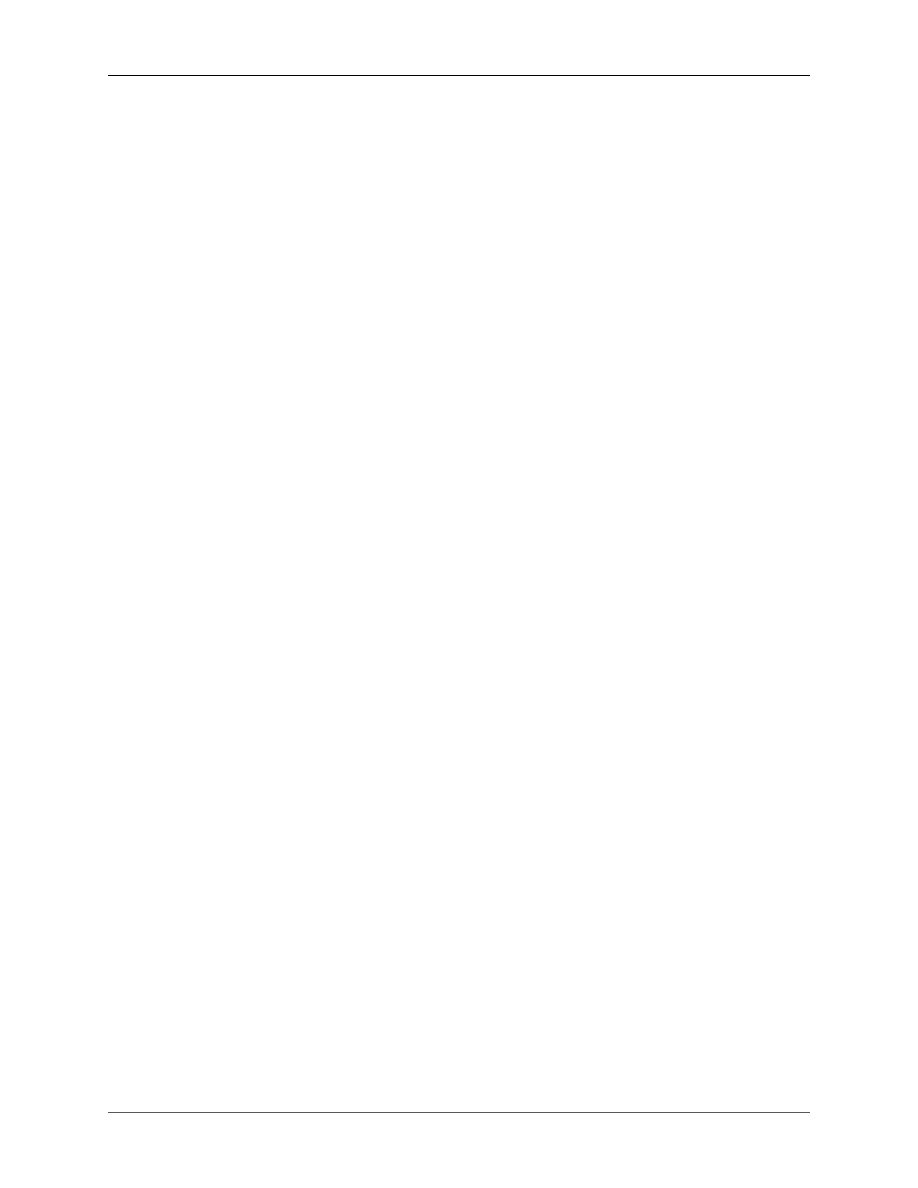
Getting Started
9
• Investment purchases and sales fees can be made against the cash balance of the investment account
or other specified accounts.
• Multiple investment fee entries per transaction may be entered.
• Multiple gains/loss entries per transaction may be entered.
• Investment Accounts support multiple securities.
• Investment Accounts can be used to model an on-line brokerage account.
Liability
Liability accounts are used to track long term loans or liabilities. Liability accounts have the added feature
of allowing you to set-up a loan payment that takes some of the effort out of entering periodic loan payment
transactions.
Money Market
Money Market accounts are typically a high interest yield account with withdrawal rules or limitations.
They are generally used for long term savings accounts with the intent of keeping your cash readily ac-
cessible.
Mutual Fund
Mutual fund accounts are a specialized version of an Investment account and generally used to track mutual
fund type investments.
Simple Investment
Simple investment accounts are for investments where you do not actively manage or are able to track
purchases and sales of securities. The typical scenario would be a company pension plan that only pro-
vides cash balance information. Sometimes, these types of investment accounts are called Annuities or
Guaranteed Retirement Accounts
Root
The root account is the top level account that holds all other accounts. You cannot remove or modify the
root account. Normally, it is not visible unless you are changing the account structure.
Editing Environment
The jGnash editing environment is not much different then in other application with the exception that it
provides a few shortcuts to speed up entry of transactions.
jGnash knows and understands just about any known locale and country setting. Depending on your set-
tings, the decimal symbol will change accordingly as well as the displayed format of dates.
Date Fields
The date field is freely editable and jGnash will make the best attempt at interpreting an invalid entry, but
the results are indeterminate. Clicking on the button to the right of the field will display a calendar dialog
where you can select a date as well.
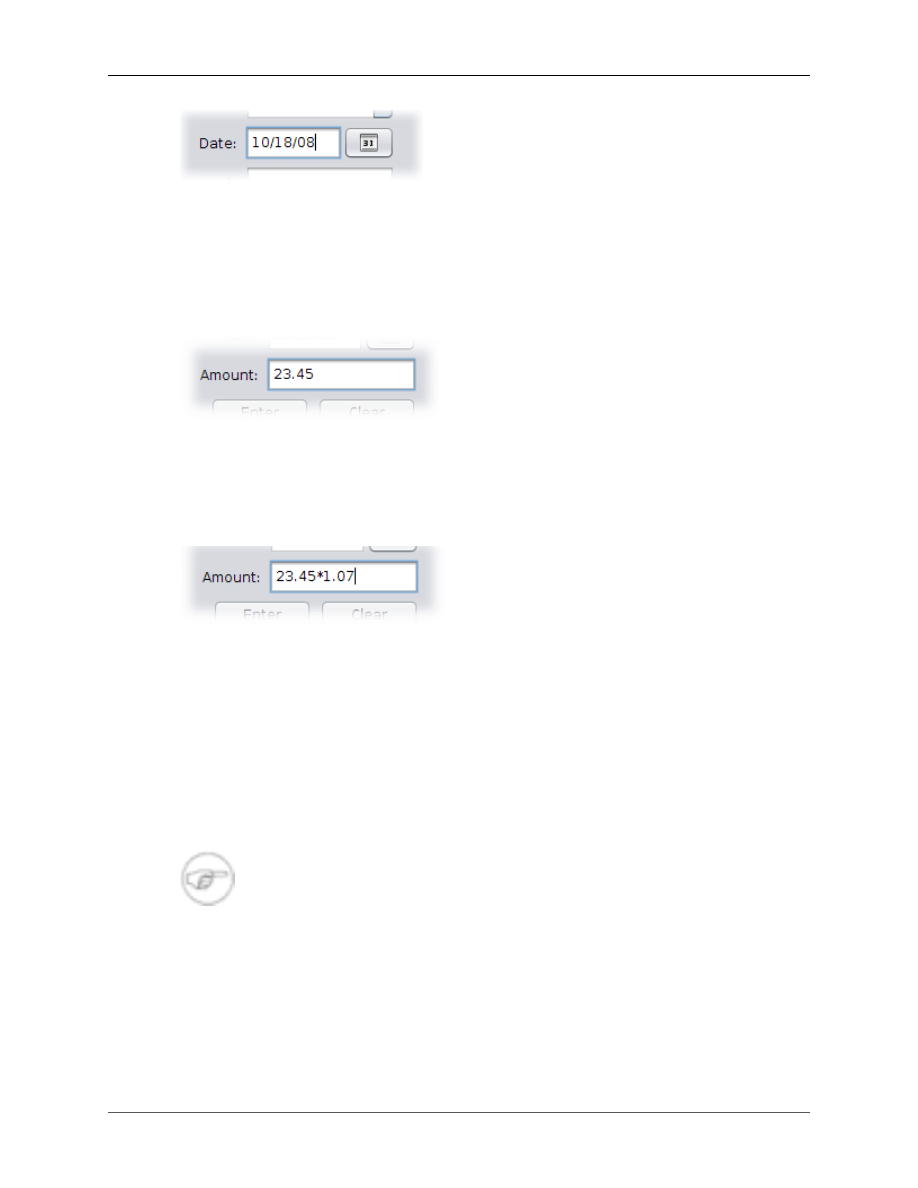
Getting Started
10
Also, dates can be modified using the keyboard shortcuts defined in theappendix.
Number Fields
Numerical entry in jGnash is as easy as typing the desired value into the field. Decimal separators are
handled according to the configured locale.
You may also enter arithmetic operators and calculate values within the entry field.
The arithmetic operators that may be used are () +
−
∗
/.
Traditional arithmetic operator precedence is followed for all calculations.
File Types
jGnash supports different file types for storing data. File types can be easily changed by using the File
→
Save As command and naming the new file with the appropriate file extension.
The current file will be saved in the new format and automatically opened.
Regardless of file type used, jGnash automatically saves the data if changed every 30 seconds to minimize
the chance of accidental data loss.
Client/Server
If you are using jGnash in the Client/Server mode, all changes are committed immediately.
H2 and HyperSql Relational Database
An H2 or HyperSql relational database is required when using the client / server functionality of jGnash.
jGnash already embeds the database server so that no additional configuration or installation of software
is required to use a relational database.
The relational database may be used for a single user. If startup and shutdown performance is important
to you, then the binary file format described below is a better choice.
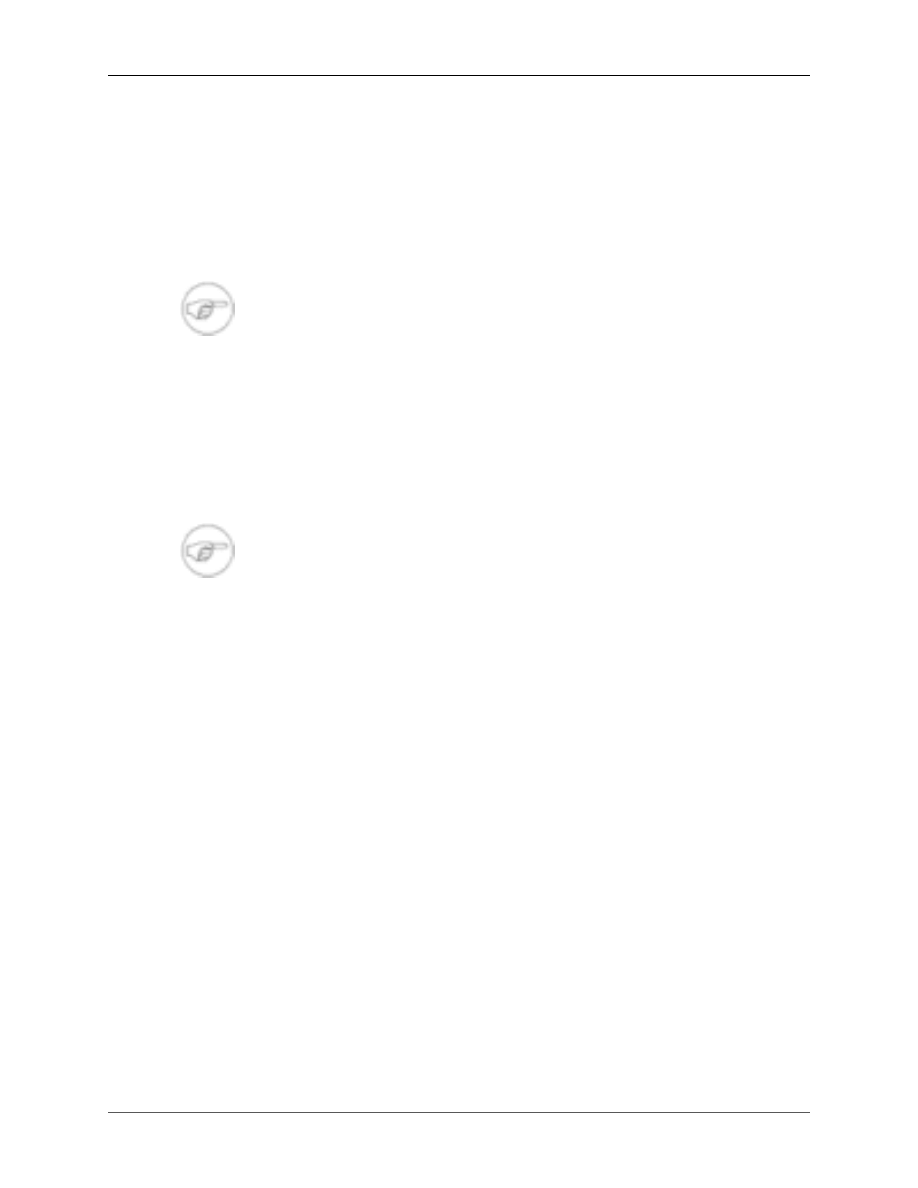
Getting Started
11
The advantage of the relational database outside the requirement for client / server capability is the ability
to use several available tools to browse and query your jGnash data. Also, a relational database will be
more fault tolerant of system crashes or power outages vs. use of an XML or Binary file.
The disadvantage of the relational database is a bit slower operation and more memory consumption.
If using the H2 Database and operating over a network using Client/Server mode, you have the option of
enabling encryption for network communication. This will not encrypt your database file. See the Com-
mand line options for specifics.
Database Administrator
The default administrator for a jGnash relational databases is JGNASH and is not config-
urable at this time.
XML File
XML file format is human readable and easily read by other applications at the expense of a considerably
larger file size. Memory usage is less when using the XML file format, but certain operations may take
longer. The advantage of the XML file is easier parsing and manipulation of the file using another program
external to jGnash. If you have a large amount of data, jGnash will use less system memory when using
the XML file format.
Backups
The XML format is also used for saving automatic backups of jGnash files if enabled.
Binary File
The binary file format is the most compact file format and will open and close the quickest. This is the
recommended file format if you do not need client / server functionality.
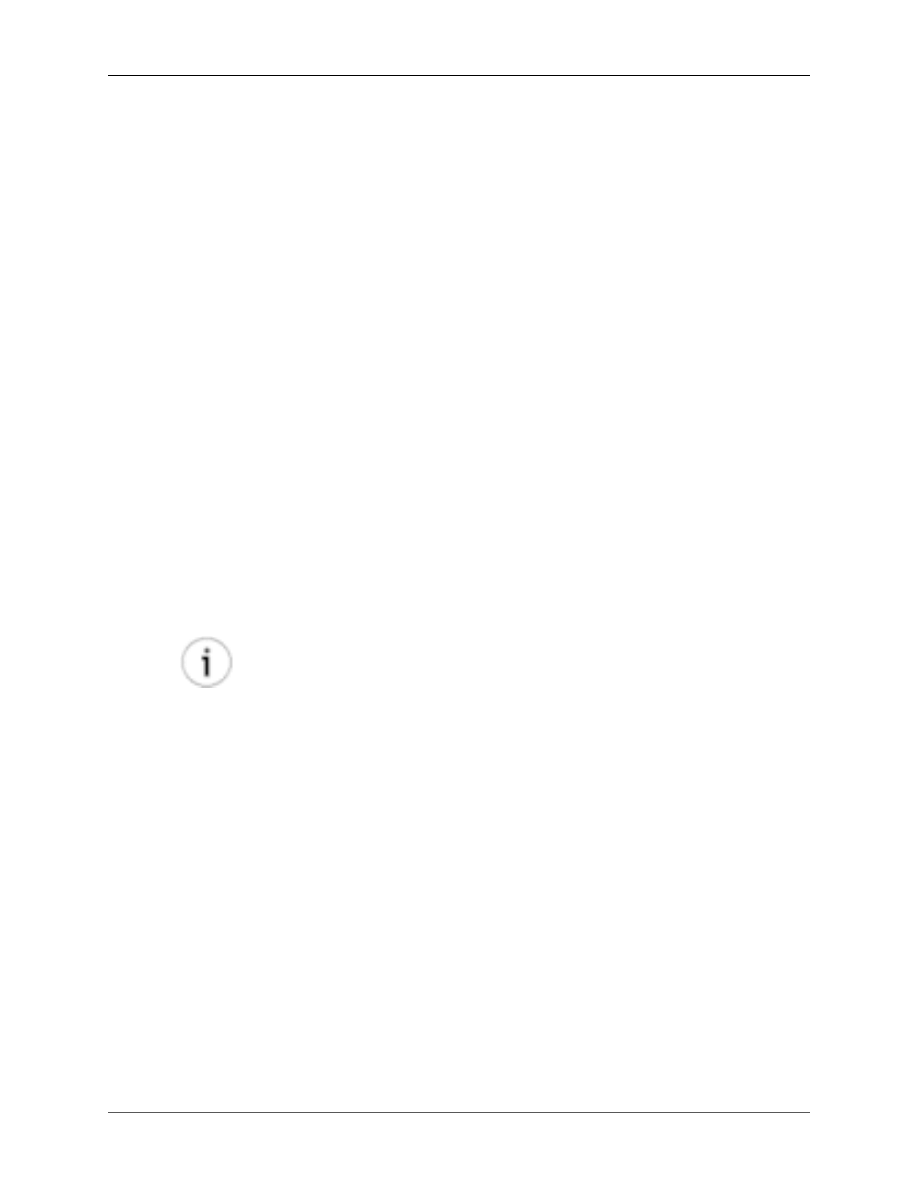
12
Chapter 3. Budgets
jGnash has a budgeting feature that makes it easy for you to define spending and income goals by account
and bump those goals up against your actual transactions. A compact graphical overview of each budgeting
period is provided to highlight how well you are following your budget based on selectable periods.
Tracking how well you follow your budget can be an eye opening experience and can lead to better financial
health.
Budget Features
• Multiple budgets are supported and may be copied making it easy to try out different scenarios and
create year specific budgets if desired.
• Allowed accounts for budget are limited to Income and Expense accounts.
• Accounts may be excluded from budgets by setting the exclude flag in the account properties dialog.
Sub-accounts will not be displayed if the parent account is excluded.
• The reporting period for budgets may be daily, weekly, bi-weekly, monthly, or quarterly and can be
changed as needed.
• The per account budget goals may also be entered in daily, weekly, bi-weekly, monthly, or quarterly
periods and are independent of the budget reporting period.
• The budget may be exported to a spreadsheet.
Budget Periods
The reported period of the budget is independent of the per account budget goal period.
Example: Your salary is paid in bi-weekly intervals, but you want to see your budget reported
by month. You can change the period for the income account to weekly or daily and enter
your salary.
When reported by month, jGnash automatically handles the difference in the periods 1and
distributes your bi-weekly salary income across monthly boundaries.
Graphical Overview
The main budget panel is shown below.
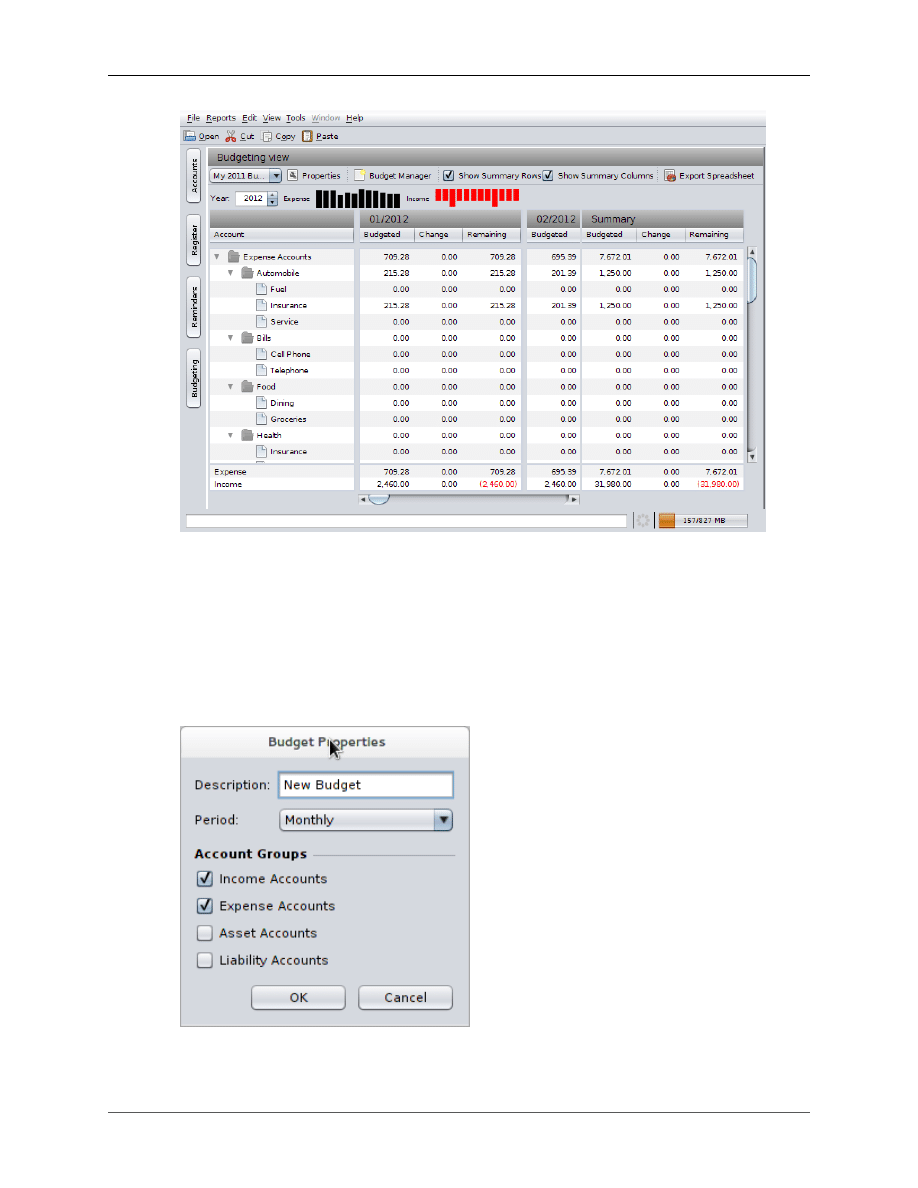
Budgets
13
The width of the account column is adjustable by placing the cursor between the Account header and the
period header columns and then clicking and dragging the mouse cursor right or left.
At the top of the panel, a toolbar exists that allows you to change how much information is displayed,
modify the budgets, and export the active budget to a spreadsheet.
The budget drop down list lets you quickly select between different budgets you have created. The Budget
Manager button displays a dialog that let you create, duplicate, and delete budgets.
The Properties button will display the dialog shown below with various options for the active budget.
The period used for the budget display can be changed in this dialog as well as the budget description.
You may also select the account groups that are visible for the selected budget.
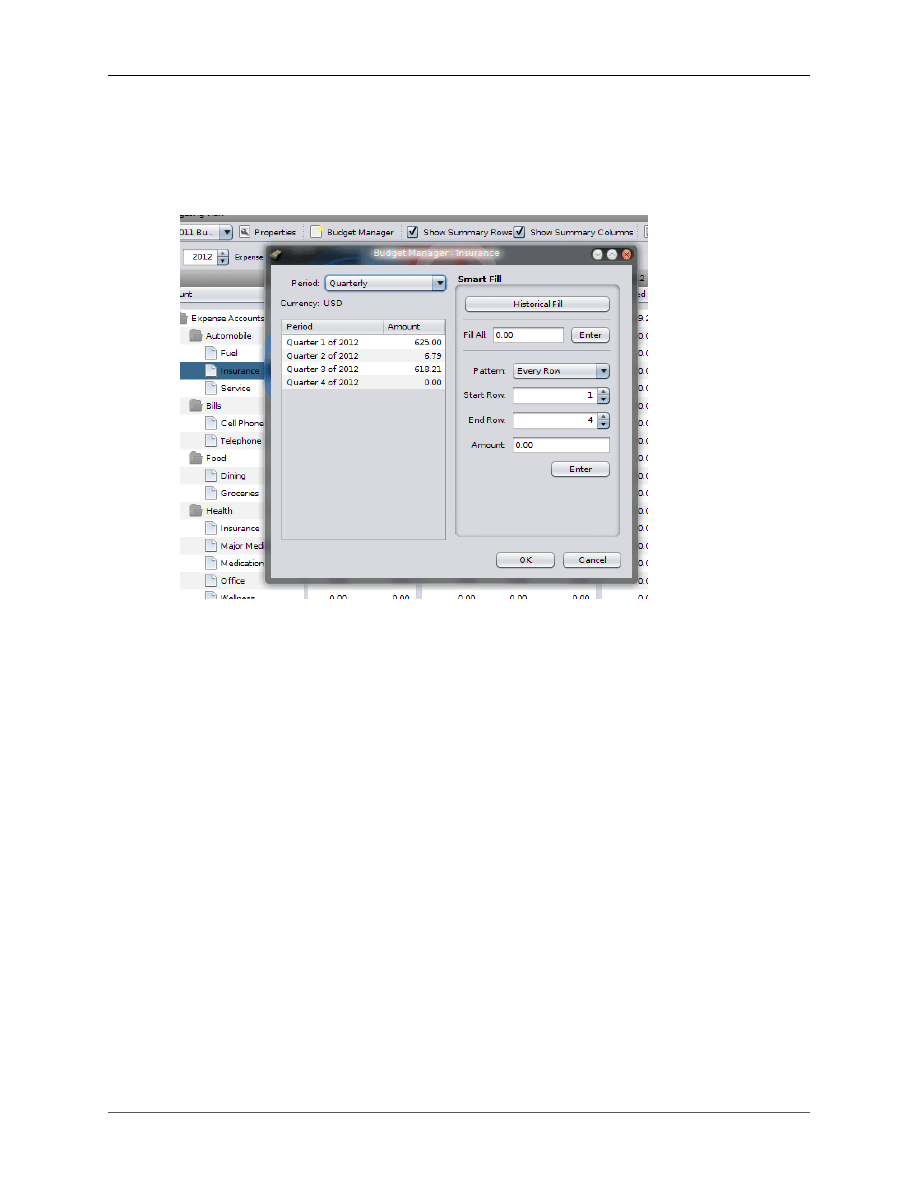
Budgets
14
The year spinner allows you to bump the selected budget up against the selected year's transaction data.
The selected year also effects the calendar periods when editing period amounts.
Double clicking on an account name to the left of the panel will display a dialog that allows you to change
the account specific budget period and period amounts.
The Smart Fill panel may used to enter repeating patterns or fill in the amounts automatically based on
the last 12 months. Alternatively, you may directly edit the amount of each period by clicking and typing
in a table cell.
The per account budget amounts as well as the Change and Remaining values are hierarchical in that
the values of the child account are summed and are added to the parent account. If a parent account is not
configured has a placeholder, it may also be assigned period goals that are inclusive of any children.
At the bottom of each reported budget period, a summary by account group is displayed. To the right, a
summary by account is displayed. The summary's made be disabled if desired by unselecting the appro-
priate checkboxes.
The Export Spreadsheet button will export a file to your choice of an
xls
or
xlsx
file. The exported
spreadsheet does contain formulas which makes it easier to manipulate the file externally.
Budgeting Tips
When planing a budget, you need to consider how you spend and receive your money versus how you
want to report your budget.
jGnash has to make assumptions when entering per account period amounts. Internally, jGnash is keeping
a list of 366 days (365 + 1 leap day) per account with the list starting at the first calendar day of the year.
When a period goal for an account is entered, the amount is averaged across each day of the period. Entry
of amounts is also sensitive to the current year. If you select Monthly for the account period, the monthly
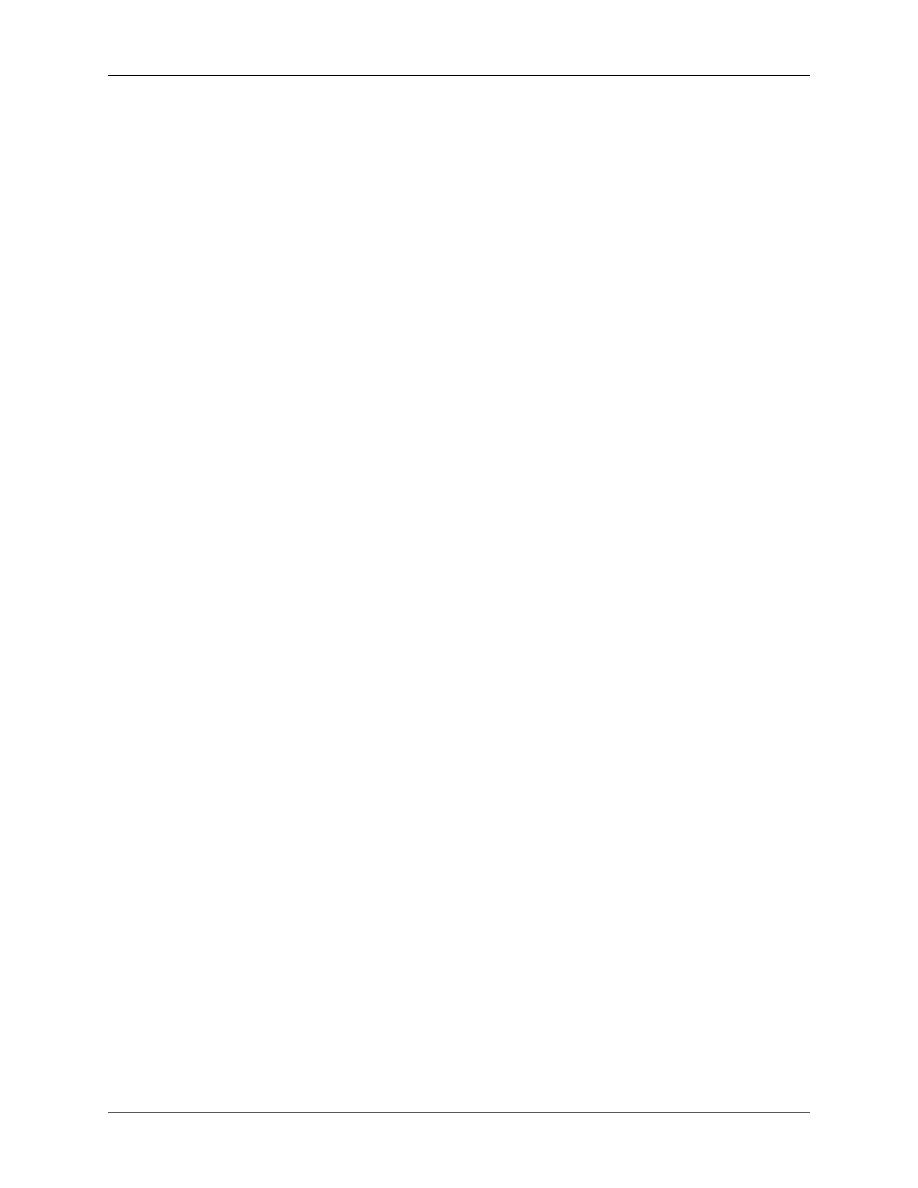
Budgets
15
boundary for days is established by the current year calendar months and the amount is then averaged
across the number of days per each month.
Averaging of periods has an impact on how exact the tracking of your budget is. If you choose to enter
a monthly average for income, but are paid on certain days on the month, your budget will show slight
variations through the year.
If you want the budgeted vs. Remaining amounts to be exact for a particular account, then you will want
to set the account period to be Daily and take the effort to enter your daily amount goals.
You will not be able to export a spreadsheet when the report period is daily due to memory requirements
and limitations of some spreadsheet applications.
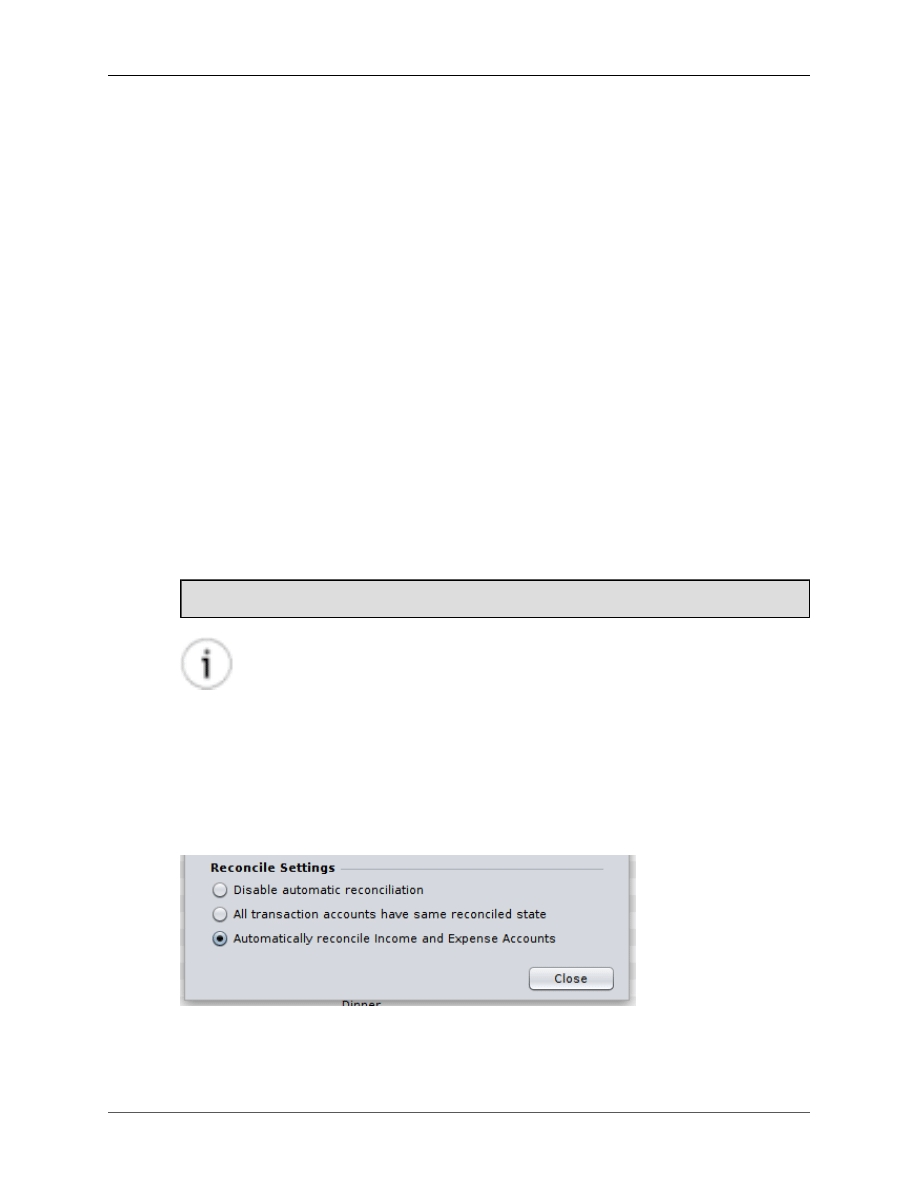
16
Chapter 4. Reconciliation
Reconciliation is a simple and visual process of matching up the transactions listed in an account's register
against a paper or electronic statement provided by a financial institution. If differences do exist, then any
missing or erroneous transactions must be addressed until the differences are resolved. Statements should
come from you bank, investment broker, credit card issuer, etc. on a periodic basis.
Periodically reconciling an account helps ensure transaction entry errors do not creep in over time. Rec-
onciliation is also a great tool for monitoring your accounts for fraudulent transactions.
Accounts may be reconciled using a manual process or using the Reconciliation Wizard. For any given
reconciliation period, using a combination of both methods will be difficult.
Regardless of the Reconciliation process used, it is good practice to reconcile all accounts periodically.
Basics
Every transaction entry will have two independent reconciliation states that applies to both of the related
crediting and debiting accounts. Split transactions may have even more reconciliation states depending on
how many accounts it touches. Reconciliation states are explained a bit later in this chapter.
The default assumed reconciliation states can be configured depending on your preferred method of rec-
onciliation. Taking time to understand these options is important for a successful reconciliation process.
By default, jGnash comes configured to favor use of the Reconciliation Wizard.
Tip
If this is your first time reconciling an account and you have prior transaction history with
a mix of Reconciled and Cleared transactions, you may need to manually reconcile prior
transaction history.
Reconcile Settings
jGnash makes it easier to manage reconciliation by providing some options described below. These can
be access in the Register options tabs using the Tools
→
Options menu.
Unless you have very specific needs, it is recommend that you choose to have the option All transaction
accounts have same reconciled state or Automatically reconcile Income and Expense Accounts se-
lected as the default.
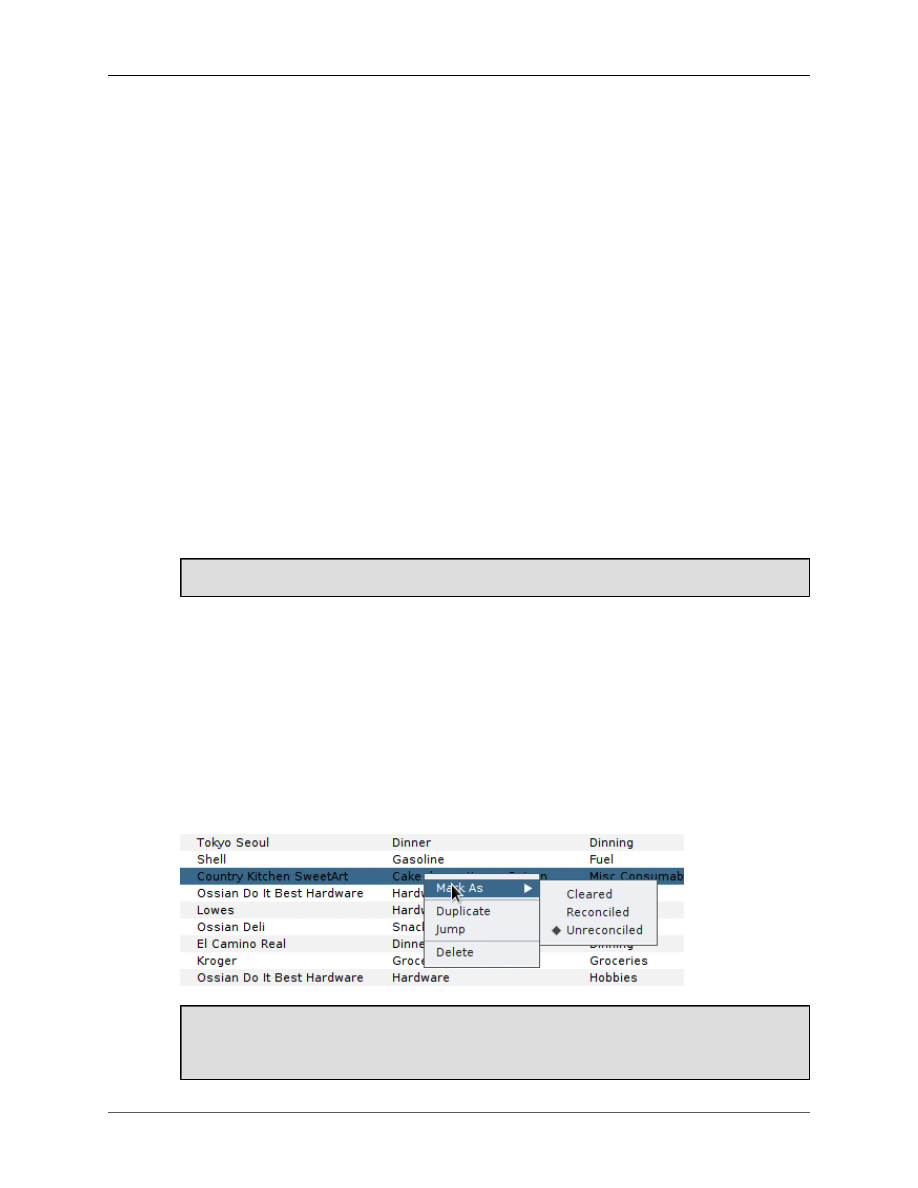
Reconciliation
17
Selecting Automatically reconcile Income and Expense Accounts requires a bit more work on your
part in that you are required to reconcile all institution statements, but it will not create any issues when
transferring between accounts. This is the recommended option if you are using the Reconciliation Wizard.
Selecting All transaction accounts have same reconciled state will reduce the effort of reconciling trans-
actions, but can create problems reconciling transfers between bank accounts later. If you manually rec-
oncile your accounts and do not use the Reconciliation Wizard, this option saves a significant amount of
work at the risk of making an assuming a transaction occurred correctly between two institutions. Use of
this option in conjunction with use of the Reconciliation Wizard can create problems with bank transfers
when you reconcile both accounts.
Choosing to disable automatic reconciliation will require you to reconcile Income and Expense accounts
for which you may not have been provided a reconciliation statement.
Reconcile States
jGnash transactions have three reconciliation states that are presented in order below:
Not Reconciled
The transaction has not been cleared or reconciled.
Cleared
The transaction has been marked by the user to have been cleared during a manual
or unfinished reconciliation process. A transaction may be marked as cleared to
draw attention to it without impairing use of the reconciliation wizard.
Reconciled
The transaction has been reconciled or manually reconciled.
Manually marking transactions is not recommended if you are going to use the Reconcile Wizard.
Manual Reconciliation
Manual reconciliation is the process of individually comparing the account register against the institution
provided statement and marking the matching transactions as reconciled.
The downside to manual reconciliation is not all checks and balances are performed against the reported
opening and closing balance for a given period. This increases the likely-hood of missing a recorded
transaction or incorrectly entered amount.
To manually mark a transaction as reconciled, use the context menu in the register to display options to
change the reconciled state.
Use of the context menu is currently the only means of marking a transaction as reconciled other
than using the reconciliation tool. It may also be used to clear transaction erroneously marked as
reconciled.
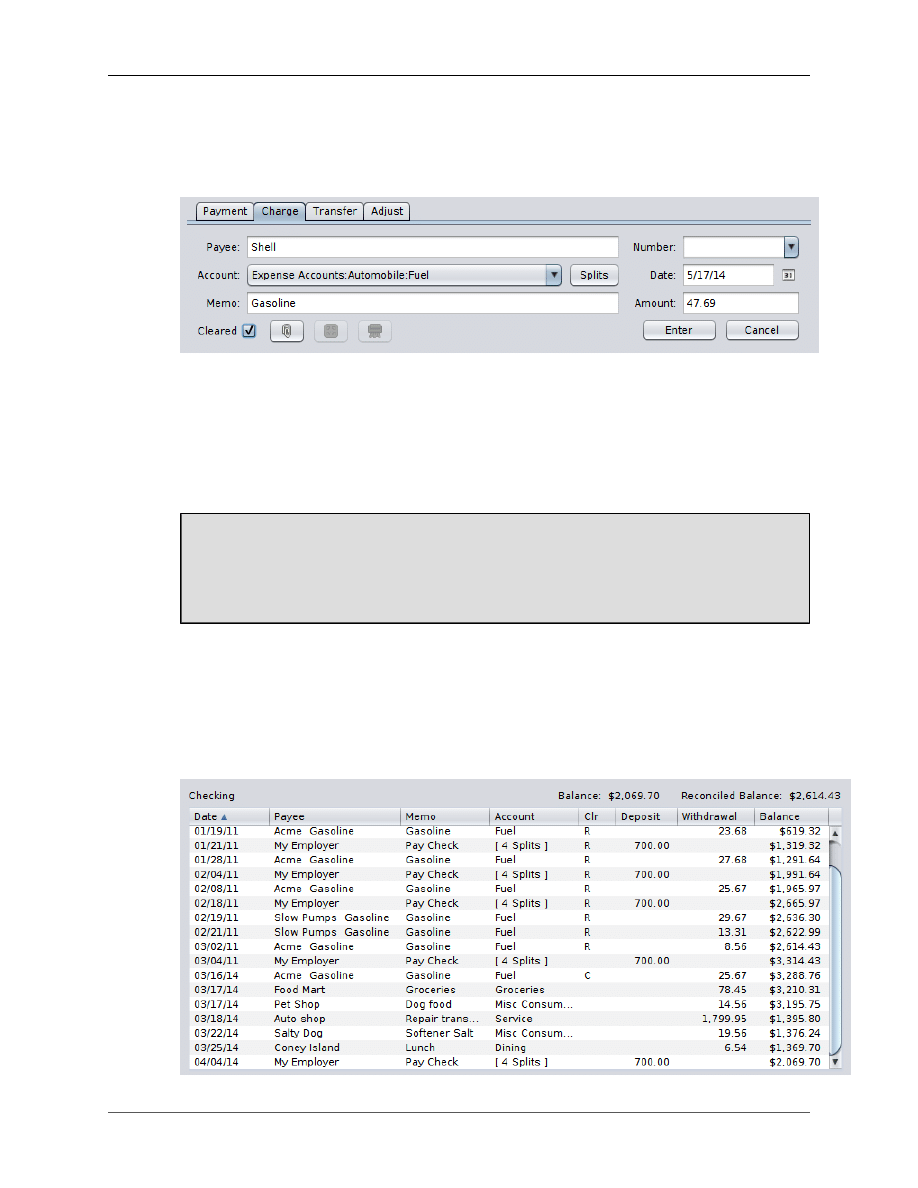
Reconciliation
18
Transactions may also be marked as Cleared through the transaction form. Some users may prefer to clear
certain transactions manually during a given period to draw attention to them. Cleared transactions will
still be visible within the Reconciliation Wizard if used later while manually Reconciled transactions will
not.
Reconciliation Wizard
Use of the Reconciliation Wizard helps to simplify the reconciliation process by comparing opening and
closing balances reported by the institution against the sum of the transactions as you mark them as rec-
onciled. You receive instantaneous visual feedback as you mark transactions, and at the end of the process
you should have a net difference of zero.
The Reconcile Wizard has a nice feature that is not immediately obvious. While the wizard is dis-
played, you can still go back to the account register and enter missing transactions, correct erroneous
amounts, or modify and delete transactions if entered into the wrong account. The Wizard's credit
and debit lists are fully dynamic. You are not required to exit the Wizard without completing the
process if you discover missing transactions or errors.
The image of the account register shown next is representative of a small but typical reconciliation period.
The amounts and balances shown correspond with the other images as the Reconcile Wizard is explained
in this chapter. Refer back to this image as necessary for clarification.
Take note of the Reconciled Balance: $2,614.43 and that it is the last transaction marked as reconciled.
Also, take note of the transaction dated 03/25/14 and the corresponding balance of $1,369.70. You will
see these same values later in the Reconcile Settings dialog.
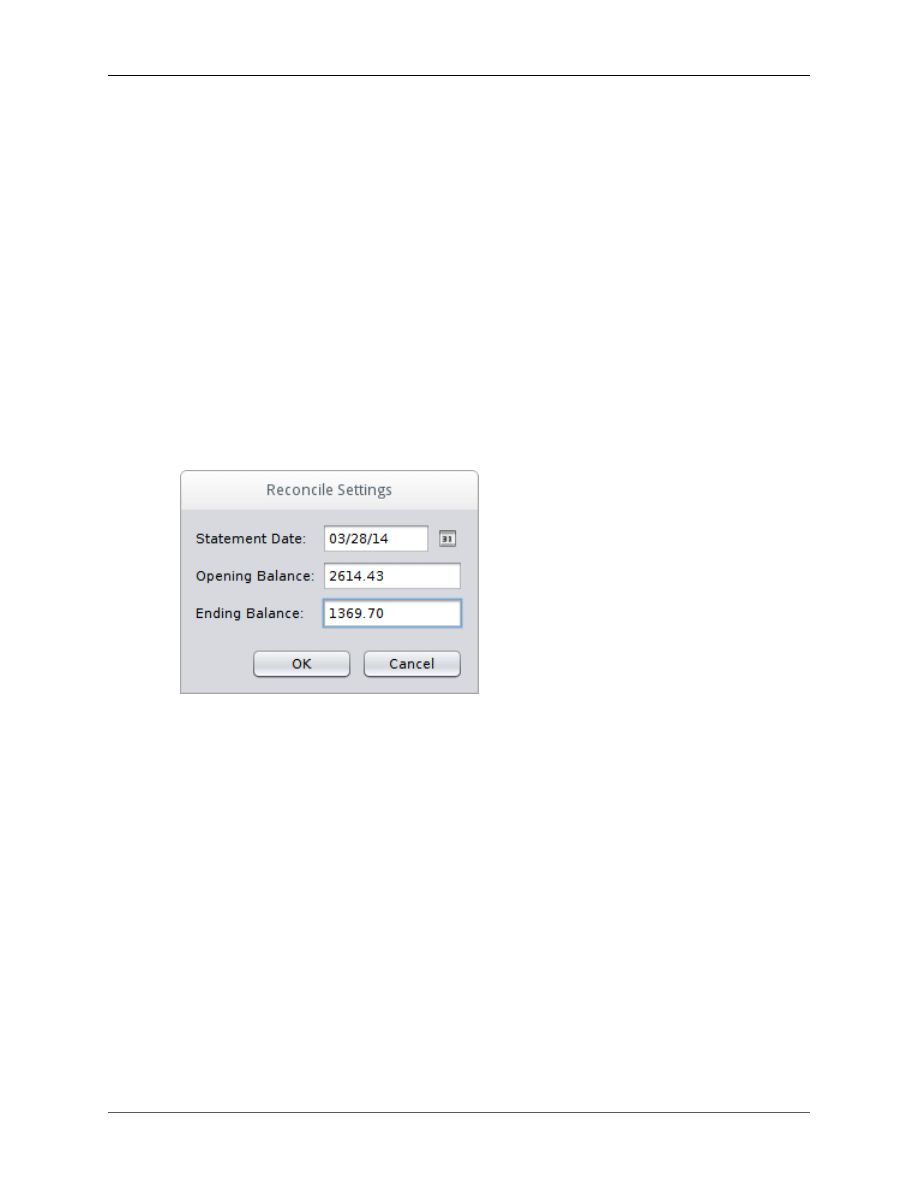
Reconciliation
19
The Reconcile Wizard is started by using the context menu in the Account List, or by clicking the Reconcile
button in the transaction register. A small dialog will be shown requesting some information.
Statement Date
This is the closing date for the reconciliation period. This should be reported on
your account statement. The date will typically be the end of the month, but may
be different due to institution or locale rules. Transactions entered after this date
will not appear within the Reconciliation Wizard
Opening Balance
The opening balance should also be provided by your institution and should be
equal to the closing balance of the last reconciliation period. In your account
register, this will also be the account balance of the last reconciled transaction.
Ending Balance
This amount should also be provided by you institution.
These values should be provided to you by your banking institution in paper or electronic format and it's
important these values are entered correctly, otherwise balances will not zero out.
Pay special attention to the account type, the selected option for Reverse Displayed Account Balances and
if you are entering a positive or negative opening and ending balance.
After clicking the OK button, the settings dialog will be replaced by a dialog showing all of the transactions
prior and inclusive of the statement date that have not been marked as Reconciled. Transactions marked
as cleared will be shown.
The next step is to go through the institution provided statement and mark every matching transaction
as reconcilable by clicking on the transactions. As you click each transaction, totals will update and you
should see the Difference value approach zero. The symbol in the Clr column will also change when
marked as Reconciled. When the Difference is zero, the Finish button will become active. Transactions
marked as cleared will also need to be selected if they are to be reconciled.
It is not unusual to find transactions that go unmarked for reconciliation near the end of the statement
period. These are transactions you have entered that were not processed through the system fast enough
to show up on your statement and impact your account balance. Simply ignore these transactions and they
will be captured at the start of the next statement and reconciliation cycle.
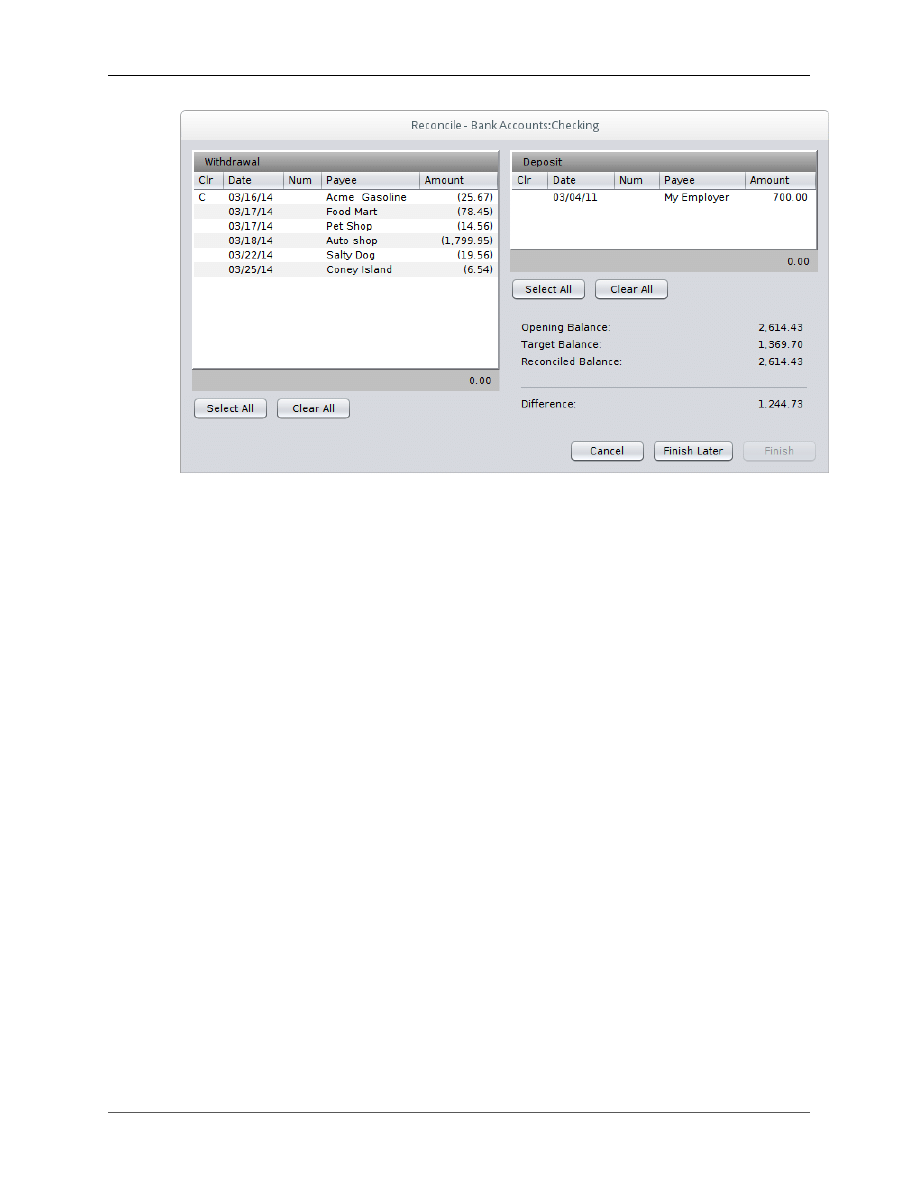
Reconciliation
20
Clicking on the Finish button will close the dialog and will mark the selected transactions as Reconciled.
Depending on the number of transactions and type of file format being used, it could take awhile for the
changes to be saved. A wait message will be displayed during the change process.
What do you do if you have marked all transactions as reconciled and the difference is not zero?
• Not all paper and electronic statements clearly identify fees, earned interest, etc. Make sure you have
captured these transactions.
• Were any transactions amounts entered incorrectly?
• Transactions manually marked as Reconciled during the statement period will not show in the transac-
tion columns and are guaranteed to throw off balances. Mark the transactions as Cleared instead.
• Do you have your Reconcile Settings configured appropriately for the process you are using? If in doubt,
use Automatically reconcile Income and Expense Accounts.
• Incorrectly entered opening and ending balances will cause errors in calculated balances.
If you need to to exit the Reconciliation Wizard before finishing, the Finish Later button may be used. This
will close the dialog and mark selected transactions as Cleared. This makes it easy to restart the process
with transaction you have already marked as reconcilable identified. You will still need to reselect those
transactions when you restart the process.
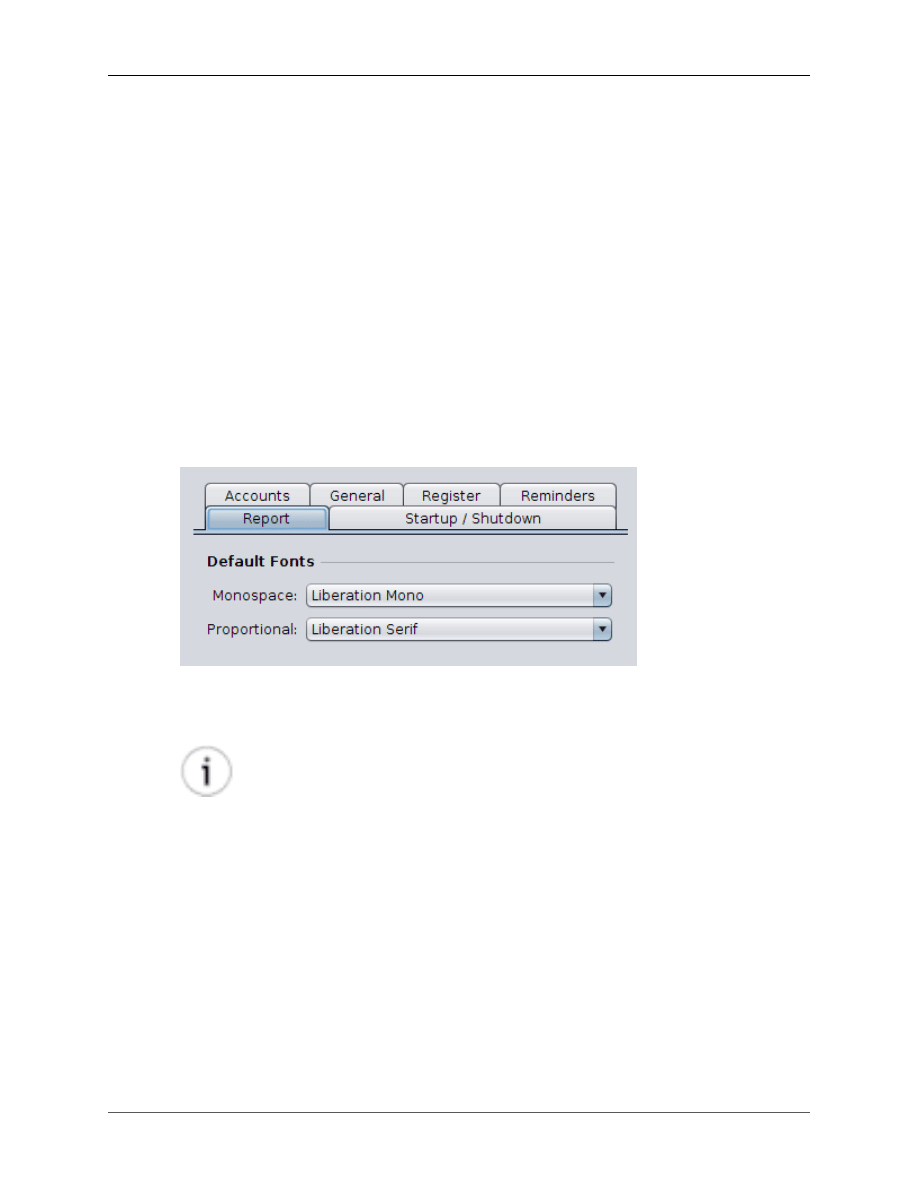
21
Chapter 5. Reports
A variety of reports exist that present your financial history and status in different ways. There are currently
three classes of reports available. Text reports can be exported and easily imported into a spreadsheet for
advanced manipulation. Chart based reports may be altered and exported to a graphic file, or printed using
the context sensitive pop-up menu. Tabular type reports may be printed or saved to various file formats
including
CSV
or
files.
Tabular Reports
Tabular reports are displayed in a specialized viewer that allows you to change the page and print or export
the report. The font size of the displayed report can be changed from the toolbar of the report window.
The fonts used to display the report may be changed in the Tools
→
Options dialog shown below. The
Proportional font is typically used for report headers and footers. The Monospace font, also called a fixed-
width font, is used to display the reported values.
If a proportional spaced font is chosen for the Monospace font, numeric report values may not line up
correctly in the report.
Font Information
Information on font types as well as a wide selection of freely available fonts can be found
on the Internet. Once a new font is properly installed in your operating system, it will be
available for use in jGnash the next time it is started.
Tips
Depending on your operating system, you may need to change the font type and font size to achieve the best
looking report. The font size can be changed on the report toolbar and is remember for each report type.
Nothing displays in the report and I'm not getting any er-
rors
Try increasing your font size, and if that does not work, choose a different font. Depending on your oper-
ation system, fonts may not render correctly at reduced sizes.
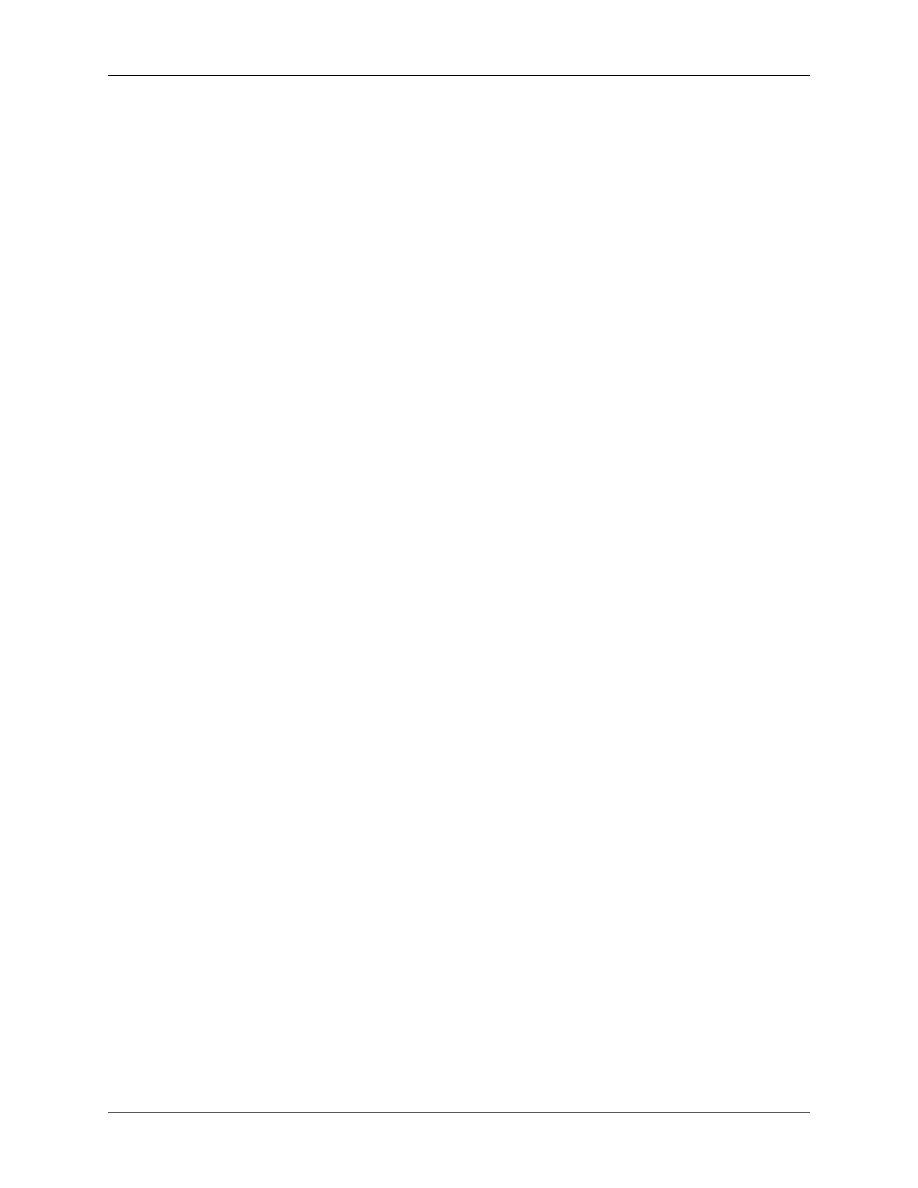
Reports
22
I get an error that tells me to reduce my font size
The selected font size is too large to display the report correctly. You will need to choose a smaller font
size. Many times, the column heading text may dictate the displayed width of a column. Try choosing a
proportional font with condensed spacing. You may also want to check the default paper size and adjust
if needed.
My PDF exports are missing information or don't look
correct on a different computers
Not all fonts are able to be embedded within a
file. You may need to experiment with different fonts
to achieve good portability. In most cases, the defaults jGnash chooses will give you good results.
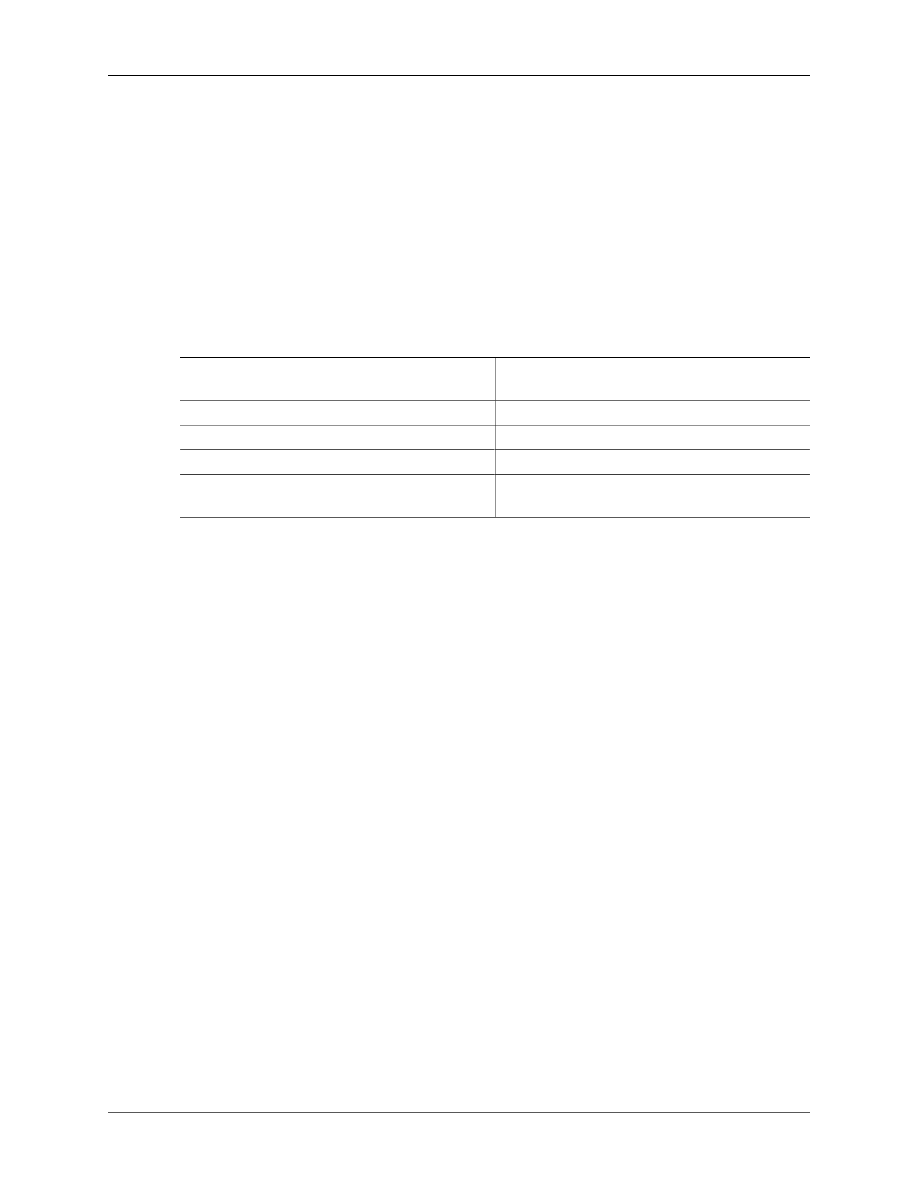
23
Chapter 6. Administration
Several administration options and tools are provided to help with management of your data.
File | Save As
An open file may be saved as a new file of the same type, or a new file with a new file type. To save
the file as a different type, you must change the file extension to a supported type. Correct file extensions
are shown below.
Table 6.1. File Formats
Object Database (Depreciated in 2.12.0, removed in
the 2.13.0 and later releases)
.jdb
XML File
.xml
Binary File
.bxds
H2 Relational Database
.h2.db
HyperSql (hslqb) Relational Database
.script (.lobs, .log, .properties are used as support
files)
If you are saving from one relational database format to another relational database, a temporary interme-
diate binary file will be created. After completion of the Save As operation, the temporary file will be
removed automatically. Newly copied relational database files will not be password protected.
File | Export | Export Accounts and File | Import
| Import Accounts
Use of these commands allows you to export your account structure and import it back into and new file.
This is handy if you want to start a new file without manually recreating your accounts.
Change Database Password
By default, when a new relational database is created, a password is not specified. This allows you to
password protect your file. This does not encrypt your data, so a person with the right tools can easily
access your data. It is useful for casual protection only. If encryption is important, use OS level encryption
capability available on any modern operating system. This is disabled while a file is open.
Shutdown Server
Issues a shutdown request to a remote server. This is disabled while a file is open.
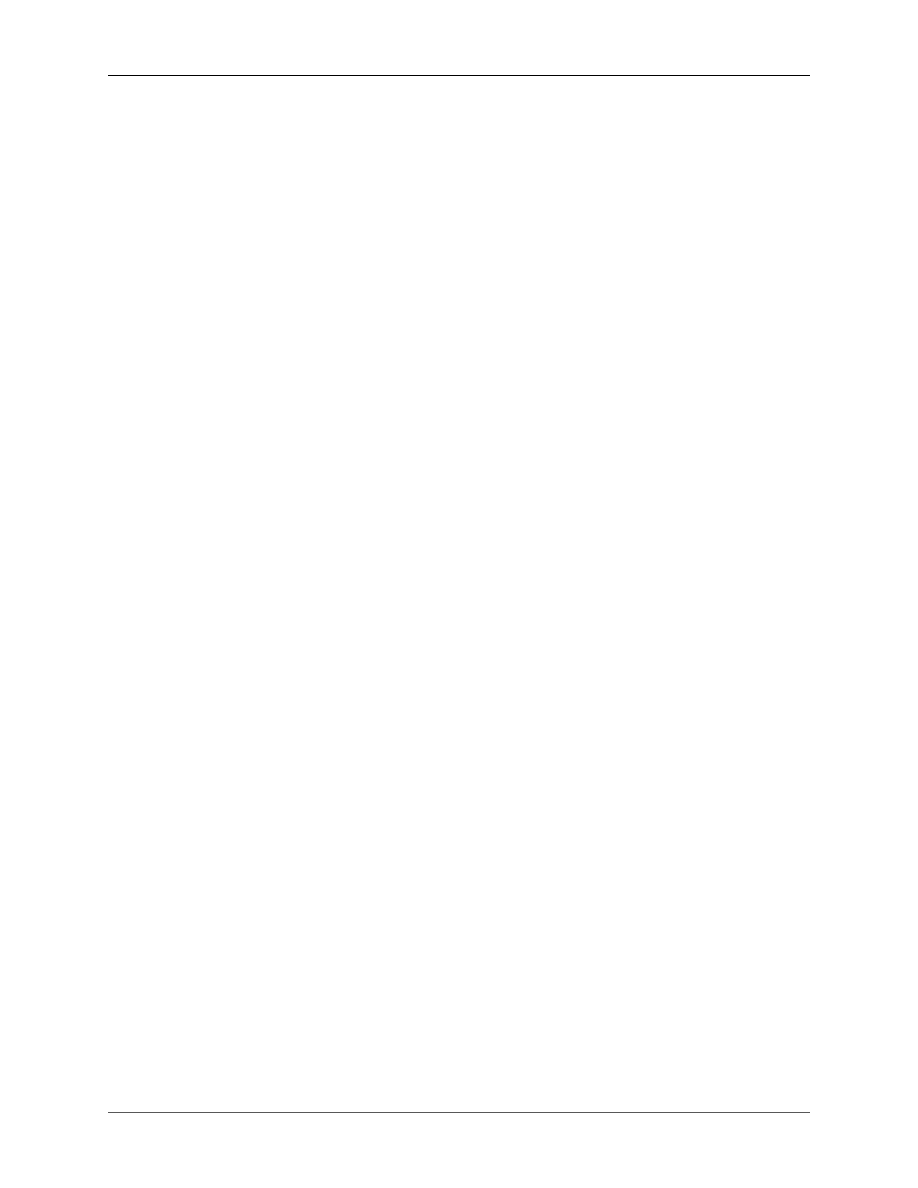
24
Chapter 7. Plugins and JavaScript
jGnash support the addition of JavaScript and Plugins to add additional functionality to the application.
Plugins
Plugins are tightly integrated into jGnash, and once loaded, behave as if they are a standard part of the
application. Plugins are coded in Java using a jGnash specific API as the entry point so they may be loaded
into jGnash.
Plugins are packaged into
JAR
files and are located within the
plugins
directory located in the directory
jGnash is installed. Installation of a Plugin is as simple as placing the supplied JAR file into the
plugins
directory and restarting jGnash.
The jGnash JavaDoc may be referenced if you are interested in creating a jGnash Plugin. The MT940
import is written as a standard Plugin and may be referenced as an example of how to write one.
JavaScript
In addition to use of Plugins, jGnash allows you to create and run JavaScript programs. The internals of
the jGnash engine and some user interface functions can be accessed to create custom reports, create and
modify transactions, etc.
Running a JavaScript program is as simple as using Tools
→
Run JavaScript command from the menu bar.
Below is an example JavaScript program that displays the accounts in the currently loaded file and demon-
strates how to display a simple dialog. To try the program, create a text file using your favorite editor with
a name of your choice that ends with a .js extension. After creating the file, simply using the Tools
→
Run
JavaScript command to select the program and run it.
importPackage(javax.swing);
importPackage(Packages.jgnash.ui);
importPackage(Packages.jgnash.engine);
// helper function to print messages to the console
function debug(message) {
java.lang.System.out.println(message);
}
// show the console dialog to see the debug information
ConsoleDialog.show();
// this is how to get the default Engine instance
var engine = EngineFactory.getEngine(EngineFactory.DEFAULT);
// get a list of accounts
var accountList = engine.getAccountList();
// loop and print the account names to the console
for (i = 0; i; accountList.size(); i++)
{
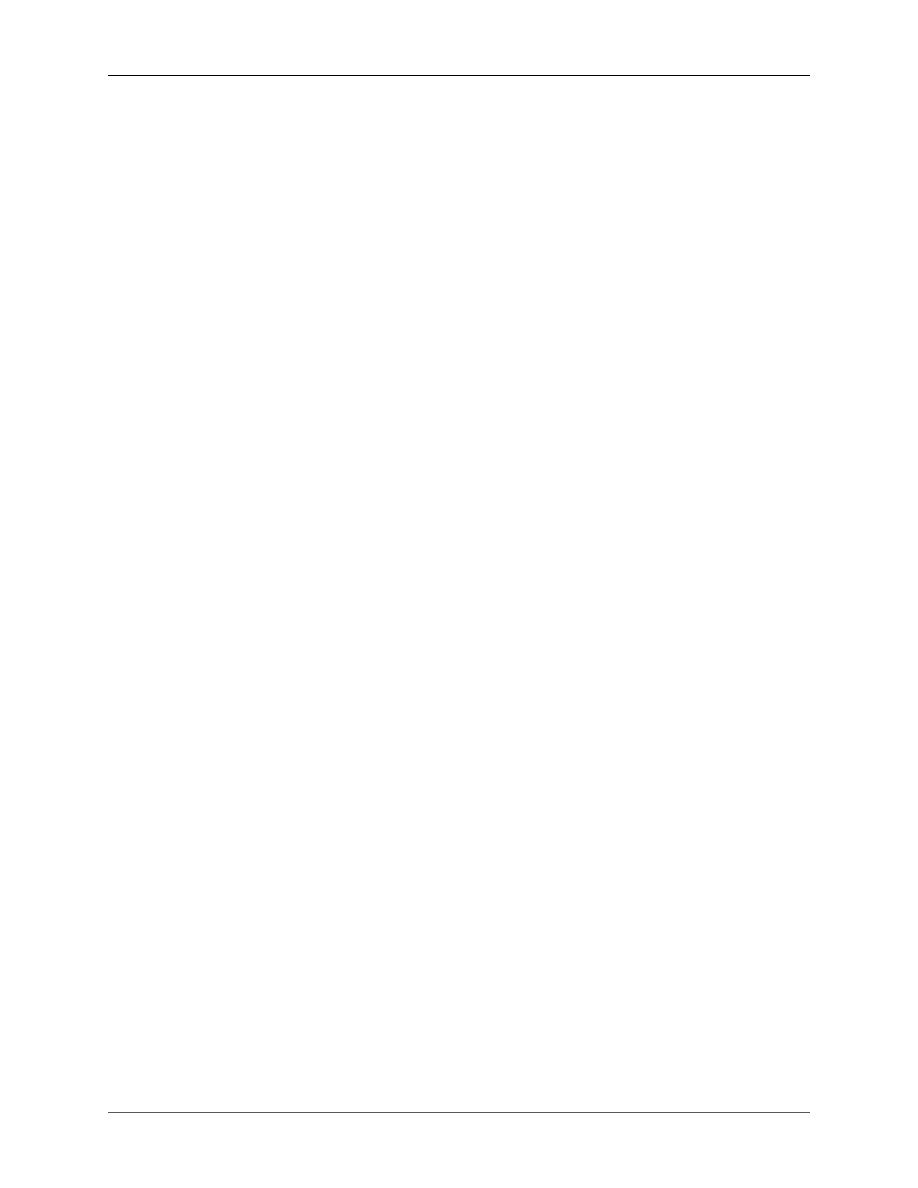
Plugins and JavaScript
25
var account = accountList.get(i);
debug(account.getName());
}
// just to show how to use Swing
var optionPane = JOptionPane.showMessageDialog(null, 'Hello, world!');
JavaScript programs have the advantage of not requiring the use of an IDE or Java compiler to create and
test a program. The disadvantage is troubleshooting syntax and logic errors can be more difficult than
writing a jGnash Plugin.
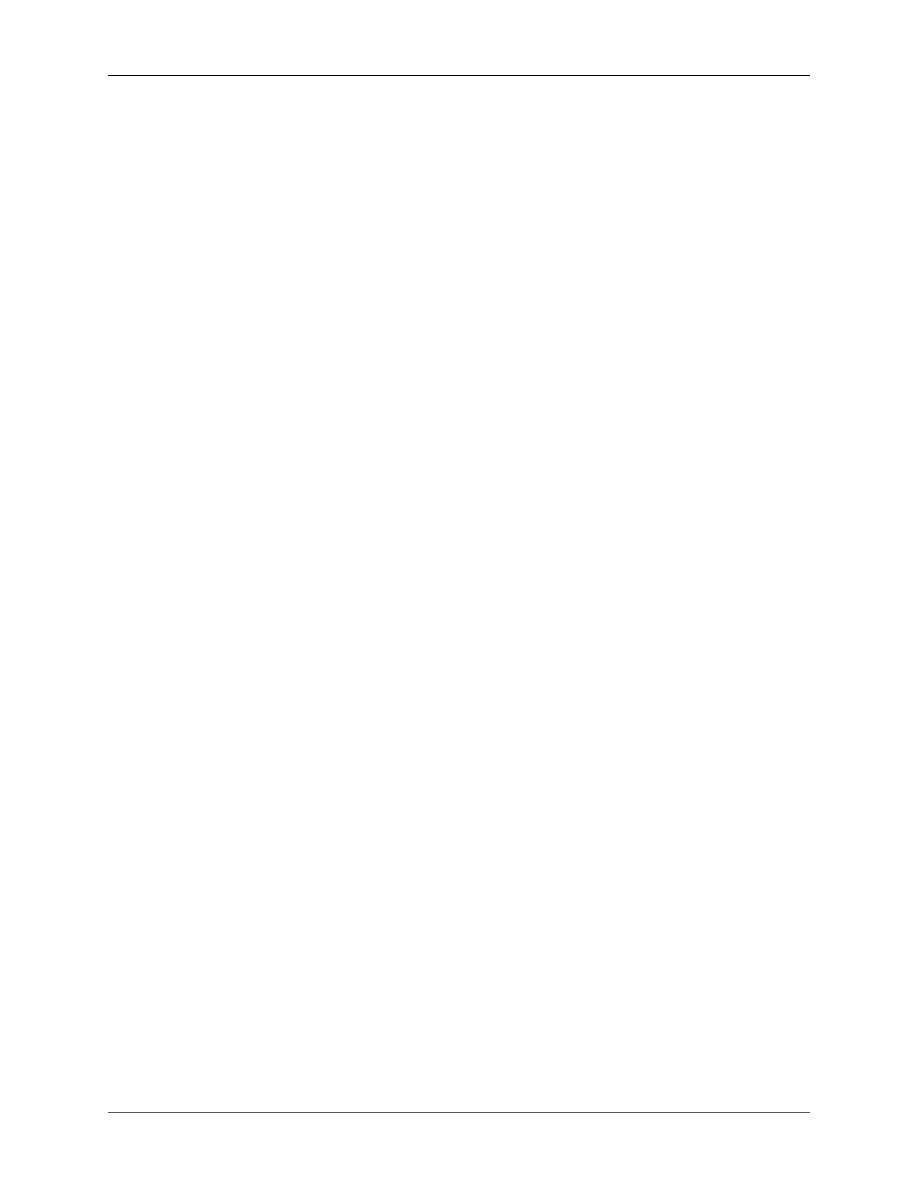
26
Chapter 8. Command Line Options
jGnash has several command line options for advanced users.
Options
-enableEDT
Primarily used for development and debugging the graphical user
interface. When enabled, this detects and warns of bad UI program-
ing practice.
-file
filename
Specifies a file to load at startup.
-opengl
Enables OpenGL support for platforms and video drivers that sup-
port it. Disable use if strange graphics errors occur.
-xrender
Enables 2D rendering pipeline for modern X11 based desktop en-
vironments. The performance improvement can be significant for
some systems. This has no effect on OSX or Windows systems.
-portable
If portable is specified on the command line, jGnash preferences
will be stored to a file namepref.xmlinstead of using the system
registry. Use of this option is intended for users who want to run
jGnash from a thumb drive on multiple computers and maintain
their preferences without using the system registry. The pref.xml
file will usually be stored at the location jGnash was started from.
-portableFile
filename
If you don't like the location the pref.xml file is stored, or wish to
use a different name, use this option to change location and name
to suit.
-uninstall
Removes all registry and configuration settings jGnash has created.
This will not have any effect if you have been using the -portable
option.
Client/Server Options
-server
filename
Starts the jGnash server using the specified file. The file must exist
and not be in use by another program. A user interface will not be
displayed. The file must be in the Object Database (jdb) format.
-host
servername
Specifies the name of the remote server. This starts jGnash and au-
tomatically connects to the specified server. If running on the same
computer as the server, localhost may be used as the name of the
server.
-shutdown
Issues a shutdown request to a server. If -host is not specified, then
localhost is assumed for the server name
-encrypt
Enables encrypted client / server communication if supported by
the relational database (H2 Only). Remote file transfers and client
communications, etc will be encrypted. This will not encrypt your
database file. A password must be used, otherwise encryption will
be disabled. Depending on your locale and export laws, encryption
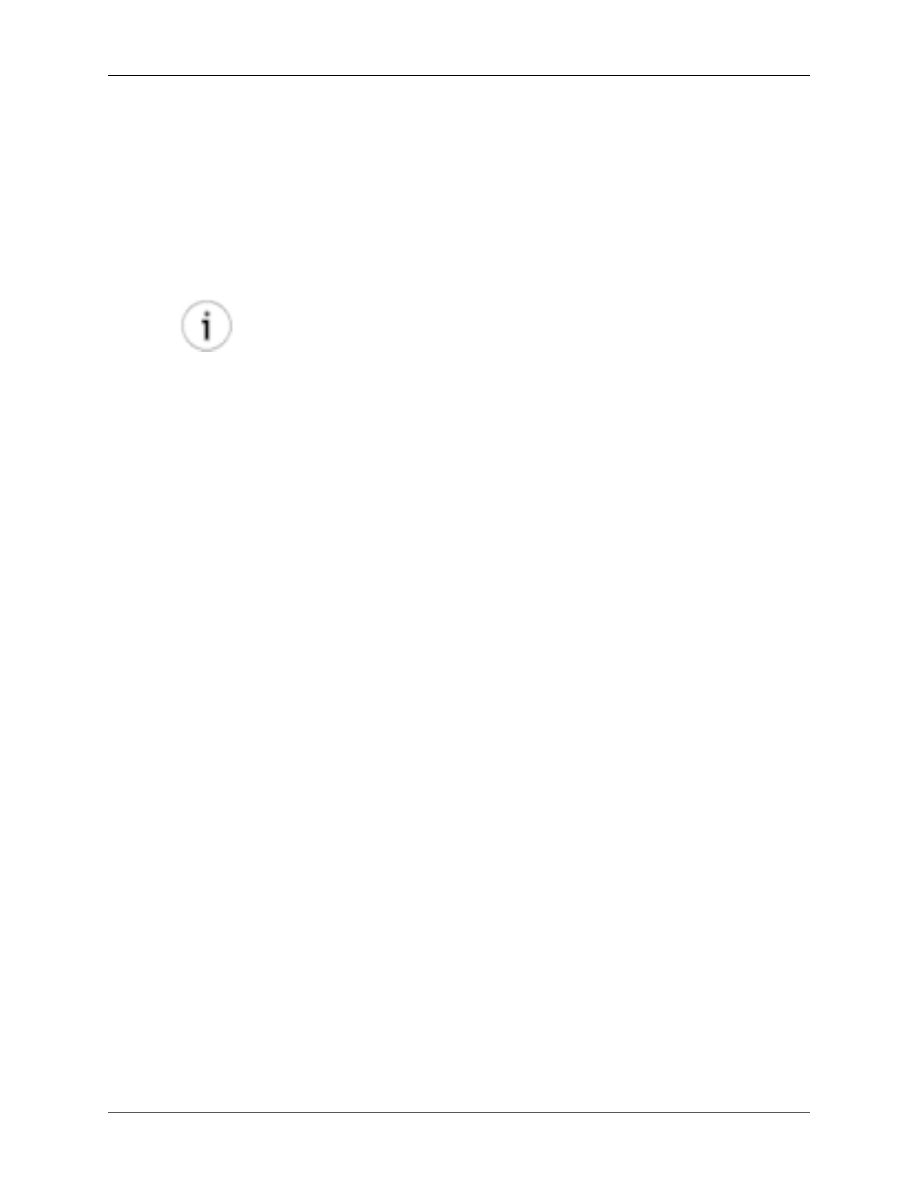
Command Line Options
27
may not be available and will fail if not supported in your installed
JVM.
-password
password
The password that the client must correctly specify to connect to
the jGnash database. This is not required if the database is not pro-
tected.
-port
port
An empty port for network communications. The specified port and
port + 1 may not be used by any other application at the same time.
The default port is 5300.
Open Dialog
It is possible to start the jGnash client and specify the server, and password settings from
the File
→
Open dialog.
Client/Server Examples
Start the jGnash server using the default port with a password protected database
java -jar jGnash2.jar -server
/home/craig/jgnash.jdb
-password
fh56dy
Start the jGnash client and connect to the local server running a password protected database
java -jar jGnash2.jar -host
localhost
-password
fh56dy
Issue a shutdown request to a remote server that is password protected
java -jar jGnash2.jar -shutdown -host
localhost
-password
fh56dy
Issue a shutdown request to a local server that is not password protected
java -jar jGnash2.jar -shutdown
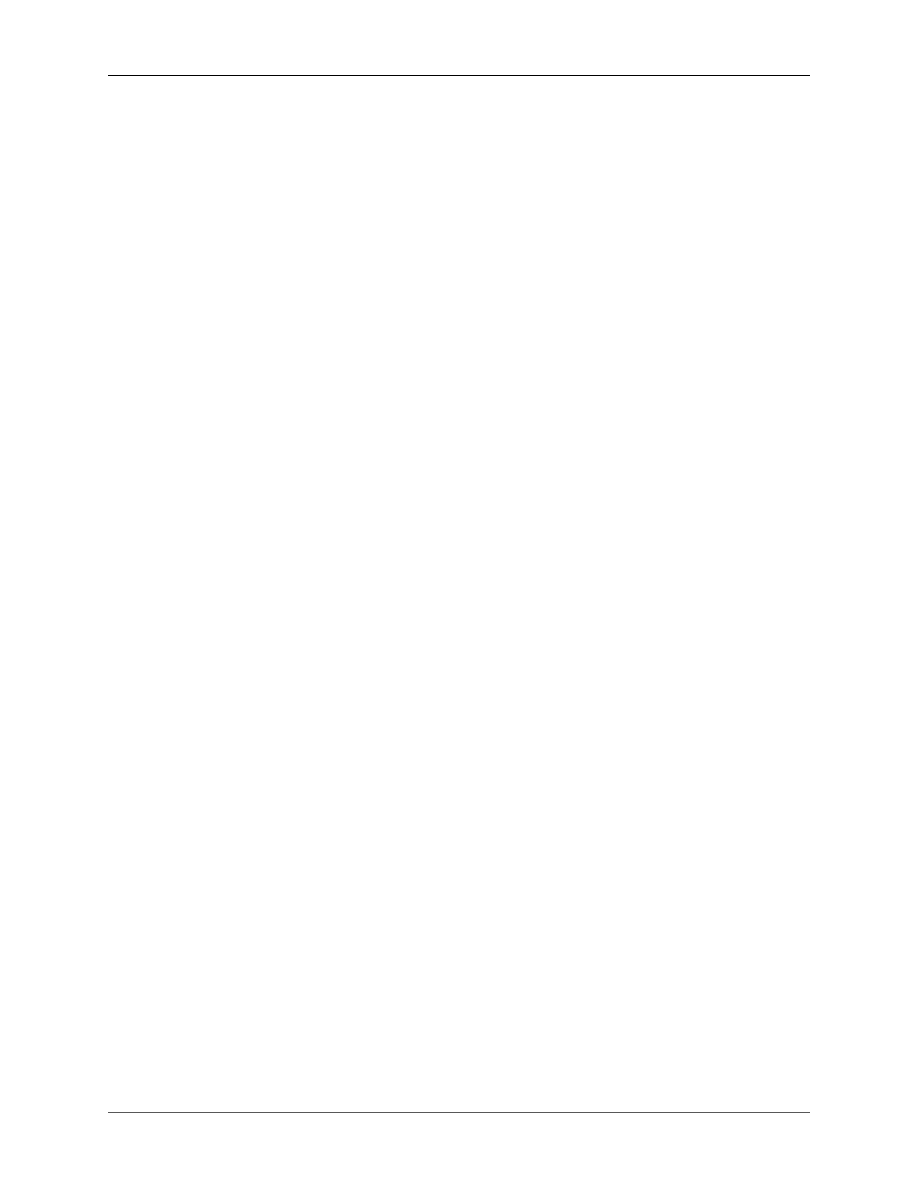
28
Chapter 9. Frequently Asked Questions
Q:
What happened to transaction categories?
A:
Most commercial personal finance applications use categories to help track spending and income.
jGnash uses Income and Expense accounts instead of categories for tracking where your money
comes from and where it goes.
Q:
Can I use multiple currencies?
A:
Yes! The Tools|Currencies|Add/Remove menu will let you add additional currencies.
After adding new currencies, simple create new accounts that use the new currency. When creating a
transaction between accounts with different currencies, a field for the exchange rate will be enabled.
Q:
How do I add Securities / Stocks to my Investment and Mutual Fund Account?
A:
First, you need to have created your stocks/securities. Tools|Commodities:Create / Modify
When creating the securities, the scale field must be filled in and the prefix field should be filled
in. The scale will general be the same scale as the currency the securities value is reported in. In
most cases, a scale of 2 will work fine. For the prefix, the currency prefix of the reported value
should be used.
After creating your securities, you can go back and modify the existing account or select the secu-
rities when creating a new account. Use the Securities button in the dialog to make changes.
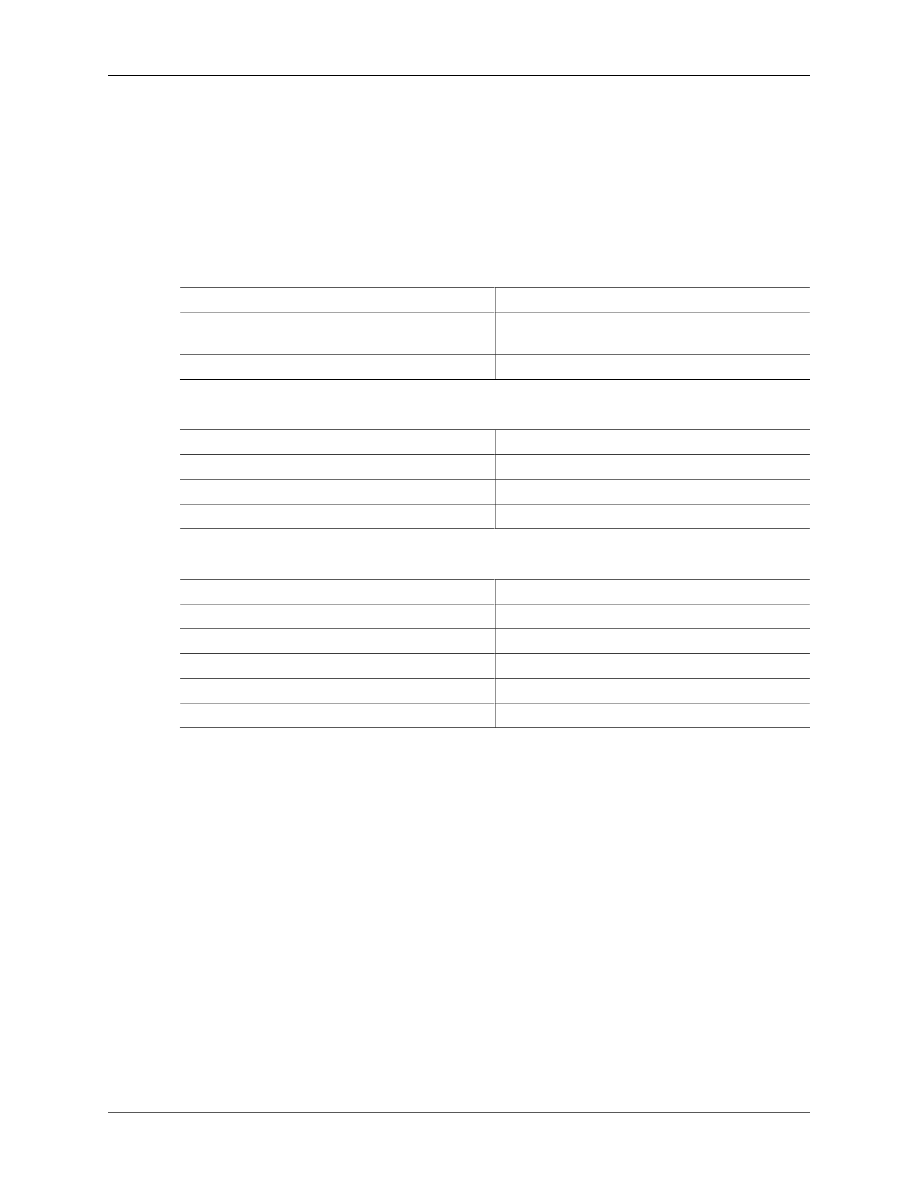
29
Appendix A. Keyboard Shortcuts
This Appendix contains application keyboard shortcuts that are available to you throughout jGnash
Depending on your operating system and how you have it configured, other shortcuts may be available
that perform the same function.
Table A.1. Shortcut Keys
Keys
Function
CTRL-F4
Closes the active register window if you have one
open
F1
Displays the Help dialog
Table A.2. Editing Keys
Keys
Function
CTRL-C
Copy
CTRL-X
Cut
CTRL-V
Paste
Table A.3. Date Entry Shortcut Keys
Keys
Function
+,
↑
Increase the date by one day
-,
↓
Decrease the date by one day
PgUp
Increase the date by one month
PgDn
Decrease the date by one month
t, T
Change to todays date
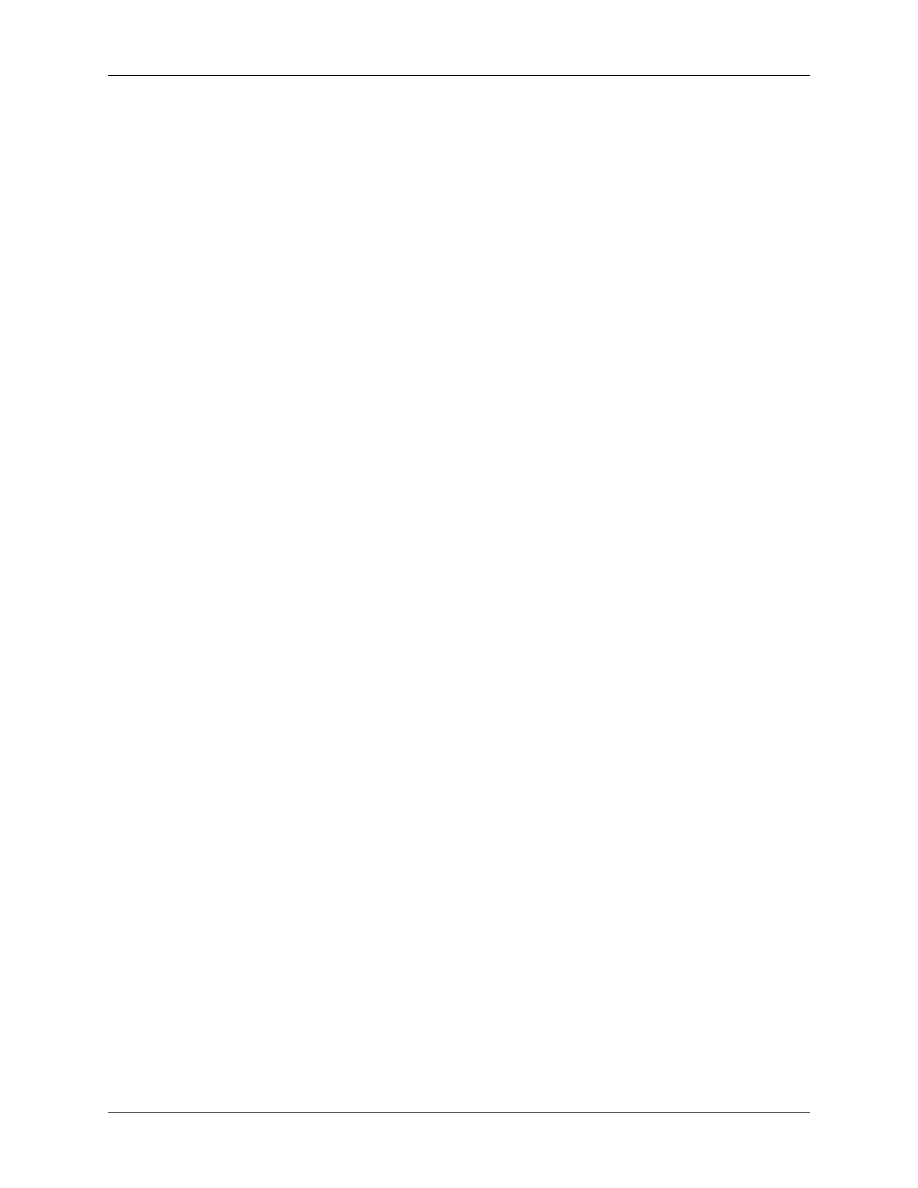
30
Appendix B. GNU General Public
License version 3
Version 3, 29 June 2007
Copyright © 2007 Free Software Foundation, Inc. http://fsf.org/
Everyone is permitted to copy and distribute verbatim copies of this license document, but changing it
is not allowed.
Preamble
The GNU General Public License is a free, copyleft license for software and other kinds of works.
The licenses for most software and other practical works are designed to take away your freedom to share
and change the works. By contrast, the GNU General Public License is intended to guarantee your freedom
to share and change all versions of a program—to make sure it remains free software for all its users. We,
the Free Software Foundation, use the GNU General Public License for most of our software; it applies
also to any other work released this way by its authors. You can apply it to your programs, too.
When we speak of free software, we are referring to freedom, not price. Our General Public Licenses are
designed to make sure that you have the freedom to distribute copies of free software (and charge for them
if you wish), that you receive source code or can get it if you want it, that you can change the software or
use pieces of it in new free programs, and that you know you can do these things.
To protect your rights, we need to prevent others from denying you these rights or asking you to surrender
the rights. Therefore, you have certain responsibilities if you distribute copies of the software, or if you
modify it: responsibilities to respect the freedom of others.
For example, if you distribute copies of such a program, whether gratis or for a fee, you must pass on to
the recipients the same freedoms that you received. You must make sure that they, too, receive or can get
the source code. And you must show them these terms so they know their rights.
Developers that use the GNU GPL protect your rights with two steps: (1) assert copyright on the software,
and (2) offer you this License giving you legal permission to copy, distribute and/or modify it.
For the developers’ and authors’ protection, the GPL clearly explains that there is no warranty for this
free software. For both users’ and authors’ sake, the GPL requires that modified versions be marked as
changed, so that their problems will not be attributed erroneously to authors of previous versions.
Some devices are designed to deny users access to install or run modified versions of the software inside
them, although the manufacturer can do so. This is fundamentally incompatible with the aim of protecting
users’ freedom to change the software. The systematic pattern of such abuse occurs in the area of products
for individuals to use, which is precisely where it is most unacceptable. Therefore, we have designed this
version of the GPL to prohibit the practice for those products. If such problems arise substantially in other
domains, we stand ready to extend this provision to those domains in future versions of theGPL, as needed
to protect the freedom of users.
Finally, every program is threatened constantly by software patents. States should not allow patents to
restrict development and use of software on general-purpose computers, but in those that do, we wish to
avoid the special danger that patents applied to a free program could make it effectively proprietary. To
prevent this, the GPL assures that patents cannot be used to render the program non-free.
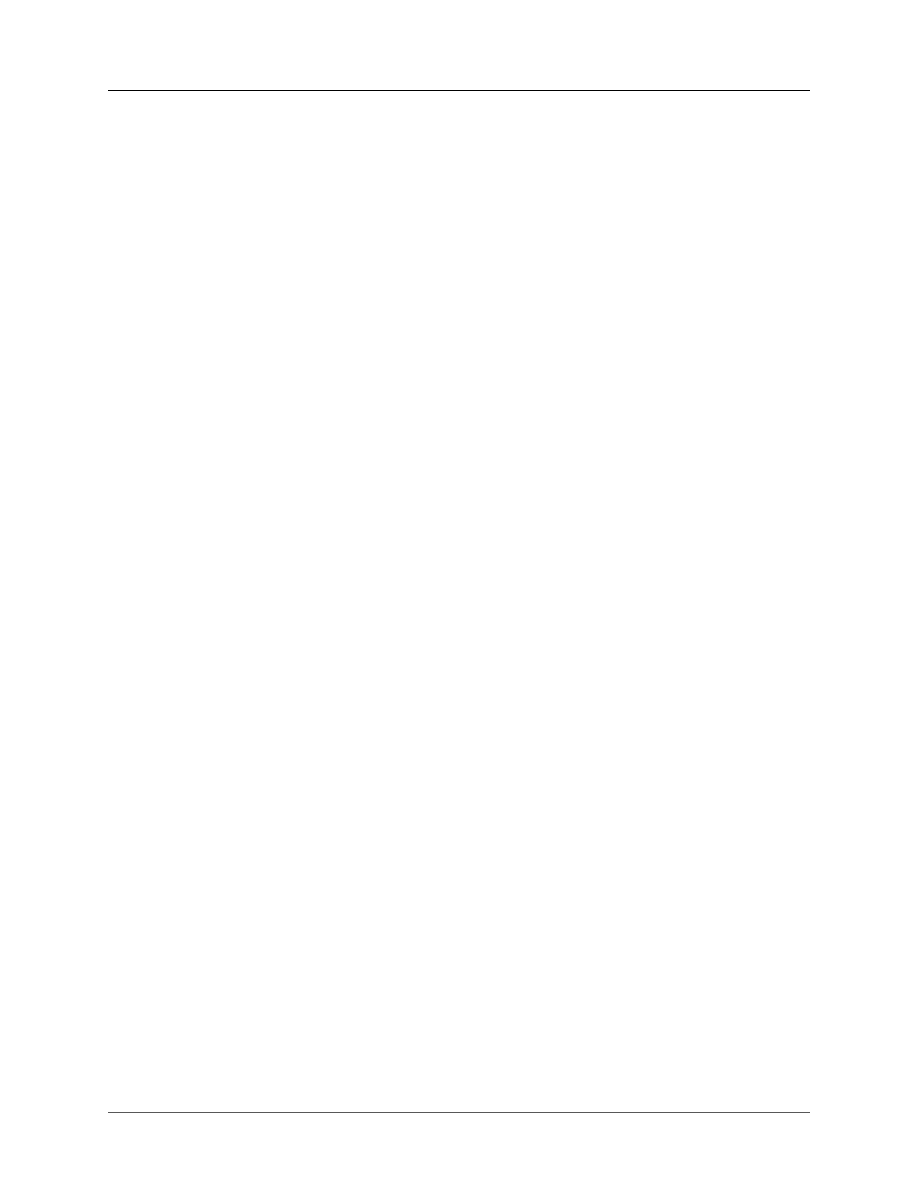
GNU General Pub-
lic License version 3
31
The precise terms and conditions for copying, distribution and modification follow.
TERMS AND CONDITIONS
0. Definitions.
“This License” refers to version 3 of the GNU General Public License.
“Copyright” also means copyright-like laws that apply to other kinds of works, such as semiconductor
masks.
“The Program” refers to any copyrightable work licensed under this License. Each licensee is addressed
as “you”. “Licensees” and “recipients” may be individuals or organizations.
To “modify” a work means to copy from or adapt all or part of the work in a fashion requiring copyright
permission, other than the making of an exact copy. The resulting work is called a “modified version” of
the earlier work or a work “based on” the earlier work.
A “covered work” means either the unmodified Program or a work based on the Program.
To “propagate” a work means to do anything with it that, without permission, would make you directly
or secondarily liable for infringement under applicable copyright law, except executing it on a computer
or modifying a private copy. Propagation includes copying, distribution (with or without modification),
making available to the public, and in some countries other activities as well.
To “convey” a work means any kind of propagation that enables other parties to make or receive copies.
Mere interaction with a user through a computer network, with no transfer of a copy, is not conveying.
An interactive user interface displays “Appropriate Legal Notices” to the extent that it includes a conve-
nient and prominently visible feature that (1) displays an appropriate copyright notice, and (2) tells the
user that there is no warranty for the work (except to the extent that warranties are provided), that licensees
may convey the work under this License, and how to view a copy of this License. If the interface presents
a list of user commands or options, such as a menu, a prominent item in the list meets this criterion.
1. Source Code.
The “source code” for a work means the preferred form of the work for making modifications to it. “Object
code” means any non-source form of a work.
A “Standard Interface” means an interface that either is an official standard defined by a recognized stan-
dards body, or, in the case of interfaces specified for a particular programming language, one that is widely
used among developers working in that language.
The “System Libraries” of an executable work include anything, other than the work as a whole, that (a)
is included in the normal form of packaging a Major Component, but which is not part of that Major
Component, and (b) serves only to enable use of the work with that Major Component, or to implement a
Standard Interface for which an implementation is available to the public in source code form. A “Major
Component”, in this context, means a major essential component (kernel, window system, and so on) of
the specific operating system (if any) on which the executable work runs, or a compiler used to produce
the work, or an object code interpreter used to run it.
The “Corresponding Source” for a work in object code form means all the source code needed to generate,
install, and (for an executable work) run the object code and to modify the work, including scripts to control
those activities. However, it does not include the work’s System Libraries, or general-purpose tools or
generally available free programs which are used unmodified in performing those activities but which are
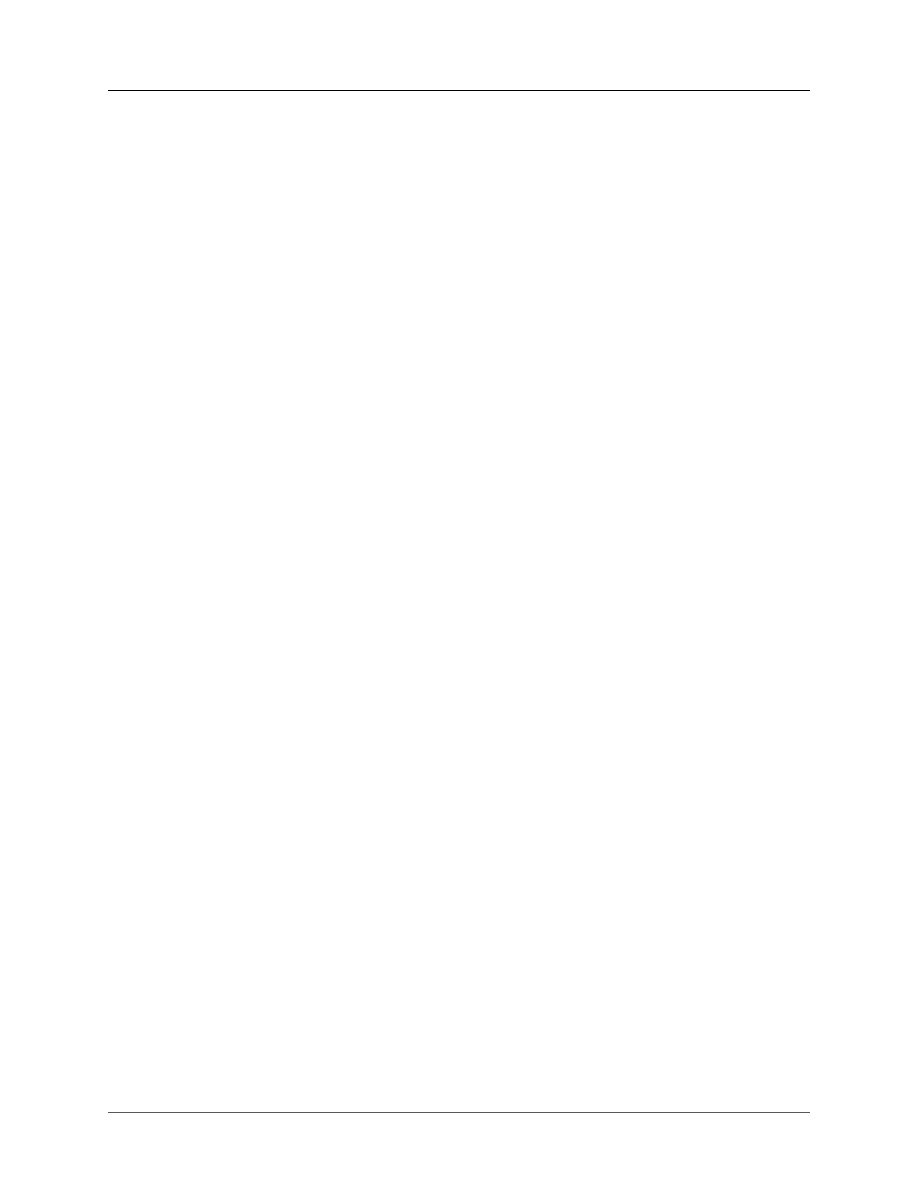
GNU General Pub-
lic License version 3
32
not part of the work. For example, Corresponding Source includes interface definition files associated with
source files for the work, and the source code for shared libraries and dynamically linked subprograms
that the work is specifically designed to require, such as by intimate data communication or control flow
between those subprograms and other parts of the work.
The Corresponding Source need not include anything that users can regenerate automatically from other
parts of the Corresponding Source.
The Corresponding Source for a work in source code form is that same work.
2. Basic Permissions.
All rights granted under this License are granted for the term of copyright on the Program, and are irrev-
ocable provided the stated conditions are met. This License explicitly affirms your unlimited permission
to run the unmodified Program. The output from running a covered work is covered by this License only
if the output, given its content, constitutes a covered work. This License acknowledges your rights of fair
use or other equivalent, as provided by copyright law.
You may make, run and propagate covered works that you do not convey, without conditions so long as
your license otherwise remains in force. You may convey covered works to others for the sole purpose
of having them make modifications exclusively for you, or provide you with facilities for running those
works, provided that you comply with the terms of this License in conveying all material for which you
do not control copyright. Those thus making or running the covered works for you must do so exclusively
on your behalf, under your direction and control, on terms that prohibit them from making any copies of
your copyrighted material outside their relationship with you.
Conveying under any other circumstances is permitted solely under the conditions stated below. Subli-
censing is not allowed; section 10 makes it unnecessary.
3. Protecting Users’ Legal Rights From An-
ti-Circumvention Law.
No covered work shall be deemed part of an effective technological measure under any applicable law
fulfilling obligations under article 11 of the WIPO copyright treaty adopted on 20 December 1996, or
similar laws prohibiting or restricting circumvention of such measures.
When you convey a covered work, you waive any legal power to forbid circumvention of technological
measures to the extent such circumvention is effected by exercising rights under this License with respect
to the covered work, and you disclaim any intention to limit operation or modification of the work as a
means of enforcing, against the work’s users, your or third parties’ legal rights to forbid circumvention
of technological measures.
4. Conveying Verbatim Copies.
You may convey verbatim copies of the Program’s source code as you receive it, in any medium, provided
that you conspicuously and appropriately publish on each copy an appropriate copyright notice; keep intact
all notices stating that this License and any non-permissive terms added in accord with section 7 apply
to the code; keep intact all notices of the absence of any warranty; and give all recipients a copy of this
License along with the Program.
You may charge any price or no price for each copy that you convey, and you may offer support or warranty
protection for a fee.
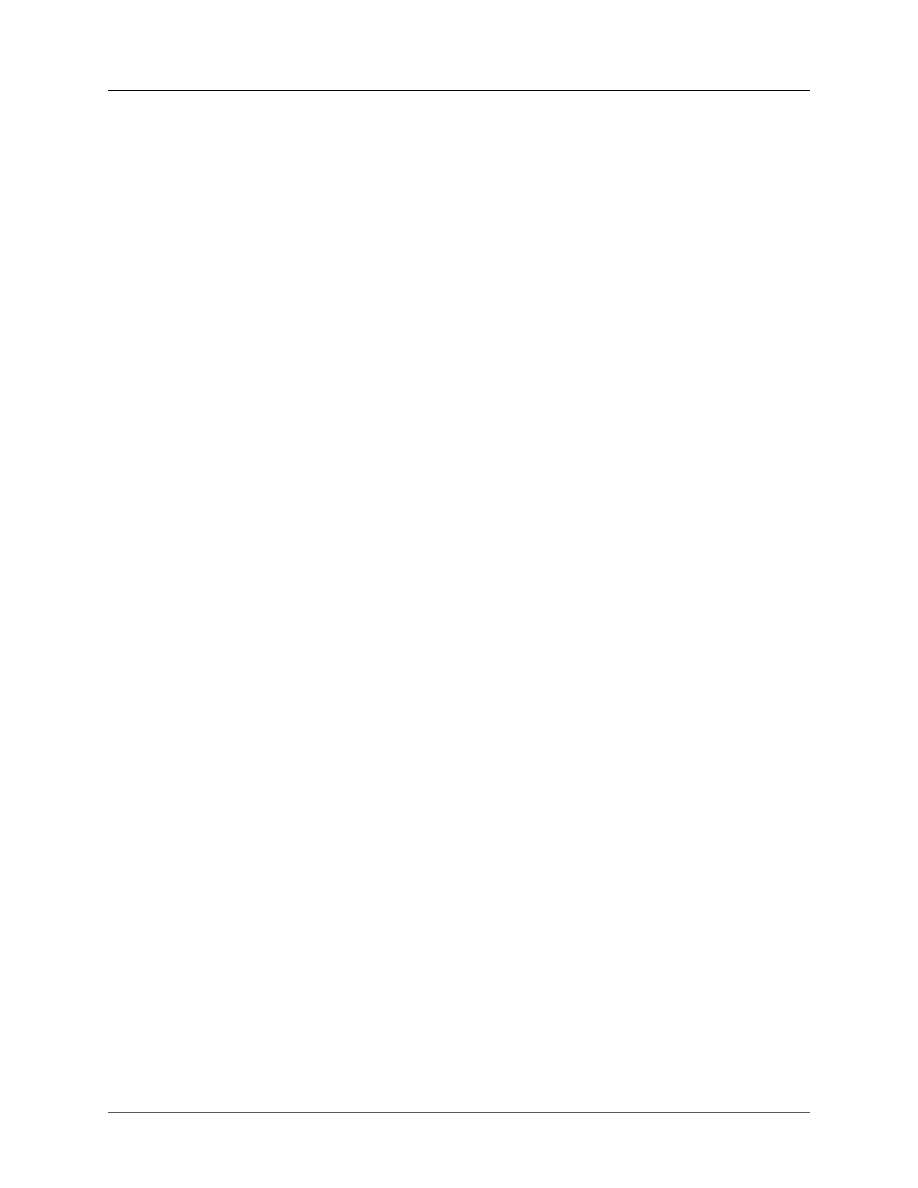
GNU General Pub-
lic License version 3
33
5. Conveying Modified Source Versions.
You may convey a work based on the Program, or the modifications to produce it from the Program, in
the form of source code under the terms of section 4, provided that you also meet all of these conditions:
a. The work must carry prominent notices stating that you modified it, and giving a relevant date.
b. The work must carry prominent notices stating that it is released under this License and any conditions
added under section 7. This requirement modifies the requirement in section 4 to “keep intact all no-
tices”.
c. You must license the entire work, as a whole, under this License to anyone who comes into possession
of a copy. This License will therefore apply, along with any applicable section 7 additional terms, to
the whole of the work, and all its parts, regardless of how they are packaged. This License gives no
permission to license the work in any other way, but it does not invalidate such permission if you have
separately received it.
d. If the work has interactive user interfaces, each must display Appropriate Legal Notices; however, if
the Program has interactive interfaces that do not display Appropriate Legal Notices, your work need
not make them do so.
A compilation of a covered work with other separate and independent works, which are not by their nature
extensions of the covered work, and which are not combined with it such as to form a larger program,
in or on a volume of a storage or distribution medium, is called an “aggregate” if the compilation and its
resulting copyright are not used to limit the access or legal rights of the compilation’s users beyond what
the individual works permit. Inclusion of a covered work in an aggregate does not cause this License to
apply to the other parts of the aggregate.
6. Conveying Non-Source Forms.
You may convey a covered work in object code form under the terms of sections 4 and 5, provided that
you also convey the machine-readable Corresponding Source under the terms of this License, in one of
these ways:
a. Convey the object code in, or embodied in, a physical product (including a physical distribution medi-
um), accompanied by the Corresponding Source fixed on a durable physical medium customarily used
for software interchange.
b. Convey the object code in, or embodied in, a physical product (including a physical distribution medi-
um), accompanied by a written offer, valid for at least three years and valid for as long as you offer
spare parts or customer support for that product model, to give anyone who possesses the object code
either (1) a copy of the Corresponding Source for all the software in the product that is covered by this
License, on a durable physical medium customarily used for software interchange, for a price no more
than your reasonable cost of physically performing this conveying of source, or (2) access to copy the
Corresponding Source from a network server at no charge.
c. Convey individual copies of the object code with a copy of the written offer to provide the Correspond-
ing Source. This alternative is allowed only occasionally and noncommercially, and only if you received
the object code with such an offer, in accord with subsection 6b.
d. Convey the object code by offering access from a designated place (gratis or for a charge), and offer
equivalent access to the Corresponding Source in the same way through the same place at no further
charge. You need not require recipients to copy the Corresponding Source along with the object code.
If the place to copy the object code is a network server, the Corresponding Source may be on a different
server (operated by you or a third party) that supports equivalent copying facilities, provided you main-
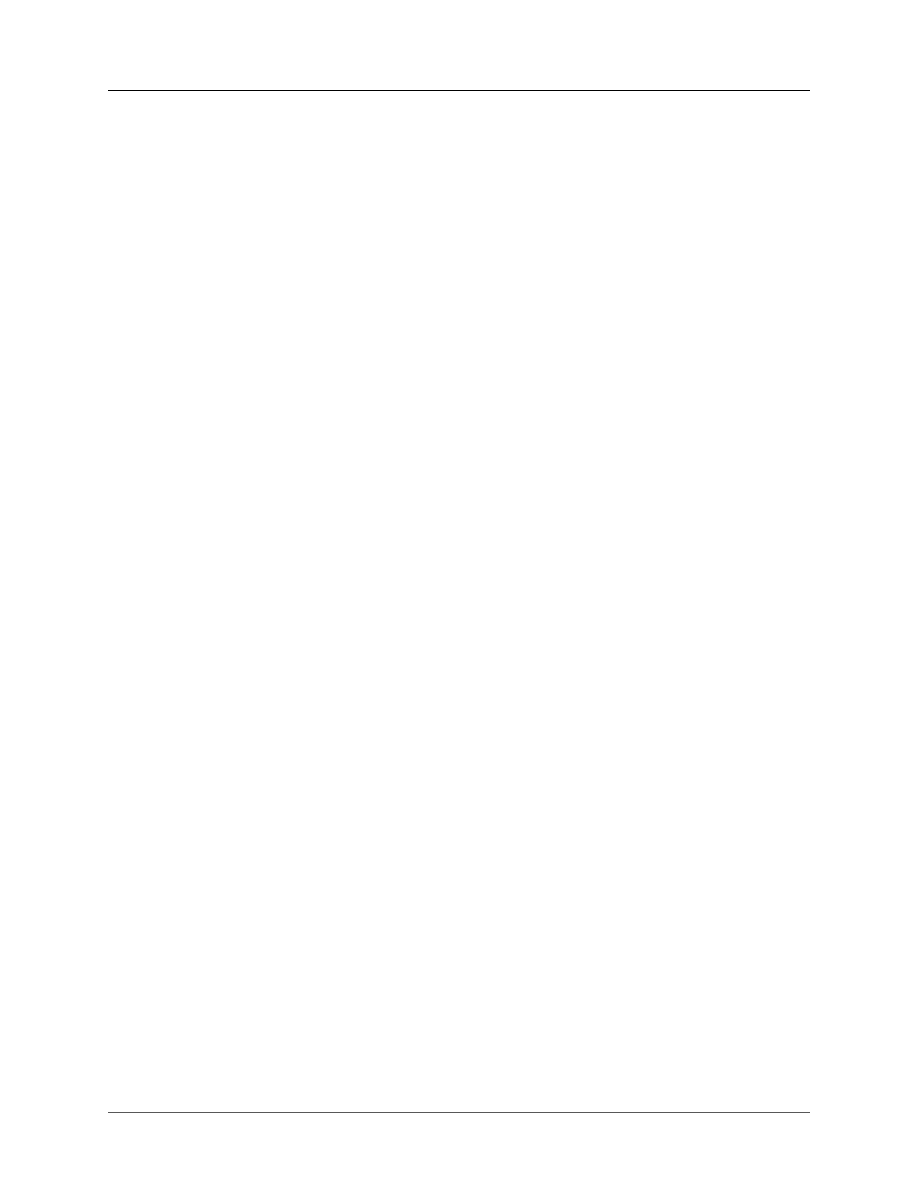
GNU General Pub-
lic License version 3
34
tain clear directions next to the object code saying where to find the Corresponding Source. Regardless
of what server hosts the Corresponding Source, you remain obligated to ensure that it is available for
as long as needed to satisfy these requirements.
e. Convey the object code using peer-to-peer transmission, provided you inform other peers where the
object code and Corresponding Source of the work are being offered to the general public at no charge
under subsection 6d.
A separable portion of the object code, whose source code is excluded from the Corresponding Source as
a System Library, need not be included in conveying the object code work.
A “User Product” is either (1) a “consumer product”, which means any tangible personal property which
is normally used for personal, family, or household purposes, or (2) anything designed or sold for incor-
poration into a dwelling. In determining whether a product is a consumer product, doubtful cases shall
be resolved in favor of coverage. For a particular product received by a particular user, “normally used”
refers to a typical or common use of that class of product, regardless of the status of the particular user
or of the way in which the particular user actually uses, or expects or is expected to use, the product. A
product is a consumer product regardless of whether the product has substantial commercial, industrial or
non-consumer uses, unless such uses represent the only significant mode of use of the product.
“Installation Information” for a User Product means any methods, procedures, authorization keys, or other
information required to install and execute modified versions of a covered work in that User Product
from a modified version of its Corresponding Source. The information must suffice to ensure that the
continued functioning of the modified object code is in no case prevented or interfered with solely because
modification has been made.
If you convey an object code work under this section in, or with, or specifically for use in, a User Product,
and the conveying occurs as part of a transaction in which the right of possession and use of the User
Product is transferred to the recipient in perpetuity or for a fixed term (regardless of how the transaction
is characterized), the Corresponding Source conveyed under this section must be accompanied by the
Installation Information. But this requirement does not apply if neither you nor any third party retains the
ability to install modified object code on the User Product (for example, the work has been installed in
ROM).
The requirement to provide Installation Information does not include a requirement to continue to provide
support service, warranty, or updates for a work that has been modified or installed by the recipient, or for
the User Product in which it has been modified or installed. Access to a network may be denied when the
modification itself materially and adversely affects the operation of the network or violates the rules and
protocols for communication across the network.
Corresponding Source conveyed, and Installation Information provided, in accord with this section must
be in a format that is publicly documented (and with an implementation available to the public in source
code form), and must require no special password or key for unpacking, reading or copying.
7. Additional Terms.
“Additional permissions” are terms that supplement the terms of this License by making exceptions from
one or more of its conditions. Additional permissions that are applicable to the entire Program shall be
treated as though they were included in this License, to the extent that they are valid under applicable law.
If additional permissions apply only to part of the Program, that part may be used separately under those
permissions, but the entire Program remains governed by this License without regard to the additional
permissions.
When you convey a copy of a covered work, you may at your option remove any additional permissions
from that copy, or from any part of it. (Additional permissions may be written to require their own removal
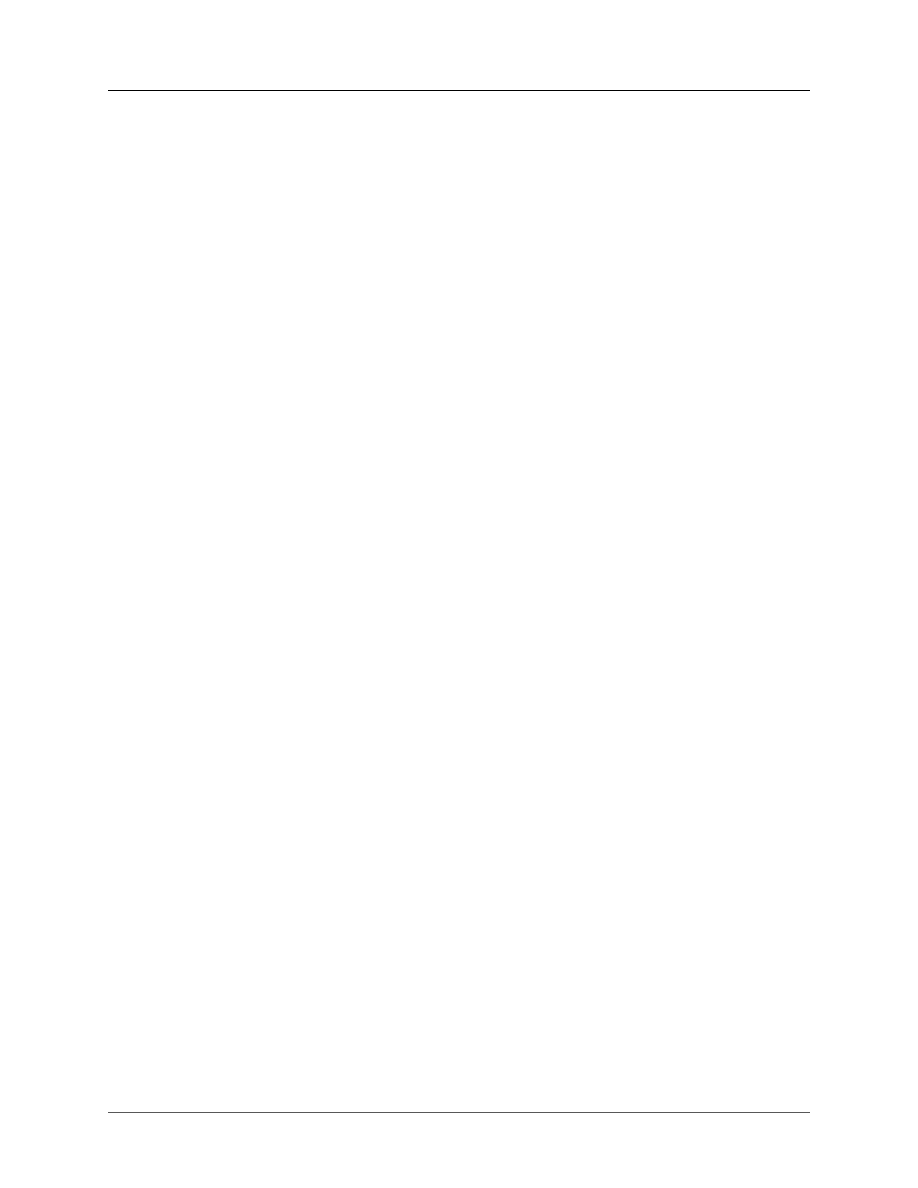
GNU General Pub-
lic License version 3
35
in certain cases when you modify the work.) You may place additional permissions on material, added by
you to a covered work, for which you have or can give appropriate copyright permission.
Notwithstanding any other provision of this License, for material you add to a covered work, you may (if
authorized by the copyright holders of that material) supplement the terms of this License with terms:
a. Disclaiming warranty or limiting liability differently from the terms of sections 15 and 16 of this Li-
cense; or
b. Requiring preservation of specified reasonable legal notices or author attributions in that material or in
the Appropriate Legal Notices displayed by works containing it; or
c. Prohibiting misrepresentation of the origin of that material, or requiring that modified versions of such
material be marked in reasonable ways as different from the original version; or
d. Limiting the use for publicity purposes of names of licensors or authors of the material; or
e. Declining to grant rights under trademark law for use of some trade names, trademarks, or service
marks; or
f. Requiring indemnification of licensors and authors of that material by anyone who conveys the material
(or modified versions of it) with contractual assumptions of liability to the recipient, for any liability
that these contractual assumptions directly impose on those licensors and authors.
All other non-permissive additional terms are considered “further restrictions” within the meaning of sec-
tion 10. If the Program as you received it, or any part of it, contains a notice stating that it is governed by
this License along with a term that is a further restriction, you may remove that term. If a license document
contains a further restriction but permits relicensing or conveying under this License, you may add to a
covered work material governed by the terms of that license document, provided that the further restriction
does not survive such relicensing or conveying.
If you add terms to a covered work in accord with this section, you must place, in the relevant source
files, a statement of the additional terms that apply to those files, or a notice indicating where to find the
applicable terms.
Additional terms, permissive or non-permissive, may be stated in the form of a separately written license,
or stated as exceptions; the above requirements apply either way.
8. Termination.
You may not propagate or modify a covered work except as expressly provided under this License. Any
attempt otherwise to propagate or modify it is void, and will automatically terminate your rights under this
License (including any patent licenses granted under the third paragraph of section 11).
However, if you cease all violation of this License, then your license from a particular copyright holder
is reinstated (a) provisionally, unless and until the copyright holder explicitly and finally terminates your
license, and (b) permanently, if the copyright holder fails to notify you of the violation by some reasonable
means prior to 60 days after the cessation.
Moreover, your license from a particular copyright holder is reinstated permanently if the copyright holder
notifies you of the violation by some reasonable means, this is the first time you have received notice of
violation of this License (for any work) from that copyright holder, and you cure the violation prior to 30
days after your receipt of the notice.
Termination of your rights under this section does not terminate the licenses of parties who have received
copies or rights from you under this License. If your rights have been terminated and not permanently
reinstated, you do not qualify to receive new licenses for the same material under section 10.
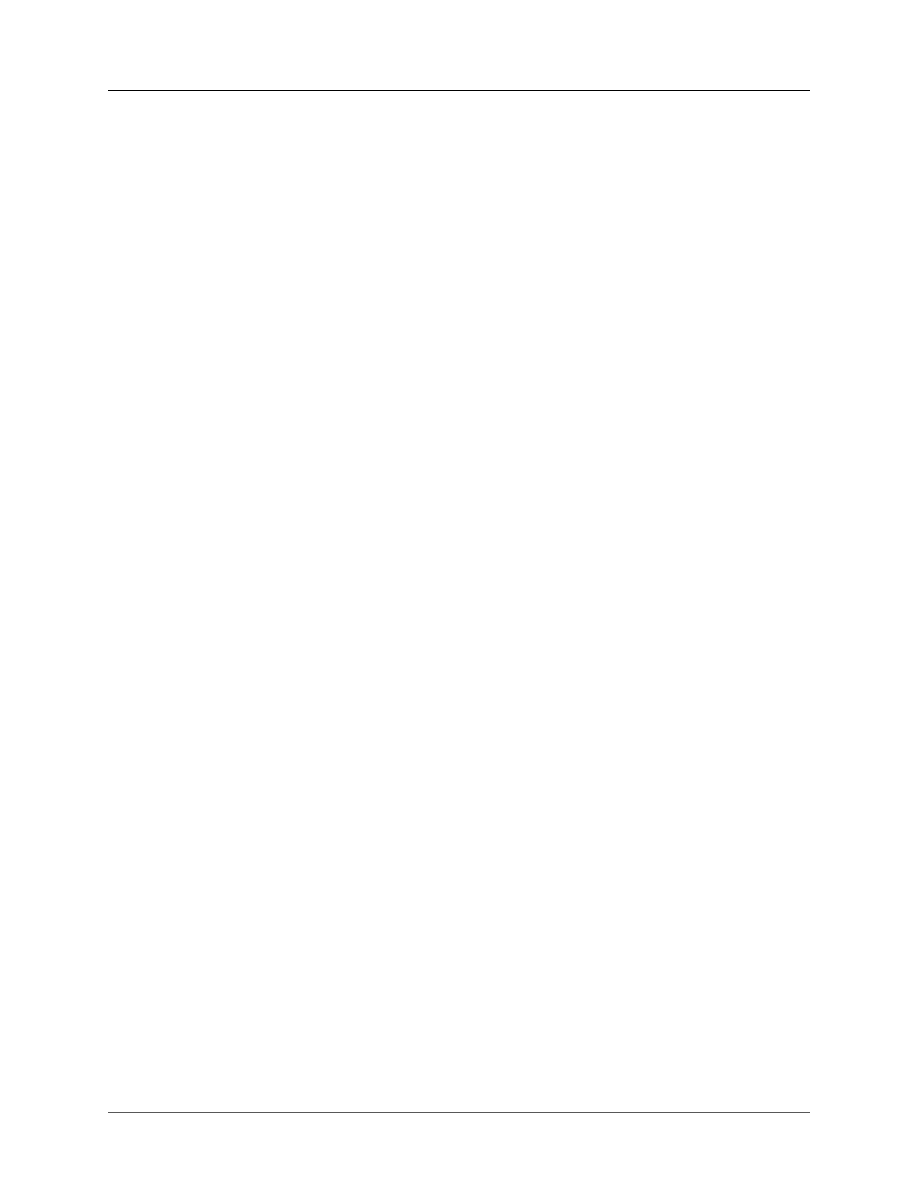
GNU General Pub-
lic License version 3
36
9. Acceptance Not Required for Having Copies.
You are not required to accept this License in order to receive or run a copy of the Program. Ancillary
propagation of a covered work occurring solely as a consequence of using peer-to-peer transmission to
receive a copy likewise does not require acceptance. However, nothing other than this License grants you
permission to propagate or modify any covered work. These actions infringe copyright if you do not accept
this License. Therefore, by modifying or propagating a covered work, you indicate your acceptance of
this License to do so.
10. Automatic Licensing of Downstream Recip-
ients.
Each time you convey a covered work, the recipient automatically receives a license from the original
licensors, to run, modify and propagate that work, subject to this License. You are not responsible for
enforcing compliance by third parties with this License.
An “entity transaction” is a transaction transferring control of an organization, or substantially all assets
of one, or subdividing an organization, or merging organizations. If propagation of a covered work results
from an entity transaction, each party to that transaction who receives a copy of the work also receives
whatever licenses to the work the party’s predecessor in interest had or could give under the previous
paragraph, plus a right to possession of the Corresponding Source of the work from the predecessor in
interest, if the predecessor has it or can get it with reasonable efforts.
You may not impose any further restrictions on the exercise of the rights granted or affirmed under this
License. For example, you may not impose a license fee, royalty, or other charge for exercise of rights
granted under this License, and you may not initiate litigation (including a cross-claim or counterclaim
in a lawsuit) alleging that any patent claim is infringed by making, using, selling, offering for sale, or
importing the Program or any portion of it.
11. Patents.
A “contributor” is a copyright holder who authorizes use under this License of the Program or a work on
which the Program is based. The work thus licensed is called the contributor’s “contributor version”.
A contributor’s “essential patent claims” are all patent claims owned or controlled by the contributor,
whether already acquired or hereafter acquired, that would be infringed by some manner, permitted by
this License, of making, using, or selling its contributor version, but do not include claims that would
be infringed only as a consequence of further modification of the contributor version. For purposes of
this definition, “control” includes the right to grant patent sublicenses in a manner consistent with the
requirements of this License.
Each contributor grants you a non-exclusive, worldwide, royalty-free patent license under the contributor’s
essential patent claims, to make, use, sell, offer for sale, import and otherwise run, modify and propagate
the contents of its contributor version.
In the following three paragraphs, a “patent license” is any express agreement or commitment, however
denominated, not to enforce a patent (such as an express permission to practice a patent or covenant not to
sue for patent infringement). To “grant” such a patent license to a party means to make such an agreement
or commitment not to enforce a patent against the party.
If you convey a covered work, knowingly relying on a patent license, and the Corresponding Source of
the work is not available for anyone to copy, free of charge and under the terms of this License, through
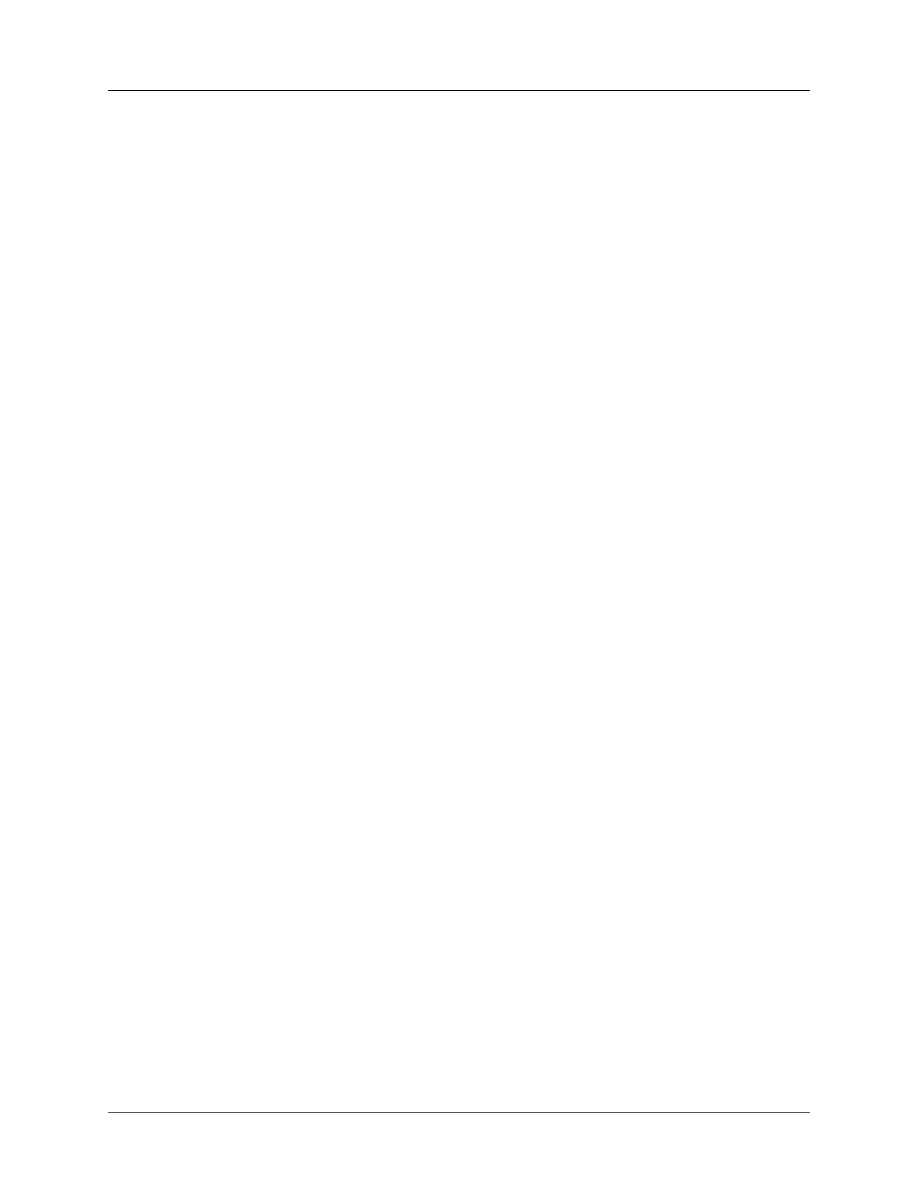
GNU General Pub-
lic License version 3
37
a publicly available network server or other readily accessible means, then you must either (1) cause the
Corresponding Source to be so available, or (2) arrange to deprive yourself of the benefit of the patent li-
cense for this particular work, or (3) arrange, in a manner consistent with the requirements of this License,
to extend the patent license to downstream recipients. “Knowingly relying” means you have actual knowl-
edge that, but for the patent license, your conveying the covered work in a country, or your recipient’s
use of the covered work in a country, would infringe one or more identifiable patents in that country that
you have reason to believe are valid.
If, pursuant to or in connection with a single transaction or arrangement, you convey, or propagate by
procuring conveyance of, a covered work, and grant a patent license to some of the parties receiving the
covered work authorizing them to use, propagate, modify or convey a specific copy of the covered work,
then the patent license you grant is automatically extended to all recipients of the covered work and works
based on it.
A patent license is “discriminatory” if it does not include within the scope of its coverage, prohibits the
exercise of, or is conditioned on the non-exercise of one or more of the rights that are specifically granted
under this License. You may not convey a covered work if you are a party to an arrangement with a third
party that is in the business of distributing software, under which you make payment to the third party
based on the extent of your activity of conveying the work, and under which the third party grants, to any of
the parties who would receive the covered work from you, a discriminatory patent license (a) in connection
with copies of the covered work conveyed by you (or copies made from those copies), or (b) primarily
for and in connection with specific products or compilations that contain the covered work, unless you
entered into that arrangement, or that patent license was granted, prior to 28 March 2007.
Nothing in this License shall be construed as excluding or limiting any implied license or other defenses
to infringement that may otherwise be available to you under applicable patent law.
12. No Surrender of Others’ Freedom.
If conditions are imposed on you (whether by court order, agreement or otherwise) that contradict the
conditions of this License, they do not excuse you from the conditions of this License. If you cannot convey
a covered work so as to satisfy simultaneously your obligations under this License and any other pertinent
obligations, then as a consequence you may not convey it at all. For example, if you agree to terms that
obligate you to collect a royalty for further conveying from those to whom you convey the Program, the
only way you could satisfy both those terms and this License would be to refrain entirely from conveying
the Program.
13. Use with the GNU Affero General Public Li-
cense.
Notwithstanding any other provision of this License, you have permission to link or combine any covered
work with a work licensed under version 3 of the GNU Affero General Public License into a single com-
bined work, and to convey the resulting work. The terms of this License will continue to apply to the
part which is the covered work, but the special requirements of the GNU Affero General Public License,
section 13, concerning interaction through a network will apply to the combination as such.
14. Revised Versions of this License.
The Free Software Foundation may publish revised and/or new versions of the GNU General Public Li-
cense from time to time. Such new versions will be similar in spirit to the present version, but may differ
in detail to address new problems or concerns.
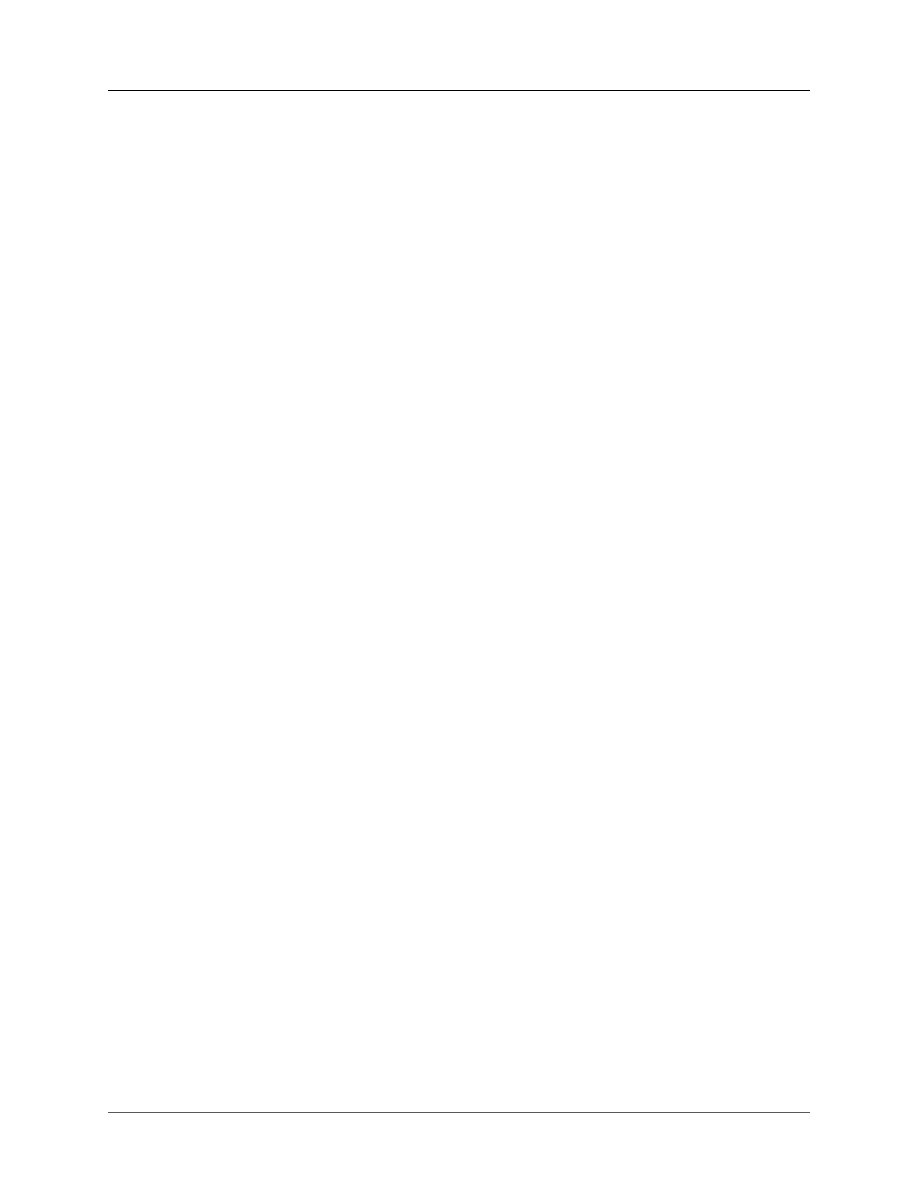
GNU General Pub-
lic License version 3
38
Each version is given a distinguishing version number. If the Program specifies that a certain numbered
version of the GNU General Public License “or any later version” applies to it, you have the option of
following the terms and conditions either of that numbered version or of any later version published by the
Free Software Foundation. If the Program does not specify a version number of the GNU General Public
License, you may choose any version ever published by the Free Software Foundation.
If the Program specifies that a proxy can decide which future versions of the GNU General Public License
can be used, that proxy’s public statement of acceptance of a version permanently authorizes you to choose
that version for the Program.
Later license versions may give you additional or different permissions. However, no additional obligations
are imposed on any author or copyright holder as a result of your choosing to follow a later version.
15. Disclaimer of Warranty.
THERE IS NO WARRANTY FOR THE PROGRAM, TO THE EXTENT PERMITTED BY APPLICA-
BLE LAW. EXCEPT WHEN OTHERWISE STATED IN WRITING THE COPYRIGHT HOLDERS
AND/OR OTHER PARTIES PROVIDE THE PROGRAM “AS IS” WITHOUT WARRANTY OF ANY
KIND, EITHER EXPRESSED OR IMPLIED, INCLUDING, BUT NOT LIMITED TO, THE IMPLIED
WARRANTIES OF MERCHANTABILITY AND FITNESS FOR A PARTICULAR PURPOSE. THE
ENTIRE RISK AS TO THE QUALITY AND PERFORMANCE OF THE PROGRAM IS WITH YOU.
SHOULD THE PROGRAM PROVE DEFECTIVE, YOU ASSUME THE COST OF ALL NECESSARY
SERVICING, REPAIR OR CORRECTION.
16. Limitation of Liability.
IN NO EVENT UNLESS REQUIRED BY APPLICABLE LAW OR AGREED TO IN WRITING WILL
ANY COPYRIGHT HOLDER, OR ANY OTHER PARTY WHO MODIFIES AND/OR CONVEYS THE
PROGRAM AS PERMITTED ABOVE, BE LIABLE TO YOU FOR DAMAGES, INCLUDING ANY
GENERAL, SPECIAL, INCIDENTAL OR CONSEQUENTIAL DAMAGES ARISING OUT OF THE
USE OR INABILITY TO USE THE PROGRAM (INCLUDING BUT NOT LIMITED TO LOSS OF DA-
TA OR DATA BEING RENDERED INACCURATE OR LOSSES SUSTAINED BY YOU OR THIRD
PARTIES OR A FAILURE OF THE PROGRAM TO OPERATE WITH ANY OTHER PROGRAMS),
EVEN IF SUCH HOLDER OR OTHER PARTY HAS BEEN ADVISED OF THE POSSIBILITY OF
SUCH DAMAGES.
17. Interpretation of Sections 15 and 16.
If the disclaimer of warranty and limitation of liability provided above cannot be given local legal effect
according to their terms, reviewing courts shall apply local law that most closely approximates an absolute
waiver of all civil liability in connection with the Program, unless a warranty or assumption of liability
accompanies a copy of the Program in return for a fee.
END OF TERMS AND CONDITIONS
How to Apply These Terms to Your New Pro-
grams
If you develop a new program, and you want it to be of the greatest possible use to the public, the best way
to achieve this is to make it free software which everyone can redistribute and change under these terms.
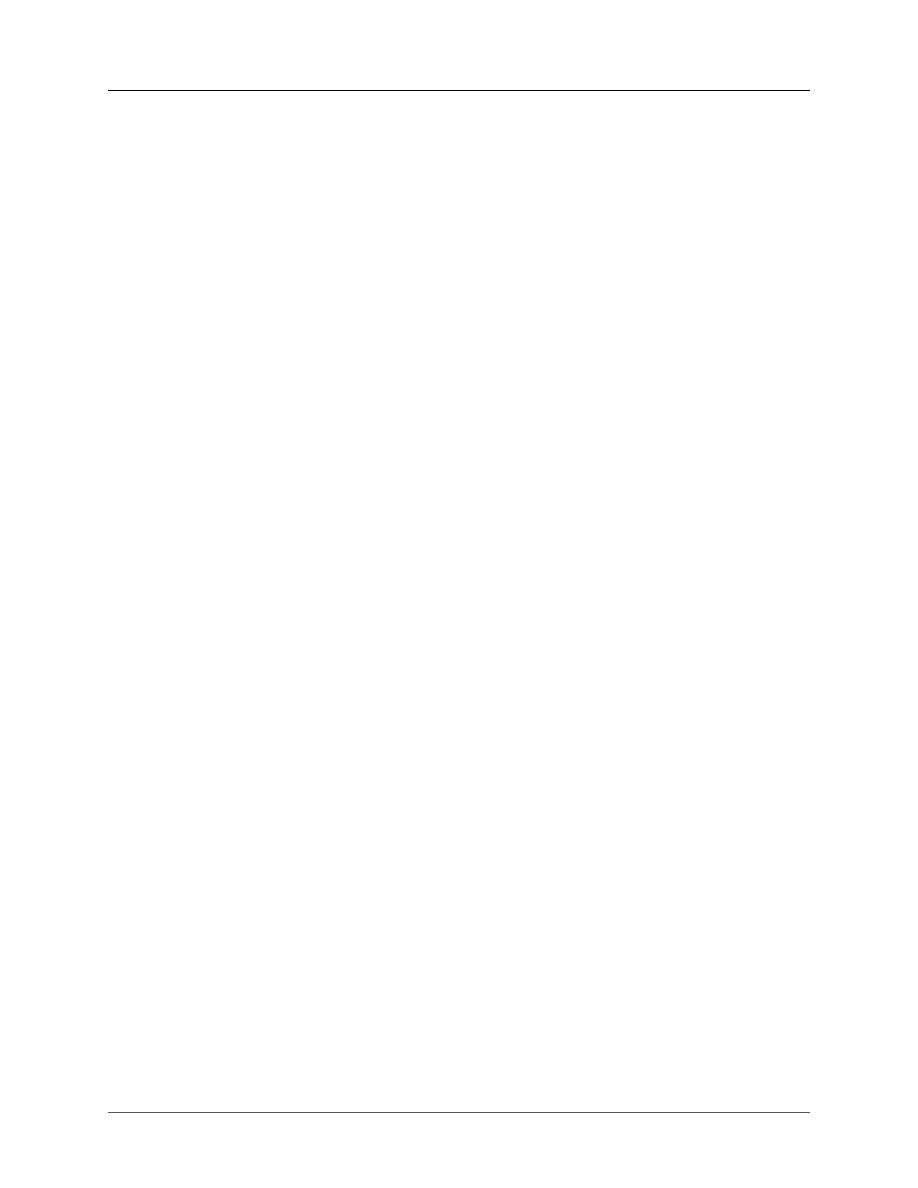
GNU General Pub-
lic License version 3
39
To do so, attach the following notices to the program. It is safest to attach them to the start of each source
file to most effectively state the exclusion of warranty; and each file should have at least the “copyright”
line and a pointer to where the full notice is found.
one line to give the program’s name and a brief idea of what it does.
Copyright (C)
year
name of author
This program is free software: you can redistribute it and/or modify
it under the terms of the
GNU
General Public License as published by
the Free Software Foundation, either version 3 of the License, or
(at your option) any later version.
This program is distributed in the hope that it will be useful,
but WITHOUT ANY WARRANTY; without even the implied warranty of
MERCHANTABILITY or FITNESS FOR A PARTICULAR PURPOSE. See the
GNU
General Public License for more details.
You should have received a copy of the
GNU
General Public License
along with this program. If not, seehttp://www.gnu.org/licenses/.
Also add information on how to contact you by electronic and paper mail.
If the program does terminal interaction, make it output a short notice like this when it starts in an inter-
active mode:
program
Copyright (C)
year
name of author
This program comes with ABSOLUTELY NO WARRANTY; for details type ‘show w’.
This is free software, and you are welcome to redistribute it
under certain conditions; type ‘show c’ for details.
The hypothetical commands ‘
show w
’ and ‘
show c
’ should show the appropriate parts of the General
Public License. Of course, your program’s commands might be different; for a GUI interface, you would
use an “about box”.
You should also get your employer (if you work as a programmer) or school, if any, to sign a “copyright
disclaimer” for the program, if necessary. For more information on this, and how to apply and follow the
GNU GPL, see http://www.gnu.org/licenses/.
The GNU General Public License does not permit incorporating your program into proprietary programs.
If your program is a subroutine library, you may consider it more useful to permit linking proprietary
applications with the library. If this is what you want to do, use the GNU Lesser General Public License
instead of this License. But first, please readhttp://www.gnu.org/philosophy/why-not-lgpl.html.
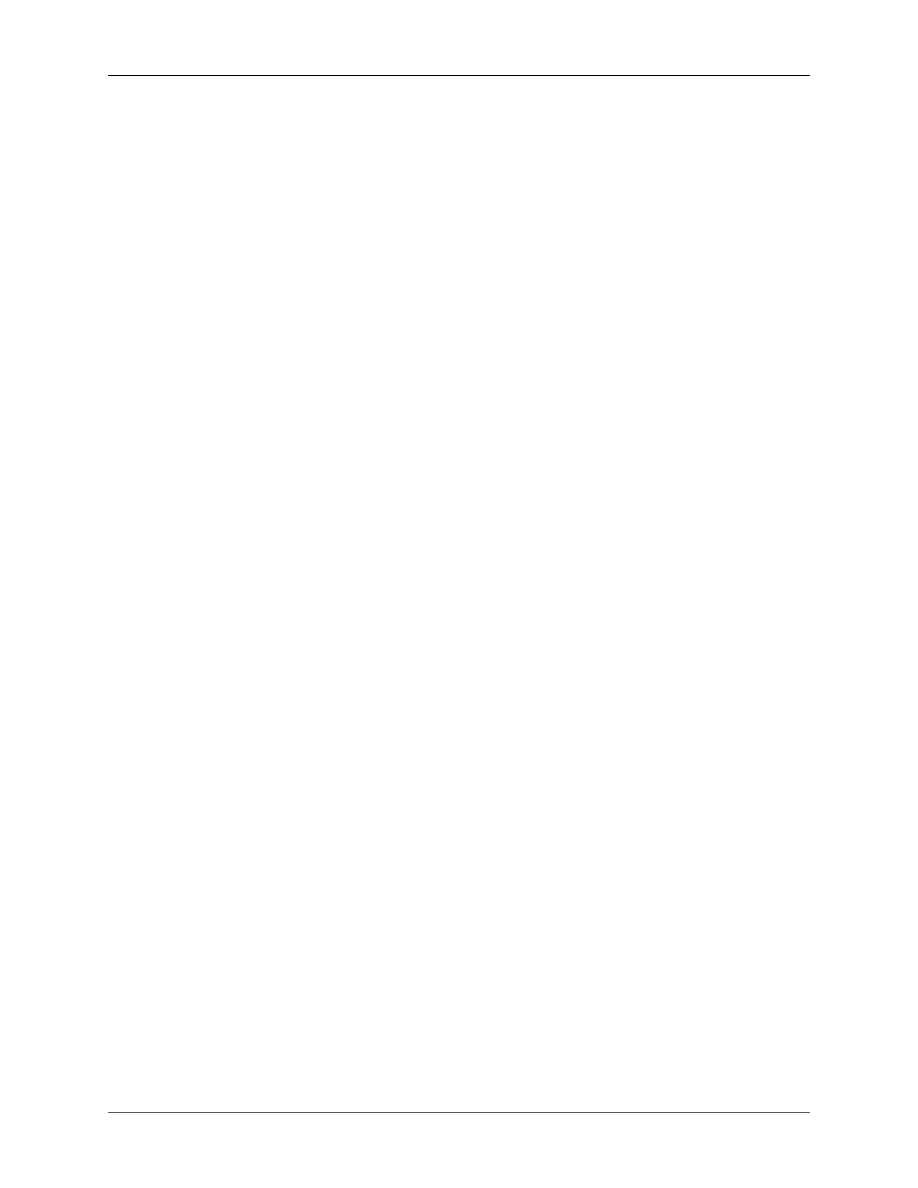
40
Appendix C. GNU Free Documentation
License
Version 1.3, 3 November 2008
Copyright © 2000, 2001, 2002, 2007, 2008 Free Software Foundation, Inc. [http://www.fsf.org/]
Everyone is permitted to copy and distribute verbatim copies of this license document, but changing it
is not allowed.
0. PREAMBLE
The purpose of this License is to make a manual, textbook, or other functional and useful document “free”
in the sense of freedom: to assure everyone the effective freedom to copy and redistribute it, with or without
modifying it, either commercially or noncommercially. Secondarily, this License preserves for the author
and publisher a way to get credit for their work, while not being considered responsible for modifications
made by others.
This License is a kind of “copyleft”, which means that derivative works of the document must themselves
be free in the same sense. It complements the GNU General Public License, which is a copyleft license
designed for free software.
We have designed this License in order to use it for manuals for free software, because free software
needs free documentation: a free program should come with manuals providing the same freedoms that
the software does. But this License is not limited to software manuals; it can be used for any textual work,
regardless of subject matter or whether it is published as a printed book. We recommend this License
principally for works whose purpose is instruction or reference.
1. APPLICABILITY AND DEFINITIONS
This License applies to any manual or other work, in any medium, that contains a notice placed by the
copyright holder saying it can be distributed under the terms of this License. Such a notice grants a world-
wide, royalty-free license, unlimited in duration, to use that work under the conditions stated herein. The
“Document”, below, refers to any such manual or work. Any member of the public is a licensee, and is
addressed as “you”. You accept the license if you copy, modify or distribute the work in a way requiring
permission under copyright law.
A “Modified Version” of the Document means any work containing the Document or a portion of it, either
copied verbatim, or with modifications and/or translated into another language.
A “Secondary Section” is a named appendix or a front-matter section of the Document that deals exclu-
sively with the relationship of the publishers or authors of the Document to the Document’s overall subject
(or to related matters) and contains nothing that could fall directly within that overall subject. (Thus, if the
Document is in part a textbook of mathematics, a Secondary Section may not explain any mathematics.)
The relationship could be a matter of historical connection with the subject or with related matters, or of
legal, commercial, philosophical, ethical or political position regarding them.
The “Invariant Sections” are certain Secondary Sections whose titles are designated, as being those of
Invariant Sections, in the notice that says that the Document is released under this License. If a section
does not fit the above definition of Secondary then it is not allowed to be designated as Invariant. The
Document may contain zero Invariant Sections. If the Document does not identify any Invariant Sections
then there are none.
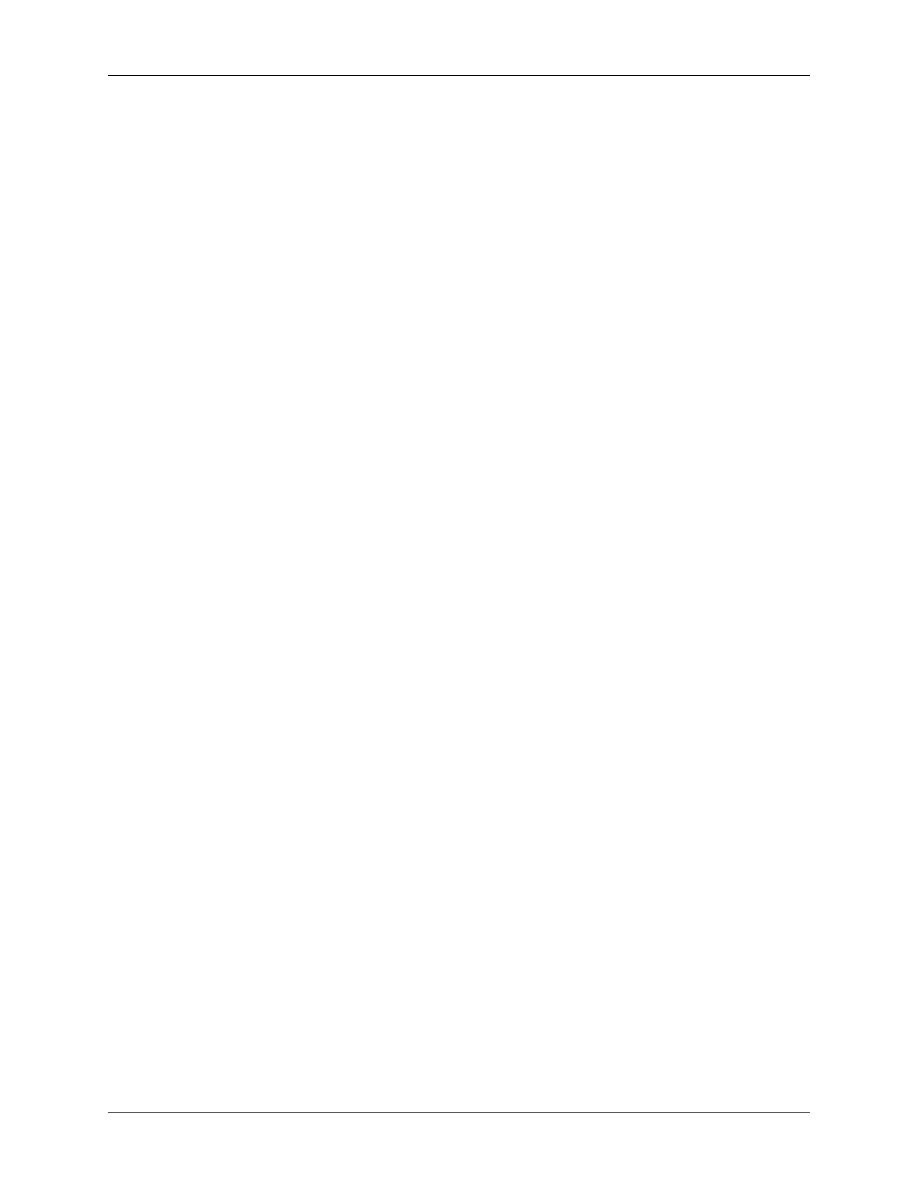
GNU Free Documentation License
41
The “Cover Texts” are certain short passages of text that are listed, as Front-Cover Texts or Back-Cover
Texts, in the notice that says that the Document is released under this License. A Front-Cover Text may
be at most 5 words, and a Back-Cover Text may be at most 25 words.
A “Transparent” copy of the Document means a machine-readable copy, represented in a format whose
specification is available to the general public, that is suitable for revising the document straightforwardly
with generic text editors or (for images composed of pixels) generic paint programs or (for drawings) some
widely available drawing editor, and that is suitable for input to text formatters or for automatic translation
to a variety of formats suitable for input to text formatters. A copy made in an otherwise Transparent
file format whose markup, or absence of markup, has been arranged to thwart or discourage subsequent
modification by readers is not Transparent. An image format is not Transparent if used for any substantial
amount of text. A copy that is not “Transparent” is called “Opaque”.
Examples of suitable formats for Transparent copies include plain ASCII without markup, Texinfo input
format, LaTeX input format, SGML or XML using a publicly available DTD, and standard-conforming
simple HTML, PostScript or PDF designed for human modification. Examples of transparent image for-
mats include PNG, XCF and JPG. Opaque formats include proprietary formats that can be read and edit-
ed only by proprietary word processors, SGML or XML for which the DTD and/or processing tools are
not generally available, and the machine-generated HTML, PostScript or PDF produced by some word
processors for output purposes only.
The “Title Page” means, for a printed book, the title page itself, plus such following pages as are needed
to hold, legibly, the material this License requires to appear in the title page. For works in formats which
do not have any title page as such, “Title Page” means the text near the most prominent appearance of the
work’s title, preceding the beginning of the body of the text.
The “publisher” means any person or entity that distributes copies of the Document to the public.
A section “Entitled XYZ” means a named subunit of the Document whose title either is precisely XYZ or
contains XYZ in parentheses following text that translates XYZ in another language. (Here XYZ stands for
a specific section name mentioned below, such as “Acknowledgements”, “Dedications”, “Endorsements”,
or “History”.) To “Preserve the Title” of such a section when you modify the Document means that it
remains a section “Entitled XYZ” according to this definition.
The Document may include Warranty Disclaimers next to the notice which states that this License applies
to the Document. These Warranty Disclaimers are considered to be included by reference in this License,
but only as regards disclaiming warranties: any other implication that these Warranty Disclaimers may
have is void and has no effect on the meaning of this License.
2. VERBATIM COPYING
You may copy and distribute the Document in any medium, either commercially or noncommercially,
provided that this License, the copyright notices, and the license notice saying this License applies to the
Document are reproduced in all copies, and that you add no other conditions whatsoever to those of this
License. You may not use technical measures to obstruct or control the reading or further copying of the
copies you make or distribute. However, you may accept compensation in exchange for copies. If you
distribute a large enough number of copies you must also follow the conditions in section 3.
You may also lend copies, under the same conditions stated above, and you may publicly display copies.
3. COPYING IN QUANTITY
If you publish printed copies (or copies in media that commonly have printed covers) of the Document,
numbering more than 100, and the Document’s license notice requires Cover Texts, you must enclose
the copies in covers that carry, clearly and legibly, all these Cover Texts: Front-Cover Texts on the front
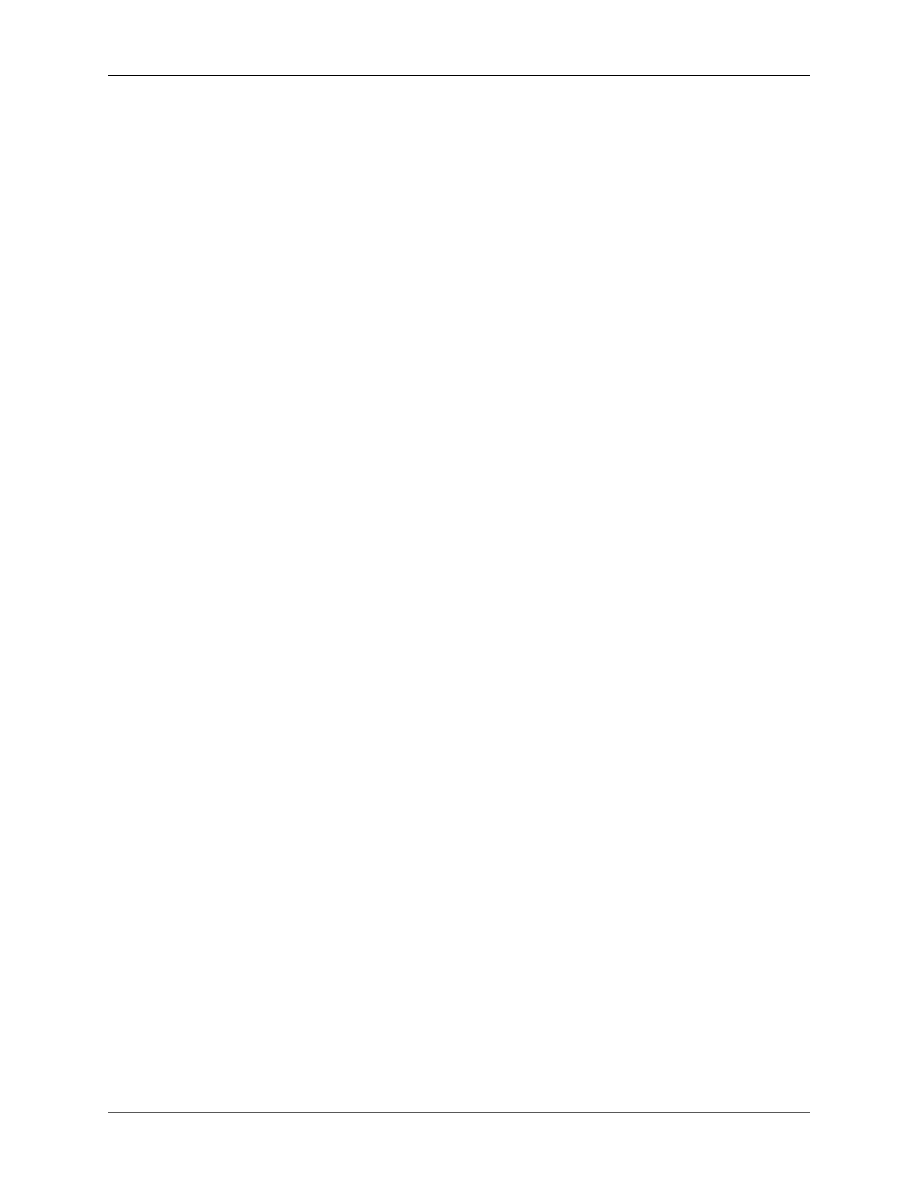
GNU Free Documentation License
42
cover, and Back-Cover Texts on the back cover. Both covers must also clearly and legibly identify you as
the publisher of these copies. The front cover must present the full title with all words of the title equally
prominent and visible. You may add other material on the covers in addition. Copying with changes limited
to the covers, as long as they preserve the title of the Document and satisfy these conditions, can be treated
as verbatim copying in other respects.
If the required texts for either cover are too voluminous to fit legibly, you should put the first ones listed
(as many as fit reasonably) on the actual cover, and continue the rest onto adjacent pages.
If you publish or distribute Opaque copies of the Document numbering more than 100, you must either in-
clude a machine-readable Transparent copy along with each Opaque copy, or state in or with each Opaque
copy a computer-network location from which the general network-using public has access to download
using public-standard network protocols a complete Transparent copy of the Document, free of added
material. If you use the latter option, you must take reasonably prudent steps, when you begin distribution
of Opaque copies in quantity, to ensure that this Transparent copy will remain thus accessible at the stated
location until at least one year after the last time you distribute an Opaque copy (directly or through your
agents or retailers) of that edition to the public.
It is requested, but not required, that you contact the authors of the Document well before redistributing
any large number of copies, to give them a chance to provide you with an updated version of the Document.
4. MODIFICATIONS
You may copy and distribute a Modified Version of the Document under the conditions of sections 2 and
3 above, provided that you release the Modified Version under precisely this License, with the Modified
Version filling the role of the Document, thus licensing distribution and modification of the Modified
Version to whoever possesses a copy of it. In addition, you must do these things in the Modified Version:
A. Use in the Title Page (and on the covers, if any) a title distinct from that of the Document, and from
those of previous versions (which should, if there were any, be listed in the History section of the
Document). You may use the same title as a previous version if the original publisher of that version
gives permission.
B. List on the Title Page, as authors, one or more persons or entities responsible for authorship of the mod-
ifications in the Modified Version, together with at least five of the principal authors of the Document
(all of its principal authors, if it has fewer than five), unless they release you from this requirement.
C. State on the Title page the name of the publisher of the Modified Version, as the publisher.
D. Preserve all the copyright notices of the Document.
E. Add an appropriate copyright notice for your modifications adjacent to the other copyright notices.
F. Include, immediately after the copyright notices, a license notice giving the public permission to use
the Modified Version under the terms of this License, in the form shown in the Addendum below.
G. Preserve in that license notice the full lists of Invariant Sections and required Cover Texts given in the
Document’s license notice.
H. Include an unaltered copy of this License.
I. Preserve the section Entitled “History”, Preserve its Title, and add to it an item stating at least the title,
year, new authors, and publisher of the Modified Version as given on the Title Page. If there is no
section Entitled “History” in the Document, create one stating the title, year, authors, and publisher of
the Document as given on its Title Page, then add an item describing the Modified Version as stated
in the previous sentence.
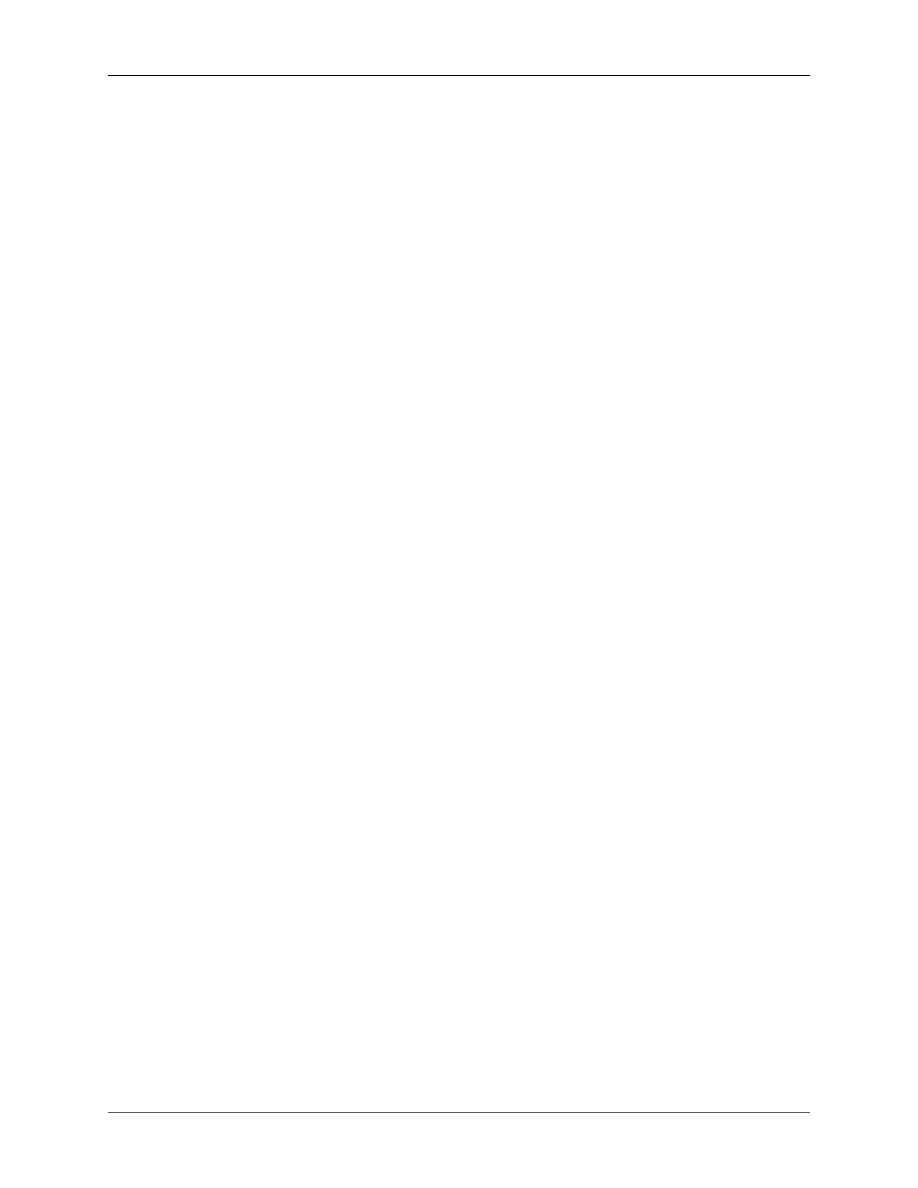
GNU Free Documentation License
43
J. Preserve the network location, if any, given in the Document for public access to a Transparent copy
of the Document, and likewise the network locations given in the Document for previous versions it
was based on. These may be placed in the “History” section. You may omit a network location for a
work that was published at least four years before the Document itself, or if the original publisher of
the version it refers to gives permission.
K. For any section Entitled “Acknowledgements” or “Dedications”, Preserve the Title of the section, and
preserve in the section all the substance and tone of each of the contributor acknowledgements and/
or dedications given therein.
L. Preserve all the Invariant Sections of the Document, unaltered in their text and in their titles. Section
numbers or the equivalent are not considered part of the section titles.
M.Delete any section Entitled “Endorsements”. Such a section may not be included in the Modified Ver-
sion.
N. Do not retitle any existing section to be Entitled “Endorsements” or to conflict in title with any Invariant
Section.
O. Preserve any Warranty Disclaimers.
If the Modified Version includes new front-matter sections or appendices that qualify as Secondary Sec-
tions and contain no material copied from the Document, you may at your option designate some or all
of these sections as invariant. To do this, add their titles to the list of Invariant Sections in the Modified
Version’s license notice. These titles must be distinct from any other section titles.
You may add a section Entitled “Endorsements”, provided it contains nothing but endorsements of your
Modified Version by various parties — for example, statements of peer review or that the text has been
approved by an organization as the authoritative definition of a standard.
You may add a passage of up to five words as a Front-Cover Text, and a passage of up to 25 words as
a Back-Cover Text, to the end of the list of Cover Texts in the Modified Version. Only one passage of
Front-Cover Text and one of Back-Cover Text may be added by (or through arrangements made by) any
one entity. If the Document already includes a cover text for the same cover, previously added by you or
by arrangement made by the same entity you are acting on behalf of, you may not add another; but you
may replace the old one, on explicit permission from the previous publisher that added the old one.
The author(s) and publisher(s) of the Document do not by this License give permission to use their names
for publicity for or to assert or imply endorsement of any Modified Version.
5. COMBINING DOCUMENTS
You may combine the Document with other documents released under this License, under the terms de-
fined in section 4 above for modified versions, provided that you include in the combination all of the
Invariant Sections of all of the original documents, unmodified, and list them all as Invariant Sections of
your combined work in its license notice, and that you preserve all their Warranty Disclaimers.
The combined work need only contain one copy of this License, and multiple identical Invariant Sections
may be replaced with a single copy. If there are multiple Invariant Sections with the same name but dif-
ferent contents, make the title of each such section unique by adding at the end of it, in parentheses, the
name of the original author or publisher of that section if known, or else a unique number. Make the same
adjustment to the section titles in the list of Invariant Sections in the license notice of the combined work.
In the combination, you must combine any sections Entitled “History” in the various original documents,
forming one section Entitled “History”; likewise combine any sections Entitled “Acknowledgements”,
and any sections Entitled “Dedications”. You must delete all sections Entitled “Endorsements”.
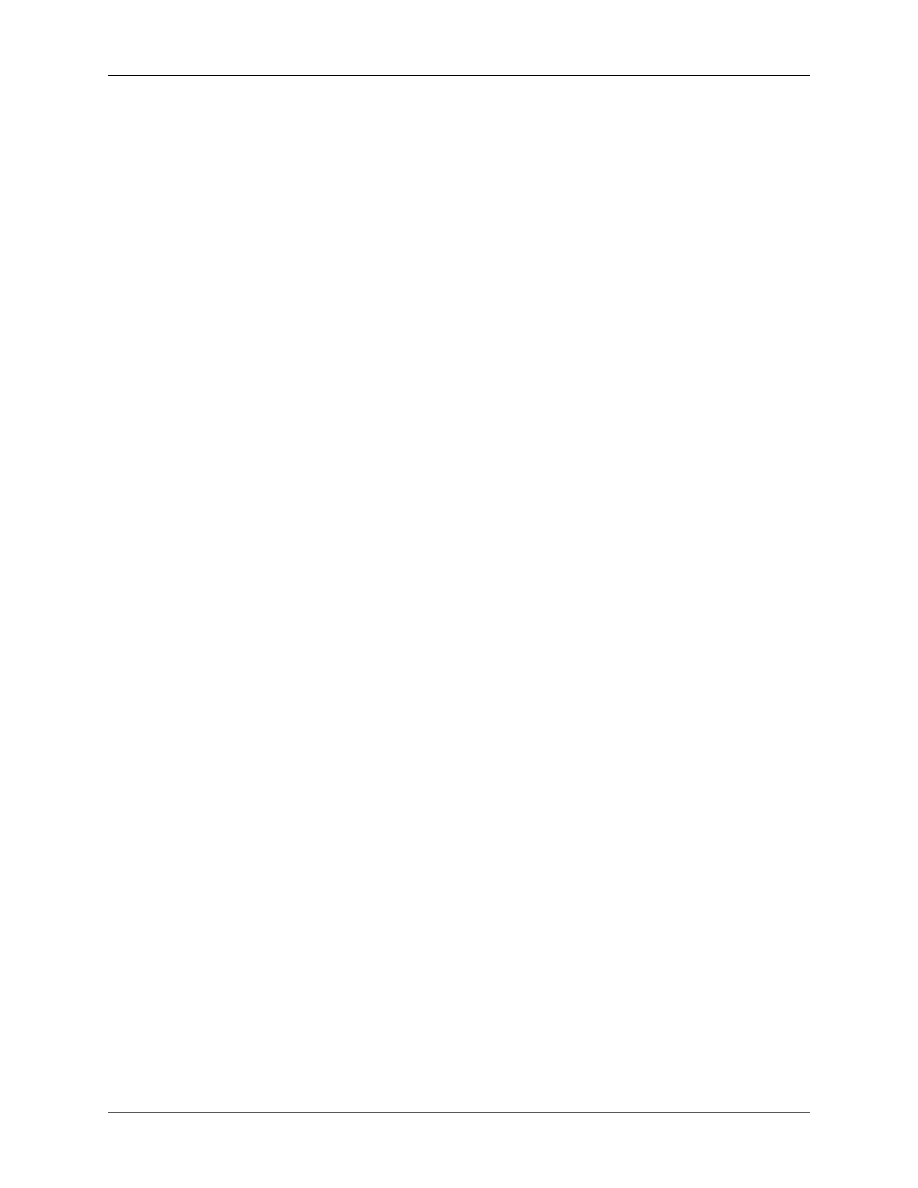
GNU Free Documentation License
44
6. COLLECTIONS OF DOCUMENTS
You may make a collection consisting of the Document and other documents released under this License,
and replace the individual copies of this License in the various documents with a single copy that is included
in the collection, provided that you follow the rules of this License for verbatim copying of each of the
documents in all other respects.
You may extract a single document from such a collection, and distribute it individually under this License,
provided you insert a copy of this License into the extracted document, and follow this License in all other
respects regarding verbatim copying of that document.
7. AGGREGATION WITH INDEPENDENT WORKS
A compilation of the Document or its derivatives with other separate and independent documents or works,
in or on a volume of a storage or distribution medium, is called an “aggregate” if the copyright resulting
from the compilation is not used to limit the legal rights of the compilation’s users beyond what the indi-
vidual works permit. When the Document is included in an aggregate, this License does not apply to the
other works in the aggregate which are not themselves derivative works of the Document.
If the Cover Text requirement of section 3 is applicable to these copies of the Document, then if the Doc-
ument is less than one half of the entire aggregate, the Document’s Cover Texts may be placed on covers
that bracket the Document within the aggregate, or the electronic equivalent of covers if the Document is
in electronic form. Otherwise they must appear on printed covers that bracket the whole aggregate.
8. TRANSLATION
Translation is considered a kind of modification, so you may distribute translations of the Document under
the terms of section 4. Replacing Invariant Sections with translations requires special permission from
their copyright holders, but you may include translations of some or all Invariant Sections in addition to
the original versions of these Invariant Sections. You may include a translation of this License, and all
the license notices in the Document, and any Warranty Disclaimers, provided that you also include the
original English version of this License and the original versions of those notices and disclaimers. In case
of a disagreement between the translation and the original version of this License or a notice or disclaimer,
the original version will prevail.
If a section in the Document is Entitled “Acknowledgements”, “Dedications”, or “History”, the require-
ment (section 4) to Preserve its Title (section 1) will typically require changing the actual title.
9. TERMINATION
You may not copy, modify, sublicense, or distribute the Document except as expressly provided under this
License. Any attempt otherwise to copy, modify, sublicense, or distribute it is void, and will automatically
terminate your rights under this License.
However, if you cease all violation of this License, then your license from a particular copyright holder
is reinstated (a) provisionally, unless and until the copyright holder explicitly and finally terminates your
license, and (b) permanently, if the copyright holder fails to notify you of the violation by some reasonable
means prior to 60 days after the cessation.
Moreover, your license from a particular copyright holder is reinstated permanently if the copyright holder
notifies you of the violation by some reasonable means, this is the first time you have received notice of
violation of this License (for any work) from that copyright holder, and you cure the violation prior to 30
days after your receipt of the notice.
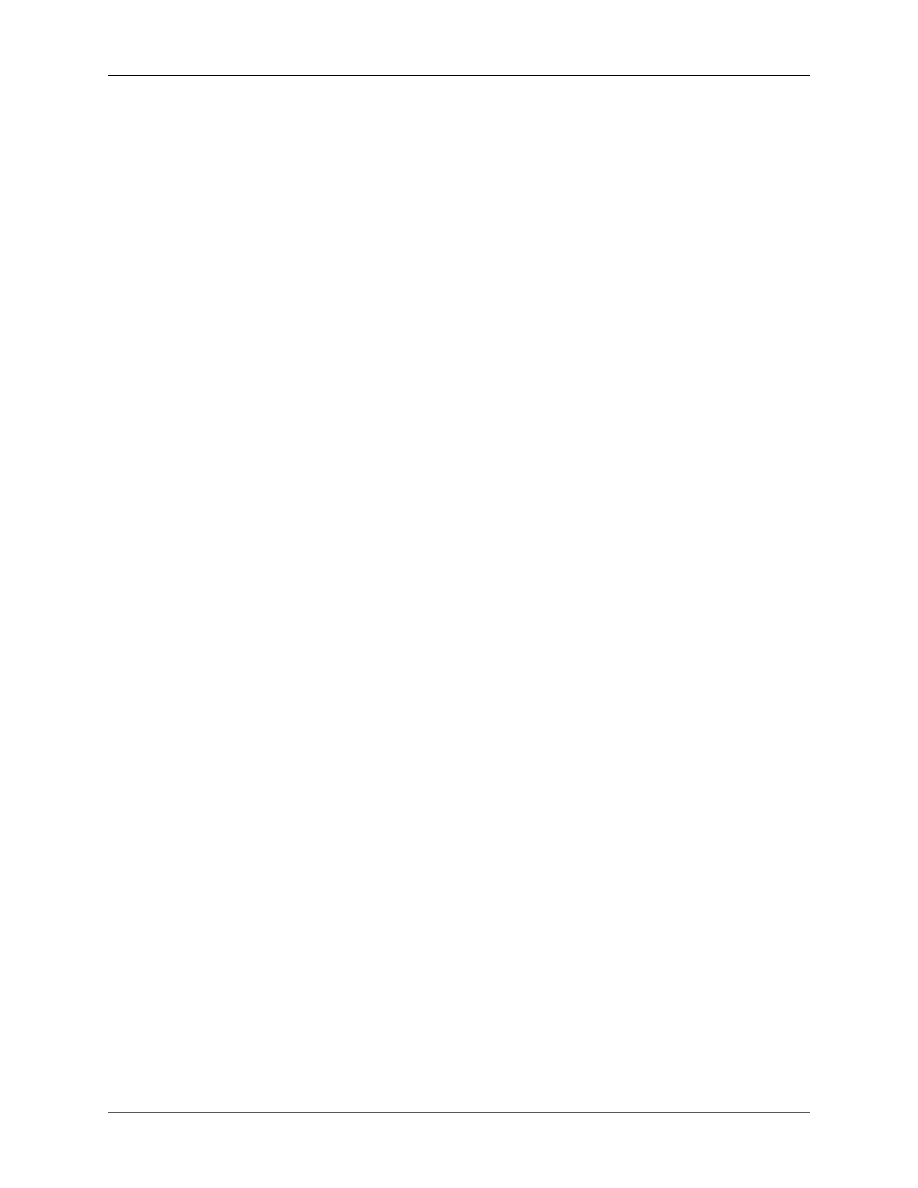
GNU Free Documentation License
45
Termination of your rights under this section does not terminate the licenses of parties who have received
copies or rights from you under this License. If your rights have been terminated and not permanently
reinstated, receipt of a copy of some or all of the same material does not give you any rights to use it.
10. FUTURE REVISIONS OF THIS LICENSE
The Free Software Foundation may publish new, revised versions of the GNU Free Documentation License
from time to time. Such new versions will be similar in spirit to the present version, but may differ in detail
to address new problems or concerns. See Copyleft [http://www.gnu.org/copyleft/].
Each version of the License is given a distinguishing version number. If the Document specifies that a
particular numbered version of this License “or any later version” applies to it, you have the option of
following the terms and conditions either of that specified version or of any later version that has been
published (not as a draft) by the Free Software Foundation. If the Document does not specify a version
number of this License, you may choose any version ever published (not as a draft) by the Free Software
Foundation. If the Document specifies that a proxy can decide which future versions of this License can
be used, that proxy’s public statement of acceptance of a version permanently authorizes you to choose
that version for the Document.
11. RELICENSING
“Massive Multiauthor Collaboration Site” (or “MMC Site”) means any World Wide Web server that pub-
lishes copyrightable works and also provides prominent facilities for anybody to edit those works. A public
wiki that anybody can edit is an example of such a server. A “Massive Multiauthor Collaboration” (or
“MMC”) contained in the site means any set of copyrightable works thus published on the MMC site.
“CC-BY-SA” means the Creative Commons Attribution-Share Alike 3.0 license published by Creative
Commons Corporation, a not-for-profit corporation with a principal place of business in San Francisco,
California, as well as future copyleft versions of that license published by that same organization.
“Incorporate” means to publish or republish a Document, in whole or in part, as part of another Document.
An MMC is “eligible for relicensing” if it is licensed under this License, and if all works that were first
published under this License somewhere other than this MMC, and subsequently incorporated in whole
or in part into the MMC, (1) had no cover texts or invariant sections, and (2) were thus incorporated prior
to November 1, 2008.
The operator of an MMC Site may republish an MMC contained in the site under CC-BY-SA on the same
site at any time before August 1, 2009, provided the MMC is eligible for relicensing.
ADDENDUM: How to use this License for your docu-
ments
To use this License in a document you have written, include a copy of the License in the document and
put the following copyright and license notices just after the title page:
Copyright © YEAR YOUR NAME
Permission is granted to copy, distribute and/or modify this document under the
terms of the GNU Free Documentation License, Version 1.3 or any later version
published by the Free Software Foundation; with no Invariant Sections, no
Front-Cover Texts, and no Back-Cover Texts. A copy of the license is included in
the section entitled “GNU Free Documentation License”.
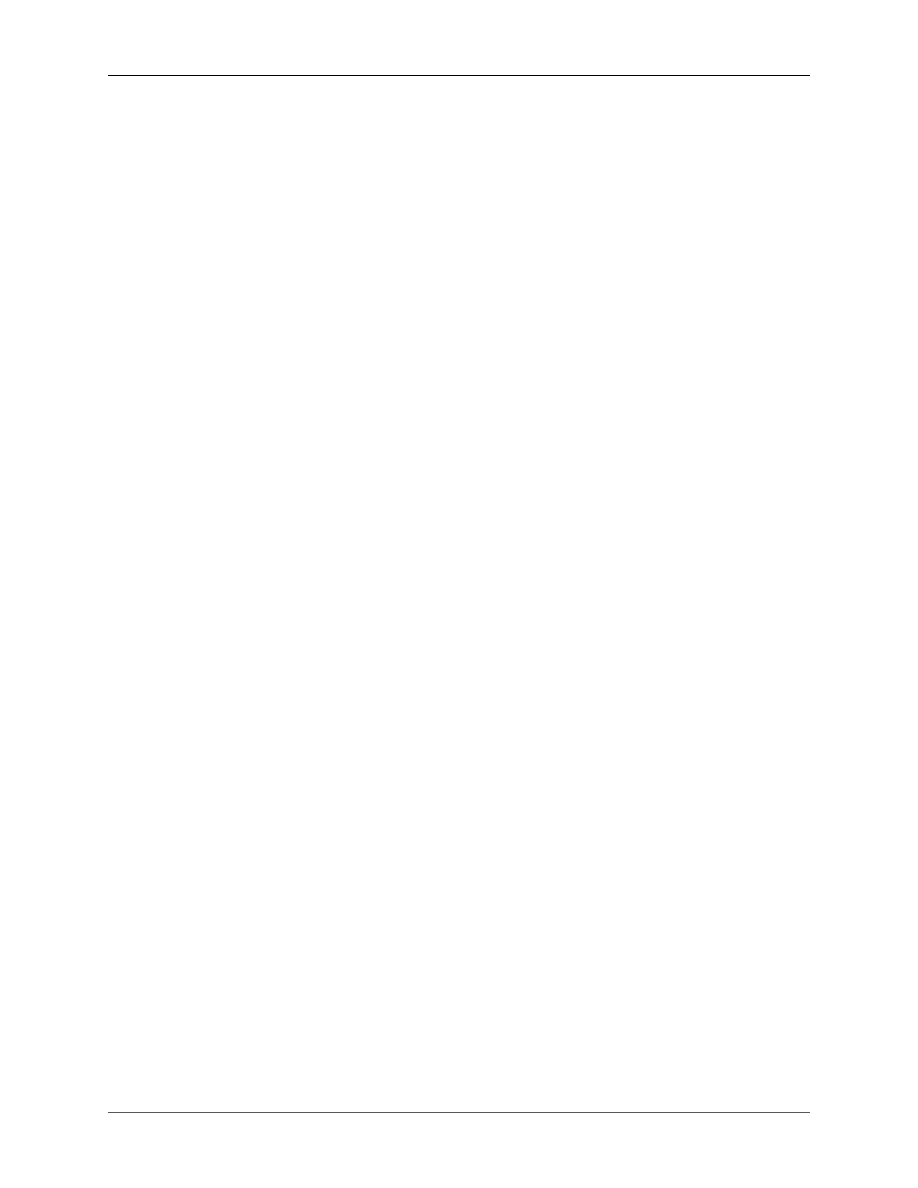
GNU Free Documentation License
46
If you have Invariant Sections, Front-Cover Texts and Back-Cover Texts, replace the “with… Texts.” line
with this:
with the Invariant Sections being LIST THEIR TITLES, with the Front-Cover Texts
being LIST, and with the Back-Cover Texts being LIST.
If you have Invariant Sections without Cover Texts, or some other combination of the three, merge those
two alternatives to suit the situation.
If your document contains nontrivial examples of program code, we recommend releasing these examples
in parallel under your choice of free software license, such as the GNU General Public License, to permit
their use in free software.
Document Outline
- jGnash 2.14.x User Guide
- Table of Contents
- Chapter 1. Introduction
- Chapter 2. Getting Started
- Chapter 3. Budgets
- Chapter 4. Reconciliation
- Chapter 5. Reports
- Chapter 6. Administration
- Chapter 7. Plugins and JavaScript
- Chapter 8. Command Line Options
- Chapter 9. Frequently Asked Questions
- Appendix A. Keyboard Shortcuts
- Appendix B. GNU General Public License version 3
- Appendix C. GNU Free Documentation License
Wyszukiwarka
Podobne podstrony:
guide camino aragones pl
Herbs for Sports Performance, Energy and Recovery Guide to Optimal Sports Nutrition
Meezan Banks Guide to Islamic Banking
NLP for Beginners An Idiot Proof Guide to Neuro Linguistic Programming
freespan spec guide
Eaton VP 33 76 Ball Guide Unit Drawing
Herbs to Relieve Headaches Keats Good Herb Guide
50 Common Birds An Illistrated Guide to 50 of the Most Common North American Birds
Configuration Guide WAN Access(V100R006C00 02)
installation guide
iR Shell 3 9 User Guide
1970 01 01 Kant039s 039perpetual peace039 utopia or political guide
M12 Oncore Users Guide Supplement
business guide sa
FX2N 422 BD User's Guide JY992D66101
ac guide
Islam in Europe research guide
więcej podobnych podstron