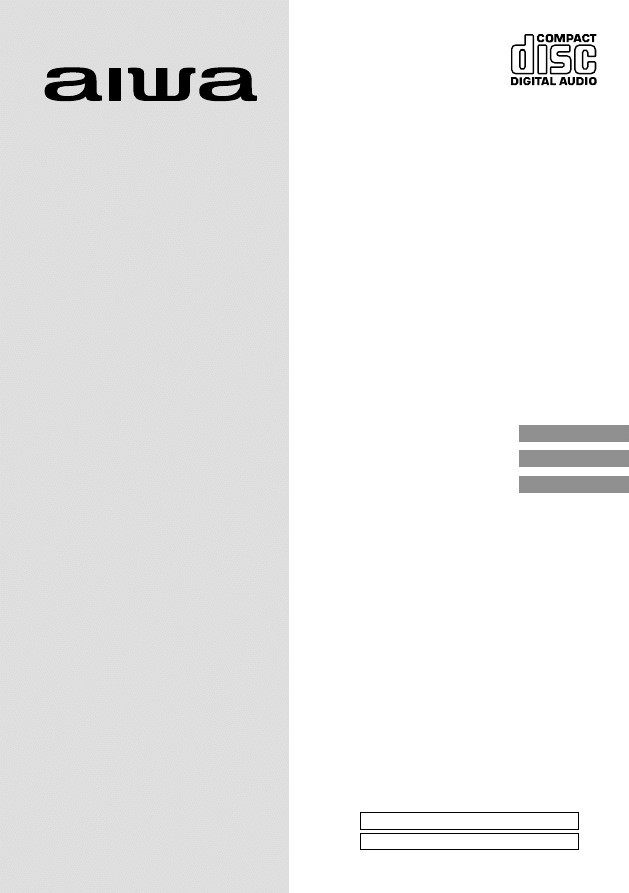
CDC-X217
YU
STEREO CAR CD RECEIVER
RADIO-TOCADISCOS DE CD ESTEREOFONICO PARA
AUTOMOVIL
OWNER’S RECORD
For your convenience, record the model number and
serial number (you will find them on the bottom side of
your set) in the space provided below. Please refer to
them when you contact your AIWA dealer in case of
difficulty.
Model No. CDC-X217
Serial No.
ENGLISH
ESPAÑOL
FRANÇAIS
OPERATING INSTRUCTIONS
MANUAL DE INSTRUCCIONES
MODE D’EMPLOI
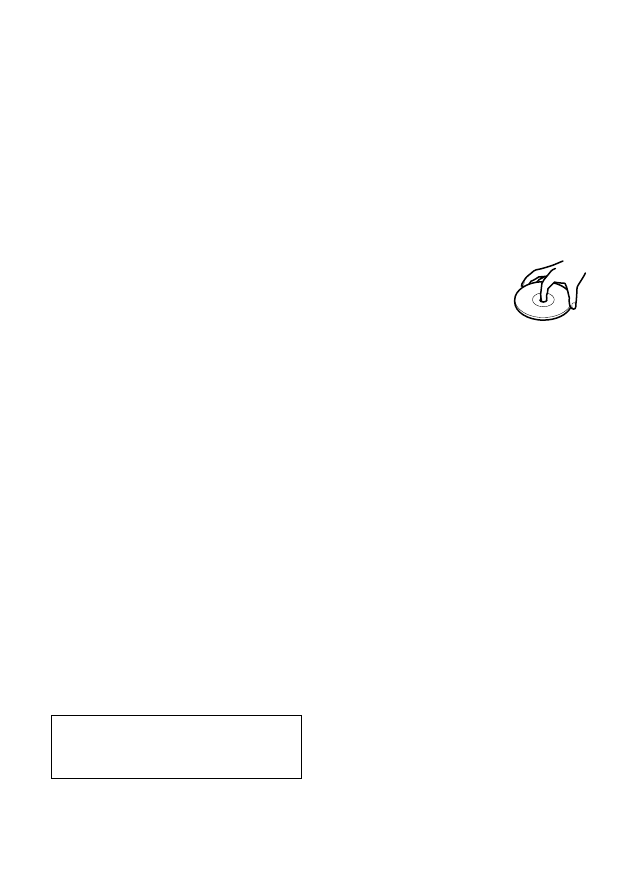
1
ENGLISH
PRECAUTIONS
• Use only in a 12-volt DC negative-ground electrical
system.
• Disconnect the vehicle’s negative battery terminal
while mounting and connecting the unit.
• When replacing the fuse, be sure to use one with an
identical amperage rating. Using a fuse with a higher
amperage rating may cause serious damage to the
unit.
• Do NOT attempt to disassemble the unit. Laser beams
from the optical pickup are dangerous to the eyes.
• Make sure that pins or other foreign objects do not get
inside the unit; they may cause malfunctions, or create
safety hazards such as electrical shock or laser beam
exposure.
• When your vehicle has been parked in direct sunlight
resulting in a considerable rise in the temperature
inside, allow the unit to cool off before operating it.
• Keep the volume at a level at which you can hear
outside warning sounds (horns, sirens, etc.).
NOTE
This equipment has been tested and found to comply
with the limits for a Class B digital device, pursuant to
Part 15 of the FCC Rules. These limits are designed to
provide reasonable protection against harmful
interference in a residential installation.
This equipment generates, uses, and can radiate radio
frequency energy and, if not installed and used in
accordance with the instructions, may cause harmful
interference to radio communications. However, there
is no guarantee that interference will not occur in a
particular installation. If this equipment does cause
harmful interference to radio or television reception,
which can be determined by turning the equipment off
and on, the user is encouraged to try to correct the
interference by one or more of the following measures:
— Reorient or relocate the receiving antenna.
— Increase the separation between the equipment
and receiver.
— Connect the equipment into an outlet on circuit
different from that to which the receiver is connected.
— Consult the dealer or an experienced radio/TV
technician for help.
CAUTION
Modifications or adjustments to this product, which are
not expressly approved by the manufacturer, may void
the user’s right or authority to operate this product.
In addition to ordinary CDs, CD-Rs or CD-RWs can
be read by this unit. However, NEVER use a CD-R or
CD-RW that contains no data or data in the wrong
format, such as MP3 or other computer files.
1
ENGLISH
TABLE OF CONTENTS
THEFT PROTECTION .............................................. 2
BASIC OPERATION, AUDIO AND CLOCK
ADJUSTMENT ..................................................... 2
RADIO OPERATION ................................................ 3
CD PLAYER OPERATION ....................................... 5
AUXILIARY EQUIPMENT ......................................... 6
OTHER FUNCTIONS ............................................... 6
TROUBLESHOOTING .............................................. 6
MAINTENANCE ........................................................ 6
SPECIFICATIONS .................................................... 7
Note
Some buttons are assigned two or more functions.
For detailed descriptions, refer to the related pages.
CD Notes
• Playing a defective or dusty CD can
cause dropouts in sound.
• Hold CDs as illustrated.
• Do NOT touch the unlabeled side.
• Do NOT attach any seal, label or data protection sheet
to either side of a disc.
• Do NOT expose a CD to direct sunlight or excessive
heat.
• Wipe a dirty CD from the center outward with a cleaning
cloth.
Never use solvents such as benzine or alcohol.
• This unit cannot play 3-inch (8 cm) CDs.
• NEVER insert a 3-inch CD contained in the adapter or
any irregularly shaped CD.
The unit may not be able to eject it, resulting in a
malfunction.
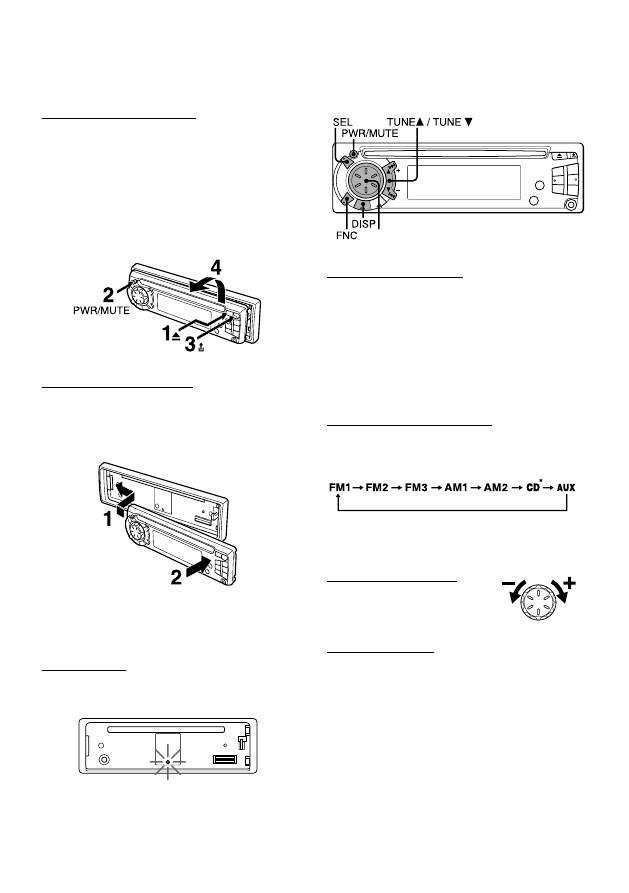
ENGLISH
2
ENGLISH
2
THEFT PROTECTION
Take the front panel with you when leaving the car, and
keep it in the supplied carrying case.
Detaching the front panel
Before detaching the front panel, remove the CD to
prevent possible damage to the unit.
1
Press
z
to remove the CD.
2
Press and hold PWR/MUTE until the unit turns off.
3
Press
%
. (Hold the panel with one hand to prevent
accidentally dropping it.)
4
Remove the panel.
Attaching the front panel
1
Engage the left side of the front panel to the left catch
on the unit.
2
Push the panel forward until it locks. Be sure not to
press any buttons while you are attaching the panel.
Note
Do not touch the front panel connector. This could cause
a poor or faulty connection.
Security lamp
The security lamp will continue to flash while the front
panel is detached from the unit.
BASIC OPERATION,
AUDIO AND CLOCK
ADJUSTMENT
Turning the unit on/off
• Press PWR/MUTE to turn on the unit. The unit also
turns on when you insert a CD.
• Press and hold PWR/MUTE until the unit turns off.
Note
Most operations described in this manual require the
unit to be turned on before starting the operation, unless
explicitly stated otherwise.
Changing the source mode
1
Press FNC.
Pressing FNC cycles through source modes in the
following order:
* “CD” does not appear in the display when there is no
CD in the unit.
Adjusting the volume
1
Turn the Smart Jog.
VOL (volume) indicator flashes.
Muting the sound
1
Press PWR/MUTE briefly.
To restore volume, briefly press PWR/MUTE again.
Smart Jog
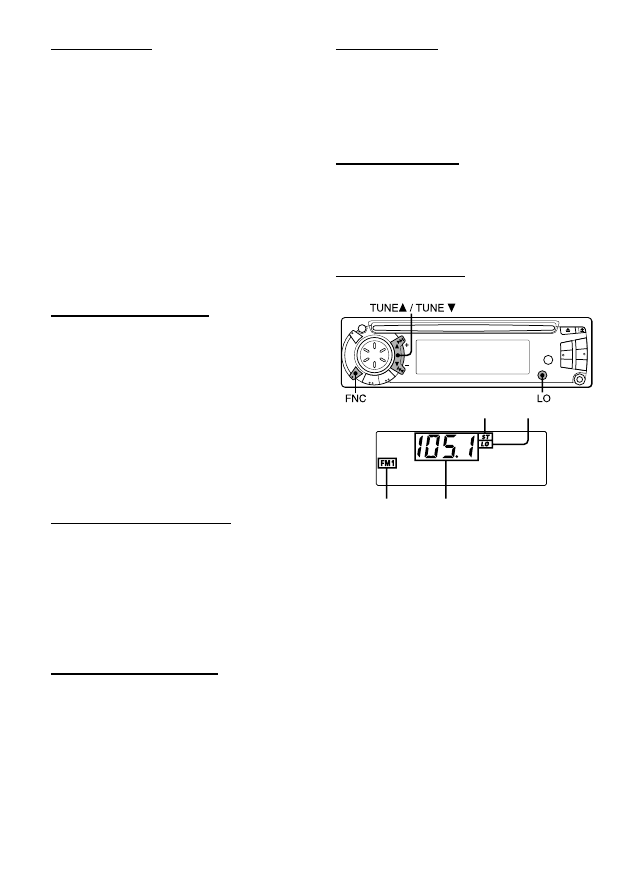
3
ENGLISH
3
ENGLISH
Adjusting sound
You can select the following modes for adjusting sound
depending on the music you listen to: BASS (low
frequencies), TRE (high frequencies), BAL (left/right),
FAD (front/ rear) and H-BASS (high bass)
1
Press SEL repeatedly to select the mode to be
adjusted.
Pressing SEL cycles through the modes. The
selected mode’s indicator flashes.
2
Turn the Smart Jog to increase or decrease the level
for the selected mode (except for H-BASS).
In H-BASS mode, turn the Smart Jog to select on or
off.
Note
Adjust the level or select on/off within 5 seconds, or the
selected mode will return to previous state.
Aligning the source levels
(Source Level Adjuster)
Volume may vary each time you change the source
mode. In this case, you can align each source mode’s
volume to almost the same level.
1
Press FNC repeatedly to select the desired mode.
2
Press DISP while pressing SEL.
“LA 0” appears in the display.
3
Turn the Smart Jog to adjust the level.
Note
Adjust the level within 5 seconds, or the selected mode
will be canceled.
Restoring the factory settings
1
Turn off the unit.
2
Press and hold DISP until “LA --” appears in the
display.
Note
You can restore the factory settings only for VOL, BASS,
TRE, BAL, FAD, and H-BASS, and aligned source
volume levels.
Muting button beep sounds
1
Turn off the unit.
2
Press and hold SEL until “bEEP” appears in the
display.
3
Turn the Smart Jog to select on (level indicators
appear) or off (level indicators disappear).
4
Press and hold SEL until the unit turns off.
Stereo indicator Local indicator
Setting the clock
1
Press and hold DISP until the clock indicator flashes
in the display.
2
Press TUNE
i
(to set hour) or TUNE
k
(to set
minute) and turn the Smart Jog.
3
Press DISP.
Displaying the clock
1
Press DISP.
To return to the former display, press DISP again.
RADIO OPERATION
Tuning in to a station
(Seek/Manual Tuning)
Band indicator
Frequency indication
1
Press FNC repeatedly to select the desired band
(FM1, FM2, FM3, AM1 or AM2).
2*
Press TUNE
i
(to move to higher frequencies) or
TUNE
k
(to move to lower frequencies) to tune in to
a station.
“ST” appears in the display when a station is
broadcasting in stereo, and receiving conditions are
good.
*Seek Tuning and Manual Tuning
• Press and hold TUNE
i
or TUNE
k
until seek Tuning
starts.
The unit locates a station automatically (Seek Tuning).
• Press TUNE
i
or TUNE
k
repeatedly to search for a
desired station while increasing or decreasing the
frequency step by step (Manual Tuning).
To stop Seek Tuning, press TUNE
i
or TUNE
k
again.
Monaural mode
When signals become weak, or reception becomes
poor, the unit automatically switches to Monaural mode
to reduce noise.
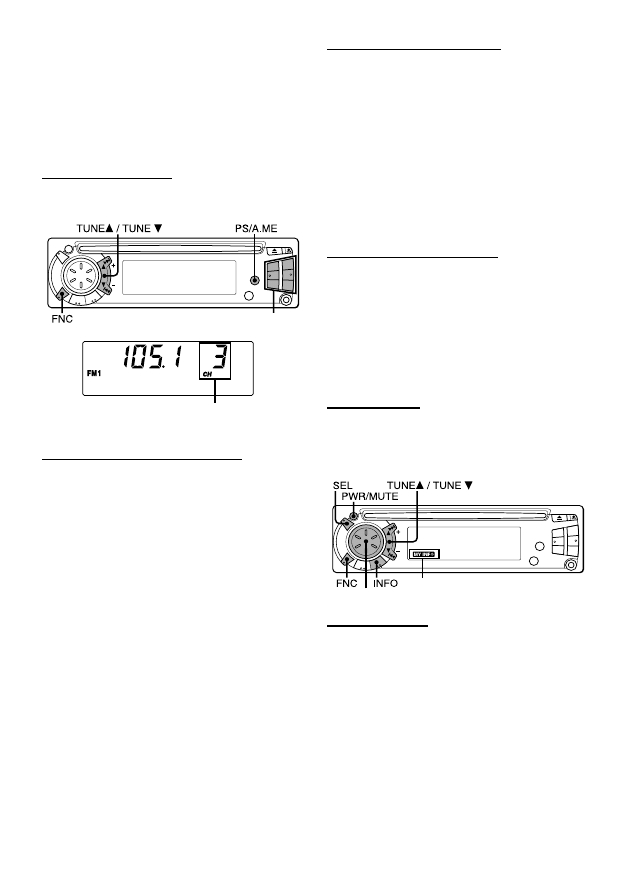
ENGLISH
4
ENGLISH
4
Local mode
Local mode allows you to tune in only to strong stations
during Seek Tuning.
1
Press LO before you start seek tuning.
“LO” appears in the display.
To return to Distant mode, press LO again.
“LO” disappears and the unit tunes in to all receivable
stations.
Using preset stations
You must preset stations before you can tune in a station
using preset station number buttons.
Preset station
number
Presetting stations automatically
(Auto Memory)
1
Press FNC repeatedly to select the desired band
(FM1, FM2, FM3, AM1 or AM2).
2
Press and hold PS/A.ME until automatic presetting
starts.
The unit automatically stores up to 6 stations for
each band.
After completion of automatic presetting, the unit
tunes in to the station stored on preset station
button 1.
To cancel automatic presetting, press PS/A.ME again.
Checking the preset stations (Preset Scan)
1
Press PS/A.ME briefly.
Each preset station will be tuned in for 5 seconds in
order.
To cancel Preset Scan, press PS/A.ME again or any
preset station button.
Presetting stations manually
(Manual Memory)
1
Press FNC repeatedly to select the desired band
(FM1, FM2, FM3, AM1 or AM2).
2
Press TUNE
i
or TUNE
k
to tune in to a desired
station (see “Tuning in to a station,” page 3).
3
Press the desired preset station button until the unit
beeps.
Note
A newly preset station replaces the station on the same
band that was previously stored on that preset station
button.
Tuning in to a preset station
1
Press FNC repeatedly to select the desired band
(FM1, FM2, FM3, AM1 or AM2).
2
Press the preset station button on which the desired
station is stored.
Active tuning reception control (ATRC)
The unit automatically suppresses FM noise caused by
vehicle movement, and maintains sound quality.
Using the timer
(My Information)
You can schedule the radio to activate for daily radio
programs. The unit automatically turns on and off in
Radio mode at the scheduled times.
Setting the timer
1
Turn off the unit.
2
Press and hold INFO until “PO” flashes in the
display.
3
Press SEL.
4
Set the time you wish the unit to turn on.
• Press TUNE
i
and turn the Smart Jog to set the hour.
• Press TUNE
k
and turn the Smart Jog to set the
minute.
5
Press SEL.
6
Press FNC to select the band.
7
Press TUNE
i
, TUNE
k
or the desired preset station
button to select the station.
8
Press SEL.
9
Set the time you wish the unit to turn off following the
same procedure used in step 4.
Preset station buttons 1 ~ 6
MY INFO indicator
Smart Jog
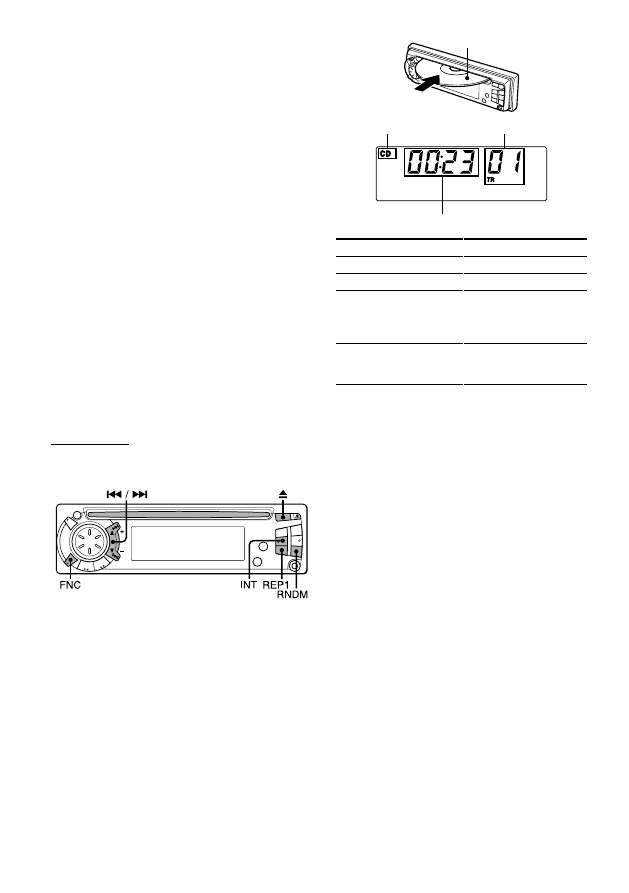
5
ENGLISH
5
ENGLISH
Note
• When you play a CD that is already inserted, CD play
starts at the point where it stopped the previous time.
A newly inserted CD starts from the first track.
• A CD-R or CD-RW may take some time to start playing
back, but this is not a malfunction.
• If a CD-R or CD-RW with no data or incompatible data
is inserted, “E03” will appear in the display. The unit
cannot play such discs.
Intro Play
You can locate a desired track by monitoring the first 10
seconds of all the tracks on a CD.
1
Press INT during CD play.
“SCAN” appears in the display.
2
Press INT again when the desired track is played.
The unit returns to normal CD play.
One track Repeat Play
You can play a track repeatedly.
1
Press REP1 during CD play.
“REPEAT1” appears in the display.
To cancel One track Repeat Play, press REP1 again.
Random Play
You can play all the tracks in random order.
1
Press RNDM during CD play.
“RANDOM” appears in the display.
To cancel Random Play, press RNDM again.
Note
During Random Play, pressing
r
allows you to skip
only to the beginning of the current track, not to the
previous track.
Labeled-side up
CD indicator
Track number
Elapsed playing time
To
Eject a CD
Skip to the next track
Go back to the beginning
of the current track
Each extra press skips
backward one extra track
Locate a specific point in
a track
Press
z
t
r
Press and hold
r
or
t
until you find the
point.
10
Press and hold INFO until the unit turns off, and
setting is completed.
When the unit is on, “MY INFO” appears in the
display indicating that the unit is standby for a timer.
During the timer-activated tuning, “MY INFO”
continues to flash.
To cancel the timer standby, press INFO so that
“MY INFO” disappears.
Note
• To discontinue the timer setting, press and hold PWR/
MUTE until the unit turns off.
• To check the setting, turn off the unit, then press INFO.
The unit displays the scheduled turn-on and turn-off
times with the appropriate radio frequency.
• The unit automatically starts tuning at the scheduled
time regardless of the current source mode. When the
scheduled program is over, the unit automatically
returns to the former source mode.
• Timer setting remains enabled even if you turn off the
unit, and then turn it on. This is true even if you detach
the front panel, and reattach it.
• However, if you press FNC to change the source mode
during timer-activated tuning, the scheduled program
is canceled.
CD PLAYER OPERATION
Playing a CD
You can play CDs, CD-Rs and CD-RWs using the
procedure described below.
1
Insert a CD.
“CD” appears in the display.
CD play starts.
If a CD is already inserted, press FNC repeatedly to
select CD play mode.
In normal play, when the last track finishes, the unit
returns to the first track and continues to play.
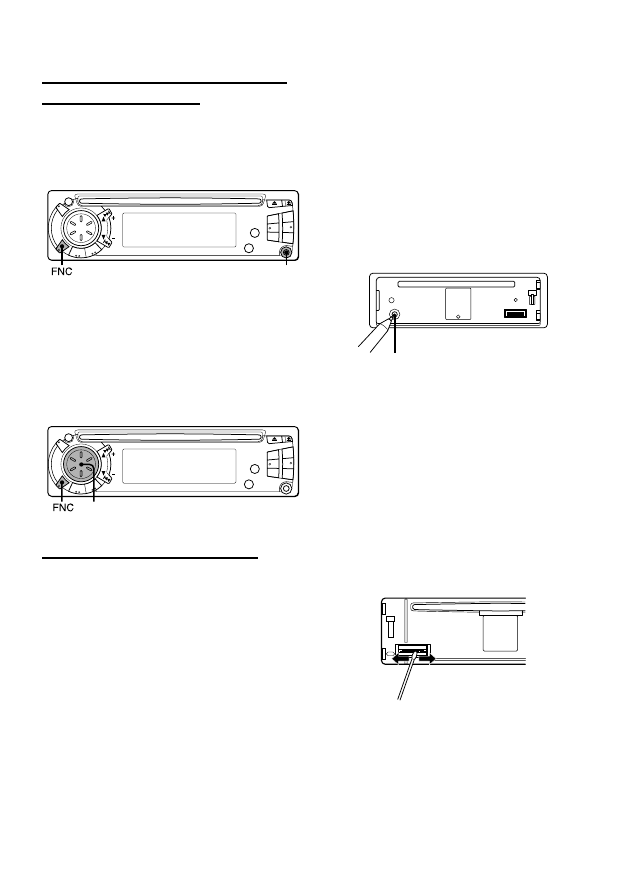
AUXILIARY EQUIPMENT
Listening to a cassette/MD/MP3 portable
player or other equipment
You can listen to equipment connected to the unit. Refer
to the operating instructions for the corresponding
equipment for more detailed information.
Be sure to remove inserted CDs to prevent possible
damage to the unit before connecting the equipment.
1
Connect a cassette/MD/MP3 portable player or other
equipment via the unit’s AUX IN jack (3.5 mm).
2
Press FNC repeatedly until “AUX” appears in the
display.
During AUX mode, the clock display appears.
OTHER FUNCTIONS
Changing the key illumination color
You can choose blue or red as the key illumination color.
1
Press and hold FNC until “ILL” appears in the
display.
2
Turn the Smart Jog to select 1 (for blue) or 2 (for red).
ENGLISH
6
ENGLISH
6
Smart Jog
AUX IN jack
TROUBLESHOOTING
Error code
In the following cases the corresponding error code
indication appears. Follow the suggestions below to
solve such problems. If the error code indication does
not disappear, consult an AIWA service center.
E03
Focus error. Check that the CD is loaded properly
(right side up, etc.), and the CD contains valid
data.
Reset button
If a CD does not operate properly, press the reset button
with a pointed object such as a pencil, etc. Note that all
your settings will be erased if this button is pressed.
Reset button
MAINTENANCE
Cleaning the front panel
Wipe the surface with a soft, dry cloth.
Cleaning the connector
The connector needs to be cleaned occasionally. Wipe
the surface of the connector with a cotton swab slightly
moistened with alcohol.
Back of the front panel
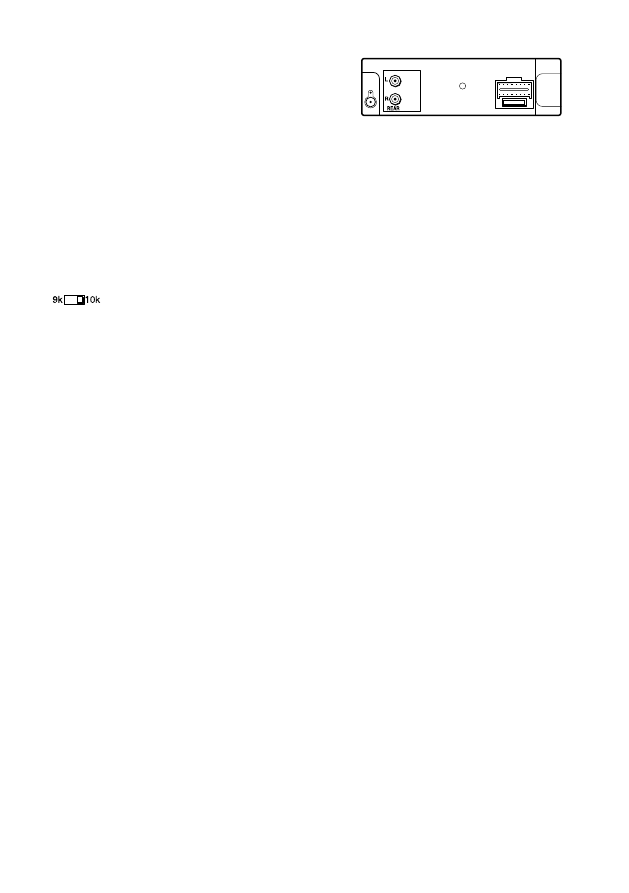
SPECIFICATIONS
RADIO SECTION
(FM)
Frequency Range: 87.5 MHz – 108 MHz (100-kHz
steps)* or 87.5 MHz – 108 MHz (50-kHz steps)*
Usable Sensitivity: 12.7 dBf
50 dB Quieting Sensitivity: 17.2 dBf
IF Rejection: 80 dB
Frequency Response: 30 Hz – 15,000 Hz
S/N Ratio: 63 dB
Stereo Separation: 35 dB at 1 kHz
Alternate Channel Selectivity: 70 dB
Capture Ratio: 3 dB
(AM)
Frequency Range: 530 kHz – 1,710 kHz (10-kHz
steps)* or 531 kHz – 1,602 kHz (9-kHz steps)*
Usable Sensitivity: 30 µV (30 dB)
* Set the frequency increment for your area using
the switch on the bottom of the unit. (The switch
is factory-set to the 10k position [for the U.S.A.])
CD SECTION
Frequency Response: 17 Hz – 20 kHz +0/–3 dB
Dynamic Range: More than 80 dB
Channel Separation: More than 65 dB
S/N Ratio: More than 85 dB
Wow/Flutter: Not applicable
AUDIO SECTION
Max. Power Output: 45 W
×
4 channels
AUX IN input
Input sensitivity (load impedance) AUX IN: 300 mV
(10 k
Ω
)
GENERAL
Power-Supply Voltage: 14.4 V (11 to 16 V
allowable), DC, negative ground
Load Impedance: 4
Ω
Tone Control:
Bass ± 10 dB at 100 Hz, Treble ± 10 dB at 10 kHz
Preamp Output Voltage (load impedance): 2.2 V
(10 k
Ω
)
Installed size: 182 (W)
×
53 (H)
×
155 (D) mm
(7
1
/
4
(W)
×
2
1
/
8
(H)
×
6
1
/
8
(D) inches)
Supplied Accessory: Carrying case (1)
• Specifications and external appearance are subject to
change without notice due to product improvement.
7
ENGLISH
REAR PANEL
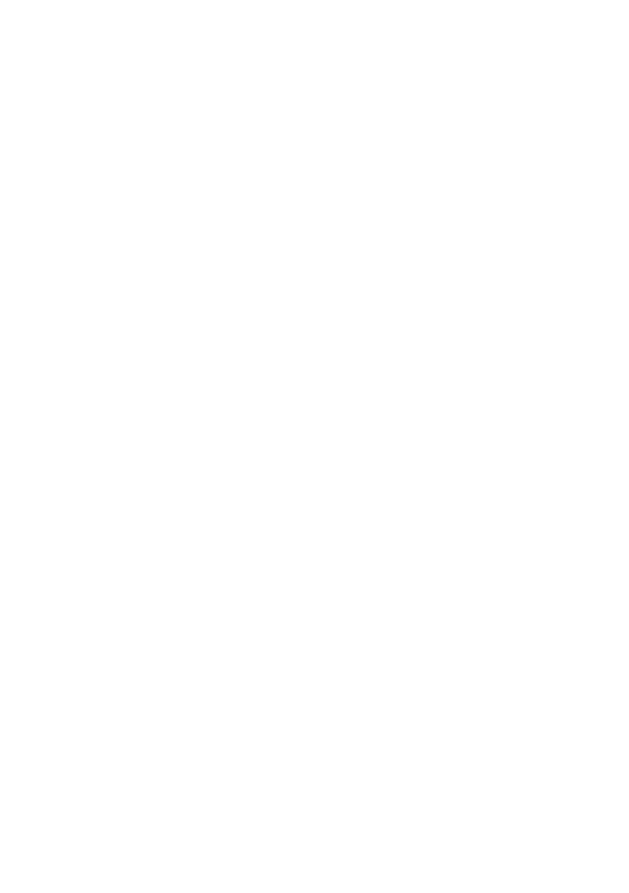
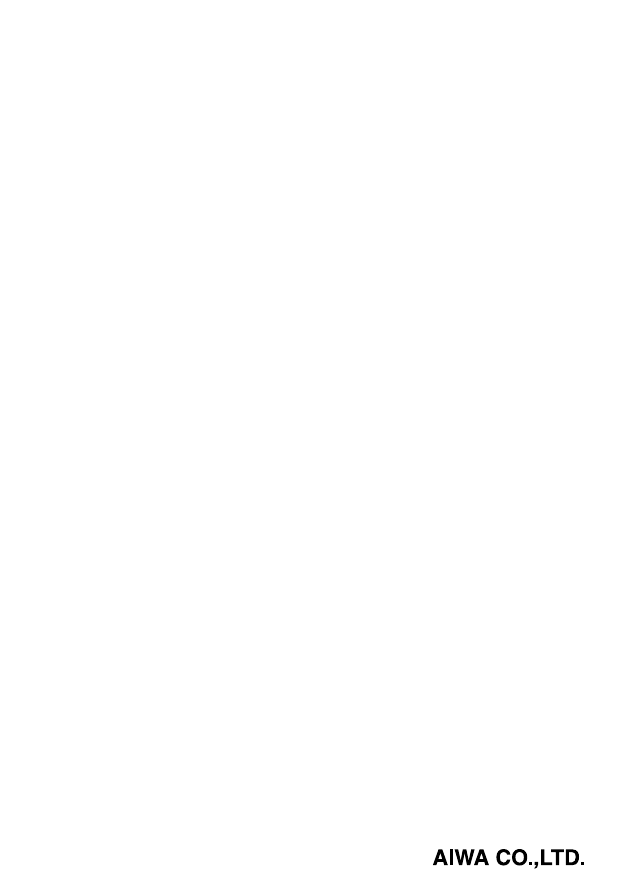
8B-KCG-901-01
000914ATM-OX
Printed in Indonesia
Wyszukiwarka
Podobne podstrony:
Aiwa CDC R136 (2)
AIWA CDC X 116 136 1360 1400
AIWA CDC R 146M
Aiwa CDC X116 CDC X136 CDC X1360 CDC X1400 (2)
AIWA CDC Z 106 id 53531 Nieznany (2)
Aiwa CDC R136
Aiwa CDC R136 (2)
Aiwa CDC X116 CDC X136 CDC X1360 CDC X1400
Aiwa CDC R136
Aiwa CDC z106
Aiwa 4ZG 1 Modification Not a service manual
Nec CDC TO3 Owners Manual
Aiwa Nsx s308 Simple Service Manual
Aiwa 4ZG 1 Modification Not a service manual(1)
więcej podobnych podstron