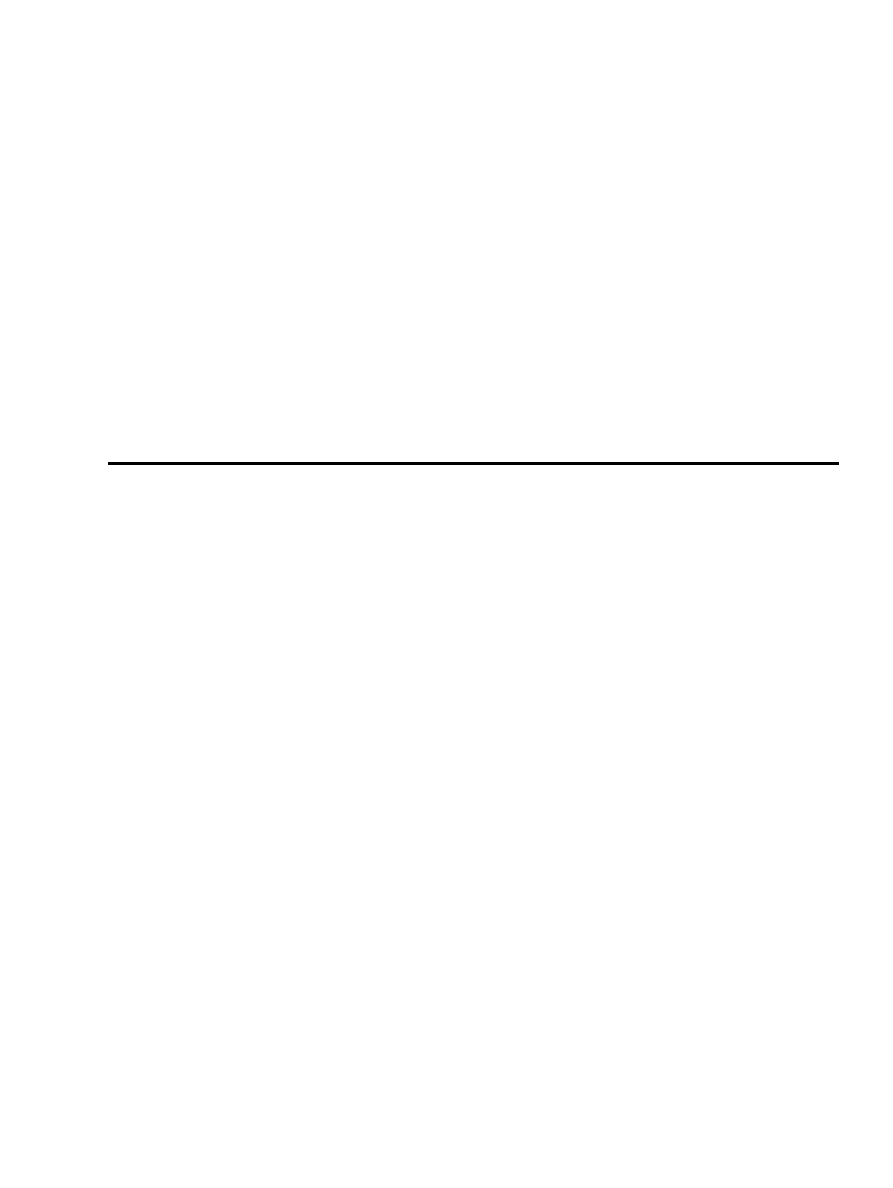
Belarusian−HOWTO
Alexander Mikhailian, mikhailian@altern.org
v.0.1.5, 25 February 2001
Short guide in setting up Belarusian language support in Linux console, X Window System, web−browsers,
text editors, etc. Charsets used in the setup are either windows−1251 or iso−8859−5. Belarusian characters
can also be found in koi8−ub, koi8−c, koi8−ru and, of course, Unicode. Although this HOWTO is
Linux−specific, many advices are applicable to other UNIX−like systems.
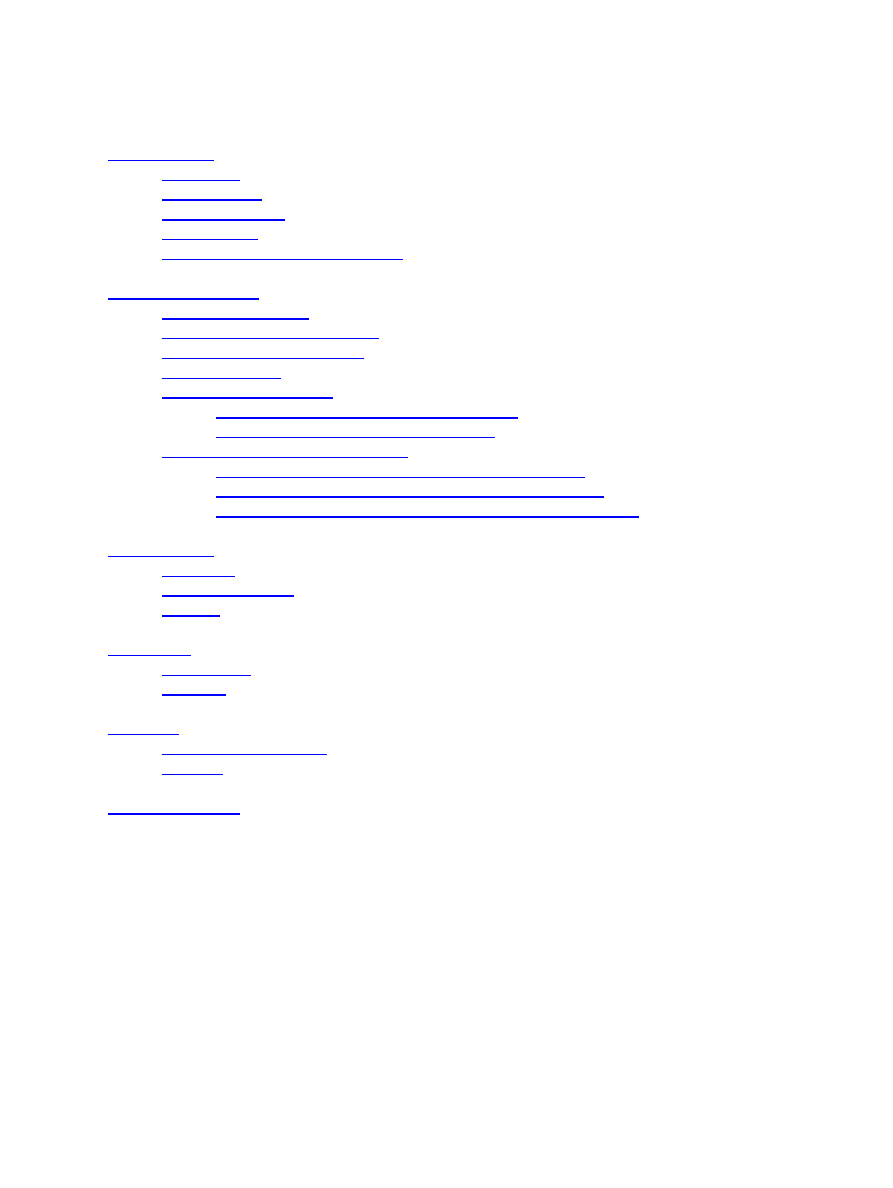
Table of Contents
1.1. History..............................................................................................................................................1
1.2. Comments.........................................................................................................................................1
1.3. New Versions....................................................................................................................................1
1.4. Copyright..........................................................................................................................................1
1.5. Acknowledgements and Thanks.......................................................................................................1
2.1. Choosing Charset..............................................................................................................................2
2.2. windows−1251 in the kernel.............................................................................................................2
2.3. ISO−8859−5 in the kernel.................................................................................................................2
2.4. Setting locale.....................................................................................................................................3
2.5. Belarusian in console........................................................................................................................3
2.5.1. Setting Belarusian with windows−1251...........................................................................3
2.5.2. Setting Belarusian with iso−8859−5.................................................................................4
2.6.1. ISO−8859−5 in X Window System through XKB...........................................................4
2.6.2. Windows−1251 in X Window System through XKB......................................................5
2.6.3. Windows−1251 in X Window System through Xmodmap..............................................5
3.1. Emacs................................................................................................................................................6
3.2. Spell−checking..................................................................................................................................6
3.3. TeX...................................................................................................................................................7
Belarusian−HOWTO
i
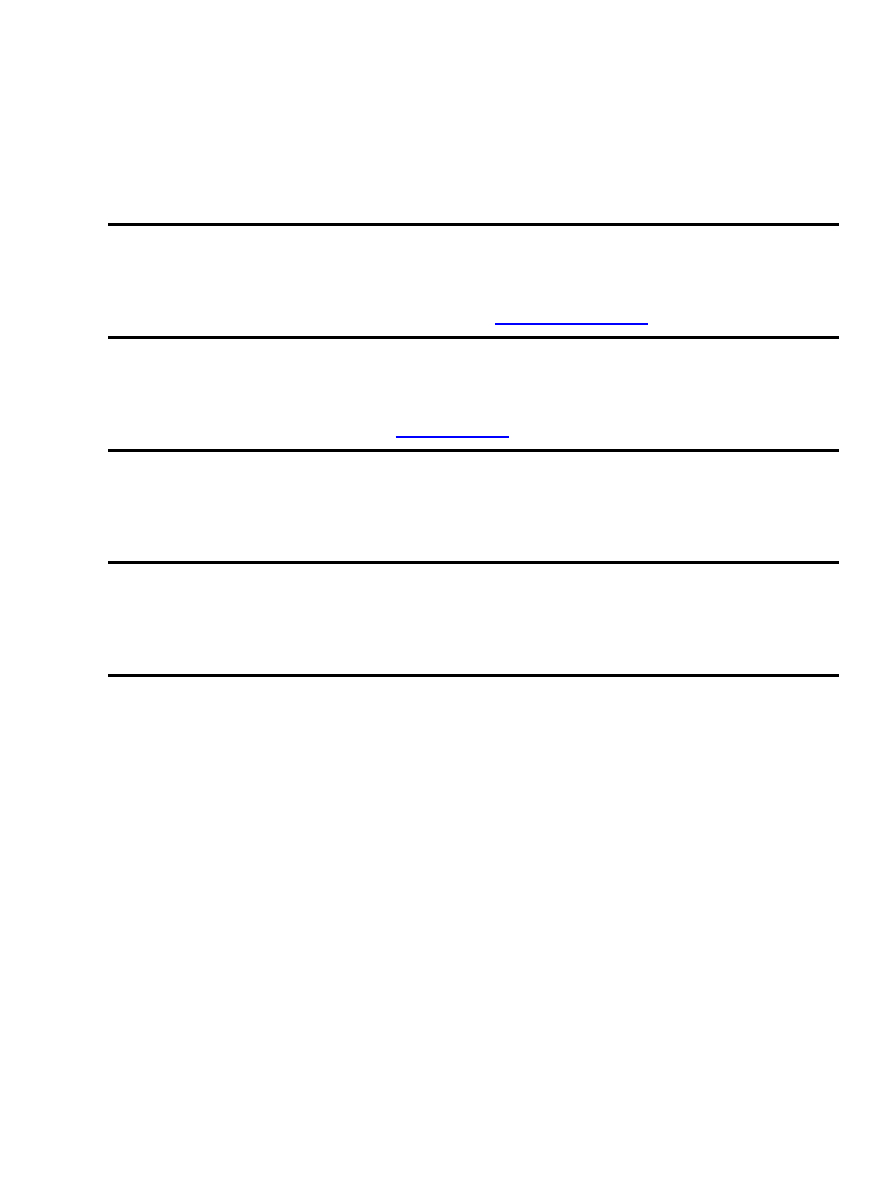
1. Introduction
1.1. History
This document was started in September 15, 1999 by Alexander Mikhailian
1.2. Comments
Comments on this HOWTO may be directed to the author
1.3. New Versions
The newest version can always be found at
.
1.4. Copyright
This manual may be reproduced in whole or in part without restrictions.
1.5. Acknowledgements and Thanks
Thanks to everyone who gave comments as I was writing this.
1. Introduction
1
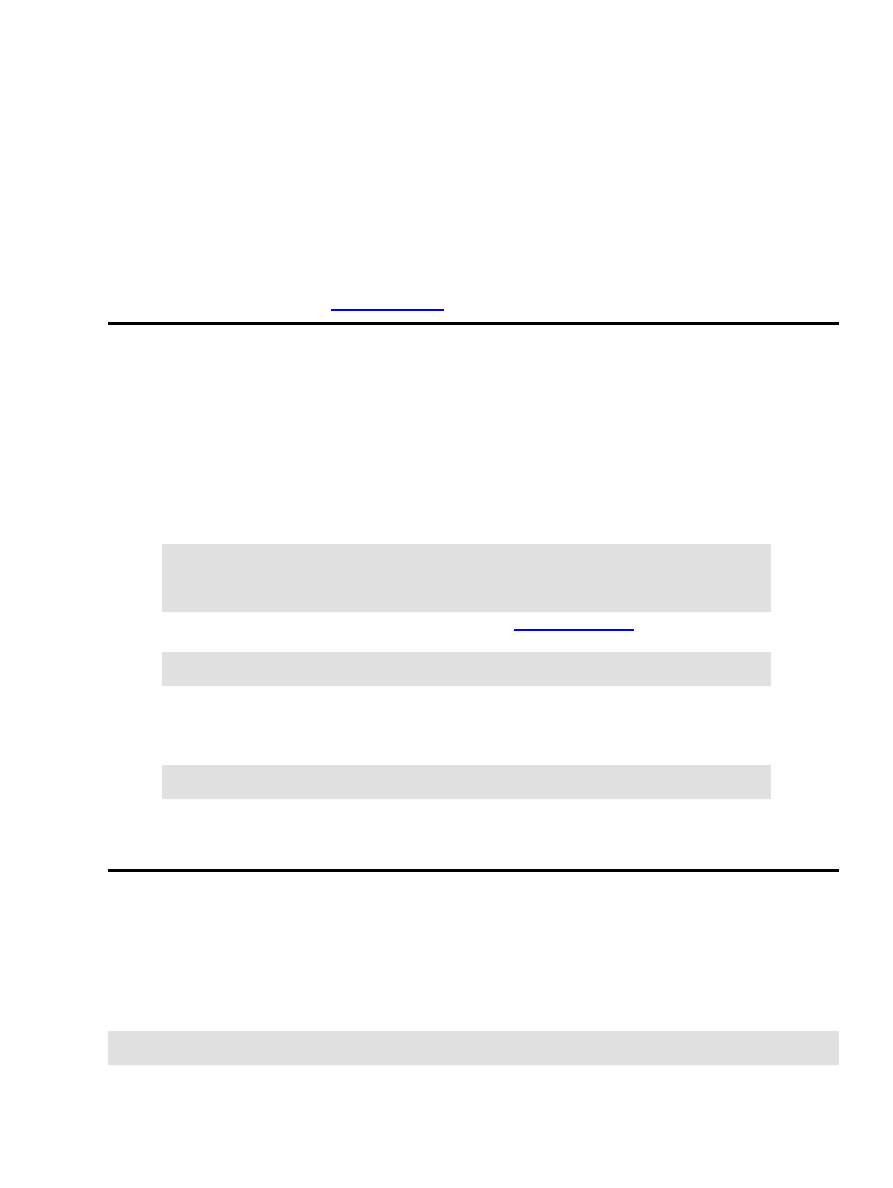
2. System−wide setup
2.1. Choosing Charset
As for now, the choice is mainly between windows−1251 and iso−8859−5. Windows−1251 provides
compatibility with M$ Windows and it is is by far the most popular charset for nearly all slavic languages.
On the other side, iso−8859−5 is better supported and easier to set up.
The present HOWTO will explain the use of both charsets in parallel. Unless otherwise stated in the text,
Belarusian support package from
contains all the files mentioned in the present HOWTO.
2.2. windows−1251 in the kernel
Windows−1251 support in the kernel is needed to visualize MS Windows filenames in cyrillic while the
console and X Window system are localized in windows−1251. As latest FAT file systems store filenames in
Unicode, we have to define the output charset of the Virtual File System layer and install the support for
windows−1251 in the kernel.
There is a patch for 2.2.14 kernels that is included in the Belarusian support package. To apply the patch,
•
cd /path_to_your_kernel_source_tree
•
patch −p0 < patch_for_the_kernel.patch
Recompile and reinstall the kernel modules. Refer to
•
Add
•
codepage=866,iocharset=microsoft−cp1251
to your mount options in order to get the filenames in windows−1251.
To test the setup, execute
mount /dev/hda −t vfat −o codepage=866,iocharset=iso8859−5 /mnt/hda
as root. Of course, you should replace /dev/hda by the name of your vfat partitions containing names in
cyrillic.
2.3. ISO−8859−5 in the kernel
There is built−in support for iso−8859−5 in Linux kernel. To enable iso−8859−5, make sure you compile this
module in the nls section of the kernel setup. Normally, iso−8859−5 is compiled by default and can be loaded
either automatically or by issuing
insmod nls_iso8859−5
2. System−wide setup
2
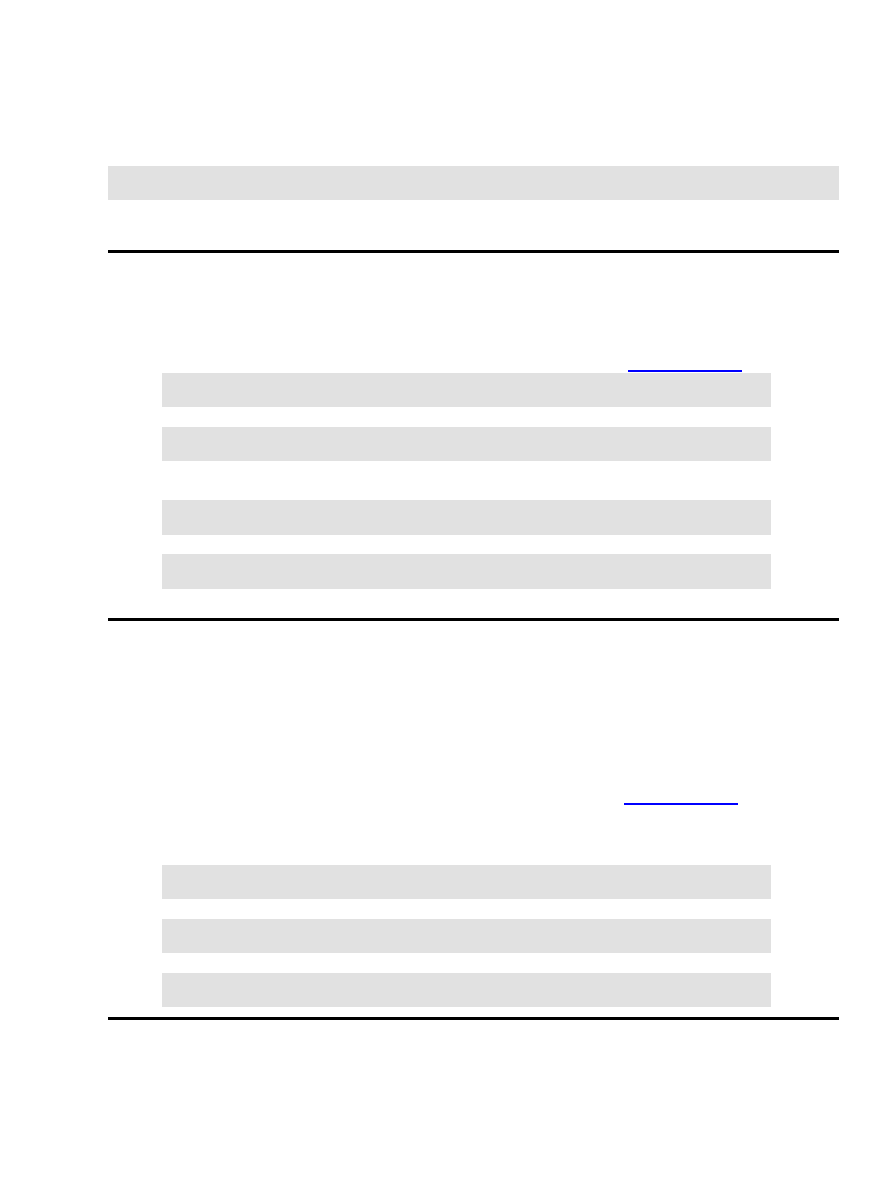
as root.
Add
codepage=866,iocharset=iso8859−5
to your mount options in order to get the filenames in iso−8859−5.
2.4. Setting locale
Belarusian locale is available in glibc 2.2 and later. If you do not have the belarusian locale installed
in your system, you can compile it yourself. The source is available at
•
localedef −f CP1251 −i be_BY be_BY.CP1251
or
localedef −f ISO−8899−5 −i be_BY be_BY.ISO−8899−5
to compile the locale in windows−1251 encoding or iso8859−5 encoding.
Check how it works by setting the locale
•
set LANG=be_BY.CP1251; export LANG
or
set LANG=be_BY.ISO−8859−5; export LANG
and running a locale−aware program like
date
or
cal
.
2.5. Belarusian in console
2.5.1. Setting Belarusian with windows−1251
Some cyrillic console fonts are in fact russian fonts and lack many cyrillic characters. Fortunately, UniCyr
fonts by Vadinm Zhitnikov have all the glyphs from cp866, cp1251, iso8859−5 and all printable symbols
from koi8−r. Besides the belarusian keyboard maps which you can find at the
are fairly standard and are available in most linux distributions. To set up window−1251 in console,
Load a UniCyr font
•
consolechars −f UniCyr_8x16
Load
by2_win.kmap
keymap.
•
loadkeys by2_win
Load Application−Charset Map
cp1251.acm
•
consolechars −m cp1251
Belarusian−HOWTO
2.4. Setting locale
3
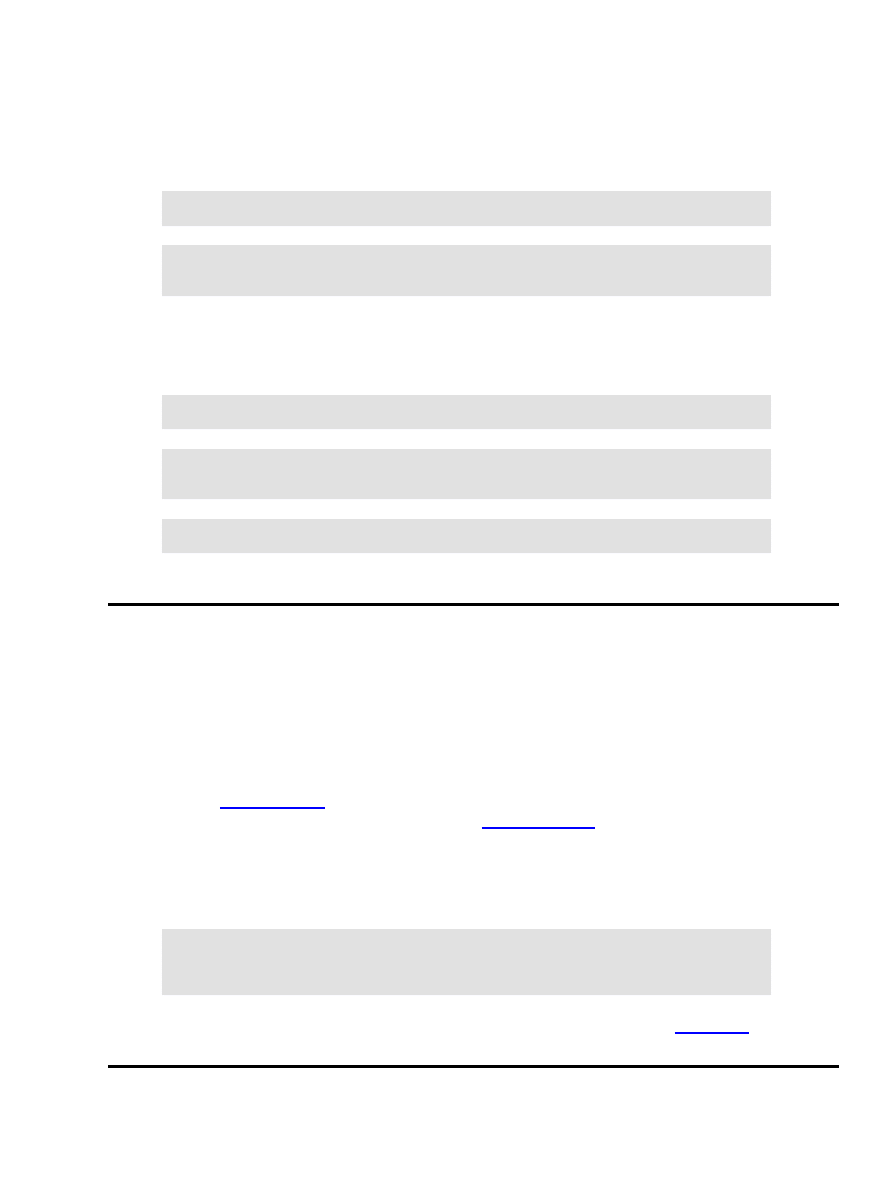
2.5.2. Setting Belarusian with iso−8859−5
There are two ways to set up Belarusian with iso−8859−5
Load iso−8859−5 font
•
consolechars −f iso05.f16
Load belarusian keymap
by2.kmap
or
by.kmap
•
loadkeys by.kmap
loadkeys by2.kmap
This method has one serious drawback − you will loose all pseudographic characters and, say, you Midnight
Commander will look somewhat naked. The second method described below preserves all pseudographic
characters:
Load UniCyr font
•
consolechars −f UniCyr_8x16
Load
by2.kmap
keymap or
by.kmap
•
loadkeys by.kmap
loadkeys by2.kmap
Load Application−Charset Map
iso05.acm
•
consolechars −m iso05
Beware that different Linux distributions have different console−related packages −
console−tools
or
kbd
. Abovementioned scripts are meant to work with
console−tools
which is by far more popular.
2.6. Belarusian in X Window System
2.6.1. ISO−8859−5 in X Window System through XKB
This is is quite easy to set up.
Install ISO−8859−5 fonts for X Window and make sure they are before other fonts in the fontpath.
Refer to
for details on how to install fonts.
•
Get the belarusian keyboard layout
by
from the
and put it on the place of any other
keyborad layout in
/usr/X11R6/lib/X11/xkb/symbols/
, e.g. instead of the belgian
keyboard layout
/usr/X11R6/lib/X11/xkb/symbols/be
•
Put the following stings in your
/etc/X11/XF86COnfig
:
XkbModel "microsoft"
XkbLayout "be"
XkbOptions "grp:caps_toggle"
Don't forget to set up the system locale to be_BY.ISO8859−5 as described in
also want to make sure that iso−8859−5 fonts are before any other fonts in your font path.
•
Belarusian−HOWTO
2.5.2. Setting Belarusian with iso−8859−5
4
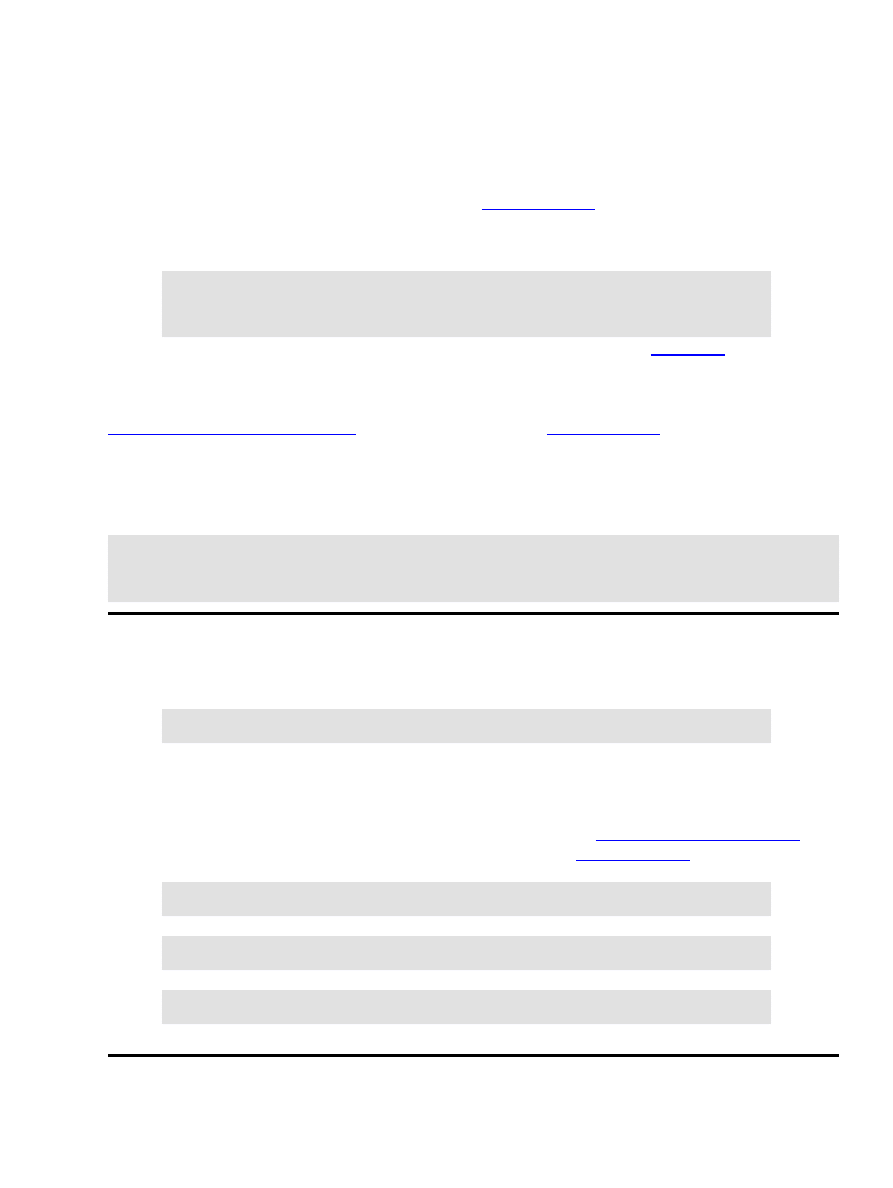
2.6.2. Windows−1251 in X Window System through XKB
This works only with XFree 4.0.2 and higher.
Install ISO−8859−5 fonts for X Window and make sure they are before other fonts in the fontpath.
•
Get the belarusian keyboard layout
by
from the
and put it on the place of any other
keyborad layout in
/usr/X11R6/lib/X11/xkb/symbols/
, e.g. instead of the belgian
keyboard layout
/usr/X11R6/lib/X11/xkb/symbols/be
•
Put the following strings in your
/etc/X11/XF86Config
:
•
XkbModel "microsoft"
XkbLayout "be"
XkbOptions "grp:caps_toggle"
Don't forget to set up the system locale to be_BY.CP1251 as described in
•
To use windows−1251 with XFree 3.3.5 and 4.0, you have to apply a patch from Aleksey Novodvorsky that
allows the use of windows−1251 with XKB. The original location is at
ftp.logic.ru/pub/logic/linux/be−locale
. Lucky users of
Linux−Mandrake RE get a patched XFree86 out of box.
Belarusian keyboard layout is palnned for all XFree releases after 4.0.2. To make it work, you will have to
add the following lines into
/etc/X11/XF86Config
:
XkbModel "microsoft"
XkbLayout "by"
XkbOptions "grp:caps_toggle"
2.6.3. Windows−1251 in X Window System through Xmodmap
Uncomment
•
XkbDisable
line in your
/etc/X11/XF86COnfig
.
•
Install windows−1251 fonts for X Windows and make sure thay are before other fonts in the path.
Make and install xruskb package which can be downloaded from
http://bellinux.sourceforge.net
•
Replace .xmm files in your xruskb directory by those found at
•
Add the following lines in your .Xdefaults file
•
xrus*modeButton1.labelString: BEL xrus*modeButton1.label: BEL
Run
•
xrus jcuken−cp1251
or
xrus jcuken−iso5
to start keyboard switcher.
Belarusian−HOWTO
2.6.2. Windows−1251 in X Window System through XKB
5
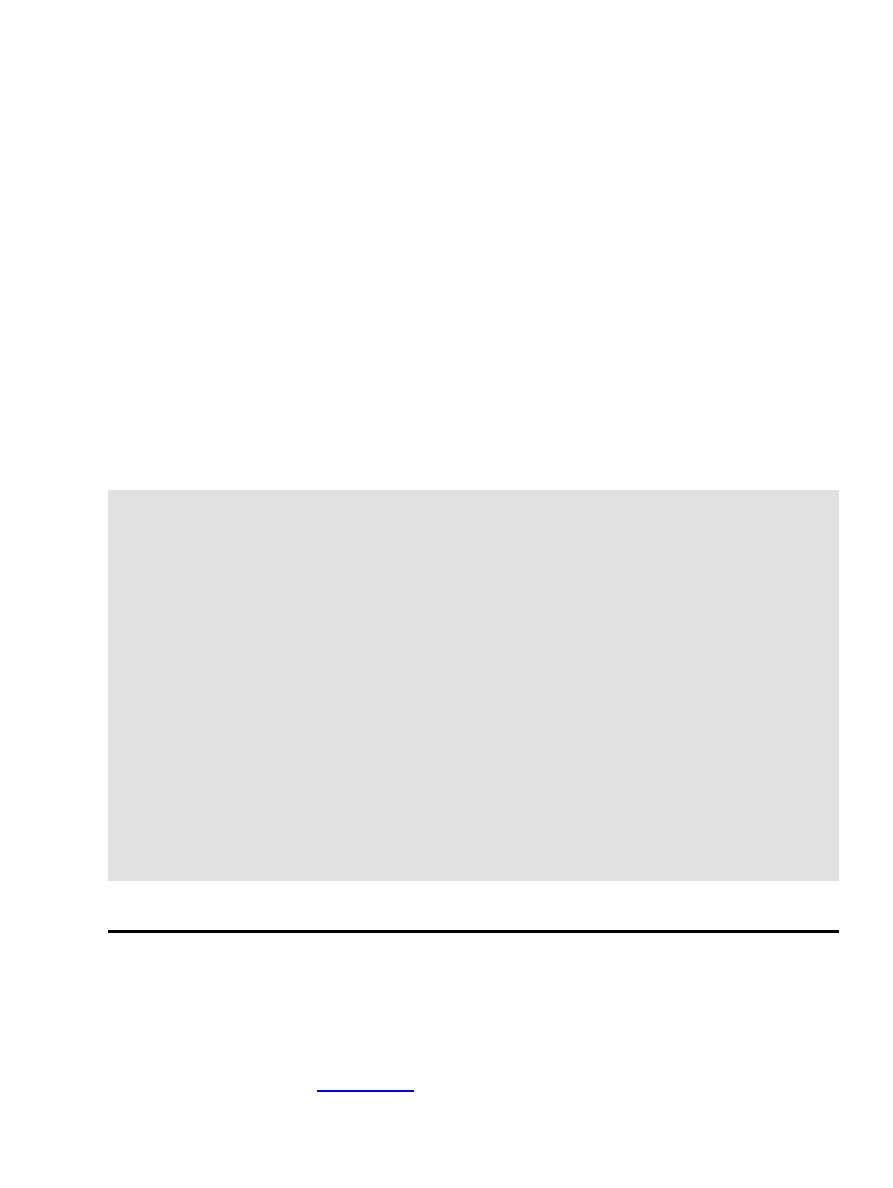
3. Editing texts
3.1. Emacs
Emacs is able to display Belarusian characters out of box in many Linux distributions. However, the
following conditions should satisfy:
Cyrillic iso−8859−5 fonts should be installed.
•
Emacs−mule package should be installed.
•
The user may want to change the default keyboard layout ("input method" in emacs slang) to jcuken. This
feature is provided by
belarusian.el
along with some other goodies. Read the comments in the
beginning of
belarusian.el
for details on the setup procedure.
After installing
belarusian.el
, you will be able to switch the input method, by typing
C−\−cyrillic−belarusian−RET
For a more user−friendly setup, put the following lines in the .emacs file:
;; enables PC−like key mappings
(pc−bindings−mode)
;; enables PC−like selection
(pc−selection−mode)
;; highlight selection
(transient−mark−mode t)
;; use as many multilingual fonts as possible
(set−default−font "fontset−standard")
;; set up windows−1251 as default encoding everywhere
(codepage−setup 1251)
(set−terminal−coding−system 'cp1251)
(set−keyboard−coding−system nil)
(setq default−buffer−file−coding−system 'cp1251)
(set−selection−coding−system 'cp1251)
(prefer−coding−system 'cp1251)
(define−coding−system−alias 'windows−1251 'cp1251)
(define−coding−system−alias 'microsoft−1251 'cp1251)
(define−coding−system−alias 'microsoft−cp1251 'cp1251)
(define−coding−system−alias 'windows−cp1251 'cp1251)
(define−coding−system−alias 'koi8−u 'cyrillic−koi8)
(define−coding−system−alias 'KOI8−R 'cyrillic−koi8)
(modify−coding−system−alist 'file "\.*" 'cp1251)
(modify−coding−system−alist 'file "\\.el$" 'iso−2022−7bit)
This configuration is for windows−1251 setup.
3.2. Spell−checking
If you do not have ispell 3.1.20, install it from any Linux distribution CD.
•
•
3. Editing texts
6
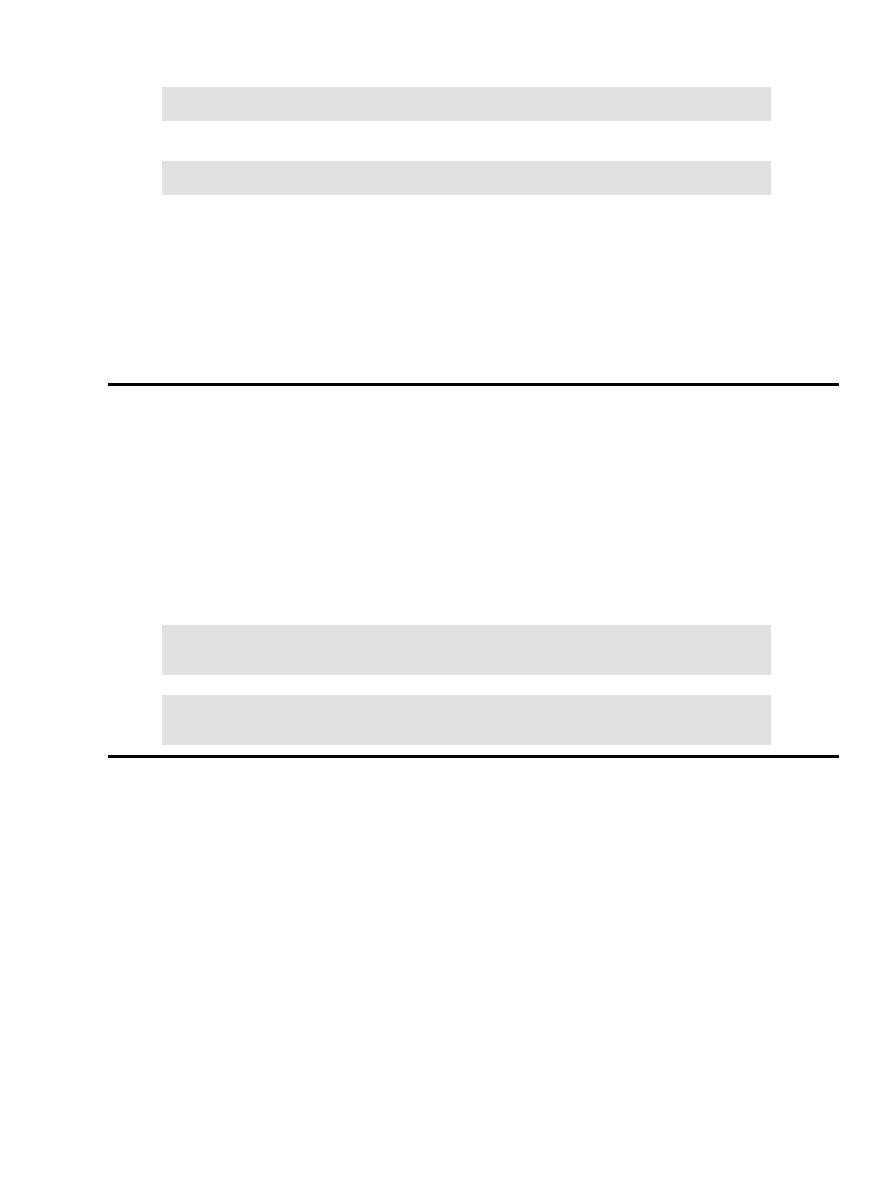
buildhash belarusian.sml belarusian.aff belarusian.hash
Copy
belarusian.hash
to <
/usr/lib/ispell
or wherever your ispell hash tables are.
•
in order to spell−check a file, type
•
ispell −d belarusian yourfile.txt
Getting belarusian ispell dictionary working with emacs is a bit tricky.
Copy
ispell.el
and
ispell.elc
into your
$EMACSBIN/../lisp
directory.
•
Copy temporarily
$EMACSBIN/../lisp/loaddefs.el
to
/usr/src/emacs−XX.X/lisp/loaddefs.el
where XX.X stand for emacs version number.
•
M−x−update−file−autoloads−RET and enter the path to the ispell.el.
•
Copy back
loaddefs.el
•
Restart emacs
•
3.3. TeX
from Aleksey Novodvorsky:
You need TeX + babel + T2, e.g. teTeX >= 1.0. in order to get partial support for Belarusian,
put
babel.sty
,
belarusianb.ldf
and
belarusianb.sty
into
/usr/share/texmf/tex/generic/babel
•
run
texhash
•
To use Belarusian in LaTeX: add the following lines in the preamble:
•
\documentclass[belarusian]{article} \usepackage[cp1251]{inputenc}
\usepackage{babel}
or
\documentclass[belarusian]{article} \usepackage[iso88595]{inputenc}
\usepackage{babel}
Belarusian−HOWTO
3.3. TeX
7
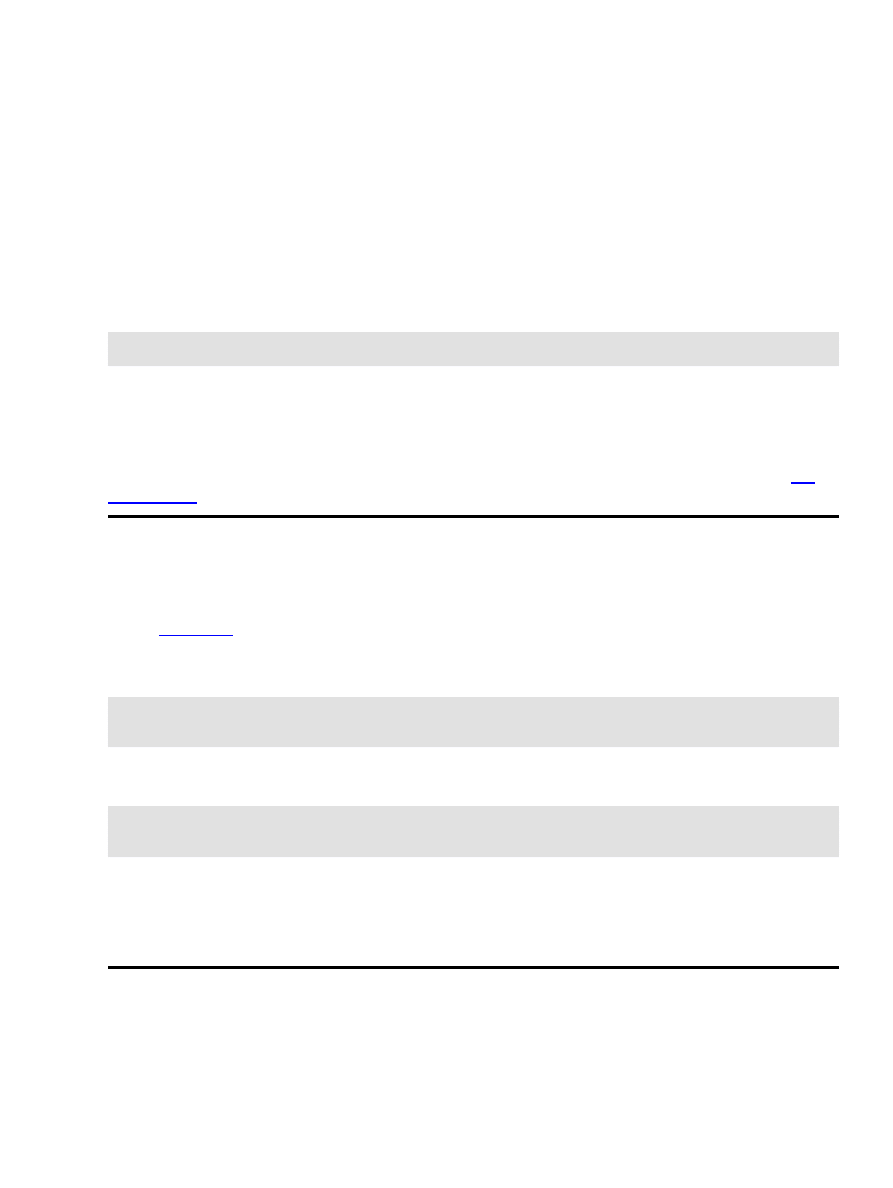
4. Browsers
4.1. Netscape
It is often a problem to correctly visualize Belarusian−specific characters with Netscape. This is due to that
Netscape 4.x looks for any koi8−r font and, if it finds one, they refuse to use other fonts for displaying
Cyrillic pages.
The problem is solved by removing koi8−r fonts from everywhere − X Window System font path and font
server path.Then install koi8−ru, iso−8859−5 or windows−1251 and run
xset fp rehash
or restart X server. You will probably have to delete
>preferences
and
preferences.js
from the
Netscape home directory
.netscape
and even then you are not guaranteed to have Netscape work right.
Netscape's handling of fonts has always been an obscure issue.
Links to koi8−ru, iso−8859−5 and windows−1251 cyrillic fonts for X Window System can be found at
4.2. Lynx
In order to view Belarusian sites, you have to set up you console to handle the encoding you need. See
section
for more details.
Add the following lines to your
.linxrc
file.
character_set=Cyrillic (windows−1251) preferred_language=be
preferred_charset=windows−1251
or
character_set=Cyrillic (ISO−8859−5) preferred_language=be
preferred_charset=iso−8859−5
if you have set up iso−8859−5 in console.
If the page you are browsing does not have an explicit charset declaration, press o and set the document
charset manually.
4. Browsers
8
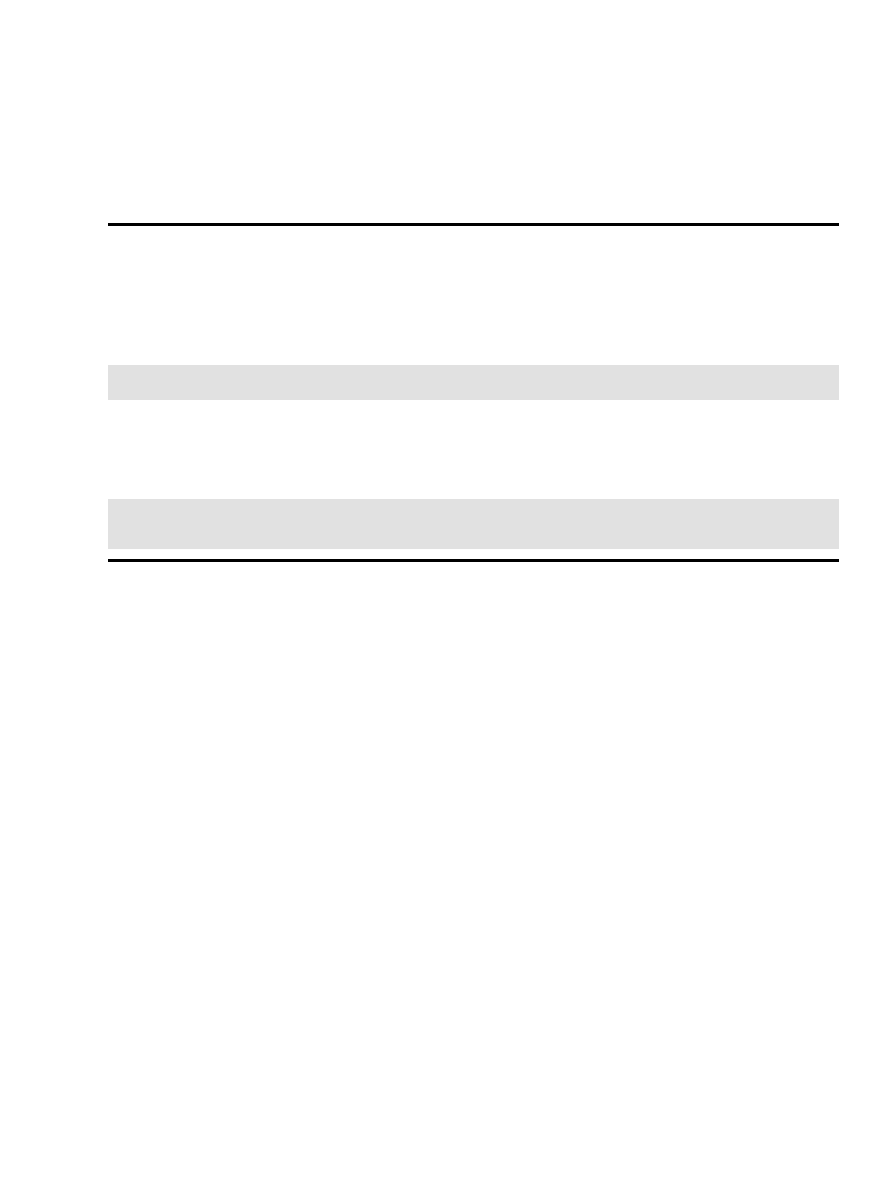
5. Mailers
5.1. Netscape Messenger
Netscape Messenger can not handle belarusian texts properly. The same applies to Mozilla.
5.2. Mutt
Mutt handles a multitude of charsets and encodings with ease. If your console has windows−1251 support,
add the following lines to your
.muttrc
:
charset−hook "windows−1251" "cp1251" set charset="windows−1251"
Mutt automatically converts all incoming messages for the screen output. It can also convert outgoing
messages basing itself on a versatile pattern matching mechanism, e.g. the following line in
.muttrc
will
force mutt to convert all messages sent to be−locale@iatp.unibel.by to koi8−r.
send−hook '~t ^be−locale@iatp\.unibel\.by$' 'set
send_charset="koi8−r"'
5. Mailers
9
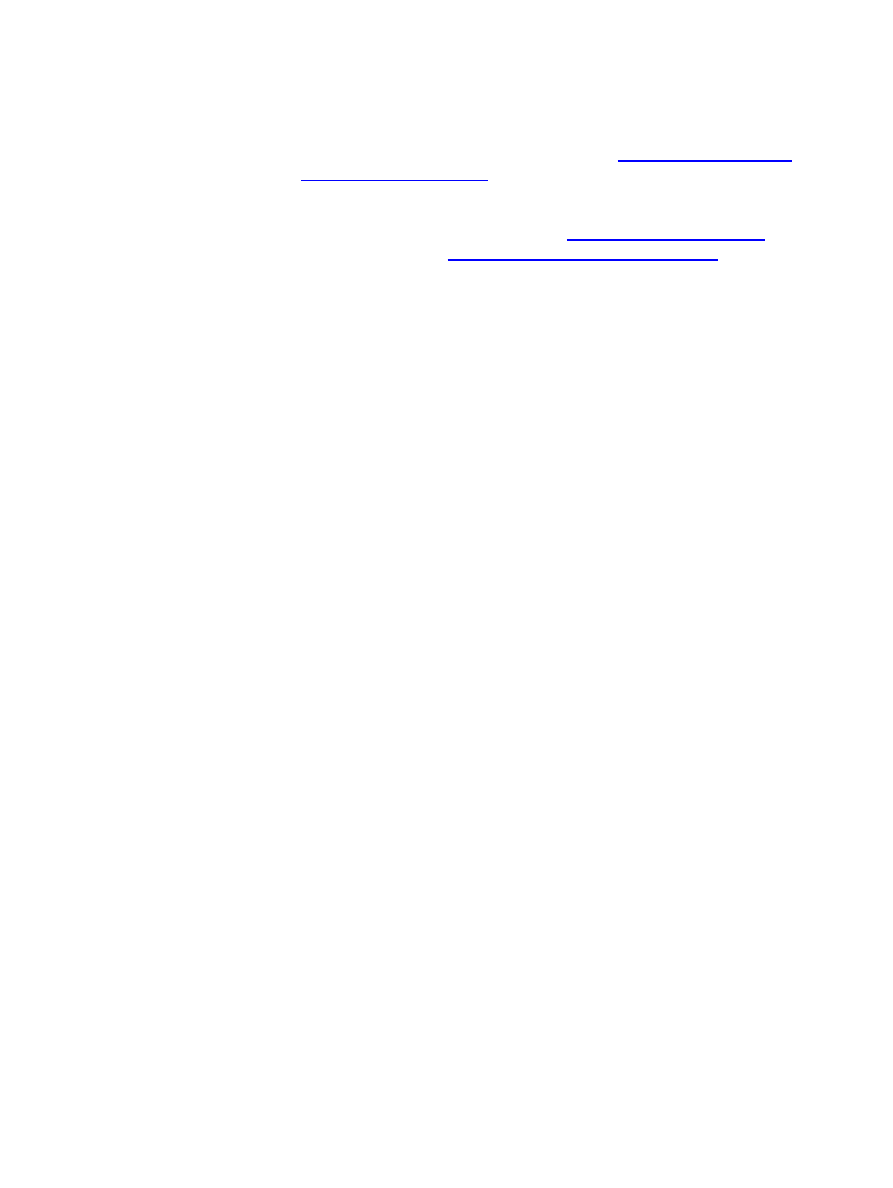
6. Further support
A mailing list devoted entirely to Belarusian language support is available at
with the string "subscribe be−locale
youremailaddress" in the body of the message
Another mailing list that treats mostly linguistic issues is available at
subscribe to it, send a message with empty body to
movaznaustva−subscribe@egroups.com
6. Further support
10
Document Outline
- Table of Contents
- 1. Introduction
- 2. System-wide setup
- 3. Editing texts
- 4. Browsers
- 5. Mailers
- 6. Further support
Wyszukiwarka
Podobne podstrony:
HowTo Thread CSharp I
apache webdav ldap howto 2UUJ7DPPNH5KVRVO5ZK7CYJLMSMX5ZDM7YWCMHQ
Installation HOWTO
K7s5a HOWTO
Filtr Pakietow OpenBSD HOWTO id Nieznany
Linux 2 4 NAT HOWTO
DB2 HOWTO
Linux ipchains HOWTO pl
howto 071106 pointing out the positive
PHP HOWTO
IP Masquerade HOWTO
ACPI HOWTO
oo howto
debian apt howto pl
apache compile howto 5XKGLE4SCANB47MZHUVH4O2XTN4RDNP47G26INA
GCC HOWTO
LinuxGL QuakeWorld mini HOWTO
więcej podobnych podstron