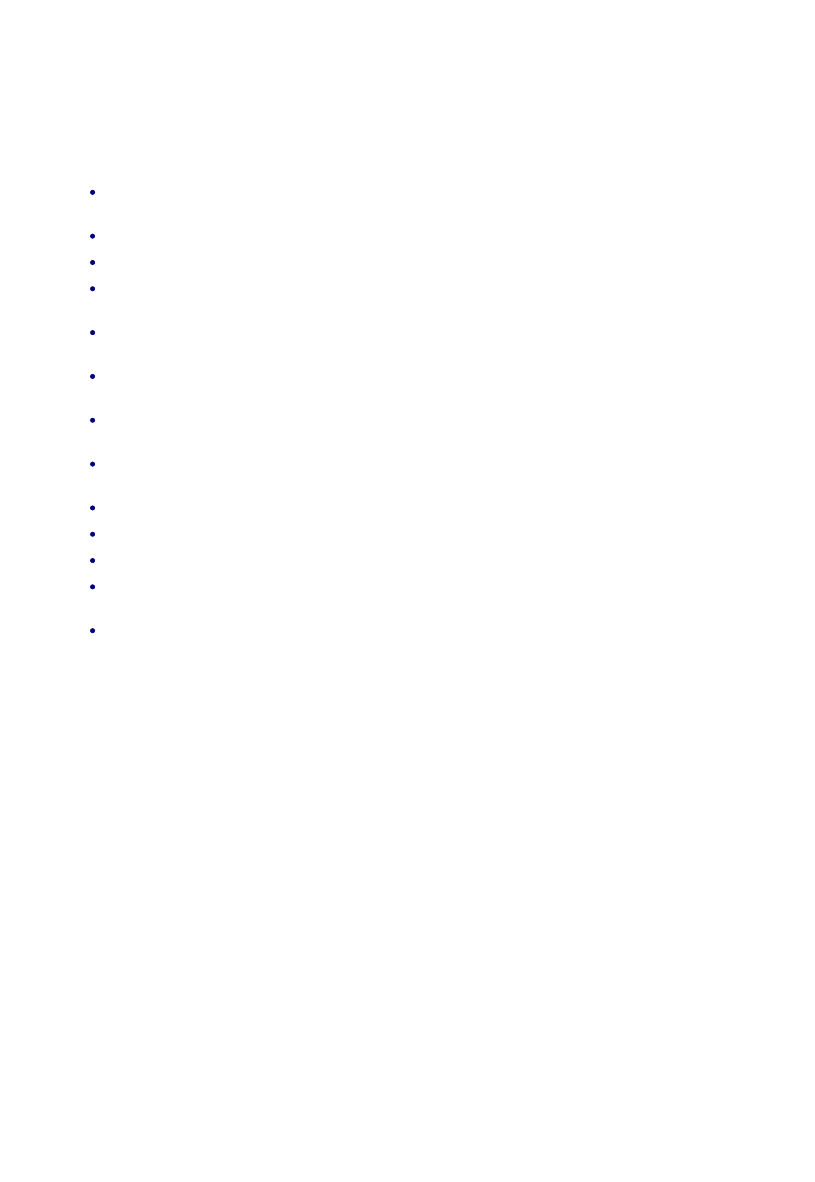
Tool Selector Overview
You use EdgeCAM Tool Selector to identify the best tools for machining a pocket feature, and assign these
tools as properties of the feature. The best tools for roughing and rest-roughing the pocket are identified.
Please note:
It is assumed that the pocket feature will be machined entirely using roughing and rest-roughing
techniques.
The tools are chosen from the sequence's toolkit.
Tools are selected from slot drill,endmill, bullnose and ballnose tool types.
To be considered for selection, tools must have an 'Insert Link' specified (Technology tab). For solid
tools, select from the 'Solid Tool' insert category.
If there is no 'Depth of cut' set for the insert/material combination, this is assumed to be equal to the
tool radius. There must also be a full set of speeds/feeds applicable to the combination.
You can only select tools for closed pockets and open pockets that have been closed by Feature
Finder.
You can select tools for multiple features at once. The tools then produce the fastest machining time
for all the features; they may not be the best tools for any individual feature.
You can specify an offset from the feature's profile that you intend leaving on the part. This is then
taken into account in the tool selection.
You cannot use Tool Selector with superseded features.
Material details and job information (if specified) will be read from the EdgeCAM .ppf file.
The results of the selection are reported in the Feedback Window.
The most efficient machining times are reported. (This is only approximate as it assumes machining
methods that you might not use in practice.)
No account is taken of wall thickness, surface finish requirements, tolerances, rigidity of
material/machine, holding methods or tool life. Each feature is treated in isolation with no reference to
surrounding geometry.
1
EdgeCAM User Guide
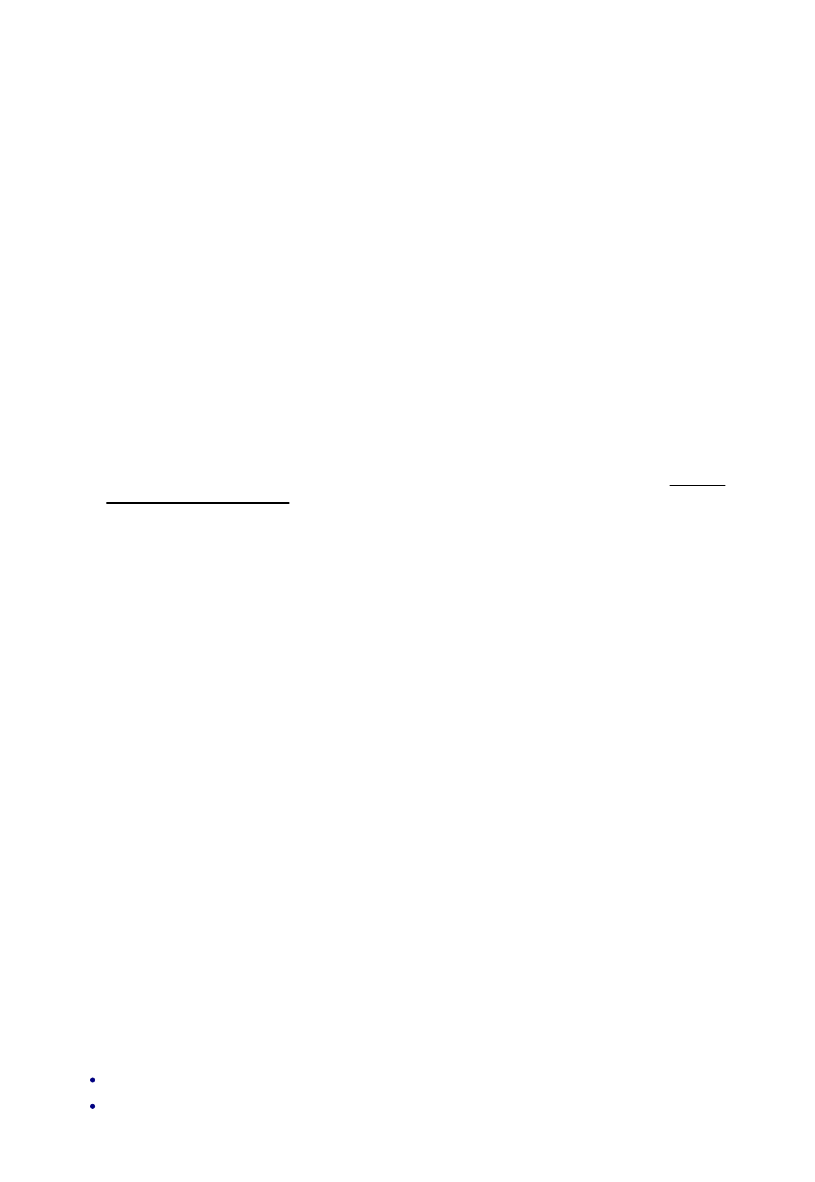
Tool Selector Overview
You use EdgeCAM Tool Selector to identify the best tools for machining a pocket feature, and assign these
tools as properties of the feature. The best tools for roughing and rest-roughing the pocket are identified.
Please note:
It is assumed that the pocket feature will be machined entirely using roughing and rest-roughing
techniques.
The tools are chosen from the sequence's toolkit.
Tools are selected from slot drill,endmill, bullnose and ballnose tool types.
To be considered for selection, tools must have an 'Insert Link' specified (Technology tab). For solid
tools, select from the 'Solid Tool' insert category.
If there is no 'Depth of cut' set for the insert/material combination, this is assumed to be equal to the
tool radius. There must also be a full set of speeds/feeds applicable to the combination.
You can only select tools for closed pockets and open pockets that have been closed by Feature
Finder.
You can select tools for multiple features at once. The tools then produce the fastest machining time
for all the features; they may not be the best tools for any individual feature.
You can specify an offset from the feature's profile that you intend leaving on the part. This is then
taken into account in the tool selection.
You cannot use Tool Selector with superseded features.
Material details and job information (if specified) will be read from the EdgeCAM .ppf file.
The results of the selection are reported in the Feedback Window.
The most efficient machining times are reported. (This is only approximate as it assumes machining
methods that you might not use in practice.)
No account is taken of wall thickness, surface finish requirements, tolerances, rigidity of
material/machine, holding methods or tool life. Each feature is treated in isolation with no reference to
surrounding geometry.
How to use EdgeCAM Tool Selector
To assign tools to features:
Switch to Manufacture mode.
1.
If you are not sure, check that the Machining Sequence has a job assigned to it. You might need to
edit the sequence to assign a job (use the Job Data tab).
2.
Show the Features Window.
3.
Select one or more features that you want to select tools for.
4.
Right-click on a selected feature and in the subsequent shortcut menu click Select Tooling. The
EdgeCAM Tool Selector dialog opens.
5.
Check that Job and Material are correct. .You might have to close the dialog to change these, before
re-opening the dialog.
6.
Note Min Diameter and Max Diameter; these are for information only, and are derived from the
characteristics of the feature. Note the indication of the part file 'Units' (IN or MM).
7.
Optionally, click in the Offset box and type in an offset. This is an offset you will be specifying when
roughing the feature, and will be taken into account in selecting the tooling. Enter this in the part file
units.
8.
Optionally, in the Roughing Tools Available select some tools that you want the assignment to be
made from (Without a selection the tools will be chosen from the entire list.) You can use standard
multiple selection techniques.
9.
Click the Process button.
The Combinations of Roughing Tools list is now built up. The 'solutions' (combinations of tools) are
arranged in the list machining time order. At the top is the fastest solution.
10.
If you want to assign the tools of the fastest solution simply click Close. (If you don't want to assign
this solution see below.)
11.
The procedure is complete.
To use solutions other than the fastest
Click on the '+' symbol of other solutions to see the tools within them. Review these tools.
1.
Once you have found a solution that you want to use, in the Roughing Tools available list select only
those tools that are in the solution (use the multiple selection techniques from step 9 above).
2.
Click the Process button.
You can repeat the three steps above as often as you like.
3.
Click Close.
4.
Notes
For multiple feature assignments, each feature is assigned the optimal tools for that feature; so each feature
may have a different combination assigned to it.
Once an assignment is made, this replaces any other tool assignments there may have been; the new tools
are not added to the existing ones.
Using the assigned tools
Whenever you want to see what tools were selected, so you can use them in your machining:
Show the Features window and select the feature.
Show the Properties window and note the tools in the 'ToolList'.
2
EdgeCAM User Guide
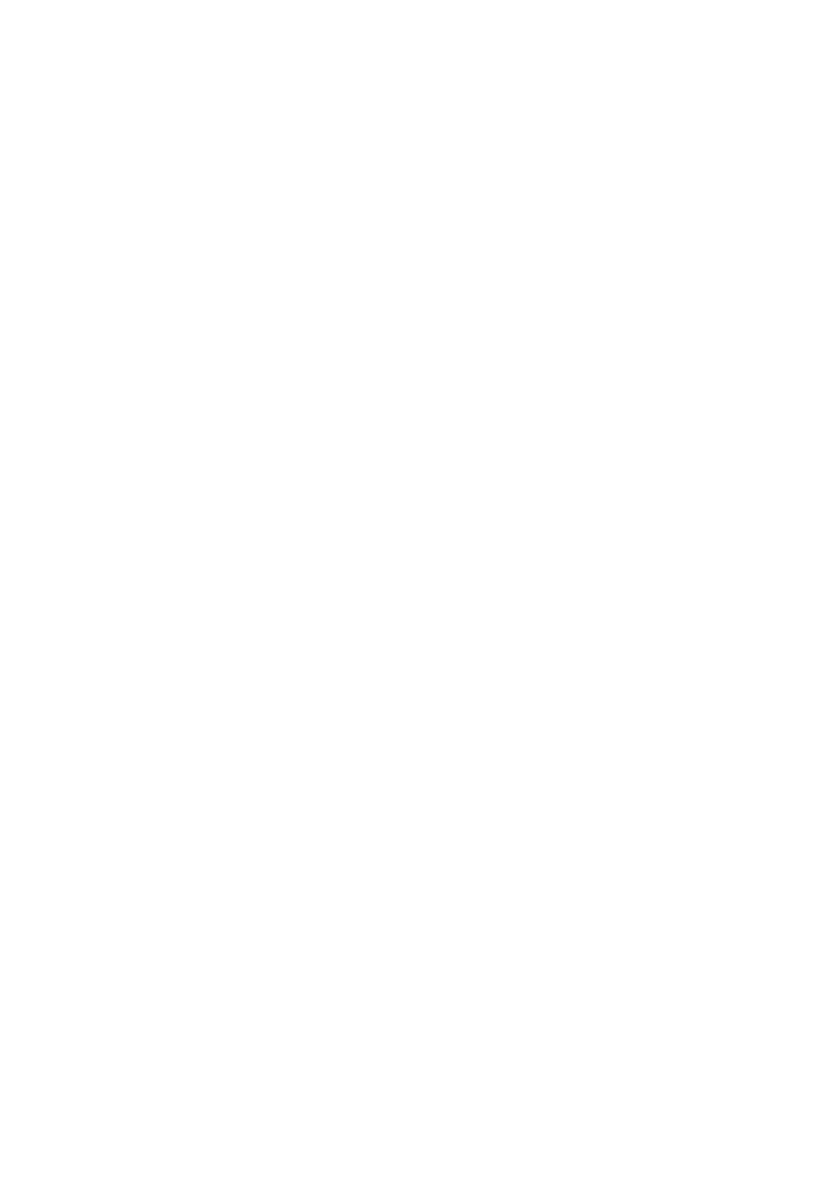
Tool Selector Overview
You use EdgeCAM Tool Selector to identify the best tools for machining a pocket feature, and assign these
tools as properties of the feature. The best tools for roughing and rest-roughing the pocket are identified.
Please note:
It is assumed that the pocket feature will be machined entirely using roughing and rest-roughing
techniques.
The tools are chosen from the sequence's toolkit.
Tools are selected from slot drill,endmill, bullnose and ballnose tool types.
To be considered for selection, tools must have an 'Insert Link' specified (Technology tab). For solid
tools, select from the 'Solid Tool' insert category.
If there is no 'Depth of cut' set for the insert/material combination, this is assumed to be equal to the
tool radius. There must also be a full set of speeds/feeds applicable to the combination.
You can only select tools for closed pockets and open pockets that have been closed by Feature
Finder.
You can select tools for multiple features at once. The tools then produce the fastest machining time
for all the features; they may not be the best tools for any individual feature.
You can specify an offset from the feature's profile that you intend leaving on the part. This is then
taken into account in the tool selection.
You cannot use Tool Selector with superseded features.
Material details and job information (if specified) will be read from the EdgeCAM .ppf file.
The results of the selection are reported in the Feedback Window.
The most efficient machining times are reported. (This is only approximate as it assumes machining
methods that you might not use in practice.)
No account is taken of wall thickness, surface finish requirements, tolerances, rigidity of
material/machine, holding methods or tool life. Each feature is treated in isolation with no reference to
surrounding geometry.
3
EdgeCAM User Guide
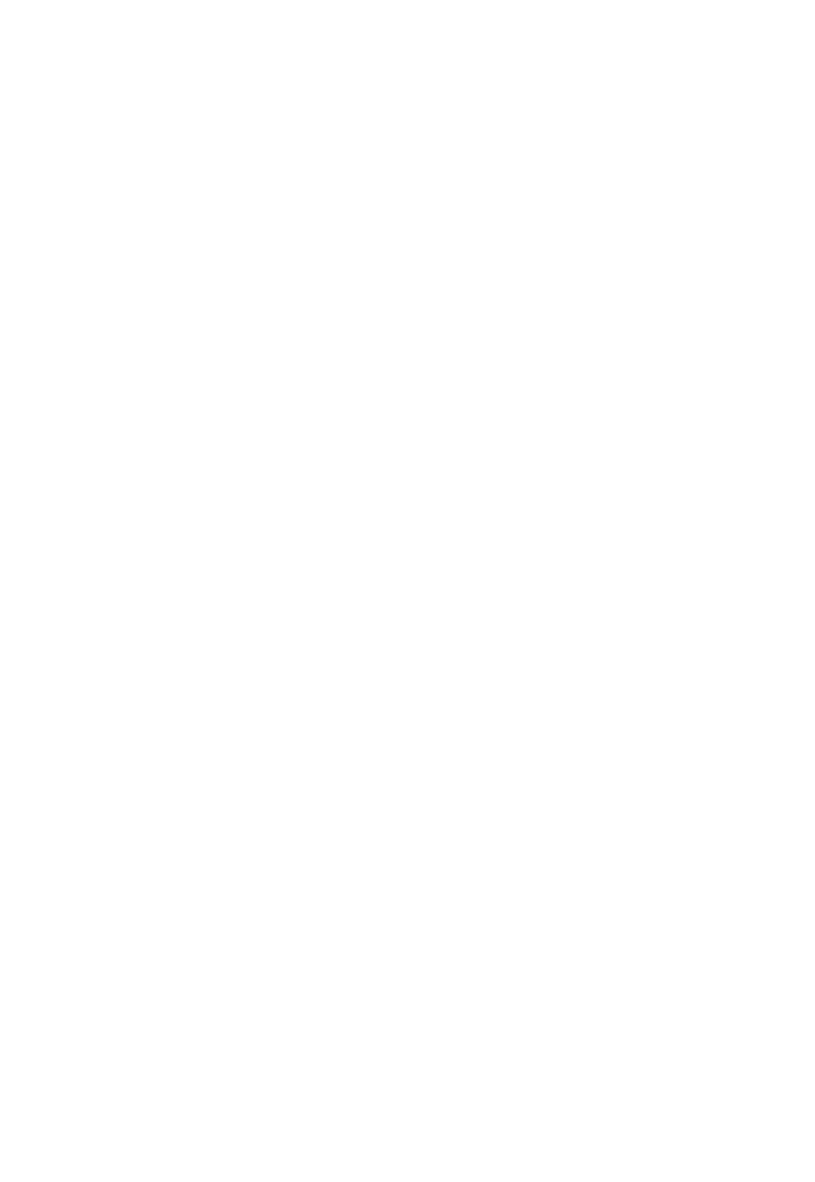
Tool Selector Overview
You use EdgeCAM Tool Selector to identify the best tools for machining a pocket feature, and assign these
tools as properties of the feature. The best tools for roughing and rest-roughing the pocket are identified.
Please note:
It is assumed that the pocket feature will be machined entirely using roughing and rest-roughing
techniques.
The tools are chosen from the sequence's toolkit.
Tools are selected from slot drill,endmill, bullnose and ballnose tool types.
To be considered for selection, tools must have an 'Insert Link' specified (Technology tab). For solid
tools, select from the 'Solid Tool' insert category.
If there is no 'Depth of cut' set for the insert/material combination, this is assumed to be equal to the
tool radius. There must also be a full set of speeds/feeds applicable to the combination.
You can only select tools for closed pockets and open pockets that have been closed by Feature
Finder.
You can select tools for multiple features at once. The tools then produce the fastest machining time
for all the features; they may not be the best tools for any individual feature.
You can specify an offset from the feature's profile that you intend leaving on the part. This is then
taken into account in the tool selection.
You cannot use Tool Selector with superseded features.
Material details and job information (if specified) will be read from the EdgeCAM .ppf file.
The results of the selection are reported in the Feedback Window.
The most efficient machining times are reported. (This is only approximate as it assumes machining
methods that you might not use in practice.)
No account is taken of wall thickness, surface finish requirements, tolerances, rigidity of
material/machine, holding methods or tool life. Each feature is treated in isolation with no reference to
surrounding geometry.
Copyright
(C)1988-2006 Pathtrace. All rights reserved.
Pathtrace and its registered resellers or sub-resellers shall have no liability or responsibility to the licensee
or any other person or entity with respect to any liability, loss or damage caused or alleged to be caused
directly or indirectly by this product, including but not limited to any interruption of service, loss of business
or anticipatory profits or consequent damages resulting from the use or operation of this software.
Microsoft, Windows and Windows NT are registered trademarks of Microsoft Corporation.
MemoHASP is a registered trademark of Aladdin Knowledge Systems Ltd.
NetSentinel is a trademark of Rainbow Technologies, Inc.
OpenGL(r) and Optimizer are trademarks of Silicon Graphics Inc.
Parasolid is a trademark of Unigraphics Solutions Inc.
Autodesk Inventor (tm) is a trademark of Autodesk Inc.
SolidWorks is a registered trademark of SolidWorks Corporation.
Solid Edge is a registered trademark of EDS Inc.
PTC, Pro/DESKTOP, Pro/ENGINEER(r), GRANITE (tm) One, are trademarks or registered trademarks of
Parametric Technology Corporation or its subsidiaries in the U.S. and in other countries.
AutoCAD and DXF are registered trademarks of Autodesk Inc.
MicroStation is a trademark of Bentley Systems Inc., an affiliate of Intergraph Corporation.
IGDS is a trademark of Intergraph Corporation.
EdgeCAM Simulator and EdgeCAM Verify use technology developed by Lightworks Designs Ltd.
ACIS is a trademark of Spatial Technology, Inc., and was developed in co-operation with Three-Space, Ltd.,
Cambridge, England, and Applied Geometry Corporation, Seattle, Washington.
Other brands and product names are trademarks of their respective owners.
The information contained within this document is subject to change without notice and does not represent
a commitment on the part of the vendor. The software described in this document is furnished under a
licence agreement and may only be used or copied only in accordance with the terms of the agreement.
Pathtrace
45 Boulton Road · Reading · Berkshire · England · RG2 0NH
Telephone +44 (0)118 975 6084 · Facsimile +44 (0)118 975 6143
4
EdgeCAM User Guide
Document Outline
- EdgeCAM Tool Selector
Wyszukiwarka
Podobne podstrony:
93 1343 1362 Tool Failures Causes and Prevention
Functional Origins of Religious Concepts Ontological and Strategic Selection in Evolved Minds
edgecam
Generating CNC Code with Edgeca Nieznany
dpf doctor diagnostic tool for diesel cars function list
launch cresetter oil lamp reset tool introduction
original c68 retail diy auto diagnostic tool manual
EdgeCAM 10 0 Instalacja
DSP Selection Guide
EdgeCAM 2013 instalacja i konfiguracja
16 197 208 Material Behaviour of Powder Metall Tool Steels in Tensile
Chopin The Awakening and Selected Short Stories
DEATH AS A SUBJECT OF SELECTED AMERICAN
electric brake service tool ebs301
21 269 287 Effect of Niobium and Vanadium as an Alloying Elements in Tool Steels
mb sbc tool user manual
google a hacker tool 3UZZOCAHGK Nieznany
Tool rit
więcej podobnych podstron