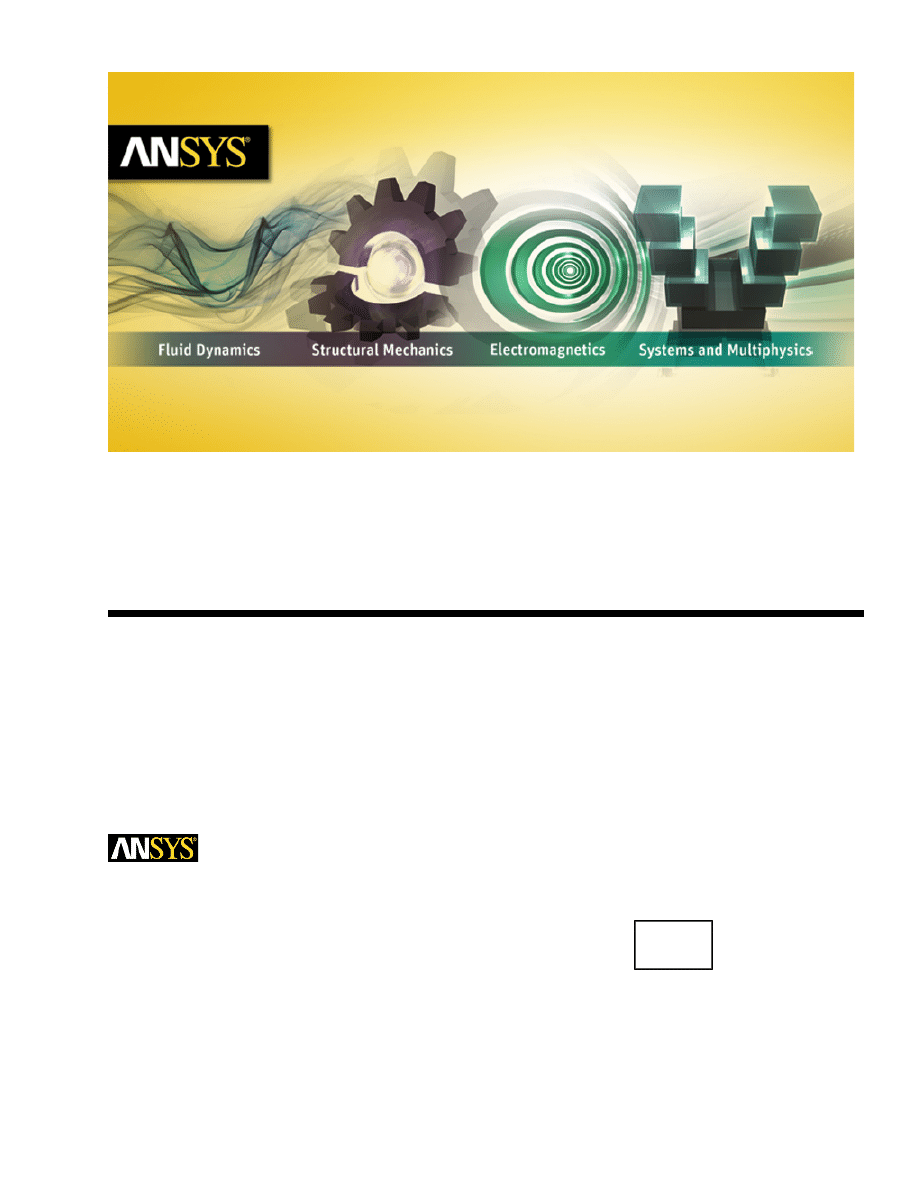
Running ANSYS FLUENT Under LSF
Release 14.0
ANSYS, Inc.
November 2011
Southpointe
275 Technology Drive
Canonsburg, PA 15317
ANSYS, Inc. is
certified to ISO
9001:2008.
ansysinfo@ansys.com
http://www.ansys.com
(T) 724-746-3304
(F) 724-514-9494
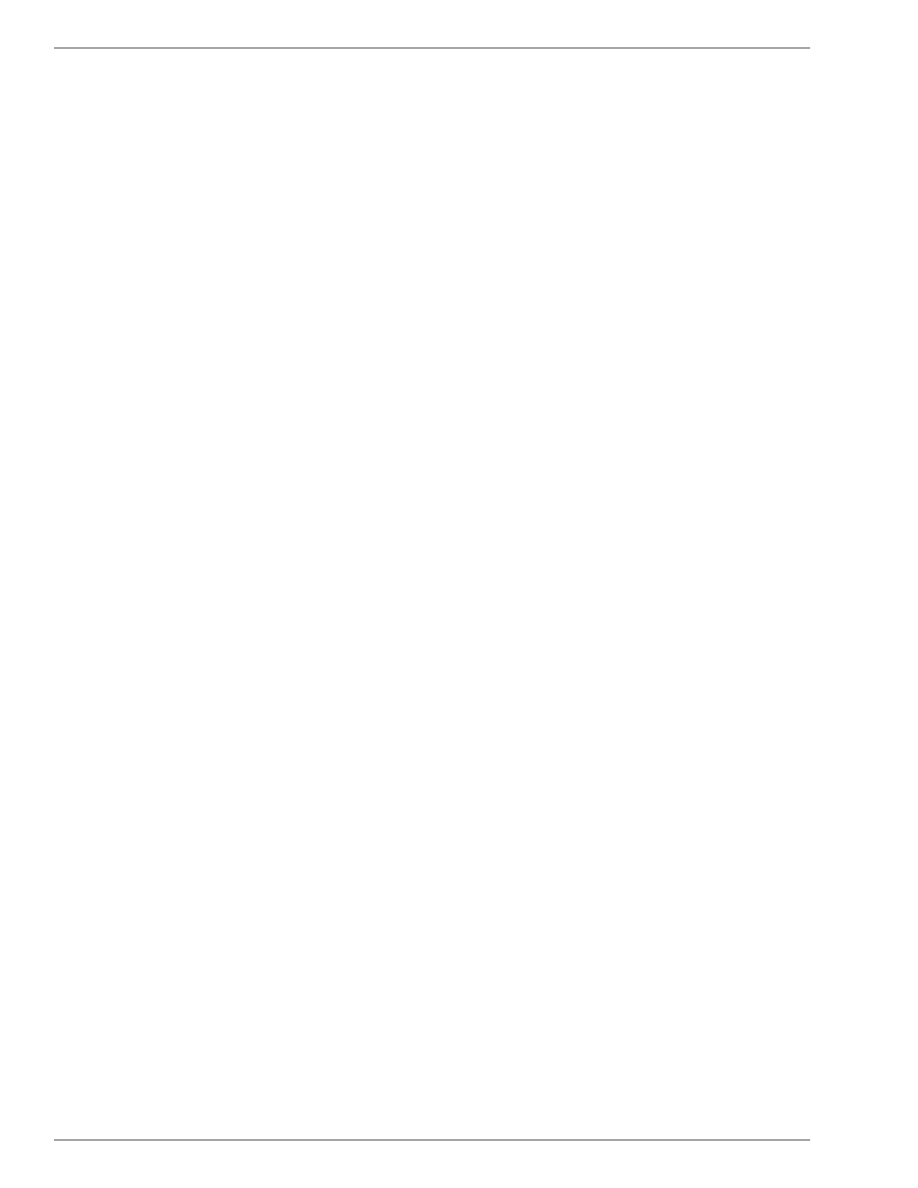
Copyright and Trademark Information
© 2011 SAS IP, Inc. All rights reserved. Unauthorized use, distribution or duplication is prohibited.
ANSYS, ANSYS Workbench, Ansoft, AUTODYN, EKM, Engineering Knowledge Manager, CFX, FLUENT, HFSS and any
and all ANSYS, Inc. brand, product, service and feature names, logos and slogans are registered trademarks or
trademarks of ANSYS, Inc. or its subsidiaries in the United States or other countries. ICEM CFD is a trademark used
by ANSYS, Inc. under license. CFX is a trademark of Sony Corporation in Japan. All other brand, product, service
and feature names or trademarks are the property of their respective owners.
Disclaimer Notice
THIS ANSYS SOFTWARE PRODUCT AND PROGRAM DOCUMENTATION INCLUDE TRADE SECRETS AND ARE CONFID-
ENTIAL AND PROPRIETARY PRODUCTS OF ANSYS, INC., ITS SUBSIDIARIES, OR LICENSORS. The software products
and documentation are furnished by ANSYS, Inc., its subsidiaries, or affiliates under a software license agreement
that contains provisions concerning non-disclosure, copying, length and nature of use, compliance with exporting
laws, warranties, disclaimers, limitations of liability, and remedies, and other provisions. The software products
and documentation may be used, disclosed, transferred, or copied only in accordance with the terms and conditions
of that software license agreement.
ANSYS, Inc. is certified to ISO 9001:2008.
U.S. Government Rights
For U.S. Government users, except as specifically granted by the ANSYS, Inc. software license agreement, the use,
duplication, or disclosure by the United States Government is subject to restrictions stated in the ANSYS, Inc.
software license agreement and FAR 12.212 (for non-DOD licenses).
Third-Party Software
See the
in the product help files for the complete Legal Notice for ANSYS proprietary software
and third-party software. If you are unable to access the Legal Notice, please contact ANSYS, Inc.
Published in the U.S.A.
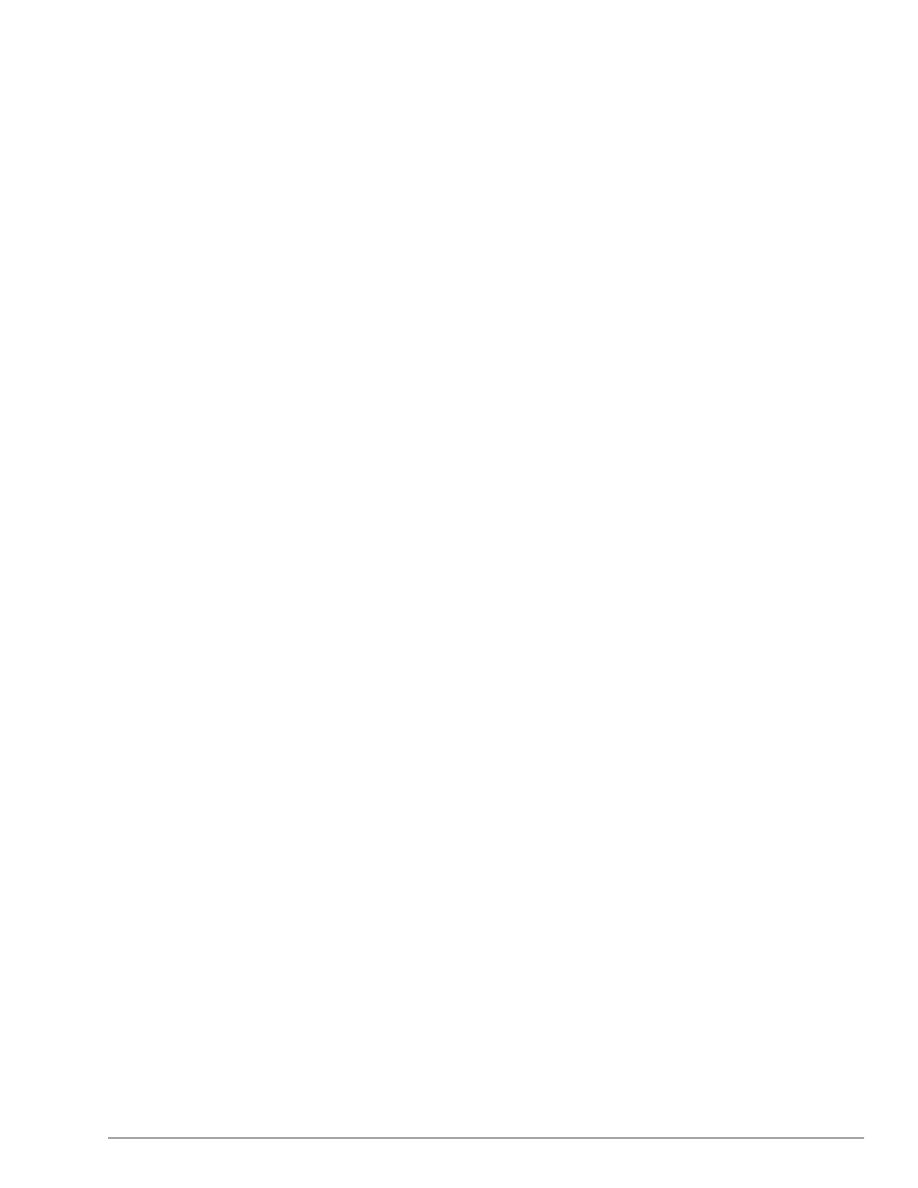
Table of Contents
About This Document ................................................................................................................................... v
1. Introduction ............................................................................................................................................ 1
1.1. Overview of ANSYS FLUENT and LSF Integration ................................................................................ 2
1.1.1. Requirements .......................................................................................................................... 2
1.1.2. Optional Requirements ............................................................................................................ 2
1.1.3. Integration Components .......................................................................................................... 2
2. Checkpointing and Restarting ................................................................................................................ 3
2.1. ANSYS FLUENT Checkpoint Files ........................................................................................................ 3
2.2. Checkpoint Directories ..................................................................................................................... 3
2.3. Checkpoint Trigger Files .................................................................................................................... 3
2.4. Restart Jobs ...................................................................................................................................... 4
3. Configuring LSF for ANSYS FLUENT ....................................................................................................... 5
4. Working with ANSYS FLUENT Jobs ......................................................................................................... 7
4.1. Submitting an ANSYS FLUENT Job from the Command Line ............................................................... 7
4.2. Submitting an ANSYS FLUENT Job Using FLUENT Launcher ................................................................ 8
4.3. Manually Checkpointing ANSYS FLUENT Jobs .................................................................................. 10
4.4. Restarting ANSYS FLUENT Jobs ....................................................................................................... 10
4.5. Migrating ANSYS FLUENT Jobs ........................................................................................................ 10
4.6. Coupling LSF Job Submissions and ANSYS Licensing ....................................................................... 11
5. ANSYS FLUENT and LSF Examples ........................................................................................................ 13
5.1. Examples Without Checkpointing ................................................................................................... 13
5.2. Examples with Checkpointing ......................................................................................................... 13
Index .......................................................................................................................................................... 17
iii
Release 14.0 - © SAS IP, Inc. All rights reserved. - Contains proprietary and confidential information
of ANSYS, Inc. and its subsidiaries and affiliates.
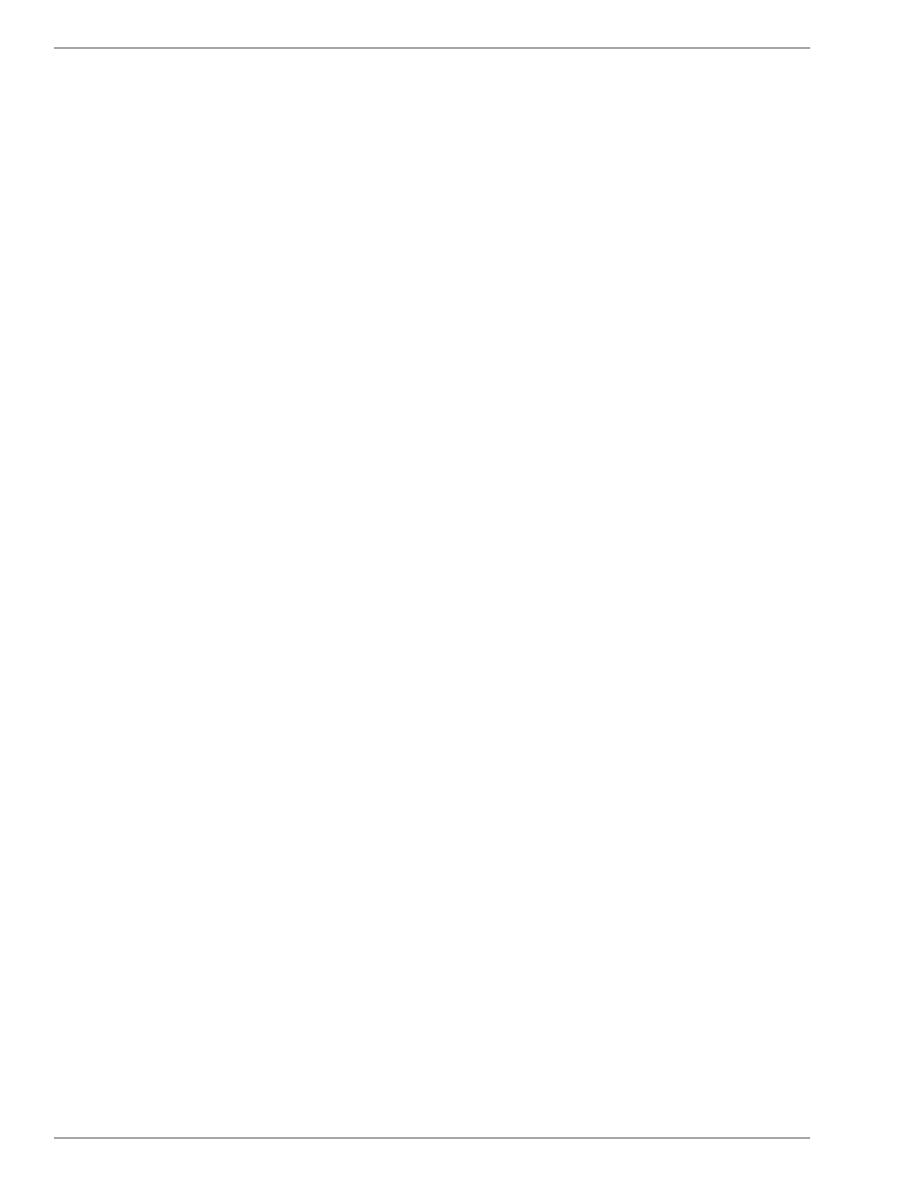
Release 14.0 - © SAS IP, Inc. All rights reserved. - Contains proprietary and confidential information
of ANSYS, Inc. and its subsidiaries and affiliates.
iv
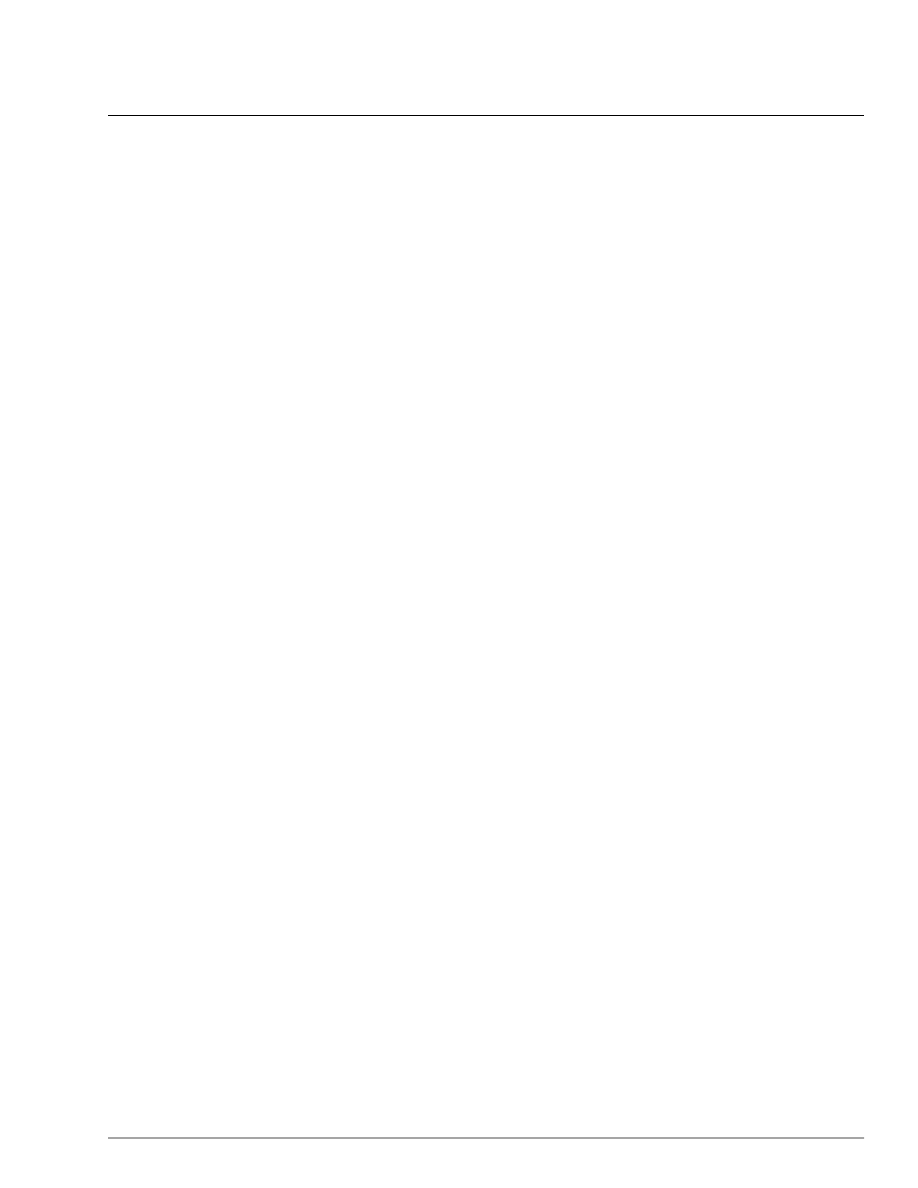
About This Document
This document provides general information about running ANSYS FLUENT under LSF. Examples have
also been included, where available.
Information in this document is presented in the following chapters:
•
•
Checkpointing and Restarting (p. 3)
•
Configuring LSF for ANSYS FLUENT (p. 5)
•
Working with ANSYS FLUENT Jobs (p. 7)
•
ANSYS FLUENT and LSF Examples (p. 13)
This document is made available via the ANSYS, Inc. website for your convenience. Please contact
Platform Computing Inc. (
) directly for support of their product.
v
Release 14.0 - © SAS IP, Inc. All rights reserved. - Contains proprietary and confidential information
of ANSYS, Inc. and its subsidiaries and affiliates.
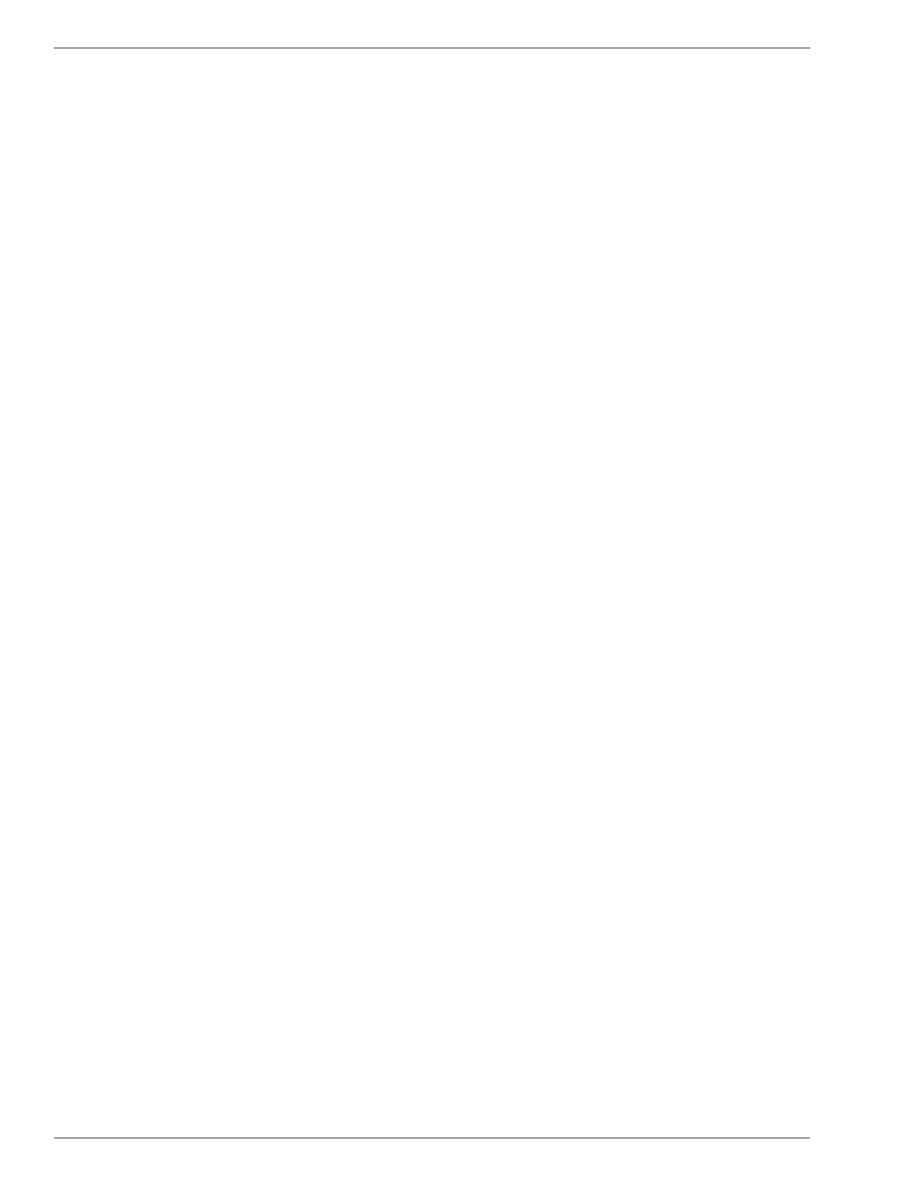
Release 14.0 - © SAS IP, Inc. All rights reserved. - Contains proprietary and confidential information
of ANSYS, Inc. and its subsidiaries and affiliates.
vi
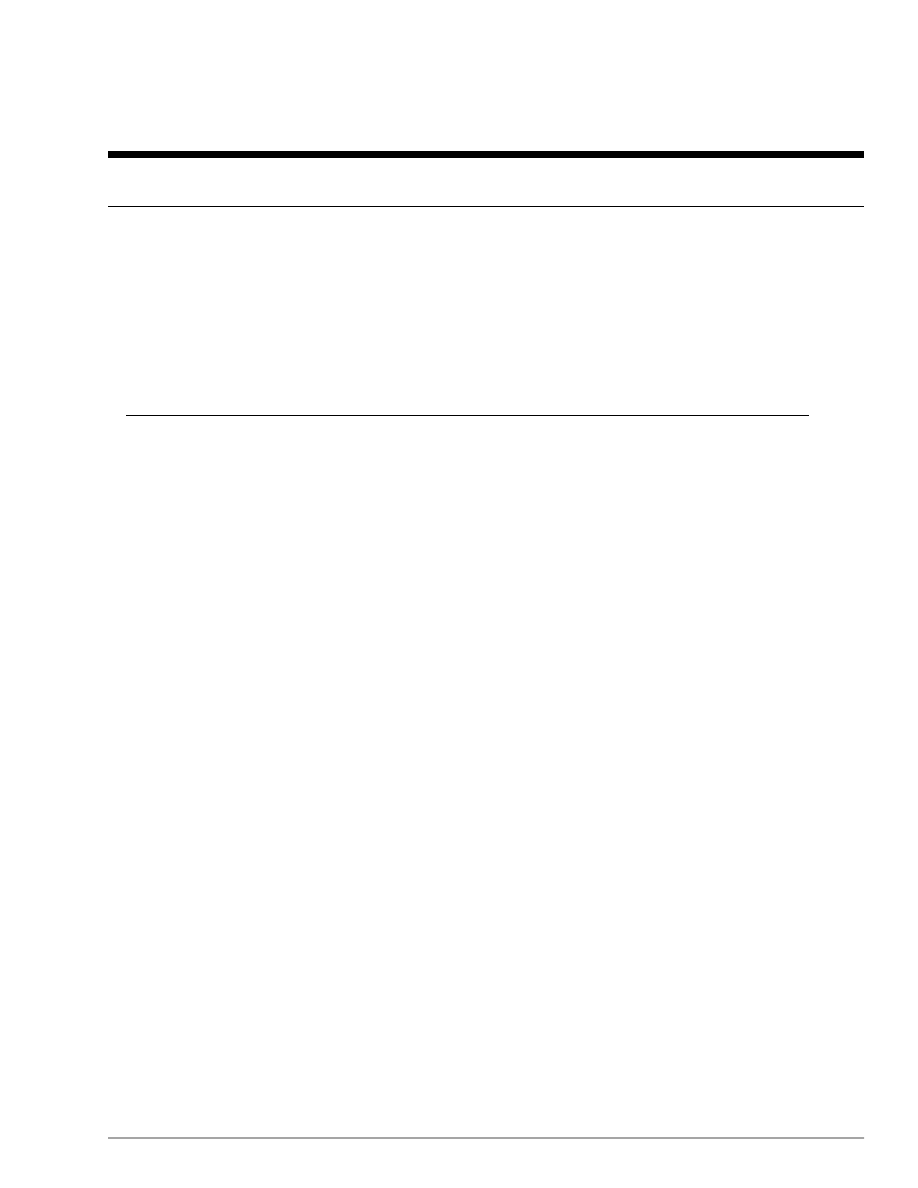
Chapter 1: Introduction
Platform Computing’s LSF software is a distributed computing resource management tool that you can
use with either the serial or the parallel version of ANSYS FLUENT. This document provides general in-
formation about running ANSYS FLUENT under LSF, and is made available via the ANSYS, Inc. website
for your convenience. Please contact Platform directly for support of their product.
Using LSF, ANSYS FLUENT simulations can take full advantage of LSF checkpointing (i.e., saving ANSYS
FLUENT
.cas
and
.dat
files) and migration features. LSF is also integrated with various MPI commu-
nication libraries for distributed MPI processing, increasing the efficiency of the software and data pro-
cessing.
Important
Running ANSYS FLUENT under LSF is not supported on Windows.
Platform’s Standard Edition is the foundation for all LSF products, it offers users load sharing and batch
scheduling across distributed Linux and Windows computing environments. Platform’s LSF Standard
Edition provides the following functionality:
•
comprehensive distributed resource management
–
provides dynamic load sharing services
–
allows for batch scheduling and resource management policies
•
flexible queues and sharing control
–
prioritizes jobs
–
schedules jobs with load conditions
–
processes jobs with time windows
–
provides limits on the number of running jobs and job resource consumption
•
fair-share scheduling of limited resources
–
manages shares for users and user groups
–
ensures fair sharing of limited computing resources
•
maximum fault tolerance
–
provides batch service as long as one computer is active
–
ensures that no job is lost when the entire network goes down
–
restarts jobs on other compute nodes when a computer goes down
For more information, please see the following section:
1.1. Overview of ANSYS FLUENT and LSF Integration
1
Release 14.0 - © SAS IP, Inc. All rights reserved. - Contains proprietary and confidential information
of ANSYS, Inc. and its subsidiaries and affiliates.
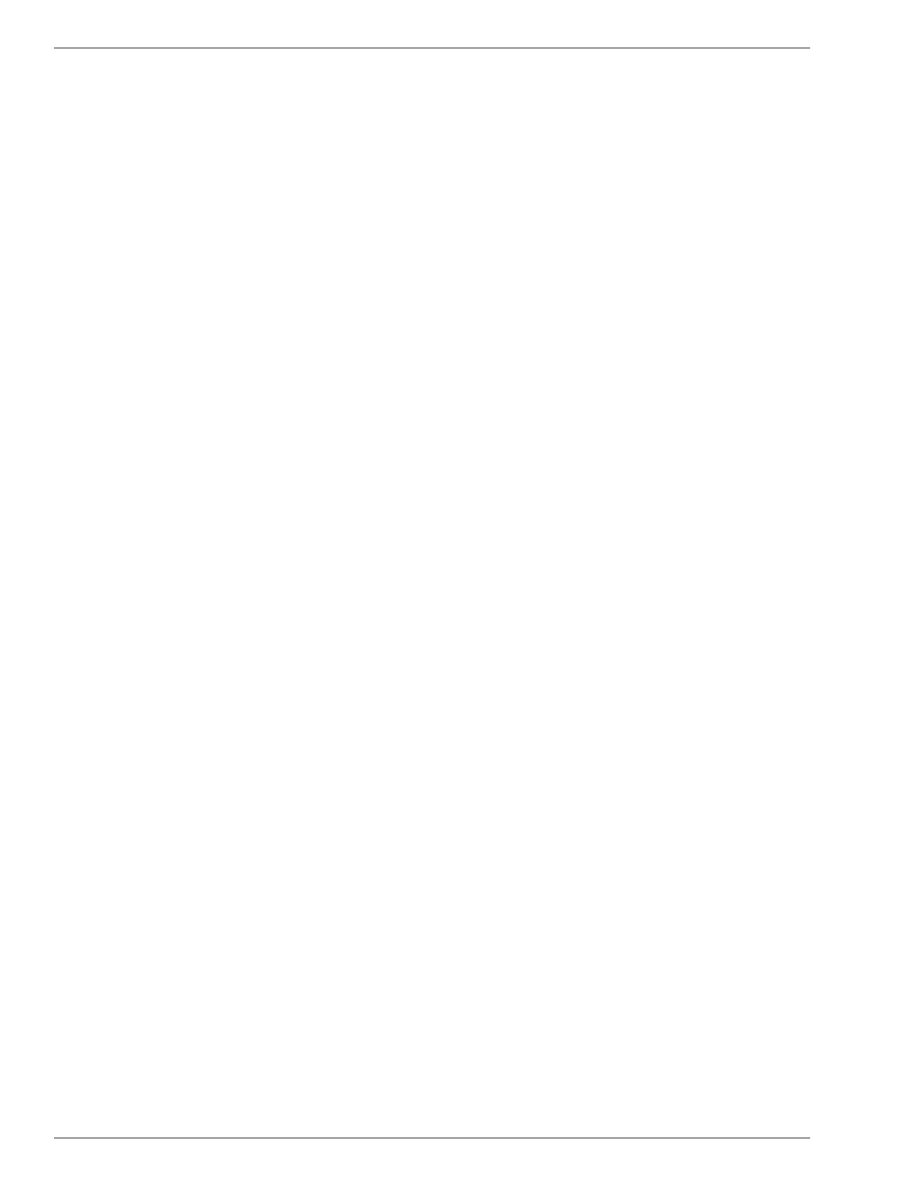
1.1. Overview of ANSYS FLUENT and LSF Integration
For more information, please see the following sections:
1.1.1. Requirements
1.1.2. Optional Requirements
1.1.3. Integration Components
1.1.1. Requirements
•
LSF 6.0–7.0, available from Platform Computing at
•
FLUENT 6.0–ANSYS FLUENT 14.0
1.1.2. Optional Requirements
•
The
echkpnt.fluent
and
erestart.fluent
binary files
These files are available from Platform Computing or ANSYS, Inc., and permit ANSYS FLUENT check-
pointing and restarting from within LSF.
•
(For Linux) Hardware vendor-supplied MPI environment for network computing
1.1.3. Integration Components
The LSF components used by the ANSYS FLUENT integration are included in all versions of LSF packages
that are able to be downloaded from the Platform ftp site (
ftp.platform.com
). If you are a current
LSF customers, contact Platform support personnel for downloading instructions at
support@plat-
form.com
. New LSF customers should contact the Platform sales department.
Release 14.0 - © SAS IP, Inc. All rights reserved. - Contains proprietary and confidential information
of ANSYS, Inc. and its subsidiaries and affiliates.
2
Chapter 1: Introduction
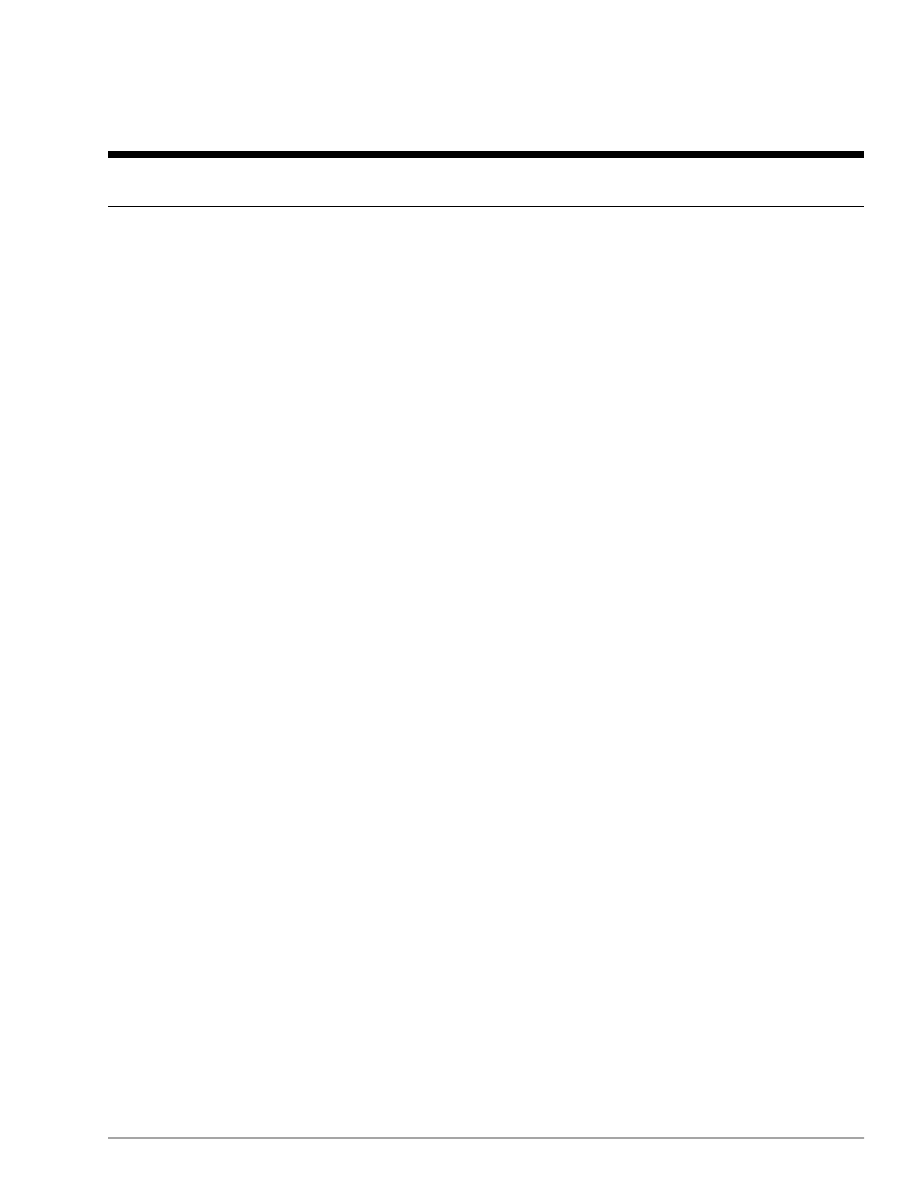
Chapter 2: Checkpointing and Restarting
LSF provides utilities to save (i.e., checkpoint), and restart an application. The ANSYS FLUENT and LSF
integration allows ANSYS FLUENT to take advantage of the checkpoint and restart features of LSF. At
the end of each iteration, ANSYS FLUENT looks for the existence of a checkpoint or checkpoint-exit file.
If ANSYS FLUENT detects the checkpoint file, it writes a case and data file, removes the checkpoint file,
and continues iterating. If ANSYS FLUENT detects the checkpoint-exit file, it writes a case file and data
file, then exits. LSF’s
bchkpnt
utility can be used to create the checkpoint and checkpoint-exit files,
thereby forcing ANSYS FLUENT to checkpoint itself, or checkpoint and terminate itself. In addition to
writing a case file and data file, ANSYS FLUENT also creates a simple journal file with instructions to
read the checkpointed case file and data file, and continues iterating. ANSYS FLUENT uses that journal
file when restarted with LSF’s
brestart
utility. For more details on checkpointing features and options
within ANSYS FLUENT, see the ANSYS FLUENT
.
The greatest benefit of the checkpoint facilities occurs when it is used on an automatic basis. By starting
jobs with a periodic checkpoint, LSF automatically restarts any jobs that are lost due to host failure from
the last checkpoint. This facility can dramatically reduce lost compute time, and also avoids the task of
manually restarting failed jobs.
For more information, please see the following sections:
2.1. ANSYS FLUENT Checkpoint Files
2.2. Checkpoint Directories
2.3. Checkpoint Trigger Files
2.4. Restart Jobs
2.1. ANSYS FLUENT Checkpoint Files
In order to allow you to checkpoint ANSYS FLUENT jobs using LSF, LSF supplies special versions of
echkpnt
and
erestart
. These ANSYS FLUENT checkpoint files are called
echkpnt.fluent
and
erestart.fluent
.
2.2. Checkpoint Directories
When you submit a checkpointing job, you specify a checkpoint directory. Before the job starts running,
LSF sets the environment variable
LSB_CHKPNT_DIR
. The value of
LSB_CHKPNT_DIR
is a subdirectory
of the checkpoint directory specified in the command line. This subdirectory is identified by the job ID
and only contains files related to the submitted job.
2.3. Checkpoint Trigger Files
When you checkpoint an ANSYS FLUENT job, LSF creates a checkpoint trigger file (
check
) in the job
subdirectory, which causes ANSYS FLUENT to checkpoint and continue running. A special option is used
to create a different trigger file (
exit
), to cause ANSYS FLUENT to checkpoint and exit the job. ANSYS
FLUENT uses the
LSB_CHKPNT_DIR
environment variable to determine the location of checkpoint
trigger files. It checks the job subdirectory periodically while running the job. ANSYS FLUENT does not
perform any checkpointing unless it finds the LSF trigger file in the job subdirectory. ANSYS FLUENT re-
moves the trigger file after checkpointing the job.
3
Release 14.0 - © SAS IP, Inc. All rights reserved. - Contains proprietary and confidential information
of ANSYS, Inc. and its subsidiaries and affiliates.
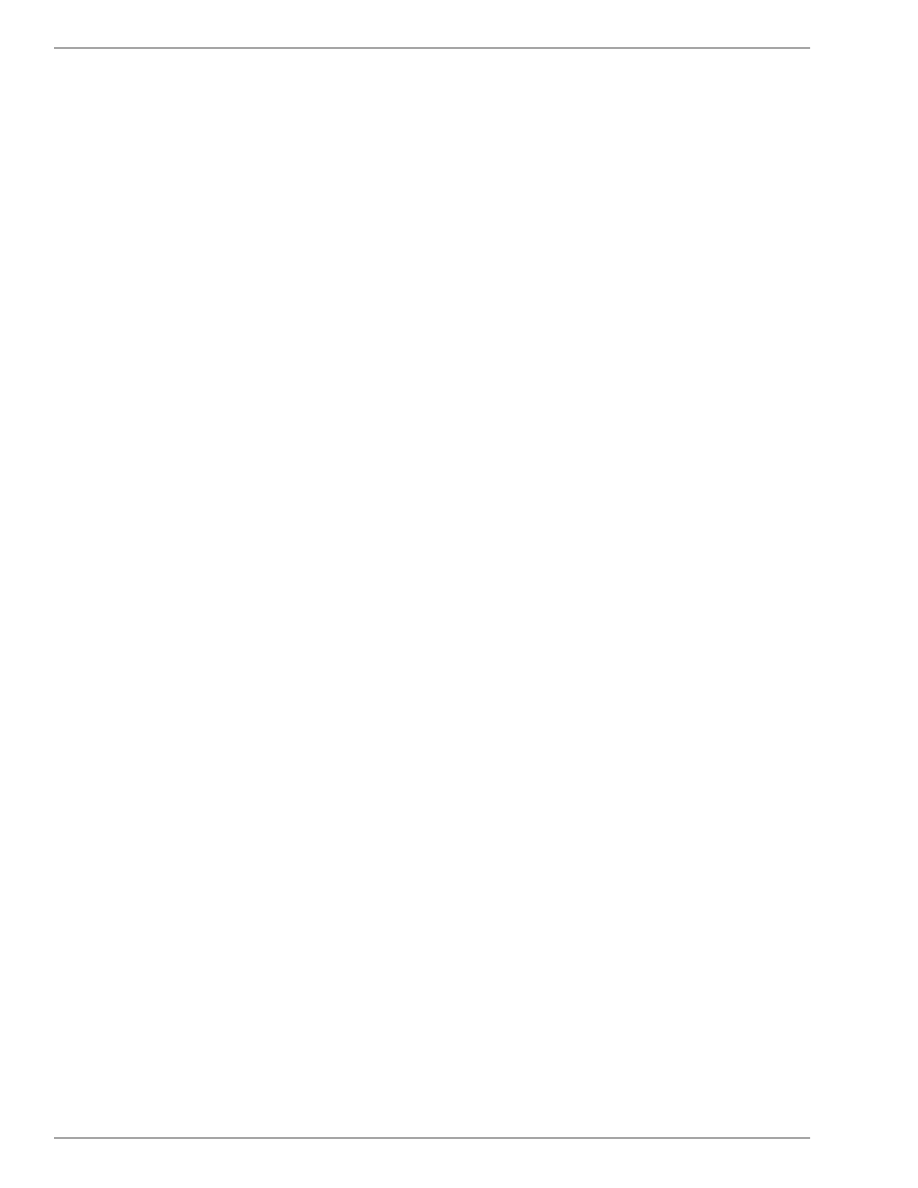
2.4. Restart Jobs
If a job is restarted, LSF attempts to restart the job with the
-restart
option appended to the original
fluent
command. ANSYS FLUENT uses the checkpointed data and case files to restart the process
from that checkpoint point, rather than repeating the entire process.
Each time a job is restarted, it is assigned a new job ID, and a new job subdirectory is created in the
checkpoint directory. Files in the checkpoint directory are never deleted by LSF, but you may choose
to remove old files once the ANSYS FLUENT job is finished and the job history is no longer required.
Release 14.0 - © SAS IP, Inc. All rights reserved. - Contains proprietary and confidential information
of ANSYS, Inc. and its subsidiaries and affiliates.
4
Chapter 2: Checkpointing and Restarting
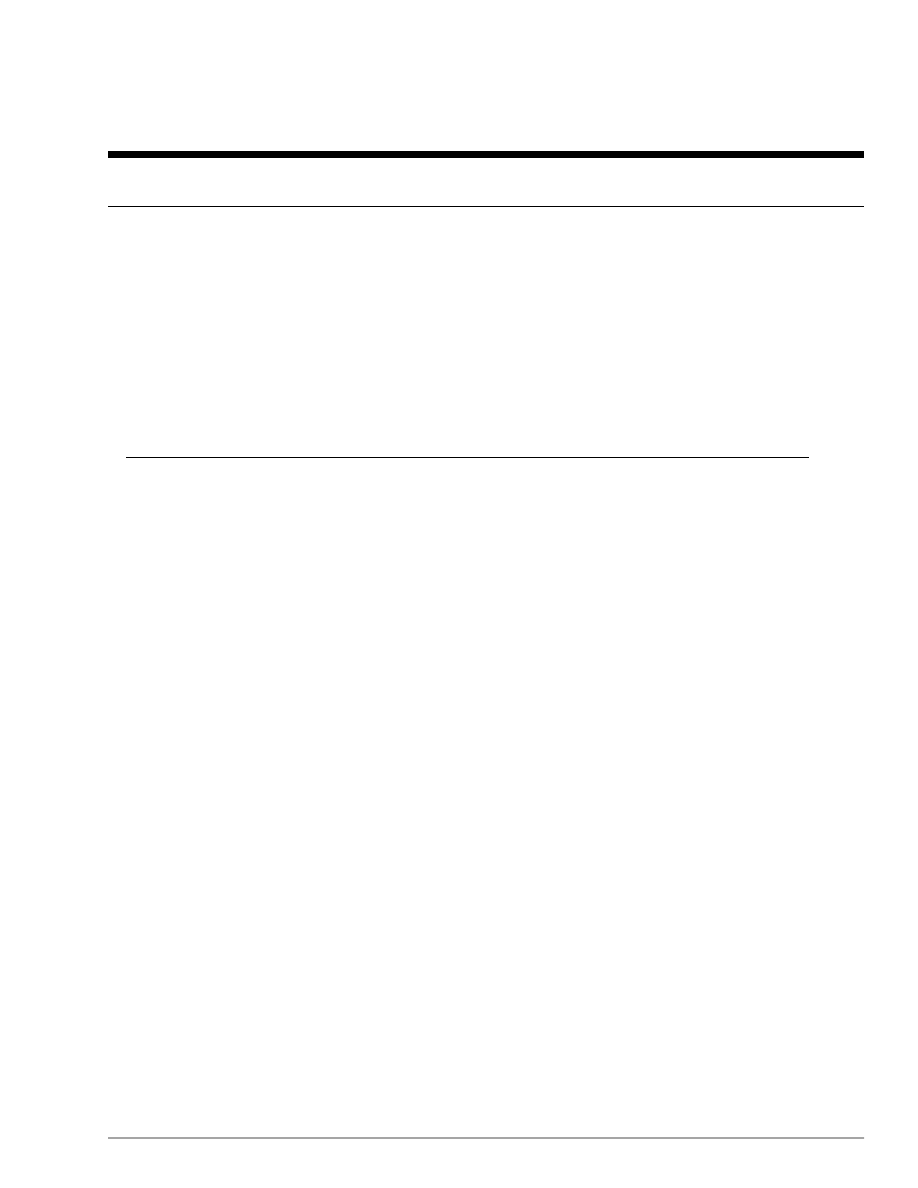
Chapter 3: Configuring LSF for ANSYS FLUENT
LSF provides special versions of
echkpnt
and
erestart
called
echkpnt.fluent
and
ere-
start.fluent
to allow checkpointing with ANSYS FLUENT. You must make sure LSF uses these files
instead of the standard versions.
To configure LSF 6.0+ for ANSYS FLUENT:
•
Copy the
echkpnt.fluent
and
erestart.fluent
files to the
$LSF_SERVERDIR
for each archi-
tecture that is desired.
•
When submitting the job from the command line, include the
-a fluent
parameter when specifying
the checkpoint information (see
Submitting an ANSYS FLUENT Job from the Command Line (p. 7)
for
details).
Important
Note that LSF includes an email notification utility that sends email notices to users
when an LSF job has been completed. If a user submits a batch job to LSF and the email
notification utility is enabled, LSF will distribute an email containing the output for the
particular LSF job. When an ANSYS FLUENT job is run under LSF with the
-g
option, the
email will also contain information from the ANSYS FLUENT console.
5
Release 14.0 - © SAS IP, Inc. All rights reserved. - Contains proprietary and confidential information
of ANSYS, Inc. and its subsidiaries and affiliates.
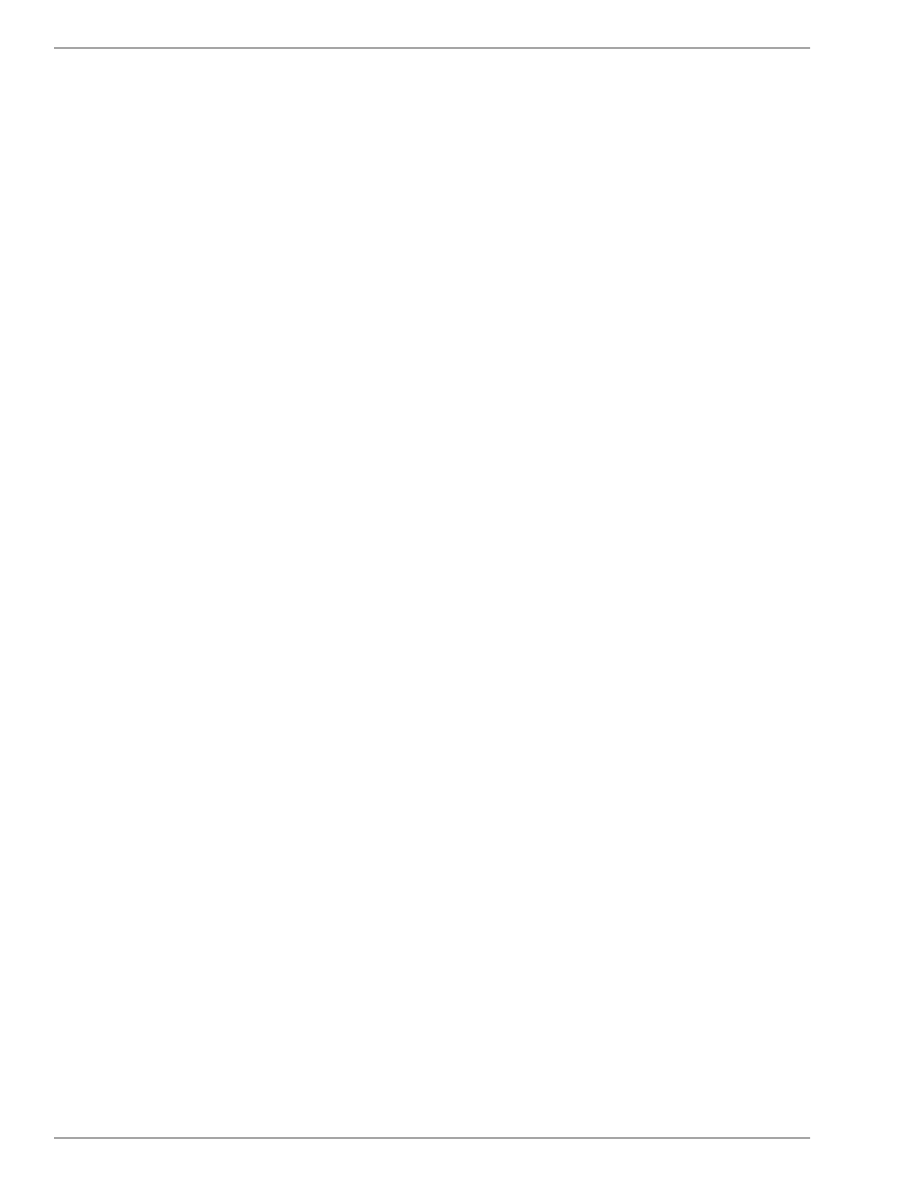
Release 14.0 - © SAS IP, Inc. All rights reserved. - Contains proprietary and confidential information
of ANSYS, Inc. and its subsidiaries and affiliates.
6
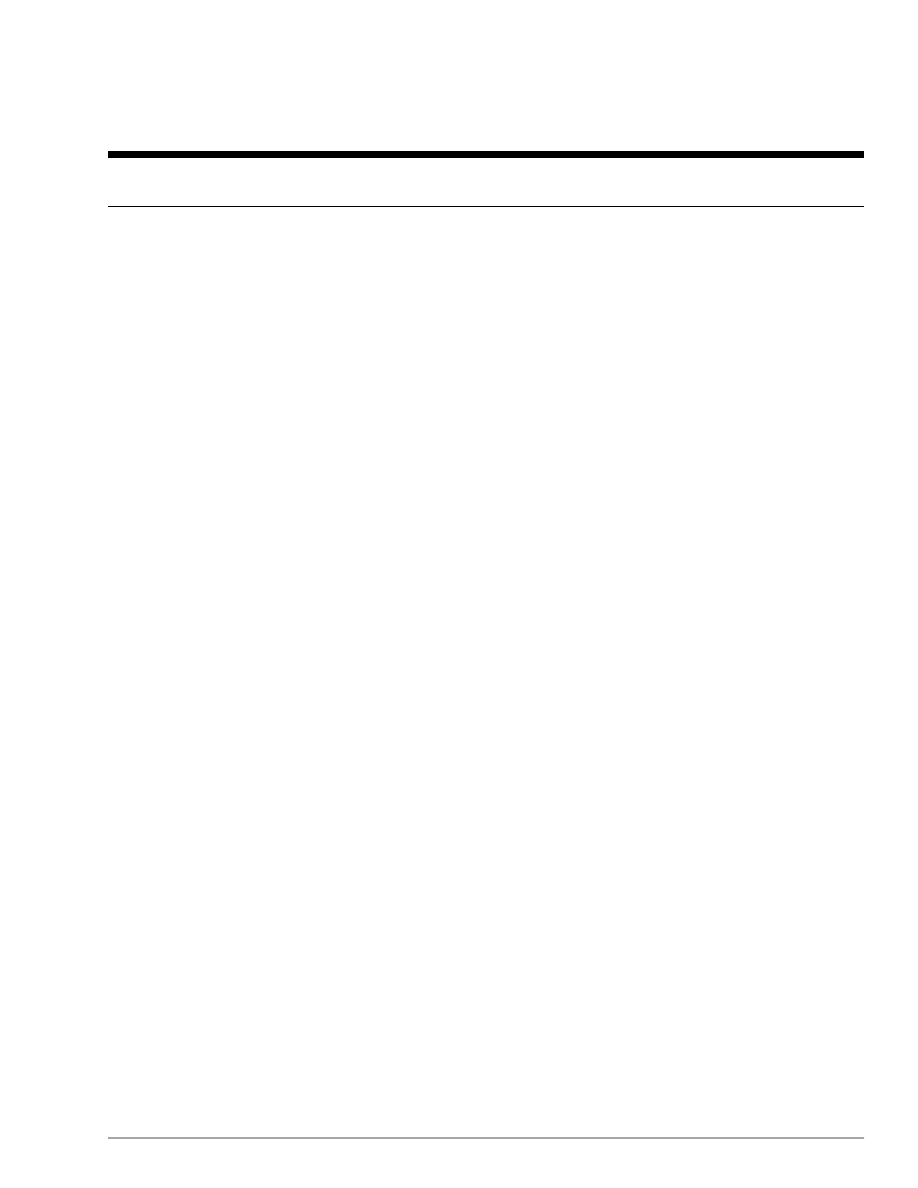
Chapter 4: Working with ANSYS FLUENT Jobs
Information in this chapter is provided in the following sections:
4.1. Submitting an ANSYS FLUENT Job from the Command Line
4.2. Submitting an ANSYS FLUENT Job Using FLUENT Launcher
4.3. Manually Checkpointing ANSYS FLUENT Jobs
4.4. Restarting ANSYS FLUENT Jobs
4.5. Migrating ANSYS FLUENT Jobs
4.6. Coupling LSF Job Submissions and ANSYS Licensing
4.1. Submitting an ANSYS FLUENT Job from the Command Line
When submitting an ANSYS FLUENT job from the Linux line command using LSF, you can include certain
LSF checkpointing parameters in the standard call to ANSYS FLUENT.
Submitting a batch job requires the
bsub
command. The syntax for the
bsub
command to submit an
ANSYS FLUENT job is
bsub [-R
option
]
[checkpoint_info] [bsub_options]
fluent
solver_version [FLUENT_options] -
lsf
where
•
-R
option provides you with the following options:
–
If option is set to
fluent
, you are specifying that the ANSYS FLUENT application is only installed
on certain hosts in the cluster and is a shared resource. When this is the case, an LSF administrator
must specify “fluent” with the hosts on which ANSYS FLUENT can be executed (in
lsf.cluster.
cluster_name).
–
If option is set to
"select[
solver_license_feature
] rusage[
parallel_license_feature
]"
(where
solver_license_feature represents the settings that provide the serial ANSYS solver license feature
names, and parallel_license_feature represents the settings that provide the ANSYS parallel/HPC license
feature names), your LSF job will be coupled with ANSYS licensing so that the job will wait in the
queue until licenses are available. See
Coupling LSF Job Submissions and ANSYS Licensing (p. 11)
for
all of the settings necessary for such coupling.
•
checkpoint_info provides the parameters needed for checkpointing, and has the following syntax:
-a fluent -k "
checkpoint_directory
[
duration
]"
where
–
-a fluent
ensures that LSF uses the correct versions of
echkpnt
and
erestart
.
–
-k
is the LSF option that makes the job able to be checkpointed.
–
checkpoint_directory
specifies the name of the checkpoint directory.
–
duration
specifies the number of minutes between automatic checkpoints.
•
bsub_options are options for the job submission. See the Platform LSF Reference guide for a complete
list with descriptions.
7
Release 14.0 - © SAS IP, Inc. All rights reserved. - Contains proprietary and confidential information
of ANSYS, Inc. and its subsidiaries and affiliates.
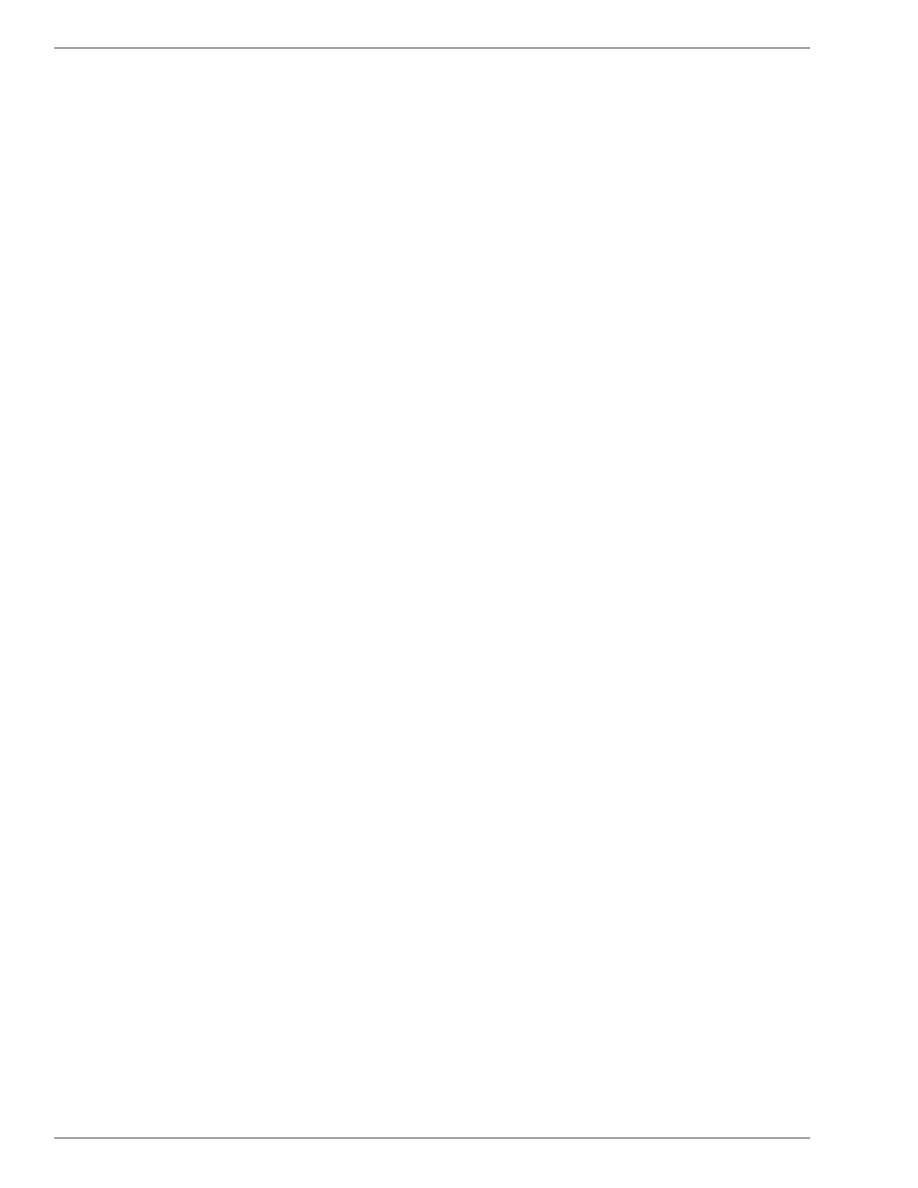
•
fluent
is the command that launches ANSYS FLUENT.
•
solver_version specifies the dimensionality of the problem and the precision of the ANSYS FLUENT cal-
culation (e.g.,
3d
,
2ddp
).
•
FLUENT_options can be added to specify the startup option(s) for ANSYS FLUENT, including the options
for running ANSYS FLUENT in parallel. For more information, see the ANSYS FLUENT
.
•
-
lsf
is added to the ANSYS FLUENT command to specify that you are running under LSF. This option
causes ANSYS FLUENT to check for trigger files in the checkpoint directory if the environment variable
LSB_CHKPNT_DIR
is set.
4.2. Submitting an ANSYS FLUENT Job Using FLUENT Launcher
FLUENT Launcher has graphical user input options that allow you to submit an ANSYS FLUENT job using
LSF. Perform the following steps:
1.
Open FLUENT Launcher (
) by entering
fluent
without any arguments in the Linux
command line.
Release 14.0 - © SAS IP, Inc. All rights reserved. - Contains proprietary and confidential information
of ANSYS, Inc. and its subsidiaries and affiliates.
8
Chapter 4: Working with ANSYS FLUENT Jobs
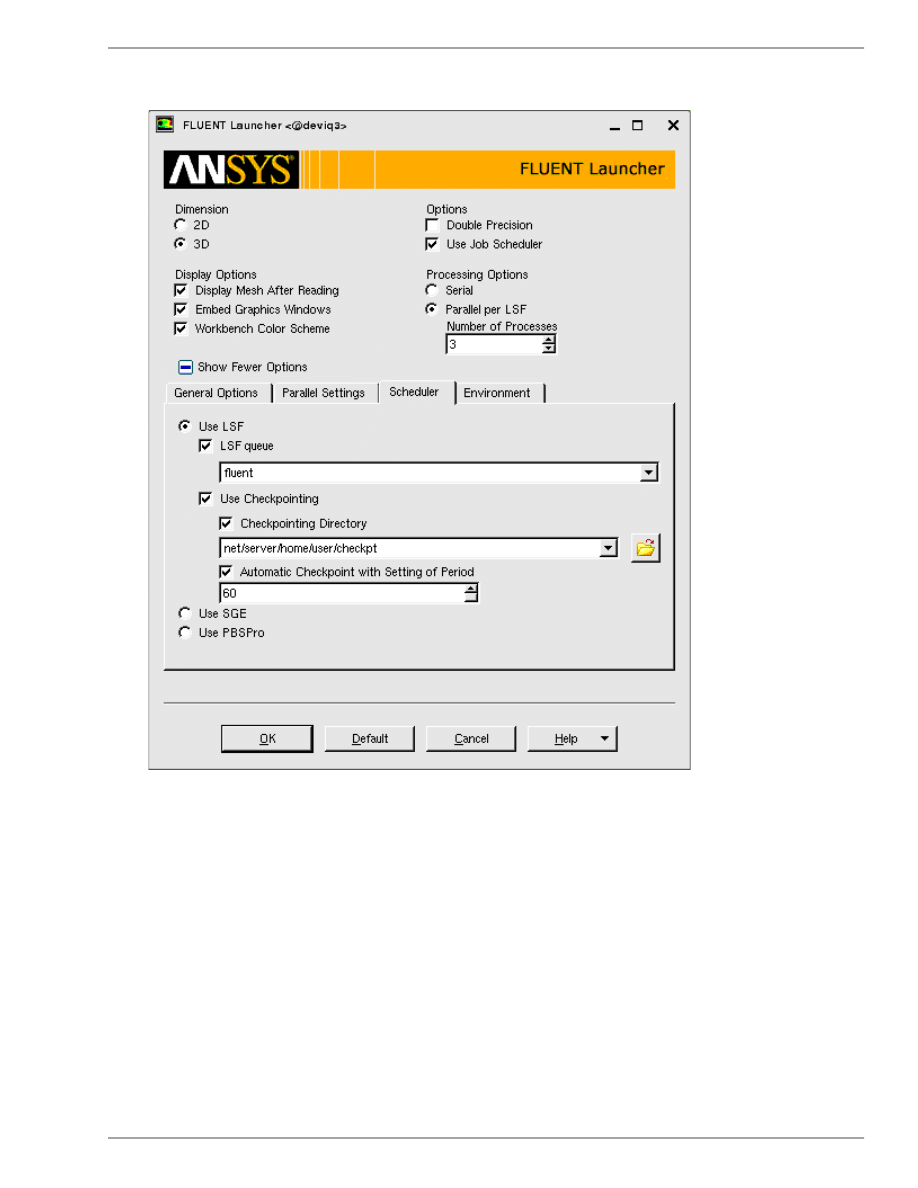
Figure 4.1 The Scheduler Tab of FLUENT Launcher (Linux Version)
2.
Enable Use Job Scheduler under Options.
3.
Click the Show More Options button to expand FLUENT Launcher.
4.
Click the Scheduler tab.
a.
Make sure that Use LSF is selected.
b.
To specify a job queue, enable the LSF queue option and enter the queue name in the text box.
c.
To utilize LSF checkpointing, enable the Use Checkpointing option. By default, the checkpointing
directory will be the current working directory; you have the option of enabling Checkpointing
Directory and specifying a different directory, either by entering the name in the text box or by
browsing to it.
You can specify that the checkpointing is done automatically at a set time interval by enabling
the Automatic Checkpoint with Setting of Period option and entering the period (in
minutes) in the text box; otherwise, checkpointing will not occur unless you call the
bchkpnt
command.
9
Release 14.0 - © SAS IP, Inc. All rights reserved. - Contains proprietary and confidential information
of ANSYS, Inc. and its subsidiaries and affiliates.
Submitting an ANSYS FLUENT Job Using FLUENT Launcher
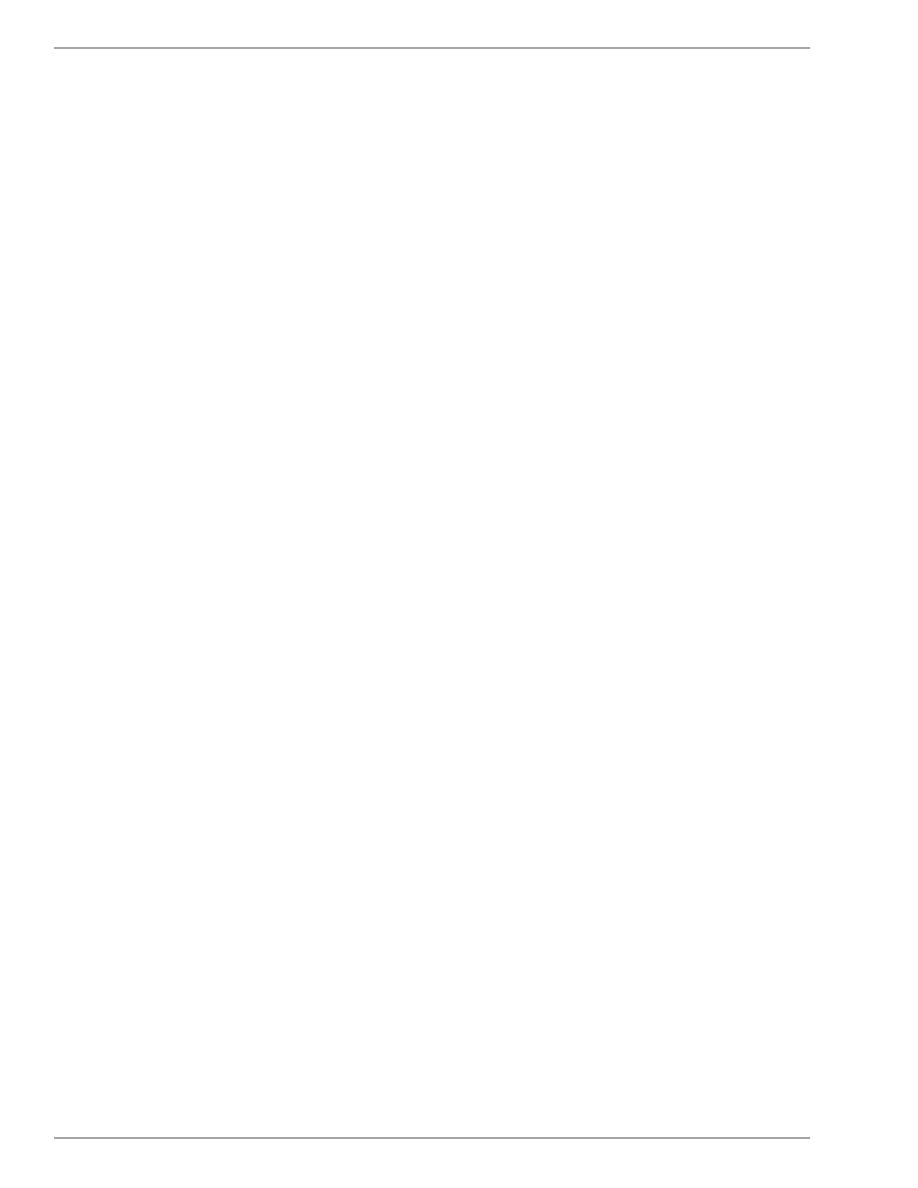
5.
Set up the other aspects of your ANSYS FLUENT simulation using the FLUENT Launcher GUI items. For
more information, see the ANSYS FLUENT
.
4.3. Manually Checkpointing ANSYS FLUENT Jobs
You can checkpoint a batch job manually by using the
bchkpnt
command. Note that you can set up
automatic checkpointing using FLUENT Launcher as described previously. The syntax for the
bchkpnt
command is
bchkpnt [
bchkpnt_options
] [-k]
job_ID
where
•
bchkpnt_options are options for the job checkpointing. See the Platform LSF Reference guide for a
complete list with descriptions.
•
-k
is the regular option to the
bchkpnt
command, and specifies checkpoint and exit. The job will be
killed immediately after being checkpointed. When the job is restarted, it does not have to repeat any
operations.
•
job_ID is the job ID of the ANSYS FLUENT job, which is used to specify which job to checkpoint.
4.4. Restarting ANSYS FLUENT Jobs
Restarting a batch job requires the
brestart
command. The syntax for the
brestart
command is
brestart [
bsub_options
]
checkpoint_directory job_ID
where
•
bsub_options are options for the job restart. See the Platform LSF Reference guide for a complete list
with descriptions.
•
checkpoint_directory
specifies the checkpoint directory where the job subdirectory is located.
•
job_ID is the job ID of the ANSYS FLUENT job, and specifies which job to restart. At this point, the restarted
job is assigned a new job ID, and the new job ID is used for checkpointing. The job ID changes each
time the job is restarted.
4.5. Migrating ANSYS FLUENT Jobs
Migrating an ANSYS FLUENT job requires the
bmig
command. The syntax for the
bmig
command is
bmig [
bmig_options
]
job_ID
where
•
bmig_options are options for the job migration. See the Platform LSF Reference guide for a complete
list with descriptions.
•
job_ID is the job ID of the ANSYS FLUENT job, and specifies which job to checkpoint and restart on the
migration target. At this point, the restarted job is assigned a new job ID, and the new job ID is used
for checkpointing. The job ID changes each time the job is restarted.
Release 14.0 - © SAS IP, Inc. All rights reserved. - Contains proprietary and confidential information
of ANSYS, Inc. and its subsidiaries and affiliates.
10
Chapter 4: Working with ANSYS FLUENT Jobs
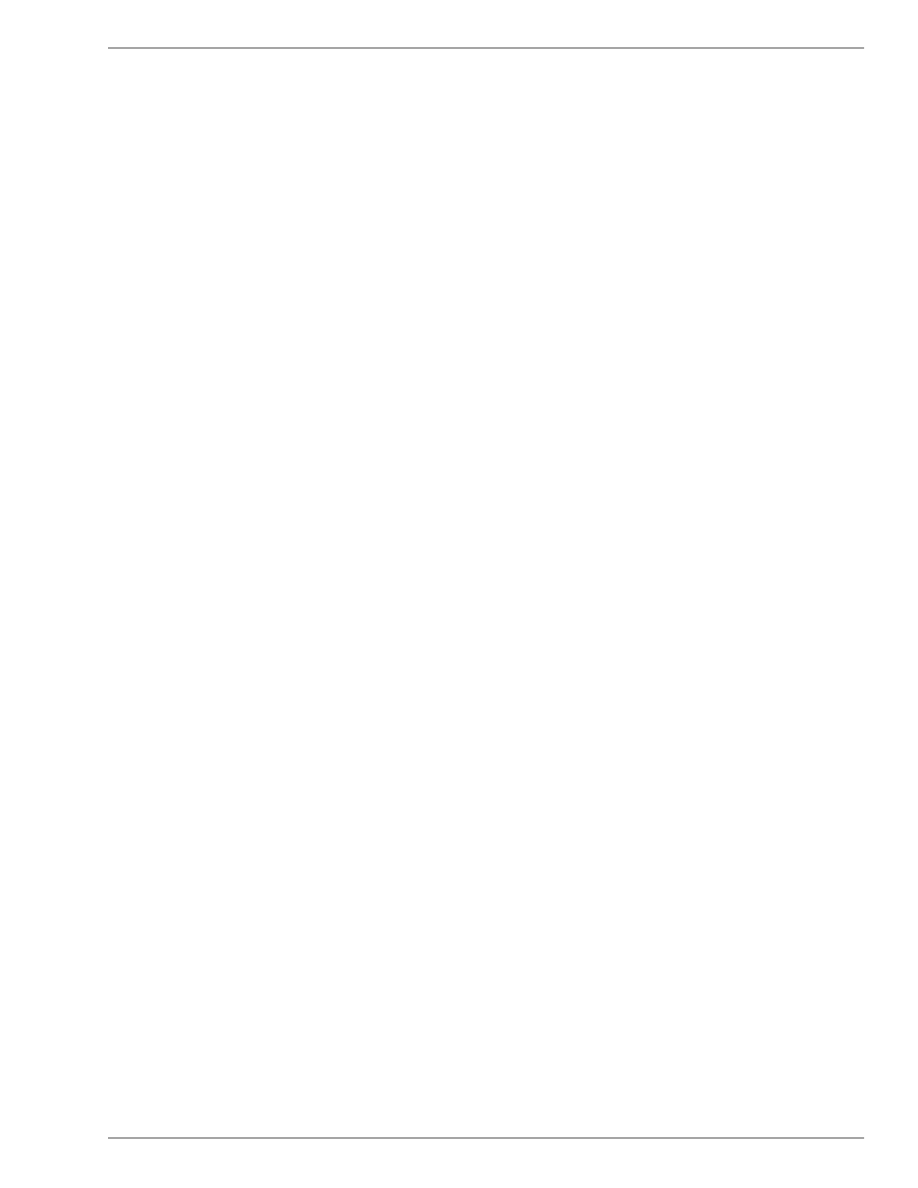
4.6. Coupling LSF Job Submissions and ANSYS Licensing
You can couple your LSF job submission with ANSYS licensing by revising the LSF configuration files.
Such a coupling will ensure that submitted jobs do not fail because licenses are not available. The jobs
will be held in the queue until licenses are available. To set up such coupling, perform the following
steps:
1.
Copy the
elim
script from your ANSYS installation area to
$LSF_SERVERDIR
. The
elim
script is
located in the following directory:
path
/ansys_inc/v140/fluent/fluent14.0.0/multiport/mpi_wrapper/bin/
where path is the directory in which you have installed ANSYS FLUENT (e.g.,
/opt/apps/
).
2.
Edit the copy of the
elim
script to add your license server and license feature details. The following
is an example where
acfd_fluent
,
acfd_par_proc
, and
anshpc
are ANSYS solver and parallel
license features:
$ENV{'ANSYSLMD_LICENSE_FILE'} = "1055\@deva12"
my @features = qw(acfd_fluent acfd_par_proc anshpc);
3.
Set the permissions to
755
and set
root
as the owner for the
elim
script.
4.
Add all of your ANSYS solver license feature names and ANSYS parallel/HPC license feature names
under
Resource section
in the file
lsf.shared
, which is located in
$LSF_ENVDIR
in your LSF
installation area. The following is an example in which
acfd
,
acfd_fluent
,
acfd_solver
, and
acfd_fluent_solver
are the ANSYS solver license feature names and
anshpc
,
anshpc_pack
,
and
acfd_par_proc
are the ANSYS parallel/HPC license feature names.
acfd Numeric 20 N (available ANSYS Fluent Solver licenses)
acfd_fluent Numeric 20 N (available ANSYS Fluent Solver licenses)
acfd_solver Numeric 20 N (available ANSYS Fluent Solver licenses)
acfd_fluent_solver Numeric 20 N (available ANSYS Fluent Solver licenses)
anshpc Numeric 20 N (available ANSYS Fluent Parallel licenses)
anshpc_pack Numeric 20 N (available ANSYS Fluent Parallel licenses)
acfd_par_proc Numeric 20 N (available ANSYS Fluent Parallel licenses)
5.
Add all of your ANSYS solver license feature names and ANSYS parallel/HPC license feature names in
the file
lsf.cluster.
cluster_name (where cluster_name is the name of the cluster), which is located
in
$LSF_ENVDIR
in your LSF installation area. The following is an example in which
acfd
,
acfd_fluent
,
acfd_solver
, and
acfd_fluent_solver
are the ANSYS solver license feature
names and
anshpc
,
anshpc_pack
, and
acfd_par_proc
are the ANSYS parallel/HPC license feature
names.
# For LSF-ANSYS Licensing Coupling
Begin ResourceMap
RESOURCENAME LOCATION
acfd ([all])
acfd_fluent ([all])
acfd_solver ([all])
acfd_fluent_solver ([all])
anshpc ([all])
anshpc_pack ([all])
acfd_par_proc ([all])
End ResourceMap
6.
Reconfigure the LSF daemons using the following commands, to specify that they reread their config-
uration. Note that you need administrator privileges to implement these changes.
lsadmin reconfig
11
Release 14.0 - © SAS IP, Inc. All rights reserved. - Contains proprietary and confidential information
of ANSYS, Inc. and its subsidiaries and affiliates.
Coupling LSF Job Submissions and ANSYS Licensing
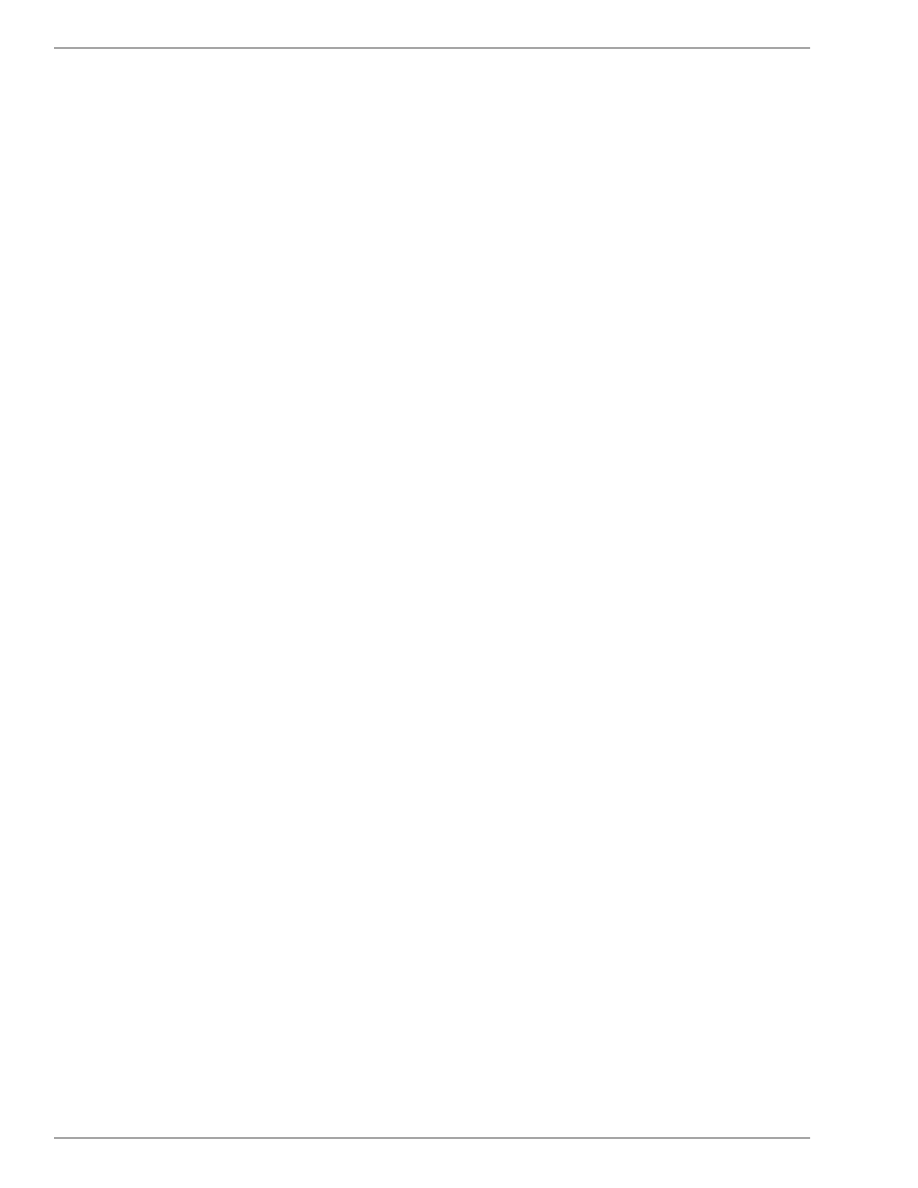
badmin reconfig
7.
Submit the ANSYS FLUENT job using the
"select[
solver_license_feature
] rusage[
parallel_license_fea-
ture
]"
option, as described in
Submitting an ANSYS FLUENT Job from the Command Line (p. 7)
. In this
option, solver_license_feature has the following form:
serial_lic_name>0
where serial_lic_name is the name of the serial ANSYS solver license feature name. Similarly,
parallel_license_feature has the following form:
parallel_lic_name=N
where parallel_lic_name is the name of the ANSYS parallel/HPC license feature name, and N is
the number of processes to use.
The previous descriptions are applicable when you have a single serial and/or parallel license
feature. If you have multiple serial and/or parallel license features, you must add additional solv-
er_license_feature and/or parallel_license_feature entries, separating them with
||
; additionally,
you must enclose all of the solver_license_feature entries in a single pair of parentheses. The fol-
lowing is an example of submitting an ANSYS FLUENT job in which
acfd
and
acfd_fluent
are
the ANSYS solver license feature names,
anshpc
and
acfd_par_proc
are the ANSYS paral-
lel/HPC license feature names, and the number of processes to use is 4:
bsub -R "select[(acfd>0 || acfd_fluent>0)] rusage[anshpc=4 ||
acfd_par_proc=4]" -n 4 fluent 3d -t4 -peth -lsf
Release 14.0 - © SAS IP, Inc. All rights reserved. - Contains proprietary and confidential information
of ANSYS, Inc. and its subsidiaries and affiliates.
12
Chapter 4: Working with ANSYS FLUENT Jobs
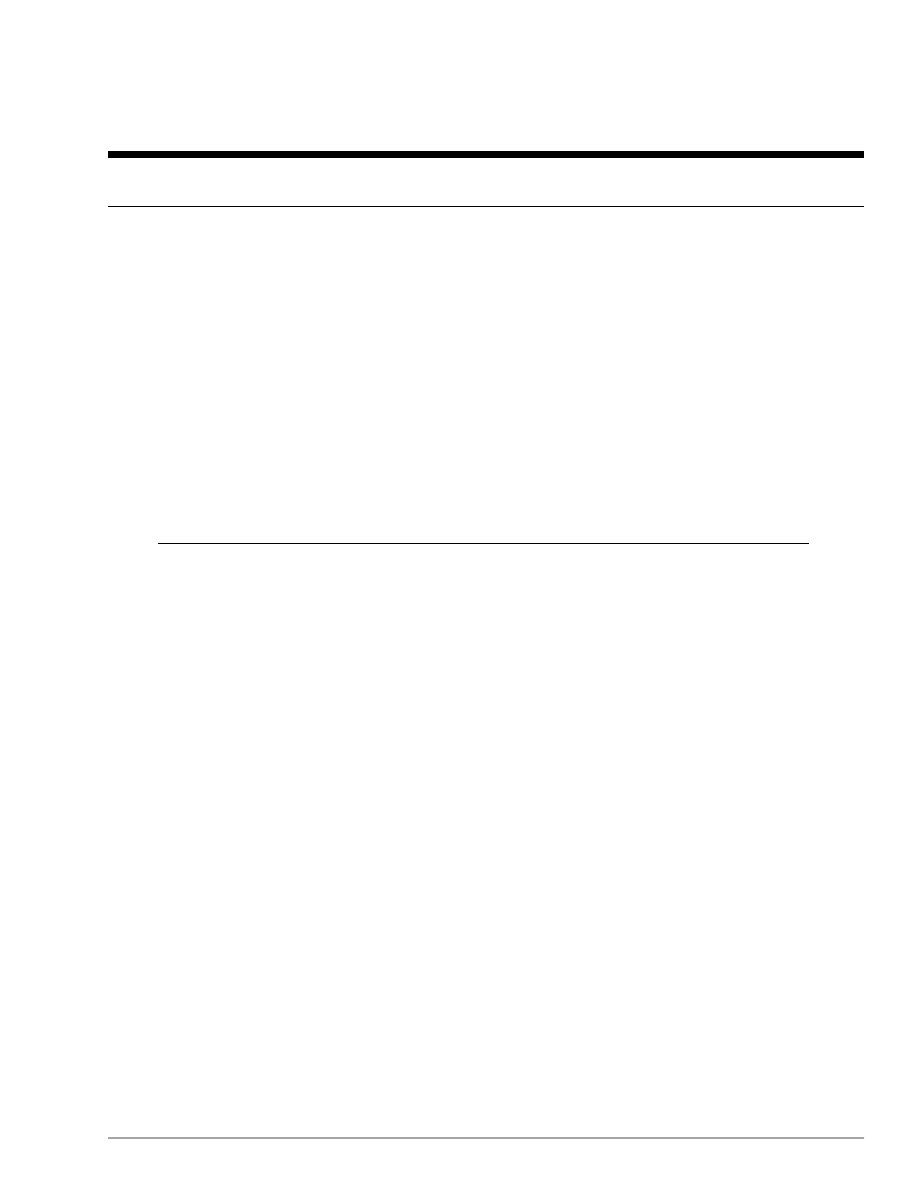
Chapter 5: ANSYS FLUENT and LSF Examples
This chapter provides various examples of running ANSYS FLUENT and LSF.
5.1. Examples Without Checkpointing
5.2. Examples with Checkpointing
5.1. Examples Without Checkpointing
•
Serial 3D ANSYS FLUENT interactive job under LSF
bsub -I fluent 3d -lsf
•
Serial 3D ANSYS FLUENT batch job under LSF, which reads the journal file called
journal_file
bsub fluent 3d -g -i journal_file -lsf
•
Parallel 3D ANSYS FLUENT interactive job under LSF, on 4 CPUs
bsub -I -n 4 fluent 3d -t4 -lsf
Important
PAM
is an extension of LSF that manages parallel processes by choosing the appro-
priate compute nodes and launching child processes. When using ANSYS FLUENT on
Linux,
PAM
is not used to launch ANSYS FLUENT (so the
JOB_STARTER
argument
of the LSF queue should not be set). Instead, LSF will set an environment variable
that contains a list of
N
hosts, and ANSYS FLUENT will use this list to launch itself.
•
Parallel 3D ANSYS FLUENT batch job under LSF, which uses 5 processes and reads the journal file called
journal_file
bsub -n 5 fluent 3d -t5 -g -i journal_file -lsf
5.2. Examples with Checkpointing
The examples that follow apply to both interactive and batch submissions. For brevity, only batch
submissions are described. Usage of the LSF checkpoint and restart capabilities, requiring
echkpnt
and
erestart
, are described as follows:
•
Serial 3D ANSYS FLUENT batch job under LSF with checkpoint/restart
bsub -a fluent -k " /home/username 60" fluent 3d -g -i journal_file
-lsf
–
In this example, the LSF
-a fluent
specification identifies which
echkpnt
/
erestart
combin-
ation to use,
/home/username
is the checkpoint directory, and the duration between automatic
checkpoints is 60 minutes.
13
Release 14.0 - © SAS IP, Inc. All rights reserved. - Contains proprietary and confidential information
of ANSYS, Inc. and its subsidiaries and affiliates.
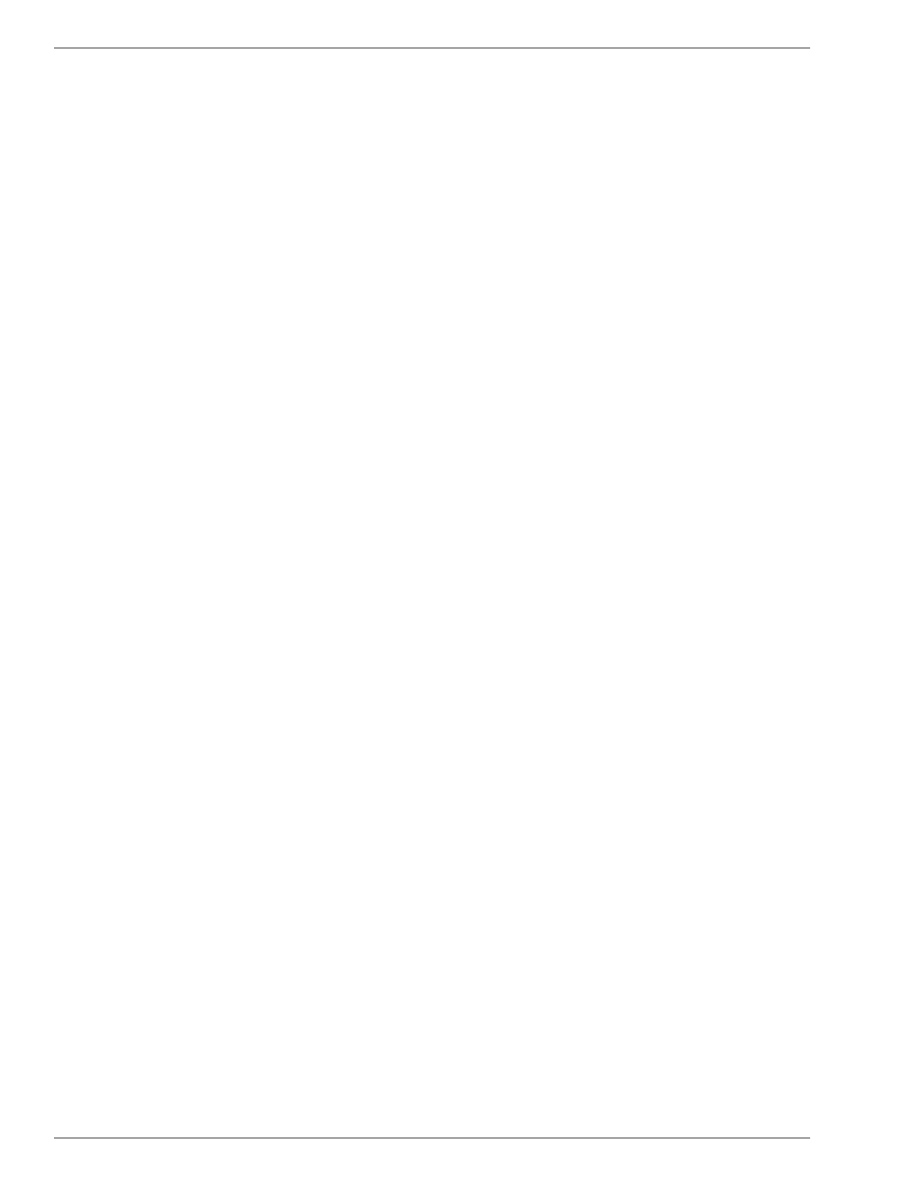
The following commands can then be used:
–
bjobs -l
job_ID
→ This command returns the job information about job_ID in the LSF system.
–
bchkpnt
job_ID
→ This command forces ANSYS FLUENT to write a case file, a data file, and a restart journal file at
the end of its current iteration.
→ The files are saved in a directory named checkpoint_directory/job_ID. The checkpoint_directory is
defined in the original
bsub
command.
→ ANSYS FLUENT then continues to iterate.
–
bchkpnt -k
job_ID
→ This command forces ANSYS FLUENT to write a case file, a data file, and a restart journal file at
the end of its current iteration.
→ The files are saved in a directory named checkpoint_directory/job_ID and then ANSYS FLUENT exits.
The checkpoint_directory is defined in the original
bsub
command.
–
brestart
checkpoint_directory job_ID
→ This command starts an ANSYS FLUENT job using the latest case and data files in the check-
point_directory/job_ID directory.
→ The restart journal file checkpoint_directory/job_id/
#restart.inp
is used to instruct ANSYS
FLUENT to read the latest case and data files in that directory and continue iterating.
•
Parallel 3D ANSYS FLUENT batch job under LSF with checkpoint/restart, which specifies
/home/user-
name
as the checkpoint directory, uses 4 processes, and reads a journal file called
journal_file
bsub -a fluent -k " /home/username" -n 4 fluent 3d -t4 -g -ijourn-
al_file -lsf
The following commands can then be used:
–
bjobs -l
job_ID
→ This command returns the job information about job_ID in the LSF system.
–
bchkpnt
job_ID
→ This command forces parallel ANSYS FLUENT to write a case file, a data file, and a restart journal
file at the end of its current iteration.
→ The files are saved in a directory named checkpoint_directory/job_ID. The checkpoint_directory is
defined in the original
bsub
command.
→ Parallel ANSYS FLUENT then continues to iterate.
–
bchkpnt -k
job_ID
→ This command forces parallel ANSYS FLUENT to write a case file, a data file, and a restart journal
file at the end of its current iteration.
→ The files are saved in a directory named checkpoint_directory/job_ID. The checkpoint_directory is
defined in the original
bsub
command.
→ Parallel ANSYS FLUENT then exits.
–
brestart
checkpoint_directory job_ID
Release 14.0 - © SAS IP, Inc. All rights reserved. - Contains proprietary and confidential information
of ANSYS, Inc. and its subsidiaries and affiliates.
14
Chapter 5: ANSYS FLUENT and LSF Examples
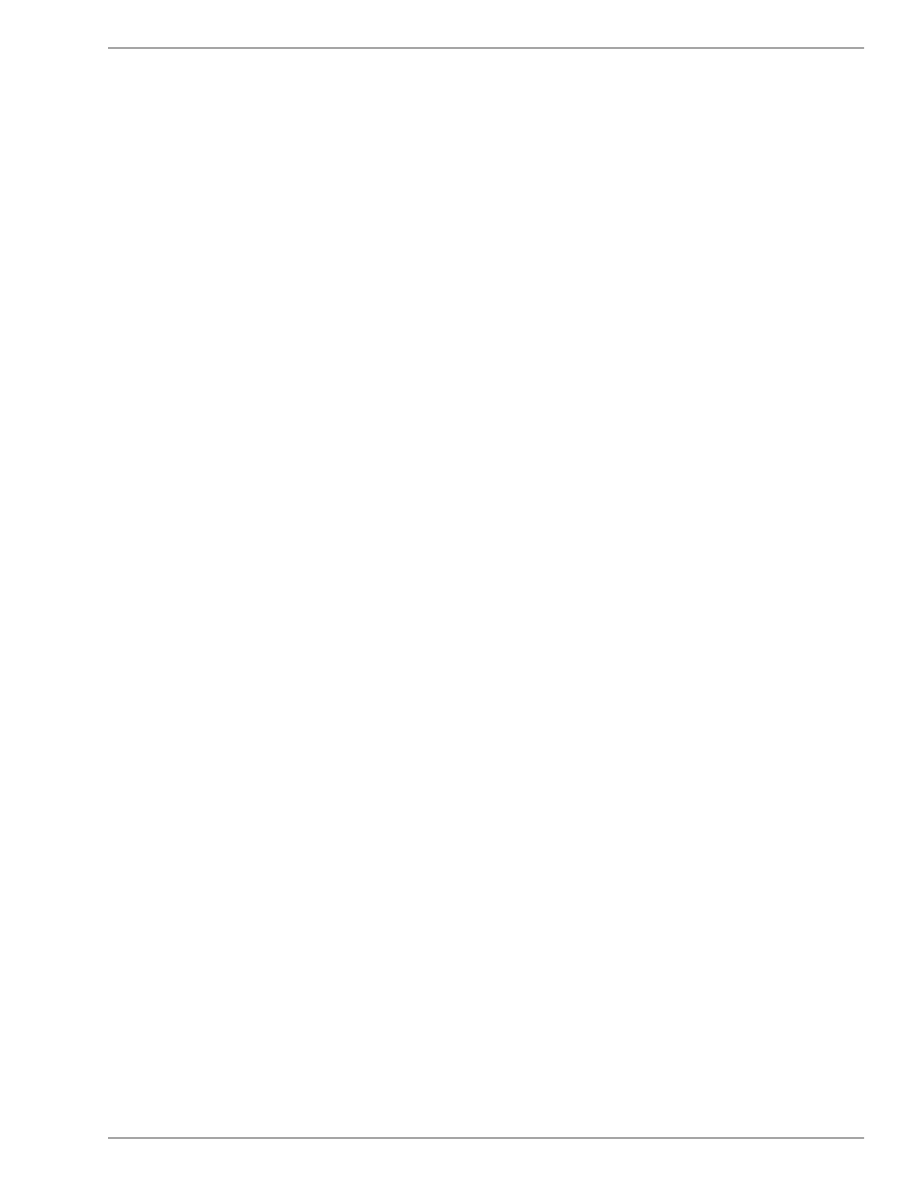
→ This command starts an ANSYS FLUENT network parallel job using the latest case and data files
in the checkpoint_directory/job_ID directory.
→ The restart journal file checkpoint_directory/job_ID/#restart.inp is used to instruct ANSYS FLUENT to
read the latest case and data files in that directory and continue iterating.
→ The parallel job will be restarted using same number of processes as that used for the original
bsub
submission (4 in the previous example).
–
bmig -m
host
0
→ This command checkpoints all jobs (indicated by
0
job ID) for the current user and moves them
to host host.
15
Release 14.0 - © SAS IP, Inc. All rights reserved. - Contains proprietary and confidential information
of ANSYS, Inc. and its subsidiaries and affiliates.
Examples with Checkpointing
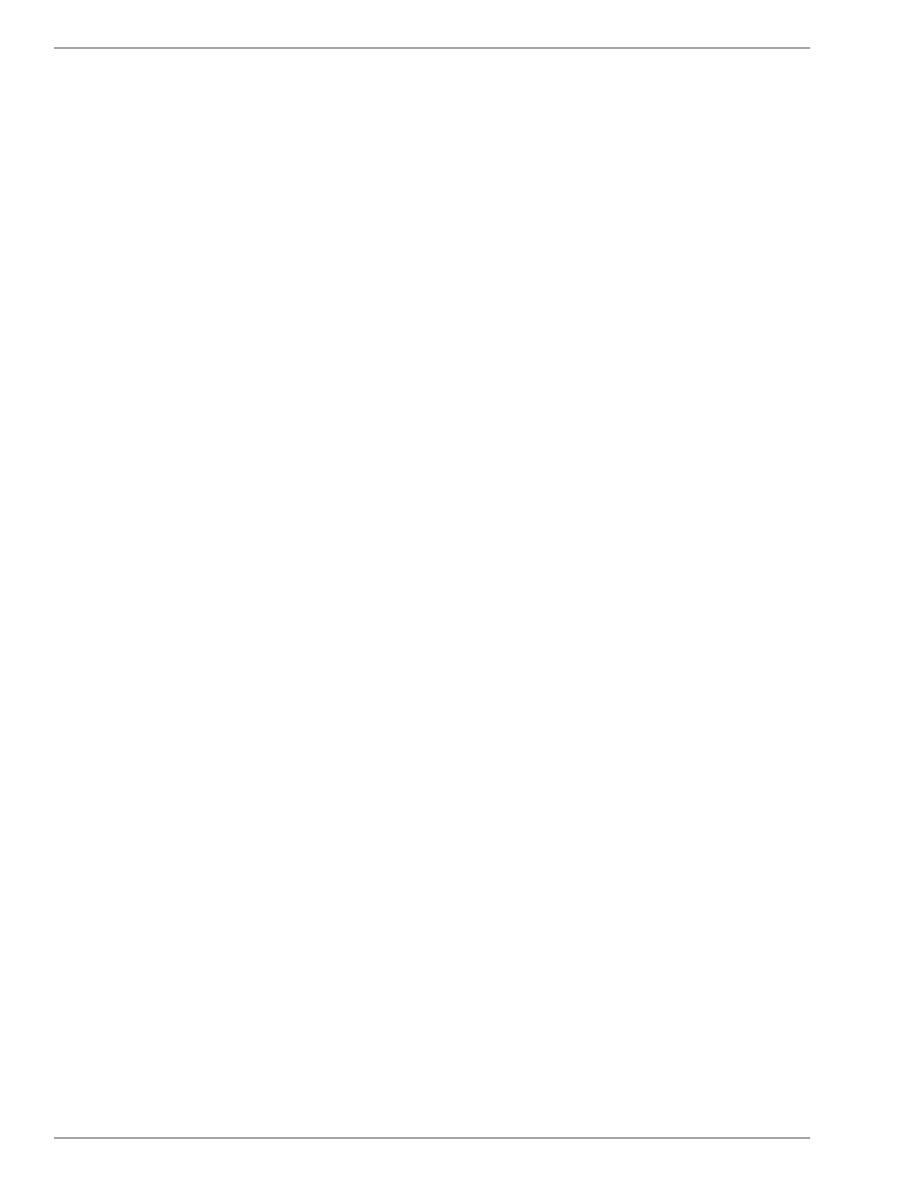
Release 14.0 - © SAS IP, Inc. All rights reserved. - Contains proprietary and confidential information
of ANSYS, Inc. and its subsidiaries and affiliates.
16
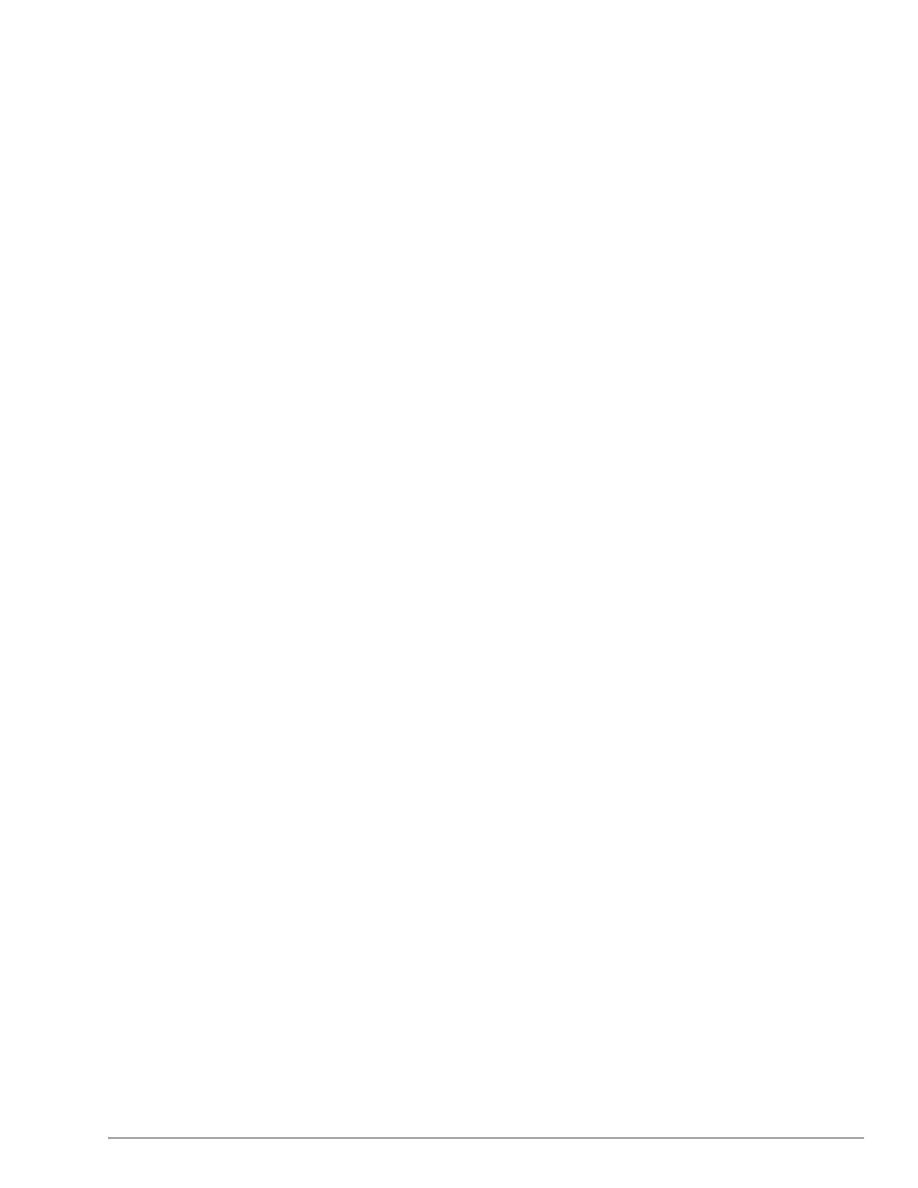
Index
A
ANSYS licensing
coupling with LSF, 11
C
checkpointing
using LSF, 1
L
licensing
ANSYS, 11
Load Management Systems, 1
LSF, 1
LSF
checkpointing , 1
checkpointing an ANSYS FLUENT job, 10
checkpointing and restarting, 3
configuration , 5
coupling job submissions and ANSYS licensing, 11
migrating ANSYS FLUENT jobs, 10
overview , 2
parallel processing , 1
restarting an ANSYS FLUENT job, 10
serial processing , 1
submitting an ANSYS FLUENT job from the command
line, 7
submitting an ANSYS FLUENT job using FLUENT
Launcher, 8
using with ANSYS FLUENT, 13
P
parallel processing
using LSF, 1
S
serial processing
using LSF, 1
17
Release 14.0 - © SAS IP, Inc. All rights reserved. - Contains proprietary and confidential information
of ANSYS, Inc. and its subsidiaries and affiliates.
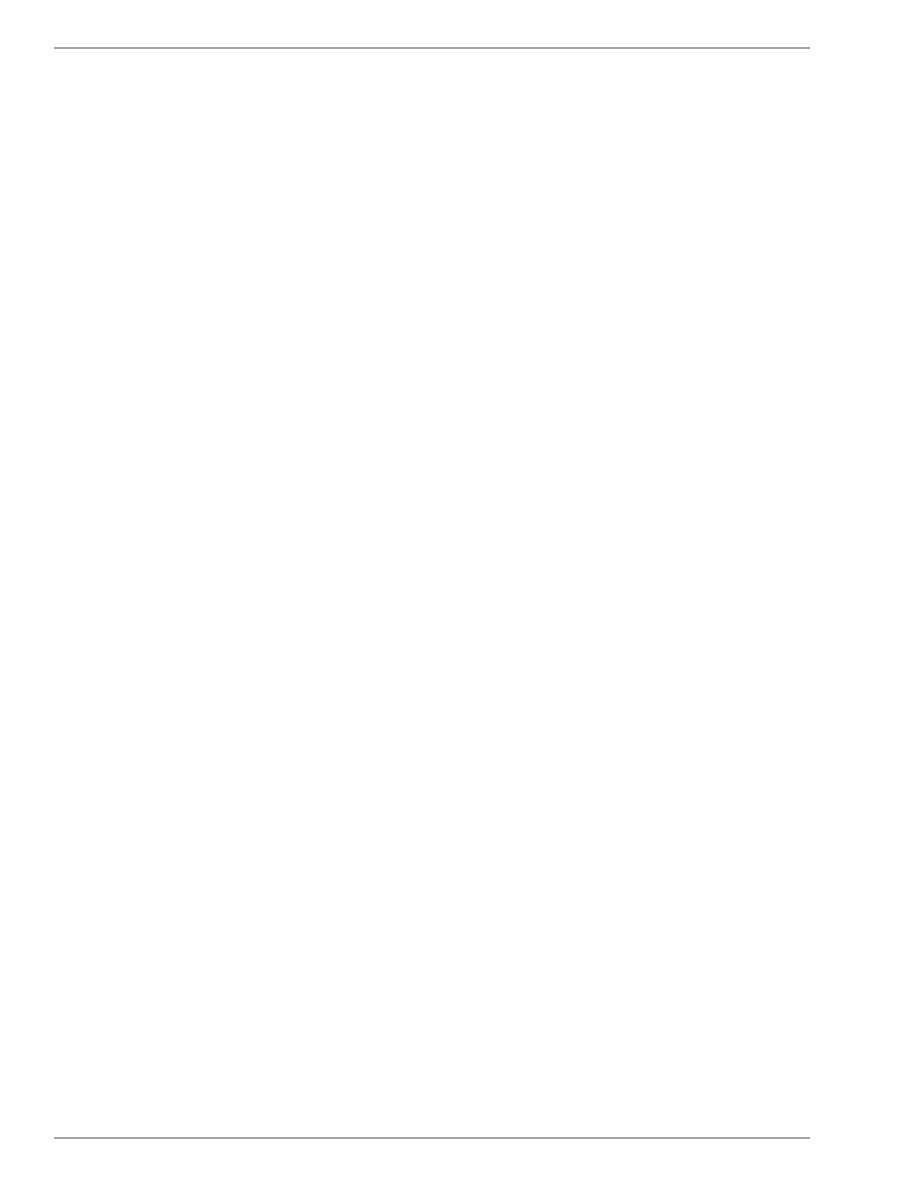
Release 14.0 - © SAS IP, Inc. All rights reserved. - Contains proprietary and confidential information
of ANSYS, Inc. and its subsidiaries and affiliates.
18
Document Outline
- Running ANSYS FLUENT Under LSF
- Table of Contents
- About This Document
- Chapter 1: Introduction
- Chapter 2: Checkpointing and Restarting
- Chapter 3: Configuring LSF for ANSYS FLUENT
- Chapter 4: Working with ANSYS FLUENT Jobs
- Chapter 5: ANSYS FLUENT and LSF Examples
- Index
Wyszukiwarka
Podobne podstrony:
flu vajraarmourlong
29 G22 H18 DISASTER PLAN Pandemic flu PL poprawione
Homeopathy for Colds, flu and coughs
flu bat
flu pbs
polish flu live
avian flu chair text 2008
flu vtf
us dia swine flu 2009
Pauling Article Weapon Against Swine Flu August 1976
Mullins Eustace, Murder by Injection The Great Swine Flu Massacre (1977)
Evidence of the Use of Pandemic Flu to Depopulate USA
Statistical Revelations Seem To Disprove Flu Mania Vaxxter
29 G22 H18 DISASTER PLAN Pandemic flu PL poprawione
us cdc swine flu 5 jun 2009
Pandemic Flu Planning
więcej podobnych podstron