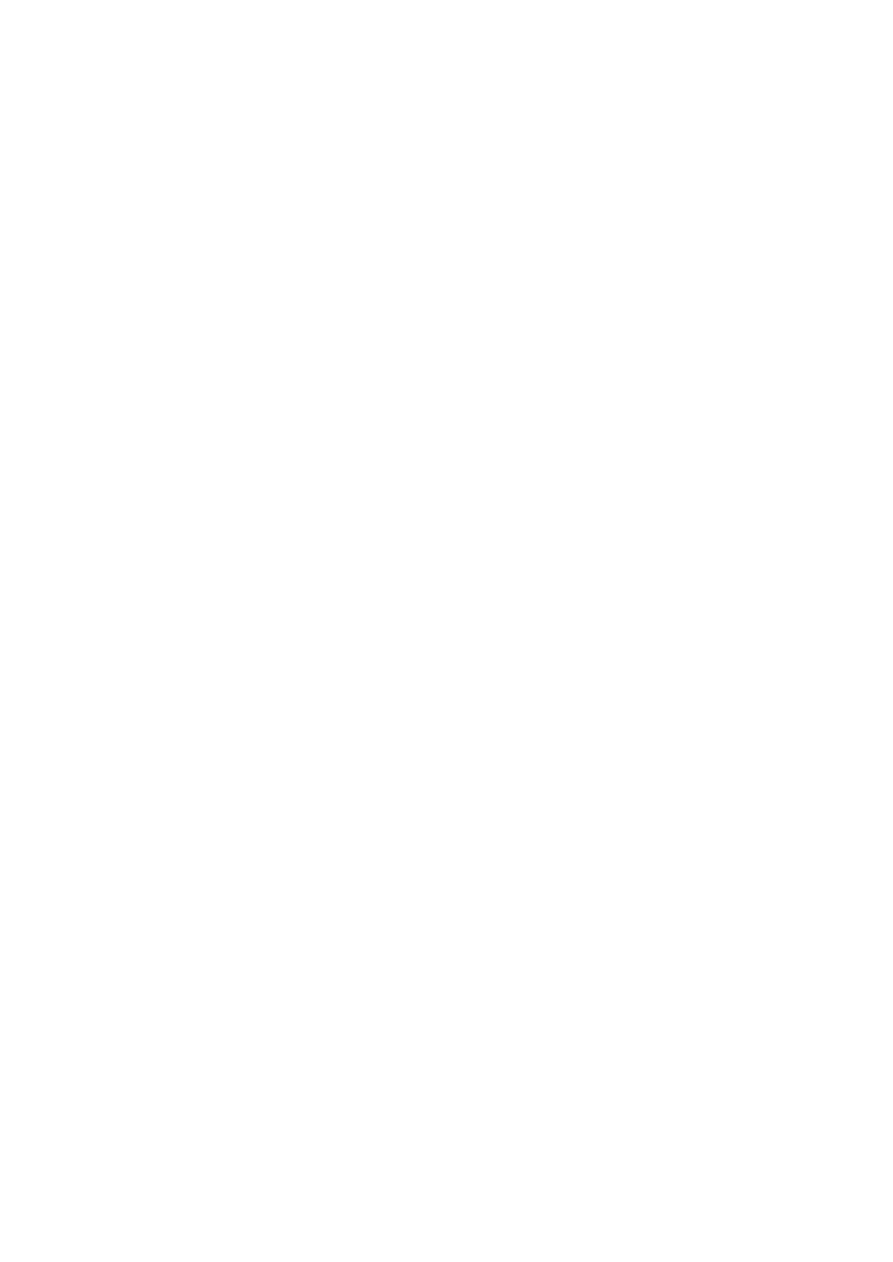
Manual for Usb to RS232 driver works with Modem on Linux RedHat 8.0
For other version RedHat system, please reference flowing step.
1. Copying pl2303.c to the /usr/src/linux2.4/drivers/usb/serial.
2. Change directory to /usr/src/linux2.4
3. copy /usr/scr/linux2.4/configs/kernel-2.4.18-i686.config to /usr/src/linux2.4
as .config
4. Type “make menuconfig” on /usr/src/linux2.4 directory.
5. Choose “Loadable module Support --à” to uncheck “Set version information……”
item and then leave this sub menu. (Appendix A.)
6. Choose “General setup --à” to selects “[*] Kernel .config support” and leave this
sub menu.
7. Choose “USB support --à” “USB Serial Converter support --à” to uncheck all
the driver module expect “USB Generic Serial Driver” and “USB Prolific 2303
Single …….” and then leave this sub menu.
8. Finally to leave this menuconfig and save it.
9. To modify the extension name of Makefile as you want to show up on GRUB
menu.
10. Type “make clean; make dep; make bzImage; make modules; make
modules_install; make install” and click “Entry”.
11. Wait for kernel compiled, and the reboot the system, and then to choose kernel
name that you modified on GRUB menu to boot you own system up.
12. After system ready, type “uname –all” to check the kernel name is your defined
(for example: linux-2.4.18-14philip), if it is original Linux kernel name, you have
some thing wrong during building kernel, please go back to the step 3 to try
again.
13. If it is successfully, go /lib/modules/2.4.18-14philip/kernel/drivers/usb/serial to
check pl2303.o has exist this folder, if it is not, please go back to step 10 to try
again.
14. Plug in PL-2303X to the USB port, and type “dmesg” on consol, the last message
will identify the PL-2303X attached on ttyUSB0.
15. Type minicom –s xxxxxx to create a script file for PL-2303X modem.
16. When you first time to runs minicom, it will stay on consol mode, they “CTRL-A
and then Z” to pop menu up, and then choose “O” to configure modem.
17. On “configuration” menu, choose “Serial port setup” to set A—Serial Device: as
/dev/ttyUSB0, and then set E – Bps/Par/Bits: as 57600 8N1 and then leave.
18. On the same menu, choose “Save setup as xxxxxx” and then choose “exit” to
initialization modem and minicom.
19. If your setup is correctly, now the state would be modem ready.
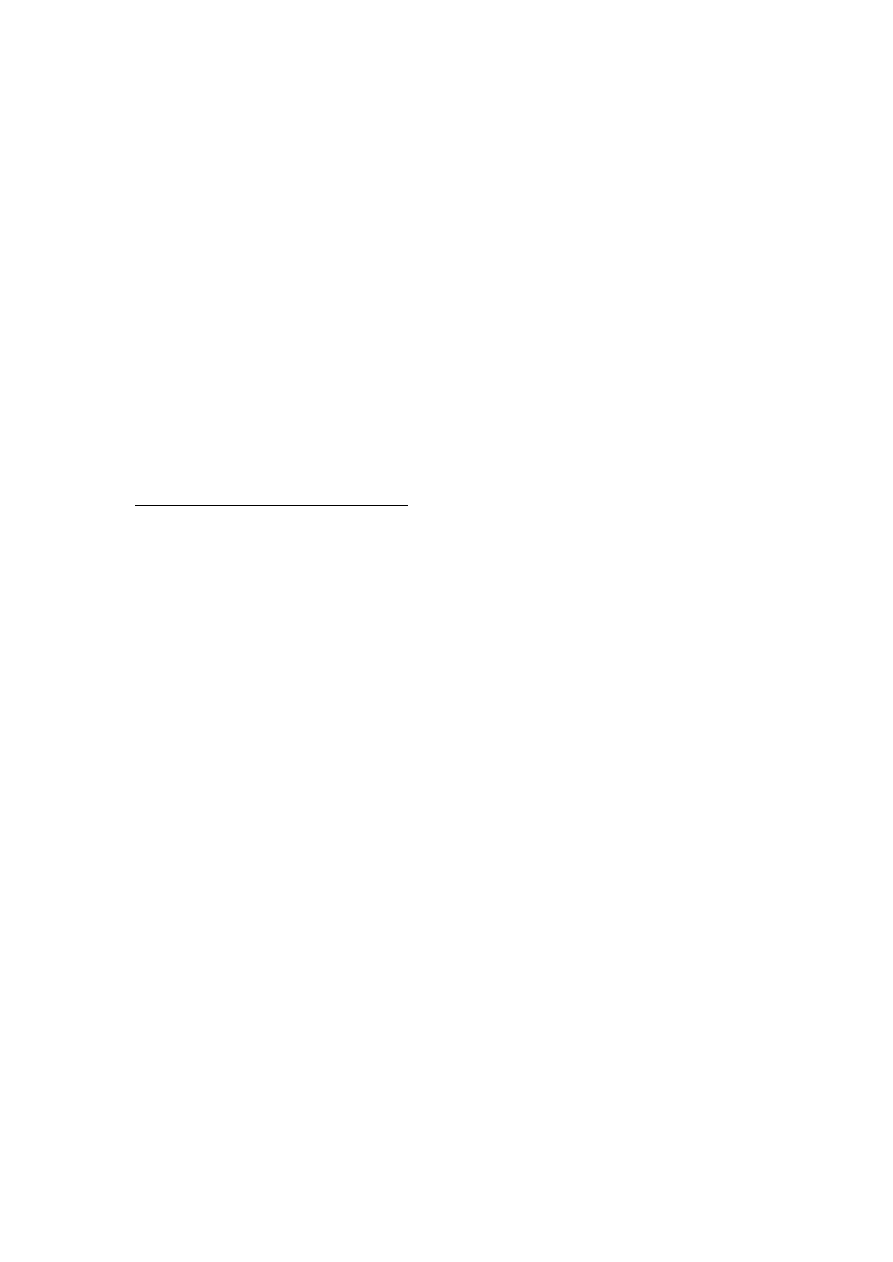
20. Type “CTRL-A and then D” to open dial up setting menu to fill in necessary
information for dial, and then try to dial up modem to connect to ISP.
21. If it is successfully, now the PL-2303X is ready for use.
22. Close minicom to return X windows.
23. Choose StartàSystem Toolsàinternet Configuration Wizard to select “Device
Type” as Modem connection and click Forward, fill in dialup information on next
dialog box, and the click Apply.
24. Selects Hardware page on next dialog box to set Modem Device: /dev/ttyUSB0,
Baud Rate: 115200, Flow Control: Hardware (CRTSCTS), and then click OK.
25. Go back to Devices page to choose a Profile, and then click Activate button to
dial up to ISP.
26. If it is successfully, now you can join to internet by the browser.
Appendix A. about how to building a custom kernel, please refer the
www.redhat.com/docs/manuals/linux
Wyszukiwarka
Podobne podstrony:
Manual on redhat 8 0
Install driver manually on Win 7 OS
Manual on Selection and Use of Engine Coolants Joseph A Lima
comcast on demand remote manual
ebook occult The Psychedelic Experience A manual based on the Tibetan Book of the Dead
Manual Nokia Xpress on Fun shell PL
MI ODI O add on card manual English
Nokia Wireless Clip on Headset HS 3W PL Manual
TeamViewer Manual Wake on LAN pl
More on hypothesis testing
ZPSBN T 24 ON poprawiony
KIM ON JEST2
Parzuchowski, Purek ON THE DYNAMIC
PANsound manual
als manual RZ5IUSXZX237ENPGWFIN Nieznany
hplj 5p 6p service manual vhnlwmi5rxab6ao6bivsrdhllvztpnnomgxi2ma vhnlwmi5rxab6ao6bivsrdhllvztpnnomg
więcej podobnych podstron