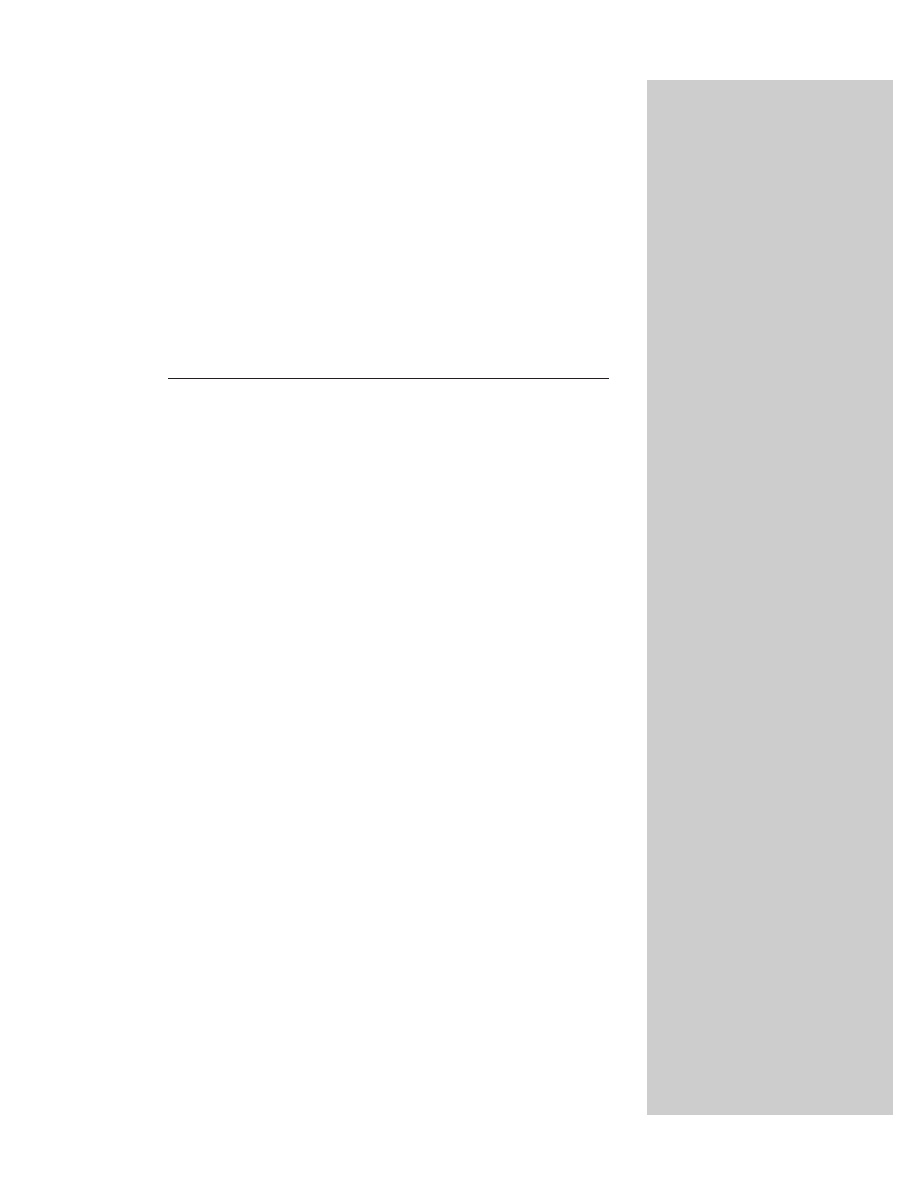
Math, Number,
and Boolean
Objects
T
he introduction to data types and values in Chapter 6’s
tutorial scratched the surface of JavaScript’s numeric
and Boolean powers. In this chapter, you look more closely at
JavaScript’s way of working with numbers and Boolean data.
Math often frightens away budding programmers, but as
you’ve probably seen so far in this book, you don’t really
have to be a math genius to program in JavaScript. The
powers described in this chapter are here when you need
them — if you need them. So if math was not your strong suit
in school, don’t freak out over the terminology here.
An important point to remember about the objects
described in this chapter is that like string values and string
objects, numbers and Booleans are both values and objects.
Fortunately for script writers, the differentiation is rarely, if
ever, a factor unless you get into some very sophisticated
programming. To those who actually write the JavaScript
interpreters inside the browsers we use, the distinctions are
vital. As the language evolves, its behavior is increasingly
formalized to a point at which the core language attributes
(of which strings and numbers are a part) have been
documented and published as an industry standard ( ECMA-
262). That standard serves as a guideline for all organizations
that build JavaScript interpreters into their products. These
folks, in turn, make the scripter’s life easier by generally
allowing us to treat a number or Boolean as a value or object
as we please.
For most scripters, the information about numeric data
types and conversions as well as the Math object are
important to know. Other details in this chapter about the
number and Boolean objects are presented primarily for
completeness, since their direct powers are almost never
used in day-to-day scripting of Web applications.
27
27
C H A P T E R
✦ ✦ ✦ ✦
In This Chapter
Advanced math
operations
Number base
conversions
Working with
integers and floating-
point numbers
✦ ✦ ✦ ✦
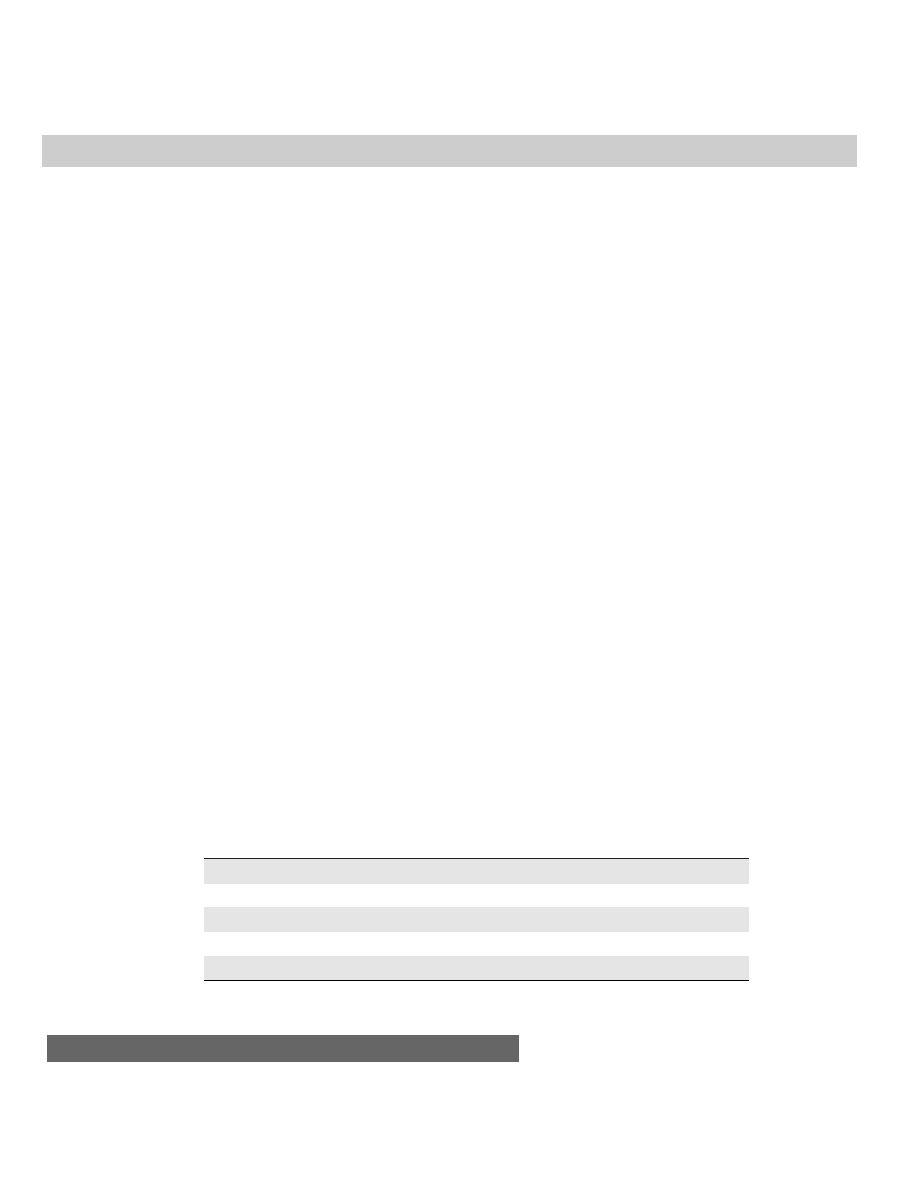
568
Part III ✦ JavaScript Object and Language Reference
Numbers in JavaScript
More powerful programming languages have many different kinds of numbers,
each related to the amount of memory they occupy in the computer. Managing all
these different types may be fun for some, but it gets in the way of quick scripting.
A JavaScript number has only two possibilities. It can be an integer or a floating-
point value. An integer is any whole number within a humongous range that does
not have any fractional part. Integers never contain a decimal point in their
representation. Floating-point numbers in JavaScript spread across the same range,
but they are represented with a decimal point and some fractional value. If you are
an experienced programmer, refer to the discussion about the number object later
in this chapter to see how the JavaScript number type lines up with numeric data
types you use in other programming environments.
Integers and floating-point numbers
Deep inside a computer, the microprocessor has an easier time performing math
on integer values as compared to any number with a decimal value tacked on it,
which requires the microprocessor to go through extra work to add even two such
floating-point numbers. We, as scripters, are unfortunately saddled with this
historical baggage and must therefore be conscious of the type of number used in
certain calculations.
Most internal values generated by JavaScript, such as index values and length
properties, consist of integers. Floating-point numbers usually come into play as
the result of the division of numeric values, special values such as pi, and human-
entered values such as dollars and cents. Fortunately, JavaScript is forgiving if you
try to perform math operations on mixed numeric data types. Notice how the
following examples resolve to the appropriate data type:
3 + 4 = 7 // integer result
3 + 4.1 = 7.1 // floating-point result
3.9 + 4.1 = 8 // integer result
Of the three examples, perhaps only the last result may be unexpected. When
two floating-point numbers yield a whole number, the result is rendered as an
integer.
When dealing with floating-point numbers, be aware that not all browser
versions return the precise same value down to the last digit to the right of the
decimal. For example, the following listing shows the result of 8/9 as calculated by
numerous scriptable browsers (all Windows 95) and converted for string display:
Navigator 2
0.88888888888888884
Navigator 3
.8888888888888888
Navigator 4
.8888888888888888
Internet Explorer 3
0.888888888888889
Internet Explorer 4
0.8888888888888888
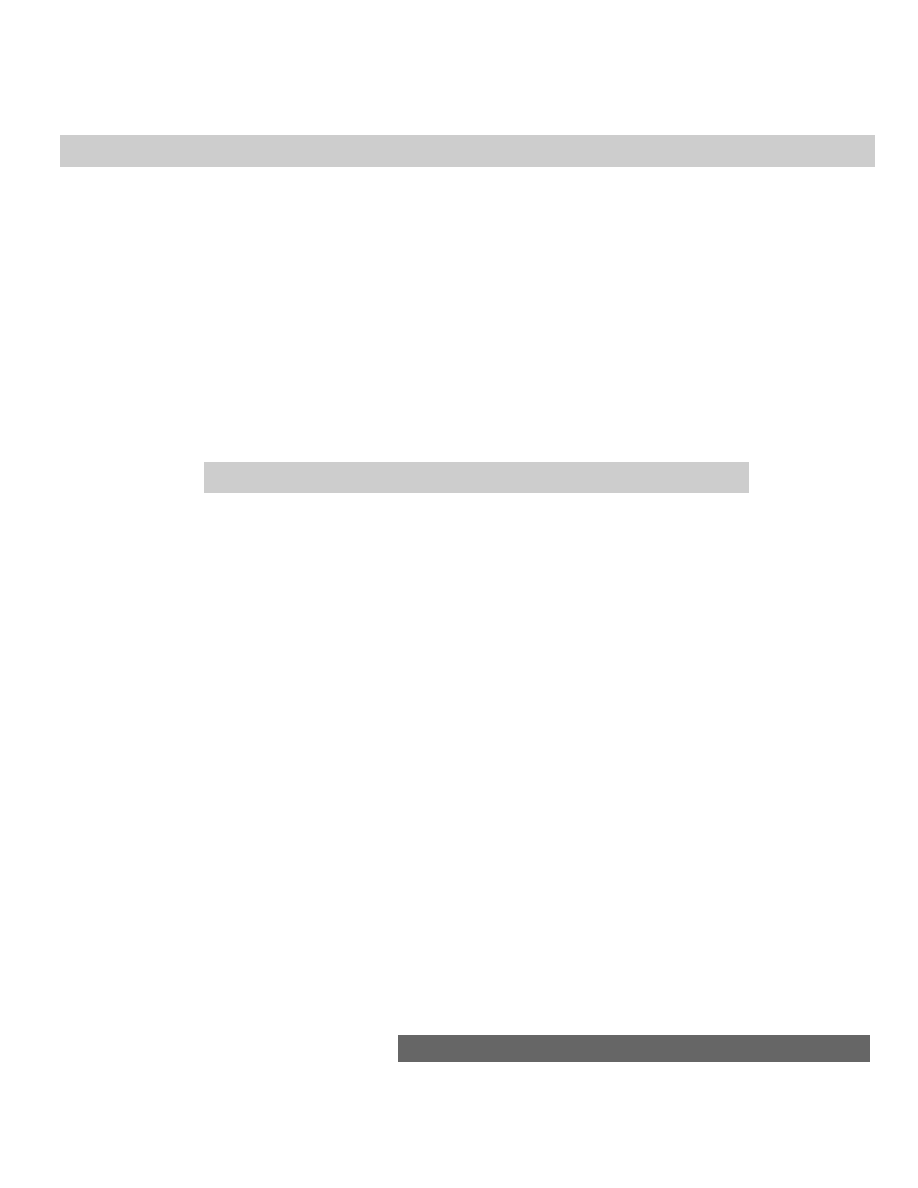
569
Chapter 27 ✦ Math, Number, and Boolean Objects
It is clear from this display that you don’t want to use floating-point math in
JavaScript browsers to plan spaceflight trajectories. But it also means that for
everyday math, you need to be cognizant of floating-point errors that accrue in PC
arithmetic.
In Navigator, JavaScript relies on the operating system’s floating-point math for
its own math. Operating systems that offer accuracy to as many places to the right
of the decimal as JavaScript displays are exceedingly rare. As you can detect from
the preceding table, the more modern versions of browsers from Netscape and
Microsoft are in agreement about how many digits to display and how to perform
internal rounding for this display. That’s good for the math, but not particularly
helpful when you need to display numbers in a specific format.
JavaScript does not currently offer any built-in facilities for formatting the
results of floating-point arithmetic. Listing 27-1 demonstrates a generic formatting
routine for positive values, plus a specific call that turns a value into a dollar value.
Remove the comments, and the routine is fairly compact.
Listing 27-1: A Generic Number Formatting Routine
<HTML>
<HEAD>
<TITLE>Number Formatting</TITLE>
<SCRIPT LANGUAGE="JavaScript">
// generic positive number decimal formatting function
function format (expr, decplaces) {
// raise incoming value by power of 10 times the
// number of decimal places; round to an integer; convert to
string
var str = "" + Math.round (eval(expr) * Math.pow(10,decplaces))
// pad small value strings with zeros to the left of rounded
number
while (str.length <= decplaces) {
str = "0" + str
}
// establish location of decimal point
var decpoint = str.length - decplaces
// assemble final result from: (a) the string up to the position of
// the decimal point; (b) the decimal point; and (c) the balance
// of the string. Return finished product.
return str.substring(0,decpoint) + "." +
str.substring(decpoint,str.length);
}
// turn incoming expression into a dollar value
function dollarize (expr) {
return "$" + format(expr,2)
}
</SCRIPT>
</HEAD>
<BODY>
<H1>How to Make Money</H1>
<FORM>
(continued)
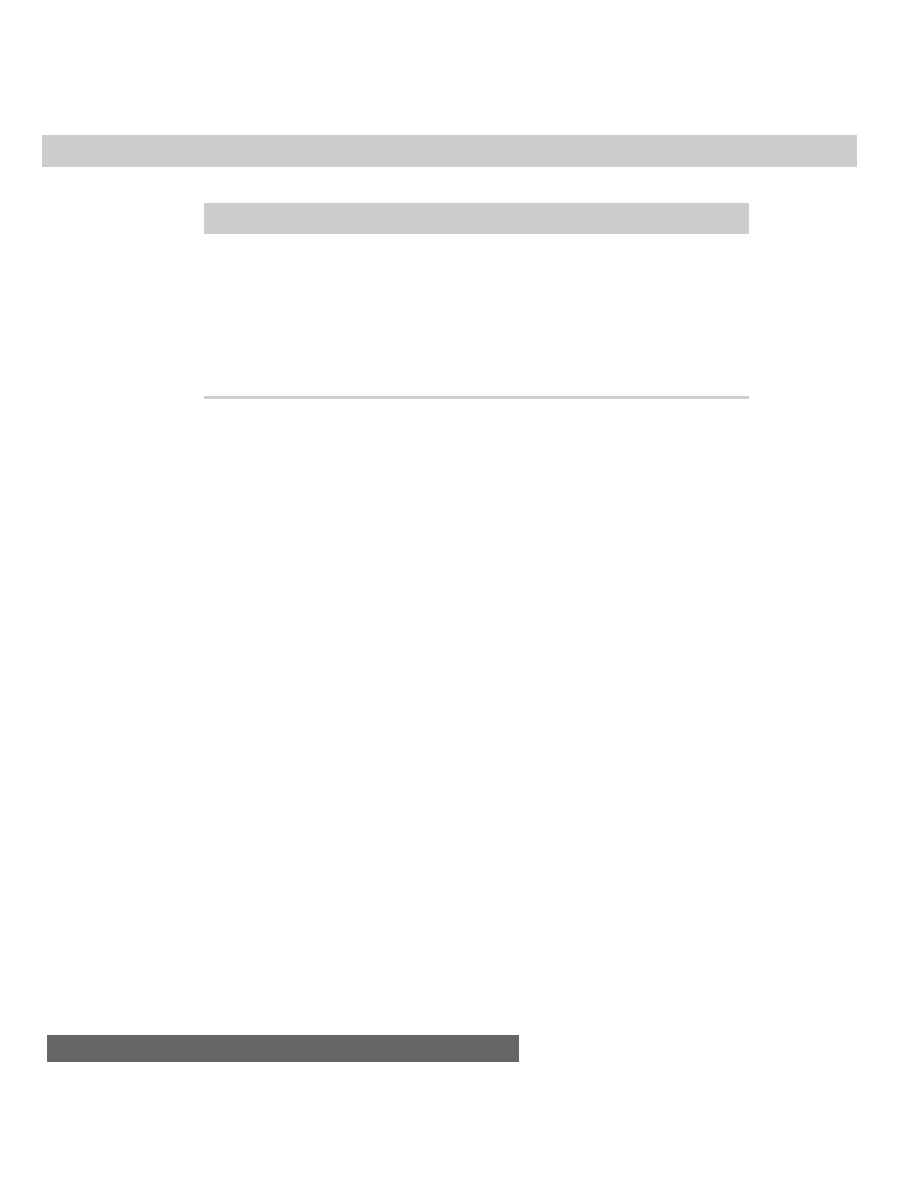
570
Part III ✦ JavaScript Object and Language Reference
Listing 27-1 (continued)
Enter a positive floating point value or arithmetic expression to be
converted to a currency format:<P>
<INPUT TYPE="text" NAME="entry" VALUE="1/3">
<INPUT TYPE="button" VALUE=">Dollars and Cents>"
onClick="this.form.result.value=dollarize(this.form.entry.value)">
<INPUT TYPE="text" NAME="result">
</FORM>
</BODY>
</HTML>
This routine may seem like a great deal of work, but it’s essential if your script
relies on floating-point values and specific formatting.
Floating-point numbers can also be entered with exponents. An exponent is
signified by the letter “e” (upper- or lowercase), followed by a sign (
+
or
-
) and the
exponent value. Here are examples of floating-point values expressed as exponents:
1e6 // 1,000,000 (the “+” symbol is optional on positive exponents)
1e-4 // 0.0001 (plus some error further to the right of the decimal)
-4e-3 // -0.004
For values between 1e-5 and 1e15, JavaScript renders numbers without
exponents. All other values outside these bounds come back with exponential
notation.
Hexadecimal and octal integers
JavaScript allows you to work with values in decimal ( base-10), hexadecimal
( base-16), and octal ( base-8) formats. You only have a few rules to follow when
dealing with any of these values.
Decimal values cannot begin with a leading 0. Therefore, if your page asks users
to enter decimal values that may begin with a 0, your script must strip those
zeroes from the input string or use the number parsing global functions (described
in the next section) before performing any math on the values.
Hexadecimal integer values are expressed with a leading “0x” or “0X”. That’s a
zero, not the letter “o”. The A through F values can appear in upper- or lowercase,
as you prefer. Here are some hex values:
0X2B
0X1a
0xcc
Don’t confuse the hex values used in arithmetic with the hexadecimal values
used in color property specifications for Web documents. Those values are
expressed in a special hexadecimal triplet format, which begins with a crosshatch
symbol followed by the three hex values bunched together (such as #c0c0c0).
Octal values are represented by a leading 0 followed by any digits between 0
and 7. Octal values consist only of integers.
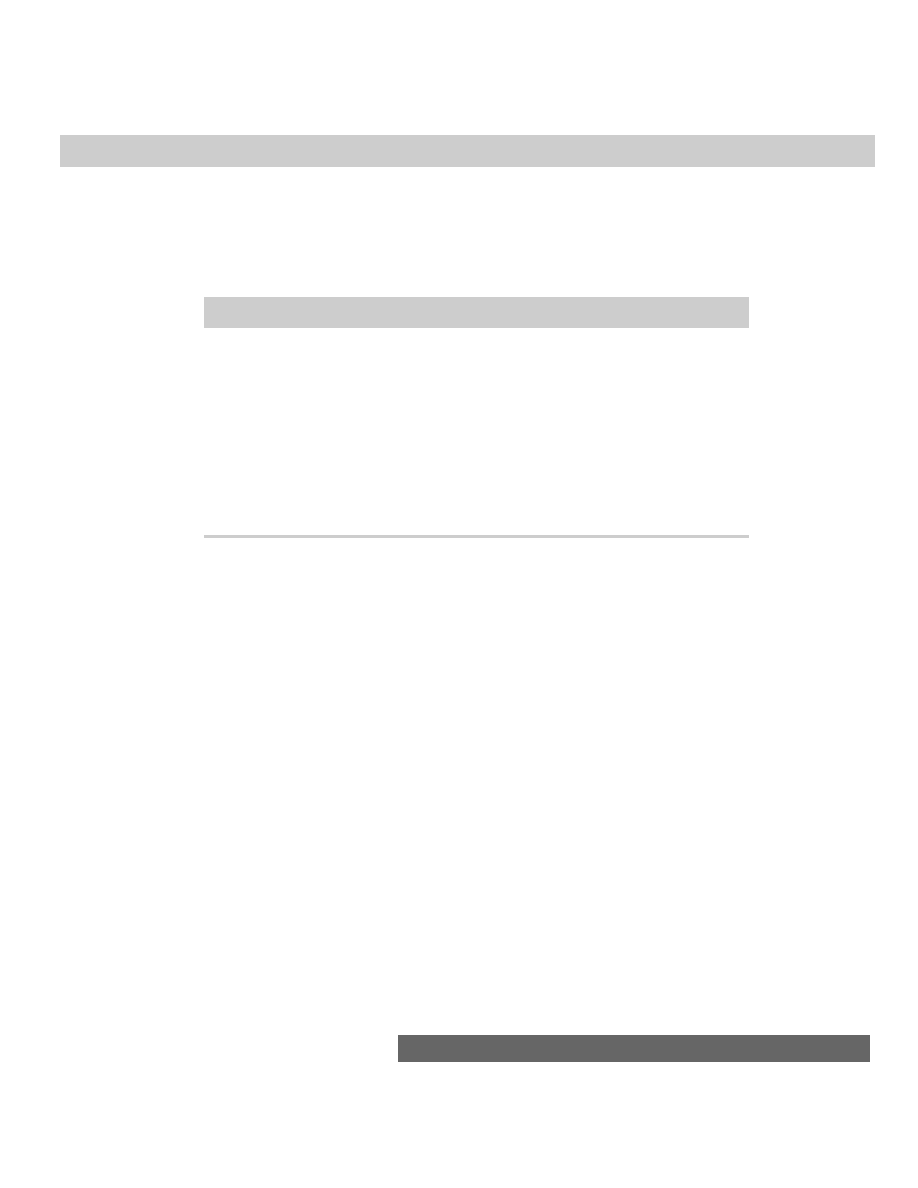
571
Chapter 27 ✦ Math, Number, and Boolean Objects
You are free to mix and match base values in arithmetic expressions, but
JavaScript renders all results in decimal form. For conversions to other number
bases, you have to use a user-defined function in your script. Listing 27-2, for
example, is a function that converts any decimal value from 0 to 255 into a
JavaScript hexadecimal value.
Listing 27-2: Decimal-to-Hexadecimal Converter Function
function toHex(dec) {
hexChars = "0123456789ABCDEF"
if (dec > 255) {
return null
}
var i = dec % 16
var j = (dec - i) / 16
result = "0X"
result += hexChars.charAt(j)
result += hexChars.charAt(i)
return result
}
The
toHex()
conversion function assumes that the value passed to the function
is a decimal integer.
Converting strings to numbers
What has been missing so far from this discussion is a way to convert a number
represented as a string to a number with which the JavaScript arithmetic
operators can work. Before you get too concerned about this, be aware that most
JavaScript operators and math methods gladly accept string representations of
numbers and handle them without complaint. You will run into the data type
incompatibilities most frequently when you are trying to accomplish addition with
the
+
operator, but a string representation gets in the way. Also be aware that if
you are performing math operations on values extracted from form text boxes,
those object value properties are strings. Therefore, in many cases, those values
need to be converted to values of the number type for math operations.
Conversion to numbers requires one of two JavaScript functions:
parseInt(
string [,radix])
parseFloat(
string [,radix])
These functions were inspired by the Java language and are used here for
compatibility reasons. The term parsing has many implied meanings in
programming. One meaning is the same as extracting. The
parseInt()
function
returns whatever integer value it can extract from the string passed to it; the
parseFloat()
function returns the floating-point number that can be extracted
from the string. Here are some examples and their resulting values:
parseInt(“42”)
// result = 42
parseInt(“42.33”)
// result = 42
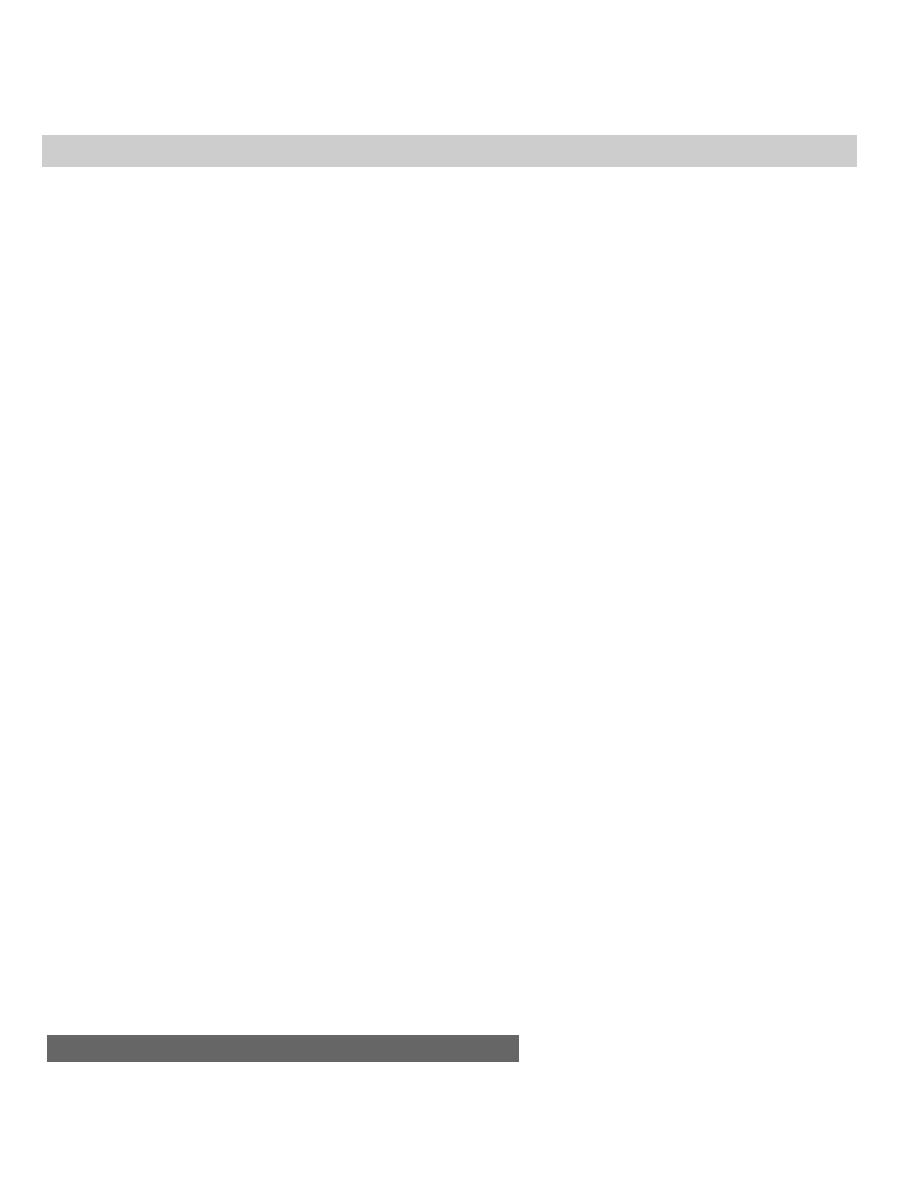
572
Part III ✦ JavaScript Object and Language Reference
parseFloat(“42.33”)
// result = 42.33
parseFloat(“42”)
// result = 42
parseFloat(“fred”)
// result = NaN
Because the
parseFloat()
function can also work with an integer and return
an integer value, you may prefer using this function in scripts that have to deal
with either kind of number, depending on the string entered into a text field by a
user.
An optional second parameter to both functions lets you specify the base of the
number represented by the string. This comes in particularly handy when you
need a decimal number from a string that starts with one or more zeros. Normally
the leading zero indicates an octal value. But if you force the conversion to
recognize the string value as a decimal, it is converted the way you’d expect:
parseInt(“010”)
// result = 8
parseInt(“010”,10)
// result = 10
parseInt(“F2”)
// result = NaN
parseInt(“F2”, 16)
// result = 242
Use these functions wherever you need the integer or floating-point value. For
example
var result = 3 + parseInt(“3”)
// result = 6
var ageVal = parseInt(document.forms[0].age.value)
The latter technique ensures that the string value of this property is converted
to a number (although I’d probably do more data validation — see Chapter 37 —
before trying any math on a user-entered value).
Converting numbers to strings
If you attempt to pass a numeric data type value to many of the string methods
discussed in Chapter 26, JavaScript complains. Therefore, you should convert any
number to a string before you can, for example, find out how many digits make up
a number.
You have two ways to force conversion from any numeric value to a string. The
old-fashioned way is to precede the number with an empty string and the
concatenation operator. For example, assume that a variable named
dollars
contains the integer value of 2500. To use the string object’s
length
property
(discussed later in this chapter) to find out how many digits the number is, use
this construction:
(“” + dollars).length // result = 4
The parentheses force JavaScript to evaluate the concatenation before
attempting to extract the
length
property.
A more elegant way is to use the
toString()
method. Construct such
statements as you would to invoke any object’s method. For example, to convert
the dollars variable value, shown earlier, to a string, the statement is
dollars.toString()
// result = “2500”
This method has one added power (new from Navigator 3): You can specify a
number base for the string representation of the number. Called the radix, the base
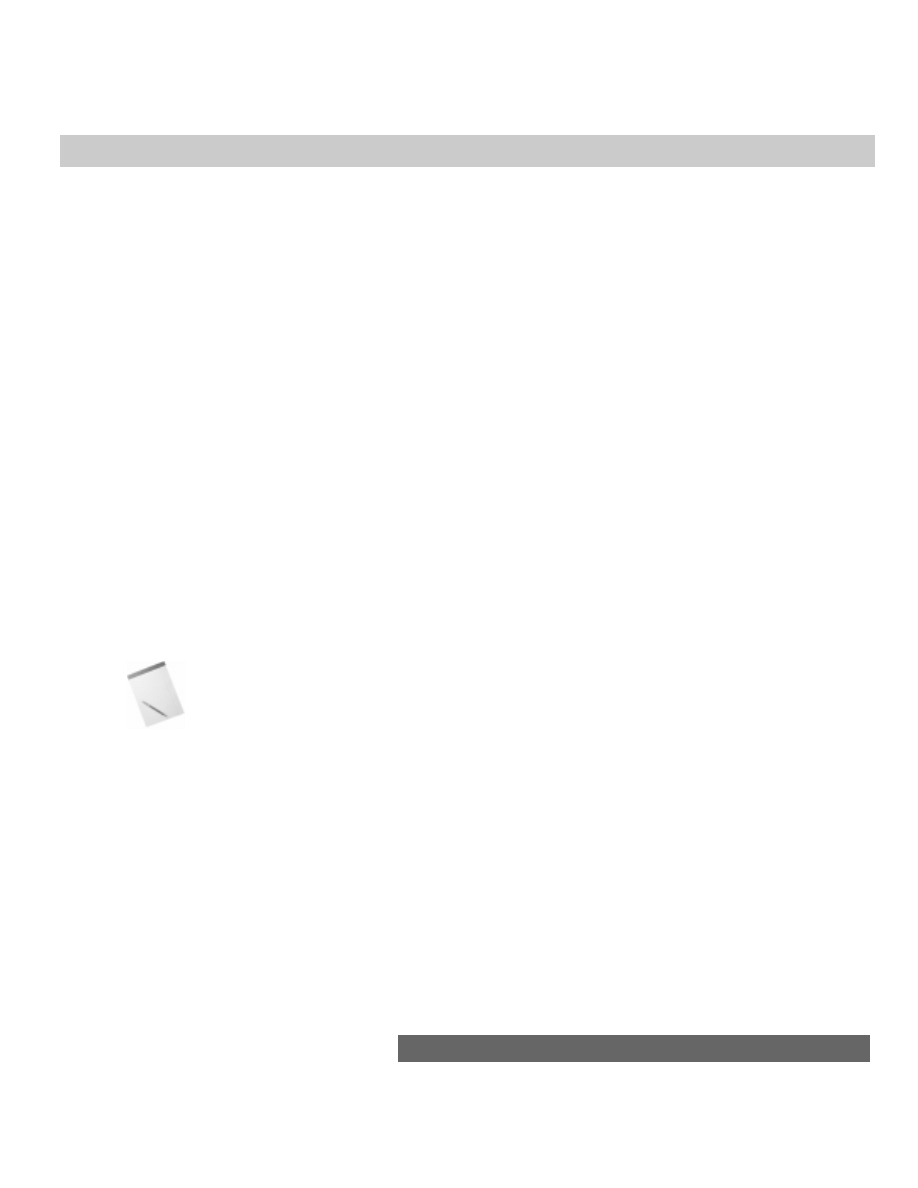
573
Chapter 27 ✦ Math, Number, and Boolean Objects
number is added as a parameter to the method name. Here is an example of
creating a numeric value for conversion to its hexadecimal equivalent as a string:
var x = 30
var y = x.toString(16)
// result = “1e”
Use a parameter of 2 for binary results; 8 for octal. The default is base 10. Be
careful not to confuse these conversions with true numeric conversions. Results from
the
toString()
method cannot be used as numeric operands in other statements.
When a number isn’t a number
In a couple of examples in the previous section, you probably noticed that the
result of some operations was a value named
NaN
. That value is not a string, but
rather a special value that stands for Not a Number. For example, if you try to
convert a string “joe” to an integer with
parseFloat()
, the function cannot
possibly complete the operation. It reports back that the source string, when
converted, is not a number.
When you design an application that requests user input or retrieves data from
a server-side database, you frequently cannot be guaranteed that a value you need
to be numeric is, or can be converted to, a number. If that’s the case, you need a
way to see if the value is a number before performing some math operation on it.
JavaScript provides a special global function,
isNaN()
, that lets you test the
“number-ness” of a value. The function returns true if the value is not a number
and false if it is a number. For example, you can examine a form field that should
be a number:
var ageEntry = parseInt(document.forms[0].age.value)
if (isNaN(ageEntry)) {
alert(“Try entering your age again.”)
}
NaN
and
isNaN()
were implemented in Navigator 2 only on UNIX versions. By
Navigator 3, the value and function were on all platforms. Neither item is part of
Internet Explorer 3, but are both available in Internet Explorer 4.
Math Object
Whenever you need to perform math that is more demanding than simple
arithmetic, look through the list of Math object methods for the solution.
Syntax
Accessing select object properties and methods:
Math.
property
Math.
method(value [, value])
About this object
In addition to the typical arithmetic operations (covered in detail in Chapter
32), JavaScript includes more advanced mathematical powers that are accessed in
a way that may seem odd to you if you have not programmed in true object-
Note
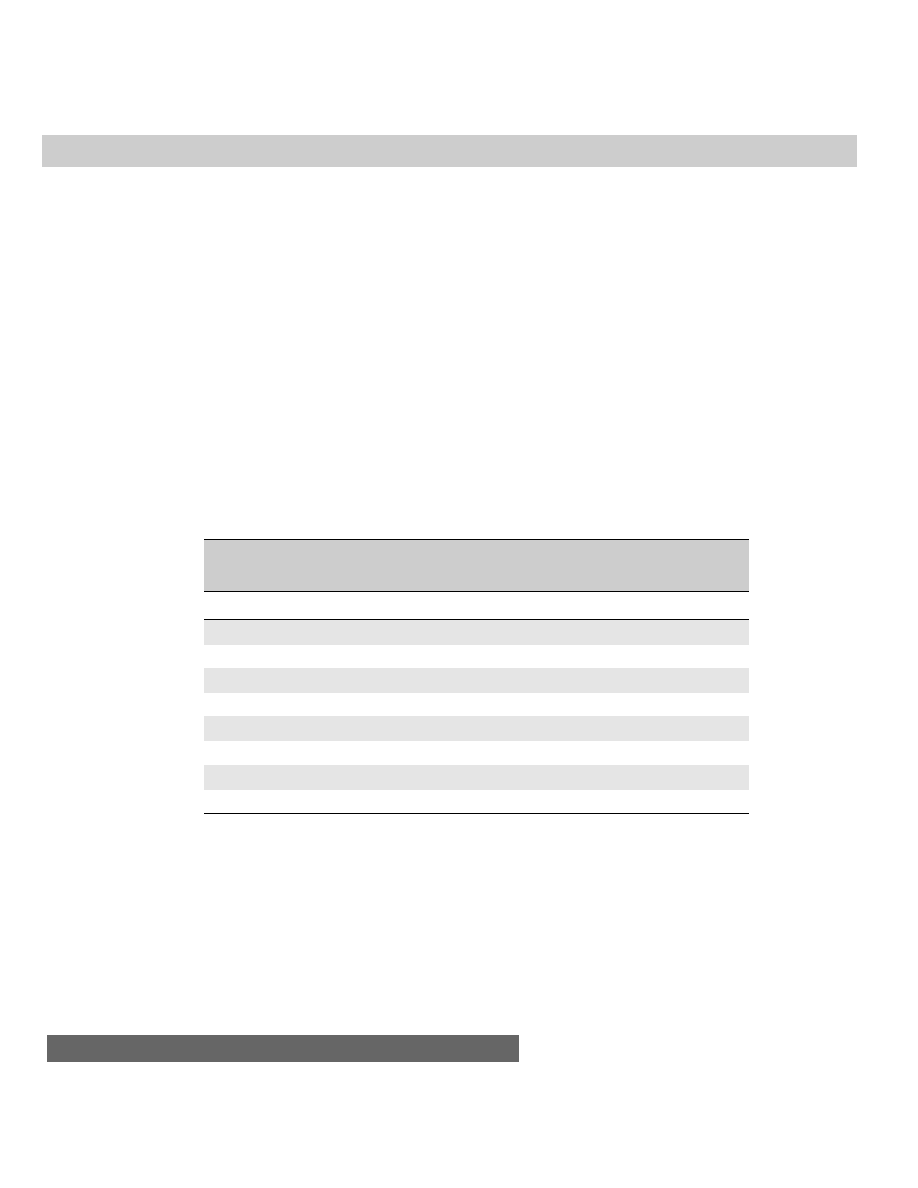
574
Part III ✦ JavaScript Object and Language Reference
oriented environments before. Although most arithmetic takes place on the fly
(such as
var result = 2 + 2
), the rest requires use of the JavaScript internal
Math object (that’s with a capital “M”). The Math object brings with it several
properties (which behave like some other languages’ constants) and many
methods (which behave like some other languages’ math functions).
The way you use the Math object in statements is the same way you use any
JavaScript object: You create a reference beginning with the Math object’s name
(
Math
), a period, and the name of the property or method you need:
Math.
property | method([parameter]…[,parameter])
Property references return the built-in values (things such as pi); method
references require one or more values to be sent as parameters of the method and
then return the result of the method after it performs its operation on the
parameter values.
Properties
JavaScript Math object properties represent a number of valuable constant
values in math. Table 27-1 best shows you those methods and their values as
displayed to 16 decimal places.
Table 27-1
JavaScript Math Properties
Property
Value
Description
Math.E
2.718281828459045091
Euler’s constant
Math.LN2
0.6931471805599452862
Natural log of 2
Math.LN10
2.302585092994045901
Natural log of 10
Math.LOG2E
1.442695040888963387
Log base-2 of E
Math.LOG10E
0.4342944819032518167
Log base-10 of E
Math.PI
3.141592653589793116
p
Math.SQRT1_2
0.7071067811865475727
Square root of 0.5
Math.SQRT2
1.414213562373095145
Square root of 2
Because these property expressions return their constant values, you use them
in your regular arithmetic expressions. For example, to obtain the circumference of
a circle whose diameter is in variable
d
, you use this statement:
circumference = d * Math.PI
Perhaps the most common mistakes scripters make with these properties are
failing to capitalize the
Math
object name or observing the case-sensitivity of
property names.
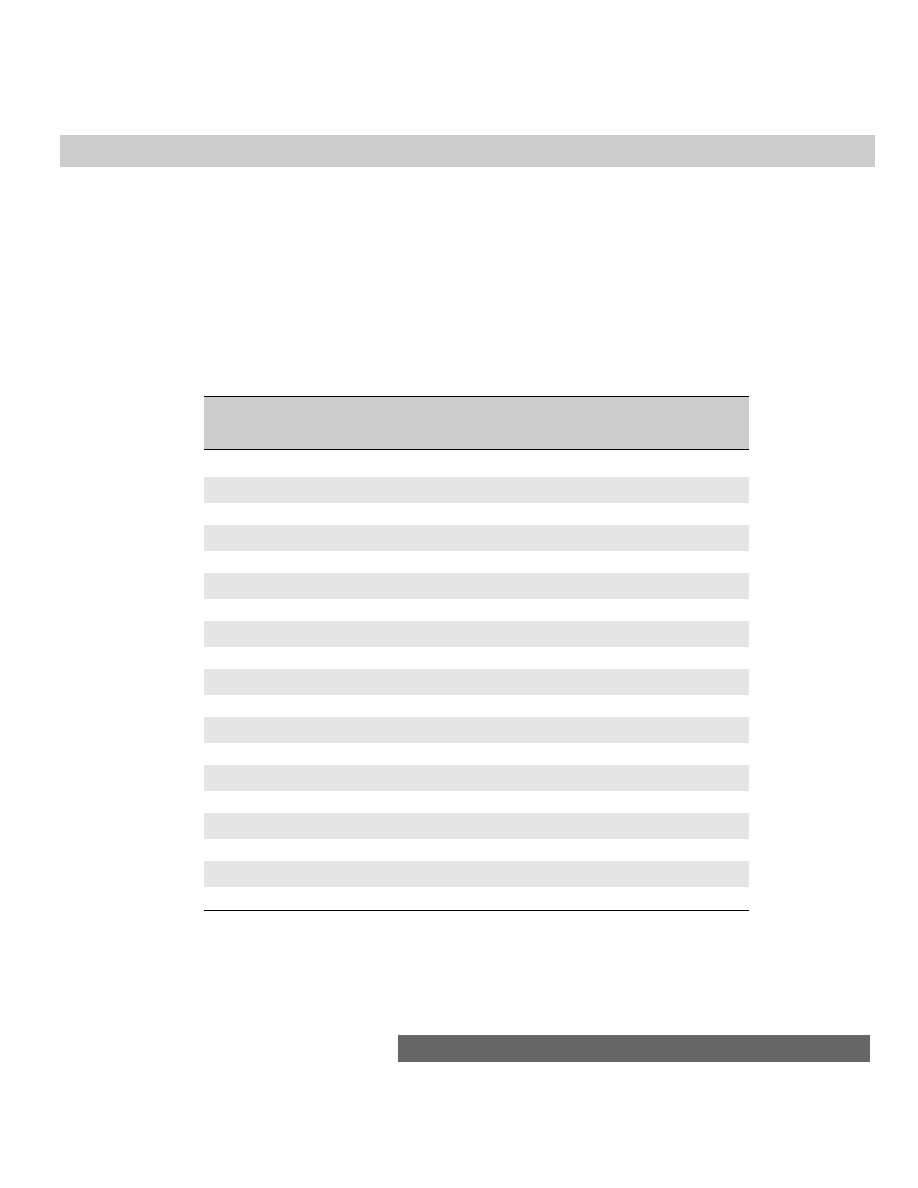
575
Chapter 27 ✦ Math, Number, and Boolean Objects
Methods
Methods make up the balance of JavaScript Math object powers. With the
exception of the
Math.random()
method, all Math object methods take one or
more values as parameters. Typical trigonometric methods operate on the single
values passed as parameters; others determine which of the numbers passed along
are the highest or lowest of the group. The
Math.random()
method takes no
parameters but returns a randomized, floating-point value between 0 and 1 ( but
note that the method does not work on Windows or Macintosh versions of
Navigator 2). Table 27-2 lists all the Math object methods with their syntax and
descriptions of the values they return.
Table 27-2
Math Object Methods
Method Syntax
Returns
Math.abs(
val)
Absolute value of val
Math.acos(val)
Arc cosine (in radians) of val
Math.asin(val)
Arc sine (in radians) of val
Math.atan(val)
Arc tangent (in radians) of val
Math.atan2(val1, val2)
Angle of polar coordinates x and y
Math.ceil(val)
Next integer greater than or equal to val
Math.cos(val)
Cosine of val
Math.exp(val)
Euler’s constant to the power of val
Math.floor(val)
Next integer less than or equal to val
Math.log(val)
Natural logarithm (base e) of val
Math.max(val1, val2)
The greater of val1 or val2
Math.min(val1, val2)
The lesser of val1 or val2
Math.pow(val1, val2)
Val1
to the val2 power
Math.random()
Random number between 0 and 1
Math.round(val)
N+1 when val >= n.5; otherwise N
Math.sin(val)
Sine (in radians) of val
Math.sqrt(val)
Square root of val
Math.tan(val)
Tangent (in radians) of val
HTML is not exactly a graphic artist’s dream environment, so using trig
functions to obtain a series of values for HTML-generated charting is not a hot
JavaScript prospect. But in the future, as users communicate with Java applets that
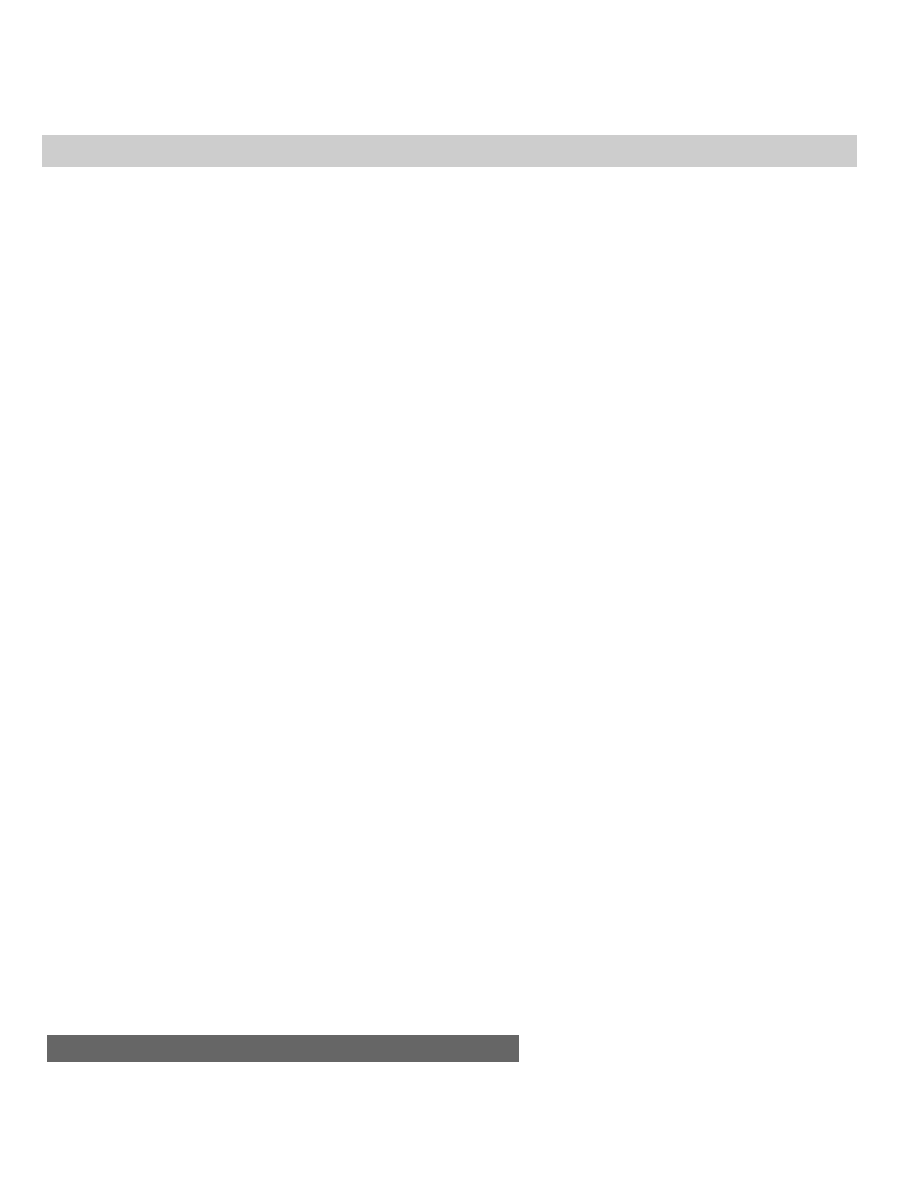
576
Part III ✦ JavaScript Object and Language Reference
are better at graphical tasks, you may want to try JavaScript for some data
generation using these advanced functions — sending the results to the Java
applet for charting. For scripters who were not trained in programming, math is
often a major stumbling block. But as you’ve seen so far, you can accomplish a
great deal with JavaScript by using simple arithmetic and a little bit of logic,
leaving the heavy-duty math for those who love it.
Creating random numbers
The
Math.random()
method returns a floating-point value between 0 and 1. If
you are designing a script to act like a card game, you need random integers
between 1 and 52; for dice, the range is 1 to 6 per die. To generate a random
integer between zero and any top value, use the following formula:
Math.round(Math.random() * n)
where
n
is the top number. To generate random numbers between a different
range use this formula:
Math.round(Math.random() * n) + m
where
m
is the lowest possible integer value of the range and
n
equals the top
number of the range minus
m
. In other words
n+m
should add up to the highest
number of the range you want. For the dice game, the formula for each die would be
newDieValue = Math.round(Math.random() * 5) + 1
Math object shortcut
In Chapter 31, I show you more details about a JavaScript construction that lets
you simplify the way you address Math object properties and methods when you
have a bunch of them in statements. The trick is using the
with
statement.
In a nutshell, the
with
statement tells JavaScript that the next group of
statements (inside the braces) refer to a particular object. In the case of the Math
object, the basic construction looks like this:
with (Math) {
[
statements]
}
For all intervening statements, you can omit the specific references to the Math
object. Compare the long reference way of calculating the area of a circle (with a
radius of six units)
result = Math.pow(6,2) * Math.PI
to the shortcut reference way:
with (Math) {
result = pow(6,2) * PI
}
Though the latter occupies more lines of code, the object references are shorter
and more natural when you’re reading the code. For a longer series of calculations
involving Math object properties and methods, the
with
construction saves
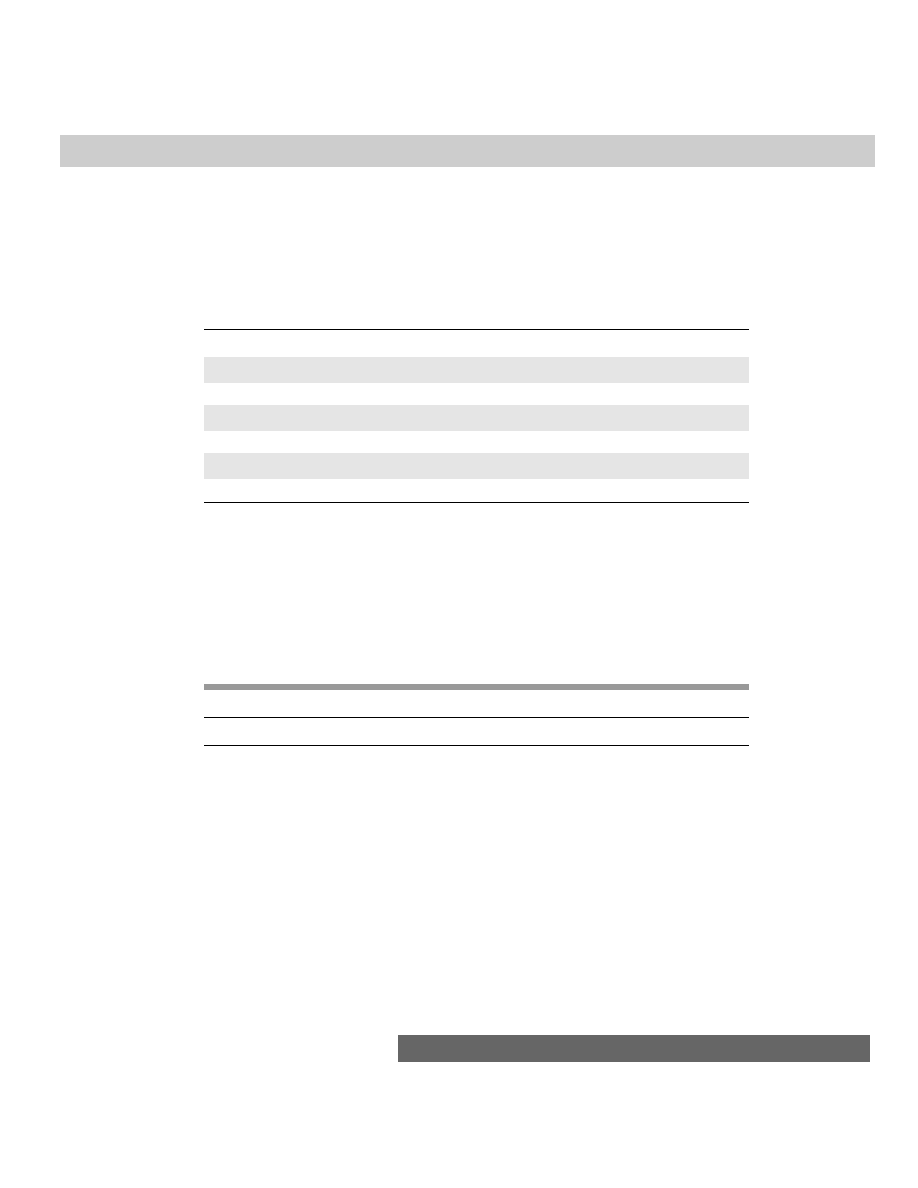
577
Chapter 27 ✦ Math, Number, and Boolean Objects
keystrokes and reduces the likelihood of a case-sensitive mistake with the object
name in a reference. You can also include other full-object references within the
with
construction; JavaScript attempts to attach the object name only to those
references lacking an object name.
Number Object
Properties
Methods
Event Handler
MAX_VALUE
toString()
(None)
MIN_VALUE
NaN
NEGATIVE_INFINITY
POSITIVE_INFINITY
prototype
Syntax
Creating a number object:
var val = new Number(
number)
Accessing number object properties:
Number.
property | method
Nav2
Nav3
Nav4
IE3/J1
IE3/J2
IE4/J3
Compatibility
✔
✔
✔
✔
About this object
The number object is rarely used, because for the most part, JavaScript satisfies
day-to-day numeric needs with a plain number value. But the number object
contains some information and power of value to serious programmers.
First on the docket are properties that define the ranges for numbers in the
language. The largest number (in both Navigator and Internet Explorer) is
1.79E+308; the smallest number is 2.22E-308. Any number larger than the
maximum is
POSITIVE_INFINITY
; any number smaller than the minimum is
NEGATIVE_INFINITY
. It will be a rare day on which you accidentally encounter
these values.
More to the point of a JavaScript object, however, is the
prototype
property. In
Chapter 26, I show you how to add a method to a string object’s prototype such
that every newly created object contains that method. The same goes for the
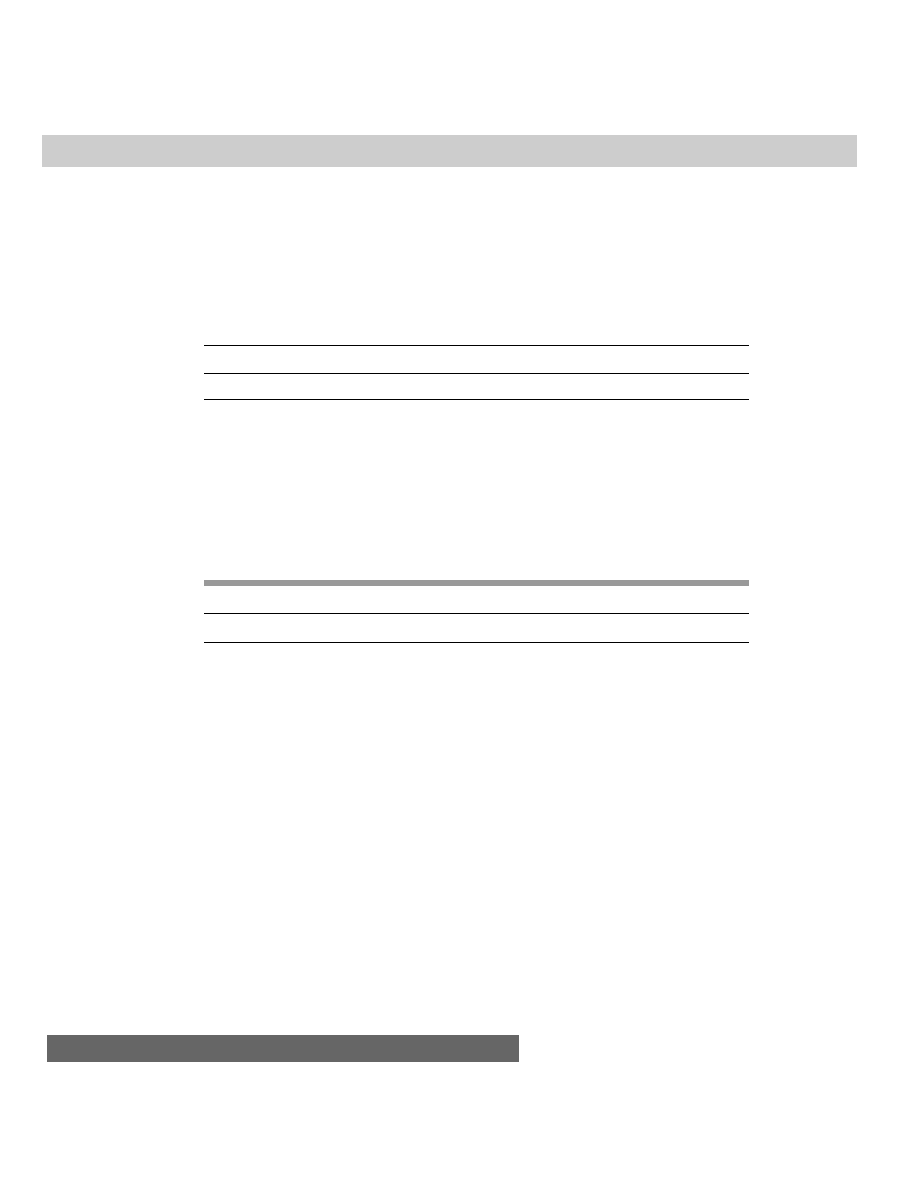
578
Part III ✦ JavaScript Object and Language Reference
Number.prototype
property. If you have a need to add common functionality to
every number object, this is where to do it. This prototype facility is unique to
objects and does not apply to plain number values. For experienced programmers
who care about such matters, JavaScript number objects and values are defined
internally as IEEE double-precision 64-bit values.
Boolean Object
Property
Method
Event Handler
prototype
toString()
(None)
Syntax
Creating a Boolean object:
var val = new Boolean(
BooleanValue)
Accessing Boolean object properties:
Boolean.
property | method
Nav2
Nav3
Nav4
IE3/J1
IE3/J2
IE4/J3
Compatibility
✔
✔
✔
✔
About this object
You work with Boolean values a lot in JavaScript — especially as the result of
conditional tests. Just as string values benefit from association with string objects
and their properties and methods, so, too, do Boolean values receive aid from the
Boolean object. For example, when you display a Boolean value in a text box, the
“true” or “false” string is provided by the Boolean object’s
toString()
method,
even though you don’t have to invoke it directly.
The only time you need to even think about a Boolean object is if you wish to
attach some property or method to Boolean objects that you create with the
new
Boolean()
constructor. Parameter values for the constructor include the string
versions of the values, numbers (0 for false; any other integer for true), and
expressions that evaluate to a Boolean value. Any such new Boolean object would
be imbued with the new properties or methods you have added to the
prototype
property of the core Boolean object.
✦ ✦ ✦
Wyszukiwarka
Podobne podstrony:
ch27
ch27
Ch27 Solations Brigham 10th E
Ch27 18
Essentials of Biology mad86161 ch27
DK2192 CH27
CH27
więcej podobnych podstron