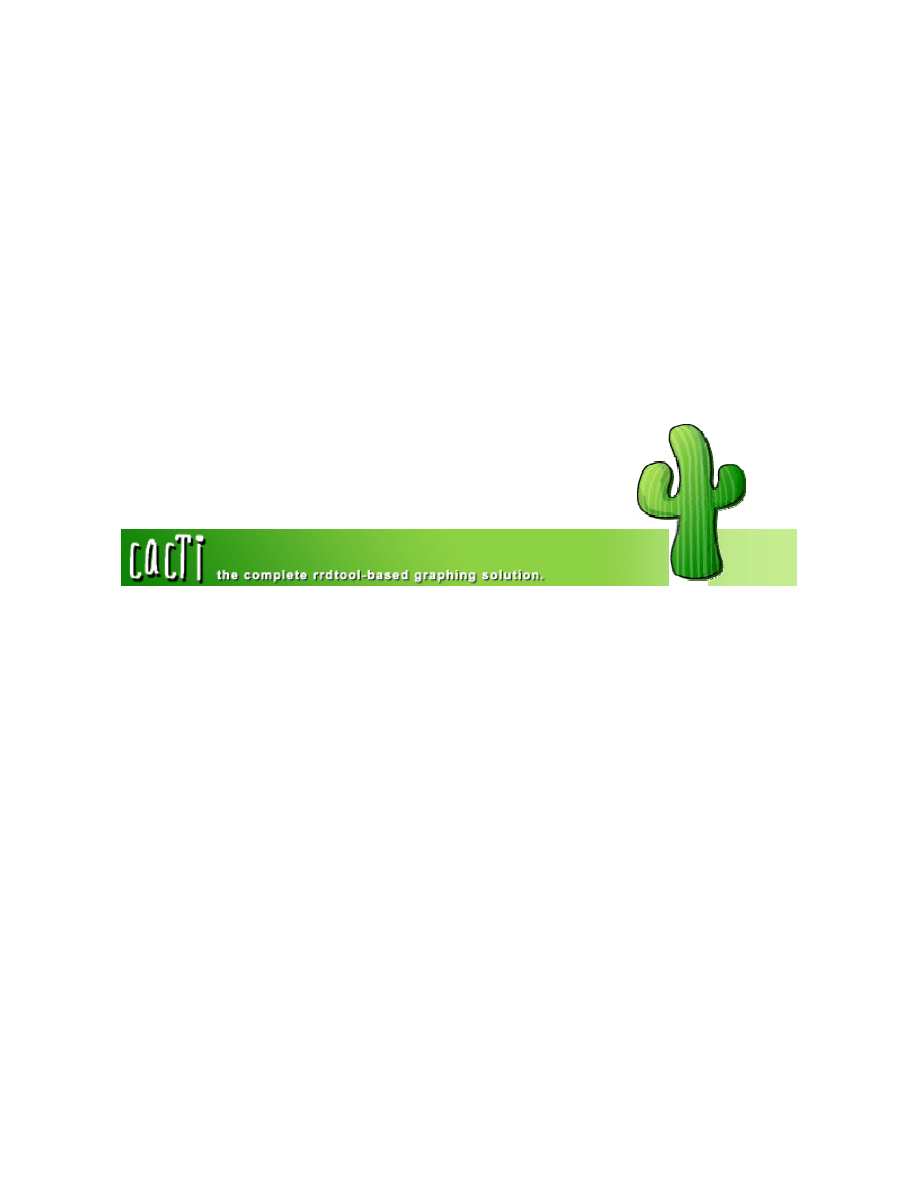
Cacti The ULTIMATE Management Solution
Cacti SNMP Management
Installation HOW-TO For Linux
Author: Lee Carter
Published: October 20
th
2004
Version 2 Updated November 1, 2004
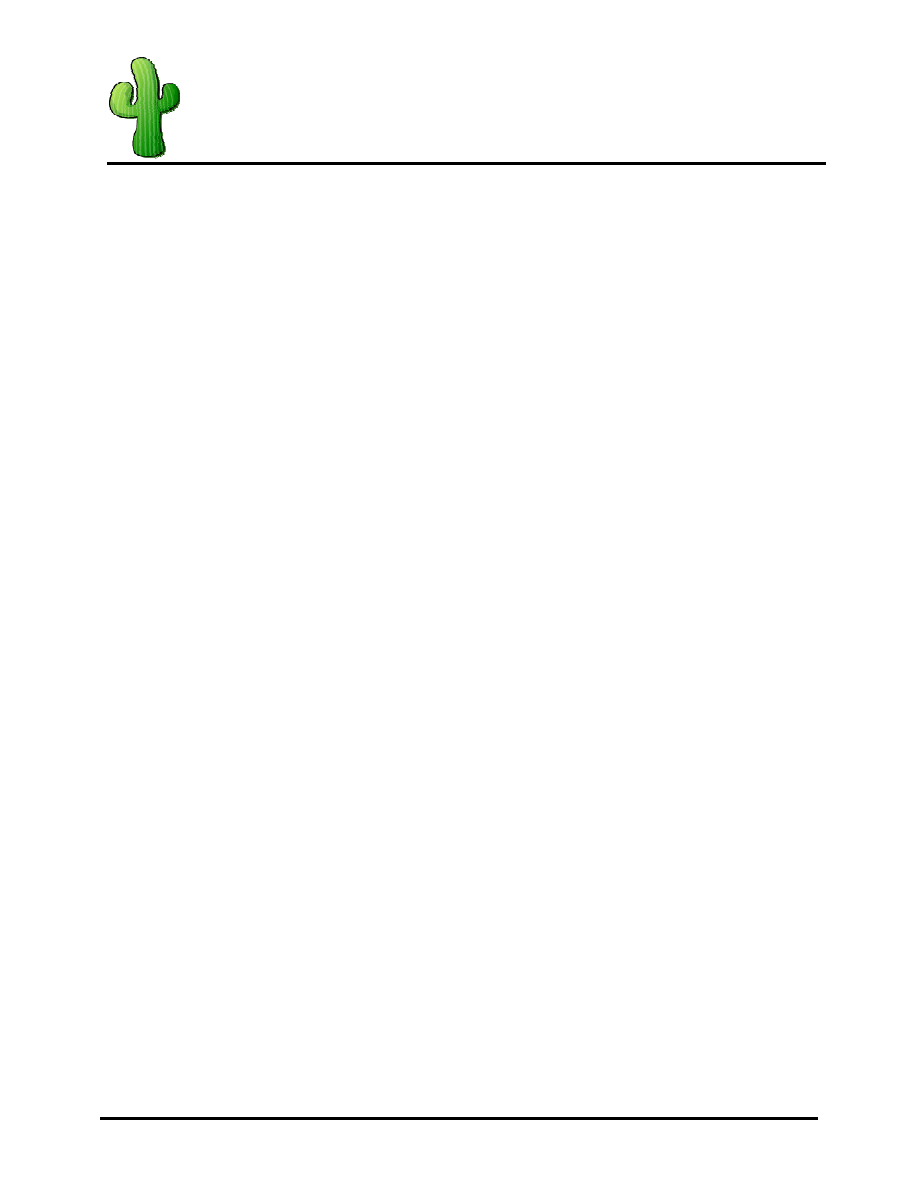
Cacti SNMP Management
Installation How-to for Linux
Page 2 of 14
Table of Contents
Purpose ......................................................................................................................................................... 3
Requirements................................................................................................................................................ 3
How it works.................................................................................................................................................. 3
Installing Fedora Core 2................................................................................................................................ 3
Package Group Selection....................................................................................................................... 4
Applications...................................................................................................................................... 5
Servers............................................................................................................................................. 5
Development .................................................................................................................................... 6
System ............................................................................................................................................. 6
Show me the Files......................................................................................................................................... 7
Install MySQL................................................................................................................................................ 8
Install Apache................................................................................................................................................ 9
Install PHP................................................................................................................................................... 10
Configure MySQL........................................................................................................................................ 11
Install RRDTOOL ........................................................................................................................................ 11
Install NET-SNMP ....................................................................................................................................... 12
Install Cacti.................................................................................................................................................. 13
Finalize Setup ............................................................................................................................................. 14
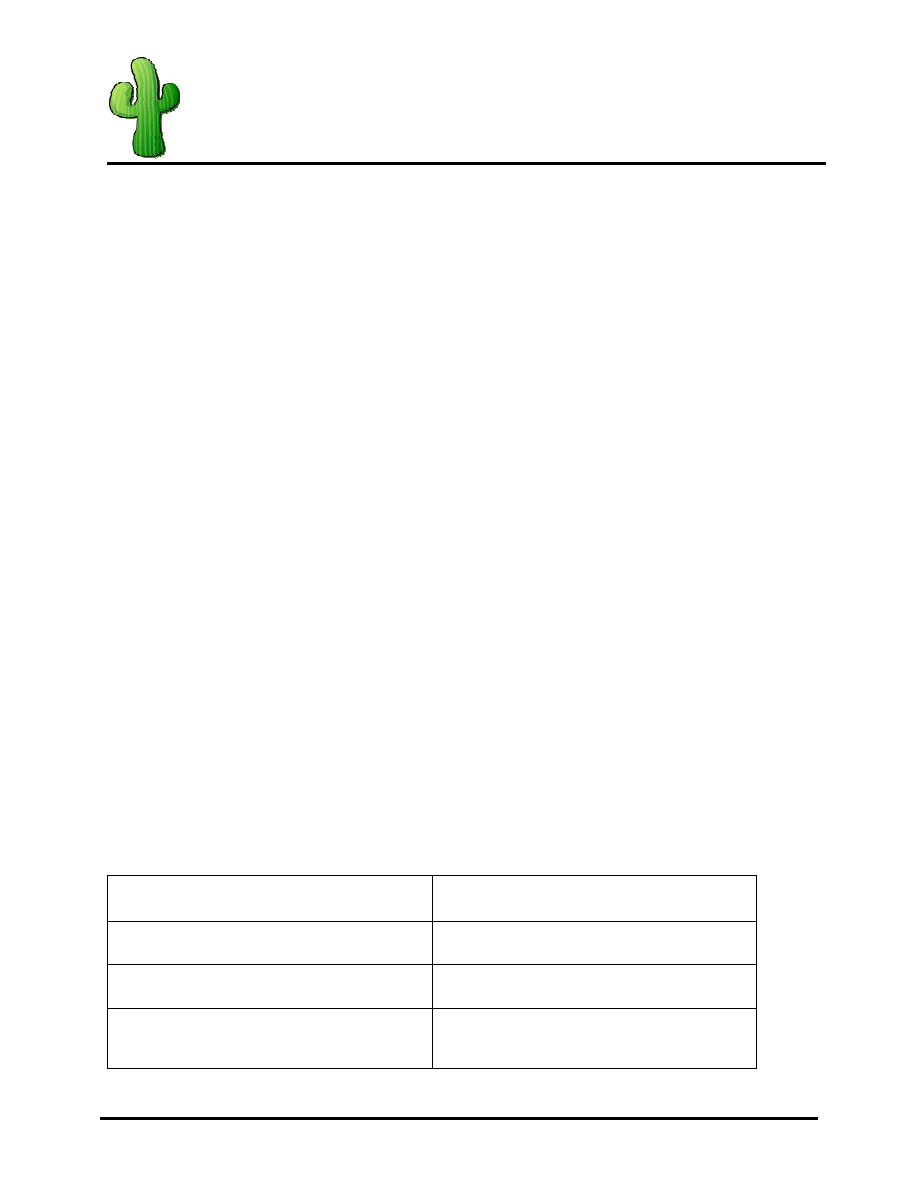
Cacti SNMP Management
Installation How-to for Linux
Page 3 of 14
Purpose
The purpose of this document is to explain how to install Red Hat’s Fedora Core 2 product and utilize a
suite of applications for network based SNMP management. This document will take you thru step-by-
step how-to install Linux on a new system and configure all the necessary tools that will get you a fully
functional SNMP management station. SNMP management can be used to monitor just about anything
on just about any IP enabled device.
Requirements
Before you get started make sure you have the following things:
• Fedora Core 2 CD’s 1 thru 3
• Active Connection to the Internet
• Computer that can be formatted and have a new OS installed from scratch
• About 3-4 hours of time
How it works
Cacti uses a suite of applications to do visual web front end graphing of results pulled via SNMP. These
SNMP values can range from input/output rates on network / server interfaces to the number of mac-
addresses associated to a given access-point. Using SNMP to manage a network can provide a non-
technical central point of consolidation and health monitoring of your infrastructure. As stated earlier,
SNMP is something that is already or can easily be enabled on many IP capable devices. Using SNMP to
constantly pull statistical information and graphing that information can be useful in tracking things like
disk utilization, network activity and much more. The CACTI application requires several utilities to be
configured to work together in order to present the information in a GUI web front end. These utilities
include a web server, a database, PHP and RDTOOL. All of which is freely available for the Linux
operating system.
Installing Fedora Core 2
The following section will explain how to install Fedora Core2. I do not go through updating the packages
on your box once it is installed because technically you don't need to do this for a successfully install.
however, from a security prospective it is HIGHLY recommended that you update the system using the
up2date utility provided within the GNOME GUI.
Insert Disk 1 and Boot the System (the system must be configured to boot from CDROM for this to work).
This will start the install process that I will take you through below.
Screen Name
Action Taken
Media Test
Select Skip and click OK
Welcome to Fedora Core
Click Next
Language Selection
Default=English
Click Next
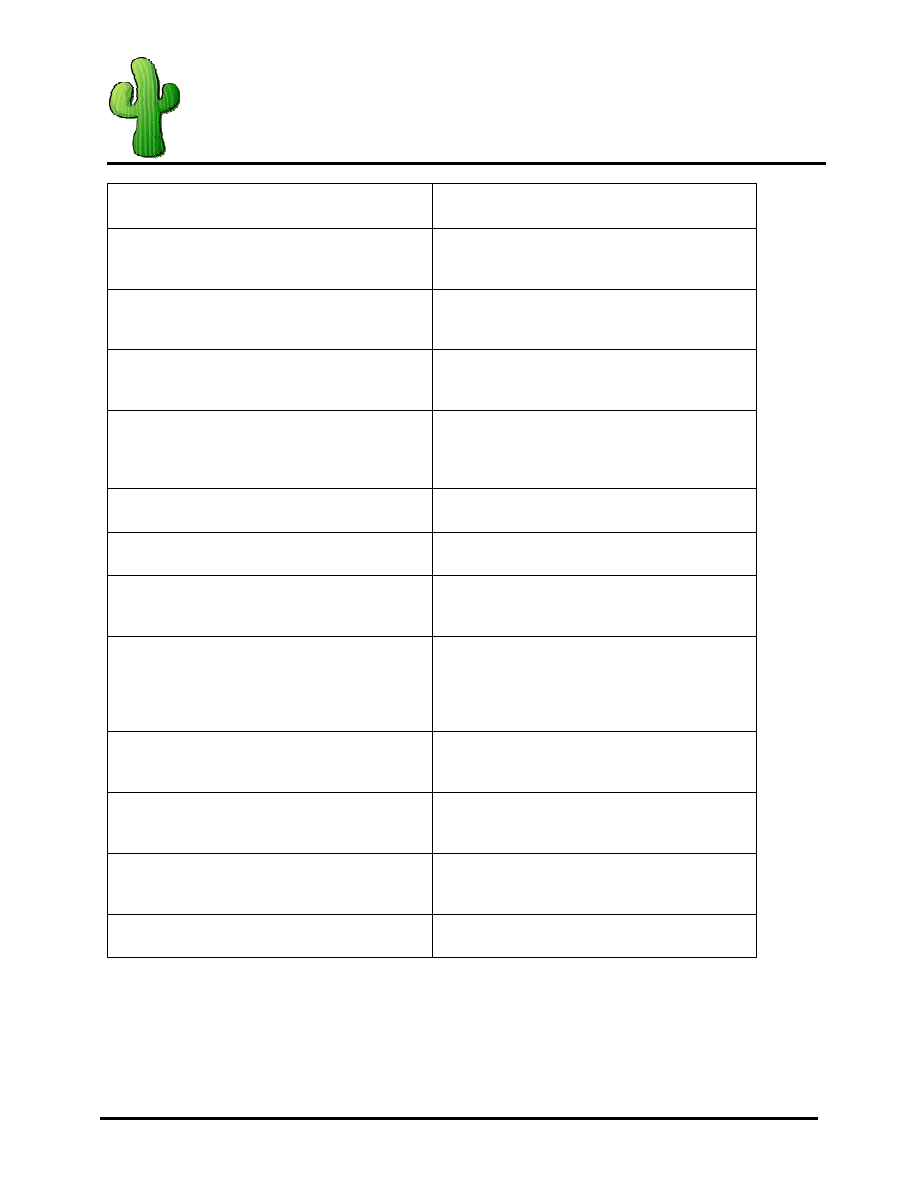
Cacti SNMP Management
Installation How-to for Linux
Page 4 of 14
Screen Name
Action Taken
Keyboard Configuration
Default=English
Click Next
Installation Type
Check Custom
Click Next
Disk Partitioning Setup
Default=Automatically Partition
Click Next
Automatic Partition
Check Remove All
Click Next
At Warning Screen Click Yes
Disk Setup
Click Next
Boot Loader Configuation
Click Next
Network Configuration
Set Desired IP settings
Click Next
Firewall Configuration
Default=Enable Firewall
Check WWW
Check SSH
Click Next
Additional Language Support
Default=English(USA)
Click Next
Time Zone Selection
Select your Time Zone
Click Next
Set Root Password
Set password
Click Next
Package Group Selection
See Below:
Package Group Selection
Ok, now it is time to setup the packages that you want to install in your new Fedora Core2 Installation.
The packages I have selected will guarantee you a successful installation but you may choose to add /
remove any packages that will suite your own environment.
Items with a + sign mean you are to add them from the default
Items with a – sign mean you are to remove them from the default
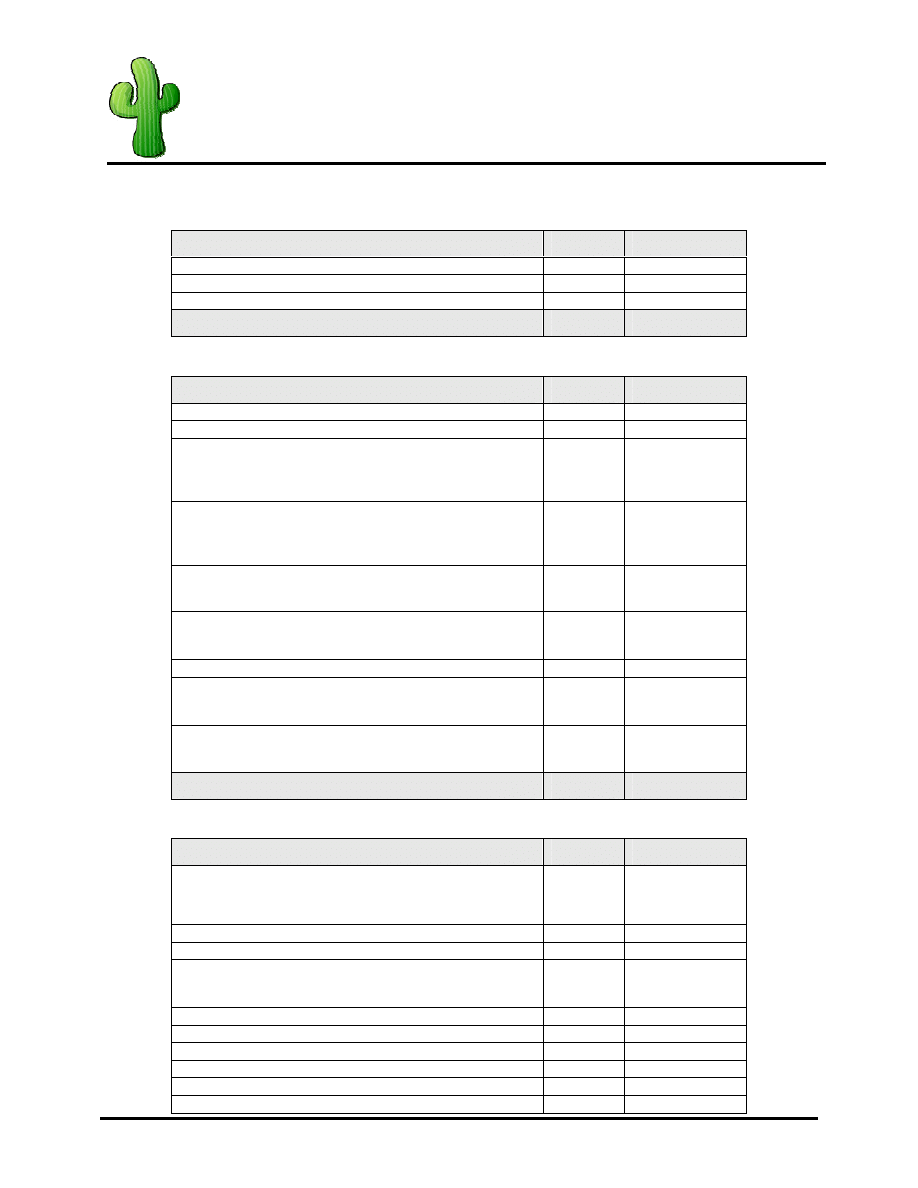
Cacti SNMP Management
Installation How-to for Linux
Page 5 of 14
Items without anything mean to leave it alone
Desktops
Package Name
Action 1
Action 2
X-Windows
Gnome Desktop
KDE
Package Name
Action 1
Action 2
Applications
Package Name
Action 1
Action 2
Editors
Engineering and Scientific
Graphical Internet
CLICK
ON
DETAILS
-EVOLUTION
-GAIM
+GFTP
-X
CHAT
Text-based Internet
CLICK
ON
DETAUKS
-
FETCH MAIL
+
LYNX
-
MUTT
-
SLRN
Office / Productivity
U
N
-
CHECK
THE
BOX
Sound and Video
U
N
-
CHECK
THE
BOX
Authoring and publishing
Graphics
U
N
-
CHECK
THE
BOX
Games and Entertainment
U
N
-C
HECK
THE
BOX
Package Name
Action 1
Action 2
Servers
Package Name
Action 1
Action 2
Server Configuration Tools
CHECK THE
BOX AND
CLICK ON
DETAILS
+
SYSTEM
-
CONFIG
-
BOOT
Web server
Mail server
Window File Server
CHECK
THE
BOX
DNS name server
FTP Server
SQL Database Server
News Server
Network Servers
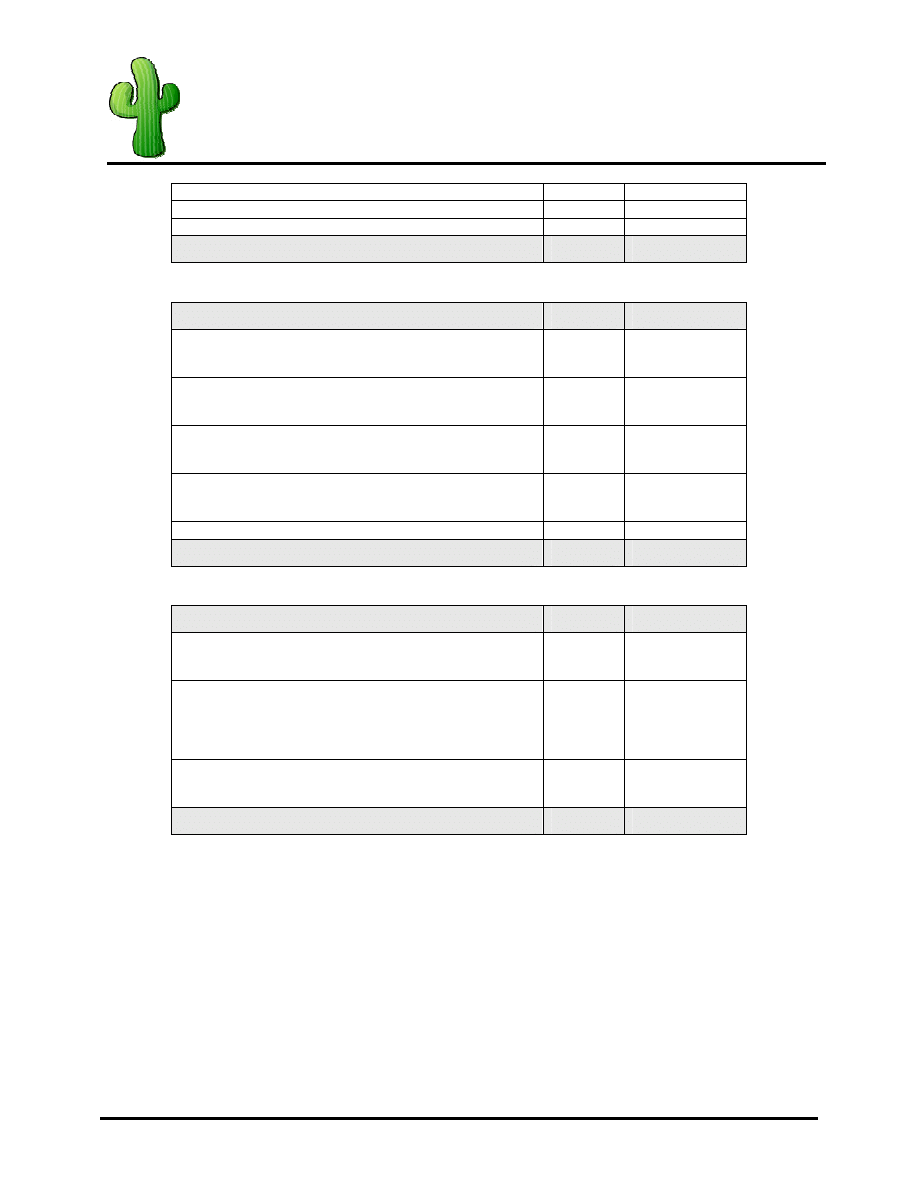
Cacti SNMP Management
Installation How-to for Linux
Page 6 of 14
Package Name
Action 1
Action 2
Development
Package Name
Action 1
Action 2
Development Tools
CHECK
THE
BOX
Kernel Development
CHECK
THE
BOX
X Software Development
CHECK
THE
BOX
Gnome Software Development
CHECK
THE
BOX
KDE Software Development
Package Name
Action 1
Action 2
System
Package Name
Action 1
Action 2
Administration Tools
CHECK
THE
BOX
System Tools
CHECK THE
BOX AND
CLICK
DETAILS
-
CKERMIT
+
ETHEREAL
-
GNOME
+
NMAP
-
FRONTEND
+
TSCLIENT
-
XDELTA
Printing Support
U
N
-C
HECK
THE
BOX
Package Name
Action 1
Action 2
Click Next When you are ready to go.
During the install you will be asked to insert disk 2, and 3 (since disk 1 is already in the PC you won't be
asked for that one obviously. On my system (Celeron 733 with 256 RAM It took approximately 15 minutes
before it asked for Disk 2 and 20 minutes before it asked for Disk 3. Disk 3 finished in approximately 5
minutes making the entire install time (after the initial setup and package selections) to be around 40
minutes.
After it is finished with Disk 3 it will automatically eject the CD and you will need to click REBOOT.
Now that Fedora Core 2 is installed on your system you will have to go thorough an initial setup on the
first boot. Here you will need to provide information about License agreement, Date/Time, Display
settings, User Accounts, Sound Card, Additional CD's and finally Finish setup. Go through these prompts
and when you are finished you should be prompted with a gui login. For the rest of this install login as root
until you are finished updating and installing software on the system. After that you can login as the user
you created to do everything else.
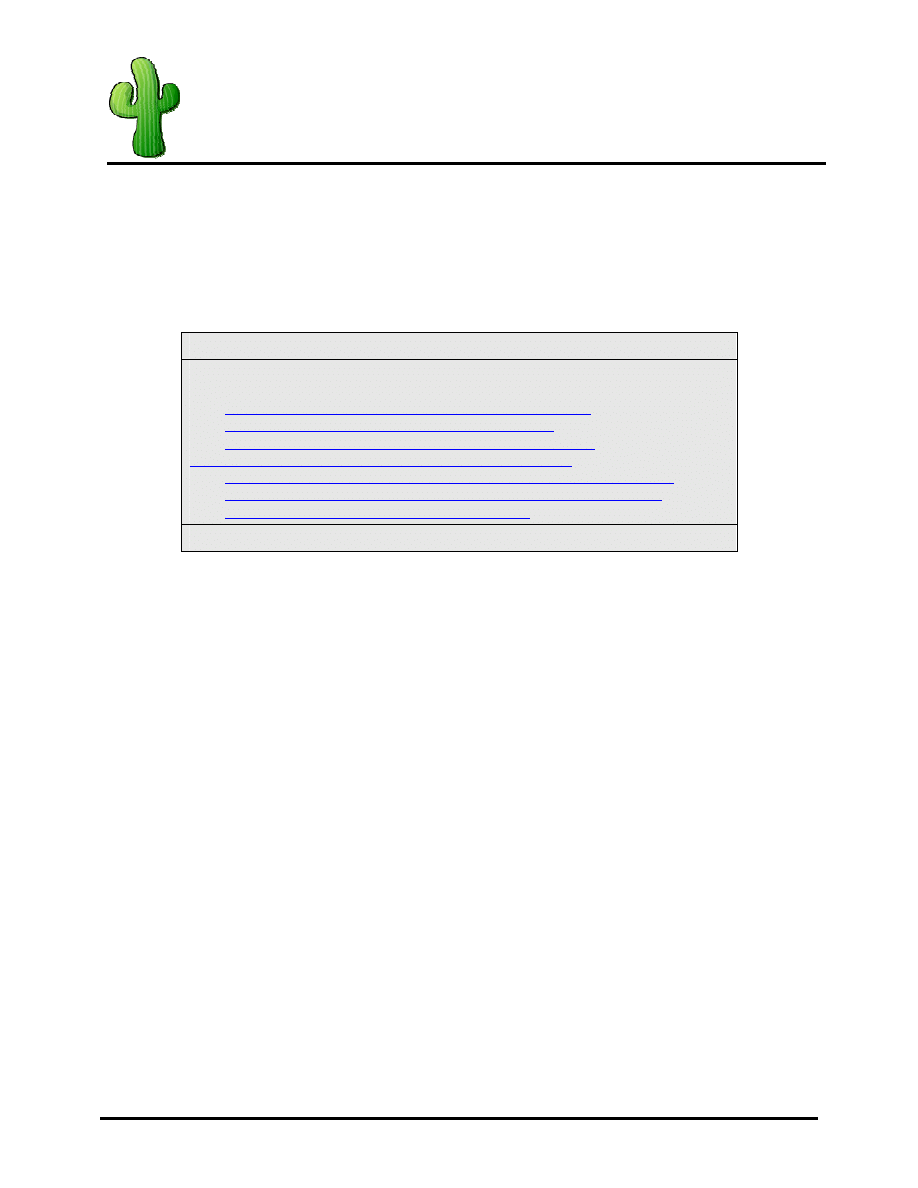
Cacti SNMP Management
Installation How-to for Linux
Page 7 of 14
Show me the Files
You are now ready to begin downloading the files necessary to install and run Cacti. This can be done via
the command line (CLI) using a command called wget. Before we start downloading the files we must first
create a directory that we want to download the files to. For sake of this how-to that directory will be
located under the root file system (/) in a directory called cacti-install. (Remember you should be logged in
as root for the duration of this how-to. After all is setup you can login as a normal user and sudo for root
privileged commands if you wish).
Run these commands as root
mkdir /cacti-install
cd /cacti-install
wget
http://apache.mirrors.versehost.com/httpd/httpd-2.0.52.tar.gz
wget
http://us4.php.net/get/php-4.3.8.tar.gz/from/this/mirror
wget
http://dev.mysql.com/get/Downloads/MySQL-4.0/mysql-
4.0.21.tar.gz/from/http://www.signal42.com/mirrors/mysql/
wget
http://people.ee.ethz.ch/~oetiker/webtools/rrdtool/pub/rrdtool-1.0.49.tar.gz
wget
http://unc.dl.sourceforge.net/sourceforge/net-snmp/net-snmp-5.1.2.tar.gz
wget
http://www.cacti.net/downloads/cacti-0.8.6b.tar.gz
File Download Script
Once you have downloaded the files it is HIGHLY recommended to check the directory and make sure all
the files are actually downloaded. As noted earlier version numbers change and the location of the files
may change so the wget script will fail if that is the case. If they fail during download you must fine a new
location
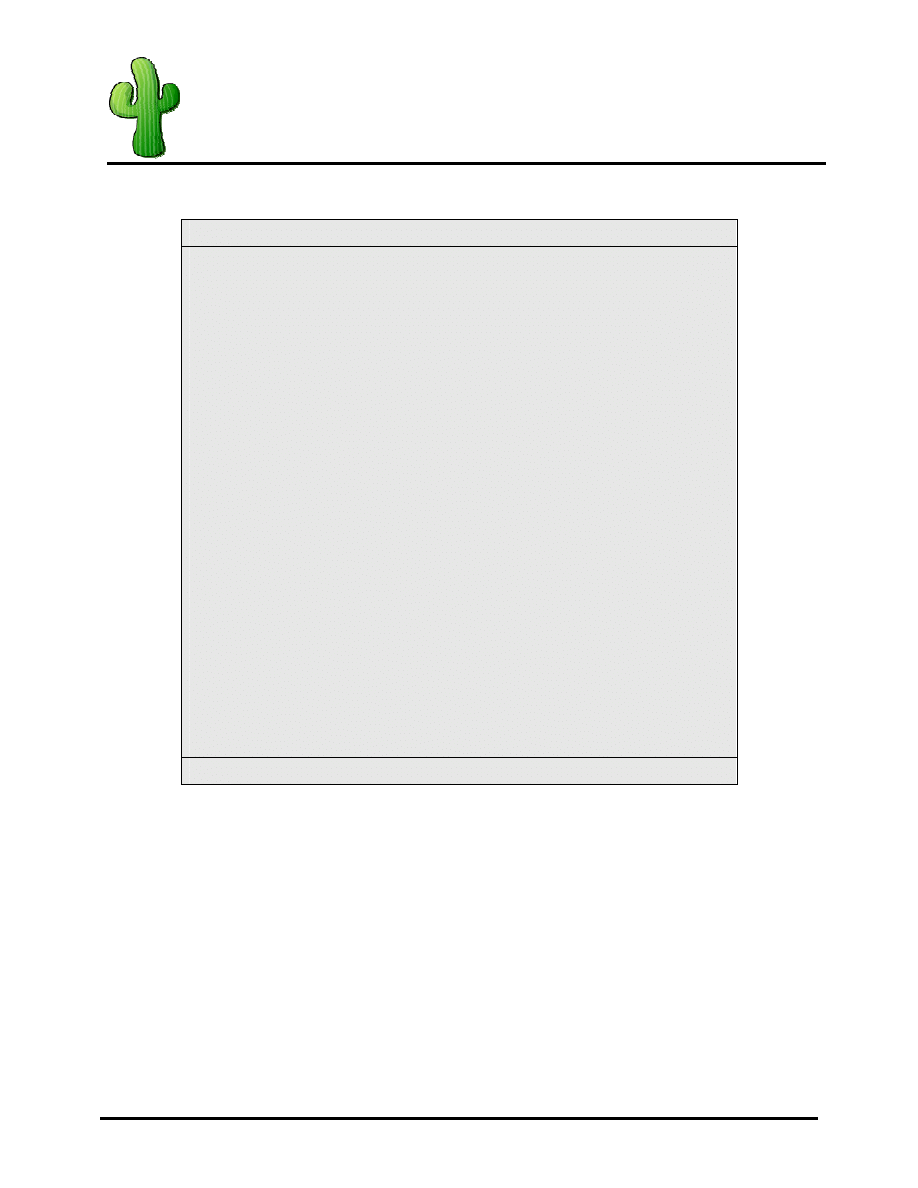
Cacti SNMP Management
Installation How-to for Linux
Page 8 of 14
Install MySQL
Run these commands as root
cd /cacti-install
tar -zxvf mysql*
cd mysql*
./configure --prefix=/usr/local/mysql
make
make install
groupadd mysql
useradd -g mysql mysql
scripts/mysql_install_db
chown -R root /usr/local/mysql
chown -R mysql /usr/local/mysql/var
chgrp -R mysql /usr/local/mysql
rm -f /etc/my.cnf
cp support-files/my-medium.cnf /etc/my.cnf
echo /usr/local/mysql/lib/mysql >> /etc/ld.so.conf
echo /usr/local/lib >> /etc/ld.so.conf
ldconfig –v
cp support-files/mysql.server /etc/init.d/mysql
/usr/local/mysql/bin/mysqld_safe --user=mysql &
Echo
cd /etc/rc3.d/
ln -s ../init.d/mysql S85mysql
ln -s ../init.d/mysql K85mysql
cd /etc/rc5.d/
ln -s ../init.d/mysql S85mysql
ln -s ../init.d/mysql K85mysql
cd /etc/init.d/
chmod 755 mysql
MySQL Install Script
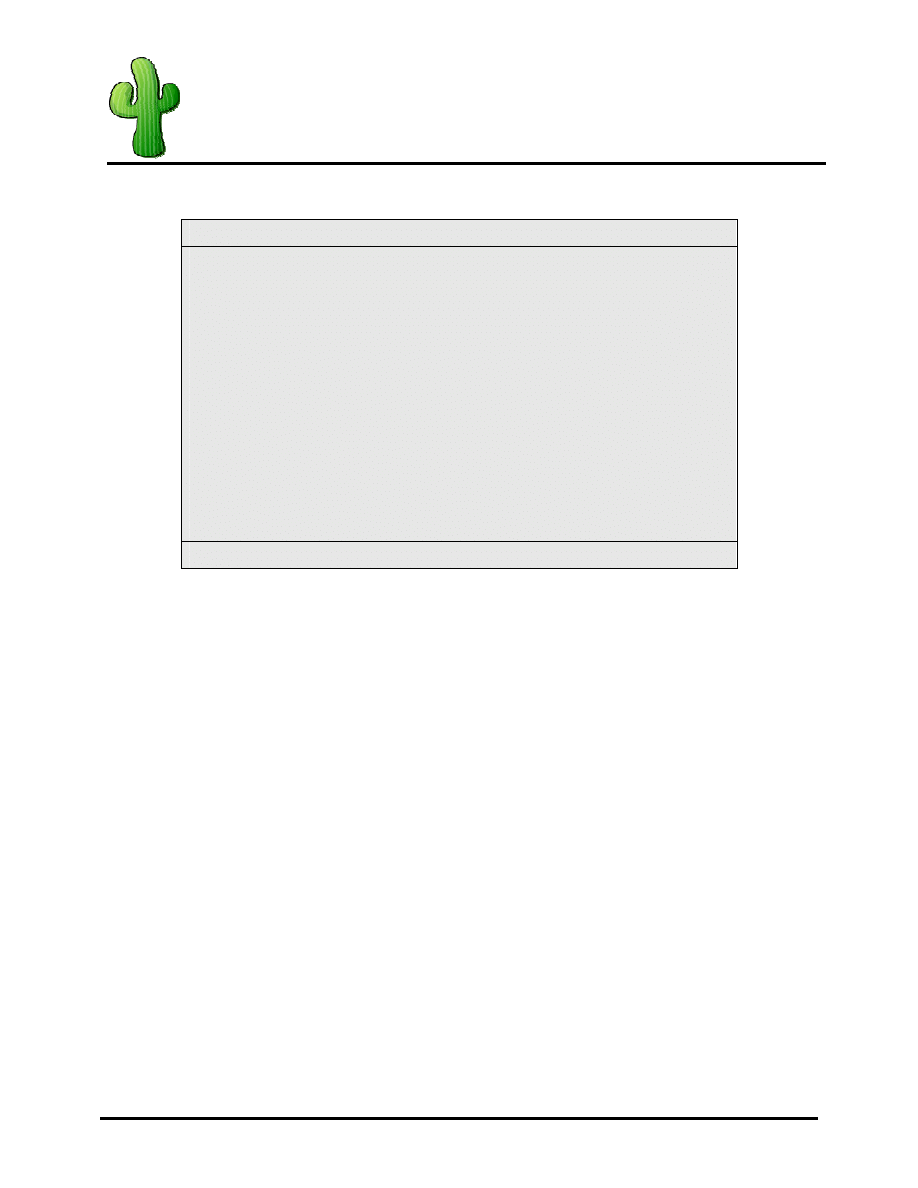
Cacti SNMP Management
Installation How-to for Linux
Page 9 of 14
Install Apache
Run these commands as root
cd /cacti-install
tar -zxvf httpd*
cd httpd*
./configure --prefix=/www –enable-so
make
make install
cd /www/bin
cp apachectl /etc/init.d/httpd
y
cd /etc/rc3.d/
ln -s ../init.d/httpd S85httpd
ln -s ../init.d/httpd K85httpd
cd /etc/rc5.d/
ln -s ../init.d/httpd S85httpd
ln -s ../init.d/httpd K85httpd
/www/bin/apachectl start
Apache Install Script
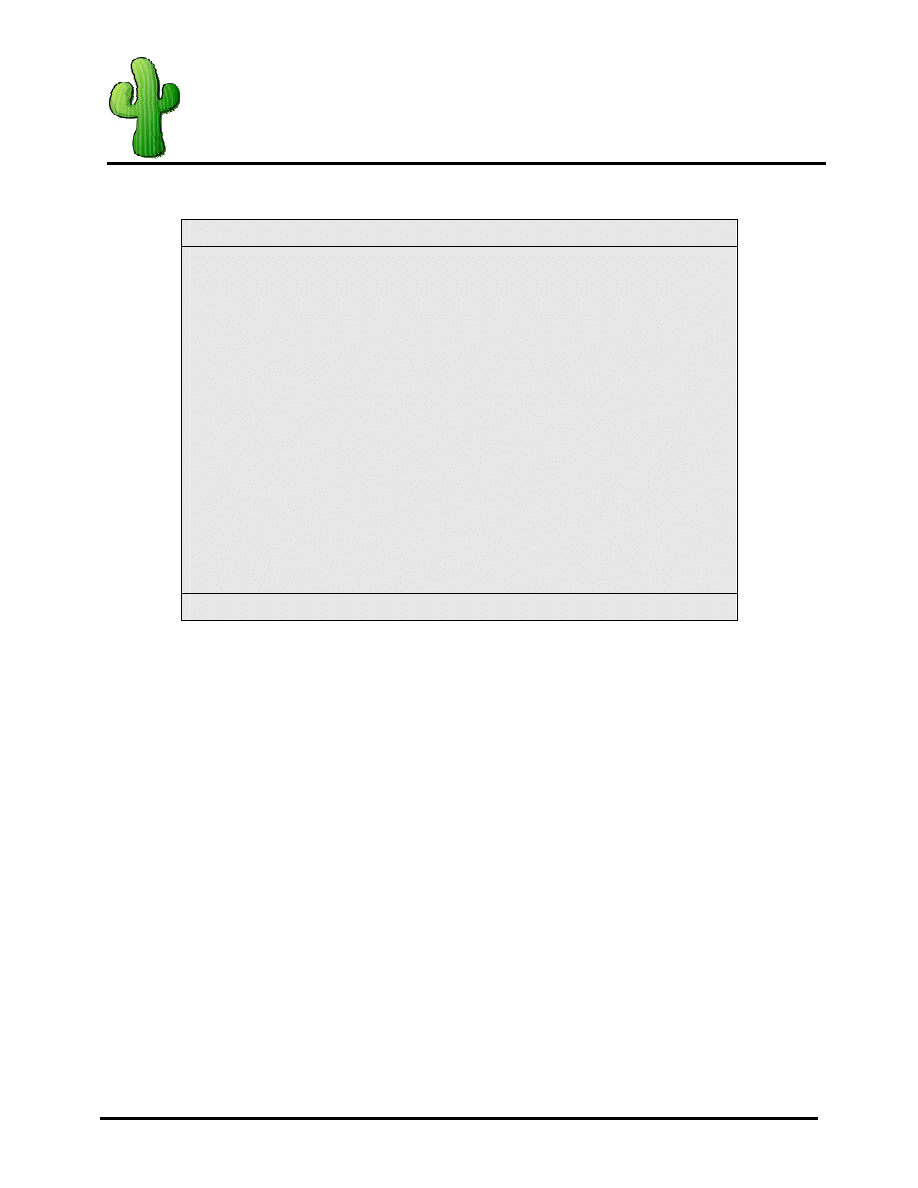
Cacti SNMP Management
Installation How-to for Linux
Page 10 of 14
Install PHP
Run these commands as root
cd /cacti-install
tar -zxvf php*
cd php*
./configure --prefix=/www/php --with-apxs2=/www/bin/apxs --with-config-file-
path=/www/php --enable-sockets --with-mysql=/usr/local/mysql --with-zlib-
dir=/usr/include –with-gd
make
make install
cp php.ini-dist /www/php/php.ini
cp /www/conf/httpd.conf /www/conf/httpd.conf.backup
echo ####################### >> /www/conf/httpd.conf
echo # Added via Lee Carter's Script >> /www/conf/httpd.conf
echo ####################### >> /www/conf/httpd.conf
echo AddType application/x-tar .tgz >> /www/conf/httpd.conf
echo AddType application/x-httpd-php .php >> /www/conf/httpd.conf
echo AddType image/x-icon .ico >> /www/conf/httpd.conf
echo DirectoryIndex index.php index.html index.html.var >> /www/conf/httpd.conf
service httpd stop
service httpd start
PHP Install Script
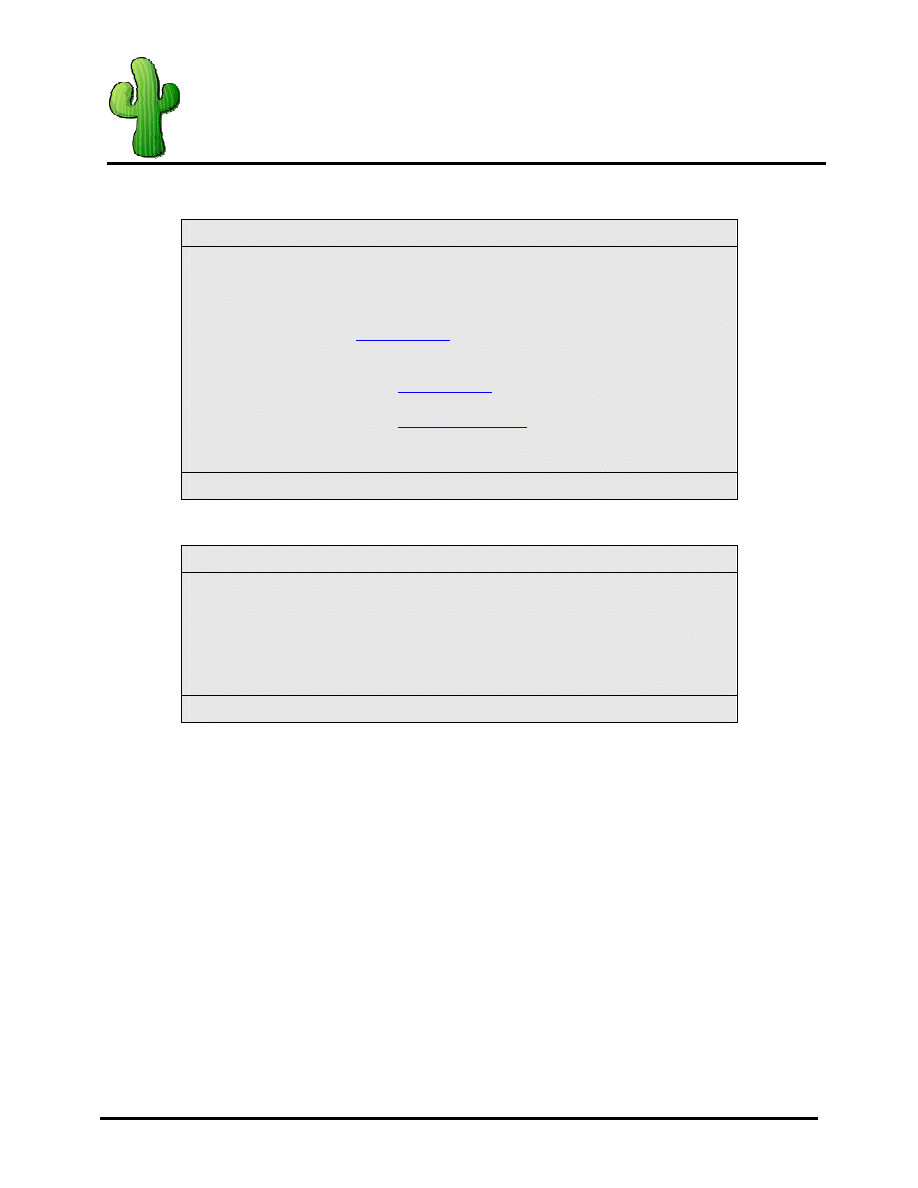
Cacti SNMP Management
Installation How-to for Linux
Page 11 of 14
Configure MySQL
Run these commands as root
cd /cacti-install
group-add cacti
useradd -g cacti cactiuser
/usr/local/mysql/bin/mysql
mysql> set password for
root@localhost
=password('rootpw');
mysql> create database cactidb;
mysql> grant all on cactidb.* to root;
mysql> grant all on cactidb.* to
root@localhost
;
mysql> grant all on cactidb.* to cactiuser;
mysql> grant all on cactidb.* to
cactiuser@localhost;
mysql> set password for cactiuser@localhost=password('cactipw');
mysql> exit
MySQL Configure Script
Install RRDTOOL
Run these commands as root
cd /cacti-install
tar -zxvf rrdtool*
cd rrdtool*
./configure --prefix=/usr/local/rrdtool
make
make install
RRDTOOL Install Script
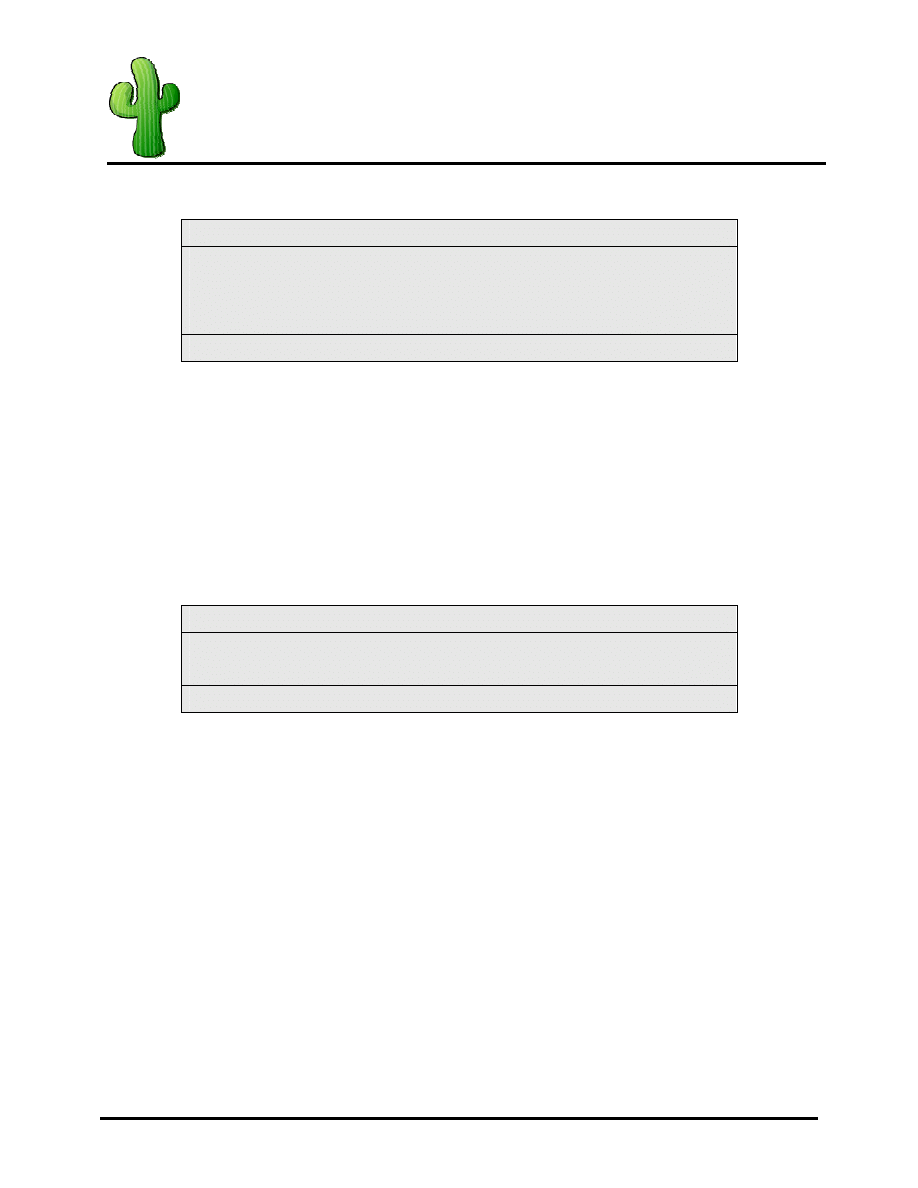
Cacti SNMP Management
Installation How-to for Linux
Page 12 of 14
Install NET-SNMP
Run these commands as root
cd /cacti-install
tar -zxvf net-snmp*
cd net-snmp*
./configure
NET-SNMP Install Script Part 1
At the end of the ./configure script you will be required to go thru a set of prompts to setup snmp on your
linux box. Below is an avreviated version of what you will see and what I have used as answers to the
questions. If ther is nothing after the : then that means I used the default and simply hit enter.
Setup Menu:
Default Version of SNMP (3): 1
System Contact Information (root@): New Cacti User
System Location (Unknown): Data Center Rack 2A1
Location to write logfile (/var/log/snmpd.log):
Location to write presistant information (/var/net-snmp):
After you are finished with the configure script that runs. You can continue on to compiling and installing
net-snmp.
Run these commands as root
make
make install
NET-SNMP Install Script Part 2
.
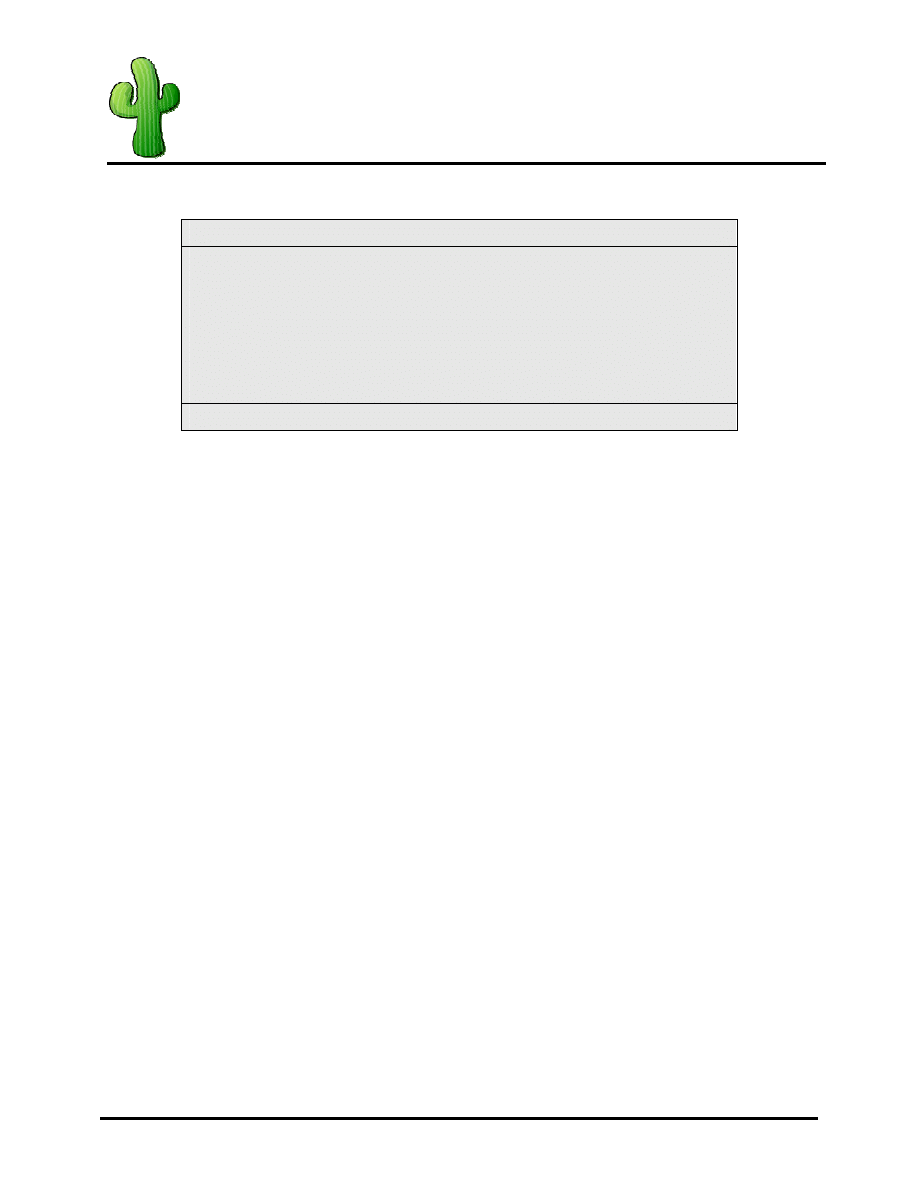
Cacti SNMP Management
Installation How-to for Linux
Page 13 of 14
Install Cacti
Run these commands as root
cd /cacti-install
cp cacti* /www/htdocs/
cd /www/htdocs/
tar -zxvf cacti*
mv cacti-0.8.6b cacti/
cd /cacti
/usr/local/mysql/bin/mysql --user=root --password=rootpw cactidb < cacti.sql
chown -R cactiuser rra/ log/
Cacti Install Script
Now edit your /www/htdocs/cacti/include/config.php
The finished product should look like so:
$database_defaut = “cactidb”;
$database_hostname = “localhost”;
$database_username = “cactiuser”;
$database_password = “cactipw”;
Now add the following line in your /etc/ctrontab
The finished product should look like so:
*/5 * * * * cactiuser /www/php/bin/php /www/htdocs/cacti/poller.php > /dev/null 2>&1
NOTE*** DO NOT RUN THE ABOVE COMMAND. LET THE CRONTAB FILE RUN IT.
If you run the above command as root there will be several files created under ...../rra and ..../log that will
now be owned by the user ROOT and your graphs will NOT populate correctly. So the moral is... JUST
TYPE IN WHAT YOU SEE ABOVE AND SAVE THE FILES. DONT RUN THEM.
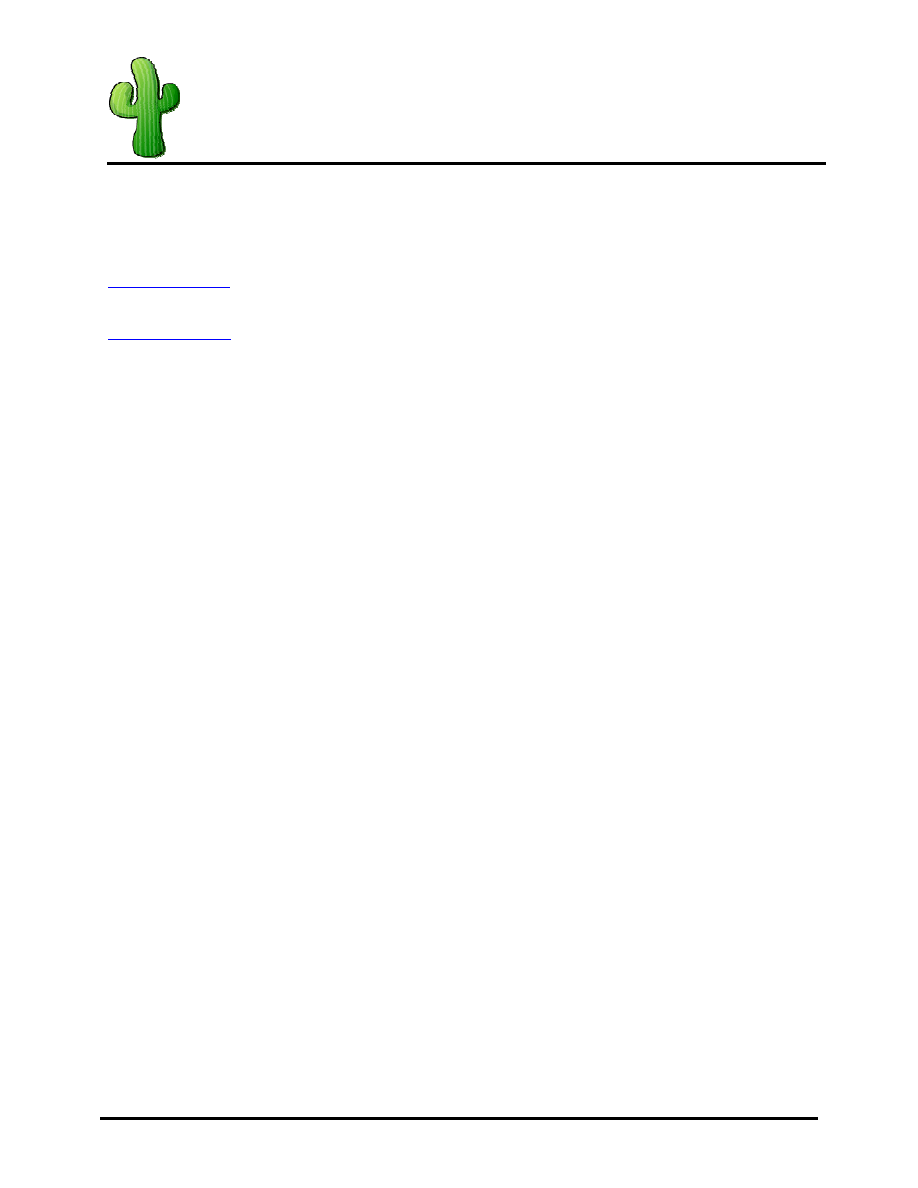
Cacti SNMP Management
Installation How-to for Linux
Page 14 of 14
Finalize Setup
You are now ready to finalize the setup process for cacti. To do this you will need to point your browser to
the IP address of the cacti system like so:
http://localhost/cacti
or
http://remoteIP/cacti
1. Click Next
2. Default (New Install) -> Click Next
3. Two errors locating php and rrdtool to Fix them replace what they have with:
RRDTOOL = /usr/local/rrdtool/bin/rrdtool
PHP = /www/php/bin/php
4. Click Finish
5. Login admin/admin
6. Change Password for user admin
7. Click Save
That's it! Your done. Congratulations on your new install. You can now start playing with the cacti utility
it's self. I highly recommend going to the message boards to find add-ons and helpful hints when trying to
do any advanced things in cacti. This is a highly versatile utility and is really only limited to your
imagination.
Wyszukiwarka
Podobne podstrony:
LDAP Linux How to (2000)
Linux C Programming HOW TO 2001
Partycjonowanie z użyciem fdisk i cfdisk Ubuntu Linux Newsy How to
how to Linux ACL
How to read the equine ECG id 2 Nieznany
CISCO how to configure VLAN
O'Reilly How To Build A FreeBSD STABLE Firewall With IPFILTER From The O'Reilly Anthology
How to prepare for IELTS Speaking
How To Read Body Language www mixtorrents blogspot com
How to summons the dead
How to draw Donkey from Shrek
How to Use Linked In
How to build a Raised Formal Pool
How to make
How to make an inexpensive exte Nieznany
how to write great essays id 20 Nieznany
how to use toyota lexus smart key programmer
więcej podobnych podstron