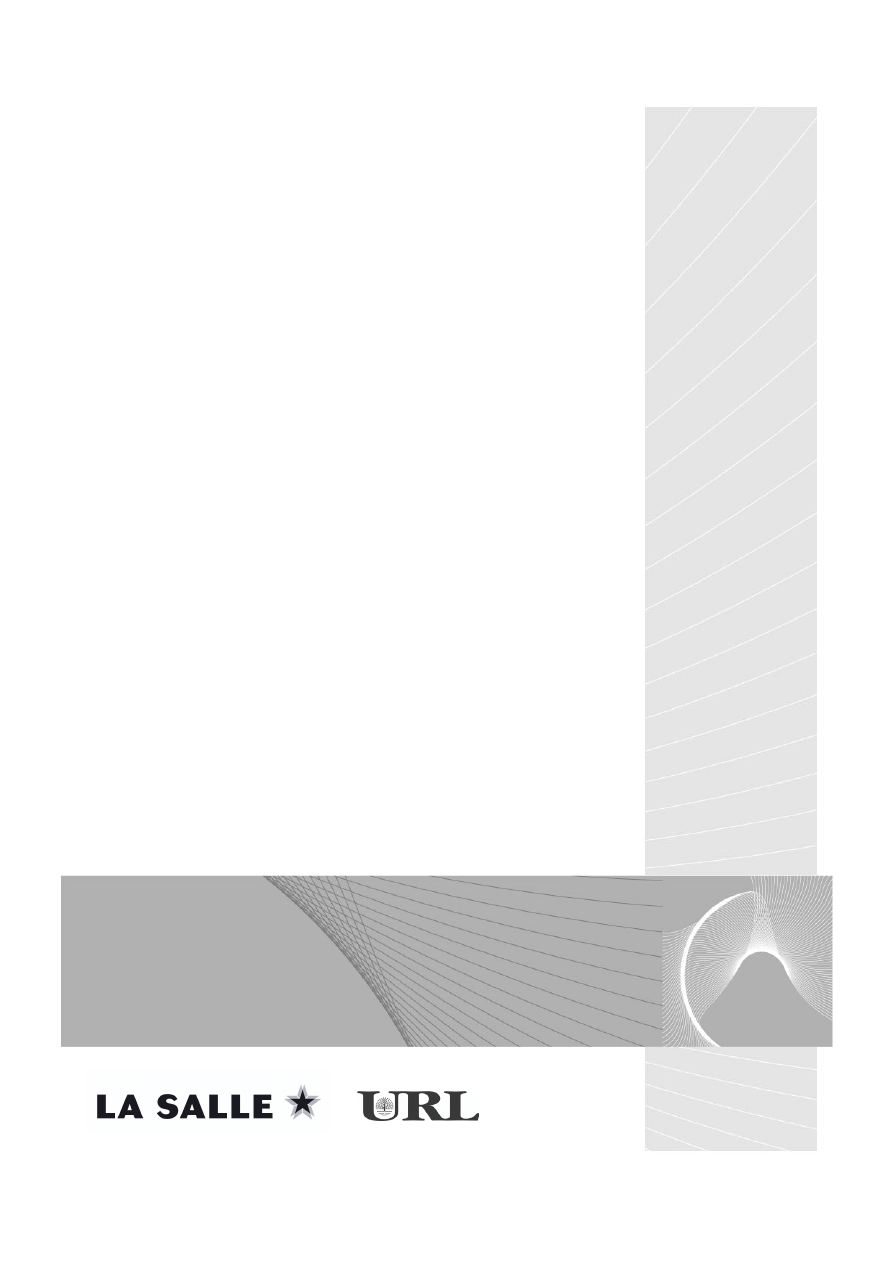
E-MSG
MÁSTER EN SOFTWARE DE GESTIÓN DE EMPRESA
SAP R/3
2003-2004
Certificación MM (7059)
Juan Carlos Sarrasi-Xavier Rovira
TSCM 50-2ª parte (12-16)
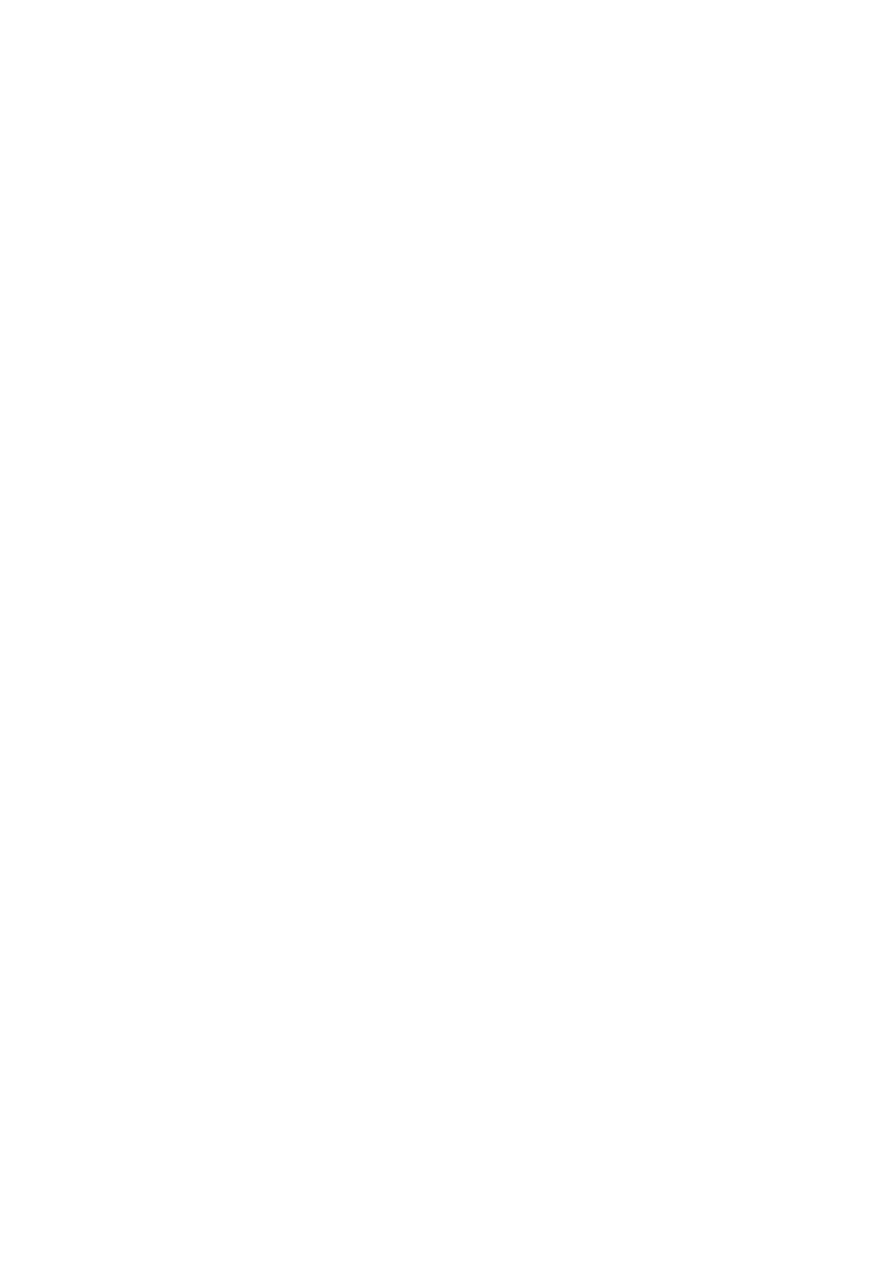
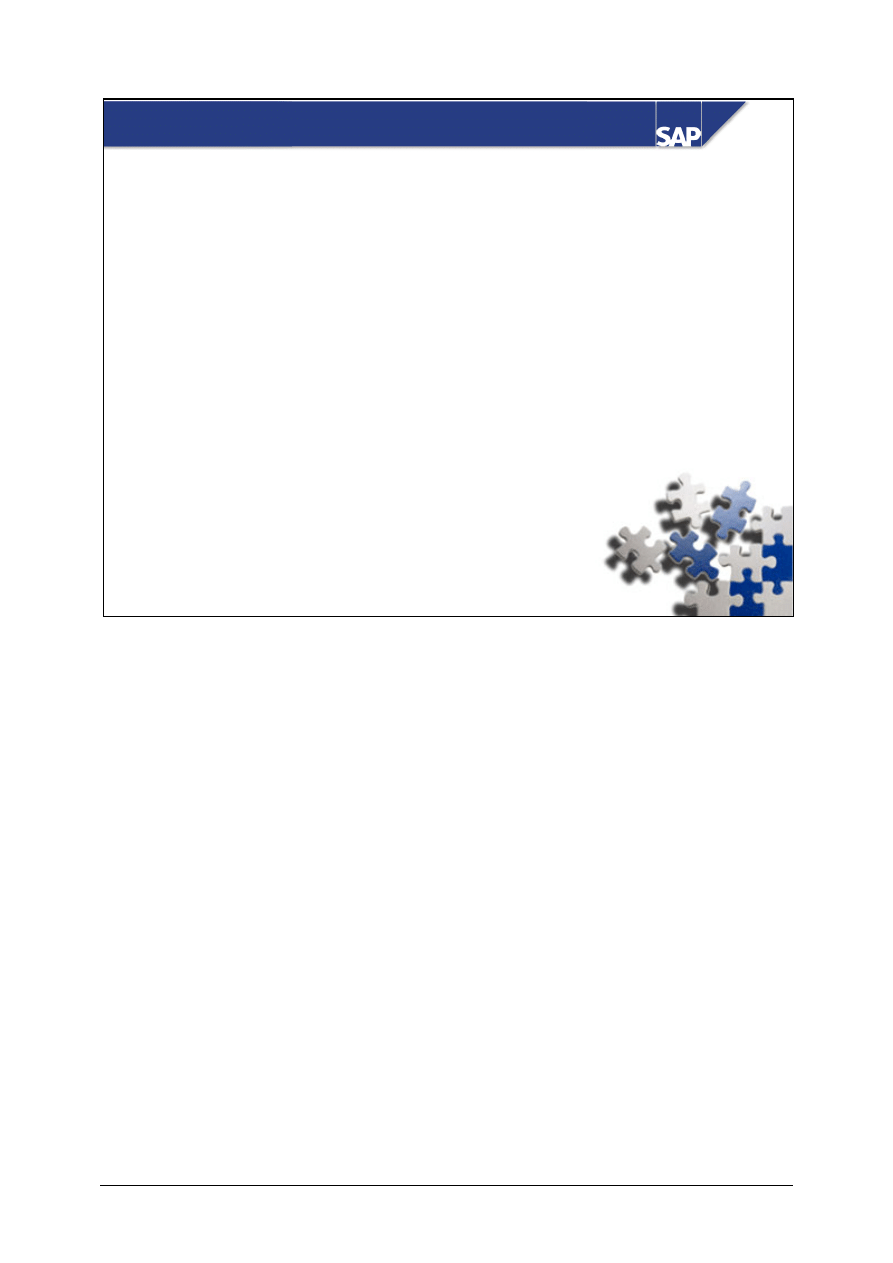
© SAP AG
TSCM50
12-1
SAP AG 1999
Source Determination
z
Source Lists
z
Quota Arrangements
z
Source Determination
Contents:
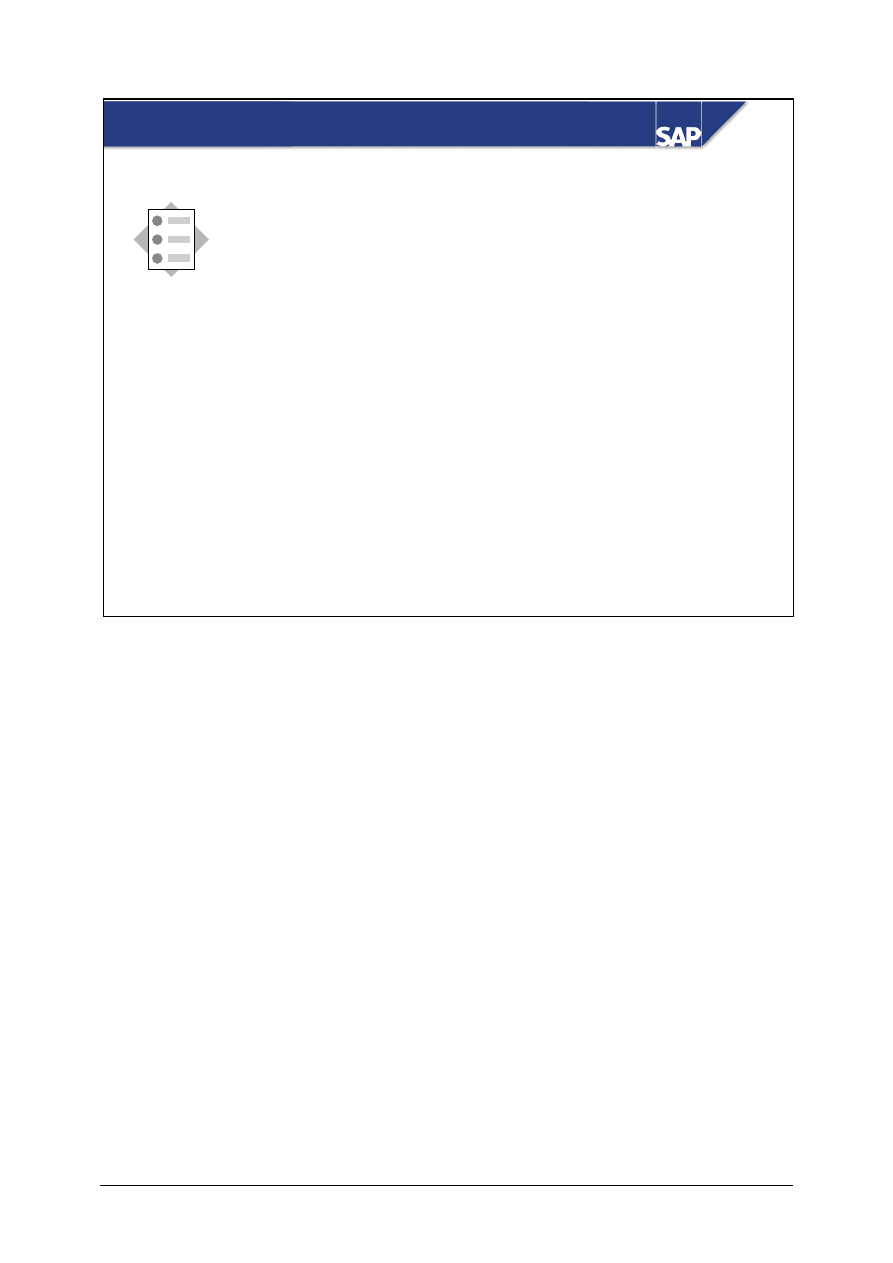
© SAP AG
TSCM50
12-2
SAP AG 2002
Source Determination: Unit Objectives
z
Describe the different kinds of master data for
source determination.
z
Carry out maintenance of source lists and
quota arrangements.
z
Demonstrate the process of automatic source
determination.
At the conclusion of this unit, you will be able to:
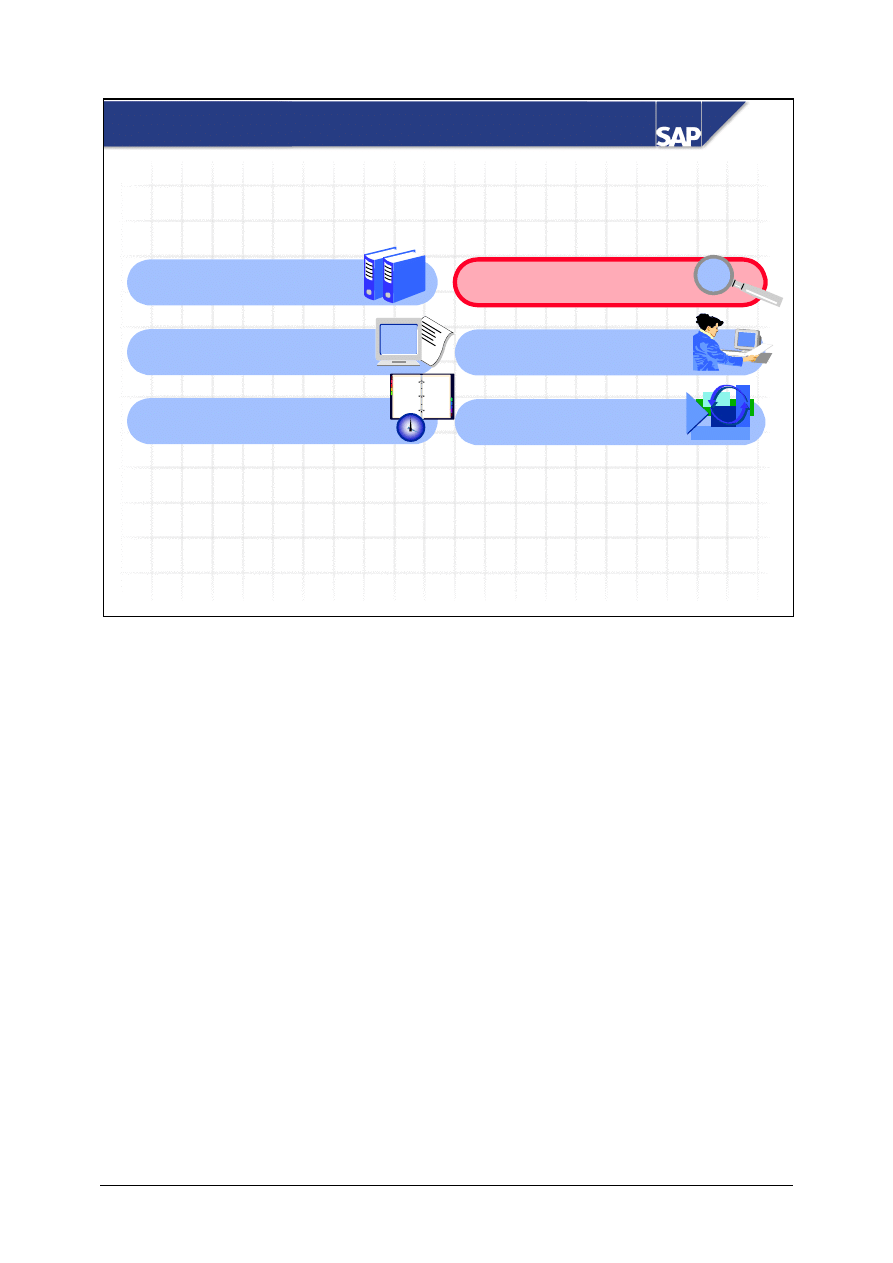
© SAP AG
TSCM50
12-3
SAP AG 2002
Source Determination: Overview Diagram
Master Data for
Purchasing
Sources of Supply 1:
Info Records
Sources of Supply 2:
Outline Purchase Agreements
12
9
6
3
11
1
7
5
8
4
2
10
Source Determination
Optimized Purchasing
Document Release
(Approval) Procedure
Purchasing
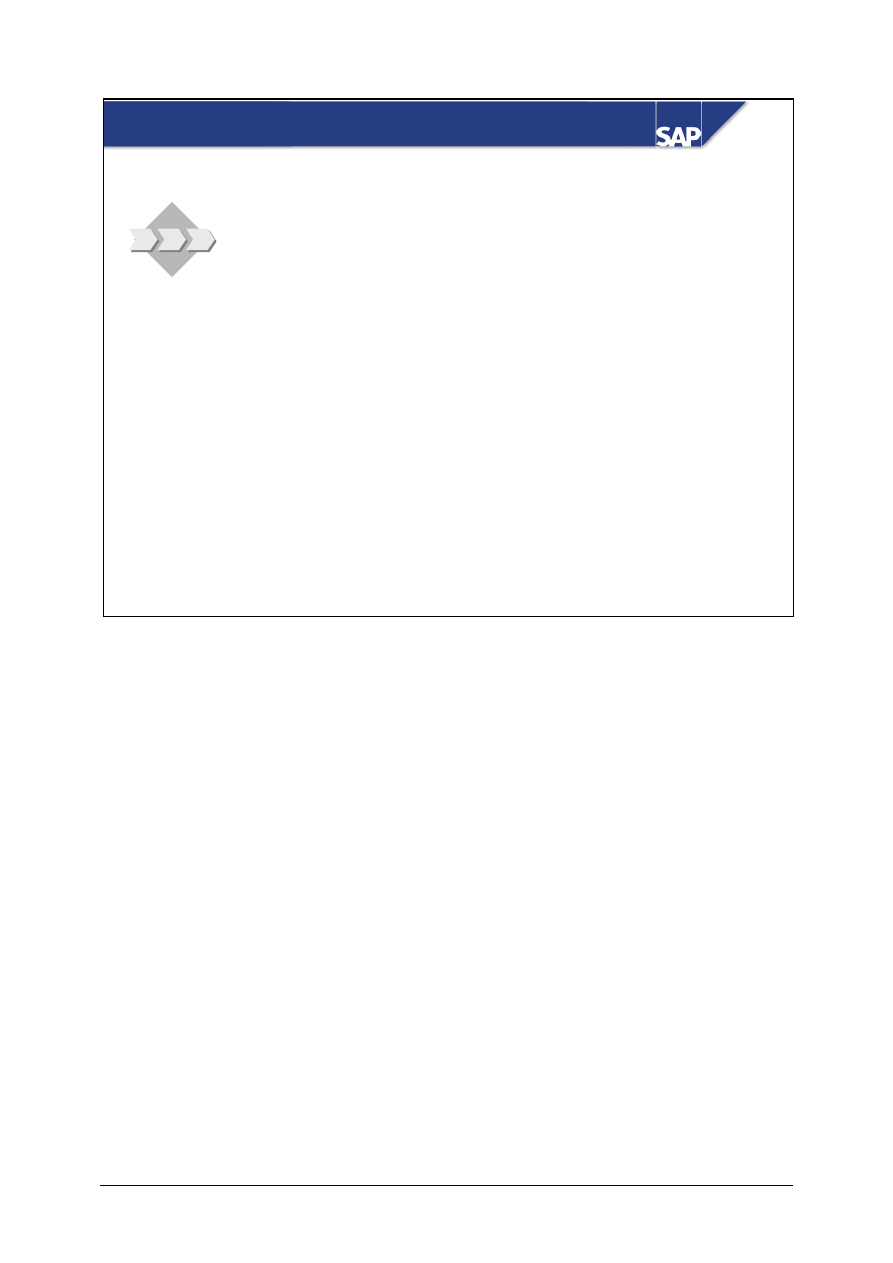
© SAP AG
TSCM50
12-4
SAP AG 2002
z
More than one possible source exists for some of
your materials.
z
Use source lists and quota arrangements to
manage these sources. When a requisition is
created manually or through MRP, the R/3 System
determines the correct source.
Source Determination: Business Scenario
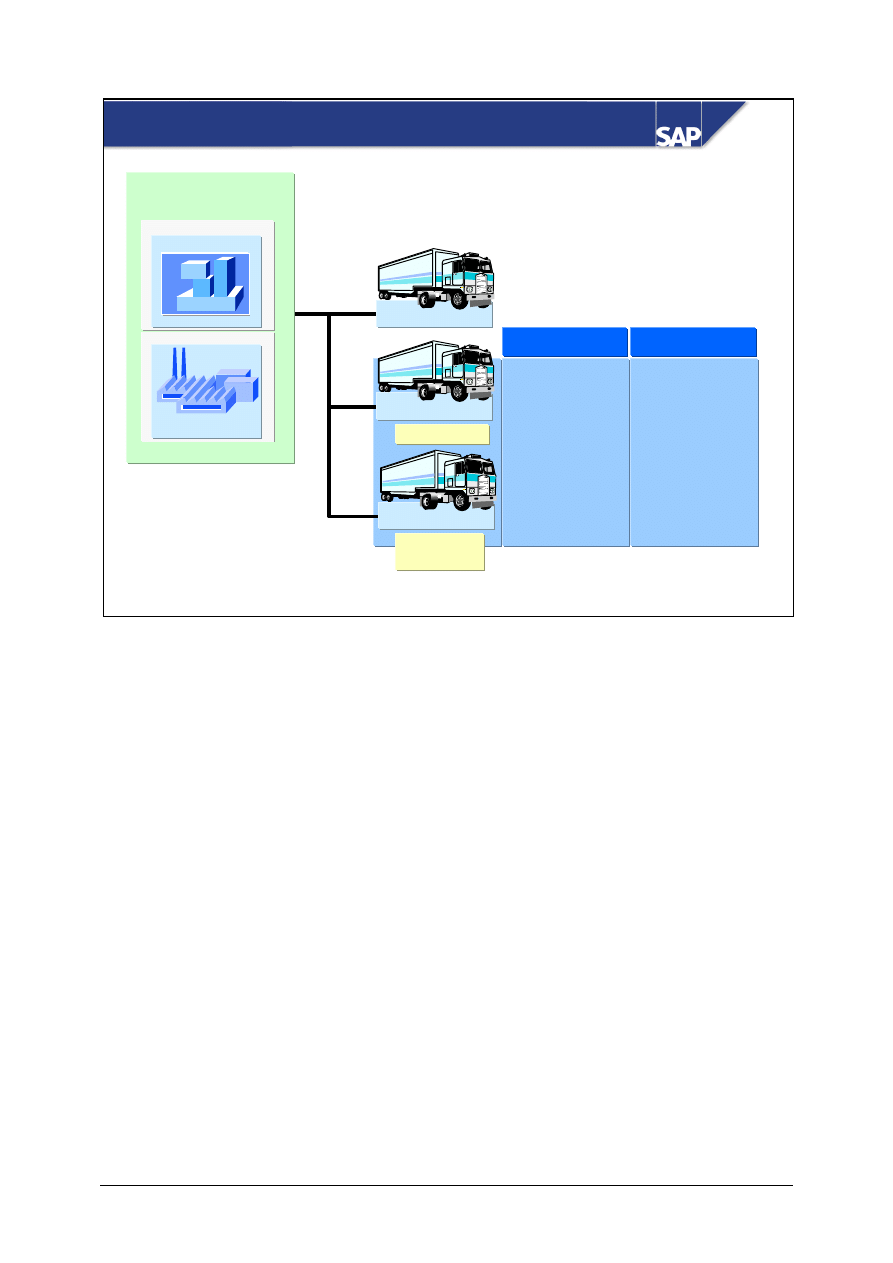
© SAP AG
TSCM50
12-5
SAP AG 2002
Outline
agmt. with
Plant 1000
Material
Material
Vendor A
Vendor B
Vendor C
Info record
Permissible
source
Permissible
source
10% of
requirements
90% of
requirements
Source list
Source list
Quota arr.
Quota arr.
Master Data for Source Determination
In the SAP R/3 System, a source of supply can be a vendor (external supplier) or an outline
agreement.
Sources are administered using source lists and quota arrangements.
With the source list, you define the preferred or allowed sources of a material. With the quota
arrangement, you specify the share of total requirements over a period to be procured from each
source.
Source list records and quota arrangements are used in source determination. The purpose of source
determination is to make it possible for a purchase requisition to be assigned to a source
automatically.
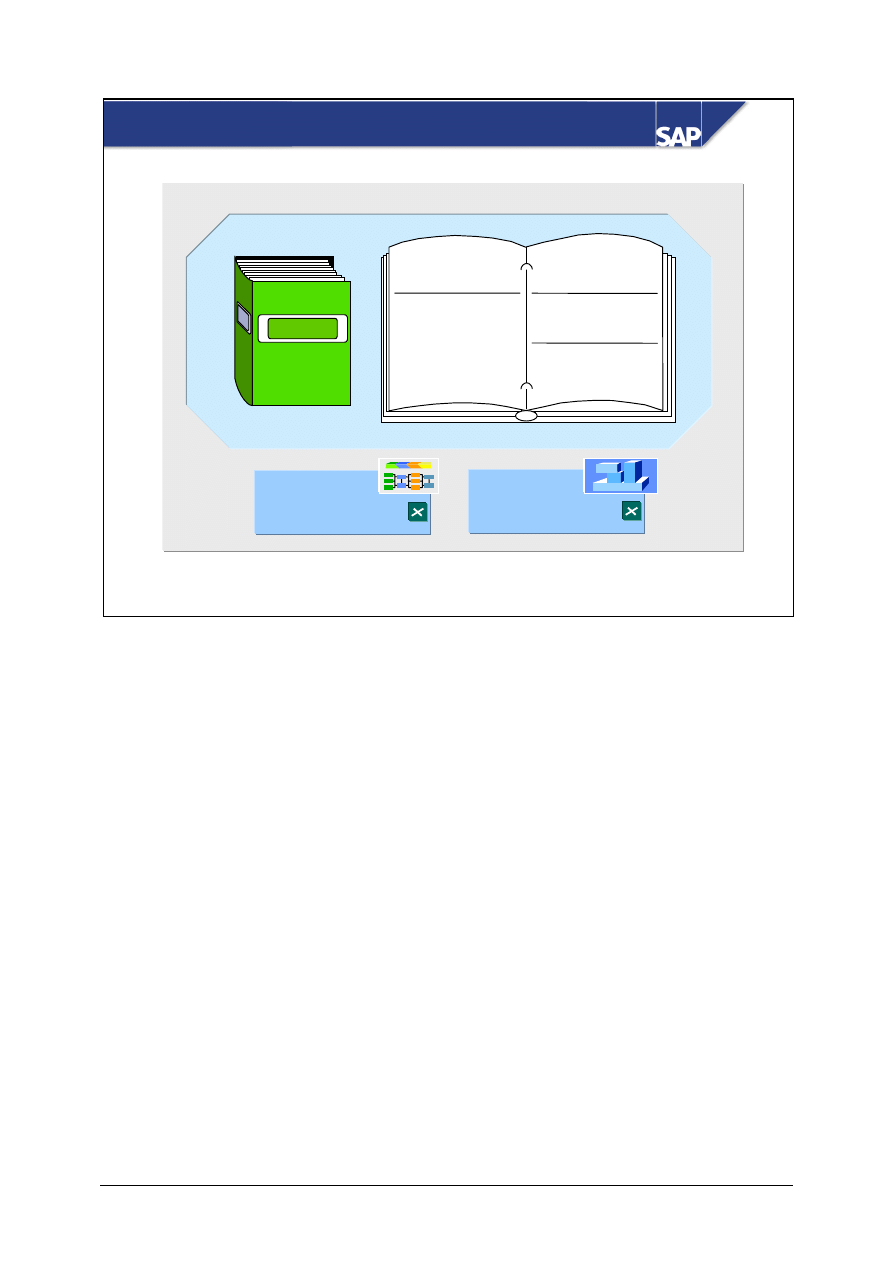
© SAP AG
TSCM50
12-6
SAP AG 2002
Source list
Material 1
Plant 1000
01.01. - 12.31.
Vendor A allowed
Vendor B allowed
Vendor C blocked
Material 2
Plant 1000
01.01. - 06.30.
Vendor Z fixed
07.01 - 12.31.
Vendor Y fixed
Plant 1000
Source list reqt.
Material 1
Source list reqt.
Material
Material
Source List
The source list contains the allowed, preferred, or blocked sources of supply for a material in a plant
that are valid within a certain period. Each source is defined in the source list by a source list record.
Source list records enable you to determine and check sources.
Fixed sources are always preferred over other sources in the relevant validity period. Only one fixed
source may exist for a material within a certain validity period.
Buyers are not allowed to procure from blocked sources. Blocked sources are not taken into account
in source determination.
The MRP indicator in the source list stipulates how the source defined in a source list record is taken
into account in materials planning.
If a source list requirement exists, a material may not be procured from sources other than those
included in the source list. A source list requirement can be specified either for an individual material
(in the material master), or for all the materials of a plant (using a Customizing parameter).
Source list analysis enables you to list the materials of a plant for which no source list records exist
during a certain period. This function is useful in the case of a source list requirement (use of source
list mandatory).
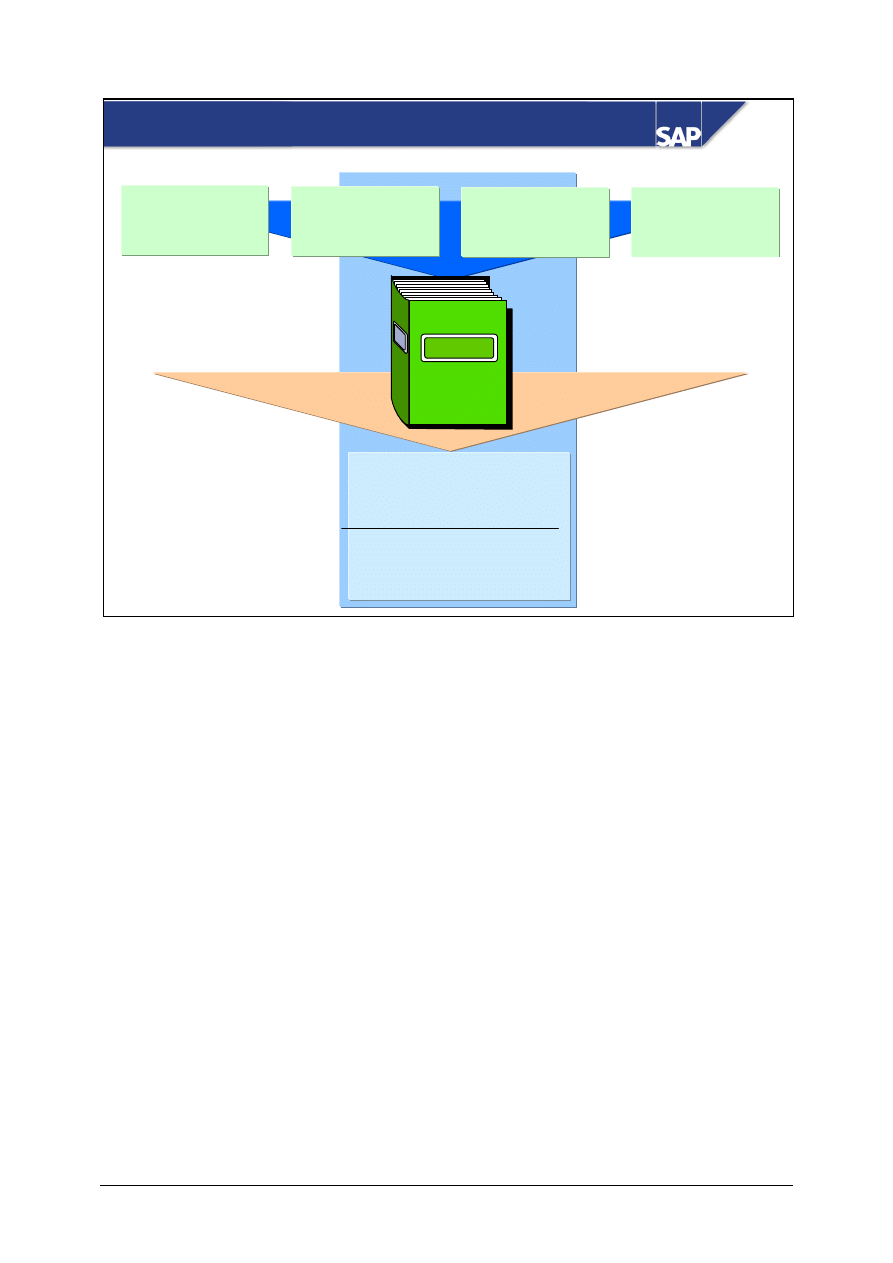
© SAP AG
TSCM50
12-7
SAP AG 2002
Source list
Manual
maintenance
Maintenance from
outline agreement
Maintenance from
purchasing info
record
Automatic
generation
Sourcing suggestion in
requisition via source
determination function
Check in PO and
requisition that source
is allowed
Source List Maintenance
Source list records facilitate the source determination process and the checking of sources.
Source list records can be created manually, either directly or from within outline agreement or info
record maintenance.
If you maintain the source list from within a centrally agreed contract or a cross-plant info record,
you can create source lists for several plants in a single process.
You can create the source list for a material by referencing another material.
You can have source list records generated automatically on the basis of info records or outline
agreement items for a single material (individual procedure) or several materials (collective
procedure).
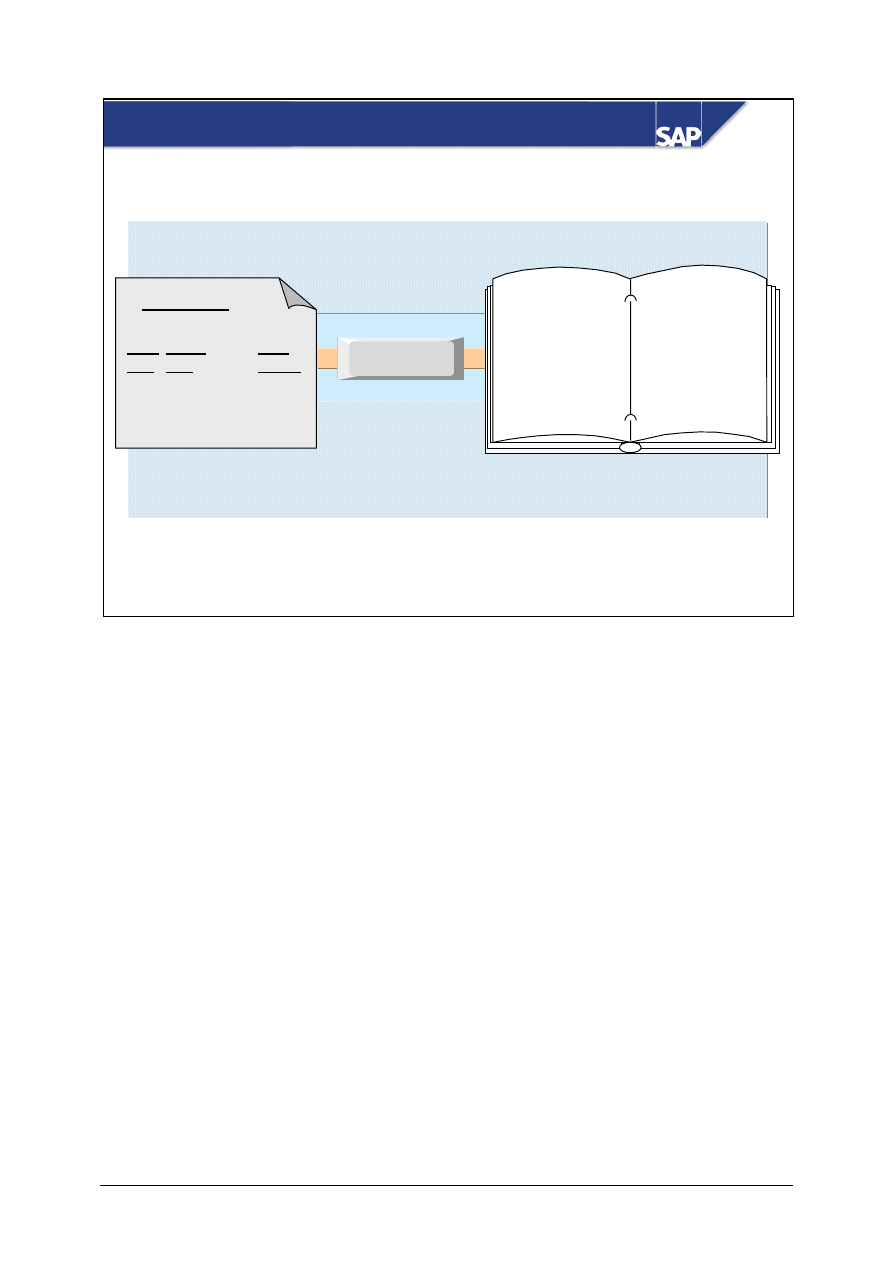
© SAP AG
TSCM50
12-8
SAP AG 1999
Maintain
source list
Contract no. ...
Item ...
Mat.
group
OFFICE
Plant
1000
Valid from 01.01.
Valid until 12.31.
Exclusion of
materials:
- Material 1
- Material 2
- Material 6
Contract
Item
cat.
Short
text
Mat.
group
M
Office
supplies
OFFICE
Source List Record for Material Group
Within the contract maintenance function, you can create source list records for a material group for
contract items with the item category M (material unknown) or W (material group).
Source list records for material groups define which materials can be released against a contract item
with item category M or W.
You can list either all disallowed materials (exclusion of materials) or all allowed materials
(inclusion of materials). To exclude materials, you must retain the standard setting of the exclusion
indicator. To include materials, you must deselect the exclusion indicator.
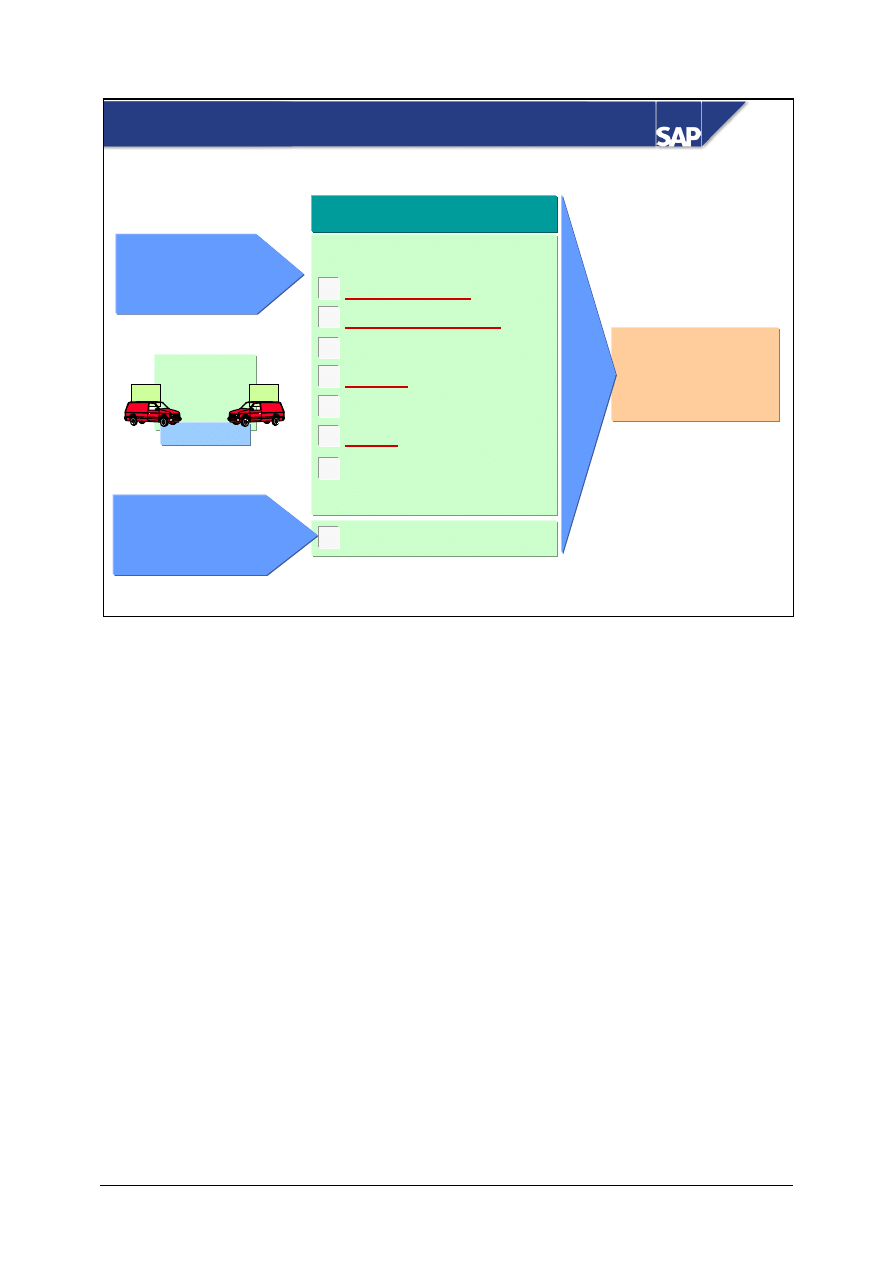
© SAP AG
TSCM50
12-9
SAP AG 1999
Defaults in requisn.
via source deter-
mination function
Manual maintenance
Quota
arrangement
?
Vendor
60%
40%
Updating from
purchasing documents
and planned orders
Quota file
Quota file
Validity period
Procurement type
Special proc. type
Vendor
Procurement plant
Quota
Quota base quantity
Quota-allocated qty.
Updating of Quota Arrangement
In the case of procurement from sources for which quotas have been specified in the current validity
period, the system calculates which source is the next in line with respect to a certain requirement.
This assessment is carried out when you have the source for a requested material determined by the
system. The calculation is made on the basis of the specified quota, the continually updated quota-
allocated quantity and, in certain cases, the quota base quantity.
The quota-allocated quantity is the total quantity from all requisitions, purchase orders, contract
release orders, scheduling agreement delivery schedules and planned orders that are assigned to a
source of supply (provided that these documents are to be taken into account according to the quota
arrangement usage indicator). The quota-allocated quantity is updated automatically for each order
proposal to which a quota arrangement is applied.
Among other things, the quota arrangement usage indicator stipulates the business application areas
from which the quota-allocated quantity is updated progressively.
The quota base quantity is treated as an additional quota-allocated quantity. The quota base quantity
can be used when a source is newly included in an existing quota arrangement, for example, to
prevent the new source being assigned all requirements until its quota-allocated quantity exceeds the
quota-allocated quantity of one of the old sources.
A quota arrangement item is no longer suggested as the source if the quota-allocated quantity is
equal to or greater than the maximum quantity.
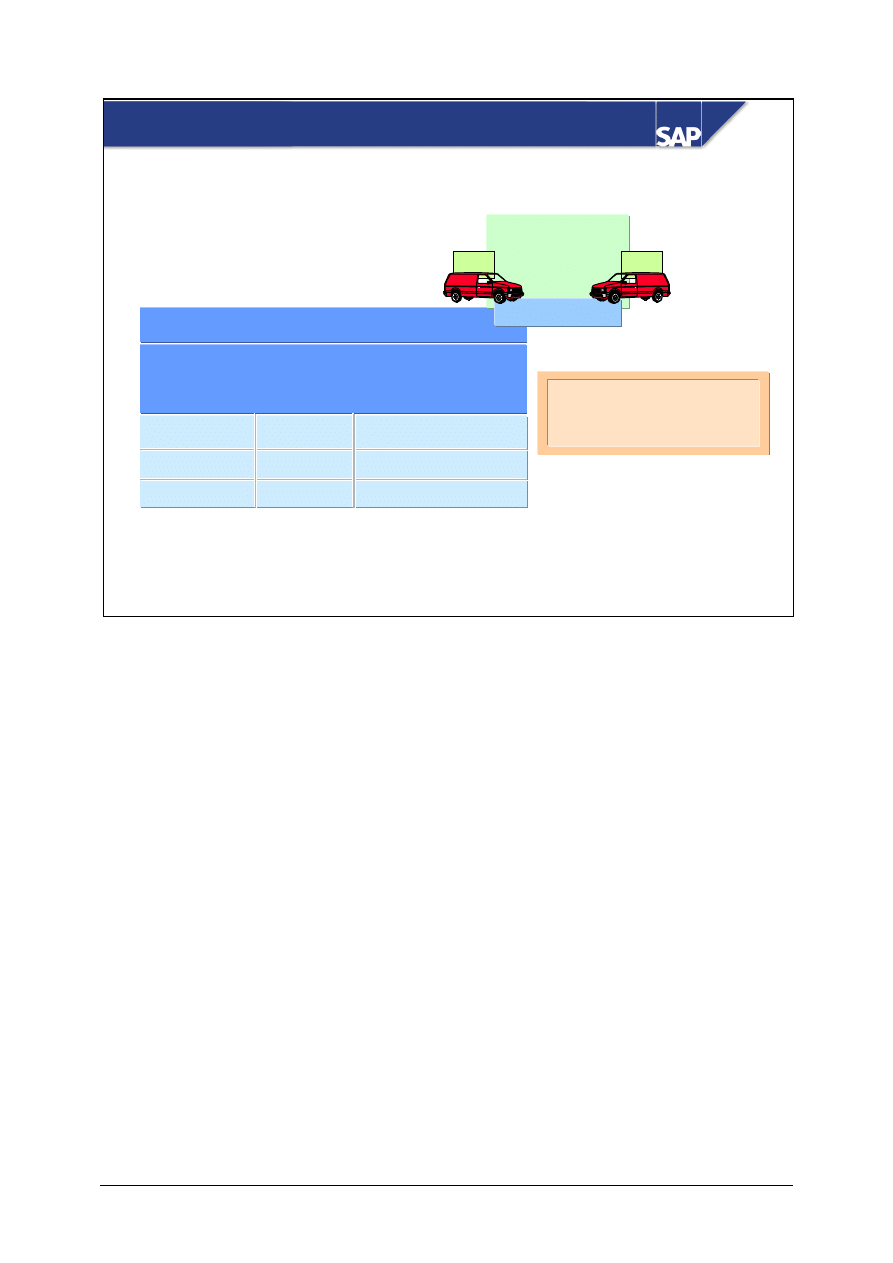
© SAP AG
TSCM50
12-10
SAP AG 2002
Quota arrangement
Quota arrangement
Material
Material
Plant
Plant
1
1
1000
1000
Valid from:
Valid from:
Valid until:
Valid until:
07.01
07.01
12.31
12.31
Vendor
A
B
Quota
4
1
Quota-alloc. qty.
1000
100
Quota
arrangement
?
Vendor
60%
40%
Quota rating =
Quota-alloc qty./quota
Calculation of the Quota Rating
In the case of sources for which a quota has been defined in the current validity period, the system
calculates which one is to be selected next to cover a requirement.
The system calculates a quota rating for each source as follows:
y
Quota rating = (quota-allocated quantity + quota base quantity) / quota
The source with the lowest quota rating represents the effective source, even in the case of a quota
rating of zero (the quota-allocated quantity and quota base quantity have the value zero). If more
than one source has a quota rating of zero, the one with the highest quota is the effective source.
The quota base quantity should be used if a new source is included in an existing quota arrangement.
The quota base quantity enables you to prevent a situation in which the new source is assigned all
requirements until its quota-allocated quantity exceeds the quota-allocated quantity of one of the old
sources.
You can instruct the system to calculate the quota base quantity for a new source within an existing
quota arrangement.
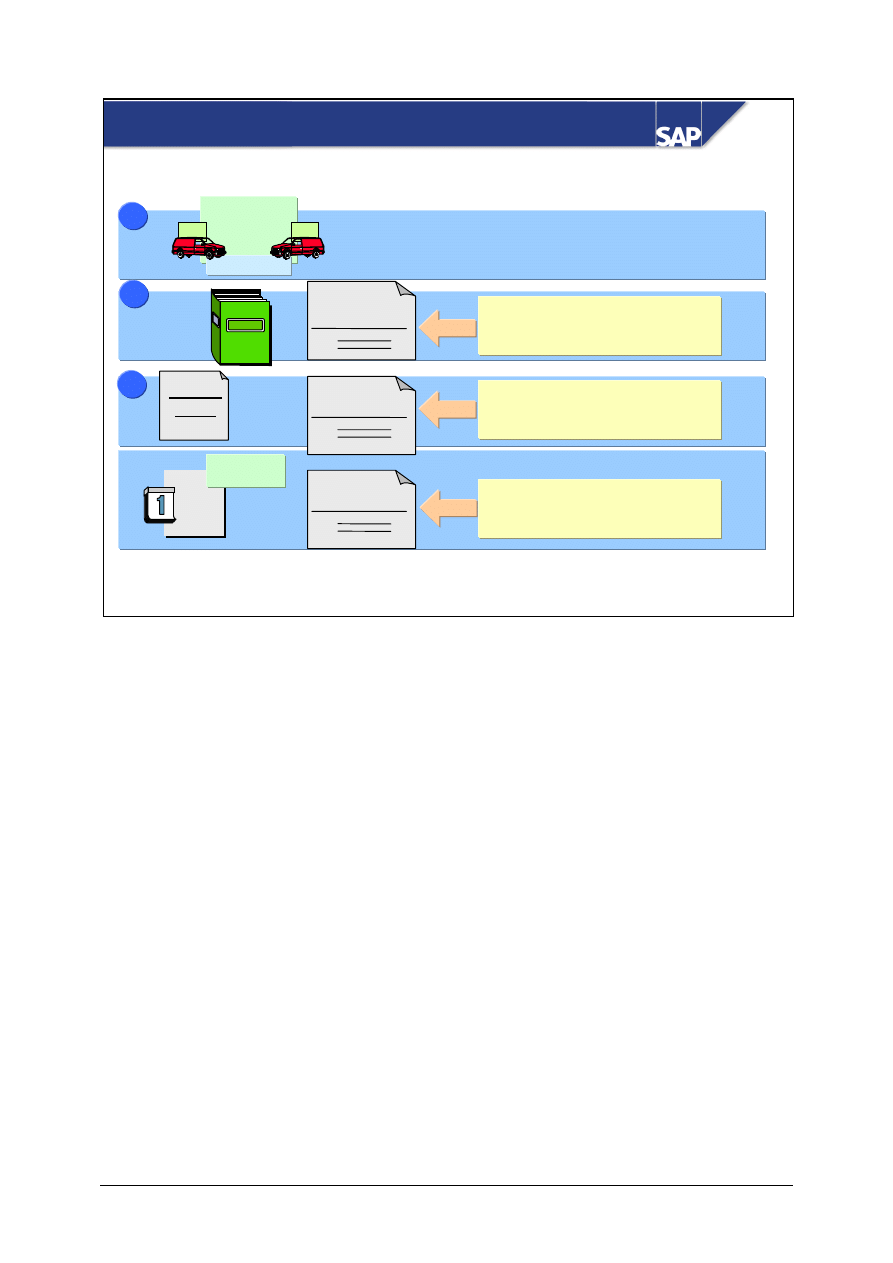
© SAP AG
TSCM50
12-11
SAP AG 1999
z
Outline agreement item
z
Fixed vendor
z
Fixed vendor
z
Outline agreement item
Source List
Source list
Pc.
%
Conditions
$
Pc.
%
Conditions
$
Info record
Purchase
requisition
Purchase
requisition
Purchase
requisition
2
2
Outline
agmt.
1
1
Quota
arrangement
?
Vendor
60%
40%
3
3
Priorities in Source Determination
Possible sources are determined and suggested by the system according to the following priorities:
y
The system first checks whether a quota arrangement whose validity period covers the delivery
date in the purchase requisition exists for the material. If so, the system calculates from which
vendor the material is to be procured on the basis of the quotas stipulated for the vendors.
y
If no quota arrangement exists, the system attempts to determine a suitable source on the basis of
the source list.
y
If the source list contains neither a vendor nor an outline agreement item, the system attempts to
find a contract or a scheduling agreement for the material. If outline agreements exist for the
material, these will be suggested as possible sources. The system also searches for suitable info
records and suggests these for the material.
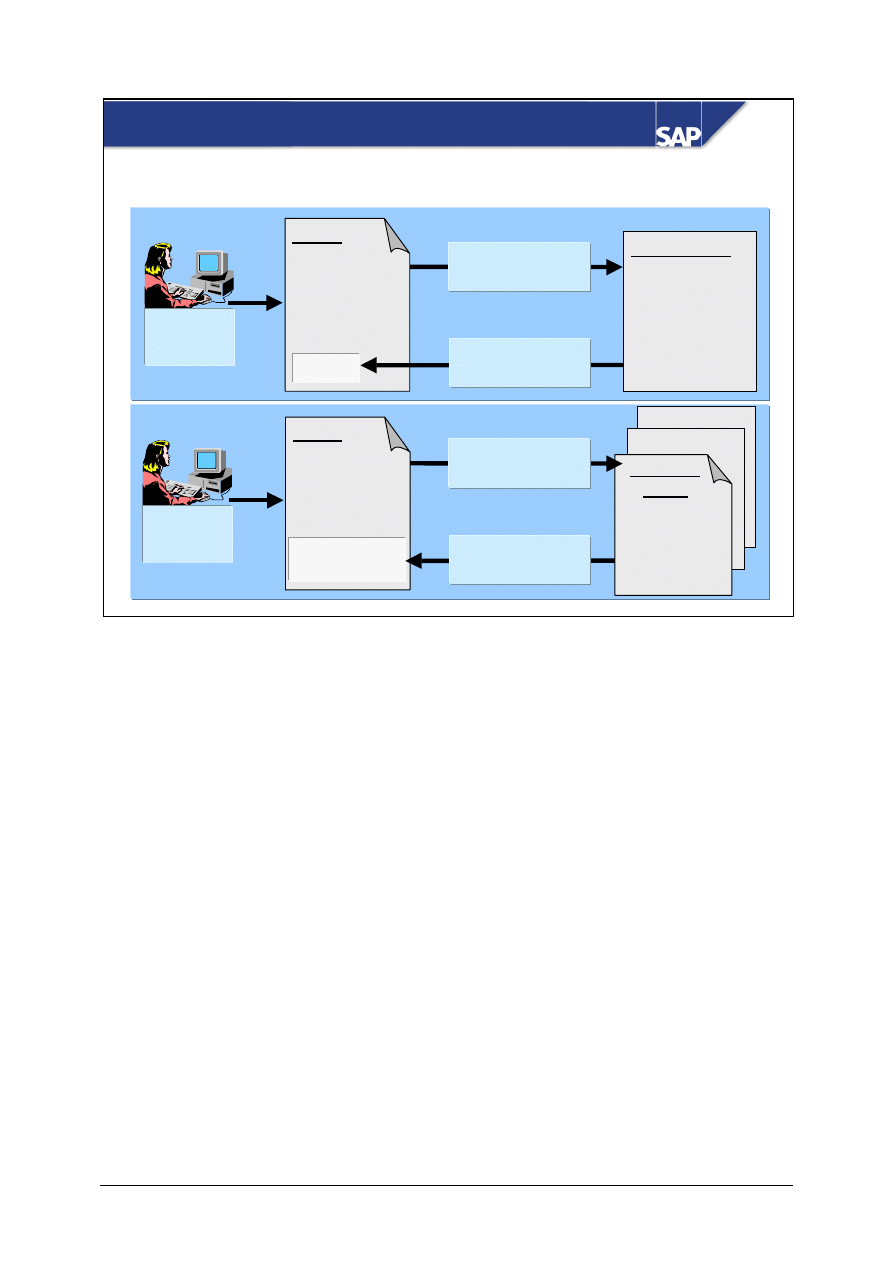
© SAP AG
TSCM50
12-12
SAP AG 1999
Info record
Materials Without a Master Record
User
dept.
User
dept.
PReq
Notepad,
unruled
Mat. group:
OFFICE
Vend. A
PReq
Notepad,
unruled
Mat. group:
OFFICE
Vendor B
Contract no. 1
Info record
Vend. A
Notepad,
unruled
Mat. group:
OFFICE
Price 2.50
Source
determination
Source
assignment
Info record
Contract
no. 1
Vend. B
Asst. notepads
Mat. group:
OFFICE
Price 2.40
Source
determination
Source
assignment
If there is a possible source of a material without a master record whose material group is identical to
that of the requested material, you can instruct the R/3 System to find this source and assign it to the
requisition.
If there are several sources of a material without a master record whose material group is identical to
that of the requested material, you can choose the source you want to use from the list.
If a material-group contract and an info record without a material master record exist for a material
without a master record, the contract is suggested as the preferred source.
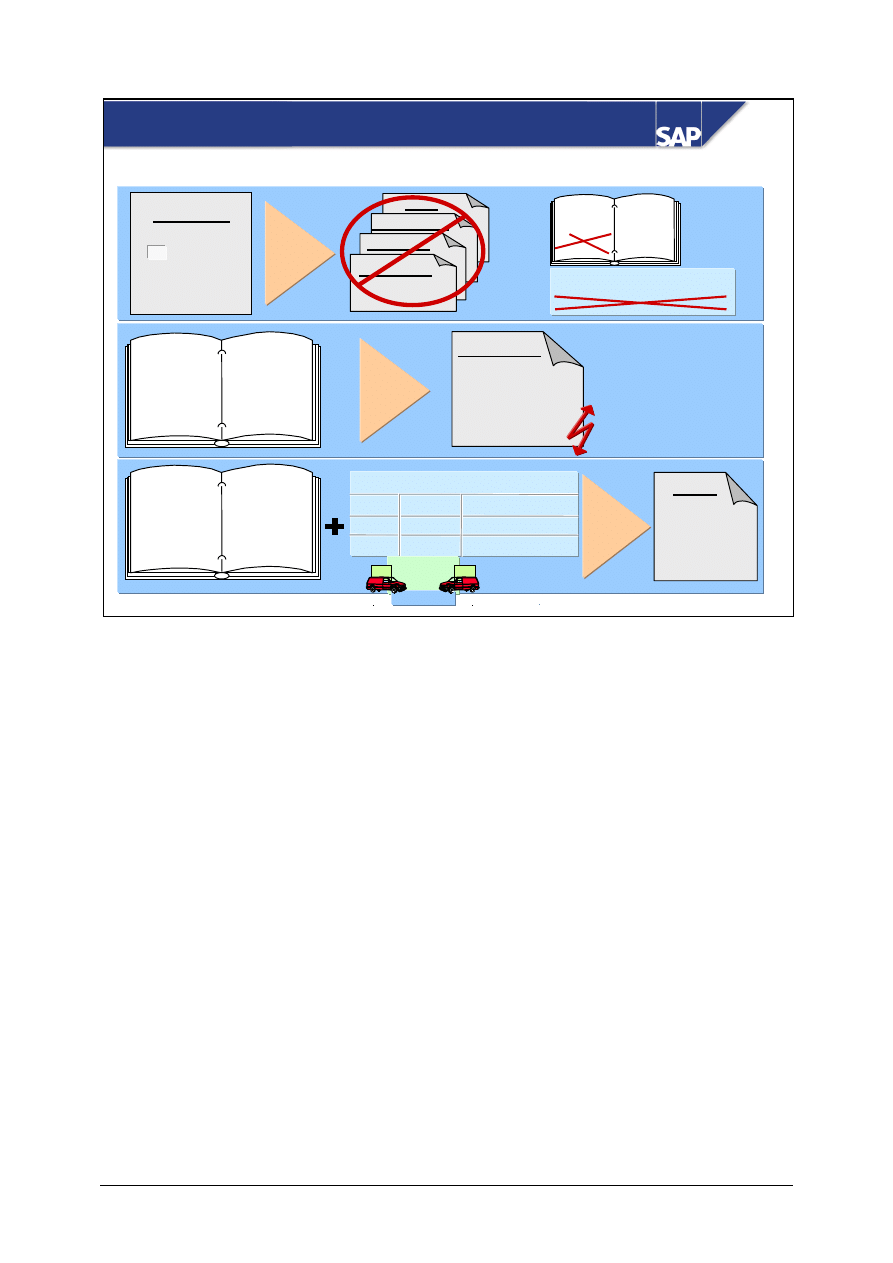
© SAP AG
TSCM50
12-13
SAP AG 2002
RFQ
Sch. agmt.
Contract
Blocking of Sources
Quota arr. for material 3
Vend.
C
D
Quota
1
1
Quot.-all. qty.
0
1000
PReq
Mat. 3
10 pcs.
Source
Vend. D
Pur. order
Vend. B
Mat. 1 10 pcs.
Mat. 2 10 pcs.
Vendor A
Blocked
Pur. org.
x
Pur. order
Mat. 1
Vend. A
Quota arr. for mat. 2
Vendor A
10%
Mat. 1
Vendor B
Mat. 2
Vendor B
blocked
Mat. 3
Vendor C
blocked
Source list
Vendor D
allowed
Source list
?
Vendor
60%
40%
In certain cases, you want to prevent materials from continuing to be procured from a particular
vendor (for example, if the latter has recently supplied goods of unsatisfactory quality). You can
block such a vendor for procurement purposes by making the appropriate entry in the vendor master
record. The block applies to all purchasing organizations or to one selected purchasing organization.
You can impose a block specifically for quality reasons from within Quality Management.
You can impose a block on a vendor with respect to a single material in the source list.
The block in the source list is taken into account when purchase requisitions are created manually.
The blocked vendor or outline agreement is not suggested as the source of supply even if it happens
to be the effective source according to the quota arrangement.
You cannot issue purchase orders to blocked sources.
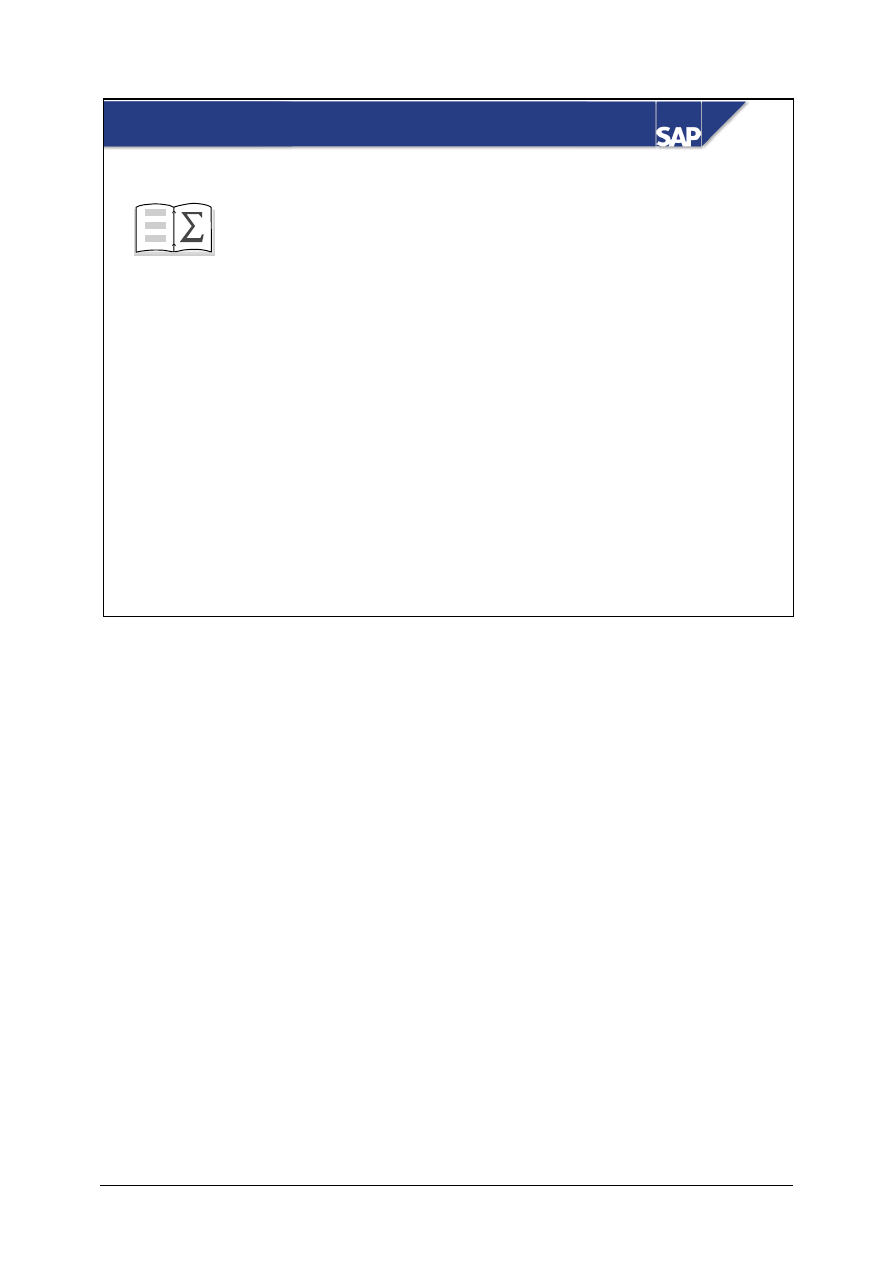
© SAP AG
TSCM50
12-14
SAP AG 2002
You are now able to:
Source Determination: Unit Summary
z
Describe the different kinds of master data for
source determination.
z
Carry out maintenance of source lists and quota
arrangements.
z
Demonstrate the process of automatic source
determination.
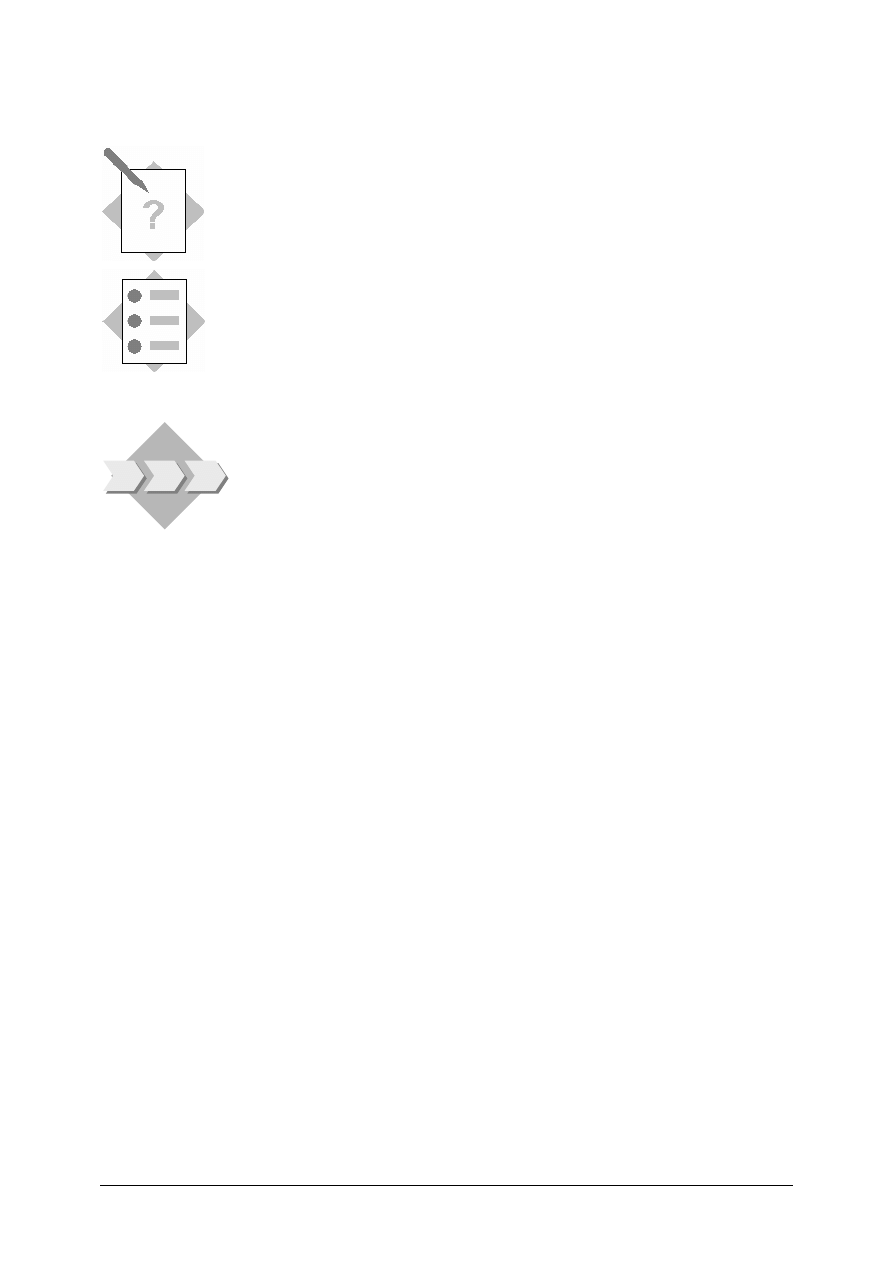
© SAP AG
TSCM50
12-15
Exercises
Unit: Source Determination
Topic: Source Determination for Purchase Requisitions
At the conclusion of this exercise, you will be able to:
• Describe the different kinds of master data for source determination.
• Carry out maintenance of source lists and quota arrangements.
• Demonstrate the process of automatic source determination.
For some of your materials, there exists more than one possible source. In
order to manage these sources, you will use source lists and quota
arrangements. When a purchase requisition is created manually or by
MRP, the SAP R/3 system can then determine the correct source.
1-1
Create a new material master with the following data:
Material number:
T-REZ##
Industry sector:
Mechanical Engineering
Material type:
Raw material
Views:
Purchasing, MRP 1, MRP 2, Accounting 1
Plant:
1000
Description:
(Make your own)
Base unit of measure:
PC
Purchasing group:
Z##
Material group:
LO520
Purchasing value key:
5
MRP type:
ND
Planned delivery time:
10
Valuation class:
3000
Price control:
V
Moving average price: 12
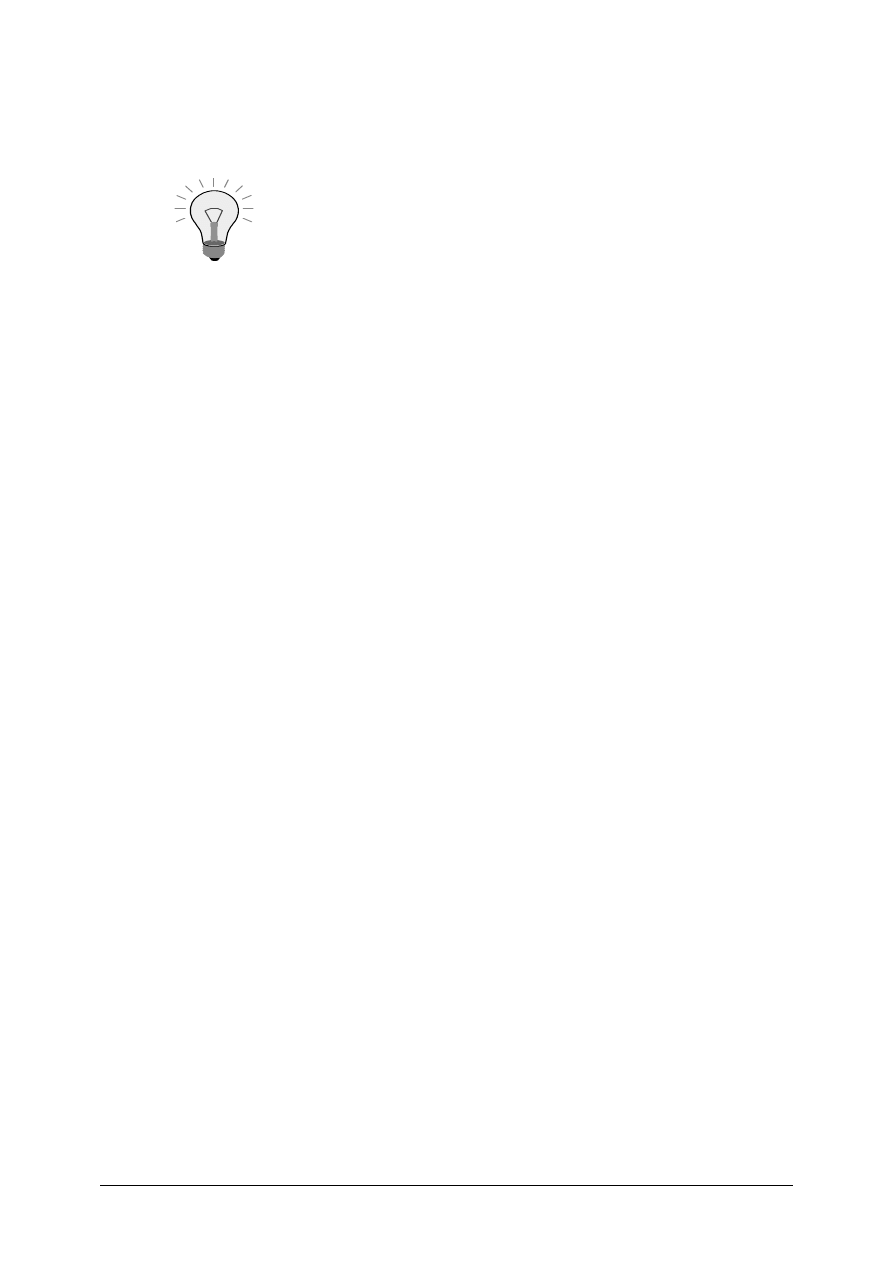
© SAP AG
TSCM50
12-16
1-2
Create a purchase requisition for your new material T-REZ##. Ensure that the
source determination indicator is set. Assign the requirement tracking number
LO520 to your requisition.
You can set your tracking number LO520 as the default value in
your personal settings or enter it in each line item.
Plant:
1000
Quantity:
100 pc
Delivery date: in
four weeks
Go to the item detail screen.
1-2-1 Was a source assigned by the system?
______________________________________________________
Save your purchase requisition.
Requisition number: _____________________________________
1-2-2 Add this task to your Favorites.
1-3
Create an info record for your new material:
Vendor:
T-L20A##
Material:
T-REZ##
Purchasing organization: 1000
Plant:
1000
Standard quantity:
100 pc
Purchasing group
:
Z##
Net price:
12.20
1-4
Create another purchase requisition for your material. Ensure that the source
determination indicator is set. Assign the requirement tracking number LO520 to
this purchase requisition, too.
Plant:
1000
Quantity:
100 pc.
Delivery date: in
four weeks
1-4-1 Was a source assigned by the system? If so, which?
______________________________________________________
Save your purchase requisition.
Requisition number: ________________________________________
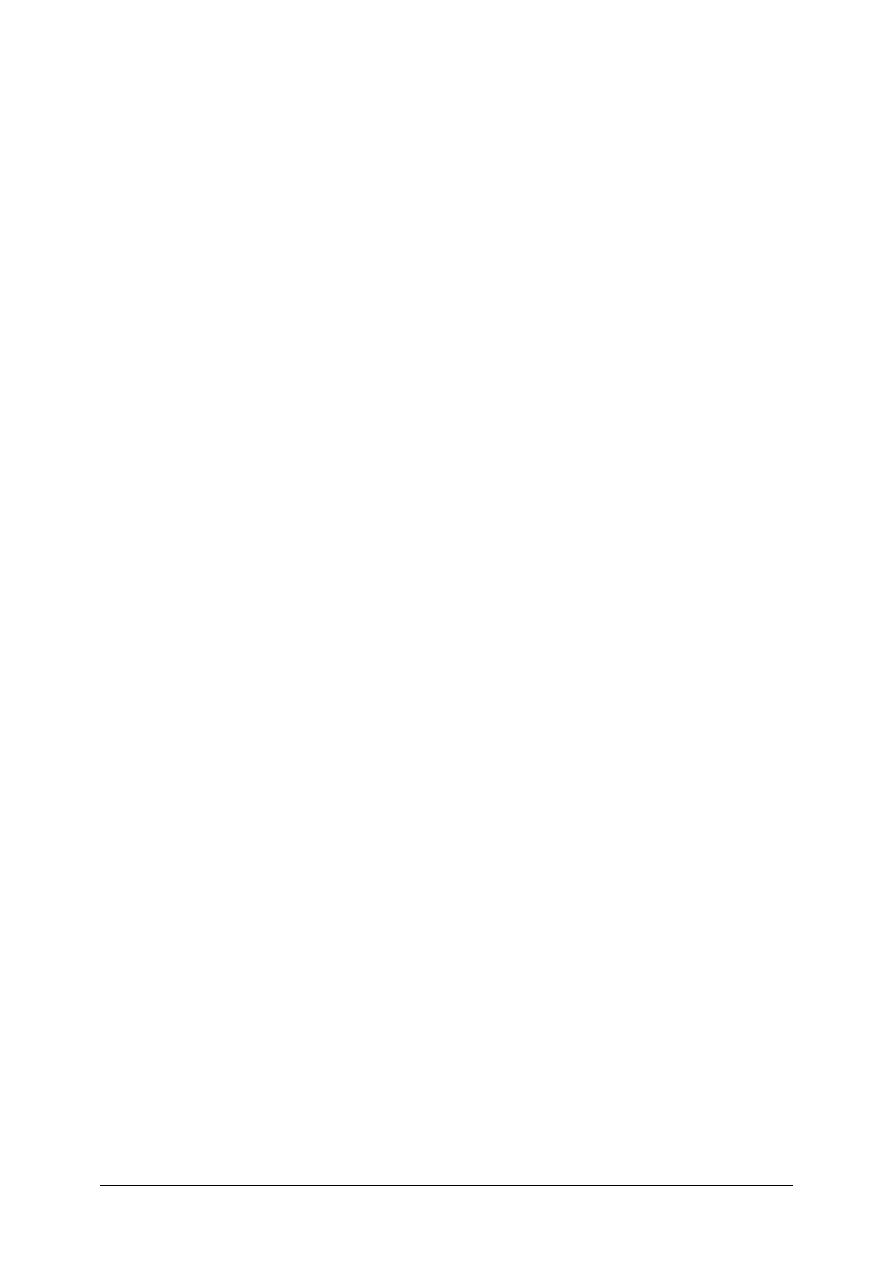
© SAP AG
TSCM50
12-17
1-5
Create a second info record for your new material.
Vendor:
T-L20B##
Purchasing organization: 1000
Plant:
1000
Standard quantity:
100 pc
Purchasing group:
Z##
Net price:
11.90
1-6
Create another purchase requisition for your material. Ensure that the source
determination indicator is set. Assign the requirement tracking number LO520 to
this purchase requisition too.
Plant:
1000
Quantity:
100 pc
Delivery date: in
four weeks
1-6-1 Was a source assigned by the
system?_______________________________________________
How would you assign a source? _____________________________
Save your purchase requisition.
Requisition number: ________________________________________
1-7
Create a source list for your material T-REZ## in plant 1000.
1-7-1 The validity period of the source list records is to begin today and end on
December 31 of next year.
1-7-2 Enter the vendors T-L20A## and T-L20B## as possible sources in
purchasing organization 1000. Set your vendor T-L20B## as a fixed source.
1-7-3 Add this menu to your Favorites.
1-8
Create another purchase requisition for your material. Ensure that the source
determination indicator is set.
Quantity:
50 pc
Delivery date: in
four weeks time
1-8-1 Was a source assigned by the system? If so, which?
______________________________________________________
Save your purchase requisition.
Requisition number: ________________________________________
1-8-2 Create a PO referencing this requisition. What vendor was automatically
chosen?
__________________________________________________________
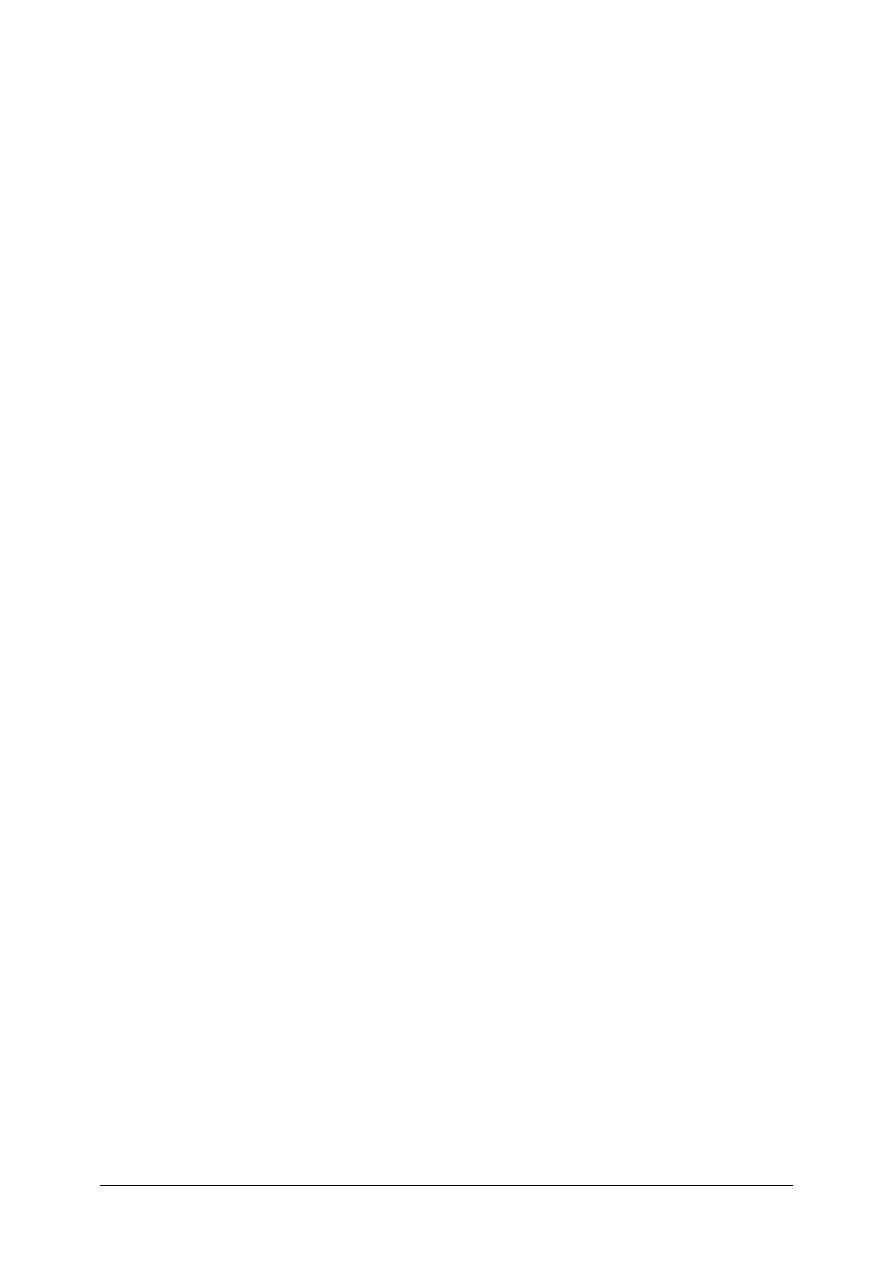
© SAP AG
TSCM50
12-18
1-9
Change the material master record for material T-REZ## in plant 1000.
Enter usage indicator 3 for quota arrangement on the Purchasing view and save
your change. This entry determines how the total order quantity will be determined
in the quota arrangement, and thus which source of supply is subsequently
determined. Usage indicator 3 includes all purchasing documents except production
orders.
1-10 Maintain the quota arrangement for your material T-REZ## in plant 1000.
1-10-1 The quota arrangement is to be valid until the end of next year.
1-10-2 Assign the quota 2 to your vendor T-L20A## and the quota 1 to your
second vendor T-L20B##. The quota arrangement is to apply to external
procurement.
1-10-3 Add this task to your Favorites.
1-11 Create another purchase requisition for your material. Ensure that the source
determination indicator is set.
Quantity:
50 pc
Delivery date: in
four weeks
1-11-1 Was a source assigned by the system? If so, which?
______________________________________________________
1-11-2 Why? ________________________________________________
Save your purchase requisition.
Requisition number: ________________________________________
1-12 Vendor
T-L20B## should no longer be marked as a fixed vendor in the source list.
Change the source list record by deselecting the Fixed indicator.
1-13 Create another purchase requisition for your material. Ensure that the source
determination indicator is set.
Quantity:
10 pc
Delivery date: in
four weeks
1-13-1 Was a source assigned by the system? If so, which?
______________________________________________________
Save your purchase requisition.
Requisition number: ________________________________________
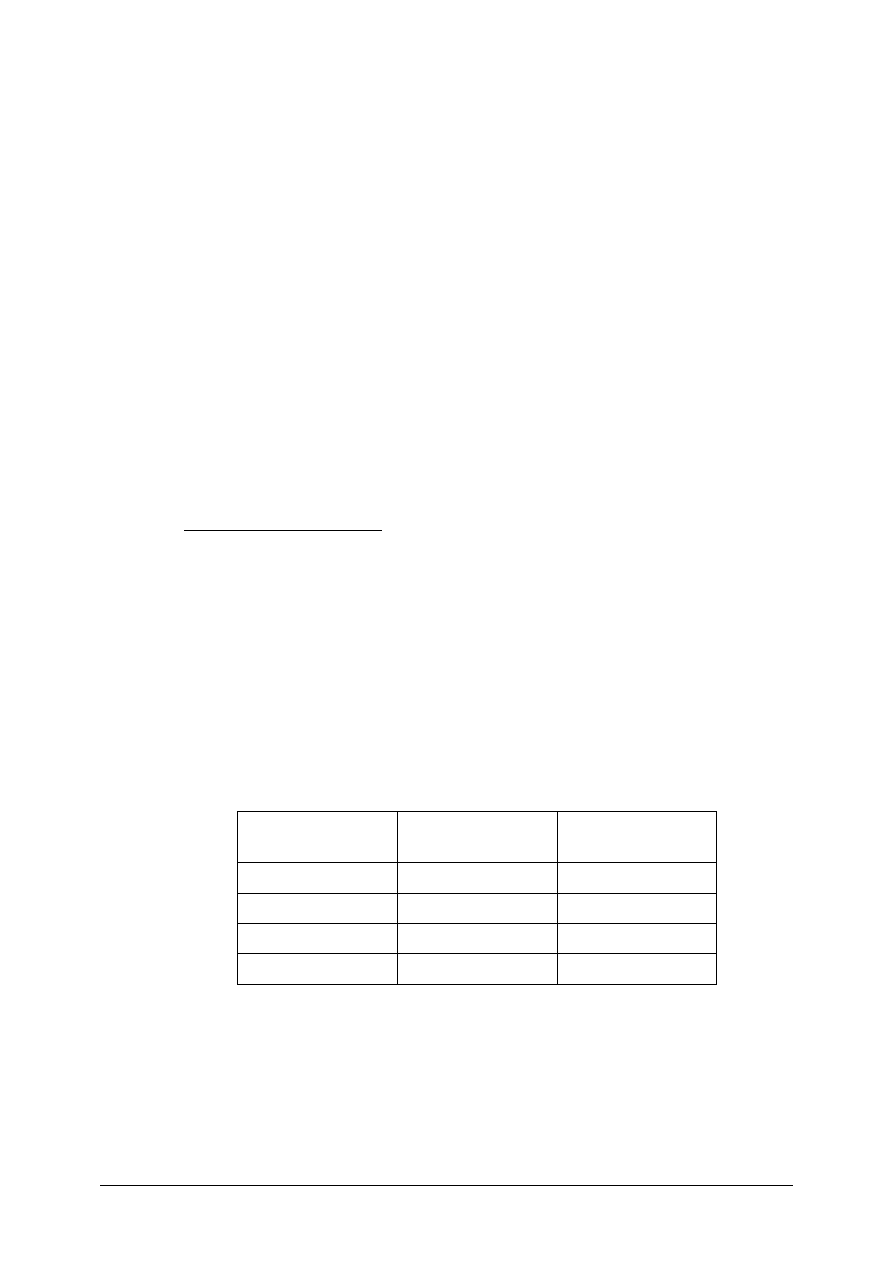
© SAP AG
TSCM50
12-19
1-14 Display the quota arrangement for your material.
1-14-1 What are the quota-allocated quantities for your two vendors?
Vendor T-L20A##:_____________________________________
Vendor T-L20B##: _____________________________________
1-15 Create another purchase requisition for your material. Ensure that the source
determination indicator is set.
Quantity:
1000 pc
Delivery date: in
four weeks
1-15-1 Was a source assigned by the system? If so, which?
______________________________________________________
Save your purchase requisition.
Requisition number: ________________________________________
*1-16 In three weeks, you need the following materials for plant 1000:
Material
Quantity
T-REA##
50 pc
T-REB##
80 pc
T-REC##
0 pc
T-RED##
10 pc
1-16-1 Create a purchase requisition with automatic source determination.
Ensure that the source determination indicator is set.
Check the source determination for each item. If a list of possible sources is
suggested, select one.
1-16-2 Record the suggested/chosen sources in the following table, by checking the
item details screen for each item:
Material Vendor Contract/sch.
agmt./info record?
T-REA##
T-REB##
T-REC##
T-RED##
Requisition number: ________________________________________
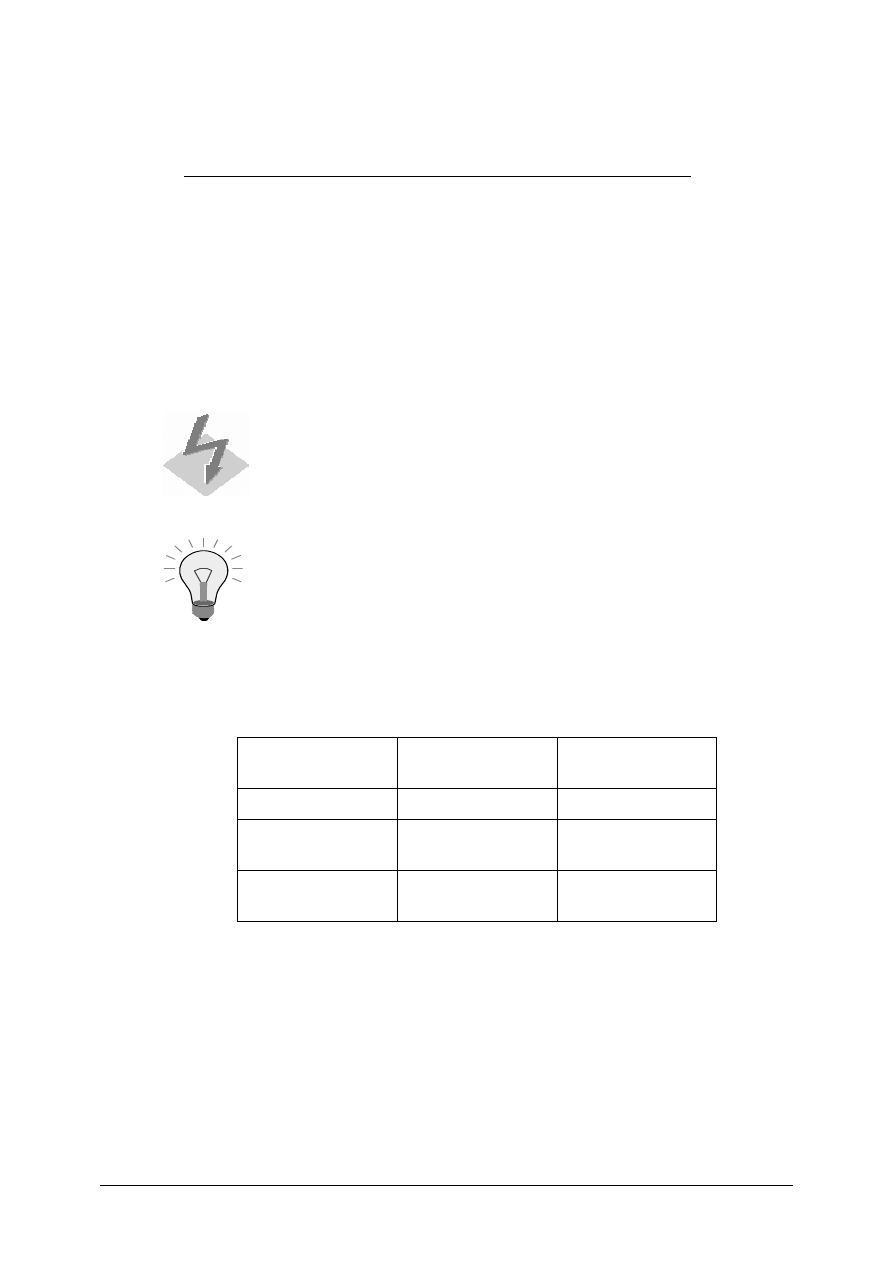
© SAP AG
TSCM50
12-20
*1-17 In addition to your materials for production, you need the following non-stock
materials in three weeks for plant 1000 and cost center T-L20
Material
Quantity Mat.
group.
Price
T-ZN1##
10
cartons
30
Mechanical pencils 0.7mm
5 cartons
ZT##
60
Packing case, size 4
10 pc.
008
1
1-17-1 Create a purchase requisition with automatic source determination. For all
items, use account assignment category K, charging to G/L account 400000
and cost center T-L20.
Only the first material has a master record.
Activate the Repeat account assignment function when you
enter the account assignment data for the first item. Select
Repeat Acc. Ass. On.
1-17-2 Check the results of the source determination process for each item. If a list
of possible sources is suggested, select one.
1-17-3 Note the suggested/chosen sources for the three items:
Material Vendor Contract/sch.
agmt./info record?
T-ZN1##
Mechanical pencil
0.7mm
Packing case, size
4
Requisition number: ________________________________________
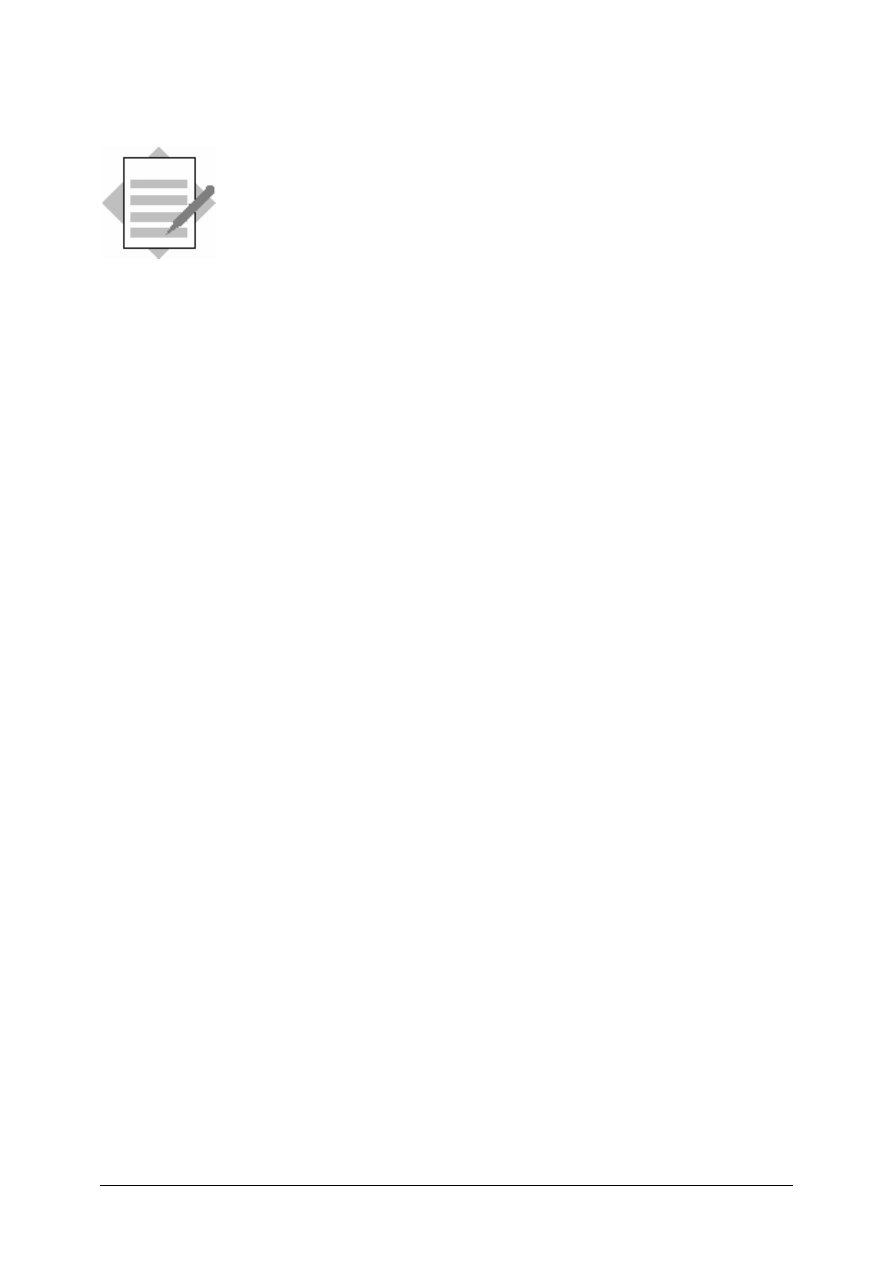
© SAP AG
TSCM50
12-21
Solutions
Unit: Source Determination
Topic: Source Determination for Purchase Requisitions
1-1 Favorites
→ Material Master → Material → Create (General) → Immediately
1-2 SAP
menu
→ Logistics → Materials Management → Purchasing → Purchase
Requisition
→ Create
1-2-1 A source was not assigned by the system.
1-2-2 Favorites
→ Add
1-3
Favorites
→ Purchasing → Master Data → Info Record → Create
1-4
Favorites
→ Materials Management → Purchasing → PurchaseRequisition →
Create
1-4-1 Yes. The info record for vendor T-L20A## is assigned by the system.
1-5
Favorites
→ Purchasing → Master Data → Info Record → Create
1-6
Favorites
→ Materials Management → Purchasing →
Purchase
Requisition → Create
1-6-1 No, a source is not automatically assigned by the system as more than one
source exists for the material. A list of possible sources is displayed
Assign a source by selecting it.
1-7
SAP menu
→ Logistics → Materials Management → Purchasing → Master
Data
→
Source list
→ Maintain
1-7-3 Favorites
→ Add
1-8
Favorites
→ Materials Management → Purchasing →
Purchase
Requisition → Create
1-8-1 Yes,
vendor
T-L20B## is assigned by the system.
Favorites
→ Materials Management → Purchasing →
Purchase
Order → Create Vendor/Supplying Plant Known
Vendor T-L20B## is taken from the requisition.
1-9
Favorites
→ Material Master → Material → Change → Immediately
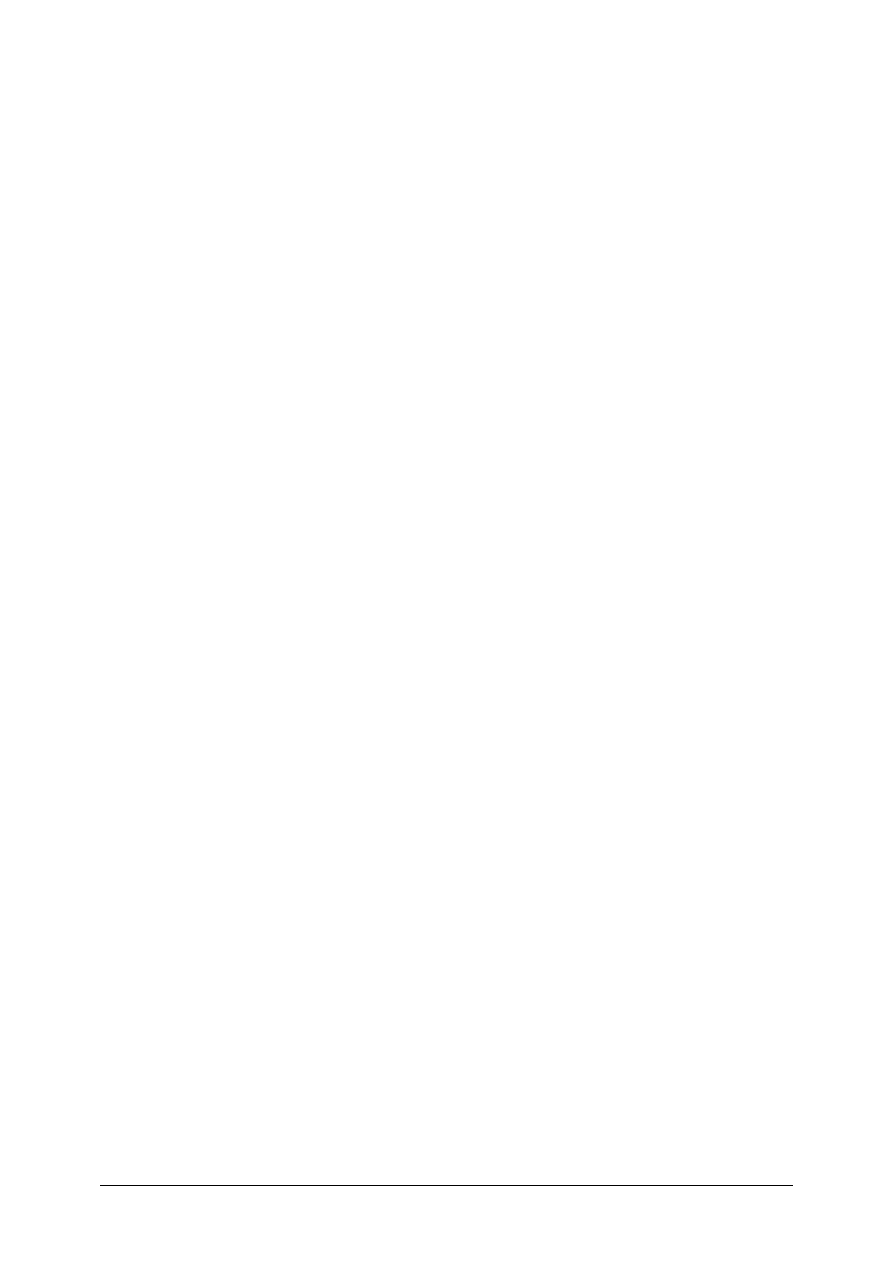
© SAP AG
TSCM50
12-22
1-10
SAP menu
→ Logistics → Materials Management → Purchasing → Master
Data
→
Quota Arrangement
→ Maintain
Enter the material and plant and choose Enter. On the next screen, enter the Valid to
date and select Item.
Enter F (external) in the P column. Enter the vendors and the quotas.
1-10-3 Favorites
→ Add.
1-11
Favorites
→ Materials Management → Purchasing → Purchase
Requisition
→ Create
1-11-1 Yes, the vendor T-L20A## is assigned by the system.
1-11-2 A quota arrangement has the higher priority in the source determination
process.
1-12
Favorites
→ Purchasing → Master Data→ Source list → Maintain
1-13
Favorites
→ Materials Management → Purchasing → Purchase
Requisition
→ Create
1-13-1 Yes, the vendor T-L20B## is assigned by the system. The vendor was
determined based on the quota arrangement calculation.
1-14
SAP menu
→ Logistics → Materials Management → Purchasing → Master
Data
→
Quota Arrangement
→ Display
Select the line and choose Item.
1-14-1 The quota-allocated quantities for the two vendors are:
Vendor T-L20A##:
50
Vendor T-L20B##:
10
1-15
Favorites
→ Materials Management → Purchasing → Purchase
Requisition
→ Create
1-15-1 Yes, the vendor T-L20B## is assigned by the system due to the lower quota
rating.
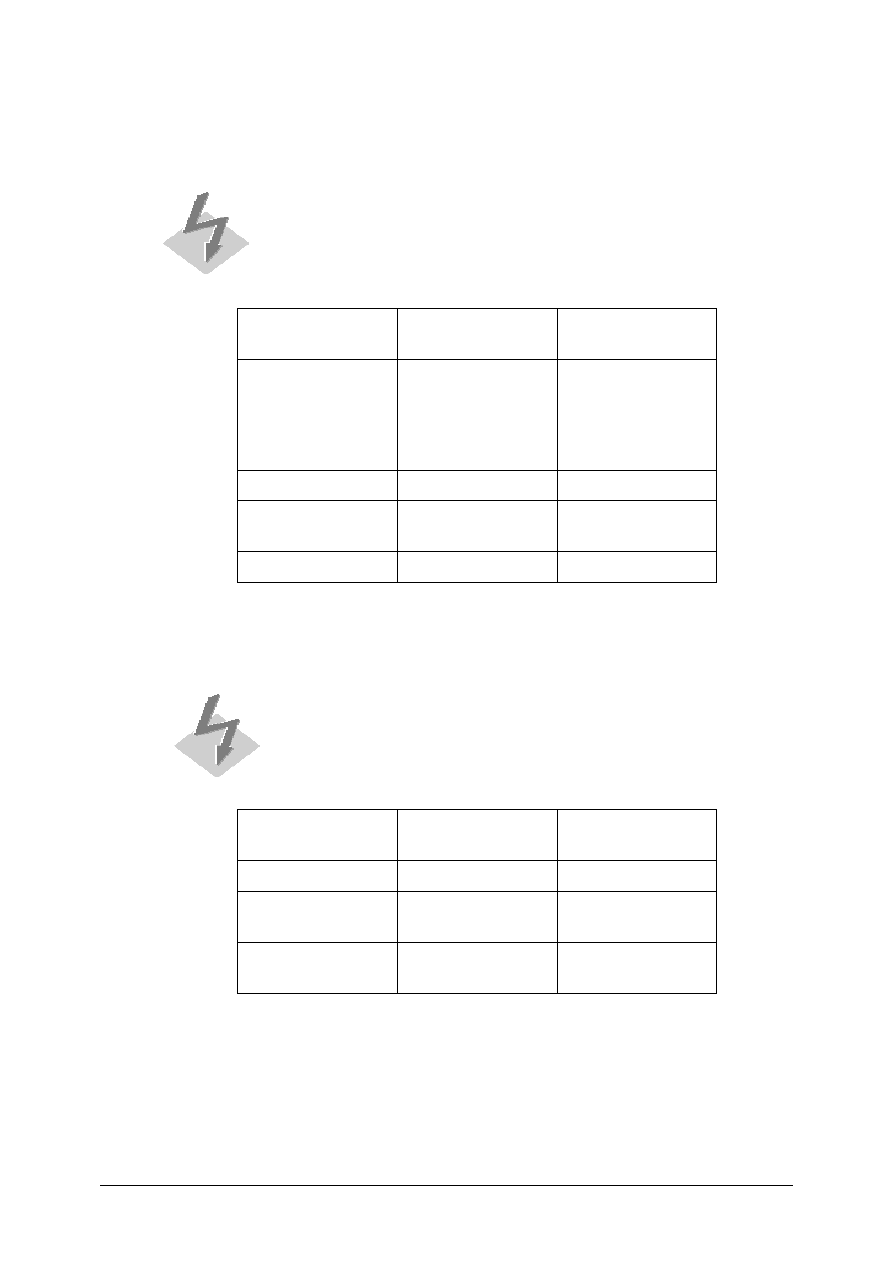
© SAP AG
TSCM50
12-23
*1-16
Favorites
→ Materials Management → Purchasing → Purchase
Requisition
→ Create
1-16-2
Please note that participants’ answers may vary based on
completion of prior exercises.
Material Vendor Contract/sch.
agmt./info record?
T-REA##
T-L20A## / T-
L20C##
(Manually selected)
Info Record
T-REB## T-L20B## Contract
T-REC## T-L20B## Scheduling
agreement
T-RED## T-L20C## Contract
*1-17
Favorites
→ Materials Management → Purchasing → Purchase
Requisition
→ Create
1-17-3
Please note that participants’ answers may vary based on
completion of prior exercises.
Material Vendor Contract/sch.
agmt./info record?
T-ZN1## T-L20E## Info
Record
Mechanical pencil
0.7mm
T-L20E## Info
Record
Packing case, size
4
T-L20C## Contract
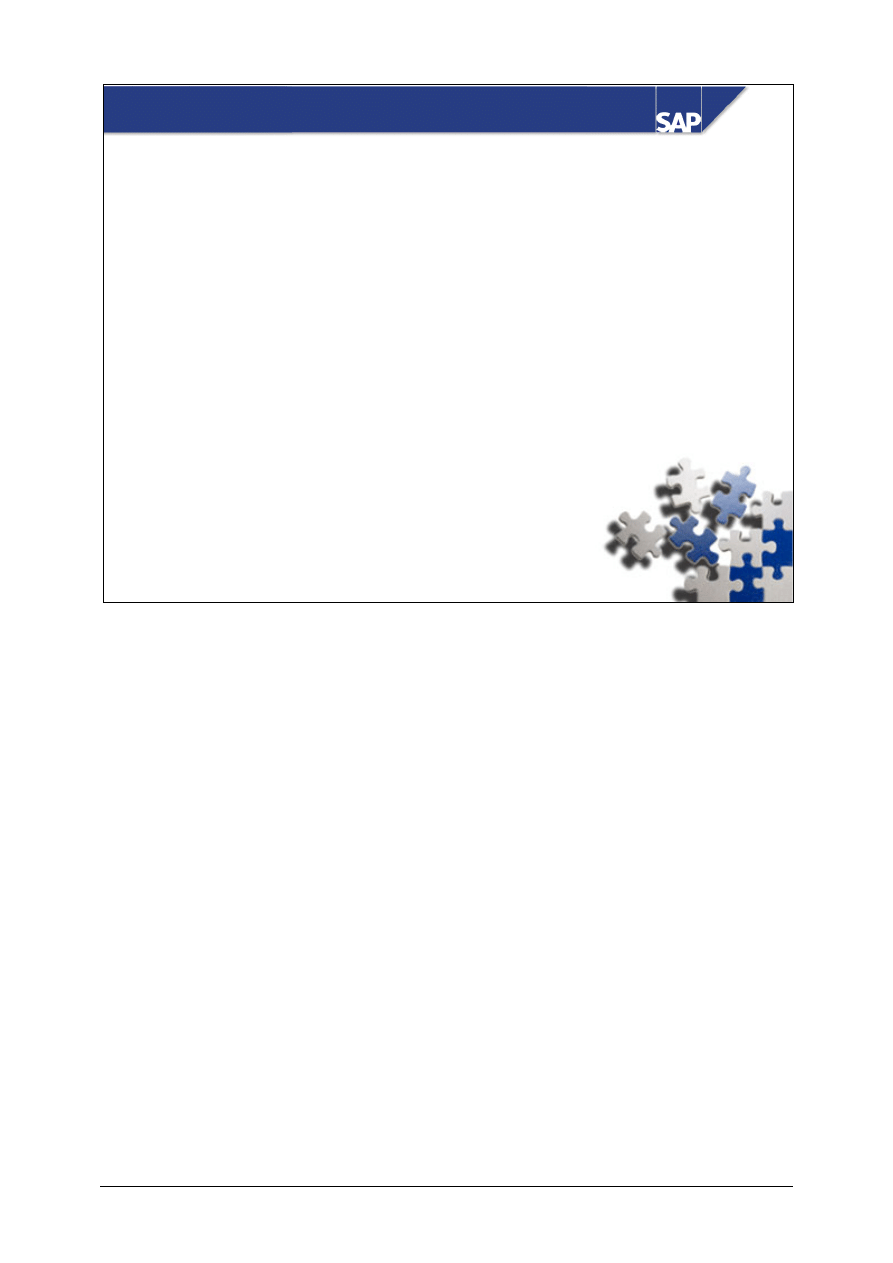
© SAP AG
TSCM50
13-1
SAP AG 2002
z
Optimized Purchasing
Optimized Purchasing
Contents:
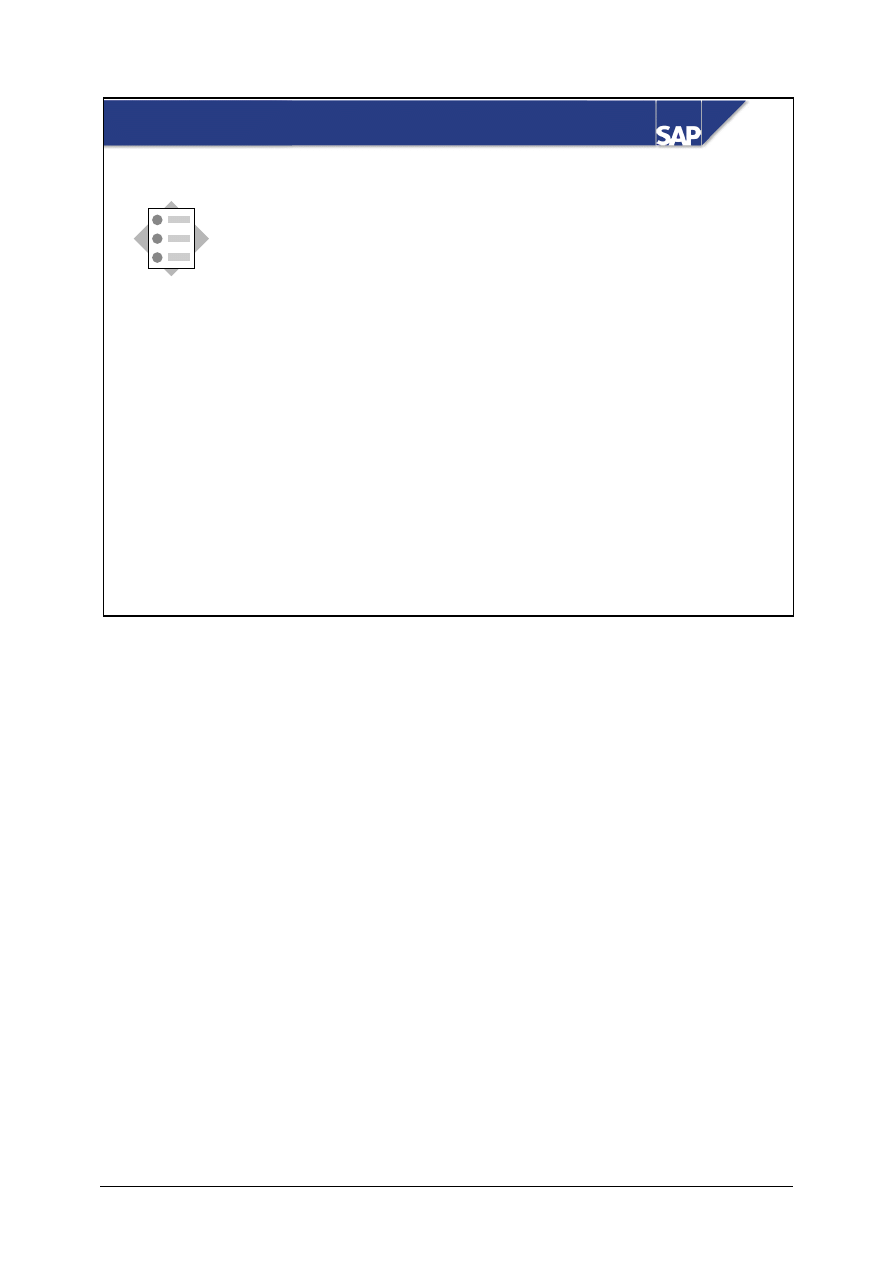
© SAP AG
TSCM50
13-2
SAP AG 2002
z
Define the prerequisites for optimized
purchasing
z
Recognize the differences between and the
uses of the various functions for optimized
purchasing
At the conclusion of this unit, you will be able to:
Optimized Purchasing: Unit Objectives
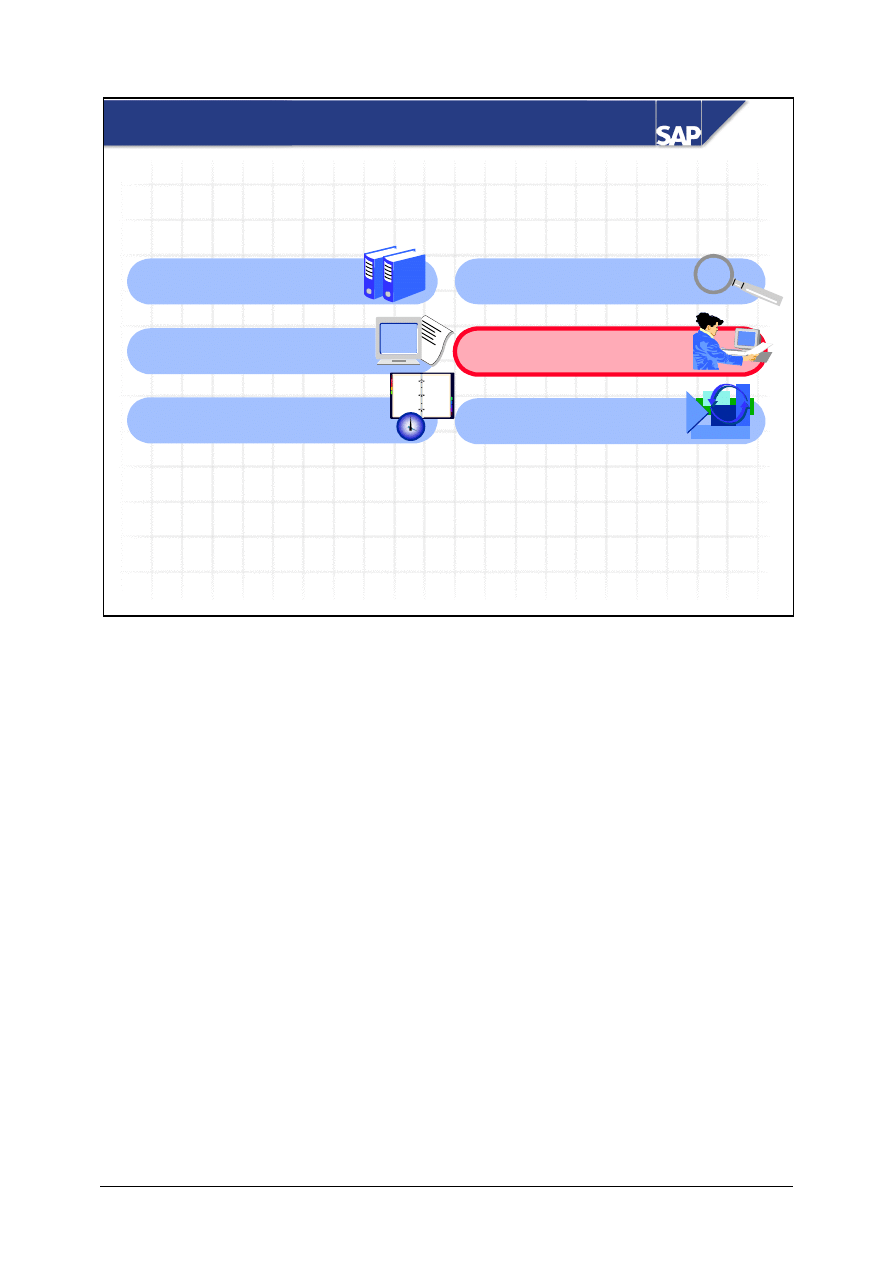
© SAP AG
TSCM50
13-3
SAP AG 2002
Optimized Purchasing: Overview Diagram
Master Data for
Purchasing
Sources of Supply 1:
Info Records
Sources of Supply 2:
Outline Purchase Agreements
12
9
6
3
11
1
7
5
8
4
2
10
Source Determination
Optimized Purchasing
Document Release
(Approval) Procedure
Purchasing
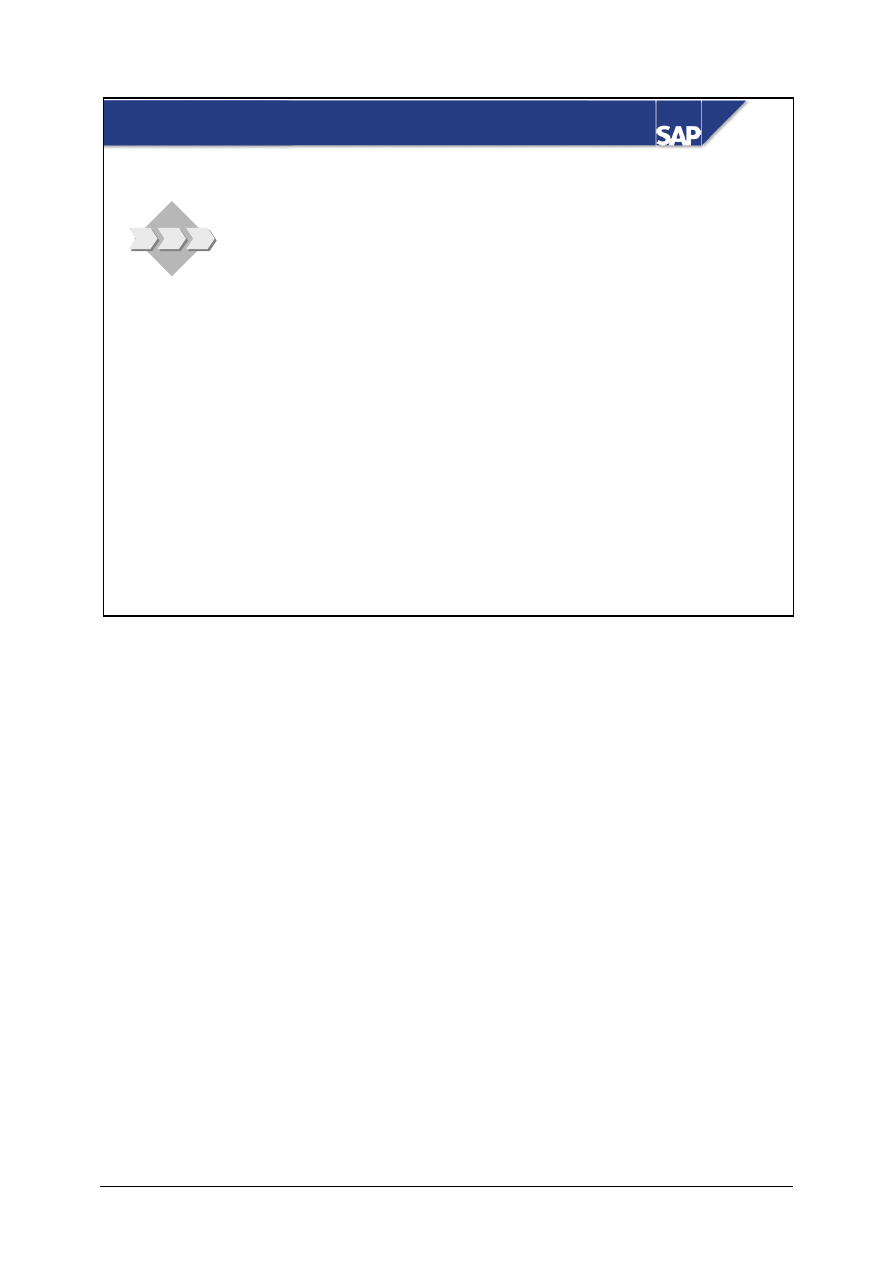
© SAP AG
TSCM50
13-4
SAP AG 2002
z
Your company wants to generate purchase orders,
release orders, and scheduling agreement delivery
schedule lines with as little manual effort as
possible. Since your company creates assigned
and unassigned requisitions, and requirements are
also reported by phone, you use the R/3 System’s
different optimizing functions.
Optimized Purchasing: Business Scenario
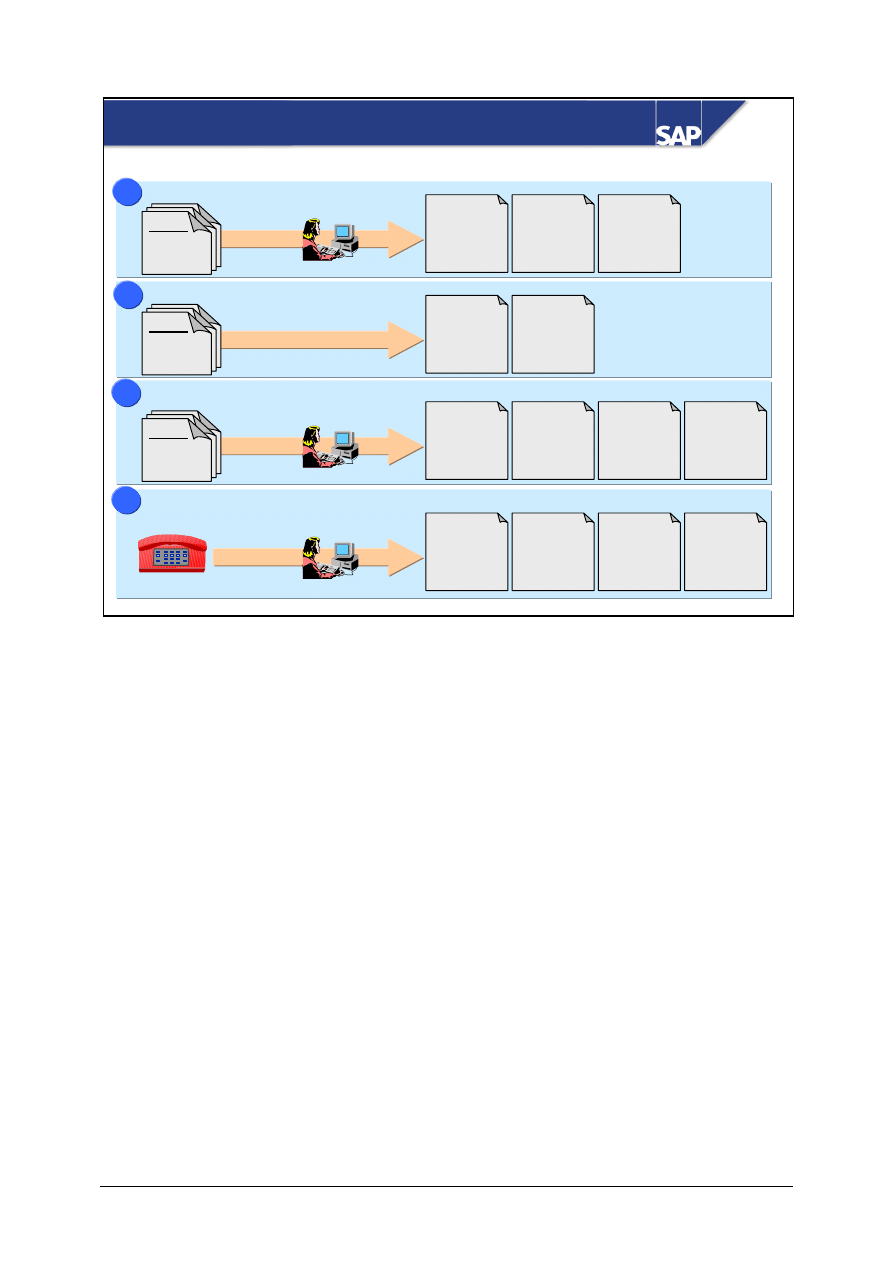
© SAP AG
TSCM50
13-5
SAP AG 1999
Optimized Purchasing: Overview
2
2
1
1
3
3
4
4
Ordering: assigned requisitions
Automatic PO generation
Assignment and processing of requisitions
Ordering with source determination
Sch. agmt.
delivery
schedule
Contract
release
order
Purchase
order
PReq
Source
Contract
release
order
Purchase
order
PReq
Source
Sch. agmt.
delivery
schedule
Contract
release
order
Purchase
order
PReq
RFQ
Sch. agmt.
delivery
schedule
Contract
release
order
Purchase
order
PReq
Four functions are available for the purpose of optimized purchasing. They differ in the following
respects:
y
Prerequisites
y
Manual effort
y
Result
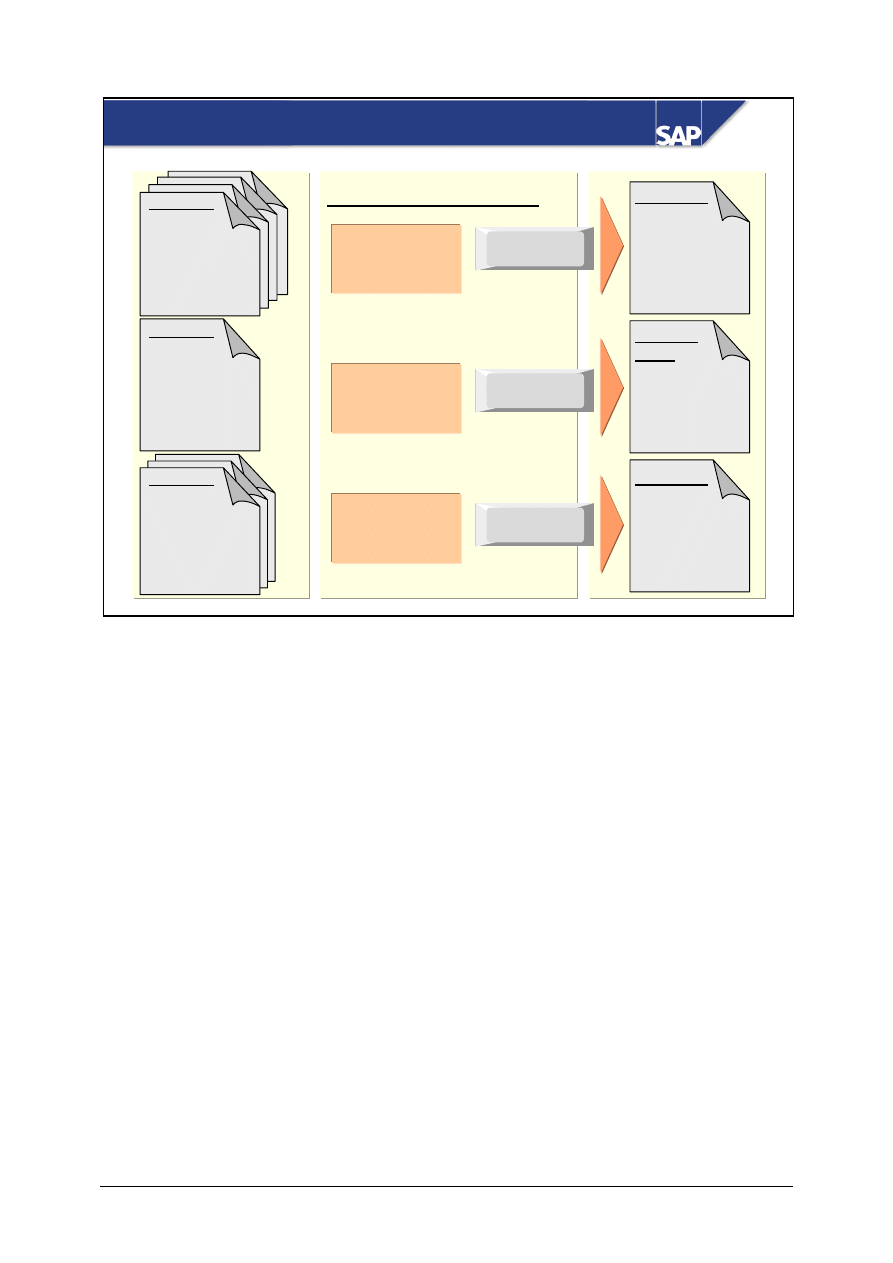
© SAP AG
TSCM50
13-6
SAP AG 2002
Requisn.
Material
Quantity
Delivery date
Source:
Vendor A
Requisn.
Material
Quantity
Delivery date
Source:
Vendor C
Requisn.
Material
Quantity
Delivery date
Pur. order
Vendor A
Pur. order
Vendor C
List of assigned requisns.
Vendor A
4 PReqs.
Vendor B
Contract 999
1 PReq.
Vendor C
3 PReqs.
Process
assignment
Process
assignment
Process
assignment
Source:
Contract 999
Vendor B
Item 10
20
30
40
Release
order
Vendor B
Contract 999
Item
10
Item 10
20
30
Ordering: Assigned Purchase Requisitions
A prerequisite for the Ordering: Assigned Purchase Requisitions function is the existence of
requisitions that have been assigned to sources of supply. The R/3 System can assign sources if, for
example, quota arrangements or source list records exist.
You get a list showing the number of assigned purchase requisitions per source.
You can convert all requisitions assigned to the same source into standard purchase orders, contract
release orders or lines of delivery schedules (issued under scheduling agreements) in a single step.
You cannot convert requisitions into RFQs using this function.
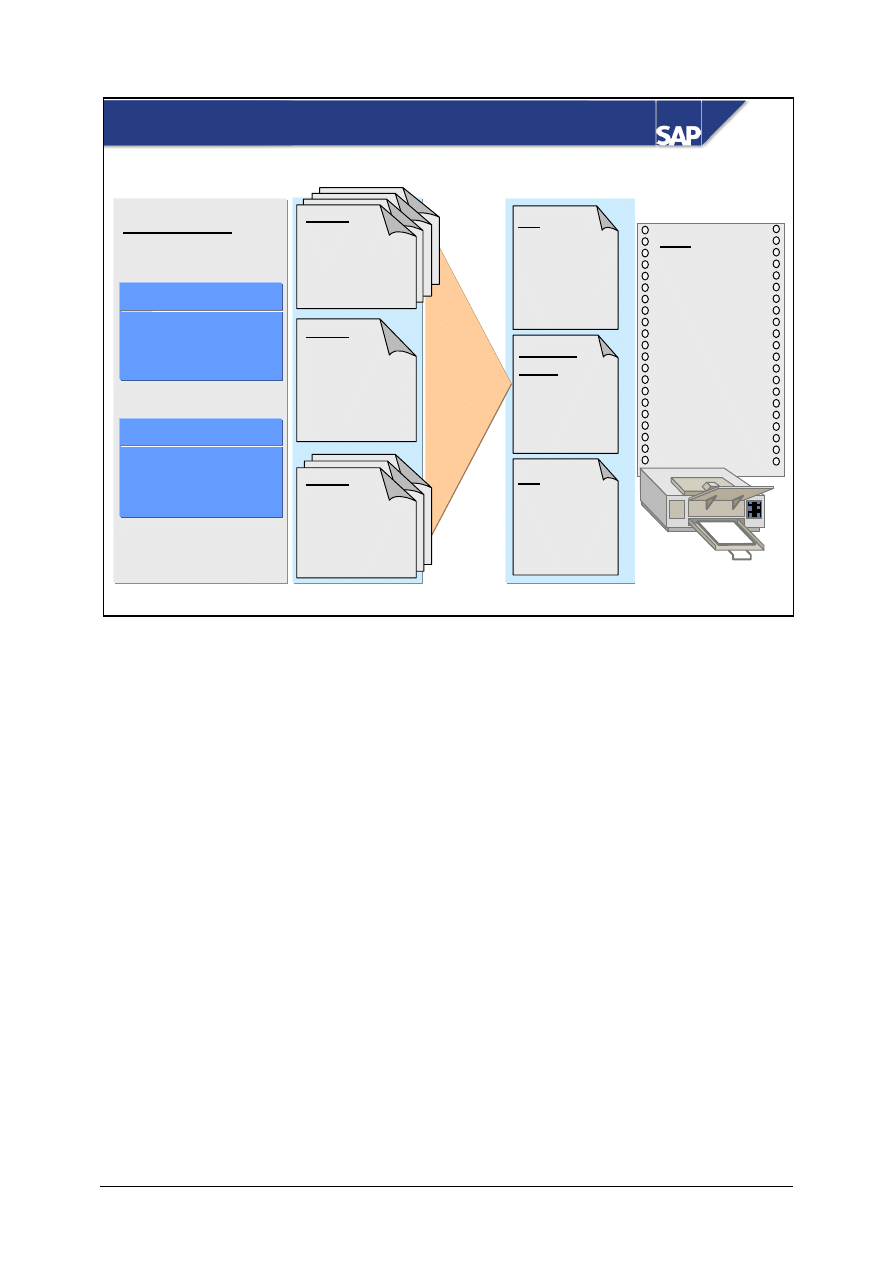
© SAP AG
TSCM50
13-7
SAP AG 2002
PO
Vendor A
PO
Vendor C
Release
order
Vendor B
Contract 999
Item
10
Item 10
20
30
Item 10
20
30
40
Prerequisites
Vendor master
Vendor master
Vendor
Vendor
POrg
POrg
Autom
Autom
. PO
. PO
Material master
Material master
Material
Material
Plant
Plant
Autom
Autom
. PO
. PO
A
A
1000
1000
X
X
1
1
1000
1000
X
X
PReq.
PReq.
PReq.
Source:
Contract 999
Vendor B
Source:
Vendor A
Material
Quantity
Delivery date
Material
Quantity
Delivery date
Source:
Vendor C
Material
Quantity
Delivery date
Log
Vendor A
4 PReqs.
PO no.: 1234
Vendor B
Contract 999
1 PReq.
PO no.: 1235
...
1 PReq.
faulty
Autom.
PO
generation
Automatic Generation of POs
You can have purchase orders generated automatically from requisitions to which a source has been
assigned. You can perform the function either online or, in the case of large volumes of data, in the
background.
For the purposes of automatic PO generation, the R/3 System selects only those requisitions in
respect of which the Automatic PO indicator has been set for the material and vendor.
A log shows the purchase orders generated, indicates which ones are faulty, and provides detailed
information on the source of the error for each faulty requisition item.
The R/3 System cannot convert a requisition item if data is faulty or incomplete. Possible sources of
errors include:
y
Master data is faulty or incomplete (for example, the vendor is blocked or the current order price is
not available).
y
Input data is missing (for example, account assignment unknown).
You cannot generate RFQs or scheduling agreement delivery schedules using this function.
Up to Release 4.6B, you were able to specify that requisitions could be consolidated by purchasing
group or storage location, for example, to create a new purchase order. From Release 4.6C forward,
additional criteria are available, namely purchase requisition and company code. As of Release 4.6C,
items in purchase orders can belong to different company codes. Therefore, you can also group
together purchase requisitions with different company codes in a single purchase order during
automatic purchase order generation.
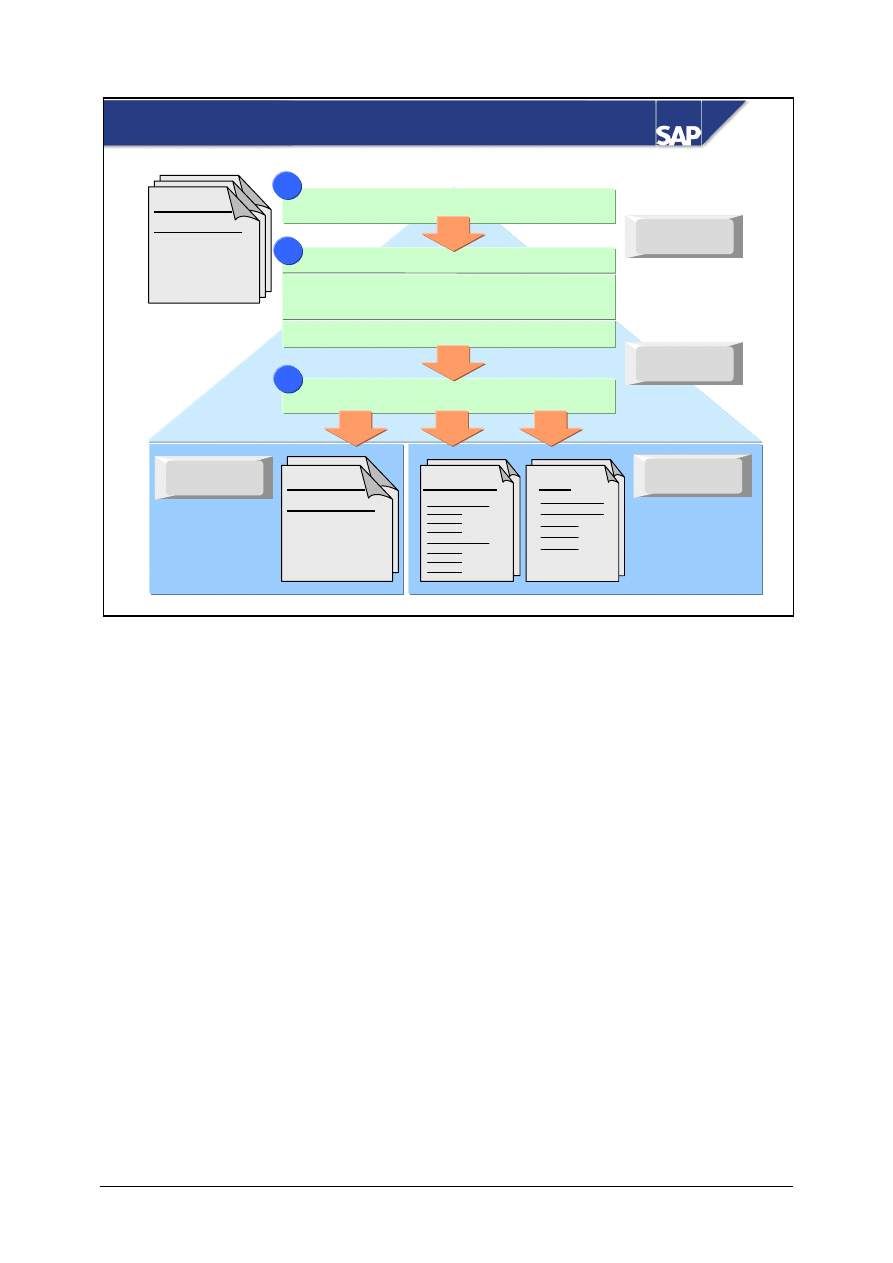
© SAP AG
TSCM50
13-8
SAP AG 1999
Purchase
requisition
W/o source
Change
requisition
Process
assignment
Assignment
overview
Assign source
List requisitions (for purchasing group)
1
1
Assign source
Æ
Outline agreement
Æ
Info record (vendor)
Flag for RFQ processing
2
2
List of assigned requisitions
3
3
Purchase
requisition
With source
RFQ
?
Pur. order
Assigning and Processing Requisitions
The Assign and process purchase requisitions function is a combination of the Assign purchase
requisitions and Ordering: Assigned Purchase Requisitions functions.
From a list of open requisitions, you can initiate the automatic assignment of sources for all selected
requisition items. If there is more than one source for a requested material, you can choose your
desired source from the list.
If requisitions have already been assigned, the previous source is overwritten.
You can flag for RFQ processing any requisitions for which no source is found.
After the assignment phase, you can save your requisitions with the assigned sources or generate
standard purchase orders, contract release orders, scheduling agreement delivery schedules or RFQs.
Assignment and processing can take place as separate processes and be carried out by different
people.
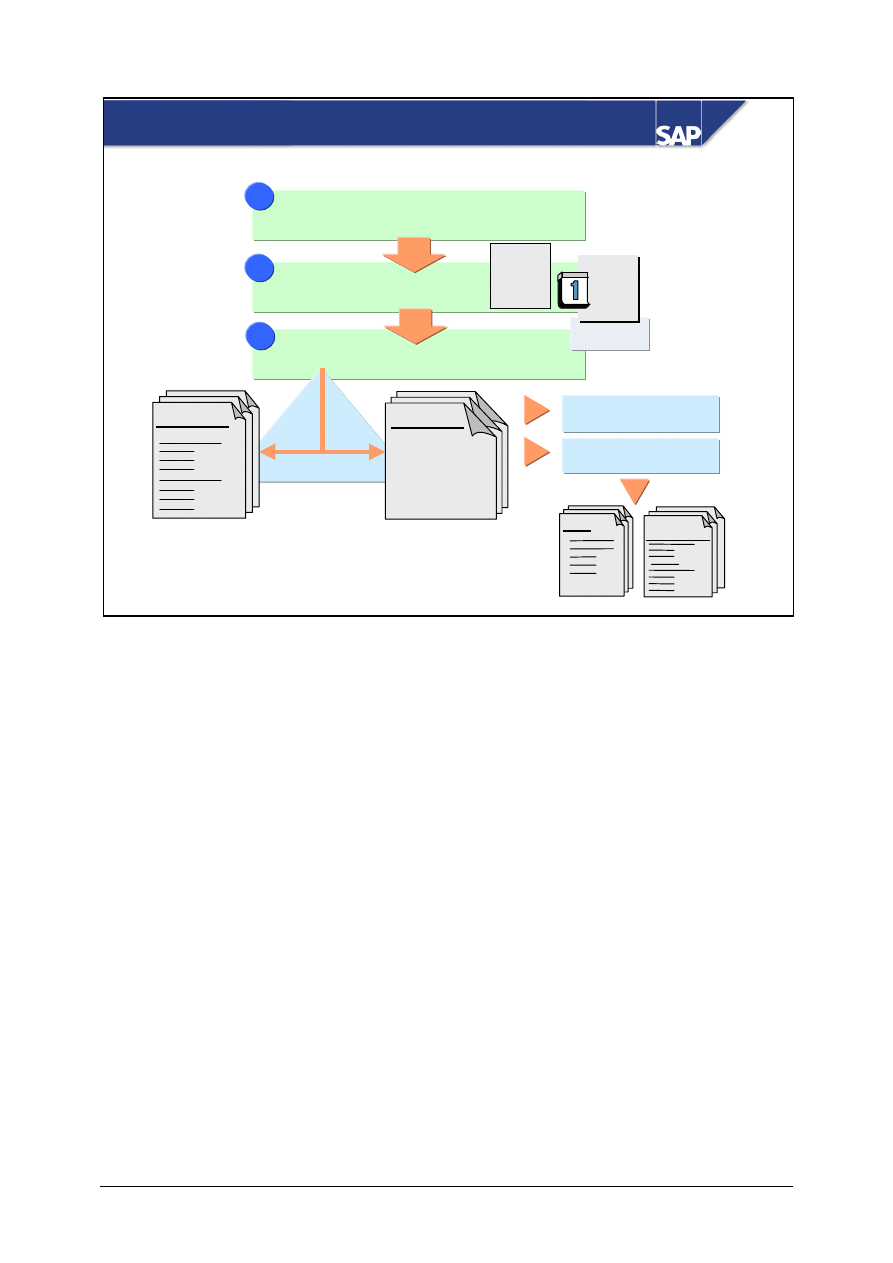
© SAP AG
TSCM50
13-9
SAP AG 2002
Info record
Assign source:
outl. agreement/info rec.
Enter item data:
material, quantity, delivery date
1
1
Pc.
%
Conditions
$
Pc.
%
Conditions
$
2
2
Outline
agmt.
Generate POs or requisitions
3
3
Pur. order
Requisn.
With/without
source
Release (approve)
Process
RFQ
?
Pur. order
Purchase Order with Source Determination
The Purchase order with source determination (= PO with unknown vendor) function is a
combination of the Create purchase requisition and Create purchase order functions.
With this function, you:
y
Enter the materials to be ordered.
y
Assign sources to the items.
y
Generate the purchase orders for the assigned items (or purchase requisitions for any items for
which no sources can be determined or which must first be released).
As in the case of requisitions, the R/3 System suggests possible sources of a material on the basis of
existing quota arrangements, source list records, outline agreements, or info records.
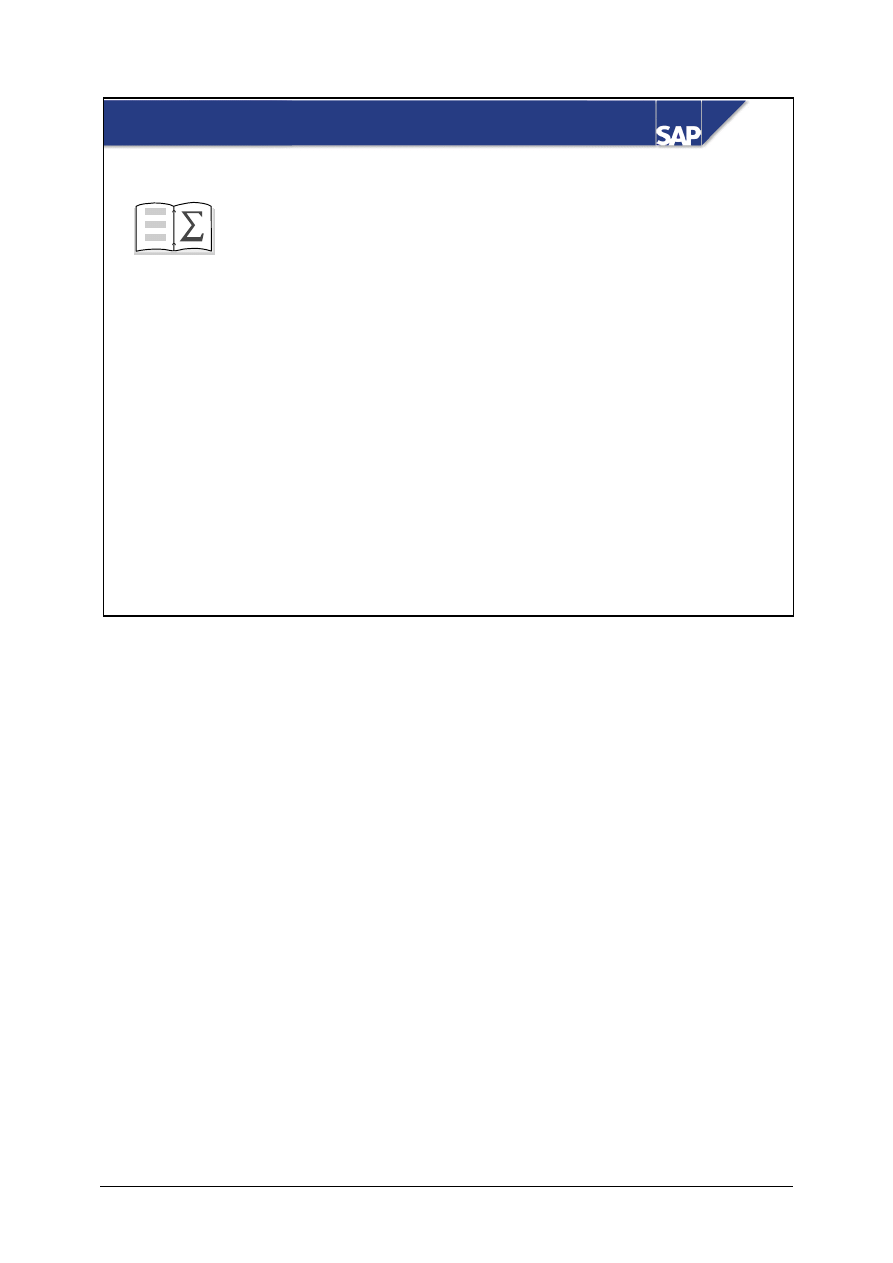
© SAP AG
TSCM50
13-10
SAP AG 2002
You are now able to:
Optimized Purchasing: Unit Summary
z
Define the prerequisites for optimized purchasing
z
Recognize the differences between and the uses
of the various functions for optimized purchasing
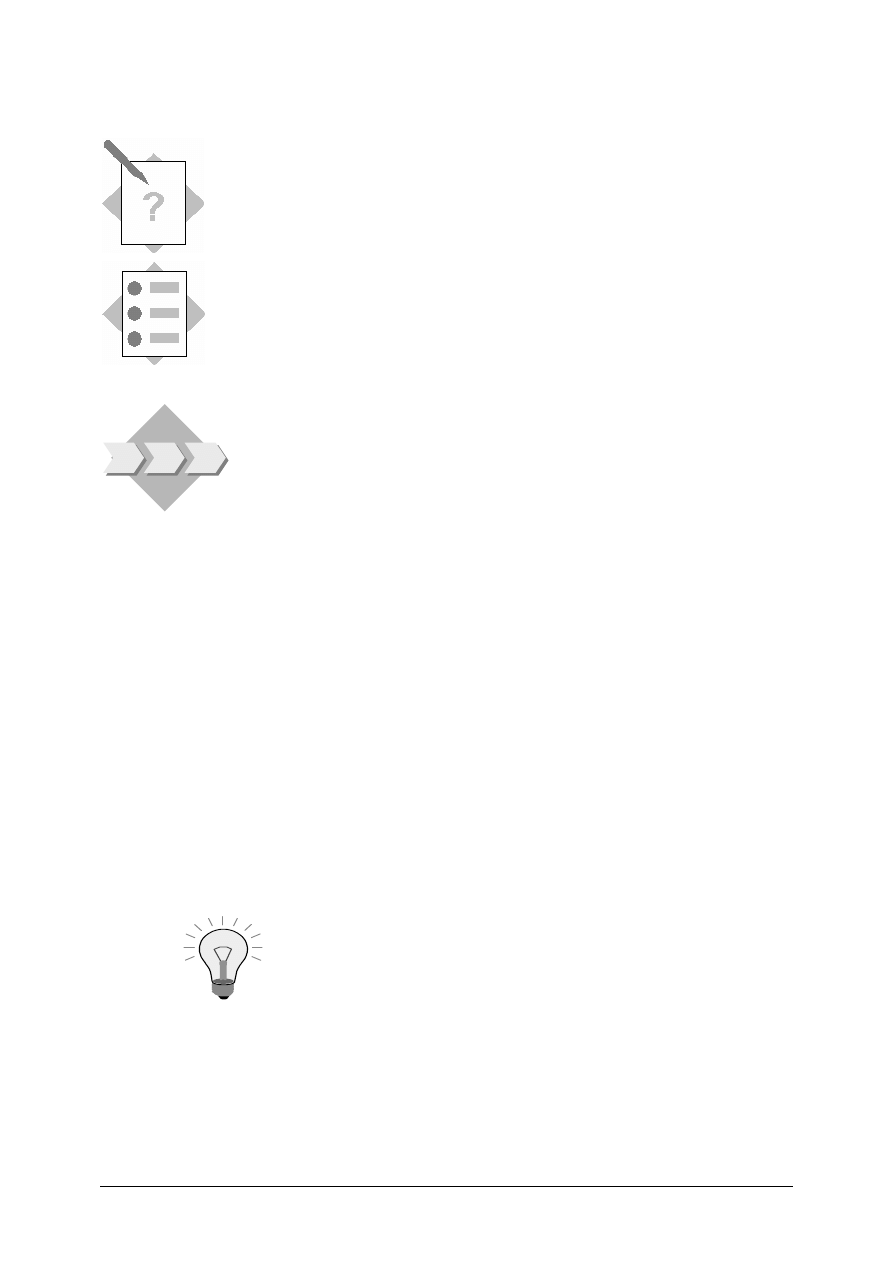
© SAP AG
TSCM50
13-11
Optimized Purchasing
Exercises
Unit: Optimized Purchasing
Topic: Optimized Purchasing
At the conclusion of this exercise, you will be able to:
• Define the prerequisites for optimized purchasing.
• Recognize the differences between and the uses of, the
various functions for optimized purchasing.
In your organization, you wish to have purchase orders, release
orders, and scheduling agreement delivery schedule lines
generated with the least possible manual effort. Since both
assigned and unassigned requisitions are created in your
company, and some requirements are even reported by phone,
you will need to make use of the different optimizing functions in
the SAP R/3 System.
1-1
The plant manager has reported the following requirement to you by phone:
10 pc. of material T-REB##
20 pc. of material T-REA##
Both materials are needed by your plant 1000 in two weeks.
You want to record the requirement in the system, have the automatic source
determination process carried out, and, if possible, generate a purchase order
immediately, all in one operation. Therefore, you will create a purchase order with
source determination.
1-1-1 How do you have the source determined automatically and (if possible)
assigned to the item after you have entered the item data?
______________________________________________________
1-1-2 Enter the data for the two items.
1-1-3 Check the results of the source determination process for each item.
If no source has been suggested for a material, have the
system generate a list of possible sources, by choosing
Edit
→ Assign source
and choose any source from the list.
1-1-4 Generate a purchase order for each required item by selecting items one
after the other and using the Generate purchase order function.
Purchase order number(s): ____________________________________
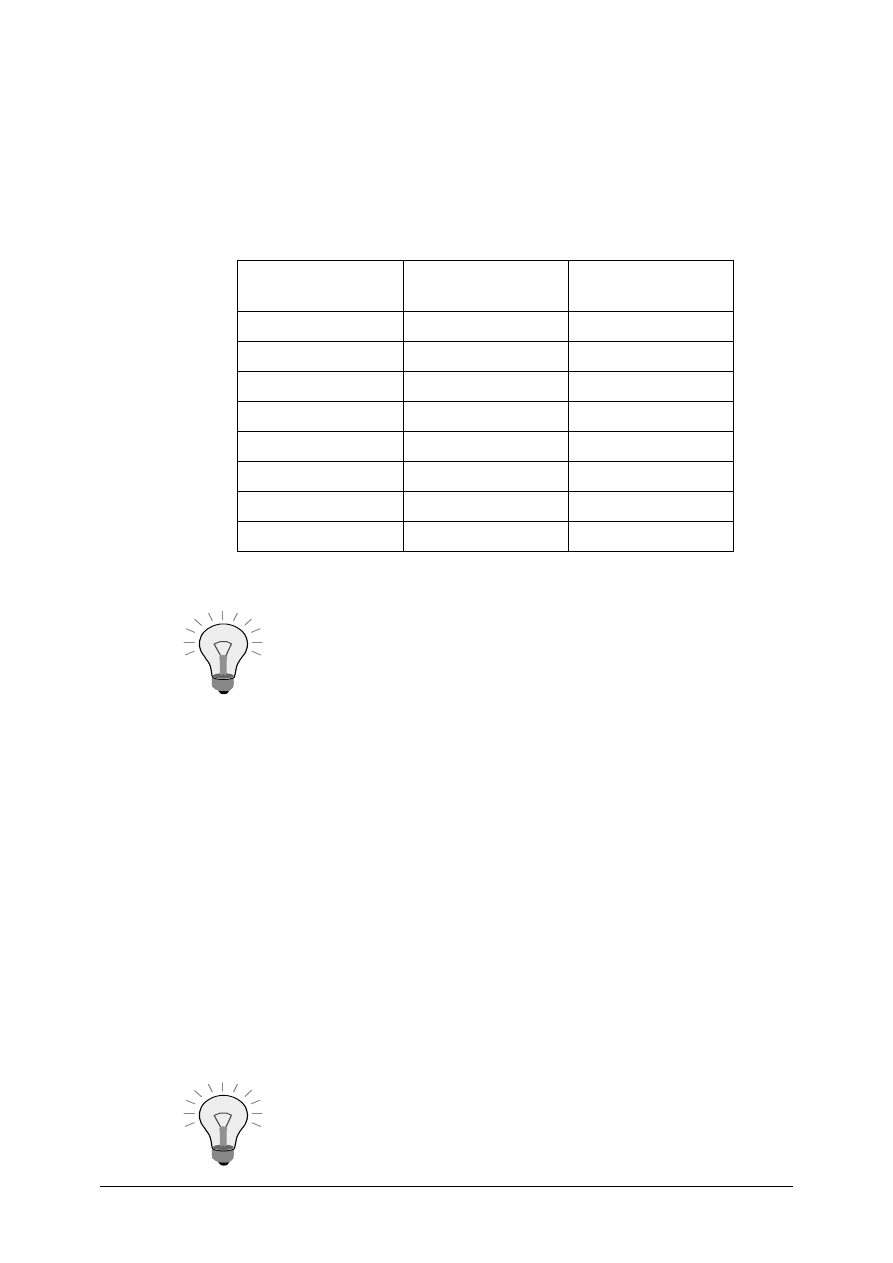
© SAP AG
TSCM50
13-12
1-2
There are already some assigned purchase requisitions in the system. Convert these
assigned requisitions into purchase orders, release orders, or lines of scheduling
agreement delivery schedules depending on their sources.
1-2-1 Which menu path do you use? _____________________________
Use your purchasing group Z## as the selection criteria.
1-2-2 How many requisition items have been assigned to your sources?
Vendor Contract/sch.
agmt./info record?
Number of
requisitions
1-2-3 Convert the assigned purchase requisitions for each source into purchase
orders.
You can choose Enter to acknowledge any warning messages
you get.
1-2-4 How many purchase orders have you generated?
______________________________________________________
1-3
Finally, you must process your non-assigned requisitions. Choose the Assign and
Process function. First have a source determined for each requisition and then
convert the requisitions into purchase orders, release orders, or scheduling
agreement delivery schedules.
1-3-1 Choose all the purchase requisitions of your purchasing group Z## for the
plants 1000, 1100 and 1300. Ensure that the Released requisitions only
indicator is set.
1-3-2 How
many
requisition
items does your list contain?
_______________________________________________
1-3-3 Select all the requisition items in the list one after the other. Try to assign a
source to each item.
Choose
Edit → Source of supply → Assign automatically
.
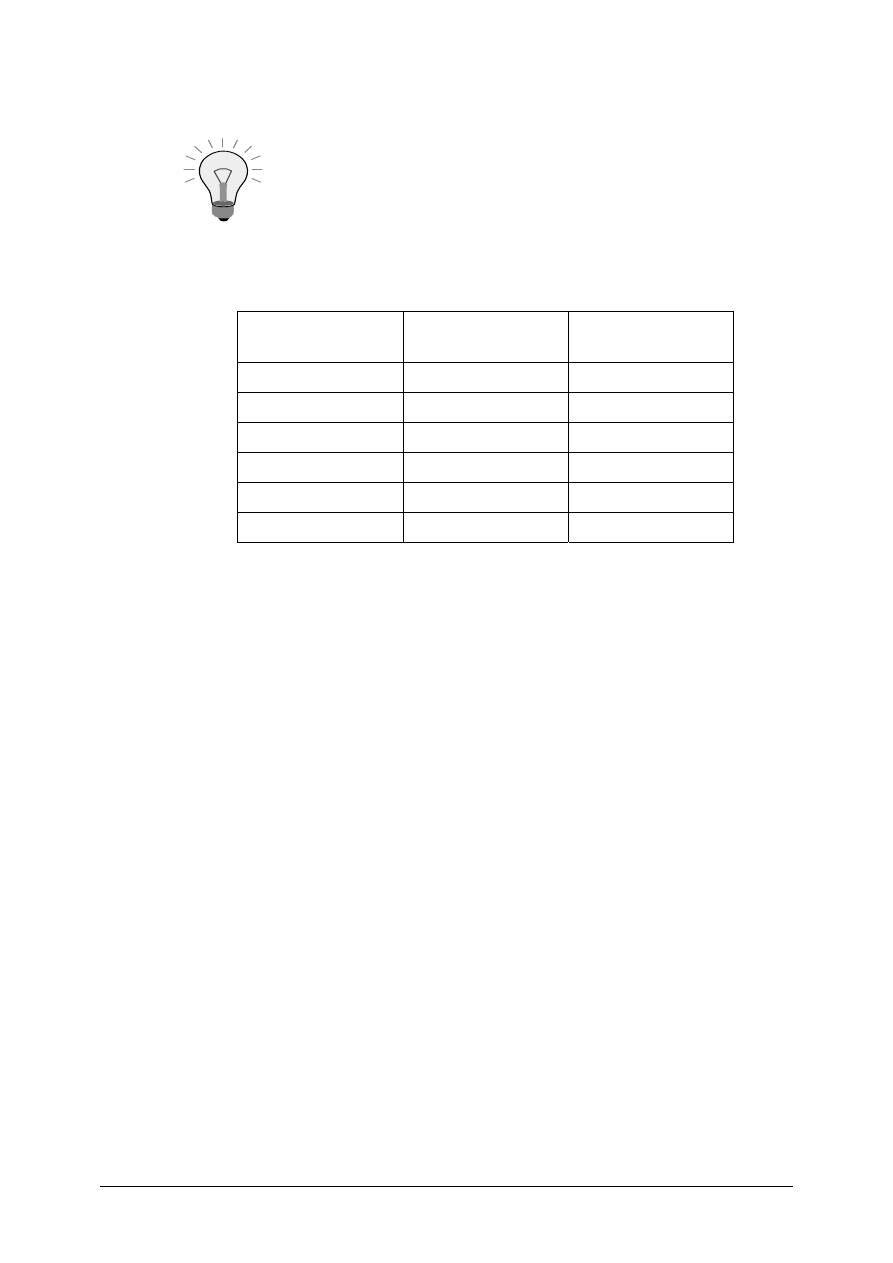
© SAP AG
TSCM50
13-13
1-3-4 Now generate the list of assignments.
Choose
Goto
→ Assignment overview.
How many requisition items are assigned to your sources?
_______________________________________________
Vendor Contract/sch.
agmt./info record?
Number of
requisitions
1-3-5 Convert the assigned requisitions for each source into purchase orders,
release orders, or scheduling agreement delivery schedules.

© SAP AG
TSCM50
13-14
Optimized Purchasing
Solutions
Unit: Optimized Purchasing
Topic: Optimized Purchasing Functions
1-1
SAP menu
→ Logistics → Materials Management → Purchasing → Purchase
Order
→ Create → Vendor Unknown
1-1-1 If you set the source determination indicator on the initial screen, a source
of supply will be determined automatically (if possible).
1-1-4
The Generate purchase order function will result in an open
purchase requisition being placed in the Document overview
of the EnjoySAP Create Purchase Order transaction. Adopt
the open requisition and save.
1-2
SAP menu
→ Logistics → Materials Management → Purchasing → Purchase
order
→ Create → Via Requisition Assignment List
1-2-1 Enter purchasing group Z##.
1-2-2 Sources may vary by participant.
1-2-3 To convert each requisition, select the source and choose Process
Assignment.
For items assigned to vendors or vendor contracts, the
Generate purchase order function will result in an open
purchase requisition being placed in the Document overview
of the EnjoySAP Create Purchase Order transaction. Adopt
the open requisition and save.
For items assignmed to scheduling agreements, the Generate
purchase order function will result in the delivery schedule
automatically being updated. Save the new schedule lines.
1-2-4 One for each source in the table (a Source being a vendor or vendor outline
agreement.).
1-3
SAP menu
→ Logistics → Materials Management → Purchasing →
Purchase
Requisition
→ Follow on Functions → Assign and Process
1-3-1 Use
the
Multiple Selection feature to select the three plants.
1-3-2 Answers may vary by participant.
1-3-3
Edit
→ Source of supply → Assign automatically
1-3-4
Goto
→ Assignment overview
1-3-5 Select each source assignment and then choose Process Assignment.
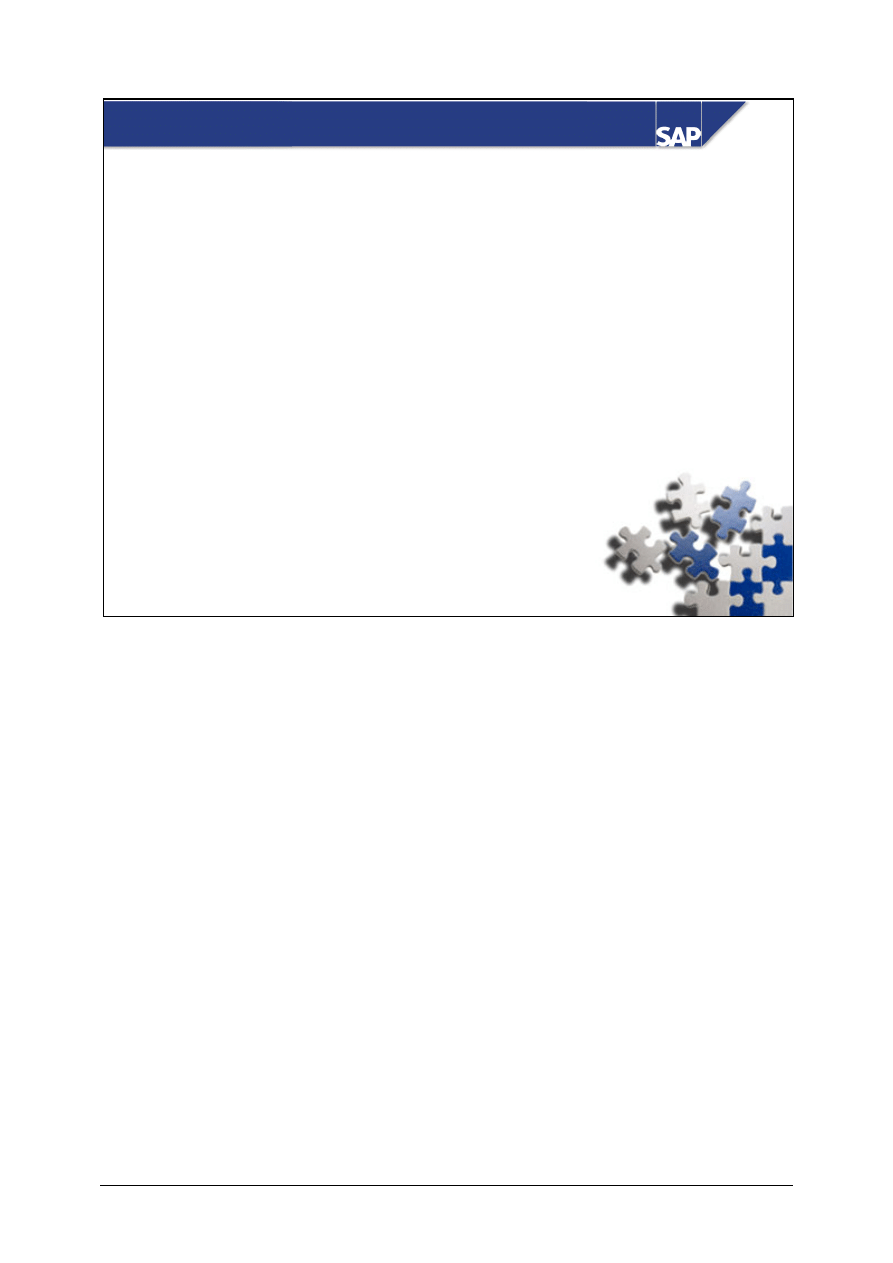
© SAP AG
TSCM50
14-1
SAP AG 1999
z
Release Procedures
Contents:
Document Release (Approval) Procedure
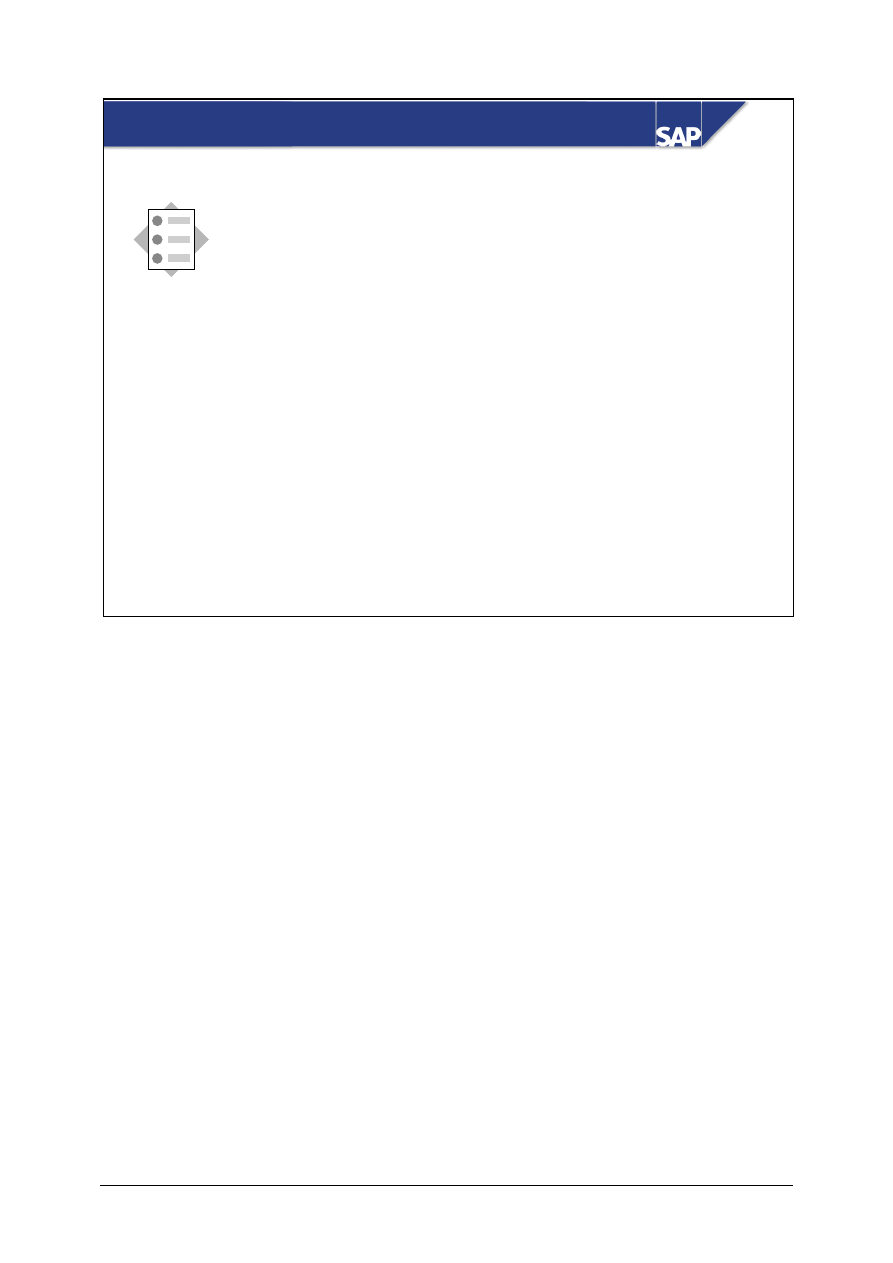
© SAP AG
TSCM50
14-2
SAP AG 2002
z
Describe the functions and operation of
release procedures.
z
Carry out the release (approval) of requisitions
and external purchasing documents.
z
Outline the process of customizing release
procedures.
At the conclusion of this unit, you will be able to:
Document Release Procedure: Unit Objectives
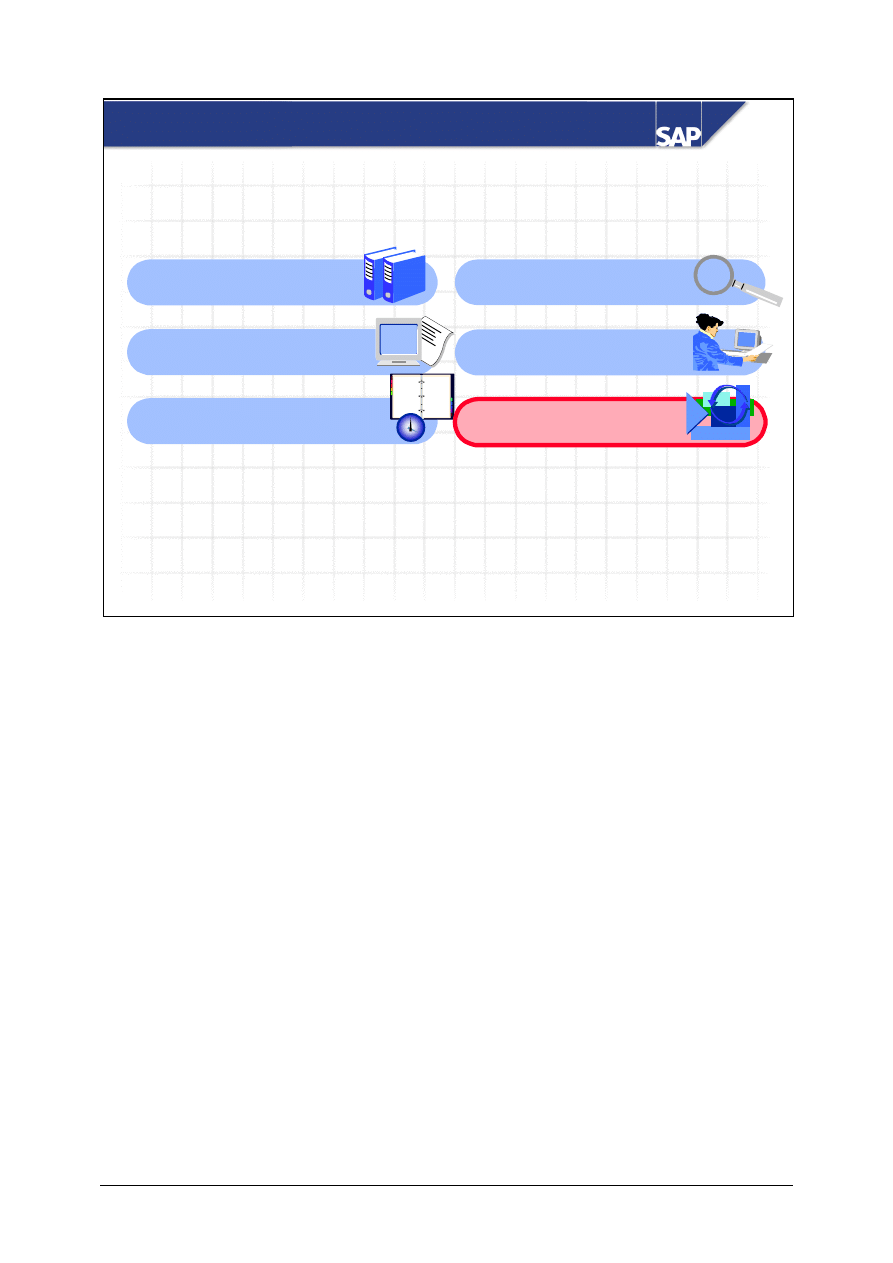
© SAP AG
TSCM50
14-3
SAP AG 2002
Document Release Procedure: Overview Diagram
Master Data for
Purchasing
Sources of Supply 1:
Info Records
Sources of Supply 2:
Outline Purchase Agreements
12
9
6
3
11
1
7
5
8
4
2
10
Source Determination
Optimized Purchasing
Document Release
(Approval) Procedure
Purchasing
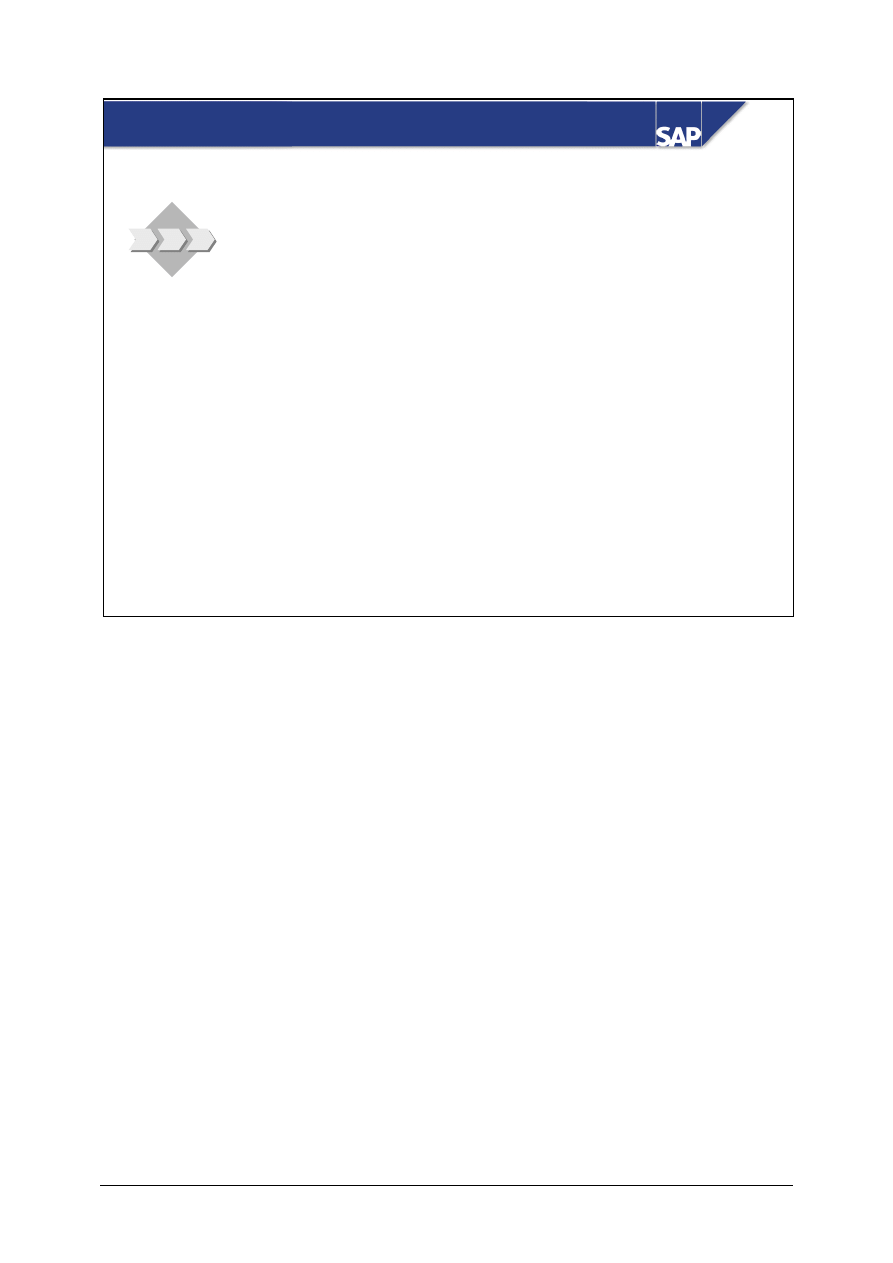
© SAP AG
TSCM50
14-4
SAP AG 2002
z
You wish to ensure that the appropriate people
approve purchase requisitions that exceed a
certain value limit (among other criteria) before the
requested material can be ordered.
z
You also want to have purchase orders above a
certain maximum value approved before being
issued to vendors. The release procedure enables
you to achieve these goals.
Document Release Procedure: Business Scenario
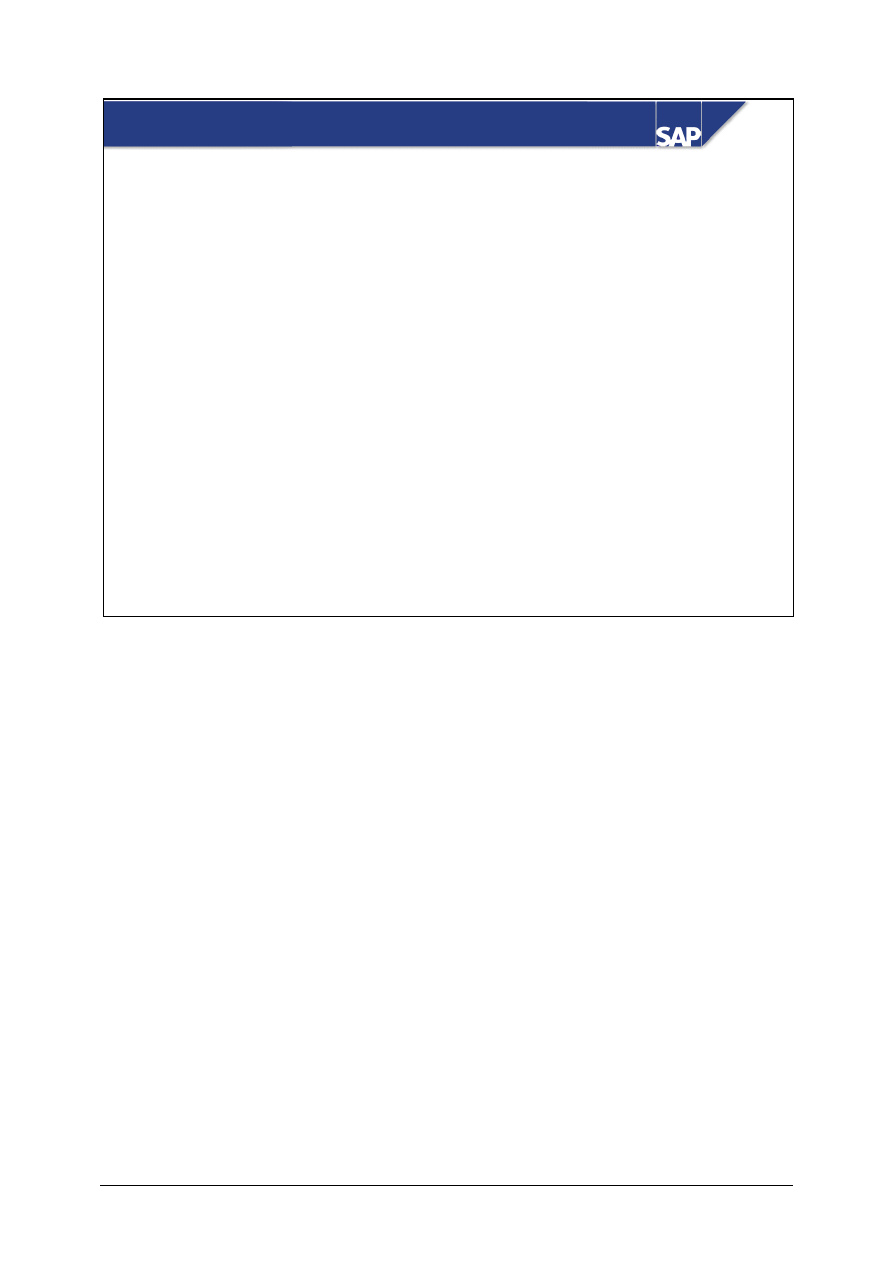
© SAP AG
TSCM50
14-5
SAP AG 1999
z
What is a release procedure in the SAP R/3 System?
z
How does your company currently handle this approval
process?
z
What criteria currently drive your approval process?
z
Who currently has to approve your documents?
z
Do certain people have to approve before others?
z
What happens if your documents are not approved?
Release Procedure: Introduction
In the SAP R/3 System, the release procedure refers to the approval process for purchase requisitions
and external purchasing documents. It involves checking the correctness of the data, and giving the
authorization to purchase. The objective of the release procedure is to use an on-line approval
system, rather than relying on manual signatures.
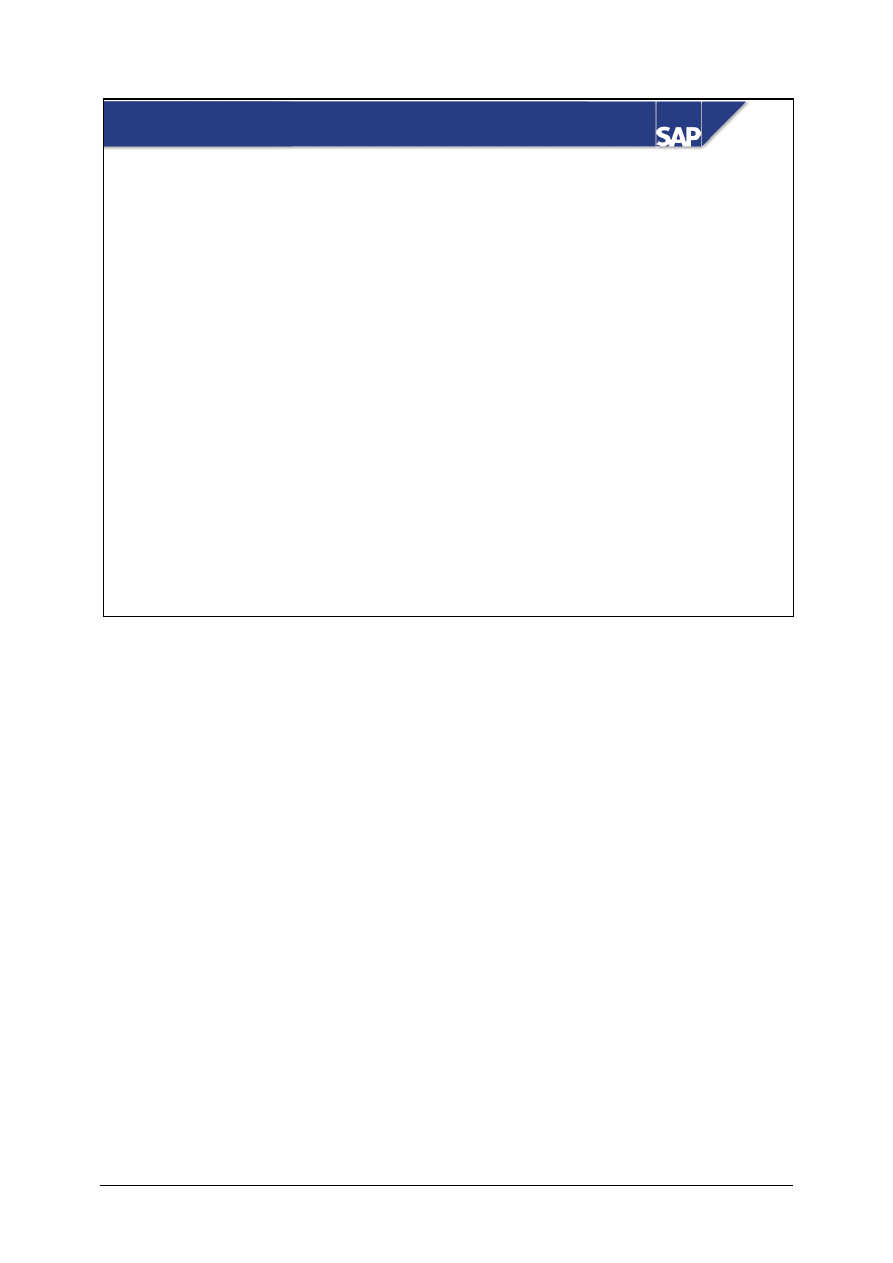
© SAP AG
TSCM50
14-6
SAP AG 2002
Release Procedure: Key Terms
z
Release strategy
z
Release conditions/criteria
z
Release code/point
z
Release prerequisite
z
Release status/indicator
The release strategy defines the entire approval or release process. It contains the release conditions,
the release codes, and the release prerequisites.
The release conditions (or criteria) determine which release strategy applies. For example, if the
value of a requisition item is 1000, this may require one particular strategy. However, if the value of
an item is 100,000, this may require a different strategy (since approval from different people may be
necessary).
The release point represents an individual or department that must give their approval. The release
point is represented in the system by a release code. If a given strategy requires approval by a
manager and a controller, they are assigned release codes and become release points.
Release prerequisites tell the system the order in which approval must take place. In other words, if
the manager must approve before the controller, the prerequisite for the controller approving is that
the manager has already approved.
The release indicator is a code that represents a release status. The release status is the current
“standing” of the item or document. For example, if the proper approval has not yet been received,
the release status may be blocked. The status tells the system what is allowed for the item or
document (for example, whether or not a purchase order can be created from it).
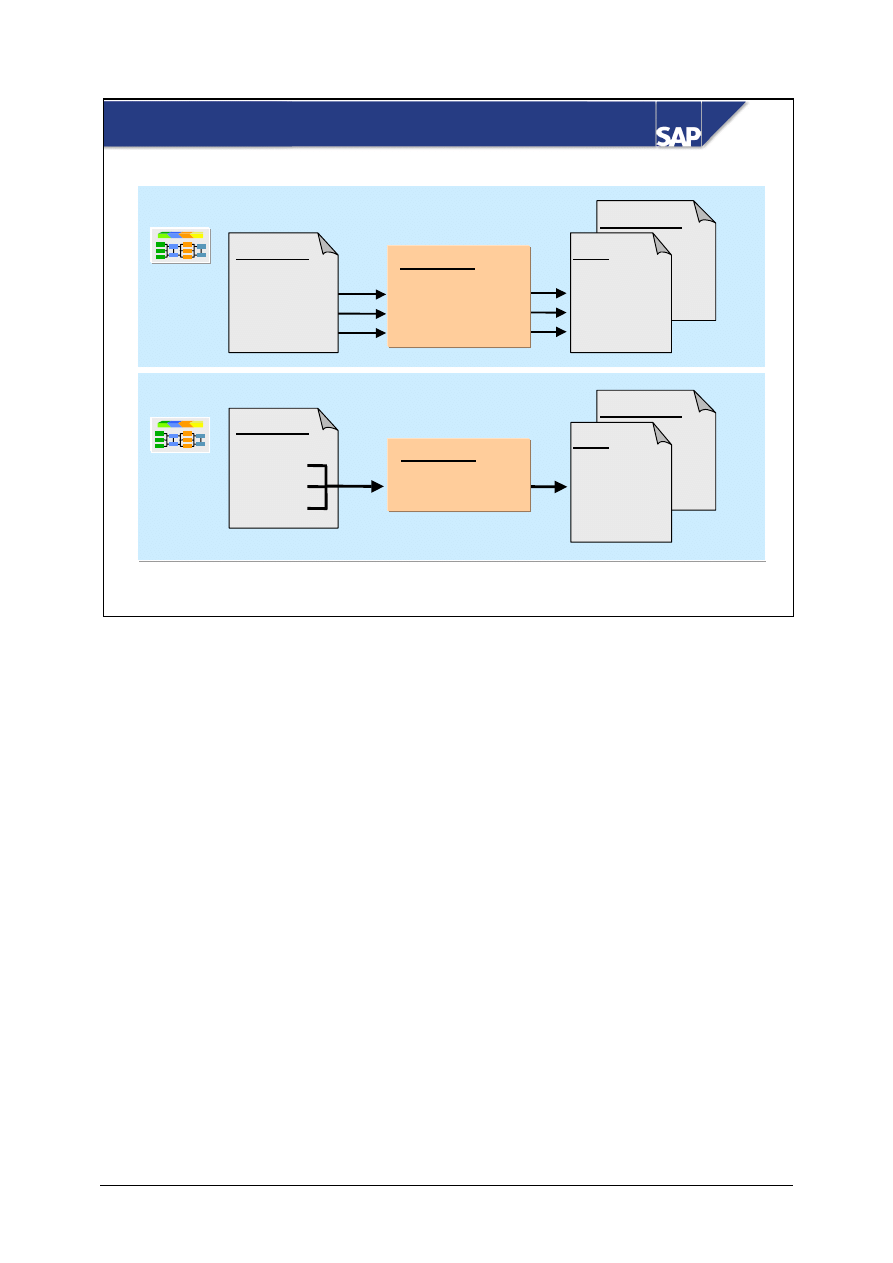
© SAP AG
TSCM50
14-7
SAP AG 2002
Pur. order
RFQ
Item
Requisn.
Doc. type
Item
SAP System Rel. 3.X
SAP System Rel. 4.0
10
20
30
10
20
30
Approval
o.k.
9
o.k. 9
o.k. 9
Approval
o.k.
9
Pur. order
RFQ
Requisn.
Doc. type
Item 10
20
30
Release Procedure for Purchase Requisitions
If a purchase requisition (an internal document) or an external purchasing document (such as a
purchase order) fulfills certain conditions, it may be necessary for the document to be approved
before it can be processed further. This approval (clearance or authorization) process is replicated in
SAP R/3 by the release procedure.
The release of a purchase requisition means the process of approving (or giving the green light) to
the items of the requisition for the purpose of issuing RFQs or POs covering the relevant materials or
services. The purpose of this approval procedure is to check the data on the materials, quantities and
delivery dates for correctness and to ensure that the right account assignment and source of supply
are specified.
You have the option of setting up release (approval) strategies for purchase requisitions on the basis
of freely definable classification characteristics or on the basis of predefined criteria. If you set up
the release procedure with classification for purchase requisitions, the procedure without
classification is deactivated.
Up to SAP R/3 Release 4.0, purchase requisitions could be released (approved) only on an item-by-
item basis. As of SAP R/3 Release 4.0A, you can also release (approve) a complete requisition. This
can be useful in the case of requisitions whose individual items all relate to a requirement that should
be viewed as a whole. Whether a requisition has to be released item-by-item or in its entirety is
determined by the document type. In the latter case (that is, if the requisition is subject to overall
release), item-by-item release is not possible. For the purpose of determining a release strategy, the
data from the items is aggregated.
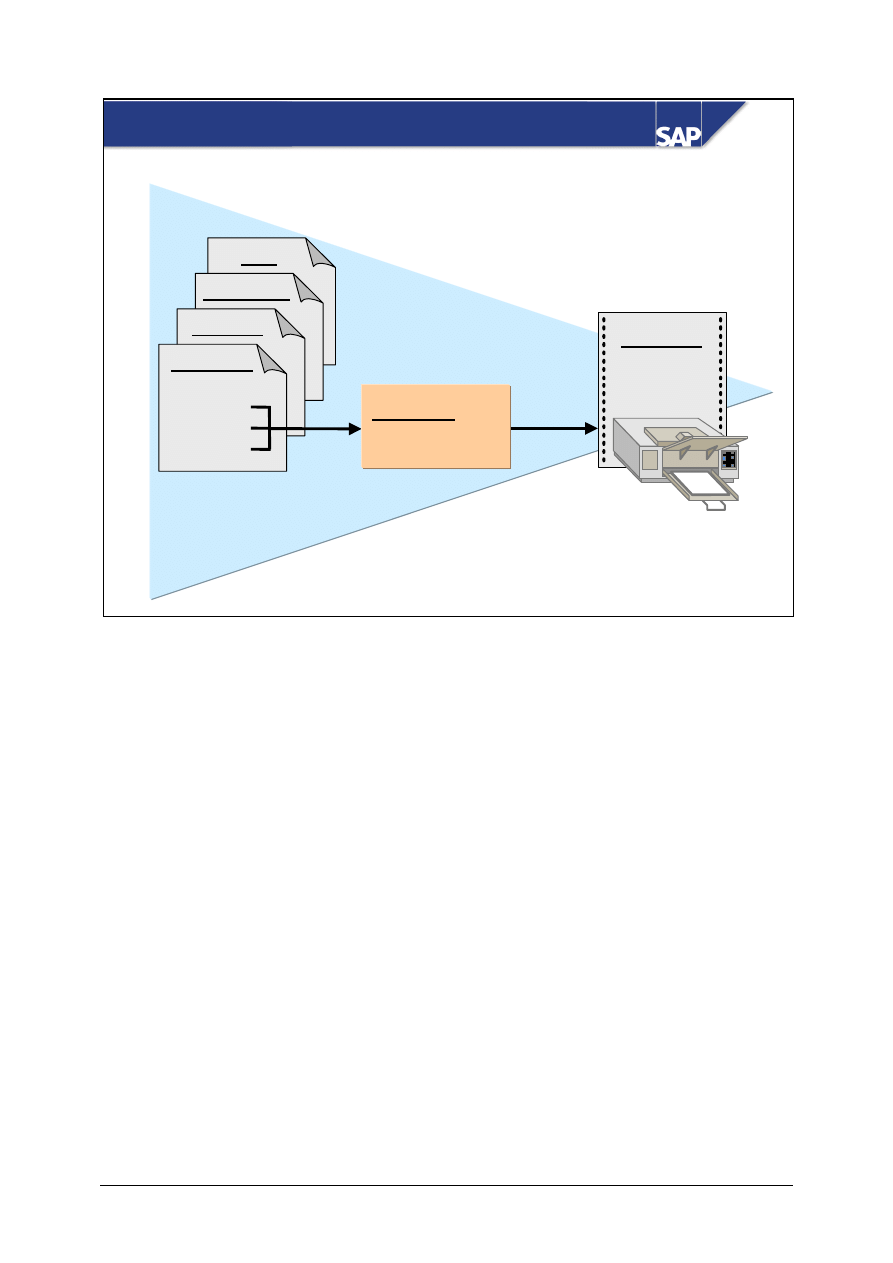
© SAP AG
TSCM50
14-8
SAP AG 2002
Release Procedure for External Documents
Message
RFQ
Sch. agmt.
Contract
Pur. order
10
20
30
Item
Approval
o.k.
9
The release of external purchasing documents (purchase order, contract, scheduling agreement, RFQ
and service entry sheet) means the process of checking the correctness of the document data and
approving the documents prior to their transmission to vendors. The objective of this approval
procedure is to replace a manual system of authorized signatures with an electronic one.
Each purchasing document is checked for relevant conditions. A strategy is assigned automatically to
a document if the conditions are fulfilled.
External purchasing documents are released at header level. Item-by-item release is not possible.
External purchasing documents can only be released using the release procedure with classification.
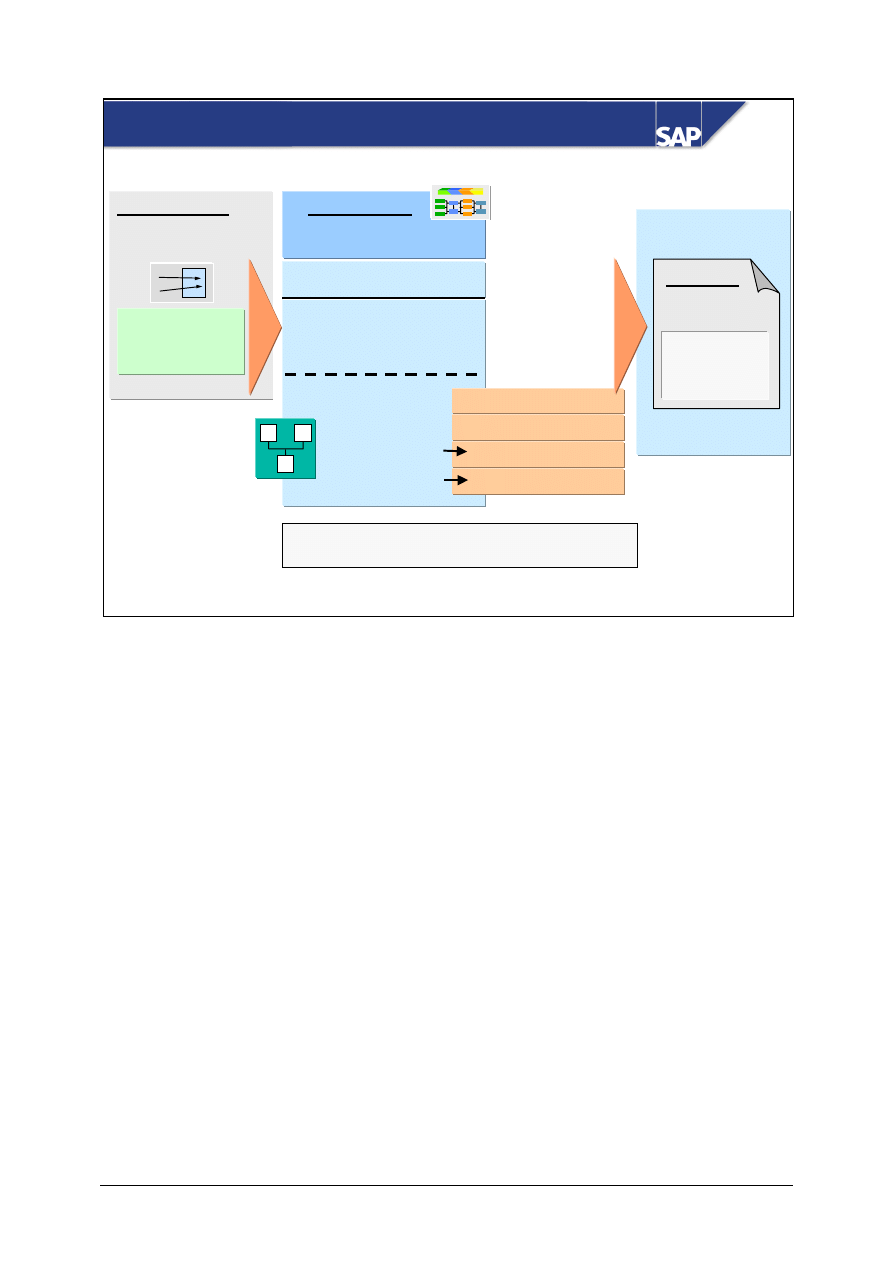
© SAP AG
TSCM50
14-9
SAP AG 2002
Release code = Release point
Release indicator = Release status
Value
Plant
Strategy S1
Value from 10,000
Plant 1000
Release points
1. Engineering
2. Purchasing
3. Controlling
Classification:
Definition
Release criteria
Customizing:
Definition
Release strategy
Released for PO
Released for RFQ
Blocked
Release status
Requisn.
Item 10
Strategy S1
blocked
Create requisn.
Overview of the Business Process
The release strategy defines the release (clearance, approval or authorization) process. The strategy
specifies the conditions under which a requisition or external purchasing document must be
approved, the individuals or departments required to approve it and the sequence in which the
approvals must be granted.
The assignment of a release strategy to a purchase requisition is carried out automatically and is
based on the release conditions. In the case of the procedure with classification, the conditions are
defined using characteristic values and are stored in Customizing. If a requisition or an external
purchasing document fulfills the conditions, the document has to be released in accordance with the
release strategy.
Each individual or department required to approve a requisition within the framework of a release
strategy represents a release point. A release strategy can include up to eight such release points. A
release point is identified by a two-character key (the release code). Each person involved in the
release procedure signifies approval (gives the green light) using their release code. You can also
cancel a previously effected release (that is, reset the original release status) using this code.
The release indicator reflects the current release status. It is determined automatically and defines
whether, for example, an RFQ or a PO can be created with reference to the item in question.
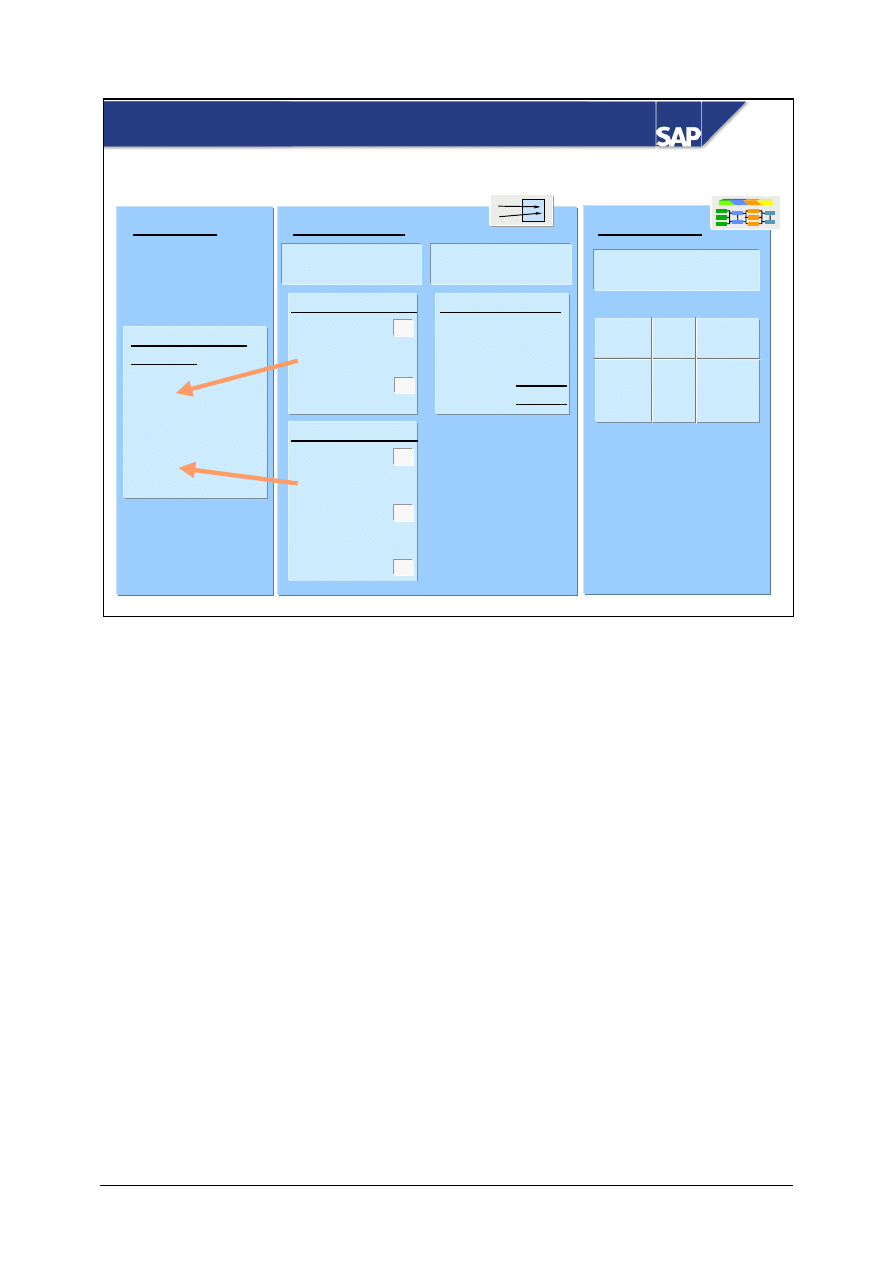
© SAP AG
TSCM50
14-10
SAP AG 2002
Definition of Release Criteria
Dictionary
Communication
structure
Plant
Mat. group
Item category
Acct. assgt. cat.
Value
...
Classification
Definition of
characteristic
Definition of class
Customizing
Definition of
release group
Charact. PLANT
Charact. VALUE
Class FRBANF
Class type 032
Charact- : PLANT
eristics : VALUE
Release
group
01
Rel.
obj.
PReq.
Release
class
FRBANF
x
x
x
x
x
• Multi-value
• Ref.
table field
• Unformatted
• Multi-value
• Ref.
table field
• Unformatted
• Interval values
allowed
To be able to work with the release procedure with classification, you must create a release class
with characteristics in addition to making the other Customizing settings. You set up a release class
with characteristics via the classification system.
The communication structures CEBAN (for purchase requisitions) and CEKKO (for external
purchasing documents) contain all the fields that can be defined as release characteristics. If you
have additional requirements, take advantage of the user exit made available by the SAP system.
All release conditions must be defined as classification characteristics. Part of the characteristic
definition is a link to a field of the communication structures CEBAN or CEKKO. The classification
characteristics should have the attribute multi-value, so that you not only maintain the characteristic
values as single values but also can enter several values, if necessary. For characteristics of the data
type NUM or CURR, you should also allow interval values.
You group together all characteristics that you wish to use in release strategies for purchase
requisitions or external purchasing documents in a class. The class must be assigned to the class type
032. You can define a class for purchase requisitions, a class for external purchasing documents, and
a class for service entry sheets. The release class is assigned to the release object in Customizing (1 =
purchase requisition, 2 = external purchasing documents, 3 = service acceptance).
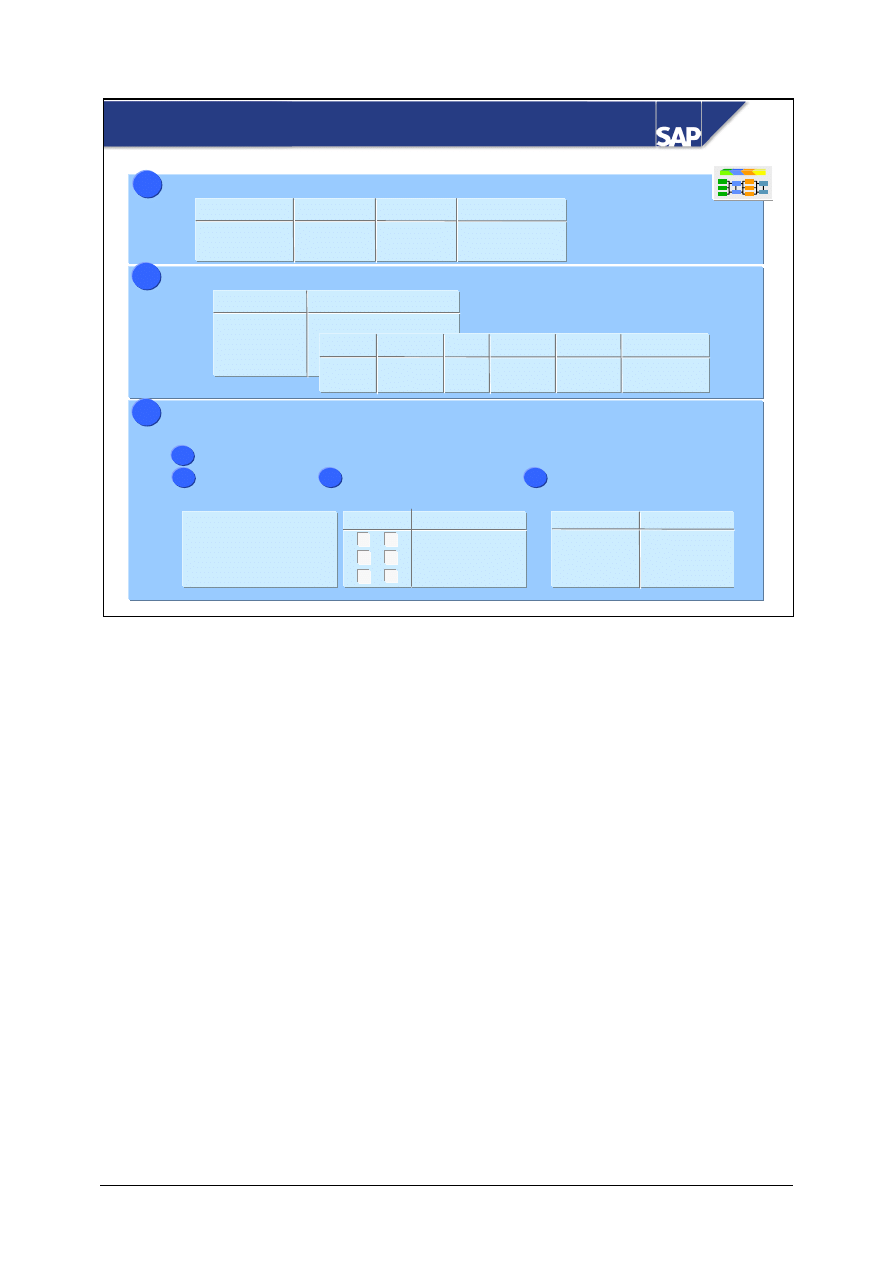
© SAP AG
TSCM50
14-11
SAP AG 2002
Customizing the Release Procedure
Definition of release codes
1
1
Rel. group
01
01
Rel. code
CO
TK
Workflow Description
Controlling
Technical
Definition of release indicators
2
2
Rel. ind.
1
2
...
Description
Not released
Fixed
x
RFQ
x
PO
x
Field ref.
F203
Chgbl.
Val. chg.
Definition of release strategy
3
3
Release group 01, strategy S1
Release codes: CO, TK
a
a
Release
prerequisite
b
b
Release
statuses
c
c
Classification
d
d
CO TK Rel. ind.
1 Not released
1 Not released
2 Released
x
x
x
Char.
PLANT
VALUE
Value
1000, 2000
> 1000
Code/prerequisite
CO TK
CO
TK
x
You define release codes, release indicators, and release strategies in Customizing for Purchasing. A
prerequisite for customizing a release strategy is the definition of release classes with release
characteristics.
The release code is a two-character key identifying a release point. Each person involved in the
release procedure signifies approval in a release transaction using his or her release code.
The release indicator reflects the current release status. Depending on the release indicator, specify
whether it is possible to change documents that have been partially or completely released, or
whether a document must pass through the release procedure all over again if it is changed.
The release strategy defines the approval process. The definition of a release strategy comprises
specification of the prerequisites for release points (that is the order in which the release points must
signify approval), the release status, and the release conditions in the form of characteristic values for
classification.
Release strategies are uniquely identified via a four-character key. The first two characters of this
key denote the release group, the last two the strategy. A release group must be assigned to a release
object (for example, two equals purchasing documents) and a release class.
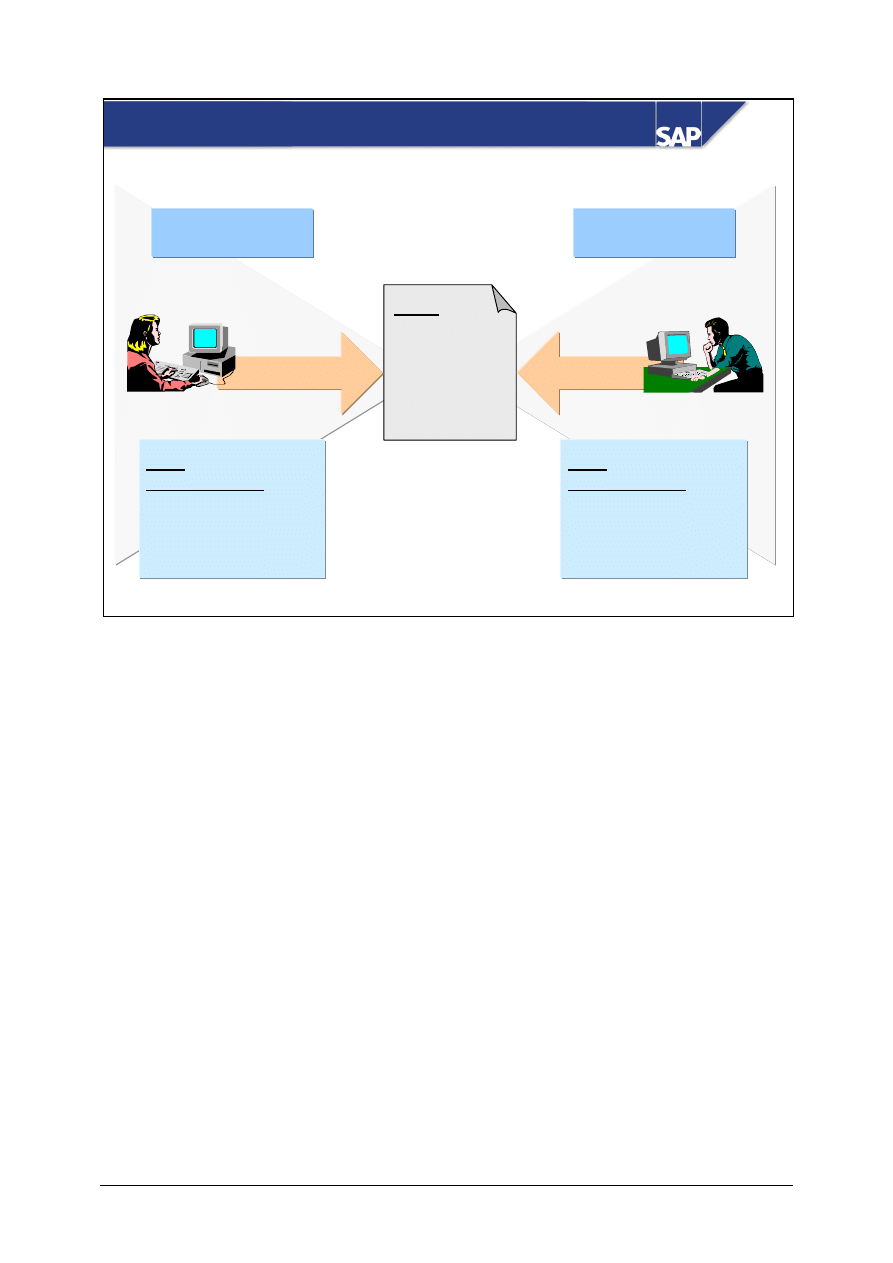
© SAP AG
TSCM50
14-12
SAP AG 1999
User Authorizations and Release Procedures
PReq
Release CO 9
TK 9
Controlling
Department
Technical Services
Department
User
authorizations
Authorization object
M_EINK_FRG
Value: CO
User
authorizations
Authorization object
M_EINK_FRG
Value: TK
Meyer
Smith
Release CO
Release TK
The authorization object Release code and group in Purchasing (M_EINK_FRG) determines which
users can release requisitions and external purchasing documents with which release code.
If you use the release procedure for purchase requisitions without classification, you must create
authorizations for the authorization object Release code in purchase requisitions (M_BANF_FRG).
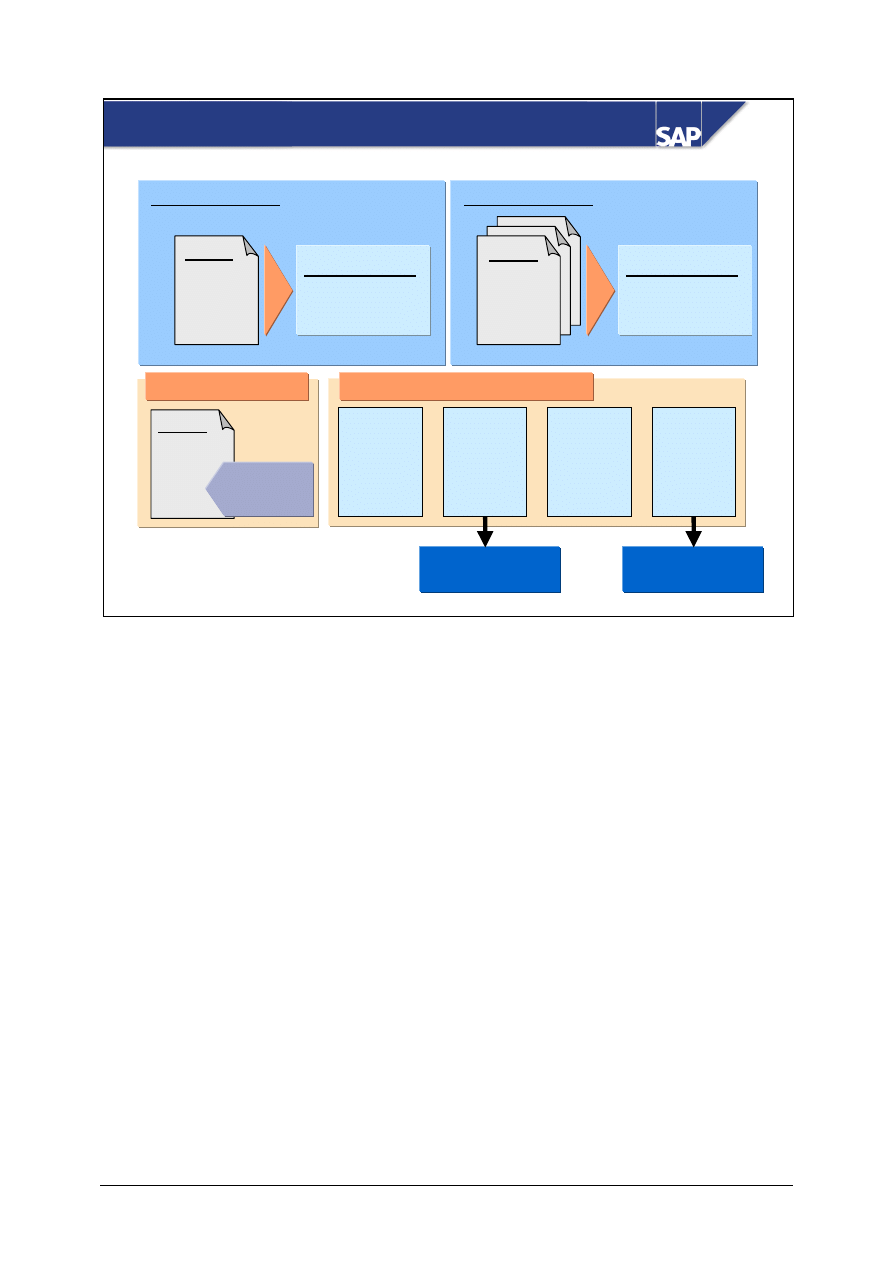
© SAP AG
TSCM50
14-13
SAP AG 2002
PReq.
Item 10
Starting situation
Effect releases (signify approval)
+
+
+
Release
point 1
o.k.
9
Release
point 3
o.k.
9
PReq.
Item 10
Individual release
PReq.
Item 10
Collective release
Release point
o.k.
9
Release point
o.k.
9
Strategy S1
Strategy S1
blocked
blocked
Release
point 2
o.k.
9
Release
point 4
o.k.
9
Convert requisition
Convert requisition
into RFQ
into RFQ
Convert requisition
Convert requisition
into PO
into PO
Release of Requisitions and Ext. Purchasing Docs.
Purchase requisitions can be released (cleared or approved) individually or collectively. If you use
the collective procedure, you process all the requisitions awaiting release using your release code on
the basis of a list. This method is recommended for frequent releases.
The release (clearance or approval) of purchase orders, contracts, scheduling agreements, and so on
is effected from a list.
Only those documents that satisfy the release prerequisites can be released.
Each release point involved in the release procedure must approve a document that is subject to
release. In the course of the approval process, the release status of the document changes. This status
is shown by the release indicator, which also governs the further processing of the requisition. You
can also make field selection control dependent on the release indicator.
Cancel a previously effected release and reset the former release status.
Display the release status of a document to obtain details of the name of the release strategy, releases
effected to date and the release codes with which the document has to be released.
Simulate which release status a document would have if you released it with a certain release code.
This enables you to determine how the document can be processed further after you have released it.
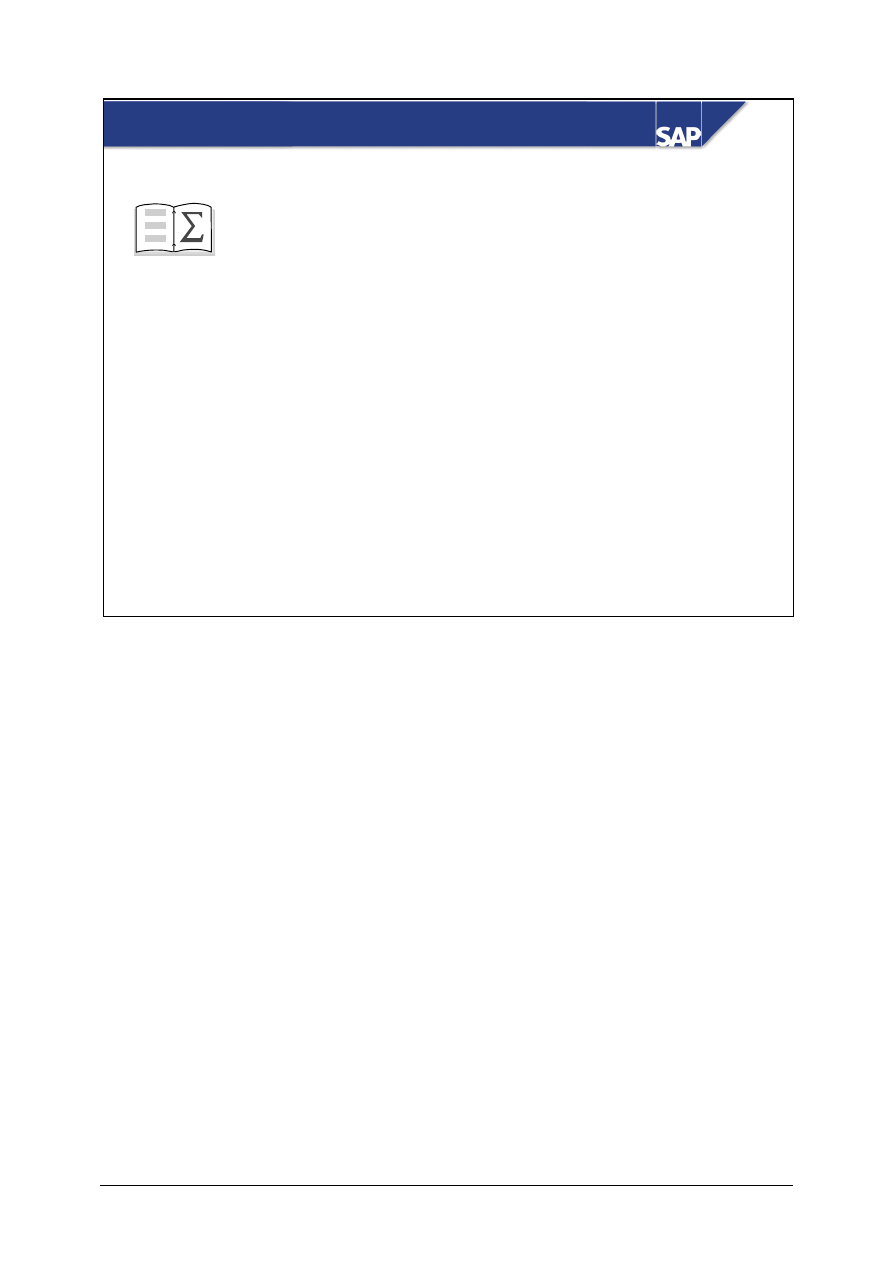
© SAP AG
TSCM50
14-14
SAP AG 2002
You are now able to:
Document Release Procedure: Unit Summary
z
Describe the functions and operation of release
procedures.
z
Carry out the release (approval) of requisitions
and external purchasing documents.
z
Outline the process of customizing release
procedures.
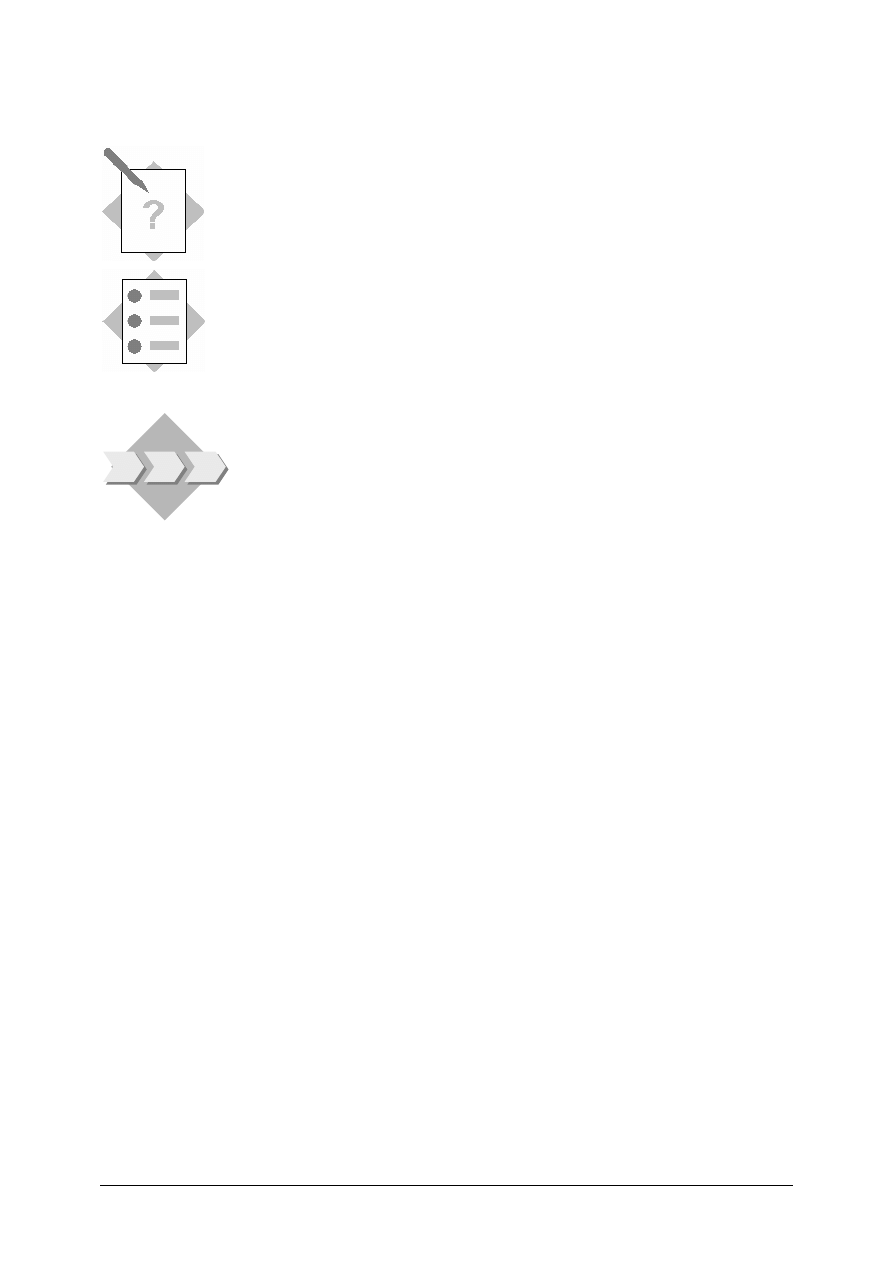
© SAP AG
TSCM50
14-15
Exercises
Unit: Document Release (Approval) Procedure
Topic: Terms and Concepts
At the conclusion of this exercise, you will be able to:
• Define specific terms that relate to release procedures.
• Relate your organization’s current approval process to the SAP R/3
System’s approval process.
• Outline the basic features of release procedures.
You are about to begin the implementation of release procedures. Before
you do this, you would like a basic understanding of some terms and
concepts.
1-1
Define the following terms in your own words:
1-1-1 Release
code:
______________________________________________________
______________________________________________________
1-1-2 Release
indicator:
______________________________________________________
______________________________________________________
1-1-3 Release
prerequisite:
______________________________________________________
______________________________________________________
1-1-4 Release
strategy:
______________________________________________________
______________________________________________________
1-1-5 Release
conditions:
______________________________________________________
______________________________________________________
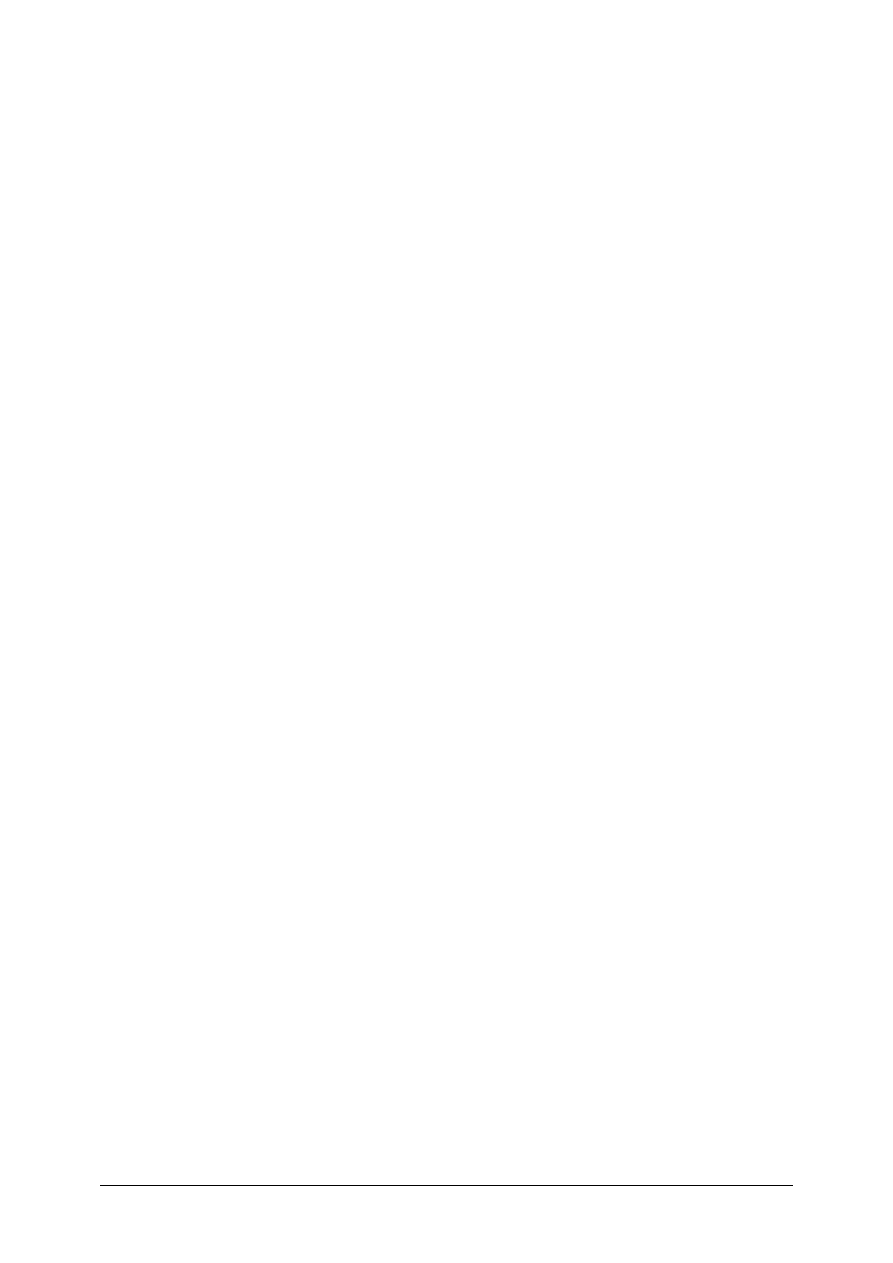
© SAP AG
TSCM50
14-16
1-2
One goal of release procedures in the SAP R/3 System is to replace manual
signatures with on-line approval. Outline the approval process that is currently in
place in your organization.
____________________________________________________________
____________________________________________________________
____________________________________________________________
____________________________________________________________
____________________________________________________________
____________________________________________________________
1-2-1 Can you relate your current procedure to the terms you defined above?
______________________________________________________
______________________________________________________
______________________________________________________
1-2-2 What are some of the factors in your organization that cause an item to need
approval?
______________________________________________________
______________________________________________________
______________________________________________________
1-3
A user in your company creates a purchase requisition with multiple line items. It is
determined that one item on this requisition needs approval (it needs to be released).
If the appropriate approval is not received, how can this affect the status of the
requisition?
*1-4 Open the R/3 System Library and read the section on Release (Approval)
Procedures.
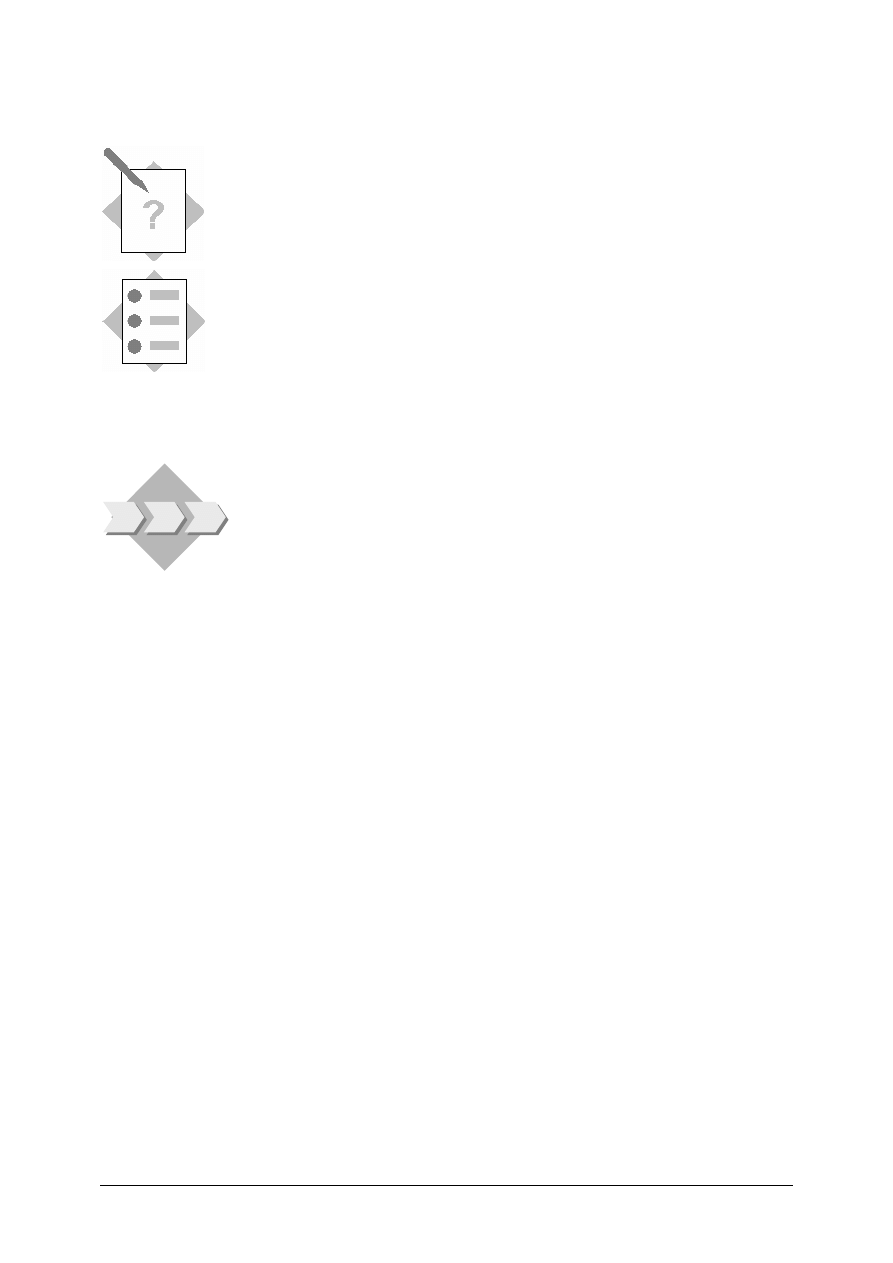
© SAP AG
TSCM50
14-17
Exercises
Unit: Document Release (Approval) Procedure
Topic: Release of Requisitions and Purchase Orders
At the conclusion of this exercise, you will be able to:
• Describe the function and operation of release procedures.
• Carry out the release (approval) of requisitions and external
purchasing documents.
• Outline the process of customizing release procedures by viewing
existing configuration.
You want to ensure that the appropriate people approve purchase
requisitions that exceed a certain value limit (among other criteria)
before the requested materials can be ordered. You also want to have
purchase orders above a certain maximum value approved before
being issued to vendors. The release procedure enables you to
achieve these goals.
2-1
You have created a number of purchase requisitions already, some of which require
approval. Start by finding out how many purchase requisition items exist for your
purchasing group.
2-1-1 Number of requisition items: ____________________________________
2-1-2 Check the following information on the release status of one of your
requisition items:
Release indicator: _______________________________________
Release strategy: ________________________________________
Release points or codes: __________________________________
2-2
Next, take a look at the Customizing settings for the release procedures for purchase
requisitions (with classification).
2-2-1 Read the IMG activity documentation for the node Set Up Procedure with
Classification.
2-2-2 On the basis of which criteria was the release strategy ZZ assigned to your
requisition items?
Criteria: _______________________________________________
______________________________________________________
______________________________________________________
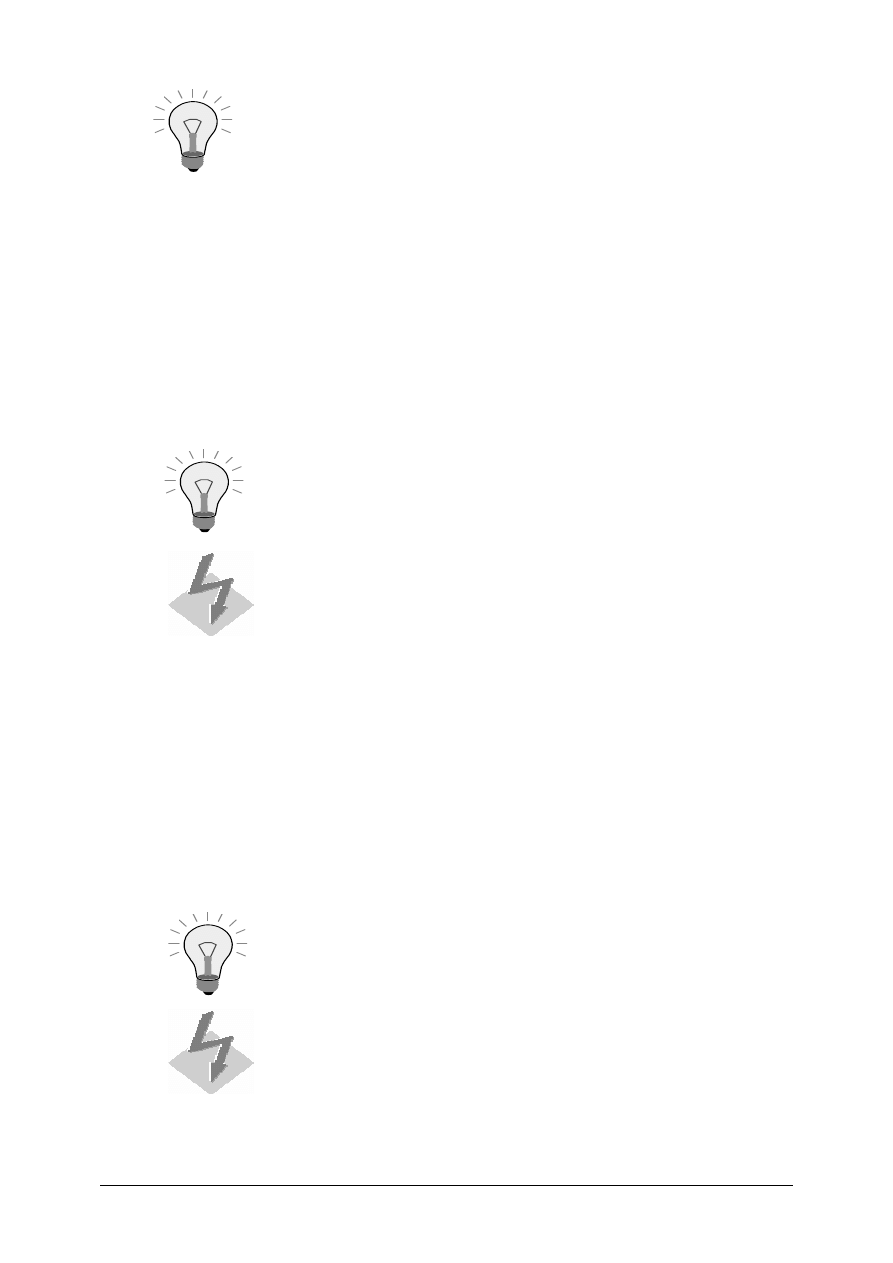
© SAP AG
TSCM50
14-18
To change the language while viewing the characteristics, choose
Extras
→ User settings
. Then select the tab for General settings.
Enter your language code (such as EN) and save.
2-2-3 Look at the setting for the release prerequisites.
Which release point can effect release without prerequisites?
Release point: __________________________________________
2-2-4 Which prerequisite must be fulfilled before Z2 is able to release an item of a
purchase requisition?
Prerequisite: ___________________________________________
2-3
Approve the requisition items of your purchasing group Z## that are awaiting
release. To start with, release them for the issue of RFQs.
Use the Collective release function.
Enter your purchasing group Z## as selection criteria! Otherwise,
you might release the requisitions of all class participants.
2-3-1 Which release code did you use to effect release?
Release code: __________________________________________
2-3-2 After release has been effected, check how the release indicator and the
release status of your requisition items has changed.
Release indicator: _______________________________________
Release status: _________________________________________
2-4
Now approve the requisition items of your purchasing group Z## for the issuance
of purchase orders.
Use the Collective release function.
Enter your purchasing group Z## as selection criteria! Otherwise,
you might release the requisitions of all class participants.
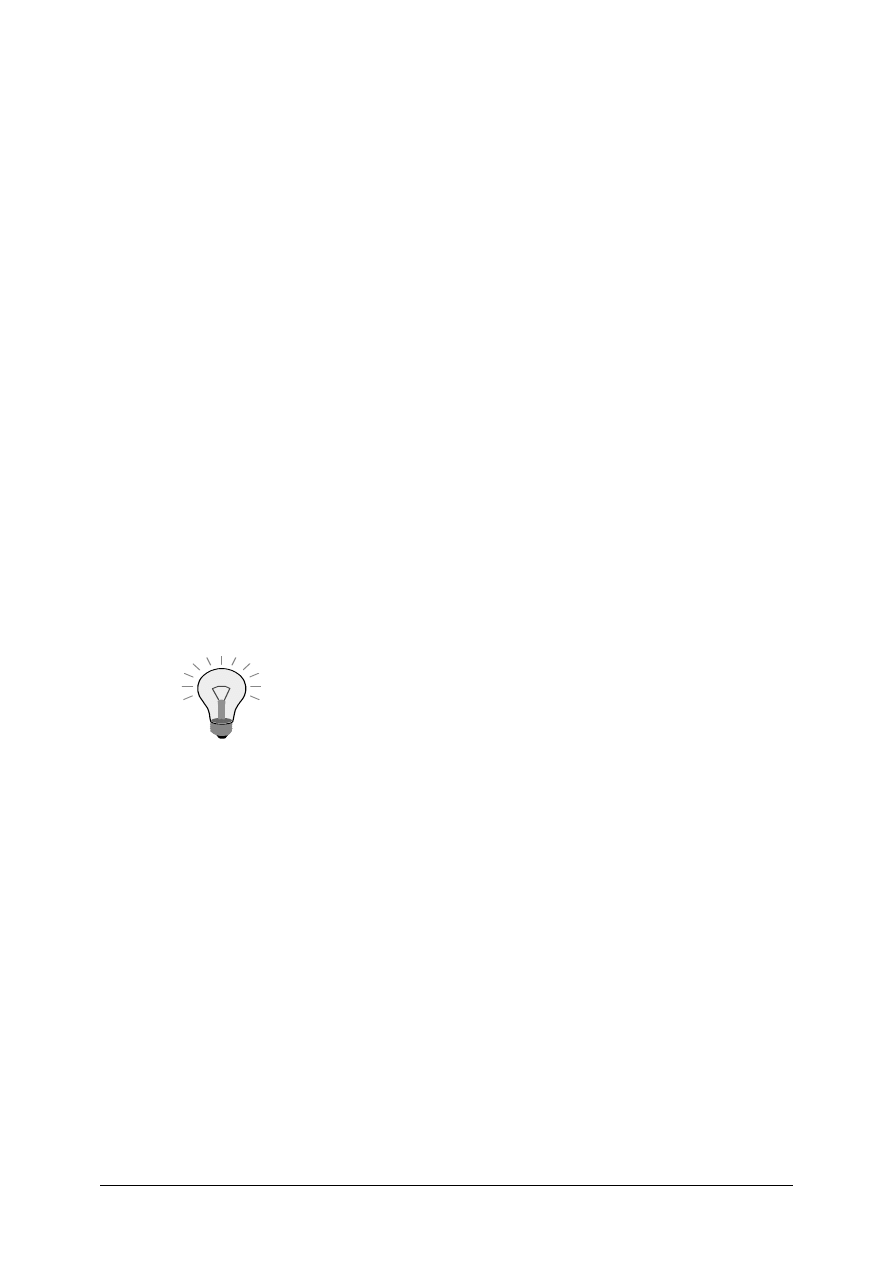
© SAP AG
TSCM50
14-19
2-4-1 Which release code did you use to effect release?
Release code: __________________________________________
2-4-2 After release has been effected, check how the release indicator and the
release status of your requisition items has changed.
Release indicator: _______________________________________
Release status: _________________________________________
2-5
Some of your released purchase requisitions are assigned to a source. You’d like to
automatically convert these into purchase orders.
Before you generate the purchase orders, you first gather some information on your
purchase requisitions. Run the List Display of Purchase Requisitions for your
purchasing group Z## and determine the following:
2-5-1 Number of assigned requisitions: ________________________
2-5-2 Which materials are requested in these requisitions:
___________________________________________________
2-5-3 Which vendors have been assigned as sources:
___________________________________________________
2-6
Next, check whether the Automatic PO indicators are set in the material and vendor
master records, for the requested materials and the assigned vendors from the above
exercise. These indicators must be set in order to use the automatic purchase order
function. If necessary, set the indicator and save your change.
The indicator is found on the purchasing view of the material
master and the purchasing data screen of the vendor master.
2-7
Now, convert your released and assigned requisitions automatically into purchase
orders.
2-7-1 What menu path do you choose?
_______________________________________________
2-7-2 Run the program using your purchasing group and your vendor numbers.
2-7-3 Purchase order number(s): _______________________________
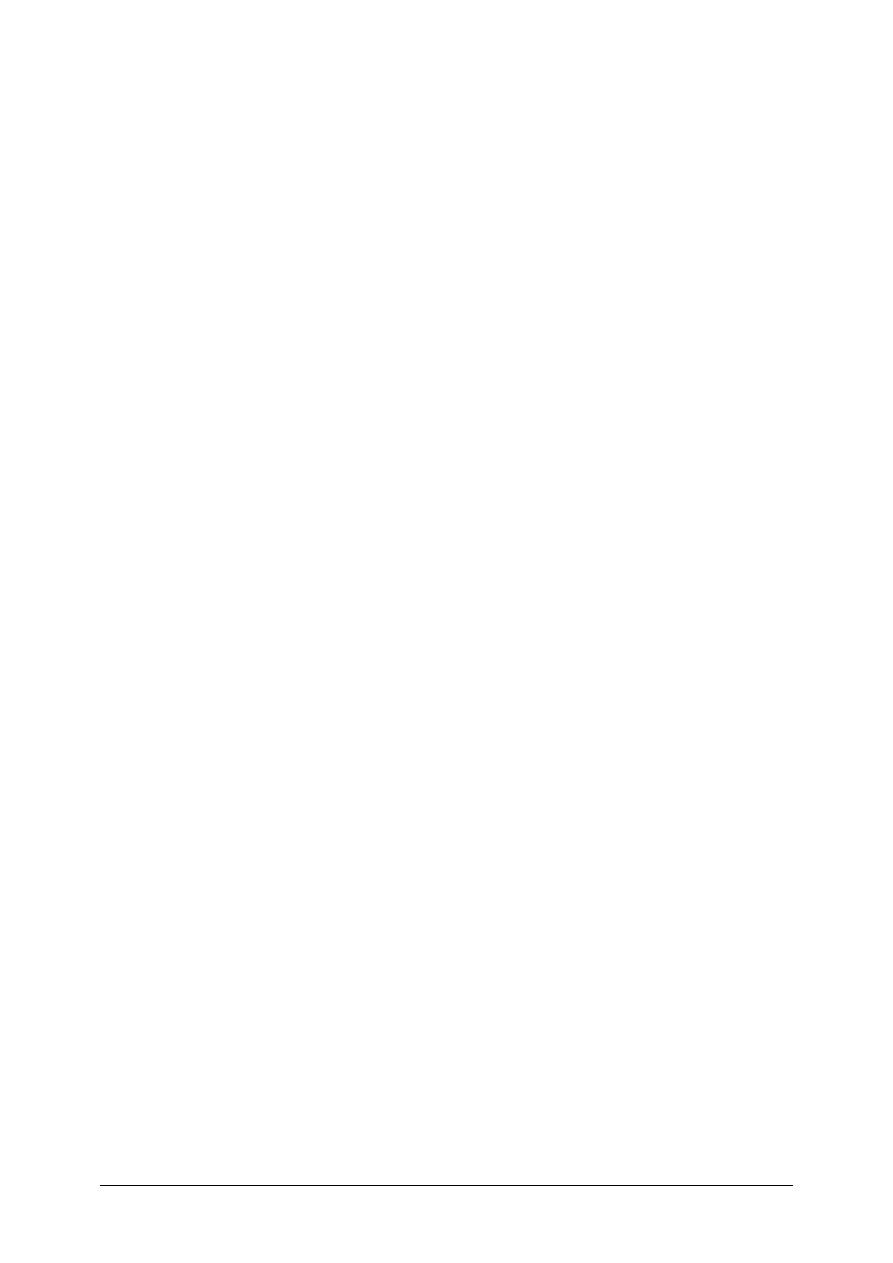
© SAP AG
TSCM50
14-20
2-8
The purchase orders you created automatically, as well as other purchase orders you
have created, may need to be approved.
The responsible release point uses the release code Z3.
2-8-1 First generate a list of all purchase orders of your purchasing group Z## that
need to be released with release code Z3.
2-8-2 Which release strategy has been assigned to these purchase orders?
Release strategy: ________________________________________
2-8-3 Which release indicator is assigned to the purchase orders awaiting release?
Release indicator: _______________________________________
2-8-4 Release your purchase orders and save.
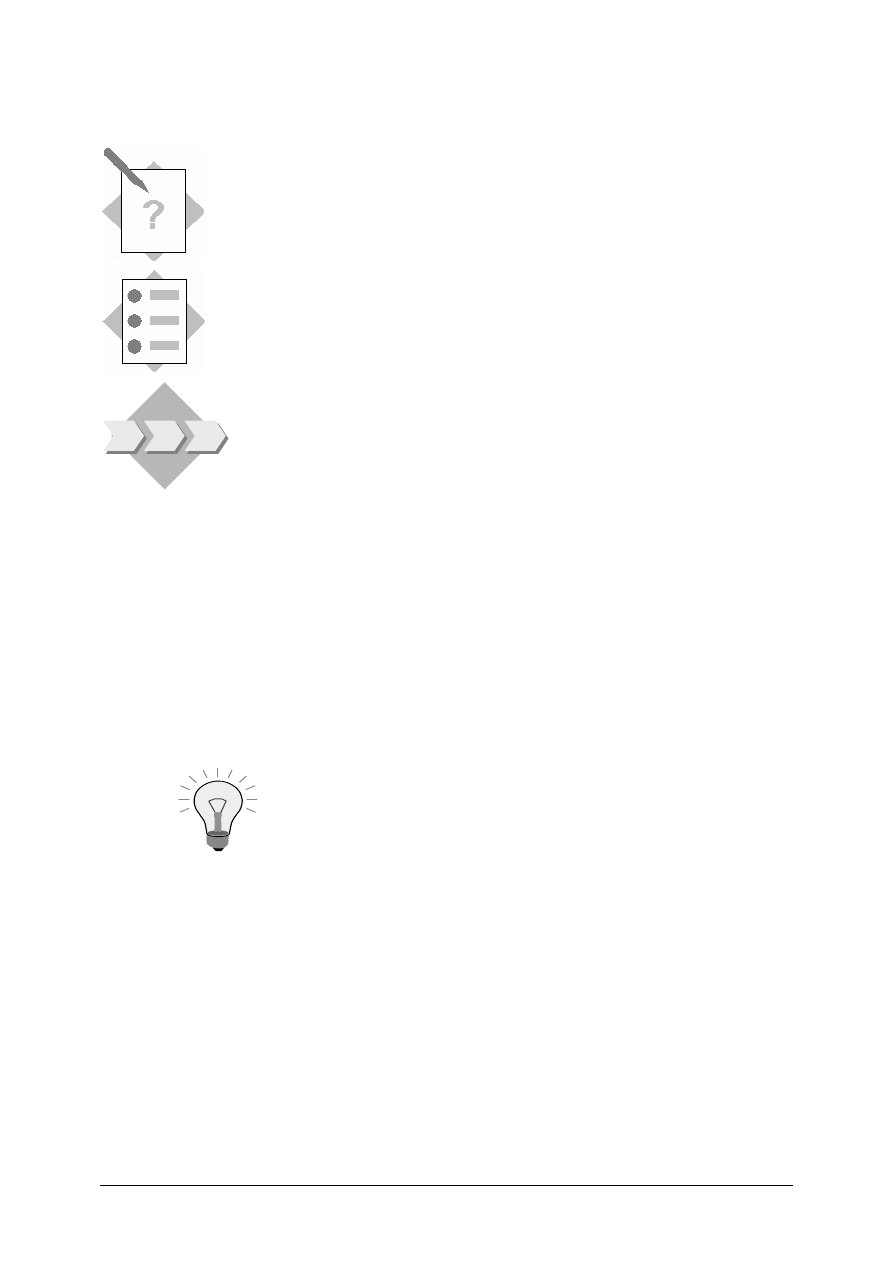
© SAP AG
TSCM50
14-21
Exercises
Unit: Document Release (Approval) Procedure
Topic: Customizing
At the conclusion of this exercise, you will be able to:
• Configure a simple release procedure by creating a new release code
and release strategy.
• Release a purchase requisition subject to your new strategy.
Your organization would like you to understand the customizing of release
procedures. Therefore, you decide to configure a new release procedure
for purchase requisitions.
*3-1 Your company requires that users enter requirement tracking numbers on all
requisitions. For requisitions created with tracking number LO520-##, you require
a new release strategy, complete with a new release code. Therefore, you will need
to define a new release strategy for purchase requisitions.
3-1-1 First
define
your own release code ## for release group 01.
3-1-2 Now define the new release strategy ##. This should also be assigned to
release group 01.
3-1-3 Assign the release code ## to your release strategy. Confirm the release
prerequisites and release statuses suggested by the system.
3-1-4 Define the criteria of your release strategy as follows:
Choose Classification to enter the values for the release criteria.
Account assignment category:
(Blank)
Material group:
LO520
Plant:
1000
Purchasing group:
Z##
Requirement tracking no.:
LO520-##
Total value of item:
>1000
Requisition document type:
Purchase requisition (NB)
Save your release strategy.
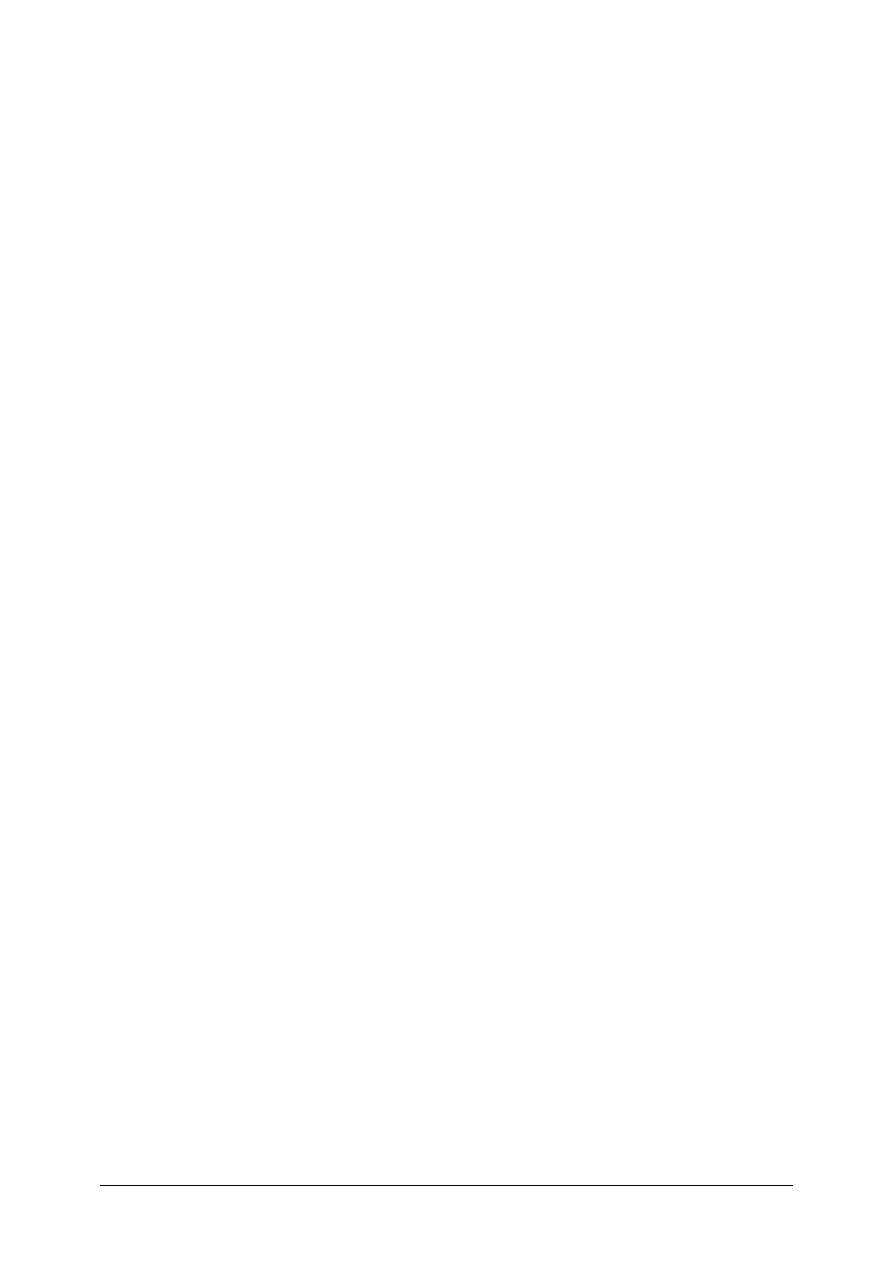
© SAP AG
TSCM50
14-22
*3-2 Create a purchase requisition for your material T-REZ## in order to test your new
release strategy. On the initial screen, enter your purchasing group Z## and the
requirement tracking number LO520-##. You need 100 pc for plant 1000 in four
weeks.
Check whether a release strategy has been assigned to the requisition.
3-2-1 Which strategy has been assigned? _________________________
Save your purchase requisition.
Requisition number: ________________________________________
*3-3 Release your purchase requisition using the Individual release function. Use your
release code ##.
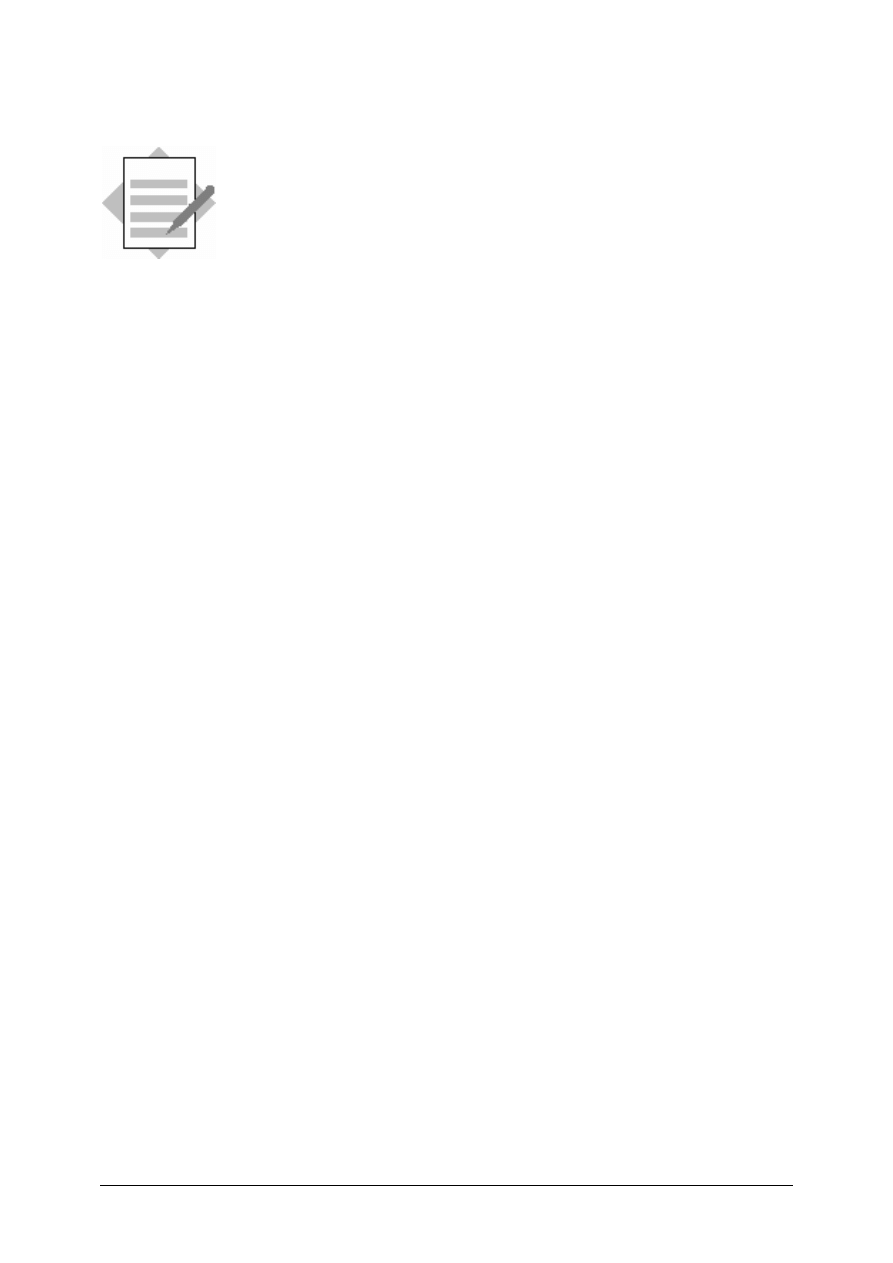
© SAP AG
TSCM50
14-23
Solutions
Unit: Document Release (Approval) Procedure
Topic: Terms and Concepts
1-1
For help with the definitions, use the SAP Library:
Help
→ SAP Library → Logistics → Materials Management (MM) →
Purchasing
→ Release Procedure
You can also refer to the notes in the unit
1-3
Release can be effected at the line item or document level for purchase requisitions,
depending on the settings for the release procedure. In this example, the unapproved
item would be blocked, but the other line items could be processed, assuming
release is at the line item level.
1-4
Help
→ SAP Library → Logistics → Materials Management (MM) V
Purchasing
→ Release Procedure
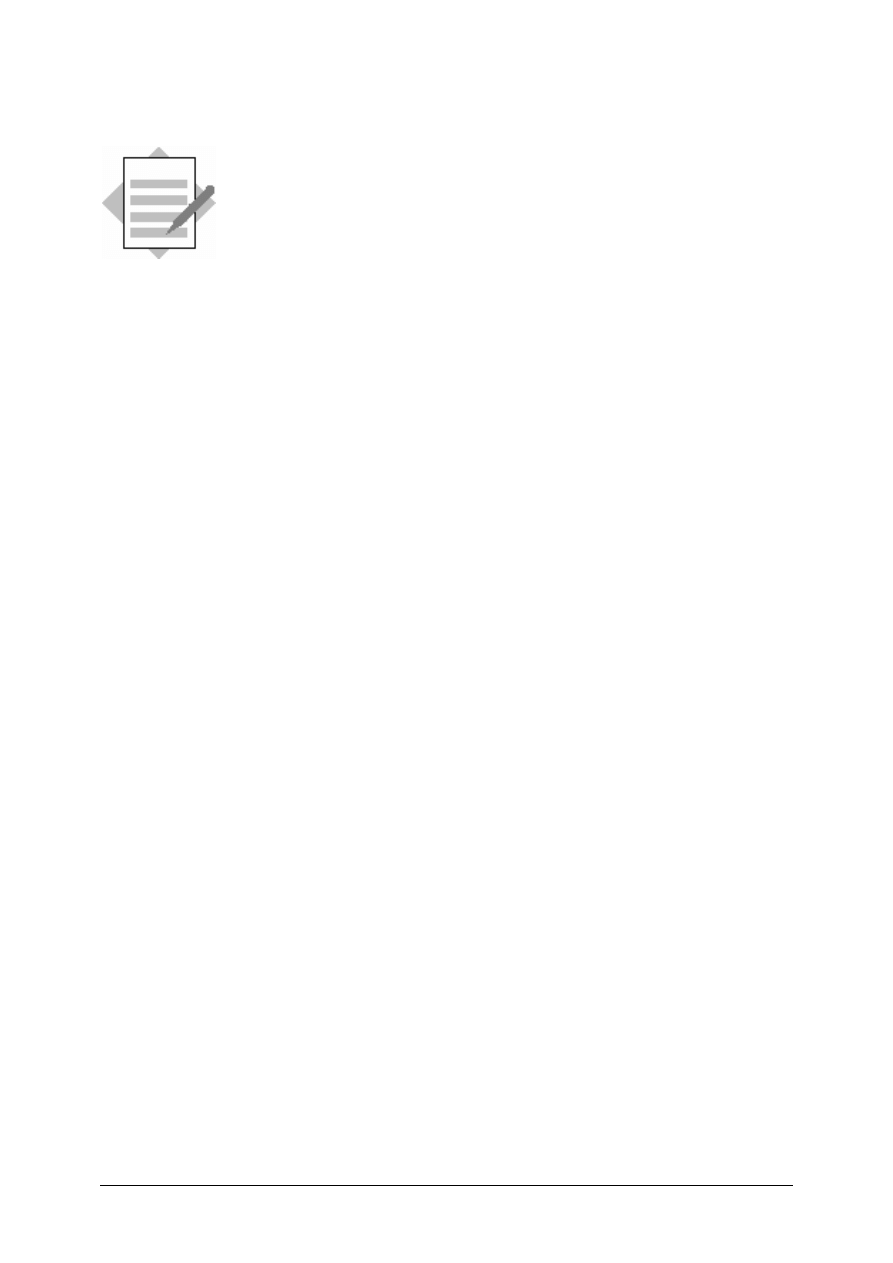
© SAP AG
TSCM50
14-24
Solutions
Unit: Document Release (Approval) Procedure
Topic: Release of Requisitions and Purchase Orders
2-1 SAP
menu
→ Logistics → Materials Management → Purchasing → Purchase
Requisition
→ List Displays → General
Enter your purchasing group Z## as selection criteria. Choose Execute.
2-1-2 From the list, choose a requisition number and then choose
Goto
→ Release
strategy.
Release indicator:
S (Blocked)
Release strategy:
ZZ
Release points or codes: Z1, Z2
2-2
2-2-1
SAP menu
→ Tools → AcceleratedSAP → Customizing → Edit Project
Choose SAP Reference IMG.
IMG
→ Materials Management → Purchasing → Purchase Requisition
→ Release Procedure → Procedure with Classification
Select IMG activity documentation
next to the node
Procedure with
Classification.
2-2-2
SAP menu
→ Tools → AcceleratedSAP → Customizing → Edit Project
Choose SAP Reference IMG.
IMG
→ Materials Management → Purchasing → Purchase Requisition
→ Release Procedure → Procedure with Classification → Set Up
Procedure with Classification
Choose
Release strategy.
Select Strategy ZZ.
Choose Classification.
Criteria:
Account assign:
blank
Material group:
LO520
Plant:
1000 (Hamburg)
Purchasing group:
Z## and others
Req tracking number:
LO520
Total value of item:
> 1000
Req document type:
Purchase requisition (NB).
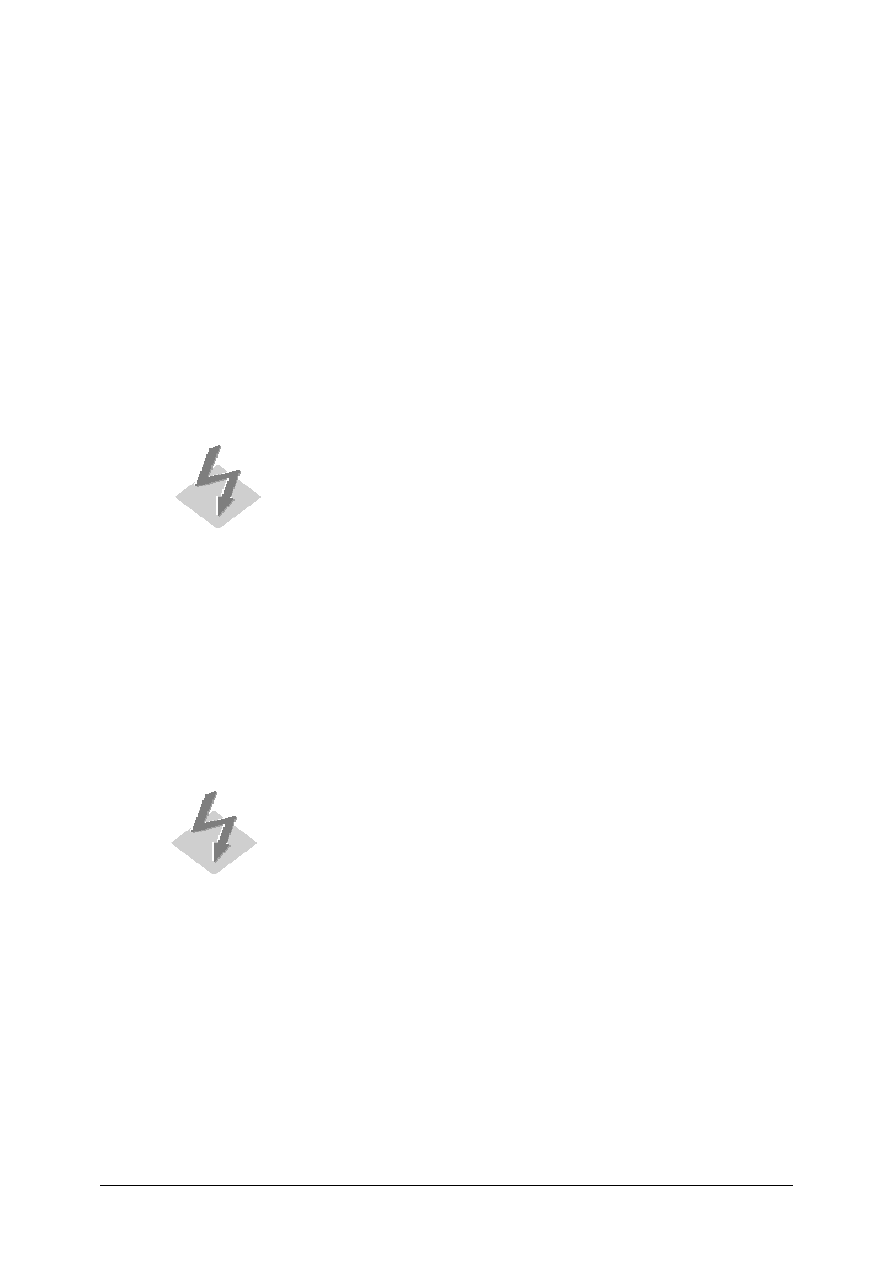
© SAP AG
TSCM50
14-25
2-2-3
SAP menu
→ Tools → AcceleratedSAP → Customizing → Edit Project
Choose SAP Reference IMG.
IMG
→Materials Management → Purchasing → Purchase Requisition
→ Release Procedure → Procedure with Classification → Set Up
Procedure with Classification
Choose
Release strategy.
Select Strategy ZZ.
Choose Release prerequisites.
Release point Z1 can release without a prerequisite.
2-2-4 Prerequisite: Z1 must release before Z2 can release.
2-3
SAP menu
→ Logistics → Materials Management → Purchasing → Purchase
→
Requisition
→ Release → Collective Release
Enter your purchasing group Z## as selection criteria! Otherwise,
you might release the requisitions of all class participants.
Enter Release code Z1 and Purchasing group Z##.
Choose Execute.
Select the requisition items from the list and Save.
2-3-1 Release code:
Z1
2-3-2 Release indicator:
A
Release status:
Fixed RFQ
2-4
SAP menu
→ Logistics → Materials Management → Purchasing → Purchase
Requisition
→ Release → Collective Release
Enter your purchasing group Z## as selection criteria! Otherwise,
you might release the requisitions of all class participants.
Enter Release code Z2 and Purchasing group Z##.
Choose Execute.
Select the requisition items from the list and Save.
2-4-1 Release code:
Z2
2-4-2 Release indicator:
B
Release status:
Fixed RFQ/PO Release effected
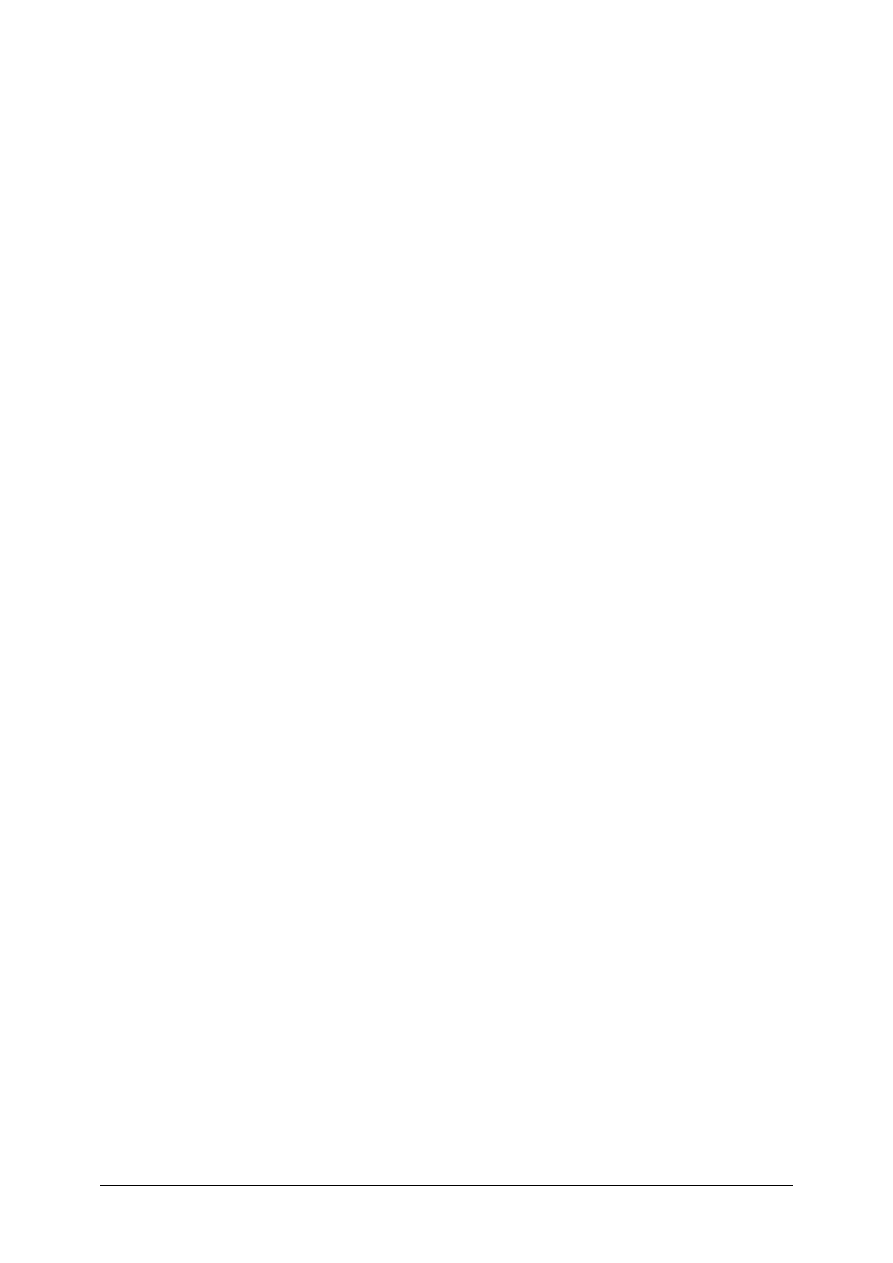
© SAP AG
TSCM50
14-26
2-5
SAP menu
→ Logistics → Materials Management → Purchasing → Purchase
Requisition
→ List Displays → General
Enter your purchasing group Z## as selection criteria.
Choose Execute.
2-5-1 Answers may vary by participant based on completion of prior exercises.
2-5-2 Answers may vary by participant based on completion of prior exercises.
2-5-3 Answers may vary by participant based on completion of prior exercises.
2-6 Material
Master:
Favorites
→ Material Master → Material → Change → Immediately.
Select the Purchasing view and plant 1000.
Vendor Master:
Favorites
→ Purchasing → Master Data → Vendor → Purchasing → Change
(Current).
Enter
purchasing organization 1000.
Select Purchasing data.
2-7
2-7-1
SAP menu
→ Logistics → Materials Management → Purchasing →
Purchase Requisition
→ Follow-On Functions → Create Purchase
Order
→ Automatically via Purchase Requisitions.
2-7-2 On the initial screen, enter your purchasing group Z## and vendor(s) from
above and then choose Execute.
2-8
2-8-1
SAP menu
→ Logistics → Materials Management → Purchasing →
Purchase Order
→ Release
.
Enter release code Z3 and your purchasing group Z##.
Choose Execute.
2-8-2 Release strategy: 02/ZY
2-8-3 Release indicator: B (Blocked), changeable with Release possible
2-8-4 Return
to
the
Release (Approve) Purchasing Documents list.
Select each purchase order and then choose Release.
Save after releasing all documents.
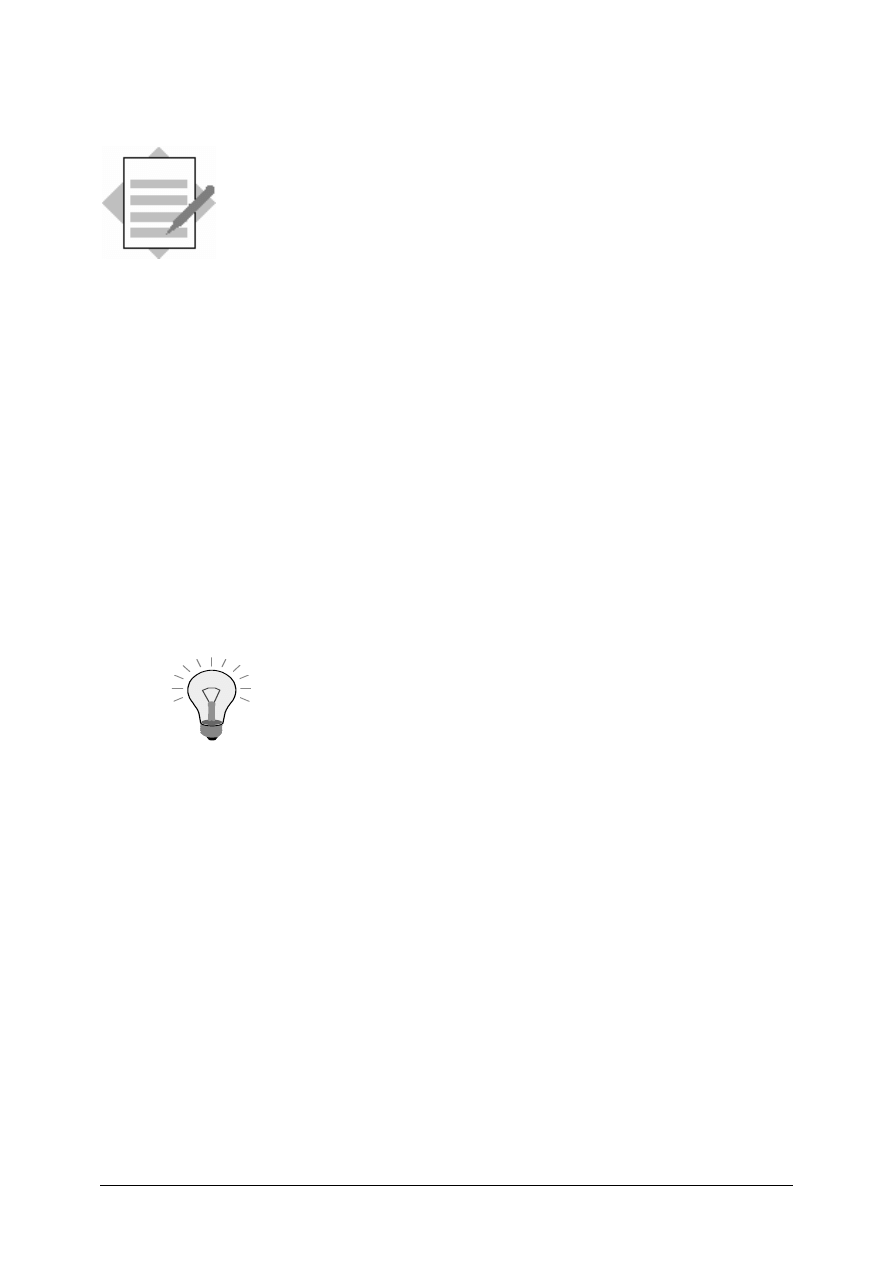
© SAP AG
TSCM50
14-27
Solutions
Unit: Document Release (Approval) Procedure
Topic: Customizing
*3-1
SAP menu
→ Tools → AcceleratedSAP → Customizing → Edit project
Choose SAP Reference IMG.
IMG
→ Materials Management → Purchasing → Purchase Requisition →
Release Procedure
→ Procedure with Classification → Set Up Procedure with
Classification
3-1-1 Select
Release Code.
Click New Entries.
3-1-2 Select
Release Strategy.
Click New Entries.
Enter Release group 01 and Release strategy ##.
3-1-3 Enter
code ##.
Select Release prerequisites and Release statuses to confirm.
3-1-4 Select
Classification.
Choose
Extras
→ User settings
to change the language format if
required. Select the General Settings tab and enter the language
code.
*3-2
Favorites
→ Materials Management→ Purchasing→ Purchase Requisition →
Create
3-2-1 Choose
the
Release Strategy tab from the item details section to see the
strategy.
Strategy ## has been assigned.
*3-3
Logistics
→ Materials Management→ Purchasing→ Purchase Requisition →
Release
→ Individual Release.
Enter your requisition number and release code ##. Choose Enter.
On the next screen, select the item and choose Release and save.
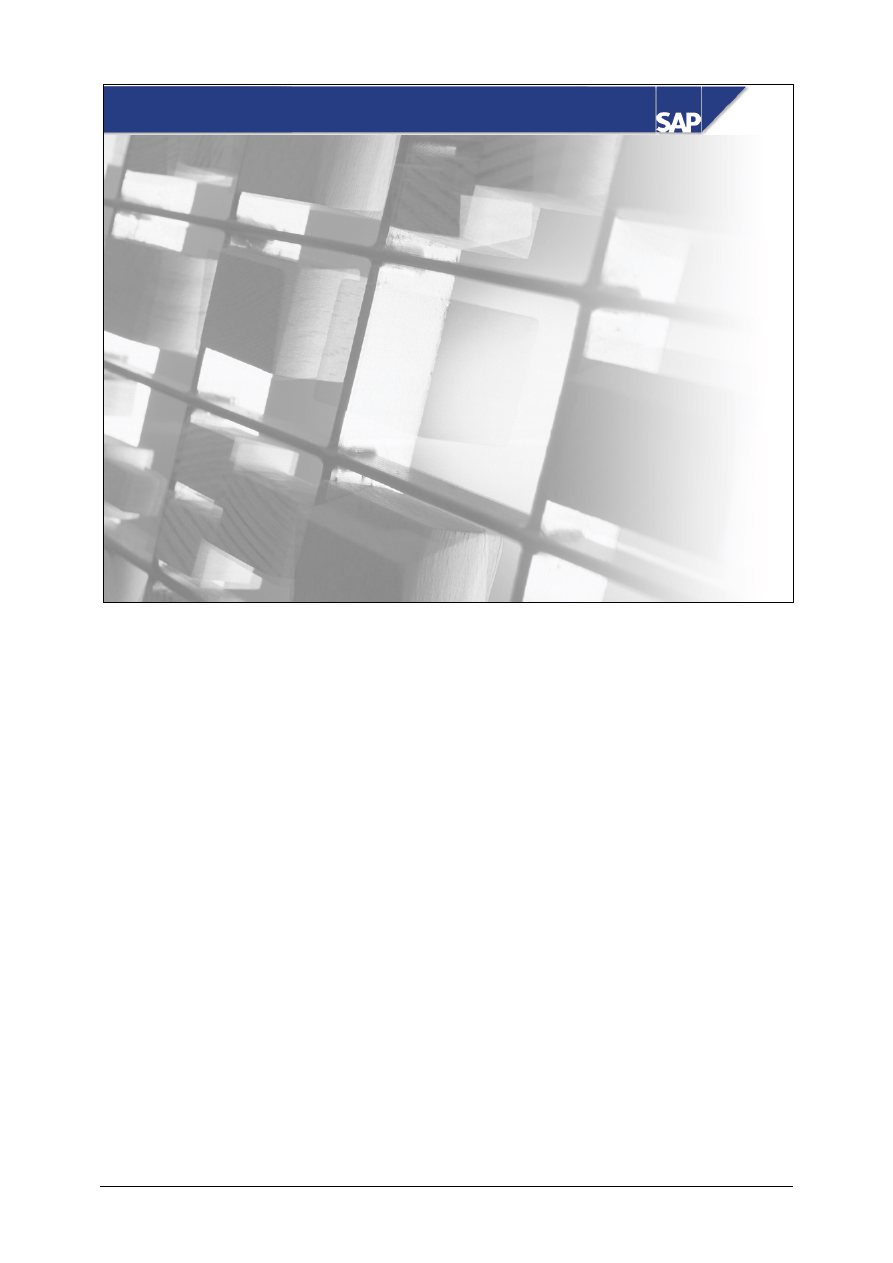
© SAP AG
TSCM50
15-1
SAP AG 2002
Course: Customizing - Purchasing
SAP AG 2002
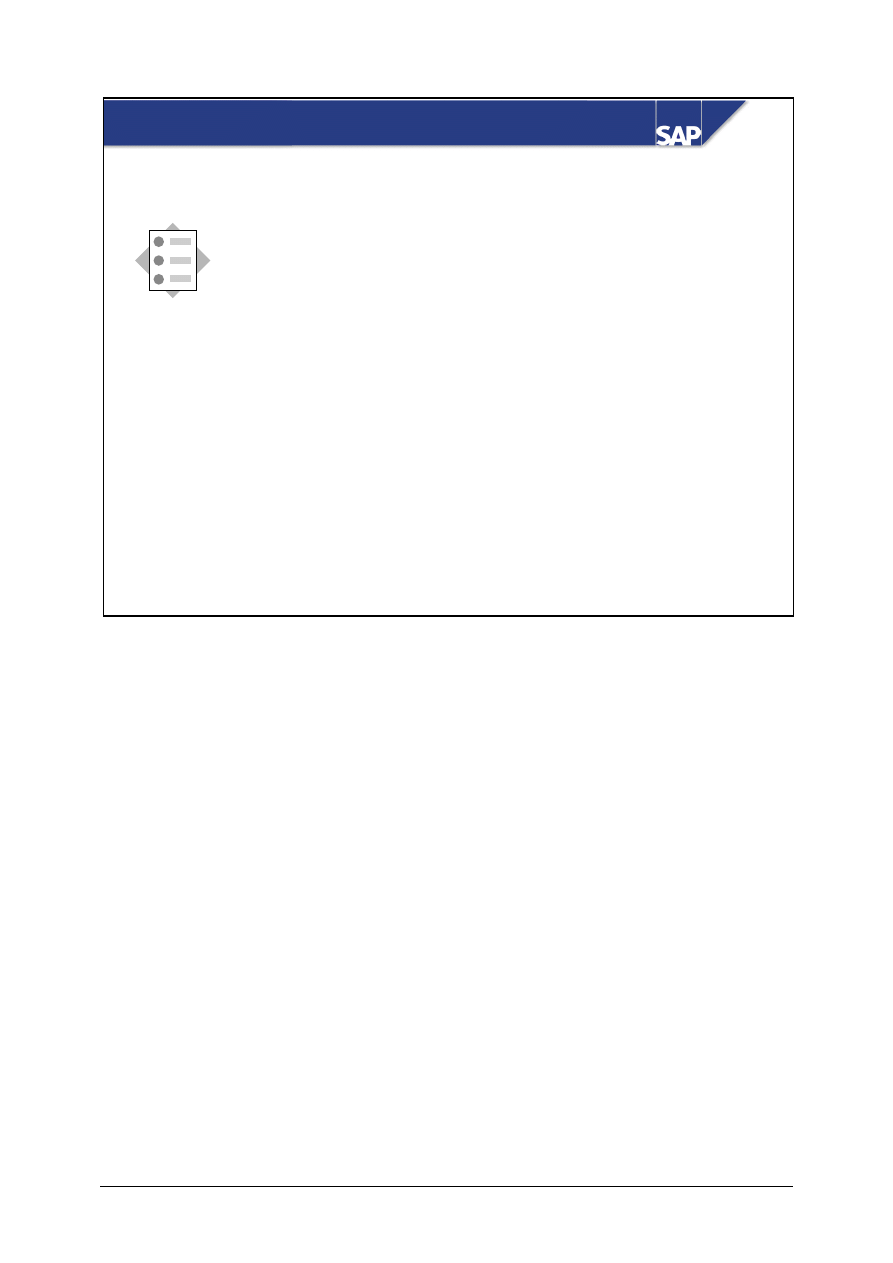
© SAP AG
TSCM50
15-2
SAP AG 2002
Customizing - Purchasing: Unit Objectives
At the conclusion of this unit, you will be able to:
z
Create new document types for purchasing
transactions
z
Describe the influencing factors for purchasing
document screen layouts and modify the field
selection for purchasing transactions
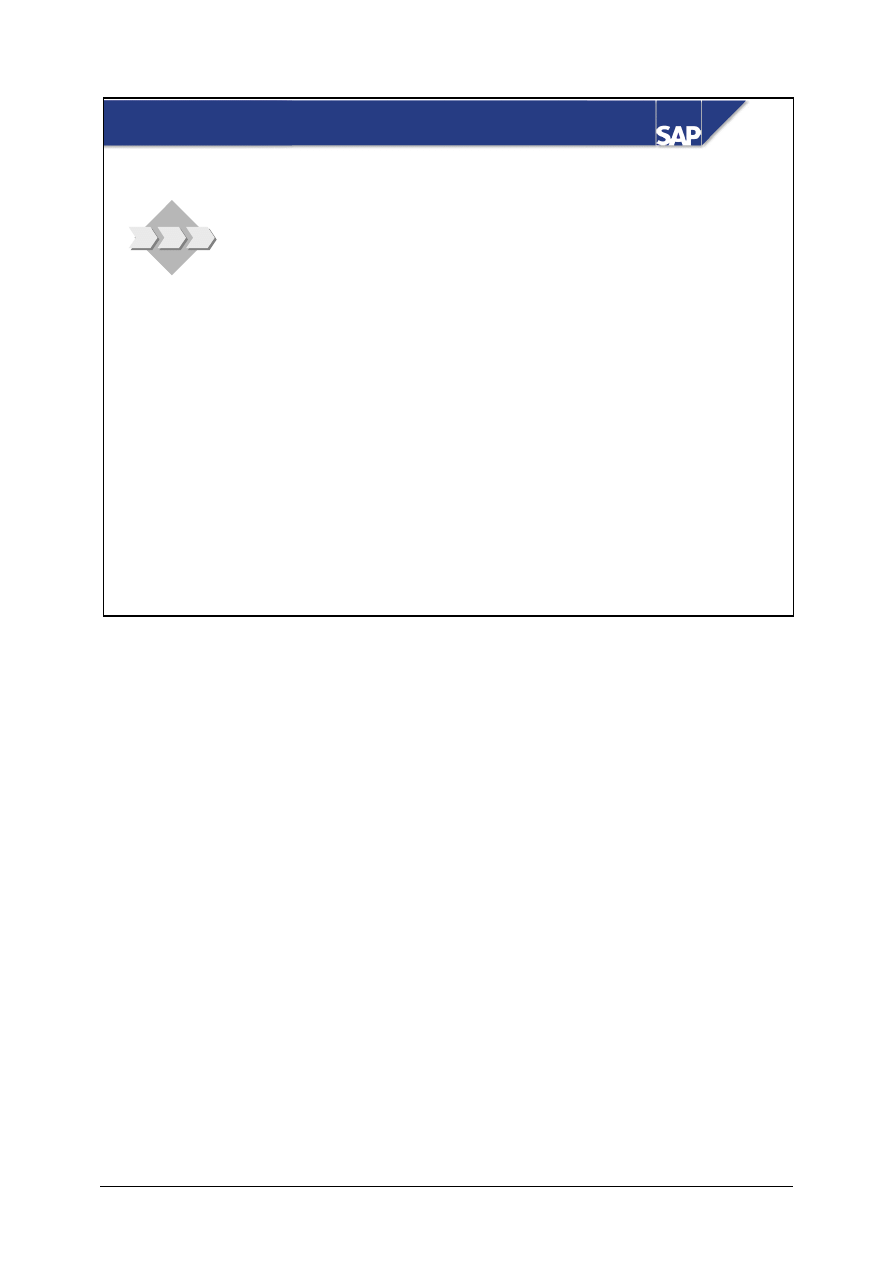
© SAP AG
TSCM50
15-3
SAP AG 2002
Customizing - Purchasing: Business Scenario
z
In your company, some of your buyers manage
subcontracting purchasing documents only.
Since the item category field is not an
authorization object, but the purchasing
document is an authorization object, you have
been asked to create a new document type that
only allows the use of the subcontracting item
category.
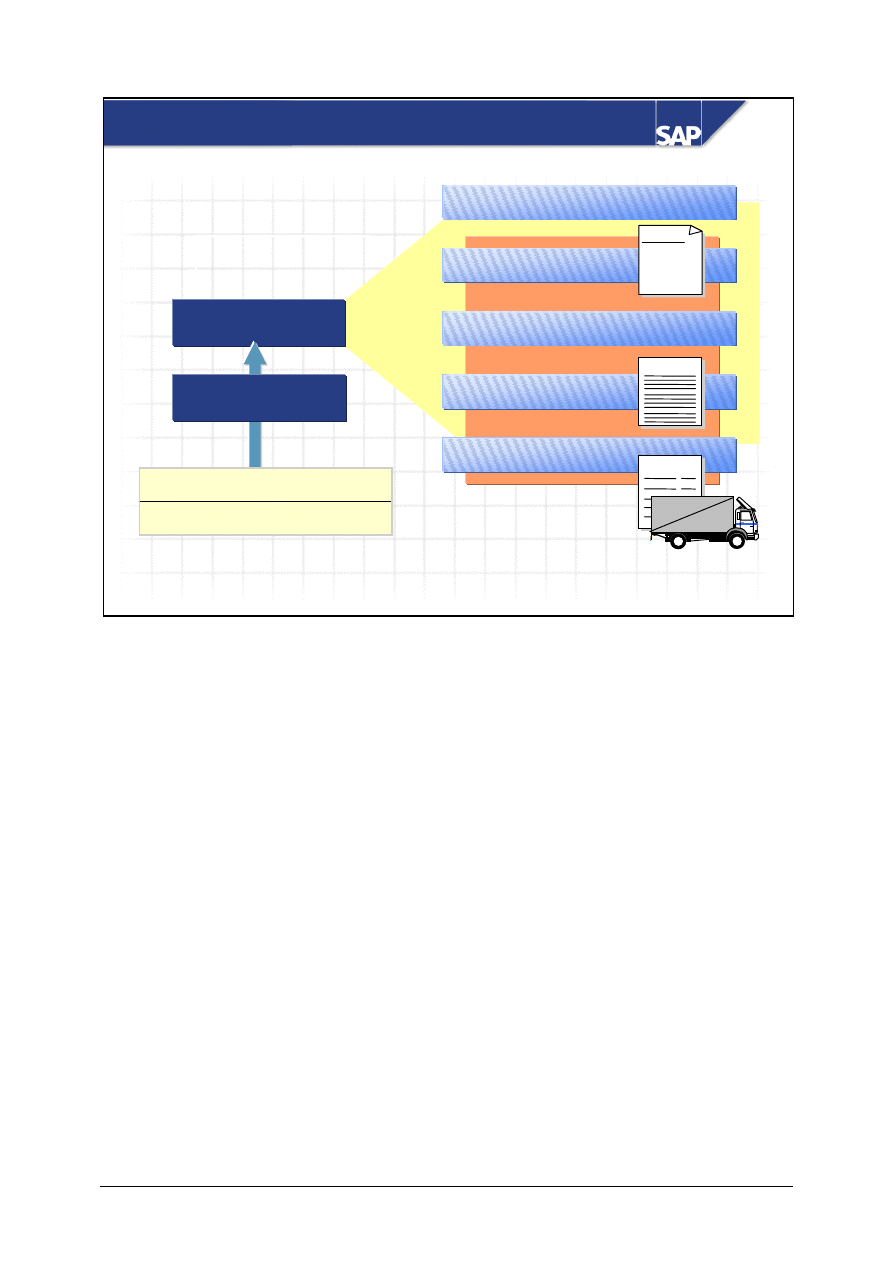
© SAP AG
TSCM50
15-4
SAP AG 1999
Transaction
Purchase requisition
RFQ
Purchase order
Contract
Contract
Scheduling agreement
Sch. agmt
RFQ
?
?
4.1.2000
6.1.2000
Number range internal no. assgt
Number range external no. assgt
Number Assignment in Purchasing Transactions
Document type
The document category is used to characterize the attributes of purchasing documents – purchase
requisition, request for quotation, purchase order, and so on.
You can define separate document types for each purchasing transaction document category.
You can assign one number range for internal number assignment and another number range for
external number assignment to each document type.
For contract types that are distributed in decentralized systems, you must define a number range for
internal number assignment. The numbers of release orders in the local systems are not unique in the
central system and therefore have to be assigned new keys.
For each number range, you configure the following:
y
The interval from which the number is assigned
y
Whether number assignment is internal or external
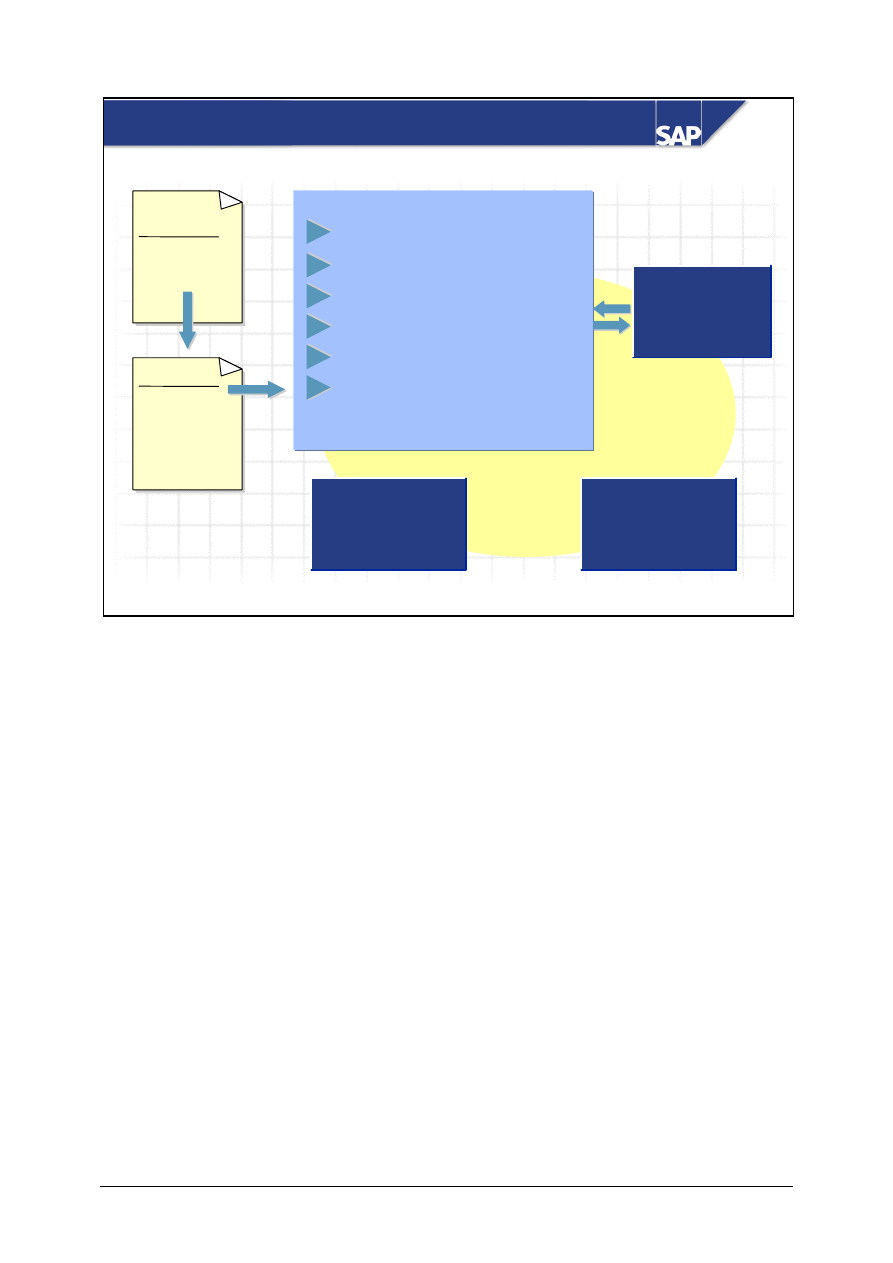
© SAP AG
TSCM50
15-5
SAP AG 1999
Purchasing
document
Doc. type
Allowed
Allowed
item categories
item categories
Description
Item interval
Field selection reference key
Number ranges
Contract:
Standard rel. order quantity
Control
Document Types for Purchasing Transactions
Reference to
Reference to
requisition
requisition
Interval
Interval
maintenance
maintenance
You configure separate document types for each category of purchasing document. In the document
type assignment, you can store follow-on relationships between the document types of different
purchasing document categories.
If several item categories are possible for a document category, you can eliminate individual item
categories for a document type in this document category.
You can assign a number range for internal number assignment and a number range for external
number assignment for each document type. You must assign at least one number range.
You can create new document types.
You can assign authorizations for individual document types in a document category (objects
M_ANFR_BSA, M_BANF_BSA, and so on).
The control indicator allows you to specify that a certain document type is used for stock transfer
processing. In the case of purchase requisitions, you can use this indicator to specify that this
document type requires the setting up of an outline agreement.
Further settings are necessary in the case of document types for stock transport orders.
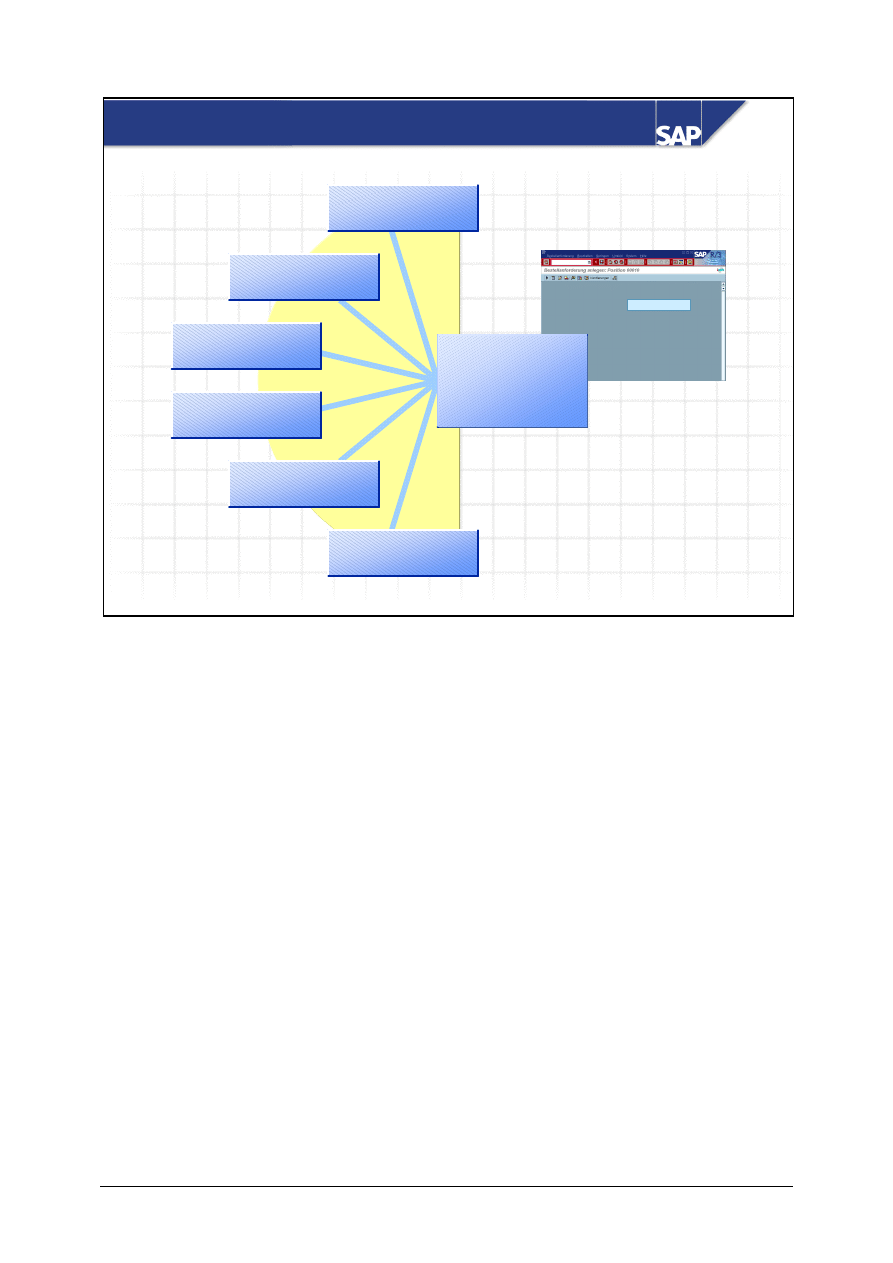
© SAP AG
TSCM50
15-6
SAP AG 1999
Screen Layout for Purchasing Transactions
........
........
........
?
Document type
Item category
Acct assignment
category
Authorization to
display prices
Release status
Transaction
Field selection
The R/3 System stores separate control strings for each influencing factor.
In the case of field selection for a purchasing transaction, the relevant control strings are linked at
item level. The same linkage rules apply as for the material master record.
If you select F2, you can view information on the meaning of the individual reference keys and the
fields that are assigned to a position in the control string.
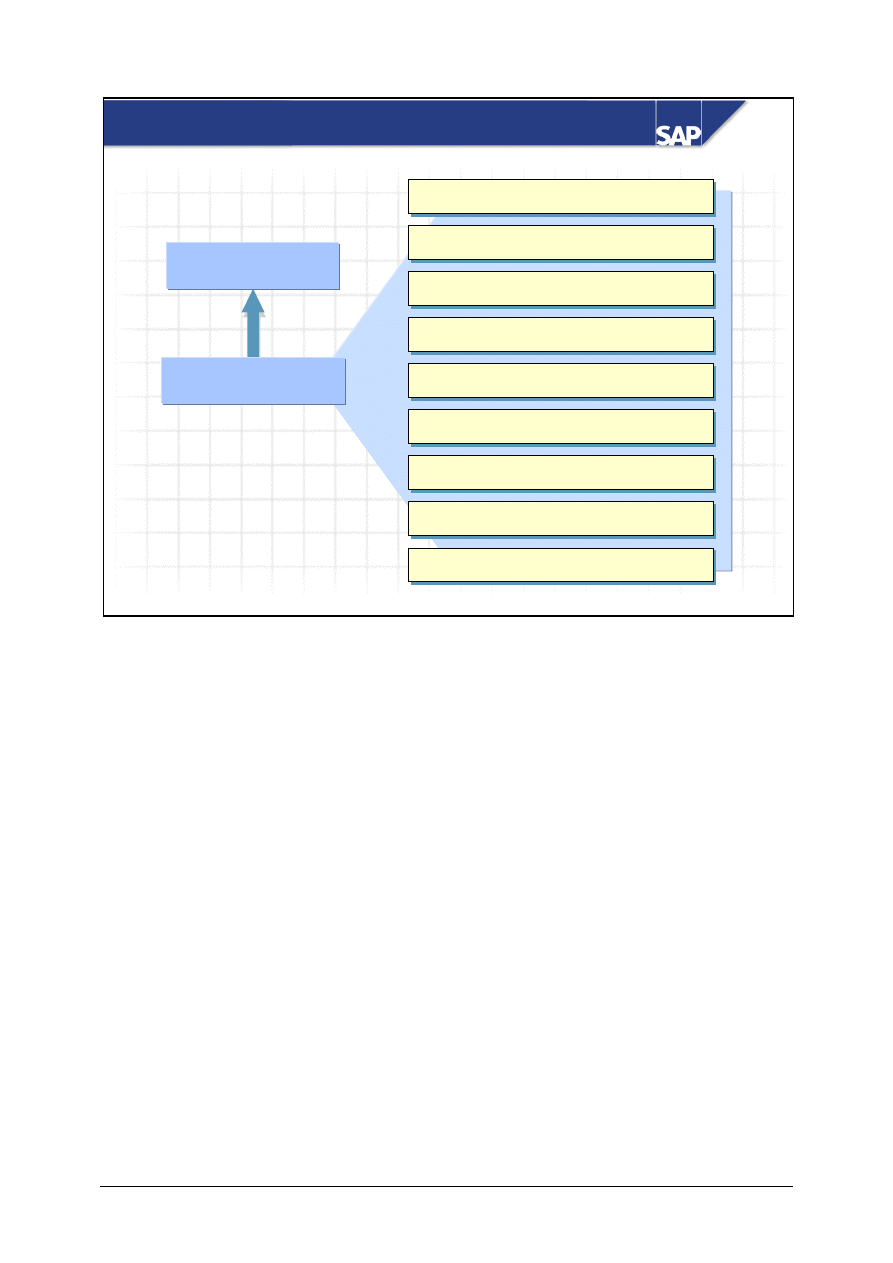
© SAP AG
TSCM50
15-7
SAP AG 1999
Purchasing
transaction item
Account assignment
category
Account Assignment Categories
Screen sequence
IR for item
Account grouping
Consumption posting
Non-valuated GR
GR for item
Acct assgt can be changed at IR
Acct assgt can be changed after GR/IR
Description
The account assignment category is used for each item of a purchasing document.
You can specify the account assignment categories that are allowed for the individual item
categories.
The account grouping code for the account assignment category allows you to have the R/3 System
suggest a consumption account number when you enter a purchasing document item subject to
account assignment.
You specify this account number when you make the settings for the automatic postings for the
transaction Offsetting entry for inventory posting (GBB).
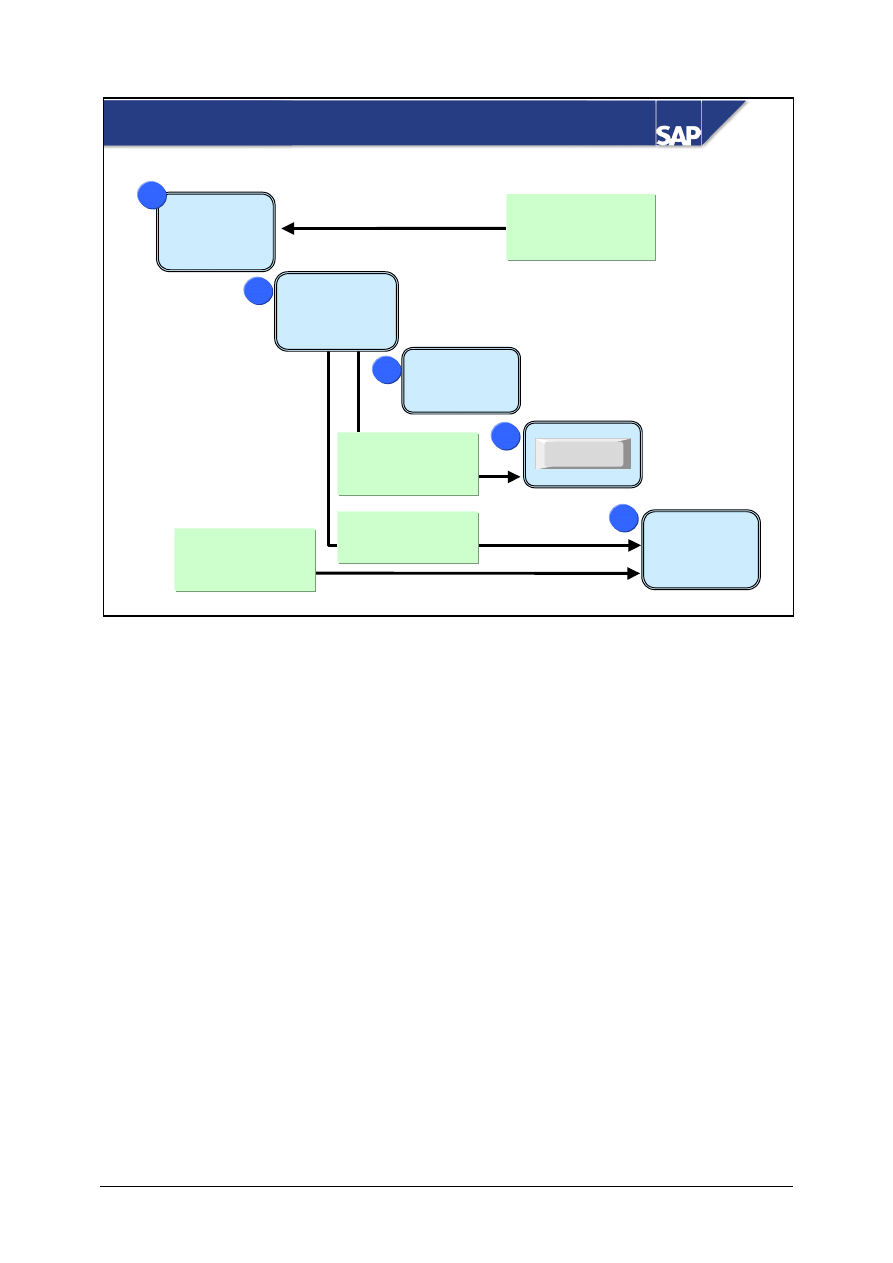
© SAP AG
TSCM50
15-8
SAP AG 2002
Enter data on initial screen
Select requisition items
X_ __ _ __ _
X_ __ _ __ _
Purchase order
overview screen
Adopt requisition items
Establish link
Adopt
Pur. order
acknowl.
reqt.: X
1
1
Default value:
Order acknowl.
requirement = X
2
2
Establish
link to
PReq. no: 155
3
3
4
4
10 _ _ __ ___
20 _ _ __ ___
30 _ _ __ ___
5
5
Default value:
Select all = X
Default value:
Select all = X
Default value:
Single-line
overview = X
User Parameter EVO
The user parameter EVO allows you to specify default values for certain fields and functions for
each user. For example, you can specify default values for:
y
Various indicators
y
The overview screen display
y
The fast entry functions
y
Whether or not delivery time is taken into account during source determination.
You define the default values in Customizing and assign them to a user by entering the key for the
default values in the user master record under the parameter ID EVO.
User parameter EVO also has implications in price determination.
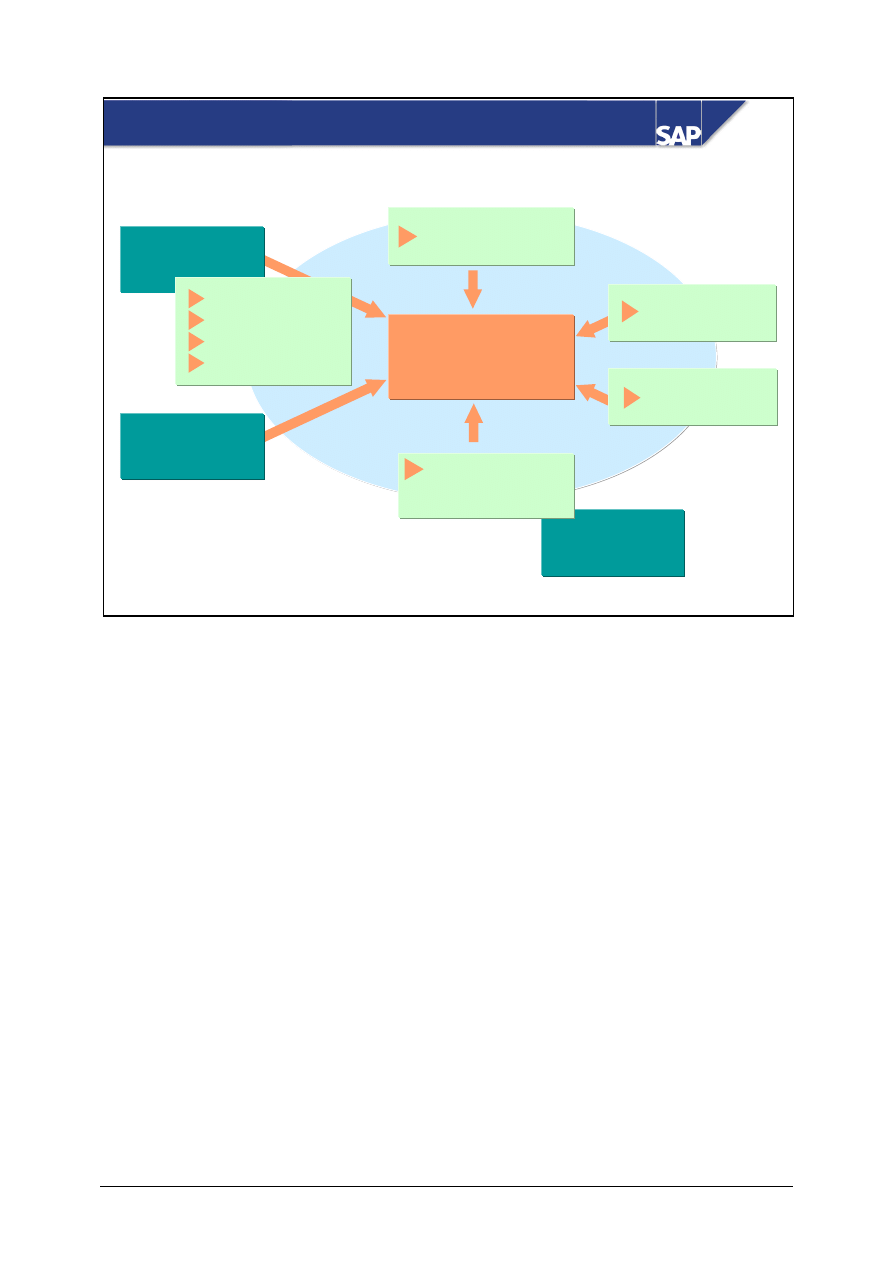
© SAP AG
TSCM50
15-9
SAP AG 1999
With ref. to
With ref. to
To contract
To contract
To info record
To info record
Create requisition/
Create requisition/
purchase order
purchase order
Without ref.
Without ref.
?
Condition
maintenance
?
?
Condition
display
?
?
W/o material
Manual source
assignment
Requisition
RFQ
PO
Contract
User Parameter EFB
User parameter EFB allows you to define the authorizations for certain functions that may be
required during the processing of requisitions or purchase orders. For example, you can define the
authorizations for:
y
Manual source assignment
y
Display and/or maintenance of conditions
y
Creating documents with reference to a certain existing document
y
Changing the source after creating a document by referencing a requisition
You define the authorizations in Customizing and assign them to a user by entering the key for the
authorizations in the user master record under the parameter ID EFB.
User parameter EFB does not provide authorization protection but facilitates the control of complex
purchasing functions.
User parameter EFB enables you to implement delegated purchasing.
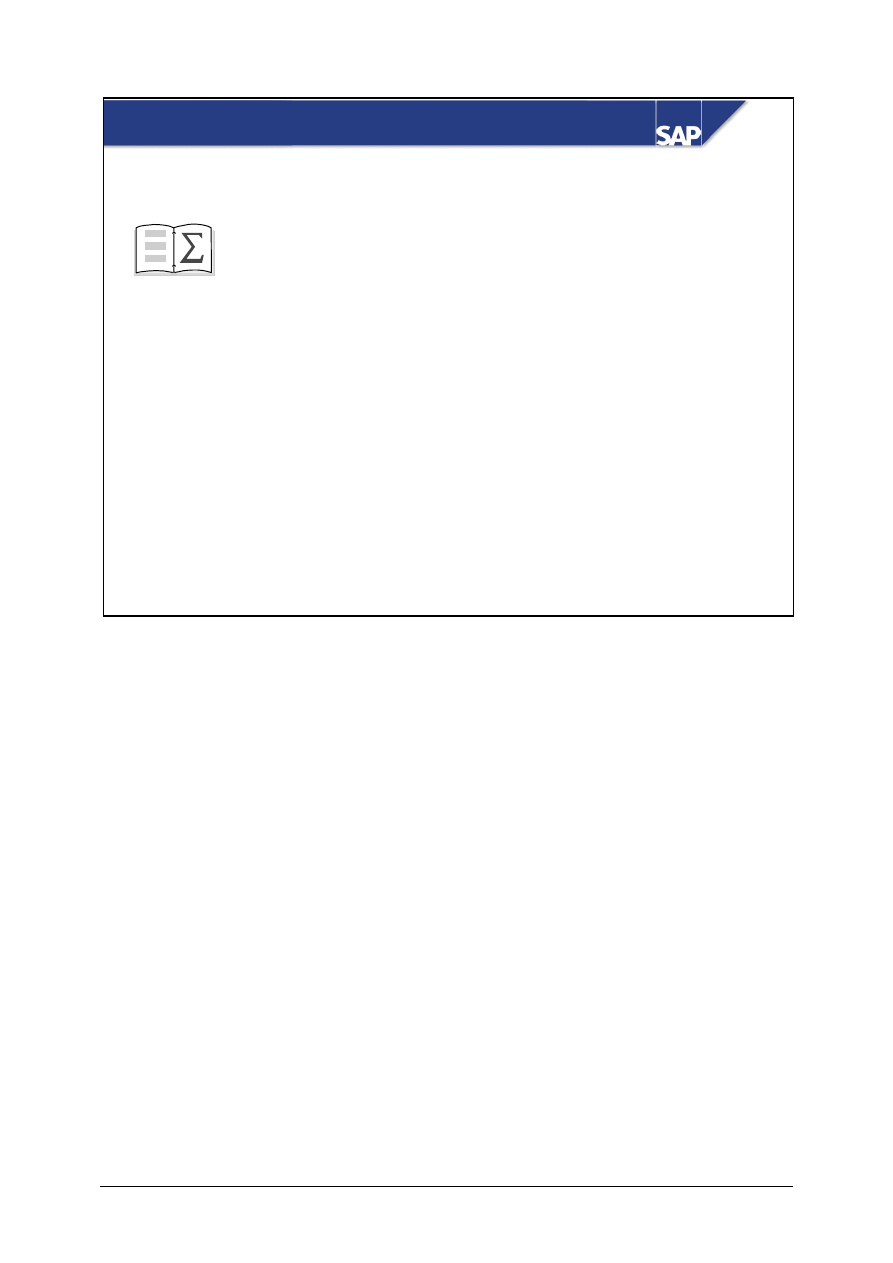
© SAP AG
TSCM50
15-10
SAP AG 2002
Customizing - Purchasing: Unit Summary
You are now able to:
z
Create new document types for purchasing
transactions
z
Describe the influencing factors for purchasing
document screen layouts and modify the field
selection for purchasing transactions
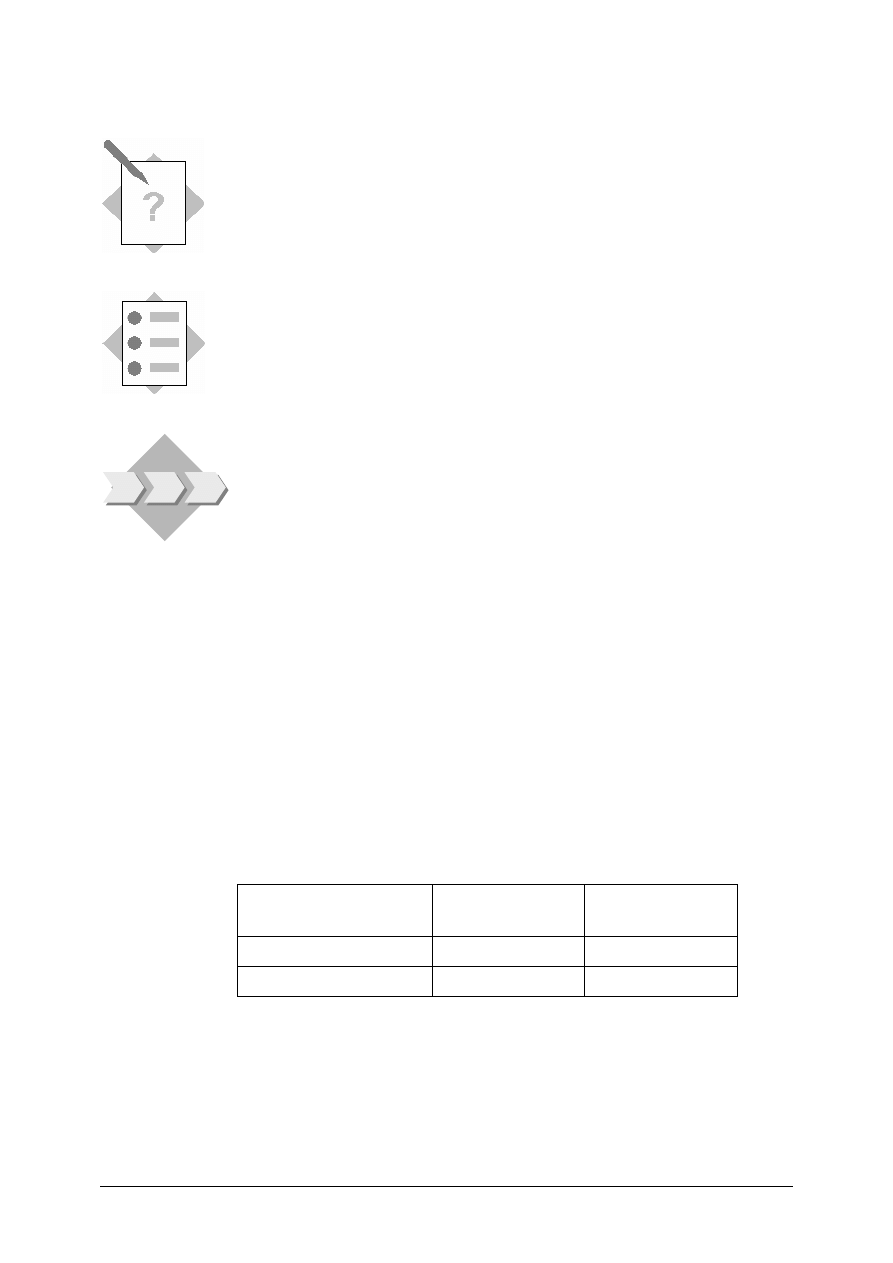
© SAP AG
TSCM50
15-11
Customizing - Purchasing:
Exercises
Unit: Cross-Functional Customizing in Material
Management - Purchasing
Topic: Purchasing Document Types and Number Assignment
At the end of this exercise, you will be able to:
• Check and modify the settings for purchasing document types
• Define a new purchasing document type and configure the number
assignment for this document type
You have established that a special document type is to be used for
procurement via subcontracting in your company.
This enables you to use a different field selection and a separate number
range for subcontracting orders. In addition, you can assign different
headings and texts for message output.
As a member of the project team, you are responsible for implementing this.
1-1
Number Assignment for Purchasing Documents
1-1-1 In the standard system, which of the keys listed below does the number
assignment for purchasing documents depend on?
– Purchasing organization
YES / NO?
– Purchasing group
YES / NO?
– Document type
YES / NO?
– Company code
YES / NO?
1-1-2 Which
number ranges are assigned for number assignment for purchase
orders and purchase requisitions of document type NB?
Internal
External
Purchase requisitions
Purchase orders
1-2
New Document Types for Purchase Requisitions and Purchase Orders
Use the following information to define a new document type for purchase
requisitions and a new document type for purchase orders.
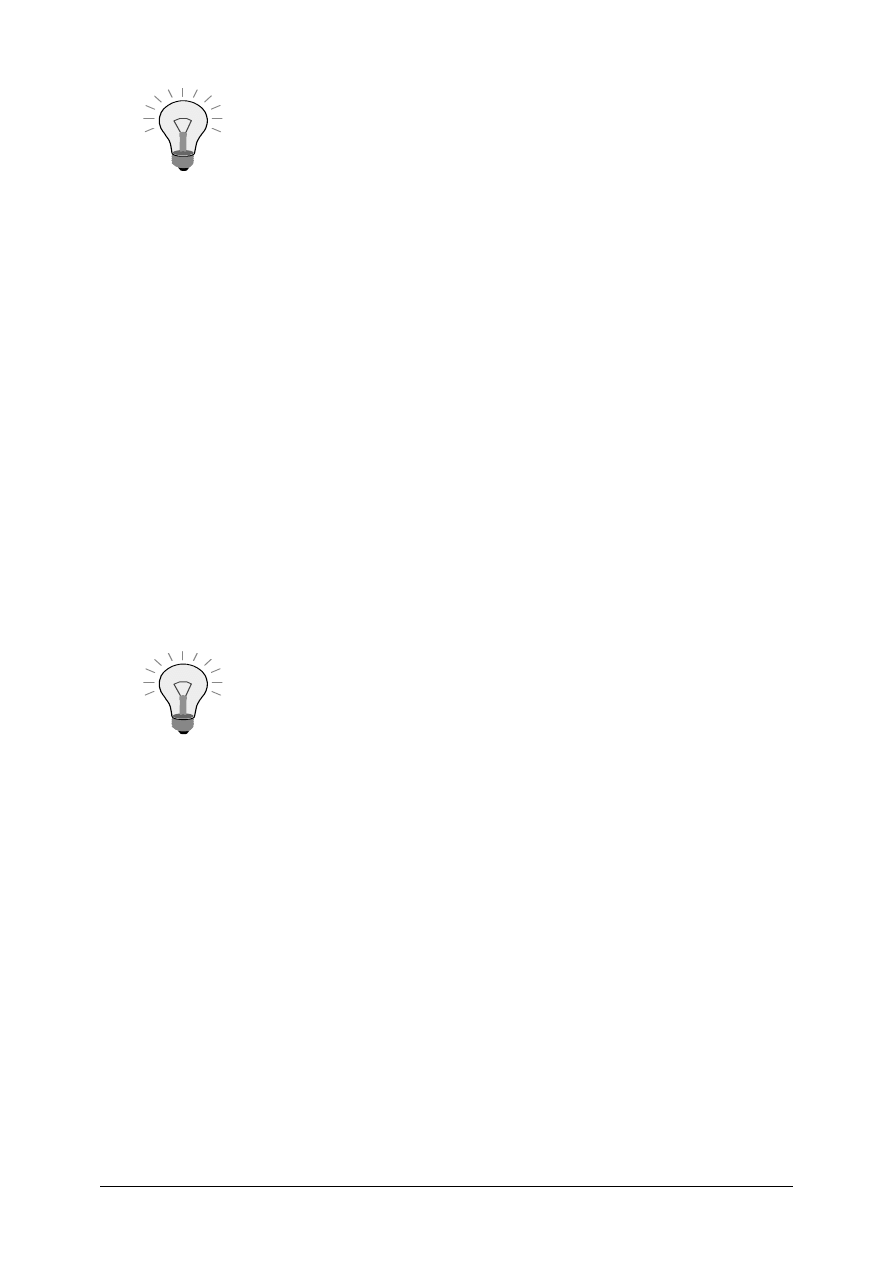
© SAP AG
TSCM50
15-12
Recommendation: Copy
Without dependent entries
and
maintain these entries manually. (You require only
individual entries and would have to delete a lot of entries
otherwise. In addition, you avoid conflicting with the other
groups.)
1-2-1 Create a new document type, X##, for purchase requisitions. Do this by
copying the document type NB. When executing the copy, select
Only
copy entry
when prompted. Name your document type X##-Preq.
1-2-2 Configure the system so that only internal number assignment is defined
for purchase requisitions with the document type X##.
Use the number range group that is assigned to the interval
010000000 ... 019999999.
Which number range do you assign your document type?
______________________________________________________
1-2-3 Only
subcontracting items are allowed for your document type X##. Make
the necessary restriction for this. What do you have to do?
______________________________________________________
1-2-4 Configure the system so that items in a purchase requisition with document
type X## can only be converted to RFQ items (document type AN) or
purchase order items with your new purchase order type Y##.
Note that you have not yet created document type Y##, so it
will not be possible to establish this link until after the new
purchasing document type Y## has been created.
1-2-5 What are the effects of the decision to copy with or without dependent
entries?
______________________________________________________
______________________________________________________
1-2-6 Create a new document type, Y##, for purchase orders. Name this document
type
Y##-PO
.
1-2-7 Configure the system so that it assigns the numbers for purchase orders with
document type Y## internally from the interval
4700000000 ... 4799999999.
1-2-8 Only
subcontracting items and text items are allowed for your document
type Y##. Make the necessary setting for this. What do you have to do?
______________________________________________________
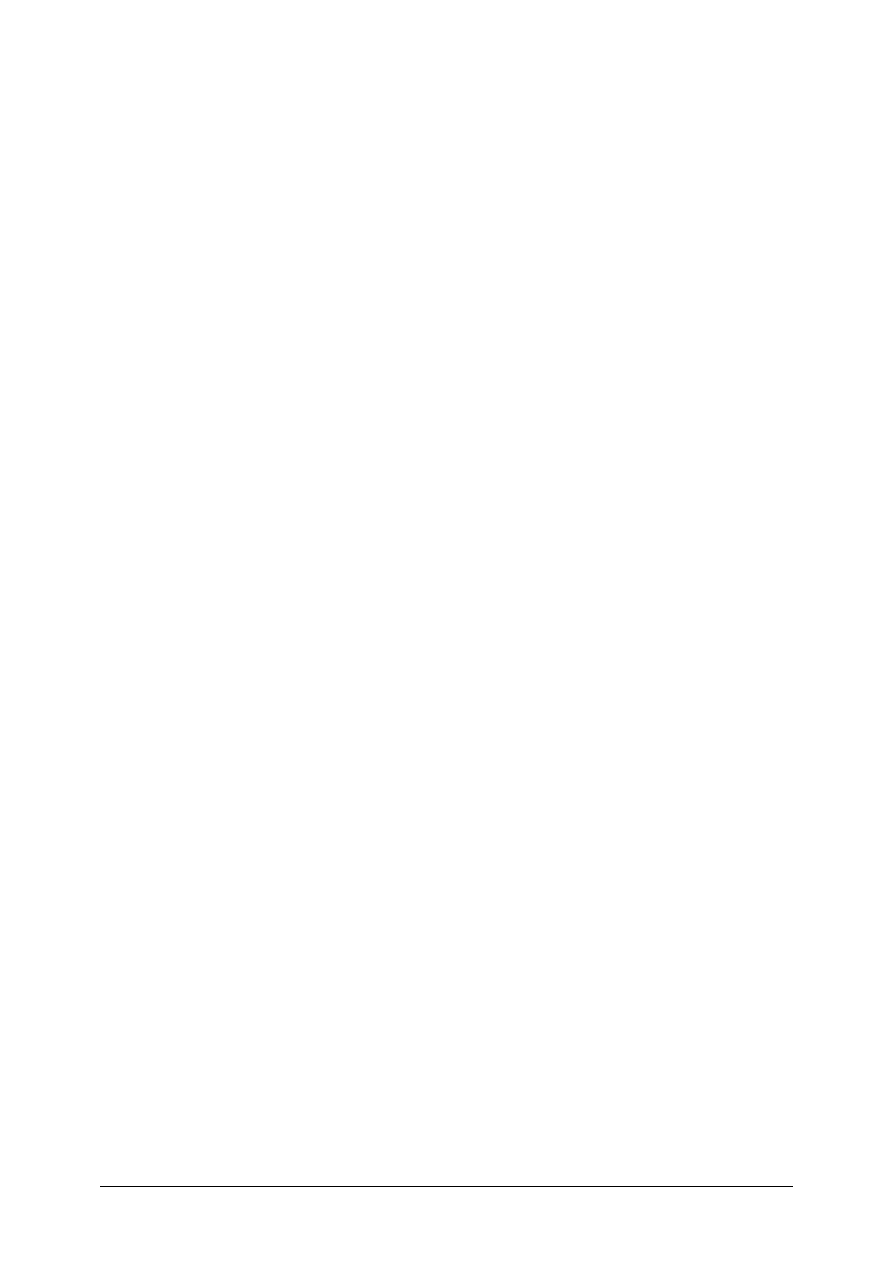
© SAP AG
TSCM50
15-13
1-2-9 Configure the system so that items with purchase order type Y## can be
created with reference to items with purchase requisition document types
NB and X##. Note the permitted item categories for the purchase requisition
document types. Which entries do you need to maintain?
______________________________________________________
______________________________________________________
______________________________________________________
1-3
Characteristics of Item Categories
1-3-1 Find out which indicators are defined for the item category
Subcontracting
.
Internal display: _____________________________________
External display: _____________________________________
1-3-2 Which characteristics are defined for the item category
Subcontracting
?
For items belonging to this item category, can you or must you:
a)
Use material master records? __________________
b)
Enter goods receipts? ______________________
c) Enter
invoice receipts? ___________________
d)
Are additional account assignments allowed?
____________________
Give reasons for your answer to question b):
______________________________________________________
______________________________________________________
1-4
Check whether your settings are correct for the document types X## and Y## by
doing a test in purchasing.
1-4-1 Create a purchase requisition with document type NB and two items for
purchasing group L##. In each item, request 100 pieces of material T-B1##
for plant 1000, once as a standard item and once using subcontracting.
First purchase requisition number: _________________________________
1-4-2 Create a second purchase requisition with document type X## for
purchasing group L##. Request 100 pieces of material T-B1## for plant
1000 again.
Which item categories are allowed?
______________________________________________________
Second purchase requisition number: _______________________________
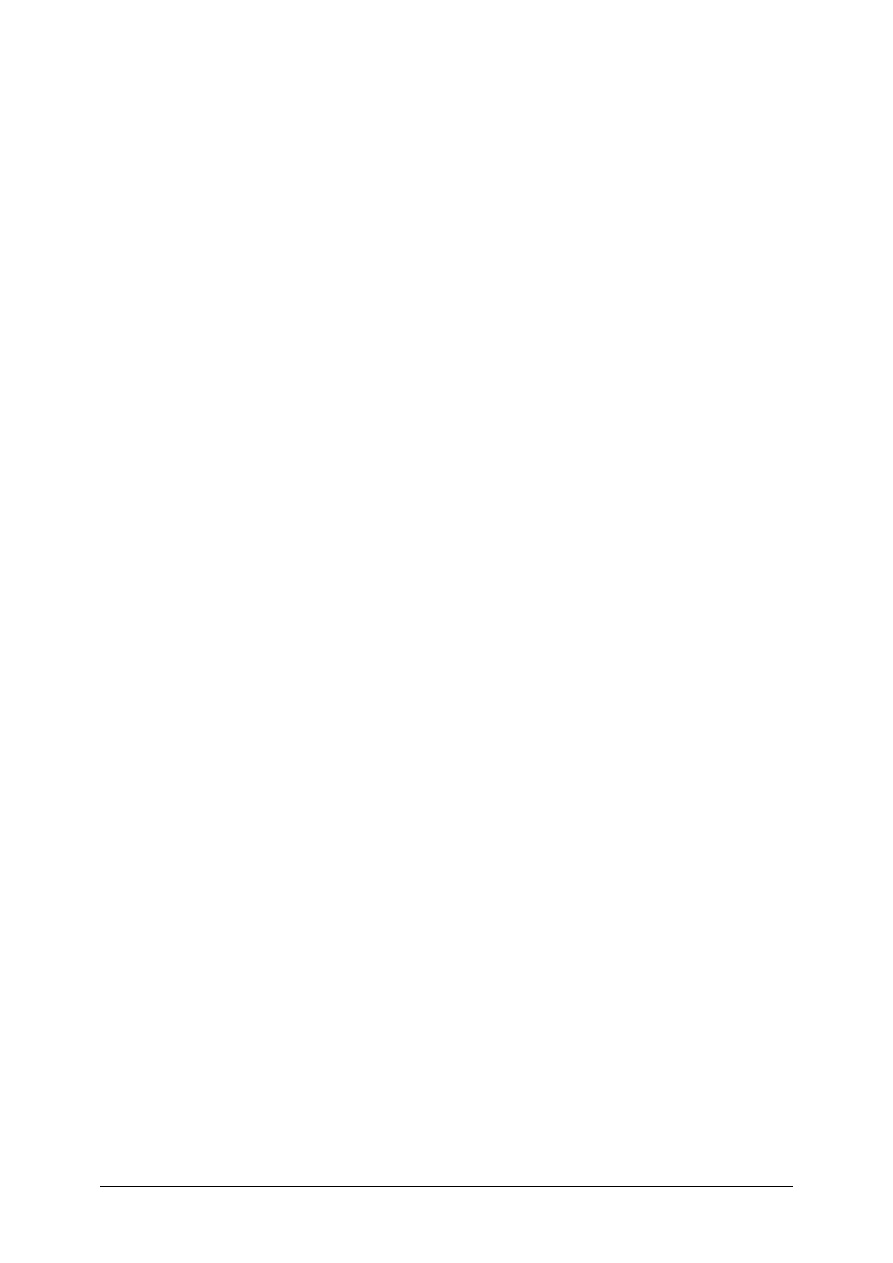
© SAP AG
TSCM50
15-14
1-4-3 Check if it is possible to convert your second purchase requisition to a
purchase order with document type NB, vendor T-L20C##, purchasing
organization IDES Deutschland (1000), purchasing group L##.
Give a reason for the result.
______________________________________________________
1-4-4 Create a purchase order of type Y## using vendor T-L20C##, purchasing
organization IDES Deutschland (1000), and purchasing group L## for
plant 1000. Refer to both of your purchase requisitions. The unit price is
150.00 UNI. It will be necessary to manually change the standard item
category to subcontracting for the item on the requisition that was ordered
using document type NB.
Purchase order number: _____________________________________
1-4-5 Can you extend this purchase order by a standard item (item category “_”)?
______________________________________________________
______________________________________________________
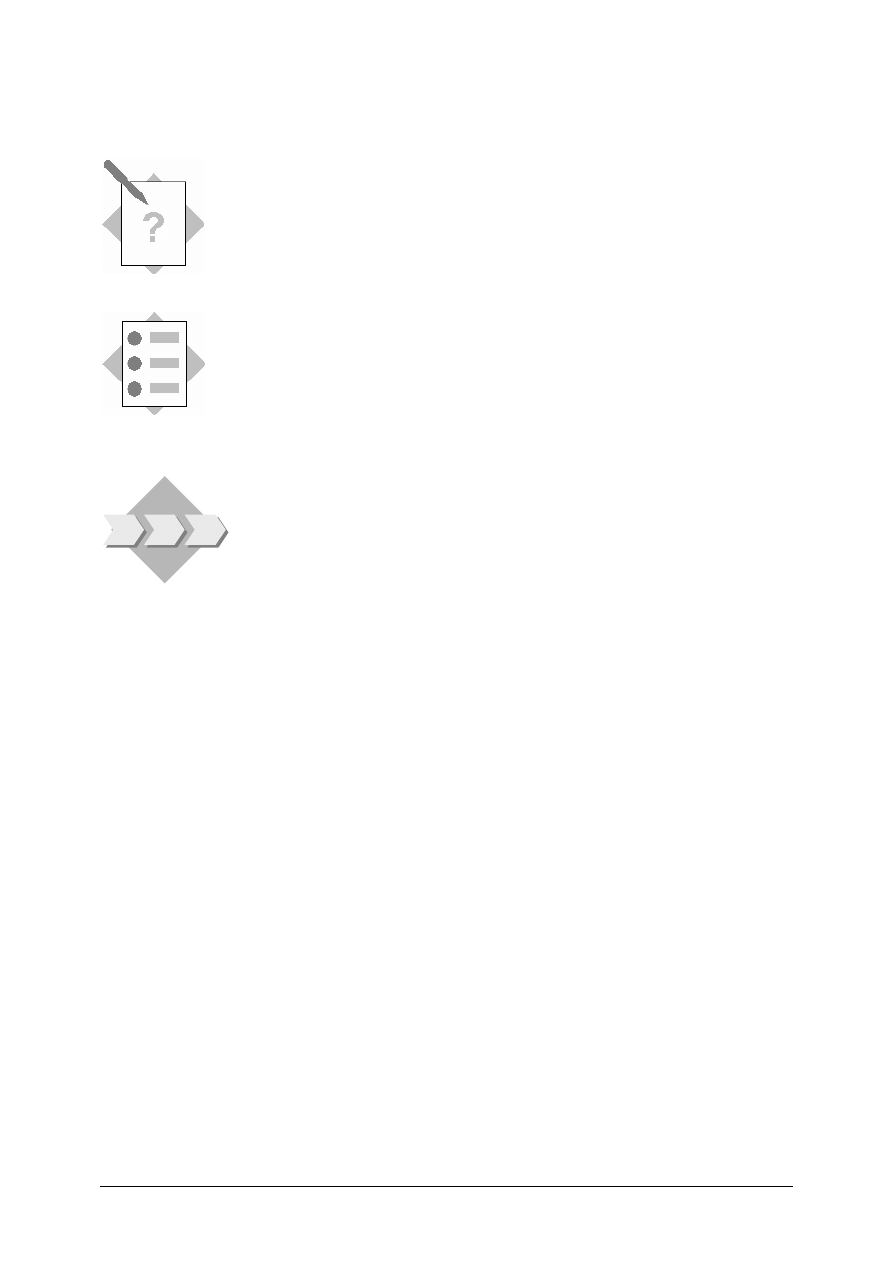
© SAP AG
TSCM50
15-15
Exercises
Unit: Purchasing
Topic: Account Assignment Categories and Field Selection
At the end of this exercise, you will be able to:
• Check and modify settings for account assignment categories
• Check and modify the field selection depending on the account assignment
category
• Assign the consumption account to be proposed, depending on the account
assignment category and the material group
Your company requires more account assignment categories for Purchasing
to support different account assignments and changes to the field selection. A
different field selection is required for subcontracting orders as well. In the
project team, you are responsible for these settings.
2-1
Settings for the Account Assignment Category
2-1-1 Display the settings for account assignment category K. Which standard or
proposed values for the goods receipt and invoice receipt indicators does
this account assignment category contain?
Goods receipt: __________________________________________
Invoice receipt: ________________________________________
2-1-2 Can you use account assignment type K in purchasing documents for the
following items?
Standard items: ___________________________________
Subcontracting items: ______________________________
2-1-3 Test these settings by ordering material T-T1## from vendor T-L20D##
with purchase order type NB using purchasing organization IDES
Deutschland (1000), purchasing group L## for plant 1000 with account
assignment to cost center 1000.
Purchase order number: ___________________________________
2-2
New Account Assignment Category
2-2-1 Define a new account assignment category. For your account assignment
category, your instructor will assign one of the following to each group:
0, 2, 3, 4, 5, 6, 7, 8, 9, H, I, J, L, R, S, V, W, Y.
To do this, copy account assignment category K.
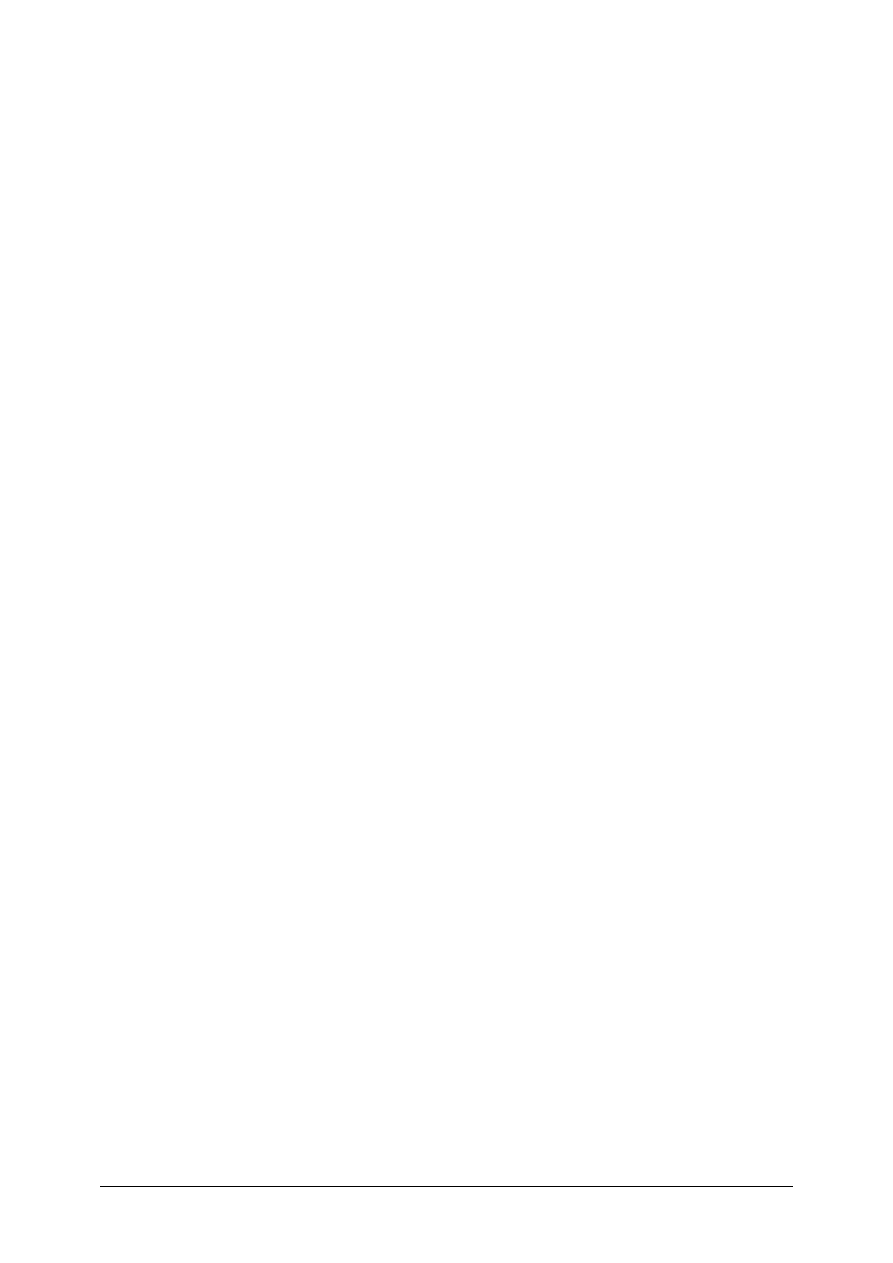
© SAP AG
TSCM50
15-16
2-2-2 When you work with your new account assignment category, you should be
able to assign the costs to a cost center or a production order. Also, you
should always have to specify the goods recipient. Configure the field
selection appropriately. Make these changes to your account assignment
category.
2-2-3 You should use your account assignment category solely for standard
items. How do you make sure of this?
______________________________________________________
2-2-4 Test the settings for your new account assignment category by extending
your last purchase order with two new items. For each item, use your new
account assignment category. Order one item of 100 pieces of your
material T-T1##.
2-3
Field Selection Depending on Item Category
2-3-1 Which
field status definition can you use to change the field selection for
all subcontracting items without affecting the other item categories?
______________________________________________________
______________________________________________________
2-3-2 What do you have to do if the field
Confirmation control key
must be a
required field for purchase orders with your new document type Y## (and
only for purchase orders of this type)? Outline the procedure and make the
settings.
Add a new entry, Y##F, by copying the entry NBF that was set up for
document type NB.
______________________________________________________
______________________________________________________
______________________________________________________
2-3-3 Test your settings by creating a purchase order for material T-B1## using
your document type Y##. The
Confirmation control key
should be a
required field. Use Vendor T-L20C##, purchasing organization IDES
Deutschland (1000), plant 1000 and purchasing group L##. You will need
to use item category L, subcontracting.
Purchase order number: ___________________________________
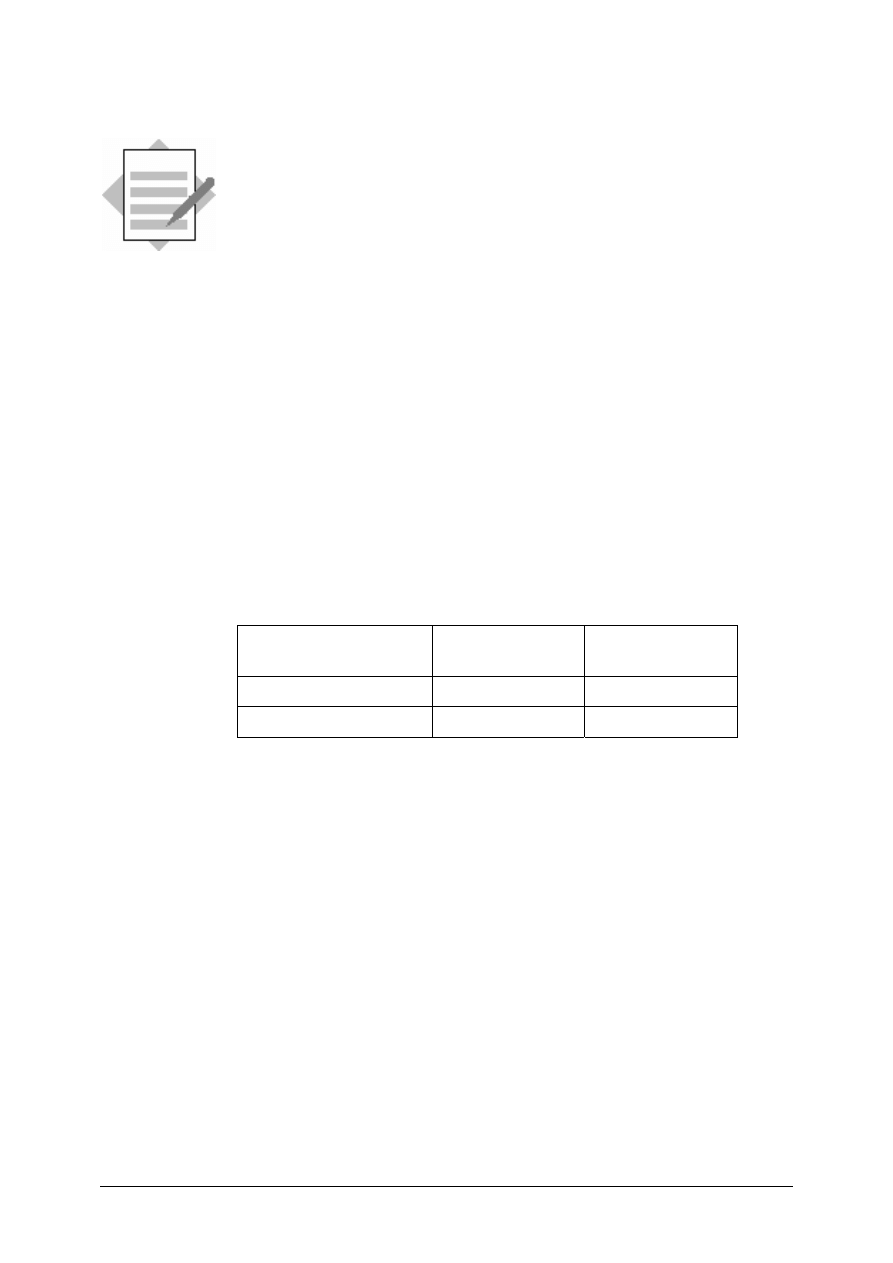
© SAP AG
TSCM50
15-17
Customizing - Purchasing:
Solutions
Unit: Cross-Functional Customizing in Material
Management - Purchasing
Topic: Purchasing Document Types and Number
Assignment
1-1
Number Assignment for Purchasing Documents
1-1-1 In the standard system, the number assignment for a purchasing document
depends only on the document type. The following are not relevant for the
determination of the document number:
- The purchasing organization
- The purchasing group
- The company code
1-1-2 The number ranges that are assigned to document type NB for both
purchase requisitions and purchase orders are:
IMG
→ Materials Management → Purchasing → Purchase Requisition
or Purchase Order
→ Define Document Types
The internal and external number ranges are displayed for each document
type.
Internal
External
Purchase requisitions
01
02
Purchase orders
45
41
1-2
Create new document types for purchase requisitions and purchase orders
1-2-1
IMG
→ Materials Management → Purchasing → Purchase Requisition
→ Define Document Types
Select
document type
NB
Choose
Copy as
Replace the document type NB with X##.
Choose
Enter
Choose
only copy entry
1-2-2 Assign the number range 01 for internal number assignment. Remove the
assignment of an external number range.
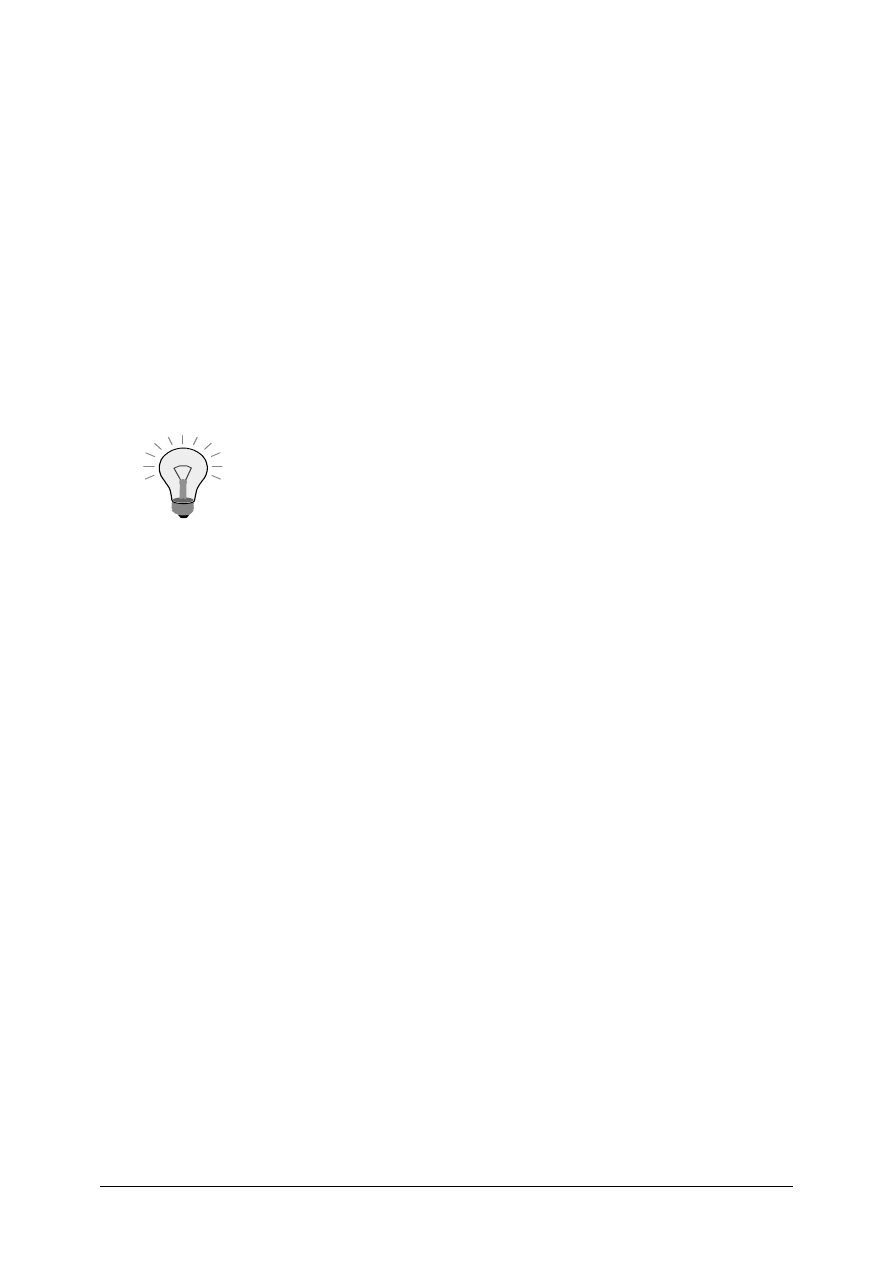
© SAP AG
TSCM50
15-18
1-2-3 Select document type X##.
Choose
Allowed item categories
Choose
New entries
Enter item category L.
Save.
1-2-4 Select document type X##.
Choose
Link purchase requisition – document type
Choose
New entries
Enter the RFQ document type
AN
, and item category L for both the
purchasing document and the purchase requisition
Save.
Note: since you have not yet created the document type Y##
for purchase orders, it is not possible to establish this link at
this time.
1-2-5 If you copy a document type with all dependent entries, the system copies
all entries necessary. You can use the new document type immediately. You
have to delete any entries that are not required in this case. If you copy a
document type without dependent entries, you must also add all other
entries required. You may not be able to use the new document type
immediately.
1-2-6
IMG
→
Materials Management
→ Purchasing → Purchase Order →
Define Document Types
Select document type
NB
Choose
Copy as
Replace the document type NB with Y##.
Choose
Enter
Choose
only copy entry
1-2-7 Assign the number range 47 for internal number assignment. Remove the
assignment of an external number range.
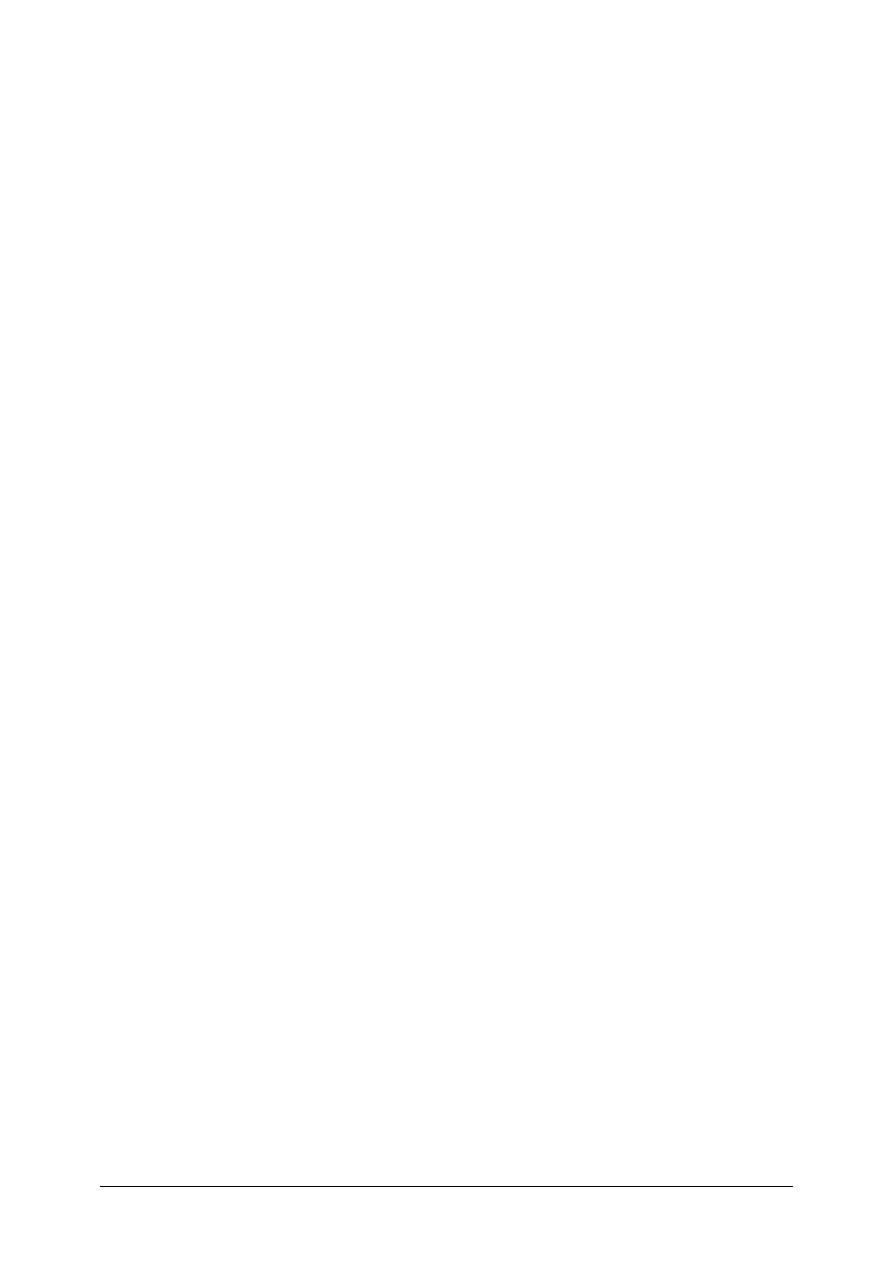
© SAP AG
TSCM50
15-19
1-2-8 Select document type Y##.
Choose
Allowed item categories
Choose
New entries
Enter item category L
Enter item category T
Save.
1-2-9 Select document type Y##.
Choose
Link purchase requisition – document type
Choose
New entries
Enter the purchase requisition document type
NB
, and item category
standard (blank) for the purchasing requisition and item category L for the
purchasing document.
Enter the purchase requisition document type
NB
, and item category L for
both the purchasing requisition and the purchasing document.
Enter the purchase requisition document type
X##
, and item category L for
both the purchasing requisition and the purchasing document.
Save.
1-3
Characteristics of Item Categories
1-3-1
IMG
→ Materials Management → Purchasing → Define External
Representation of Item Categories.
Select
item
category
L
Choose
Details
Internal display: 3
External display: L
1-3-2 Display the characterisitcs for the item category subcontracting.
Materials Management
→ Purchasing → Define External
Representation of Item Categories.
Select
item
category
L
Choose
Details
a) You can use material masters, but they are not mandatory.
b) Goods receipts must be entered for subcontracting items, since that is
the only way that the materials provided are posted out of the SAP
System as “consumed”.
c) Invoice receipts can be entered but are not mandatory, since you can
change the indicator RE in the purchase order item.
d) Additional account assignments are allowed, but are not mandatory.
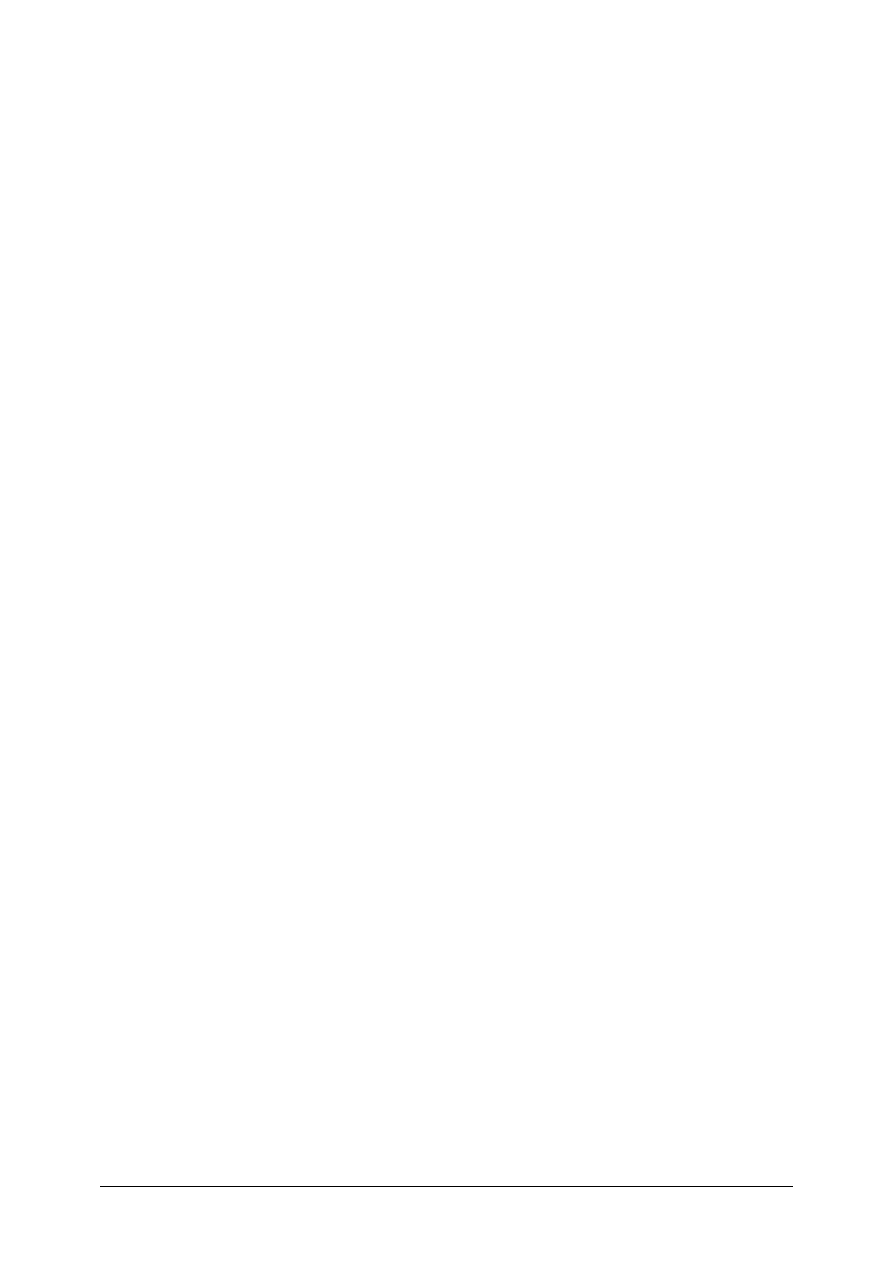
© SAP AG
TSCM50
15-20
1-4
Verify the settings for the new document types.
1-4-1 Create a purchase requisition using document type NB.
SAP menu
→ Logistics → Materials Management → Purchasing →
Purchase Requisition
→ Create
Before continuing, choose
Add to Favorites
1-4-2 Create a purchase requisition using document type X##.
Favorites
→ Materials Management → Purchasing → Purchase
Requisition
→ Create
Only item category
L
is allowed.
1-4-3 Attempt to convert the purchase requisition of document type X## to
purchase order type NB.
Favorites
→ Purchasing → Purchase order → Create →
Vendor/Supplying Plant Known
To reference the requisition, enter the purchase requisition and line item
number on the item overview area of the screen. Choose
Enter
to copy the
requisition item to the PO.
However, the second purchase requisition cannot be converted to a purchase
order with document type NB because we have not allowed this link.
1-4-4 Create a PO using document type Y## referencing both purchase
requisitions.
Favorites
→ Purchasing → Purchase order → Create →
Vendor/Supplying Plant Known
Both purchase requisitions can be copied to a Y## purchase order. Before
being copied, however, you must manually change the item category to
subcontracting (
L)
for the standard item in the first purchase requisition.
1-4-5 No, because the system should only allow you to use the item category L
for this document type Y##.
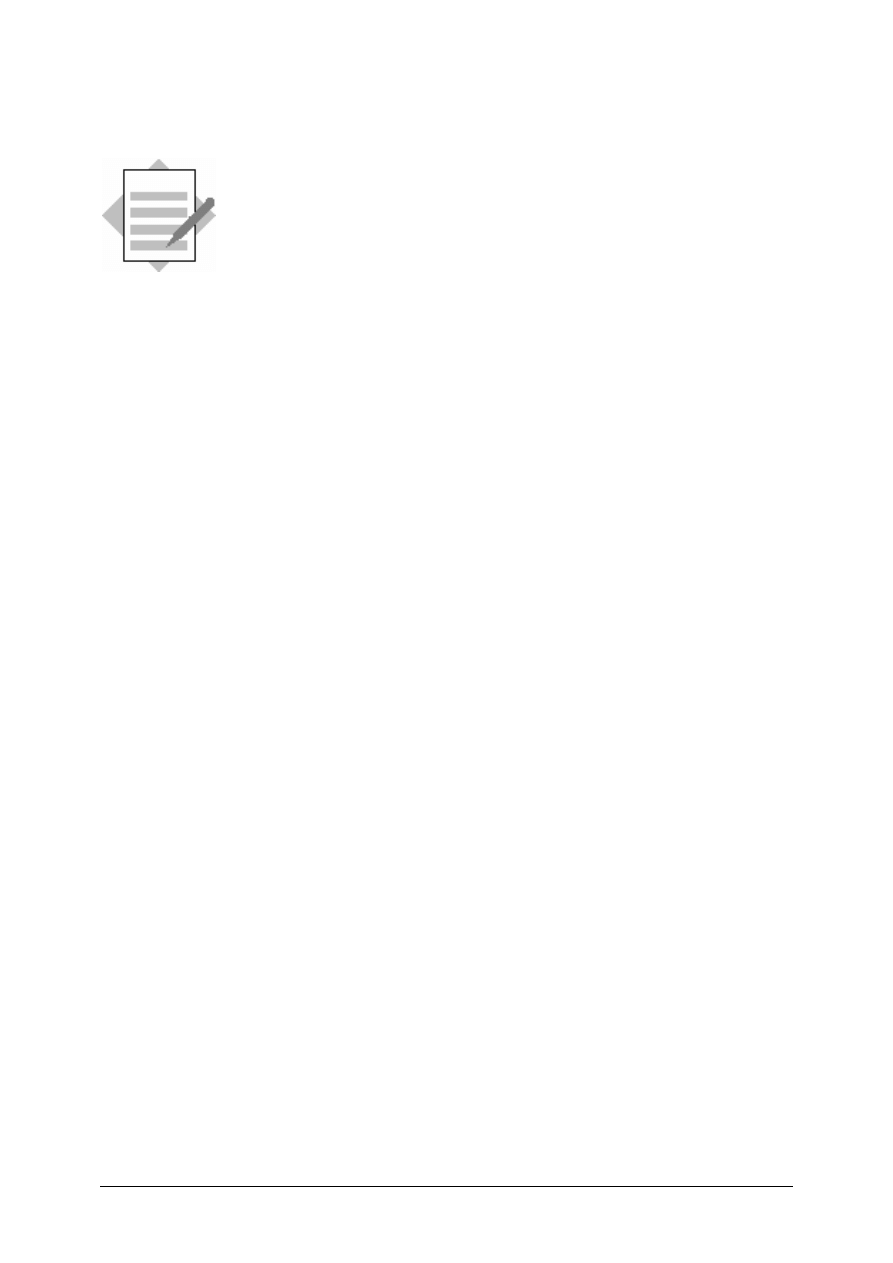
© SAP AG
TSCM50
15-21
Solutions
Unit: Purchasing
Topic: Account Assignment Categories and Field Selection
2-1
Settings for the Account Assignment Category
2-1-1
IMG
→
Materials Management
→ Purchasing → Account Assignment
→ Maintain Account Assignment Categories
.
Select account assignment category
K
Choose
Details
Goods receipt:
A goods receipt is linked to the purchase order item, but you can change the
indicator.
The indicator for a non-valuated goods receipt is not set, but you can set it.
Invoice receipt:
An invoice receipt is linked to the purchase order item, but you can change
the indicator.
2-1-2
IMG
→
Materials Management
→ Purchasing → Account Assignment
→ Define Combination of Item Categories/Account Assignment
Categories
.
In the training system, you can use account assignment category K for
standard items, but not for subcontracting items.
2-1-3 Create a purchase order to test the settings.
Favorites
→ Purchasing → Purchase order → Create →
Vendor/Supplying Plant Known
2-2
New Account Assignment Category
2-2-1 Define a new account assignment category
IMG
→
Materials Management
→ Purchasing → Account Assignment
→ Maintain Account Assignment Categories
.
Select account assignment category K.
Choose
Copy as
Enter the new account assignment category and description
Choose
Enter
Save
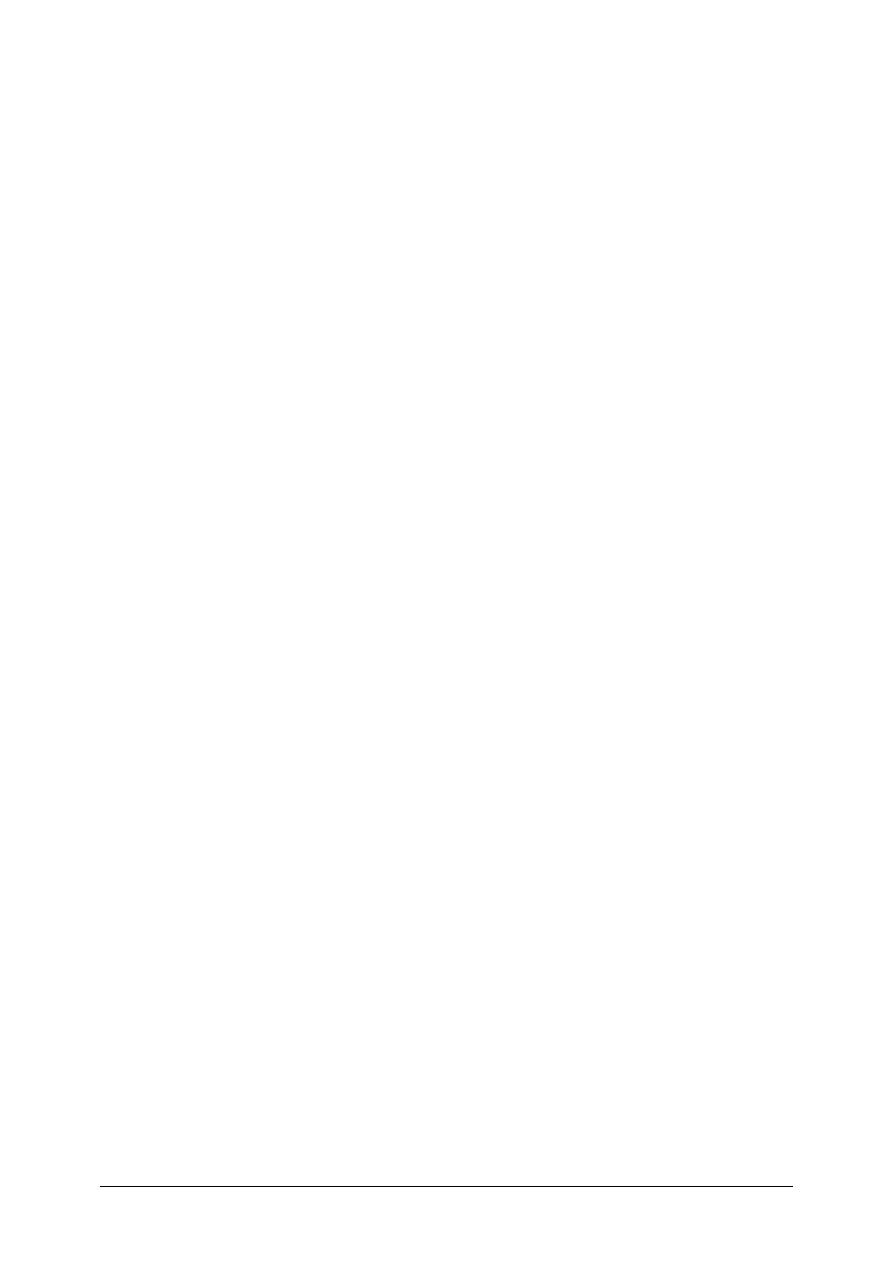
© SAP AG
TSCM50
15-22
2-2-2 Configure the field selection.
IMG
→
Materials Management
→ Purchasing → Account Assignment
→ Maintain Account Assignment Categories
.
Select your new
account assignment category
Choose
Details
Change the field selection for the fields named:
- Select
Optional
for CO/PP order and cost center.
- Select
Required
for Goods recipient/ship-to party.
Save
2-2-3 Restrict your new account assignment category for use only with standard
items.
IMG
→ Materials Management → Purchasing → Account Assignment
→ Define Combination of Item Categories/Account Assignment
Categories.
To a new entry for item category Standard and your new account
assignment category:
Choose
New entries
Enter a blank item category against your new account assignment
category.
Save
2-2-4 Add additional line items to your existing PO to test the configuration of
your new account assignment category.
SAP menu
→ Logistics → Materials Management → Purchasing
→Purchase Order → Change
2-3
Field Selection Depending on Item Category
2-3-1
IMG
→
Materials Management
→ Purchasing → Purchase Order or
Purchase Requisition
→ Define Screen Layout at Document Level
.
Find the field selection groups for sub-contracting items
PT3F for purchase orders
PT3B for purchase requisitions
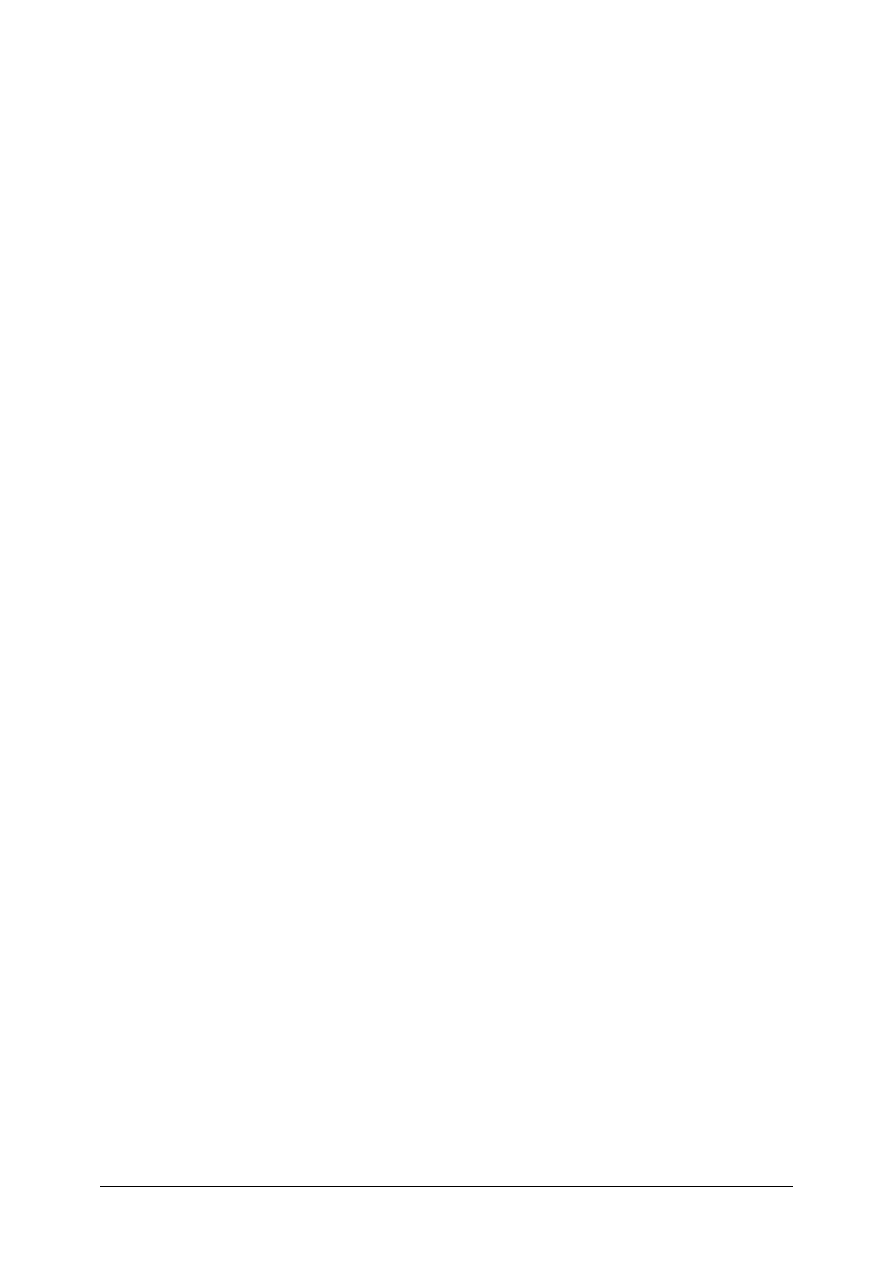
© SAP AG
TSCM50
15-23
2-3-2
IMG
→
Materials Management
→ Purchasing → Purchase Order →
Define Screen Layout at Document Level
.
Add a new entry, Y##F, by copying the entry NBF that was set up for
document type NB.
Select field selection
NBF
Choose
Copy as
Enter
Y##F
as the new field selection key
Choose
Enter
Select your new field selection reference key, Y##F
Choose
Details
Choose
Deadline monitoring
Choose
Enter
Change
Confirmation Control Key
to a required entry
Choose
Back
to return to the list of field selection group
Again choose
Back
Save
IMG
→
Materials Management
→ Purchasing → Purchase Order →
Define Document Types
.
Assign field reference key Y##F to your purchase order document type
Y##.
2-3-3 Create a new purchase order with document type Y##. You are asked to
enter a
confirmation control key
.
Favorites
→ Purchasing→ Purchase Order → Create →
Vendor/Supplying Plant Known
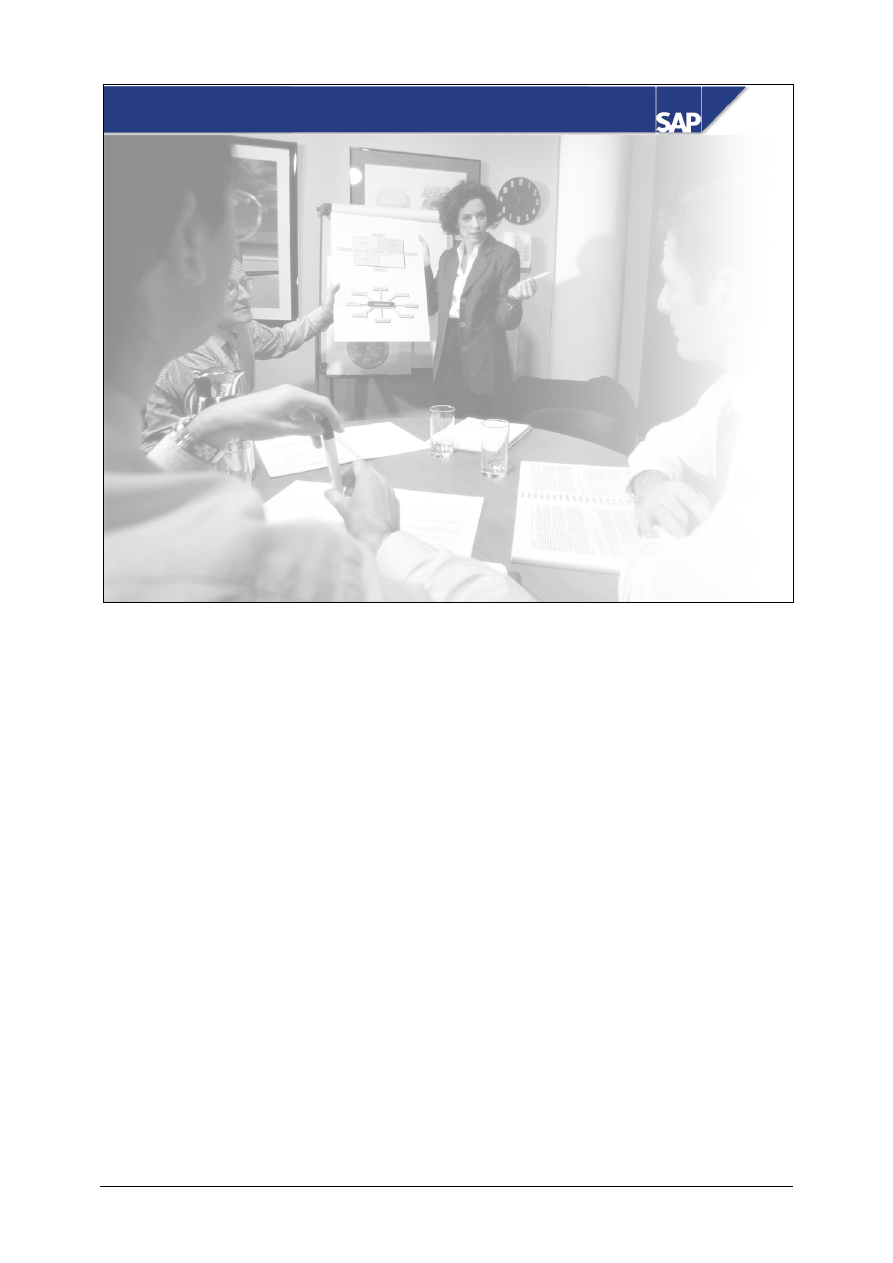
© SAP AG
TSCM50
16-1
SAP AG 2002
Course: Mini Case Study
SAP AG
SAP AG 2002
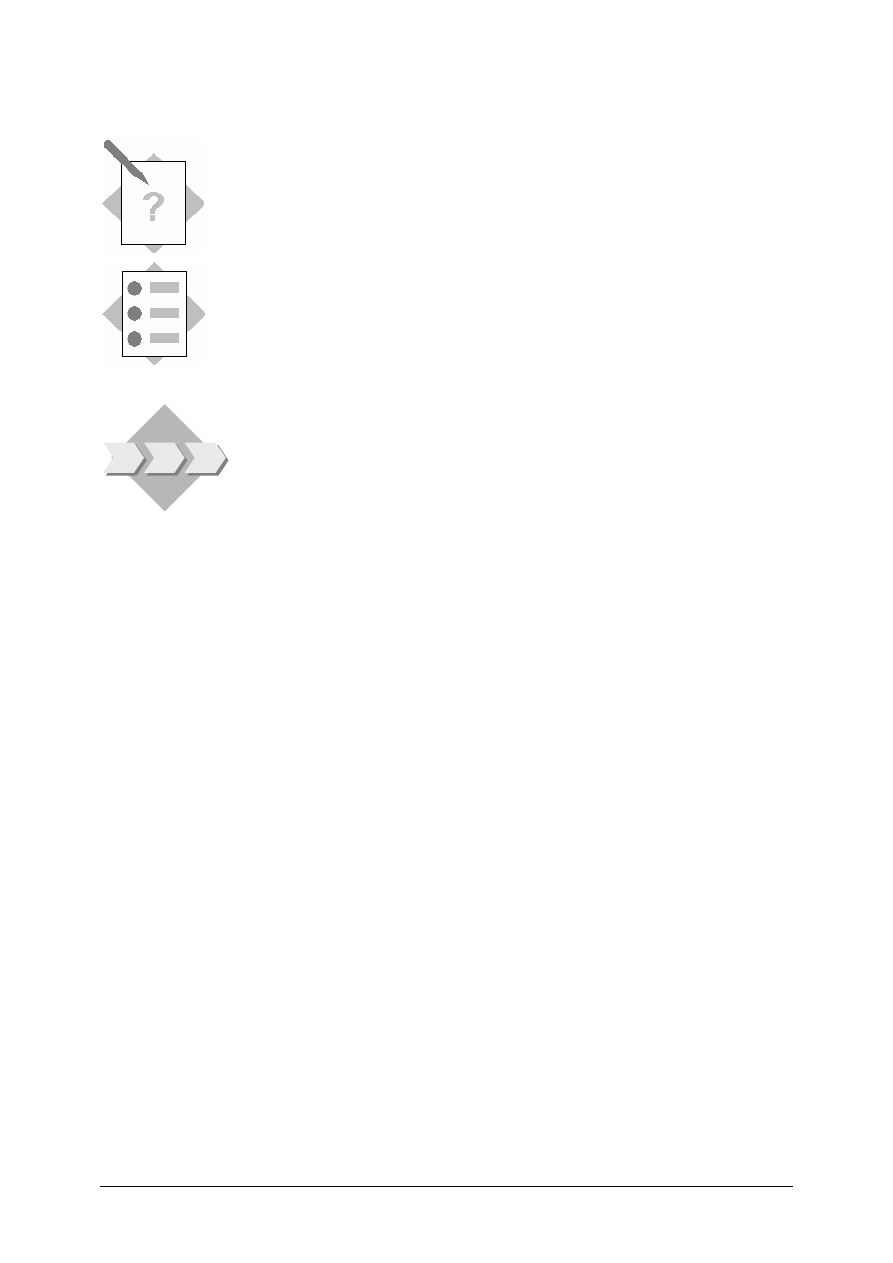
© SAP AG
TSCM50
16-2
Mini Case Study
Unit: Mini Case Study
At the conclusion of this Case Study, you will be able to:
• Test your knowledge of marterials management transactions
• Configure the R/3 system in order to perform certain purchasing
functions
This lesson provides the opportunity to put into practice several
materials management concepts that you have studied to this point.
Within a limited time period you will be assigned a series of tasks to
complete to meet the business requirements defined by the project
team.
A limited amount of information is provided. For required fields
you may use any value of your choice unless specified otherwise in
the exercise.
In your role on the Project Team, you have made great progress with
the basics of procurement. However, to further test the R/3
functionality, the Project manager has suggested you complete the
tasks listed below. Complete the following using any references you
need (e.g., R/3 Documentation, Participant Handbook, each other,
etc)
1-1
Create a new material master with a name of your choice. It is a raw material and
belongs to industry sector M. Create the Basic Data 1 and Purchasing views for
plant 1000.
Material Master #_____________
___________________________________________________________
___________________________________________________________
1-2
Extend your material master by adding an accounting view.
___________________________________________________________
___________________________________________________________
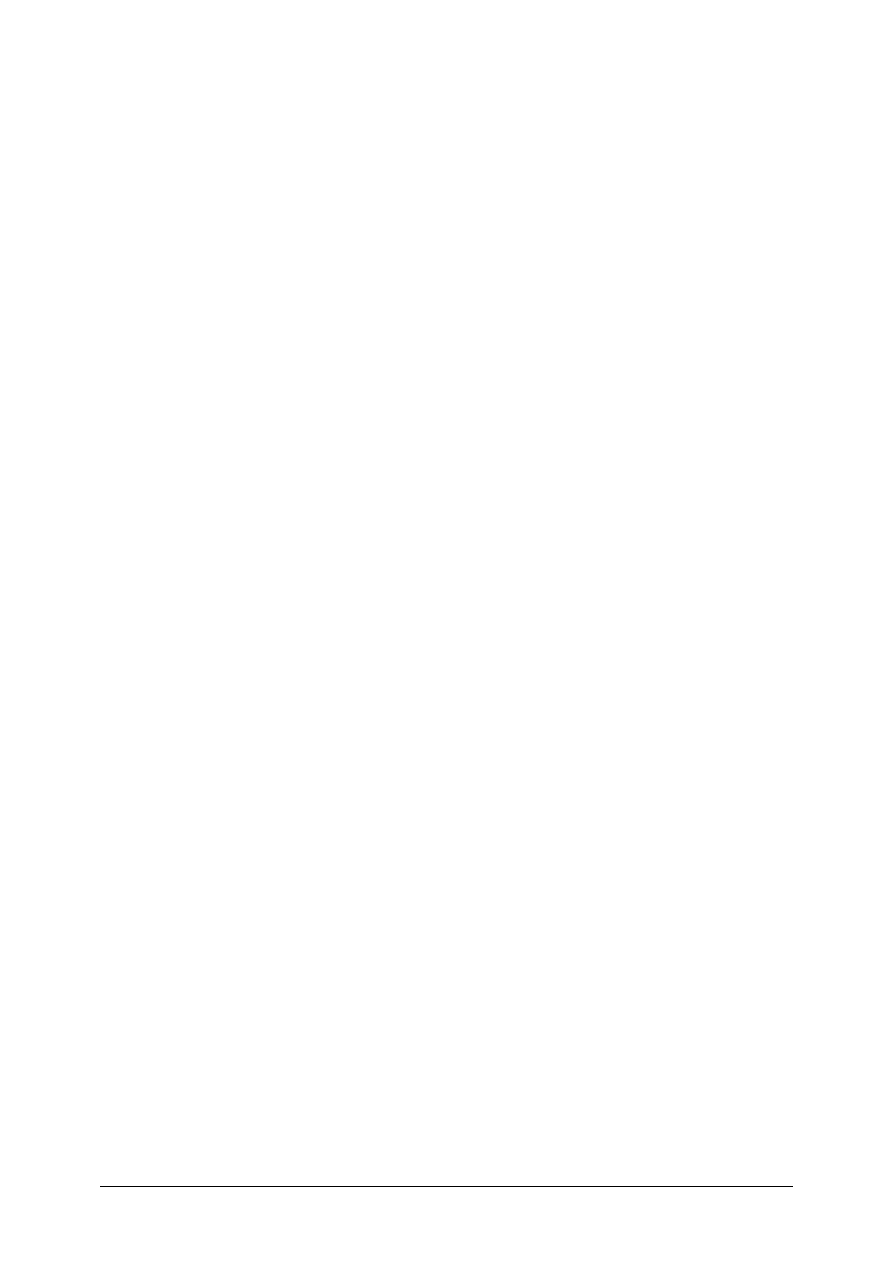
© SAP AG
TSCM50
16-3
1-3
Create a vendor master for company and purchasing organization 1000. Use
account group LIEF and enter reconciliation account 16000. Use currency UNI.
Vendor Master # __________
___________________________________________________________
___________________________________________________________
1-4
Create an info record for your new material and vendor. Use purchasing
organization 1000 and plant 1000. The vendor charges a price of 50 UNI with a
discount (RA01) of 5%. Enter these conditions on the info record.
___________________________________________________________
___________________________________________________________
1-5
Create a source list for your new material in plant 1000 and define your new vendor
as the preferred source. Define vendor 1000 as a blocked source.
___________________________________________________________
___________________________________________________________
1-6
In configuration, define a new requisition document type A##. Create with
reference to document type NB and select only copy entry when prompted by the
system. This new document type should be configured to only allow standard item
categories.
___________________________________________________________
___________________________________________________________
1-7
The Project Team has decided that the new requisition document type should
require the storage location field. Configure this requirement in the R/3 system by
defining the storage location as a required entry for the new document type while
keeping the same field optional for the NB document type.
___________________________________________________________
___________________________________________________________
1-7-1 Check which field selection key is attached to your new document type.
________________________________________________________
________________________________________________________
1-7-2 Create a new field selection key by copying NBB. Make the storage
location field required for your new field selection key. DO NOT change
field selection key NBB.
________________________________________________________
________________________________________________________
1-7-3 Attach your new field reference key to your new requisition document type.
________________________________________________________
________________________________________________________
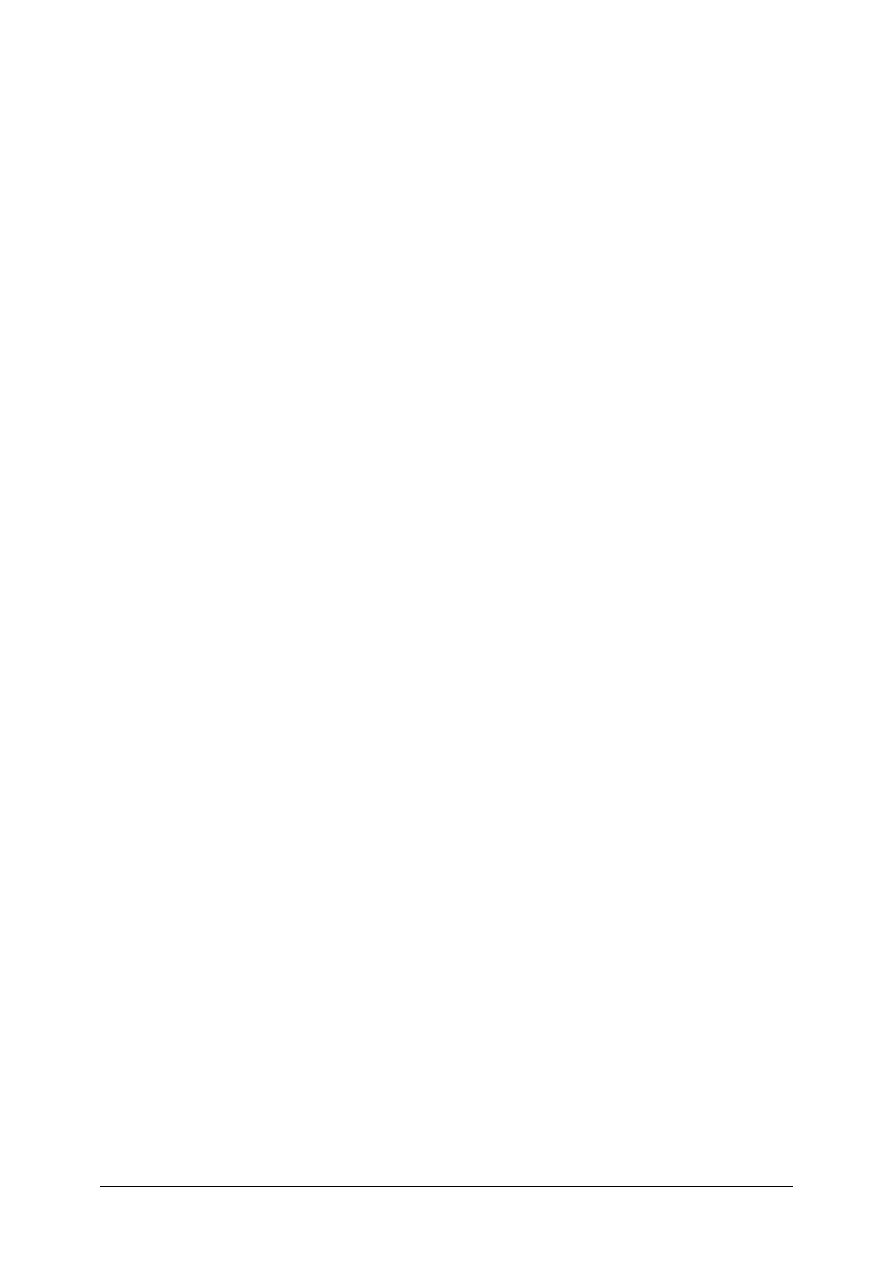
© SAP AG
TSCM50
16-4
1-8
Test your configuration by creating a requisition using your new document type.
Use your new material and assign a source of supply. Which source was assigned
and why? Is the storage location field required?
a. Source of Supply: ____________
b. Is the storage location required? _____________
c. Requisition
number:_______________
___________________________________________________________
___________________________________________________________
1-9
A member of the project team has run into a problem and needs your help. Where
did the valuation price on the purchase requisition come from? Research this
question and explain to the project team member your results. What is the
valuation price on your requisition?
Valuation price: ______________________
1-10 The buyers working on the project team would like to streamline the purchasing
process. It would save time if the buyers could create a list of requisitions that
already have sources assigned and then turn those requisitions into purchase orders.
Which menu option would fulfill this requirement?
___________________________________________________________
___________________________________________________________
1-11 You need to test your configuration by creating a purchase order. Generate a
purchase order using your new requisition. Use the menu option Purchase Order /
Create / Via Requisition for this function.
1-11-1 Is it possible to turn your requisition into a PO?
____________________________________________________
1-11-2 What message do you receive?
____________________________________________________
____________________________________________________
1-11-3 Based on the message you receive, what configuration setting must added?
____________________________________________________
____________________________________________________
1-11-4 Make this configuration setting then test by creating the purchase order.
____________________________________________________
____________________________________________________
1-12 Test the goods receipt process by posting a receipt for your new purchase order.
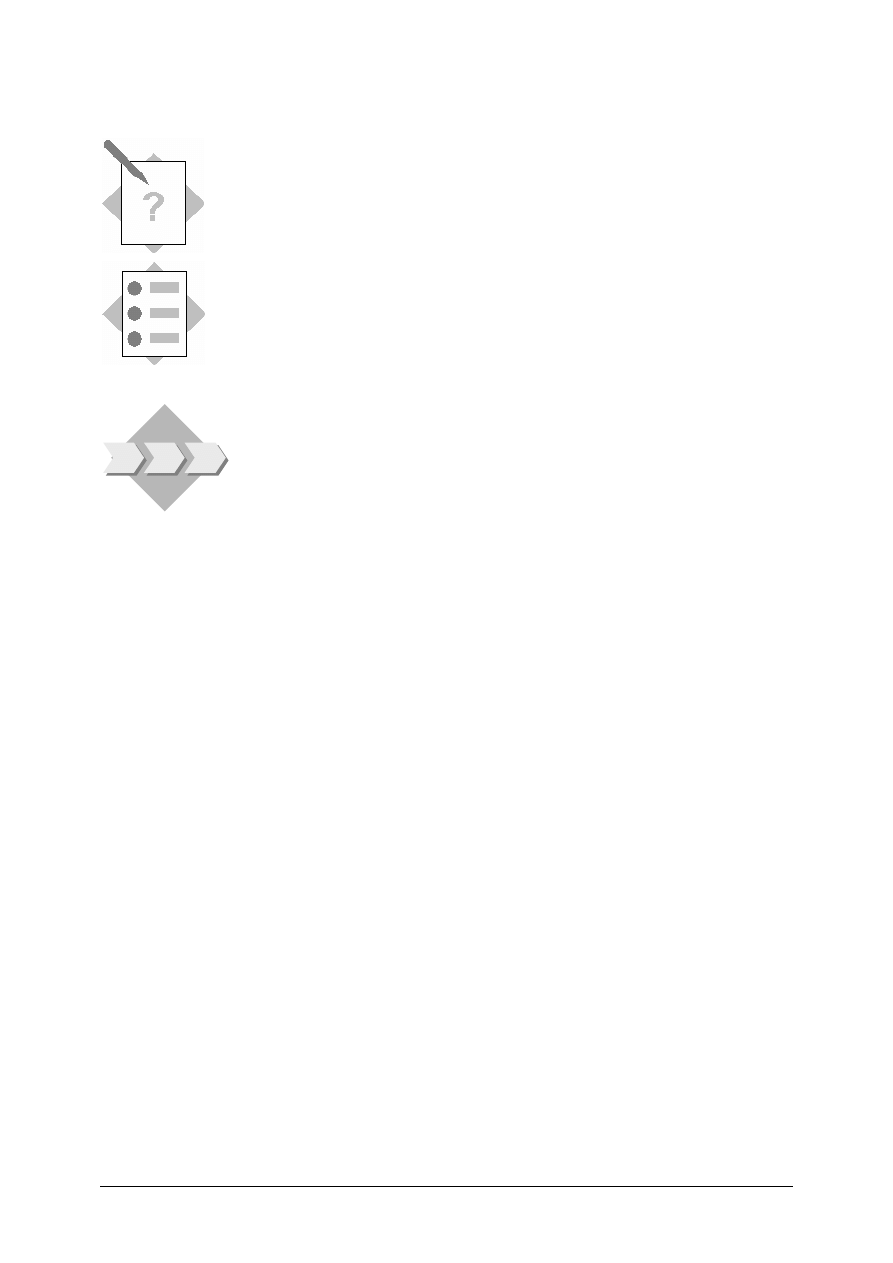
© SAP AG
TSCM50
16-5
Mini Case Study
Unit: Mini Case Study
At the conclusion of this Case Study, you will be able to:
• Test your knowledge of marterials management transactions
• Configure the R/3 system in order to perform certain purchasing
functions
This lesson provides the opportunity to put into practice several
materials management concepts that you have studied to this point.
Within a limited time period you will be assigned a series of tasks to
complete to meet the business requirements defined by the project
team.
A limited amount of information is provided. For required fields
you may use any value of your choice unless specified otherwise in
the exercise.
In your role on the Project Team, you have made great progress with
the basics of procurement. However, to further test the R/3
functionality, the Project manager has suggested you complete the
tasks listed below. Complete the following using any references you
need (e.g., R/3 Documentation, Participant Handbook, each other,
etc)
1-1
Create a new material master with a name of your choice. It is a raw material and
belongs to industry sector M. Create the Basic Data 1 and Purchasing views for
plant 1000.
a. Material Master #_____________
Logistics/ Materials Management /Material Master /Material /Material
/Create
(Special) / Raw Material
1-2
Extend your material master by adding an accounting view.
Logistics/ Materials Management /Material Master /Material /Material
/Create
(Special)/ Raw Material
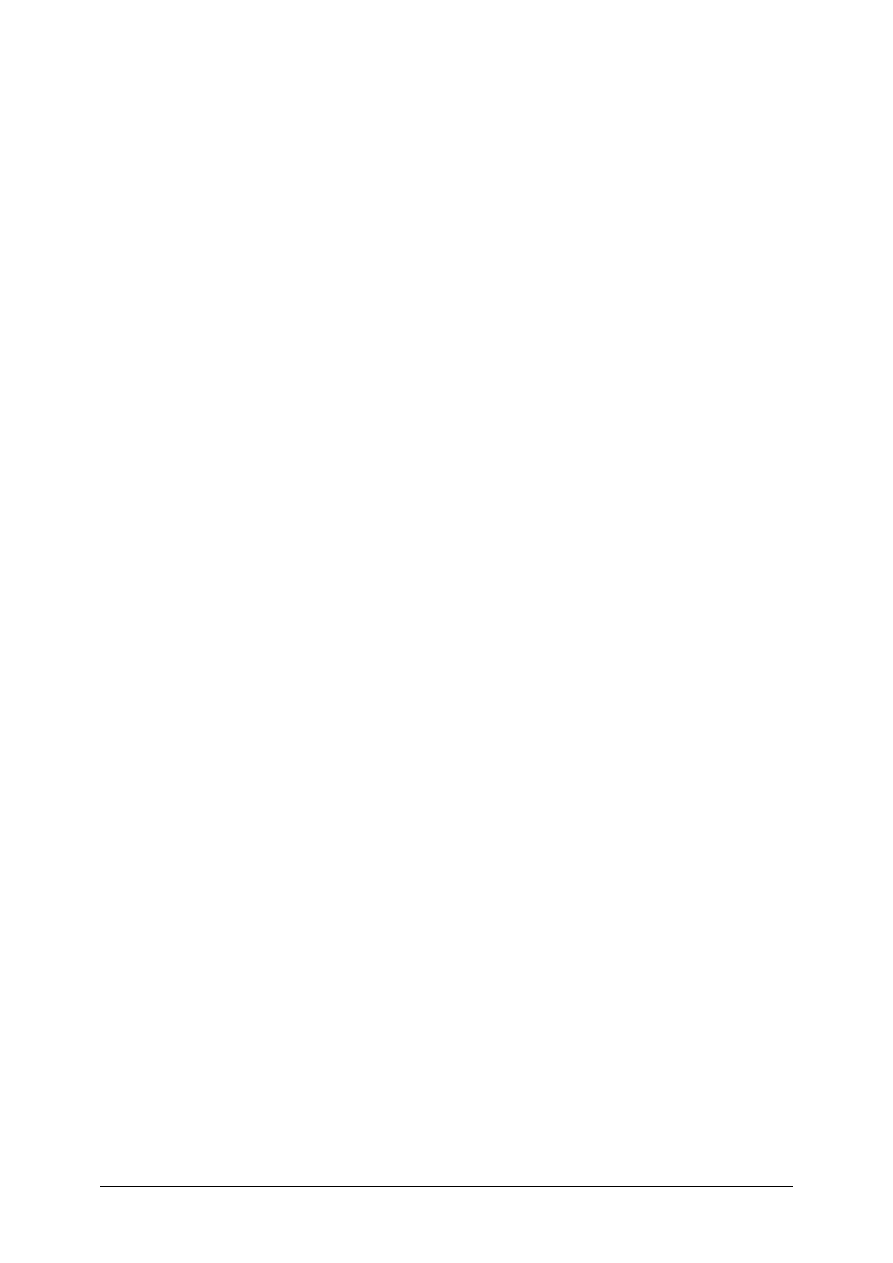
© SAP AG
TSCM50
16-6
1-3
Create a vendor master for company and purchasing organization 1000. Use
account group LIEF and enter reconciliation account 16000. Use currency UNI.
Vendor Master # __________
Logistics/ Materials Management/Purchasing/Master
Data/Vendor/Central/Create
1-4
Create an info record for your new material and vendor. Use purchasing
organization 1000 and plant 1000. The vendor charges a price of 50 UNI with a
discount (RA01) of 5%. Enter these conditions on the info record.
Logistics/ Materials Management/Purchasing/Master Data/Info Record/Create
1-5
Create a source list for your new material in plant 1000 and define your new vendor
as the preferred source. Define vendor 1000 as a blocked source.
Logistics/ Materials Management/Purchasing/Master Data/Source
List/Maintain
1-6
In configuration, define a new requisition document type A##. Create with
reference to document type NB and select only copy entry when prompted by the
system. This new document type should be configured to only allow standard item
categories.
From Configuration menu/Materials Management/Purchasing/Purchase
Requisition/Define Document Types
1-7
The Project Team has decided that the new requisition document type should
require the storage location field. Configure this requirement in the R/3 system by
defining the storage location as a required entry for the new document type while
keeping the same field optional for the NB document type.
From Configuration menu/Materials Management/Purchasing/Purchase
Requisition/Define Screen Layout at Document Level
1-7-1 Check which field selection key is attached to your new document type.
From Configuration menu/Materials Management / Purchasing
/Purchase Requisition/Define Document Types. Answer: NBB
1-7-2 Create a new field selection key by copying NBB. Make the storage
location field required for your new field selection key. DO NOT change
field selection key NBB.
From Configuration menu/Materials Management / Purchasing
/Purchase Requisition/Define Screen Layout at Document level
1-7-2 Attach your new field reference key to your new requisition document type.
From Configuration menu / Materials Management / Purchasing
/Purchase Requisition/Define Document Types.
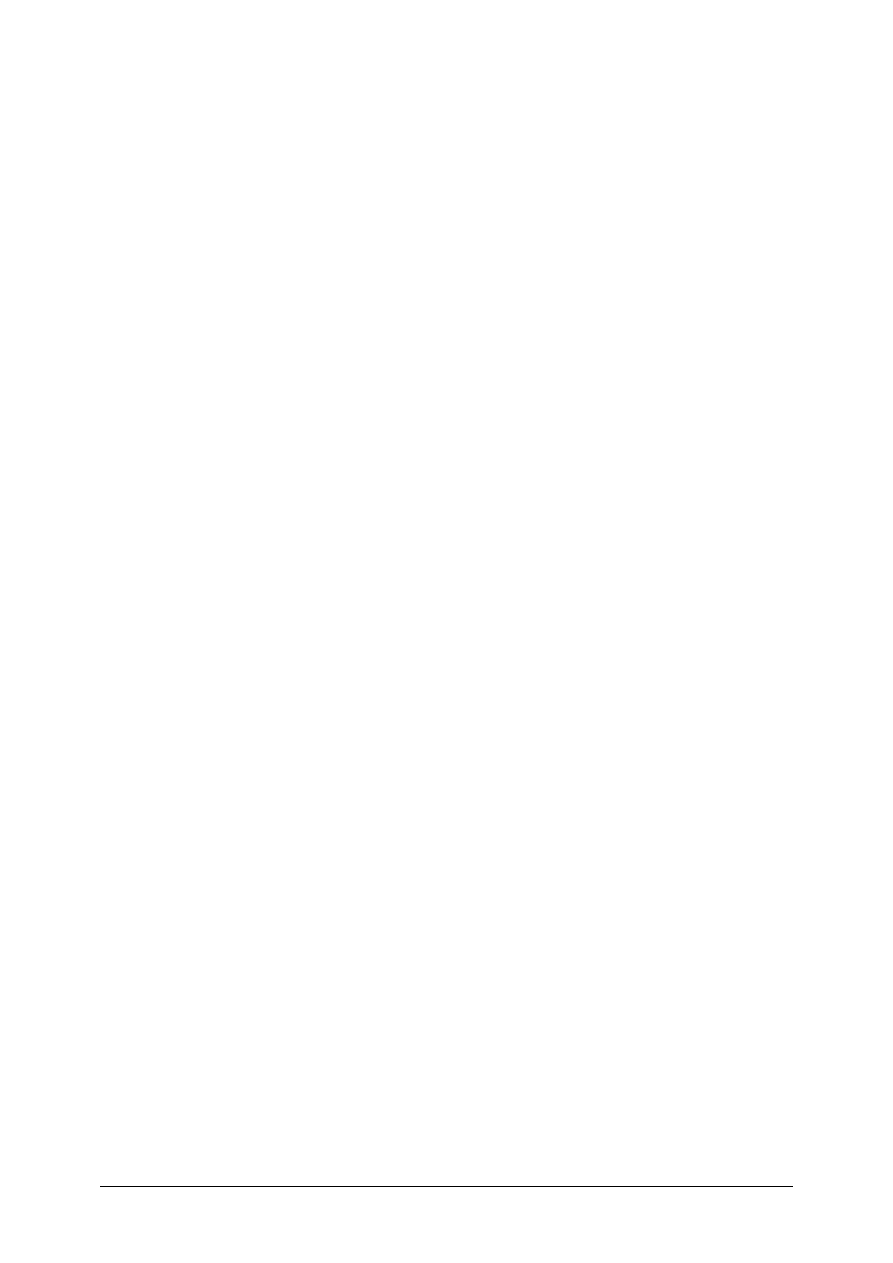
© SAP AG
TSCM50
16-7
1-8
Test your configuration by creating a requisition using your new document type.
Use your new material and assign a source of supply. Which source was assigned
and why? Is the storage location field required?
a. Source of Supply: ____________
b. Is the storage location required? _____________
c. Requisition
number:_______________
Logistics/ Materials Management/Purchasing/Purchase Requisition/Create
The source of supply should be the new vendor you defined as the preferred
source on your Source List. The storage location field should be a defined as a
required field on your new document type.
1-9
A member of the project team has run into a problem and needs your help. Where
did the valuation price on the purchase requisition come from? Research this
question and explain to the project team member your results. What is the
valuation price on your requisition?
Valuation price: ______________________
The valuation price always defaults from the material master. Because a
requisition is an internal document and may not have a vendor at that point,
the value always defaults from the material master. The info record is used
when the requisition is turned into a purchase order. The info record price
never defaults to the requisition.
1-10 The buyers working on the project team would like to streamline the purchasing
process. It would save time if the buyers could create a list of requisitions that
already have sources assigned and then turn those requisitions into purchase orders.
Which menu option would fulfill this requirement?
__________________________
Logistics/ Materials Management/Purchasing/Purchase Order/ Create/via
requisition assignment list
1-11 You need to test your configuration by creating a purchase order. Generate a
purchase order using your new requisition. Use the menu option Purchase Order /
Create / Via Requisition for this function.
1-11-1 Is it possible to turn your requisition into a PO?
NO
1-11-2 What message do you receive?
Purchase Requisitions of document type A## or item category may not be assigned
to purchase orders of document type NB or item category.
1-11-3 Based on the message you receive, what configuration setting must added?
The link between the requisition document type and the purchase order document
type must be made in configuration.
1-11-4 Make this configuration setting then test by creating the purchase order.
From Configuration menu / Materials Management / Purchasing
/Purchase Requisition/Define Document Types.
1-12 Test the goods receipt process by posting a receipt for your new purchase order.
Wyszukiwarka
Podobne podstrony:
7053 TSCM 50 1 parte (12 13)
7133 TSCM 52 2 parte (11 16)
7050 TSCM 50 1 parte (6 7)
7130 TSCM 52 1 parte (14 16)
7057 TSCM 50 2 parte (0 5)
7051 TSCM 50 1 Parte (8)
7049 TSCM 50 1 parte (1 5)
7058 TSCM 50 2 parte (6 11)
7052 TSCM 50 1 parte (9 11)
7133 TSCM 52 2 parte (11 16)
więcej podobnych podstron