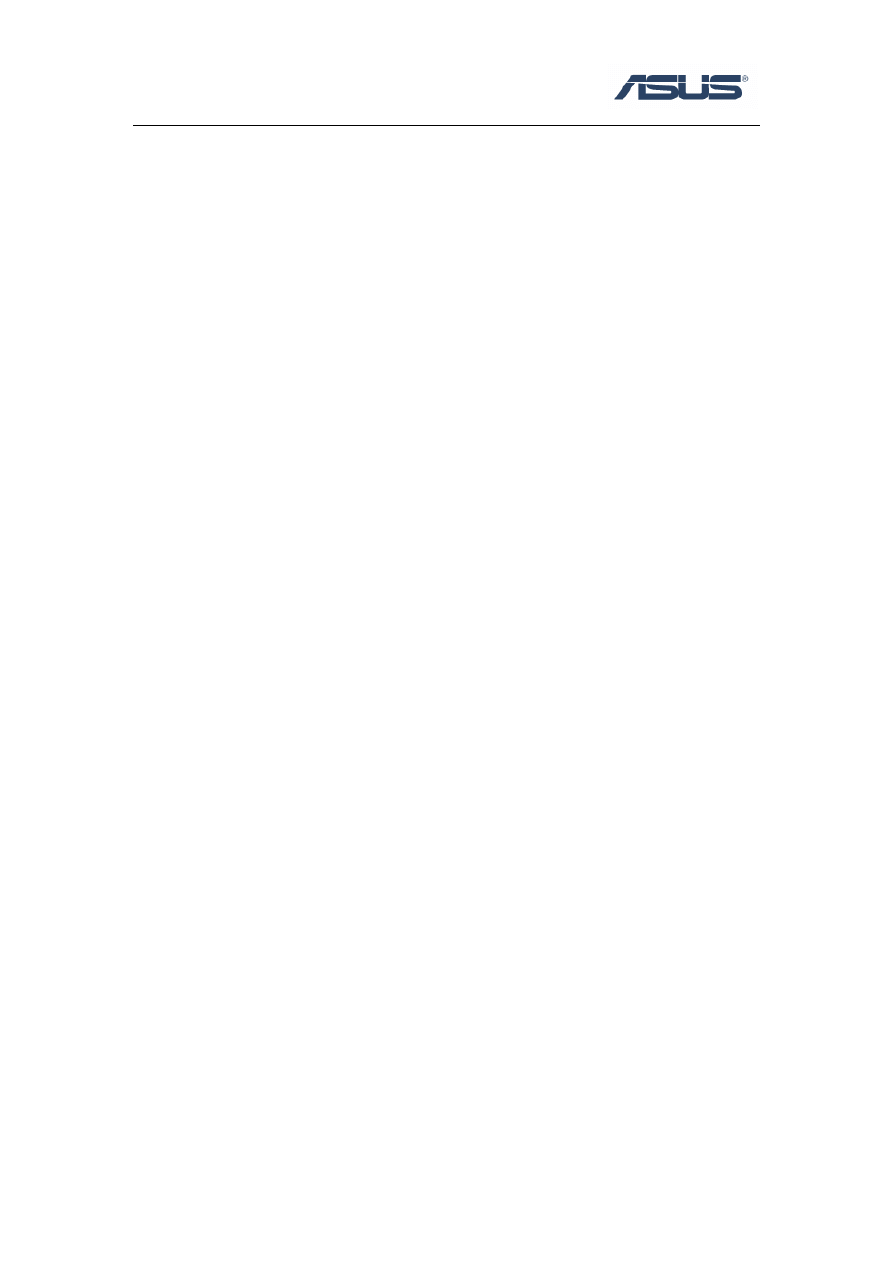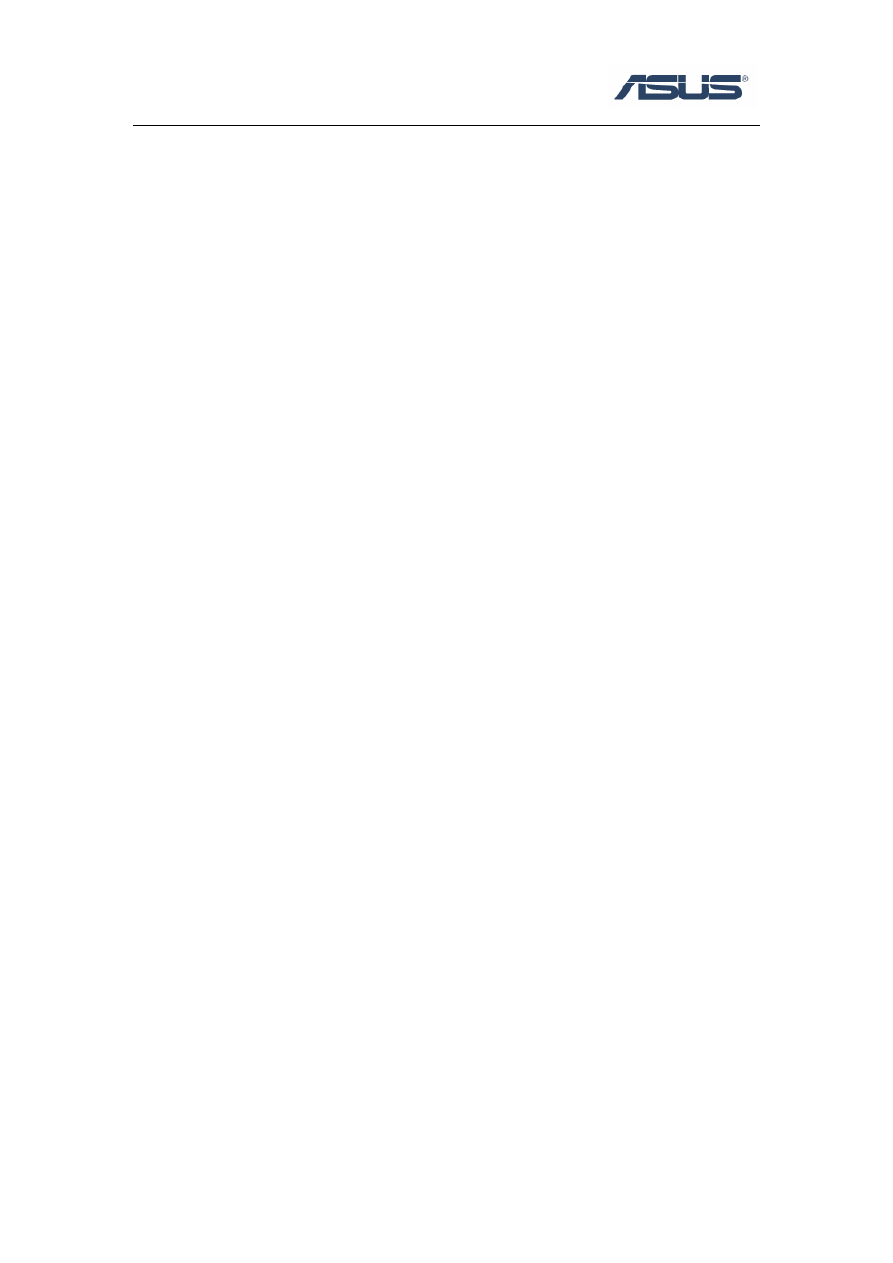
ASUS Live Update
User’s Guide
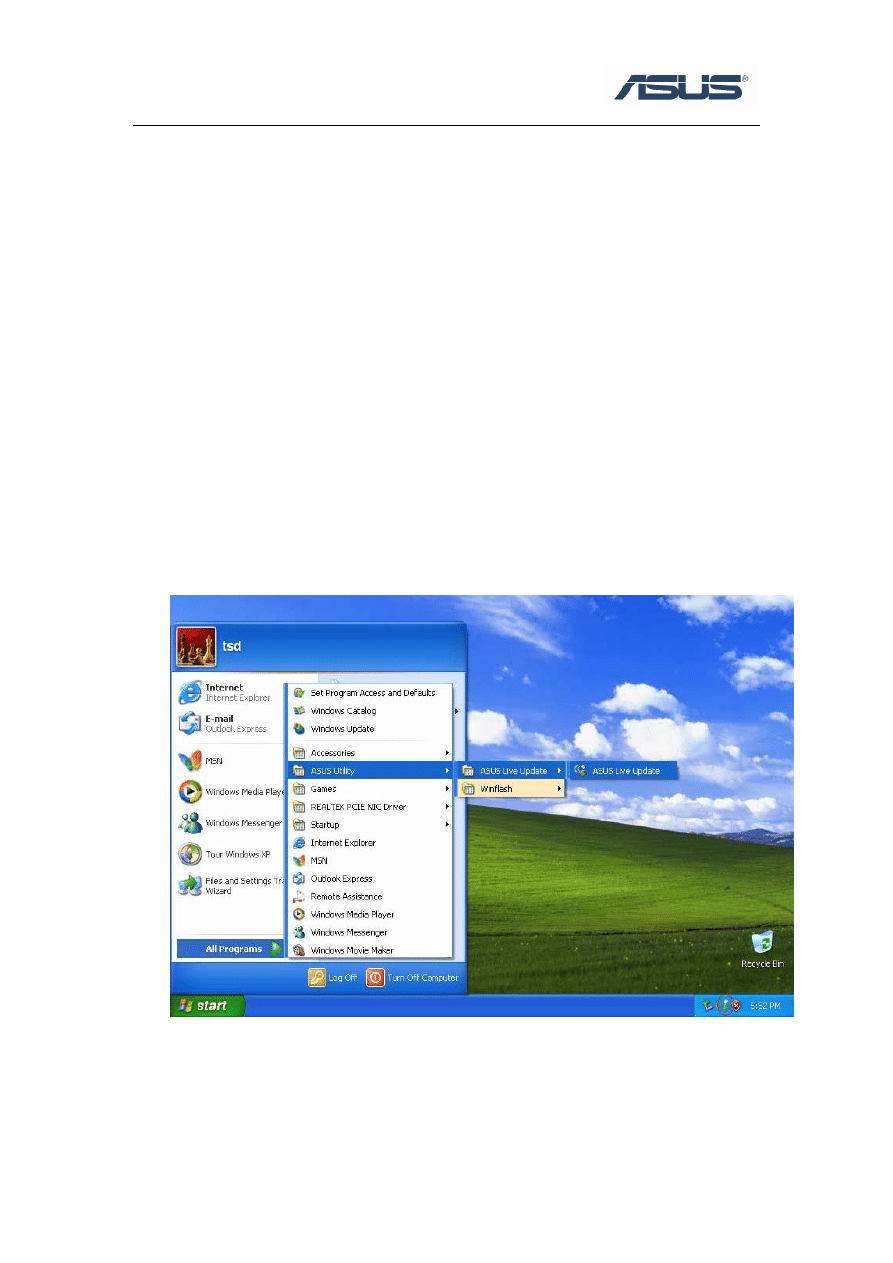
1
Chapter 1 ASUS Live Update
1.1 Introduction
ASUS Live Update is a useful utility to update BIOS and Drivers of your NB
units automatically from the web to the current latest version to avoid any probable
bugs.
You may install the program via Driver & Utility CD if you cannot find the program
from Start -> All Programs->ASUS Utility.
1.2 How to update BIOS and Drivers via ASUS Live
Update
1. Click Start \ All Programs \ ASUS Utility \ ASUS Live Update \ ASUS Live
Update or click its icon in the toolbar.
2. Then Live Update will detect the current version of BIOS and Drivers of your NB
unit and compare them with what we have posted on the web automatically, then
list all the BIOS and Drivers newer than your current version.
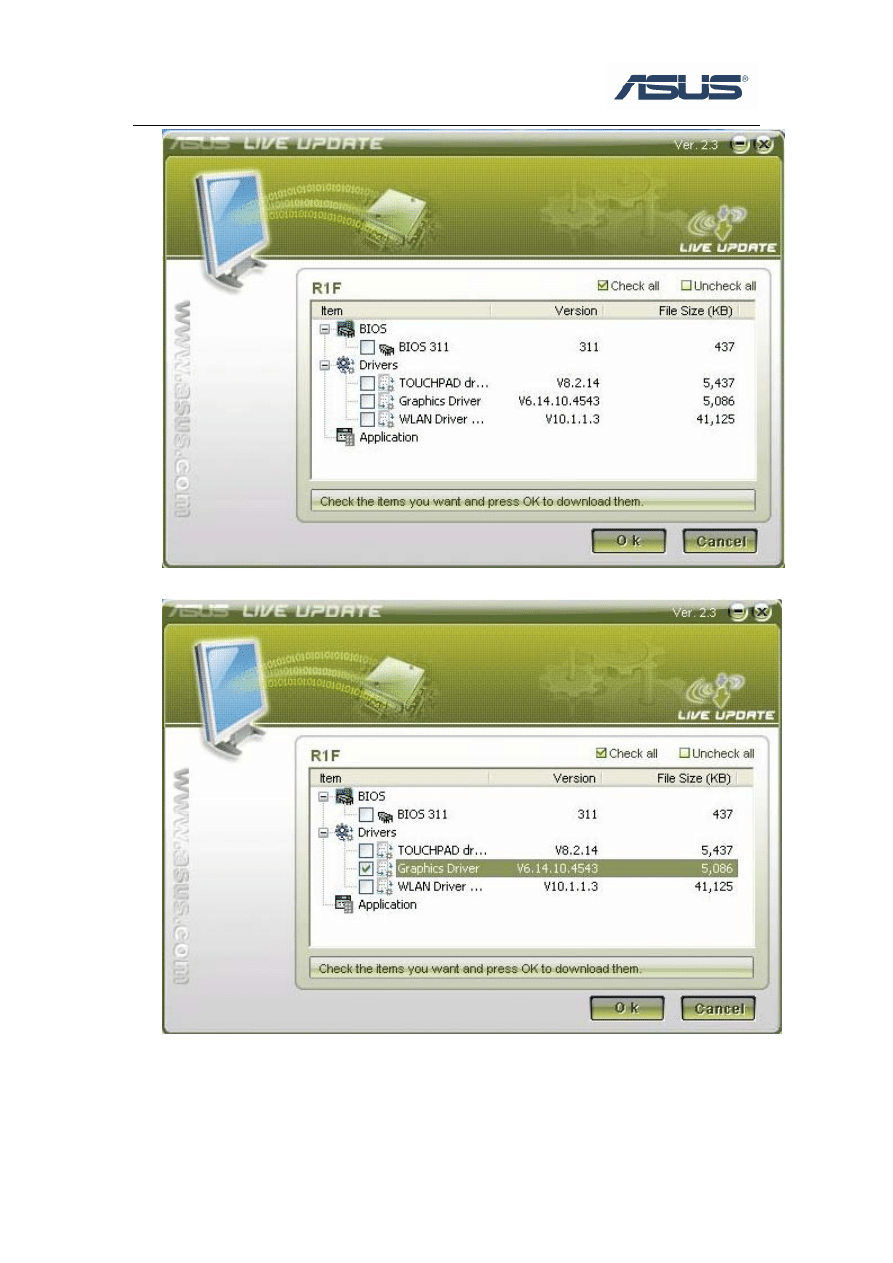
2
3. You could select any BIOS or Drivers and click “OK” to update via Live Update
4. If you select a Driver, Live Update will download the latest Driver.
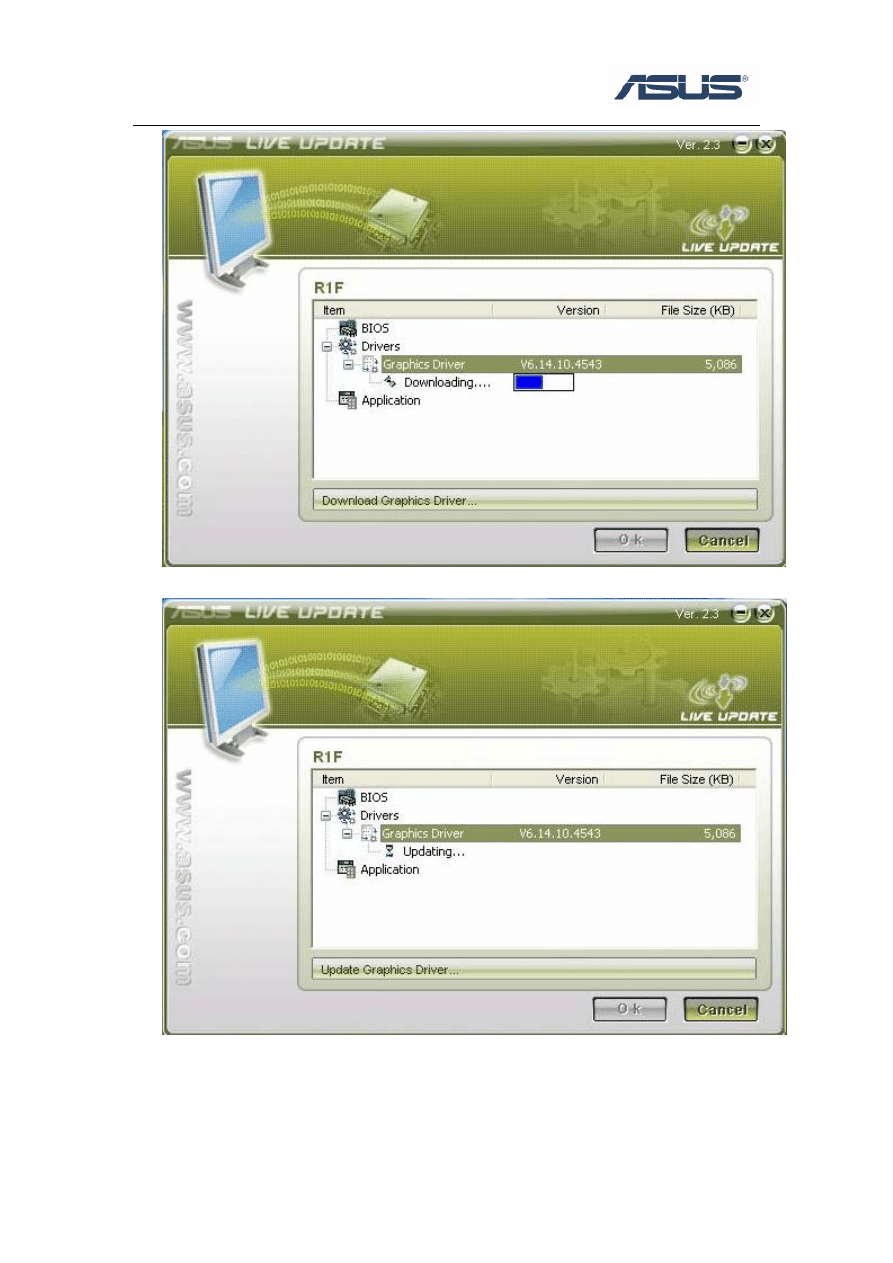
3
5. Then install the Driver automatically
6. At last, Live Update will tell you that the Driver live update is completed.
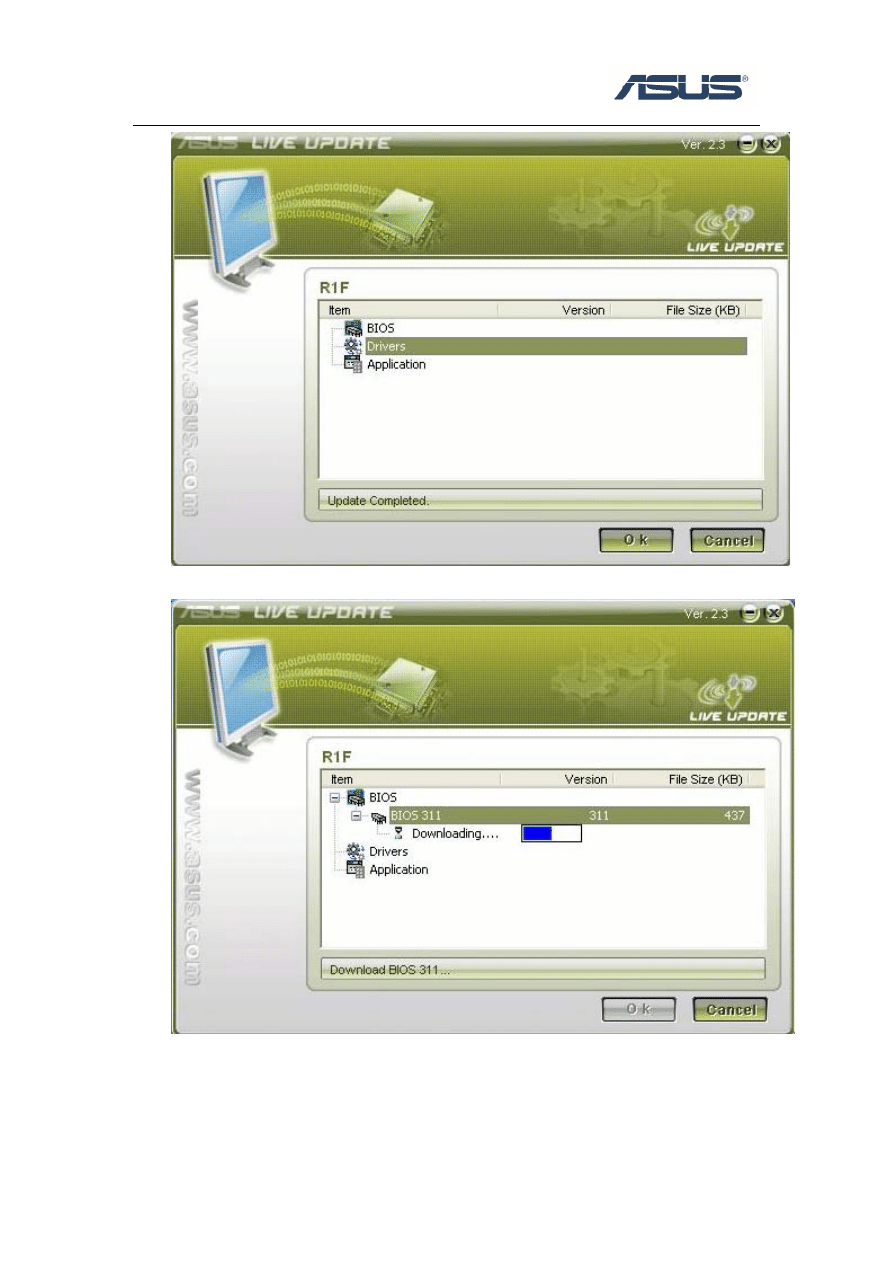
4
7. If you select the BIOS, Live Update will download the latest BIOS as well.
8. When the Download is completed, you will receive a message to notice the
system will restart and enter BIOS to flash the latest BIOS.
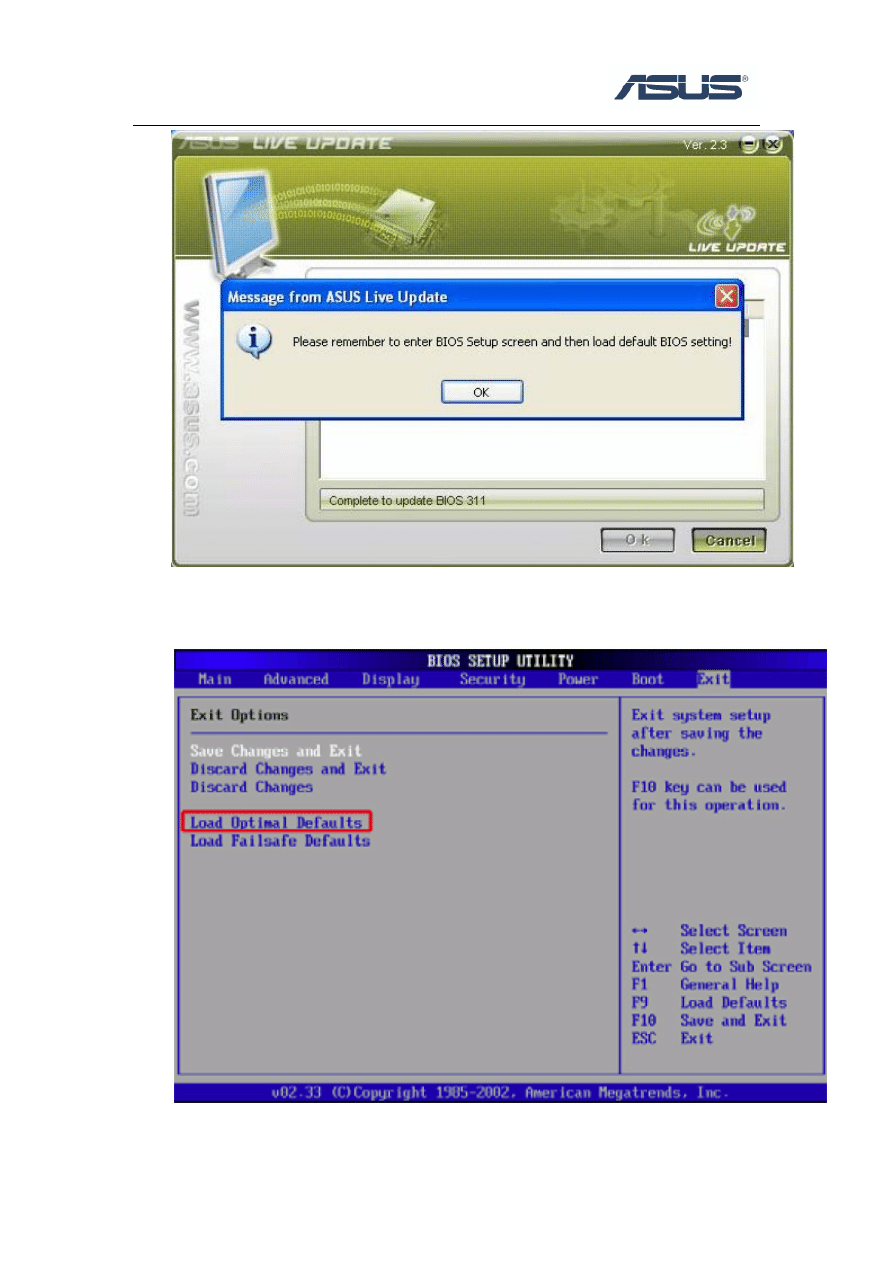
5
9. After the latest BIOS is flashed OK, the system will power off, then you need to
power the unit again and press F2 to enter BIOS to "Load Optimal Defaults".
Then click "Save and Exit" and reboot system again.
10. Then you will enter OS and Live Update will tell you the BIOS live update is
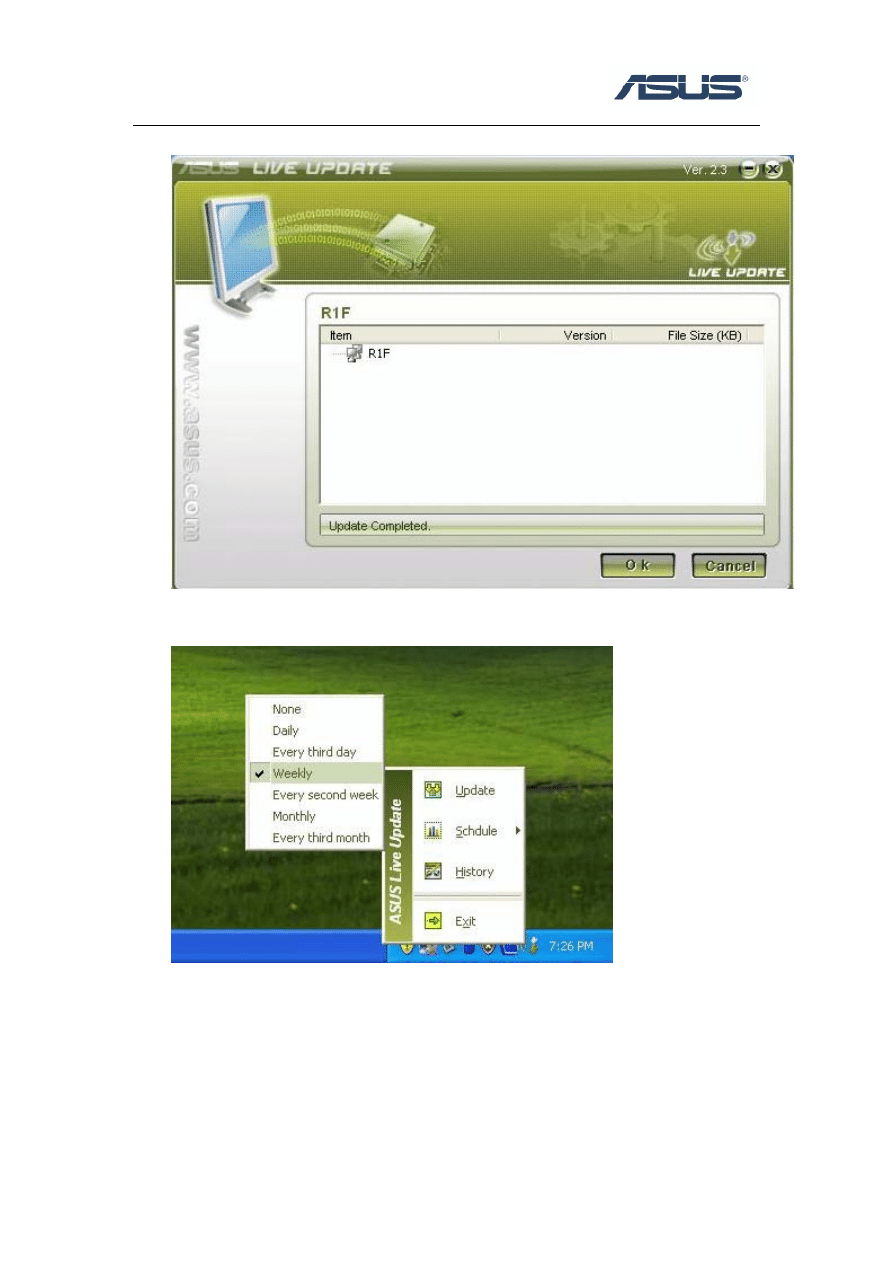
completed.
11. You could right click the Live Update icon on the toolbar and click the Schdule to
arrange the schedule for the live update.
12. You could right click the Live Update icon on the toolbar and click the History to
check the live update history which registers the live update of the BIOS and
Drivers.
6
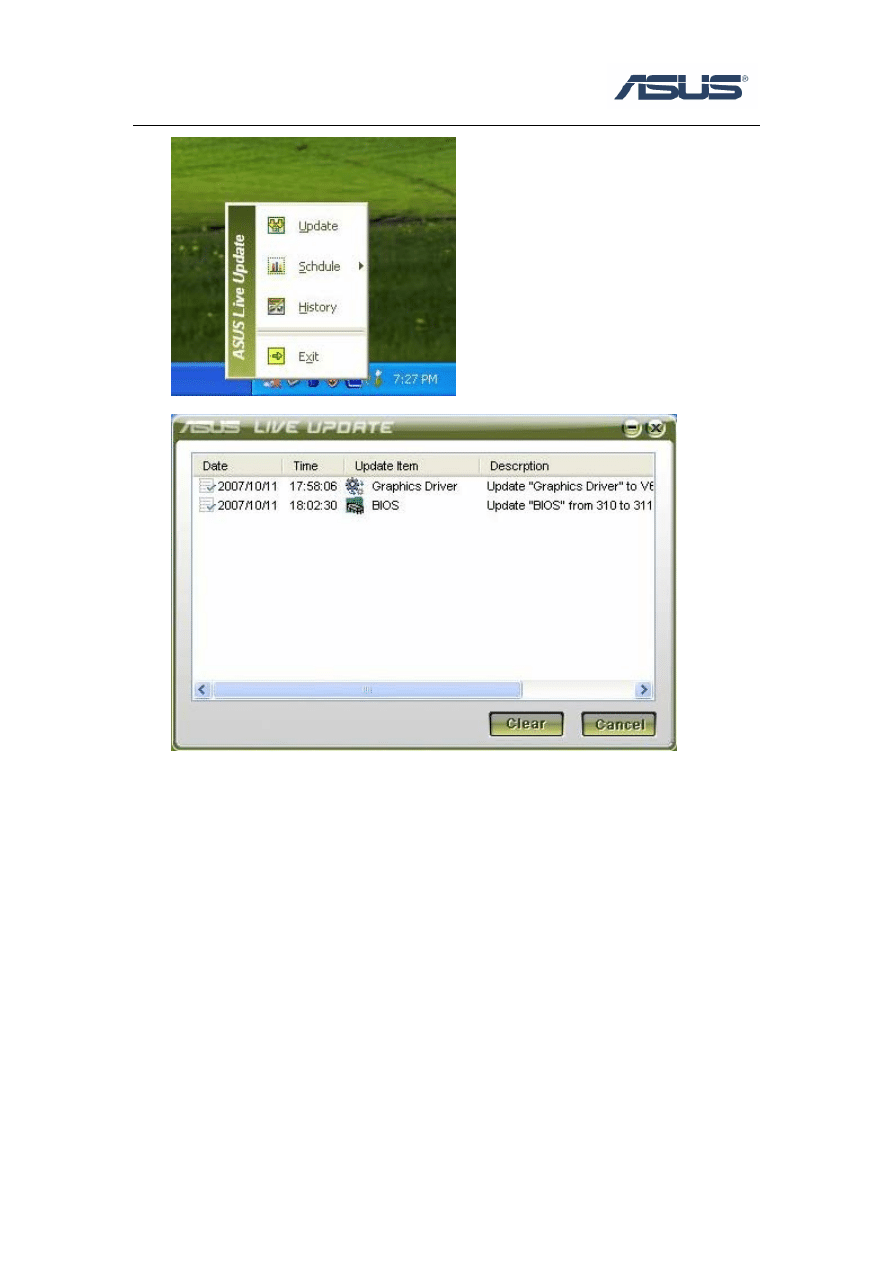
7
Document Outline
Wyszukiwarka
Podobne podstrony:
ASUS Power4Gear UserGuide XP EN V1
ASUS Power4Phone UserGuide XP EN V1
ASUS NBprobe UserGuide XP EN V1 Nieznany (2)
ASUS Net4Switch UserGuide XP EN Nieznany
ASUS Splendid UserGuide XP EN V Nieznany
ASUS MultiFrame UserGuide XP EN Nieznany (2)
ASUS Net4Switch UserGuide XP EN Nieznany
ASUS InstantFun Introduction XP EN V2
Instalar Windows 98 y XP en un mismo disco duro
SI 0031A TLCN40 en v1 m56577569830607100
więcej podobnych podstron