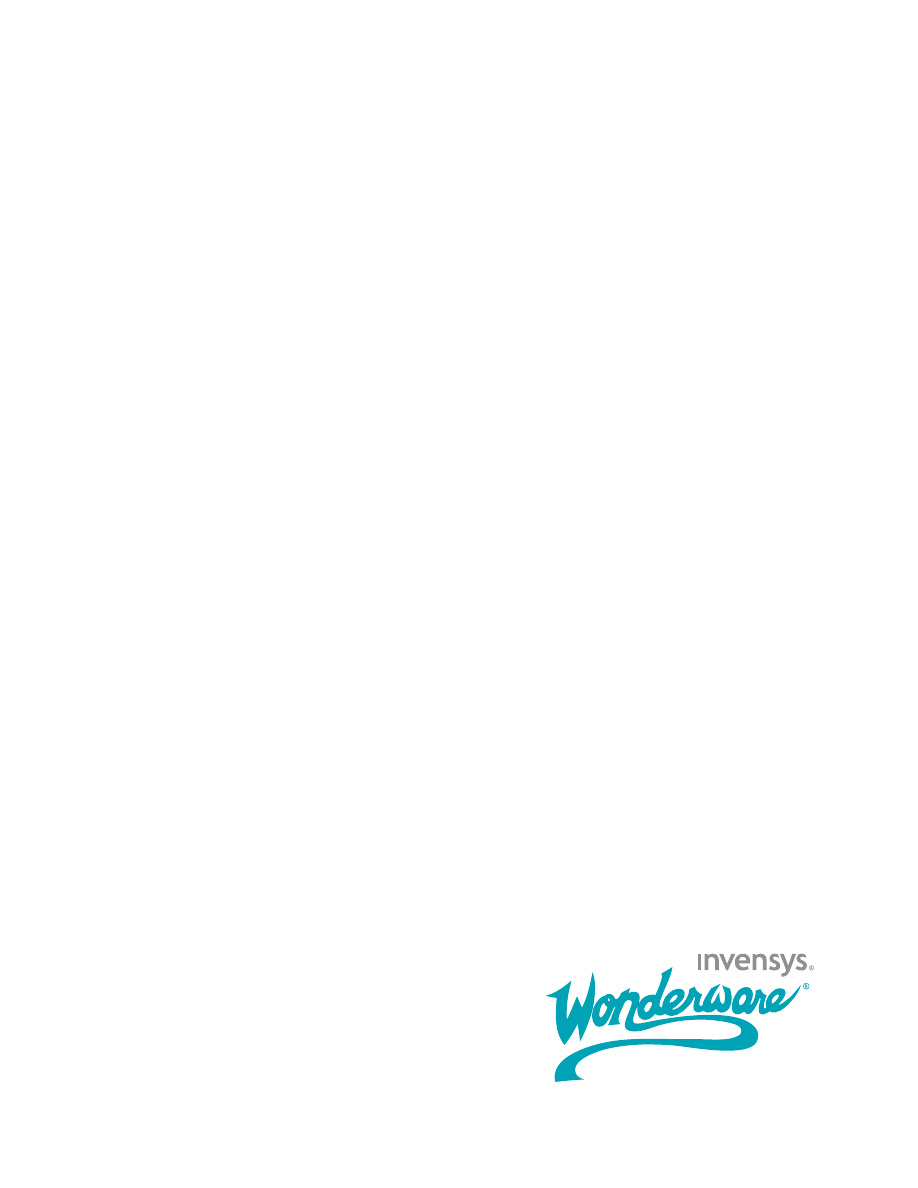
ArchestrA Protocols Guide
Invensys Systems, Inc.
Revision A
Last Revision: 6/29/07
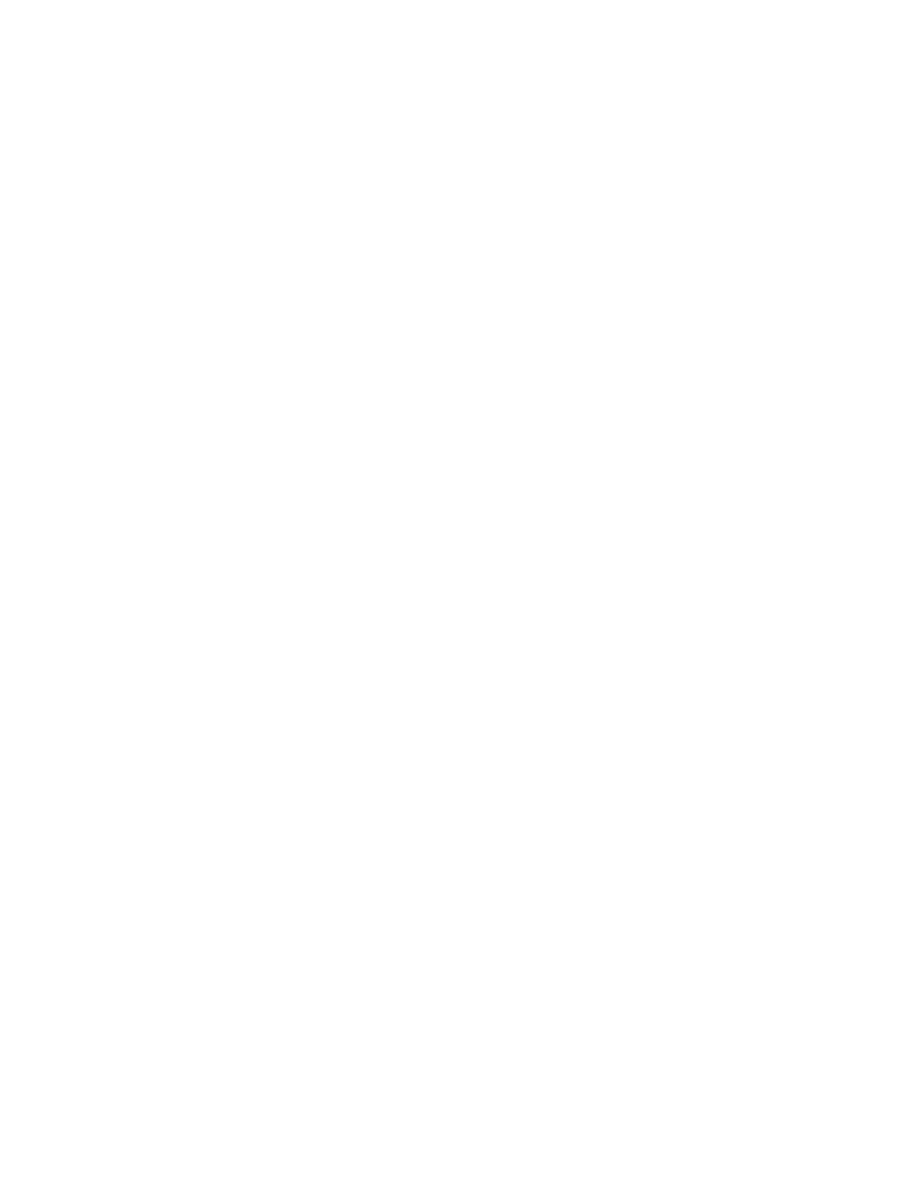
Copyright
© 2007 Invensys Systems, Inc. All Rights Reserved.
All rights reserved. No part of this documentation shall be reproduced, stored in a
retrieval system, or transmitted by any means, electronic, mechanical,
photocopying, recording, or otherwise, without the prior written permission of
Invensys Systems, Inc. No copyright or patent liability is assumed with respect to
the use of the information contained herein. Although every precaution has been
taken in the preparation of this documentation, the publisher and the author
assume no responsibility for errors or omissions. Neither is any liability assumed
for damages resulting from the use of the information contained herein.
The information in this documentation is subject to change without notice and does
not represent a commitment on the part of Invensys Systems, Inc. The software
described in this documentation is furnished under a license or nondisclosure
agreement. This software may be used or copied only in accordance with the terms
of these agreements.
Invensys Systems, Inc.
26561 Rancho Parkway South
Lake Forest, CA 92630 U.S.A.
(949) 727-3200
http://www.wonderware.com
For comments or suggestions about the product documentation, send an e-mail
message to productdocs@wonderware.com.
Trademarks
All terms mentioned in this documentation that are known to be trademarks or
service marks have been appropriately capitalized. Invensys Systems, Inc. cannot
attest to the accuracy of this information. Use of a term in this documentation
should not be regarded as affecting the validity of any trademark or service mark.
Alarm Logger, ActiveFactory, ArchestrA, Avantis, DBDump, DBLoad, DT Analyst,
FactoryFocus, FactoryOffice, FactorySuite, FactorySuite A
2
, InBatch, InControl,
IndustrialRAD, IndustrialSQL Server, InTouch, MaintenanceSuite, MuniSuite, QI
Analyst, SCADAlarm, SCADASuite, SuiteLink, SuiteVoyager, WindowMaker,
WindowViewer, Wonderware, and Wonderware Logger are trademarks of Invensys
plc, its subsidiaries and affiliates. All other brands may be trademarks of their
respective owners.
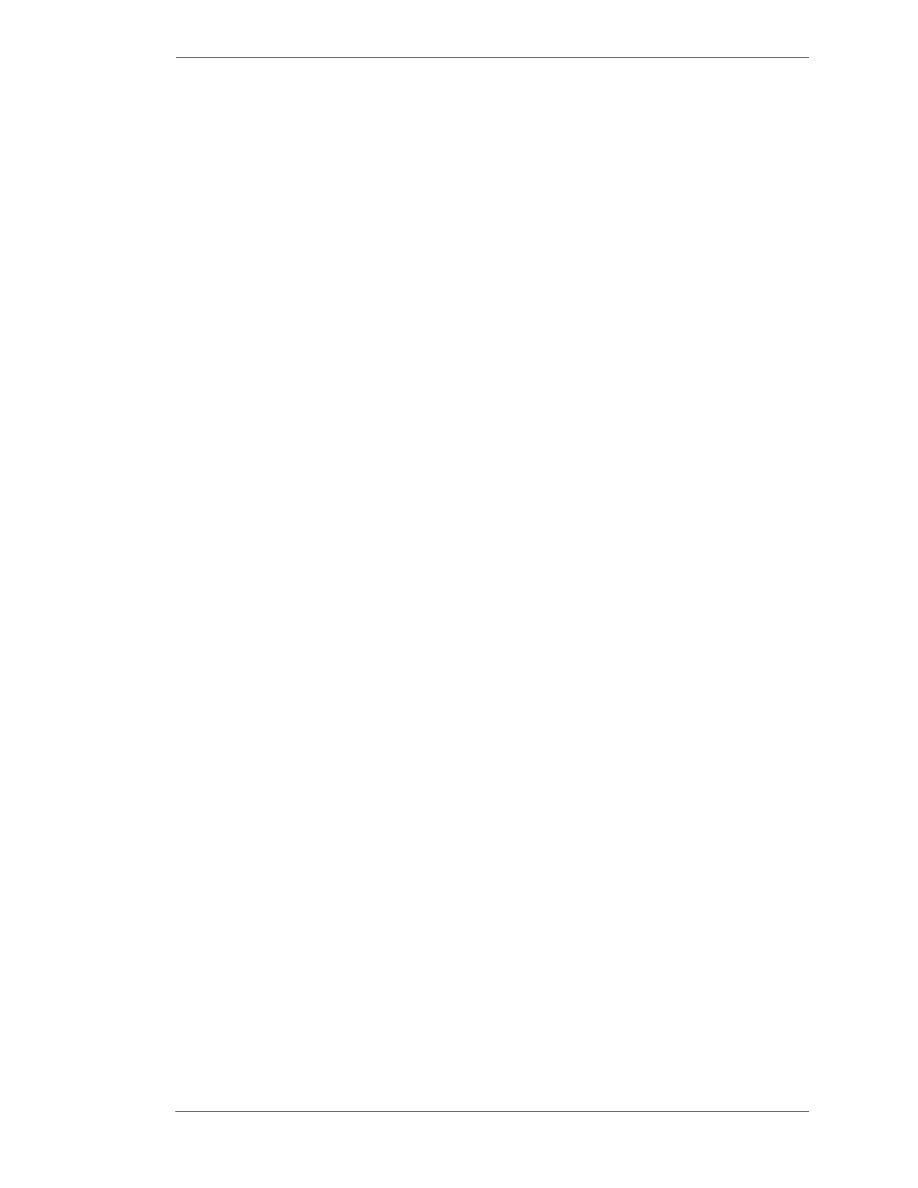
3
ArchestrA Protocols Guide
Contents
Welcome............................................ 5
Documentation Conventions...............................................5
Technical Support ...............................................................6
Chapter 1 SuiteLink ............................................ 7
SuiteLink Features .............................................................7
Hardware and Software Requirements..............................8
Time Stamping ....................................................................8
Data Quality ........................................................................8
Quality Bit Field...............................................................9
Substatus Bit Field.........................................................10
Limit Bit Field ................................................................12
Wonderware I/O Server Quality Reporting .....................13
Good.................................................................................13
Clamped High.................................................................13
Clamped Low ..................................................................14
Cannot Convert ..............................................................14
Cannot Access Point.......................................................15
Communications Failed .................................................15
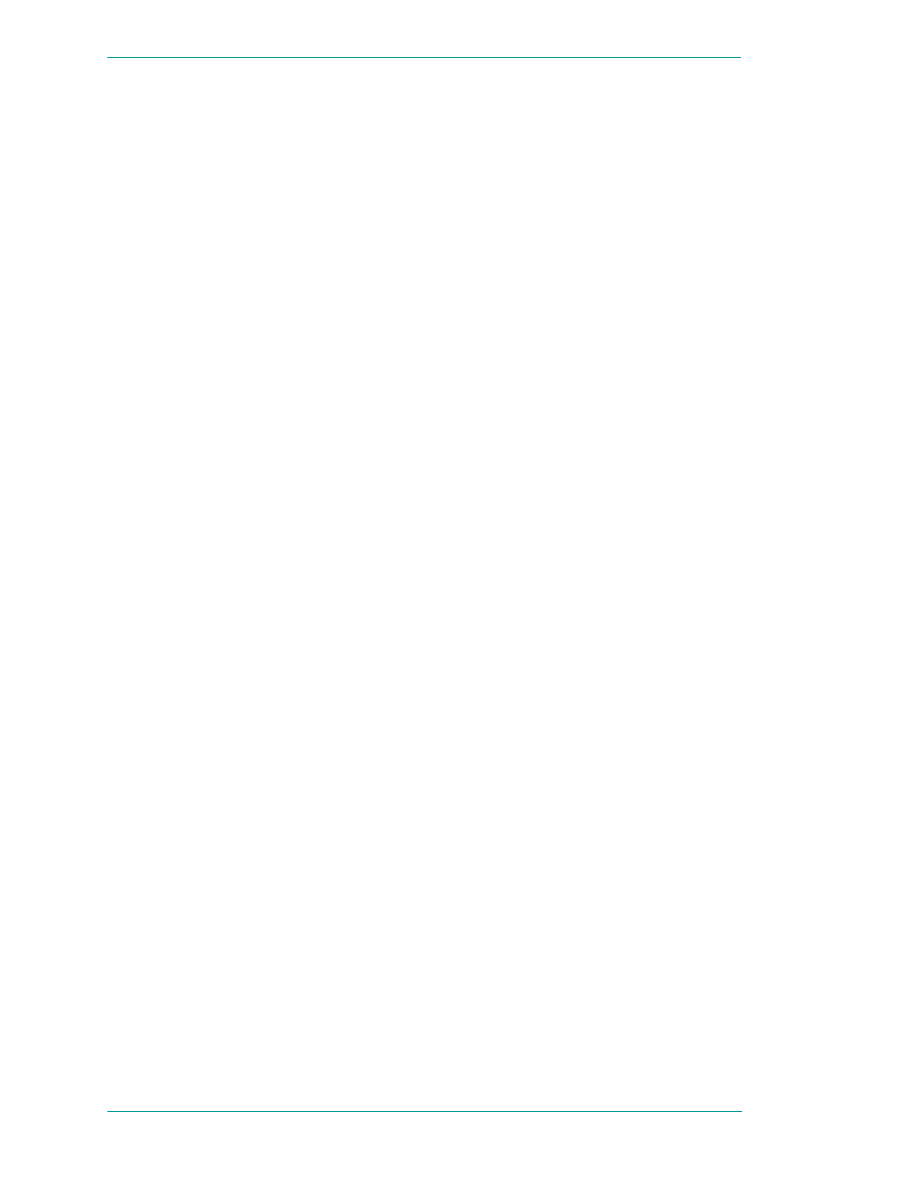
4
Contents
ArchestrA Protocols Guide
Chapter 2 DDE, FastDDE, and NetDDE .....................17
DDE....................................................................................17
FastDDE ............................................................................18
NetDDE .............................................................................18
Microsoft Windows NT Operating System
and NetDDE...............................................................18
Windows NT Networking Support ............................19
Included Extensions ...................................................19
System Requirements ................................................20
Interface Configuration..............................................20
Configuring DDE Share Security ..................................21
DDE Shares ................................................................21
Security Configurations .............................................23
Changing the Default DDE Share Security..............24
Customized DDE Shares............................................26
Configuring the WinSock Interface...............................28
Installation Requirements for WinSock....................28
Accessing the WinSock Interface
Configurations..........................................................29
Configuring WWINSOCK ..........................................29
WinSock Error Messages ...........................................32
NetDDE Helper Service ....................................................40
Services as NetDDE Clients ..........................................40
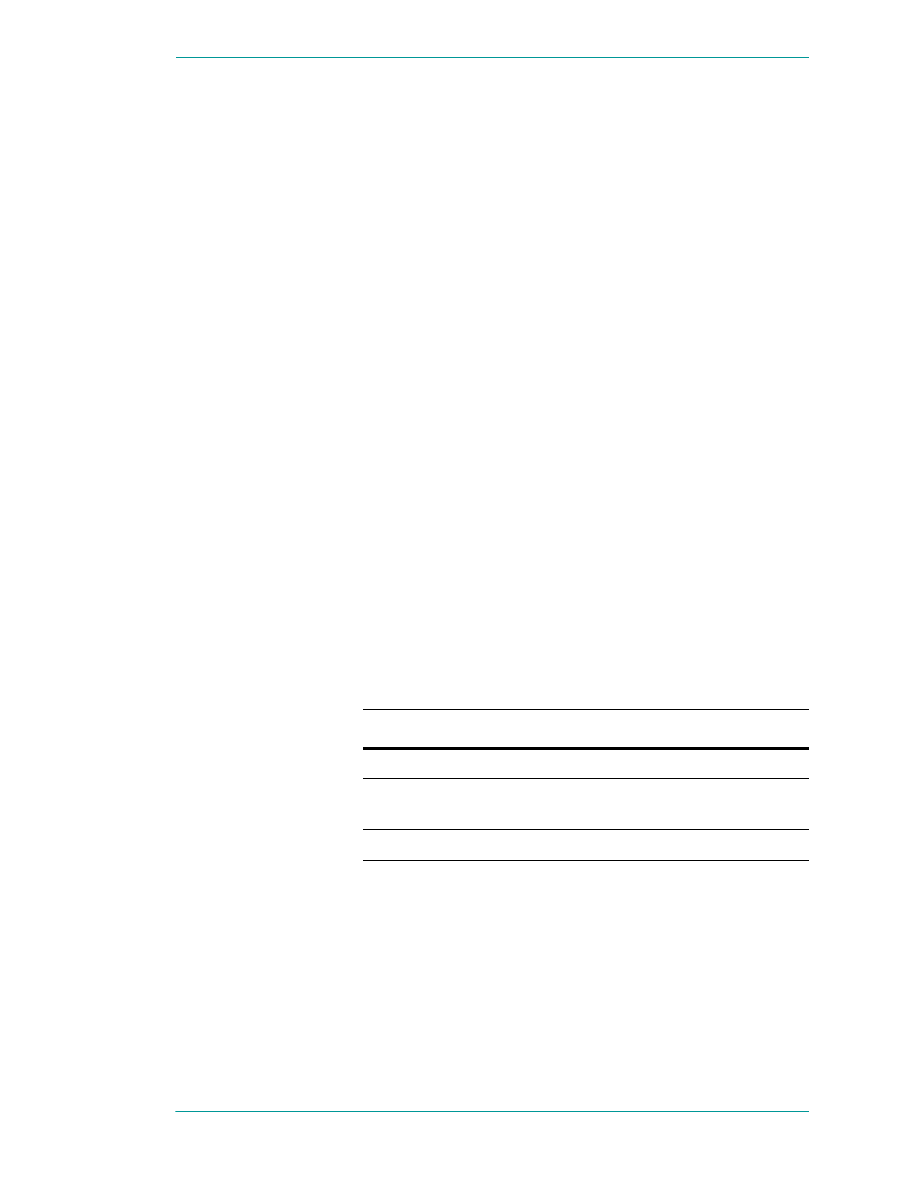
5
ArchestrA Protocols Guide
Welcome
This guide provides background information on the primary
communication protocols used between components of
Wonderware products.
A protocol is a set of rules and standards for enabling
computers to connect and exchange data over a network.
This guide includes information on setting up and using
some of these protocols.
You can view this document online or you can print it, in part
or whole, by using the Adobe Acrobat Reader’s print facility.
Documentation Conventions
This documentation uses the following conventions:
Convention
Used for
Initial Capitals
Paths and file names.
Bold
Menus, commands, dialog box names,
and dialog box options.
Monospace
Code samples and display text.
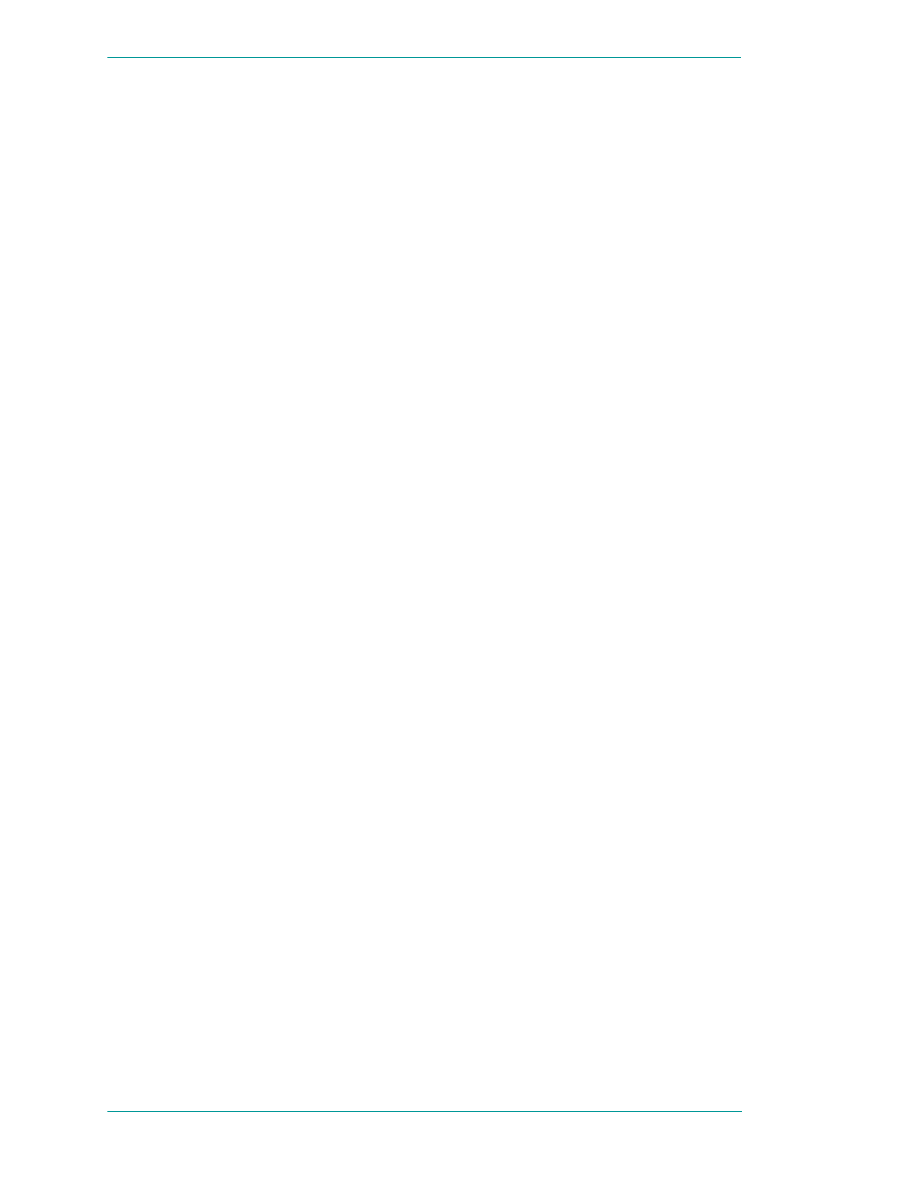
6
Welcome
ArchestrA Protocols Guide
Technical Support
Wonderware Technical Support offers a variety of support
options to answer any questions on Wonderware products
and their implementation.
Before you contact Technical Support, refer to the relevant
section(s) in this documentation for a possible solution to the
problem. If you need to contact technical support for help,
have the following information ready:
•
The type and version of the operating system you are
using. For example, Microsoft Windows XP, SP1.
•
Details of how to recreate the problem.
•
The exact wording of the error messages you saw.
•
Any relevant output listing from the Log Viewer or any
other diagnostic applications.
•
Details of what you did to try to solve the problem(s) and
your results.
•
If known, the Wonderware Technical Support case
number assigned to your problem, if this is an ongoing
problem.
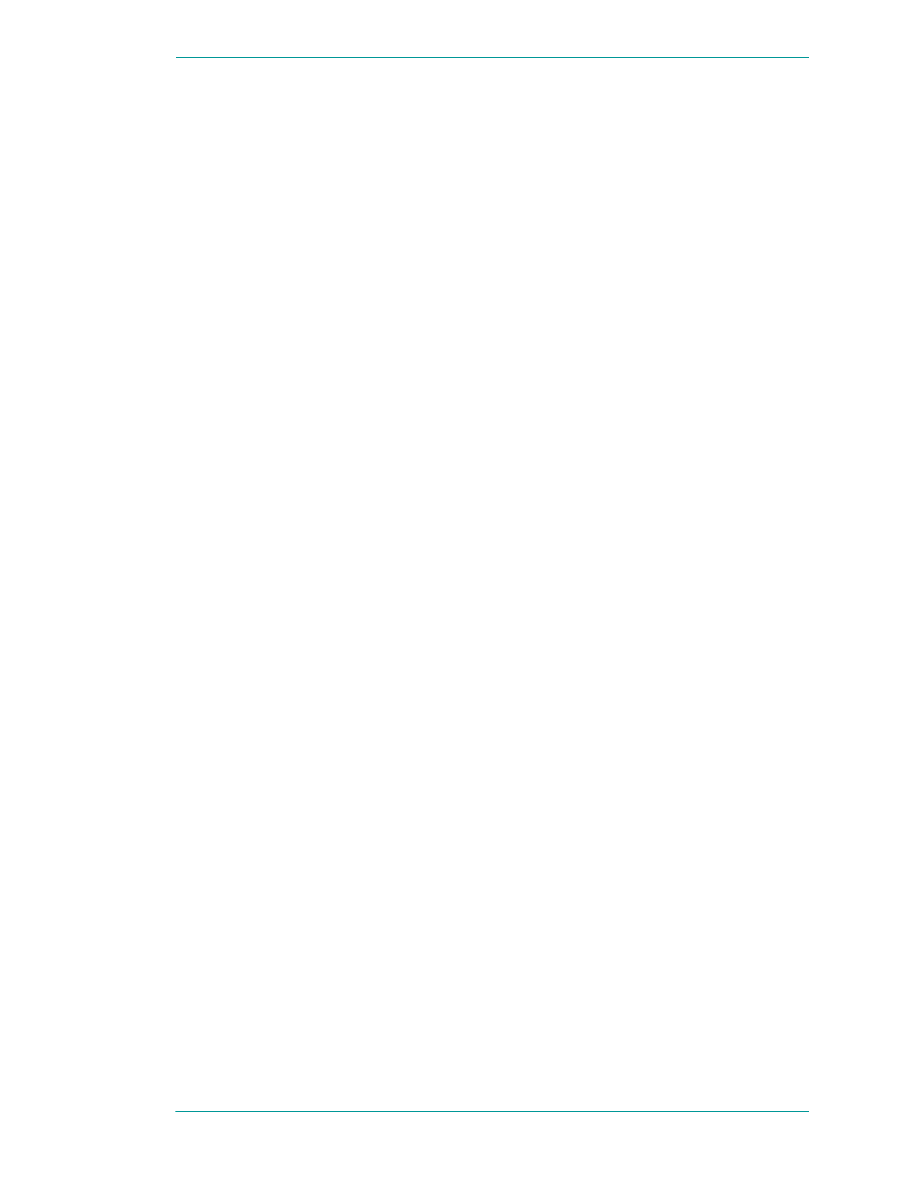
7
ArchestrA Protocols Guide
Chapter 1
SuiteLink
Wonderware SuiteLink uses a TCP/IP based communication
protocol. SuiteLink is designed specifically to meet industrial
needs, such as data integrity, high throughput, and easier
diagnostics. This protocol standard is supported on Microsoft
Windows NT 4.0 or later.
SuiteLink is not a replacement for DDE, FastDDE, or
NetDDE. Each connection between a client and a server
depends on your network situation.
SuiteLink Features
SuiteLink is designed specifically for high speed industrial
applications and provides the following features:
•
Value Time Quality (VTQ) places a time stamp and
quality indicator on all data values delivered to
VTQ-aware clients.
•
Extensive diagnostics, including server loading, computer
resource consumption, and network transport, are made
accessible through the Microsoft Windows NT operating
system performance monitor. This feature is critical for
the maintenance of distributed industrial networks.
•
Consistent high data volumes can be maintained between
applications when applications are on a single node or
distributed over a large node count.
•
The network transport protocol is TCP/IP using
Microsoft's standard WinSock interface. You do not have
to create shares for SuiteLink I/O Servers.
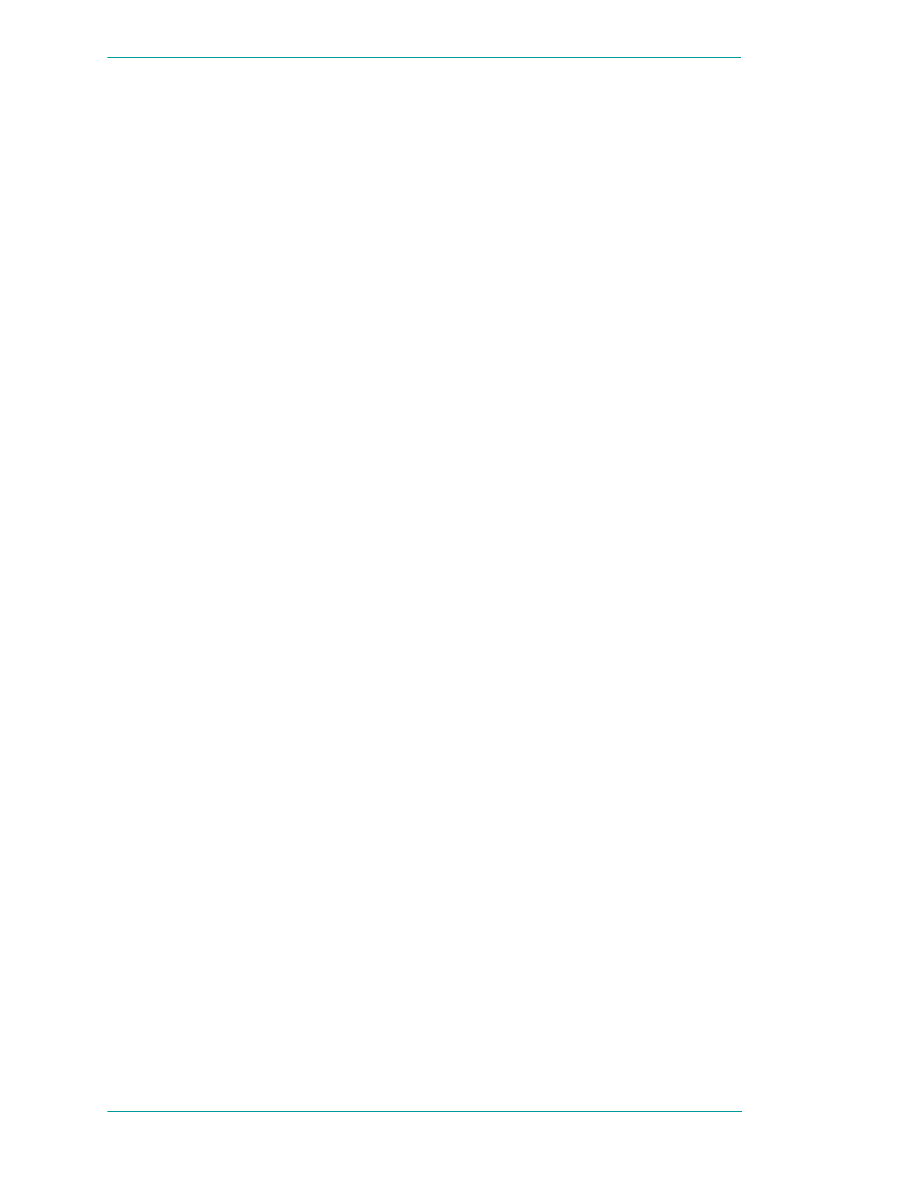
8
Chapter 1 SuiteLink
ArchestrA Protocols Guide
Hardware and Software Requirements
You must have the following installed to use SuiteLink for
data communications.
•
Windows NT 4.0 or later
•
TCP/IP installed and configured
Time Stamping
SuiteLink allows for the passing of time stamping
information with process data. The SuiteLink time stamp is
a 64-bit data structure representing the number of
100-nanosecond intervals since January 1, 1901 in
Greenwich Mean Time. This matches the Microsoft
FILETIME specification. Conversion to and from local time is
the responsibility of the application layer. All time stamps
carried in the SuiteLink protocol are in GMT.
Data Quality
When a data value is acquired by a Wonderware I/O Server
using SuiteLink, a 2-byte quality flag is assigned to the
value. This flag represents the quality state for an item's
data value. The lower eight bits of the quality flag consists of
three bit fields: Quality (Q), Substatus (S), and Limit (L).
(The high eight bits are undefined.)
These three bit fields are arranged as follows:
QQSSSSLL
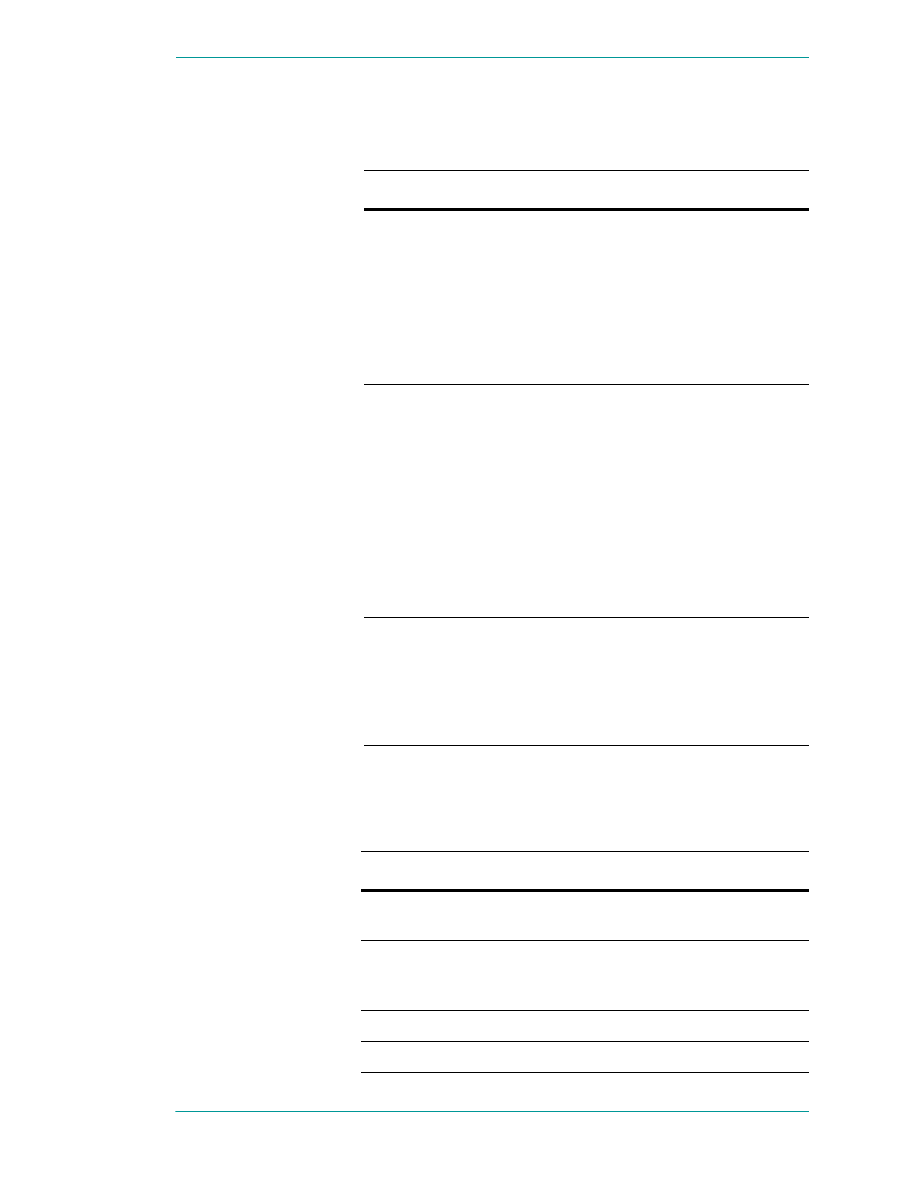
Data Quality
9
ArchestrA Protocols Guide
The bit assignments in these two bytes complies fully with
the OPC specification for data quality. Each of these bit fields
is described in the following table:
Bit Field
Description
Quality
Determines the status of the data value. Data
values can be bad (0), uncertain (1), or good
(3).
A server that does not support quality
information must return 3 (Good). It is also
acceptable for a server to simply return Bad
or Good (0 or 3) and to always return 0 for
substatus and limit.
Substatus
Used to further describe the overall quality of
the value. For example, if the quality for a
particular value is bad, then the Substatus
field carries a number associated with a
reason that the value was bad, such as a
device failure or a configuration error.
Servers that do not support substatus should
return 0. Note that an 'old' value may be
returned with the Quality set to BAD (0) and
the substatus set to 5. This is for consistency
with the Fieldbus Specification.
Limit
Returns information on the limits of the
value. For example: Is it clamped at a high
limit?
The Limit bit field is valid regardless
of the Quality and Substatus. In some cases
such as Sensor Failure it can provide useful
diagnostic information.
Quality Bit Field
The following table describes the data quality values for the
Quality bit field.
Value
Quality
Description
0
Bad
Value is not useful for reasons
indicated by the substatus.
1
Uncertain The quality of the value is uncertain
for reasons indicated by the
substatus.
2
N/A
Not used by OPC.
3
Good
The Quality of the value is Good.
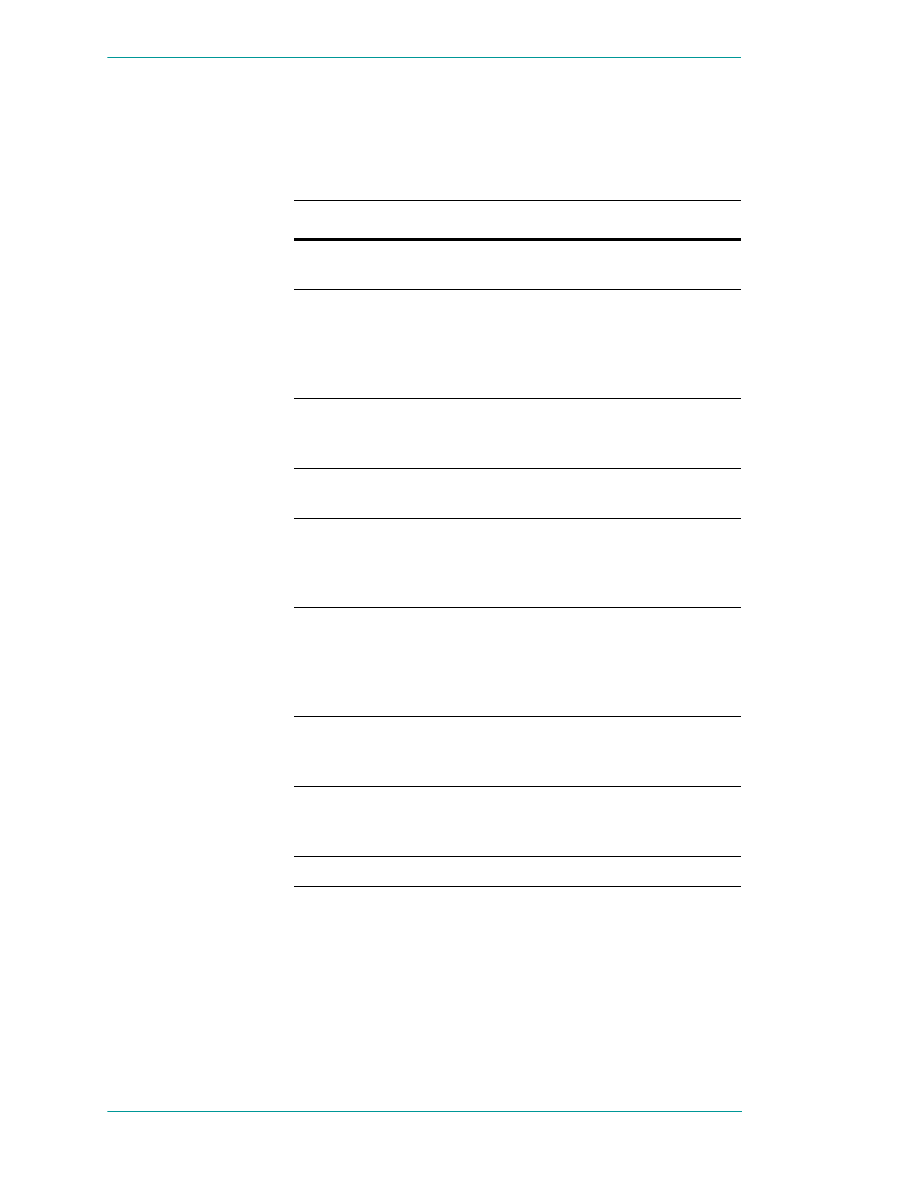
10
Chapter 1 SuiteLink
ArchestrA Protocols Guide
Substatus Bit Field
The layout of this field depends on the value of the Quality
bit field. The following table describes the “Bad” quality
values for the substatus bit field.
Value
Quality
Description
0
Non-specific
The value is bad but no specific
reason is known.
1
Configuration
Error
There is some server specific
problem with the configuration.
For example the item is question
has been deleted from the
configuration.
2
Not Connected
The input is required to be
logically connected to something
but is not.
3
Device Failure
A device failure has been
detected.
4
Sensor Failure
A sensor failure had been
detected (the 'Limits' field can
provide additional diagnostic
information in some situations.)
5
Last Known
Value
Communications have failed.
However, the last known value
is available. Note that the 'age'
of the value can be determined
from the OPCITEMSTATE.
6
Comm Failure
Communications have failed.
There is no last known value is
available.
7
Out of Service
The block is off scan or
otherwise locked (e.g. by a
configuration builder).
8-15
N/A
Not used by WW/OPC.
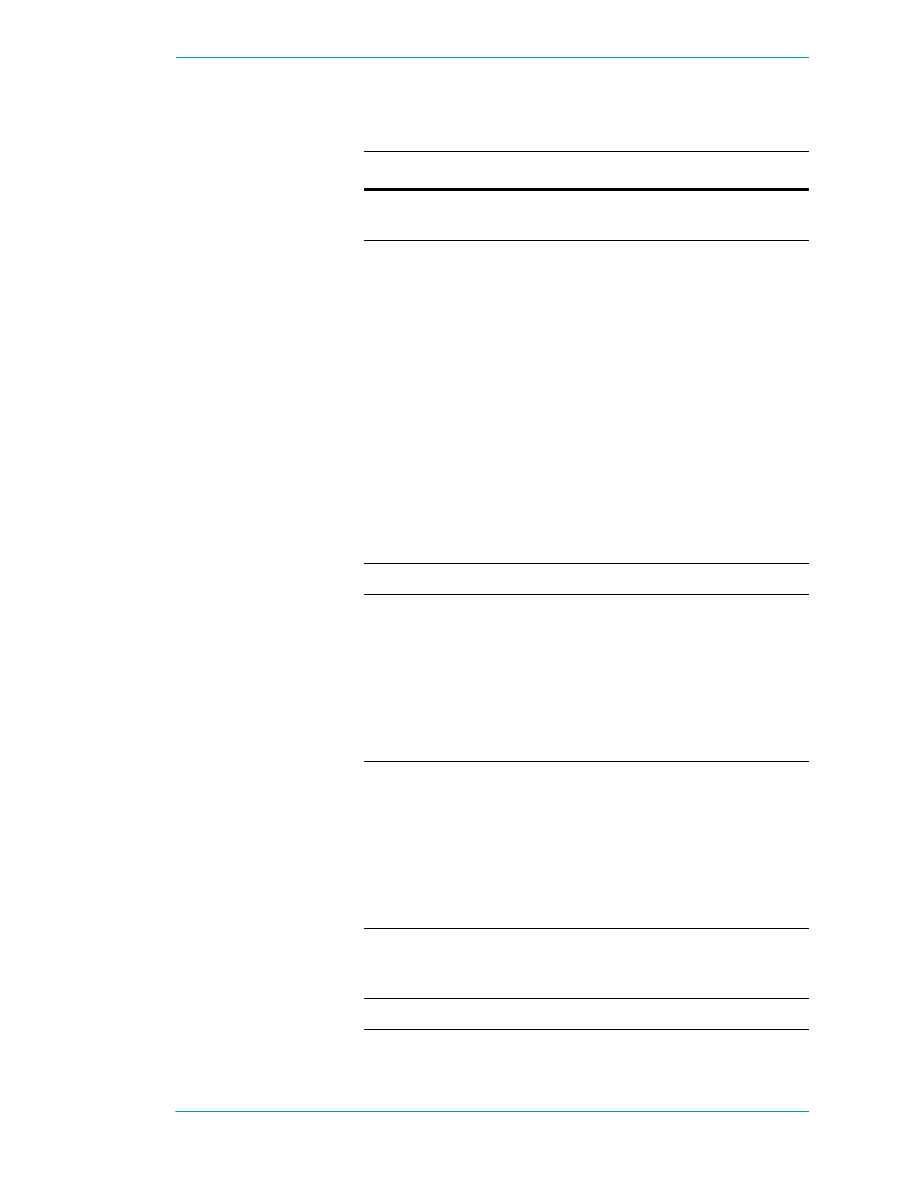
Data Quality
11
ArchestrA Protocols Guide
The following table describes the "Uncertain" quality values
for the substatus bit field.
Value
Quality
Description
0
Non-specific
There is no specific reason why the
value is uncertain.
1
Last Usable
Value
Whatever was writing this value
has stopped doing so. The
returned value should be regarded
as 'stale'. Note that this differs
from a BAD value with substatus
5 (Last Known Value). That status
is associated specifically with a
detectable communications error
on a 'fetched' value. This error is
associated with the failure of some
external source to 'put' something
into the value within an
acceptable period of time. Note
that the 'age' of the value can be
determined from the
OPCITEMSTATE.
2-3
N/A
Not used by OPC.
4
Sensor Not
Accurate
Either the value has 'pegged' at
one of the sensor limits (in which
case the limit field should be set to
1 or 2) or the sensor is otherwise
known to be out of calibration via
some form of internal diagnostics
(in which case the limit field
should be 0).
5
Engineering
Units
Exceeded
The returned value is outside the
limits defined for this parameter.
Note that in this case (per the
Fieldbus Specification) the 'Limits'
field indicates which limit has
been exceeded but does NOT
necessarily imply that the value
can not move farther out of range.
6
Sub-Normal
The value is derived from multiple
sources and has less than the
required number of Good sources.
7-15
N/A
Not used by WW/OPC.
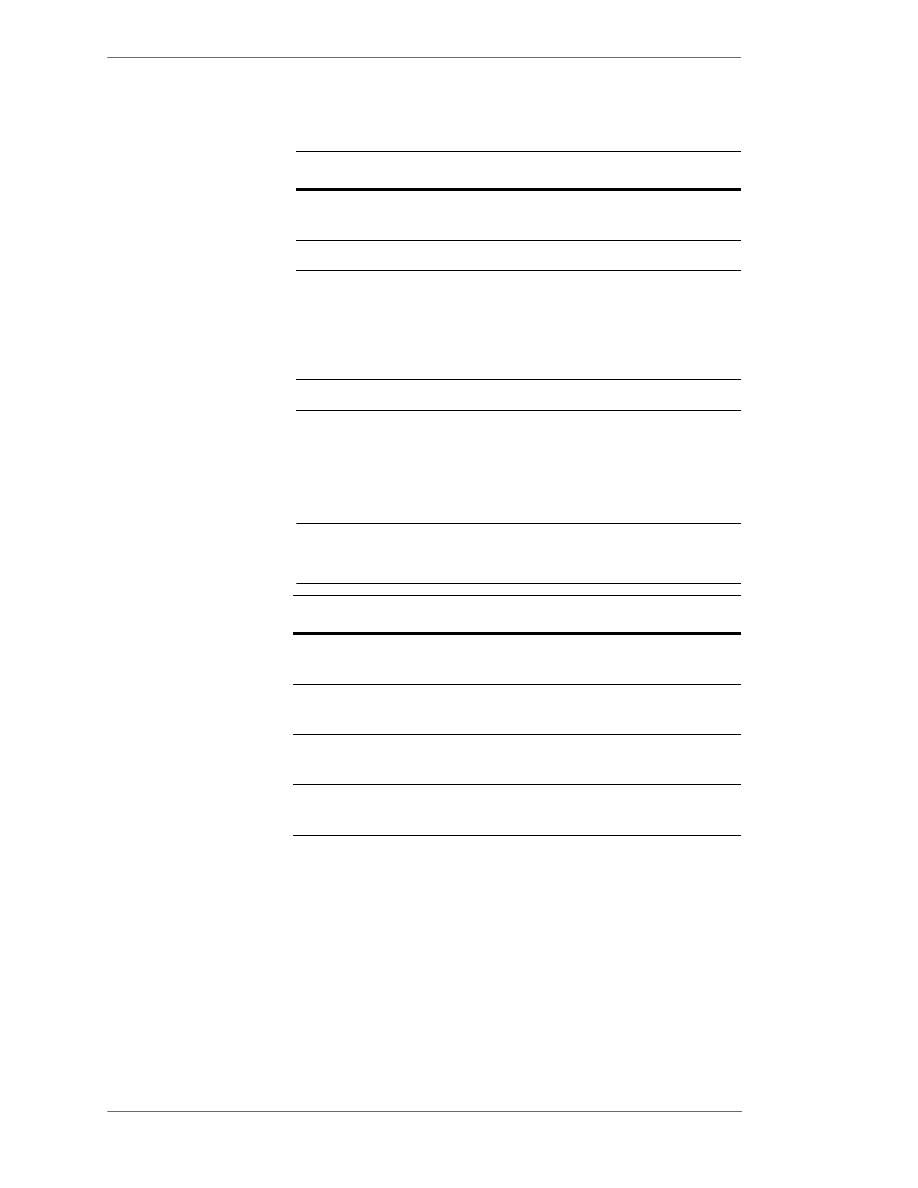
12
Chapter 1 SuiteLink
ArchestrA Protocols Guide
The following table describes the "Good" quality values for
the substatus bit field.
Value
Quality
Description
0
Non-specific
The value is good. There are no
special conditions.
1-5
N/A
Not used by WW/OPC.
6
Local
Override
The value has been Overridden.
Typically this is means the input
has been disconnected and a
manually entered value has been
'forced'.
7-15
N/A
Not used by WW/OPC.
Limit Bit Field
The following table describes the data quality values for the
Limit bit field.
Note
The Limit bit field is valid regardless of the Quality and
Substatus. In some cases, such as Sensor Failure, it can provide
useful diagnostic information.
Value
Quality
Description
0
Not Limited
The value is free to move up or
down.
1
Low Limited
The value has "clamped" at some
lower limit.
2
High Limited
The value has "clamped" at some
high limit.
3
Constant
The value is a constant and can
not move.
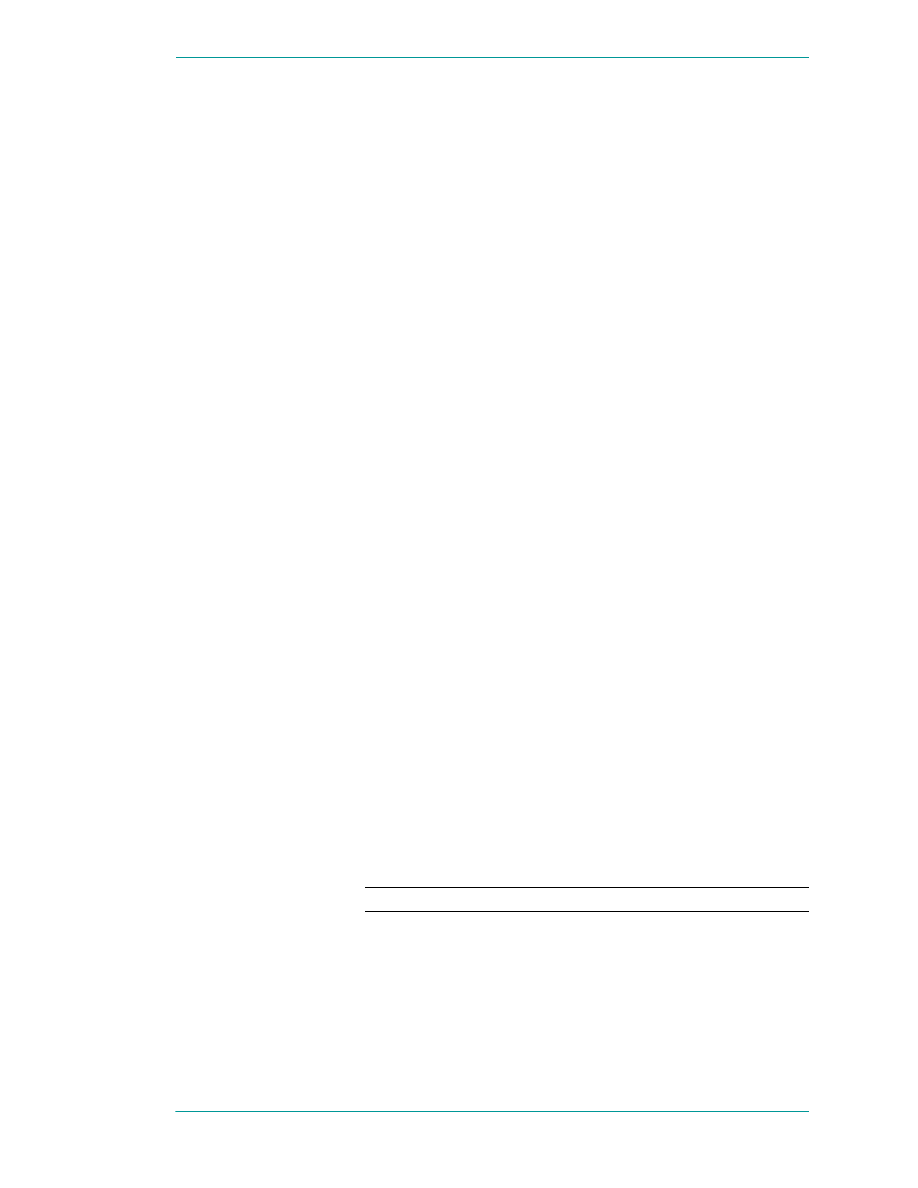
Wonderware I/O Server Quality Reporting
13
ArchestrA Protocols Guide
Wonderware I/O Server Quality Reporting
Wonderware I/O Servers can report six mutually exclusive
states of data quality back to their clients. They data quality
states are:
1
Good
2
Clamped High
3
Clamped Low
4
Cannot Convert
5
Cannot Access Point
6
Communications Failed
Good
In order for the "Good" quality state to be reported, the
following must conditions must be met:
•
The communications link was verified.
•
The PLC understood the poll request and returned a
valid response packet.
•
If a write occurred, there were no errors during the write
process.
•
There were no conversion problems with the data
contained in the response packet.
The I/O Server returns a value of 0x00C0 for the Good
quality state.
Clamped High
The "Clamped High" quality state is reported if it was
necessary to clamp the intended value to a limit because the
value was larger that the maximum allowed.
The communications link was verified and the PLC
understood the poll request and returned a valid response
packet. The register was read or written without error.
Note
In the case of a string, it is truncated.
The I/O Server returns a value of 0x0056 for the Clamped
High quality state.
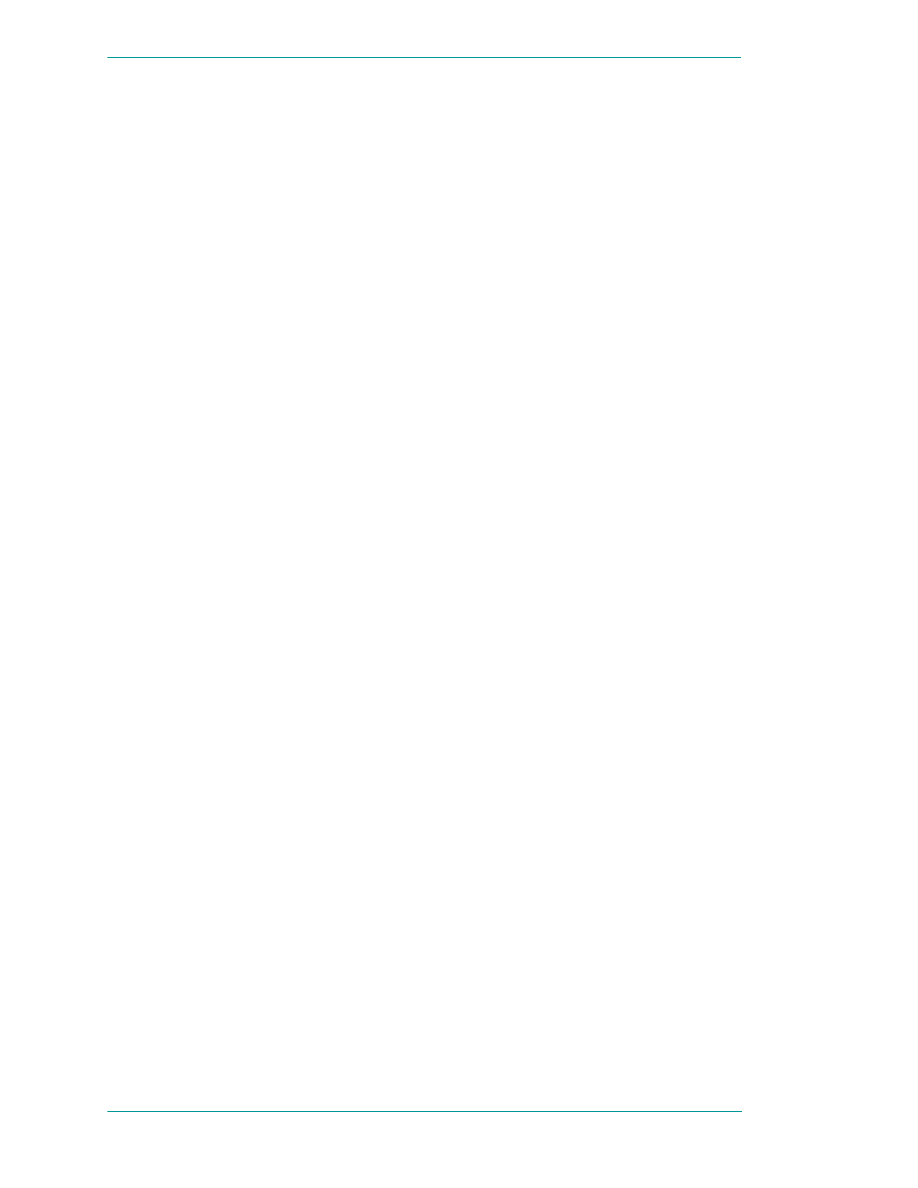
14
Chapter 1 SuiteLink
ArchestrA Protocols Guide
Clamped Low
The "Clamped Low" quality state is reported if it was
necessary to clamp the intended value to a limit because the
value was smaller that the minimum allowed.
The communications link was verified and the PLC
understood the poll request and returned a valid response
packet. The register was read or written without error.
The I/O Server returns a value of 0x0055 for the Clamped
Low quality state.
Cannot Convert
The "Cannot Convert" quality state is reported if a
conversion error occurs. The communications link was
verified and the PLC understood the poll request and
returned a valid response packet. Causes for conversion
errors include, but are not limited to:
•
The data from the PLC could not be converted into the
desired format.
•
The server may return a constant in place of the data, or
return quality information alone.
•
The data is not usable.
•
It is not known whether the value is too large or too
small.
•
The data returned from the PLC is of the incorrect data
type.
•
A floating-point number is returned, but is not a value
(that is, it is not a number).
The I/O Server returns a value of 0x0040 for the Cannot
Convert quality state.
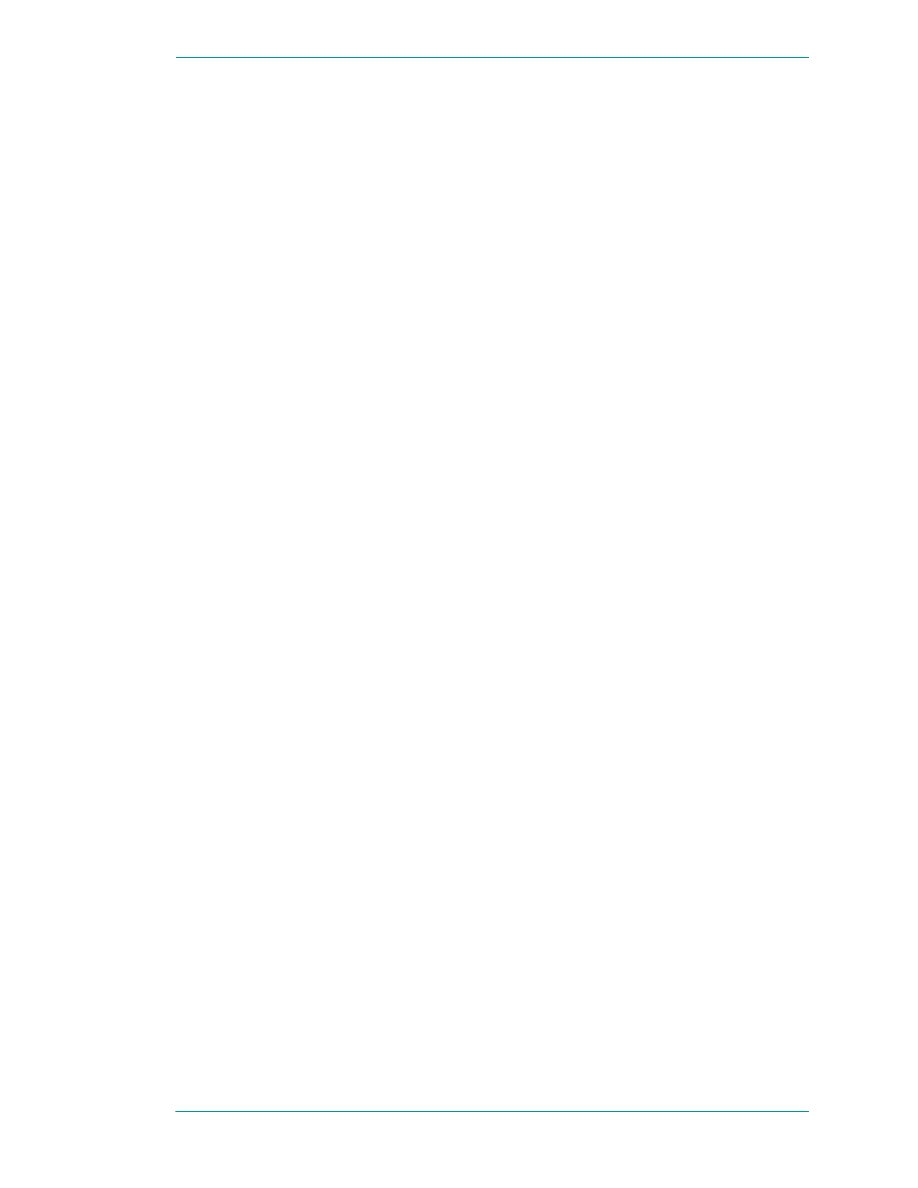
Wonderware I/O Server Quality Reporting
15
ArchestrA Protocols Guide
Cannot Access Point
The "Cannot Access Point" quality state occurs if the PLC
reported that it could not access the requested point or that
the data is not usable. The communications link was verified
and the PLC understood the poll request and returned a
valid response packet. Possibilities for lack of accessibility
include, but are not limited to:
•
The item does not exist in PLC memory.
•
The item is not currently available (locked in some way
due to resource contention).
•
The item is not of the correct format/data type.
•
A write attempt was made, but the item is read-only.
In most cases, a group of items is affected when one item is
invalid. This is due to the block-polling scheme used by
servers. For example, if one item in a block of 10 is invalid,
then the entire block is marked invalid by the PLC. The
server reports invalid quality for all items in the block.
The I/O Server returns a value of 0x0004 for the Cannot
Access Point quality state.
Communications Failed
The "Communications Failed" quality state is reported if any
one of the following occurs:
•
Data communications are down.
•
The topic is in slow poll (or equivalent) mode.
•
There have been no link validating messages.
•
Lack of resources in the server (for example, a TSR or
driver can not allocate memory).
•
Lack of resources in the communications link.
•
The communications link is offline.
•
All communications channels are in use.
•
The network is unable to route the message to the PLC.
The I/O Server returns a value of 0x0018 for the
Communications Failed quality state.
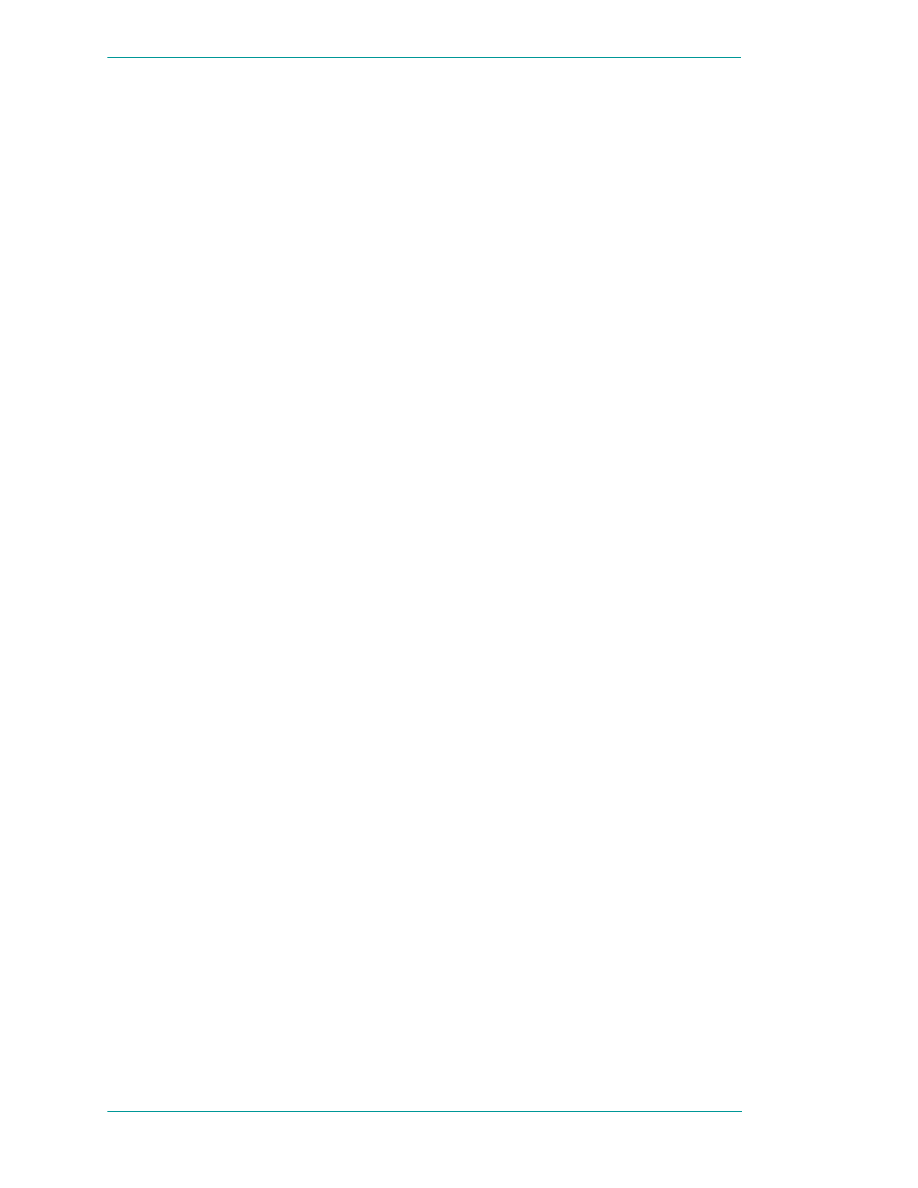
16
Chapter 1 SuiteLink
ArchestrA Protocols Guide
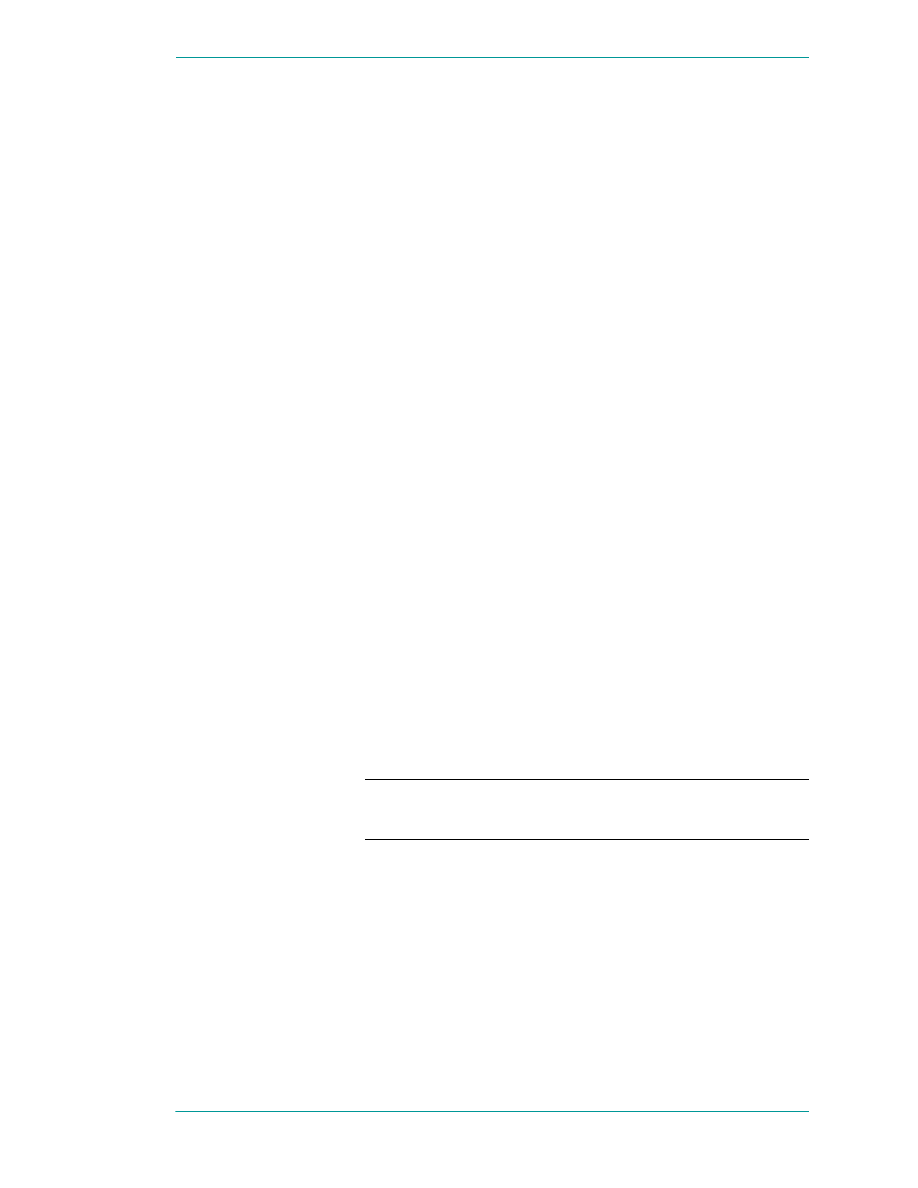
17
ArchestrA Protocols Guide
Chapter 2
DDE, FastDDE, and NetDDE
The DDE protocols used by Wonderware products are DDE,
FastDDE, and NetDDE.
DDE
Dynamic Data Exchange (DDE) is a Microsoft
communications protocol that lets applications in the
Windows environment send/receive data and instructions
to/from each other. DDE implements a client-server
relationship between two concurrently running applications.
The server application provides data and accepts requests
from any other application interested in its data. Requesting
applications are called clients. Some applications, such as
InTouch and Microsoft Excel, can simultaneously be both a
client and a server.
Note
InBatch does not support DDE/NetDDE connections to the
I/O Servers, including InControl. For those connections, SuiteLink
must be used.
Requests for data can be one of two types: one-time requests
or permanent data links. With one-time requests, the client
program requests a "snapshot" of the desired data from the
server application. An example of a one-time request is a
program, such as Excel, running a report-generating macro.
The macro opens a channel to another application, requests
specific data, closes the channel, and uses the data to
generate the report.
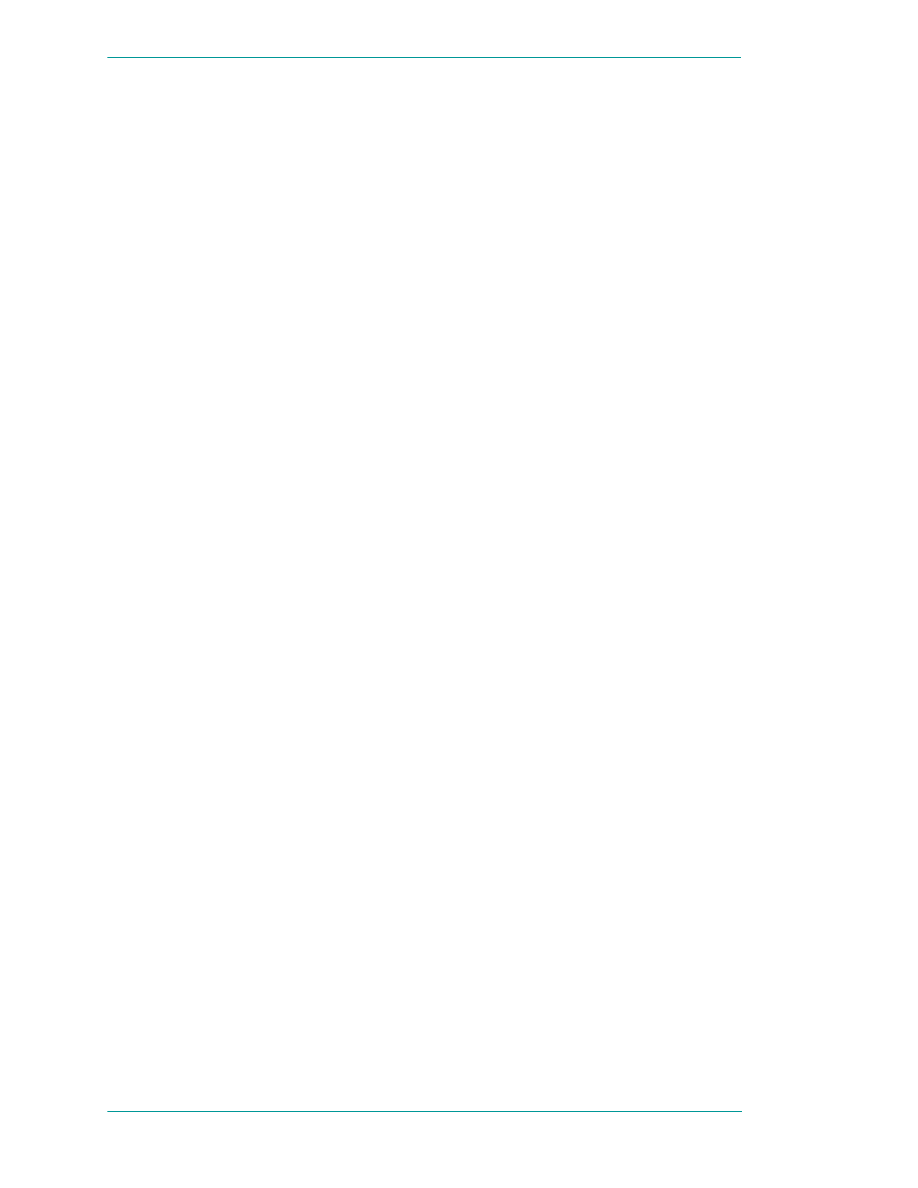
18
Chapter 2 DDE, FastDDE, and NetDDE
ArchestrA Protocols Guide
Permanent data links are called "hot links." When a client
application sets up a hot link to another application it
requests the server application to notify the client whenever
a specific item's data value changes. Permanent data links
remain active until either the client or server program
terminates the link or the conversation. Permanent data
links are a very efficient means of exchanging data because,
once the link has been established, no communication occurs
until the specified data value changes. ArchestrA
components can use DDE to communicate with I/O device
drivers and other DDE application programs.
FastDDE
FastDDE provides a means of packing many Wonderware
DDE messages into a single Microsoft DDE message.
Message packing improves efficiency and performance by
reducing the number of DDE transactions required between
client and server.
NetDDE
NetDDE extends the standard Windows DDE functionality
to include communication over local area networks and
through serial ports. Network extensions are available to
allow DDE links between applications running on different
computers connected via networks or modems. For example,
NetDDE supports DDE between applications running on
IBM PCs connected via LAN or modem and DDE-aware
applications running on non-PC based platforms under
operating environments such as VMS and UNIX.
NetDDE is not supported by the Windows Vista operating
system.
Microsoft Windows NT Operating System and
NetDDE
Microsoft's version of NetDDE is included in the Microsoft
Windows NT operating system. To install Microsoft Windows
NT operating system on the local node, refer to your
Microsoft Windows NT System Guide. If you are a new
Microsoft Windows NT operating system user, it is
recommended that you read this guide to familiarize yourself
with Microsoft Windows NT operating system and NetDDE's
role in providing DDE connectivity between various
operating environments.
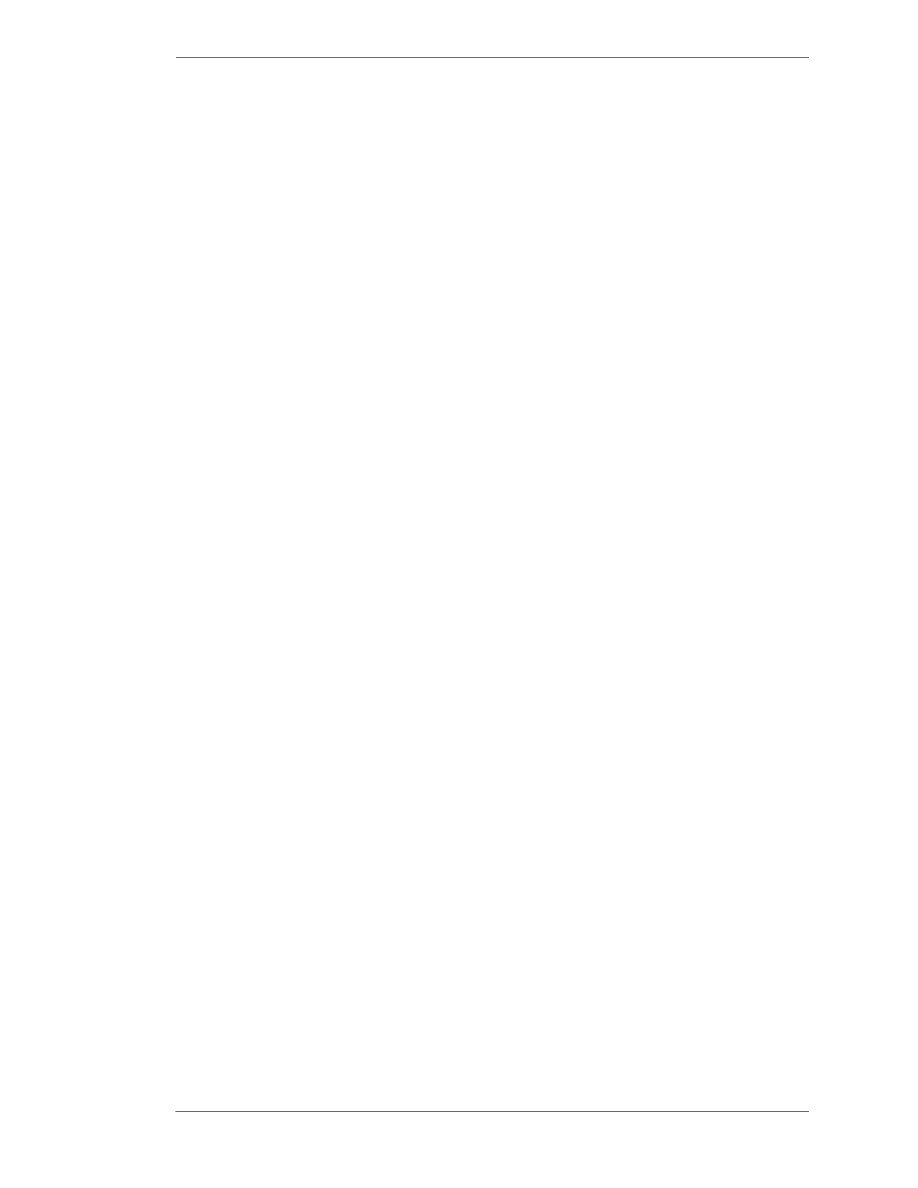
NetDDE
19
ArchestrA Protocols Guide
Windows NT Networking Support
NetDDE, included with the Microsoft Windows NT operating
system, runs transparently to the user and expands the
standard Microsoft Windows DDE (Dynamic Data Exchange)
functionality to include communication over various
networks. To use it, two or more IBM compatible PCs
running Microsoft Windows NT operating system is required.
Microsoft Windows NT operating system must be installed
on all network nodes between which DDE data is to be
exchanged.
The Microsoft Windows NT operating system includes
built-in networking support, a component of which is
NetDDE with the NetBIOS interface. The networking
software chosen for installation on the local node depends on
what other PCs and workstations you intend to connect with
Microsoft Windows NT operating system.
The WinSock network interface configuration extension
allows easy configuration of the WinSock interface without
having to access the Windows NT Registry Editor.
No networking software package is required for stand-alone
remote PCs that dial in to a network system.
Included Extensions
NetDDE Extensions for Windows NT operating system
includes the DDE Share Security extension and the WinSock
network interface extension.
The DDE Share Security extension lets you configure a DDE
Share Security policy and administer the configured DDE
Share Security policy when remote workstations attempt to
gain access to DDE data available at the local node. With this
extension, configurations can be made easily without having
to use the Windows NT operating system standard security
dialogs.
For more information, see Configuring DDE Share Security
on page 21.
The WinSock network interface extension lets you easily
configure the WinSock interface without having to access the
Windows NT Registry Editor.
For more information, see Configuring the WinSock Interface
on page 28.
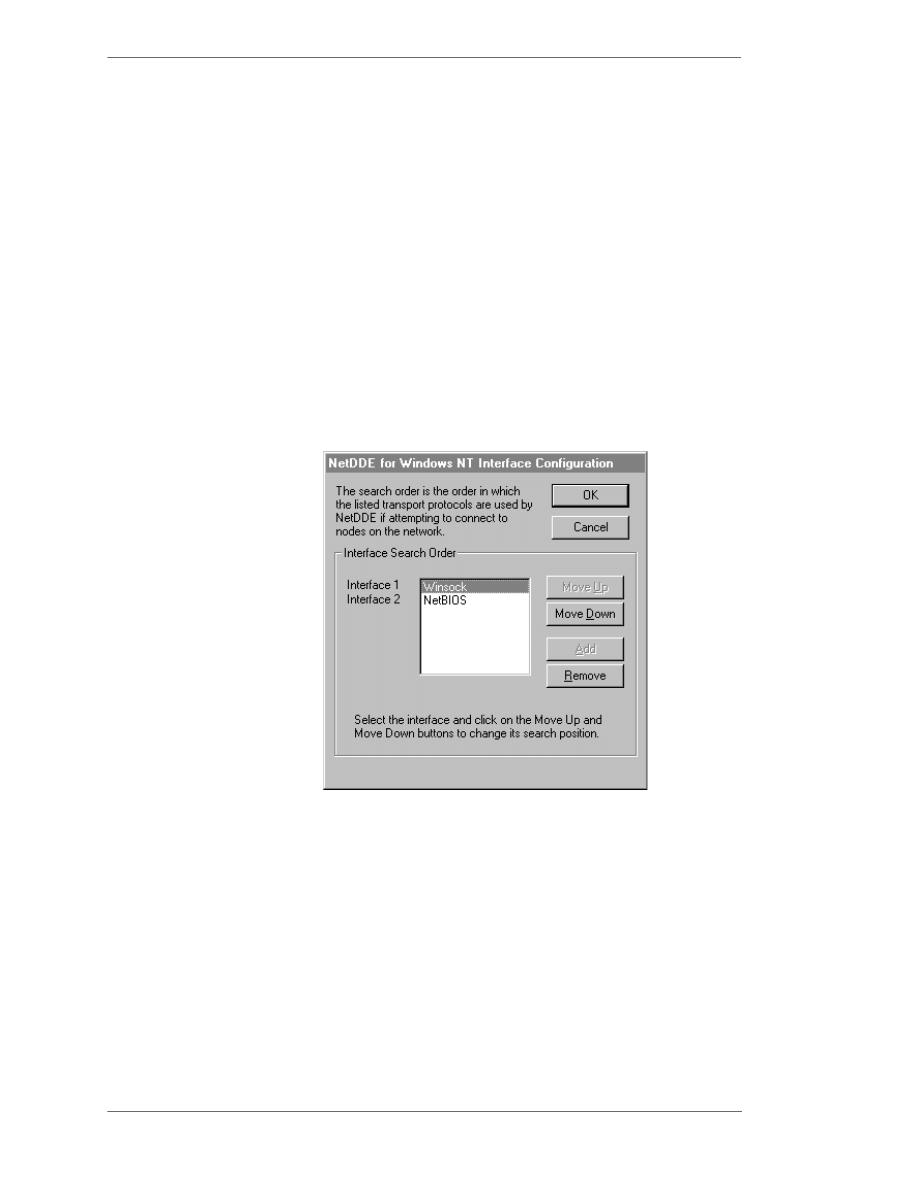
20
Chapter 2 DDE, FastDDE, and NetDDE
ArchestrA Protocols Guide
System Requirements
To install NetDDE Extensions for Windows NT operating
system, the following minimum system requirements must
be met:
•
Microsoft Windows NT operating system 3.51 or later. If
running InTouch you must have Microsoft Windows NT
4.0 operating system installed.
•
TCP/IP Network Protocol installed.
Interface Configuration
When using NetDDE for Windows NT operating system, the
interface search order needs to be configured.
To configure the interface:
1
On the
Configure
menu, click
Interfaces
. The
NetDDE for
Windows NT Interface Configuration
dialog box appears.
2
Click the
Move Down
button to switch the search order for
the interface. For example, Interface 1, which is the first
search order listed is Winsock. When the
Move Down
button is clicked the order changes. Interface 1 is now
listed as NetBIOS and will be the first interface searched.
3
Click
OK
to accept the new search order and close the
dialog box.
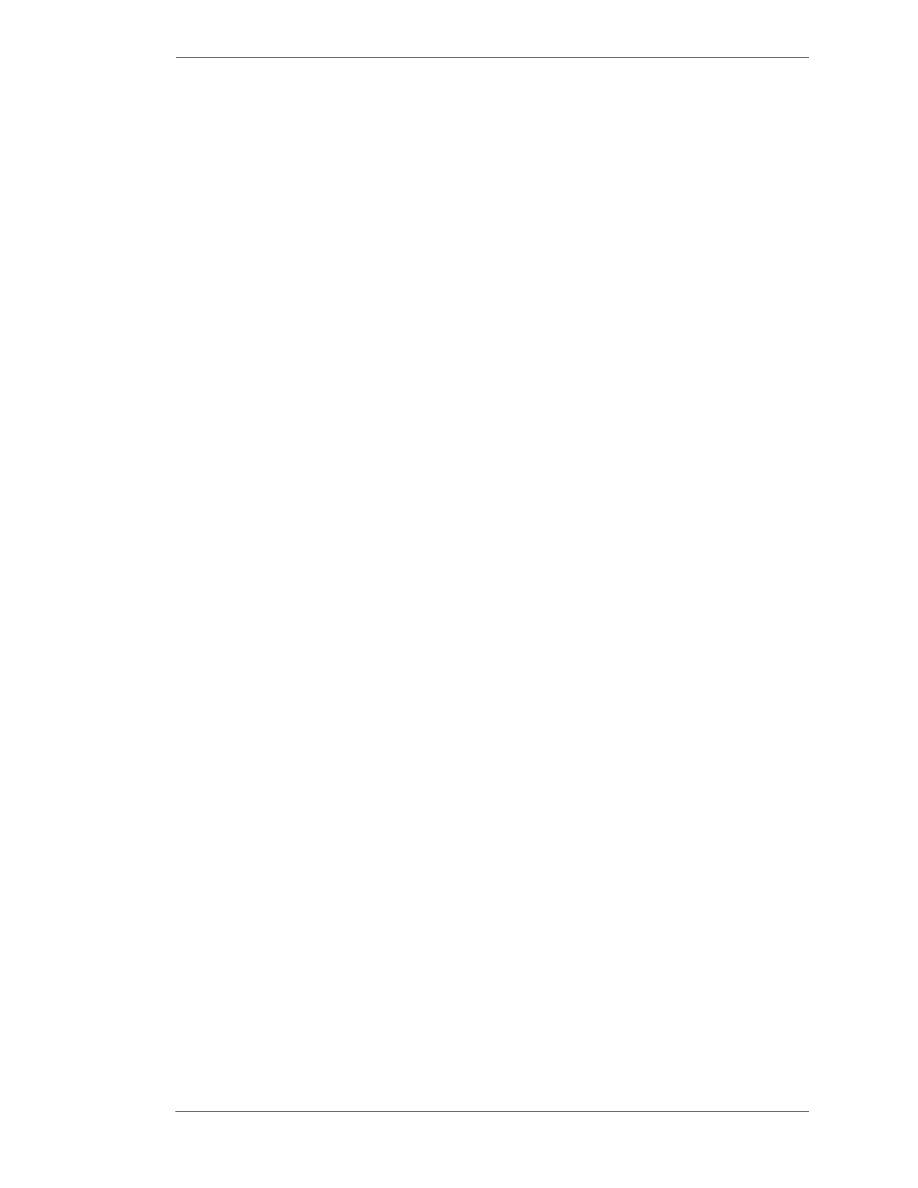
NetDDE
21
ArchestrA Protocols Guide
Configuring DDE Share Security
Because the Microsoft Windows NT operating system allows
access by remote workstations to DDE data stored on the
local node, a security policy is created to prevent
unauthorized access. With a DDE Share Security policy in
place, access must be explicitly granted to shared DDE data
available at the local node. Likewise, a remote workstation
that wants access to secured DDE data must be able to
respond appropriately to the requirements exacted by the
DDE Share Security subsystem in Microsoft Windows NT
operating system.
The DDE Share Security extension lets you configure a DDE
Share Security policy and administer the configured DDE
Share Security policy when remote workstations attempt to
gain access to DDE data available at the local node. Using
NetDDE Extensions makes it easier to configure the security
issues than using Microsoft Windows NT operating system
standard security dialogs.
DDE Shares
DDE shares correspond to DDE data maintained by
DDE-aware server applications. Some applications, such as
Wonderware InTouch and Microsoft Excel, can be both DDE
clients and DDE servers on the local node. DDE shares are
defined in the DDE shares database maintained by the
operating system on each node. The DDE shares database
stores the name of each application and topic pair that can be
referred by a remote node in a Microsoft Windows NT
operating system conversation. The DDE shares database
also identifies the security permission levels for each DDE
share that defines the access nodes available to that share.
A DDE share can be created for each DDE topic supported by
a DDE-aware application. Or, a "wild card" DDE share,
specifying "*" as the topic name, can be defined to enable
access through Microsoft Windows NT operating system to
all topics supported by the given DDE-aware application.
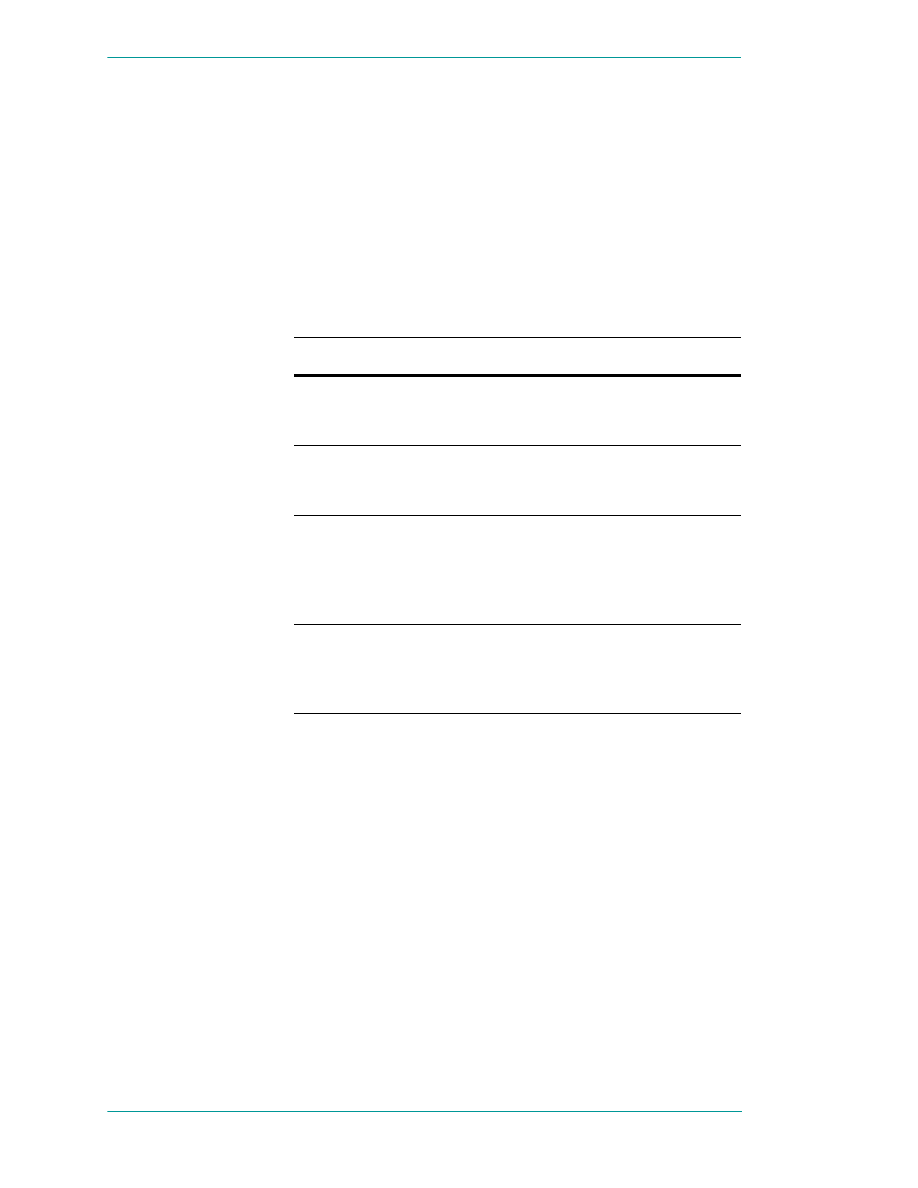
22
Chapter 2 DDE, FastDDE, and NetDDE
ArchestrA Protocols Guide
DDE Share Permission Levels
A DDE share representing an application and topic pair that
has been explicitly defined in the DDE shares database is
referred to as a custom DDE share. Each custom DDE share
defined in the DDE shares database has a specific permission
level assigned to it. The permission level assigned to the
DDE share determines what type of access is granted by
Microsoft Windows NT operating system to remote
workstations.
The following permission levels can be assigned to a DDE
share:
Permission Level
Description
Full Access
Allows access to the specified
application and topic from all remote
workstations without any restrictions.
No Access
Allows no access to the specified
application and topic from any remote
workstation.
Read-Only
Allows only DDE Request and DDE
Advise access to the specified
application and topic from any remote
workstation. No DDE Poke or DDE
Execute access is allowed.
Permissions
Allows only DDE clients with the
correct permission level to access data
at the selected node. When selected the
Permissions
button will appear.
For more information, see Security Configurations on
page 23.
Default DDE Share Security
Default DDE Share Security is applied to all application and
topic pairs that are not explicitly itemized in the DDE shares
database. When Microsoft Windows NT operating system
receives an initiate to a specific application and topic, it first
interrogates the DDE shares database to see if specific
security permission levels have been assigned. If a share for
the specific application and topic pair has not been defined,
Microsoft Windows NT operating system uses the security
permission levels assigned to the default DDE share and
apply them to the initiated DDE conversation. The default
DDE share can be assigned the same security permission
levels as custom DDE shares.
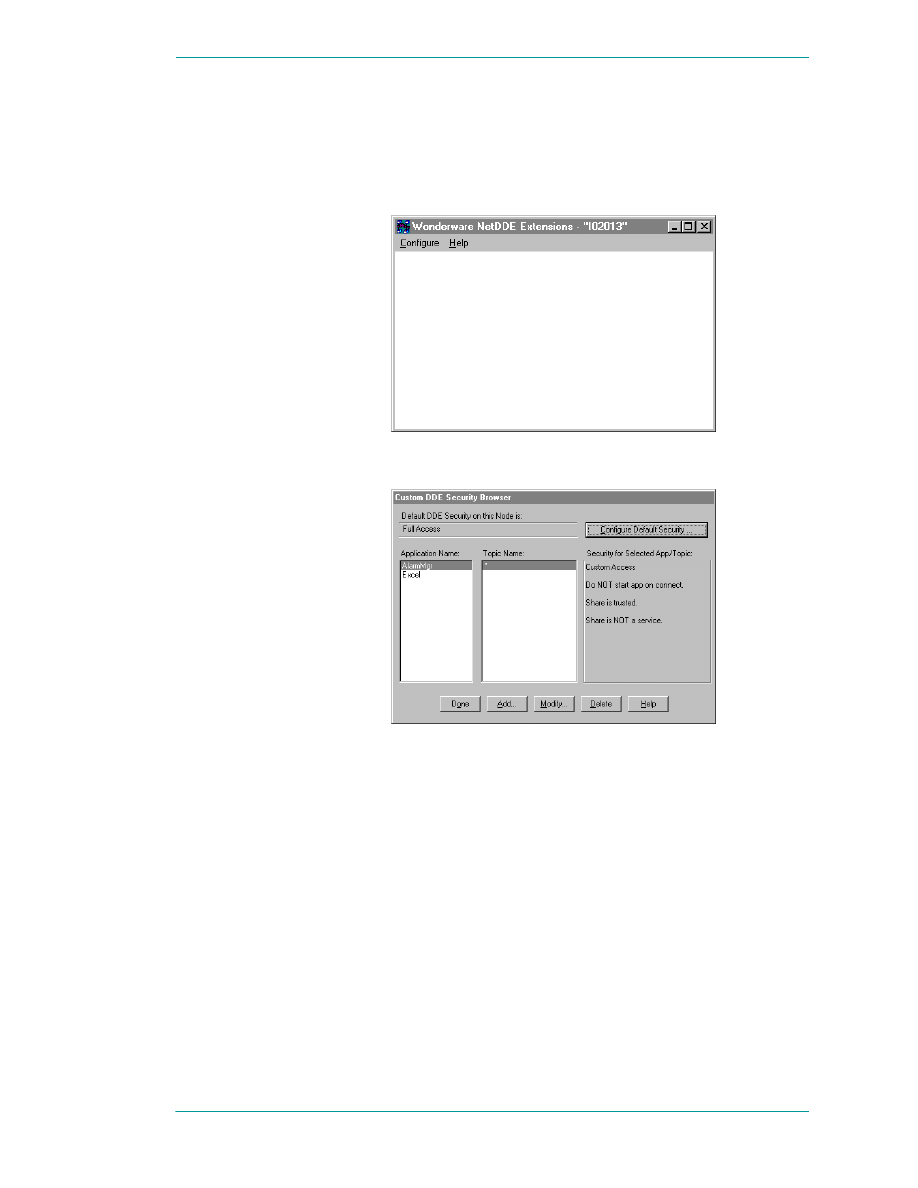
NetDDE
23
ArchestrA Protocols Guide
Security Configurations
To access DDE Share Security configuration
1
Execute
NetDDE Extensions
. The
Wonderware NetDDE
Extensions
dialog box appears.
2
On the
Configure
menu, click
Security
. The
Custom DDE
Security Browser
dialog box appears.
3
In the
Default DDE Security on this Node
box, the default of
Full Access appears. The default security level can be
changed by configuring a new default setting.
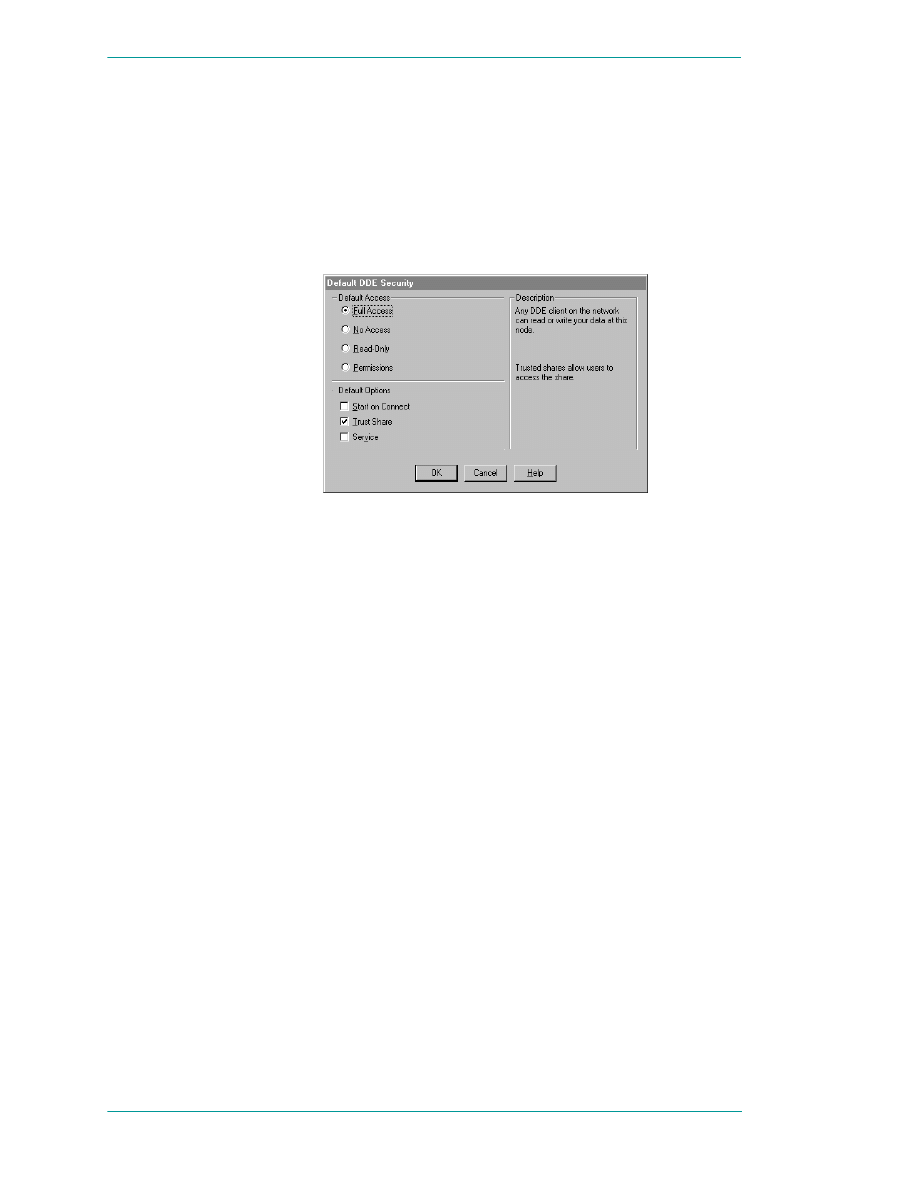
24
Chapter 2 DDE, FastDDE, and NetDDE
ArchestrA Protocols Guide
Changing the Default DDE Share Security
The default DDE share can be defined and modified from the
Configure Default Security
browser.
To modify the default security level:
1
On the
Custom DDE Security Browser
screen, click the
Configure Default Security
button. The
Default DDE
Security
dialog box appears.
2
Select a
Default Access
option for the node. Descriptions
for each option appear in the field to the right of the
option when selected.
By default, the Microsoft Windows NT operating system
assumes
Full Access
for the node and creates a
corresponding default DDE share when it is activated
(unless a DDE share already exists in the DDE shares
database). This ensures a smooth transition from the
Microsoft Windows NT operating system environment,
letting you become gradually accustomed to securing
DDE data in this manner.
For more information, see DDE Share Permission Levels
on page 22.
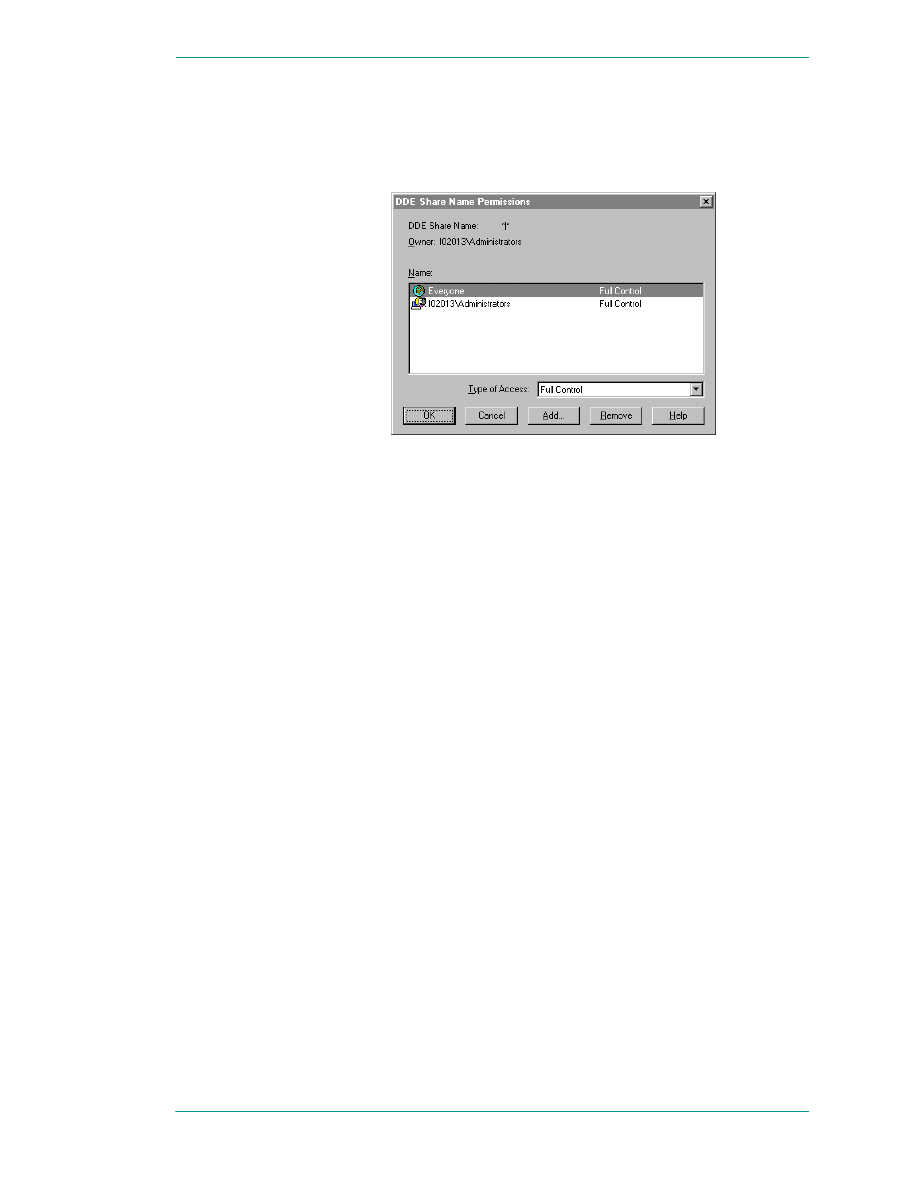
NetDDE
25
ArchestrA Protocols Guide
3
If the
Permissions
Default Access has been selected, the
Permissions
button appears. Select this button to view or
change directory permissions. The
DDE Share Name
Permissions
dialog box appears.
4
In the
Type of Access
box, select the access level for the
DDE Share Name Permission.
5
Click
OK
to update the permission and close the
DDE
Share Name Permissions
dialog box.
For complete details on Access Types, see the Microsoft
Windows NT documentation.
6
Select one of the following options.
•
Start on Connect
To start an application that is not already running on
connection from the remote node. This option is
disabled if the
Service
option is selected.
•
Trust Share
Lets other users access the share. Otherwise, only
local applications can be accessed. This option can be
used to remove all access to the share without having
to delete the share.
•
Service
Select when the share is an installed Microsoft
Windows NT operating system service and is started
at system boot time. This option is disabled if the
Start on Connect
option is selected.
7
Click
OK
to accept changes and return to the
Custom DDE
Security Browser
dialog box.
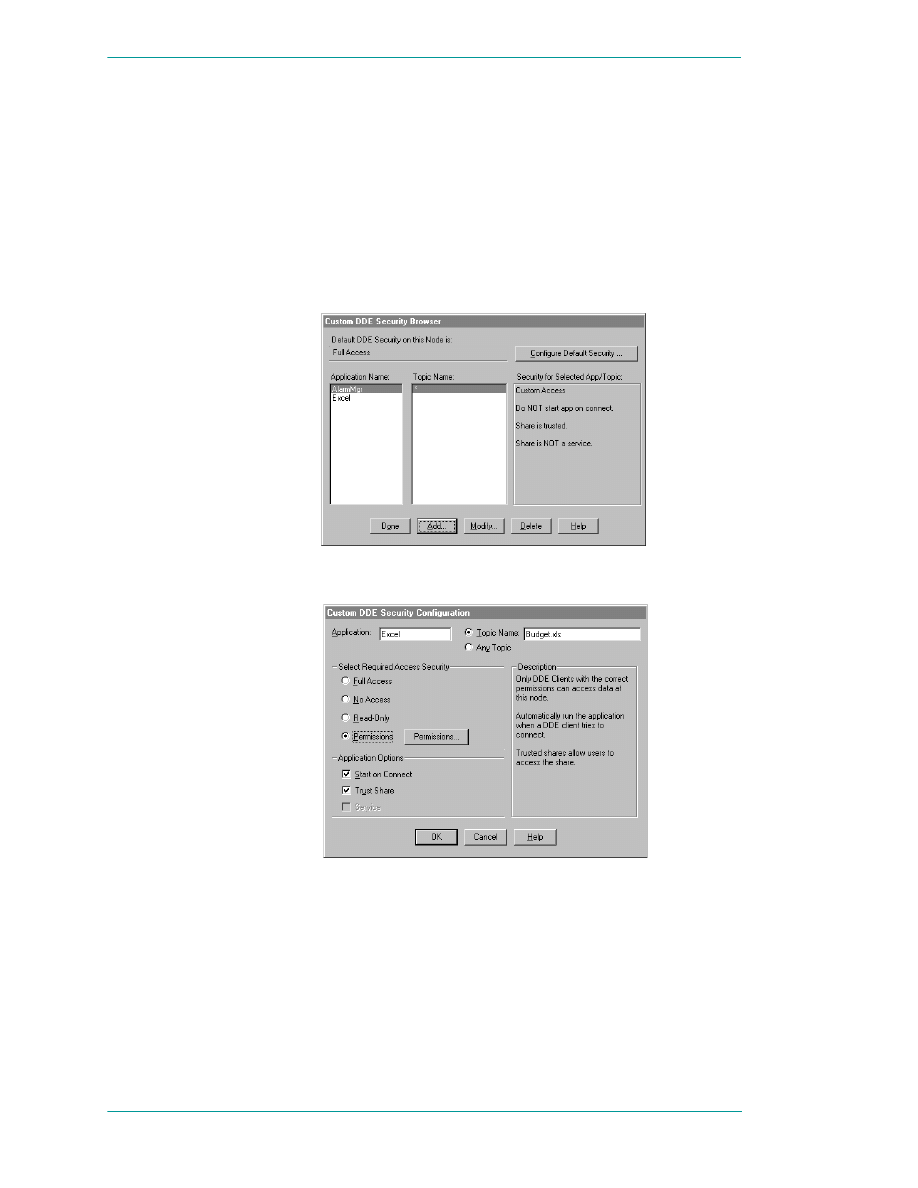
26
Chapter 2 DDE, FastDDE, and NetDDE
ArchestrA Protocols Guide
Customized DDE Shares
The DDE shares database can be edited using the DDE
Share Security extension. New custom DDE shares can be
added and existing shares modified. The
Custom DDE Security
Browser
lets you view existing custom DDE shares and
initiate actions to add, modify, or delete selected DDE shares.
To add custom DDE shares
1
On the
Configure
menu, click
Security
. The
Custom DDE
Security Browser
dialog box appears.
2
Click
Add
. The
Custom DDE Security Configuration
dialog
box appears.
3
In the
Application
box, type the name of the application;
for example, Excel.
4
Select
Topic Name
and type the name of the application in
the box. A security level can now be assigned to this topic.
For example, Budget.xls is the topic name of the
application Excel and now requires a password to read
and write to the topic.
5
Select
Any Topic
to allow access to all topics in your
application.
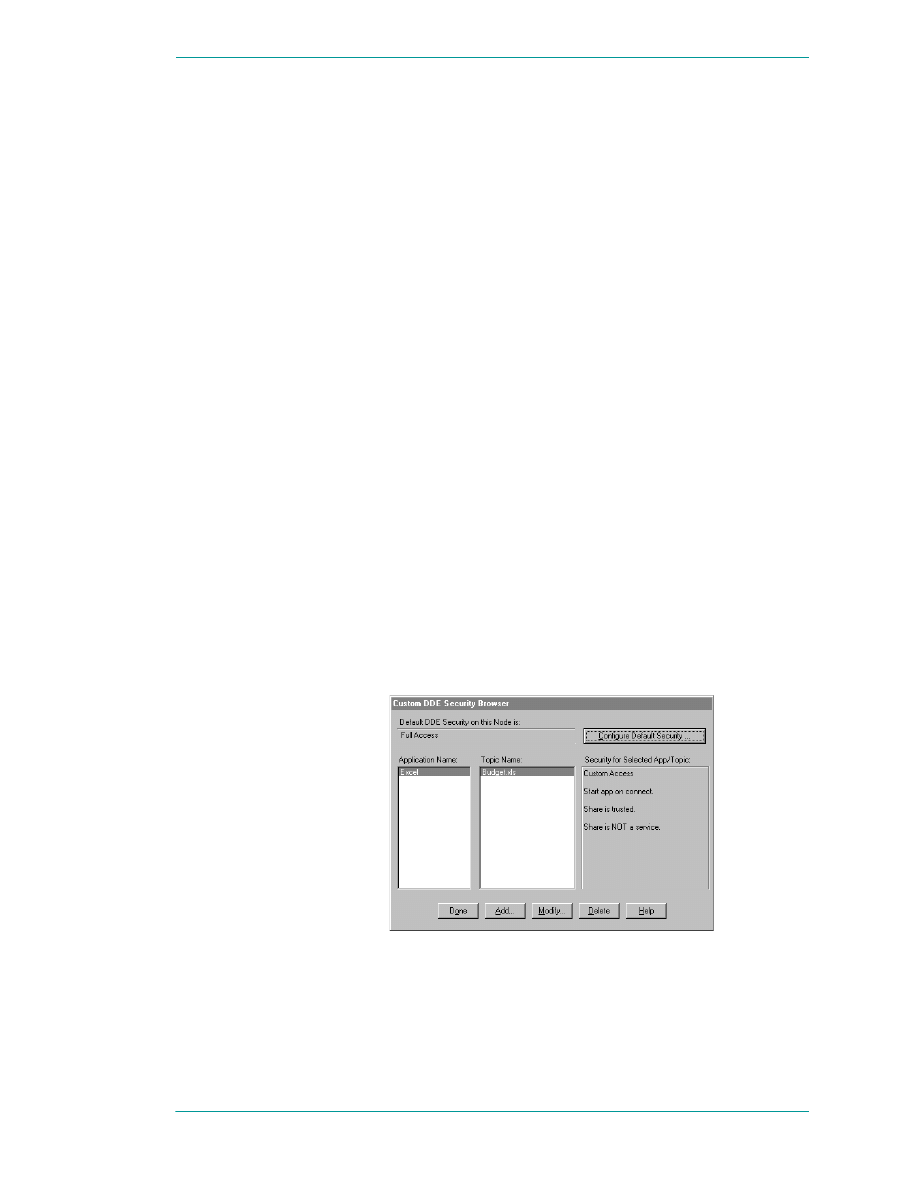
NetDDE
27
ArchestrA Protocols Guide
6
In the
Select Required Access Security
group, select the
security permission level to assign to the custom DDE
share. Descriptions for each option will appear in the
field to the right of the option when selected.
For more information, see DDE Share Permission Levels
on page 22.
7
In the
Application Options
group, select from the following
options:
•
Start on Connect
To start an application that is not already running on
connection from the remote node. This option is
disabled if the
Service
option is selected.
•
Trust Share
Lets other users access the share. Otherwise, only
local applications can be accessed. This option can be
used to remove all access to the share without having
to delete the share.
•
Service
Select when the share is an installed Microsoft
Windows NT operating system service and is started
at system boot time. This option is disabled if the
Start on Connect
option is selected.
8
Click
Cancel
to close the dialog box, without saving
changes.
9
Click
OK
to accept changes and return to the
Custom DDE
Security Browser
dialog box, which appears with the
added Application Name and Topic Name.
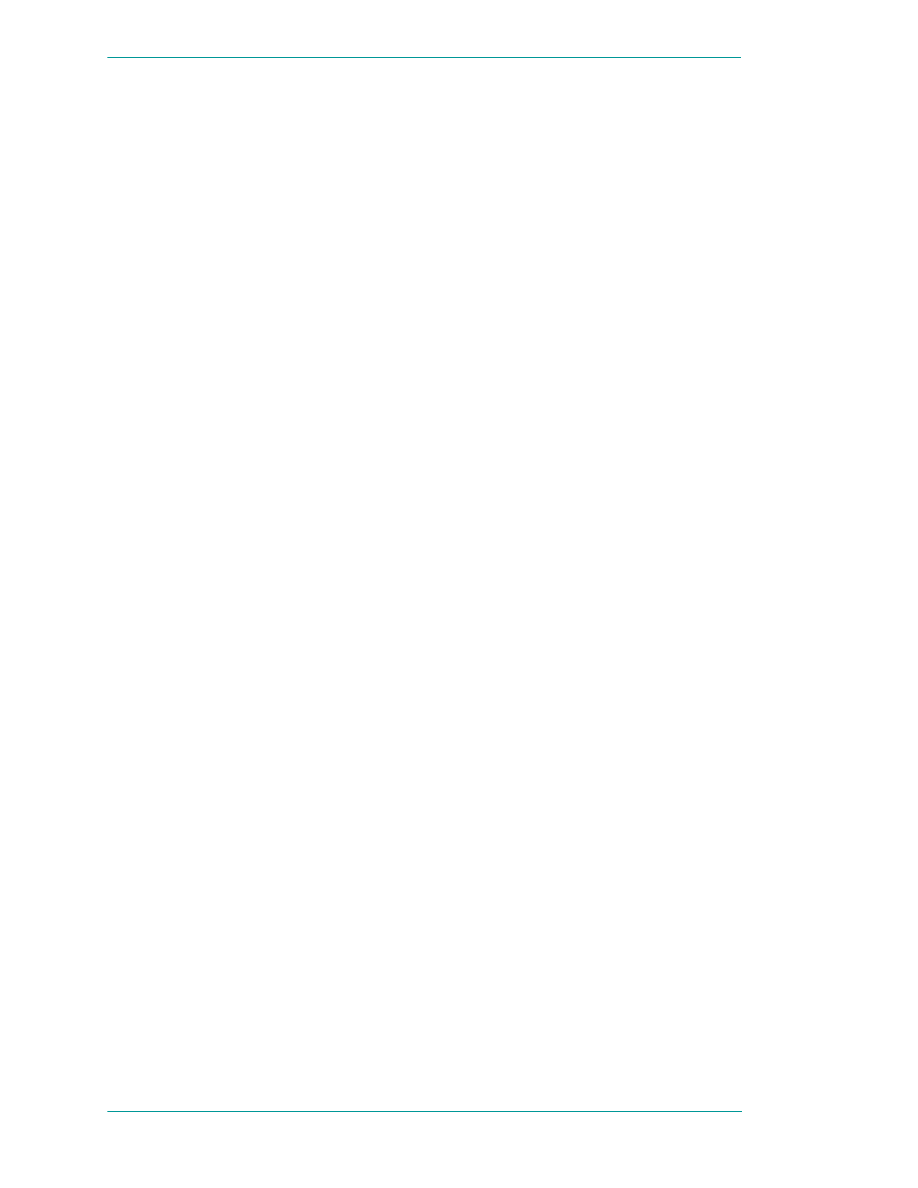
28
Chapter 2 DDE, FastDDE, and NetDDE
ArchestrA Protocols Guide
10
To view each node’s security permission level assigned to
a custom DDE share, select the application from the
Application Name
field, and then select the topic from the
Topic Name
field.
All topics in this list are associated with the selected
application. The security level appears in the
Security for
Selected App/Topic
field.
11
Click
Done
to close the dialog box and save security
changes.
To modify a DDE Share
1
On the
Custom DDE Security Browser
dialog, select the
Application Name and Topic Name you need to modify.
The
Custom DDE Security Configuration
screen appears.
2
Make the necessary modifications to the security access
and application options.
3
Click
OK
to return to the
Custom DDE Security Browser
dialog box.
To delete a DDE Share
1
On the
Custom DDE Security Browser
dialog, select the
Application Name and Topic Name you want to delete. A
message box will appear confirming your delete request.
2
Click
OK
. The share is removed from the DDE shares
database and the displays in the
Custom DDE Security
Browser
dialog are updated.
Configuring the WinSock Interface
NetDDE Extensions for Microsoft Windows NT operating
system allows viewing or configuring of the WinSock
interface parameters without having to access the Windows
NT Registry Editor.
Installation Requirements for WinSock
Prior to installing Windows NT operating system and
enabling its TCP/IP interface, a TCP/IP stack that conforms
to the WinSock 1.1 standard must be installed.
To establish conversations between nodes, a network name
and address must be defined for the local node and for each
remote node.
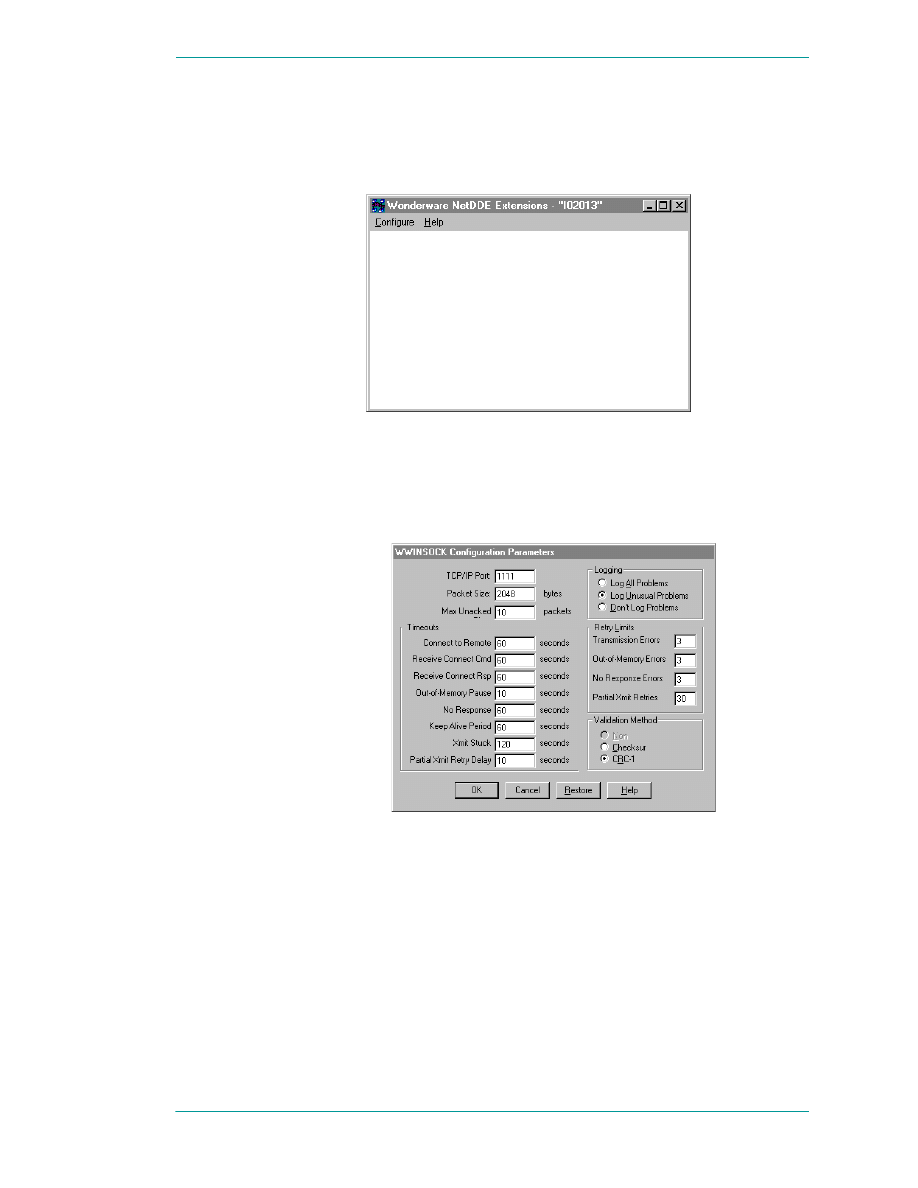
NetDDE
29
ArchestrA Protocols Guide
Accessing the WinSock Interface Configurations
To access the WinSock network interface configurations,
execute
NetDDE Extensions
. The
Wonderware NetDDE
Extensions
dialog box appears.
Configuring WWINSOCK
To configure WWINSOCK
1
On the
Configure
menu, double-click
WWINSOCK
. The
WWINSOCK Configuration Parameters
dialog box appears.
2
In the
TCP/IP Port
box, type the local port number used by
TCP/IP to connect to a host. All hosts communicating
with each other must use the same port number.
3
In the
Packet Size
box, type the size of network packets to
be used over the WinSock network. The default value of
2048 bytes is optimal for most configurations.
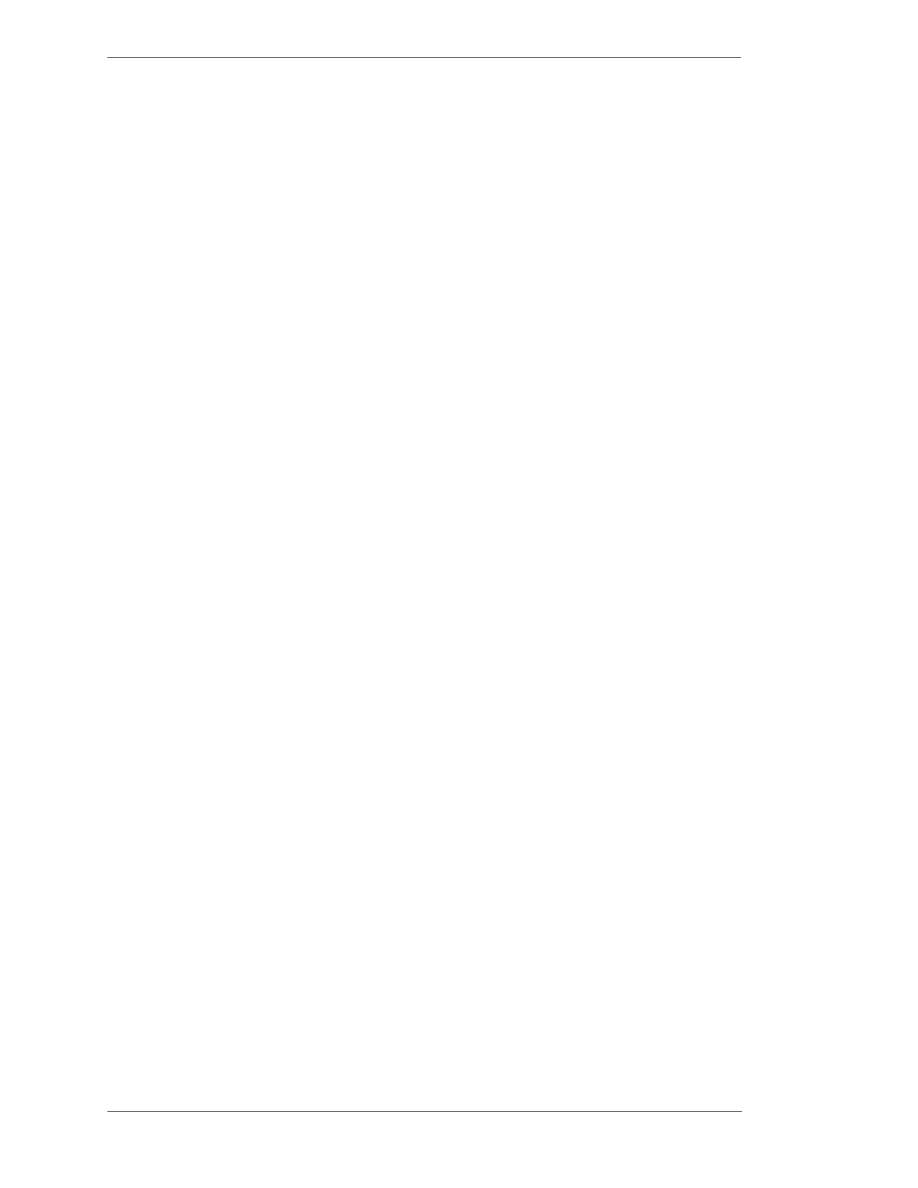
30
Chapter 2 DDE, FastDDE, and NetDDE
ArchestrA Protocols Guide
4
In the
Max Unacked Pkts
box, type the number of
unacknowledged packets the WinSock network interface
will allow.
During normal operation, the WinSock interface lets
several unacknowledged network packets remain
outstanding at the interface before pausing to wait for
acknowledgment. If the values for this parameter are
different at two connecting nodes, the minimum value is
used by the WinSock interface.
5
In the
Timeouts
group, type the time-out values
(measured in seconds) for the WinSock interface:
•
Connect to Remote
Type the number of seconds for the WinSock network
interface to wait before timing out on the connection.
•
Receive Connect Cmd
Type the number of seconds for the WinSock network
interface to wait from the time of the initial connect to
the time it receives an initial connect packet from the
remote node.
•
Receive Connect Rsp
Type the number of seconds for the WinSock network
interface to wait from the time it sends an initial
connect packet to the time it receives an initial
connect response packet from the remote node.
•
Out-of-Memory Pause
Type the number of seconds for the WinSock network
interface to wait to re-transmit a message to the
remote node after receiving notification the remote
node is out of memory.
•
No Response
Type the amount of time for the WinSock network
interface to wait for a transmitted packet to be
acknowledged by the remote node before attempting
to re-transmit the unacknowledged packet.
•
Keep Alive Period
Enter the amount of time between keep-alive packets
that are exchanged between connected Windows NT
programs. Keep-alive packets are used as positive
acknowledgment the connection is still functional in
the absence of normal DDE message activity.
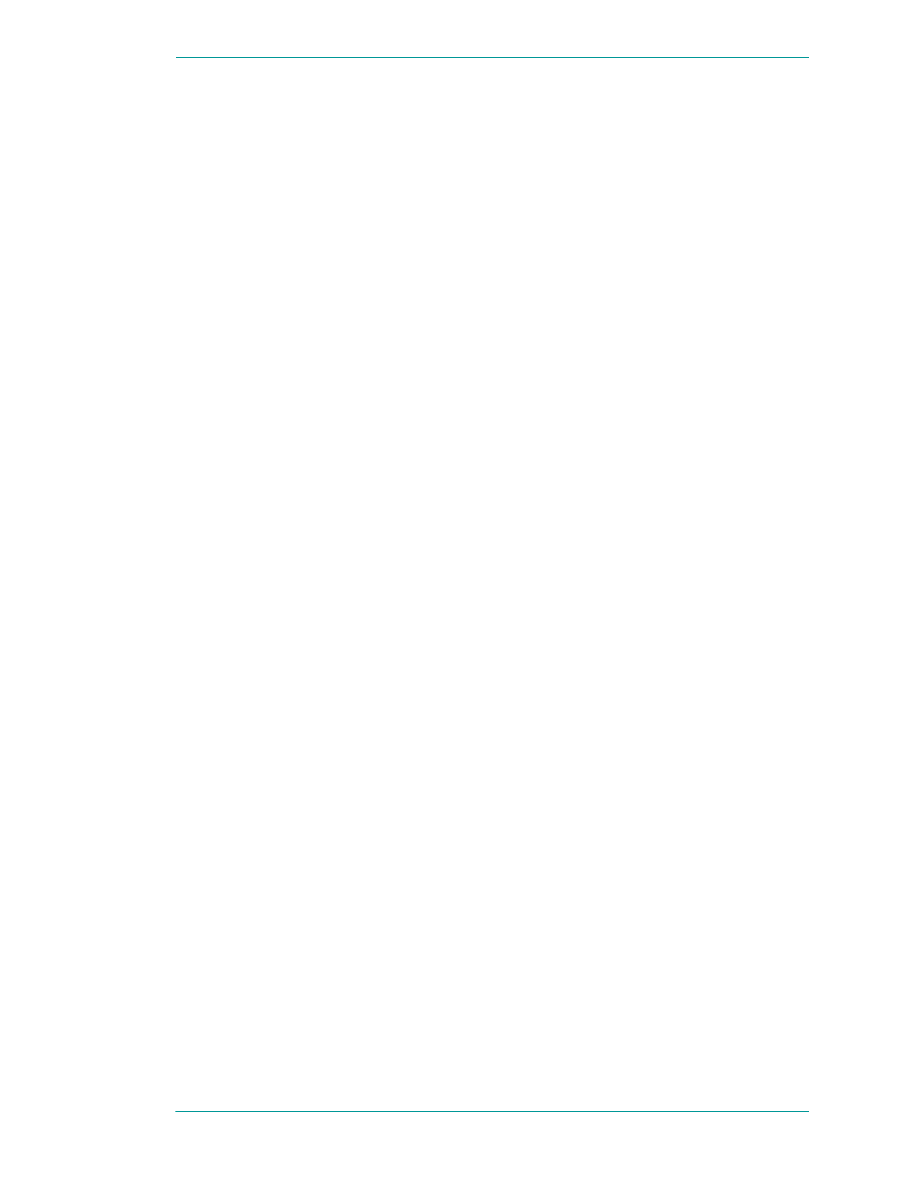
NetDDE
31
ArchestrA Protocols Guide
•
Xmit Stuck
Enter the number of seconds for the WinSock
network interface to wait for permission from the
network interface to transmit an outbound packet
before timing out and closing the connection.
•
Partial Xmit Retry Delay
Enter the number of seconds for the WinSock
network interface to wait before re-transmitting an
unsuccessfully transmitted packet.
6
Select the
Logging
type that you want to use. These
options provide the ability to control the amount of
information the specific network interface logs to the
WWINSOCK.LOG file located in the WINNT/SYSTEM32
directory. The following mutually exclusive options are
available:
•
Log All Problems
Log all problems detected at the network interface.
•
Log Unusual Problems
Only log problems that are unusual for the network
interface. This is the default option.
•
Don't Log Problems
Disable problem logging.
7
In the
Retry Limits
group, type the retry limits enforced
by the WinSock network interface after the associated
timeout expires:
•
Connect to Remote
Type the number of times the WinSock network
interface will retry transmission of a specific packet
to a remote node after that packet has been rejected
by the remote node.
•
Out-of-Memory Errors
Type the number of times the WinSock network
interface will retry transmission of a specific packet
to a remote node after that node has requested that
WinSock "back off" (due to low memory conditions).
•
No Response Errors
Type the number of times the WinSock network
interface will retry transmission of a specific packet
to a remote node without receiving any response from
the remote node for that packet.
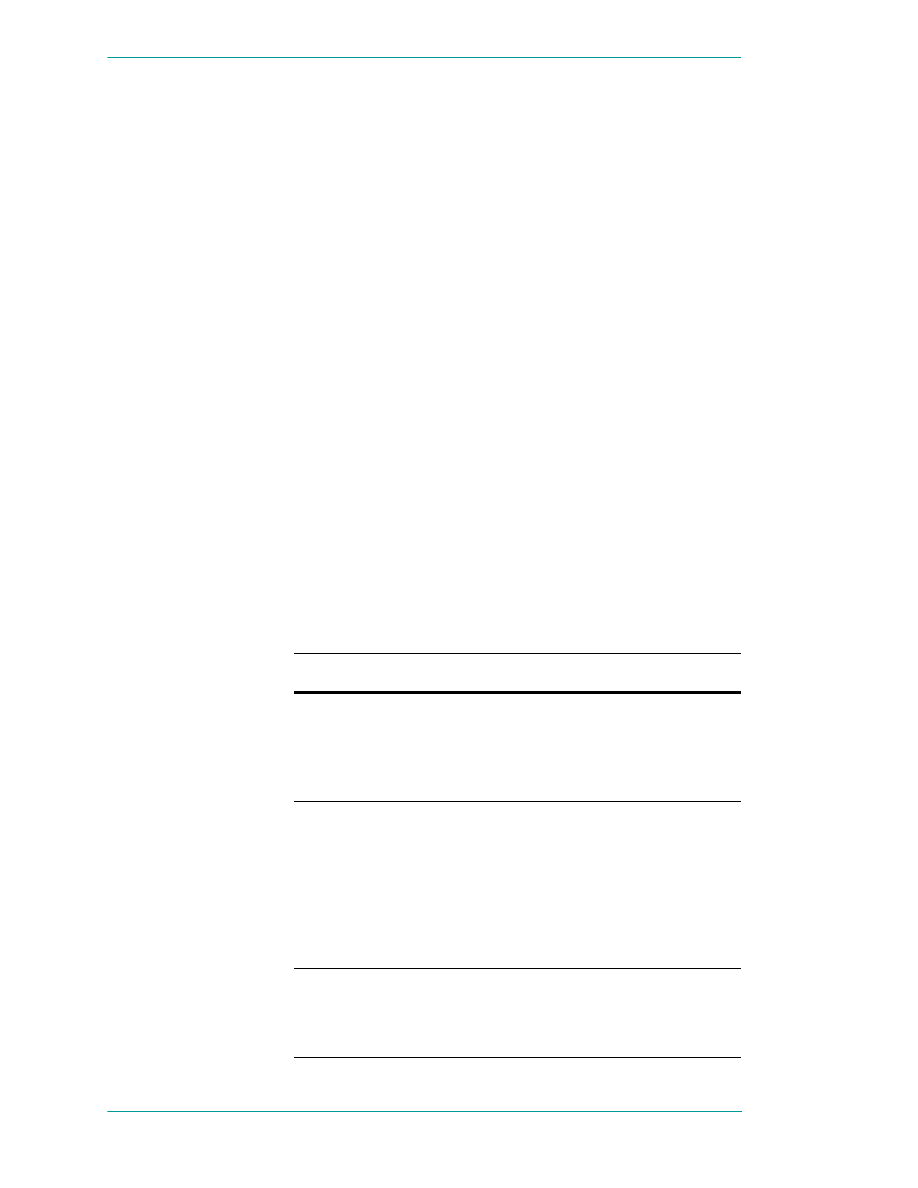
32
Chapter 2 DDE, FastDDE, and NetDDE
ArchestrA Protocols Guide
•
Partial Xmit Retries
Type the number of times the WinSock network
interface will try to re-transmit an unsuccessfully
transmitted packet before closing the connection.
8
Select the
Validation Method
type that will provide the
ability to control data authentication performed on
message packets.
•
None
Is not available in the WinSock interface
configuration extension.
•
Checksum
This method uses a checksum (summing of message
contents) to verify data integrity and is the default.
•
CRC-16
This method uses a 16-bit cyclic redundancy check to
verify data integrity.
9
To restore the originally installed default values for all
parameters, click
Restore
. Otherwise, click
OK
or
Cancel
.
WinSock Error Messages
Error messages for the WinSock network interface are logged
to the WWINSOCK.LOG file located in the
WINNT/SYSTEM32 directory. To view error messages from
this file, open the file in a text editor, such as Notepad.
Possible error messages include:
Error Messages
Descriptions
AsyncWindowProc:
WINSOCK_EVENT error
WSAERRORCODE on
socket
SOCKET_NUMBER
A WinSock message was
received indicating an error
has occurred for a specific
asynchronous event.
Changing the TCP/IP
Port will require you to
change on this every node
in your system! Are you
sure you want to change
this?
This warning message states
that changing the port
number on the local host
requires that all hosts which
will connect to the local host
will need to have matching
port numbers to establish a
connection.
ConnectToHost: connect()
failed,
WSAERRORCODE
The connect call to the
specified host failed with the
error specified by
WSAERRORCODE.
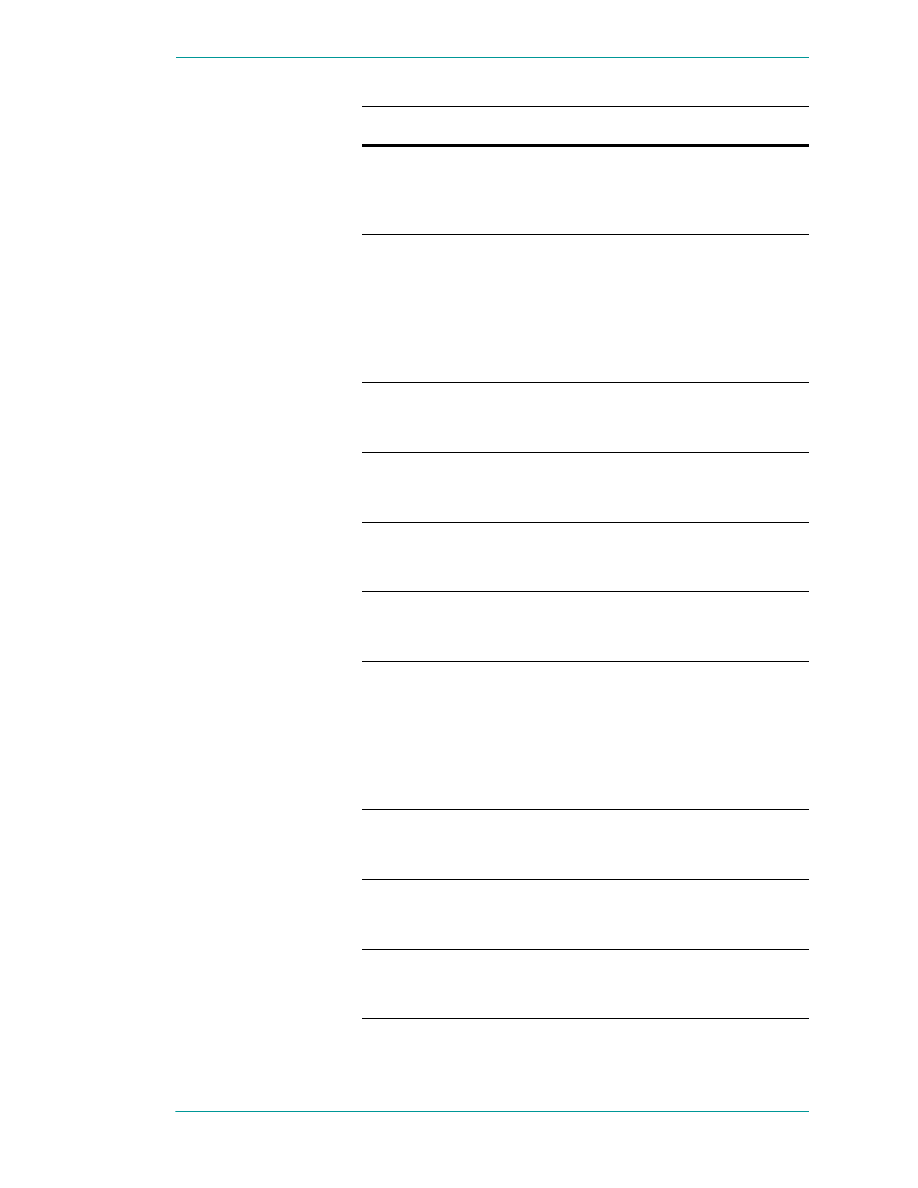
NetDDE
33
ArchestrA Protocols Guide
Copyright (c) 1993
Wonderware Software
Development Corp. All
rights reserved.
Informational copyright
message.
Local host HOST_NAME
is not in the host table.
Please add HOST_NAME
to host table.
The local host name was not
found in the host table.
HOST_NAME is the NetDDE
node name and must be
entered in the host table for
the WinSock interface to
initialize properly.
Maximum Sockets
supported: NNNNNN
Maximum number of sockets
supported by the TCP/IP
vendor's WinSock.
NDDEAddConnection:
bind() failed, error:
ERROR_CODE
Unable to bind a socket. The
error code specifies the
reason.
NDDEAddConnection:
connect() failed, error:
ERROR_CODE
Attempt to connect failed. The
error code specifies the
reason.
NDDEAddConnection:
socket() failed, error:
WSAERRORCODE
Unable to create a socket. The
error code specifies the
reason.
Local host HOST_NAME
is not in the host table.
Please add HOST_NAME
to host table.
The local host name was not
found in the host table.
HOST_NAME is the NetDDE
node name and must be
entered in the host table for
the WinSock interface to
initialize properly.
Maximum Sockets
supported: NNNNNN
Maximum number of sockets
supported by the TCP/IP
vendor's WinSock.
NDDEAddConnection:
bind() failed, error:
ERROR_CODE
Unable to bind a socket. The
error code specifies the
reason.
NDDEAddConnection:
connect() failed, error:
ERROR_CODE
Attempt to connect failed. The
error code specifies the
reason.
Error Messages
Descriptions
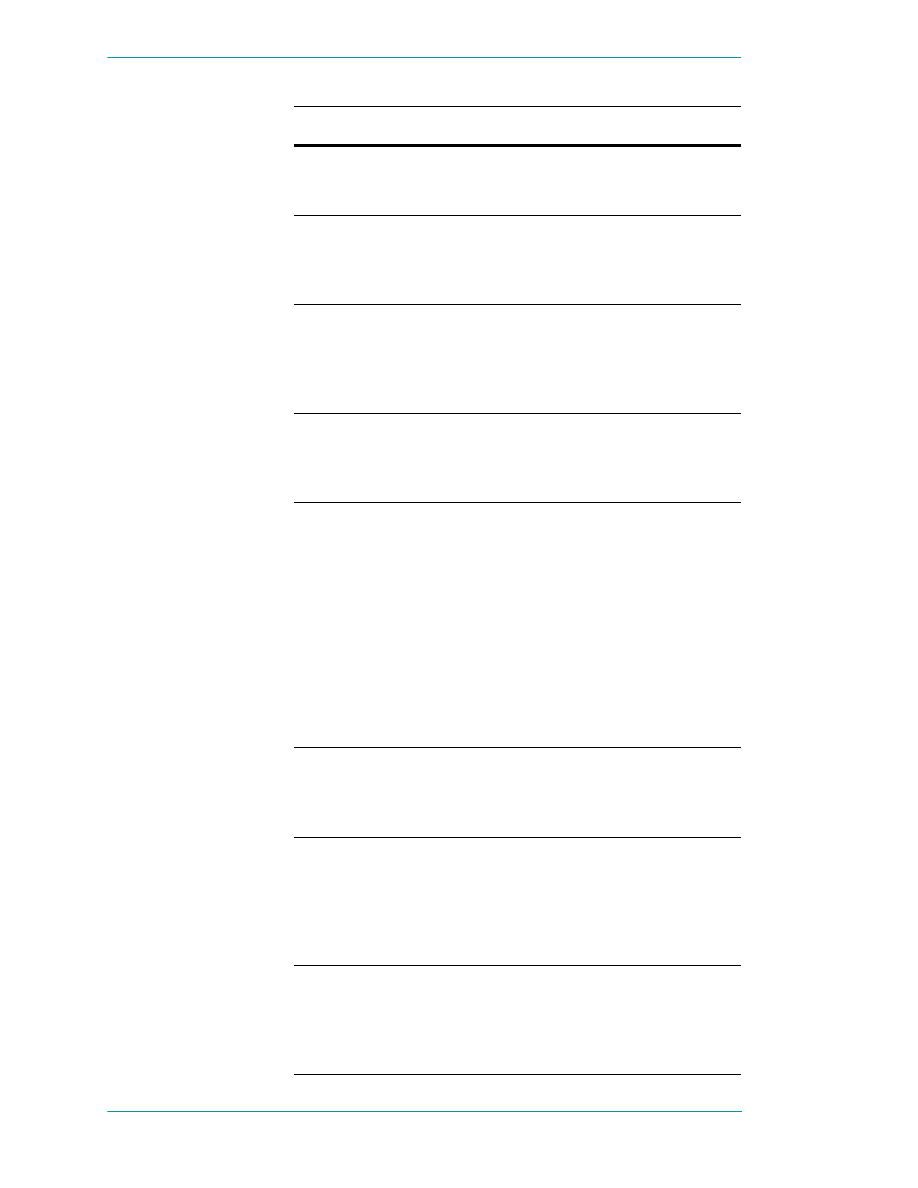
34
Chapter 2 DDE, FastDDE, and NetDDE
ArchestrA Protocols Guide
NDDEAddConnection:
socket() failed, error:
WSAERRORCODE
Unable to create a socket. The
error code specifies the
reason.
NDDEAddConnection:
Unknown host
HOST_NAME. error:
WSAERRORCODE
Host name and address were
not in the host table. Enter
the host name and Internet
address into the host table.
NDDEShutDown: No
listen was outstanding at
shutdown.
No listen socket existed at
shutdown. This is an internal
anomaly which indicates the
listen socket was destroyed
before NetDDE shutdown.
NODE_NAME not in host
table. Please configure
host table properly.
Specified node name was not
found in the host table. Enter
the host name and Internet
address into the host table.
ReceiveAllData: Receive
Error =
WSAERRORCODE,
Socket = NNNNN,
BufferSize = NNNNN
A receive error occurred while
trying to read data. The most
common occurrence of this
message is for a
WSAEWOULDBLOCK. In
this case, there is either
inadequate buffer space or no
data pending to be read. If the
buffer is less than the
NetDDE buffer size, then the
buffer space for WinSock
should be increased.
SendData: Too many
partial Tx retries on same
packet: NNN/NNN.NNN
Too many attempts were
made to transmit the same
packet. The connection will be
closed.
SetAsyncEvents: socket
NN, hwnd NNNN
A bad socket identifier or
Async window handle was
identified while setting
asynchronous socket
attributes. Internal
application error.
SetupListen: bind() failed.
WSAERRORCODE
Unable to bind the listen
socket. The creation of listen
socket failed during binding.
The WSAERRORCODE
specifies the WinSock error.
Error Messages
Descriptions
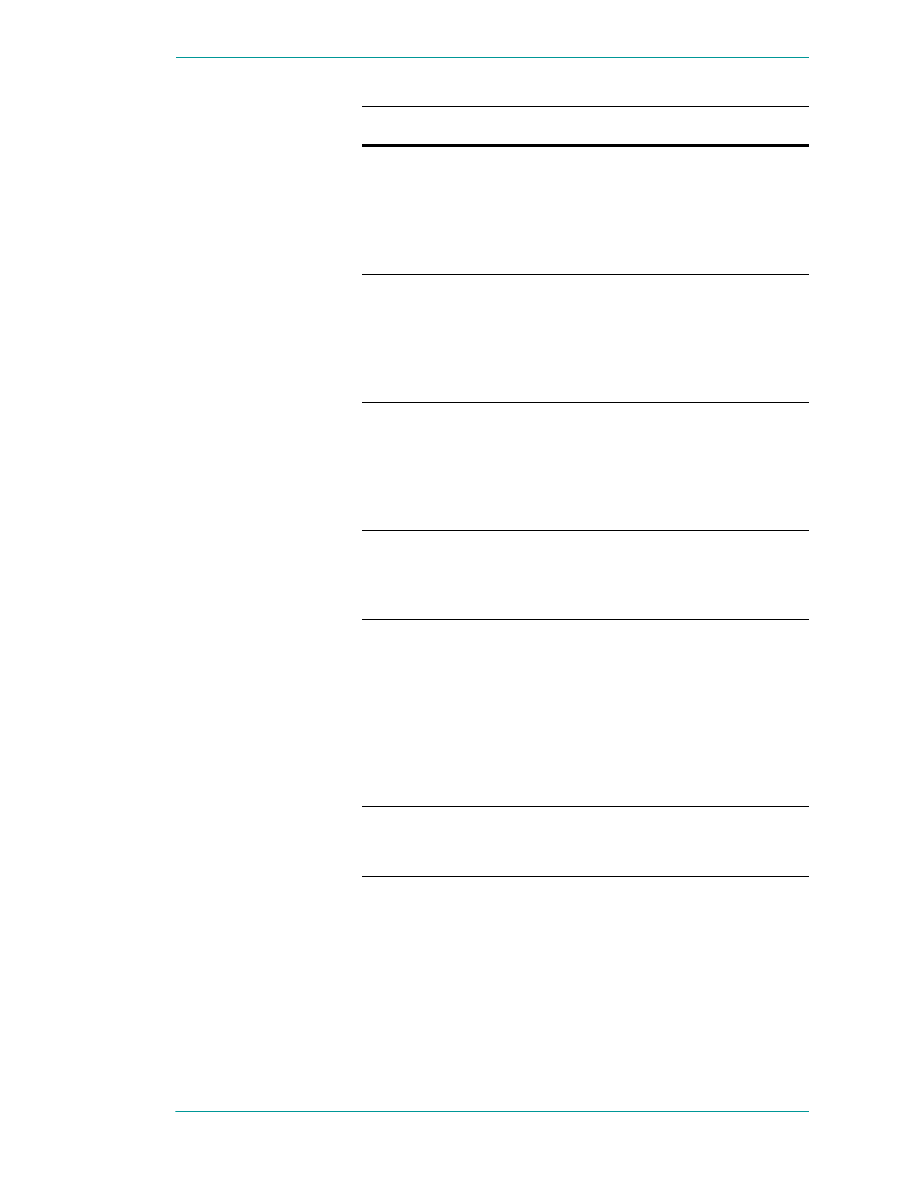
NetDDE
35
ArchestrA Protocols Guide
SetupListen: listen()
failed. ERROR_CODE
Unable to create the listen
socket. The creation of listen
socket failed during the
initialization. The
WSAERRORCODE specifies
the WinSock error.
SetupListen: socket()
failed.
WSAERRORCODE
Unable to create the listen
socket. The creation of listen
socket failed during the
establishment of the socket.
The WSAERRORCODE
specifies the WinSock error.
Unable to resolve address
for host HOST_NAME.
error: WSAERRORCODE
WinSock was unable to
resolve the hostname. Verify
the host name is in the host
table or if a DNS is being
used, the DNS is reachable,
and the host name exists.
WinSock initialization
error: ERROR_CODE
WinSock initialization error
in WSAStartup. WinSock
internal error. WWinSock
initialization will fail.
WSAAsyncGetHostByNa
me failed:
WSAERRORCODE
WinSock was unable to
resolve the host name because
the function that retrieves the
host name reported an error.
Verify the host name is in the
host table. Or, if a DNS is
being used, verify the DNS is
reachable and the host name
exists.
WWINSOCK vN.NN...
Node NODE_NAME
Informational message
providing WinSock version
number and node name.
Error Messages
Descriptions
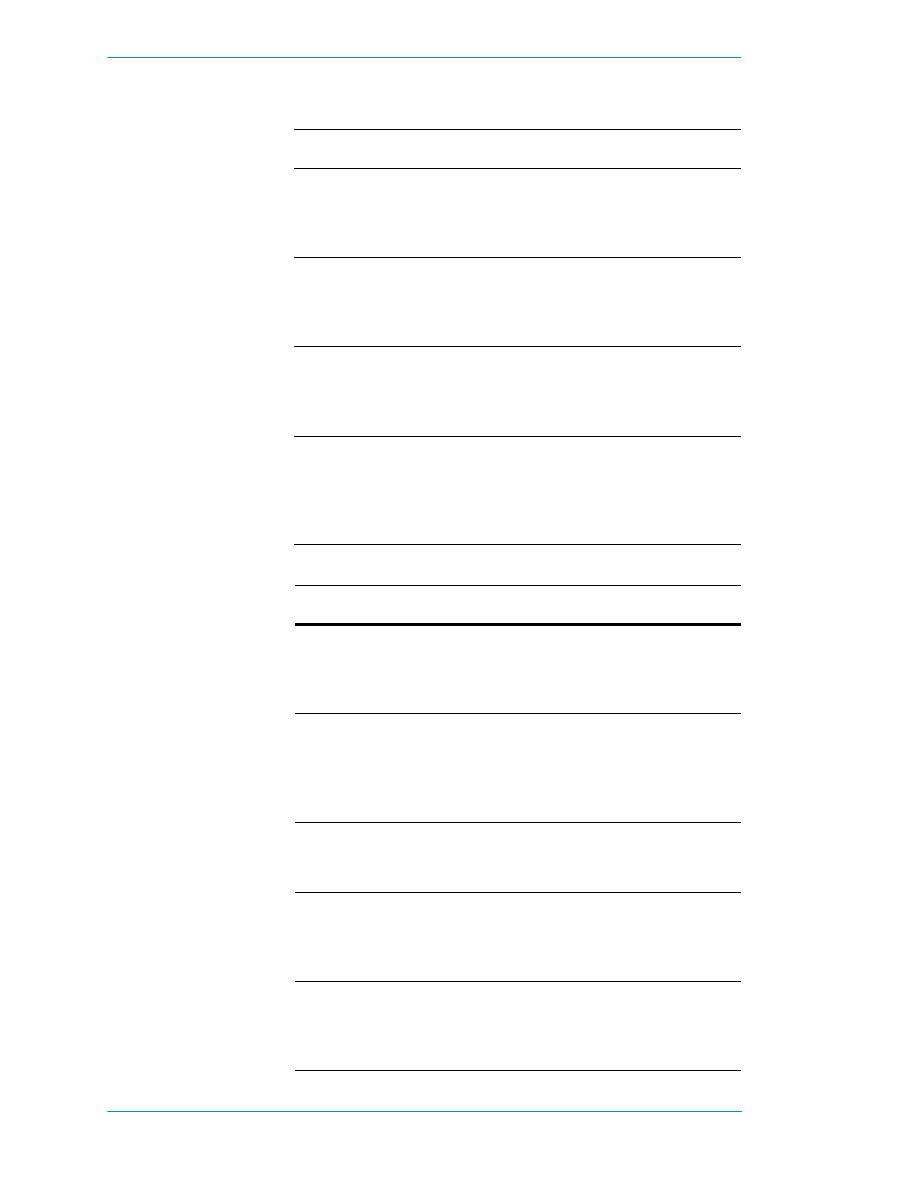
36
Chapter 2 DDE, FastDDE, and NetDDE
ArchestrA Protocols Guide
If the LogAll Option is Selected
Error Messages
Description
NDDETimeSlice: Closing
Connection to host
HOST_NAME on socket
NNNNN
Informational message
stating that WinSock is
closing a connection.
SendData: Connection closed
while trying to send
WinSock received a close
indication while trying to
send data. The connection
will be closed.
SendData: NN partial Tx
retries on same packet:
NN/NN.NN NN
Informational message
stating that a packet has
been partially transmitted
N number of times.
WINSOCK_VENDOR_TEXT
WinSock vendor provided
text. WinSock receives
this text as part of its
WinSock initialization
procedure.
If the LogUnusual Option is Selected
Error Messages
Description
AcceptConnection:
accept() failed, error:
ERROR_CODE
An attempt to accept a
connection from another host
failed. The error code specifies
the reason.
Changes take effect next
time NetDDE is run
For the WinSock
configuration parameters that
were changed to take effect,
NetDDE will have to be closed
and reopened.
CreateAsyncWindow:
CreateAsyncWindow
failed
WinSock was unable to create
its Async window. WinSock
initialization will fail.
CreateAsyncWindow:
Register failed.
WinSock was unable to
register its window class.
WinSock initialization will
fail.
NODE_NAME: Verify
Error, closing connection
A validation error on a packet
occurred in the message
header or message data. The
connection will be closed.
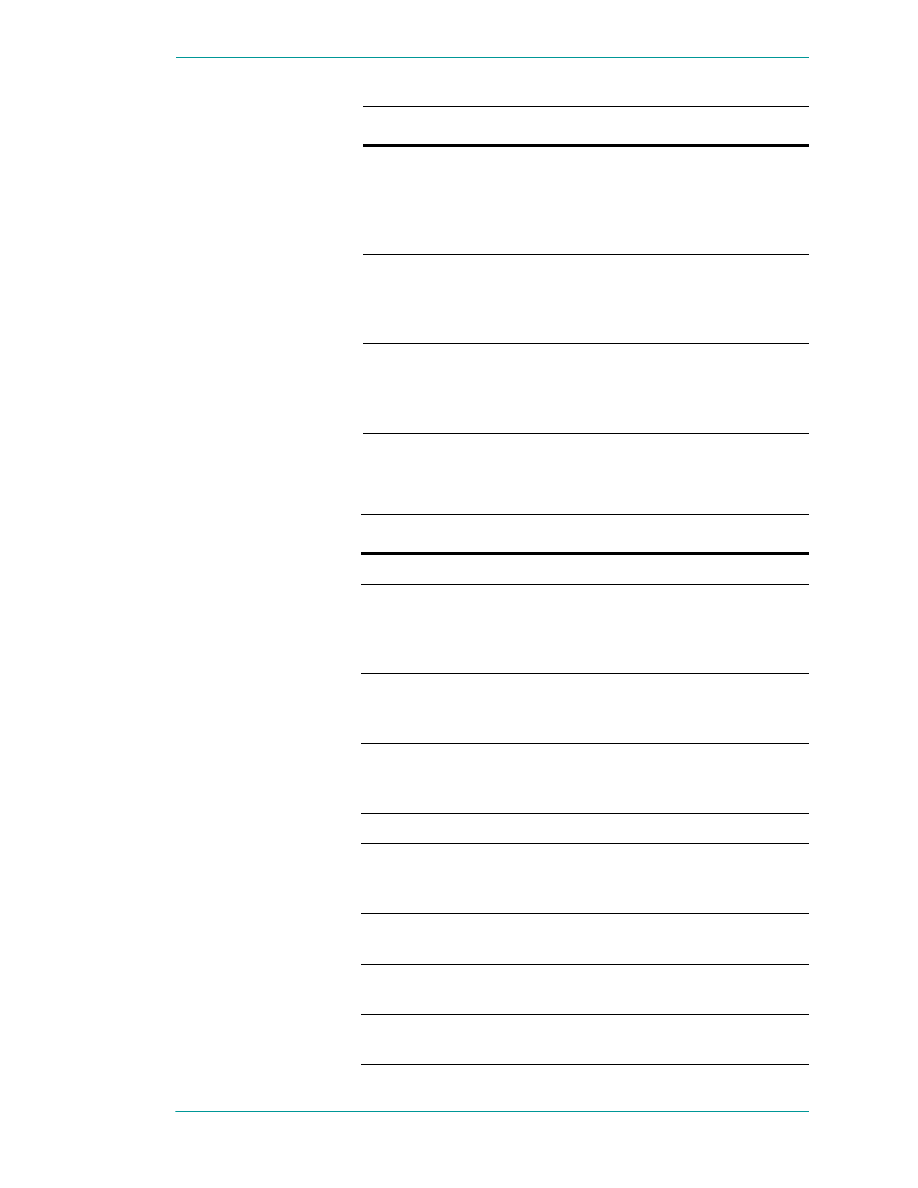
NetDDE
37
ArchestrA Protocols Guide
Low-Level Interface Logging
The following ERROR_CODEs are returned by the low-level
WinSock interface in response to various commands.
SendData: Retxmt
required.
WSAERRORCODE
An unusual error occurred
which requires
retransmission of a packet.
The error code specifies the
reason.
SendData: send() failed,
error: WSAERRORCODE
A packet was unsuccessfully
sent, with the error code
specifying the reason. The
packet will be resent.
SetAsyncEvents() Failed
WinSock was unable to
properly initialize the new
socket with asynchronous
attributes.
Error Messages
Description
WSAEACCES
Permission denied.
WSAEADDRINUSE
The specified address is
already in use. (See the
SO_REUSEADDR socket
option under setsockopt().)
WSAEADDRNOTAVAIL
The specified address is not
available from the local
machine.
WSAEAFNOSUPPORT
The specified address
family is not supported by
this protocol.
WSAEBADF
Bad file number.
WSAECONNABORTED
The virtual circuit was
aborted due to timeout or
other failure.
WSAECONNREFUSED
The attempt to connect was
forcefully rejected.
WSAECONNRESET
The virtual circuit was reset
by the remote side.
WSAEDESTADDRREQ
A destination address is
required.
Error Messages
Description
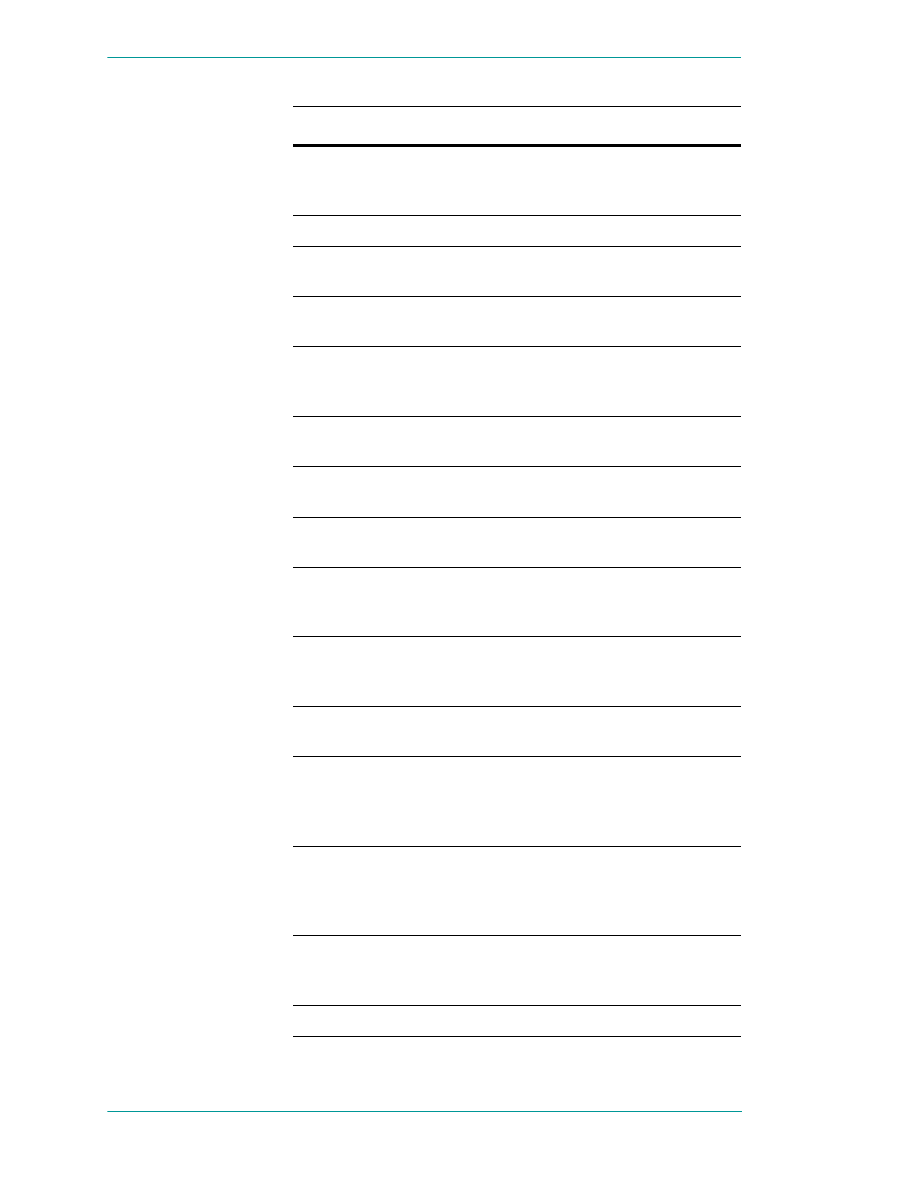
38
Chapter 2 DDE, FastDDE, and NetDDE
ArchestrA Protocols Guide
WSAEFAULT
The addrlen argument is
too small (less than the size
of a struct sockaddr).
WSAEHOSTDOWN
The host is down.
WSAEHOSTUNREACH
Unable to connect to
specified host.
WSAEINPROGRESS
A blocking Windows
Sockets call is in progress.
WSAEINTR
The (blocking) call was
canceled via
WSACancelBlockingCall().
WSAEINVAL
listen() was not invoked
before an accept().
WSAEISCONN
The socket is already
connected.
WSAELOOP
An illegal loopback
operation.
WSAEMFILE
The queue is empty upon
entry to accept() and there
are no descriptors available.
WSAEMSGSIZE
The datagram was too large
to fit into the specified
buffer and was truncated.
WSAENAMETOOLONG
The specified name is too
long.
WSAENETDOWN
The Windows Sockets
implementation has
detected the network
subsystem has failed.
WSAENETRESET
The connection must be
reset because the Windows
Sockets implementation
dropped it.
WSAENETUNREACH
The network can't be
reached from this host at
this time.
WSAENOBUFS
No buffer space is available.
Error Messages
Description
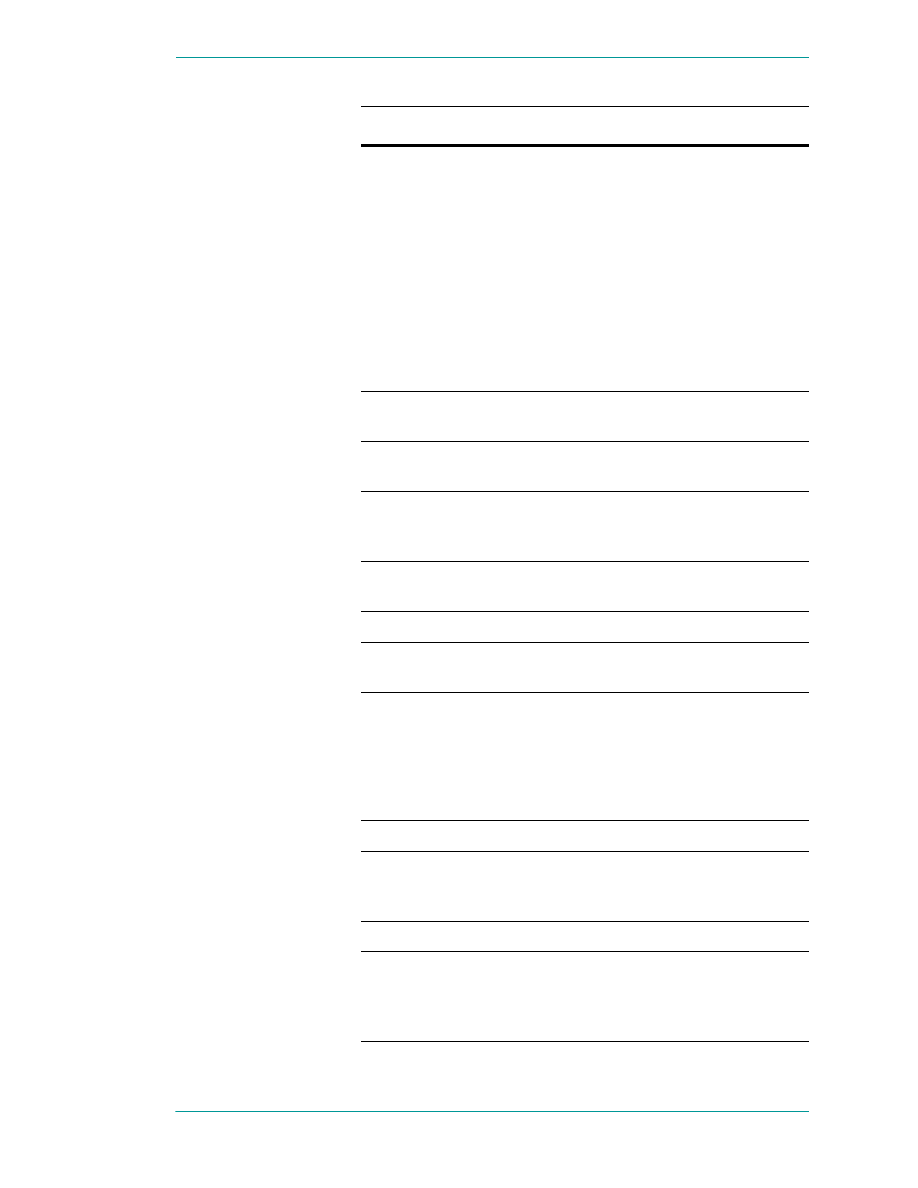
NetDDE
39
ArchestrA Protocols Guide
WSAENOPROTOOPT
The option is unknown or
unsupported. In particular,
SO_BROADCAST is not
supported on sockets of type
SOCK_STREAM, while
SO_ACCEPTCONN,
SO_DONTLINGER,
SO_KEEPALIVE,
SO_LINGER and
SO_OOBINLINE are not
supported on sockets of type
SOCK_DGRAM.
WSAENOTCONN
The socket is not connected
(SOCK_STREAM only).
WSAENOTSOCK
The descriptor is not a
socket.
WSAEOPNOTSUPP
The referenced socket is not
a type that supports
connection-oriented service.
WSAEPFNOSUPPORT
Protocol format not
available.
WSAEPROTONOSUPPORT Protocol not supported.
WSAEPROTOTYPE
The specified protocol is the
wrong type for this socket.
WSAESHUTDOWN
The socket has been
shutdown; it is not possible
to sendto() on a socket after
shutdown() has been
invoked with how set to 1 or
2.
WSAESOCKTNOSUPPORT Socket type not supported.
WSAETIMEDOUT
The attempt to connect
timed out without
establishing a connection.
WSAETOOMANYREFS
Too many references.
WSAEWOULDBLOCK
The socket is marked as
non-blocking and no
connections are present to
be accepted.
Error Messages
Description
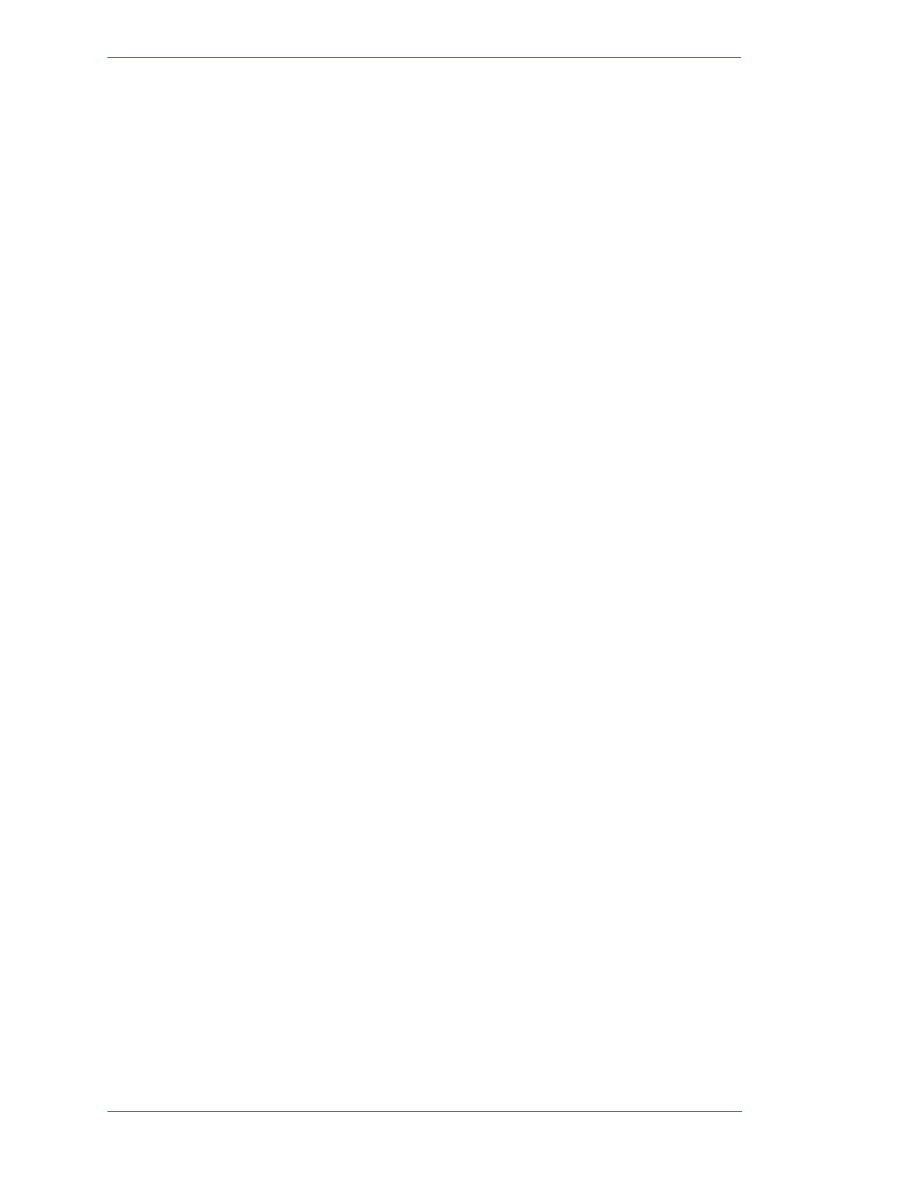
40
Chapter 2 DDE, FastDDE, and NetDDE
ArchestrA Protocols Guide
NetDDE Helper Service
The NetDDE Helper service WWNETDDE.EXE, maintains
connectivity between NetDDE conversations by performing
two main functions:
•
Ensuring that shares remain available as different users
log on and off.
•
Hooking the DDE agent so that client-side DDE
conversations do not end when a user logs off.
The NetDDE Helper service shares the NetDDE shares so
that remote computers can access them. These shares are
established under the authentication of the "master"
ArchestrA user account that is specified during common
component installation. Details for the ArchestrA user
account are encrypted and stored in the Windows NT
Registry.
The Wonderware NetDDE Helper service is set up to use the
System account and be interactive. This account does not
have permissions to establish network shares. Therefore,
when the service starts up, it uses the ArchestrA user
account to establish the shares.
Services as NetDDE Clients
Any service that can function as a NetDDE client must be
configured to:
•
Start using the System user account and interact with
the desktop. To configure this, use the Services program
in Control Panel.
•
Impersonate a user using the ArchestrA user account
before starting the DDE conversation.
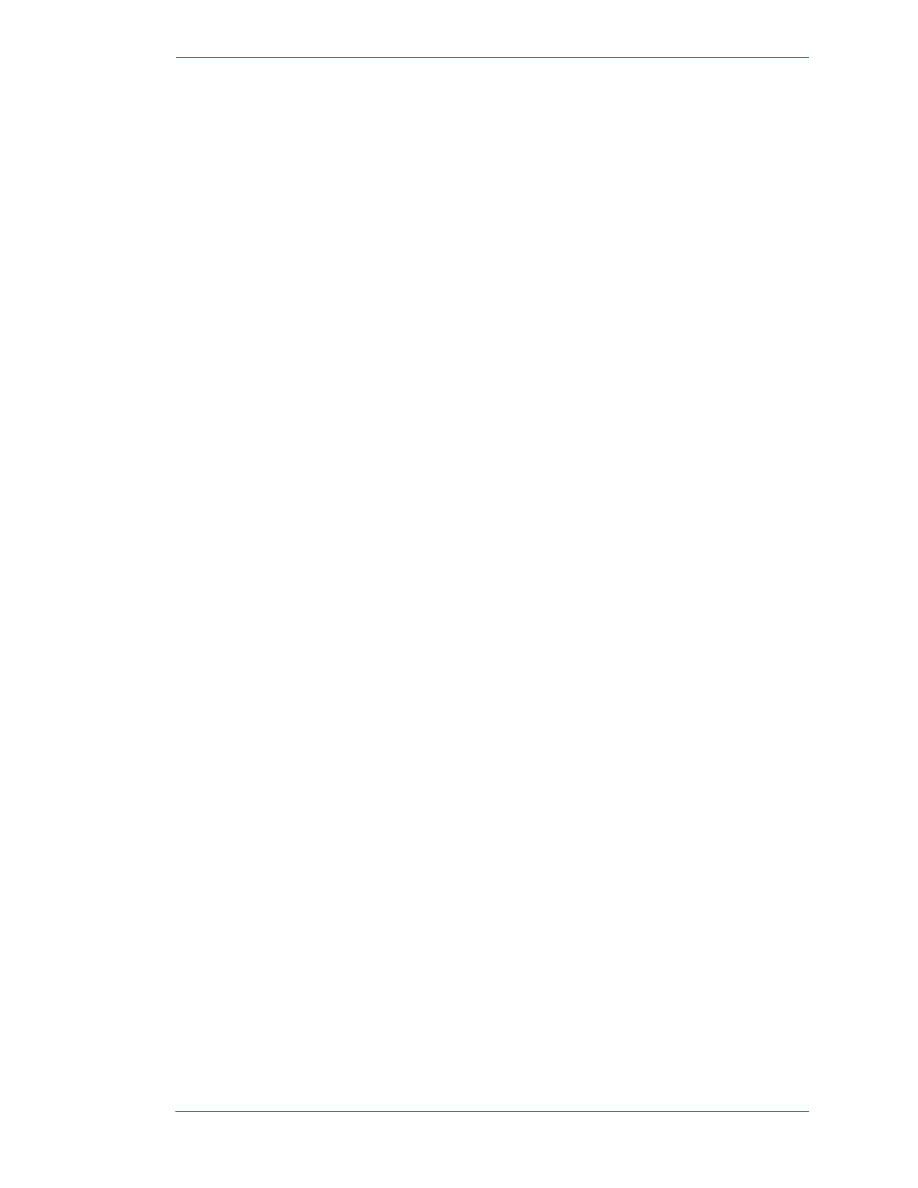
41
ArchestrA Protocols Guide
Index
C
D
DDE Share Security extension 19
DDE shares
configuring security 22
creating custom 26
overview 21
permissions 22
security 21, 24
DDE, See Dynamic Data Exchange
documentation conventions 5
Dynamic Data Exchange
F
FastDDE
I
I/O Servers
N
NetDDE
Extensions 19
for Windows NT 19
overview 18
NetDDE for Windows NT
NetDDE Helper service
P
permissions
Q
bit fields 8
from I/O Servers 13
S
services
system requirements
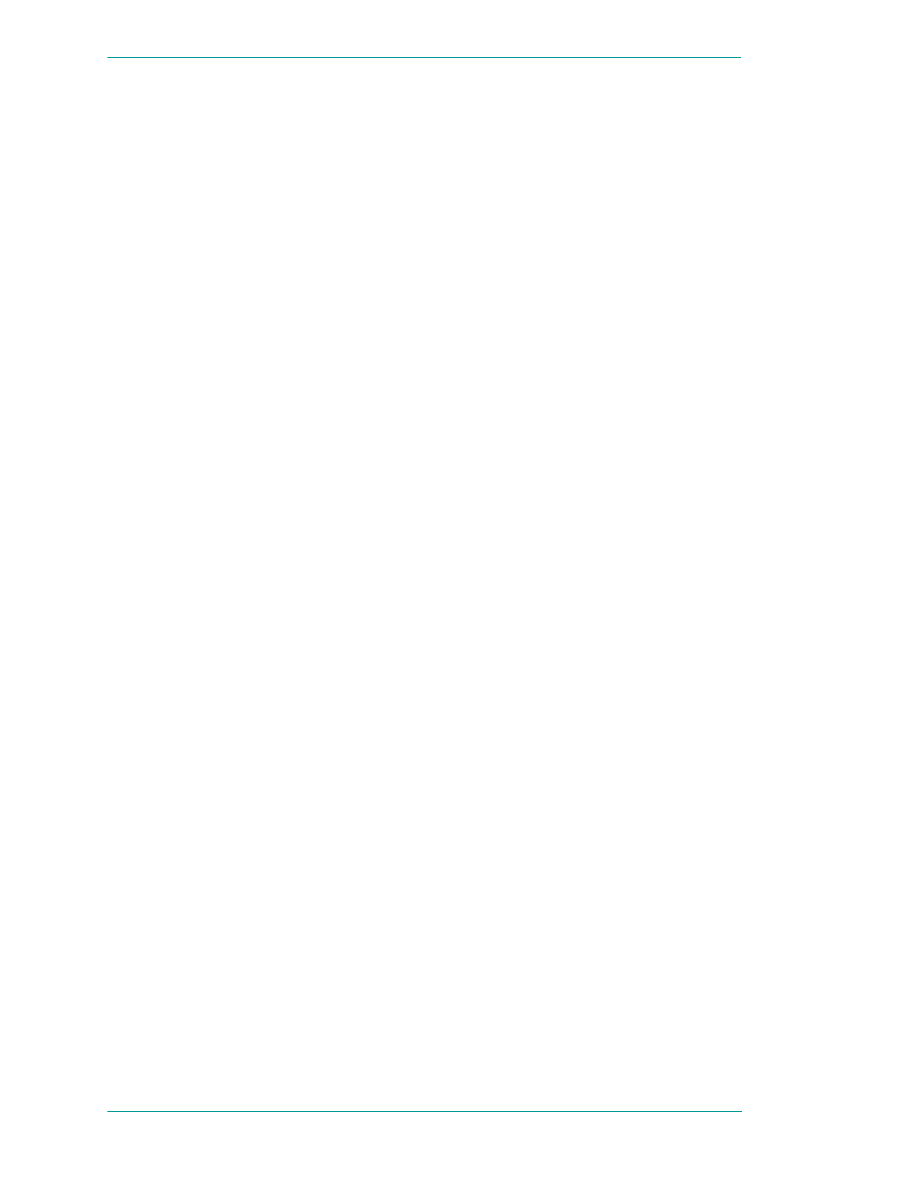
42
Index
ArchestrA Protocols Guide
T
TCP/IP 7, 20
time-stamping 7, 8
topic 21
W
configuring 29
configuring interface 28
error messages 32
installation requirements 28
Document Outline
- Contents
- Welcome
- SuiteLink
- DDE, FastDDE, and NetDDE
- Index
Wyszukiwarka
Podobne podstrony:
Elephant Necropsy Protocol
Elwell, Don The Ganymeade Protocol pdf WP
Protocol Buster
kyoto protocol 2002 target status d0c3
(autyzm)?N Protocol
kyoto protocol projected 2010 t Nieznany
A protocol for polymerase chain reaction detection of Enterococcus faecalis and Enterococcus faec
Optional Protocol to the International Covenant on Economic, Social and Cultural Rights
Lyme protocol Jan06
Adresy IP (Internet Protocol)
protocol compatibility ZJCY7DDFTPCT6URBRMJB2WNWXCXPIWITLZKFYLQ
Module 3 of 5 (Networking Protocol Suites)
0 0 0 2 Lab Installing the IPv6 Protocol with Windows XP
annex vi ext of the Protocol of 1997 and Annex VI
PBO-PD01-F08 Protocol of training on Qsms, Akademia Morska, Chipolbrok
Protocols of the learned elders of Sion British Edition 1921
Cisco VLAN Trunking Protocol
Protocol
Knee Meniscectomy protocol
więcej podobnych podstron