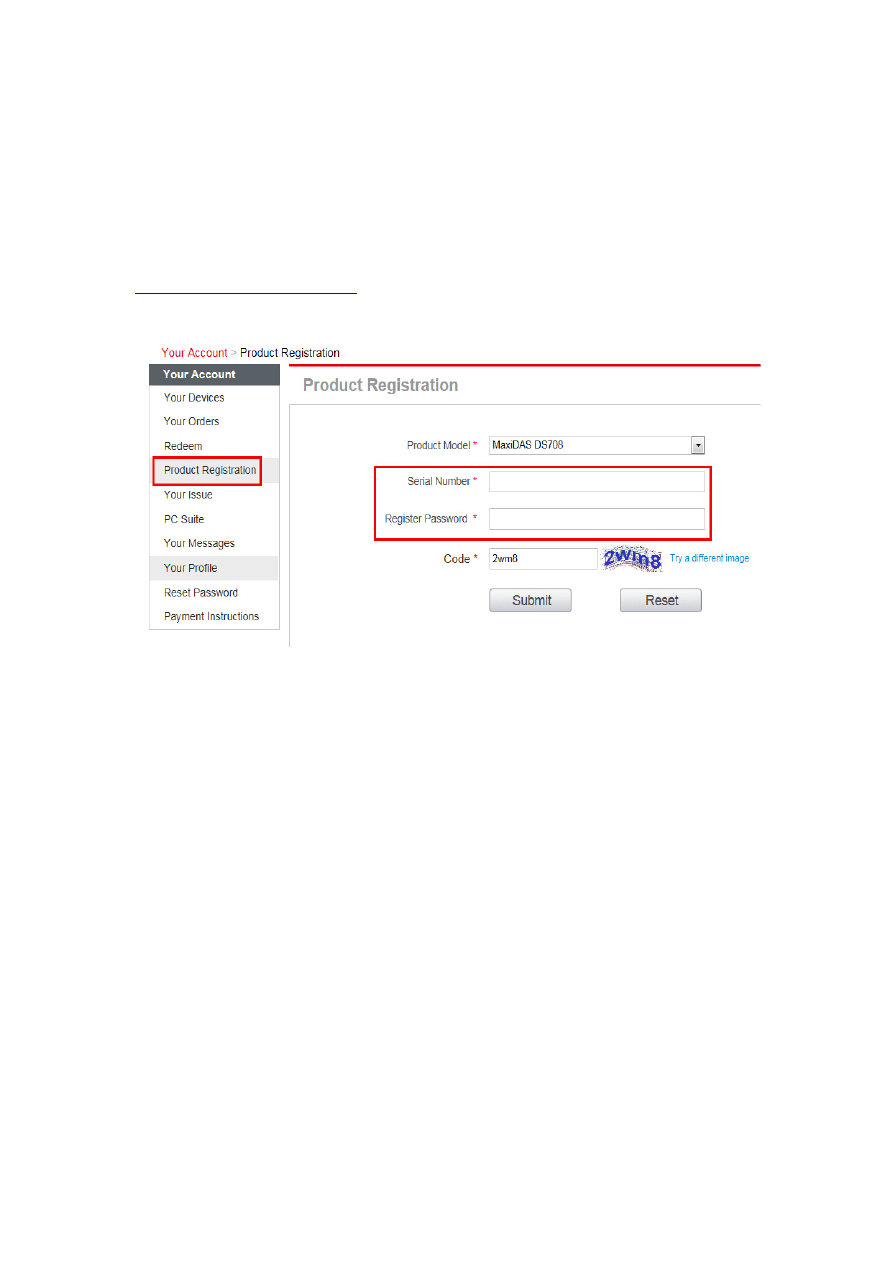
How to update DS708
Register the Tool:
Please log in our website to register an Autel ID. Then log in our
website with your Autel ID and password to register your DS708.
When registering DS708 on our website, please make sure that the serial
number and register password that you input are correct.
On DS708, you can press on Setup/Help->About to double check the
serial number and register password.
Method 1: Updating via DS708:
After registering DS708 on the website successfully, please connect
DS708 to Internet via Ethernet connection or WiFi, and then choose
Update on the main screen of DS708.
When the Update screen loads successfully, you can download all the
software updates directly on DS708.
PS: To ensure high Internet speed, Ethernet connection is
recommended.
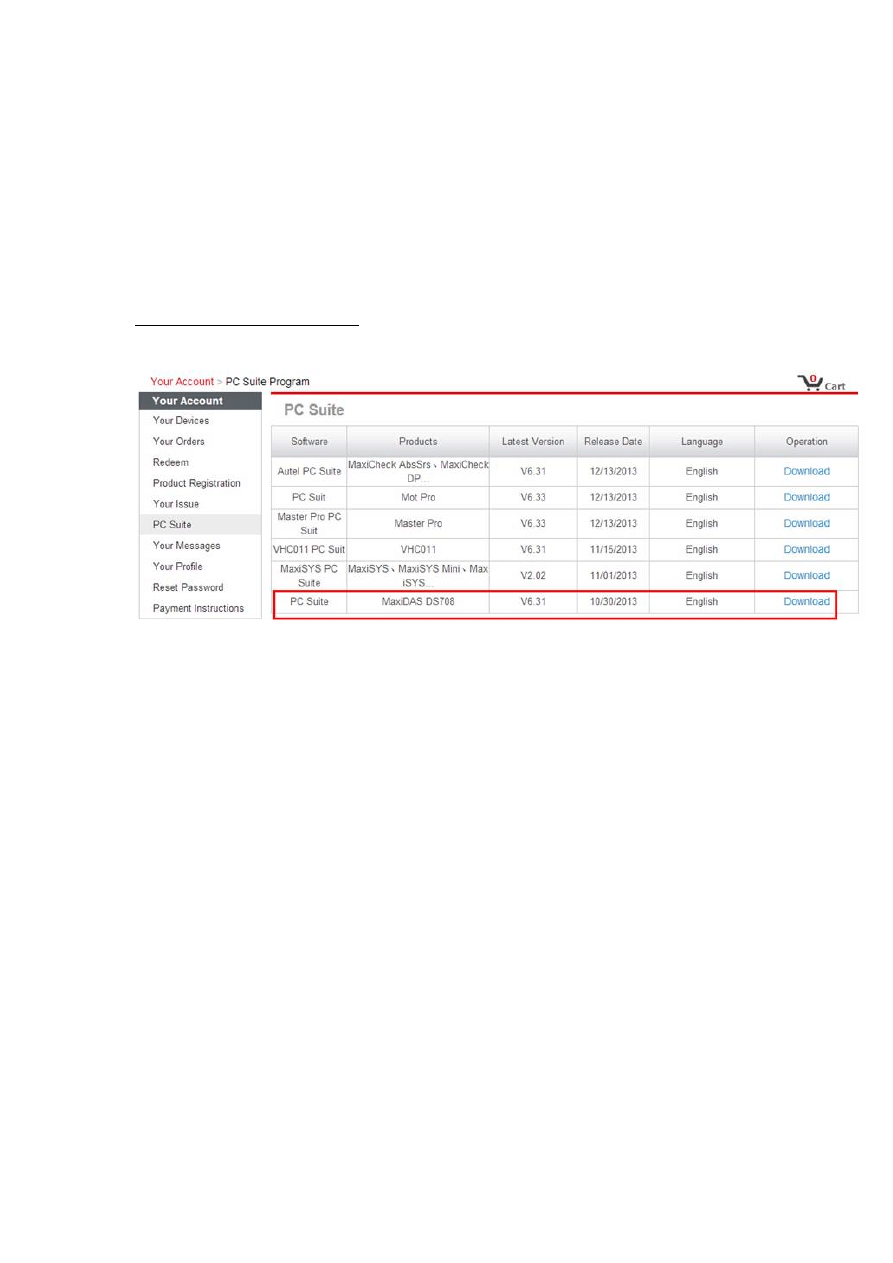
Method 2: Updating via Computer
If you cannot download the software directly on DS708, please update
DS708 via the PC in this way:
1. Log in our website with your Autel ID and password, and then
download the latest PC Suite for DS708 from your account.
http://pro.auteltech.com/
2. Then please install the PC suite software on a Windows computer that
can get Internet access.
3. Load the SD card to the computer via a card reader, run the update
client software, and then input your Autel ID and password to log in our
system.
4. Then wait for the Update window to display. If you forget your
password unintentionally, you may always click the [Forget Password?]
to link to our website and find your password back.
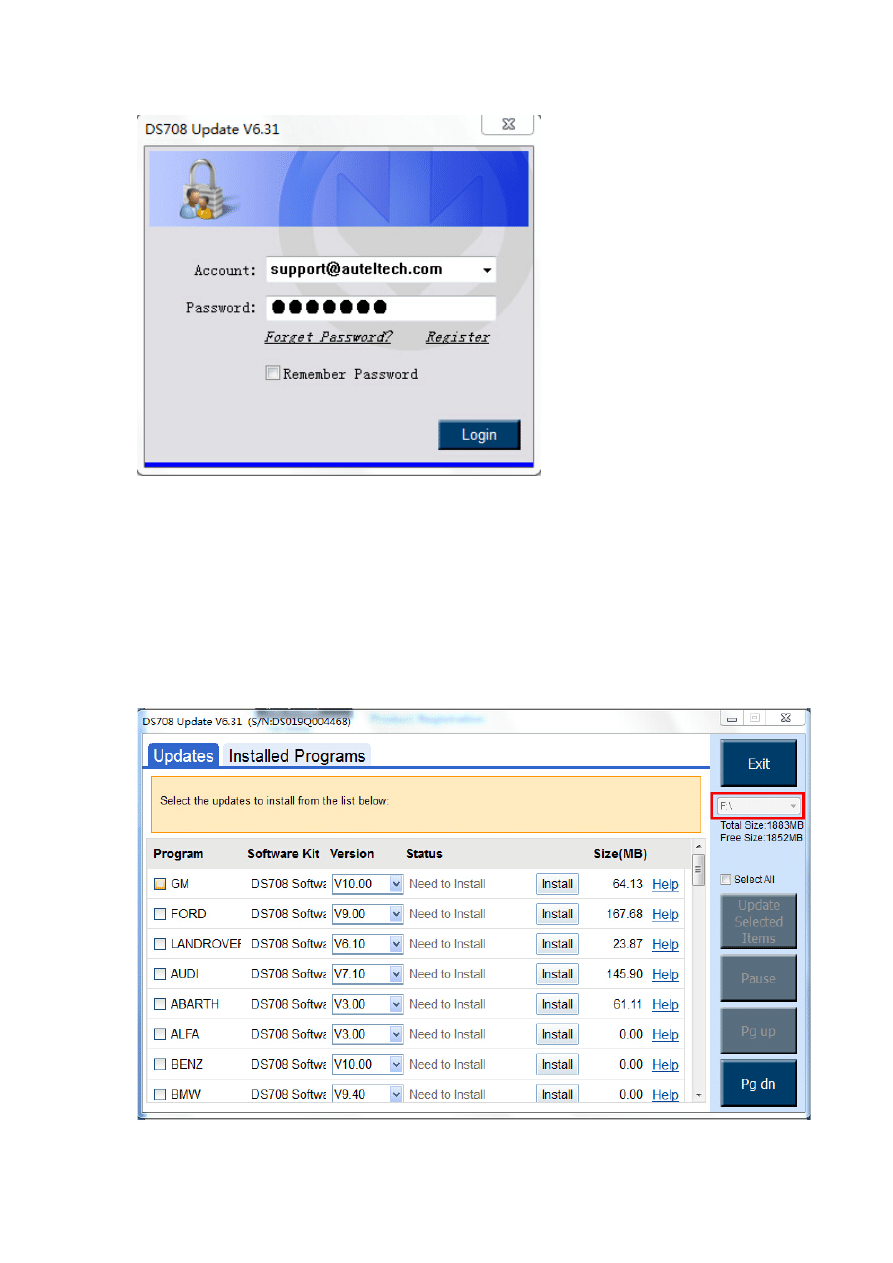
5. You can use the pull-down menu on the right to select an SD card if
two or more SD cards have been connected to the PC. And you can click
on the Install buttons to download the software updates.
To ensure the good performance of the scan tool, it is recommended to
download and install all the software updates.
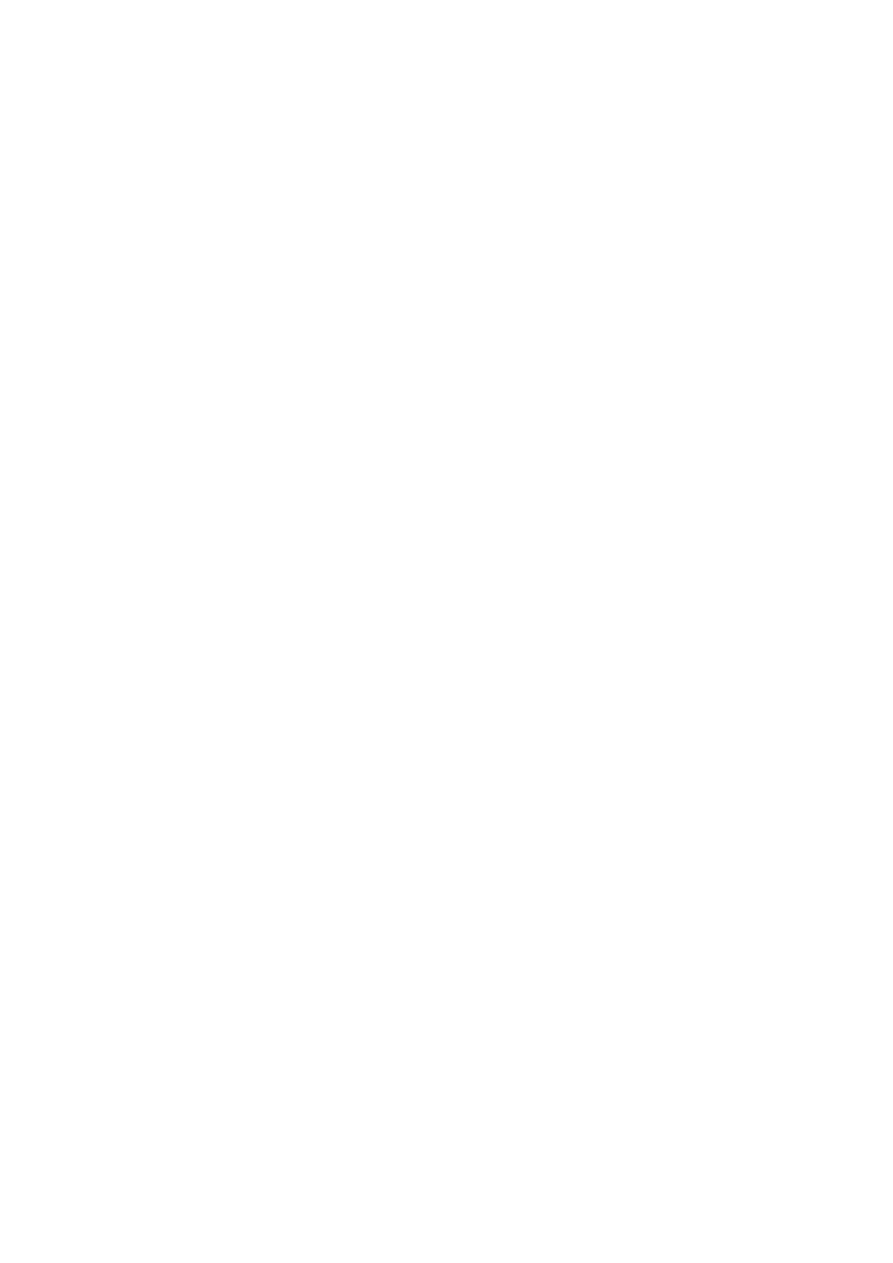
6. After downloading all the software, please insert the SD card back to
DS708; then you can enjoy the new software.
Wyszukiwarka
Podobne podstrony:
How to update IQ rus
How to Install & Update the Language Packs the Tutorial
How to Install & Update the Language Packs the Tutorial
Windows 10 A Complete User Guide Learn How To Choose And Install Updates In Your Windows 10!
How to read the equine ECG id 2 Nieznany
CISCO how to configure VLAN
O'Reilly How To Build A FreeBSD STABLE Firewall With IPFILTER From The O'Reilly Anthology
How to prepare for IELTS Speaking
How To Read Body Language www mixtorrents blogspot com
How to summons the dead
How to draw Donkey from Shrek
How to Use Linked In
How to build a Raised Formal Pool
How to make
How to make an inexpensive exte Nieznany
how to write great essays id 20 Nieznany
więcej podobnych podstron