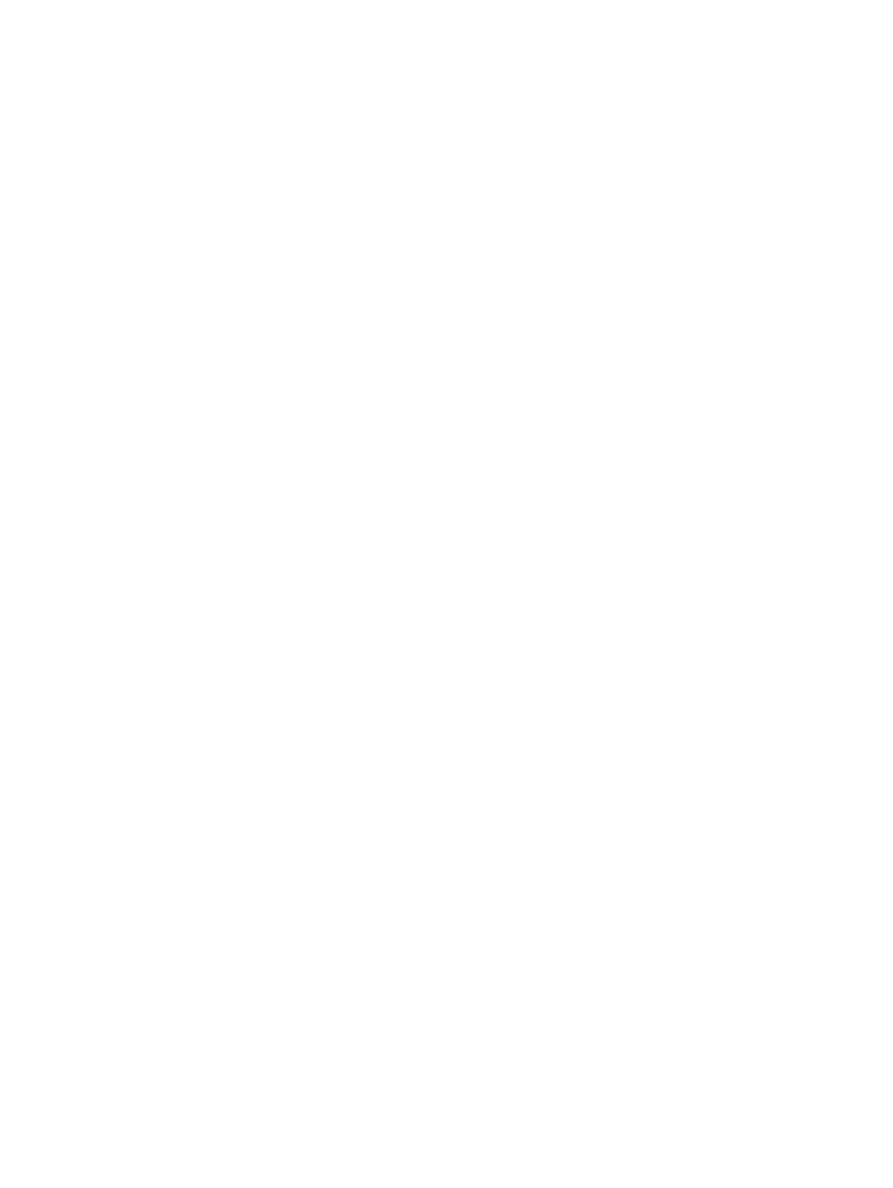
The Linux+FreeBSD mini−HOWTO
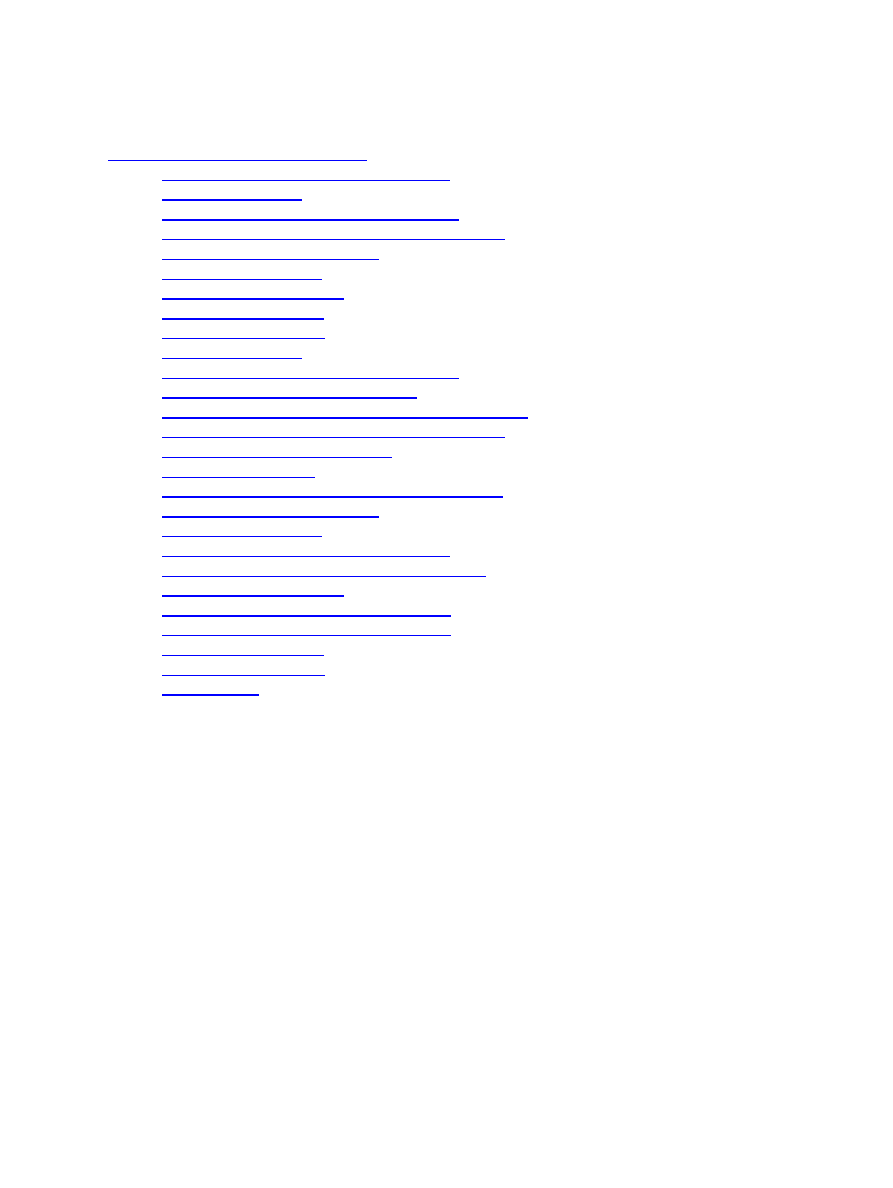
Table of Contents
Niels Kristian Bech Jensen nkbj@image.dk............................................................................................1
1. What is FreeBSD?................................................................................................................................1
2. The FreeBSD way of labelling hard drives..........................................................................................1
3. Sharing swap space between Linux and FreeBSD..............................................................................1
4. Booting FreeBSD using LILO.............................................................................................................1
5. Mounting filesystems...........................................................................................................................1
6. Running foreign binaries......................................................................................................................1
7. Information resources..........................................................................................................................1
8. Credits and legal stuff..........................................................................................................................2
1. What is FreeBSD?................................................................................................................................2
2. The FreeBSD way of labelling hard drives..........................................................................................2
2.1 FreeBSD ``slices'' and ``partitions''....................................................................................................2
2.2 Drive and partition labelling in Linux and FreeBSD.........................................................................3
3. Sharing swap space between Linux and FreeBSD..............................................................................4
3.1 Installing and preparing Linux..........................................................................................................4
3.2 Installing FreeBSD............................................................................................................................5
3.3 Setting up the FreeBSD swap partition in Linux...............................................................................5
4. Booting FreeBSD using LILO.............................................................................................................6
5. Mounting filesystems...........................................................................................................................6
5.1 Mounting UFS filesystems under Linux............................................................................................6
5.2 Mounting ext2fs filesystems under FreeBSD...................................................................................7
6. Running foreign binaries......................................................................................................................7
6.1 Running FreeBSD binaries under Linux............................................................................................7
6.2 Running Linux binaries under FreeBSD............................................................................................7
7. Information resources..........................................................................................................................8
8. Credits and legal stuff..........................................................................................................................8
8.1 Legal stuff..........................................................................................................................................9
The Linux+FreeBSD mini−HOWTO
i
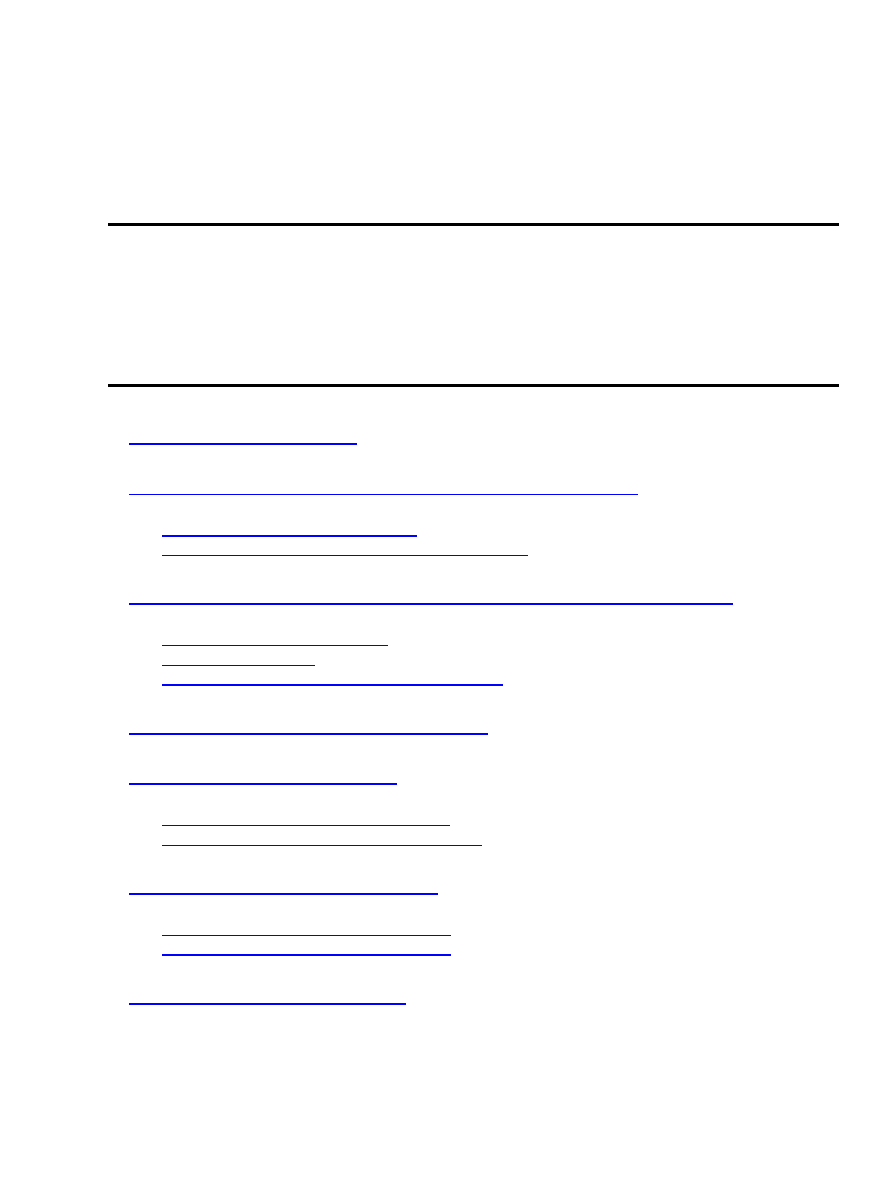
The Linux+FreeBSD mini−HOWTO
Niels Kristian Bech Jensen
nkbj@image.dk
v1.11, 30 March 2000
This document describes how to use Linux and FreeBSD on the same system. It introduces FreeBSD and
discusses how the two operating systems can cooperate, e.g. by sharing swap space. You should probably
have some experience with Linux or FreeBSD and hard drive partitioning (
fdisk
) before you read this
document. The tips herein are tested using FreeBSD 2.2.2, but they should be valid for newer versions as
well. Do not hesitate to mail me if you have comments, questions or suggestions about this document. I would
also like to hear from people who have experience using Linux together with NetBSD or OpenBSD.
The FreeBSD way of labelling hard drives
2.1 FreeBSD ``slices'' and ``partitions''
2.2 Drive and partition labelling in Linux and FreeBSD
Sharing swap space between Linux and FreeBSD
3.1 Installing and preparing Linux
3.3 Setting up the FreeBSD swap partition in Linux
5.1 Mounting UFS filesystems under Linux
5.2 Mounting ext2fs filesystems under FreeBSD
6.1 Running FreeBSD binaries under Linux
6.2 Running Linux binaries under FreeBSD
The Linux+FreeBSD mini−HOWTO
1
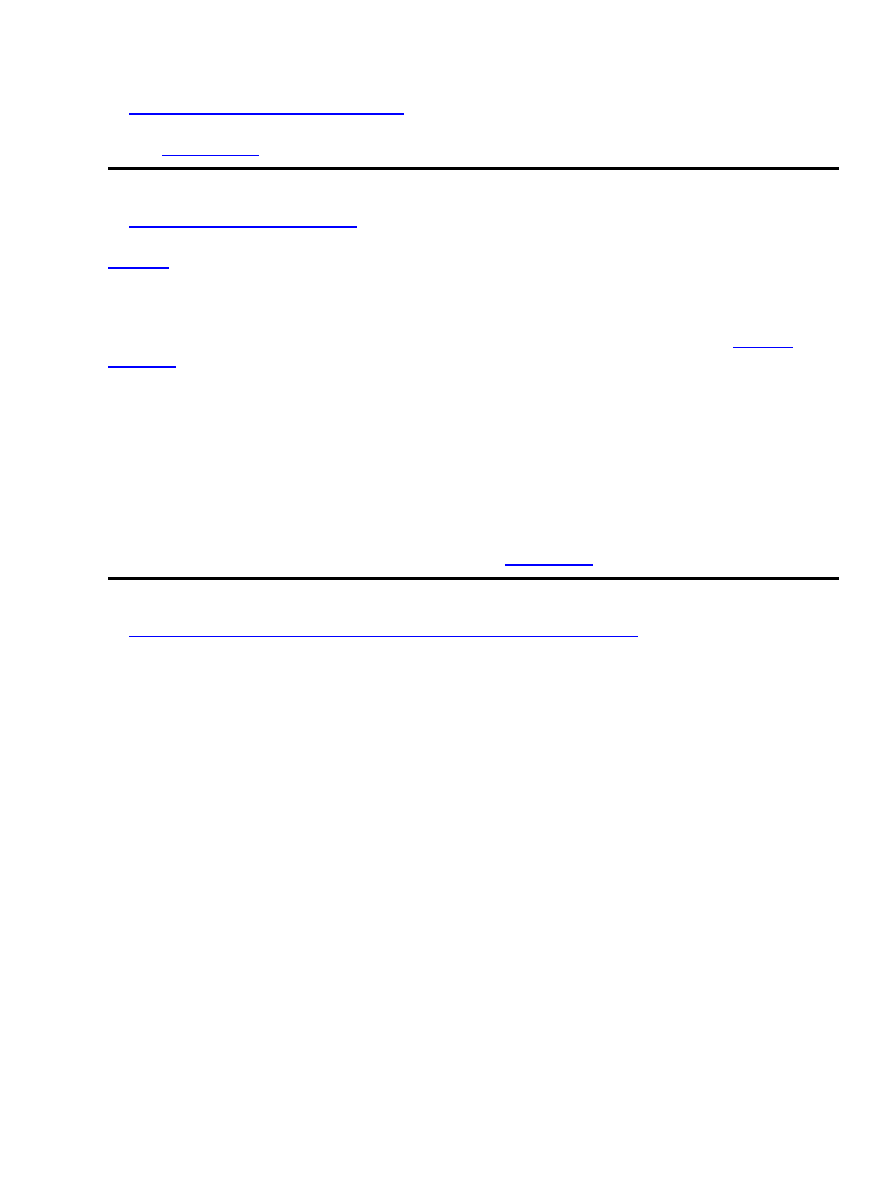
is a free Unix−like operating system much like Linux. The main difference is that, while the Linux
kernel has been written from scratch, FreeBSD is based on the freely redistributable parts of 4.4BSD
(Berkeley Software Distribution) known as 4.4BSD−lite. This fact might lead some people to suggest that
FreeBSD is closer to being ``real'' UNIX® than Linux. FreeBSD runs only on the Intel PC platform (i386 and
higher); ports to the DEC Alpha and Sun Sparc platforms are being worked on at the moment.
and
are similar to FreeBSD, and both run on several platforms. Hardware requirements for all these
*BSD systems are similar to those for Linux.
The development of FreeBSD is managed in a different way than the Linux development. A core team of
developers serve as arbitrators and provide leadership for the project. Big changes are discussed in advance
on the mailing lists. The FreeBSD project has two development trees (just like Linux): ``−CURRENT'' and
``−STABLE''. The ``−CURRENT'' development tree is where the development of new features happens.
Development to the ``−STABLE'' tree are restricted to bug fixes and some thoroughly tested new features.
FreeBSD can be used and (re−)distributed freely just as Linux. Most parts of the system are released under
the BSD copyright; the rest is under the GNU GPL or other
licences.
The FreeBSD way of labelling hard drives
Linux and FreeBSD label hard drives and partitions after two differents schemes. This section explains the
main differences between the two schemes. In fact the FreeBSD labelling scheme is an adaption of the
traditional BSD labelling style ported to live within the PC's fdisk partitions. Thus it is very similar to other
BSD−based Unix systems such as NetBSD, OpenBSD, Ultrix, Digital Unix, SunOS, and Solaris.
2.1 FreeBSD ``slices'' and ``partitions''
FreeBSD needs one of the four entries in the partition table on your PC's hard drive. This primary partition is
called a ``slice'' in FreeBSD terminology. It then uses the
disklabel
program to make up to eight
partitions in this primary partition. These logical partitions are called ``partitions'' in FreeBSD terminology.
This concept is similar to the way Linux (and DOS) handles logical partitions in an extended partition. You
cannot install FreeBSD in an extended partition made by Linux (or DOS). Note that the Linux
fdisk
program doesn't display the BSD partitions in a FreeBSD slice from the main menu, but it can
display BSD disklabel information if you give the command `b'. The output is something like this
(
/dev/hda4
is the FreeBSD slice):
bash# fdisk /dev/hda
Command (m for help): p
Disk /dev/hda: 64 heads, 63 sectors, 621 cylinders
Units = cylinders of 4032 * 512 bytes
The Linux+FreeBSD mini−HOWTO
8. Credits and legal stuff
2
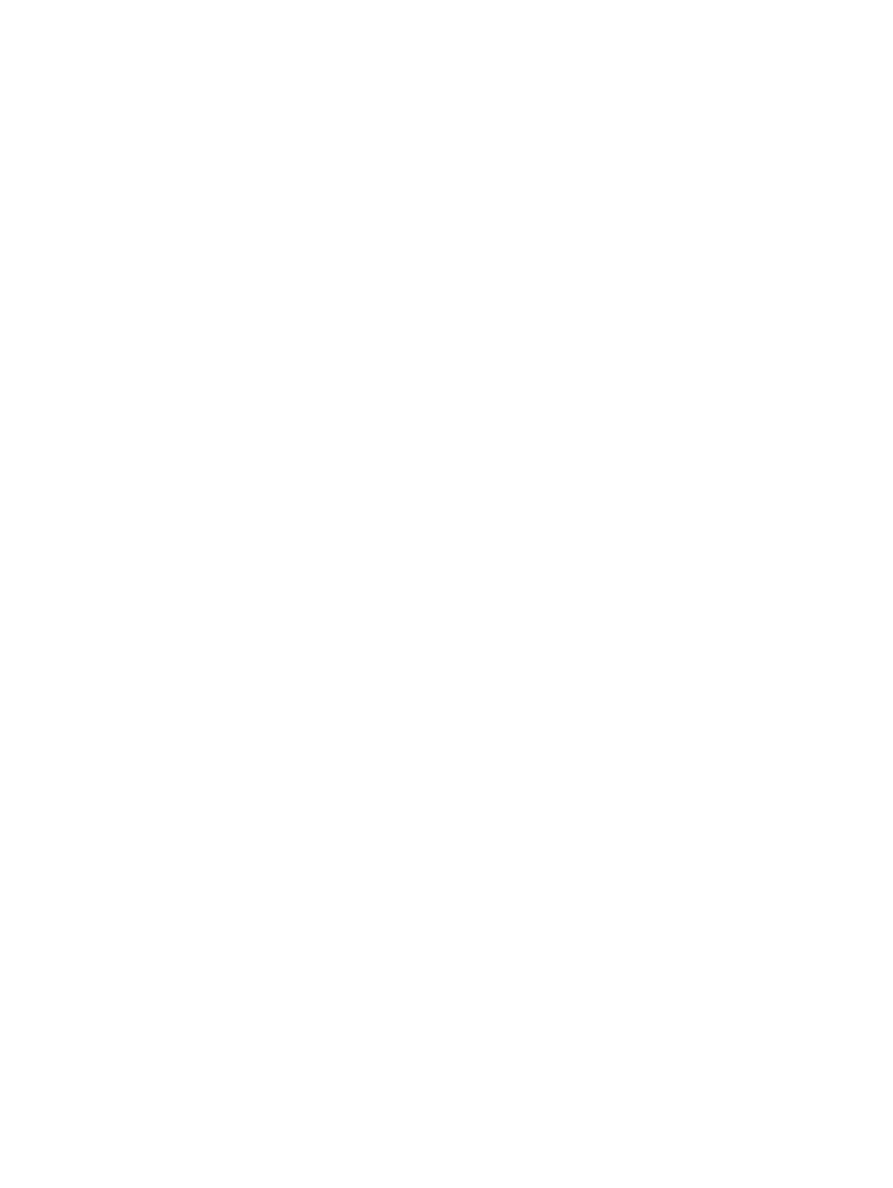
Device Boot Begin Start End Blocks Id System
/dev/hda1 * 1 1 27 54400+ 83 Linux native
/dev/hda2 28 28 55 56448 83 Linux native
/dev/hda3 56 56 403 701568 83 Linux native
/dev/hda4 404 404 621 439488 a5 BSD/386
Command (m for help): b
Reading disklabel of /dev/hda4 at sector 1624897.
BSD disklabel command (m for help): p
8 partitions:
# size offset fstype [fsize bsize cpg]
a: 64512 1624896 4.2BSD 0 0 0 # (Cyl. 404 − 419)
b: 104832 1689408 swap # (Cyl. 420 − 445)
c: 878976 1624896 unused 0 0 # (Cyl. 404 − 621)
e: 64512 1794240 4.2BSD 0 0 0 # (Cyl. 446 − 461)
f: 645120 1858752 4.2BSD 0 0 0 # (Cyl. 462 − 621)
BSD disklabel command (m for help): q
bash#
The letters `a'...`f' in the first column are the same labels as shown below in the example for a FreeBSD slice.
There are three special partitions in BSD parlace. The letter `a' designates the root partition, `b' designates the
swap partition, while `c' designates the whole slice. See the FreeBSD documentation for more information on
the ``standard'' way of assigning these letters to different partition types.
2.2 Drive and partition labelling in Linux and FreeBSD
The hard drives are labelled in the following way in Linux and FreeBSD:
Linux FreeBSD
First IDE drive /dev/hda /dev/wd0
Second IDE drive /dev/hdb /dev/wd1
First SCSI drive /dev/sda /dev/sd0
Second SCSI drive /dev/sdb /dev/sd1
The partitions (FreeBSD slices) on an IDE drive are labelled in the following way (
/dev/hda
is used as an
example):
Linux FreeBSD
First primary partition /dev/hda1 /dev/wd0s1
Second primary partition /dev/hda2 /dev/wd0s2
Third primary partition /dev/hda3 /dev/wd0s3
Fourth primary partition /dev/hda4 /dev/wd0s4
The partitions in my FreeBSD slice is labelled in the following way. It is the labelling you get by default. It is
possible to change the labelling if you do a custom installation of FreeBSD (
/dev/hda4
is the FreeBSD
slice in the example):
Linux label FreeBSD label FreeBSD mount point
/dev/hda5 /dev/wd0s4a /
/dev/hda6 /dev/wd0s4b swap
/dev/hda7 /dev/wd0s4e /var
/dev/hda8 /dev/wd0s4f /usr
The Linux+FreeBSD mini−HOWTO
2.2 Drive and partition labelling in Linux and FreeBSD
3
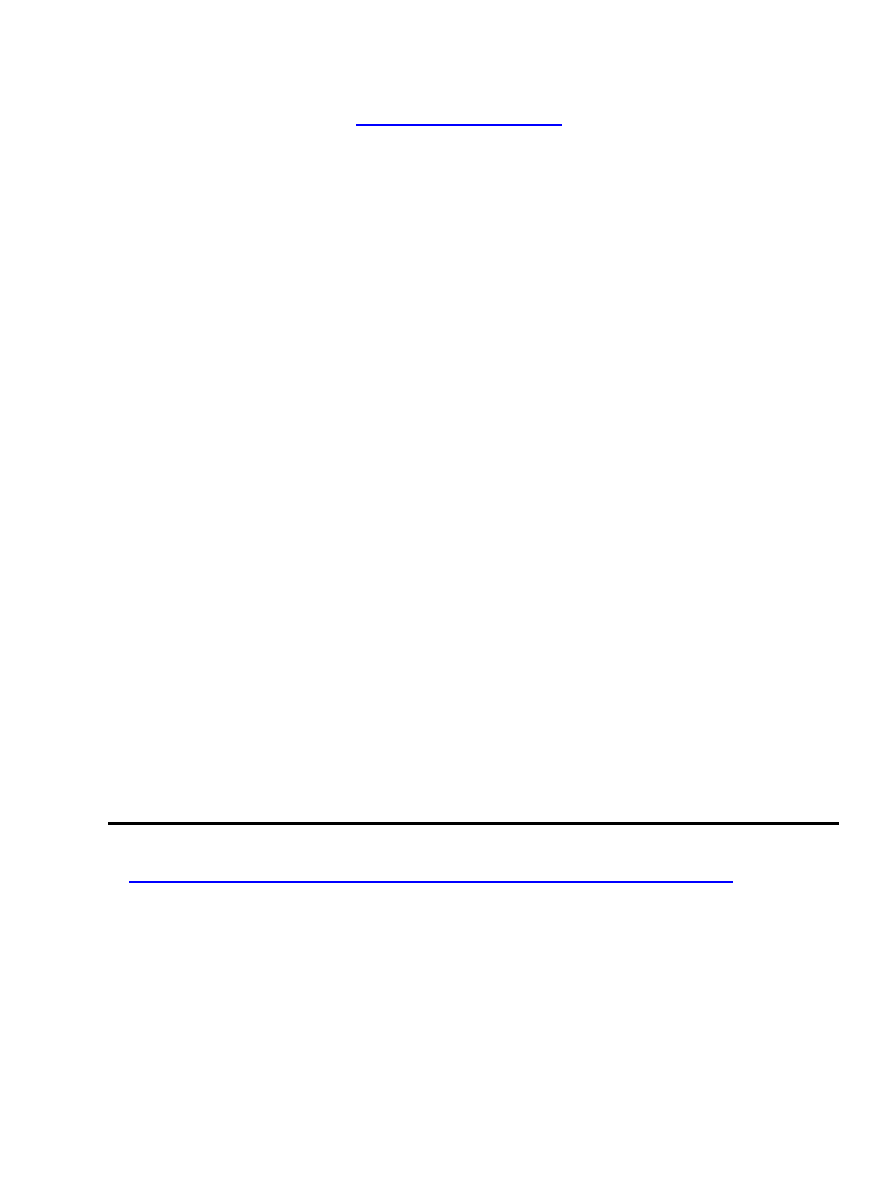
If you run
dmesg
in Linux you will see this as (The linux kernel must be build with UFS filesystem
support for this to work. See section
Installing and preparing Linux
Partition check:
hda: hda1 hda2 hda3 hda4 < hda5 hda6 hda7 hda8 >
If you have installed FreeBSD in the
/dev/sd1s3
slice (
/dev/sdb3
in Linux parlace), and
/dev/sdb2
is a Linux extended partition containing two logical partitions (
/dev/sdb5
and
/dev/sdb6
), the previous example would look like this:
Linux label FreeBSD label FreeBSD mount point
/dev/sdb7 /dev/sd1s3a /
/dev/sdb8 /dev/sd1s3b swap
/dev/sdb9 /dev/sd1s3e /var
/dev/sdb10 /dev/sd1s3f /usr
This will be shown as
Partition check:
sdb: sdb1 sdb2 < sdb5 sdb6 > sdb3 < sdb7 sdb8 sdb9 sdb10 >
in the output from
dmesg
.
If you have a Linux extended partition after your FreeBSD slice you're in for trouble, because most Linux
kernels installation floppies are build without UFS support, they will not recognise the FreeBSD partitions
inside the slice. What should have have been seen as (
/dev/hda3
is the FreeBSD slice and
/dev/hda4
is
the Linux extended partition)
Partition check:
hda: hda1 hda2 hda3 < hda5 hda6 hda7 hda8 > hda4 < hda9 hda10 >
is seen as:
Partition check:
hda: hda1 hda2 hda3 hda4 < hda5 hda6 >
This can give you the wrong device assignment and cause the loss of data. My advice is to always put your
FreeBSD slice after any Linux extended partitions, and do not change any logical partitions in your Linux
extended partitions after installing FreeBSD!
Sharing swap space between Linux and FreeBSD
This section describes how I got Linux and FreeBSD to share a swap partition. There may be other ways to
get the same result. You can install FreeBSD before Linux if you want to, just pay attention to the order of
the partitions in the FreeBSD slice.
3.1 Installing and preparing Linux
The first step is to install Linux as normal. You have to leave space for the FreeBSD slice at your hard drive.
You don't have to make a Linux swap partition, but if you want one, put it in the space you want to allocate
for FreeBSD. That way you can delete the Linux swap partition later and use the space for FreeBSD.
The Linux+FreeBSD mini−HOWTO
3. Sharing swap space between Linux and FreeBSD
4
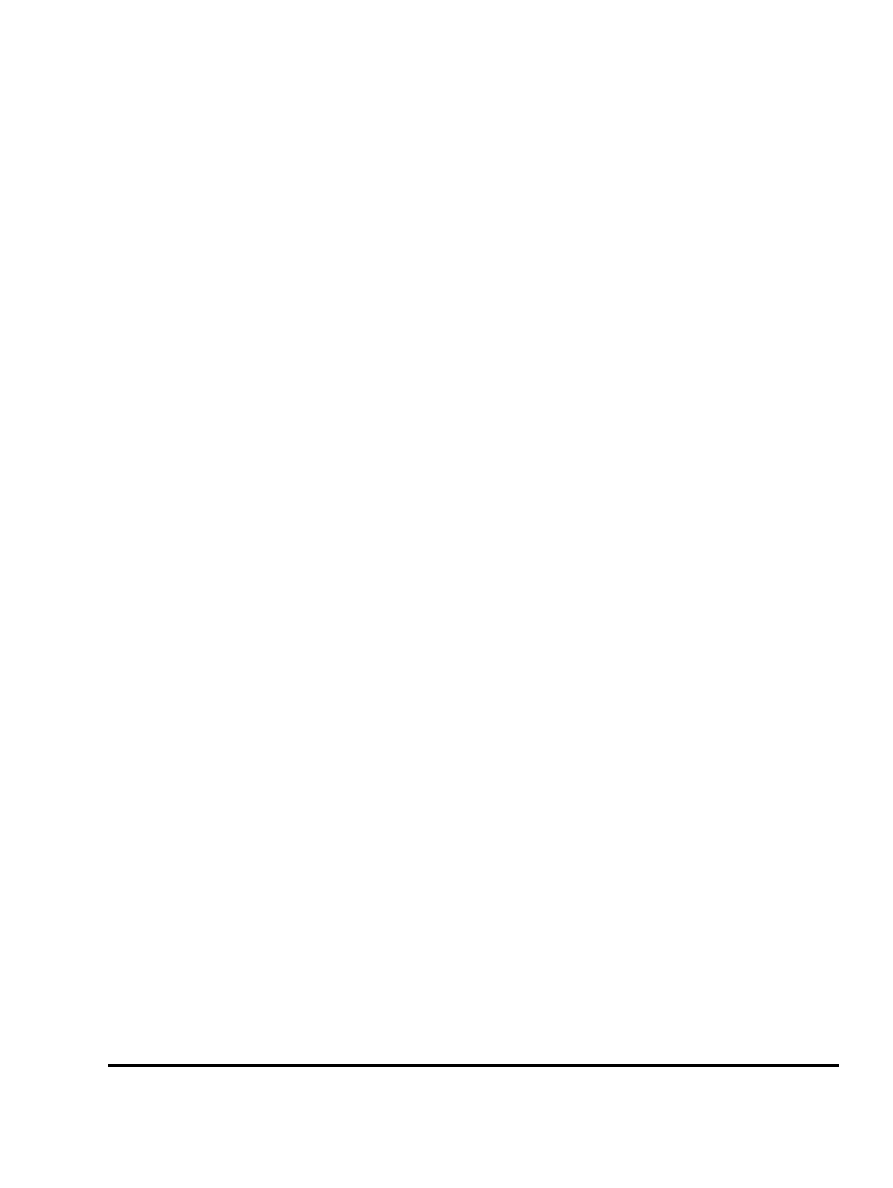
When you have installed Linux you have to build a new kernel. Read The Linux Kernel HOWTO if this is
new to you. You have to include both UFS filesystem support (read only) and BSD disklabel (FreeBSD
partition tables) support:
UFS filesystem support (read only) (CONFIG_UFS_FS) [N/y/m/?] y
BSD disklabel (FreeBSD partition tables) support (CONFIG_BSD_DISKLABEL) [N/y/?]
(NEW) y
Install the new kernel and reboot. Remove any line including the word swap from your
/etc/fstab
file if
you have made a Linux swap partition. Make sure you have a working Linux boot floppy with the new
kernel. Now you are ready to install FreeBSD.
3.2 Installing FreeBSD
Install FreeBSD as described in the FreeBSD documentation. Remove the Linux swap partition if you have
made one (you can use the FreeBSD
fdisk
program.) Pay attention to the order of the partitions in the
FreeBSD slice. If you use the default labelling the second partition will be the swap partition. Complete the
installation of FreeBSD and reboot into Linux using the new Linux boot floppy.
3.3 Setting up the FreeBSD swap partition in Linux
Run
dmesg
when you have booted into Linux. In the output you should see something like this:
Partition check:
hda: hda1 hda2 hda3 hda4 < hda5 hda6 hda7 hda8 >
This means that
/dev/hda4
is your FreeBSD slice, while
/dev/hda5
,
/dev/hda6
,
/dev/hda7
and
/dev/hda8
are the FreeBSD partitions. If your swap partition is the second partition in the slice, it will be
/dev/hda6
.
You have to put the following line into your Linux
/etc/fstab
file to enable the swap partition:
/dev/hda6 none swap sw 0 0
While FreeBSD can use any type of partition as swap space, Linux needs a special signature in the swap
partition. This signature is made by
mkswap
. FreeBSD ruins this signature when it uses the shared swap
partition, so you will have to run
mkswap
each time you boot into Linux. To do this automagically you have
to find the script that runs
swapon
at boot time. In Red Hat Linux it is
/etc/rc.d/rc.sysinit
. Put the
following line into that file just before
swapon −a
:
awk −− '/swap/ && ($1 !~ /#/) { system("mkswap "$1"") }' /etc/fstab
This will run
mkswap
on any swap partitions in
/etc/fstab
every time you boot except if they are
commented out (having ``#'' as the first character in the line.)
Run
free
to check out the size of the swap space when you have rebooted into Linux. You should also
reboot into FreeBSD to make sure everything works as expected. If it does not, you have probably used the
wrong partition as swap partition. The only solution to that problem is to reinstall FreeBSD and try again.
Experience is a great teacher. :−)
The Linux+FreeBSD mini−HOWTO
3.2 Installing FreeBSD
5
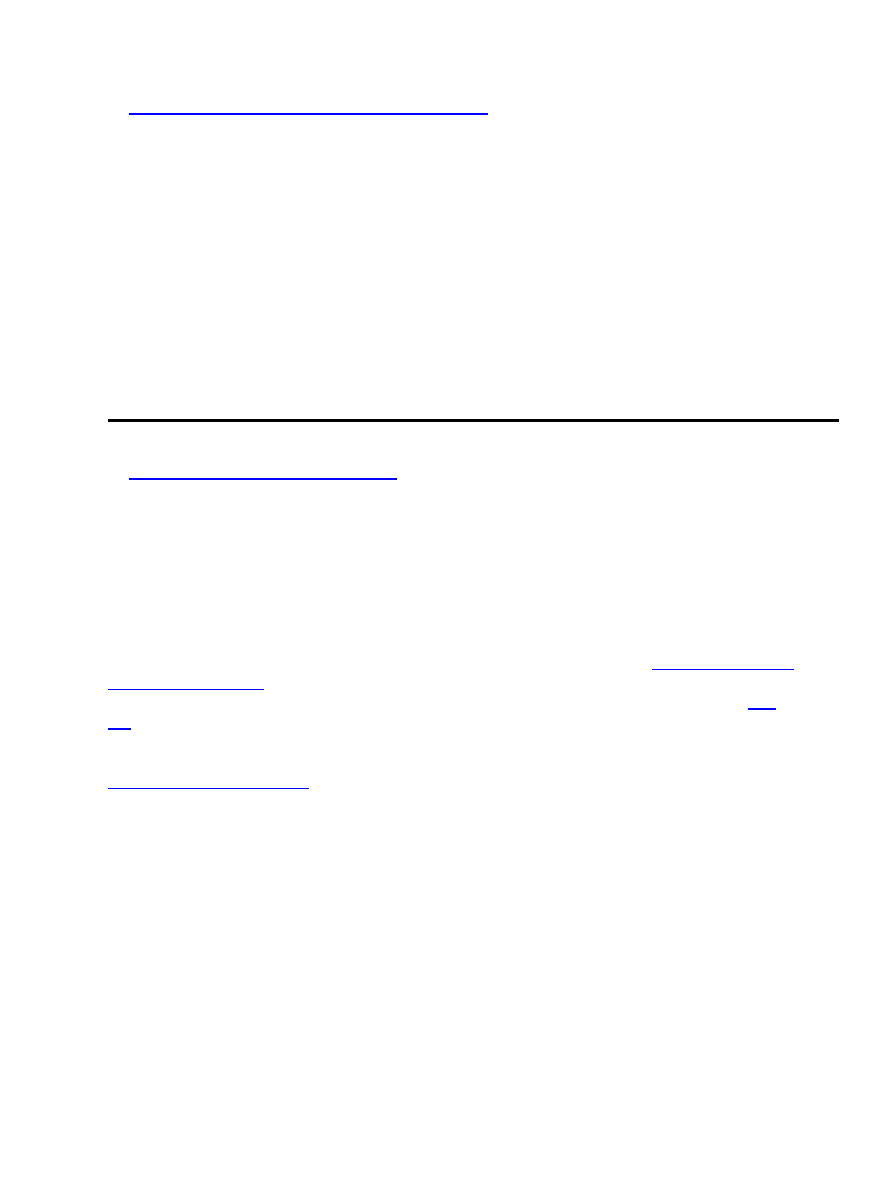
You can easily boot FreeBSD with LILO. Do not install the FreeBSD boot selector (
Booteasy
) if you want
to use LILO. Append the following lines to your
/etc/lilo.conf
file and run
lilo
(assuming the
FreeBSD slice is
/dev/hda4
):
other=/dev/hda4
table=/dev/hda
label=FreeBSD
If you have installed FreeBSD on the second SCSI drive, use something like this (the FreeBSD slice being
/dev/sdb2
):
other=/dev/sdb2
table=/dev/sdb
loader=/boot/chain.b
label=FreeBSD
5.1 Mounting UFS filesystems under Linux
Unfortunately the UFS driver in the Linux 2.0.xx kernels do not include support for FreeBSD. When you try
to mount a FreeBSD filesystem, you just get some error messages (the filesystem actually gets mounted, but
you cannot do anything with it.) This problem has been solved in the newer Linux kernels (version 2.1.87 and
higher.)
There is another version of the UFS driver for Linux 2.0.xx kernels (xx <= 30) on
. It is called U2FS and the current version is
u2fs−0.4.3.tar.gz
. A version of
U2FS (
ufs−0.4.4.tar.gz
) for Linux 2.0.31 and higher (2.0.xx; not 2.1.xx) can be found at
along with further information about U2FS (and UFS.)
Now you have to build a new kernel with support for the U2FS filesystem and BSD disklabels. See section
Installing and preparing Linux
for more information on this. You can leave out UFS filesystem support from
the kernel when you use U2FS.
When you have installed the new kernel, you can mount your UFS filesystems (all the partitions in the
FreeBSD slice except the swap partition) with a command like this:
mount −t u2fs /dev/hda8 /mnt
You should use a command like
mount −t ufs /dev/hda8 /mnt
if you use a Linux kernel version 2.1.87 or higher. From Linux kernel version 2.1.112 you must add
−o
ufstype=44bsd
to the command like this:
mount −t ufs −o ufstype=44bsd /dev/hda8 /mnt
The Linux+FreeBSD mini−HOWTO
4. Booting FreeBSD using LILO
6
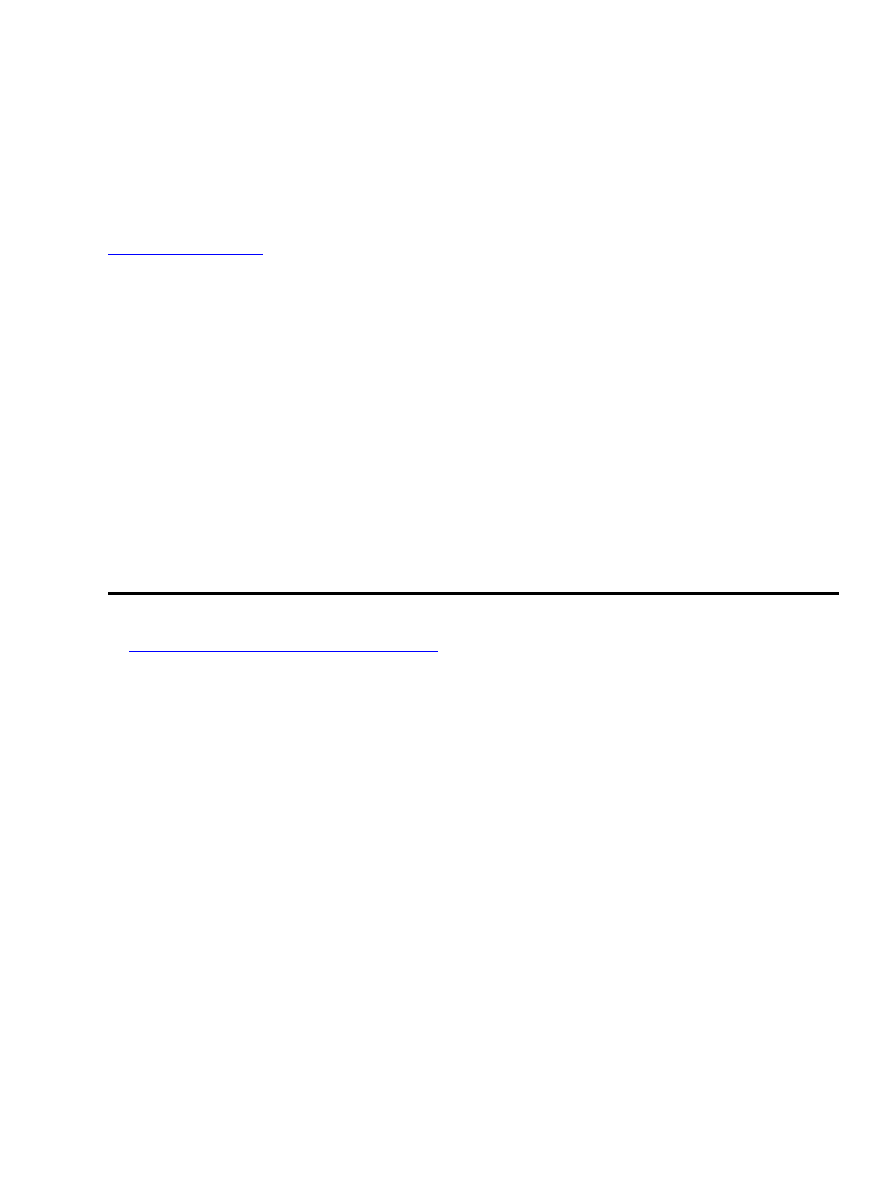
The UFS (and U2FS) driver is read−only. That is; you can read from the UFS filesystems but you cannot
write to them. An experimental read−write UFS driver has replaced the read−only driver in Linux kernels
version 2.1.112 and higher; writing to FreeBSD partitions is supported from version 2.1.127.
5.2 Mounting ext2fs filesystems under FreeBSD
To mount ext2fs filesystems under FreeBSD, you first have to build a new kernel with ext2fs support. Read
to learn how to do that. Put the line
options "EXT2FS"
in your kernel configuration file for the new kernel.
When you have booted with the new kernel, you can mount an ext2fs filesystem by giving a command like:
mount −t ext2fs /dev/wd0s3 /mnt
Due to a bug in FreeBSD 2.2.8 and earlier you will have to unmount all ext2fs filesystems before you shut
down FreeBSD if you are using these any of these versions. If you shut down FreeBSD with an ext2fs
filesystem mounted, FreeBSD cannot sync the UFS filesystems. This results in
fsck
being run the next time
FreeBSD is booted. You can work around this bug by putting the line:
umount −a −t ext2fs
in the
/etc/rc.shutdown
file. The bug has been fixed in FreeBSD 3.x.
6.1 Running FreeBSD binaries under Linux
The
iBCS
package has support for running FreeBSD binaries under Linux; but it's old and unmaintained. I
cannot get it to work. Please let me know if you have had better luck with this.
6.2 Running Linux binaries under FreeBSD
FreeBSD has the ability to run Linux binaries, both in a.out and ELF formats. To do this you have to take the
following three steps:
You have to enable Linux compatibility. To do this (in FreeBSD 2.2.2 −−− details may vary in other
versions) you have to edit your
/etc/rc.conf
file and change
1.
linux_enable="NO"
to
linux_enable="YES"
and reboot. Another way to load the Linux binary support is to execute the command
/usr/bin/linux
. This way you don't have to reboot, and you don't always have the Linux binary
The Linux+FreeBSD mini−HOWTO
5.2 Mounting ext2fs filesystems under FreeBSD
7
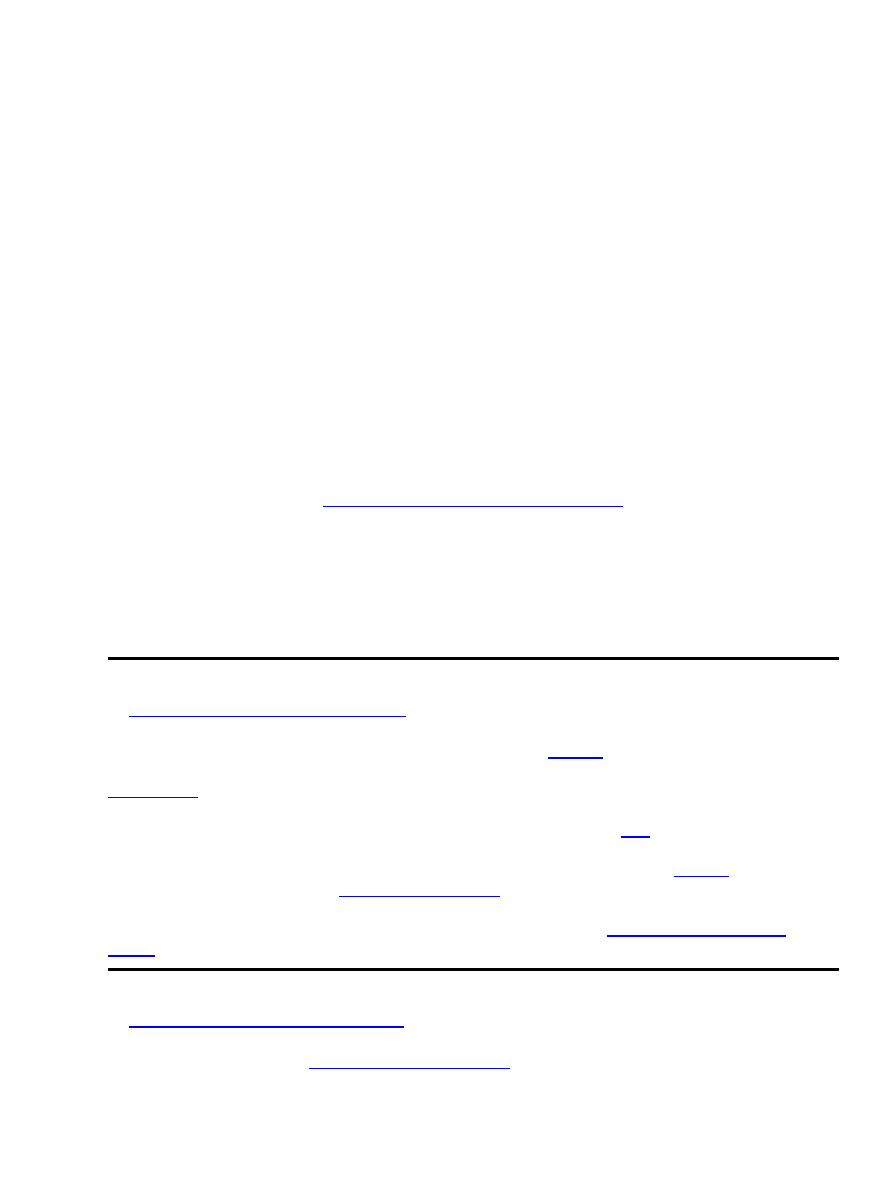
support loaded (i.e. you save memory.) Remember to add the line
options COMPAT_LINUX
to the FreeBSD kernel config file if you build a new FreeBSD kernel.
You have to install the Linux shared libraries if your Linux binaries are dynamically linked. The
libraries are included in FreeBSD 2.2.{2,5,6} as the package
linux_lib−2.4.tgz
(newer
versions might be available.) Run the following command to install the package:
2.
pkg_add <path_to_package>/linux_lib−2.4.tgz
<path_to_package> is the directory where the package is stored. You may also load it off the net by:
pkg_add ftp://ftp.freebsd.org/pub/FreeBSD/packages−stable/All/linux_lib−2.4.tgz
or by re−running
/stand/sysinstall
. Enter ``Configure'', ``Packages'' and use the menus. You
should execute the following command if you are running statically linked Linux binaries:
brandelf −t Linux <name_of_statically_linked_linux_binary>
Install the Linux program(s) you want to run. The program(s) can be installed on either UFS or ext2fs
filesystems. See section
Mounting ext2fs filesystems under FreeBSD
using ext2fs filesystems under FreeBSD.
3.
I have successfully run the Linux versions of Applixware 4.3 and Netscape 3.01 (both ELF format) under
FreeBSD 2.2.2 using this method (yes, I know there is a native FreeBSD version of Netscape 4.) The Linux
versions of acroread and StarOffice 3 and 4 also work well under FreeBSD. StarOffice 5 depends on native
Linux threads and currently do not work under FreeBSD. Read the FreeBSD documentation for more
information on this topic.
The latest version of this mini−HOWTO can be downloaded from
in several formats (including
SGML and PostScript.) The document has been translated into Japanese by Mr. Teruyoshi Fujiwara as part of
You can find some articles about the difference between Linux and FreeBSD
You can find more informations about FreeBSD (and download the whole system) at
buy the system on CDROMs from
(their servers are running FreeBSD.)
The Linux Kernel HOWTO (and this mini−HOWTO) is released as part of
Thanks to the members of the
for answering the questions of a FreeBSD
newbie, to Mr. Takeshi Okazaki for bringing the existence of U2FS to my attention, and to Mr. David
The Linux+FreeBSD mini−HOWTO
7. Information resources
8

O'Brien for valuable suggestions.
8.1 Legal stuff
Trademarks are owned by their owners.
Although the information given in this document is believed to be correct, the author will accept no liability
for the content of this document. Use the tips and examples given herein at your own risk.
Copyright © 1997−2000 by Niels Kristian Bech Jensen. This document may be distributed only subject to the
terms and conditions set forth in the LDP License at
http://www.linuxdoc.org/COPYRIGHT.html
The Linux+FreeBSD mini−HOWTO
8.1 Legal stuff
9
Document Outline
- Table of Contents
- The Linux+FreeBSD mini-HOWTO
- Niels Kristian Bech Jensen nkbj@image.dk
- 1. What is FreeBSD?
- 2. The FreeBSD way of labelling hard drives
- 3. Sharing swap space between Linux and FreeBSD
- 4. Booting FreeBSD using LILO
- 5. Mounting filesystems
- 6. Running foreign binaries
- 7. Information resources
- 8. Credits and legal stuff
- 1. What is FreeBSD?
- 2. The FreeBSD way of labelling hard drives
- 2.1 FreeBSD ``slices'' and ``partitions''
- 2.2 Drive and partition labelling in Linux and FreeBSD
- 3. Sharing swap space between Linux and FreeBSD
- 3.1 Installing and preparing Linux
- 3.2 Installing FreeBSD
- 3.3 Setting up the FreeBSD swap partition in Linux
- 4. Booting FreeBSD using LILO
- 5. Mounting filesystems
- 5.1 Mounting UFS filesystems under Linux
- 5.2 Mounting ext2fs filesystems under FreeBSD
- 6. Running foreign binaries
- 6.1 Running FreeBSD binaries under Linux
- 6.2 Running Linux binaries under FreeBSD
- 7. Information resources
- 8. Credits and legal stuff
- 8.1 Legal stuff
Wyszukiwarka
Podobne podstrony:
Unix Commands (Aix Freebsd Hpux Linux Solaris & Tru64)
Bootowalny pendrive z systemem Linux
Poczta w systemie Linux
O'Reilly How To Build A FreeBSD STABLE Firewall With IPFILTER From The O'Reilly Anthology
neostrada linux id 316732 Nieznany
quota, !!!Uczelnia, wsti, materialy, II SEM, systemy operacyjne linux
Administracja, Informatyka, Linux, Linux - Podręcznik
r00-0-spr-spr, ## Documents ##, Debian GNU Linux
Linux wykłady SSH
GNU Linux Tools Summary
intro linux
dokumentacja gentoo linux podręcznik gentoo linux M57EBYYUOP66AXNLPFQ2HEZPW72JOO2Z24YBSFI
LSK1 Linux wyklad4
więcej podobnych podstron