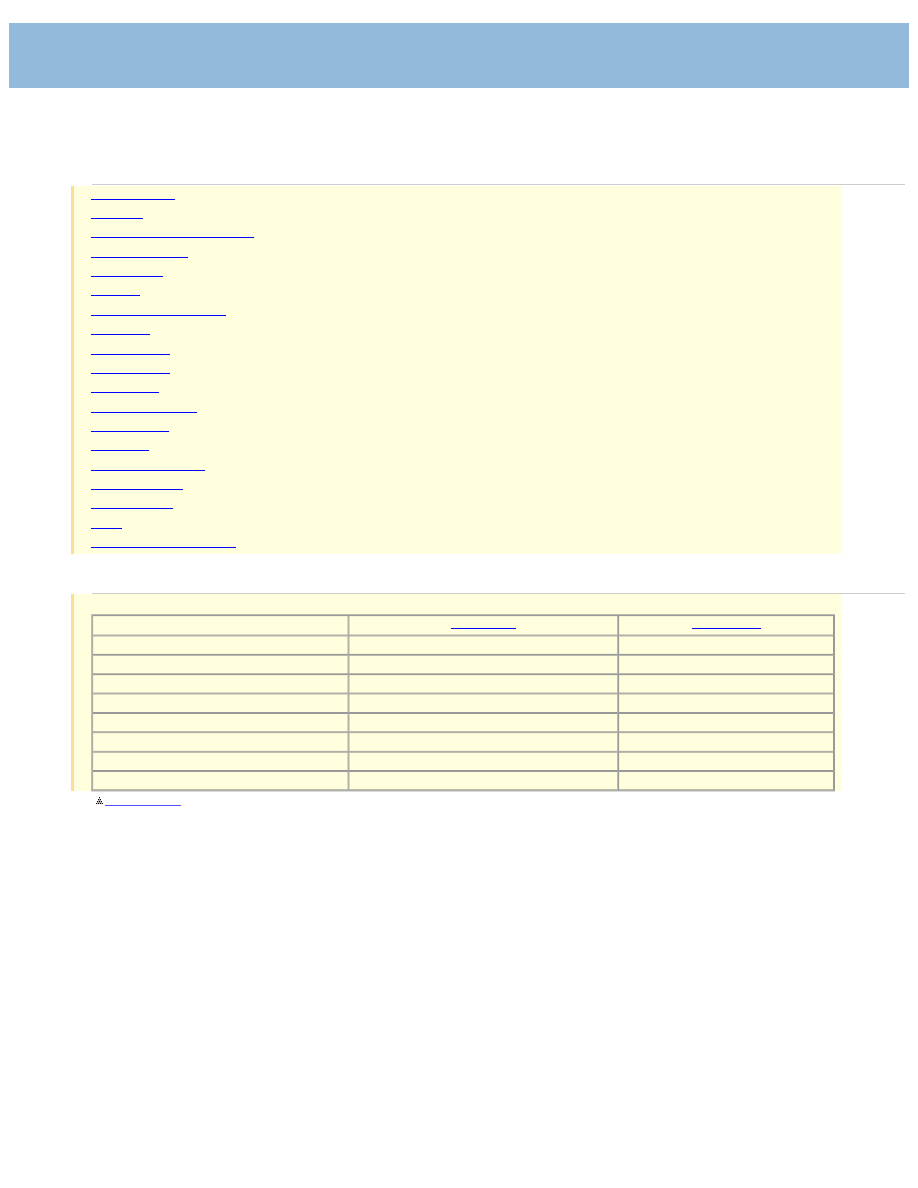
Help MMANA-GAL basic
Index
The parameters MMANA-GAL employs are limited as follows:
MMANA-GAL L is an antenna-analyzing tool based on the moment method, which was introduced in
MININEC version 3. The BASIC source code of the computation engine is published as a PDS in
MININEC. The program use the MININEC-3 engine modified by Alexandre Schewelew, DL1PBD, and are written in C
++.
Introduction & Getting Started
●
Segments (max.)
up to 32000
8192
Wires (max.)
3000
512
Sources (max.)
200
64
Loads (max.)
300
100
Merged antenna files
2 to 4
none
Undo/Redo
unlimited
none
Auto check wires
yes
none
Speed of calculation
150%
100%
Parameters
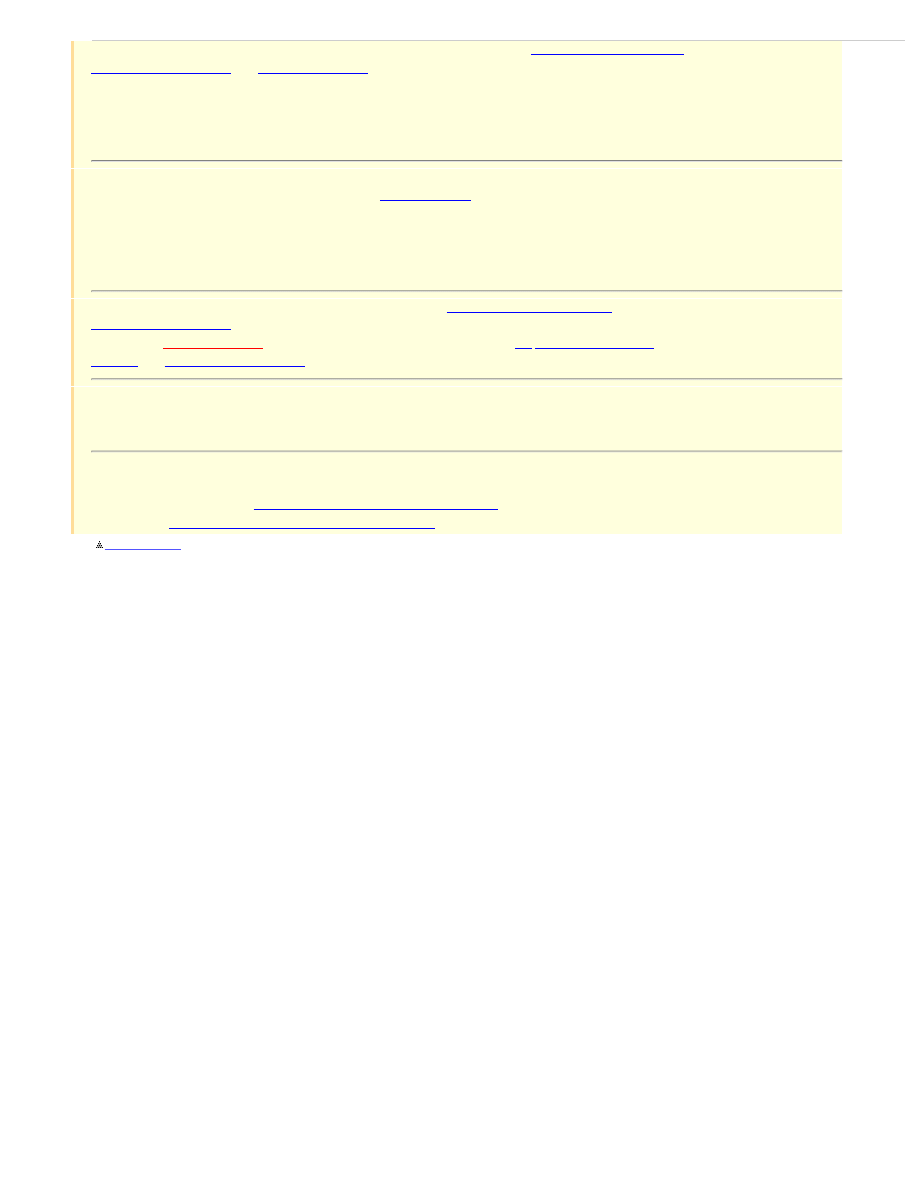
Copyright
●
The antenna modeling program MMANA-GAL basic is freeware and co-written by
who also owns the copyright. There are no restrictions
on copying or distributing this software as long as the software remains unmodified and copyright ownership
is acknowledged.
●
MMANA-GAL basic is released without any support or warranty for any consequential damage caused by the use
of the program.
●
Bulgarian language file released on 2005.12.01 by
Stilian Stankov LZ3BY
●
Japanese language file released on 2006.05.20 by
●
Spanish language file released on 2006.05.20 by
Valentin Alonso Gracia, EA4GG & Dimitri Aguero, F4DYT
●
Serbian language file for MMANA-GAL released on 2006.05.20 by
Slobodan Ilic' YU1GV
●
Czech language file for MMANA-GAL released on 2006.05.20 by
Martin Kratoska, OK1RR
●
Last version
MMANA-GAL
2.5 (basic) released on 2010.07.20 by
and
2.5 (professional) released on 2010.07.20 by
and
●
Revised English Language file for MMANA-GAL released 2010.07.20 by
Mario Chomicz G8ODE
●
Major English Help File revised & updated using Russian, German & English Files Released April 2010 by
Mario Chomicz G8ODE, Alastair Couper NH7O
and
Barry Short G3YEU
●
Please, do NOT send mail direct to JE3HHT, DL1PBD, DL2KQ.
●
All comments and questions or concerns related to the MMANA-GAL basic program should be directed to the
MMANA-GAL YAHOO GROUP -
http://groups.yahoo.com/group/MMANA-GAL
. To subscribe to MMANA-GAL
http://groups.yahoo.com/group/MMANA-GAL/join
●
Dutch language file for MMANA-GAL released on 2006.11.01 by
Frans Peeters, ON4AZD
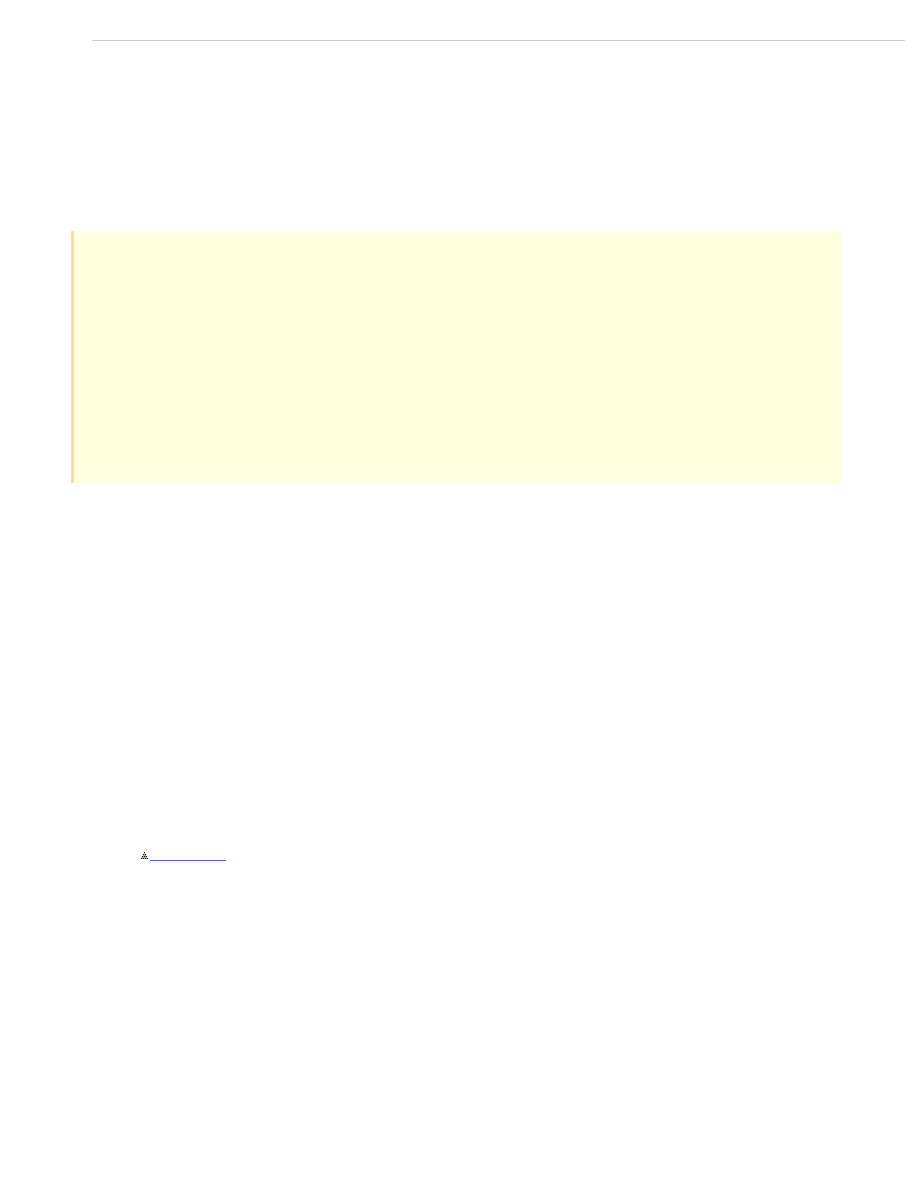
Introduction
Acknowledgments from Igor, DL2KQ:
I would like to thank Alex, RZ1ZK, for providing me information about Japanese MMANA and his help in the first
steps of translations Japanese mmana.exe file. I also thank Serge UA6LGO for his big help in translations of
Japanese words and expressions.
Acknowledgments from Oba, JA7UDE:
I would like to thank Mr. Makoto Mori for ANOTHER great HAM software - MMANA. I hope many HAMs in the
world enjoy this great software.
MMANA-GAL has the following functions:
Please note that this document provides only a basic guide and overview for MMANA-GAL. It is not a textbook
of antenna modeling or analysis techniques. If you are familiar with the moment method, then you can make
full use of MMANA-GAL capabilities.
Getting Started
●
Table-based editor for antenna design and definition
●
Graphical antenna viewer
●
Viewer for horizontal and vertical beam radiation patterns
●
3D radiation pattern
●
Comparator for two or more "calculation" results
●
Antenna element editor
●
Antenna wire editor
●
Tools for defining the combination of elements with different diameters
●
Automatic antenna optimizer with respect to jX, SWR, Gain, F/B, Elevation, and Current
●
Ability to browse optimized results with manual tuning capability
●
Frequency characteristics chart maker
●
Data file generator
●
User language (any)
3. Press OK.
4. Select the
Calculate
tab and press the
Start
button at the bottom left of the window. The
antenna impedance and SWR will be calculated, based on the default frequency.
5. The results will be displayed an impedance of
71.5R - j1.913 and a SWR
ref
50 R = 1.43:1
.
6. To see the far field pattern, select the Far Field Plots tab, where the Azimuth and Elevation radiation plots will
be displayed.
7. Select the
Calculate
tab to return to the Calculate window , and change the default frequency to 14.15MHz,
press the
Start
button again.
8. The window will display the new values eg. an impedance of 73.1.5R + j8.601
and a SWR ref 50R
= 1.5:1
1.
Start
MMANA-GAL. By default the program starts in the Geometry tab.This is used to input the antenna
wire definitions.
2. Select
File
> Open (*.maa) and in the MMANA-GAL\ANT\HF simple\Dipole\ folder select DP20.maa. This file
was originally saved with a default frequency of 14.05MHz.
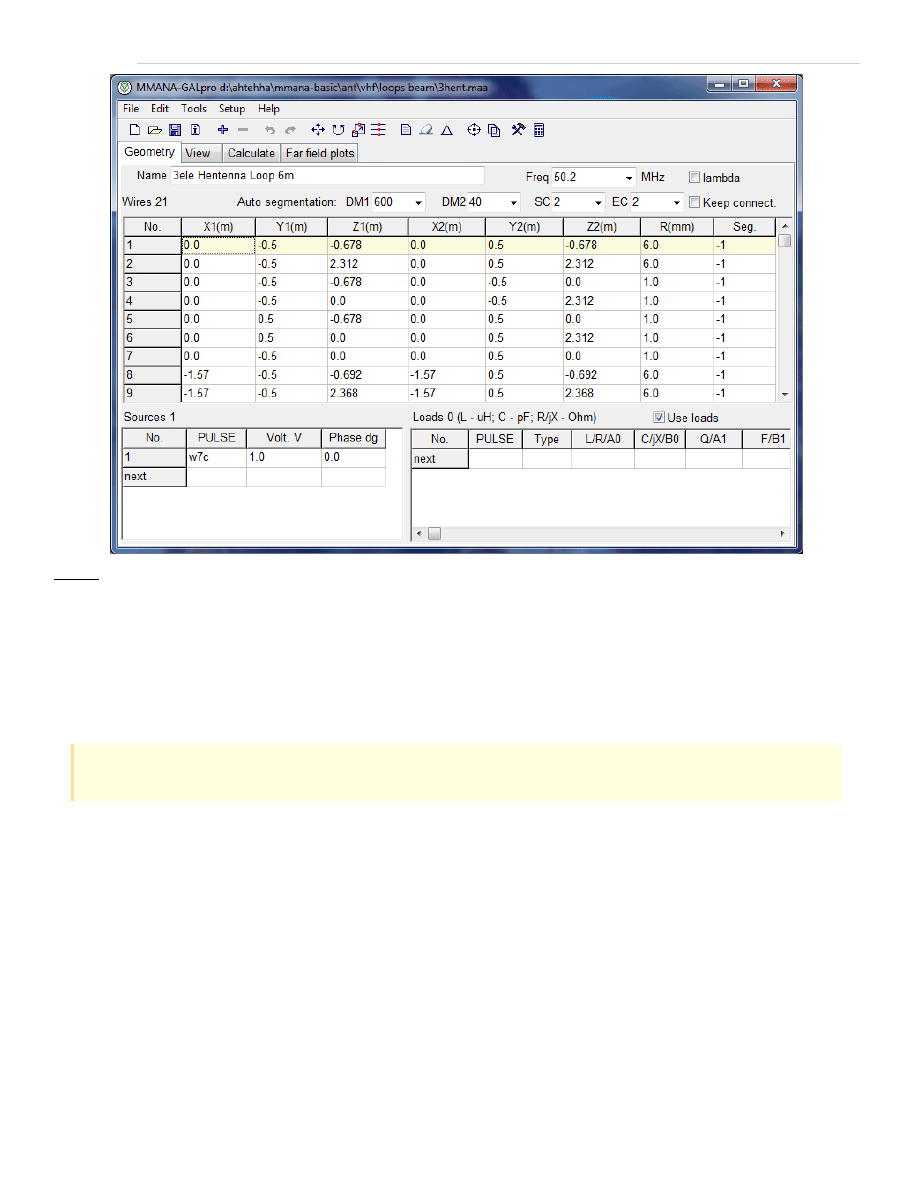
In MMANA-GAL an equation can be used instead of a number. The numerical operators supported by MMANA-
GAL are:
+
,
–
,
*
,
/
. You can also use ( ) to specify the calculation order.
Example:
The special constants shown below can be use:
Example:
R/4 = l
/4
5*R/8 = l
5/8
30*F = 30 feet
15*I = 15 inches
Although the constants are immediately calculated by MMANA-GAL, they are not stored in memory .
Antenna Element definition - using the Geometry Table
In MMANA-GAL there are two ways to define the antenna that is to be modeled. The easiest way is to input
the antenna coordinates in the form of a table. Click on the
Geometry
Tab, this has a an antenna definition tool
in a table format like a spreadsheet. With the table, you can define the antenna parameters including
wire dimension, sources, and loads (LCR load/termination).
Antenna definition
Equation
5*2+1 = 11
1+5*2 = 11
(1+5)*2 = 12
5*(2+1) = 15
20/(3+7) = 2
●
R –
λ (
lambda) = wavelength (meter)
●
I – 1 inch (meter) 1 inch = 2.54 cm
●
F – foot (meter) 1 ft = 12 inches
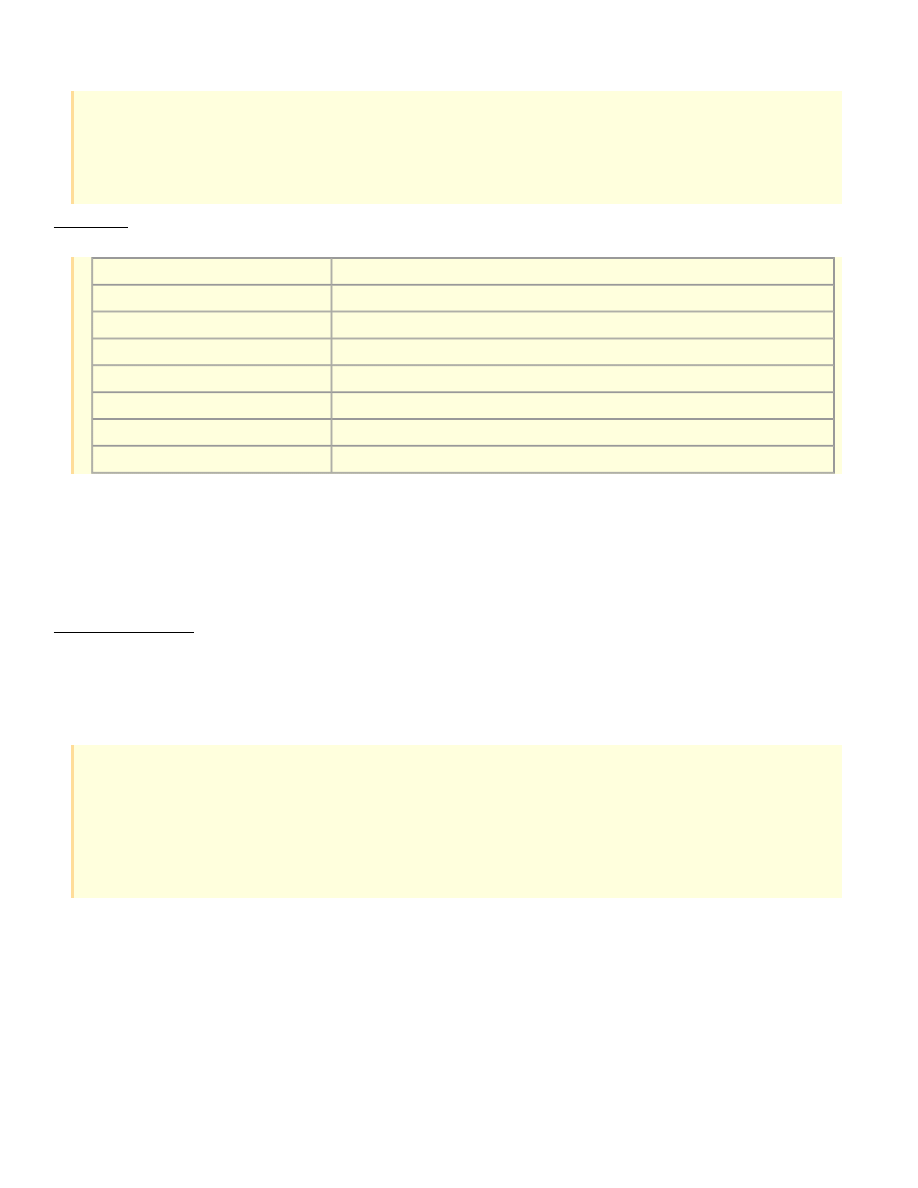
** N.B. A broad band Yagi antenna has two or more resonant frequencies fo when jX=0.
EXAMPLE - creating a simple 2 element beam half wave antenna for 20m. ( the wire length will be approx
10m overall length).
Define the wires that compose the antenna:
Please note that R is not the diameter, but the radius. Put a minus value to R when modeling a tapered element
that is composed of two or more elements having different radii.
If R= 0 then the element behaves as an insulated element. Using this trick, you can define a complex
combination of elements
(the MMANA-GAL program will automatically determine if any wires in a group
are electrically connected. However, there are occasions when the wires need to be combined into one
element wire, but with no electrical contact. In these situations, the grouped wires forming one element must
be connected via an additional wire-insulator (with R = 0)
.
Antenna characteristics can change when the element's radius. This is particularly true in the case of a Yagi or
Quad antenna as this affects not only the impedance but also the gain and F/B ratio.
However, there are times when it will be necessary to change the element's wire radius without changing the
original design characteristics.
The recommended procedure when changing wire size.
The resonant frequency derived from the frequency characteristics window is only one of the range of two or
more frequencies. Therefore the derived frequency is not always same as the original fo.
When an element radius is increased, the resonant frequency is likely to decrease, and, if the element is
shortened, the resonant frequency is likely to increase. However, this situation is reversed in loop antennas.
Following the procedure above, the original characteristics should remain unchanged, otherwise it may
be necessary to optimize the antenna model again. This procedure, however, assumes that the original antenna
is resonant at the design frequency. If your element is capacitive reactive, as with a hairpin match,adjust
the element length so that it is resonant and follow the above procedure. Repeat the element tuning with the
hairpin match
.
Wire definition
Changing the element radius
●
1. Change the radius and calculate once.**
●
2. Push the Resonance button in the Frequency characteristics window, and obtain the resonance frequency "fo."
●
3. Use the fo as the design frequency in the antenna definition window.
●
4. Recalculate. If the antenna characteristics are close to the originals, continue.
●
5. In the antenna size window of the Edit menu, check Y-axis and Z-axis (uncheck X-axis to keep the boom
length). Resize the antenna so that it matches the original frequency.
●
6. Recalculate..
●
7. Repeat 1 to 6 if required..
●
Place the cursor to the parameter box and input a numeric value in the "X" Column e.g. 5 using the keyboard.
Press the return key to validate the selected value.
●
Notice that MMANA-GAL auto-completes the rest of the line and even allocates a wire radius of 0.8mm. You can
use a simple equation instead of a numeric value (see Equation).
●
Now Right click the mouse to open up the EDITING pop-up menu, with which you can ADD to or DELETE the
line entry.
Y1
Z1
X2
●
X1
X-axis starting position of the wire (unit is meter or
λ
)
Y-axis starting position of the wire (unit is meter or
λ
)
Z-axis starting position of the wire (unit is meter or
λ
)
X-axis ending position of the wire (unit is meter or
λ
)
Y2
Y-axis ending position of the wire (unit is meter or
λ
)
Z2
Z-axis ending position of the wire (unit is meter or
λ
)
R
Radius of the wire (unit is millimeter or
λ
)
SEG
Segmentation method
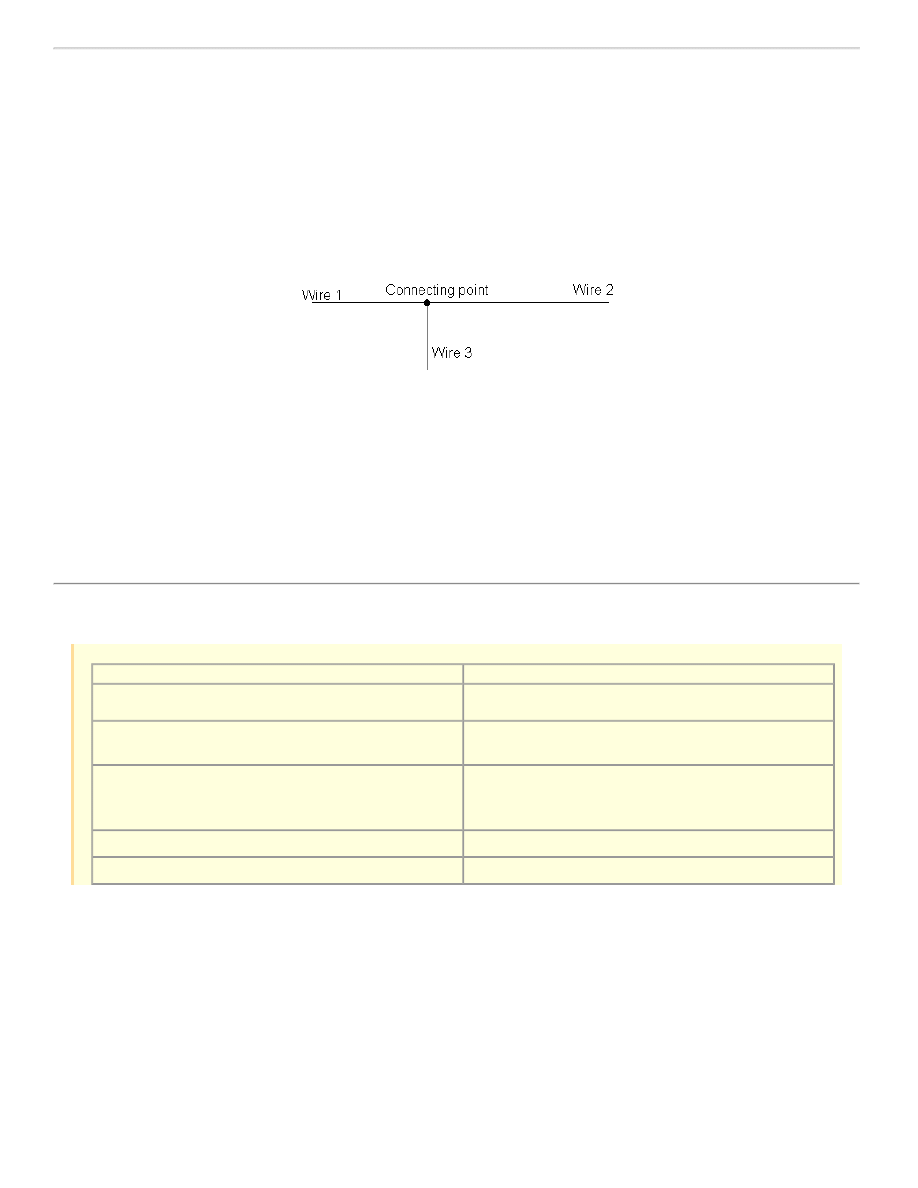
For a Yagi antenna, it is usual to place the boom in parallel with the X-axis, the wire elements parallel with the Y-
axis, and the height in parallel with the Z-axis. It is a good idea to place the source at Z = 0 or to place the center
of the antenna at Z=0. The height of the antenna above the ground can be changed using other
parameters described later.
For a vertical antenna place the source at Z=0 and the center of the antenna at X=0 and Y=0.
In order to connect two or more wires at one point, you must give them exactly same start or end position, i.e..
the wires must have the same X, Y, and Z values at the connecting point; otherwise they will be treated as
separated wires.
Height
The full height of the end of the wire above the ground is the sum of its coordinate Z (as set in the table of wires
in the Geometry window) and add height, as set out in the Calculate window the field Add height. If you
need connect an end of the wire to the ground (e.g.. GP) this sum (the full height) must = 0.
For a vertical dipole, in the GEOMETRY window definition table the source's Z-axis value must not be set to zero,
but make sure that the Ground ADD HEIGHT in the Calculation window is set to zero, else you will model an end-
fed antenna with errors in the calculated impedance,
HINT: when modeling an antenna that is erected on a rooftop , set a minus value in the Media Setting window
for the Real Ground option
.
Segmentation
Important:
Tapering should always be employed even when modeling a simple dipole models, using
equal segmentation is not considered a good idea.
The moment method divides an element into pieces, called segments, and calculates the current flow in
each segment. The actual number of segments and the method of segmentation strongly influences the
calculation's accuracy. This is particularly true when an element is bent (e.g., loop antenna). In this case
the element has to be segmented into smaller pieces, but only around the bending point of the element. This
is achieved by using fine tapering.
Tapering is one of the methods that improves the calculation accuracy. It divides the element section near
the bending point into small segments, but divides the other sections (straight sections) into large segments. If
all the elements were divided into small segments, the computation time increases considerably. Tapering using
a small number of segments on a a straight element will produce accurate results.
Be careful when setting the SEG parameter with values of -2 or -3 for partial tapering , as the pulse may not
be generated at the center of the element. This can occur when an antenna element is modeled as two or
more elements each with different radii. Avoiding the use of these two values will prevent fatal errors.
Example - inter-connecting To model a "T-shape " antenna with a vertical wire connected to the center of
a horizontal wire. Three wires (not two wires) have to be defined, as shown below:
SEG value specifies the segmentation method :
●
Method of segmentation
Positive value
Manual regular segmentation.
use not recommended.
0
-1
Tapering segmentation. The lengths of segments vary
from (
λ
/(SC•DM1)) to (
λ
/DM2).
This is recommended
(default) setting
Seg
Automatic regular segmentation.
use not recommended.
-2
Tapering is applied only to the starting point.
-3
Tapering is applied only to the ending point.
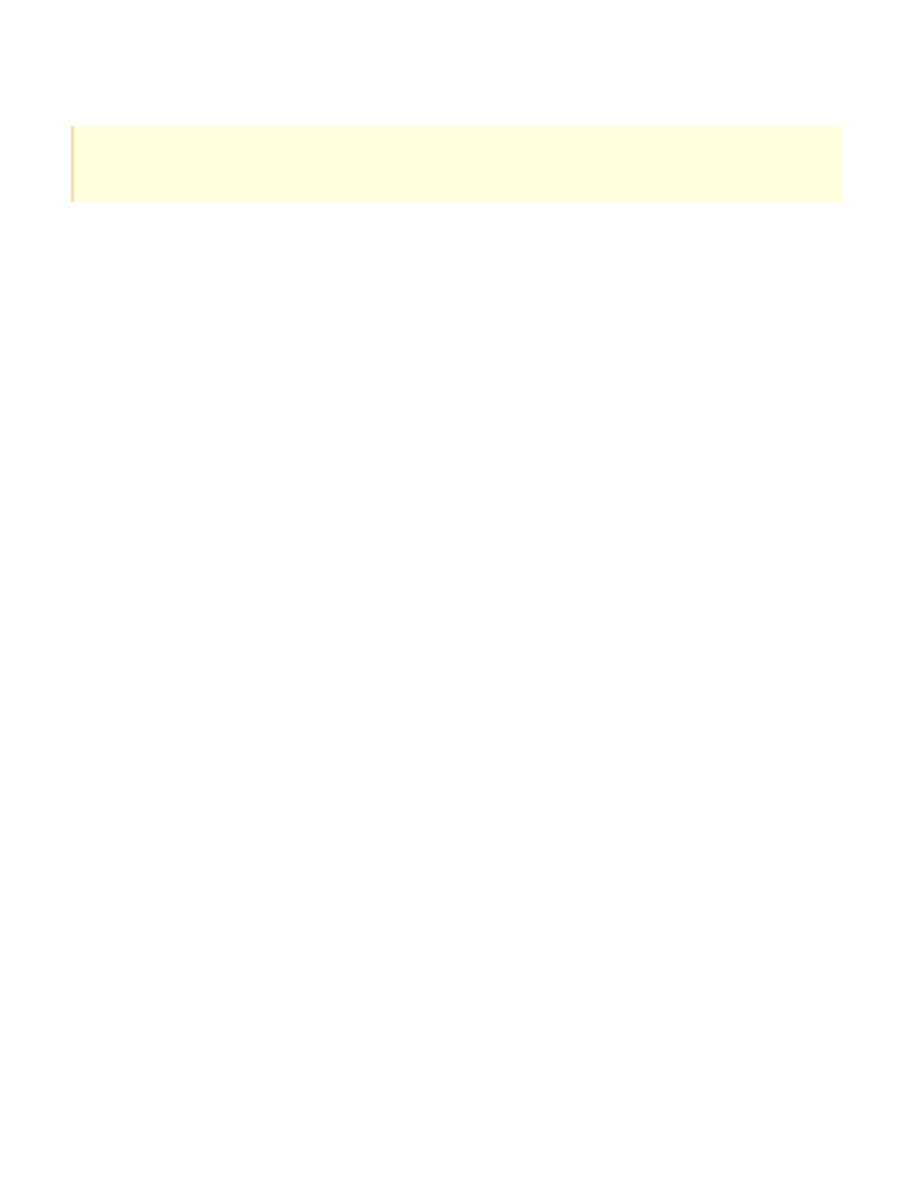
Examples
if DM1 = 200, then tapering starts from ( lambda / (SC*200)) to ( lambda / DM2).
If DM1= 600, and DM2= 60 then tapering will start with (lambda / 600) and finish with ( lambda / 60).
if EC=2 , MMANA-GAL puts 2 segments with a ( lambda /DM1) interval at the tapering end point.
In most cases, EC is set to 1, but it can set to different values for special cases
.
145 /435 MHz GP for mobil
How MMANA-GAL Segmentation Process Operates
Initially a segment is selected in any element ( the selected element ), then the smallest distance of this
segment to any other element's segments or ground is determined (D). Next, the smallest distance of the
selected element's segment to its adjacent segments is also determined (d). However, these have to comply with
the rule D >d for any segments in any of the antenna's elements.
The Segmentation parameters are stored in the Antenna Definition file in CSV format (Maim menu - Edit
- Antenna definition Edit).
Example can be seen in the "145/435 MHz GP for mobile" antenna's file below:
Calculation limitations
Although calculation accuracy is improved by the use of small segments, there is a limit. If the segment <
0.001 lambda the calculations will not be accurate. Similarly if the radius of the element is too large; segment >
4:1 the accuracy will be poor.
The calculation speed can be improved by using smaller values of DM1 & DM2 than those shown above. With
small values the calculation error tends to be small in the Gain and F/B ratio , but is relatively large in
the Impedance (jX). So its generally recommended that the trade-off between speed and accuracy is
first considered before any changes are made.
Guide to calculation accuracy
There is no exact criterion to judge the calculation accuracy. A good guide is to check how the impedance is
affected by increasing or decreasing the number of segments. If the impedance change is small the model
is correct.
Alternatively, check the current distribution in the antenna view window . Smooth current distribution indicates
that the model is correct.
The lambda check-box
When this box is ticked, MMANA-GAL recalculates all the dimensions in the definition with respect to wavelength.
A 20m half wave dipole with two 5.13m long elements will be re-calculated as having two elements that
are 0.242296m long. This is called the wavelength mode. When the box is not checked, MMANA-GAL uses 'metre'
as the unit for dimension and 'millimeter' as the unit for the radius.
●
DM1: the start interval for tapering (= lambda / DM1•EC)
●
DM2: the final interval for tapering end (= lambda / (SC•DM2))
●
SC: the easing parameter (multiplier), 1 < SC < 3. SC specifies the rate at which tapering changes.
●
EC: the number of DM1 segments at tapering-end i.e the multiplier of the DM1.
*
435.0
***Wires***
1
0.0, 0.0, 0.0, 0.0, 0.0, 0.492, 0.0015, -1
***Source***
1, 1
w1b, 0.0, 1.0
***Load***
1, 1
w1c, 0, 0.03, 0.0, 0.0
***Segmentation***
200, 20, 2.0, 1 <––.
Explanation of this line the parameter order is DM1 , DM2, SC, EC
***G/H/M/R/AzEl/X***
2, 0.0, 4, 50.0, 120, 60, 0.0
###Comment###
Mod by Mario Chomicz, G8ODE 16/11/2009 14:17:50
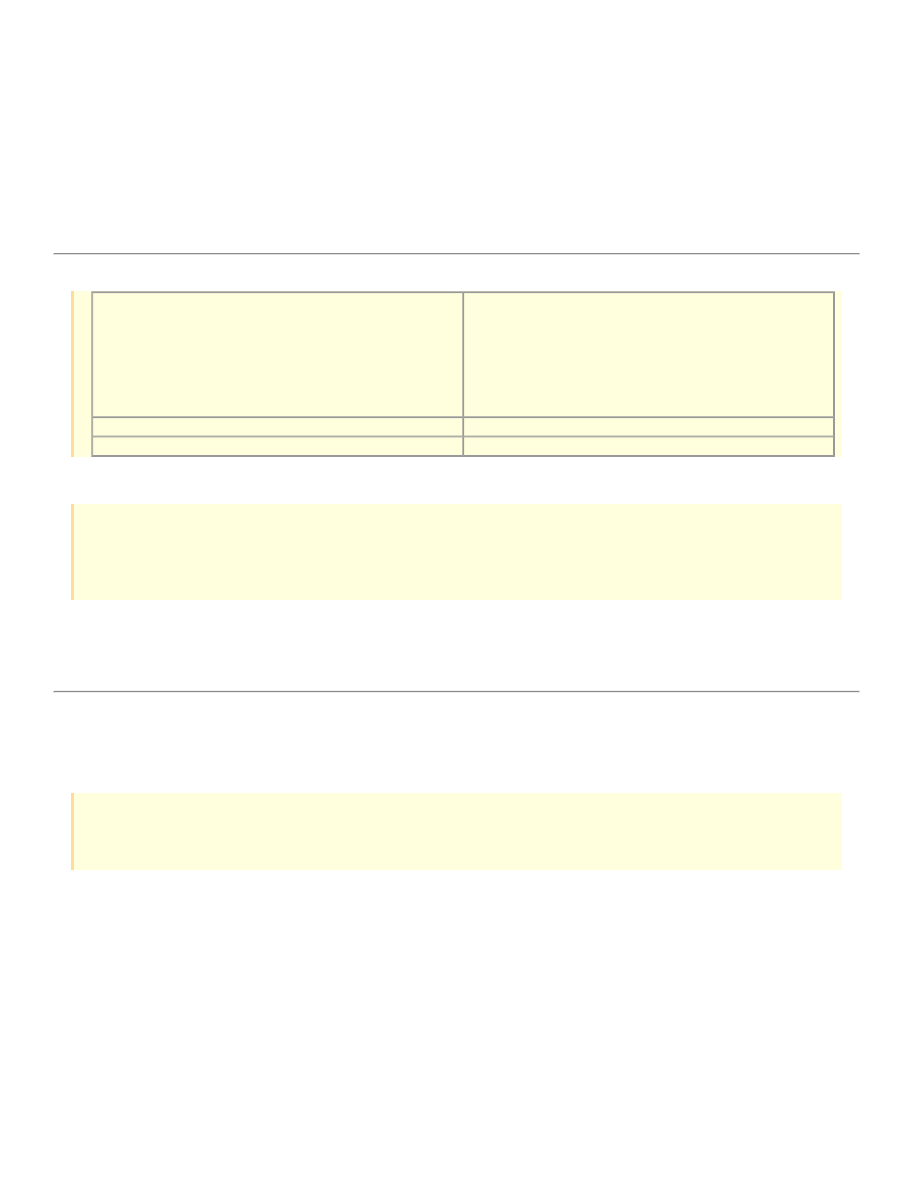
Internally the MMANA-GAL program uses metric measurements for all its functions. To re-scale an antenna that
has been defined in wavelengths for another frequency it is necessary to use Geometry Tab tool bar EDIT drop-
down menu Wire Scale function.
In the above 20m dipole example the elements are 0.242296m long, if the 7.05 MHz option frequency is
selected, MMANA-GAL re-calculates the elements to be 10.30333m long. This will be seen when the lambda
check box is not checked.
The Keep connected check-box
When checked, the Keep connected box, ensures that the dimensions of all elements connected to the
target element can be re-scaled, without losing the connection to the target element. Otherwise, it would be
very difficult to design a Yagi or loop antennas if all of the element X-Y-Z coordinates have to be changed
every time.
Usually, the Phase is set to zero (0) for an antenna with one source. For antennas that use phase driven elements
(e.g.,135 degree phased driven HB9CV), put 135 as the Phase value at the second source.
The absolute value of the Voltage is not important, but it affects the relative amplitude of the current
distribution shown in View in the Geometry Tab.
Loads (lumped-constant)
To define the pulse position, use the same convention as the source. Defining loads: move the mouse pointer Type
cell , and hit the return key or left click the mouse. A pop-up menu will appear with C, R+jX, or S .
Using the mouse again left click on the load that is required, this will then appear in the TYPE cell that was selected.
LC Load Calculations
For LC Loads the program automatically calculates the missing value of Frequency, L or C value from any
two parameters.
MANNA-GAL assumes the value of Q to be Zero , but this can be changed after the Frequency, L or C values
have been calculated.
N.B. A very high Q is usually indicative of a low loss situation.
Sources (Feeding point)
Example :
●
W1C Center of wire 1
●
W3C1 One point ahead of the center of wire 3
●
W2C-2 Two points behind of the center of wire 2
●
W2B The beginning position of wire 2
●
W5E3 Three points behind of the ending position of wire 5
●
When defining an LC load's parameters , L is specified in (uH), C(pF), and Q as number.
●
To define a coil specify L, and put C to zero (0)
●
Put 0 to Q if L or C has no loss, or real value of the Q if L or C has loss.
Where L and C create a parallel tuned trap. MMANA-GAL automatically calculates and displays the
resonant frequency for the given values of L and C. Once you have defined the tuned trap , MMANA-GAL
will automatically change either the L or C value, while keeping the same resonant frequency
constant ( Resonance Keeping function ), whenever C or Lis changed.
STOPPING THE AUTOMATIC RESONANCE FUNCTION
: Set the value of L or C to zero ( 0) to stop the
automatic resonance keeping function. To restore the function reinsert the vales for L or C .
●
To define a capacitor specify C, and put L.
to zero (0)
●
Puls
Pulse position. Use the following convention for
defining pulse positions.
W#C(#) Offset from the center of the wire.
W#B(#) Offset from the beginning position of the pulse
assignment on the wire.
W#E(#) Offset from the ending position of the pulse
assignment on the wire.
Phase deg.
Phase of feeding, deg.
Volt. V
Voltage of feeding, V.
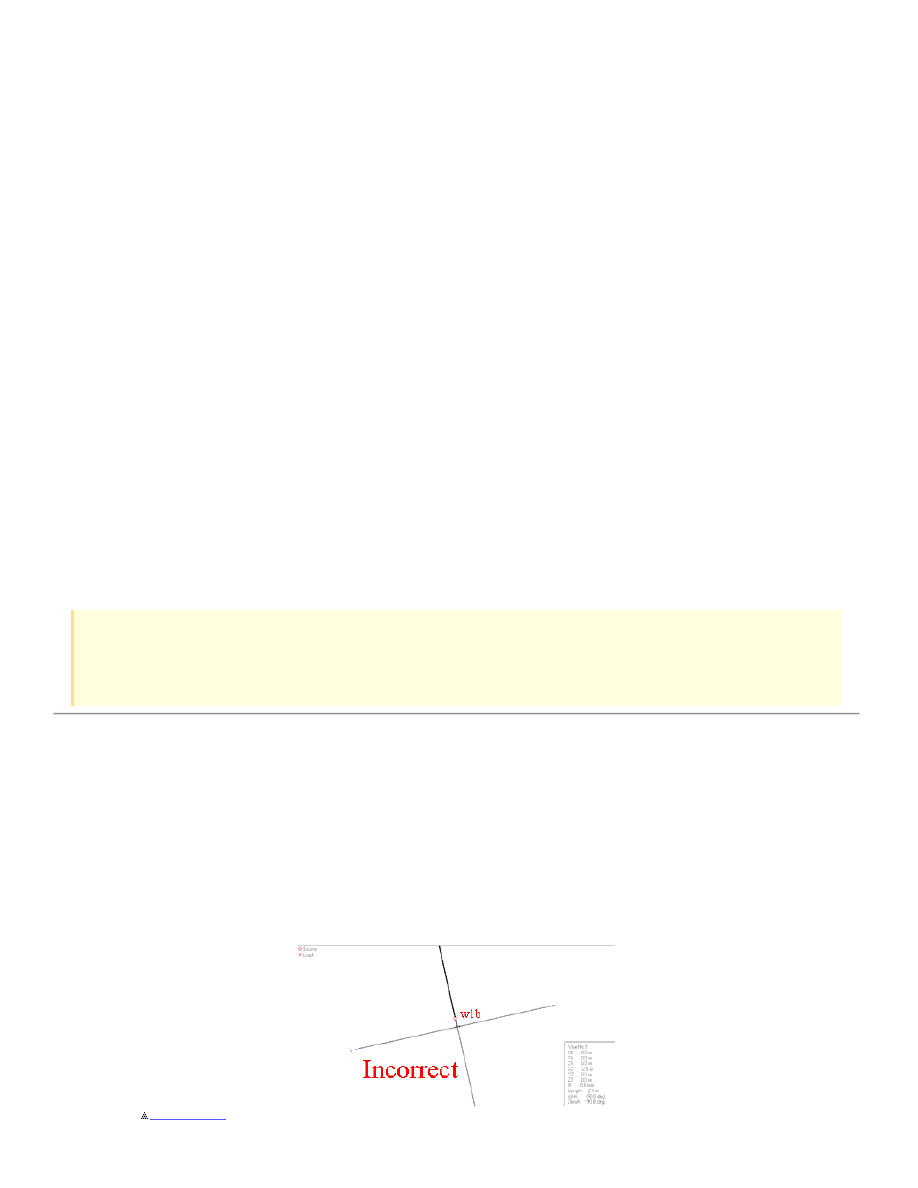
PULSE, TYPE =R+jX, R(OHM), jX(OHM).
Z = R+j ω L+(1/j ω C) --> R+SL+(1/SC)
R+jX Load
This is specified under the TYPE column with a left click of the mouse. When selecting R+jX, the row
definitions change to show
To indicate capacitive reactance remember to put a minus sign (-) in front of the value. This can be used to specify
a termination or some other unusual reactance that needs to be modeled.
Complicated Load
This is specified under the TYPE column with a left click of the mouse. When selecting S the row definitions change
to show A0, B0, A1,B1 etc in the series ( A0 - An andB0 - ) for the load. The Nth parameter is
automatically defined as the input point.
The S parameters can be obtained by applying the Laplace transformation to the lumped-constant circuit (S =
j ω).
N.B " ω" is omega or 2pi*f
o
. The coefficients of the numerators are A0 - An and those of the denominator
are B0 - Bn.
Z = R+LS+(1/CS) 1 + RC•S + CL•S
2
The Laplace form of the equation above is:
Therefore, you can simulate this with A0=1, A1=RC, A2=CL, B0=0, B1=C, B2=0 (or A0=1/C, A1=R, A2=L,
B0=0, B1=1, B2=0). The units for R, C and L are in ohms, F, and H, respectively. The absolute values with
these units tend to be very small, therefore the exponential notation is recommended e.g. a capacitor with a
value of 20pF is expressed as 20 • 10
-12
= 2x10
-11
.
The same results will be obtained for all the calculations using either the S parameter or R+jX , because
they represent the same lumped-constant load. However, since R+jX is frequency dependent, using this method
to analyze a multi-band antenna can be difficult.
Samples load are given in the following models:
Pulse assignment
Pulses are assigned to the wires in the order of the wire definition. A pulse is not assigned to the unconnected end
of an independent wire. If this wire, on the other hand, is connected to another wire, a pulse is assigned to the
end point. However, in the special case where a wire has its Z-axis value defined as zero (0), a pulse is assigned
to that point (a vertical antenna is a typical example).
Be careful when modeling current direction at the source. Look at the example below with four wires. This is
similar to the method for feeding a double doublet or twin delta loop. In such cases, the source is placed centrally
on a short wire between two sets of wires, as shown in the diagram.
In such cases, the source is placed centrally on a short wire between two sets of wires, as shown in the diagram.
●
Loading coil VDP40B.MAA in directory ...\ANT\SHORT\L
●
Loading capacitor MAGLOOP.MAA, MAGLOOPC.MA in directory ...\ANT\\SHORT\Magnetic loops\
●
Trap MULTDPH.MAA, MULTDPHW.MAA in directory ...\ANT\HF multibands\Trap\
●
>Resistor termination T2FD.MAA, RHOMBIC.MAA, ABW1.MAA in directory ...\ANT\HF aperiodic\
●
S parameter MCQM.MAA in directory ...\ANT\HF multibands\LC in antenna
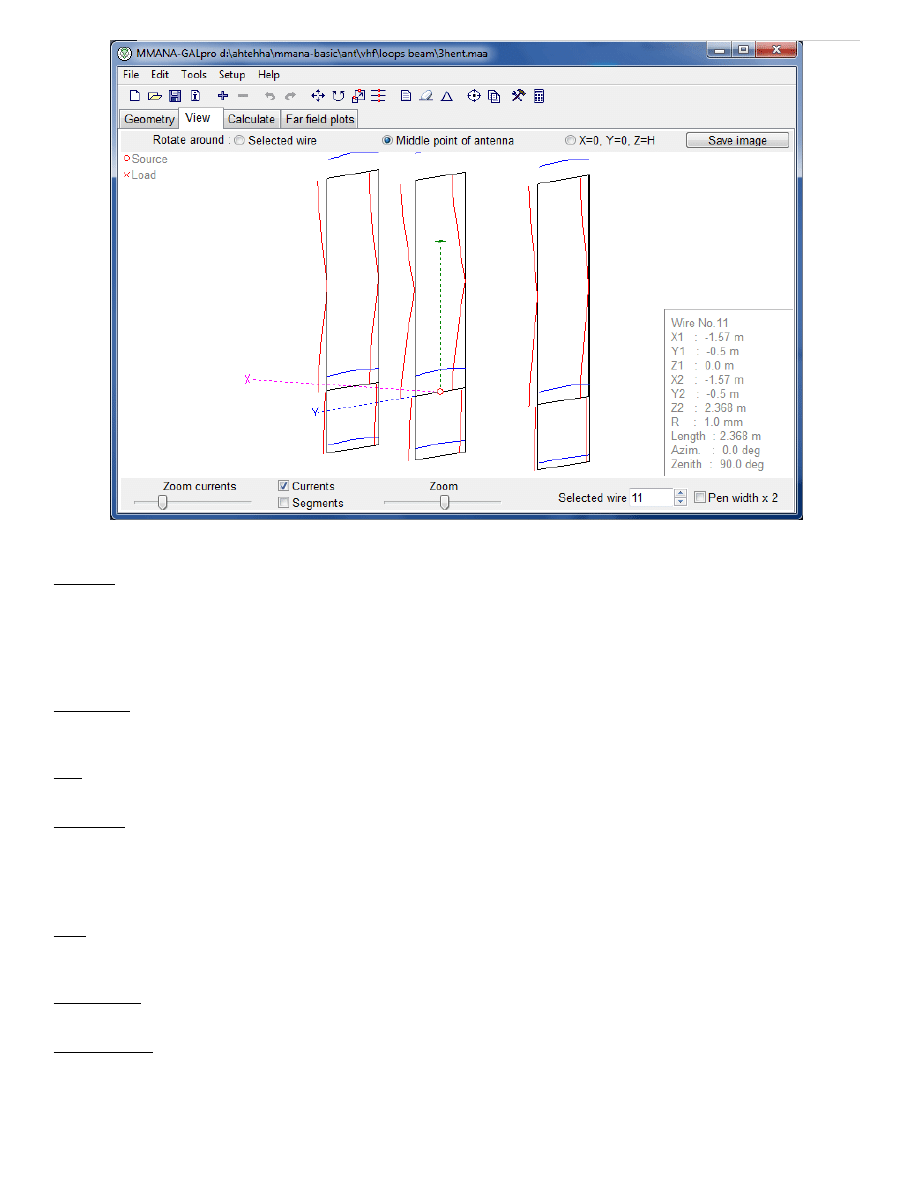
Select a wire
A specific wire can be selected by either using the up/down arrows of the spin box, or by left clicking on the wire.
The selected wire will be redrawn in bold.
Each new wire selection is highlighted in the GEOMETRY window by a dotted rectangle in the X1 column of the
WIRE DEFINITION table. For complicated antenna models, this method is very useful for identifying individual
wires prior to changing any definitions.
Zoom Currents
The slide control is used to magnify the size of the currents shown superimposed on the antenna image. N.B. it
is necessary to perform at least one calculation in order to display the currents.
Zoom
This slide control proportionally magnifies the whole antenna image and superimposed currents.
Pop-up Menus
left click anywhere on the screen to activate the pop-up menu of the Wire Definition Editor , which can be used
to amend selected wire details.
Right clicking displays another pop-up menu, in which you can change the antenna's position, add/delete a
source, move the wire etc.
Rotate
Select one of the radio buttons at the top of the screen ( Selected Wire, Middle Point of the antenna, or X=0
Y=0 Z=H). Press and hold the left mouse button to rotate the antenna image around the selected axis.
CTRL+Left Click
To reposition the antenna image anywhere on the View screen
Currents Check box
Check this box to superimpose the current distribution on the antenna wires. N.B. it is necessary to perform at
least one calculation in order to display the currents. Vertical current components are shown in
Red
and
horizontal currents in
Blue
.
Useful Hint: It is often helpful to look at the modeled current distribution as any unexpected deviations or
irregular wave shapes may indicate a need to re-check the wire definition, wire connection or segmentation
Antenna view
Opens a new window displaying the image of the antenna file. The current distribution is calculated
and superimposed on the image. Vertical current components are shown in
Red
and horizontal in
Blue
.
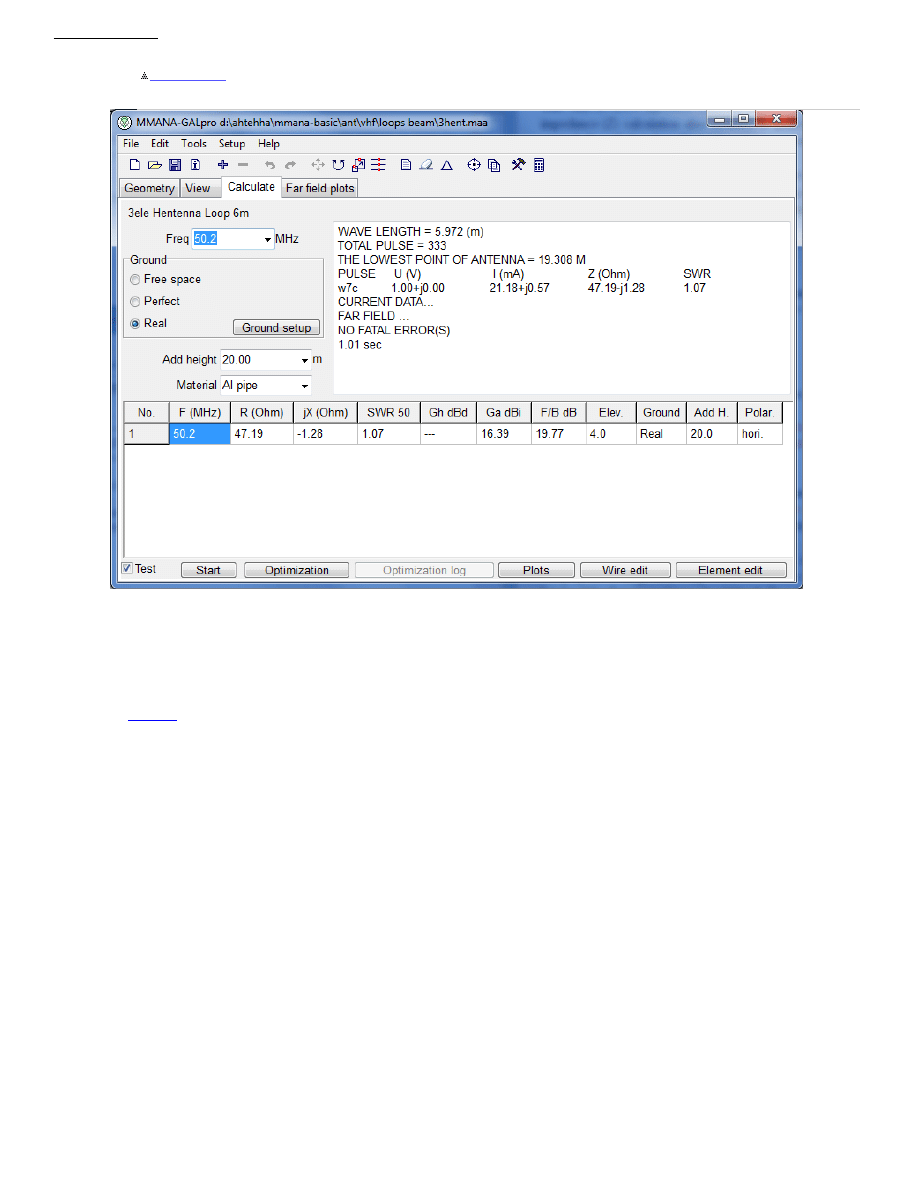
Segments Check box
Check this box to display the segmentation points. This can be of help when verifying tapering.
The MININEC3 algorithm relies on real ground parameters to calculate the far field and the subsequent beam
pattern. The impedance (Z) calculation also assumes a perfect conductive ground. Consequently, for antennas
that are < 0.2λ above ground, the calculated results tend to give lower impedance values than may be realized
in practice.
If a horizontal antenna includes one (or more) wires <0.2λ above ground, or where ground plane radials are
<0.05λ above ground, NEC2 can be used to obtain more accurate impedance results. If this level of accuracy
is needed,
is available and uses the same *.maa file.
An error message is displayed in the upper log window if MMANA-GAL is not able produce calculated result. This
is more likely to occur with antenna definition errors.
In order to simulate two or more types of ground, additional X-distance or R-radius and height parameters will
be required for each type. The option in MININEC to apply a virtual ground, is also available in MMANA-GAL.
The ground condition parameters are only used for calculating the far electric field (beam pattern).
To change the ground option, select the REAL radio button in the Ground panel. Left click on the Ground
setup button to bring up the Real ground setup window Set the dielectric constant and conductivity (mS/m) to
reflect the actual ground. The height of the first ground type should be 0. To add another ground type use
the Next button. The SETUP window is closed by a Left Click on the top right hand corner.
Calculate
Service MMANA-GAL calculates a worst-case front-to-back ratio. The default value for the angle of the rear
sectors is 120 degrees, but this can be amended in -> Options and Setup. Click on the Setup tab, the angle
can be changed in Rear Range of F/B.
Ga represents the absolute gain.
Gh is derived simply by substituting 2.15dB from Ga. Gh is not displayed if the ground option is included.
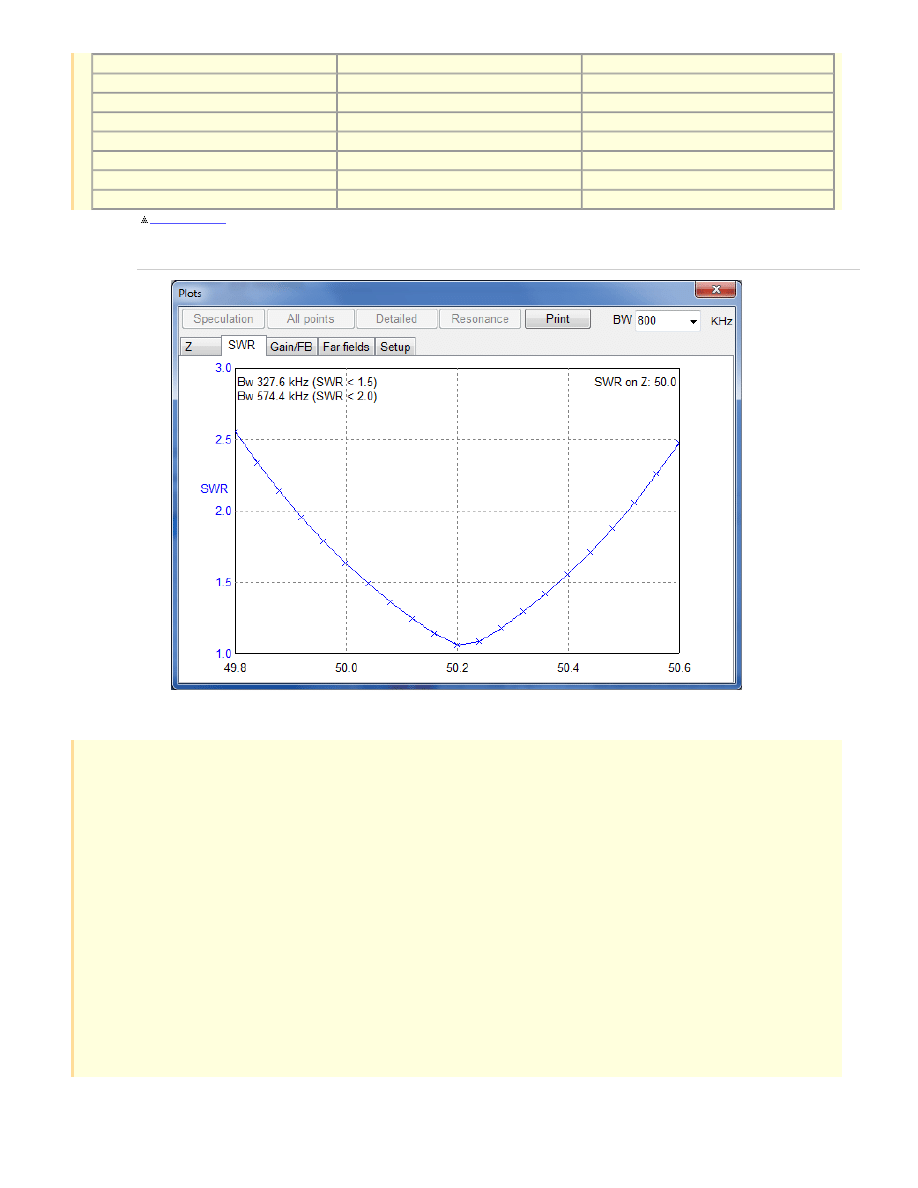
Dielectric constant and conductivity of the ground
The Plots window is accessed from the bottom of the Calculate screen by clicking on the Plot button.
At the top of the Plots window there are six special buttons that are used to produce the plots.
Plots - Z, SWR, Gain F/B
●
Bandwidth Selection Box : This has a drop down menu that is used to specify the bandwidth,centered on
the modeled frequency, which is used to create the various plots.
●
Speculation button : The program uses a small offset in frequency to estimate the frequency characteristics
either side of the modeled center frequency for any of the required parameters ( e.g Z, SWR etc). The program
uses a linear approximation for R, Ga, and F/B and assumes that the antenna is a serial resonant circuit to
estimate the jX and SWR. The program cannot estimate the far field pattern.
●
All points button: This button is used to produce the specified plot for the selected bandwidth using 5
equally spaced frequencies i.e. +/- 2 frequencies either side of the modeled center frequency.
●
Detail button: 21 equally spaced frequencies spanning the selected bandwidth to produce the specified
plot. Because there are more points to calculate the graph will take longer to produce. This option is useful
for obtaining the antenna characteristics over a relatively wide frequency range. However if the selected bandwidth
is too big, the plot will become less accurate.
●
Resonance button: MMANA-GAL calculates the resonance frequency of the antenna and shows the Fo in the
Z graph. on the top left hand side. Please note that it can take a substantial time for the calculations to be
completed and all the various graphs populated with the data.
●
Print button: MMANA_GAL Automatically detects the PC's Printer. Clicking on the PRINT button will open up the
pop-up panel for the PC's Printer dialog box. the printer will produce a single page with the Z, SWR, and Ga/FB
plots. The Far Field plot is not printed.
●
Ground
Dielectric constant
Conductivity (mS/m)
Sea water
81
4000
Fresh water
80
1 - 10
Wet ground
5 - 15
1 - 10
Dry field, forest
13
5
Sandy field
12
2
Suburb, industrial
5
1
Arid field
2 - 6
0.1
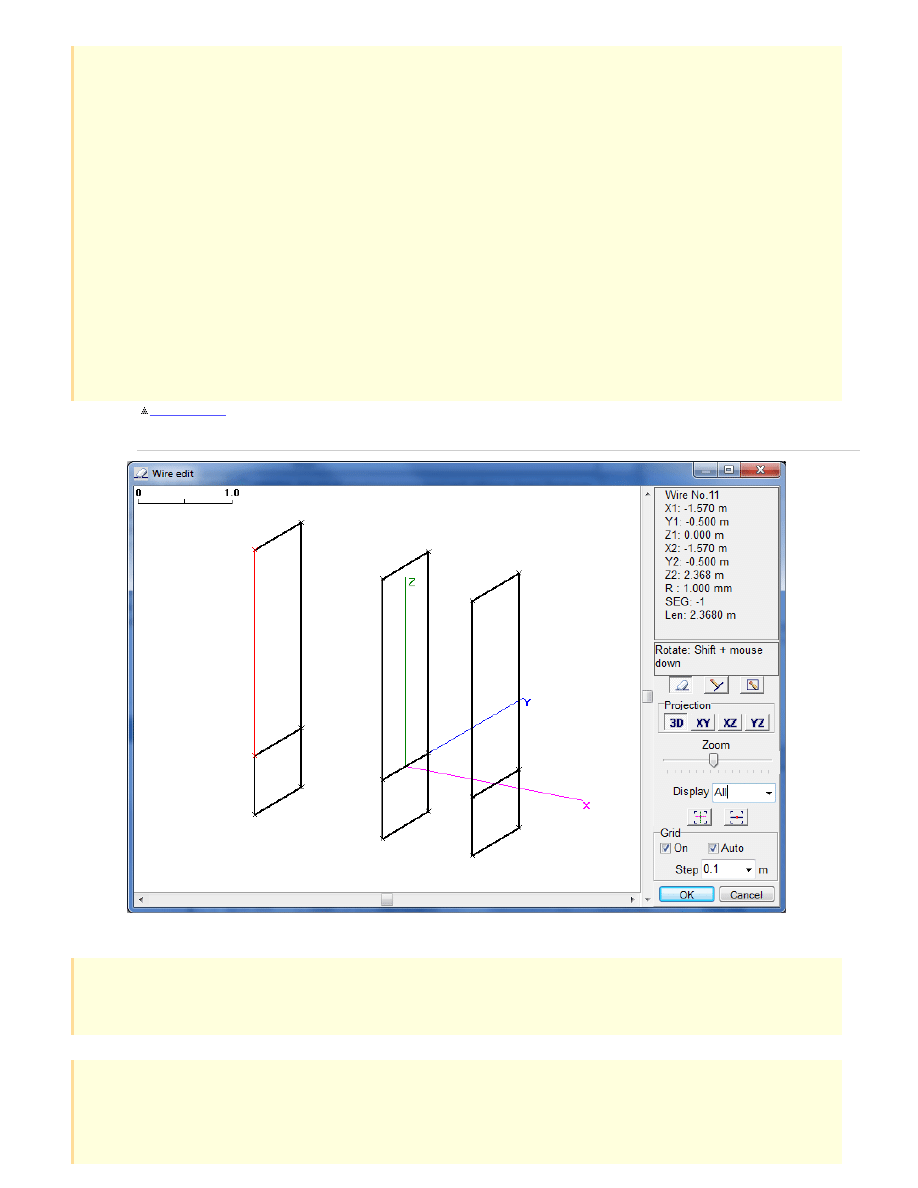
Tabs:
Select Wire edit from the tool bar Edit menu to start the wire editor. You can add, modify, and delete the wire
using mouse operations. The editor has four perspective views.
The sliders and buttons at the right of the window are:
Wire editor
●
Y-Z : Front view.
●
Z (Impedance) : The graph's Y axes are labeled R and jX and the X axis is scaled according to the
selected bandwidth.
●
SWR : The graph's Y axes are labeled SWR and scaled according to the limit set for SWR in SETUP. The X axis
is scaled according to the bandwidth that has been selected.
●
GAIN F/B : The graph's Y axes are labeled GA and FB and the X axis is scaled according to the selected bandwidth.
●
FAR FIELD : The beam pattern plot superimposes all the calculated results for all the speculated
frequencies. Specified by the Speculation, Detailed, All-Points buttons. Using the ON column the
different frequencies can be toggled ON or OFF. Using this method it is possible to deselect plots for
specific frequencies so that only one or a selected few are displayed on the graph. The three check boxes V, H and
V+H specify the polarization to be plotted. The fourth check box, Total, is the summation of the two fields.
●
Setup: is used to:
1. specify the middle frequency (centre) on the plots,
2. set the y axis of the graph to a specified SWR i.e SWR values greater than this are not plotted.
3. set the number of dots or points plotted from 9,13,17,21.
4. Match Options:
●
3D : Three dimension view.
●
X-Y : Top view.
●
X-Z : Side view.
●
Zoom slide : Zoom-in/Zoom-out.
●
Edit wire : Select mode.
●
New wire : Add a new wire.
●
New loop : Add a new loop.
●
Plus tool button : Centered on X=0, Y=0, Z=0.
❍
Check box SWR -On : On the setup page, the frequency value selected in the "Match frequency" control will
be assumed to have a 1:1 SWR, and the SWR plot will be interpolated from that point.
❍
Check box Z, SWR -On : As above, but now the Z plot will also be assumed to have a value equal to the
reference value, and the Z plot will be interpolated from this point.
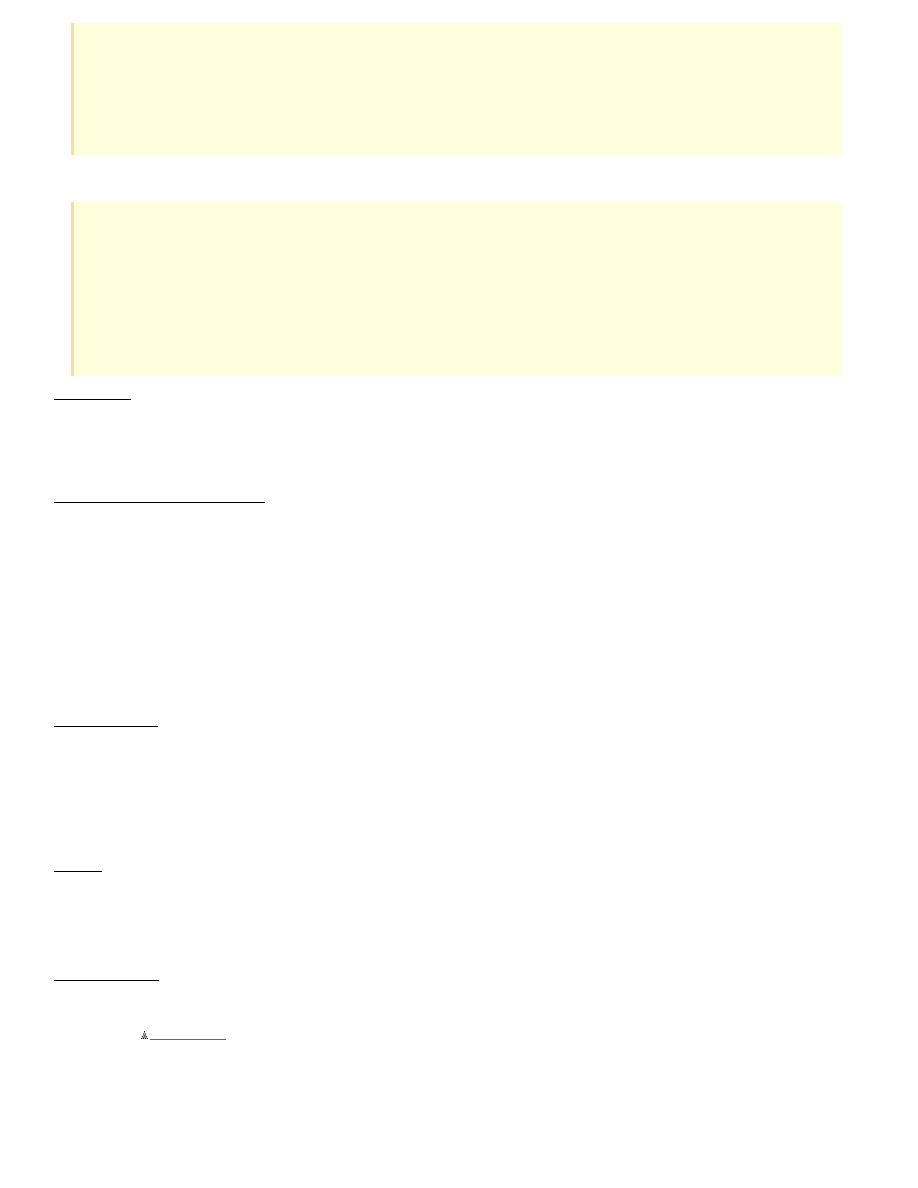
Right click on the window for the pop-up menu that has the following options:
Right click on the target wire. This wire will be displayed in red and the others in black. The connected wire's
end points are marked with an X, if not connected they are marked with
□
(square). A complicated antenna, such
as an Log Periodic Dipole Array (LPD) , can be defined by making full use of these functions, i.e Divide wire, Dis-
joint wire, Connect wire to the closest wire, etc.
Right click on the "Edit Wire" button in the menu panel to initialize the wire selection mode. Right click to select
the target wire. Please note that most of the functions to be described are unavailable in the "3-D view
window", where it is only possible to alter the wire end points or connect the selected wire to other wires.
Move the mouse near to the end of the wire; the cursor will change shape to a cross. Right click and hold on the
end point and it is possible to move the wire to any position. Hold the shift key while holding the right click button
to pull the wire vertically or horizontally. By holding the control key and the right click button it is possible to alter
the angle without changing the length of the wire.
Move the cursor to the middle of a wire, the cursor shape will change to an arrowhead with a square box, hold
the right click button to move the wire to any required position. Holding the shift button at the same time will
move the wire in a vertical or horizontal direction.
To add a new wire, right click the New Wire button in the menu panel . Click on the position where the new
line starts and drag the new wire to the required end point. The actual length of the wire will be displayed in
the Parameters window ( top right hand side of the screen). It may be necessary to change the STEP or ZOOM
so that the exact Length (Len) can be defined. The length can then be adjusted by selecting Edit Wire.
Alternatively the wire size can be directly input by clicking the right hand side Parameters menu window. Note that
in the 3-D view window, you only can add a new wire that is connected to another existing wire.
To Edit a wire, click the Edit Wire button in the menu panel, and click on the wire to be edited.
Press DELETE key to remove the wire, or click on an end of the wire and drag the wire to adjust the length to
the required size. It may be necessary to change the STEP or ZOOM so that the exact Length (Len) can be
defined. Alternatively right click to open the Editing pop-up window where the special functions can be accessed.
Click the
□
(square) button in the menu panel to start the LOOP definition mode. Click and drag to place a
new square loop. Note that this mode is not available in the 3-D view window.
●
Full view : Centre the window at the cursor position.
Selecting a wire
Mouse operation in the wire selection mode
Wire definition mode
Edit Wire
Loop definition mode
●
Whole view tool button : Zoom the view to show full antenna.
●
Display pull down list :
●
Grid : Hide / Unhide the grid.
●
Step Grid - scaling (step size)
●
Centered in X=0, Y=0, Z=0 : Centre the window at the reference point (X, Y, Z = 0).
●
Centered on the antenna: Move the centre of the antenna to the centre of the window.
●
Connect to the closest wire : Connect the selected wire to the nearest other wire.
●
Disjoint wire at the connected point : Disconnect the wire from other wires at the connection point/
●
Set center wire on center axis : Move the selected wire to the axis.
●
Divide wire into : Divide the wire into the specified number of elements.
●
Del wire : Delete the wire.
●
Grid start point : Align the grid to the specified point.
❍
All: all the wires.
❍
Plane: the wires on the same plane.
❍
Element: show only wires that are connected with the selected wire.
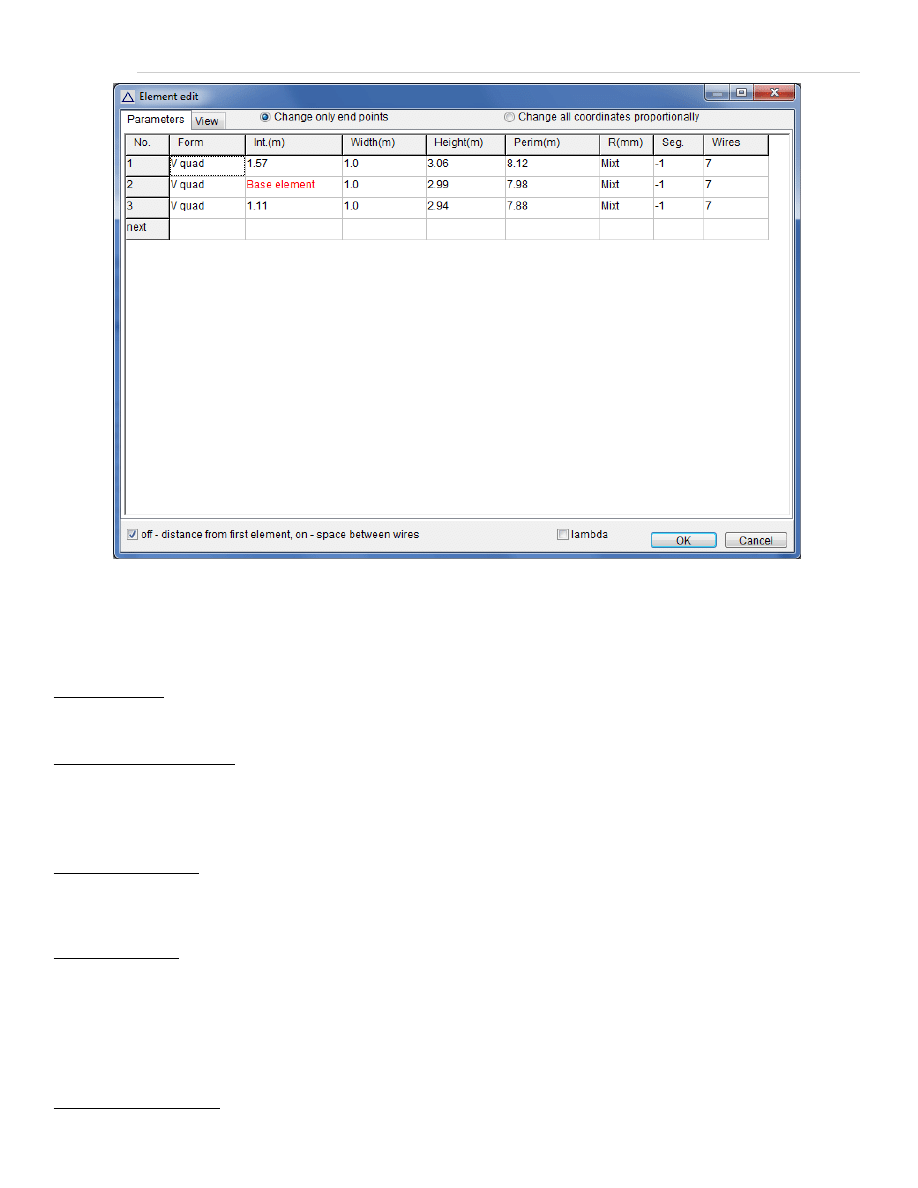
The ELEMENT EDITOR can be found in the EDIT drop down menu, or selected by the shortcut, CTRL-E, from
any window. The editor is designed to simplify the input of data for complex antennas such as the 6 element Yagi
or octagonal loop. Use of the Geometry window to input such data can be very tedious and may result in
simple errors when specifying the elements using the X-Y-Z coordinates. The Element Editor simplifies this
operation by providing a format that is intuitive. Values for width, length, perimeter, and element spacing are
entered in the Element Editor table (shown above).
It's a good idea to become familiar with some of the ELEMENT EDITOR's main features. These features are
described in the following sections using a yagi antenna as an example.
Initially, define one element length of a Yagi antenna. Enter 1.00m in the width column of the blank table and
press ENTER. The rest of the first line is populated automatically. The first cell in the form column displays
"H Line" (Horizontal Line) and the first cell in the "Int" (Interval) column displays "Base Element".
Place the cursor in the second line below "H-Line" and press ENTER. A new pop-up window is displayed, select ADD
to fill the second line. Note that MMANA-GAL copies the parameters of the front or back element. This is useful
for defining a complicated element (e.g., an element with a capacity hat).
To delete a line, place the cursor anywhere on the line, right click and select Del from the pop-up window.
NB. The Base Element cannot be deleted, the option being "greyed-out".
NOTE: If you delete any wires in the process of making the model, MMANA-GAL will renumber the wires starting
from 1. But, it will not re-number the source wire. Make sure that the source is placed on the correct wire - it
may often be necessary to zoom in to accurately place or replace the source, especially if an antenna image has
a large number of elements.
Move the cursor to the first cell of the Form column (it should be displaying H Line) and right or left click. In the
pop-up window select Change of Element Form and from the pull down list select V Quad. The first line in
the table will change. V Quad (Vertical Quad).
Element Editor
GETTING STARTED
CREATING THE BASE ELEMENT
ADD ANOTHER ELEMENT
DELETE AN ELEMENT
CHANGE OF ELEMENT FORM
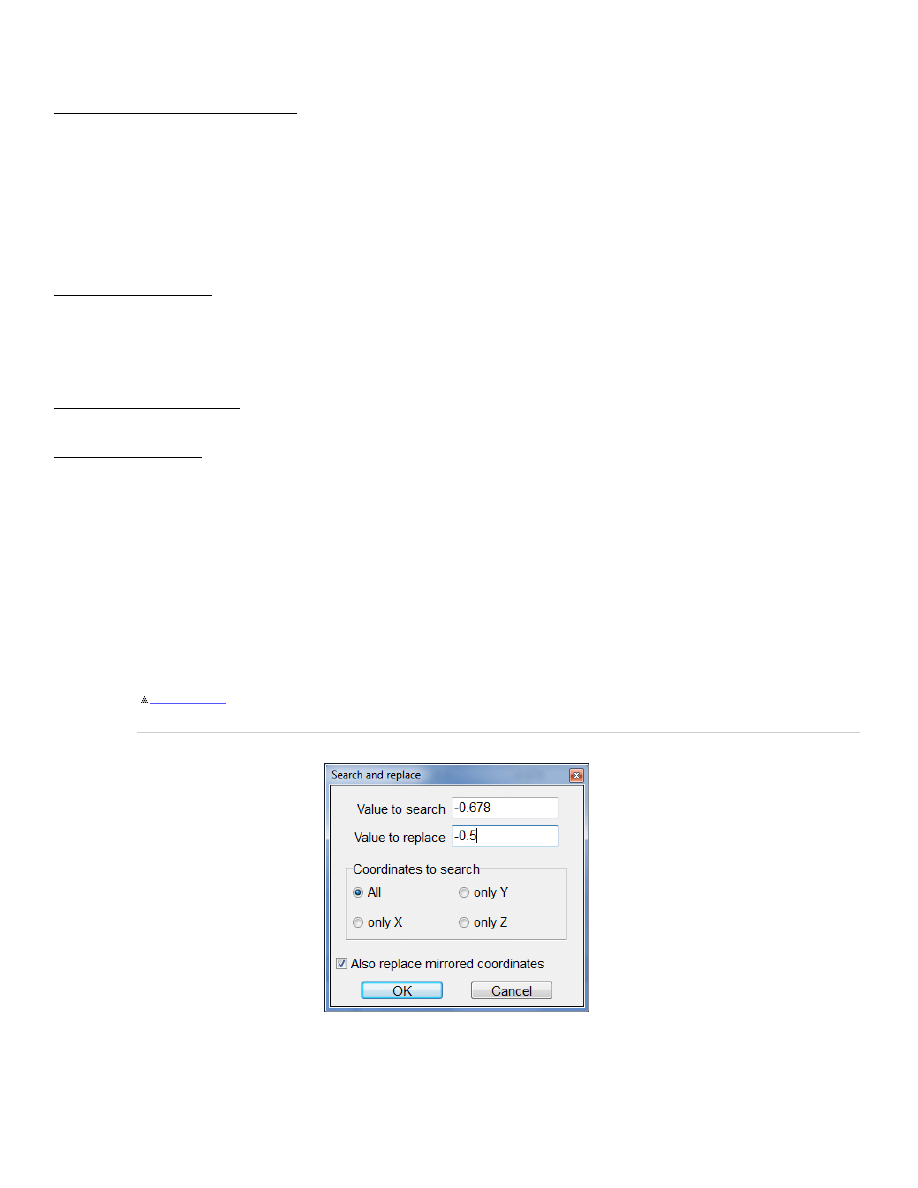
Vertical Quad appears in the Form column and the width changes to 0.5m . Select View, the simple single
line element is now a square. It may be necessary to zoom in as the these options are quite small. For practice
try changing the first element to some of the other options e.g triangle.
Place the cursor on the value that needs to be changed, and then hit backspace to clear the data area. Now type
in the value required and hit return, the value will have changed. There are two radio buttons on the Element
Table. When Change only the end points is selected, only the position of the end points of a selected
element, which can consist of two or more wires, will be changed. Select Change all coordinates proportionally
all of the associated wires will be changed proportionally on the X, Y and Z axes.
SPACING is defined as the distance between adjacent elements. The element having a branch toward X-axis (e.g.,
a capacity hat) is defined with respect to the center of the element. For this reason, it is a good idea to extend
the capacity hat symmetrically with respect to the element.
When the Check box at the bottom left is ticked the table will show the the spacing between the wire elements.
When the check box is empty the table will show the distances from first wire element in the table.
When lambda is checked, the wire elements are measured in wavelengths, otherwise, the wire length is displayed
in meters (radius is in millimeters).
From the PARAMETER View, right click to activate the pop-up window, and select Print this table.
From the PARAMETER View, right click and select Save this table as file from the pop-up window. The data
is saved as a CSV file and can be imported into MS-Excel.
HINT. Initially MMANA-GAL scans the antenna definition to discover how the wires are connected together. Wires
that have the same XYZ coordinates are assumed to be connected to each other. The program then analyzes
each element's dimensions by looking at the vectors. MMANA-GAL will use different procedures during this analysis.
e.g. if one of the elements has two or more loops, such as the Hentenna or Twin-loop antennas. The results of
this analysis affects the OPTIMIZATION Process (described later). However, if, after optimizing an antenna,
the results are quite different from the expected values, it may be necessary to change the order of
element definitions by using the "Edit by text function" in the tool bar Edit menu.
N.B. The order of the elements may change if elements are deleted or added, therefore it may be necessary to
alter the position (wire number) of a source and /or load.
The Search & Replace (S&R) tool can be selected from the EDIT menu or by using the short cut CRTL-R. The
tool is provided to simplify making changes to complex antennas, e.g. to change the height of a multiple
loop antenna. The search tool is very easy to use and is self explanatory.
The tool will also replace mirror coordinates if the check box is checked. Positive and negative values are
compared to their absolute values, e.g. replacing 3 with 4 also replaces -3 with -4.
The S&R tool can be used to exchange the X- and Y-axis values, the Y- and Z-axis values, or the Y- and Z-
axis values, and is useful for changing the antenna's polarization from vertical to horizontal.
EDITING VALUES IN THE ELEMENT TABLE
ELEMENT MEASUREMENTS
PRINTING THE ELEMENT TABLE
SAVING THE TABLE DATA
Tips on Editing
Search and Replace
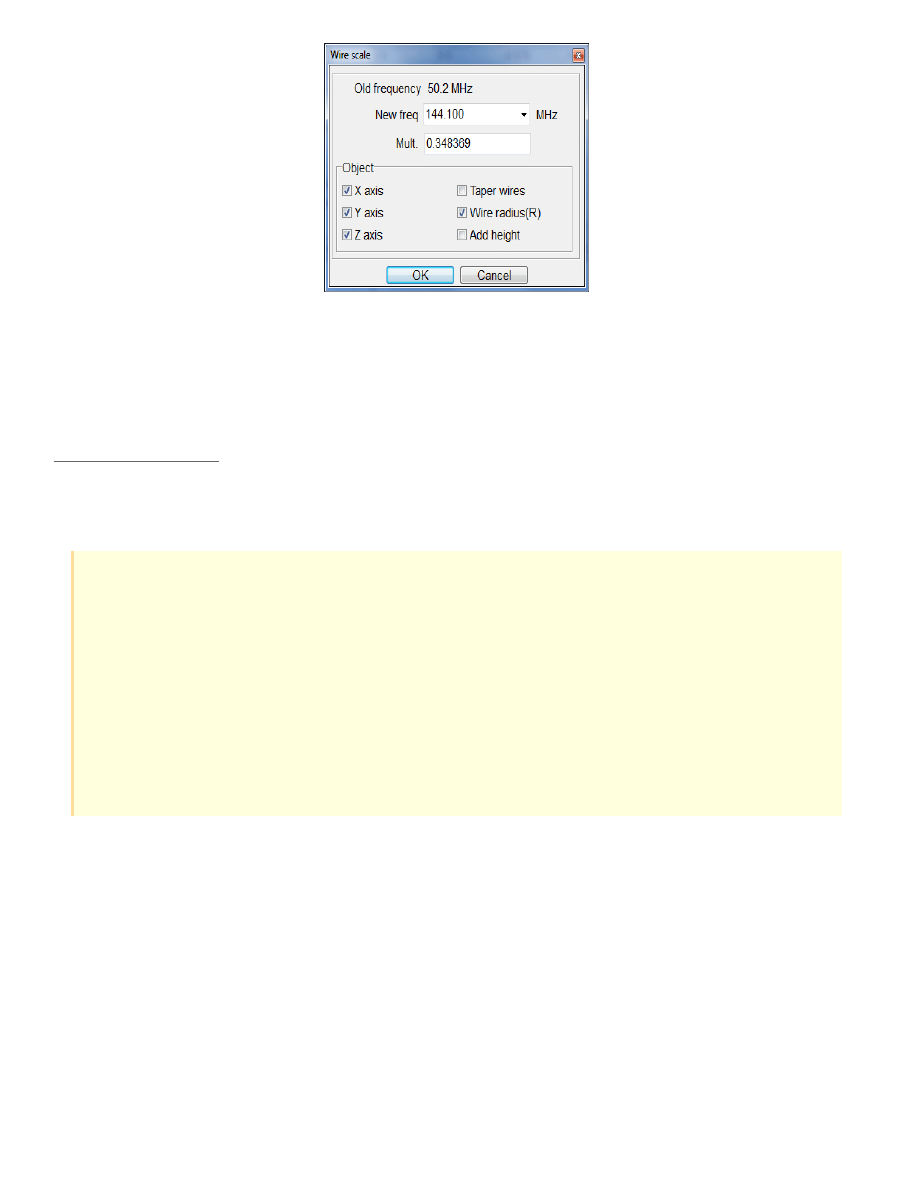
Wire scale
The Wire Scale tool can be selected from the EDIT menu
NB. there is no short cut for this tool.
The tool can be used to enlarge or reduce the size of the antenna. This is very useful when re-scaling an
existing antenna design to a different frequency. The re-scaled antenna may require additional fine tuning.
Note that the Search & Replace tool (see above) does not rescale any loads. This must be done separately.
The load design tool can be selected from the SERVICE menu > Options and Setup or by right clicking on
the toolbox icon on the Toolbar.
TUNING AN ANTENNA MODEL
To optimize an antenna quickly and accurately when the calculated results indicate that the model is not as
required, use the following method.
This example is for a centre fed 12m dipole 10m above ground for a design frequency of 14.15MHz. In MMANA-
GAL Y1 is set to 6m and Y2 is set to +6m, over a Real Ground
Round value
This function is used to reduce the number of decimal places that are shown for the dimensions and
calculated values. The program caters for 2 to 5 digits. Round works on all the parameters including wire
coordinates, radius, and lumped-constant load.
Stacking two or more antennas
MMANA-GAL has a special function that copies the original antenna, and will stack the antenna(s) either in a
vertical or horizontal array. It is advisable to first save the original antenna *maa with a new file name. This
is because once the stack has been created using the Make new description as new antenna button, there is
no way to undo the result.
To access this special function go to the Tool Bar select EDIT, and then click on Make Stack. The pop up
window shown below will appear.
●
1. In the Calculate window press the start button. The results should show an SWR of 11.5:1
●
2. Left click on the PLOTS button at the bottom of the window. In the Plots pop-up window click on the Z tab
and left click on the RESONANCE button.
●
3. A new pop-up window will appear with "write current frequency to the table F,SWR, gain ,Z ". Left
click on YES. MMANA-GALl will run several sets of calculations and draw graphs for F,SWR, gain ,Z
●
4. On the Impedance plot note the off-tune frequency when the jX value is a minimum. i.e zero (0). This is
at 12.262 MHz
●
5. Return to the Geometry screen and enter 12.262MHz in the Frequency box at the top right side of the
screen. Click the Calculation Tab
●
6. The Calculation Screen should be showing 12.262. MHz. Run the calculation again , the SWR will now
show 1.85:1
●
7. On the Tool bar click EDIT then wire scale . In the wire scale pop up window enter 14.15MHz and then close
the window and return to the Calculation screen. The frequency should be showing 14.15MHz.
●
8. Run the calculation again, the SWR should now be 1.55:1 The antenna has now been tuned.

STACKING OPTIONS
A good example to experiment with is the MMANA-GAL VHF 6m Beam - model 6el Yagi.maa
In the following explanation Basic-el refers to the original antenna that is being stacked . The Make Stack tool
allows the Basic-el to be stacked in multiples of 1-8 in the horizontal plane and of 1-8 in the vertical pane.
N.B. the total number of antennas must not be greater than 64.
The MMANA-GAL drop down menu offers 1,2,4 or 8 copies but an intermediate number can be entered
by backspacing over the number and entering a new value.
The stacking can ordered horizontally, vertically or by both planes simultaneously. The results can be checked
by clicking on the View Tab.
However, to return back to the "Stacking"tool you have to go to the Tool Bar select EDIT, and click on Make Stack.
You can overwrite the values in the Num of Horizontal or Num of Vertical boxes.
Cancel is used to exit the Make Stack tool.
The antennas are spaced in term of wavelength (WL) either as a number ( 1.25) or as measurement 5.936
metres. The spacing of the antennas in the horizontal and vertical planes can be changed if necessary. The Hor
space = Vert space check box is used to maintain spacing symmetry.
The resulting stacked antenna model can be seen using the VIEW Tab, and is displayed with the X,Y and Z
axis superimposed. MMANA-Gal offers three choices for the "stacked " array which can be selected by using
the mouse.
To make your stacked design permanent, push the Make new description as new antenna button in the
Stack window. However once this done it is impossible to revert back to the original design, i.e. a single antenna.
The Make Stack tool is used to implement a phased driven or a unbalanced driven antenna.
Please note that the total number of antennas (N) = [number of horizontal] x [number of vertical]antennas = 64.
Therefore the original antenna model design parameters are all scaled up by a factor of N:
where n was the original antenna's "number" for any parameter
Note that when making a vertical stack, the vertical position choice affects the calculation with respect to ground.
An error message will be displayed if the antenna height places the antenna "below ground "! It is also important
to note that the vertical position is not considered in the free space calculation. Therefore, the model may work
in Free space but produce an error message when GROUND is set to Real.
Copies of the Antenna
Antenna Spacing
Vertical Position ( offset from the origin 0,0,0,)
●
Number of pulses: n•N
●
Number of wires: n•N
●
Number of sources: n•N (voltage = 1/N, identical phase)
●
Number of lumped-constant: n•N
●
Stack around original place. This choice centralizes the stack about the the origin 0,0,0
●
Stack at original place and above. This choice displays the stack above the origin 0,0,0
●
Stack at original place and below.This choice displays the stack below the origin 0,0,0
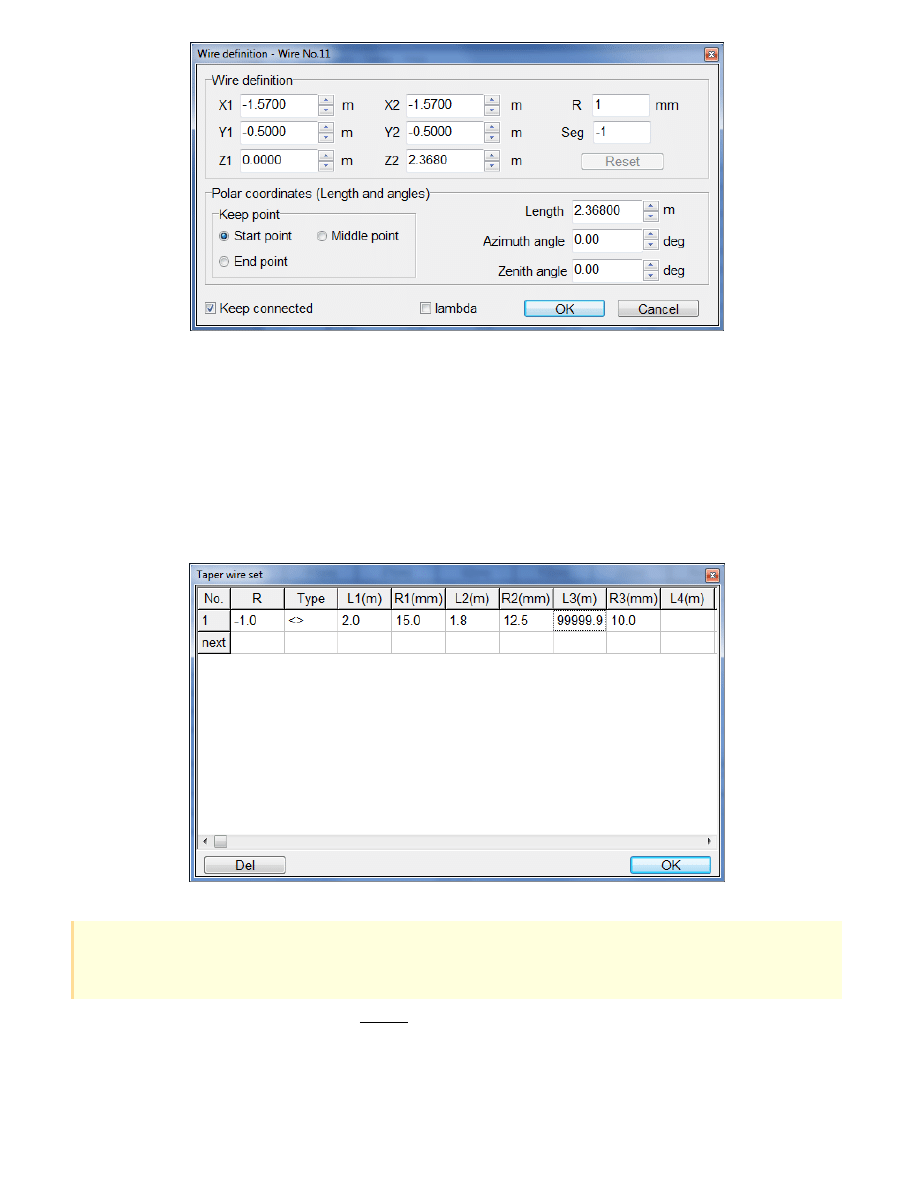
The first step, is to set a minus value for the R (radius) of the element.
The next step, is to define the following parameters.
Whenever MMANA-GAL finds a minus value (-) in the " R field" , it looks for the definition of R in the
combination wire list. If two or more definitions have the same R , it uses the first one. The R used here is just
a pointer and is not the real radius value with X-, Y-, or Z-axis.
MMANA-GAL uses the orthogonal X-Y-Z coordinates to define and calculate antennas. However, it occasionally
easier for the designer to use the polar coordinates (i.e., length, azimuth, and zenith) for the wire definition. This
pop-up menu provides a polar coordinates editor.
Taper wire set
This tool can be activated from the Tool Bar EDIT sub-menu by clicking on Taper Wire Set and will display a
new window.
A simple example to look at is the MMANA-GAL 20m 4-Element Beam ..\ANT\HF beams\4EL20.MAA.
The menu facilitates the definition of any wire that is composed of two or more sub-wires having different radii,
also known as a "taper schedule". Typically HF Yagi antennas are made with two or more telescoping sections
of different sized tubes to reduce droop of the antenna and reduce its wind resistance. The tool simplifies the
designs these types of antennas by using special parameters.
Wire definition
●
R (mm) – Pointer to the definition - must be minus
●
Type – Type of combination (e.g., center point, starting point)
●
L0 - L9 – Length of each element
●
R0 - R9 – Radius of each element
[ Type <> or <> * ]
L4 L3 L2 L1 L0 L1 L2 L3 L4
-----+-----+-----+-----+------+-----+------+-----+------
R4 R3 R2 R1 R0 R1 R2 R3 R4
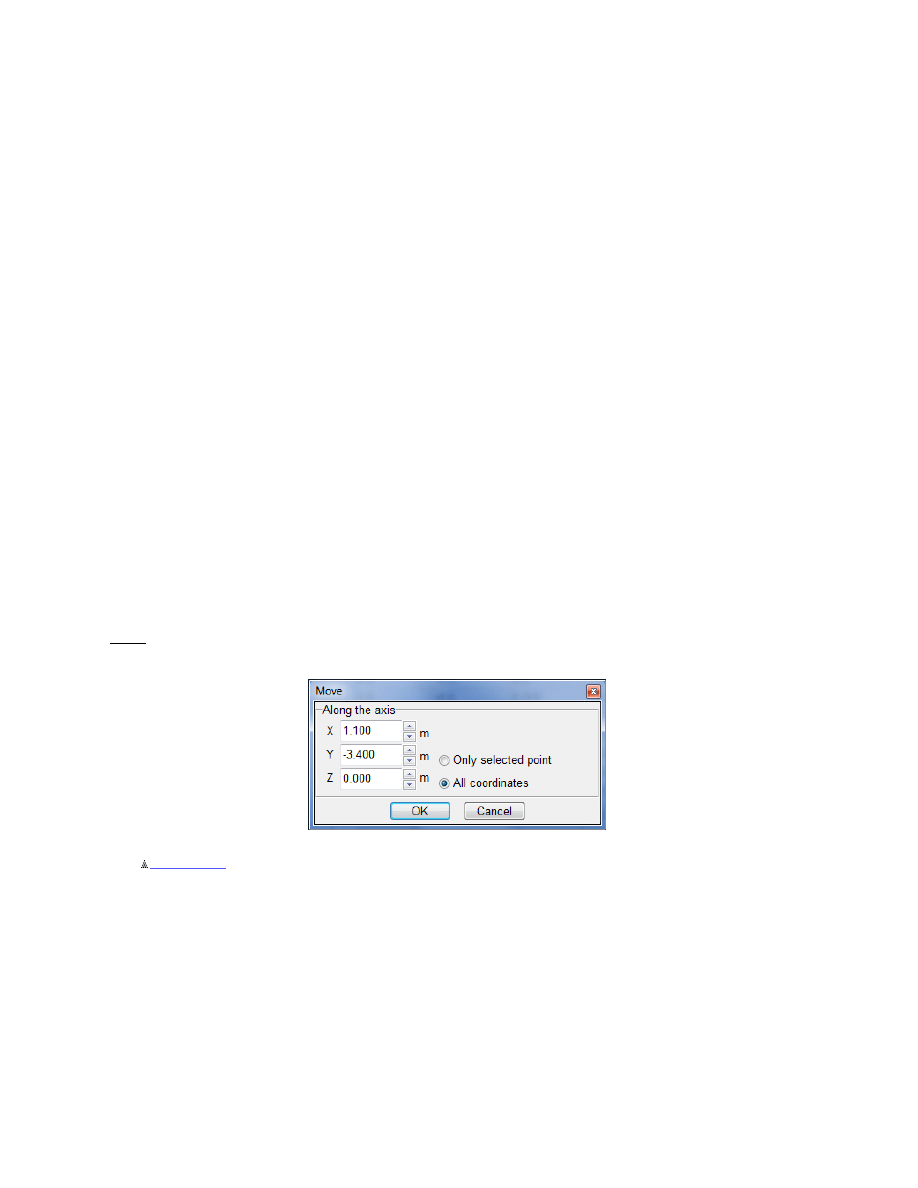
You can use
" <> " or " <> * "
for Yagi antennas, and
" -> "
or
" -> * "
for vertical antennas.
For instance, an antenna element consist of 3 tubes of differing diameters:-
Diameter Length
30 mm 2 m
25 mm 1.8m
20 mm Variable (towards the end)
Use the following parameters
L0=2 R0=15
L1=1.8 R1=12.5
L2=99999.9 R2=10
An antenna element setting of 99999.9 (eg L2=99999.9) indicates that there are no further antenna elements. If
L3 is set to 0, L2 automatically becomes 99999.9.
[ Type <> or <> * ]
2.2m 1.8m 2m 1.8m 2.2m
------+-----+------+-----+-------
20mm 25mm 30mm 25mm 20mm
[Type -> or -> *]
2m 1.8m 6.2m
--------+-----+--------------------
30mm 25mm 20mm
In the antenna View window, the tapered element is displayed with the connecting points marked with a
blue square
. Right click on the element to verify the combination. You should pay careful attention to
the segmentation for a combination of elements. Even if you specify equal segmentation, the actual segmentation
will not follow this rule because of the element's construction. You have to adjust the DM2 value using the
Antenna View (and increase the value to 50 or 60).
Move
You can move the selected wire to any direction parallel with X-, Y-, or Z-axis.
[ Type - > or - > * ]
L0 L1 L2 L3 L4
------+-----+------+-----+------
R0 R1 R2 R3 R4
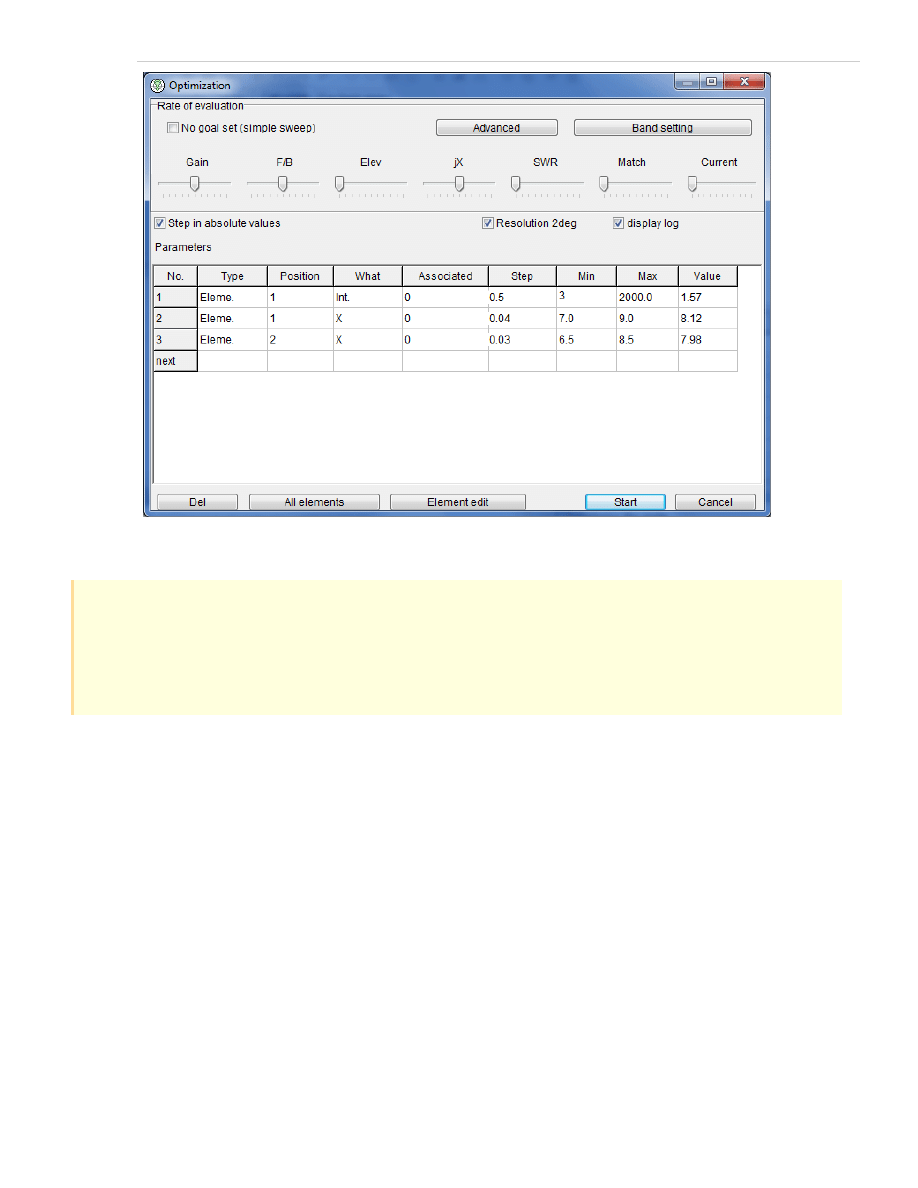
Automatically optimizes the antenna giving consideration to various parameters. Select the Optimization in
the view menu or push the Optimization button in the calculation window to open the optimization window.
The goals of the optimization are:
In most cases, these parameters are in the 'trade-off' condition. You can select the parameters that you focus
on using the slide bars in the top of the window. As you slide the bar to right, the selected target is prioritized. As
you slide the bar to the left end, the target is ignored.
If you check the No goal set box, MMANA-GAL simply sweeps the parameters regardless of the state of the
slide bars. MMANA-GAL increments the parameter from the current value to the Max value. This is useful to
observe the antenna behavior from the viewpoint of the height or frequency.
Push the Advanced button to set the target at length. Assume that you are happy if the antenna has 20 dB F/
B ratio. Put 20 in the F/B ratio box. MMANA-GAL attempts to optimize the other parameters if the antenna
already has 20 or more F/B ratio.
Push the Band setting button to get the dialog box, with which you can specify the band frequency and the
source. This is useful for optimizing a multi-band antenna. In default, MMANA-GAL tries only one band and source
as specified.
Matching circuit is one of the hairpin match, capacitance match, and any Z. The hairpin match has minus
jX (capacitive) and the capacitance match has plus jX (inductive).
Current optimization attempts to maximize or minimize the specified pulse point.
Optimization
●
Minimize the jX (get the antenna resonant)
●
Minimize the SWR
●
Maximize the gain
●
Maximize the F/B ration
●
Minimize the elevation of the beam
●
Matching circuit
●
Maximize or minimize the current
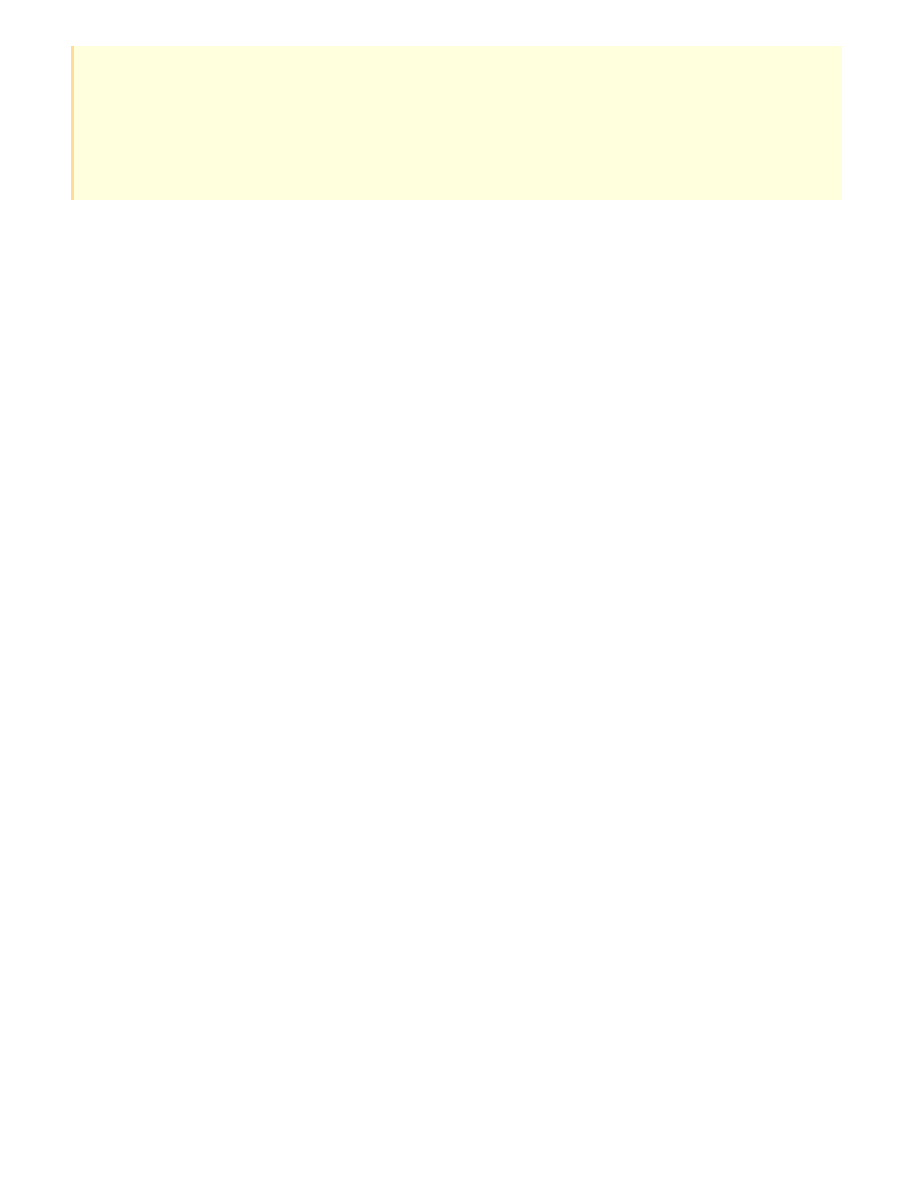
The antenna parameters that MMANA-GAL changes during the optimization procedure are:
You can set the parameters above as up to 128 variables. Hit return key or click on the type field to display
the type selection pop-up menu. Hit return key on the what field to pop the menu up. Input a value manually to
other fields.
These are most basic variables. You can change the X1, X2, Y1, Z1, Y2, Z2, and R of the wire. If the specified
wire changes its coordinates, the connected wires also changes together to keep them connected. This
method should be useful for the fine-tuning. Unit is always meter. Pos. is the element number.
You can change the wire length and angle with respect to the reference point in the polar coordinates. This is
useful for optimizing the length or the angle of the inverted V and V beam. It should be noted that you must not
set the element position or space as the variable if you change the X-axis. MMANA-GAL does not prevent it but
may not update the optimized results.
When the coordinate of the wire is changed, the connected wire moves together with it. Pos. is the wire
number. The step unit is meter or degree.
The parameters that define the element can be set as the variable in the optimization. For a yagi antenna,
for example, they are the element space, position, and width. For a loop antenna, they are space,
position, perimeter, etc. Pos. is the element number. Unit is always meter.
LC or R+jX can be set as the variable. If you want to change two loads in both ends of the element (e.g.,
loading DP or trapped yagi), you can use 'association function.' . If both L and C are specified in the
definition, MMANA-GAL treats them as a trap and keeps the resonance frequency unchanged. For example, if L
is increased, MMANA-GAL automatically decreases C. Pos. is the number of lumped-constant loads. Unit of L is
uH. Unit if C is pF. Unit of R is Ohm.
Unit of the variable is meter.
Unit is MHz. If your target antenna is a multi-bander, do not use the frequency as the variable.
Source
MMANA-GAL changes the phase and voltage of the sources. Pos. is the number of source. Unit of the phase
is degree. Unit of the voltage is V.
Unit is meter. If you set space in the what box, the vertical and horizontal spaces are changed at the same time.
If you put 0 to the association box, the parameter changes freely as an independent variable. If you put a
plus number, it is assumed to have the same variable that the number points to. If you put a minus number, it
is assumed to have the same variable negated that the number points to. You can put a simple equation, too.
The operators supported here are +, -, *, and /. It works like a primary spreadsheet.
[Examples of association]
0 Not associated (independent variable)
1 Associated with variable 1 (the same value of variable_1 is put there)
-5 Associated with negated variable 5 (- variable_5)
1*1.05 Associated with variable_1•1.05 (variable_1 • 1.05)
2-1.5 Associated with variable2_-1.5 (variable_2 - 1.5)
-3+1.2 Associated with 1.2 - variable-3
●
Wire coordinate and radius
●
Wire length, azimuth, and zenith (in polar coordinates)
●
Element width, perimeter, and radius
●
Parameters of lumped-constant load
●
Antenna height
●
Frequency
●
Voltage and phase of the source
●
Stack space
Wire coordinate and radius
Wire length, azimuth, and zenith (in polar coordinates)
Element
Lumped-constant load
Antenna height
Frequency
Stack space
Association
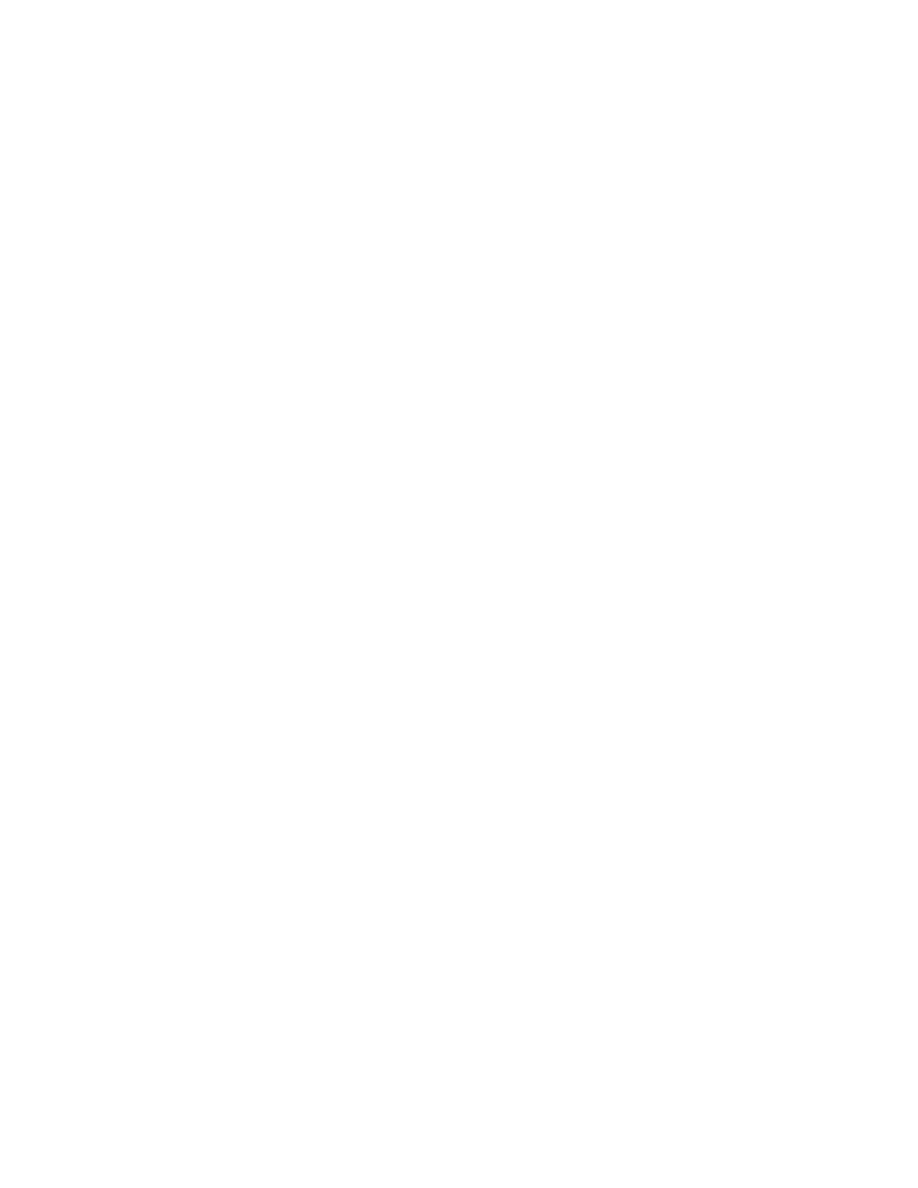
If you optimize the positions of the traps of a multi-band dipole, you should want to move two traps
proportionally to the center of the antenna. You define two variables, Y1 and Y2, which specify the trap positions.
The center of the dipole must be Y = 0. Define Y1 as an independent variable (association of Y1 = 0), and Y2 as
Y1's negated value (association of Y2 = -1). You can make use of the automatic association by right click at
the variable box. MMANA-GAL makes a guess what should be the target of the association. This method can be
used to move the center wire of hentenna or tri-hat antenna.
Pitch specifies the minimum step of variable change in either an absolute value or a percentage. Large pitch
makes the convergence fast but will not reach the best result.
Min and Max defines the range of the variable. The variable does not become smaller than Min or larger than
Max. You could specify other variable with # followed by the variable number. If you put #1 in the Max box
for example, the Max value is set the value of variable 1.
If you do not put Max value to the element space of Uda-Yagi antenna, MMANA-GAL might give you much
larger space than you expected. If you do not put Min to the width or perimeter, MMANA-GAL might shrink one
of five elements of Uda-Yagi antenna and configure a four-element Uda-Yagi antenna as a result. It is a good idea
to see how the antenna dimension is being changed in the antenna view window during the optimization.
Push the Delete button to delete the variable where the cursor resides.
Push the All element button to make MMANA-GAL add all the parameters to the optimization variable list. If
the space check box is checked, the element space is used. If not, the absolute position of the element is used.
Push the Element edit button to start an element selection view. Move the cursor to the variable that you want
to vary in the optimization procedure, and push the OK button. MMANA-GAL registers the variable for
the optimization. The variable marked with * is already registered. If you want to do this with the 3-D view,
select the wire selection tab. Click the wire you want to add as a variable. Push the OK button. The wire
already registered as a variable is shown in red.
Step in absolute values: if checked, put an absolute value to the pitch. If not checked, put a percentage value.
Resolution 2 degrees: MMANA-GAL calculates the beam pattern every 2 degrees. It shortens the
calculation time, but degrades the accuracy particularly for the high-frequency antenna with a ground.
Display log: the intermediate states of the optimization procedure are displayed in the log window.
Push the Start button to start the optimization. Even during the optimization, you can see the wire definition,
the antenna view, or the far field pattern in real time. Note that the MMANA-GAL is dedicated to the optimization;
the response of the mouse should be very slow.
Needless to say, MMANA-GAL works on the Windows operating system, so you can do another job even during
the optimization. You could execute two MMANA-GAL at the same time. You can run the optimization in one
window and design an antenna in the other window.
Optimization log
The optimization routine would not always judge the result, which one thinks the best, is the best. This might be
due to the fact that the rate of evaluation is different from that the designer expects. You can read the
optimization log by pushing the Optimization log button at the bottom of the Optimization window. It shows up
to 128 latest steps of the optimization. You can select one of the steps and get it back to the optimization window
so that you can manually pick out the optimization result you think best
Tips on the optimization
Changing one parameter at a time to maximize the target value and repeating it for other parameters as well,
gives fast convergence and good results.
This procedure, however, would not always give the real optimized solution that the one-by-one method gives.
It could terminate the optimization just after finding a local minimum. If you are not satisfied with the result,
change the parameter manually and retry the optimization.
The result could depend on the parameter order. MMANA-GAL attempts the optimization by changing No.
1 parameter first and then does No.2 parameter. It is a good idea to put the most effective parameter in the
first place of the variable parameter list.
Pursuing the gain often results in the low impedance. The very low impedance makes the sustainable
bandwidth narrow, and the wire loss cannot be ignored. It is difficult to implement the very low impedance
antenna in the real world. Consider SWR in the optimization for obtaining reasonable results.
If you put two or more bands, MMANA-GAL attempts the optimization in each band and sums up the evaluation
rates. Only the first feeding information is displayed.
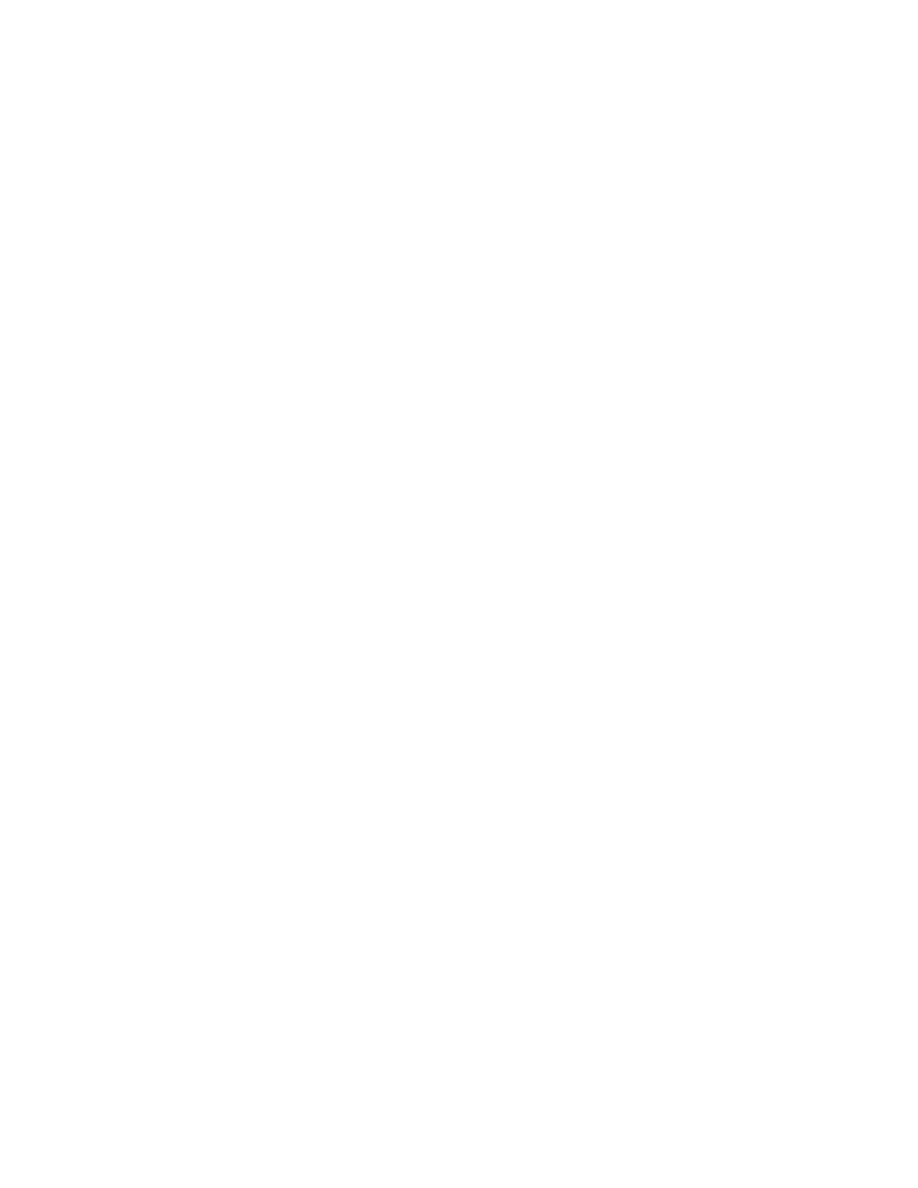
To keep the performance even in the band edge, put the band edge frequency as well. However, it increases
the calculation time for the convergence. I am not sure if you could achieve good results.
In case of Uda-Yagi antenna, the moment method is weak in the calculation speed, so I recommend you
use another analyzing tool that uses the electromotive force method.
Optimization goals
- If your goal is Z
Push Options menu, select Options and setup , click on the Setup tab, and input R and jX in the Standard
SWR pane. Set the target to the SWR minimization and start the optimization.
Another way to this is: push Options menu, select Optimization , push Advance button, select Goal tab,
check Optional Z, and put your R and jX. Set the target to the matching circuit and star the optimization. Do not
set the target to SWR or jX.
- If your goal is R
Push Service menu, select Optimization , push Advance button, select Goal tab, check Optional Z , and
put your R. Put * to jX. Set the target to the matching circuit and star the optimization. Do not set the target to
SWR or jX.
- If your goal is jX
Push Service menu, select Optimization , push Advance button, select Goal tab, check Optional Z , and
put your jX. Put * to R. Set the target to the matching circuit and star the optimization. Do not set the target to
SWR or jX.
- If your goal is to get the voltage fed antenna resonant
Push Options menu, select Optimization, push Advance button, select Goal tab, check Optional Z, and
put 10000 to R. Put 0 to jX. Set the target to the matching circuit and star the optimization. You may put a
little value to jX. In case of the end-fed antenna, put * to jX.
Note: If you put * in R or jX, the marked value are not taken into consideration in the evaluation.
- If your goal is beam pattern
Push Service menu, select Optimization , push Advance button, select Environment tab, put 180 to
Azimuth, and put 90 to Vertical . Set the slider bars of the Gain and F/B rates around the center, input your
SWR, and start the optimization.
- If your goal is a broad band antenna
Set two or three frequency spots as the bands in the Band setting window. It is recommended to minimize
SWR rather than jX because R will not vary much (set SWR to the target beforehand).
- If you want to keep the boom length
Use the element position as a variable. Bear in mind that you have to keep the front-end and back-end
elements fixed. In other words, you use the positions of the elements except for these two elements.
To automatically register the element position as a variable, you should uncheck the Distance from the
active element box in the Edit element window.
All elements button in the optimization
When you push the All elements button in the optimization window, MMANA-GAL automatically uses the
following parameters as variables: Loop length, space (or position), Width, length, X-width, space (or position).
MMANA-GAL analyzes the relative positions of the elements and assigns the variables in the order of the
radiator, reflector, and directors (d1-dn).
If two or more elements have the identical X-axis value, they are assumed to be connected. MMANA-GAL
makes them associated. If an element has two or more variables in the width, length, and X-width, MMANA-GAL
asks the user how they should be treated (a dialog box appears).
MMANA-GAL does not automatically make association between the elements that have different X values. In such
a case, right click on the optimization window to get the pop-up menu, select the element association. You can
make association the element with the other element that have different X value. This technique would be useful
for the antennas, such as a surface antenna, which has many elements in the same size and space.
When you push the All elements button, MMANA-GAL puts a typical value to the pitch. You may change the value
as you like. The pop-up menu provides a means to give the identical pitch to the all variables.
Resonance frequency of the element
It should be useful for the antenna construction to have the resonance frequency of each element by using
the antenna simulation. Put the source to the target element. Set the frequency as the variable and set jX to
the goad. jX = 0 indicates the resonance, so the obtained frequency is the resonance frequency.
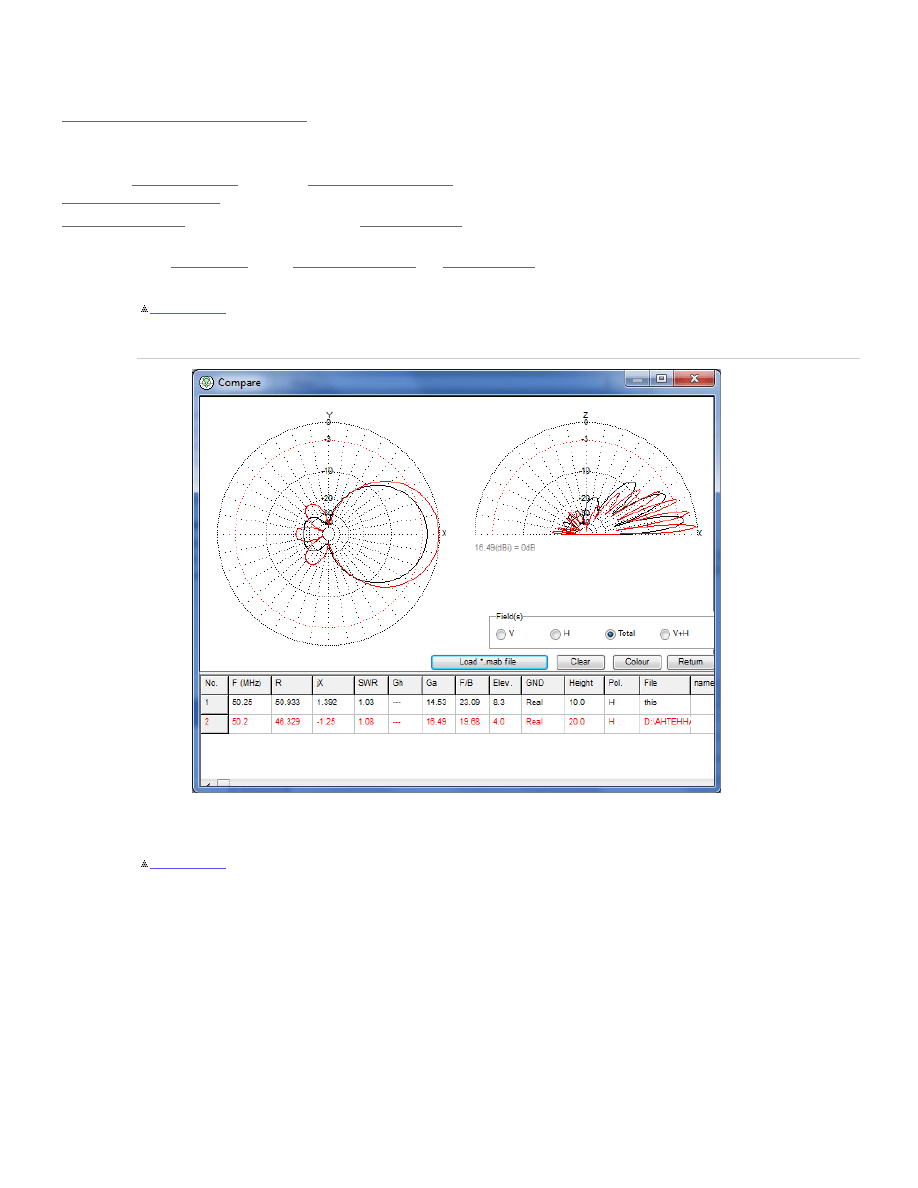
Optimizing example
To optimize the positions of the traps of a multi-band dipole specified on the Geometry page, the two traps will
need to be repositioned equally about the center of the antenna using two variables, Y1 and Y2, to specify the
trap positions, and dipole center must be at Y = 0.
Demonstrating the Optimization Process using the Dual Band 7/10MHz Dipole with LC Trap from the
MMANA-GAL Library, file ANT\HF multibands\LC in antenna\Dipole_7-10.maa.
First run the calculations for 7.05MHz & 10.12MHz to show that antenna was already "optimized".
Then On the Geometry Screen change the Y2 values in lines 2 & 3 from 8.66 top 9.0 and -8.66 to -9.0 to
de-tune the antenna on 40m !
On Calculate Screen re-do the calculations again by Clicking on Start , the results now show the SWR
on 7.05MHz to be 376:1!
Click on the button All elements on the Optimization screen and Click on START optimization
This tool enables comparisons to be made of any previously stored calculations.You can compare changes made
to the same antenna or compare the far field plots of different antennas. However, all previous results must be
saved in *.mab files.
Results Comparison
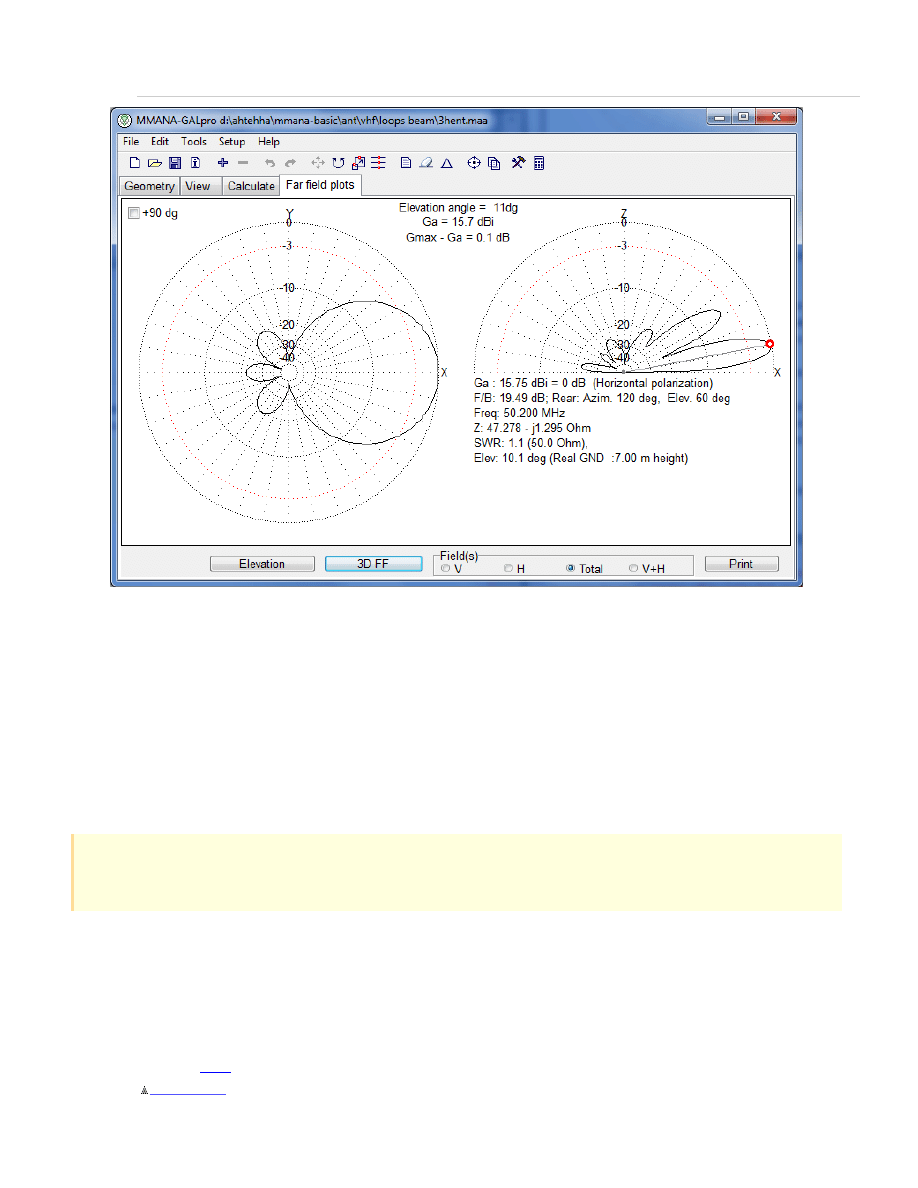
The Far field plot screen shows the beam pattern. The left chart shows the horizontal pattern. The right chart
shows the vertical pattern.
The vertical pattern is obtained by slicing the horizontal pattern with the vertical plane that includes the X-axis.
The horizontal pattern is obtained at the horizontal plane that has an elevation peak. However, if the
elevation angle is greater than 87 degrees, MMANA-GAL shows the horizontal pattern at 45 degrees in elevation.
To change the elevation, push the Elevation button. The F/B ratio and other results are recalculated.
The angle of resolution in both horizontal and vertical patterns is 1 degree. The elevation, on the other hand, has
0.1-degree resolution. Special care should be taken with very high antennas with respect to wavelength. An
antenna of this sort may have a very sharp vertical beam pattern and may not be correctly detected by MMANA-
GAL. This will affect antennas for 1.2 GHz or higher.
The Fields screen allows you to select horizontal or vertical polarization in the electric field. You can select
the following views:
Double left click on the pattern generates a measuring vector at that radial position. Left click and hold to drag
the vector to a new location. Vector off by right click on the pattern.
To print the beam pattern, push the Print button and proceed with the dialog box. Select the required paper
size. MMANA-GAL automatically resizes the printout in accordance with the paper size.
To save the pattern in bitmap format, push the Alt-Print Screen button on the keyboard. The selected window
is graphically copied to the clipboard. You can then use it in an image tool, such as Paint Brush.
Far fields plots
●
Horizontal Polarity (H)
●
Vertical Polarity (V)
●
Total (aggregation, set default)
●
Superimposed (V+H).
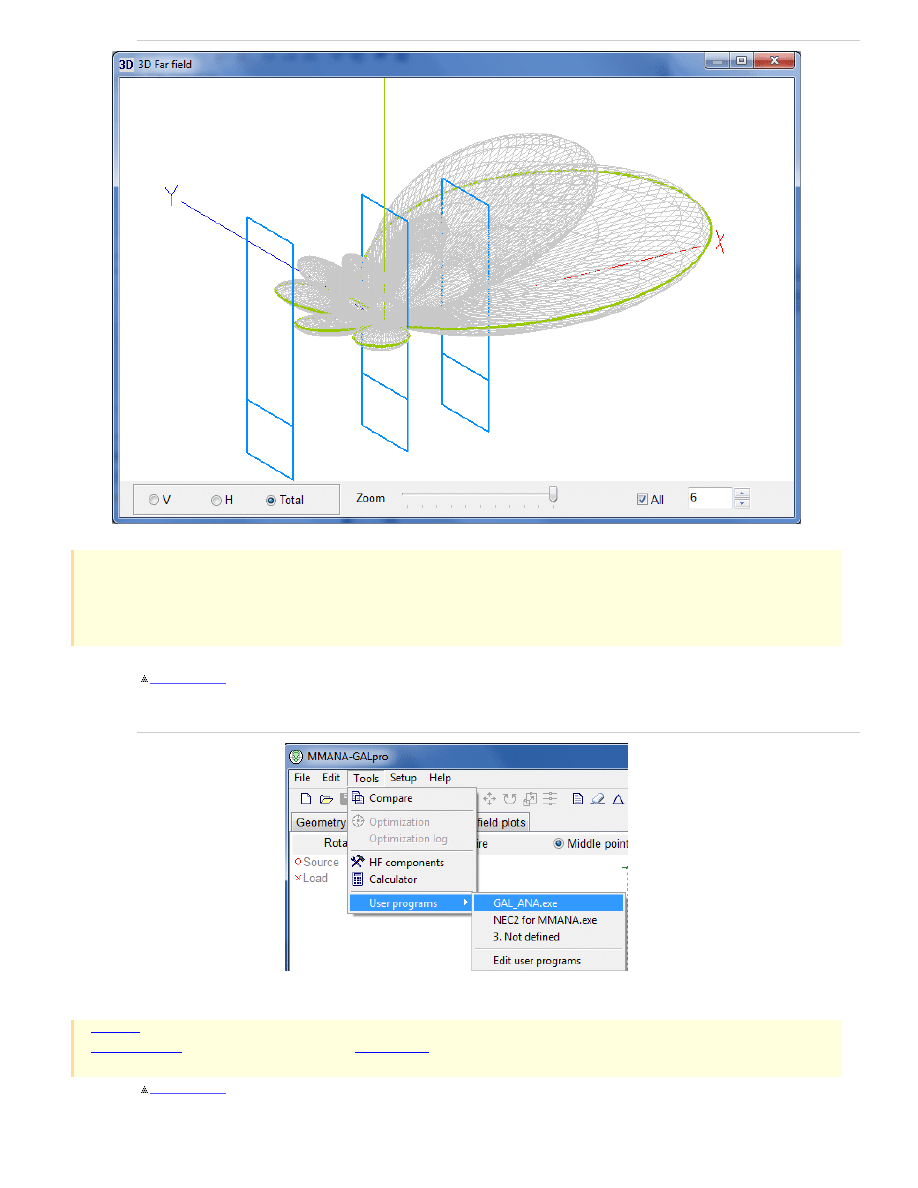
Right click to display the 3D setup pop-up menu, which is used to:
MMANA-GAL can run additional utilities, for example:
3D pattern
●
Alter the diameter of the the element,
●
Superimpose the antenna on the far field plot,
●
Change the colour of the Far Field Radiation,
●
Save screen image in *.jpg or *.bmp formats
●
Reposition the antenna image
Add-on Utilities
Tools > User programs.
this can be down loaded from
●
etc.
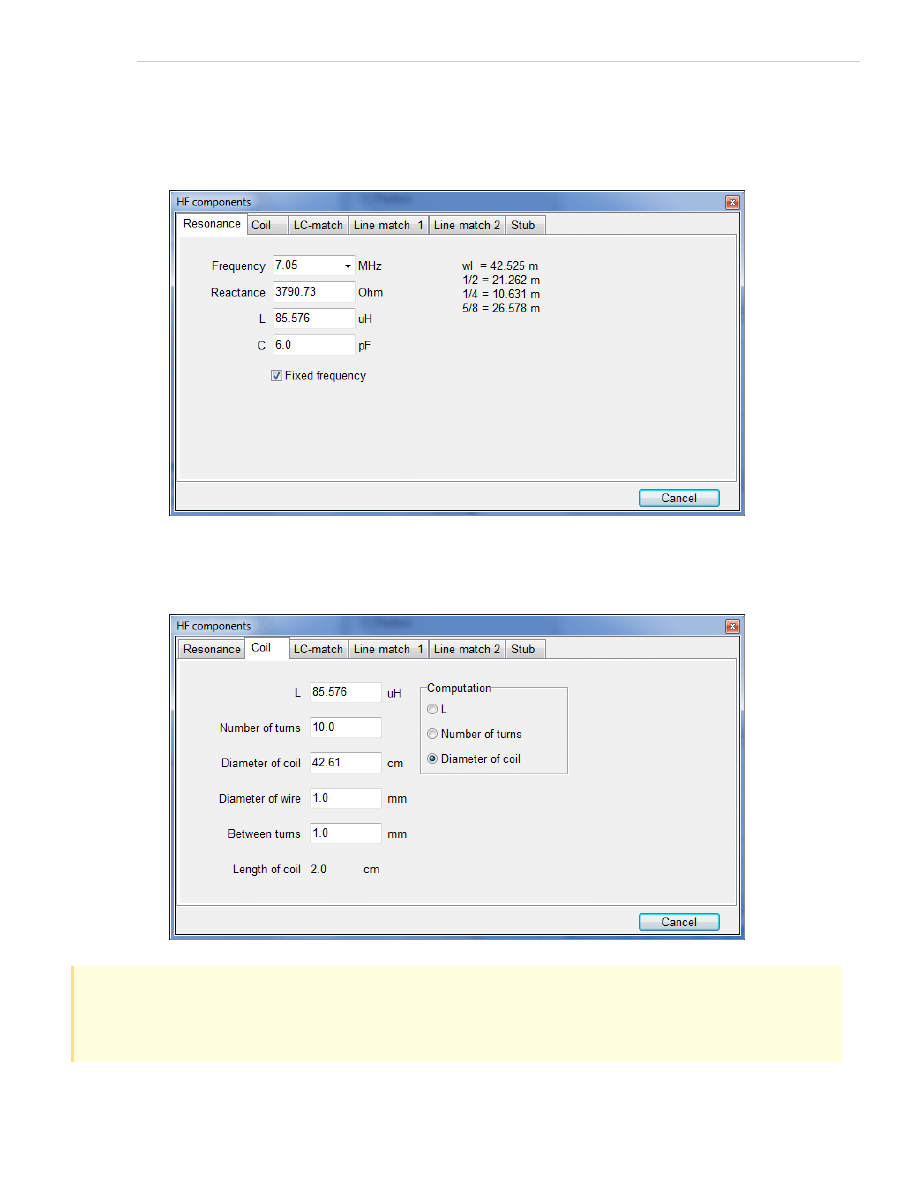
Matching is achieved by providing the complementary values to those shown on the Calculate Tab.
Coil
Designing a Single Layer Coil Inductor.
Coil enables you to design an air-cored coil based:
Tools HF components
The HF components pop-up window for the antenna matching cab be found under the Tools option on the
Tool Bar . The pop-up offers several options which are detailed below. MMANA-GAL automatically populates the
fields in the options making it easier to match the antenna being modeled.
Resonance
MMANA-GAL calculates the values for L in uH or C in pF value according to the frequency used on the Calculate
Tab, and also provides the reactance value for both.
●
Coil diameter
●
Coil length
●
Wire turns
●
Wire diameter & spacing of turns
●
Inductance required
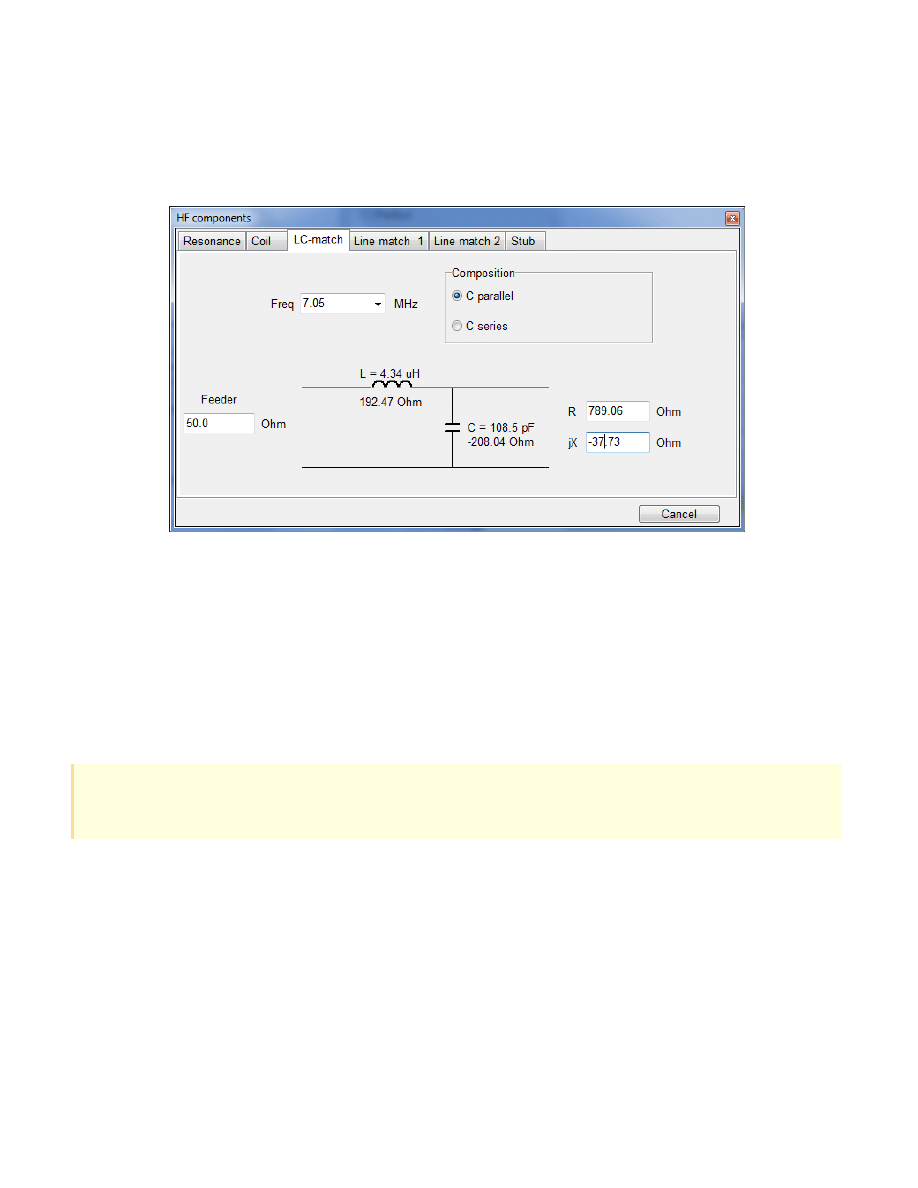
MMANA-GAL populates the template with some default dimensions, and the inductance it has calculated
for resonance. If the default dimensions are not appropriate e.g wire size is too small, the new value can be
entered and MMANA-GAL will automatically re-calculate with the new values.
Please note that the template can used on its own to design any single layer coil by entering the required values
in the various fields.The required calculation is selected by the Computation Box.
Note, however, that this calculation is not completely accurate and some level of error can be expected.
LC match
The LC matching circuit, is a design that is often used with short ( with respect to a 1/4wave) wire antenna.
It is worth noting that a small value of the reactance (a few ohms) behaves more like a short circuit., and that a
large value of the reactance ( >1000 ohms ) behaves more like a open circuit ( insulator ). This matching circuit
is often used in automatic tuner (ATU designs, where combinations of L & C are switched into circuit
using microprocessor controlled relays until the SWR is minimized.
MMANA-GAL ignores any loss in R, also generally speaking the larger the value of L (uH) or C (pF) the larger the
loss. L should NOT have a much larger loss (dB) than C, consequently the value L (uH) should be kept as small
as possible to maximize efficiency.
Line match (SERIES-SECTION TRANSFORMERS)
The series section transformer has advantages over the stub-tuning or 1/4 wave transformer and is similar to the
1/4 wave transformer, which is a special case series section transformer.
The main differences being:
MMANA-GAL provides a design template to simplify the procedure. The program pre-loads the R=JX values from
the Calculate TAB and allows the user to select the Characteristic impedances.
●
the matching section does not need to be a located at the load
●
the matching section can be < 1/4 wave length long
●
there is a free choice of the characteristic impedance of the matching section. Using this technique it is possible
to use a 300 ohm line to match any resistance from 5-1200 ohms.
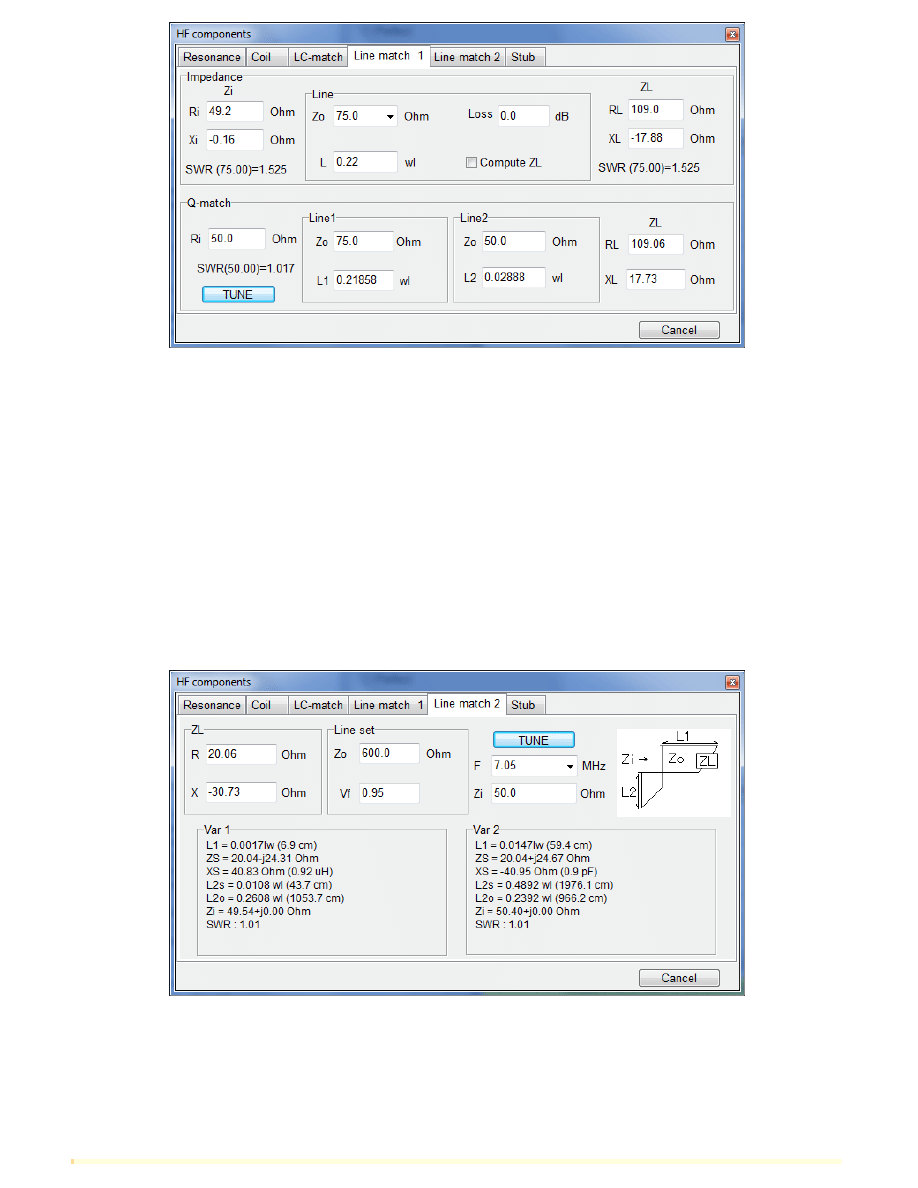
This tool is used for the calculation of impedance, Q-match section and a series-matching section using a
distributed-constant circuit (e.g., a ladder feeder and a coaxial cable). The impedance is calculated by obtaining
the impedance of the output end of the feeder with respect to the impedance of the input end. To make use of
this process, the antenna impedance can be measured by using a coaxial cable of arbitrary length and a noise
bridge. The SWR is reduced if there is a loss in the transmission line, the theory will be explained in most
antenna handbooks.
The Q-match section calculates the lengths of the two series-section transmission lines, when the TUNE button
is clicked with the mouse. The lengths are those that will result in a minimum SWR with respect to the input
end (Ri).
MMANA-GAL assumes a no loss transmission line. The impedances at the center and input end of the line
are displayed in the impedance boxes at the top of the window. The line length (L) is measured in wavelengths,
and may require correction based on the velocity factor of the feeder to calculate the physical length.
Line match 2
This is a combination of a shorted stub and an open-stub connected in parallel at the feed point to match the
Input impedance Zi. It is useful to think of this arrangement as two section of transmission line, a capacitance
(open-section) and an inductance (shorted section) of lines connected in parallel.
The combination Stub match is calculated using the following parameters; ZL for the load (antenna) impedance,
Zo for the feeder impedance of sections L1 and L2, and Zi for input impedance to the radio or transceiver.
The SWR is calculated on a basis of the feeder impedance Zi. Please note that MMANA-GAL assumes no
loss transmission lines. In practice the final values of L1 and L2 will be affected by transmission line's velocity
factor (Vf) and additional losses specified at various frequencies by cable manufacturers.
Push TUNE button to calculate the L1 and L2 that give the minimum SWR. The MMANA-GAL software offers
a maximum of two solutions, but occasionally may not find a solution.
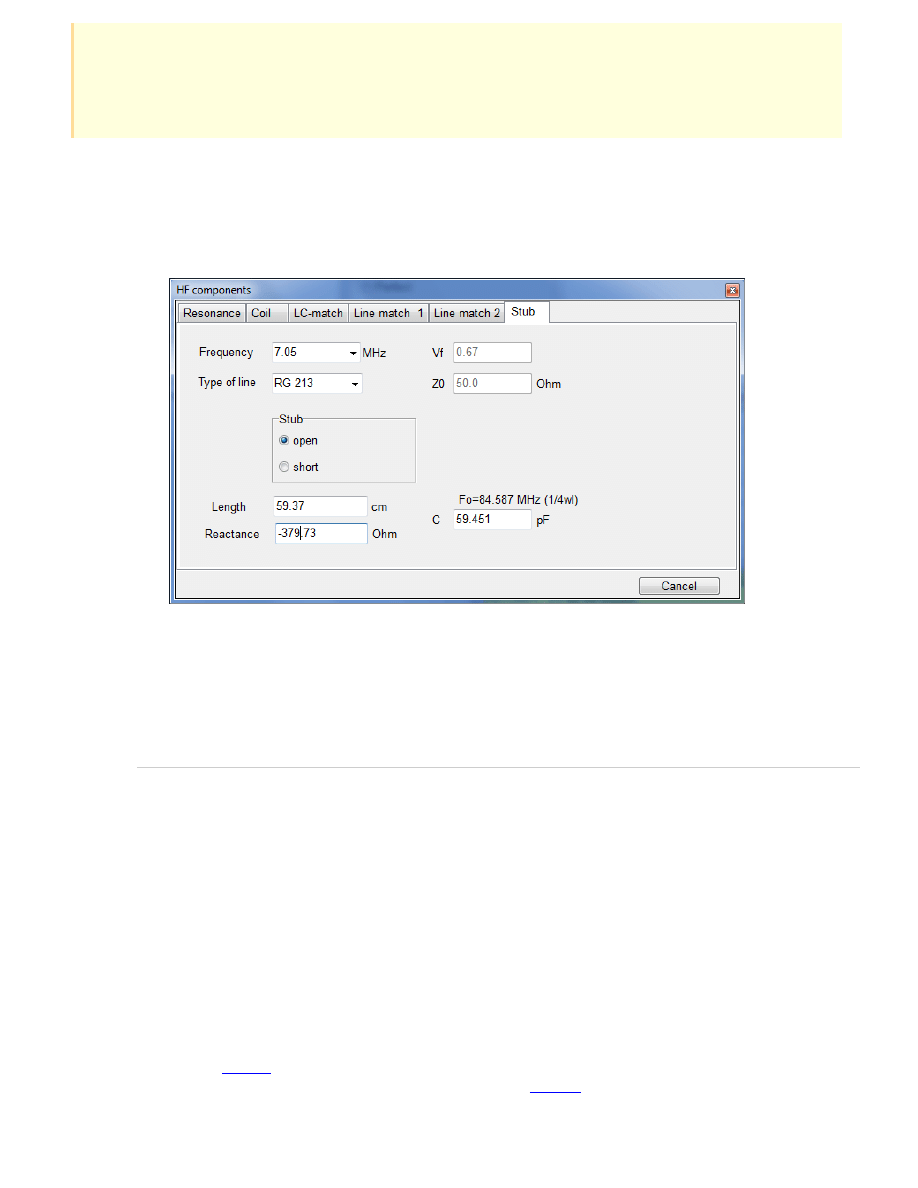
Stub Match
The shorted stub is frequently used to provide a match, and behave like a inductor.
The open-end stub can also be used when the match will behave like a capacitor.
Click on the required type of stub in the STUB selection box.
Matching can also be done by using a lumped-constant load in the stub. Insert XS as an inductance (coil) or
a capacitance (capacitor).
The Stub tool caters for the most commonly used twin-feed transmission lines and coaxial cables in a special look-
up table within MMANA-GAL. The line that is required can be selected using the mouse on the Type of Line drop
down window. The example above shows the line as RG213 and has automatically inserted the stored value for Vf
as 0.67, and the Characteristic impedance Z0 as 50 Ohms.
Stub Tool also calculates the frequency that the calculated matching length is a 1/4wavelength, in the
example shown 59.37cm is a quarter wave at 84.587MHz..
Directory ...MMANA-GAL\ANT\ is the antenna library. This directory has approx. 400 *.maa files sorted into
thematic directories. In fact, the library is a good antennae reference book, and is also a good place to start
getting to know the MMANA-GAL modeling program. New users should try exploring the library and trying out a
few of the models to see how the various functions of the program work. But remember not to save any files with
the same name just in case the file gets modified -"corrupted" and is no longer correctly optimized etc.
*.maa
– Antenna definition file
123 is a simple text file recording the wire definition, sources, lumped-constant loads, etc. This file can be
viewed and edited with an external editor such as Windows' Notepad . The parameter formats are self-explanatory.
*.mab
– result file
MMANA-GAL allows users to save the results of Calculations in a special file ( antenna name.mab).
By default the *.mab file is stored in the same directory as the antenna file. Note that if this is a new antenna
project it is advisable to first save the file in a suitable directory in the MMANA-GAL Library e.g C:\...MMANA-GAL-
GAL\ANT\my antennas/.
Old and new antenna models can be compare graphically by using the *.mab file in conjunction with the
latest calculation results. The
tool will initially display the antenna's far field plots for the latest
calculation and, by uploading previously saved results in the "antenna".mab file , the
tool
will superimpose the old results onto the plots and provide a visual comparison of the before and after of
any changes.
●
L1 – Distance from the load to the stub.
●
ZS – Impedance at the stub (in case of no stub).
●
XS – Stub reactance.
●
L2s – Stub length (short stub.)
●
L2o – Stub length (open stub).
●
Zi Impedance at the source (SWR impedance).
MMANMMANA-GAL files
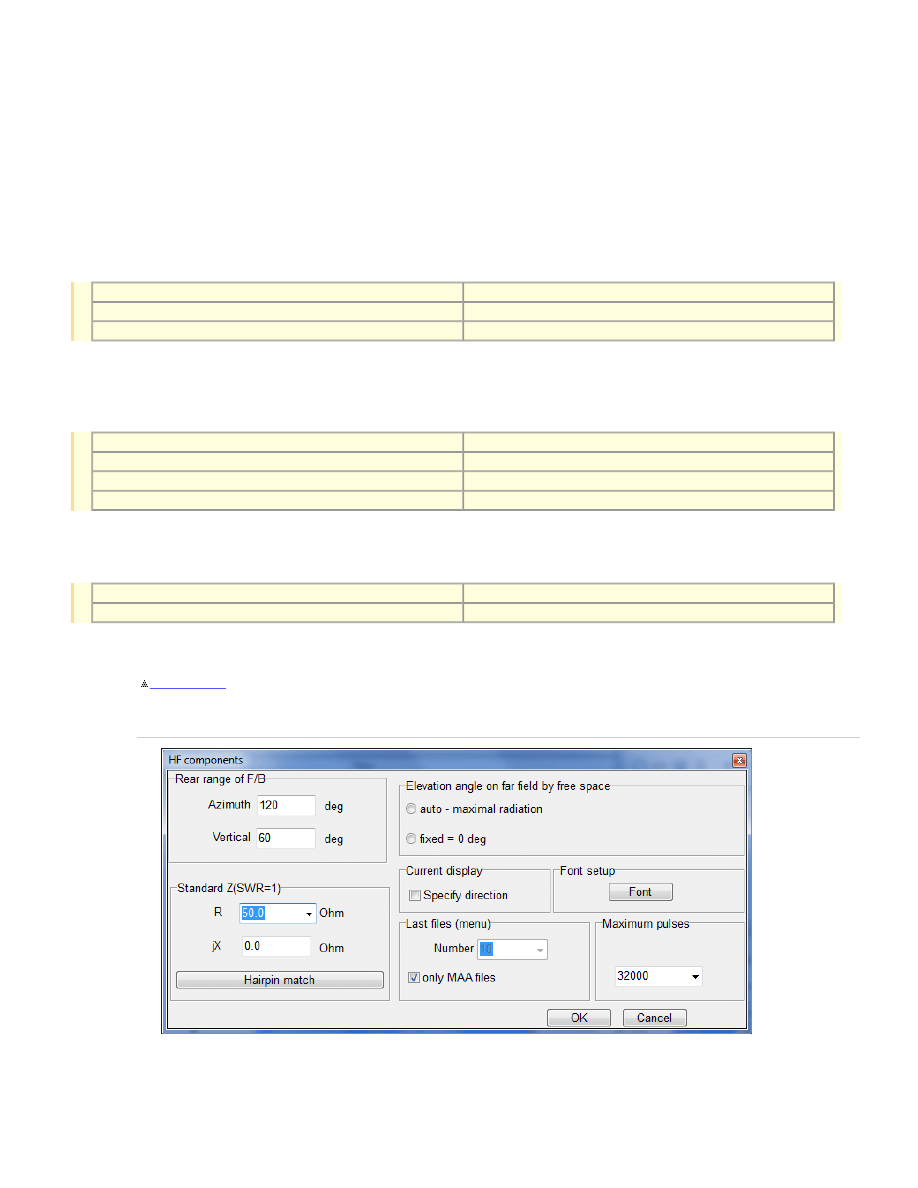
Note :
1. The *.mab is a binary file recording the calculation results. The file cannot be edited.
2. However it can be overwritten and deleted if Windows explorer is used.
*.mao
– Optimization sheet
This is a binary file recording the optimization results, and cannot be edited. It records the optimization history,
with which you can retrieve the previous optimization results.
*.csv
– current file
This is a text file recording the currents and their phases relating to the pulse number and coordinates. The file is
in CSV (Comma Separated Value) format, and can be imported and read using a spreadsheet program, such
as Microsoft Excel.
Each row consists of the following parameters. Wire number, Pulse number, X, Y, X, Current (real),
Current (imaginary), Current (absolute), phase. Units are:
*.csv
– Near field data file
This is a text file (CSV format) recording the electromagnetic force in the near field. Each row has the
following parameters: X, Y, Z, Vector, Electric force (real), Electric force (imaginary), Electric force (absolute),
phase. Units are:
*.csv
– Far field data file
A text file (CSV format) recording the absolute gain with respect to the azimuth and zenith. Each row consists
of the following parameters: Zenith, Azimuth, Vertical polarization, Horizontal polarization, V+H. Units of them are:
*.csv
– Frequency characteristics data file
A text file (CSV format) recording the R, jX, SWR, Ga, and F/B.
Setup
●
X, Y, Z
metre
Current
Ampere
Phase
●
X, Y, Z
metre
Electric force
V/m
Magnetic force
AT/m
Phase
●
Azimuth, Zenith
degree
Gain
dBi
degree
degree
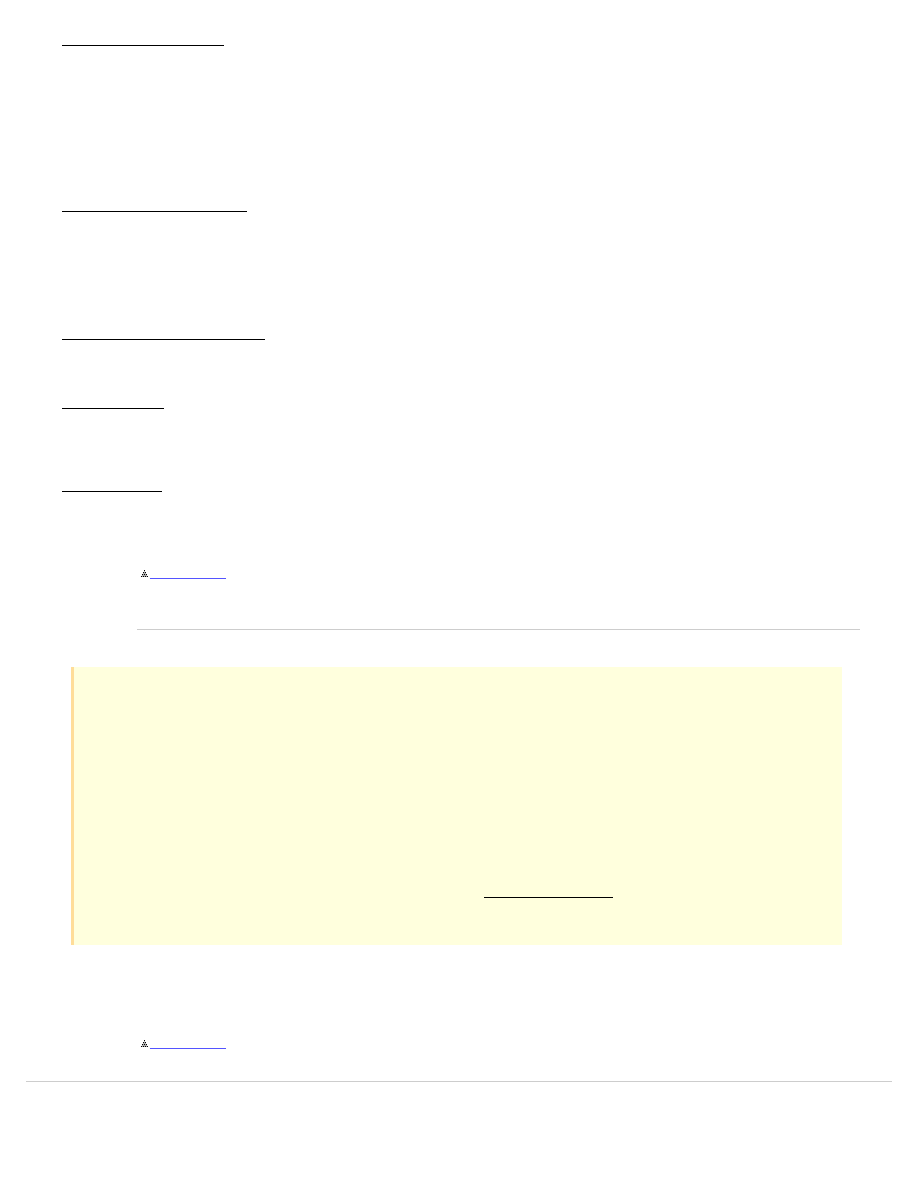
© 2010 DL2KQ & DL1PBD
This specifies the range of rear angle used for the F/B ratio calculation.
To enable the rear lobe in the range +/- 60 degrees insert 120 for the Azimuth. Any value between 0 and 359 can
be used. For instance the side lobes could be taken into consideration by setting the value to 270.
From a vertical perspective, MMANA-GAL searches the lobes to identify the peak point of the front beam. If
Vertical value is not set to zero, MMANA-GAL searches the lobes from zero degrees to the specified angle towards
the back of the antenna. Any value between 0 and 179, can be used, allowing the high-angle front lobes as the F/
B ratio to be displayed
The impedance for the SWR calculation. The default is 50 Ohm.
Using this, you can see the SWR with a matching circuit. In this case, however, the matching circuit has a very
broad characteristic in terms of frequency, and therefore the SWR is different from the actual value.
Push the Hairpin match button and input the target Z value to calculate jX of the hairpin match. If you want to
use a capacitive match, input a plus jX. In either case, the target Z must be greater than the reference R.
Displays the current direction in the antenna view window.
MMANA-GAL will not always give the correct direction, as this depends on the antenna configuration.
The number of file names shown in the File drop down menu. The MMANA-GAL only check-box controls what
is displayed in the MMANA antenna file directories. When the box is not checked the *.mab and *.mao files are
also displayed.
Maximum pulse number that MMANA-GAL can use. The software auto detects the amount of free RAM in the PC.
The amount of memory required to store the impedance matrix. For calculation 8192 pulses required 512MB
free RAM.
MMANA-GAL can display labels and program messages in your native language. Follow these instructions :
A similar procedure can also be performed if you find a typing error or an expression which looks not perfect for
you. In this case simply amend the unsatisfactory expression in the .mmn file.
Rear range of the F/B ratio
Standard Z for SWR calculation
Current display - Specify direction
Last files (menu)
Maximum pulses
Customizing User language
●
1. With a text editor open the "mmnlanguage.txt" file in the /MMANA_GAL/Language/ directory. This file contains
a list of available languages. At the end of the file add your intended language file, you can use any name but
the extension must be .mmn for example "belorusskij.mmn".
●
2. Open the file russian.mmn or english.mmn (or whichever of the other *.mmn language files you understand)
and use the "save as" option to save it with the file name that you added to the "mmnlanguage.txt" file as in 1.
The recommendation is to use Russian or English "mmn" files as these should be more up to date.
●
3. On line 1, change the existing Windows character set to the character set of your language.
●
4. Starting from line 7,you will see a list consisting of a single keyword plus a space, followed by a word/phrase.
DO NOT amend the keyword as it is used internally by MMANA-GAL. Substitute the English or Russian word/
phrase with the corresponding word/phrase in the language of your choice. This is a big file, save regularly!
●
5. Start MMANA-GAL and chose your language from the Toolbar menu Service –> Language
Take a note, you can only translate the MMANA-GAL language into the desired one if you run a respective
language Windows system.
That’s it; MMANA-GAL should be available in your language. If your language is not displayed in the
Language option, check for errors in the "mmnlanguage.txt" file.
Wyszukiwarka
Podobne podstrony:
3 ABAP 4 6 Basic Functions
Amadeus Basic Podręcznik szkoleniowy
help
Basic Shed
14 gal~1
BASIC MALTESE GRAMMAR AND DIC (G Falzon)
basic model
Basic Radiation Physics
BASIC MILITARY REQUIREMENTS 24
Basic Codes HTML
Help & Info Filosofia OT
BASIC MILITARY REQUIREMENTS 19
CSS3 Help Sheet1
Arduino Basic Reference
Basic AC Generators and Motors
Basic setting for caustics effect in C4D
Heathkit Basic Electricity Course (Basic radio Pt 2) ek 2b WW
więcej podobnych podstron