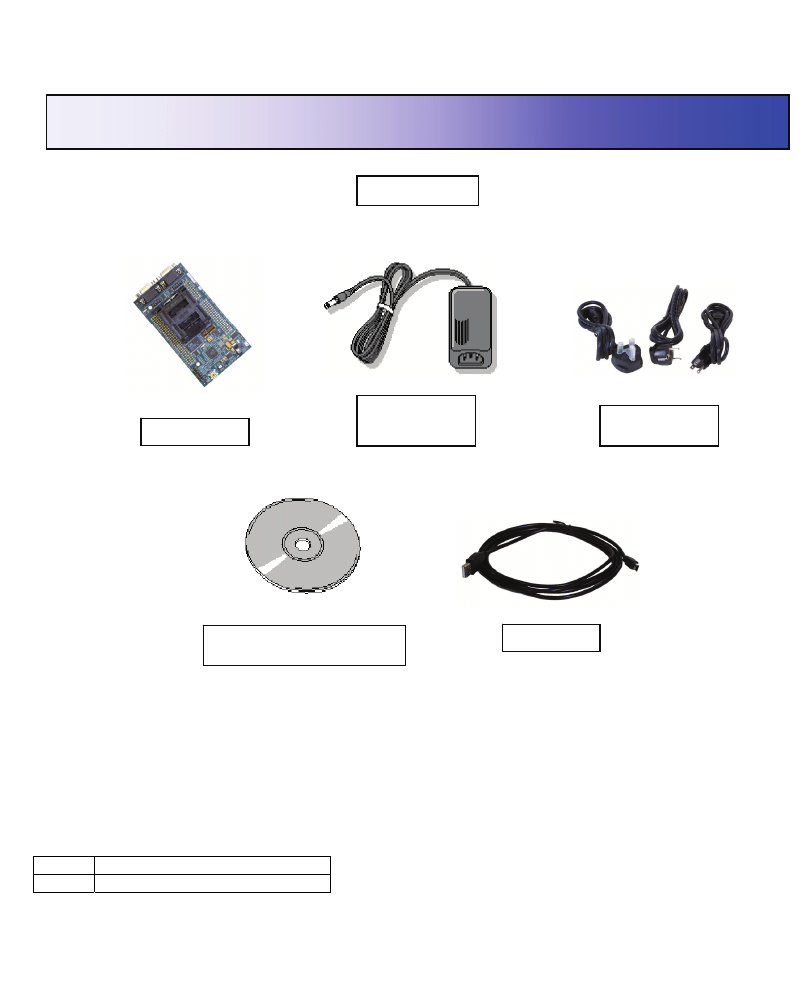
USB Cable
eZdsp
TM
for the TMS320F28335 DSP Controller
Quick Start Installation Guide
Kit Contents
+5V Universal
Power Supply
AC Power
Cords
eZdsp Board
eZdsp Code Composer
Studio CD ROM
System Requirements
•
500MB of free hard disk space
•
Microsoft Windows™ 2000/XP
•
128MB of RAM
•
16-bit color display
• CD-ROM
Drive
Service and Support
Web http://support.spectrumdigital.com
E-Mail support@spectrumdigital.com
Description
The eZdsp F28335 is a fully integrated evaluation platform
for the TMS320F28335 Digital Signal Processor from
Texas Instruments. An on-board JTAG emulator allows
debug from Code Composer Studio via your PC's USB
port.
This kit contains everything you need to get started with TI
DSPs. It can also be used with the full version of Code
Composer Studio and an external JTAG emulator.
510196-4001B Page 1 of 4
12502 Exchange Dr., Ste 440, Stafford, TX. 77477 T:281.494.4505, F:281.494.5310
www.spectrumdigital.com
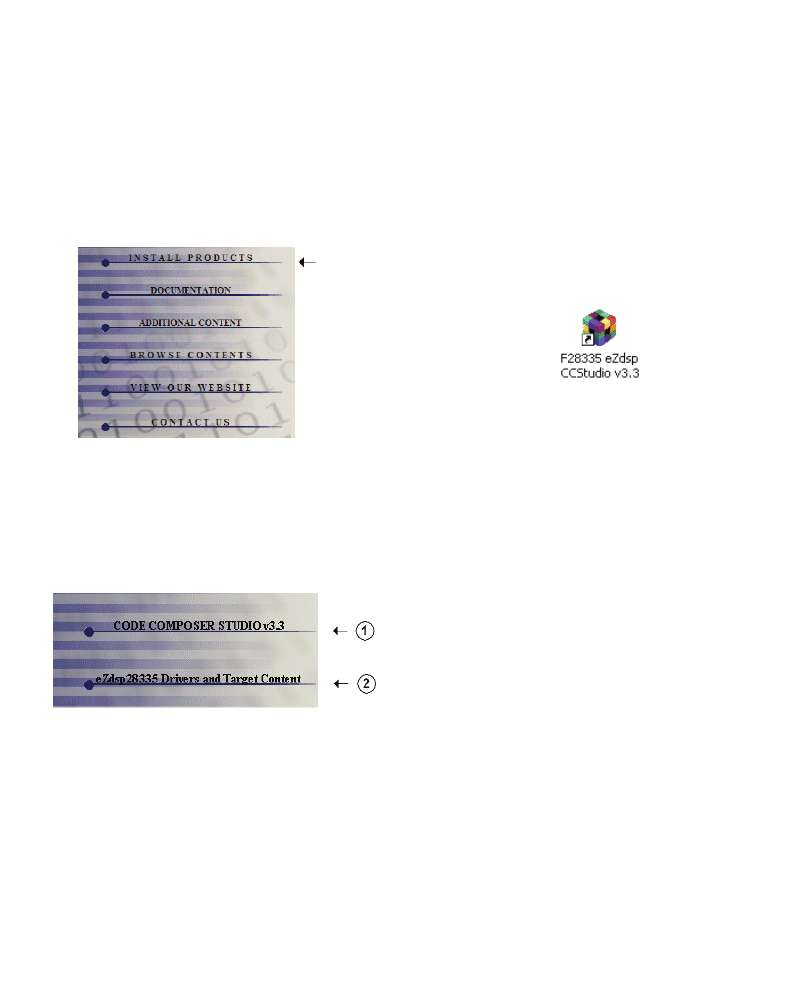
Install eZdsp Content from the CD-ROM
Before you install the eZdsp software, please make sure
you are using Administrator privileges and any virus
checking software is turned off. The eZdsp board should
not be plugged in at this point.
1. Insert the Code Composer Studio installation CD into
the CD-ROM Drive. An install menu (see below)
should appear. If it does not, manually run
Launch.exe from the CD-ROM. Select the Install
Products option from the menu.
2. Install any components you need. To debug with the
eZdsp you must have 1) a copy of Code Composer
Studio, 2) the target content package for your
board.
Users of the full Code Composer Studio package can
skip the Code Composer installation and simply install
the target content packages.
3. The installation procedure will create an icon on your
desktop for F28335 CCStudio.
Connect the eZdsp to Your PC
1. Connect the supplied USB cable to your PC or laptop.
We recommend that anyone making hardware
modifications connect through a USB hub for safety.
2. Connect the included +5V power adapter brick to your
AC power source using the AC power cord.
3. Apply power to the eZdsp by connecting the power
brick to the +5V input on the eZdsp.
4. Make sure your eZdsp CD-ROM is installed in your
CD-ROM drive. Now connect the eZdsp to your PC
using the included USB cable. After few seconds
Windows will launch its "Add New Hardware Wizard"
and prompt for the location of the eZdsp drivers.
5. Follow the instructions on the screens and let
Windows find the USB driver files “r28xxez.inf” and
“sdusb2em.sys” on the eZdsp CD-ROM. On XP
systems Windows will find the drivers automatically.
Starting Code Composer
To start Code Composer Studio, double click the F28335
eZdsp CCStudio icon on your desktop.
Once CCS has started select Debug->Connect from the
menu bar. Target Connect/Disconnect is a new feature
in CCS 3.3.
Note: paid annual software subscription service is not
available for eZdsp products.
F28335 eZdsp Hardware Registration
The eZdsp F28335 hardware can be registered using the
on-line registration process at www.spectrumdigital.com.
Spectrum Digital, Inc. warrants the products it produces
for one (1) year after the date of purchase. For a product
to be considered "in warranty", Spectrum Digital must be
notified of the defect within one (1) year after being
purchased from Spectrum Digital or one of its authorized
resellers. Spectrum Digital is not responsible for accidents,
improper installation of connections, misuse, neglect or
unauthorized modifications. If the product qualifies for
warranty repair Spectrum Digital may repair or replace the
product at its discretion.
510196-4001B Page 2 of 4
12502 Exchange Dr., Ste 440, Stafford, TX. 77477 T:281.494.4505, F:281.494.5310
www.spectrumdigital.com
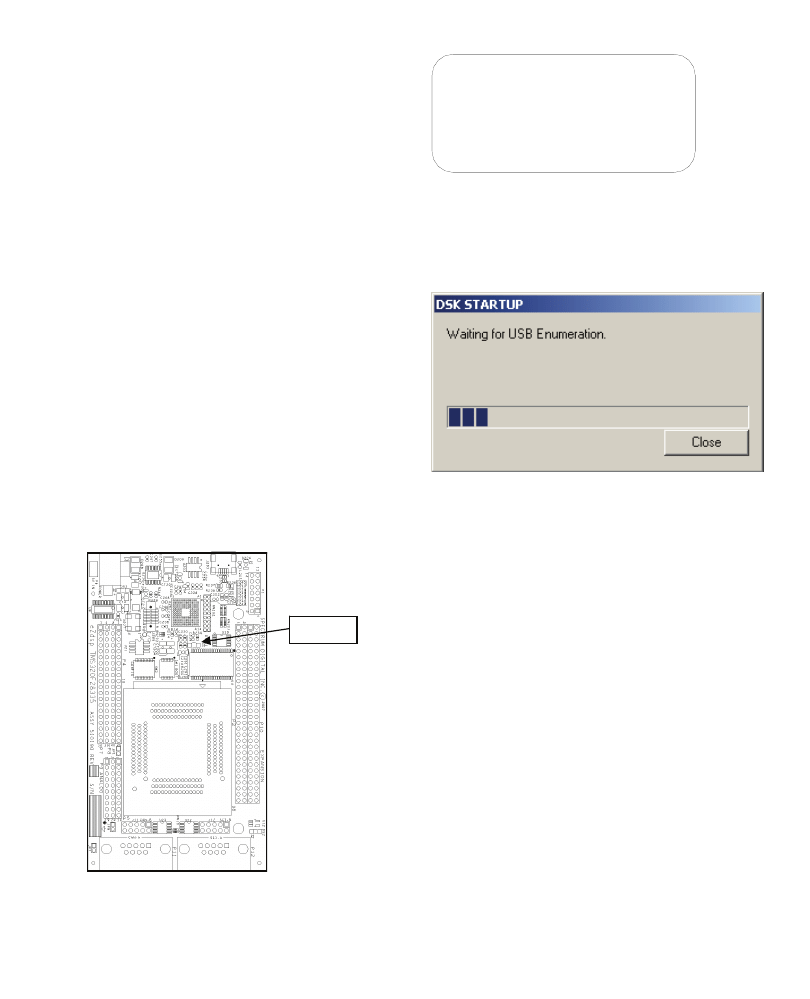
Related Documentation
A complete list of related documentation is available in the
on-line help. The path to this documentation is (assuming
you choose c:\CCStudio_v3.3 as the default path)
c:\CCStudio_v3.3\docs\pdf\release_ccs_full_master.ht
ml
Debug Hints and Trouble Shooting
1. If installing on Windows XP and your PC is connected
to the internet through a firewall the USB install may
take up to 15 minutes if you let it complete normally.
The work-around for this issue is to simply disconnect
your network cable during the USB hardware install.
2. Some of the Help Files are links to Adobe Acrobat
PDF files. If you intend to access these files you must
have Adobe Acrobat installed on your system.
3. If you want to verify a successful USB driver install,
open your device manager by right clicking on the My
Computer icon on your desktop and selecting
Properties --> HW --> Device Manager. You should
see a new class “SD USB Based Debug Tools” and
one Spectrum Digital TMS320F28xx eZdsp installed.
4. The DS201 LED comes on when power is applied to
the eZdsp. Do not launch Code Composer until the
LED is off.
The best place to look for eZdsp
troubleshooting and software
updates is:
http://support.spectrumdigital.com
Error Messages
Many of the error messages below refer to USB
enumeration issues. The following window will appear
when launching CCS or the Diagnostic Utility indicating
the enumeration status.
1. Message:
Failed: Requires Win2K or Win XP.
Problem: Your operating system does not support
USB.
2. Message:
Failed: USB device is NOT enumerated or plugged in.
Problem: Windows cannot find the eZdsp. Check
power and USB Cable.
DS201
3. Message:
Failed: Load USB Application.
Problem: Loader could not download the eZdsp
emulation application. The on-board emulation
controller could be in a bad state. Cycle power on the
eZdsp.
4. Message:
Failed: USB Channel in use by another app.
Problem: Another application is using the eZdsp USB
communication channel. Only one application is
allowed to communicate to the eZdsp over the USB
channel at the same time. Check for active
applications using the Windows Task Manager if open
application is not obvious.
510196-4001B Page 3 of 4
12502 Exchange Dr., Ste 440, Stafford, TX. 77477 T:281.494.4505, F:281.494.5310
www.spectrumdigital.com
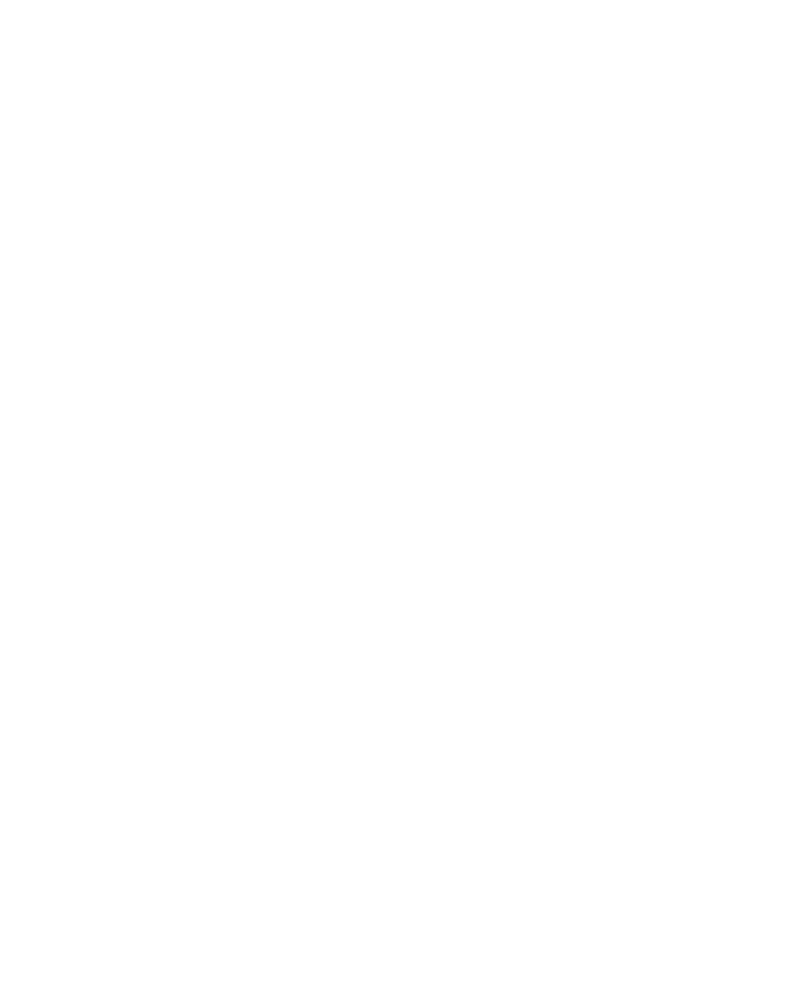
5. Message:
Waiting for USB Enumeration. Status: This is a status
message that indicates that Code Composer Studio is
waiting for communication with the on-board JTAG
emulator to be established. This should take less
than 10 seconds. Do not hit the close button unless it
is clear that something is wrong (the progress bar
runs forever)
510196-4001B Page 4 of 4
12502 Exchange Dr., Ste 440, Stafford, TX. 77477 T:281.494.4505, F:281.494.5310
www.spectrumdigital.com
Document Outline
Wyszukiwarka
Podobne podstrony:
więcej podobnych podstron