
10-MINUTE DIGITAL
DECLUTTER
The Simple Habit to Eliminate Overwhelm from
Technology, Social Media, and Online Distractions
By Barrie Davenport
and
S.J. Scott
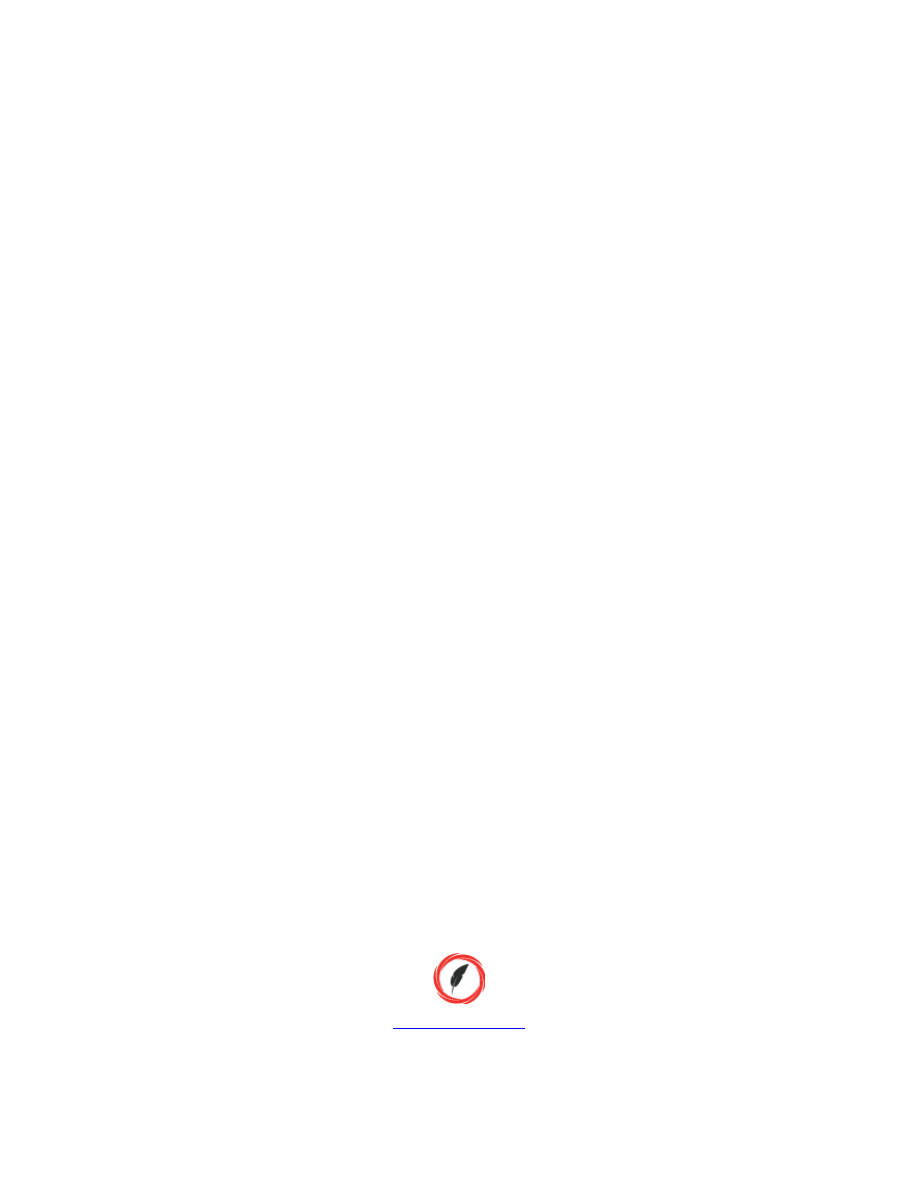
10-Minute Digital Declutter Copyright © 2015 by Oldtown Publishing LLC
All rights reserved. No part of this book may be reproduced in any form without
permission in writing from the author. Reviewers may quote brief passages in reviews.
Disclaimer
No part of this publication may be reproduced or transmitted in any form or by any
means, mechanical or electronic, including photocopying or recording, or by any
information storage and retrieval system, or transmitted by email without permission in
writing from the publisher.
While all attempts have been made to verify the information provided in this
publication, neither the author nor the publisher assumes any responsibility for errors,
omissions, or contrary interpretations of the subject matter herein.
This book is for entertainment purposes only. The views expressed are those of the
author alone, and should not be taken as expert instruction or commands. The reader is
responsible for his or her own actions.
Adherence to all applicable laws and regulations, including international, federal, state,
and local governing professional licensing, business practices, advertising, and all other
aspects of doing business in the United States, Canada, or any other jurisdiction is the
sole responsibility of the purchaser or reader.
Neither the author nor the publisher assumes any responsibility or liability whatsoever
on the behalf of the purchaser or reader of these materials.
Any perceived slight of any individual or organization is purely unintentional.
Publishing Services Provided by

Your Free Gift
As a way of saying thanks for your purchase, I’m offering a free report that’s exclusive to
my book and blog readers.
In 77 Good Habits to Live a Better Life, you’ll discover a variety of routines that can help
you in many different areas of your life. You will learn how to make lasting changes to
your work, success, learning, health, and sleep habits.
>>> Tap Here to Grab 77 Good Habits to Live a Better Life <<<
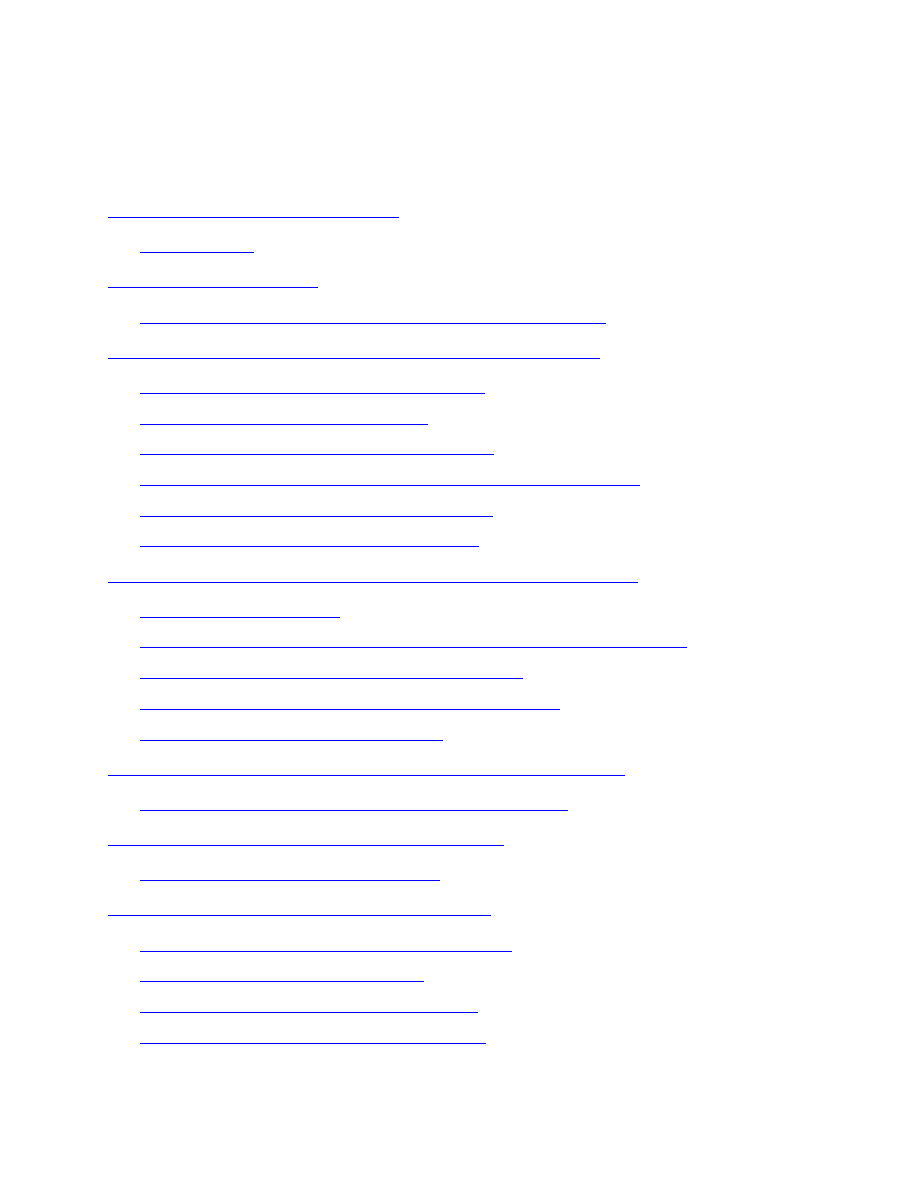
Table of Contents
The Dangers of Digital Clutter and Technology Overwhelm
PART II: THE IMPORTANCE OF DIGITAL DECLUTTERING
Why You Feel Overwhelmed by Technology
Why We Get Hooked on Technology
How Digital Dependence Damages Your Life
How to Identify Your Life Priorities (beyond the Digital World)
The Benefit of the Digital Decluttering Habit
14 Advantages of a Digital Decluttered Life
PART III: GETTING STARTED WITH DIGITAL DECLUTTERING
Do You Have a Decluttering Problem? (21 Questions to Ask Yourself)
8 Steps to the 10-Minute Digital Declutter Habit
8 Actions for Starting Your First Decluttering Project
7 Questions to Ask While Decluttering
PART IV: DECLUTTERING YOUR SOCIAL MEDIA ACTIVITIES
17 Strategies to Minimize Your Social Media Activities
PART V: DECLUTTERING YOUR EMAIL INBOX
8 Steps to Organize Your Email Inbox
PART VI: DECLUTTERING YOUR COMPUTER
The Truth about the Clutter on Your Computer
How to Create a Simple File System
6 Ways to Organize Your Folders and Files
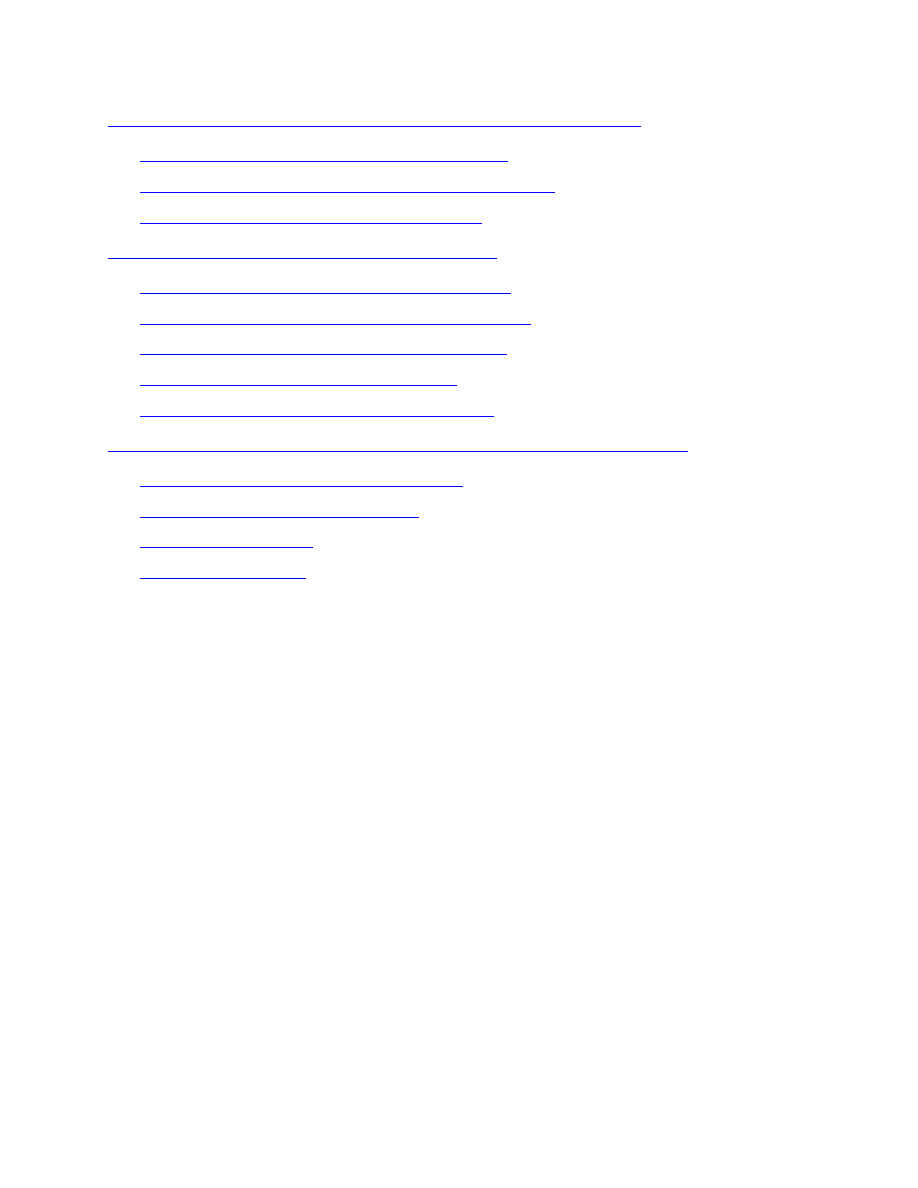
PART VII: DECLUTTERING YOUR SMARTPHONE AND TABLET
Smartphones: The Positives and the Negatives
How to Declutter Your Smartphone (8 Action Steps)
8 Quality Apps to Add to Your Smartphone
PART VIII: PROTECTING YOUR DIGITAL LIFE
The Importance of Protecting Your Digital Life
Use “The Rule of Three” for Your Digital Backups
6 Simple Steps to Backing up Your Digital Life
4 Concerns about Cloud-Based Backups
The Importance of Creating Solid Passwords
PART IX: MAINTAINING YOUR DIGITAL DECLUTTER ACTION PLAN
The Quarterly Digital Decluttering Habit
Did You Like 10-Minute Declutter?
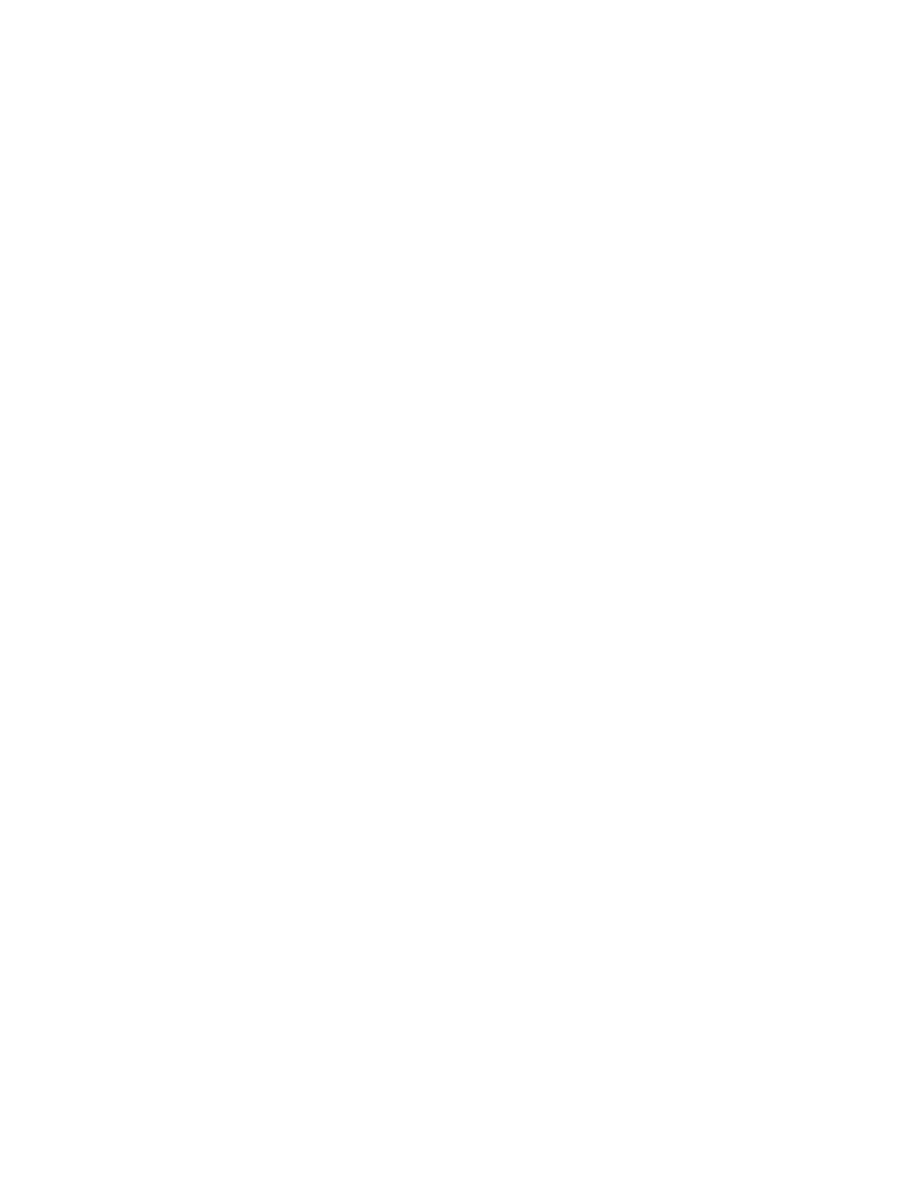
PART I: INTRODUCTION
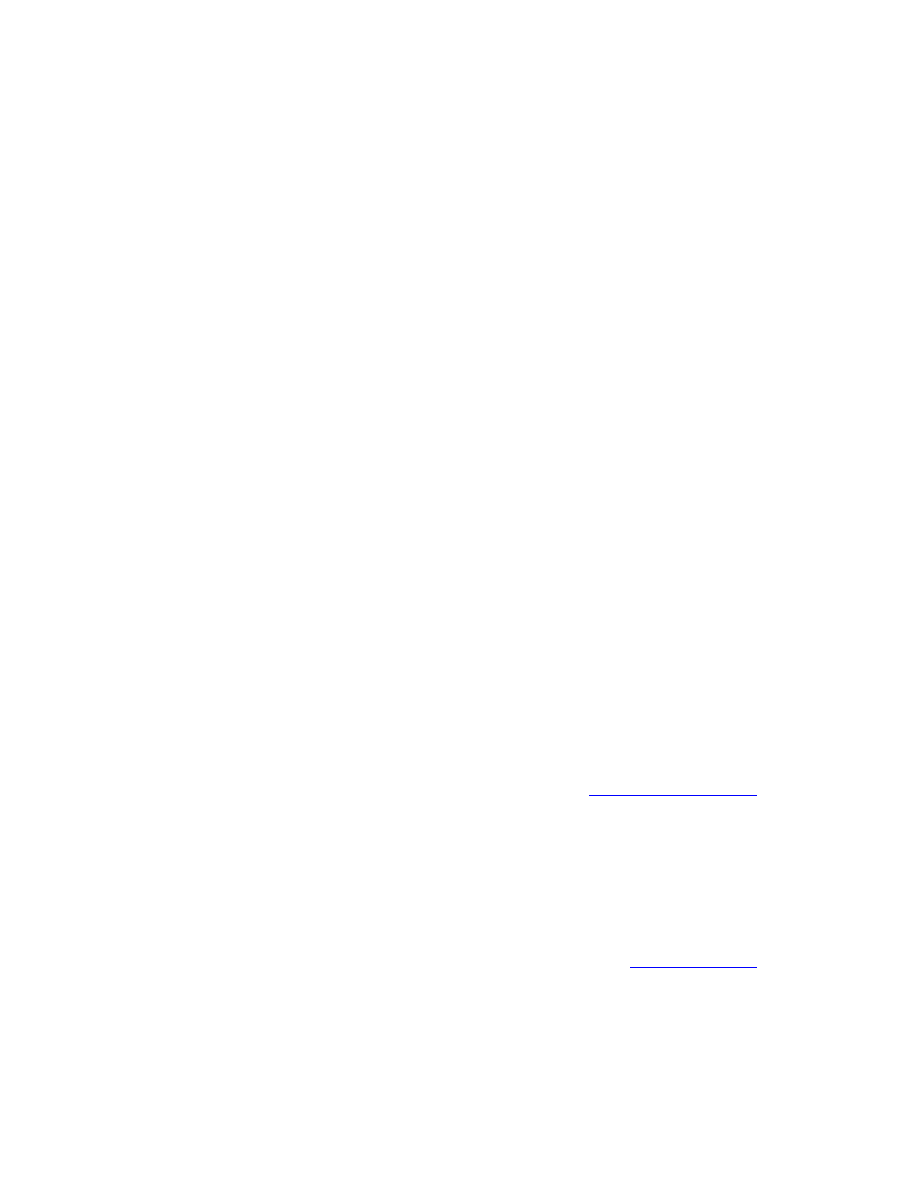
The Dangers of Digital Clutter and Technology
Overwhelm
Once upon a time, families sat down at a table for dinner in the evening and talked
about their day as they ate.
After dinner, children did homework using a pencil and paper, often looking up facts in
a collection of hardbound books called “encyclopedias.” Meanwhile, Mom and Dad
would read a printed newspaper or gather around the radio to listen to the news or a
comedy show. Sometimes the family would play a game, take a walk, or simply share a
fun activity together.
If they needed to communicate with someone outside the home, they would write a
letter, meet somewhere, or make a phone call from the single household phone.
No one was texting, sexting, emailing, surfing, gaming, downloading, bookmarking,
blogging, or podcasting. They weren’t watching TV, streaming video, or hopping from
one YouTube video to the next. There was no Facebook, Twitter, Instagram, Snapchat,
Pinterest, or LinkedIn. In fact, the only form of instant communication was shouting to
others in the next room.
In the last twenty-five years, we have drastically changed how we socialize, spend our
time, do our work, and entertain ourselves. According to the
today, eight in ten US adults (81 percent) say they use laptop and desktop computers at
home, work, school, and everywhere in between. Meanwhile, 90 percent of US adults
have a cell phone, and two-thirds of those adults use their phones to go online.
In a relatively short amount of time, the Internet has shifted from an occasional tool to
the primary way we work, communicate, and entertain ourselves.
reveals that the average time spent per week on email, text, and social media
is about 23 hours.
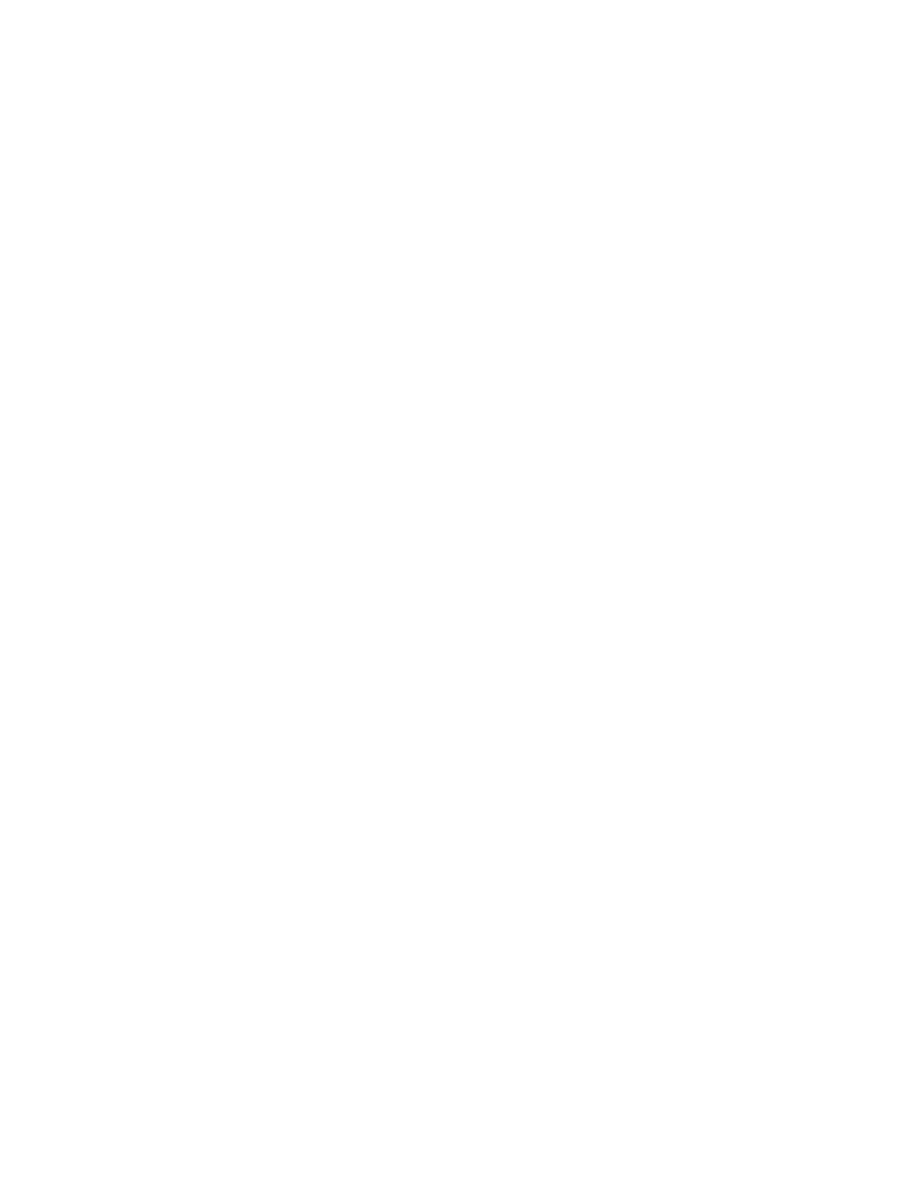
Although the amount of time spent online continues to grow, 62 percent of the
respondents to the research survey stated they want to decrease the amount
of time spent online in favor of more face-to-face interactions. Unfortunately,
their actions contradict their desire to disconnect.
It appears we’re obsessed with technology, and it’s impacting every aspect of how we live
our lives. We have become such slaves to the gadgets that were supposed to simplify our
lives. These days, we prefer the quick fix of instant information and low-quality
entertainment over real-world interactions and experiences.
Just pull back the curtain on the new dinnertime ritual and you will see that every
member of the family is engrossed in their smartphone or tablet, checking email,
texting, or playing a game in between forkfuls of food.
Teenagers would rather chat by text or Snapchat than meet up in person. They’re too
busy taking “selfies” to coordinate togetherness. Children can look up any homework
question online and get the answer in seconds without using much brain power. After
dinner, family members often go to their separate rooms to spend time with their
preferred electronic devices.
Nowadays, we keep digital devices by our beds, take them to the bathroom,
and have them within finger’s reach throughout the day.
According to “Moore’s Law” (named after Gordon E. Moore, the co-founder of Intel), the
number of transistors per square inch on integrated circuits doubled every year since
the integrated circuit was invented, and he predicted this trend would continue for the
foreseeable future. The pace slowed down a bit in later years, but data density has
doubled approximately every eighteen months, which is the current definition of
Moore’s Law.
That said, it’s important to recognize that technology has given countless
advantages to our modern lives.
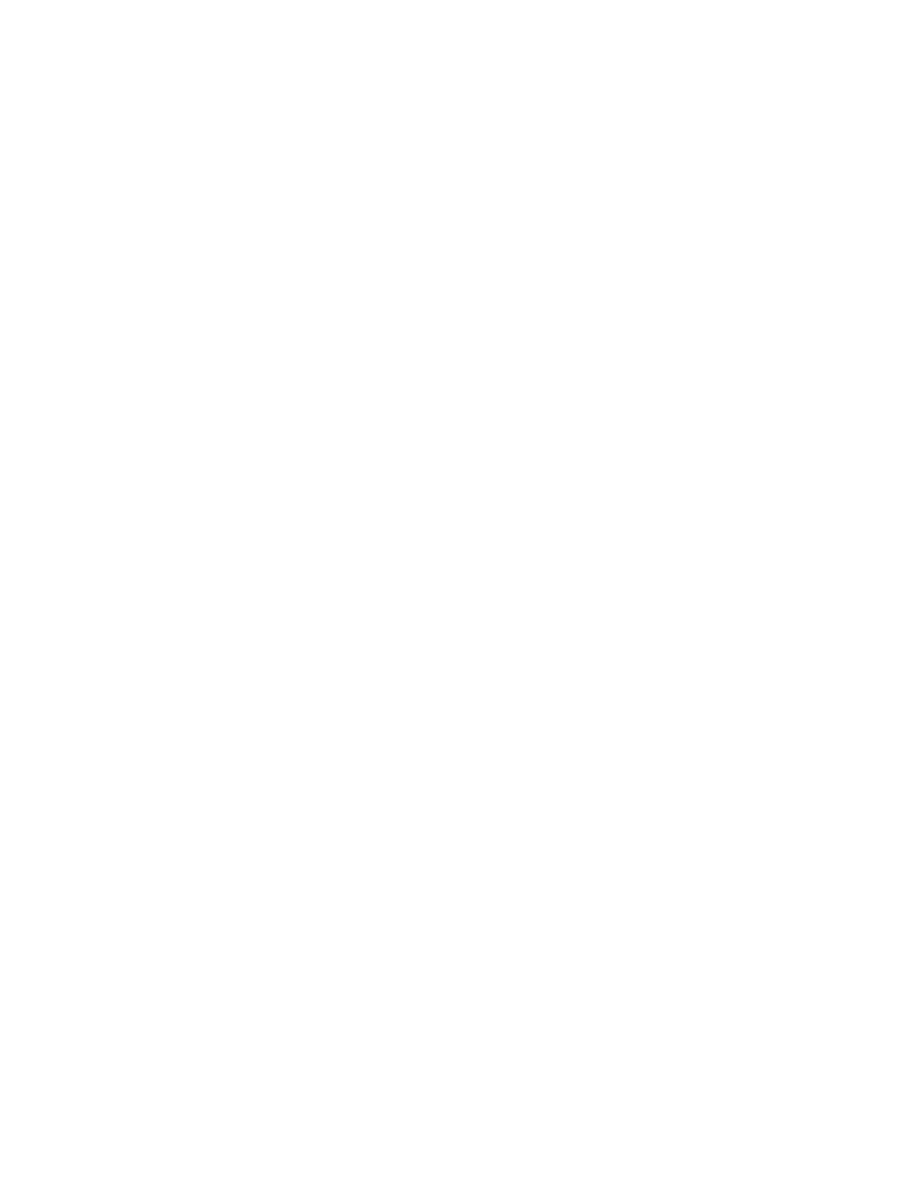
Both Steve and Barrie (the authors of this book) rely heavily on digital technology to run
their online businesses. They owe most of their lifestyle freedom to the opportunities
that come from computers and similar devices.
However, they also recognize the need for balance in their lives. Digital devices are
convenient, but they can also have negative effects on your time and energy.
From inboxes congested with years’ worth of emails to thousands of unused computer
files, your digital clutter can grow like untended weeds in a garden. These items can
have a similar negative impact on your life, similar to physical clutter in your home.
When you’re buried under hundreds of old files, you’ll often experience feelings of
overwhelm, anxiety, and confusion.
Digital “stuff” also has an insidious way of occupying your time with
nonessential activities that don’t make you feel any happier.
The more time you spend surfing the Net, hanging out on social media, or playing a
mobile app game, the less time you have to hang out with your friends, enjoy nature, or
simply get more out of life.
A digital-world addiction can be as destructive as other types of addictions. Compulsive
use of technology interferes with your daily life, work, and relationships in a number of
ways. When you spend more time with your online friends than your real ones, or you
can’t stop yourself from compulsively checking your email or social media, you’re
allowing these devices to control you instead of the other way around.
While it’s true that the information age is here to stay, there is a solution to finding that
balance between using digital technology to your advantage and living life to the fullest.
The solution will be detailed in the following book, 10-Minute Digital Declutter: The
Simple Habit to Minimize, Unplug, and De-Stress from Technology Overwhelm.
About 10-Minute Digital Declutter
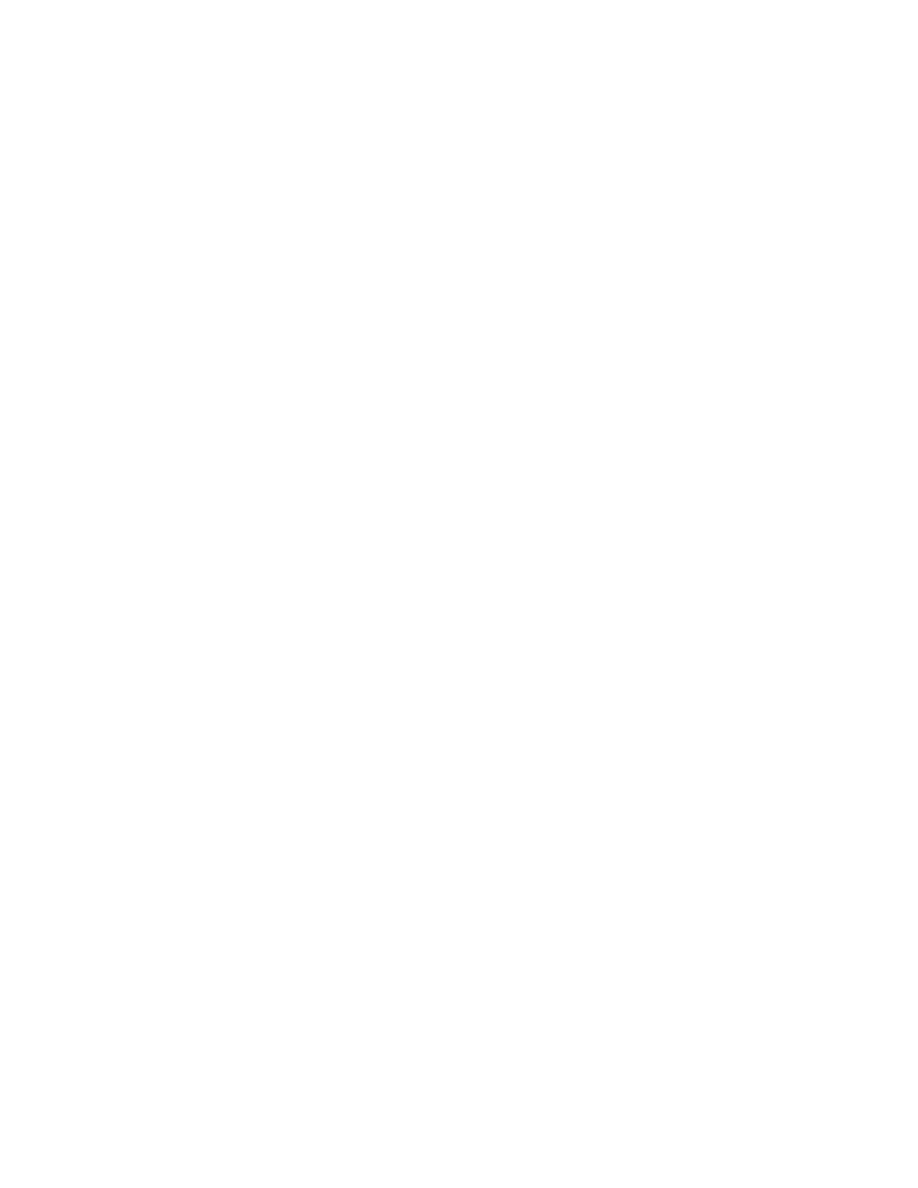
This book is for anyone who feels overwhelmed by the emails, media, documents,
photos, videos, and apps that consume their daily life. It’s written for the person who is
starting to recognize the danger of “digital noise,” but doesn’t know how to live in this
modern world without experiencing the feeling of overwhelm.
It’s also for those who need a system for the information they do want. Not only will you
get back more time, you’ll also discover core strategies for maximizing the time you
spend in the digital world.
This book will be a good fit if you
• Feel overwhelmed by the sheer volume of information on your devices
• Can’t easily find the emails, documents, or websites you’re looking for
• Have little time to tackle a big digital declutter and organizing project
• Feel embarrassed and drained by the clutter and disorganization
• Find yourself afraid to delete anything for fear you might need it one day
• Feel yourself giving away too much time and energy to the virtual world
• Would like to change your priorities and learn to step away from your devices
more often
• Get complaints from your boss, spouse, or family members about your digital
clutter or disorganization, or about the time you spend online
• Simply desire a more organized, minimalist lifestyle
The bottom line?
If you have a desire to live an organized, simplified digital life—and to reclaim some of
the time you spend with digital devices—then you’re reading the right book. Throughout
10-Minute Digital Declutter, you will learn both the strategies to organize your devices
and how to make them part of a daily habit.
Who Are We?
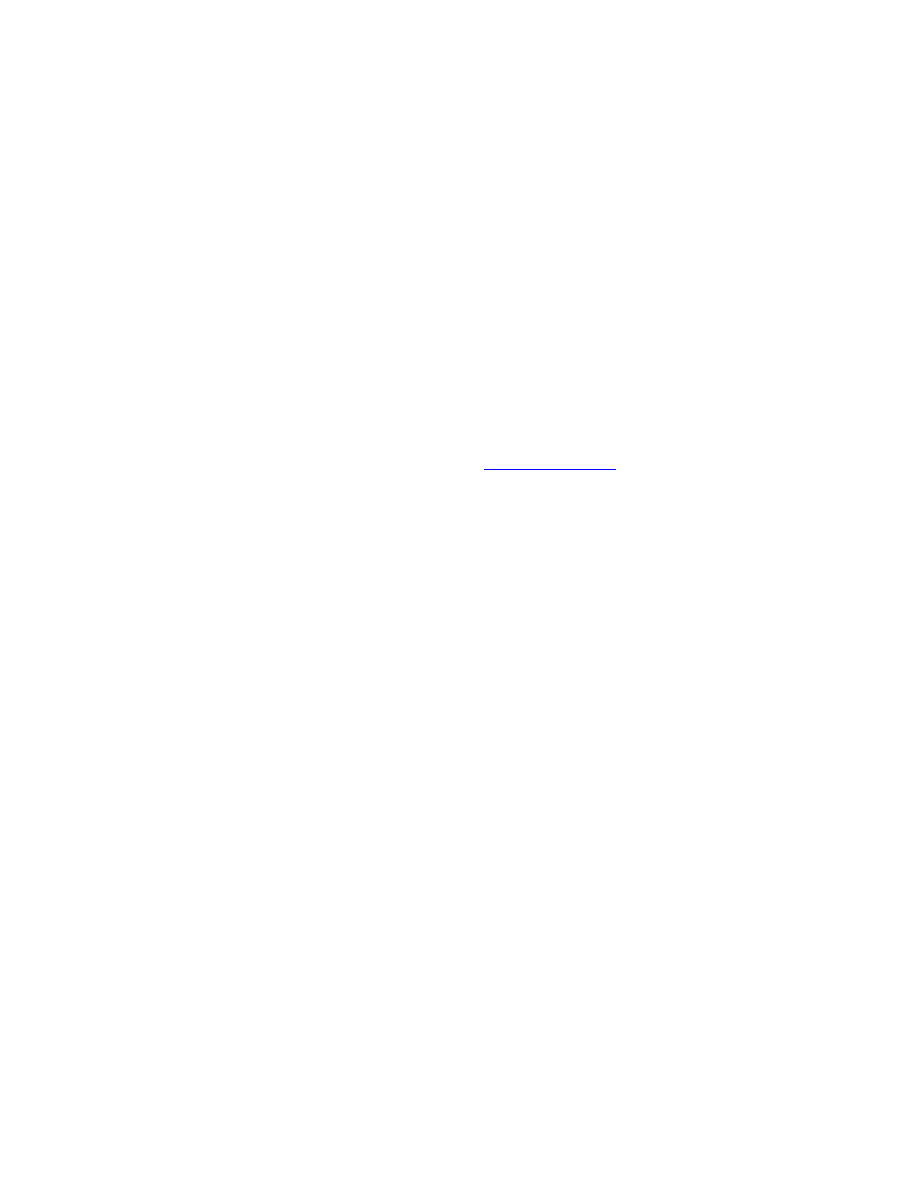
Barrie is the founder of an award-winning personal development site, Live Bold and
Bloom. She is a certified personal coach and online-course creator, helping people apply
practical, evidence-based solutions and strategies to push past comfort zones and create
happier, richer, more successful lives. She is also the author of a series of self-
improvement books on positive habits, life passion, confidence building, mindfulness,
and simplicity.
As an entrepreneur, a mom of three, and a homeowner, Barrie knows firsthand how
valuable and life-changing it is to simplify, prioritize, and organize your physical and
digital life.
Steve (or “S.J.”) runs the blog Develop Good Habits, and is the author of a series of
habit-related titles, all of which are available at
. The goal of his content
is to show how continuous habit development can lead to a better life.
The main reason Steve felt inspired to write this book is that he is expecting his first
child in March 2016. Like any father-to-be, he worries about the world his son will live
in. Specifically, he sees the danger of being too reliant on technology pervasive
throughout society. His hope is to raise his children to leverage the digital world, but not
allow it to dominate their lives.
Together, we are the authors of the companion piece to this book called 10-Minute
Declutter: The Stress-Free Habit for Simplifying Your Home.
While we covered many strategies for simplification in our previous book, we barely
touched on the subject of digital clutter. So this book is a follow-up where we show you
how to organize your technology.
As you can see, the following book is a collaborative effort between Steve and Barrie. We
both provide information and knowledge from research, outside experts, and our
personal experiences.
For instance, while writing this book, Barrie moved from Atlanta, Georgia, to Asheville,
North Carolina, and went through the process of decluttering and downsizing her
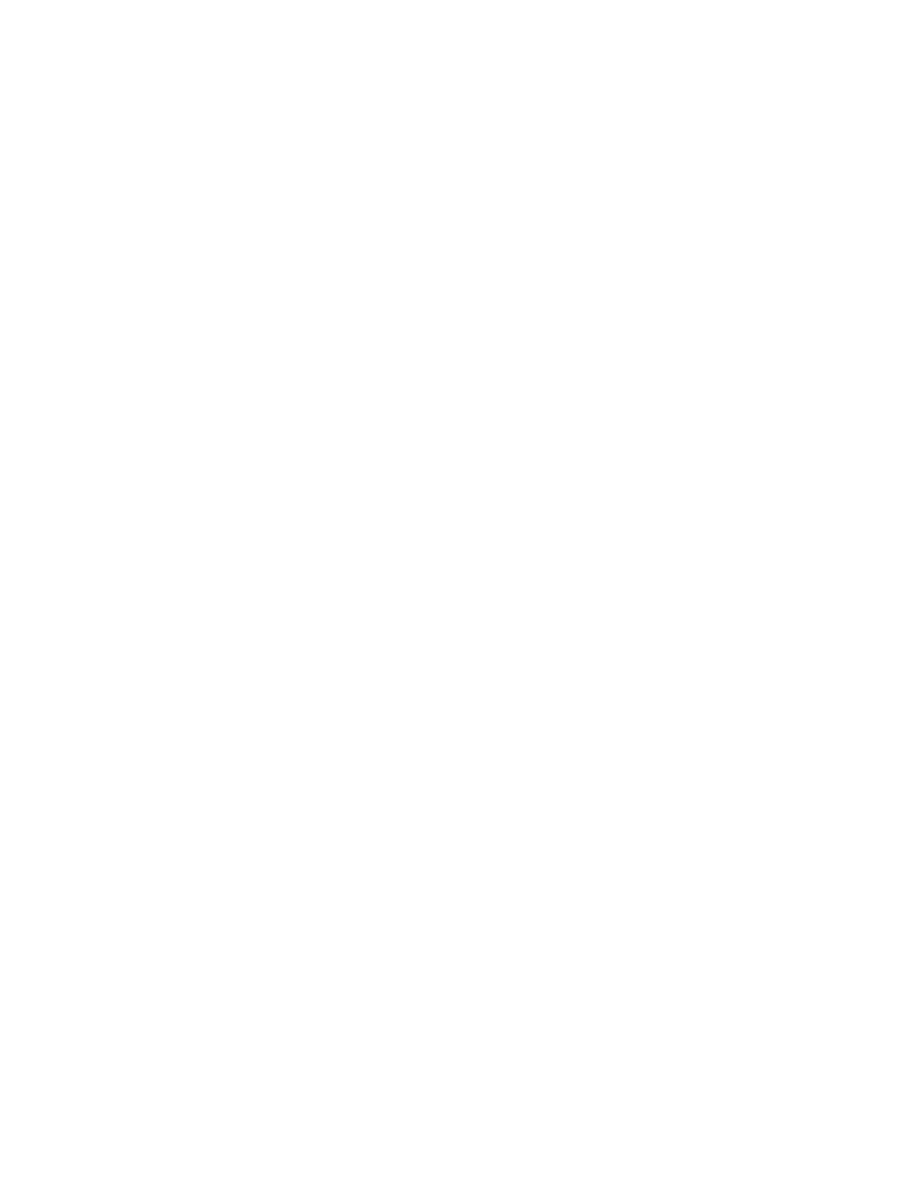
possessions to live in a much smaller home. After completing the move, Barrie decided
to tackle the one project she’s avoided since becoming an online entrepreneur—
decluttering and organizing her technology.
After implementing the strategies we outline in 10-Minute Digital Declutter, Barrie has
now embraced the idea that it’s equally important to keep her virtual world organized as
it is to maintain a tidy, organized home.
On the other hand, Steve comes to this book with a different perspective. Like many
productivity enthusiasts, he’s always looking for shortcuts to save time.
What attracted him to the concept of digital decluttering is the idea that any time saved
with technology is more time he’ll have to live life. So, in the past few months, he has
made the conscious decision to identify the technology that’s truly important, and how
he can proactively ignore everything else.
As you can see, we each have different experiences when it comes to minimizing our
digital lives. By reading the following book, you will discover a wealth of actionable
advice that can assist your efforts at digital decluttering.
Three “Housekeeping Items” to Keep in Mind
Just like we did in 10-Minute Declutter, we want you to keep three things in mind as you
read this book.
First, you probably noticed that we use the third-person tense (e.g., “Steve
remembers . . .” or “Barrie suggests . . .”) when sharing anecdotes about our experiences.
This was done specifically to make it easier for you to follow the narrative of the book.
We admit it’s a bit clunky, but you will find it’s easier to grasp the information if you
know who is telling the story.
Secondly, as mentioned earlier, digital technology evolves at an exponential rate. It
seems like as soon as an application is released, it quickly becomes outdated or replaced
by a superior product. For that reason, we will often stick to more generalized
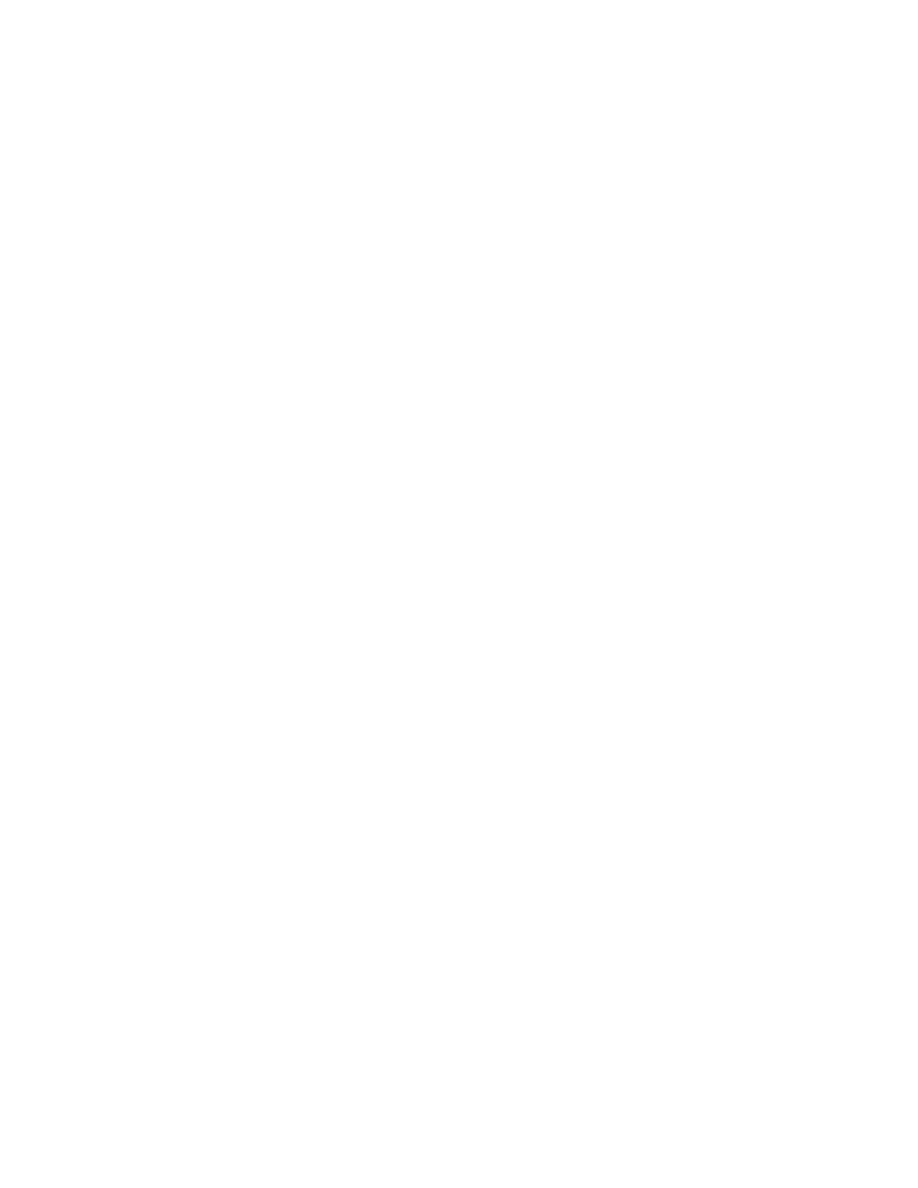
suggestions for managing your online information, and only offer specific suggestions
for a tool if we believe it will be around for a long time.
Finally, if you’re married or live with a partner, then you should share this book with
them. Perhaps you can work together to knock out these 10-minute decluttering
projects.
If you have children who use digital devices, you can assign them short decluttering
tasks that are easy and fun. This will teach them the importance of personal
responsibility and how to manage their own digital worlds. This is also a great time to
teach your kids the value of disengaging from devices and spending more time in real-
world activities and relationships.
We have a lot of ground to cover, so let’s jump in and discuss why we are so devoted to
our devices, and how that is impacting us.
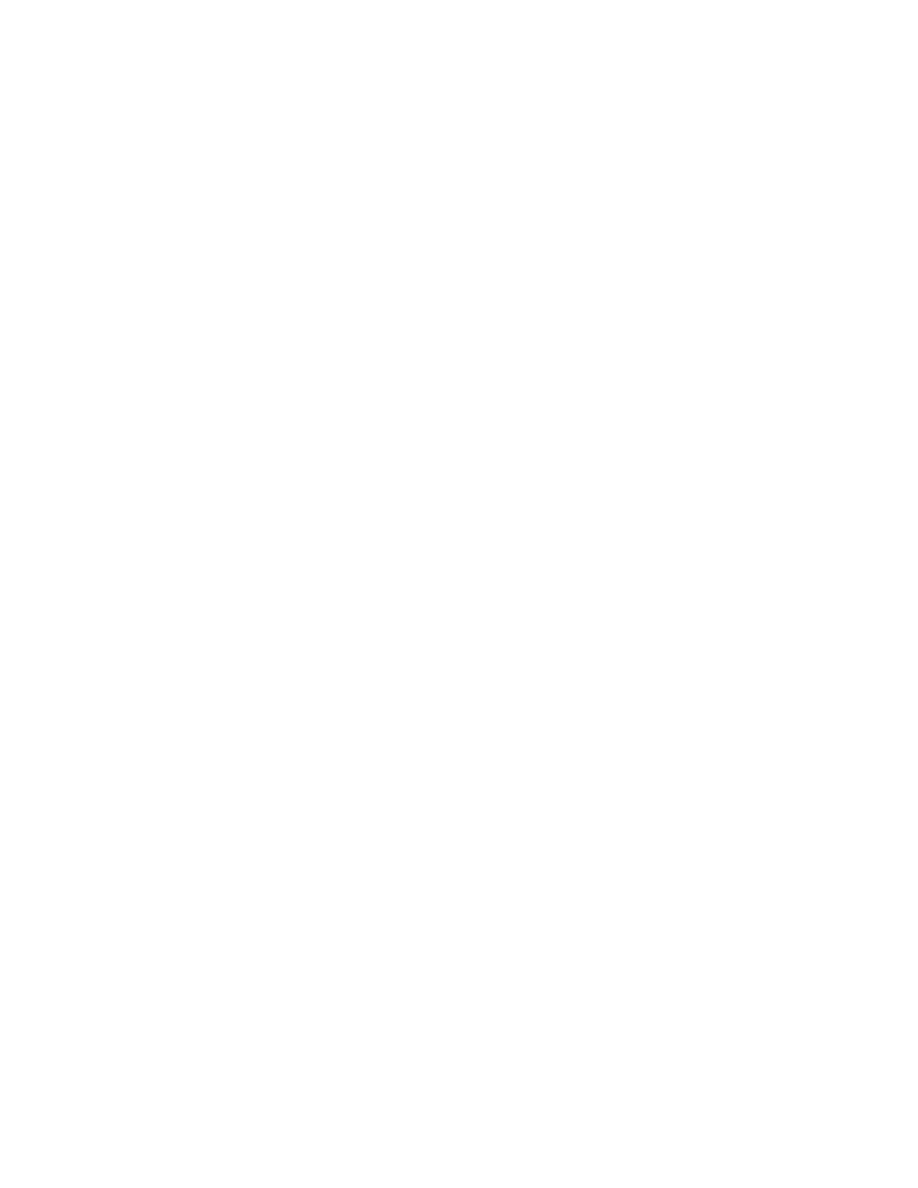
PART II: THE IMPORTANCE OF
DIGITAL DECLUTTERING
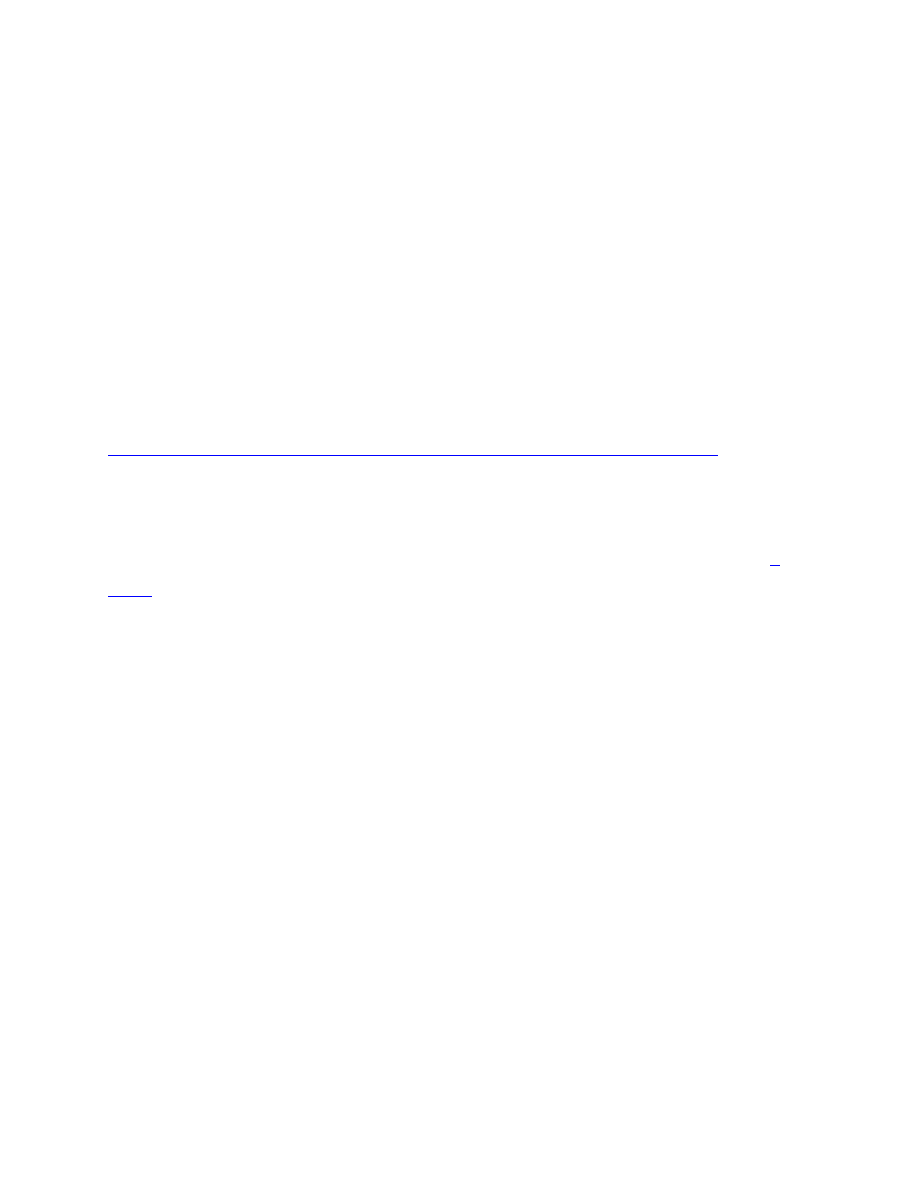
Why You Feel Overwhelmed by Technology
“The constant dilemma of the information age is that our ability to gather a sea of data
greatly exceeds the tools and techniques available to sort, extract, and apply the
information we’ve collected.”
- Jeff Davidson, work-life balance expert, author, columnist
We’ve all experienced that feeling of overwhelm when it comes to the digital world.
According to Dr. Daniel Levitin, McGill University psychology professor and author of
The Organized Mind: Thinking Straight in the Age of Information Overload
, human
beings have created more information in the last ten years than in all recorded history
prior.
Dr. Martin Hilbert and his team at the University of Southern California conducted
, published in the journal Science, to calculate the world’s total technological
capacity—how much information humankind is able to store, communicate, and
compute. What he found was startling. With the growth of the Internet, 24-hour
television, and mobile phones, we now receive five times as much information every day
as we did in 1986.
However, this statistic pales in comparison to the growth of information we generate
through email, social media, and text messages. Studies have shown that the average
social media user consumes 285 pieces of content a day, which equates to about 54,000
words (the length of an average novel). We encounter one thousand clickable links and
are bombarded by 174 newspapers’ worth of data a day just through social media alone.
If it sounds impossible to read a full book each day, keep in mind that most people now
skim information instead of reading everything. The reason why? We simply have too
much to consume on a daily basis.
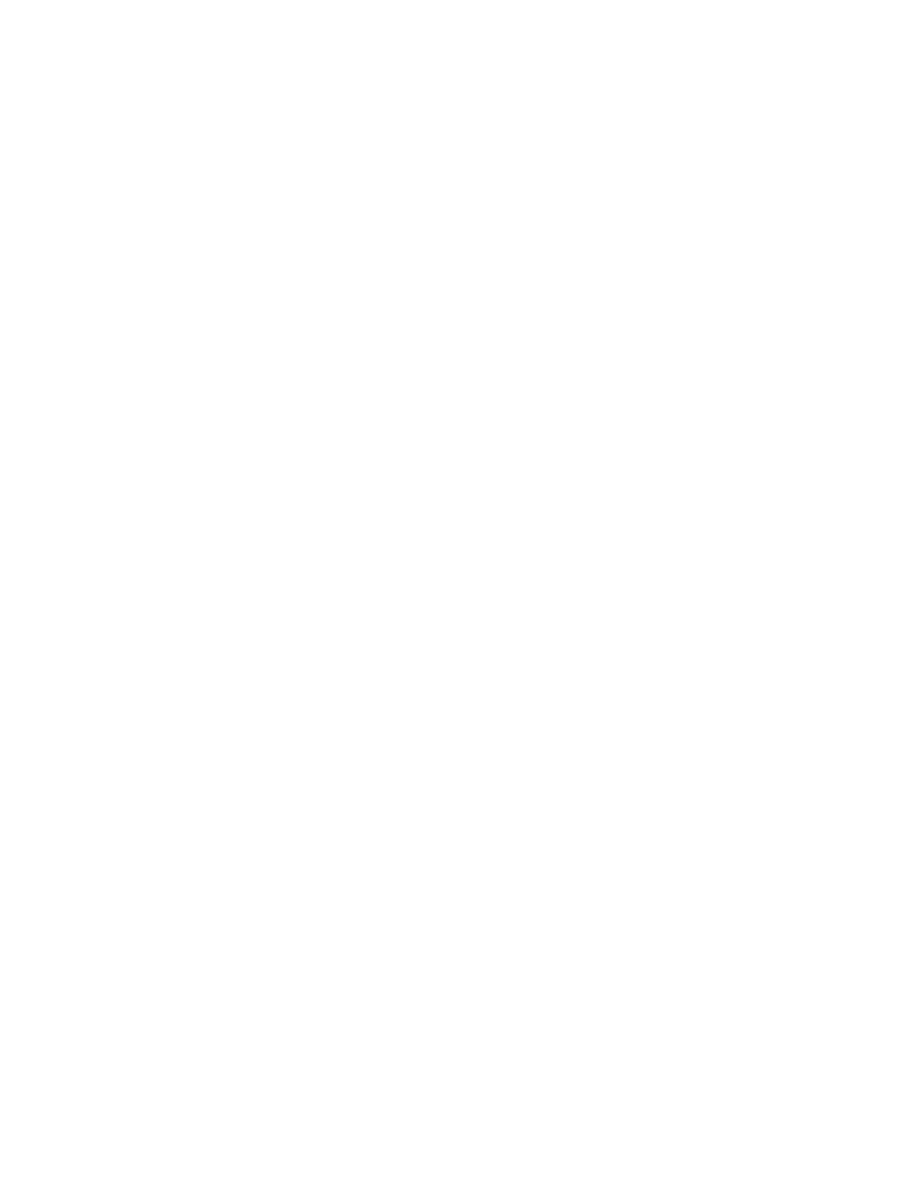
With billions of people worldwide producing and consuming information, Dr. Hilbert
and his researchers found that there are now 295 exabytes of data floating around the
world—that’s 29,500,000,000,000,000,000,000 pieces of information. This equates to
315 times the number of grains of sand on Earth.
The ability to process all this information has doubled every eighteen months with
computers, and has doubled every two years with telecommunication devices. According
to Dr. Hilbert’s study, “In 2007, all the general-purpose computers worldwide computed
6.4 x 10^18 instructions per second. This is in the same general order of magnitude as
the number of nerve impulses executed by the human brain in a single second.”
It appears there’s no end to this exponential increase in information.
As relevant, interesting, or important as the information might be for you or your work,
it’s becoming increasingly urgent to create systems that allow you to sort the wheat from
the chaff in the immediacy of the moment—before you are suffocated under a mountain
of documents, blog posts, tweets, and text messages.
The question is: “Why have we become so reliant on this technology?” We’ll answer that
in the next section.
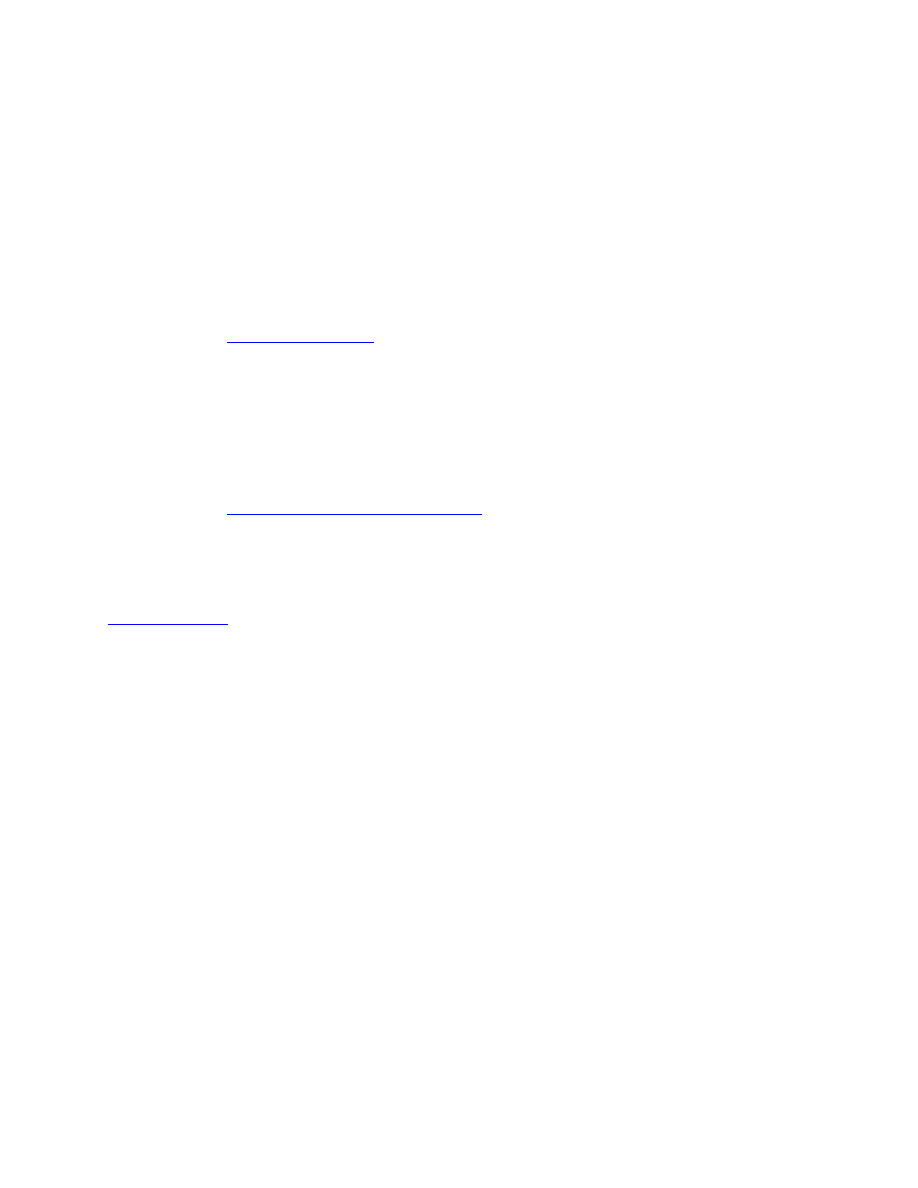
Why We Get Hooked on Technology
Most people love technology. It makes our lives easier, faster, and more expansive. But
there is a diminishing point of return associated with our devotion to digital devices,
and that point appears when we can’t separate ourselves from them.
, 84 percent of people worldwide said they couldn’t go
a single day without their mobile devices. One in four people check their phone every 30
minutes, while one in five check it every ten. Of adults aged twenty-five to thirty, 75
percent said they took their phones to bed.
It’s not just adults who are hooked. Children are plenty distracted as well.
According to a
Kaiser Family Foundation study
, young people ages eight to eighteen
now spend nearly every waking moment when they are not in school using media—more
than 7.5 hours a day.
with Arianna Huffington, Richard Davidson, a professor of psychology
and psychiatry at the University of Wisconsin-Madison, says, “I think if we’re all honest
about it, we all suffer from attention deficit disorder, and it’s in part attributable to the
kind of exposure we have to digital devices. The kind of feedback that we get from them
is immediate feedback and it’s highly reinforcing, so it becomes like a drug. And in fact,
it co-opts the same brain systems that are indicated in addiction.”
The question here is, is it really possible to be addicted to the digital world? The
psychiatric community is beginning to think so.
In the 2013 edition of the Diagnostic and Statistical Manual of Mental Disorders,
psychiatrists have decided to list Internet Use Disorder (IUD) as a condition
“recommended for further study.” That means they haven’t decided yet whether IUD is a
legitimate diagnosis requiring treatment, but might do so in the future.
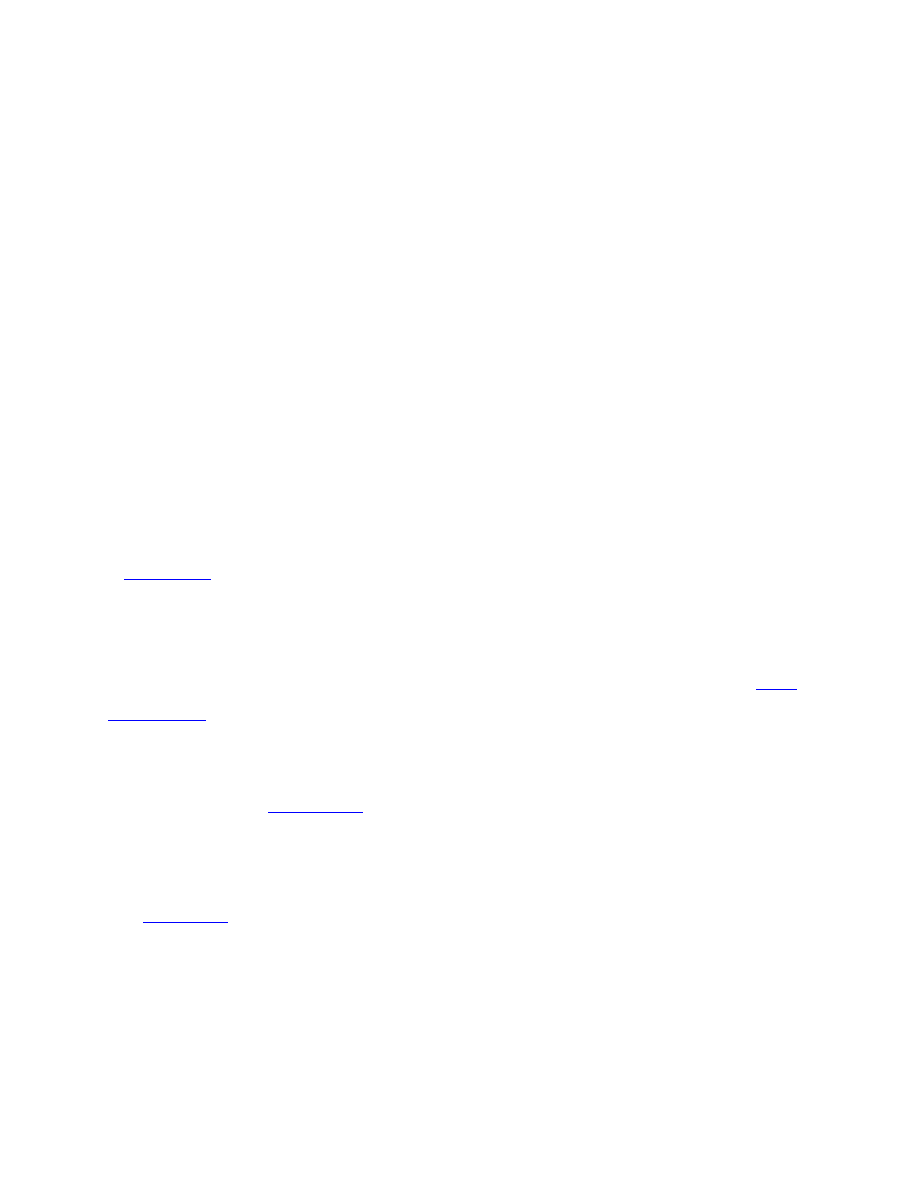
(Source: American Psychiatric Association (2013). Diagnostic and Statistical Manual of
Mental Disorders (Fifth ed.). Arlington, VA: American Psychiatric Publishing. pp. 797–
798.)
According to the definition determined by the American Psychiatric Association, IUD is
an addiction to Internet gaming with an array of symptoms including a preoccupation
with gaming, withdrawal symptoms, loss of other interests and hobbies, and deception
of family and friends about the extent of use.
Internet Use Disorder is generally associated with online gaming, but you don’t have
to be addicted to gaming to fall into the spectrum of problematic or
compulsive use of digital devices. Many scientific studies expand the definition to
include excessive, obsessive online use. Any virtual activities that interfere with normal
life will fit the bill, including social networking, texting, blogging, email, excessive or
inappropriate Internet pornography use, or Internet shopping.
published in the journal Cyberpsychology, Behavior, and Social
Networking suggests that the pervasiveness of Internet addiction differs markedly
among countries and is inversely related to quality of life.
Internet addiction is considered a national health crisis in China. According to an
who runs a rehabilitation center in Beijing for Internet addicts, an
estimated 14 percent of China’s youth are hooked on the Internet. It’s the first country in
the world to classify this diagnosis as an addiction. This addiction is the subject of a new
, which follows the treatment of three Chinese teenagers
who so prefer the virtual world over the real one that their lives are severely
compromised.
, Chinese researchers studied eighteen young people who were addicted
to the Internet and found reductions in their brain volume compared with the brain
volumes of non-addicts. The diminished brain regions of the Internet addicts included
areas thought to play a role in emotional processing, executive thinking skills, attention,
and cognitive control.
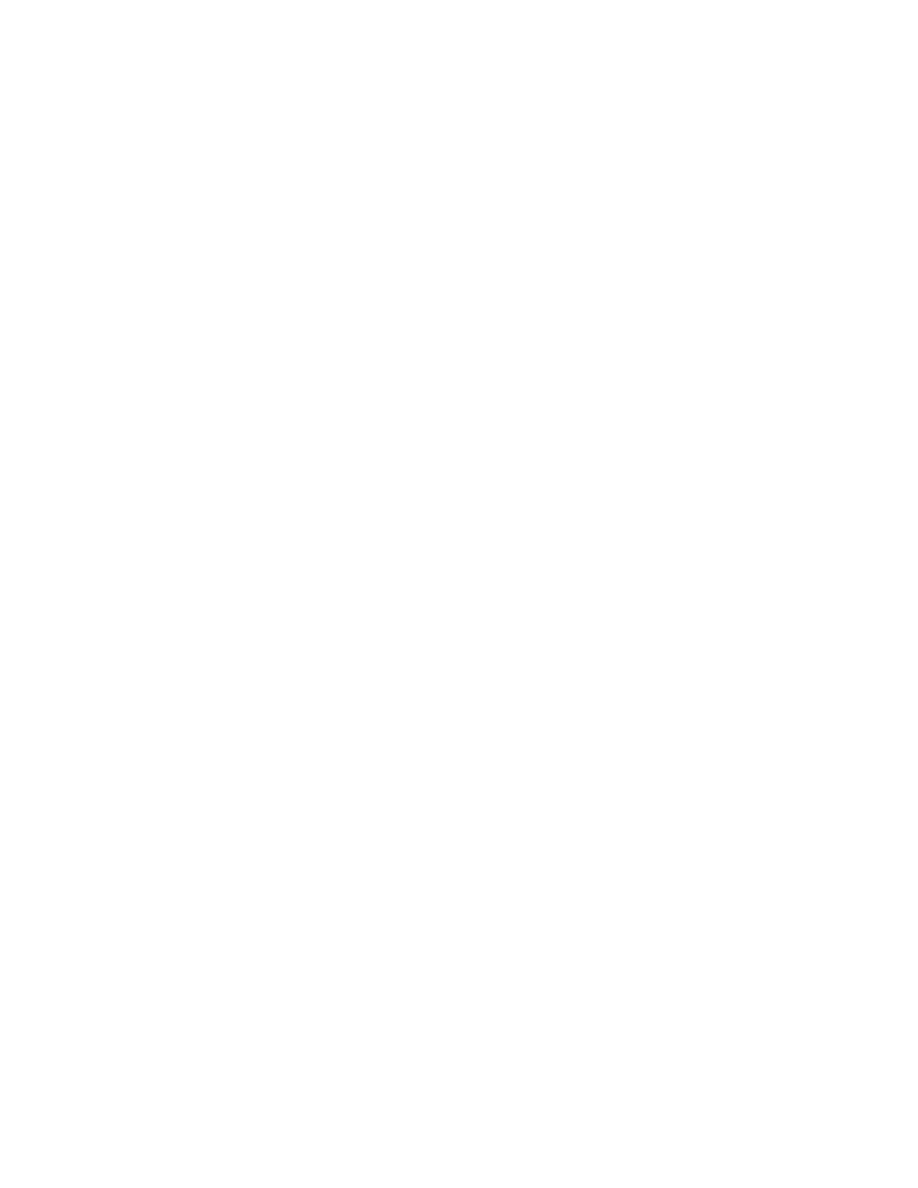
Some people have suggested that the “theory of variable rewards” explains
our obsession with the digital world. This theory, created by American
psychologist and behaviorist B.F. Skinner in the 1950s, resulted from his study of lab
mice that responded more aggressively to random rewards than predictable ones. When
mice pressed a lever, they sometimes got a small treat, other times a large treat, and
other times nothing at all. Unlike mice that received the same treat with each lever
press, the mice that received variable rewards pressed the lever more often and
compulsively.
In the same way the mice compulsively press the lever, we constantly check our emails,
phones, and social media because the dopamine trigger in our brains compels us to do
so. Like the mice, we sometimes get a small reward, sometimes a big one, and
sometimes there is a spammy ad for Viagra. But one outcome is predictable for anyone
who compulsively uses digital machines—we inevitably compromise our lives, our
relationships, and often our health in that search for our next “fix.”
While you might not feel that technology negatively impacts your life, there have been
numerous studies that prove otherwise. In the next section, we go over this research and
how it demonstrates the dangers of being overly reliant on technology.
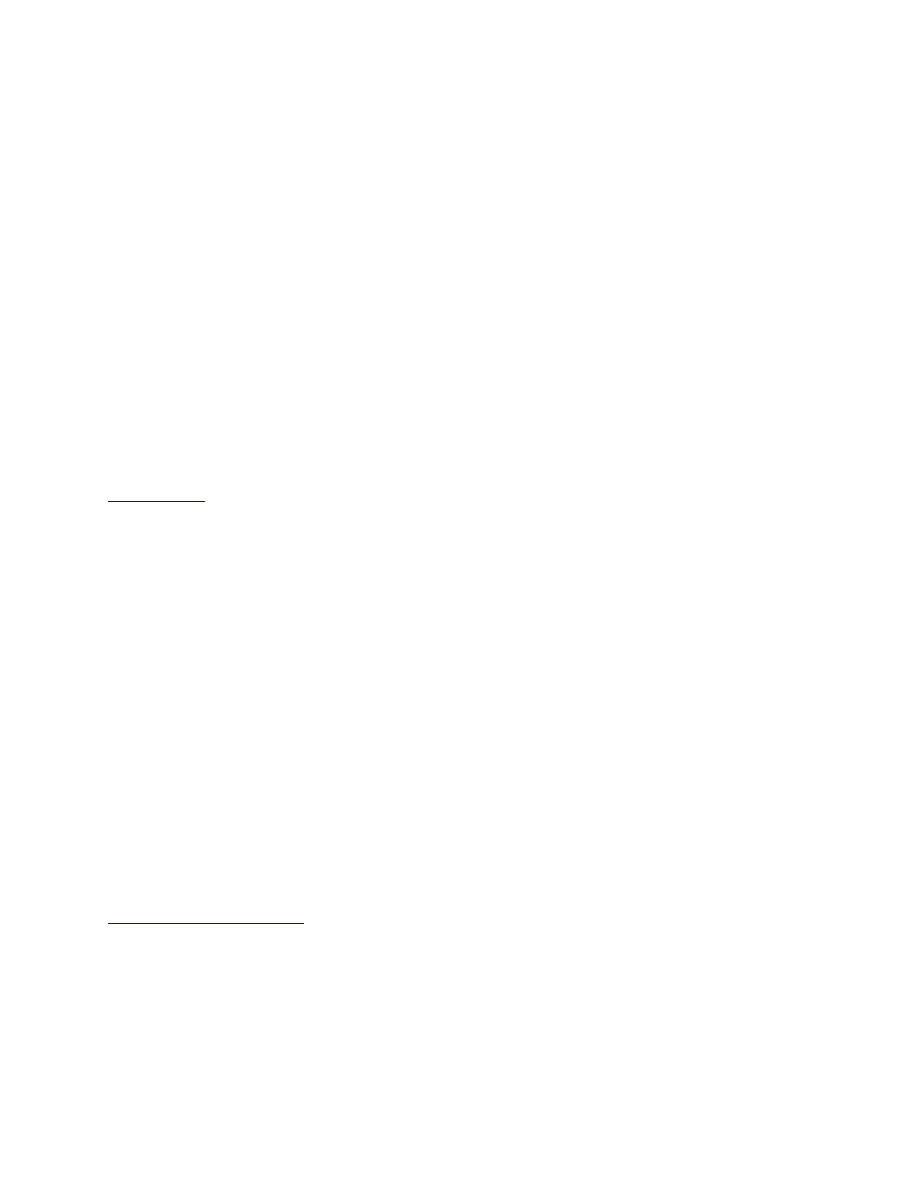
How Digital Dependence Damages Your Life
Still not convinced about the dangers of the digital world?
Sure, you might spend less time with family and friends. Maybe you aren’t quite as
resourceful or creative. But don’t the positive qualities of technology outweigh the
negatives?
Of course, there are undeniable benefits to the digital world, but for those who spend
hours each day connected, there are also major negative outcomes that can severely
impact the quality of your life.
at the University of Gothenburg in Sweden studied the habits of more than
4,100 men and women, aged between twenty and twenty-four, and over the course of a
year found that those who constantly use a computer or their mobile phone can develop
stress, sleeping disorders, and depression.
Says lead author of the study, Sara Thomee, “It was easy to spend more time than
planned at the computer (e.g., working, gaming, or chatting), and this tended to lead to
time pressure, neglect of other activities and personal needs (such as social interaction,
sleep, physical activity), as well as bad ergonomics, and mental overload.”
The study also found a correlation between stress and always being available on the
phone, especially relating to feelings of guilt for not replying to messages. Using the
computer late at night—and losing sleep as a result—was also a risk factor for stress and
reduced performance.
have reinforced the link between excessive computer use and
depression. Working alone on a computer can lead to a sense of isolation as workers
spend less and less time interacting with other people.
There are other health dangers to overuse of digital devices, including eye strain, back
and neck muscle tension, carpal tunnel syndrome, obesity (from less exercise), and sleep
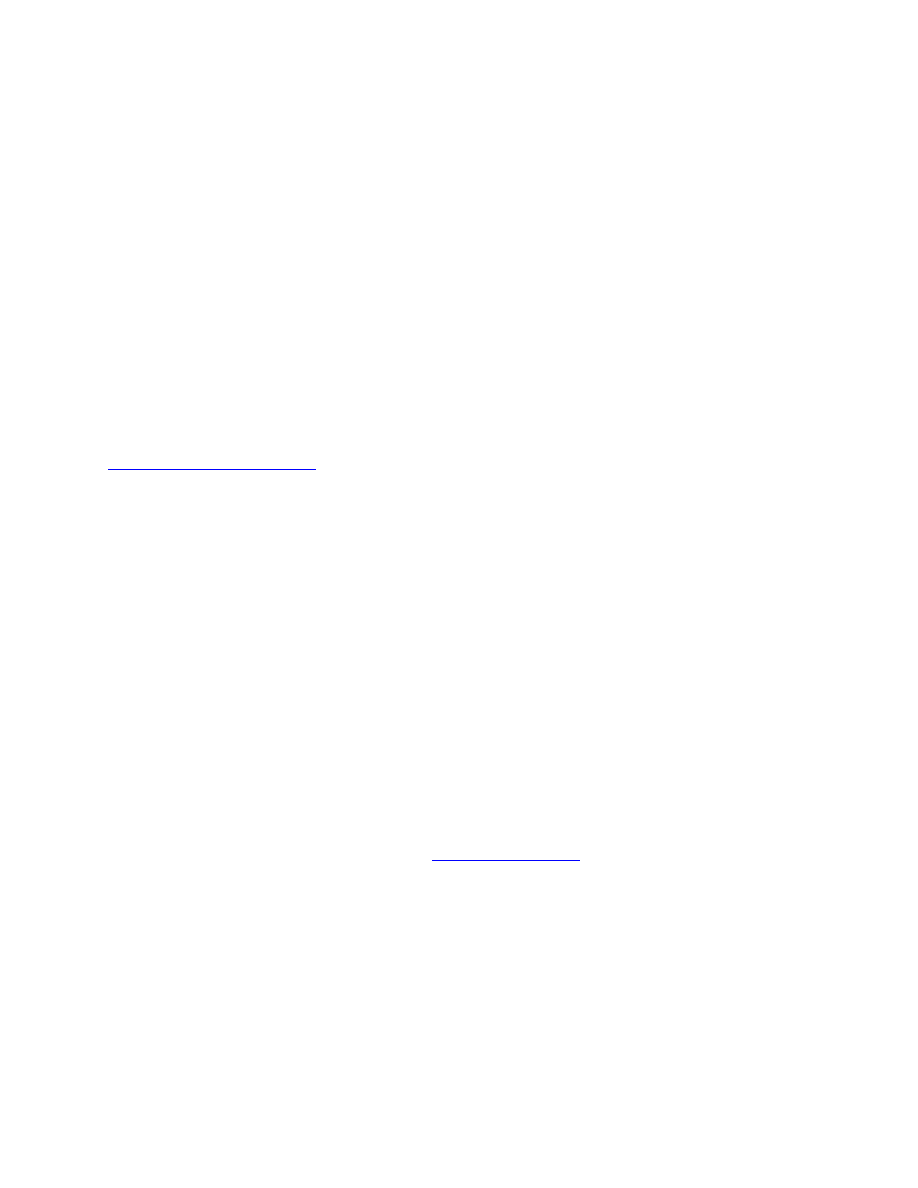
disorders. Sitting for too many hours a day is linked to heart disease, diabetes, and
premature death.
Dr. David Greenfield, the director of the Center for Internet and Technology Addiction,
suggests 90 percent of Americans fall into the category of overusing, abusing, or
misusing their smartphones, according to a recent survey he did in conjunction with
AT&T. His research found that 98 percent of respondents said that texting while driving
is dangerous, but nearly 75 percent admit having done it. The National Safety Council
reports that cell phone use while driving leads to 1.6 million crashes each year. In fact,
one out of every four car accidents in the United States is caused by texting and driving.
Our reliance on technology and obsession with being constantly connected is clearly
For instance, it was a wake-up call for Barrie the day her teenage daughter walked into
her office and said, “You tell me I shouldn’t spend so much time on the computer, but
you’re always on it now.” Barrie realized she wasn’t being a good role model, nor was she
making it easy to have spontaneous, quality conversations with her daughter.
Not only do our virtual distractions pull us away from real-world interactions, but they
also compel us to interact in disengaged and thoughtless ways through text or email.
Too many people choose an impersonal email or text to break off a relationship, share
bad news, or conduct arguments. The loss of real-world interactions makes it much
easier to shoot off a thoughtless or hurtful text or email without the filter of looking
someone in the eye.
Says Alex Lickman, MD, in an article for
, “People are often
uncomfortable with face-to-face confrontation, so it’s easy to understand why they’d
choose to use the Internet. Precisely because electronic media transmit emotion so
poorly compared to in-person interaction, many view it as the perfect way to send
difficult messages: It blocks us from registering the negative emotional responses such
messages engender, which provides us the illusion we’re not really doing harm.”
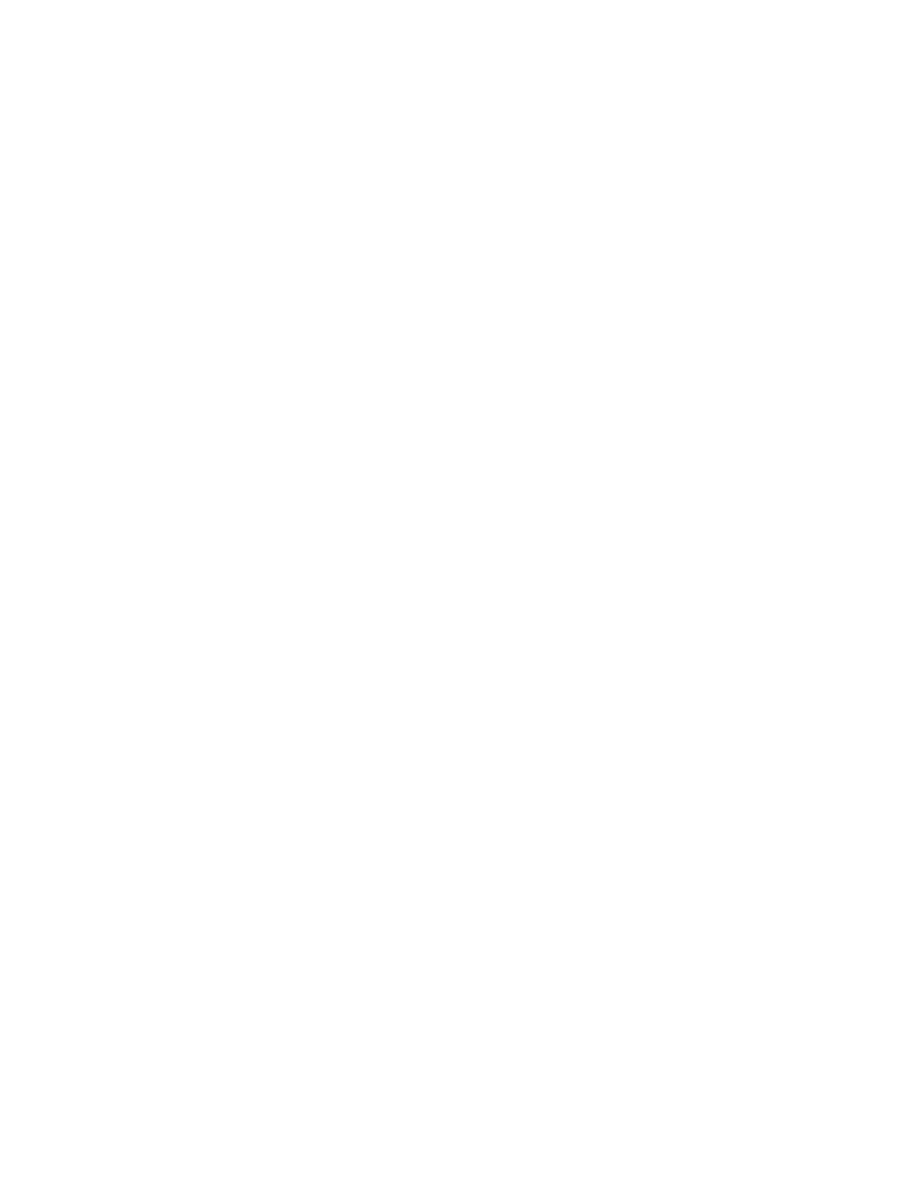
When obsessive computer use interferes with your relationships, finances, or health—
and you continue the excessive use despite efforts to control your behavior—then it’s a
serious problem.
Hopefully you aren’t at the point where your computer and smartphone have become an
obsession that’s harmed your health or ruined a relationship. But you might relate to the
temptation to jump down the rabbit hole of endless information and entertainment.
When the real world gets boring or stressful, that alluring virtual reality always awaits,
tempting you to log in and tune out.
One way to loosen the grip of online overload and obsession is by creating the daily
habit of decluttering your devices. We’re here to help you do just that, and, as you’ll
learn, decluttering has a surprising effect on your time and energy. In the next section,
we’ll talk about the importance of identifying what you truly want and how this relates
to the technology you regularly use.
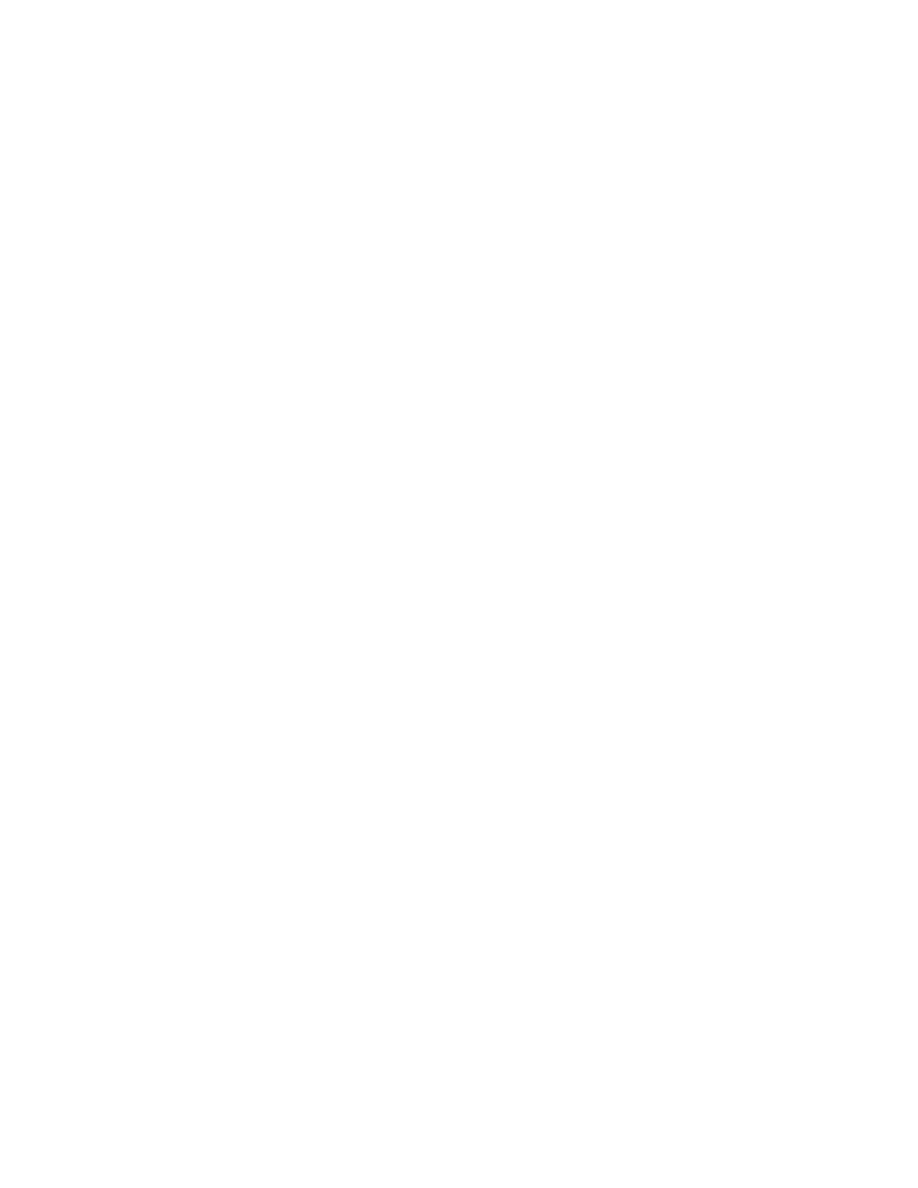
How to Identify Your Life Priorities (beyond the
Digital World)
We’d like to make a bold assumption here.
You probably have a secret desire to create boundaries around the excess digital clutter
in your life. If you feel exhausted by the constant information overload and long to
better manage the time you spend online every day, then what you need to do is
reevaluate the priorities in your life.
It’s not enough to say, “I’ve cleaned off my desktop and emptied my email, so now I’m
organized and have more time.”
You also need to create a “manifesto” for your digital life that defines the scope of how it
will be used on a day-to-day basis. As the digital world becomes increasingly pervasive,
this manifesto will help you stay committed to your important values and top priorities.
Think of it this way: If you add up the time spent on each digital device, every day, then
you probably have a closer relationship with the virtual world than you have with your
spouse, children, or friends.
You know there’s something wrong with this balance, and yet you still find yourself
flipping open the lid or gazing at your iPhone whenever you have a moment to spare—or
even when you don’t.
Is this really how you want to live your life?
Our bet is that you want more than what your digital devices can offer, and this desire
for more, can motivate you to define exactly how you want to spend your time.
To start, we suggest answering three simple questions:
• What do you really value?
• How do you want to spend your time and energy?
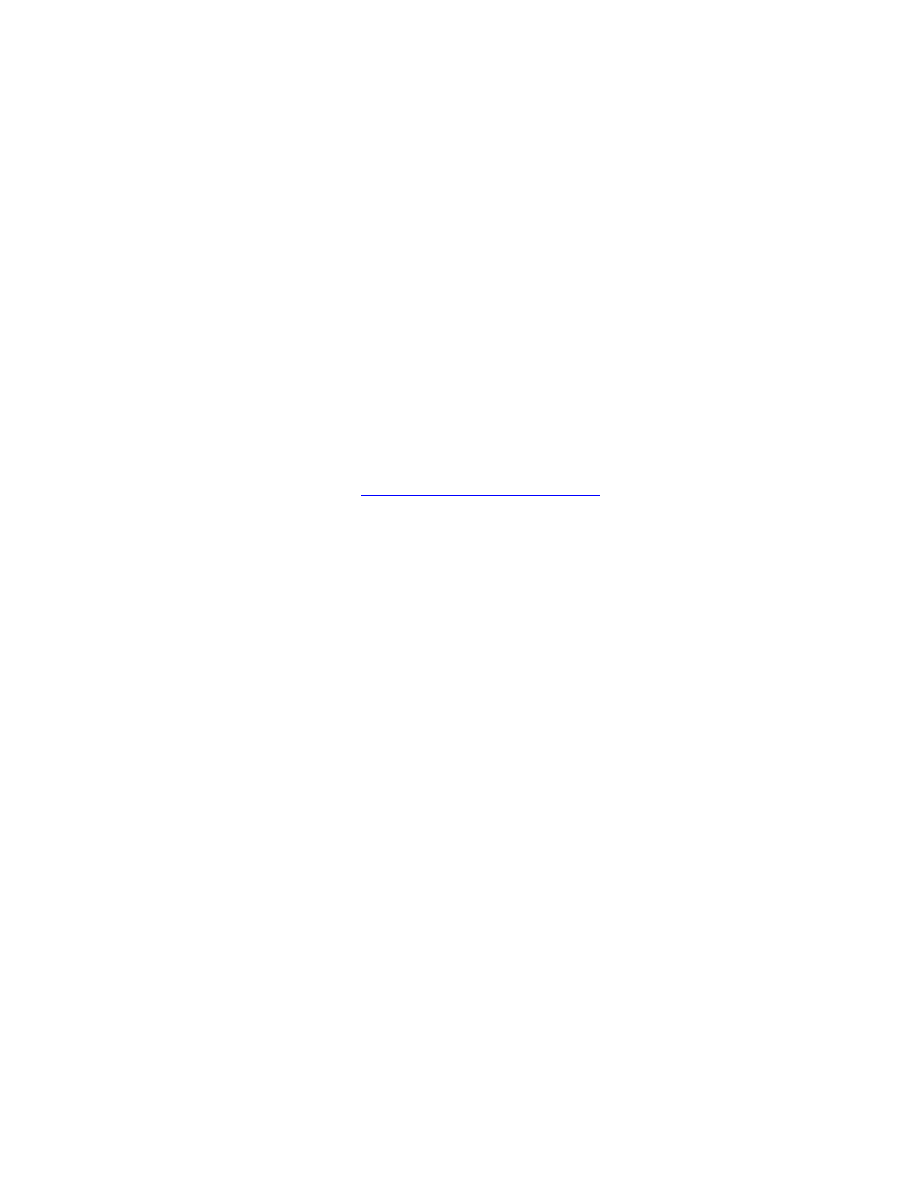
• What are your life priorities and goals?
Don’t just gloss over these questions. Instead, spend the next 15 minutes thinking
about what matters in your life. Odds are, most of your answers won’t relate to the
digital world.
Keep these responses in mind as you go through the remainder of this book. Identifying
your values will not only help with digital clutter, it will also provide a guideline for how
you deal with these devices as you move forward.
As an example, Barrie finds this values exercise to be extremely useful when she works
on her business, and when coaching clients who are trying to find their life passions or
make other big life changes.
If you’re still stuck, then here is
a great list of 400 value words
questions. Review the words and select five to ten top values for your personal and
professional life. As you look at these values, define how they can be used in your life.
For example, if one of your core values is “dependability,” how do you want to be
dependable? You might say, “I want to be dependable by being available to my family
when they need me, by producing projects on time at work, and by honoring my
commitments to others.”
Try this process with every value word you identify. Under each word, write down
several sentences specifying how you want to practice the value in your daily life. As you
work through this exercise, you will see how a busy digital life often undermines your
values by consuming too much time and mental energy. Make notes about this for now,
because we’ll return to these values later in the book to ensure your “digital manifesto”
matches these all-important values.
After you finish this core values exercise, consider your top life priorities. These are the
areas (outside of sleeping and eating) where you want to spend the most time. They
might include
• Work
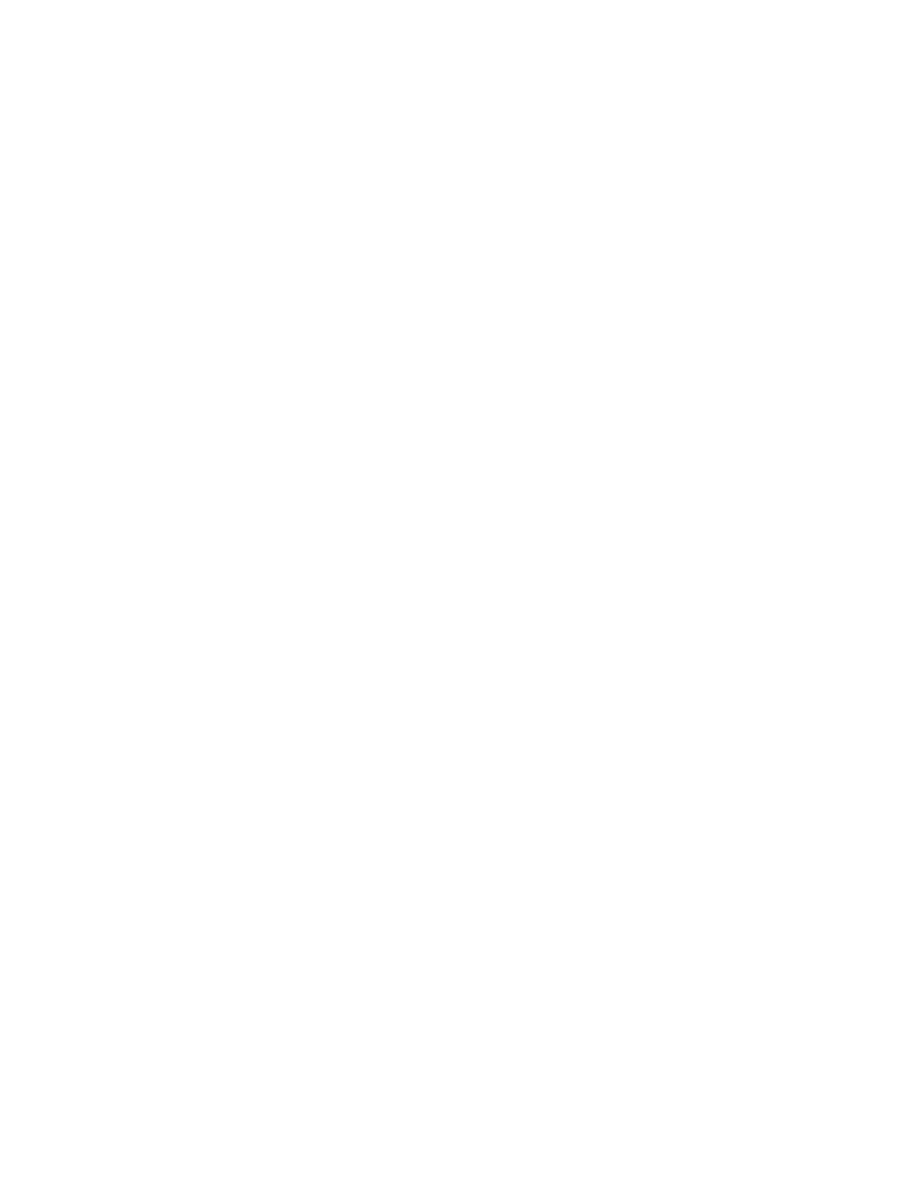
• Time with spouse/partner
• Time with children
• Time with other family members
• Time with friends
• Exercise
• Health
• Hobbies
• Spiritual or religious activities
• Entertainment/recreation
• Tending to chores, housekeeping, projects
• Volunteering/community time
• Managing finances
• Personal development/learning
Consider an average week, and think about how much time you want to spend on
priorities on a weekly basis. Then compare how much time you actually dedicate to
them.
How does your time spent in the digital world interfere with these priorities? Does
computer or smartphone time force you to forgo some of the “expendable” time with
family and friends in order to focus on essential work projects or daily tasks? Is that
what you want?
We’ll admit it’s often easier to spend free time surfing the Net or playing games on our
phone rather than having an intimate conversation with our spouse or reading a book to
our child. Plus, it’s tempting to bring our work home and skip the evening workout
routine.
The point we want to make here is that awareness is the first key to change,
so be real with yourself about how you aren’t supporting your life priorities.
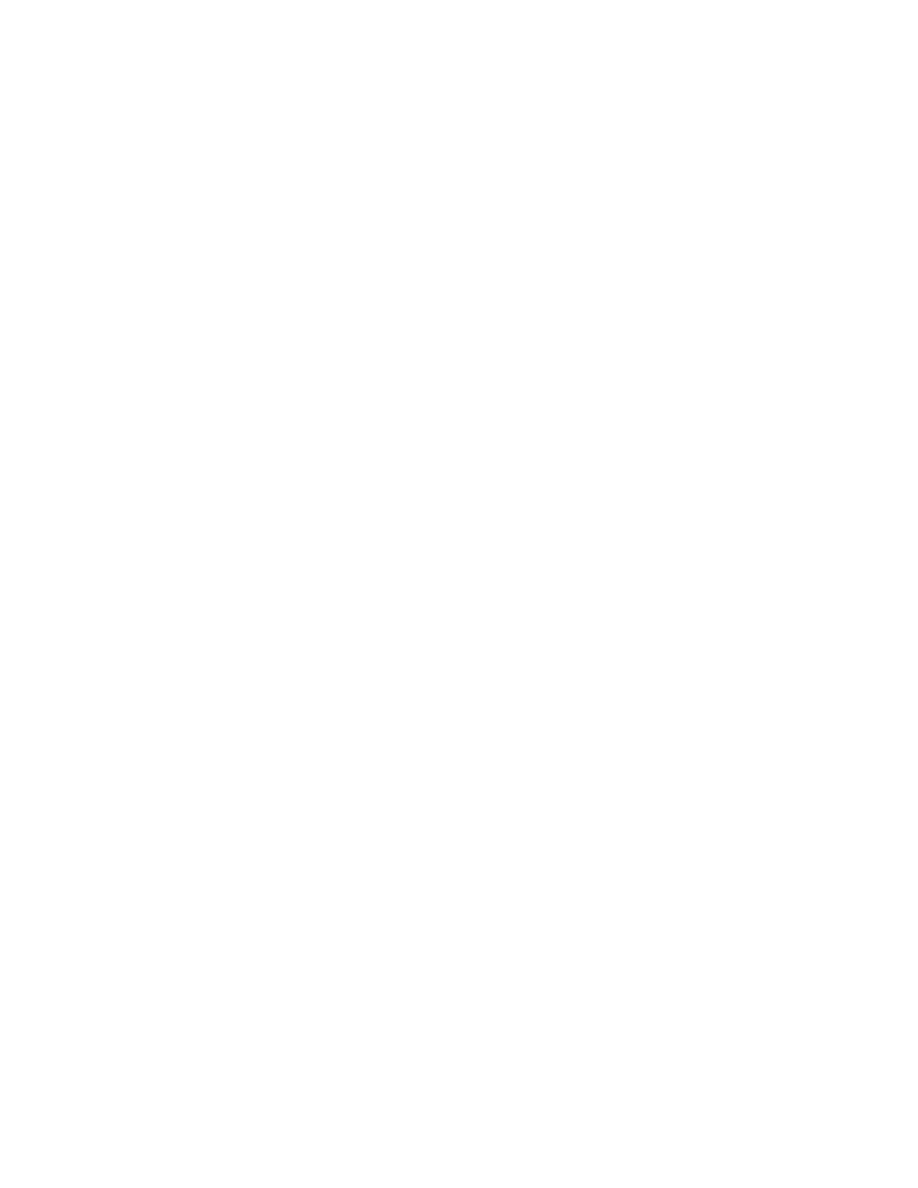
You may also have important goals you want to achieve. Maybe you want to run a
marathon, write a book, or finish a huge project at work. By clarifying and committing
to these goals—even if they seem far in the future—you’re creating clear guidelines for
where and how to spend your time. Reaching long-term goals requires focus and
discipline—things that are hard to maintain when you’re distracted by social media and
surfing the Net.
As you read through the rest of this book, keep your core values and life priorities
handy. Use them as a guide to help you as you clear digital clutter, and as you come to
decisions about how you want to live your digital life moving forward. When you’re fully
aware of who you are and what you want, it will be much easier to simplify your digital
life and focus more time on what really matters to you.
With that in mind, let’s talk about how digital decluttering can free up your mind to
focus on the important things in life.
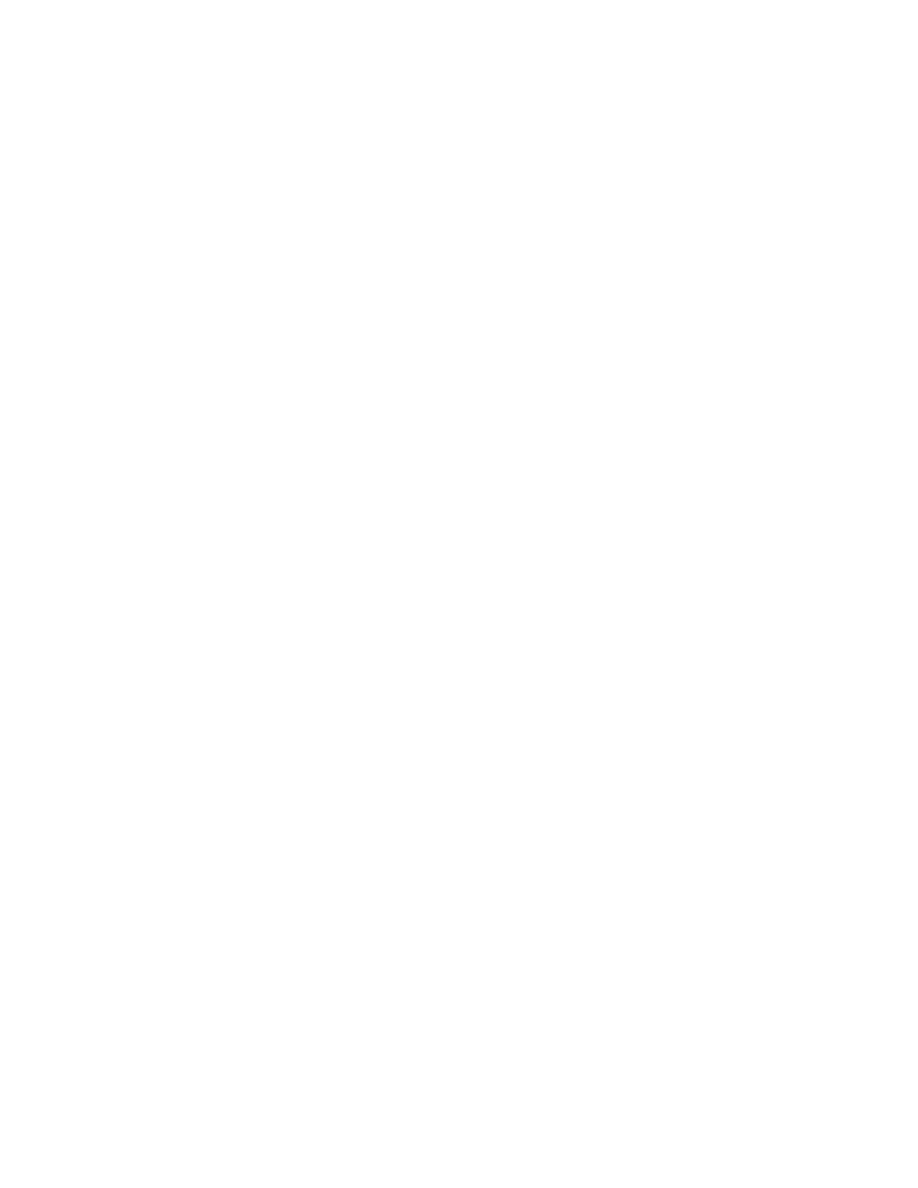
The Benefit of the Digital Decluttering Habit
Both Steve and Barrie have experienced the transformative experience of removing
unnecessary items from their lives. Whether it’s physical stuff in your home or a
dependence on technology, you often need to remove things from your life in order to
move forward.
This “less is more” philosophy extends to the online world as well. When you organize
your digital life, you’ll have less of a desire to create additional clutter with unnecessary
files and apps. You will also gain a perspective on what’s truly important and what can
be eliminated from your life. And that’s what we hope you’ll get by building the
digital decluttering habit.
As an example, a few months ago, a friend of Barrie’s made the decision to drastically
pare down her Facebook friend list—not just to clean it up, but to improve her mental
well-being. She implemented her own digital declutter project by starting with the area
that brought the most negativity into her life.
Here’s part of what she wrote to her friend list before cutting back:
Dear Facebook Friends,
Over the next weeks I will be slicing and slashing my FB friend list down to,
well, almost no one. I’ve come to a point where the cons of FB outweigh the pros.
It’s always been a time robber, and I really have not had too much of a problem
with that. Living so far away from my native country, it’s felt like a way to stay
in touch and connected to parts of myself that are not here.
I’ve justified much of my own FB activity as a mechanism to share my creative
work. But honestly, I have active FB pages where I can do that, and I’ll actually
start curating those pages much more now than I have in the past with the
distraction of my private timeline. That feels right. Facebook is nothing if not a
double-edged sword. It’s made me laugh, cry, and happily reconnect with
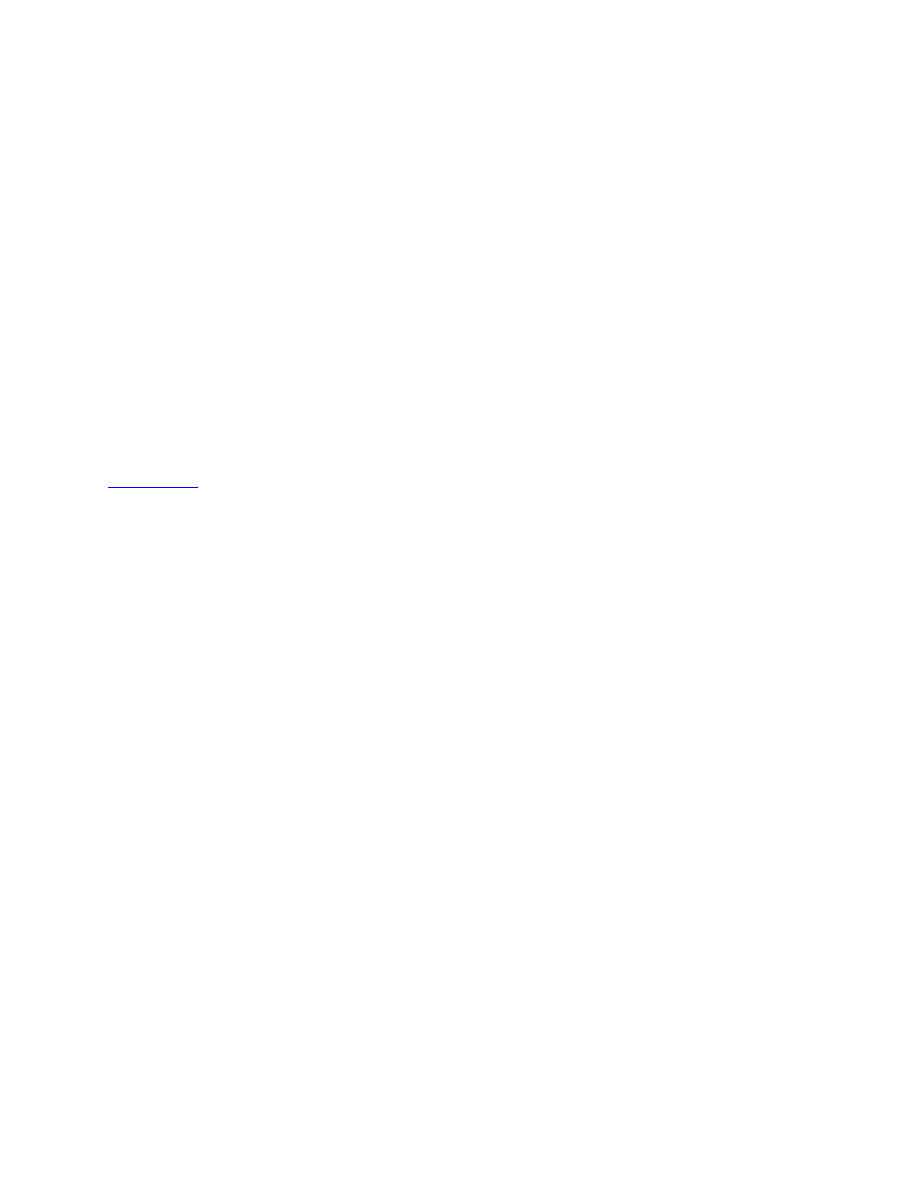
people I otherwise would have long lost touch with. It’s made me wish I were
someplace other than where I am, taking a toll on my ability to be present in the
wonderful life I have.
Sometimes it takes a drastic decision like this to get the ball rolling. You recognize the
impact your plugged-in preoccupation has on your life, and going cold turkey might be
the best way to change. You may not be ready to implement the dramatic shift Barrie’s
friend made with Facebook, but you will find by starting a declutter project in just one
small area of your digital world that you’ll be motivated to reclaim more of your time
and life.
Why Decluttering is a Keystone Habit
, Steve talked about the importance of keystone habits, which create multiple
positive effects throughout your life. The right keystone habit has a snowball effect,
where a single improvement has an unintended impact on other areas you didn’t
initially consider.
For instance, Steve considers a daily exercise routine to be one of his keystone habits
because it increases his focus while writing, motivates him to maintain a balanced diet,
and inspires his creative thinking. All of these additional benefits happen simply
because he forces himself to exercise 30 minutes each day.
Done correctly, digital declutter can become your keystone habit. When you make that
commitment to minimize (or eliminate) certain aspects of technology, it will have a
trickle down impact on every area of your life—from improving your productivity to
building better interpersonal relationships.
Don’t believe us?
Then take a few minutes to review the 14 advantages of living a decluttered digital life.
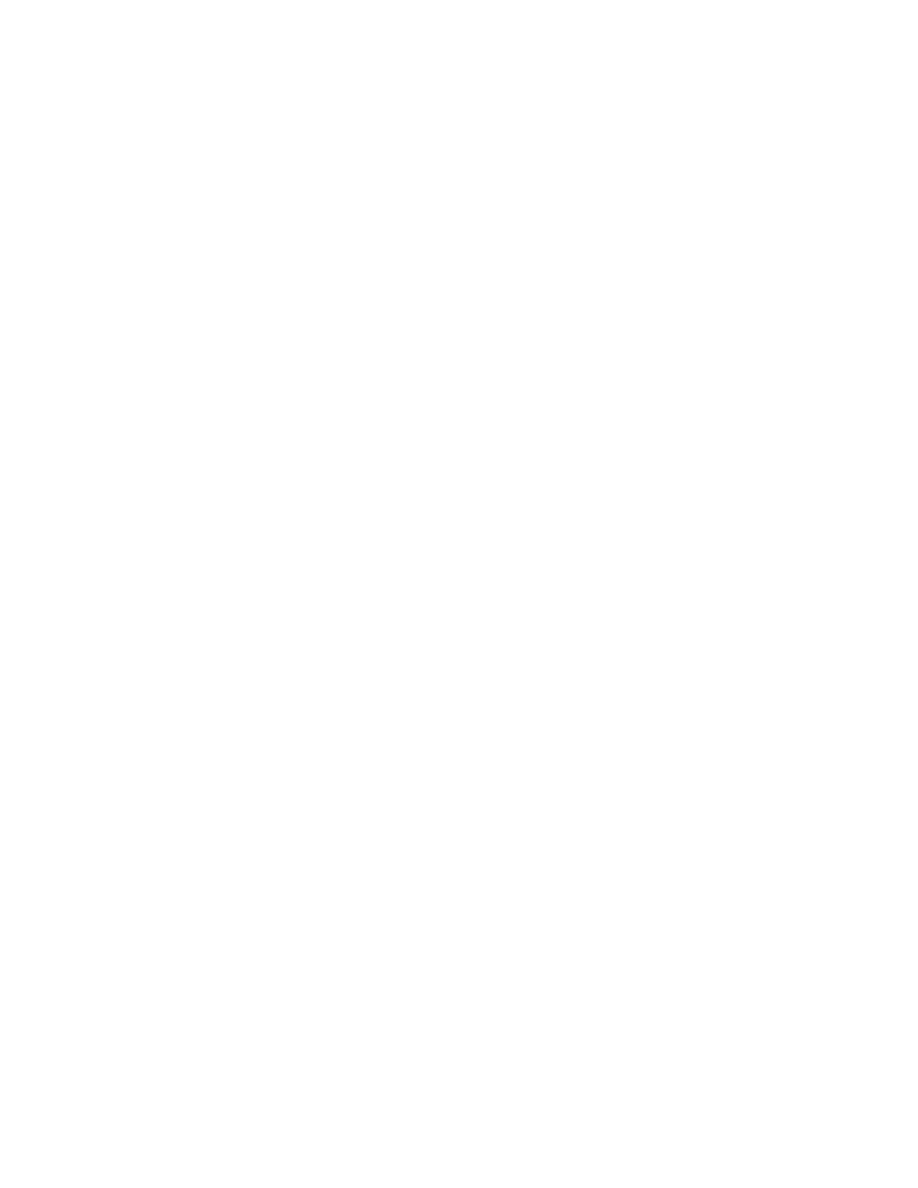
14 Advantages of a Digital Decluttered Life
What most people don’t realize is it’s much easier to become a digital packrat than it is
to live as a household hoarder.
When you live with clutter in your home, you have to step over (or around) items in
order to get anywhere. It’s in your face all the time, and most people get to the point
after a few days where they have to clean up their messes. However, we can go for years
without addressing the accumulated clutter on our digital devices.
Clutter on your computer and phone is hidden away for the most part—until you try to
find something. You’d be surprised at how much your life improves as a result of
organizing and streamlining your devices.
In this section, we cover 14 advantages of living a clutter-free digital life.
Advantage #1: It speeds up your computer, phone, or tablet
Although the average lifespan of most computers is about three to five years, you can
prolong your system’s life by clearing out unused items.
If you’ve installed loads of programs, stored endless files, and collected albums of
photos, your devices will show signs of stress. But when you get rid of unnecessary files,
you’ll find that your devices run much faster and will have more disk space.
Advantage #2: It boosts your productivity
Without all of the distractions on your devices (and the time required to locate a specific
file), you will be more productive with your daily tasks. The reason is simple—when
every item is easily retrieved, you won’t interrupt the “flow” that’s important for
concentration and creativity.
Advantage #3: It improves focus and concentration
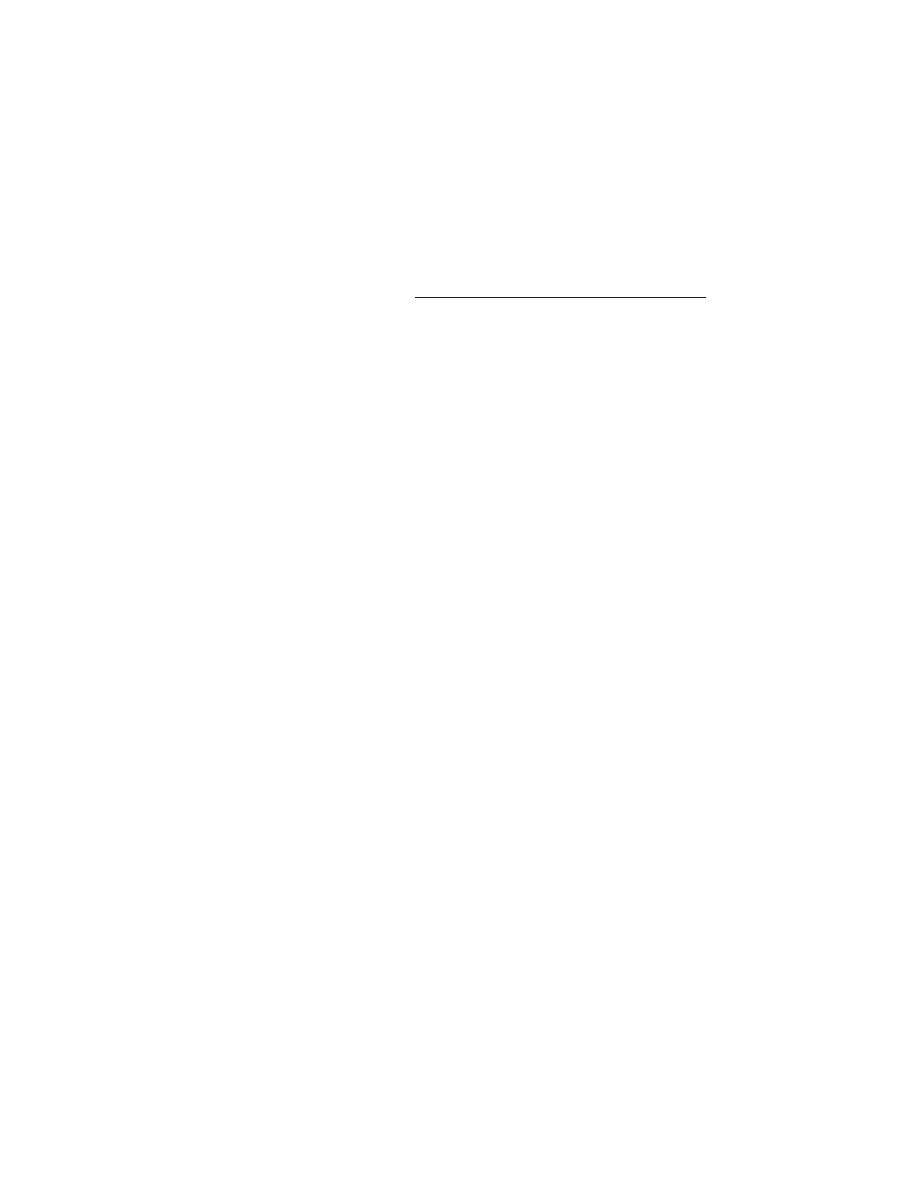
A streamlined device forces you to focus on the task at hand. Just think of it this way—
all of the icons, incoming emails, and assorted notifications are distracting. And it’s very
hard to stay fully concentrated when your attention is constantly diverted by push
notifications or software alerts. This requires you to divide your attention, which is a
proven killer of productivity.
To illustrate this point, let’s talk about
a recent study conducted at Stanford
evaluated the performance levels of multi-taskers. The researchers found that people
who focus on one task consistently outperform those who multi-task.
We feel that you’re multi-tasking when you switch back and forth from a random
notification to a current project. Your mind is not 100 percent focused on the core
activity, so you don’t end up doing your best work.
Advantage #4: It strengthens the security of your computer
A cluttered hard drive can often be a security hazard. This is particularly true of the
rarely used software that you don’t remember downloading. Maybe you installed a free
game that you will never play again. Hackers could potentially use old software updates
to gain access to your computer. By eliminating unused programs, you remove a
potential backdoor to your computer.
Advantage #5: It reduces stress and frustration
Clutter can negatively impact your peace of mind. Most of us naturally want to live in an
organized environment, so when an area is disorganized, some parts of our minds feel
agitated because each item represents a task we have yet to complete.
This agitation extends to your digital world as well. In fact, if your job involves lots of
computer time, then the majority of your day is spent in the digital world. That means
organizing these areas will have a calming effect on your state of mind and prevent the
frustration that comes from being unable to find the exact program or file you need.
Advantage #6: It builds your confidence
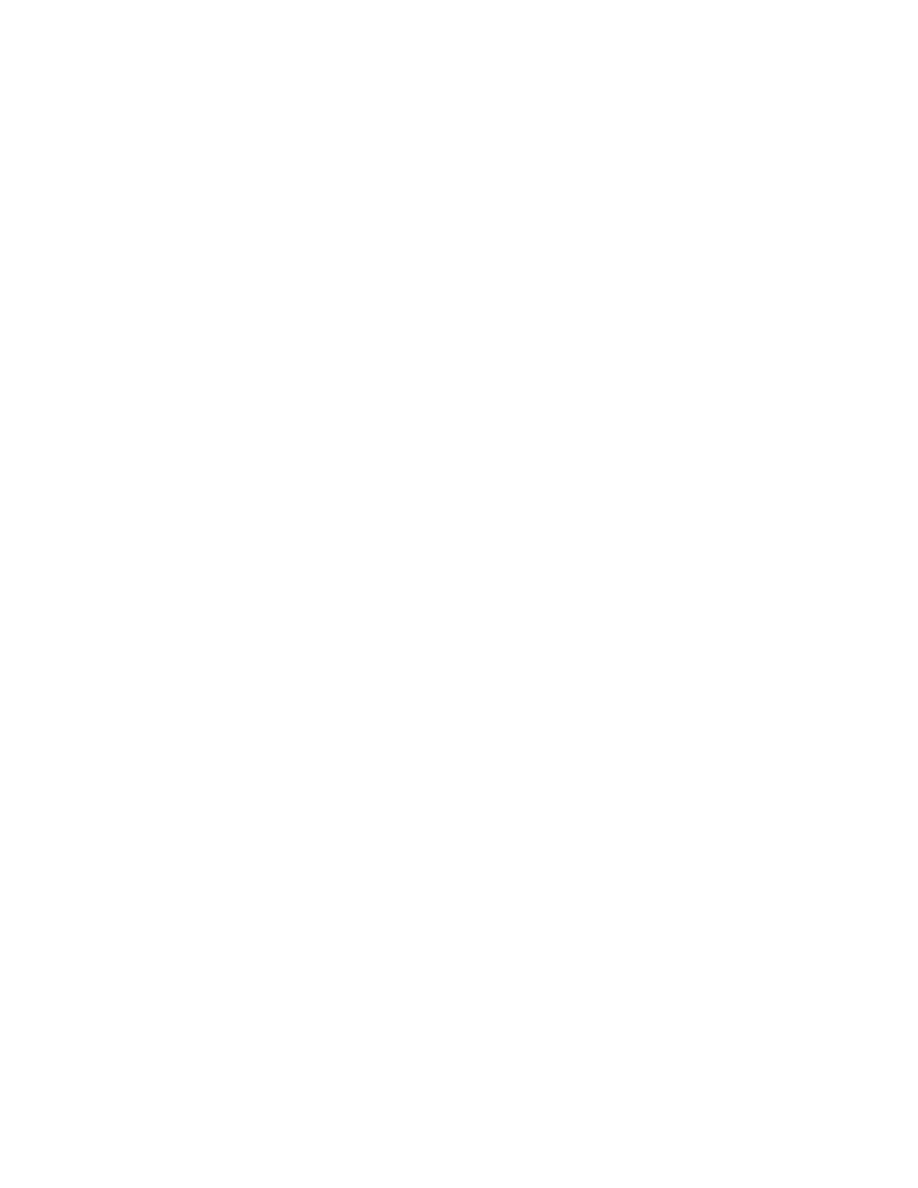
When you clean up your digital life, you’ll feel better about yourself because you’ve
completed what was once a daunting project. You’ll also gain more confidence as you
increase your time, energy, and concentration. All of these benefits lead to more success
in work and life, which can have a positive snowball effect on your personal
development.
Advantage #7: It makes you more disciplined
The process of creating a digital decluttering routine requires some level of discipline—
even though we make it really easy for you. As you practice this habit daily, your
willpower becomes stronger and stronger.
More importantly, once your devices are organized, you will feel more disciplined about
keeping them that way. You won’t want to undermine your hard work and your newly
decluttered devices.
Advantage #8: It gives you more emotional energy
Clutter of any kind drags you down. It causes low-level agitation and anxiety that zaps
your energy and makes you distressed. As psychotherapist, former monk, and writer
Thomas Moore reminds us, “Modern life is becoming so full that we need our own ways
of going to the desert to be relieved of our plenty.”
There’s a feeling of freedom that comes with an organized space, and the feeling is
present when you declutter your virtual world as well. This extra energy gives you more
time to focus on things that really matter to you.
Advantage #9: It invites creativity
When you aren’t tied to your devices or distracted by the unnecessary interruptions, you
leave room for creative thinking and deep-level planning.
Creativity requires reflection, focus, and freedom in order to thrive. Also, when we don’t
rely on the immediate gratification of the Internet for our questions or challenges, we
strengthen our creative muscle.
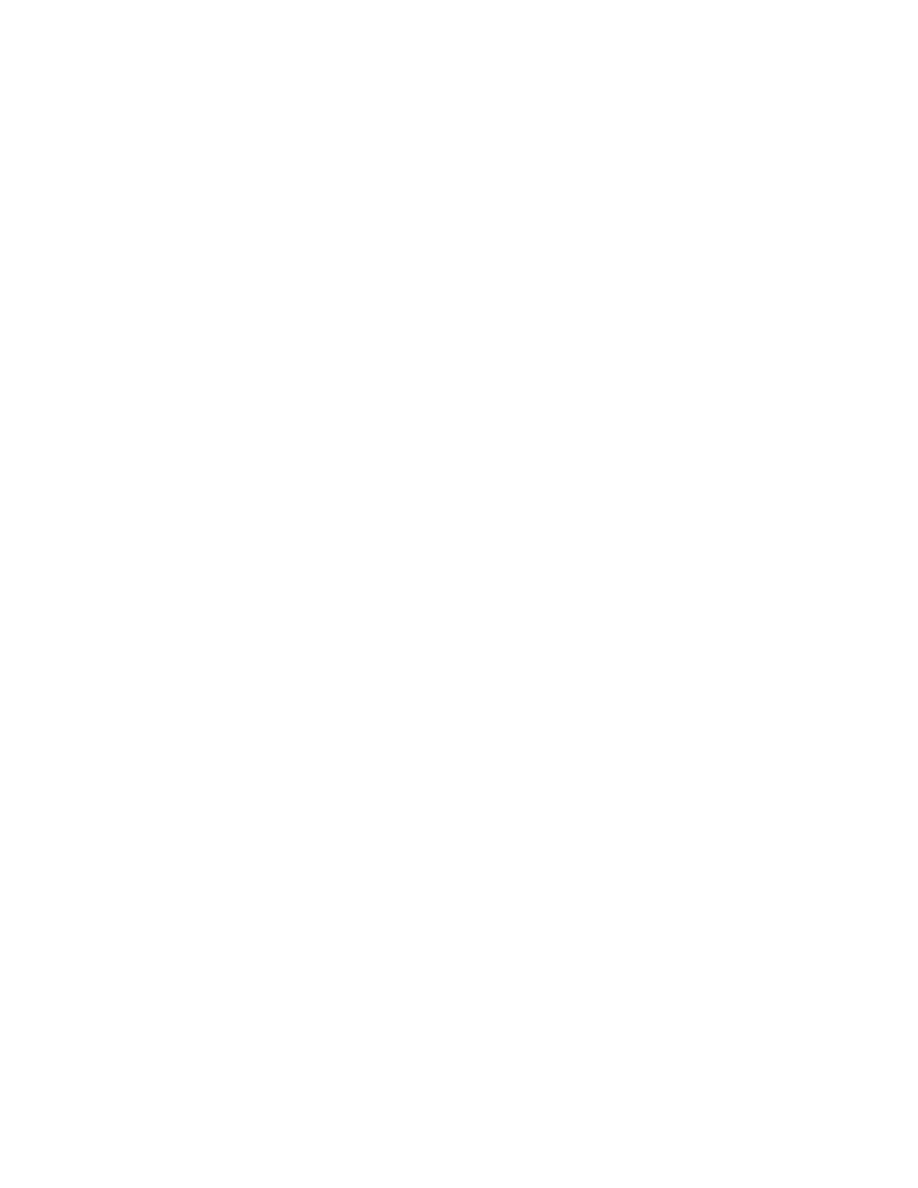
Advantage #10: It improves your relationships
You already know how an Internet obsession can harm your relationships. The more
time you spend online, the less time you have for real-world interactions. Every email,
phone app, saved article, or social media post is a temptation to spend “just a few more
minutes” in virtual reality.
If your devices are disorganized, you’re spending even more time disengaged from those
you care about, as it takes you more time to find what you need.
Advantage #11: It helps you prioritize
While decluttering your digital devices, you’ll make dozens of decisions along the way
about what to keep and what to delete.
These small decisions (“Do I need to read this article?”) often lead to bigger decisions
(“Should I just stop bookmarking all of these articles in general?”). These choices will
help you gain a better perspective on how to should spend your limited time.
Advantage #12: It saves you money
Any action that improves your focus can improve your ability to make more money.
When you waste time, it’s either because you’re distracted or you can’t quickly access the
information you need. We all know that time is money. When you save time, you will be
more productive, which might lead to a job promotion or additional revenue for your
business.
On the other hand, when your computer runs slowly or gets a virus, you’re forced to
waste time fixing this issue instead of focusing on activities that add value to your life.
Advantage #13: It helps you discover lost stuff
You will be amazed at what you find while decluttering a digital device. Just think about
the times when you’ve cleaned out old boxes in your attic or basement. Odds are you
probably found long lost documents, cherished family photos, or a memorable souvenir.
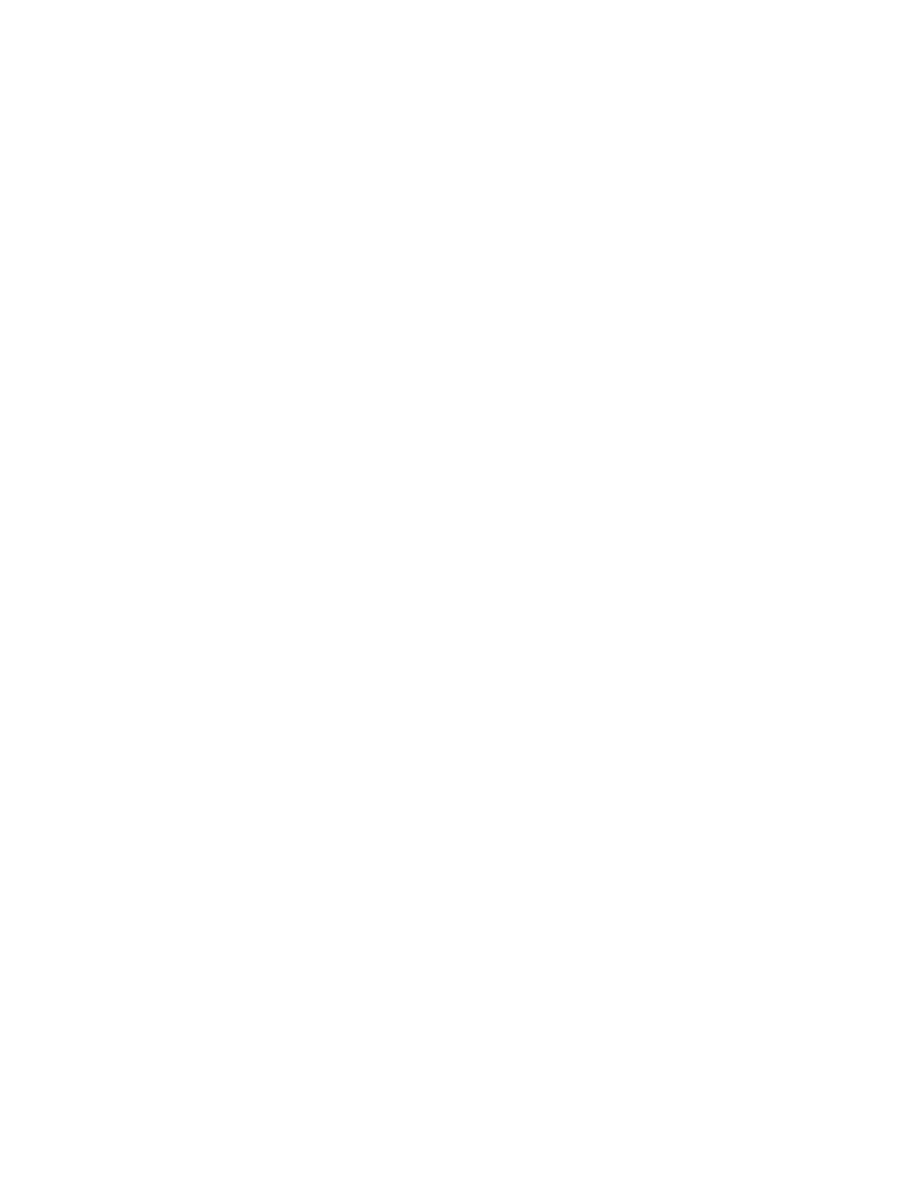
The same thing happens with technology. If you’ve had a computer for years, then it
probably contains important information, projects, and photos. At the very least, you
might stumble across a reminder of a happy memory.
Advantage #14: It gives you a fresh start
It’s refreshing to start something over with a clean fresh slate. As mentioned before,
decluttering is a “keystone” habit that positively impacts the choices made in other areas
of your life. When you remove numerous items, you free up space that can be devoted to
new and exciting tasks.
Now, the question you might be asking is, “How do I know what’s important and what
can be eliminated?”
The answer to this is significant because you don’t want to permanently erase an item
that might be needed down the road. In the next section, we talk about six types of
clutter, and how to separate the important from the not so important.
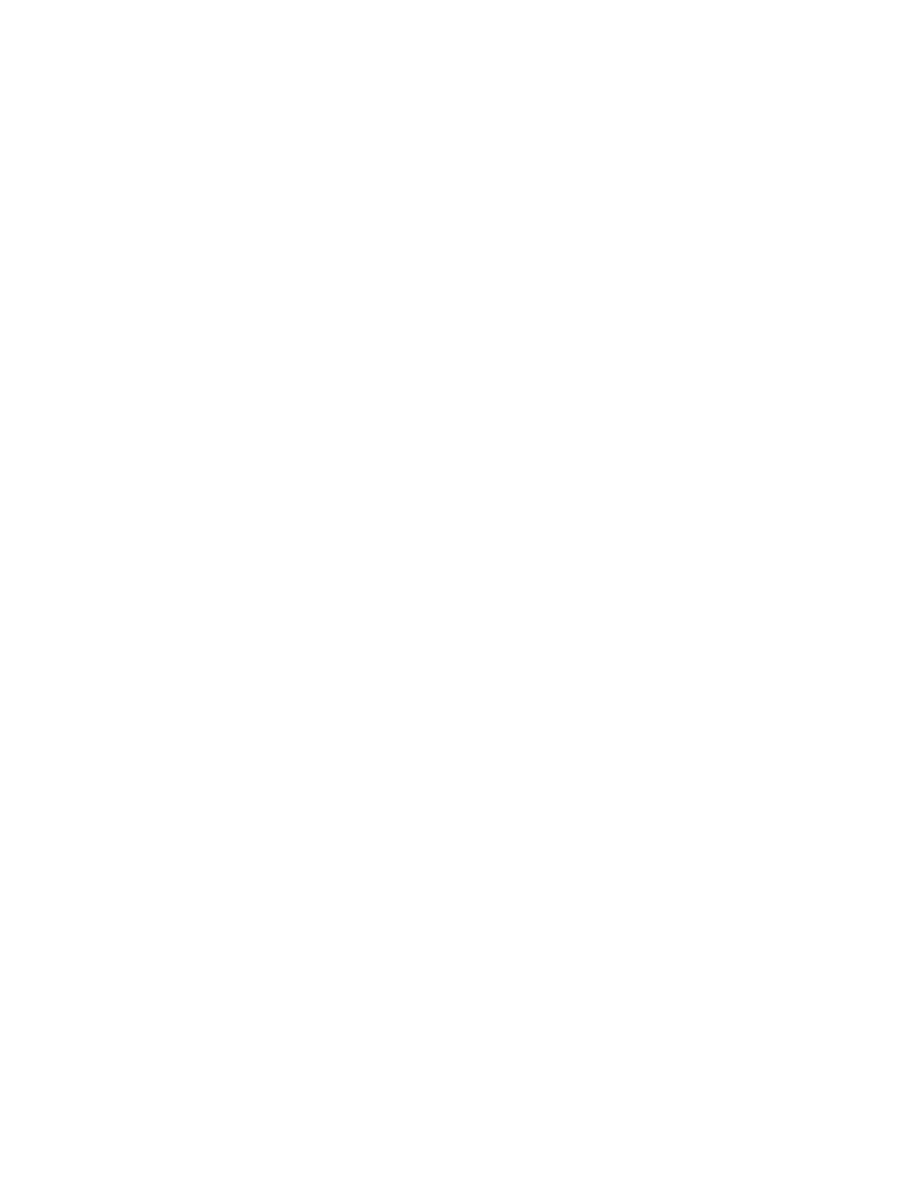
PART III: GETTING STARTED
WITH DIGITAL
DECLUTTERING
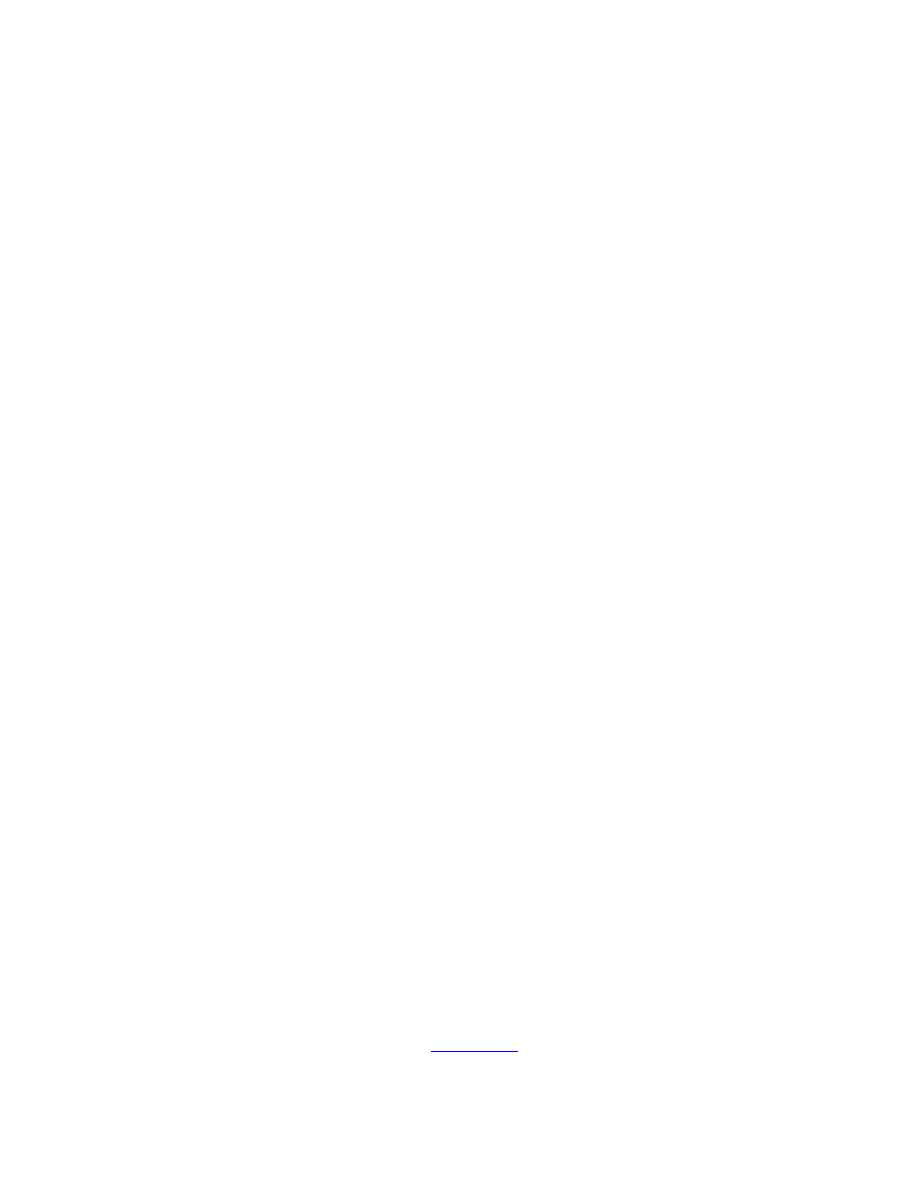
6 Types of Digital Clutter
The first step for beginning a 10-minute digital declutter habit is to look at the various
kinds of disorganization on your devices.
People don’t generally hang on to digital clutter because they’re hoarders. We generally
have a reason for letting things get out of hand, even if it’s just laziness or
procrastination.
In the past, Barrie felt that sorting out her computer clutter was a waste of valuable
time—time that could be spent on her “real” work. She found filing, deleting, and
organizing her digital information too boring and tedious, so she just didn’t do it.
Odds are, you probably think of digital decluttering as a tedious task, which is why
you’ve avoided thinking about it until now. You’ve had a nagging feeling in the back of
your mind about the digital mess, but doing something about it felt overwhelming.
Laziness, procrastination, or avoidance may not be your reasons for shirking your
clutter cleanup duties, but something has been keeping you from addressing this issue.
That’s why it’s important to understand the six types of digital clutter and identify
what can be eliminated from your life.
#1. Wishful Thinking Clutter
These items are everything you’ve saved because you hope to get to them someday,
which includes old emails, unread e-books, e-zines, blog posts, bookmarked Web pages
and free downloads. The list of “wishful thinking” clutter grows longer and longer,
making it even more overwhelming to go back and do anything about them.
We hang on to these things because we all have a desire to improve ourselves, and we
capture a brilliant idea or bit of inspiration whenever we come across it.
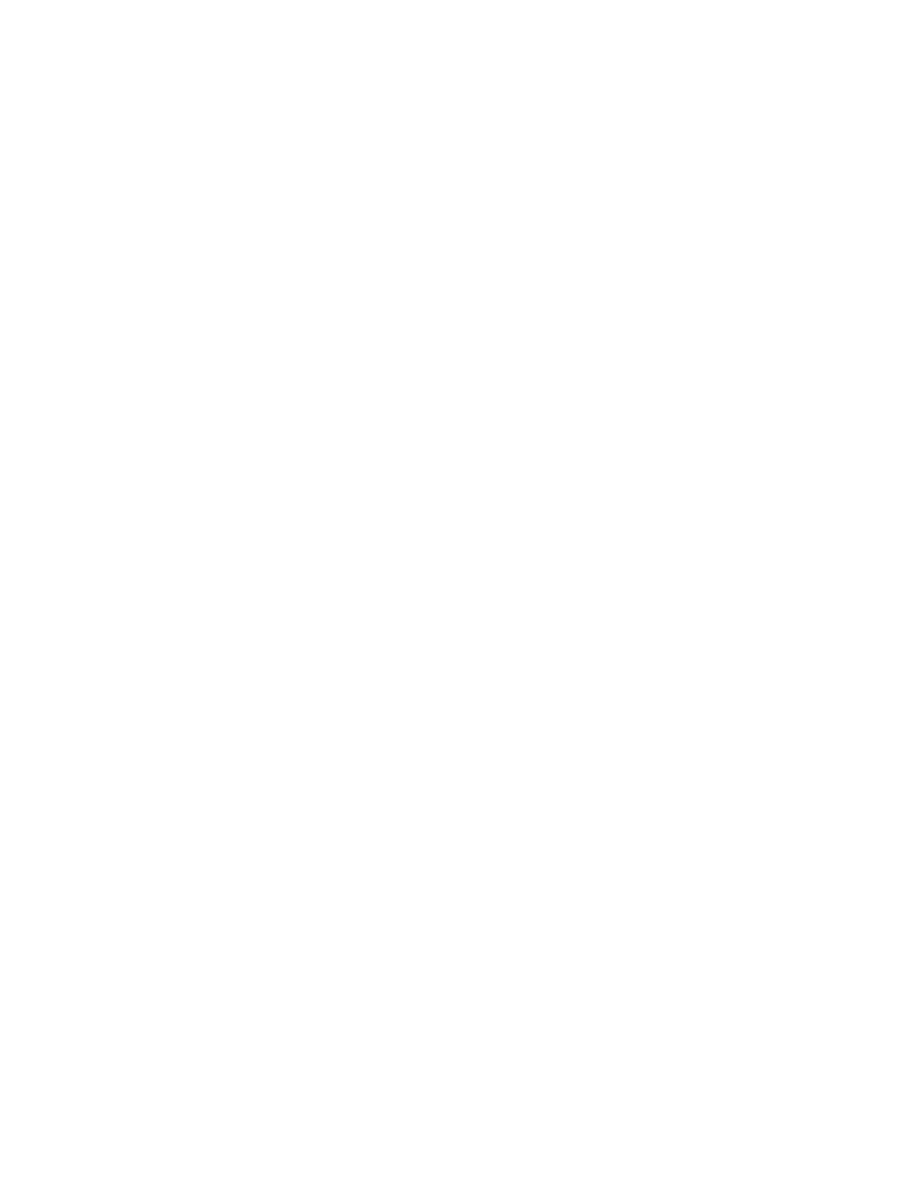
“Self-improvement books or literature on our shelves we haven’t read, tools for building
or making something, exercise equipment or yoga clothes, gardening tools or baking
apparatuses, a dusty old bike or running shoes . . . there are lots of objects we don’t
actually use but hope to someday. Holding on to them represents the possibility,
sometime in the future, that we will be better. We will improve. We hope, and as long as
we hold on to those objects, that hope is alive.”
His advice?
“Live in the present, not in the future. Do things right now that make you happy, and
don’t keep objects as placeholders for some perfect future that will never come.”
Wishful thinking items are as exactly as described—wishful thinking. They are put aside
for a day when you magically have more free time. And if you’re like most people, then
you know that the last thing you want to do with those moments of free time is to read
through dozens—even hundreds—of pieces of content.
#2. Homeless Clutter
This is digital clutter that can’t find a home on your device. It clutters various places on
your computer or smartphone because you can’t figure out where it should go, so it sits
in a “temporary” location until you find a home for it. This could include items like
documents, screenshots, downloads, photos, and everything in between.
Homeless clutter might be valuable, important information, or it could be “wishful
thinking” clutter that needs to be pared down. Either way, if you can’t find an item when
it’s needed, it doesn’t have much value. The truth is, these items require a decision to be
made, so it’s easy to ignore them for the time being.
#3. “What If?” Clutter
You’ve scanned and stored all of your receipts for the last five years, and you just can’t
let them go. (What if I get audited one day?)
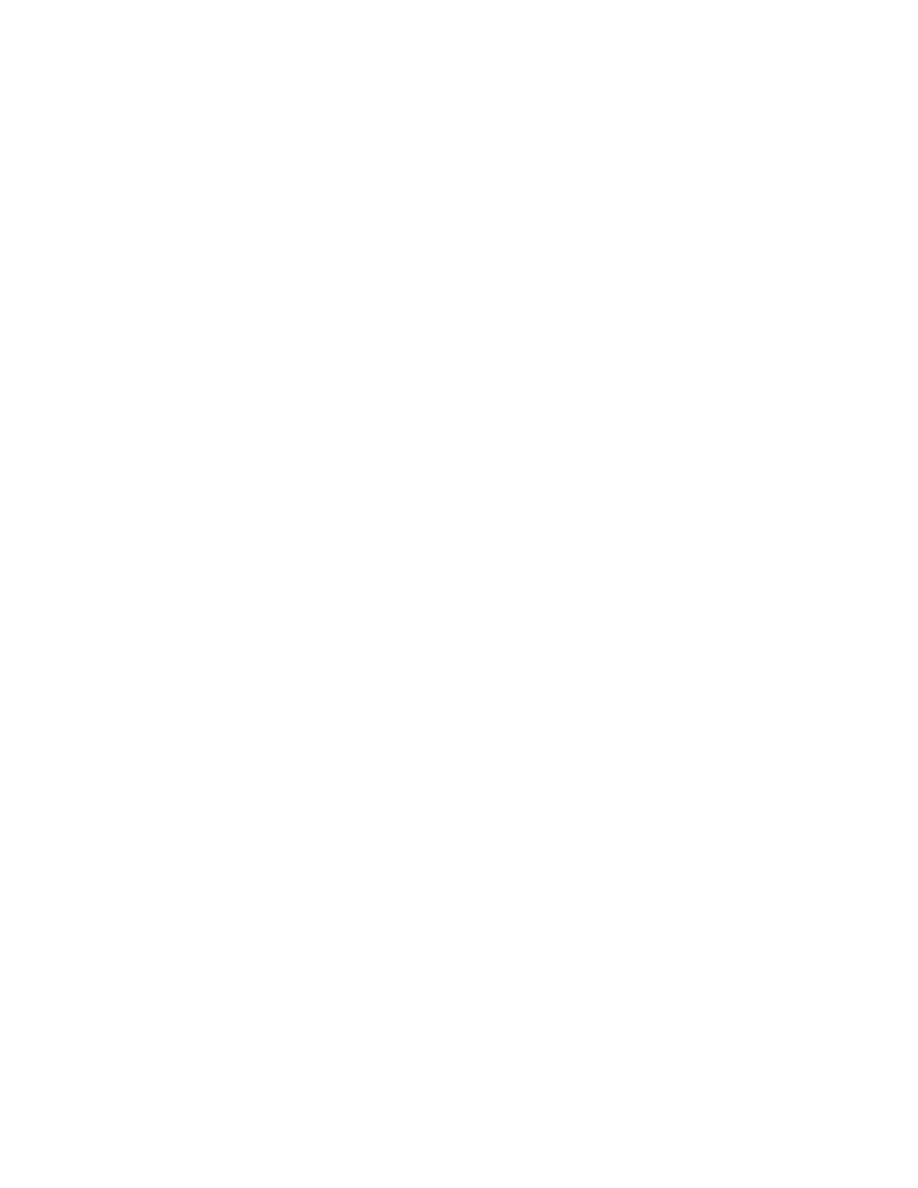
You’ve saved projects from the job you left two years ago. (What if I need this stuff one
day? It could come in handy.)
You’ve collected dozens of articles and can’t bear to delete them. (What if I need to go
back to them and remind myself of an important concept?)
We all suffer from the “what if” syndrome, worrying that an item might be needed after
it is deleted. Sometimes the “what if” clutter comes from our belief that we should hang
onto it, even if we’re not quite sure why. “It seems important. Other people are hanging
onto theirs, so I should hang onto mine.”
Think about all of the “what if” digital clutter you’ve collected over the years and how
much of it you’ve actually needed or used. More than likely, you won’t regret removing
the bulk of this digital clutter.
#4. Disposable Clutter
You might have once thought it was worth keeping, or maybe you just never got around
to letting it go, but you have bucket loads of digital information that needs to be either
archived or permanently deleted.
If it’s useless, unnecessary or outdated, it needs to be eliminated. But for some reason, it
just sits on your devices happily taking up space. This is often where procrastination or
laziness sets in.
Who wants to spend hours going through old emails, documents, and photos and
tossing them out? It’s not the most exciting way to spend your time. So you let it grow
until it builds up into a sizeable problem.
#5. It’s-On-Sale Clutter
You get an email notifying you of the big sale at your favorite store. You’re offered a free
download by signing up to a newsletter. You have links to multiple coupon sites, or
you’ve downloaded the latest and greatest free app.
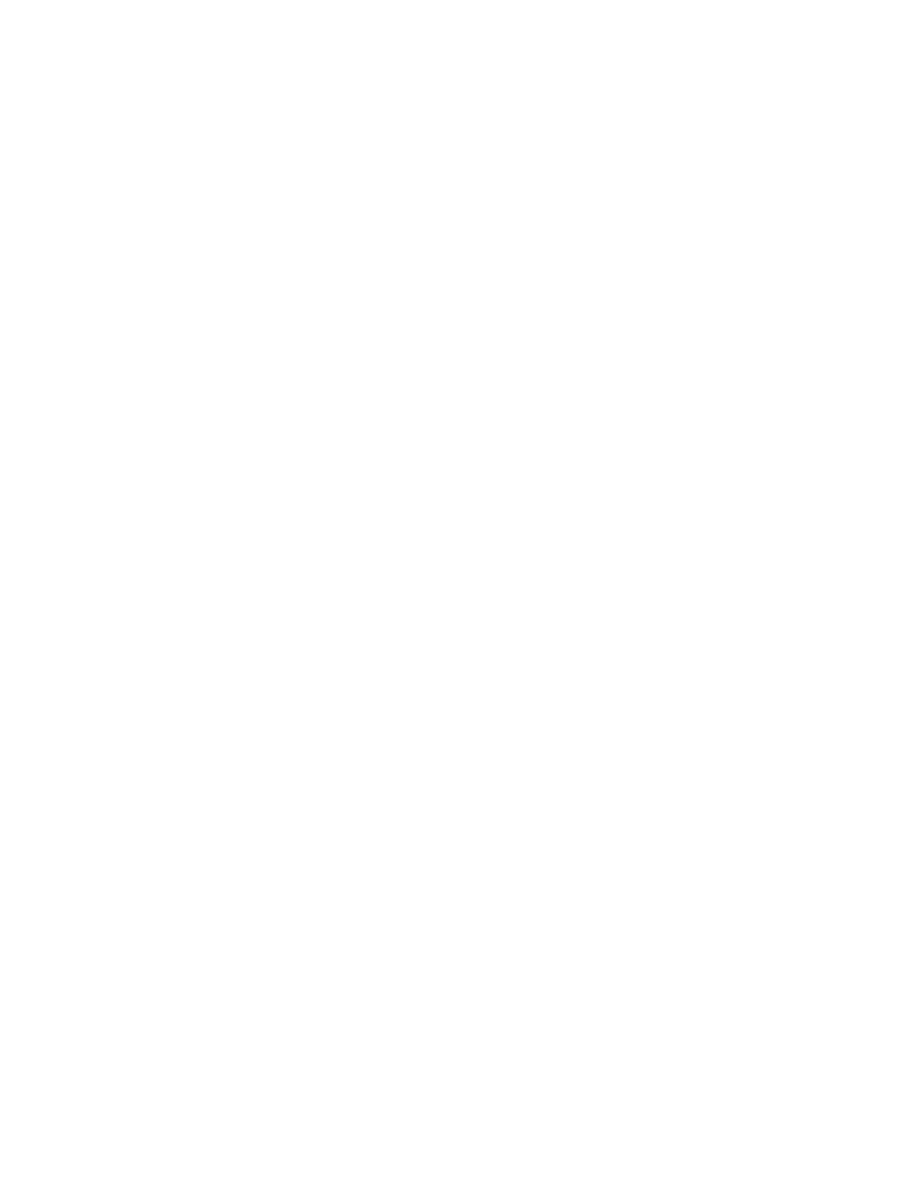
All of this on-sale clutter sits on your computer or phone unused (or expired) because
they get lost in the shuffle, forgotten, or you never had time to get to them.
We think that, by holding onto all of these offers, we’ll save money or get real value at
some point. But more often than not, these “deals” turn out to be drains unless you act
on them immediately and then trash them.
#6. Sentimental Clutter
Items that have an emotional attachment are often the hardest to eliminate because they
relate to a happy memory or we’re afraid of offending someone if they are deleted.
Our computers are yet another repository for these emotionally charged items. Old
emails from friends or romantic partners, successful projects we’re proud of, photos
from numerous adventures—all of these digital reminders make us feel closer to a
specific person or fun experience.
But these items lose their meaning when they get lost in the wasteland of online clutter.
It’s hard to feel sentimental when you can’t remember where the sentiment is located.
Who has time to go through all of these reminders of the past anyway? It’s just another
temptation to spend time online rather than in the real world.
While going through your devices you will find that most items fit into one of these six
categories. When decluttering, we suggest you look at the item and identify the category
it belongs in.
Now, when it comes to answering important questions about your digital life, we also
recommend being completely honest with yourself about the current state of your digital
life. To help you do that, we recommend answering the 21 questions listed in the next
section.
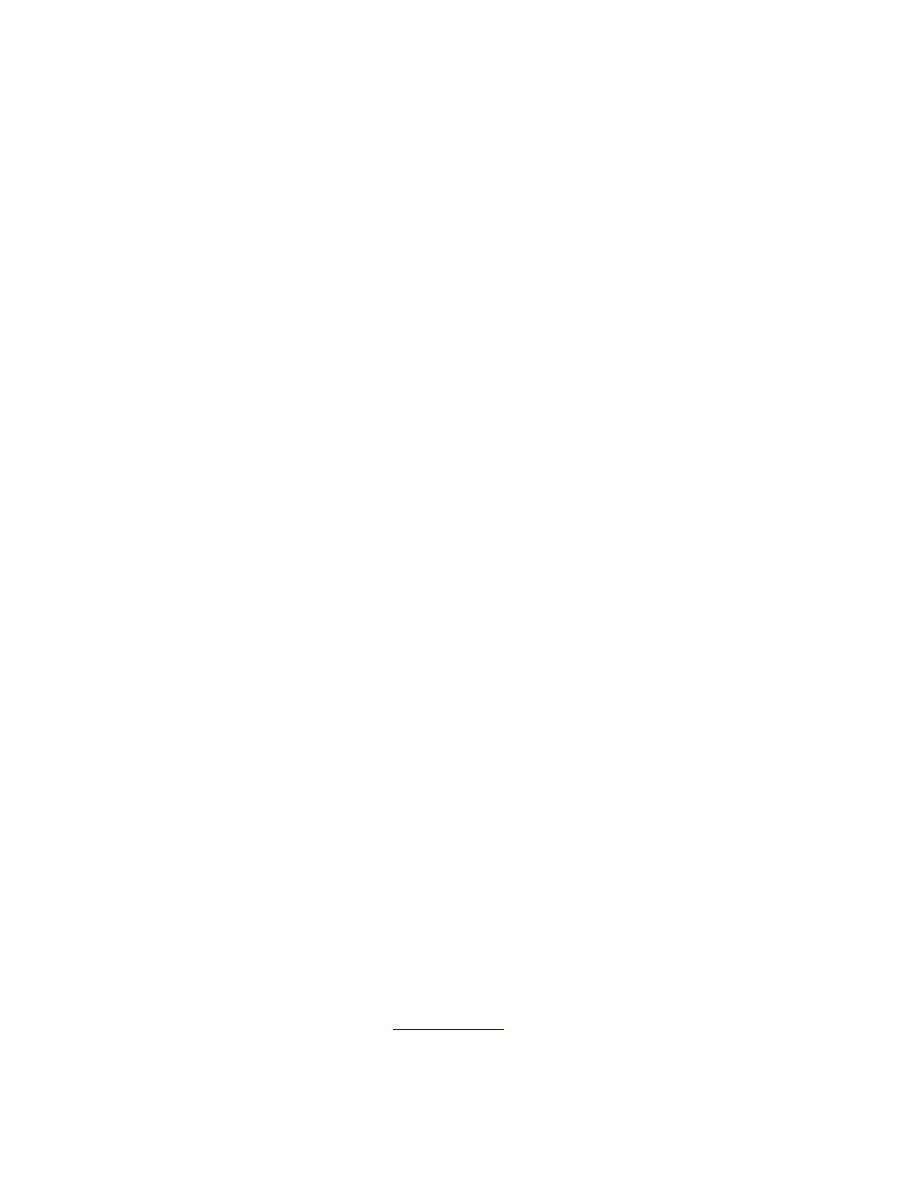
Do You Have a Decluttering Problem? (21
Questions to Ask Yourself)
At this point, you might be wondering how bad your digital clutter problem is. As
mentioned earlier, physical clutter is easily apparent—it’s almost always in front of you.
Every crowded drawer, cabinet, or closet is visual evidence of the amount of “stuff”
you’ve accumulated.
On the other hand, digital clutter is more insidious. You can’t see thousands of old
emails or the useless documents stored on your device. You aren’t confronted with the
vastness of the problem the way you are when you walk in your home and trip over piles
of physical stuff.
It’s much easier to cover up your digital clutter by simply clicking away from it or
covering it with another tab. But somewhere in the sub-files of your devices, a little voice
is calling out, “Clean me, clean me.” And that little voice is begging you to take control
and get your digital house in order.
The best way to begin this project is to get a clear picture of your current situation.
Simply answer the following 21 questions with “yes” or “no,” then total your “yes”
responses. That will give you a clear idea of your current digital situation.
1. Do you almost always need to use the “search” tool to find something you’re
looking for?
2. Is your list of bookmarks so long you feel too overwhelmed to get to any of
them?
3. Are you hanging on to hundreds or thousands of old emails?
4. Do you have emails from over five years ago?
5. Do you have project files and unneeded documents from over five years ago?
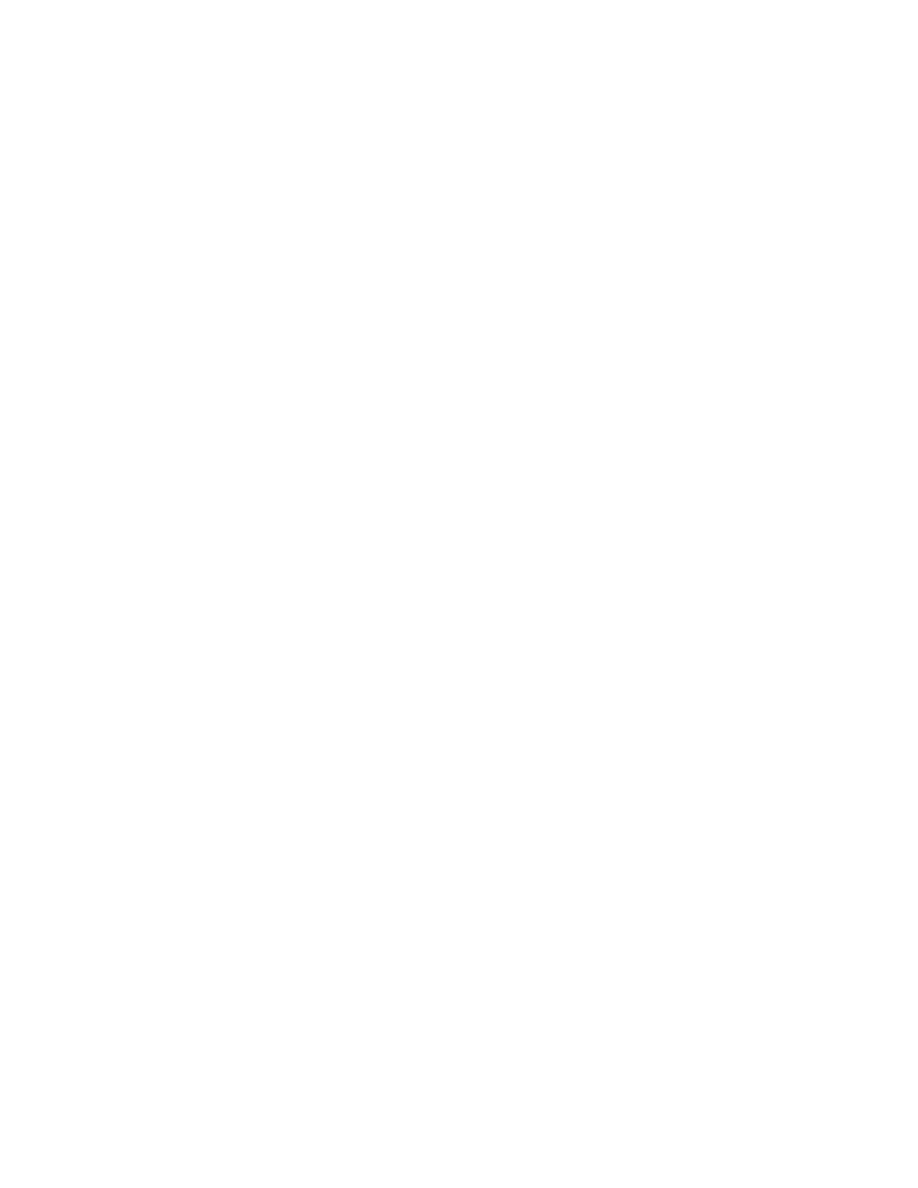
7. Do you have many duplicates of photos, and is it difficult to find a photo you
need?
8. Is your hard drive or phone storage 75 percent full or more?
9. Do you have multiple accounts for similar things, making it hard to find stuff?
10. Do you have many apps on your phone you never use?
11. Is your desktop cluttered with icons?
12. Do you have folders or bookmarks of stuff waiting to be read that you never
have gotten around to reading?
13. Is your computer running slower or having problems as a result of all the data
stored?
14. Have you had security breaches as a result of not decluttering?
15. Do you have more social media “friends” than you can possibly keep up with?
16. Do you have dozens of videos and audio you don’t need on your phone and/or
computer?
17. Is your operating system trash bin full?
18. Have you failed to change your passwords in the past few months?
19. Have you failed to clear your history and cookies in the past few months?
20. Do you feel anxious and agitated by the clutter on your phone or computer?
21. Do you avoid addressing your digital clutter because it feels too
overwhelming?
How many times did you answer “yes” to these questions?
If it was 10 or more, then it’s pretty clear you’ve become a bit of a digital packrat.
Fortunately, you’re not alone. Plenty of people have allowed their technology to get out
of control.
Furthermore, it’s not too hard to systematically organize all your digital devices. In fact,
you can chunk down this massive project into a series of bite-sized, 10-minute daily
actions. Do this every day for the next few weeks to completely organize every device in
your life.
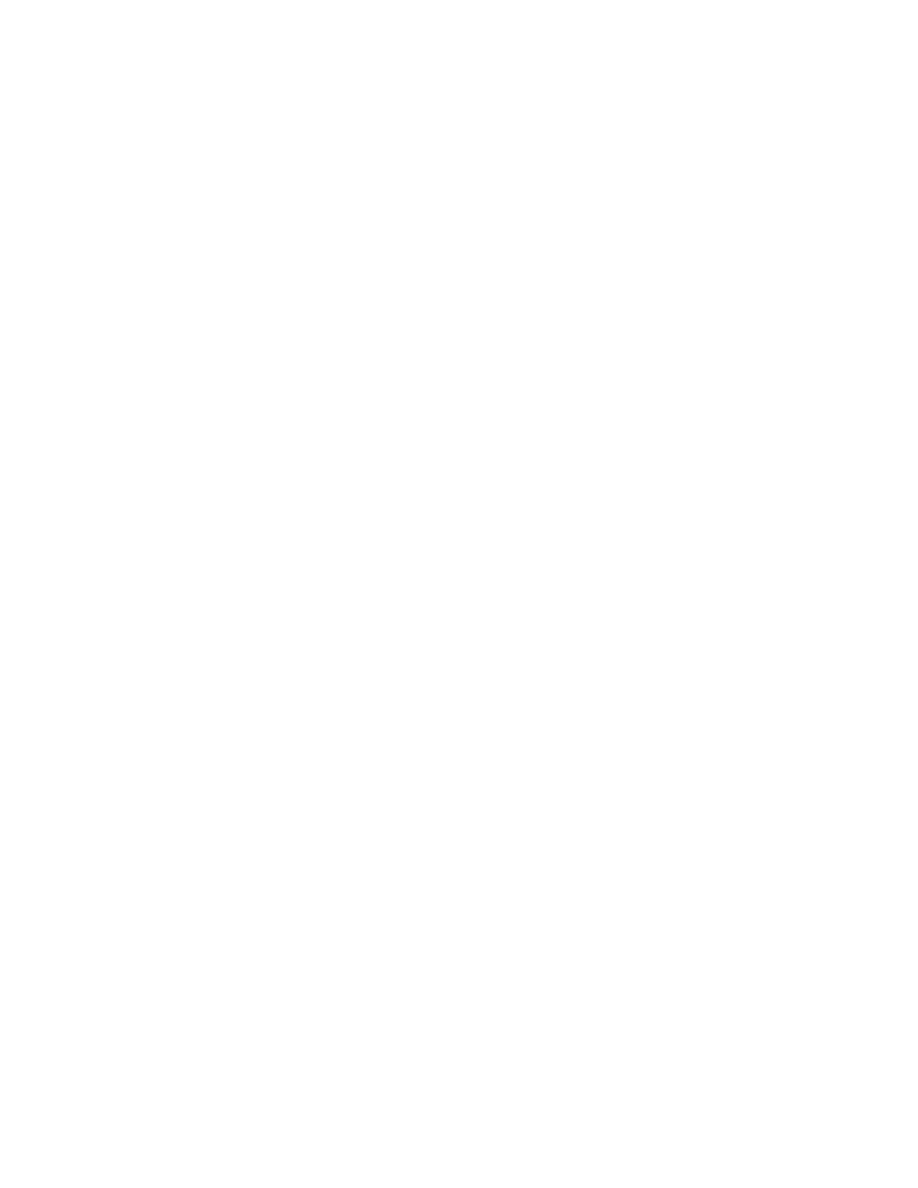
So, let’s get to work . . .
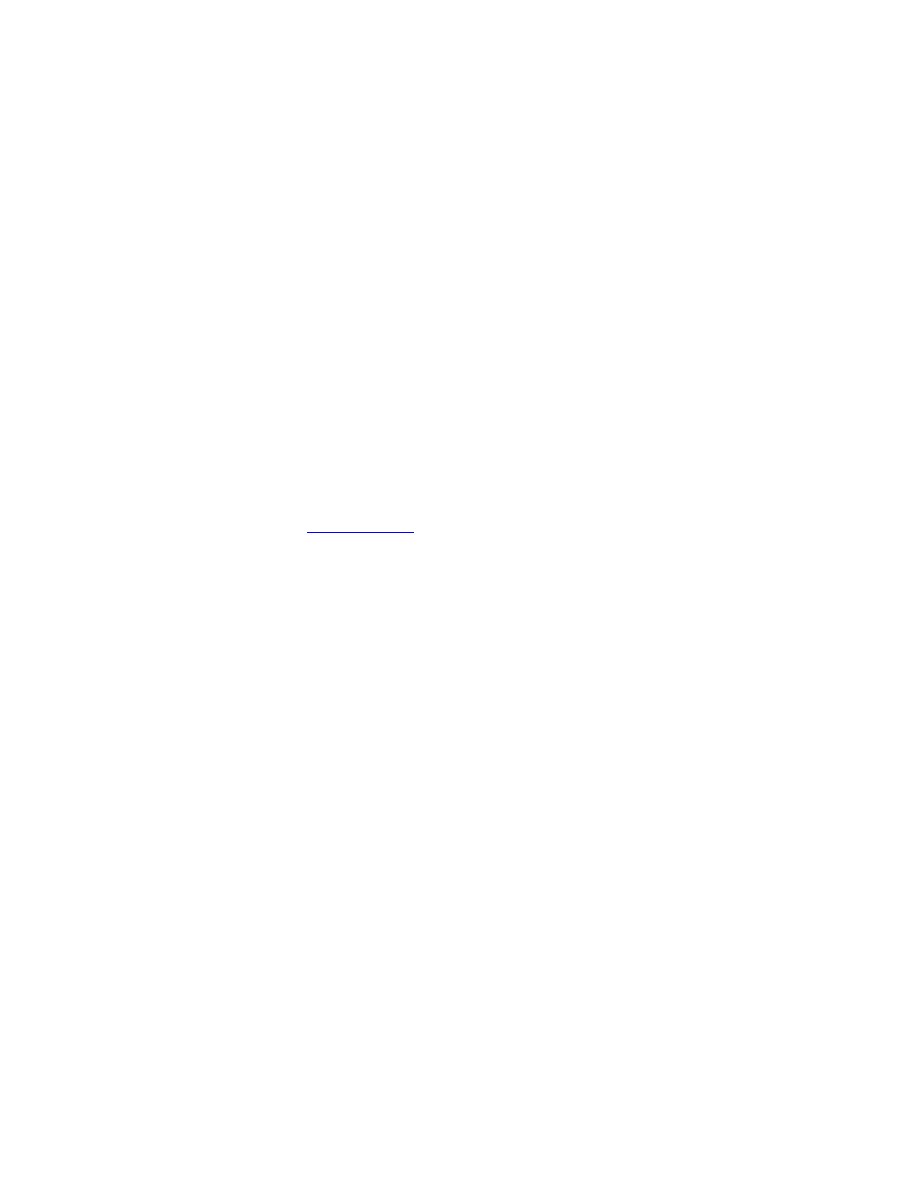
8 Steps to the 10-Minute Digital Declutter Habit
Barrie and Steve talk a lot about habits in many of their books. If you want to make sure
you follow through on your digital decluttering efforts, then the best way to make this
happen is to build this routine into your daily life.
In this section, we review the same 8-step plan Steve and Barrie recommend for
building any type of habit that they cover in their book, 10-Minute Declutter. Even if
you’ve read that book or understand the principles of habit creation, it’s worth reviewing
these steps again to make sure you’re successful with your digital decluttering efforts.
Step #1: Focus on the Decluttering Habit
There is a concept called
, which is “a person’s diminished capacity to
regulate their thoughts, feelings, and actions.”
Ego depletion impacts our ability to form new habits because our supply of willpower is
spread out among all the areas of our lives. Because of this, it’s important to work on
only one habit at a time. That way, your store of willpower can be channeled into
building that one habit, increasing the odds of success.
For the sake of this book, we ask that you completely focus on the 10-minute declutter
habit and avoid adding anything new to your schedule.
Step #2: Commit to Decluttering for 30 Days
Some people say it takes 21 days to build a habit, while others claim it takes up to 66
days. The truth is that the length of time really varies from person to person and habit to
habit. Some habits are easy to build, while others require more effort. Our advice is to
commit to decluttering for the next 30 days (or a month to keep it simple). However,
you may find you complete your digital declutter project before the month is over. If so,
use that time to declutter something else in your home or office for the remainder of the
month.
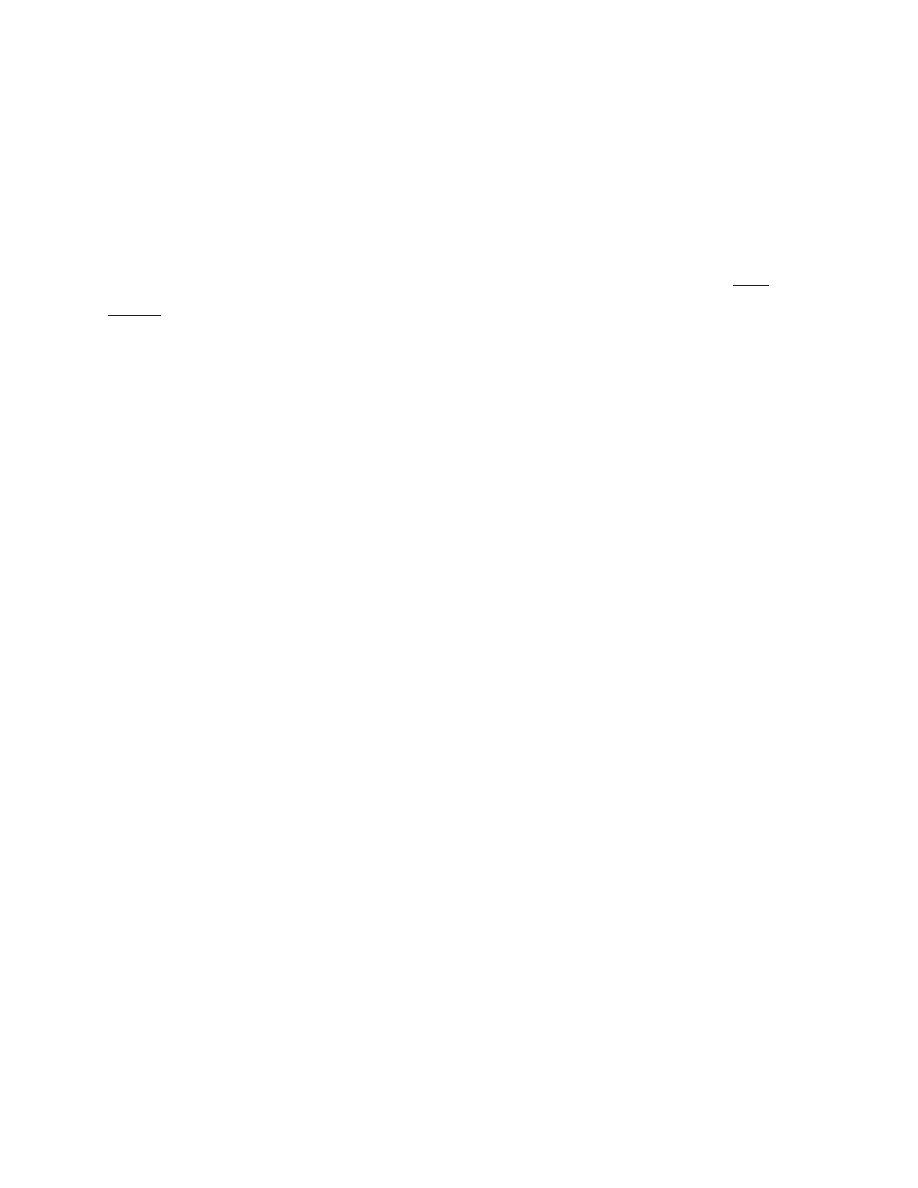
Step #3: Anchor Decluttering to an Established Habit
Your decluttering efforts should not be based upon motivation, fads, or temporary
desire. Instead, decluttering should be instilled in your life to the point it becomes
automatic behavior.
The simplest way to do this is to incorporate the teachings of B.J. Fogg and his
concept. Simply commit to a very small habit change and take baby steps as you
build on it. An important aspect of his teaching is to “anchor” the new habit to
something you already do on a daily basis.
• “After I wake up, I will open my computer, tablet, or phone and begin my 10-
minute decluttering session.”
• “After I put my kids to bed in the evening, I will spend 10 minutes decluttering.”
You get the idea. Simply find a habit you already do consistently, and then anchor your
new behavior to it.
Step #4: Pick a Time for Decluttering
The best time to declutter is the time that works best for you. Since your devices are
portable (unless you have a desktop computer), you can pretty much pick any time that’s
convenient.
That said, remember that your decluttering habit should be done immediately after the
trigger because this will eventually solidify into an automatic response to the cue.
Sticking to this trigger is especially important, as you want to create momentum and
enjoy the feeling of immediate success. Starting and stopping your clutter-busting
commitment will leave you feeling frustrated, which interferes with your brain’s ability
to turn it into an automatic action.
Be sure your trigger is something that happens every day (if you want to work on
decluttering seven days a week). If you want to skip weekends or declutter every other
day, you can certainly do that, but it will take longer for the habit to form. If possible,
work on decluttering every day for the first few weeks.
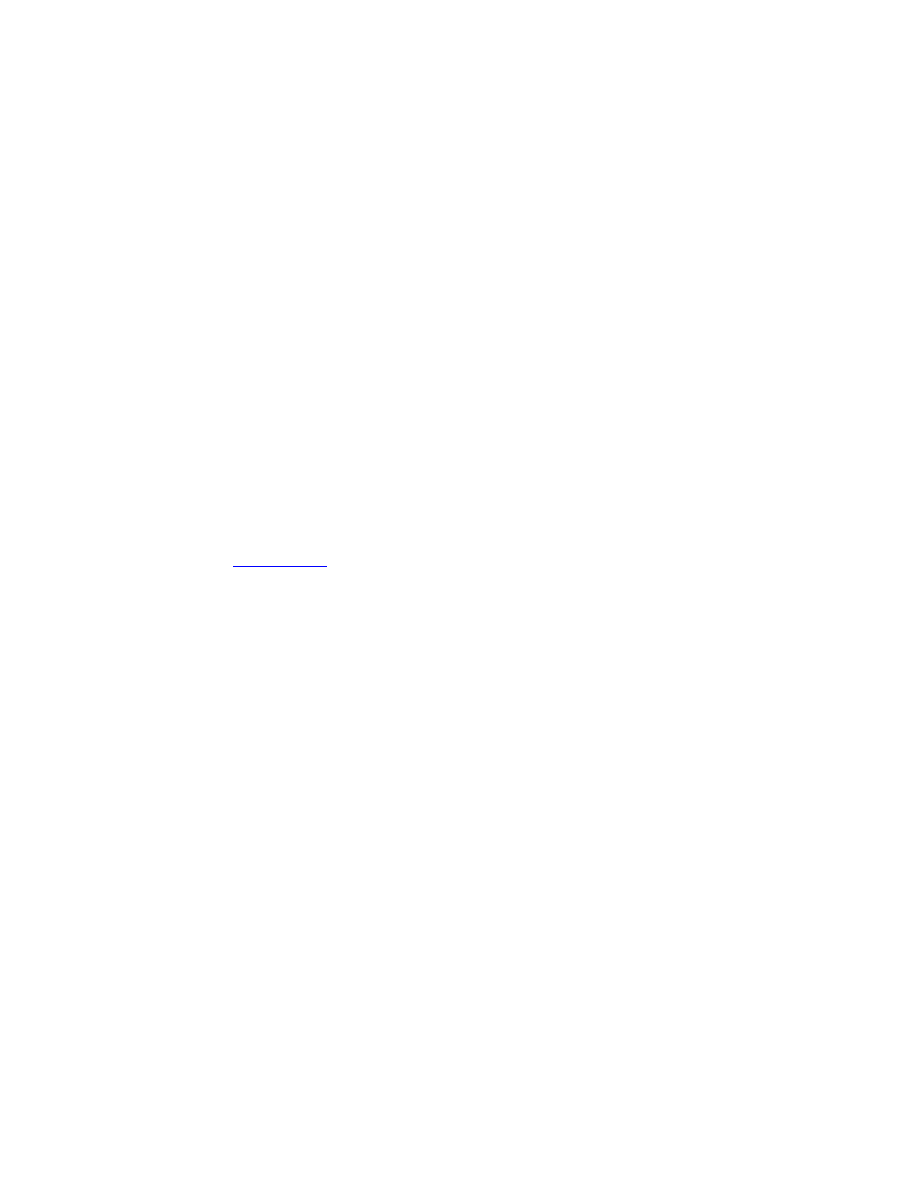
If you decide to work on your clutter before you leave for work, the trigger should be
something like brushing your teeth, taking your shower, or making coffee.
Waking up early is, in itself, a difficult habit to establish. If you have to wake up earlier
to add the decluttering habit to your new routine, consider picking a different time to
declutter. If you don’t have trouble waking up early, then the mornings might be a
perfect time. Just be sure you set yourself up for success with this new habit by avoiding
any pitfalls that might throw you off track.
If you work on your digital decluttering once you come home from work, choose a time
(and trigger) when you are still energized and won’t have many interruptions. This
might be immediately after you walk in the door or right after dinner. If you’re a night
owl and get your second wind after 9:00, then you can declutter before going to bed.
Step #5: Take Baby Steps
As discussed in
, the best way to create a new routine is to make micro-
commitments and focus on small wins. Motivation alone won’t help you. The danger of
relying on motivation is that you don’t have a backup plan for those times when you’re
not in the mood to declutter. Instead, you need to turn the routine into automatic
behavior.
So while your long-term goal is to declutter for 10 minutes at a time, you should start
slow and focus on building the routine first. It’s more important to stay consistent and
not miss a day than it is to do the whole 10 minutes.
Examples include:
• Deleting five emails.
• Moving five photos from your phone to iCloud.
Yes, these activities seem overly simplistic—but that’s the idea here. You want to commit
to something so easy that it’s impossible to miss a day. Then, when you have successfully
created the habit, you can do the full decluttering routine for 10 minutes.
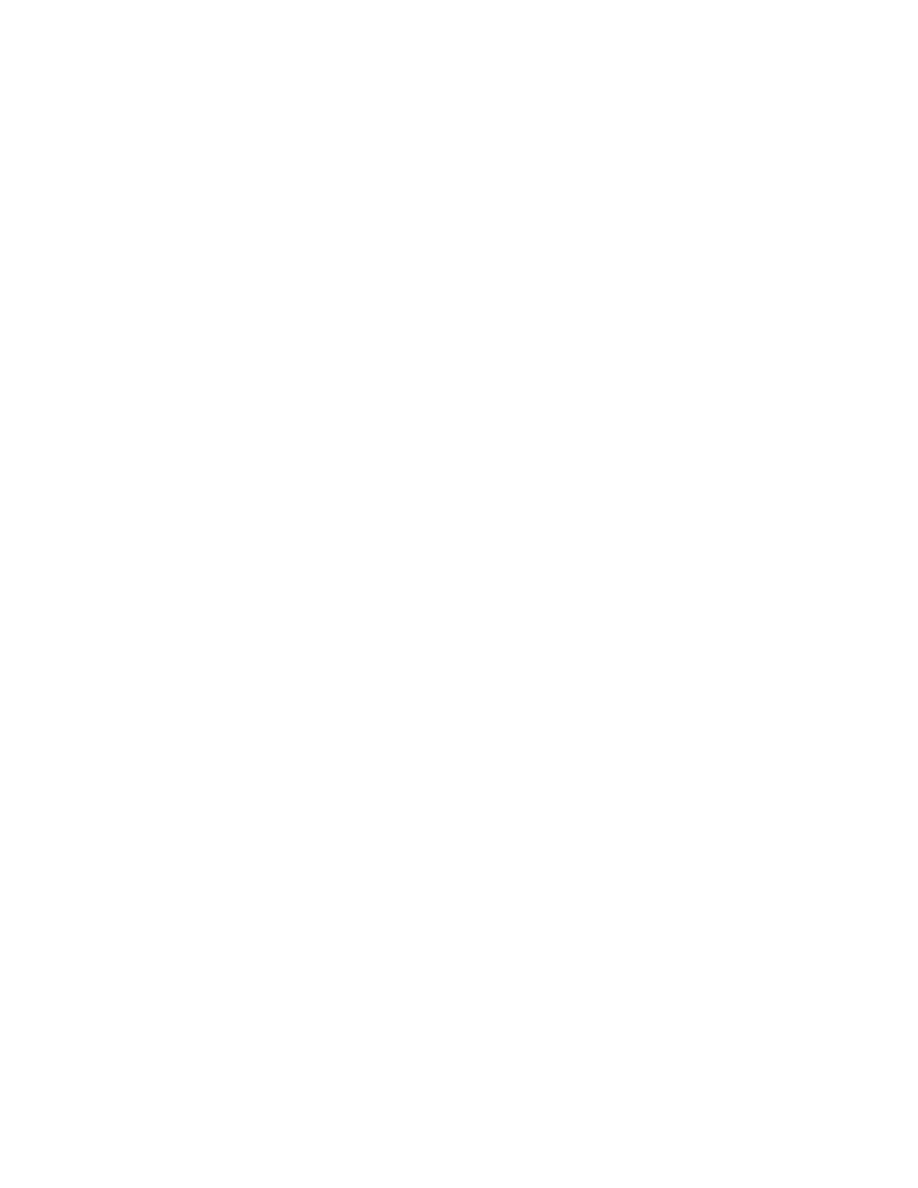
Step #6: Plan for Your Obstacles
Every new routine will have obstacles. When you know in advance what your obstacles
are, you can take preventative action to overcome them.
Examples of common obstacles:
• Boredom with the routine
• Uncertainty of how to organize information
• Uncertainty of what to delete
• Feelings of overwhelm, anxiety, or guilt
• Not knowing where to start
If you anticipate these obstacles, you won’t be blindsided by them.
The simplest solution is to use a concept called “If-Then Planning,” where you create
scripts to help you overcome these obstacles. Here are some examples:
• “If I’m having trouble completing a morning digital declutter routine, then I will
commit to a new time and trigger.”
• “If I find myself taking too long to decide on what to delete, then I will set a
timer and delete as much as I can quickly before the timer runs out.”
• “If I’m struggling to organize certain documents, then I will delay this project
and move on to a different one.”
See how each of these statements helps you overcome the specific challenges that you
face? Our advice is to create similar statements for all the roadblocks that might arise
with the digital decluttering habit.
Step #7: Create Accountability for Decluttering
Track your decluttering efforts and make public declarations about your new routine.
According to the Hawthorne effect, you’re more likely to follow through with a
commitment when you’re being observed by others. To stick with the digital decluttering
habit, you should let others know about your commitment to this habit.
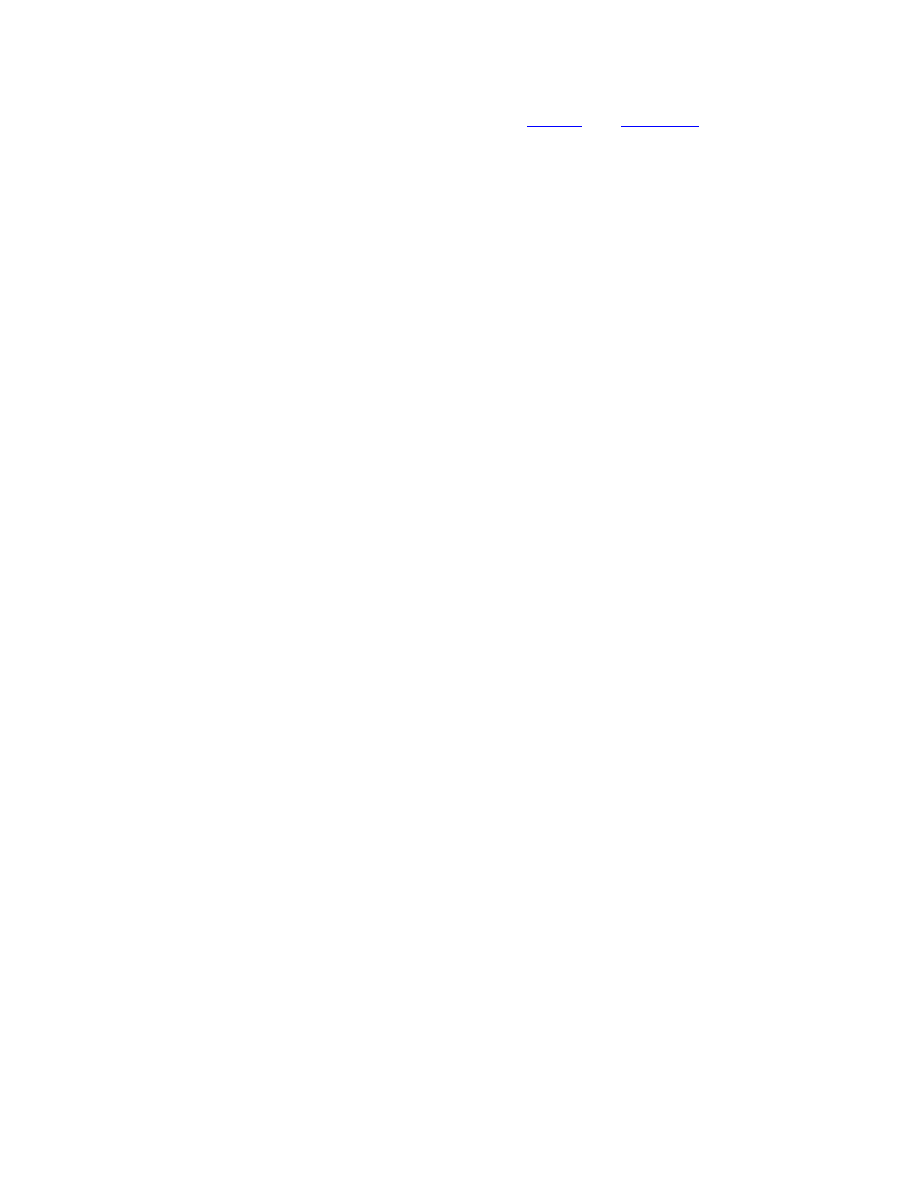
Post updates on social media accounts, use apps like
progress, work with an accountability partner, or post regular updates to an online
community related to the habit. Do whatever it takes to get reinforcement from others in
support of your new routine.
Never underestimate the power of social approval. Simply knowing you will be held
accountable for your habit keeps you focused and consistent.
Step #8: Reward Important Milestones
Digital decluttering doesn’t have to be completely mind-numbing. Focus on building a
reward system into the process so you can take time to celebrate the successful
completion of your goals. The reward you pick is up to you, but it’s important to
celebrate those big moments along the way.
Keep in mind that a reward doesn’t have to break the bank. You could check out a new
movie, enjoy a night out with your significant other, or simply do something you love
that doesn’t cost a lot of money.
We tend to underestimate the importance of having “fun” while building habits. Often,
though, having a clear reward for regularly completing an action will help you to stick to
the new routine.
Those are the eight steps for forming the digital decluttering habit. Simply follow the
steps outlined and determine the best time to perform your habit, and you can easily
add this routine to your day.
Now that you understand the basics of habit formation, let’s talk about how to get
started.
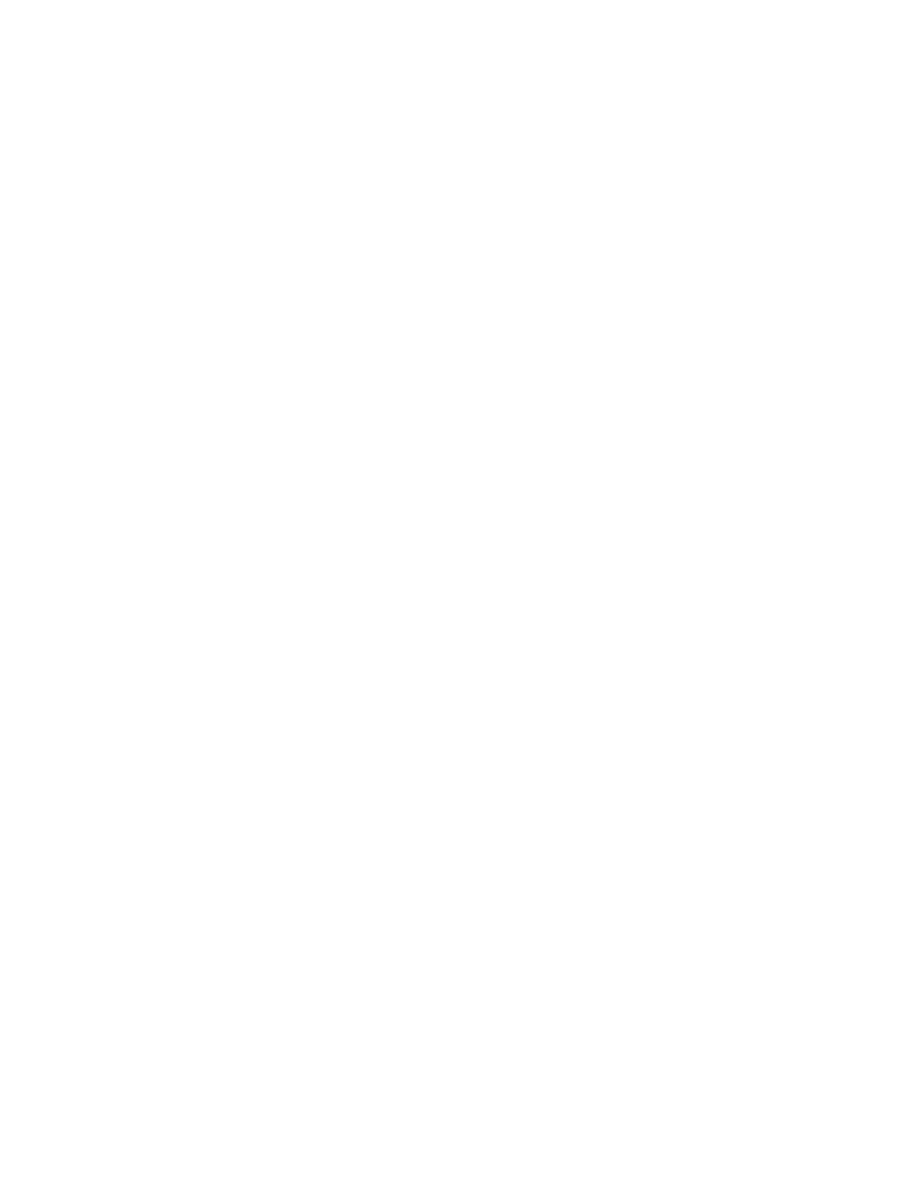
8 Actions for Starting Your First Decluttering
Project
In the 10-Minute Declutter book, we showed readers how to go through every room in
their home—cabinet-by-cabinet, drawer-by-drawer, closet-by-closet—breaking down the
entire process into bite-sized, 10-minute chunks.
Because organizing your home involves moving physical stuff around, we had to be
careful that our system didn’t leave readers with a bigger mess on their hands once they
began a 10-minute project. For example, if it takes 10 minutes to empty a pantry, then
these items would create a mess until the next 10-minute project.
So our suggestion was to create a staging area where you store these small projects
without creating a big, messy pile of stuff. We also made the recommendation to spend
the last few minutes of the daily project tidying up any mess you created.
Because your clutter is contained on your devices, you won’t need to worry about leaving
a bigger mess as you organize your digital documents. You can simply set a timer for 10
minutes, work on a project for that amount of time, and then stop when the timer goes
off.
That said, you might want to make notes that will remind you where you left off or what
you had to do next.
So as you begin this process, we recommend the following action items:
Action #1: Review habit creation skills, then pick a starting date and time
Once you understand the skills of habit creation and you’ve established an anchor and
accountability system, set a specific date and time when you’ll start this project. Make
sure this doesn’t conflict with any other appointments or obligations. Remember, you’re
building a habit, so consistency is the most important consideration.
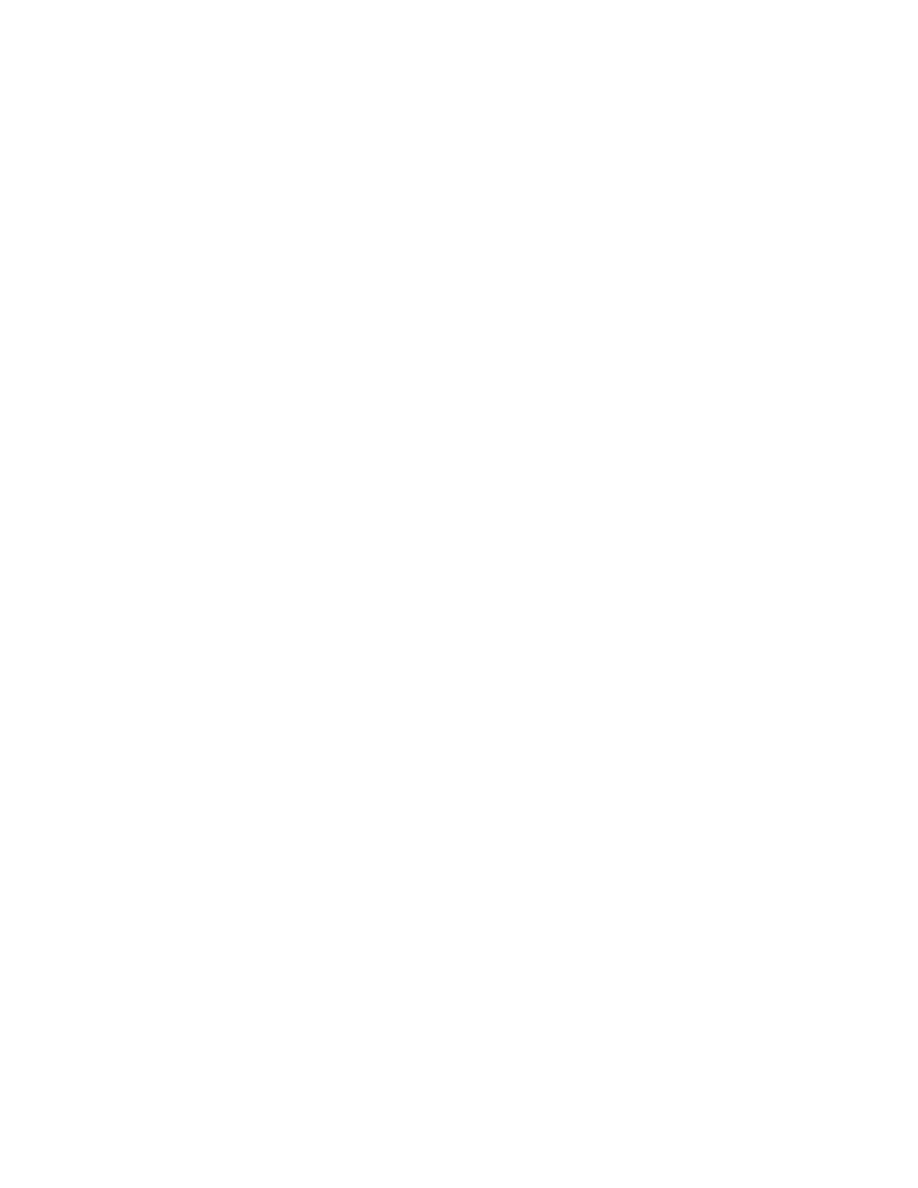
Action #2: Stick to 10 minutes
Start by digital decluttering for only a few minutes during the first week. This will make
it easier to turn this project into a habit. After that, you can declutter for the whole 10
minutes.
While you might be tempted to do more, we recommend sticking to the 10-minute
routine because it’ll be easier to get started when you set an achievable goal. What you’re
doing here is avoiding feelings of burnout that often happen with a brand new habit.
Action #3: Find a quiet space free from distractions
If you’re constantly being interrupted, you won’t finish your decluttering project, which
makes it impossible to build this habit. Before beginning the first project, find a quiet
place in your home, office, or elsewhere to use consistently. Remember, this habit needs
to immediately follow an anchor, so the location where you declutter should be near the
place where you complete this established habit.
Action #4: Create the ambiance you want
Some people prefer a quiet environment when they work on a project. Others like music
or background noise. Pick whatever works best for you, but make sure it’s consistent
because this will become another important trigger for the decluttering habit.
Action #5: Shut down extraneous tabs and turn off notifications
Any distractions should be turned off, closed, or shut down. Don’t allow any temptations
to pull you away for 10 minutes. It’s amazing how much time you can lose down the
rabbit hole of a “push notification” from a mobile app.
Action #6: Start with the low-hanging fruit
Where do you start a digital decluttering project? We suggest you tackle the biggest
problem area—the device that bothers you the most. It doesn’t really matter where you
start, just as long as you start somewhere!
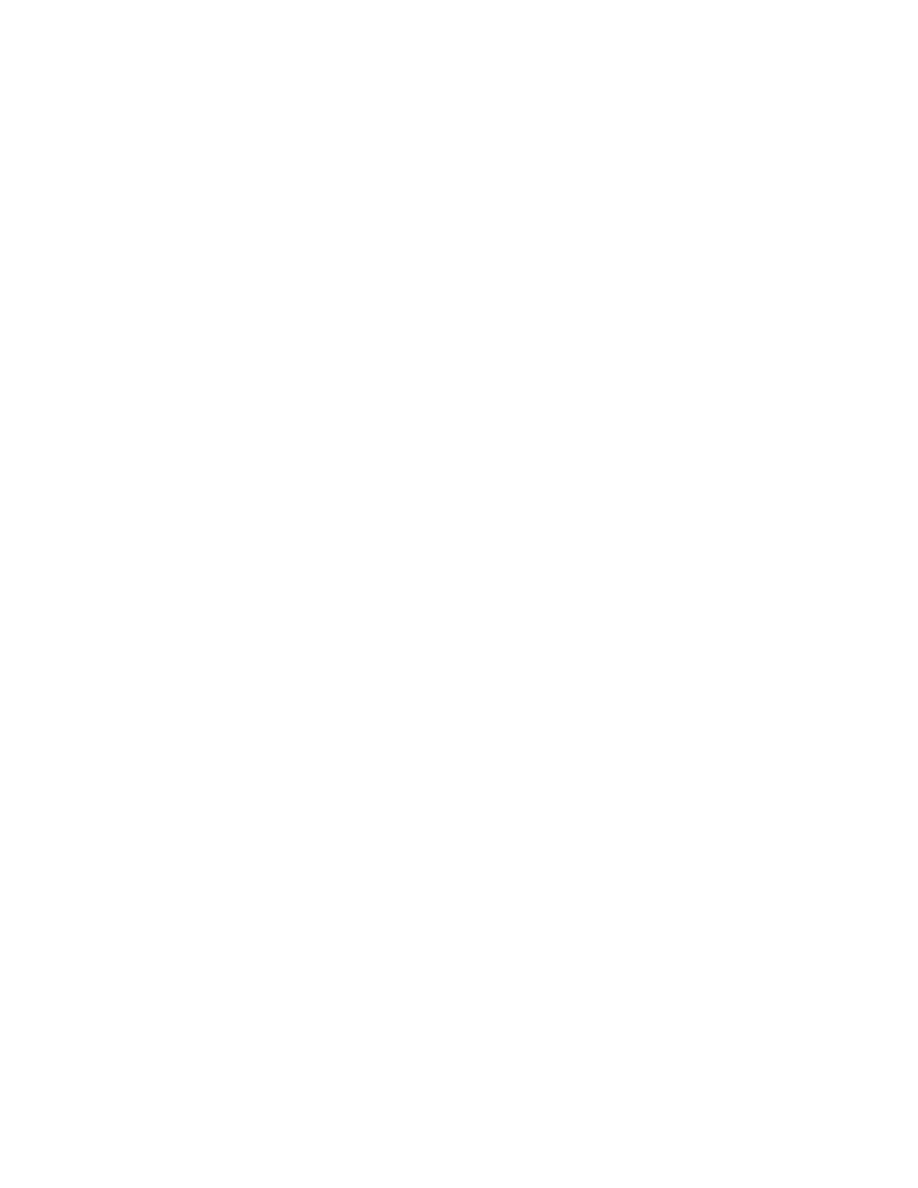
Action #7: Make quick decisions
You will encounter items that you don’t know how to handle. Should you keep it? Delete
it? File it somewhere?
Try to make decisions as quickly as possible. If it’s an app or download that you can
easily download again, then go ahead and delete it if you don’t use it on a regular basis.
Action #8: Create a holding pen
If you are unsure about what to do with specific items, create a “holding pen” where you
can store them. For instance, you could create a file on your computer titled “Maybe”
and store every questionable item there until you can come back and make a final
decision. (We’ll talk more about this when we go over how to manage the folders on your
computer.)
Now, since we’re on the topic of making hard decisions, we should also talk about what
to do when you can’t make a firm decision on a specific item. Since files and programs
don’t take up physical space, it’s tempting to hold on to them—even when they no longer
serve a purpose.
That’s why, in the next section, we provide seven questions to ask whenever you’re
unsure about the fate of a particular item.
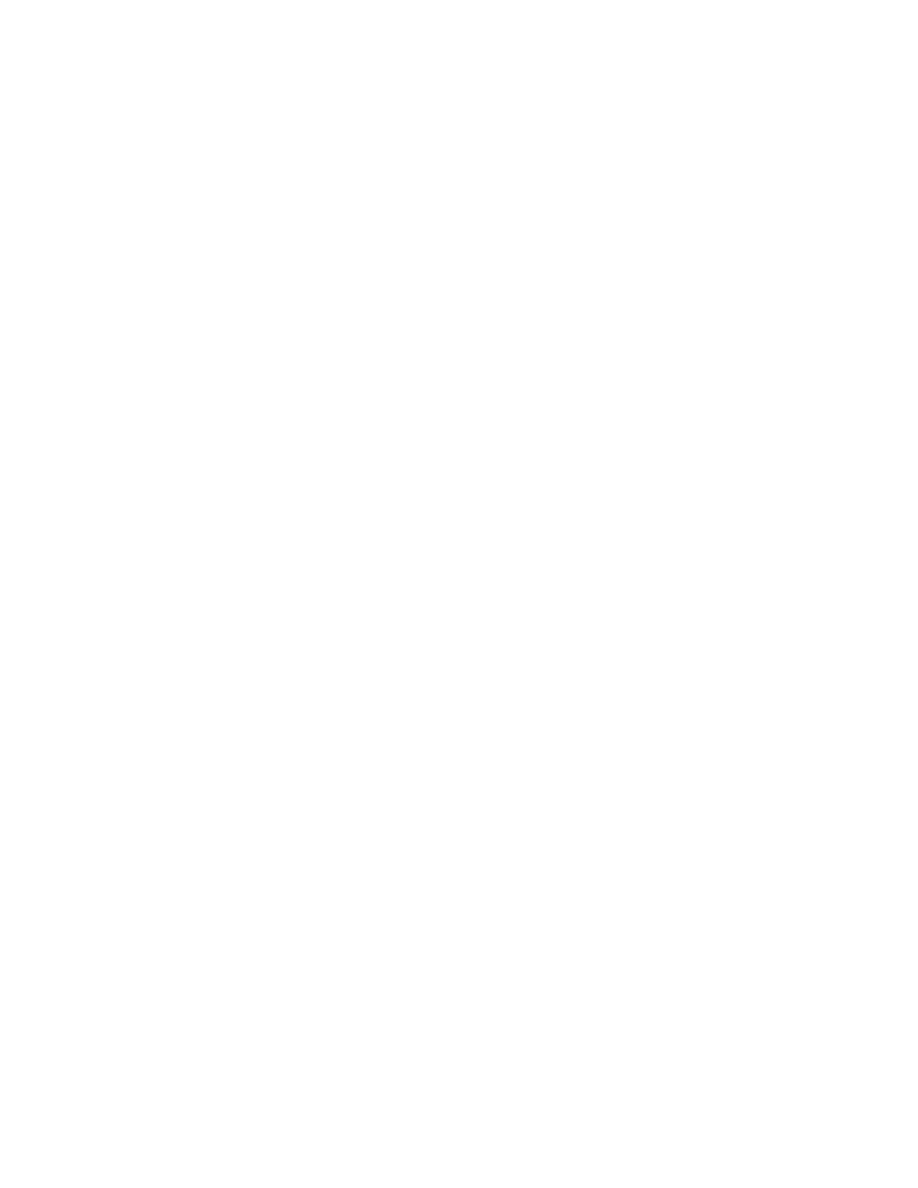
7 Questions to Ask While Decluttering
If you get stuck making a decision on a particular item, the following questions will help
you with that choice. Remember, you only have 10 minutes every day, so it’s important
that you don’t get bogged down with a specific item.
As you work through the decluttering project, you want to ask the following seven
questions. If you find that you’re saying “yes” most of the time, then perhaps you should
get rid of the item:
1. Is this item something I rarely use?
2. Whenever I look at this item, does it mentally drain me?
3. Is the information outdated?
4. Am I holding on to it because it seems like it “might” be important, but I don’t
know why?
5. Have I finished using it and see no reason to use it again?
6. Am I spending too much time weighing the pros and cons?
7. Is it related to a project I no longer plan on pursuing?
Don’t underestimate the power of these questions. If you need to, print them out and
keep them close by while working through your digital items.
At this point, you have created a habit plan, picked a start date, cleared a workspace,
and adopted a set of questions that will help you make quick decisions.
Now you’re ready to tackle that first digital declutter project.
We’ll start with an area that troubles many of us that live in this age of constant
connectivity—decluttering your social media activities. You’ll find that the suggestions
are pretty straightforward, but actually doing them will take a significant amount of
daily effort and the willpower to stick to the new rules you’ll create for your life.
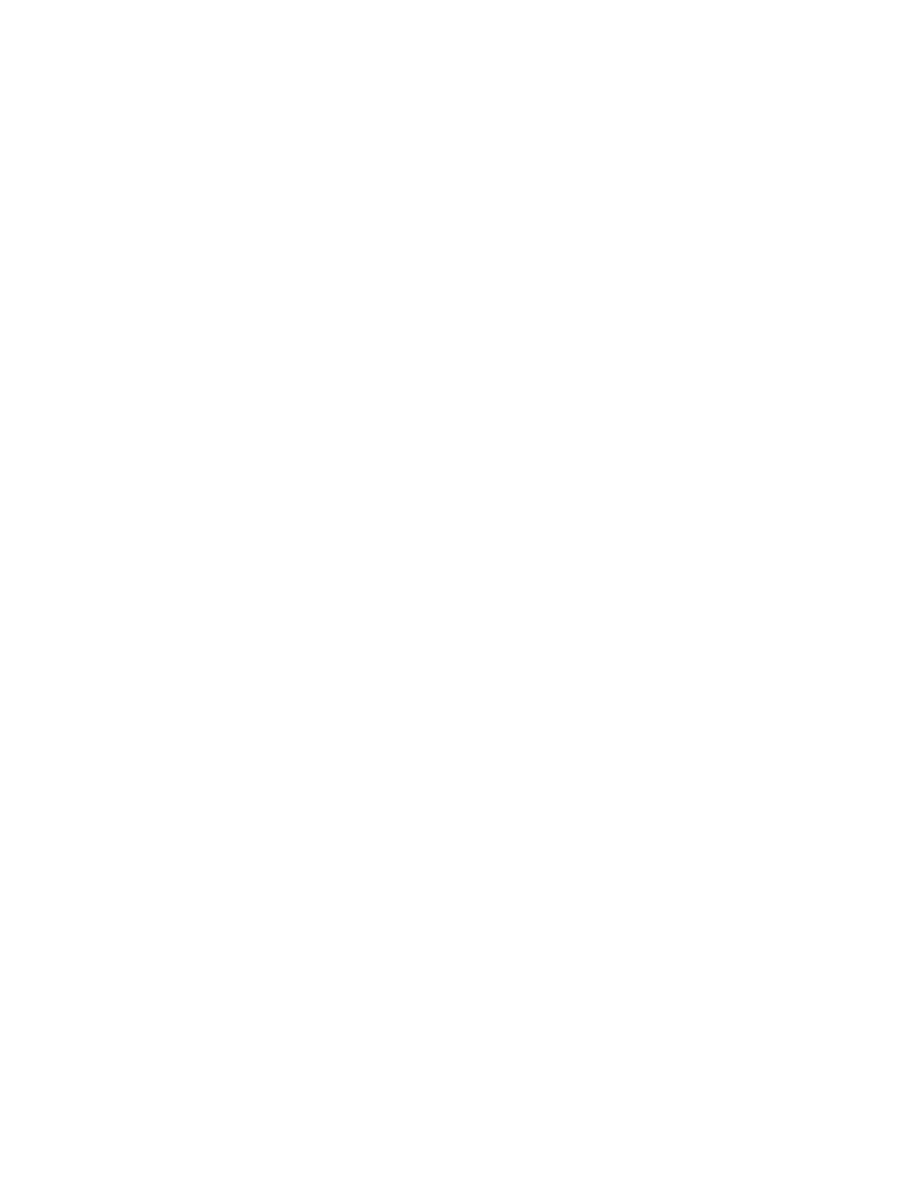
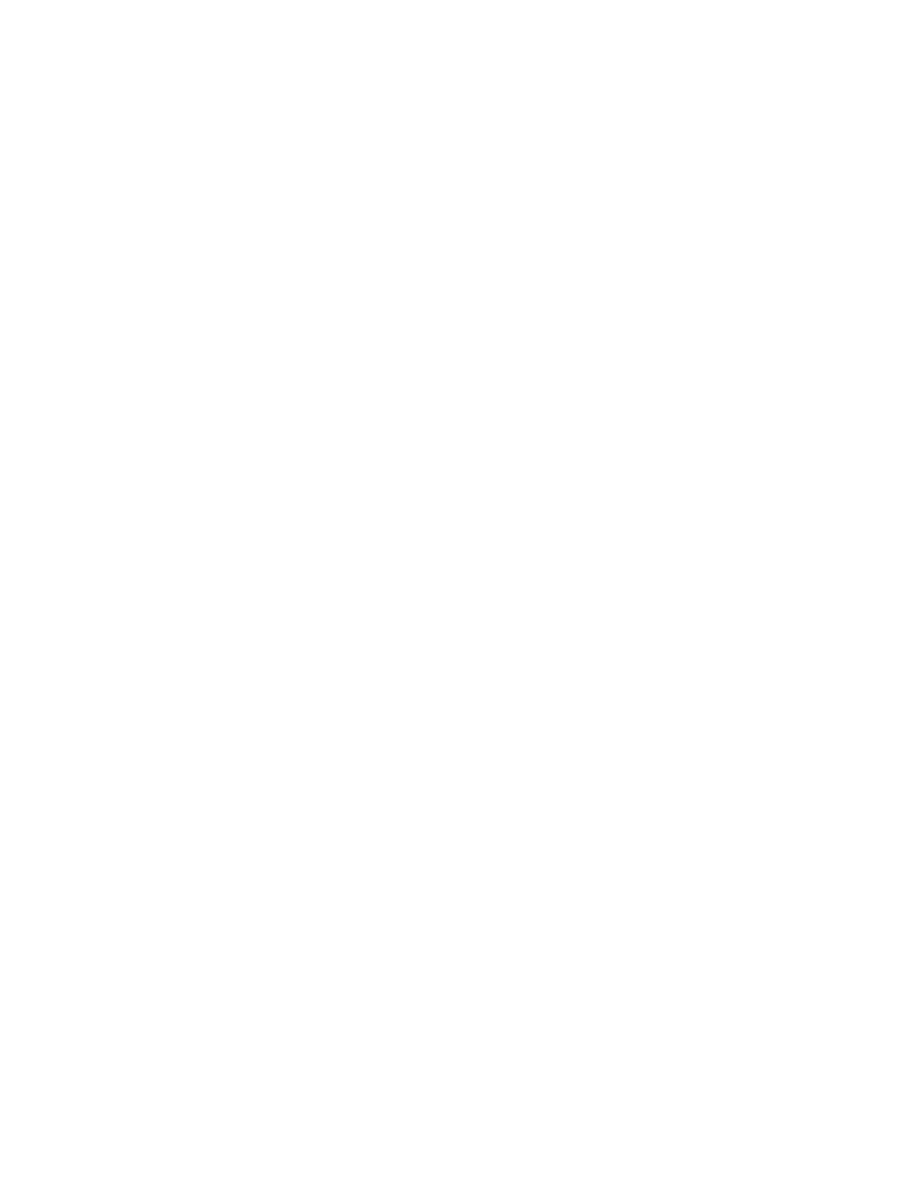
PART IV: DECLUTTERING
YOUR SOCIAL MEDIA
ACTIVITIES
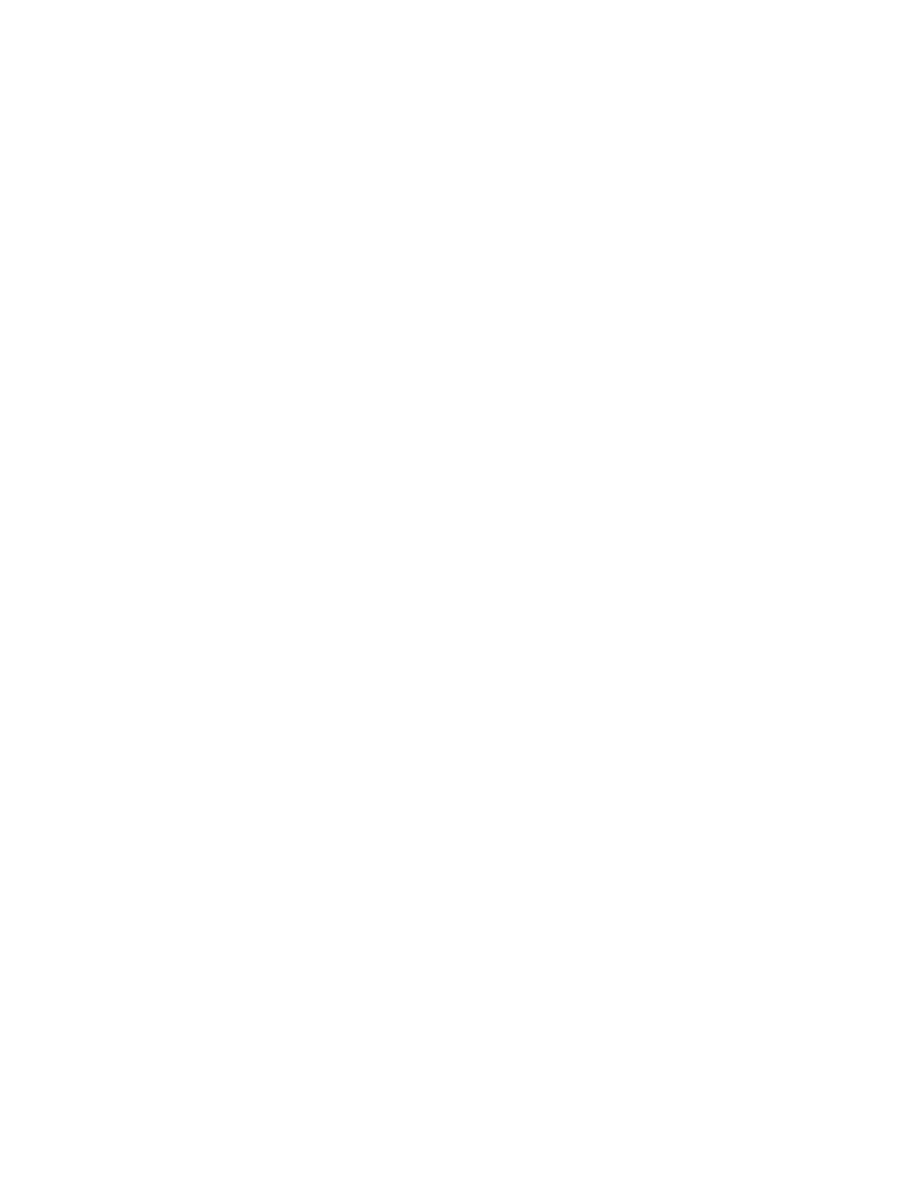
17 Strategies to Minimize Your Social Media
Activities
Be honest with yourself: How much time do you spend per day on social media? Maybe
you’re required to spend some amount of time on it as part of your job. But all of us get
lured into the siren’s call of Facebook, LinkedIn, Twitter, Snapchat, and the dozens of
other social networking sites that steal our time and attention from the real world.
You may not be aware of the lost chunks of time you spend on social media. It draws you
into a black hole of pictures, updates, and cat videos, and before you know it, hours have
passed and nothing has been accomplished.
As an example, Barrie has gone on Facebook many times to post something for business,
only to get lost in the stream of images and updates—completely forgetting why she
went to the website in the first place.
So, the question is, “Why are we so attached to social media?”
Here are two considerations that shed some light on this question:
1. Social comparison
We make social comparisons to feel better about ourselves and our lives. We assess our
popularity, worth, and success based on the feelings, experiences, and comments made
through social media. Also, when we aren’t sure about how to behave in a particular
situation, we can turn to social media to see what others are doing or saying.
2. Fear of missing out (FOMO)
Status updates make us feel more involved and connected. Now that we can be so much
more easily involved in the lives of others through social media, we feel like we’re
missing a party if we aren’t constantly plugged in.
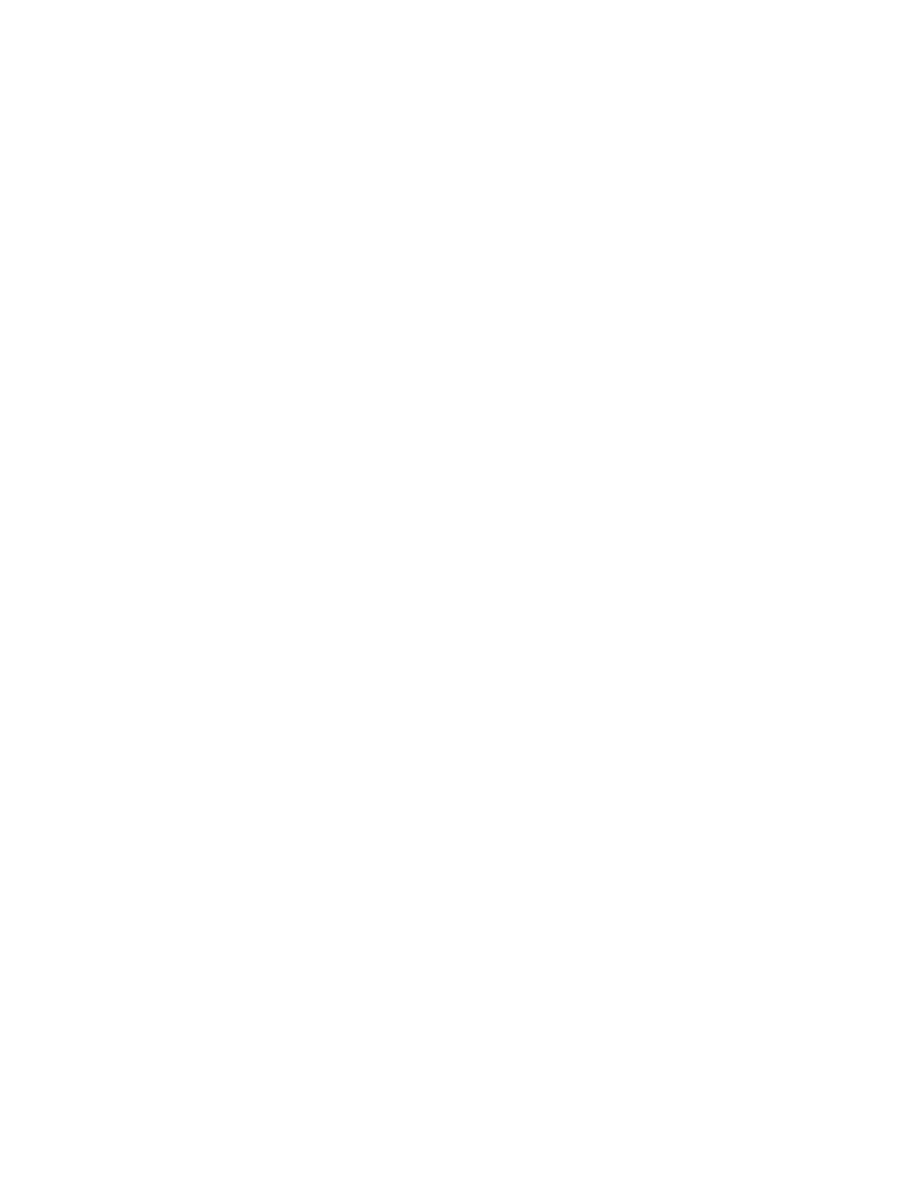
Aside from the time social media steals from our day, it can create anxiety as we feel
compelled to engage in the latest social media rage. Facebook alone isn’t enough. Many
of us are plugged into multiple social networking sites, with an exponentially growing
list of friends and followers to keep up with. Before you know it, you’re bombarded with
so many updates and messages that you feel like you’re buried under an avalanche of
information.
Social networking can easily become a cardboard substitute for the pleasures of real-life
experiences and relationships. When you find yourself checking social media while
sitting at a dinner table with family or friends, you know something has to change.
When you’re so busy documenting the moment that you don’t experience it, it’s time to
reconsider how you integrate social media into your life.
Fortunately, we have a few suggestions (actually, 17 strategies in total) that help you
minimize the amount of time you spend on social media, while maximizing the value
that you receive from it.
#1. Get clear on your goals
Rather than unconsciously allowing social media a place in your life, make a conscious
decision about how and why you want to use it.
If it’s a necessary part of your job, make sure you’re getting a solid return on your time
investment. Be clear about which sites attract your potential customers or help promote
your message.
In your personal life, ask yourself how much value social media brings to you and
exactly how much time you want to devote to it each day. Write down that amount of
time in a place where you can see it, and make a commitment to yourself to stick to it.
#2. Track your time
Once you’ve decided how much time you want to spend on social media, start tracking
how much time you actually spend. You may be surprised to see that what felt like 15

minutes was actually an hour. There’s nothing like a dose of reality to help you change
your behavior!
One way to track social media is through a tool called
, which runs in the
background of your computer and gives you a detailed report (broken down by time
spent and overall percentages) of the sites and applications that you frequently use.
#3. Focus on two or three social media sites
Rather than trying to stay connected everywhere on dozens of sites, pick the top two or
three sites that you find the most useful or entertaining. There is no need to have two
memberships on sites that do the same thing, like Digg and StumbleUpon or Pinterest
and Instagram.
Shut down, log out, or unsubscribe from any extraneous social media so you aren’t
tempted to check them or respond to updates.
#4. Set a timer
If you’ve set a clear time limit to spend on social media, set a timer for that amount of
time every time you log in. When the timer goes off, shut down and click away. Be
diligent about this so you know exactly how much time you’re spending on social media.
#5. Prioritize your important tasks
Many of us check social media first thing in the morning, and we use it as a way of
procrastinating on the real work that needs to be completed. Rather than prioritizing
social media, use it as a reward. Get your important tasks completed first and then
reward yourself with a few minutes on Facebook or Pinterest. Just be sure to set your
timer!
#6. Purge your “friends”
Do you have social media followers and friends you don’t even know? Are you getting
updates from people that you really don’t want to see?
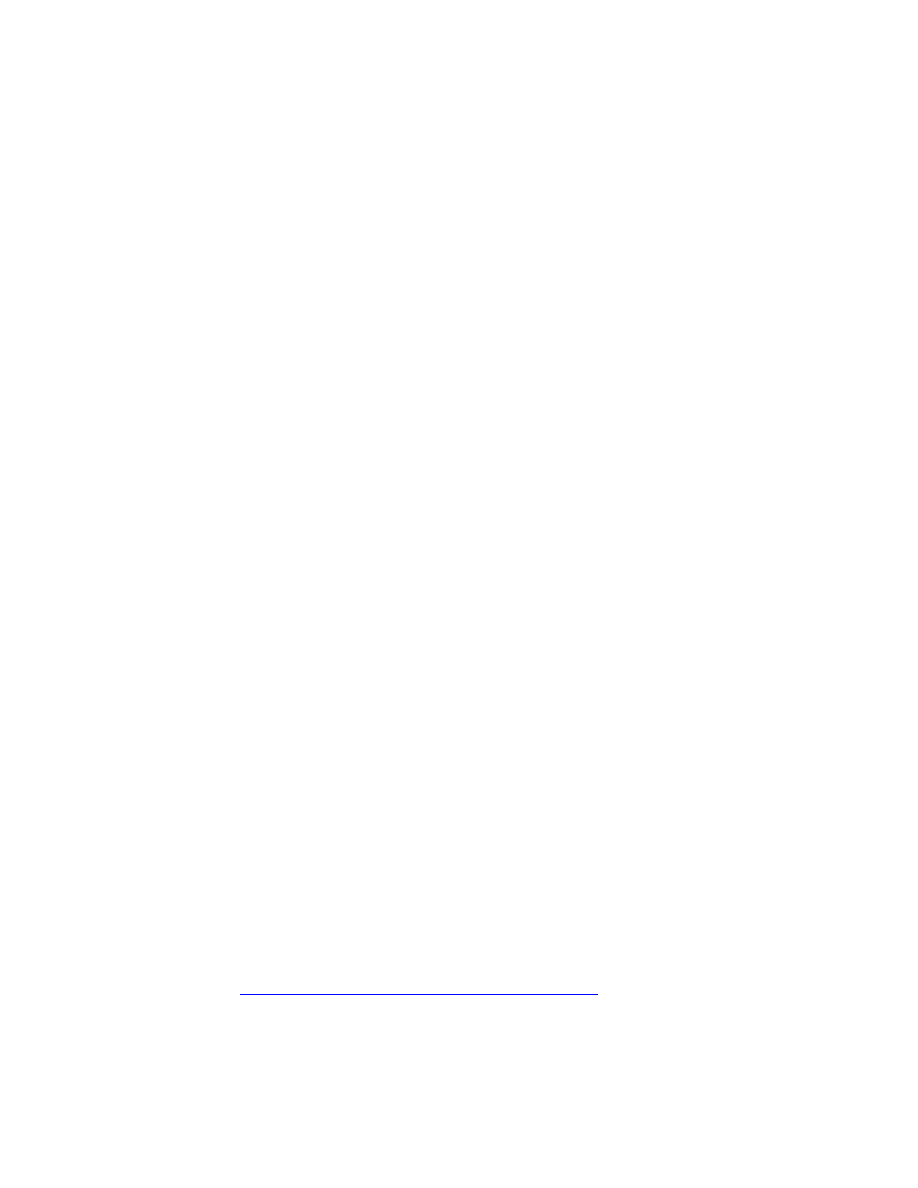
Take 10 minutes a day for the next few days to cull your list down to those who share
your interests or anyone you want to connect with. If you have a hard time un-friending
someone, unsubscribe from them instead, so you’re not constantly distracted in your
newsfeed.
#7. Follow with care
Before you follow someone or accept a friend request blindly, make sure you really want
to invest any time and energy into this person. Many social media sites, like Twitter,
make recommendations of people with similar interests you might want to follow. Be
discerning about who you allow into your social media world. Consider following anyone
who shares your content or sends you a direct message. These people are already
qualified, since you know they’re interested in what you’re doing.
#8. Engage with care
“Like,” share, and comment on Facebook posts from people you prefer to regularly see
updates from. This will trigger Facebook’s algorithm to show only the posts you really
want to see.
#9. Turn off chat
Disable the chat function on Facebook and any other sites that have it. Don’t tempt
yourself to get into online conversations when you don’t have the time or it isn’t
productive.
#10. Make friends into acquaintances
There’s a tool on Facebook that many people do not know about. When a “friend” is
changed to an “acquaintance,” their posts are pushed lower in the Facebook algorithm
and have a far lower chance of showing up in your feed.
To do this, go to
https://www.facebook.com/friends/organize
You’ll find a list of your friends here, and with a simple click you can lower their status
to “acquaintance” without alerting them to this change. You might consider this option
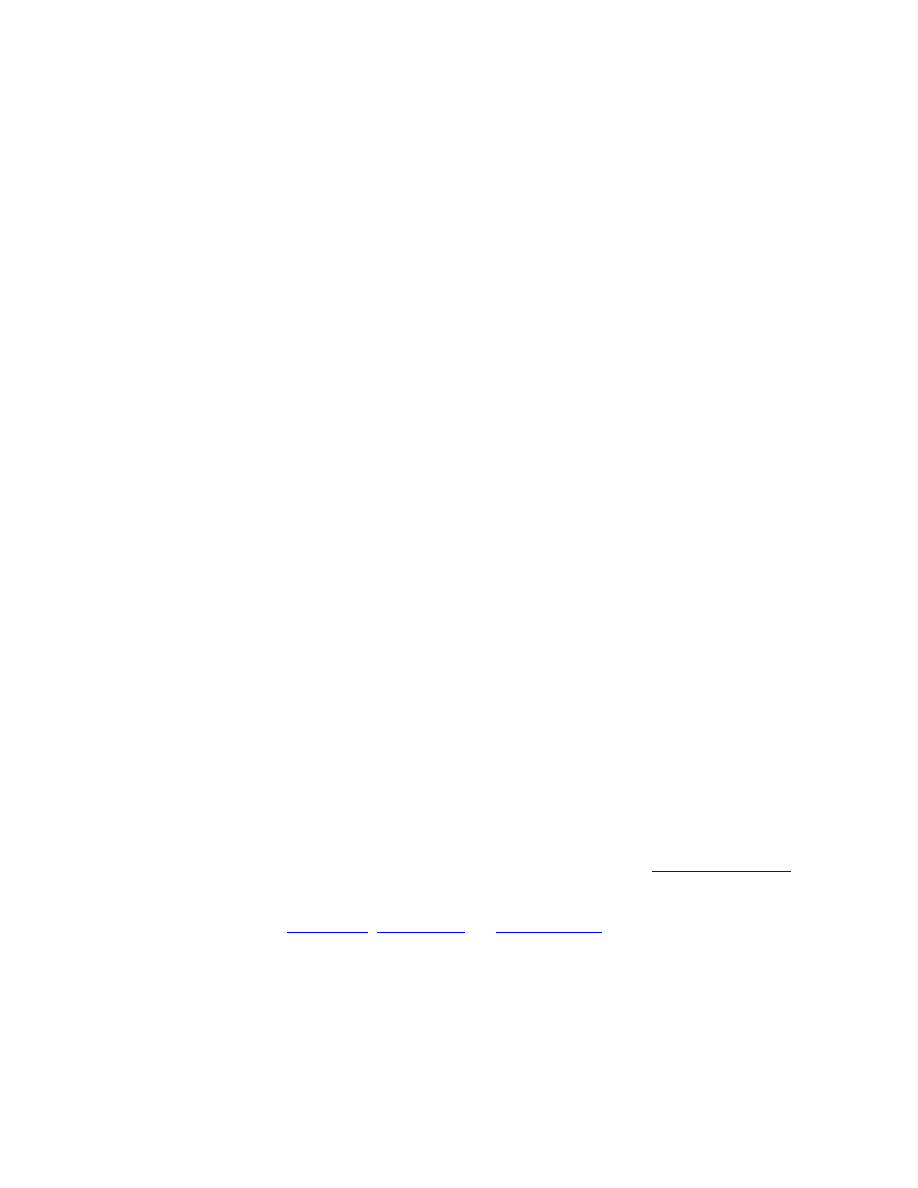
for those who are close family and friends but who post on Facebook so frequently that
your timeline is crowded with updates that you might not enjoy.
#11. Revoke access to third party apps
There are lots of tools that integrate with Facebook and Twitter. These third party
applications require your approval for them to access your profile. They continue to run
in the background and often use pop-up notifications that can be distracting.
#12. Consider removing cell phone apps
If you want to cut back your time on social media or remove additional temptations,
delete your social media apps on your cell phone. Limit your social networking to your
desktop or tablet only, and use your phone for calls and texts.
#13. Make a “real people first” rule
Consider making a personal commitment to avoid social media when you are in the
presence of friends and family. If your spouse or kids are around, no checking Facebook.
If you’re out to dinner with friends, no sneaking a peek at the Instagram that just
popped in.
Be fully present with the real people in your life rather than distracted by your virtual
friends.
#14. Use social media management tools
You don’t have to create real-time posts on social sites all day. You can make your social
media hours much more efficient and productive by using a tool like
to pre-schedule and post directly from your account. Or try a tool that manages multiple
social channels like or
#15. Curate your own content
Most social media management tools let you view all of your feeds at once, but you still
have to scroll through each one to look at the content. A cool site and app called
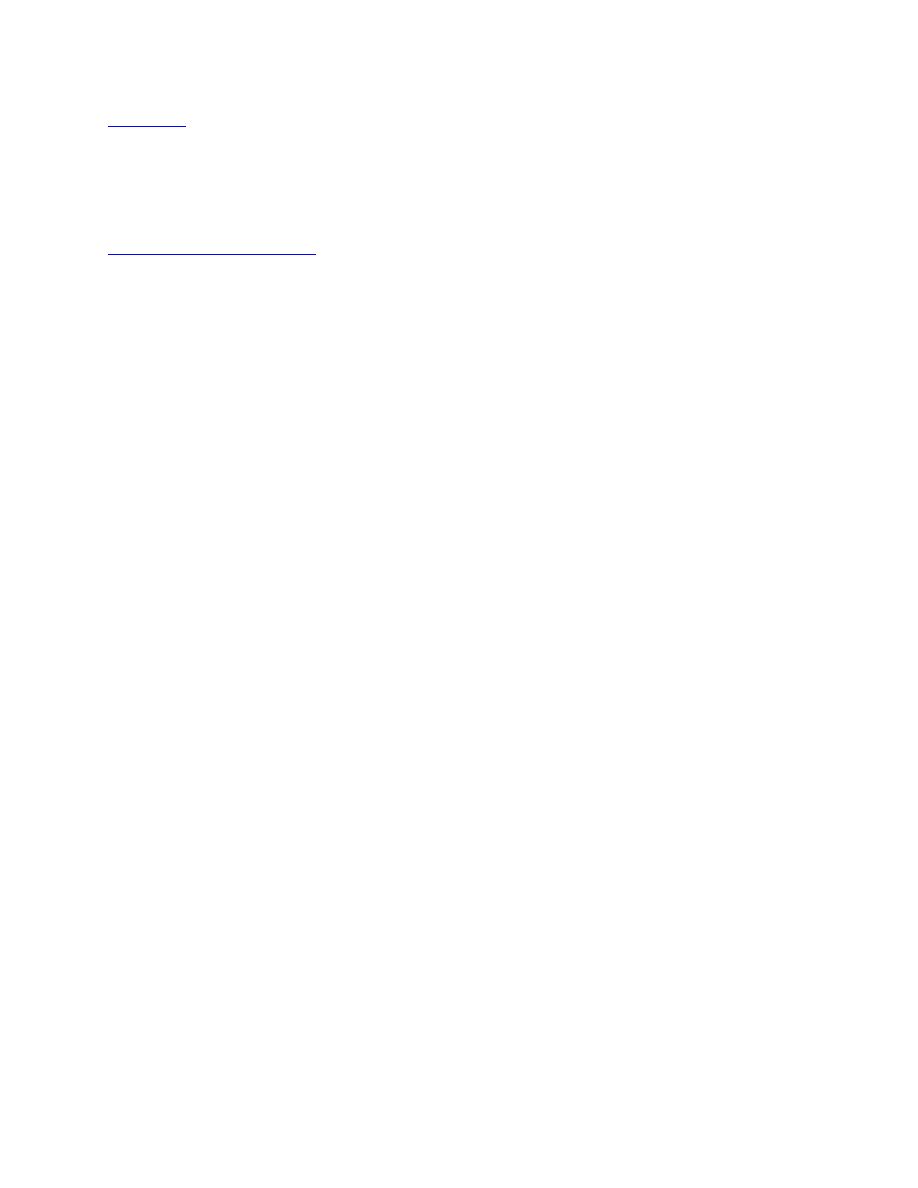
lets you feed in a list of keywords you’re interested in and then compiles
content based on your interests. You can easily share content as well with just one click.
#16. Try “If This, Then That”
is a tool that can streamline your social media activities, and
to some extent your online life. It’s a site that connects two other services together using
simple if/then statements.
You can create your own IFTTT recipes or use many that have been created by users in
the past. IFTTT works with all sorts of social media and other services like Facebook
(profiles, pages, and groups), Twitter, Instagram, LinkedIn, YouTube, and Pinterest.
As an example, here are a few of the more popular social media IFTTT tasks that may
help you organize your social media:
• Send all your Tweets to a Google spreadsheet.
• Update your Twitter profile picture when you update your Facebook profile
picture.
• Automatically Tweet your Facebook status updates.
• Post all pictures posted to Instagram on Twitter.
• Archive photos you are tagged in on Facebook to Dropbox.
• Archive all links you share on Facebook to a single file in Evernote.
• Archive all photos you “like” on Instagram to Dropbox.
• Have your iPhone pictures emailed to you as you take them.
As you can see, there are many clever uses for IFTTT. Sure, most of them won’t be useful
to you, but you can definitely find a few that might streamline time spent on social
media.
#17. Consider a social media hiatus
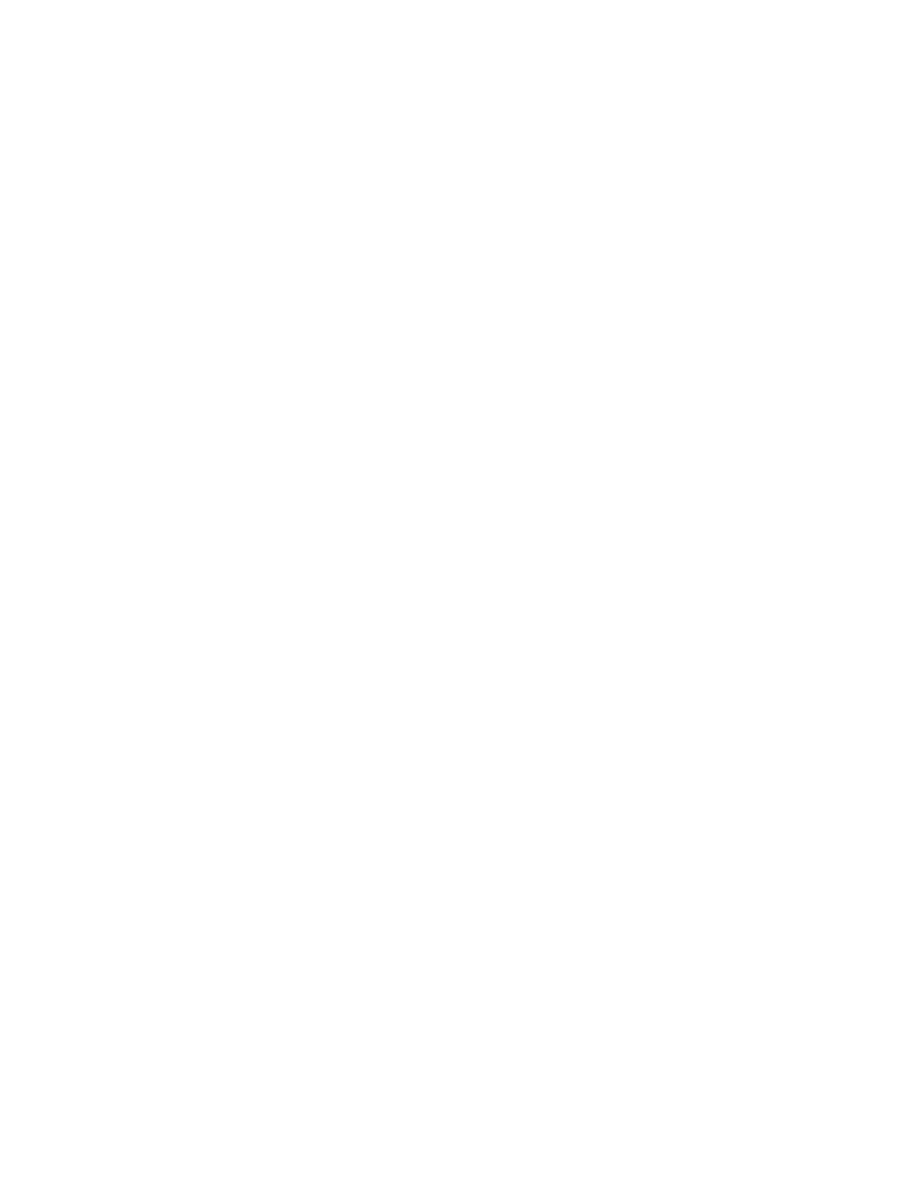
Imagine a couple of days completely unplugged from social media. It might make you
feel a little anxious at first, but once you shut it down for a weekend or even a day, you’ll
be surprised at how relaxed and liberated you feel.
Plan a weekend when you commit to completely disengaging from social media—no
checking or posting. Announce to friends and family your plans to do this, both to warn
them and for accountability. Decide on something fun, productive, or relaxing you want
to do instead. You may find you want to unplug more often!
Now, while social media is a major time waster, it’s not the only area where people
struggle. In fact, many professionals often experience a daily struggle with staying on
top of their email inboxes. That’s why, in the next section, we go over eight simple steps
to gain control of your email.
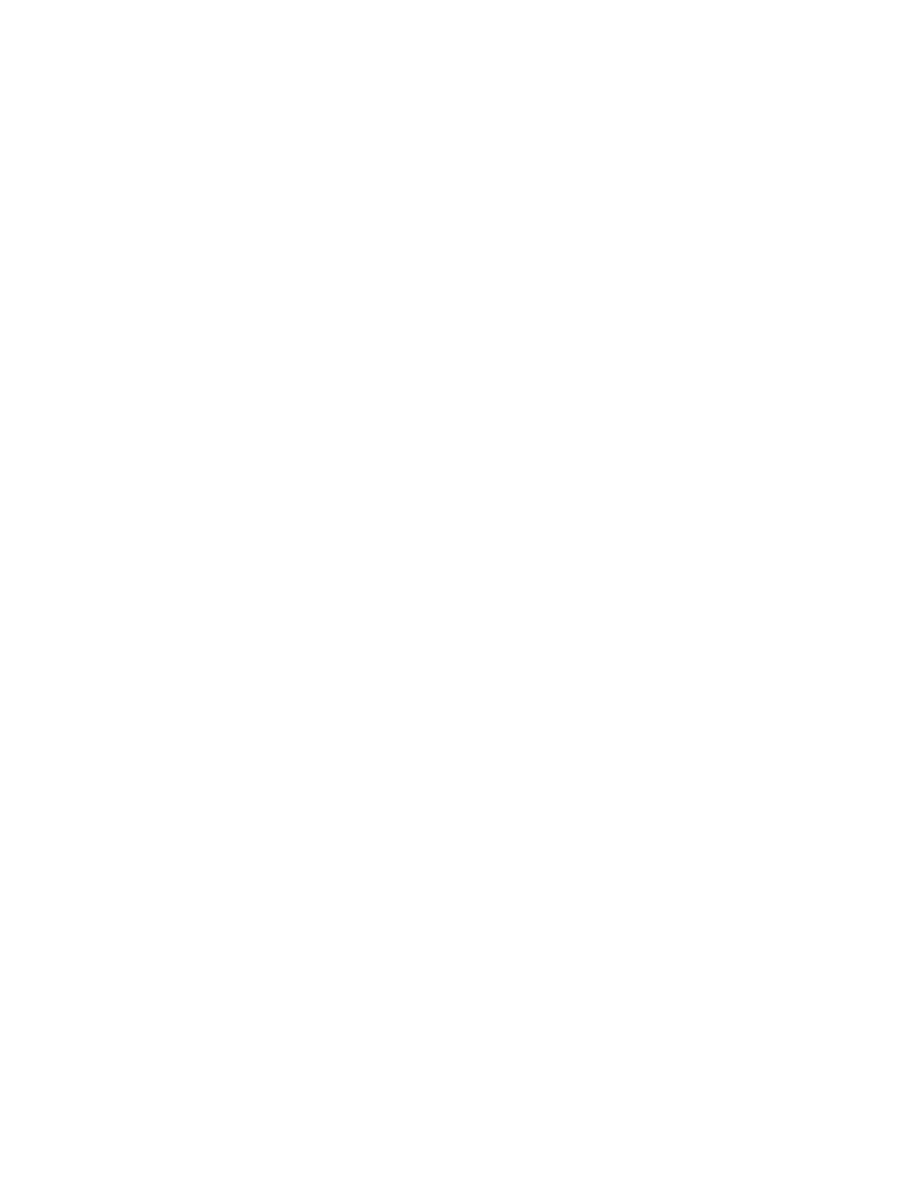
PART V: DECLUTTERING
YOUR EMAIL INBOX
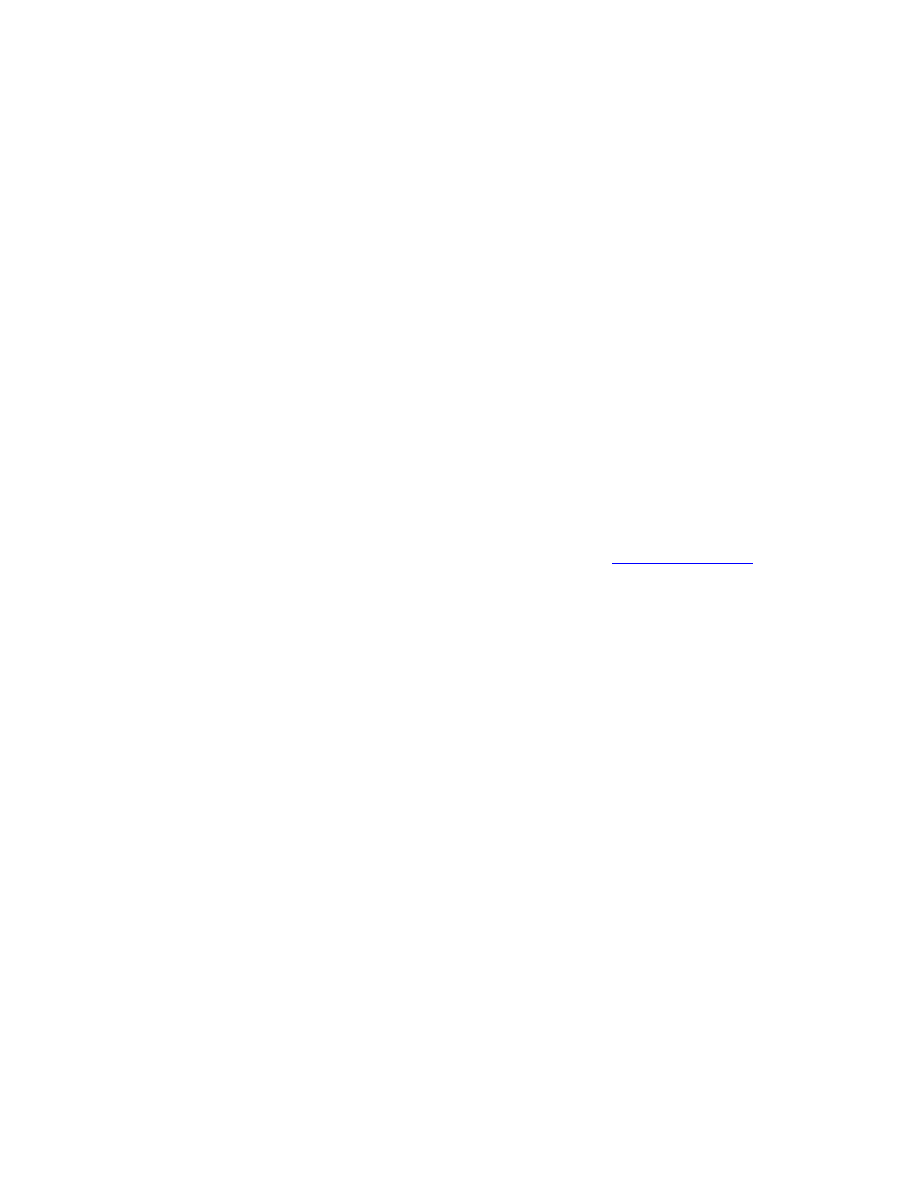
8 Steps to Organize Your Email Inbox
Email often causes the most anxiety with people. What was once a convenient way of
communicating has morphed into a massive time sink full of overwhelm and stress. The
truth is, if you don’t regularly organize your inbox, it can quickly get out of control.
The sad fact is that it’s now common to see otherwise organized people with inboxes full
of unanswered messages. Not only does this make it hard for them to separate the
urgent from the not-so-urgent tasks, it also creates a significant level of stress in their
lives.
Fortunately, it is possible to have a consistently organized inbox—if you’re willing to put
the work into doing it on a weekly basis.
Now, Steve has written an entire book about this process called
can help you successfully tackle your email issue. But in this section, we provide eight
“quick wins” you can use to gain control of your inbox.
Step #1: Schedule a time for tackling your inbox
Odds are, decluttering your inbox will require multiple 10-minute blocks of time. How
long this will take depends on your current level of email. If it’s just a handful of emails,
then one day is more than sufficient. But if you are dealing with hundreds—or even
thousands—of messages, then this might take over a week of dedicated effort.
As always, we suggest setting aside a specific time each day to deal with email. This time
should be short enough that it is “hard” to finish processing the messages you receive on
a daily basis, but not too constraining that you can’t unbury your inbox from all the old
messages.
Setting a specific time for dealing with emails also helps build a strong habit. When you
go through email at a specific time, this creates triggers and makes it part of your
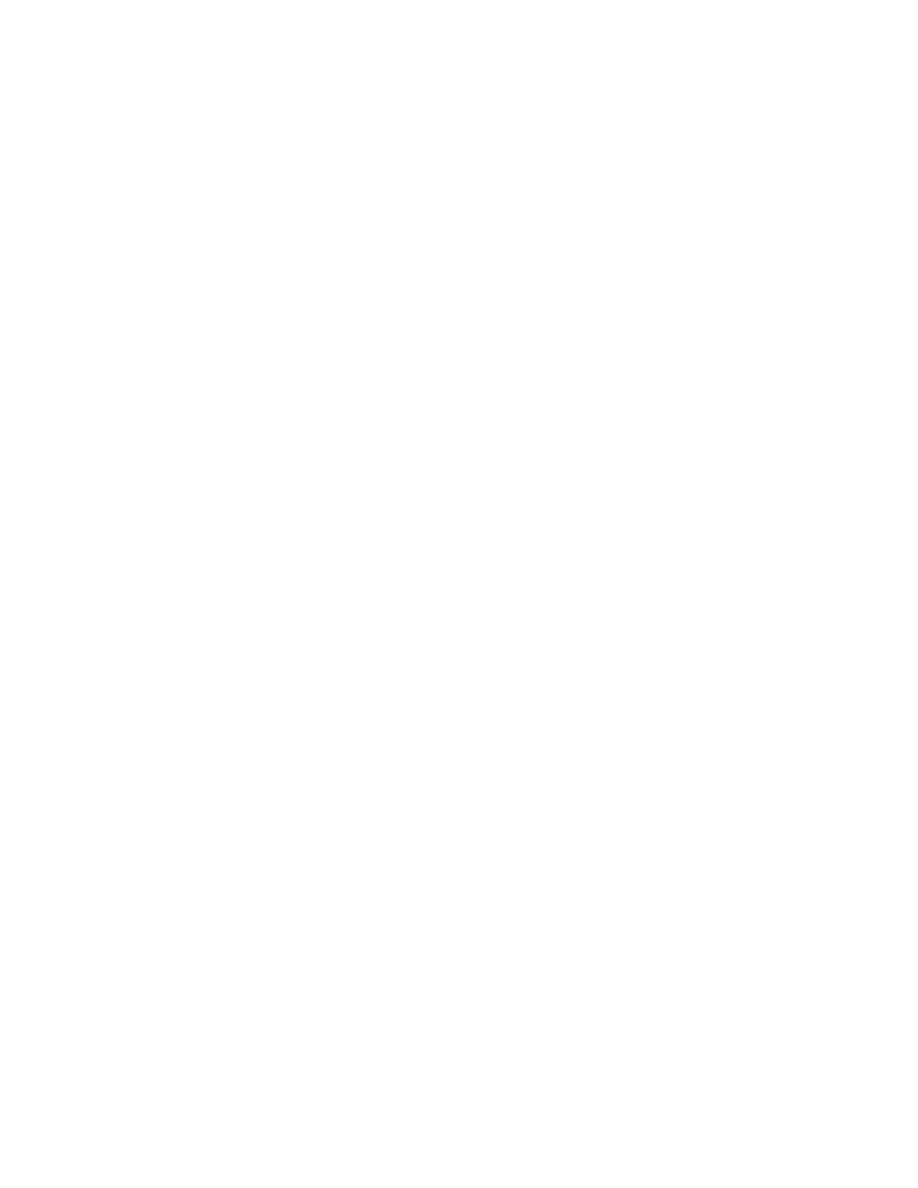
routine, instead of a project that you will handle “when you have the time”—because we
all know that time rarely comes.
Step #2: Move all old emails out of your inbox
Decluttering your inbox can seem daunting if you have to sort through thousands of
emails. If you’ve allowed things to get out of control like this, then you have two options:
First you could declare “email bankruptcy,” which is an extreme measure but is
also the best way to get a fresh start with your inbox.
Simply send a message to your contacts that lets them know that you have deleted all
your old emails. If they are waiting for a reply on a specific issue, then ask them to send
it again because you don’t have the original message. After that, simply delete all your
old emails and make that commitment to keeping a decluttered inbox moving forward.
Honestly, this a nuclear option that should be carefully considered. If you feel like there
is no way to get unburied from your inbox, then this might be the best option. That said,
if you only have a few hundred messages, then it’s not hard to organize these emails—
just as long as you carve out time for this daily habit.
The second option is to block out time for decluttering your inbox. This time
could be a little as 10 minutes or as much as 45 minutes, but no matter what you pick,
there should be a level of consistency where you can complete this activity on a regular
basis.
If you decide to go with the second option, then here’s how to do it in the most efficient
manner:
• Sort by sender and group similar messages together.
• Unsubscribe from all junk email services.
• Delete (or archive) the information-only messages.
• Filter any messages that require a 5-minute or longer response or completion of
a task.
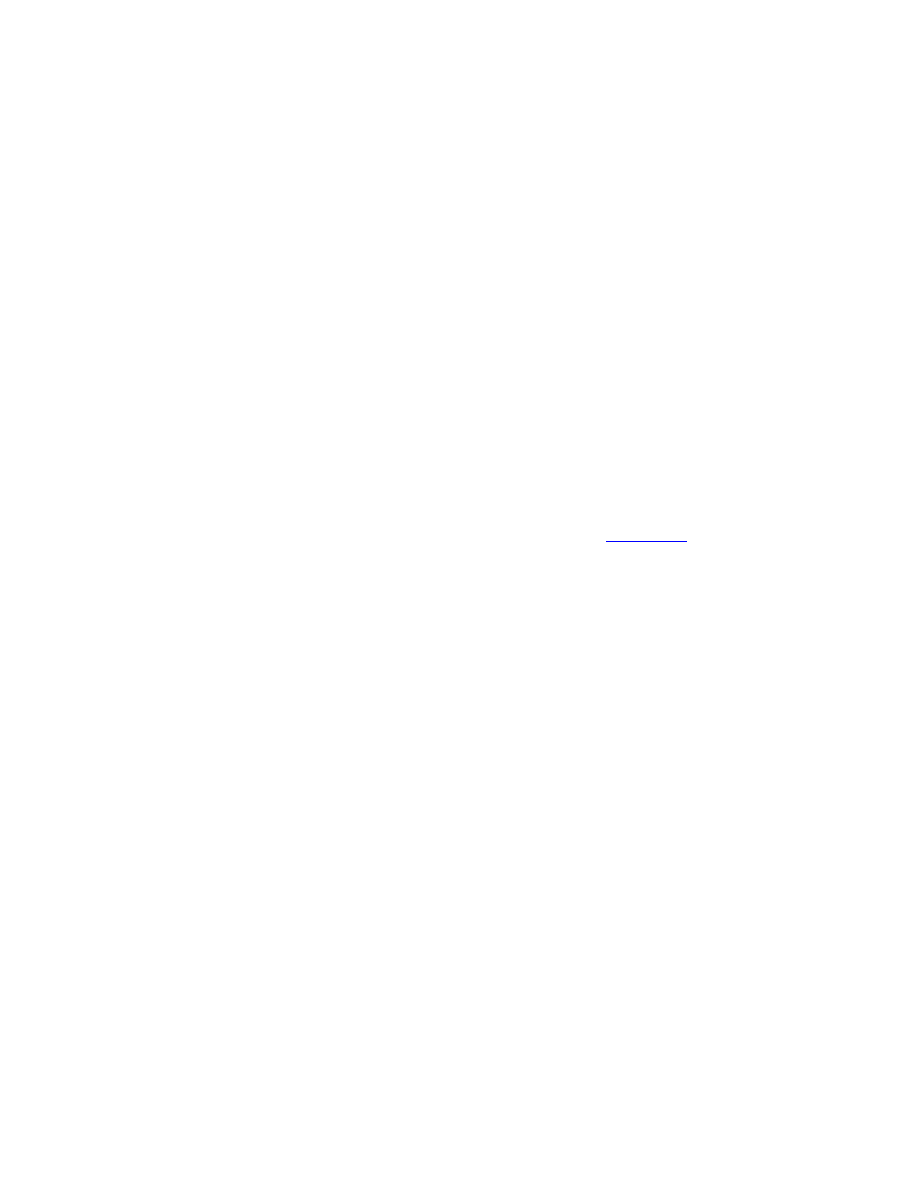
• Work through the backlog of older messages as you keep your inbox clear of
new messages.
• Resolve to keep your inbox clean on a day-to-day basis in the future.
Don’t worry if you’re unsure about how to do some of these tasks—we’ll walk you
through everything in the next few steps.
Step #3: Unsubscribe from unwanted lists
First, you need to decrease the volume of inbound email. When you receive fewer
emails, you will have fewer decisions to make on a daily basis.
The easiest way to stem the tide is to unsubscribe from any advertising or autoresponder
messages you get in your inbox.
Now, it’s extremely inefficient to open up every message and unsubscribe using the link
at the bottom of every email. A simple solution is a service like
, which allows
you to make a decision about every list subscription. Within a few minutes you can
remove your email address from every list—all at once.
With Unroll.me you can also make exceptions and keep the subscriptions for the email
services you do want (like Steve and Barrie’s lists, of course).
Step #4: Use the 4 Ds to process your messages
The “4 Ds” are a vital component to this process because they help you make quick and
effective decisions. Whenever you open an email, you have one of four decisions: Delete
it, Defer it, Delegate it or Do it.
Here is a breakdown of each potential decision:
Delete it. The message isn’t important or it requires no response. The simplest action is
to get rid of it. If you think it might be important, then you will put the message into an
archive folder.
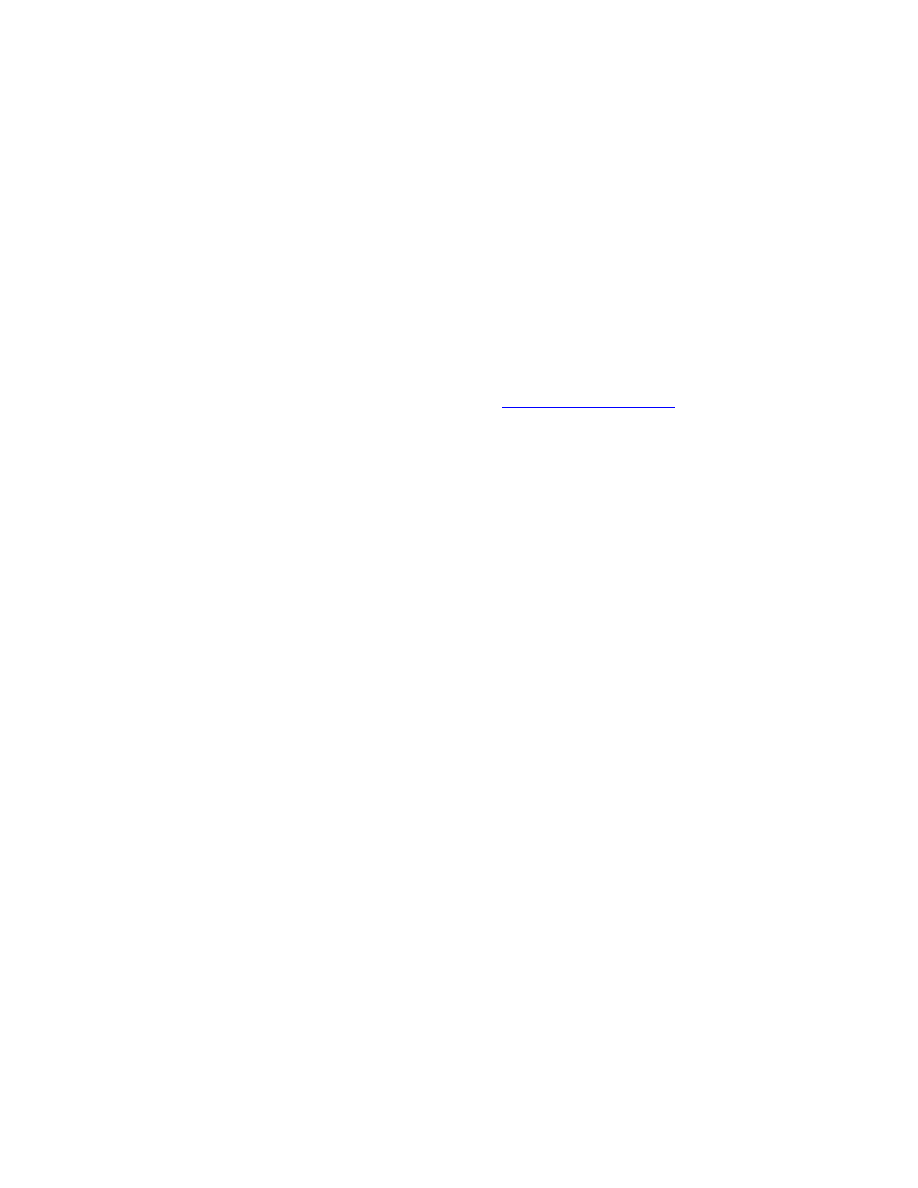
Defer it. If a message requires a task that takes 5 or more minutes to complete, then
defer it and schedule a date and time when you will do it.
One of the main reasons people get bogged down is that they try to take action on emails
that require you to complete a lengthy task. For emails like this, it makes sense to
estimate the time required, write down the specific action into your calendar, respond
back to the recipient with a date when they should expect it and then filter the email into
your “Follow-Up” folder. You can use the items on your calendar to schedule the rest of
your week.
Another option for deferring an item is to use the
, which creates
reminders for specific tasks.
Delegate it. You may not be the best person to handle the task. If you have a team or
subordinates, then delegate the task to the appropriate person. After that, create a
reminder in your calendar to follow up and make sure it has been handled.
Do it. If it takes less than 5 minutes to respond to an email or complete the required
task, then take care of it immediately.
Using the 4 Ds is the quickest way to get through an inbox without requiring too much
of your time. When you use these four options on a regular basis, you’ll find that it’s not
hard to get through dozens of messages in a half hour.
Step #5: File completed messages into specific folders
There’s something to be said about those feelings of “overwhelm.” If your inbox is filled
with hundreds of messages—even if you’ve replied to them—you might feel anxious
when you see all these emails. That’s why we recommend you remove all emails from
your inbox on a daily basis. The only items to keep here are unread messages.
It’s important to minimize the number of folders in your inbox because this will help
you find any email that you might need in the future. We recommend creating four types
of folders:
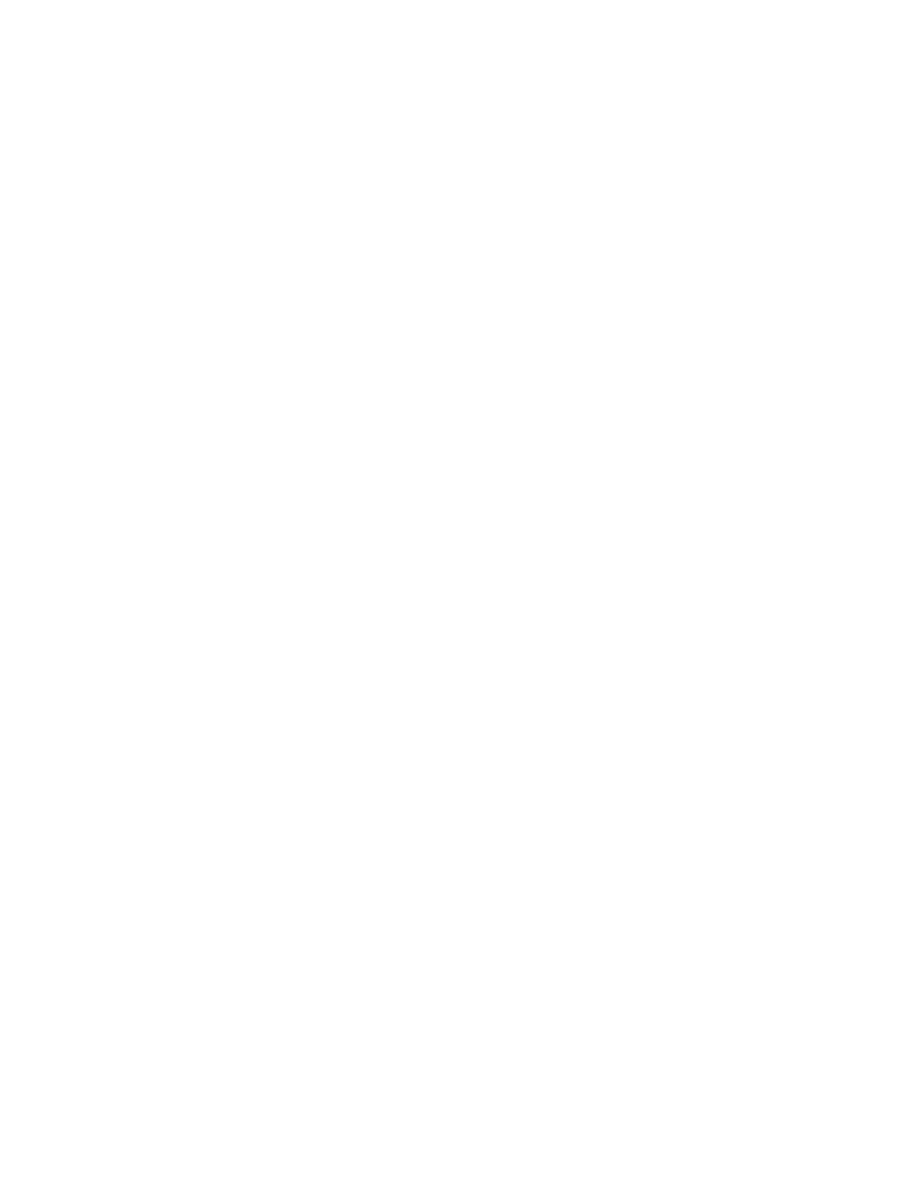
• Archives (any email that contains information that might be needed)
• Automated (any email newsletter that relates to a strategy you’d like to pursue
in the future)
• Follow-Up (any email relating to a specific action that needs to be completed)
• Send (if you use an assistant to process email, then have this person filter
messages that require your final approval into this folder)
You don’t have to use these four labels for your folders. This is the process that works for
Steve, but you might want to do things differently. The important thing is to create a
system for filtering messages and stick to it on a daily basis.
Step #6: Streamline your incoming messages
Many people get triple-digit emails on a daily basis. If this sounds familiar, then you
might need a more proactive approach to weeding down these messages. Our suggestion
is to create a stringent filter system that sorts your messages before they land in your
inbox.
Filtering works differently for each type of email client. Since there are countless email
providers (and versions of the software used), it would be challenging to provide a
detailed walkthrough for each one.
The best way to learn how filtering works is to go to Google and enter “filter emails in” +
the email client you use. So if you use Office 365, then you’d search for “filter emails in
Office 365.” Simply go through the walkthrough to learn how to filter the messages that
land in your inbox.
Now, the core idea behind filtering is to create “rules” for different messages, which
sends them to a folder based on specific parameters. You can sort emails in a variety of
ways:
• Send certain messages to predetermined folders (i.e., defer them).
• Tag emails based on the action required (i.e., do them).
• Automatically forward certain messages to a subordinate (i.e., delegate them).
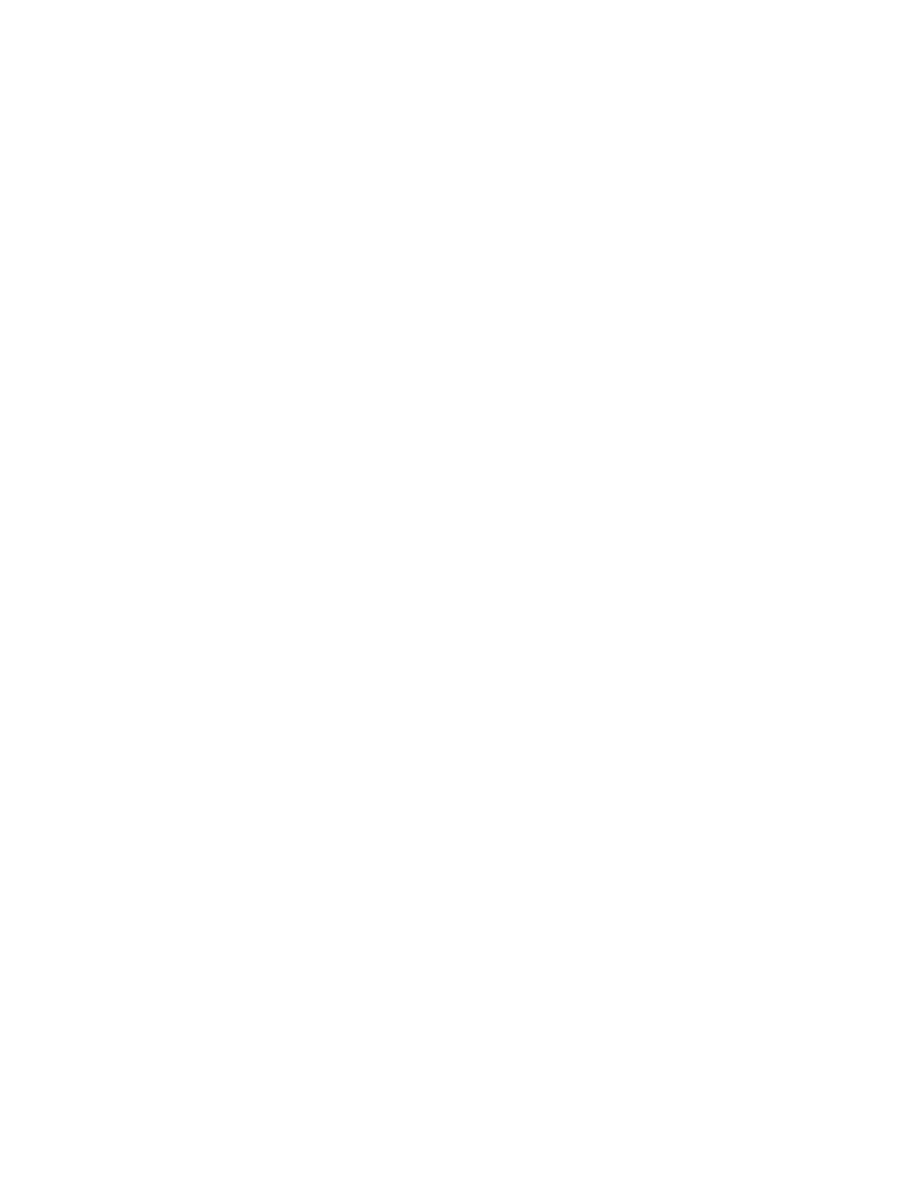
• Delete or archive emails after you’ve replied to them (i.e., delete them).
To give a specific example, let’s say that you’re always receiving a message from Bob,
who cc’s the entire team. This message doesn’t require your response. Instead, you
receive this message because Bob likes to update the team on the status of a project.
What you could do with Bob’s messages is filter them to a folder called “Team Review”
that you only read on a weekly basis.
You could create all sorts of rules like this with email filtering. Just look at the most
common messages that you receive and look for ways to redirect them away from your
inbox.
Step #7: Create canned responses
Chances are you often reply back with variations of the same email . . . over and over.
Perhaps there are dozens of messages that require a similar response. Imagine how
much time could be saved if you could click a button and automatically create a detailed
response for one of these repetitive questions. This is what happens when you use
“canned responses.”
A canned response is a prewritten email that’s stored in your email client. Whenever you
get a question that’s similar to this message, you simply click a button and the email will
be automatically populated with the response. All you have to do is customize the
response to the person and change a line or two, then you can send an email that fully
answers the recipient’s question.
Creating a canned response is similar to filtering because each email provider has its
own process. If you want to find out how to create one, simply go to Google and look up
“canned responses” + the name of your email provider.
Finally, the best way to use canned responses is to keep adding to this library whenever
you get a common question. You’ll find that doing this as a regular activity will quickly
minimize time spent in your inbox.
Step #8: Move collaboration out of your inbox
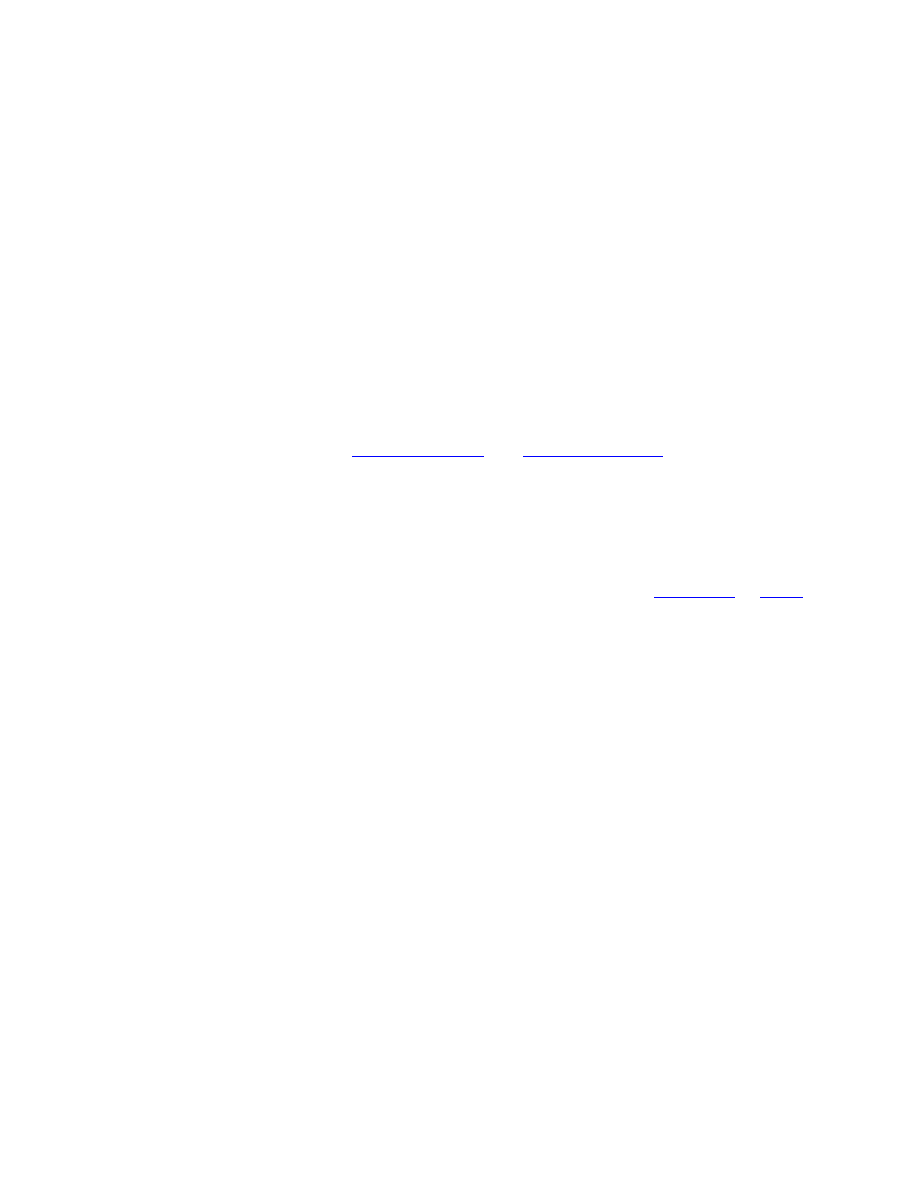
Your inbox is not the place for collaborative messages between team members. Even
when you send courtesy copies (cc) or blind courtesy copies (bcc), it’s pretty hard to
track a conversation when there are different people replying back to different
messages. This often causes confusion and chaos when someone missed an important
task that was buried under a collection of messages.
The solution to the collaboration issue is to move all team conversations out of the inbox
and into a tool that’s designed for this type of conversation.
Specifically, there are two types of tools that can help you do this.
First, calendars help you track upcoming milestones and deadlines. The two
most popular tools for this are
. With these tools,
you can set personal appointments, schedule milestones, and coordinate the dates with
other team members. You can also create specific colors for each person or a special
event.
The second recommended tool is project management software (like
that is designed to handle ongoing conversations. The value of this tool is that it
provides a central location for tasks, to-do lists, files, and all ongoing communication.
With project management software, you won’t lose files or miss out on an important
conversation. All team members create conversations in a central location that tracks
the entire history of the project. So whenever you have a specific question, you can
review the conversation thread to figure out what was worked on or what a team
member said.
More importantly, your inbox won’t be filled with emails that don’t require your
response. Every message is filtered through the software, and you can simply review this
every day, adding your thoughts whenever it’s needed.
Well, now that your inbox is organized, you’re ready to tackle the biggest project of them
all—your computer.
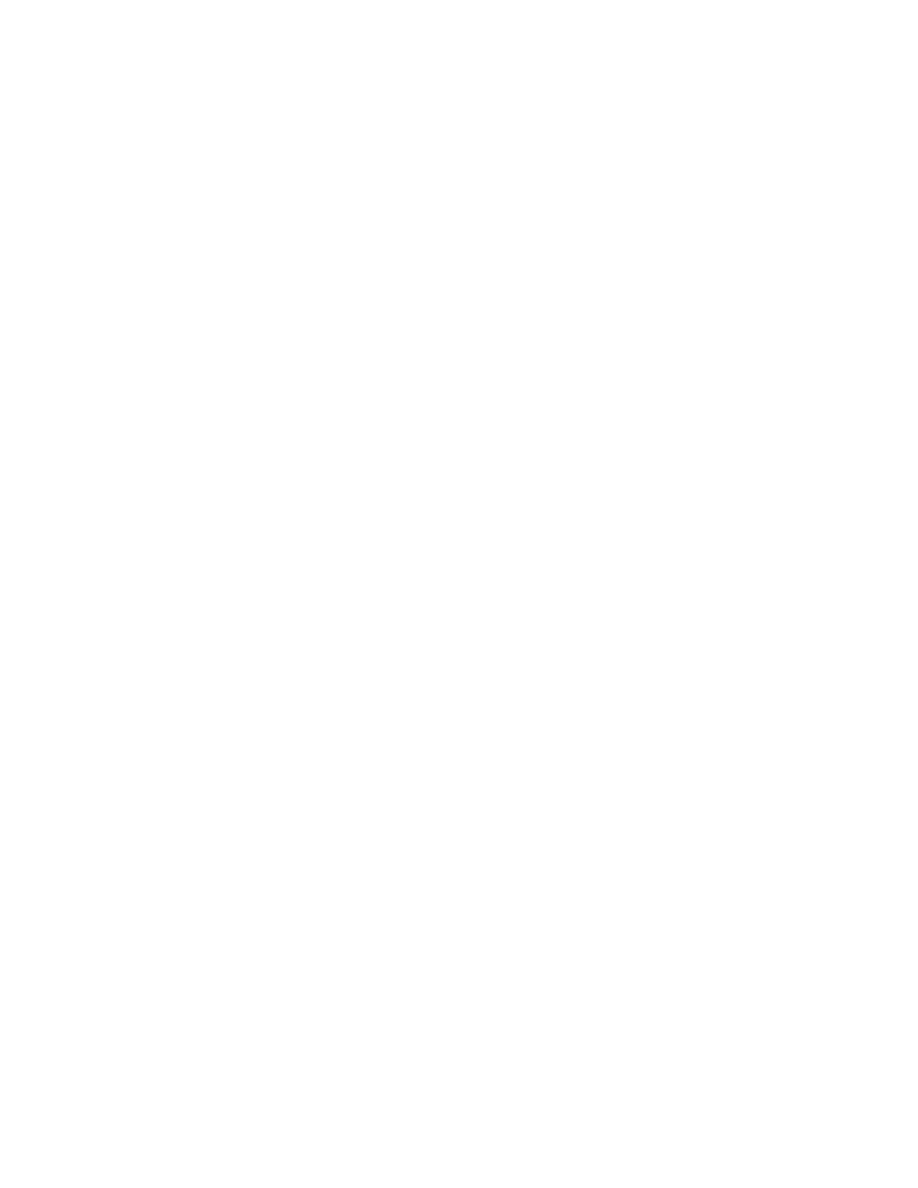
This is the device that many people use throughout their workday and often during their
personal time. As such, it’s a common experience to fill up your computer with files and
software that are no longer needed. In the next section, we detail a step-by-step strategy
for decluttering this device, and how to make sure it runs at maximum capacity.
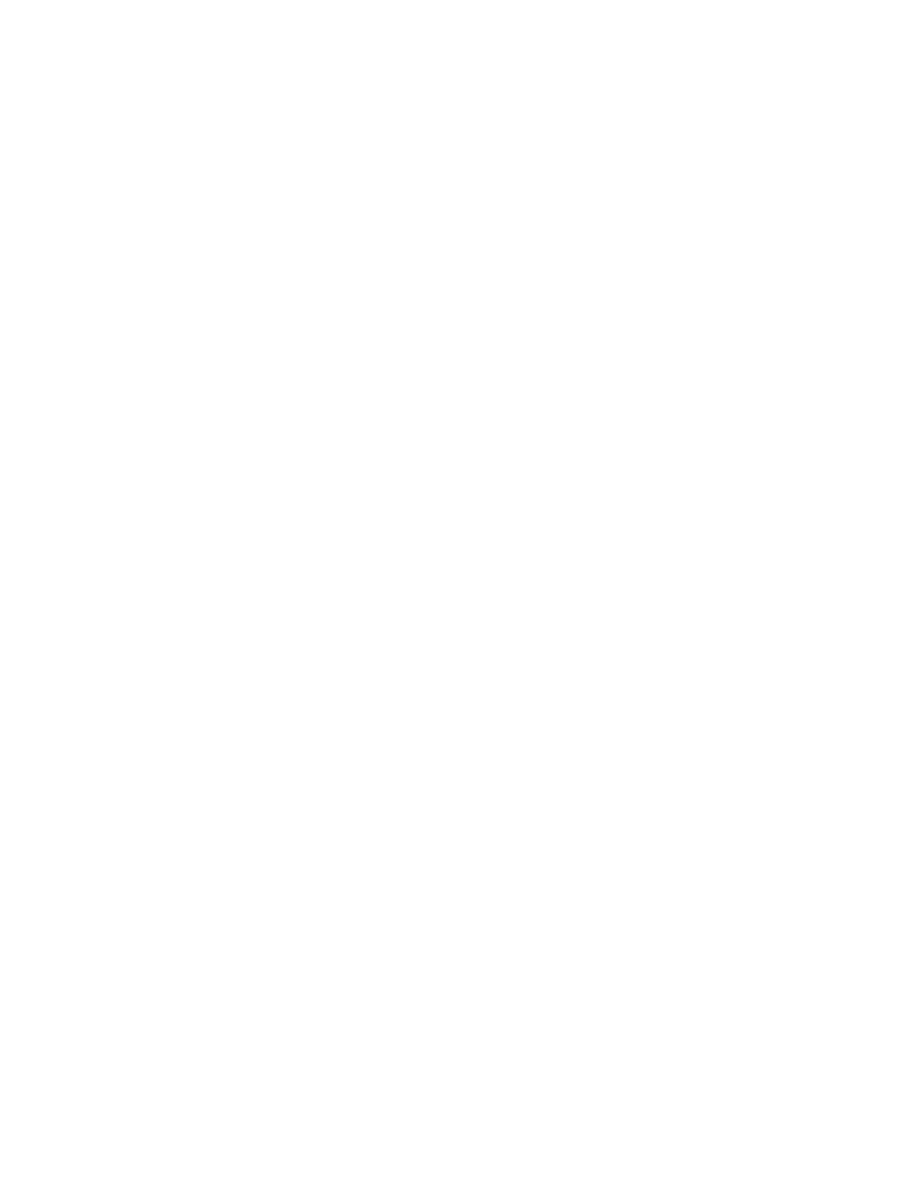
PART VI: DECLUTTERING
YOUR COMPUTER
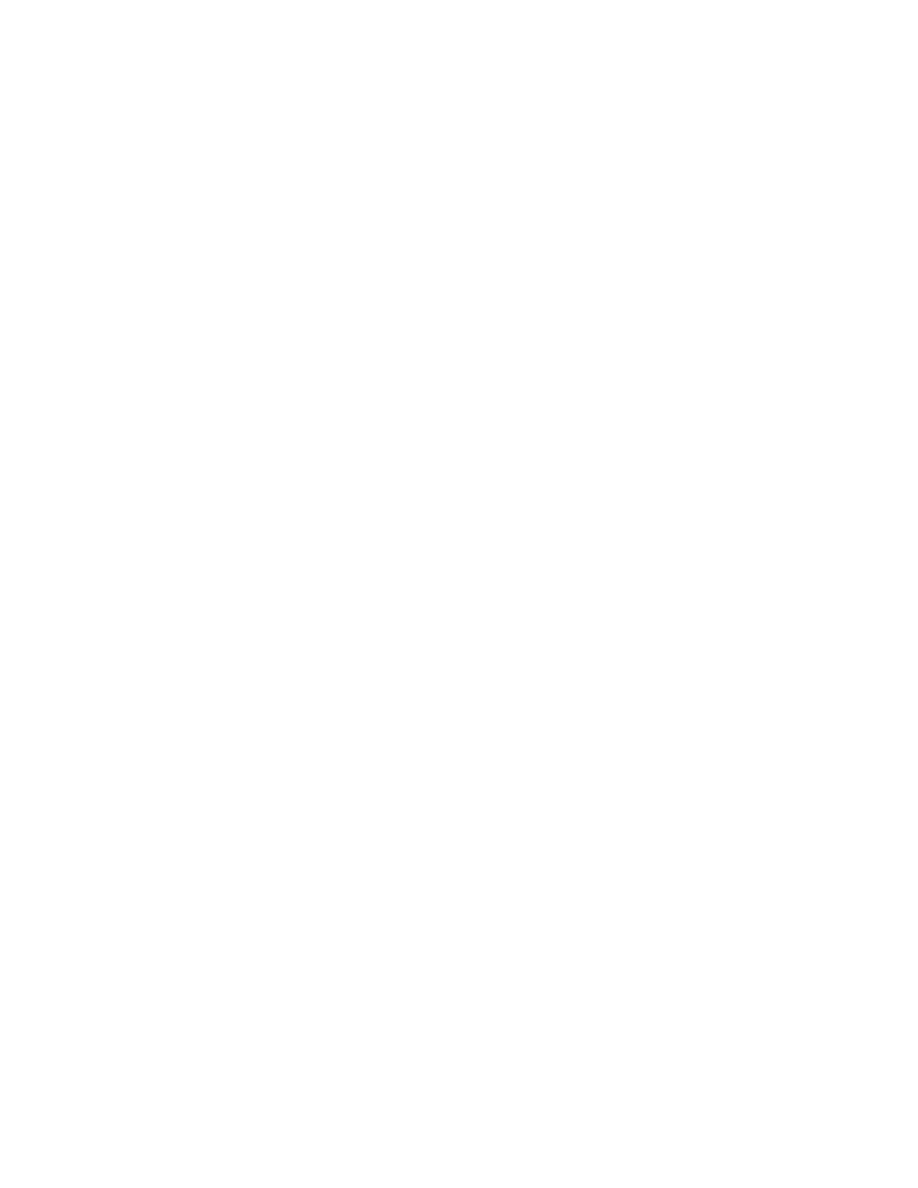
The Truth about the Clutter on Your Computer
The computer (i.e., desktop or laptop) is the device where people keep most of their
digital clutter. We use this device for pretty much everything—entertainment, work
projects, photo storage, and software downloads. So you can see how it’s easy to let a
computer get filled with lots of clutter. In a way, it can easily turn into the virtual
equivalent of the junk drawer where you store every item that doesn’t have a home.
Unfortunately, whereas it’s easy to organize a drawer, decluttering a computer is a
lengthy project that could require hours of effort. To truly organize this device, you have
to think beyond a simple file management system. What’s often required is to complete
a series of micro-actions where you delete software programs, reorganize files, eliminate
unimportant items, and generally organize everything into a minimalist structure.
All of the things described above are why we’ve broken the decluttering of your
computer process into a series of steps. Our suggestion is to complete each step before
moving on to the next. Furthermore, some of them might take longer than a single 10-
minute block of time, so this means making one of two choices: 1. Declutter your
computer slowly in blocks of time. 2. Dedicate a few hours (or even a whole day) to
completing the entire project.
It doesn’t matter what you pick—the important thing is to make sure you get everything
done before moving on to the next step.
No matter what you do, it’s important to tackle the area that is often the biggest reason
why you might lose or misplace important documents—your file management system.
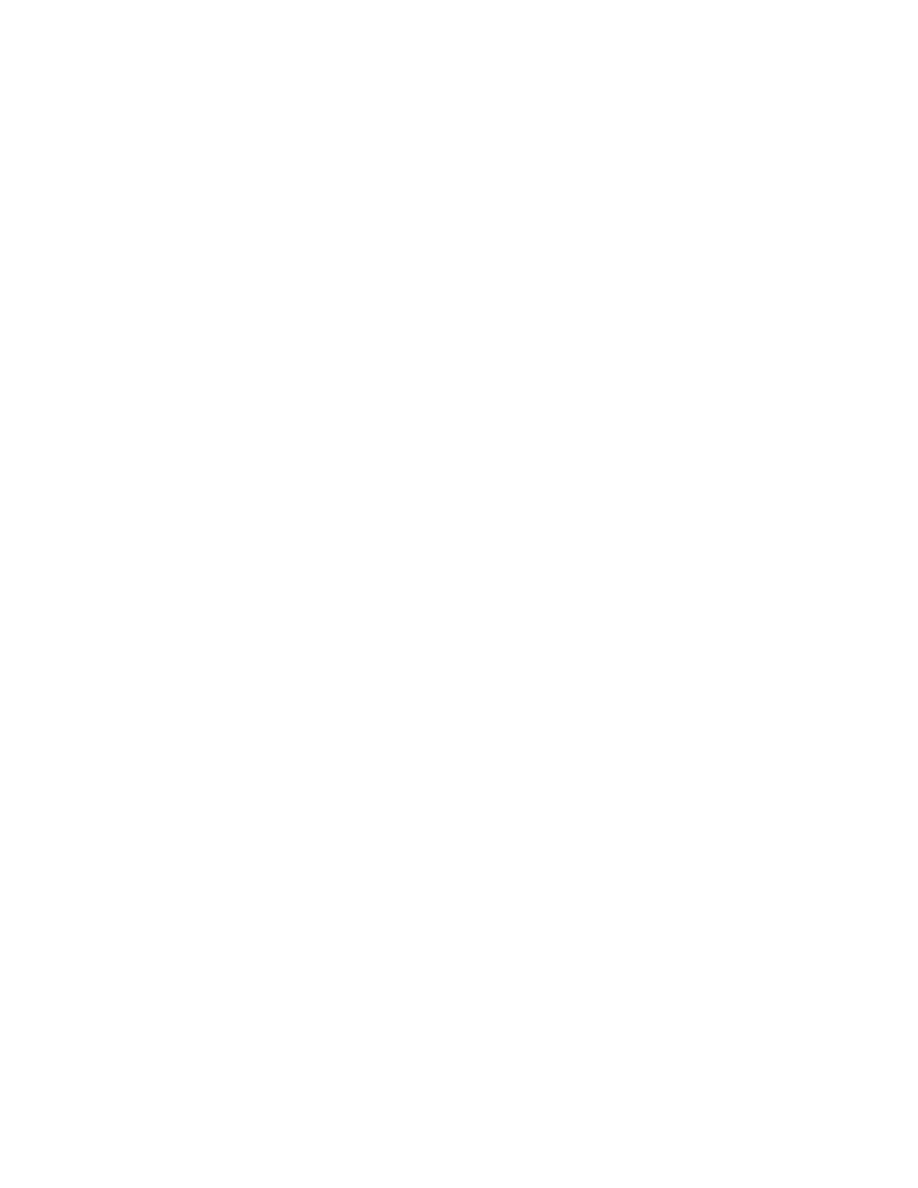
How to Create a Simple File System
A great file organization system helps you maintain a decluttered computer. The
problem? When you get busy, it’s tempting to save a file on your desktop (or in a
random download folder) “for the time being.” You might only do this a few times a
week, but eventually your computer will become a disorganized mess.
Fortunately, it’s not that hard to organize your files. In fact, we recommend a simple
filing system that allows you to save new files, quickly find important documents, and
know where to look whenever you’re trying to locate an item but can’t remember its
name.
This filing method uses a hierarchical system for your documents, which looks like this:
1. One main folder that contains ALL your files and documents
2. Six to ten 2
nd
level folders—each representing a major area of your life
3. As many 3
rd
level folders as you need within each of the 2
nd
level folders
4. One “archive” 2
nd
level folder where you maintain old projects
Don’t worry if this all sounds a bit confusing. We will break this system down into bite-
sized, easy-to-complete steps.
Action #1: Create a Main Folder
When it comes to your files, J.R.R. Tolkien might have said it best:
“One folder to rule them all, one folder to find them . . .”
Okay, maybe you’re not a fantasy nerd like Steve, but the important lesson here is to
organize all your documents into a central location that’s easy to manage on a consistent
basis.
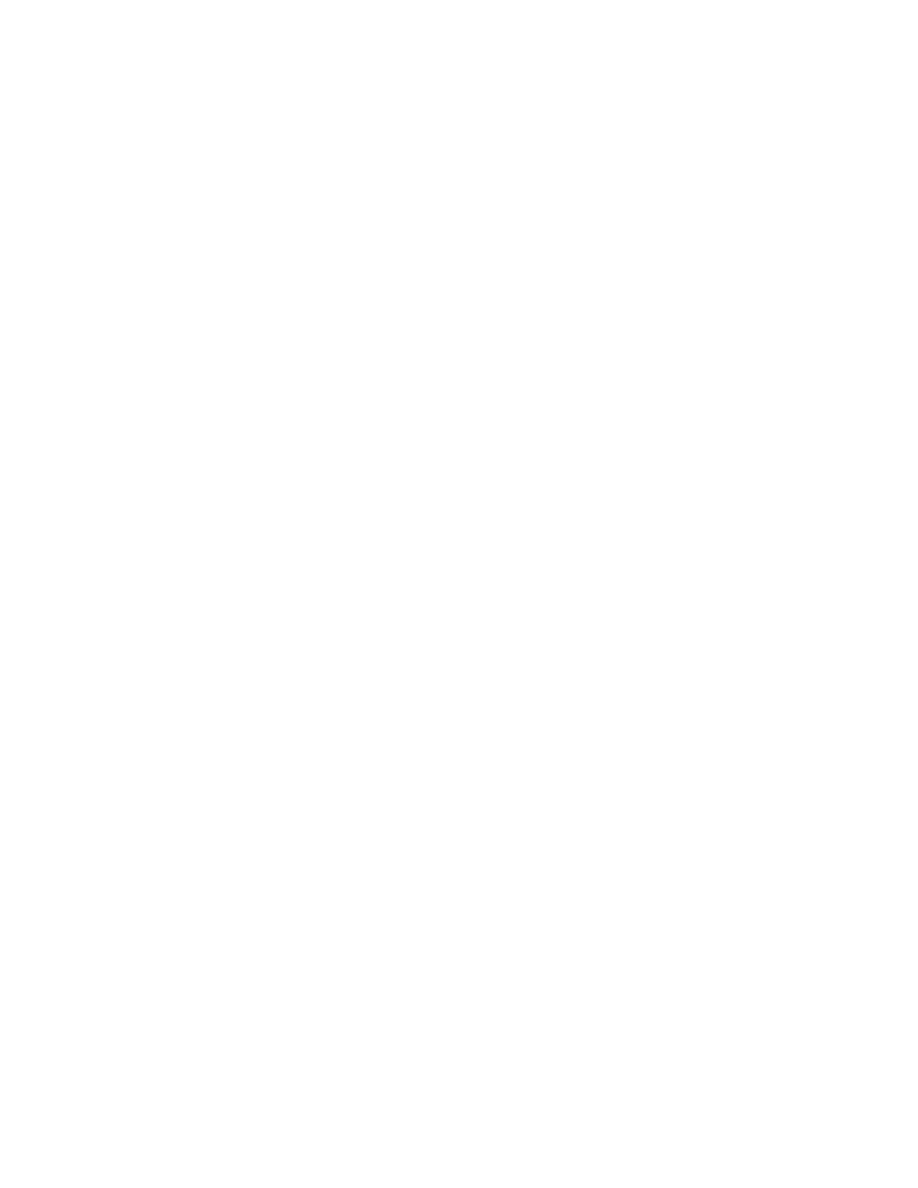
By default, most computers automatically save certain files in different locations. Some
go in the “Users” folder, word processing documents are often saved in the “My
Documents” folder, and all your photos are sent to the “Windows >>Pictures” folder.
This can be frustrating because, whenever a file is needed, you have to look in multiple
places to find it.
The solution is simple . . .
Instead of maintaining scattered folders in half a dozen locations, you should create a
centralized main folder with clearly labeled sub-folders and sub-sub-folders.
What you call this main folder is up to you.
Steve simply calls his “Main Folder.”
Clever, right?
Action #2: Create Six to Ten 2
nd
Level Folders
The organization of the sub-folders (what we call “2
nd
level folders”) in your main folder
is also up to you.
Get started by thinking about the major areas of your life. Do you keep a large database
of photographs? Do you use the computer to store important paperwork and receipts? Is
your digital time mostly used for entertainment purposes, where you play games, listen
to music and watch videos? Or is it used for your job or business?
Take time to really think about the areas of your life that require a good organization
system. In the next step, you will create six to ten sub-folders, so it’s important to
understand the documents that require their own folders, and what will be stored in
these sub-folders.
For instance, let’s say you own a small business. You probably have hundreds of
documents like scanned receipts, yearly expense tracking, itemized deductions, and
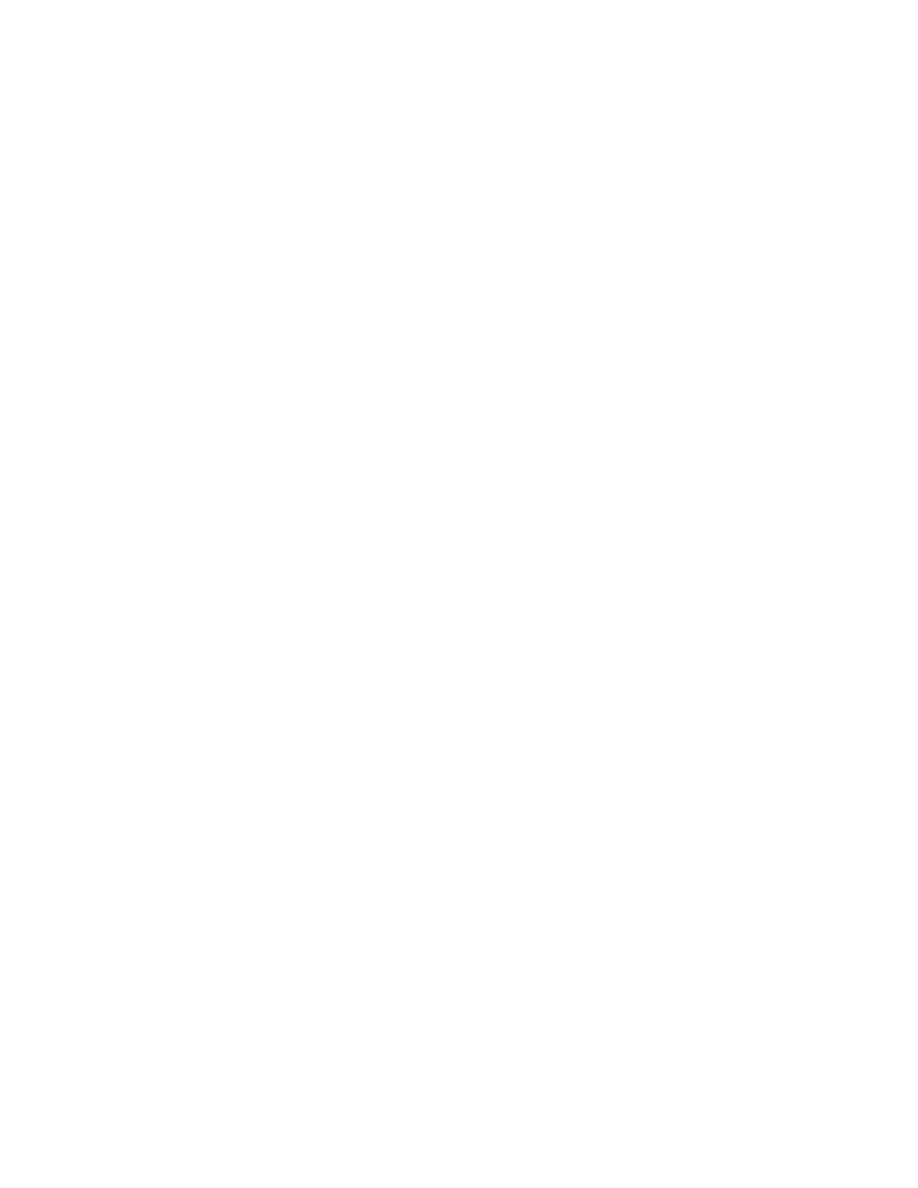
photocopies of tax returns from the past seven years. In this case, it would make sense
to create a dedicated 2
nd
level folder called “Taxes.”
On the other hand, let’s say you work at a traditional nine-to-five job. Your tax records
might only consist of the 1040 form that’s submitted every year, or only five to seven
documents. In this case, these documents would be saved in a 3
rd
folder that’s part of 2
nd
level “Finance” folder, which has other 3
rd
level folders like your investments, monthly
bills, and retirement account information.
See how this works?
If not, consider this: Steve stores tens of thousands of documents on his computer, but
he only uses eight 2
nd
level folders to organize these items. Here is a breakdown of these
items—including a brief description of what he keeps inside each of these sub-folders:
1. Archives: Includes old projects that are no longer active.
2. Business Management: Includes every process, project list, and report for his
online business.
3. Develop Good Habits: Includes blog content, Kindle books, Slideshare decks,
and everything related to his habit brand.
4. Education: Includes the login information and downloads for every online
business program he has purchased.
5. Finances: Includes documents like taxes, investments, retirement
spreadsheets, and home purchase information.
6. Personal: Includes photographs, memorabilia, and random personal items.
7. Self-Publishing Business: Includes podcast episodes, show notes, and
documents related to his forthcoming video course.
8. Working: Includes all the files that are used on a daily basis.
As you can see, the 2
nd
level folders aren’t that fancy. Simply think of the parts of your
life that might require a series of sub-folders and then create a broad category name that
makes it easy to identify the types of files that will be stored in each one.
Action #3: Create as many 3
rd
level folders as needed
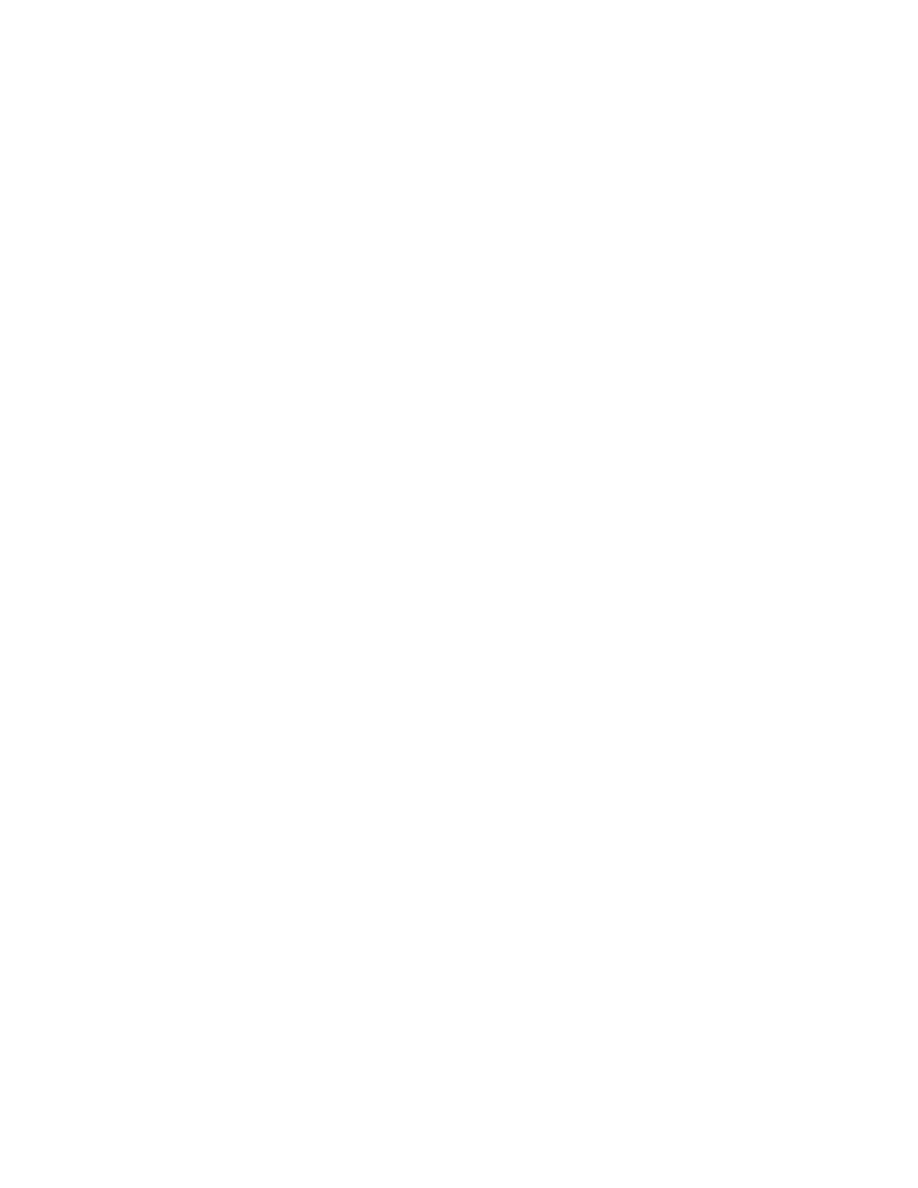
You probably store a variety of items on your computer, so it’s extremely important to
maintain an organized hierarchy of sub-folders within each 2
nd
level folder. For the sake
of simplicity, these are called 3
rd
level folders.
Now, we agree that it’s extra work to create sub-folders within a 2
nd
level folder. The
common impulse is to simply dump every item related to a topic within this folder. But
turning your 2
nd
level folders into a disorganized mess completely defeats the purpose of
creating an organized system for your files. The benefit of multiple 3
rd
level folders is
that you know exactly where to look if you need to find a specific item.
In a way, it’s like keeping a series of drawers in your office. You might throw every item
related to your business into one of these areas, but there is no organization because you
don’t have a clear understanding of what’s inside each drawer.
The best way to organize these 3
rd
level folders is to use labels that are easy to
understand at a moment’s glance.
Using a previous example, let’s say you have a 2
nd
level folder called “Finances.” The
structure of the 3
rd
level files could look like this
• Finances >> Bills (Paid)
• Finances >> Bills (Unpaid)
• Finances >> Budgets
• Finances >> Investments
• Finances >> Receipts
• Finances >> Taxes
Again, the labels you use for the folders are up to you. What’s important is to think
about the areas of your life that require their own “buckets.” Then simply take the time
to store each document in the appropriate area.
If you’re still unclear about how to organize a 3
rd
level folder, here is an example from
Steve’s habit book business. If you remember from before, he keeps all of his documents
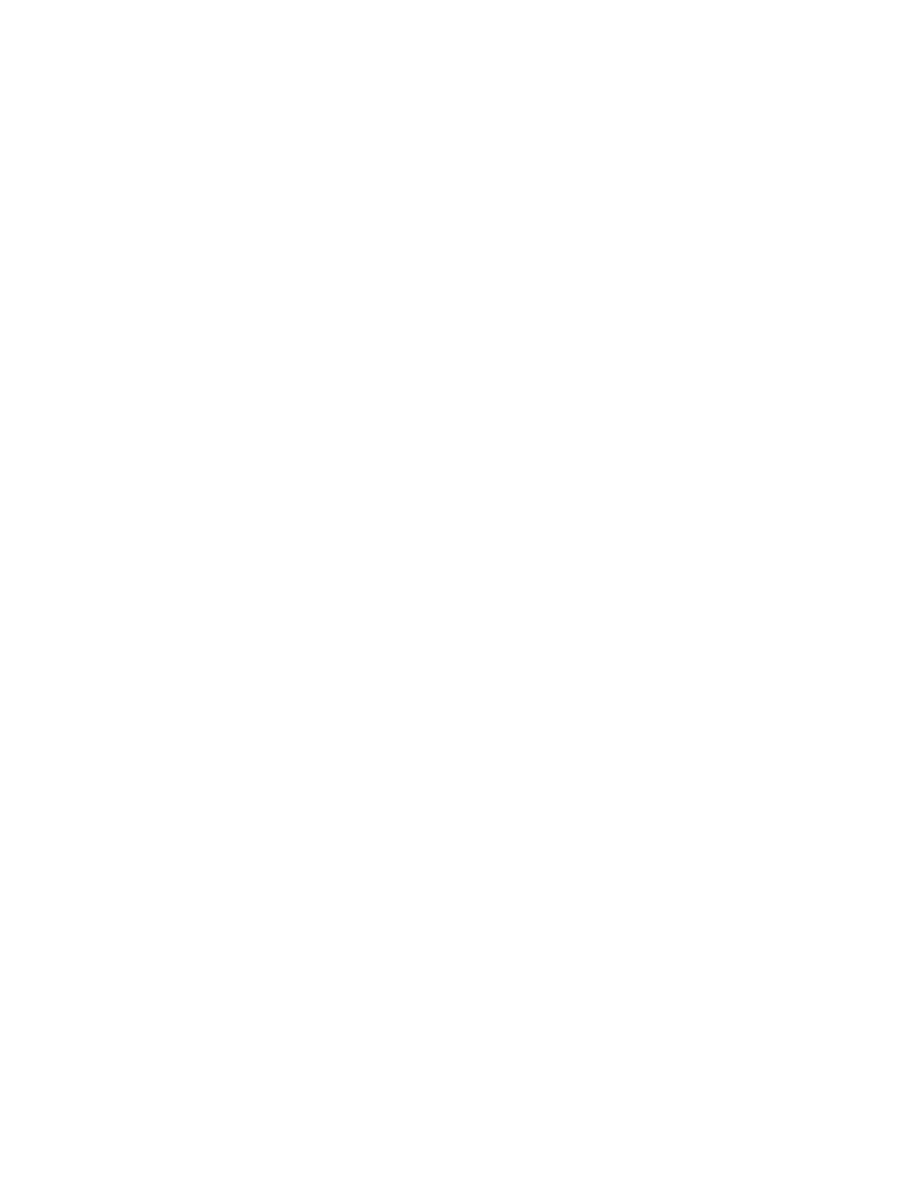
in a 2
nd
level folder titled “Develop Good Habits,” which is the name he uses for this
particular business. Inside this sub-folder are the following 3
rd
level folders:
1. Advertisements
2. Audiobooks
3. Blog Posts
4. Email List
5. Instagram
6. Kindle Books
7. Print Books
8. SlideShare
9. Translations
Nine folders might seem hard to manage, but Steve actually likes this system because it
helps him quickly find an item whenever he’s in a rush. For instance, if he needs to send
a Kindle book to a reader, he knows that the only place to look is in the 3
rd
level folder
called “Kindle Books.”
You might think that this file system is pretty obvious, but it’s amazing how often people
store documents in different areas on their computers and then wonder why it takes
them 10 minutes to find a particular item.
Action #4: Store old projects and documents in an Archives folder
As you’ll see in a later section, sometimes you’ll want to keep certain files and folders for
“just-in-case emergencies,” but you know these documents aren’t a part of your day-to-
day activities. In this case, the best place to put them is in an “Archives” folder.
An Archives folder is simply that—a place where you store old information that might be
important, but isn’t currently applicable to your life.
For instance, just think about a project that you no longer work on. In the future, you
might want to restart it, but for the time being it’s not a priority. You would keep this
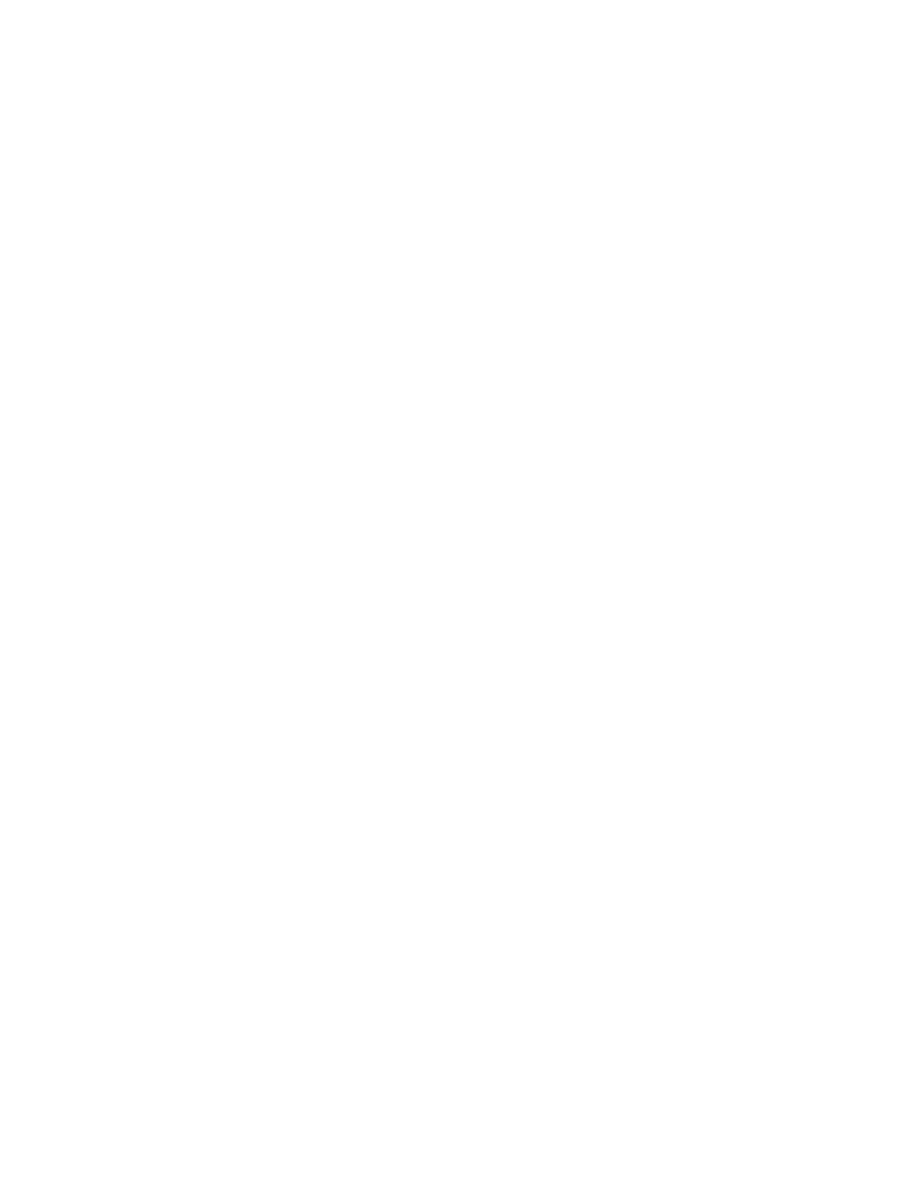
project in the Archives folder because if it was stored as a 2
nd
level folder, it would be
either a distraction or a reminder of a small failure on your part. In other words, you
want it out of sight and out of mind.
Our suggestion is simple—if you have a 2
nd
level folder that is no longer an active
project, then transfer it to the Archives folder.
Now that you understand the basics of this file system, let’s go over six ground rules for
making sure these files are consistently organized.
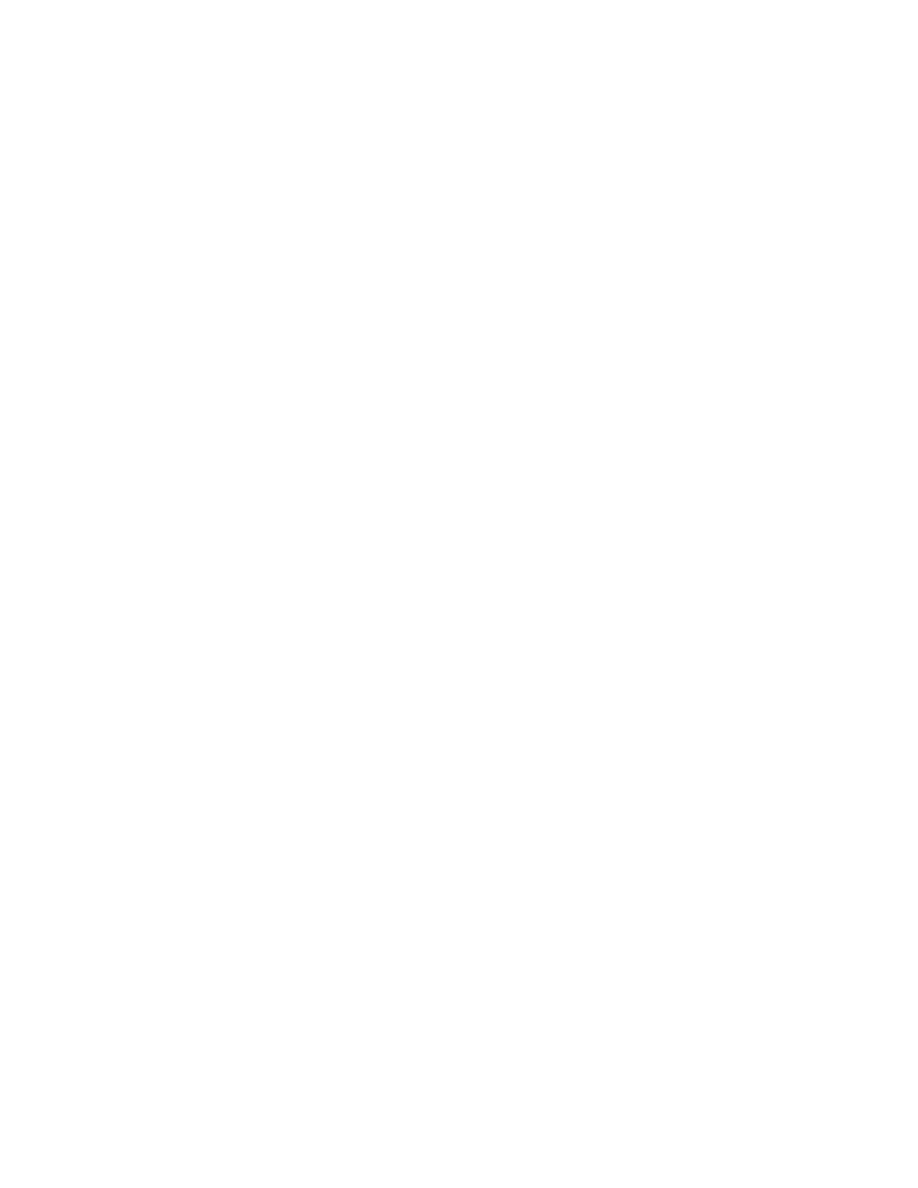
6 Ways to Organize Your Folders and Files
At this point, you have six to ten 2
nd
level folders, with numerous 3
rd
level folders inside
each one. The question you might have now is, “How do I organize all of these
documents?”
Well, our recommendation is to keep things as simple as possible because this is the key
to making sure that you build a long-term digital decluttering habit.
Here are six ways to make this happen:
#1. Use obvious naming conventions
Use file names that clearly describe the nature of the content. The mistake that people
make is that they use a default name like “document 1” or something similar. This can
quickly get confusing when you have more than a handful of items. It only takes a few
seconds to give a document a name, so create something that accurately describes the
content.
The important thing here is to maintain the same level of consistency that you would
with a folder.
So, if a file includes a date, then you should use it for all files—even if you don’t think a
date will be important for an item. Not only will this create a streamlined system, it will
also help you locate a specific file at a moment’s glance.
For instance, consider the file names that are often saved on digital cameras. They
usually look like this:
• IMG_8745.jpg
• IMG_8746.jpg
• IMG_8747.jpg
• IMG_8748.jpg
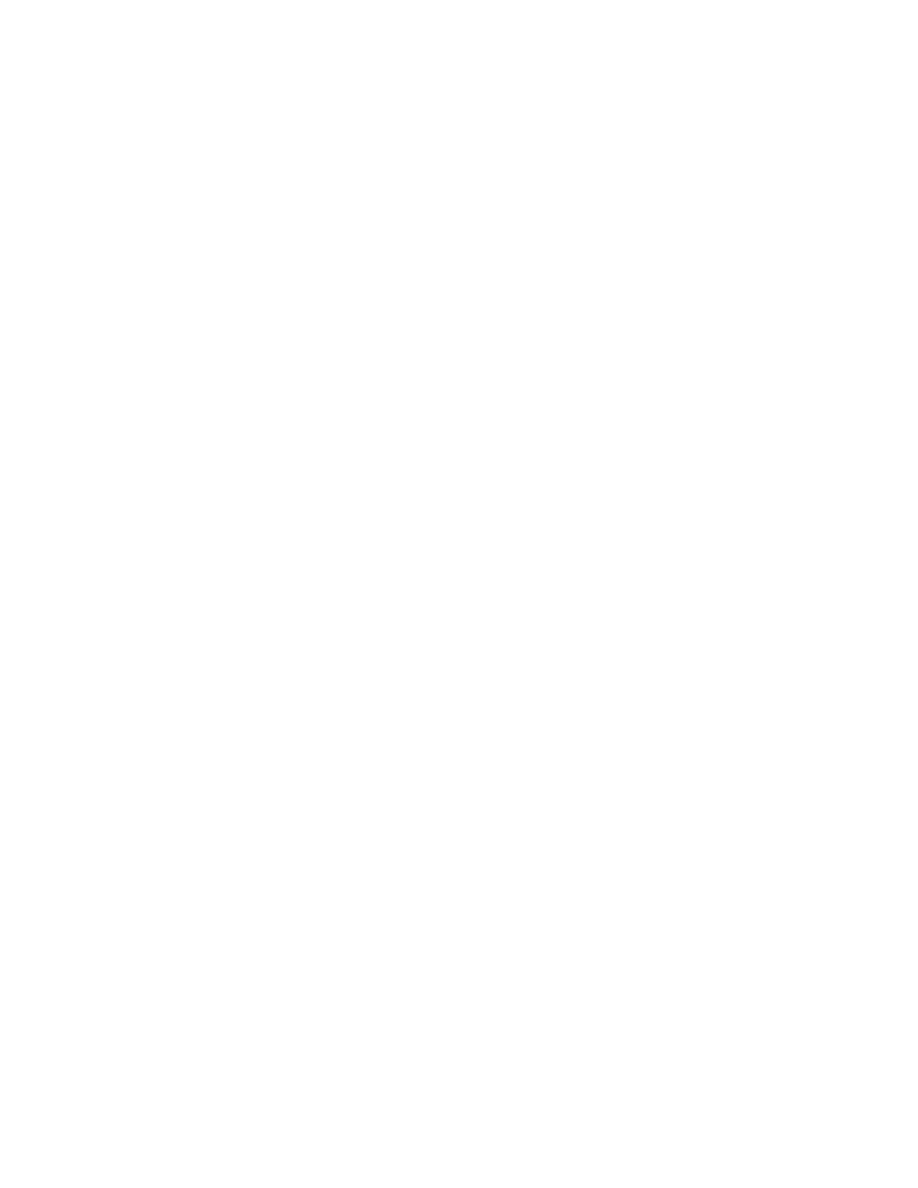
• IMG_8749.jpg
Unless you are willing to scroll through dozens of pictures, it’s not that easy to locate the
right image. In fact, IMG_8745.jpg tells you nothing about the file. All you know is that
it’s a picture and it was taken right before IMG_8746.jpg.
A more effective strategy is to add dates and descriptions to the important pictures in
your life. Like
• 07_04_15_Beach_Vacation1
• 07_04_15_Beach_Vacation1
• 08_23_15_NYC_Trip1
• 08_23_15_NYC_Trip2
• 08_23_15_NYC_Trip3
• 10_24_15_Fall_Foliage1
• 10_24_15_Fall_Foliage2
It’s not necessary to create a unique name for each file, but it’s important to add a
modifier that helps you identify what it is and when it was created.
Another important consideration is to create a new file name for each version of a
document. This is important for the times when you collaborate with other people and
have to make sure that the document you’re working on is the most up-to-date version.
As an example, during the collaboration between Barrie and Steve for this book, they
always added unique modifiers to signify the version of the file, which looked like this:
• 1st_draft_10_minute_digital
• 2nd_draft_10_minute_digital
• 3rd_draft_10_minute_digital
• 4th_draft_10_minute_digital
This naming convention is important because it allows everyone involved to
immediately identify the version that needs to be worked on.
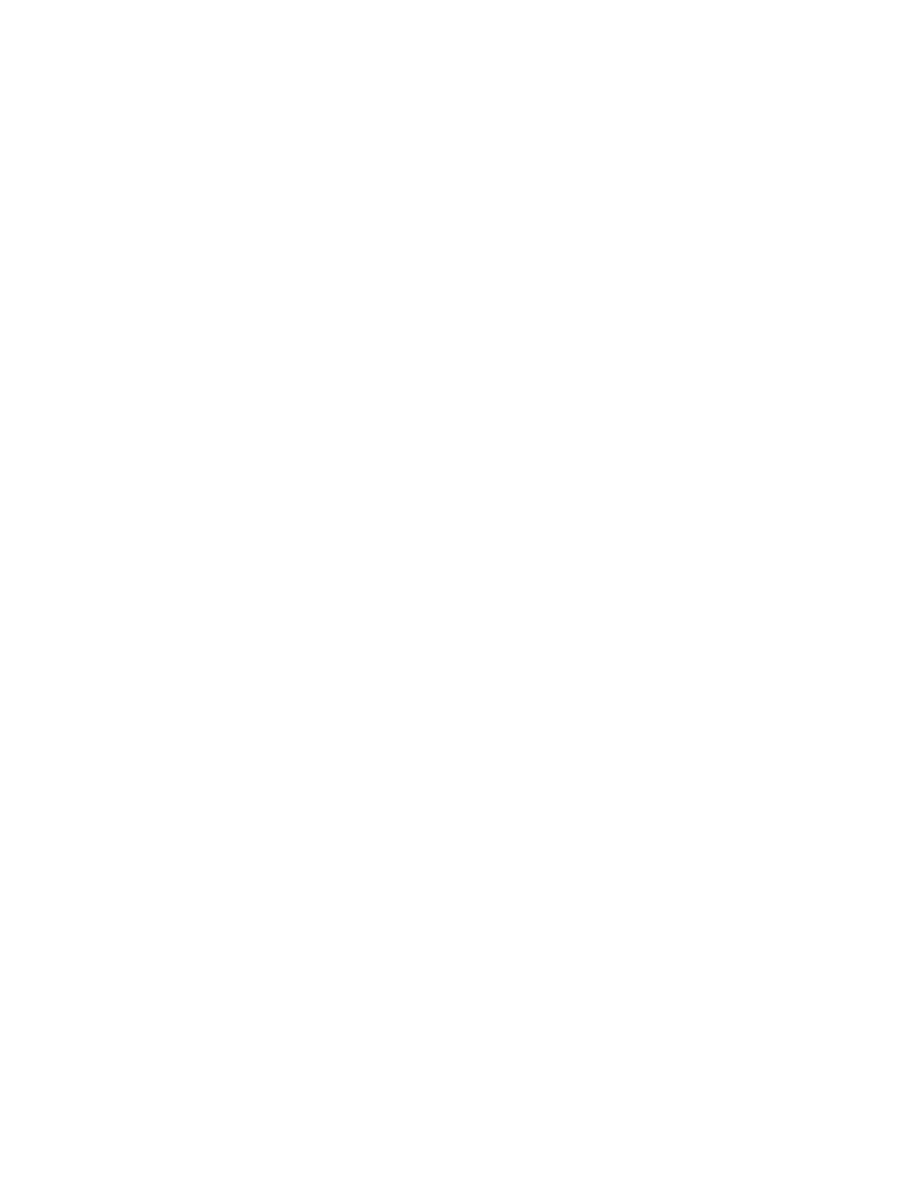
Finally, it doesn’t matter what naming convention you choose. The important thing is to
stay consistent.
Whether you decide to add dates, modifiers, or other descriptions, the goal here is to
make a choice and stick with it. Not only will this help you find every file in the future, it
also builds the habit where you clearly label every document that’s stored on your
computer.
#2. Use as many levels as you need
Don’t worry about having too many folders. If you have a large number of files, then it’s
smarter to put them into specific folders instead of simply dumping them all into one
central folder. We recommend you create a folder for any project that has five or more
documents.
To show what this looks like, here are the paths for two recent documents that Steve
used. One is for his taxes and the other is for his business:
1. Main Folder>> Finances >> Taxes >> 2015 Taxes >> 2015_Expenditures.xls
2. Main Folder >> Develop Good Habits >> Kindle Books >> 10 Minute Digital
Declutter >> 4th_draft_10_minute_digital.doc
As you can see, these multiple folder levels allow Steve to quickly locate any item. He
knows that if he needs to locate any item related to his 2015 Taxes, there is a specific
folder for it inside the Taxes 3
rd
level folder, which is inside the Finances 2
nd
level folder.
#3. Keep application files separate from data files
Application files run the programs that allow you to create other files. These are things
like Photoshop, Word, and iTunes. These files are not essential (to some extent). They
can be reloaded or reinstalled if your computer is wiped.
On the other hand, what you create with these programs (i.e., your personal media) is
unique and likely cannot be recreated. These are the files you would grab if your house is
burning down. They consist of your memories, important papers, and work—all the
things that matter and can never be replaced.
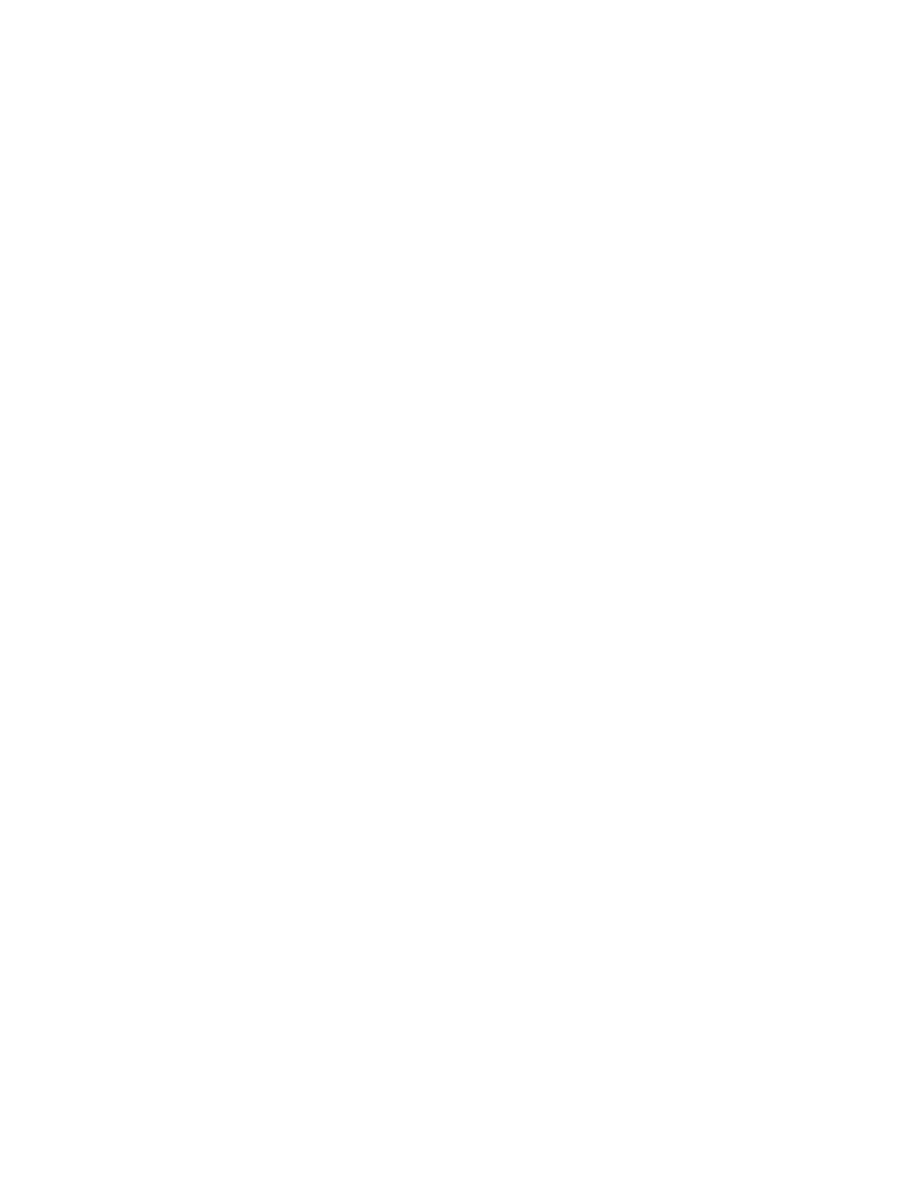
The benefit here is to separate the items that matter from files that can easily be
replaced. This distinction becomes important when you back up your computer or store
items in “the cloud.”
#4. Create shortcuts to specific files
File conflicts often happen when an item is saved in one folder and then a different
version is saved somewhere else. This can be frustrating because, when searching for a
file, you’re not completely certain which document file is the right version.
The question you might have is, “Why would you save a file in two different locations?”
Well, sometimes you might want to keep a folder of your most commonly used
documents. If you open something every day, then it makes sense to keep it in a folder
that’s easy to access while also having a copy in the normal categorized folder.
For instance, Steve has a 2
nd
level folder called “Working” that includes the final
versions of all his Kindle books in PDF and Word format. These are stored in this folder
here because Steve constantly needs to find the original file, make quick updates, submit
to different book platforms, and send to readers. But he also keeps a copy of these files
in the “Kindle Books” 3
rd
level folder. The problem is that when he updates these files in
the Working folder, this could create a conflict with the versions stored in the other
folder.
One workaround for this issue is to create a file shortcut for each book (from the
“Working” folder) that is then added to each of the “Kindle Book” folders.
A file shortcut allows you to find a file or resource located in a different directory or
folder.
If you have any doubt about where to store a document, simply create a shortcut into the
other folders. Shortcuts take up no space and can make it easy to find the right
documents.

Not sure how to make a document or file shortcut? Here’s how to do it on a Windows
computer:
1. Right click on the file.
2. Click “copy.”
3. Right click on the folder you want to be the destination for the shortcut.
4. Choose “Paste Shortcut.”
The process is similar on a Mac:
1. Click on the Finder icon at the bottom left of the screen (the leftmost icon in
the Dock).
2. Click on the Folder, File, or Application.
3. Select the Make Alias option.
4. Select Copy and then Paste it into the desired folder.
Sounds simple, right?
Trust us . . . this one small trick will save you a lot of headaches down the road when you
are scratching your head, wondering which of the files is the most current version.
#5. Create a “Working” folder that acts as a temporary inbox
In addition to the Main Folder, you should consider creating a folder that acts as a
temporary dumping ground for saving items that require immediate action. This can be
called whatever you want—Working, Inbox, Temp, Scratch, etc. The point here is to have
a place where you can quickly store an item without cluttering your desktop.
Yes, this advice runs counterintuitive to the idea of the “One Folder” principle, but we
also recognize that there will be moments when you need to quickly download a file and
don’t have time to look for the right place to store it. In reality, we only recommend
creating a Working folder if you can fully commit to checking and clearing it on a weekly
basis.
#6. Organize files by their types
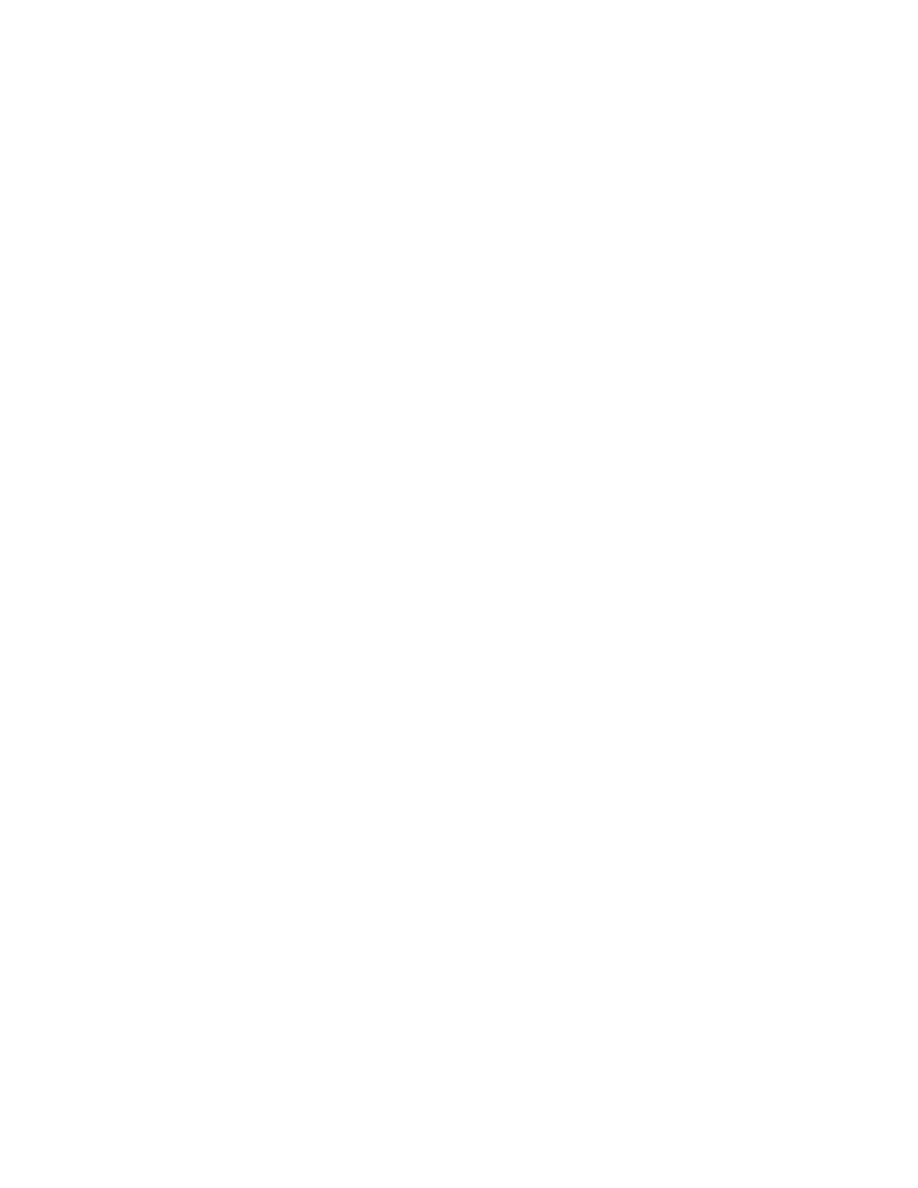
Sorting files by their “types” is the easiest way to group and find files. Sometimes you
don’t remember when an item was created (or even what you named it), but you know it
was a certain type of file (like an Excel file or a PDF). By sorting a folder by file
extensions, you can quickly scan items and find the specific item.
For instance, a sub-folder could be organized like this:
• JPG
• XLS
• Doc
• Txt
Not only does this create a decent format, but you can also arrange everything into a
format where it’s easy to scan the different file types and find a specific item.
Okay, at this point, you have a well-organized group of files. While you might have
thousands of files, they’re stored in a single folder that’s easy to use on a daily basis.
Now let’s move on to the final step to fully declutter your computer.
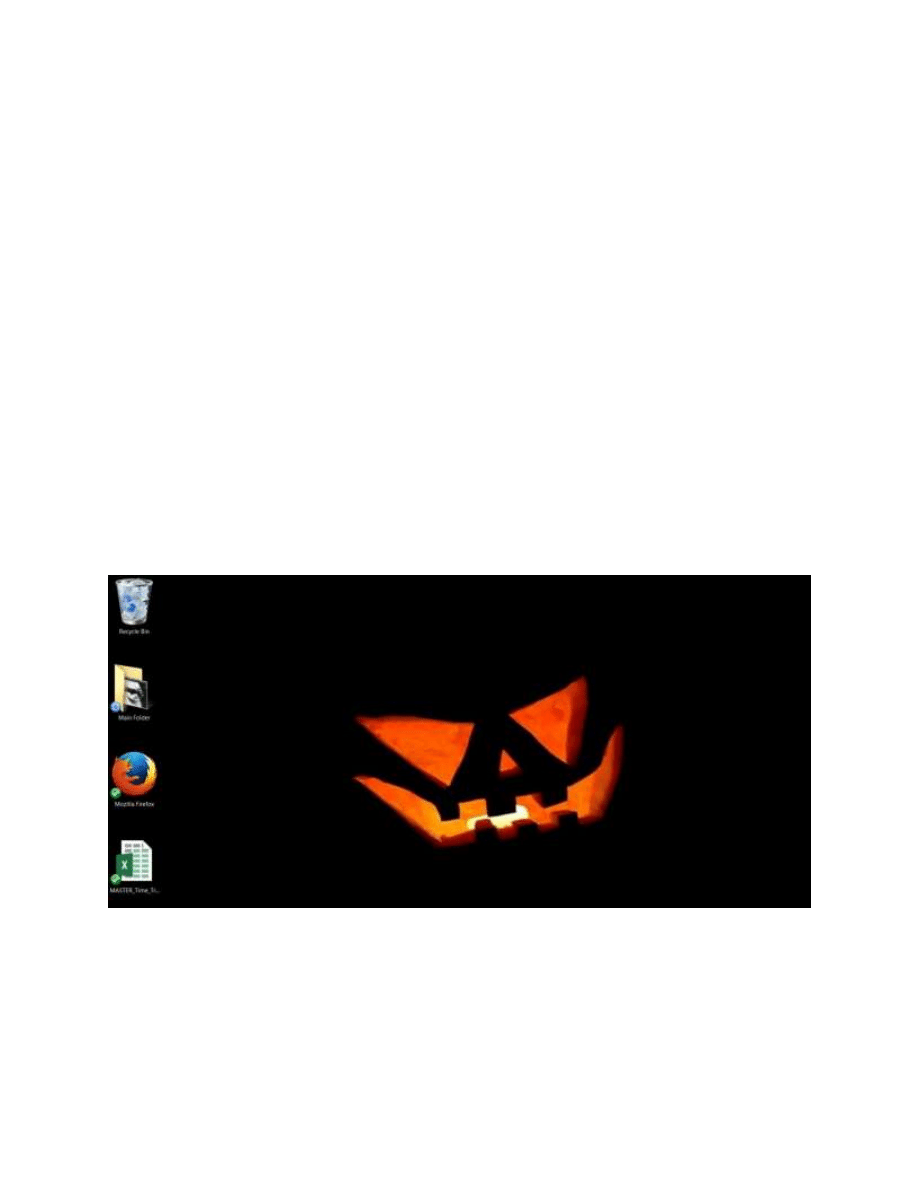
7 Steps for Creating a Minimalist Computer
As we’ve discussed, it’s easy to turn your computer into a virtual dumping ground for
random files. Perhaps you worry about misplacing an item, so you keep it on a desktop
for the time being. Do this enough times and your computer will be buried under an
avalanche of digital clutter.
The solution to this is to create what’s known as a “minimalist computer.” Not only will
you neatly organize every file, you will also reduce your options down to the few areas
that are most important to your life.
For instance, here is a screenshot of Steve’s computer that shows the four items he keeps
on his desktop (this was taken around Halloween, which is why he has a jack-o-lantern
as his background image):
1. Main Folder
2. The Firefox Web browser
3. Recycle Bin
4. Master Time Tracker
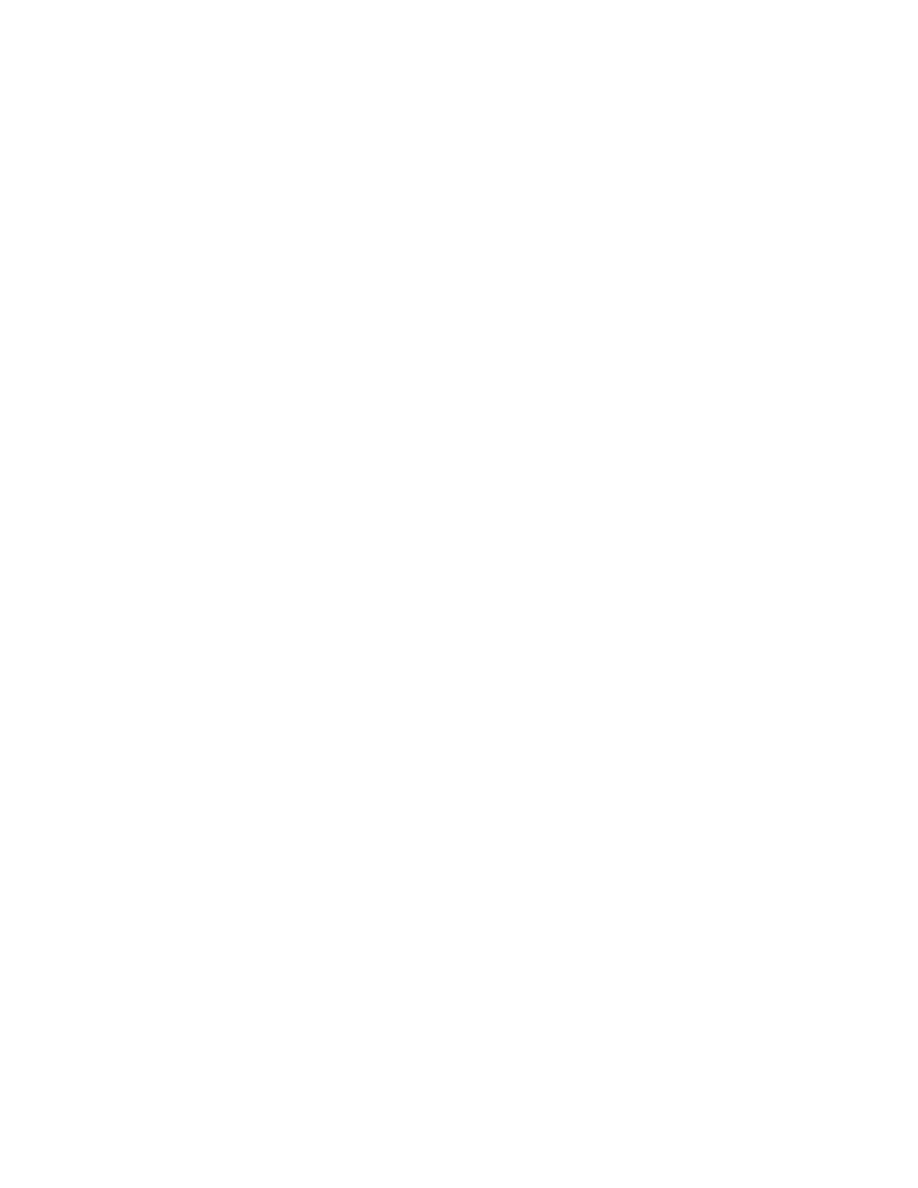
Each item is an important aspect of his daily life, so he only keeps these items on the
desktop. Everything else is neatly stored in the appropriate folder.
Now, it’s not too hard to create a minimalist computer. In fact, you can do so by
following seven simple steps:
Step #1: Create four folders
It’s not hard to delete any file or folder. Simply click on it, select the delete button, and
poof . . . it’s gone. Things get a little trickier when you have to transfer an item from your
desktop to a specific folder. That’s why we recommend creating four temporary folders
on your desktop.
Think of these folders like a staging area in your home. These won’t be permanently
stored on your computer—instead, they’re used as a holding pen for certain items while
you make quick decisions about their ultimate fate. With that mind, we recommend
using four labels that are similar to decluttering your home:
1. Archives
2. Eliminate
3. Maybe
4. Move
Here’s a breakdown of each folder:
The Archives folder is a topic we have already covered. This is a digital storage area for
files that might be important one day, but shouldn’t be part of a 2
nd
level folder. Usually
these are projects or software that are no longer needed or used.
The Eliminate folder is the virtual trashcan. You don’t necessarily have to create a new
folder, since most computers come with a Recycle Bin. But sometimes it’s easier to
create this temporary folder that you keep just in case you need to retrieve a deleted
item.
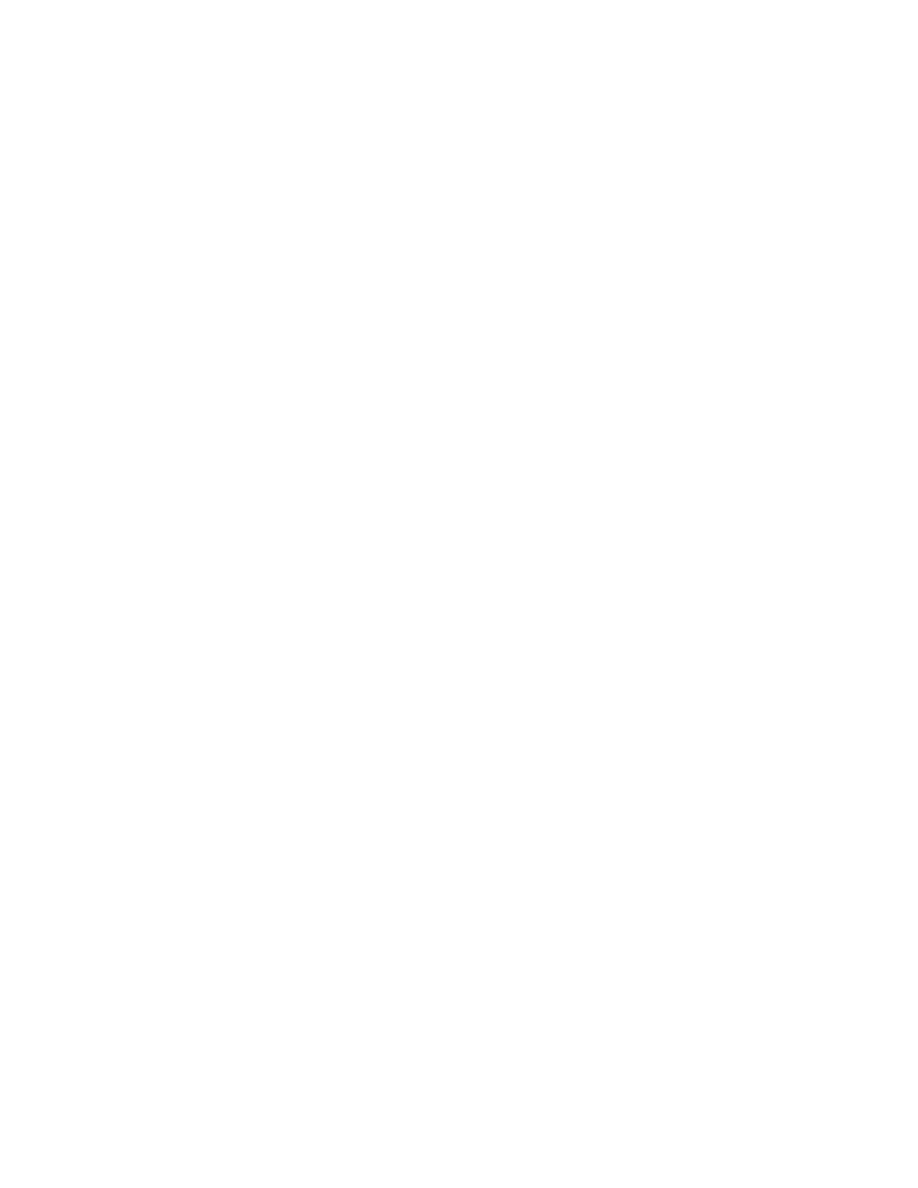
The Maybe folder is where you store anything you haven’t made a final decision about.
An item could be archived, eliminated, or moved, but you might still be unsure about its
final fate. During the initial pass through your computer, we recommend storing every
questionable item in the Maybe folder. Then you can come back to it during a future 10-
minute block and meticulously go through each item.
The Move folder is where you store anything that will be relocated to another sub-folder.
We recommend storing items here because you’ll find that many of the files have a
similar destination, and it’s easier to cut-and-paste files in groups instead of doing it one
at a time.
Step #2: Sort your desktop by file type
Both PCs and Macs come with a function where you can sort by file type. We suggest you
sort and organize these items by their type because it allows you to make quicker
decisions about where to send them.
Step #3: Start with easy wins
Looking at a disorganized mess can be a daunting experience. When you see random
files, software programs, and downloads, you might be unsure about where to start. Our
suggestion is to begin with a series of easy wins.
Start with the files that you can make quick decisions about. These are the items that
you know can either be eliminated or archived. It should only take you split second to
make a choice, so you’ll gain a lot of emotional momentum by chipping away at these
items first.
Step #4: Move all the files
Once you have deleted and archived many of the files, start “dropping and dragging”
them into one of the four folders. Put important items into the Move folder, send any
questionable file into the Maybe folder, archive any unused file, and eliminate anything
else that’s no longer relevant.
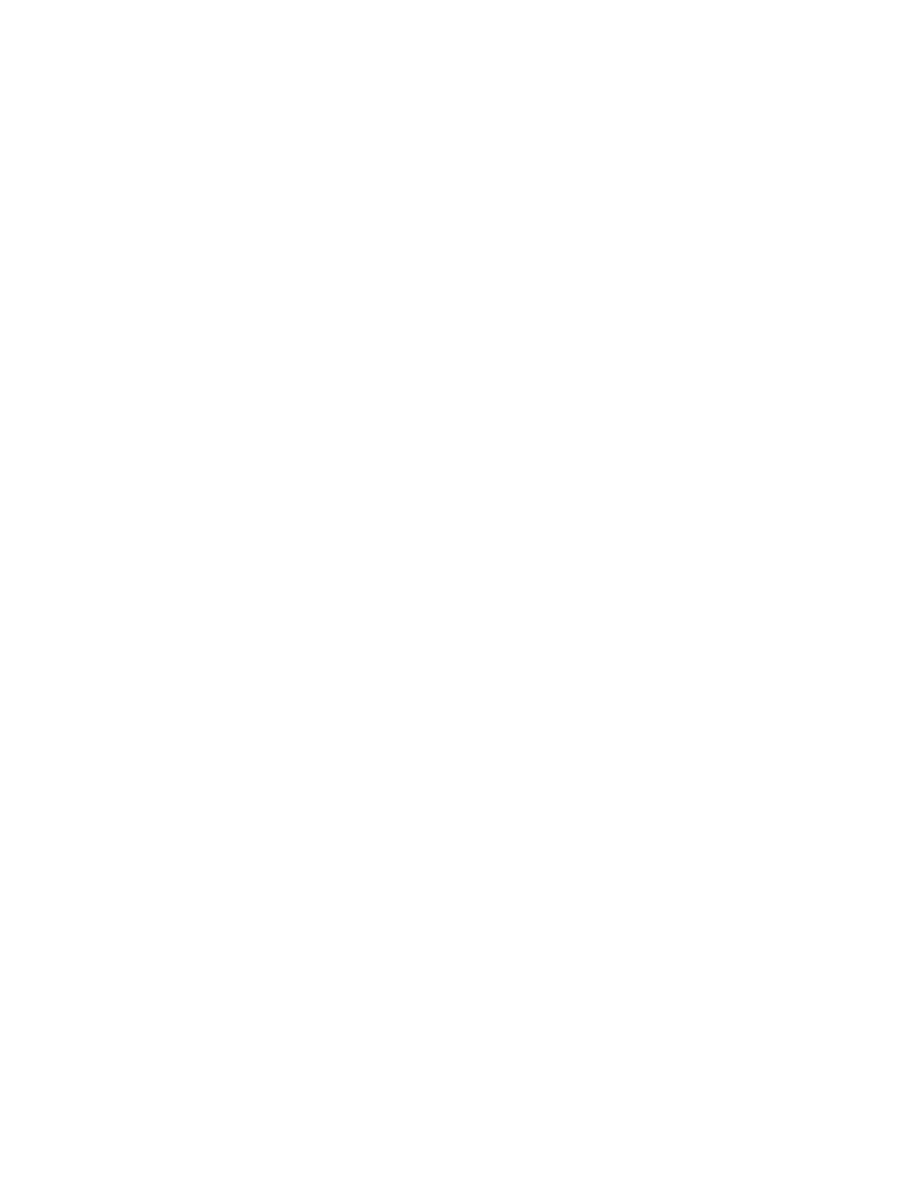
Step #5: Clear out the Downloads folders
We’ve all done it—you download a file to your computer and can’t figure out where it
went. Odds are you probably sent it to a section on your computer called My Documents
or My Downloads, which are virtual dumping grounds that are the default locations on
most computers.
It’s not hard to find this download area. Simply look on your main drive (usually this is
C://) and you will see folders like My Documents, My Downloads, My Music, My
Pictures, and My Videos.
We recommend repeating the previous steps for each of these download areas. Simply
go inside each one and put each file into one of the four buckets (i.e., Archives,
Eliminate, Maybe, or Move).
Step #6: Repeat with every sub-folder
This step might take days—even weeks—depending on how many files you have on your
computer. Go to each folder that’s on your computer and repeat the same process that
you did with the desktop and download areas of your computer.
Step #7: Move everything out of the Maybe folder
Once you’ve gone through the entire computer, it’s time to open up the Maybe folder
and make some hard decisions. Each file represents a hard decision that needs to be
made—should it stay or should it go?
Take a few seconds to carefully consider each item. Check the date when it was created.
Is it something you’ve looked at in the past year? If not, then perhaps it’s time to go. But,
if there is any possibility that you might need a file sometime in the future then it’s best
to move it to the Archives folder.
At this point, you have a completely organized file structure on your desktop. Every file
and icon has been sorted into its proper location.
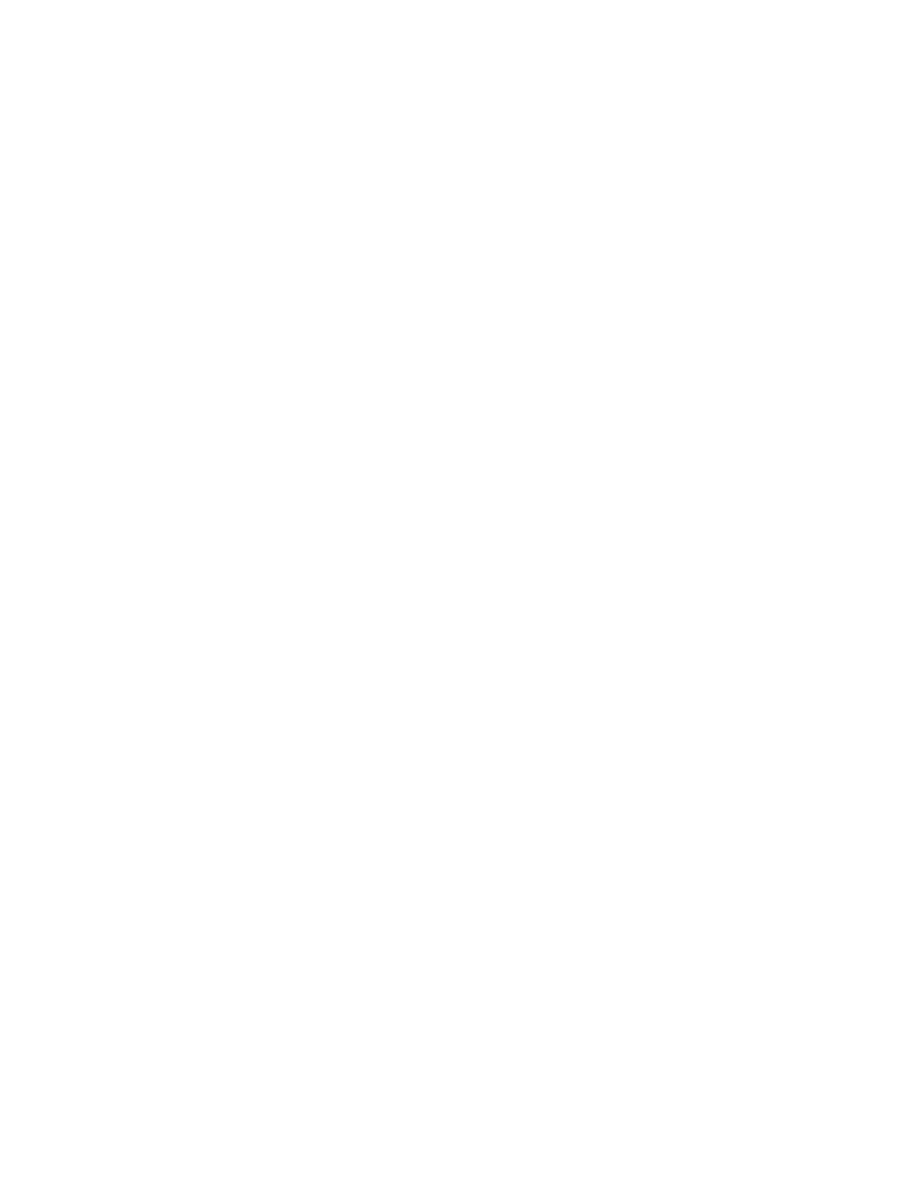
So congratulations are now in order. You have tackled the biggest obstacle in
decluttering and organizing your digital life.
That said, a computer is just one piece of the decluttering puzzle. In fact, you probably
have many other digital devices that require your attention. Odds are your phone and
tablet also have a decent amount of clutter. So that is what we’ll cover in the next
section.
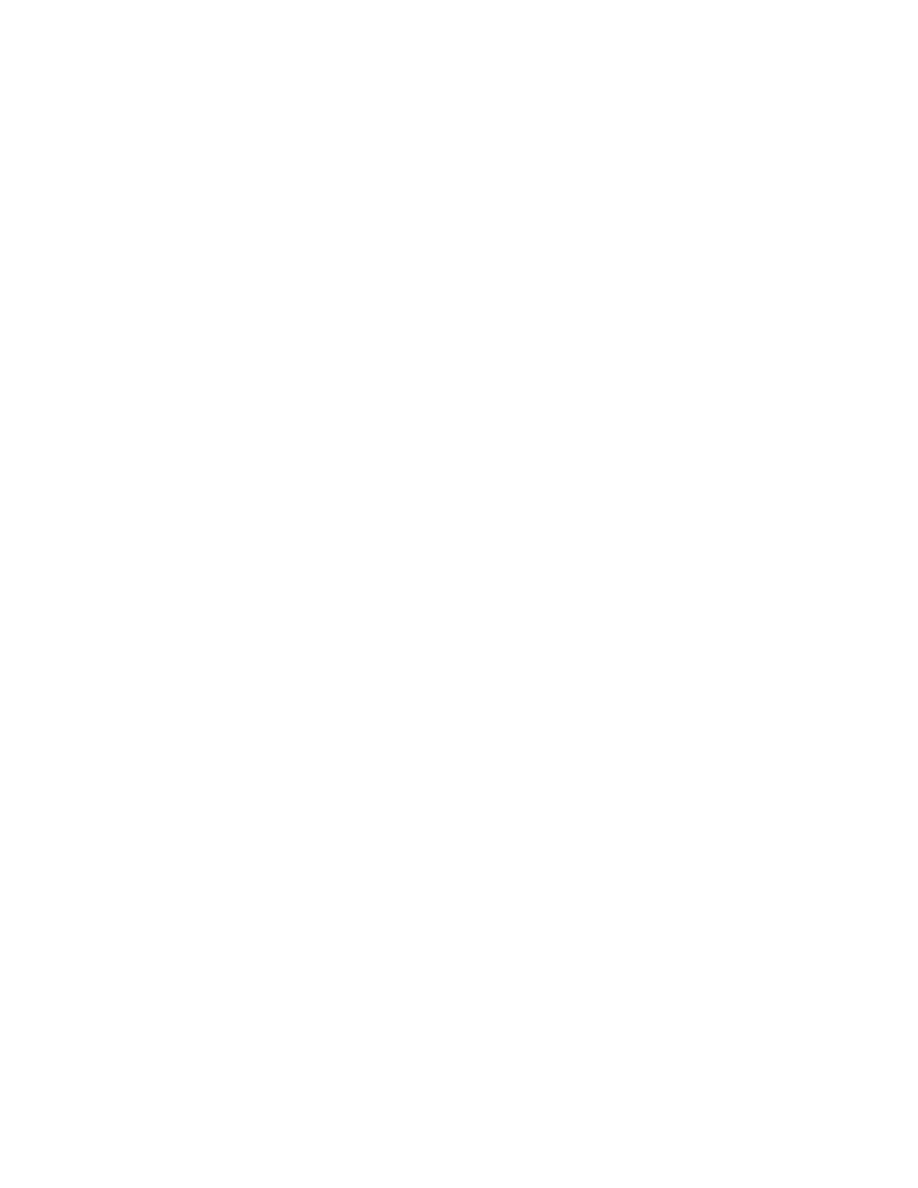
PART VII: DECLUTTERING
YOUR SMARTPHONE AND
TABLET
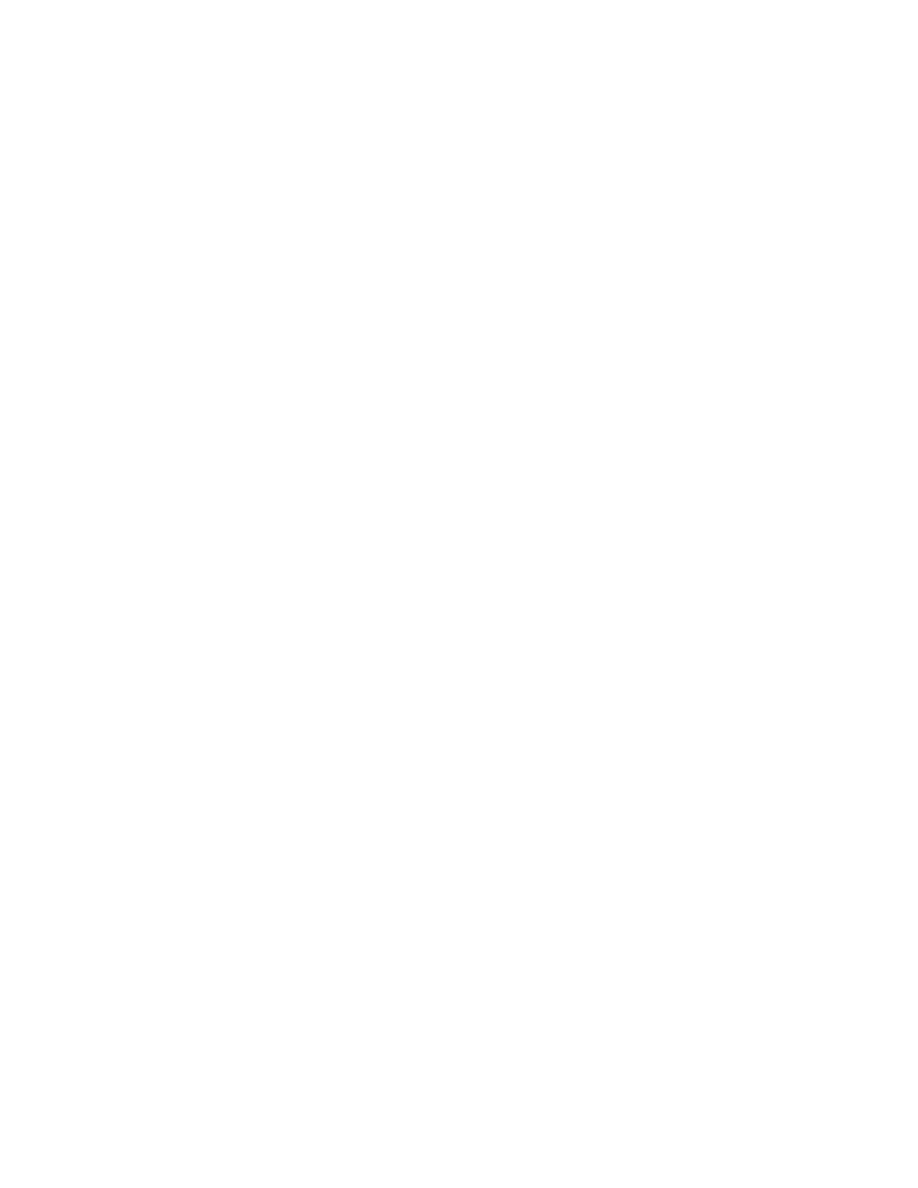
Smartphones: The Positives and the Negatives
“There’s an app for that!”
We all remember this catchphrase from the Apple commercials. In the eight years since
the launch of the iPhone, app technology has grown in leaps and bounds. While
computers are best organized by creating folders and files, your smartphone is
organized through a series of files called “apps.”
Now, just as it’s important to minimize the number of files on your computer, it’s
equally important to eliminate the apps you no longer use. Odds are you only open a few
dozen apps each month. By eliminating everything else, you will not only reduce the
amount clutter on your smartphones, you will also increase your personal productivity.
More importantly, when your smartphone is decluttered, you’ll be less inclined to use
the apps that distract you from the areas of your life that truly matter.
Side Note: To avoid repeating ourselves, we’re going to use the phrase “smartphone” to
describe both phones and tablets. Since both rely heavily on app technology, all the
principles described are relatively interchangeable. So if you’re wondering how to
declutter your tablet, simply follow the same instructions that we outline in the next few
sections.
Smartphones have grown beyond a simple device for making calls. They’ve now
morphed into a digital personal assistant that adds value to your life in countless ways.
Smartphones can be used to take notes, track your walking steps, remind you of
important appointments, count your calories, or even become your personal mobile
university through podcasts and online courses.
On the other hand, your smartphone can be a catalyst for a life wasted in the digital
world where time is spent on pointless activities like reading “listicle” articles, playing
games, spending hours on social media, or snapping 1,001 selfie photos. Now, we’re not
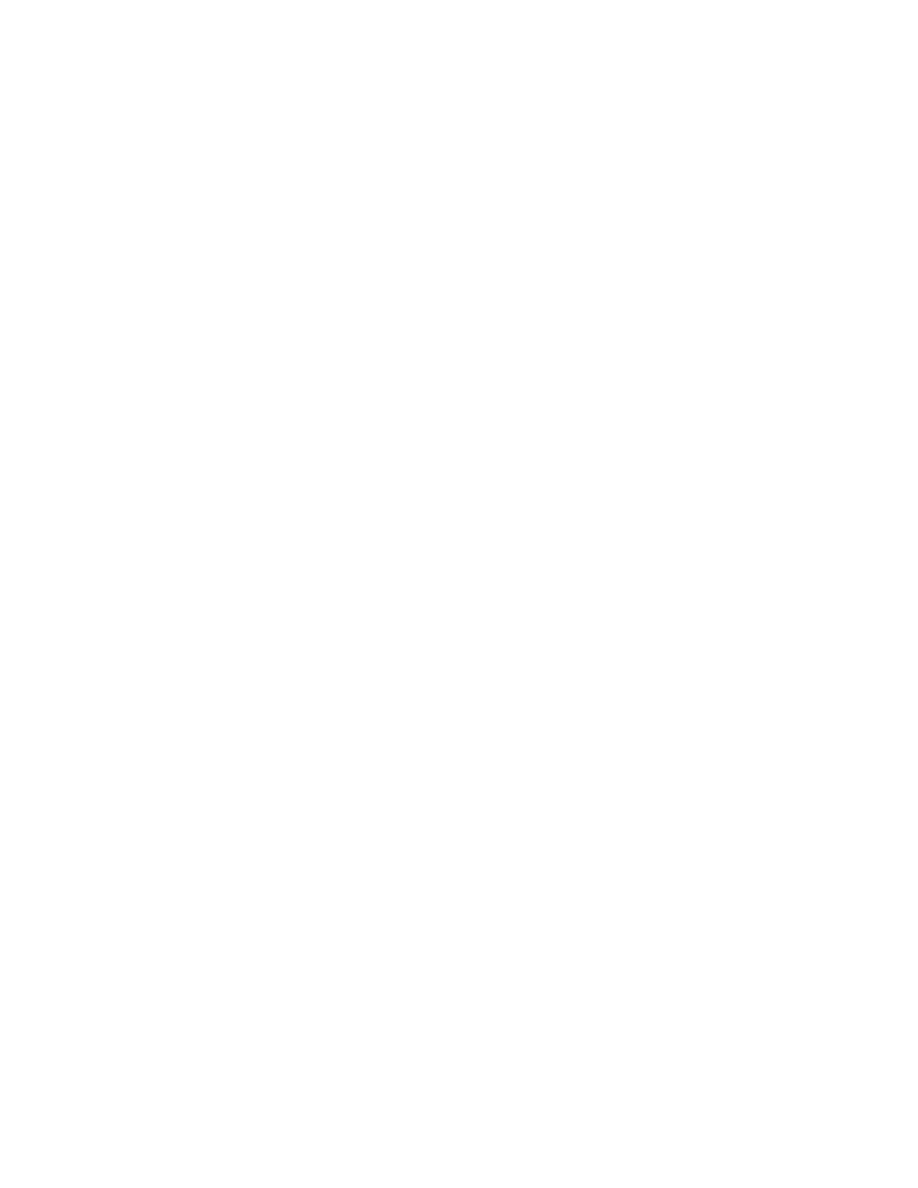
against using entertainment for relaxation purposes, but this time should be balanced
with activities that add value to your life.
In this section, we go over two strategies for using smartphones to improve your life.
Specifically, we cover
1. How to minimize the amount of clutter on your phone.
2. Eight types of apps to organize and streamline your life.
So let’s get started with the first strategy.
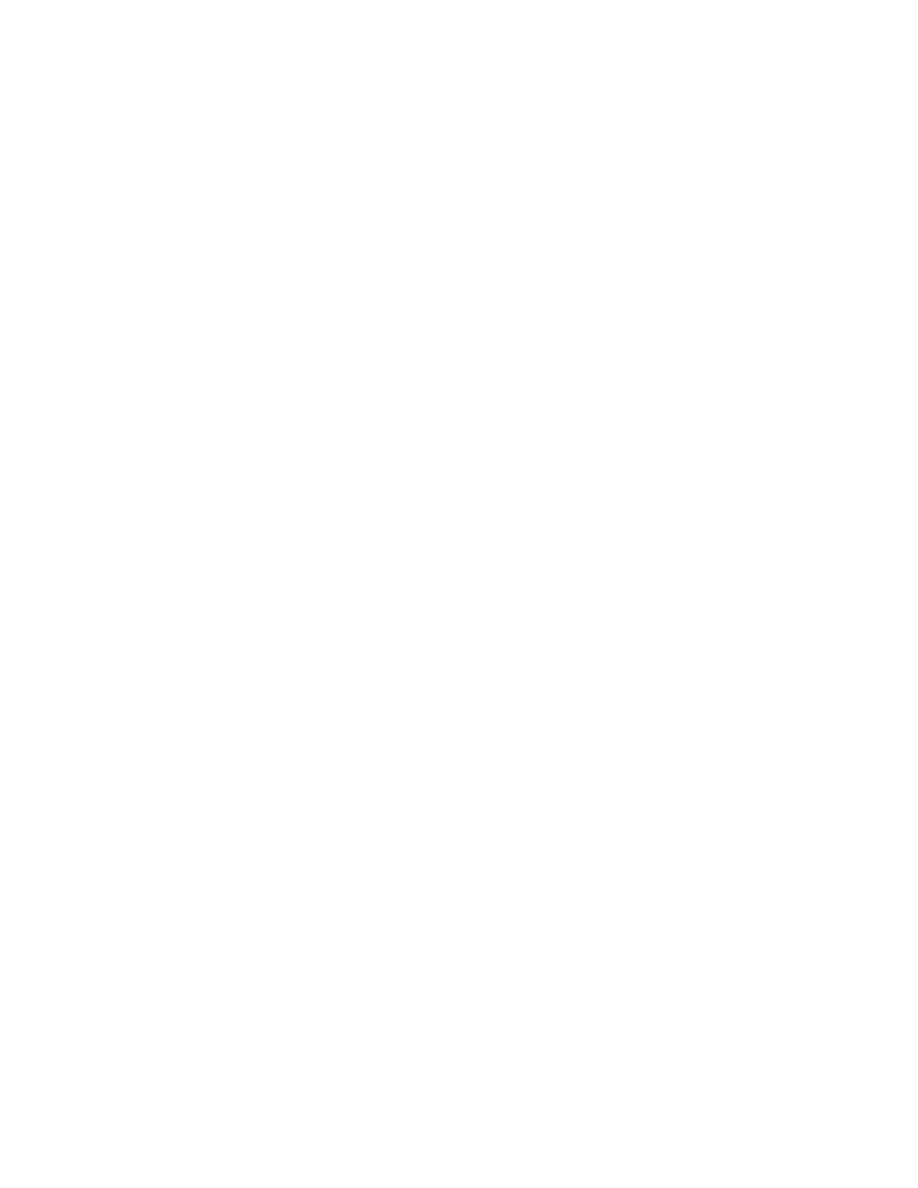
How to Declutter Your Smartphone (9 Action
Steps)
Before you can turn a smartphone into a digital assistant, it’s important to remove as
many unnecessary items as possible. In this section, we’ll go over the nine-step process
to make this happen.
Action Item #1: Delete apps you don’t use
Let’s start with the most basic of actions. If you’ve had a smartphone for any length of
time, then there are many apps you no longer use. As with physical clutter, we
recommend using the “one-year rule” to eliminate any item that hasn’t been used in the
past twelve months. If you barely remember downloading an app—or even using it—
then perhaps it’s time to get rid of it!
Action Item #2: Clear out self-created content
You don’t need to keep every item on your smartphone. Either upload it to the cloud or
save it on your computer. That way, if you need to access the file sometime in the future,
it can easily be accessed through one of your backups.
There are three benefits to clearing out your phone: 1. It clears up valuable space. 2. It
will be quicker to sync and backup your device. 3. It will make your smartphone run
much faster.
It’s not hard to clear out your self-created data. In fact, the process can fit perfectly into
a 10-minute habit. Here’s how:
• Sync or backup your phone before beginning. Store the files in a physical device
or in the cloud. (We’ll go into specifics about the cloud in a future chapter.)
• Spend 10 minutes deleting photos you don’t need. This will help to clean your
photo gallery before it becomes unmanageable.
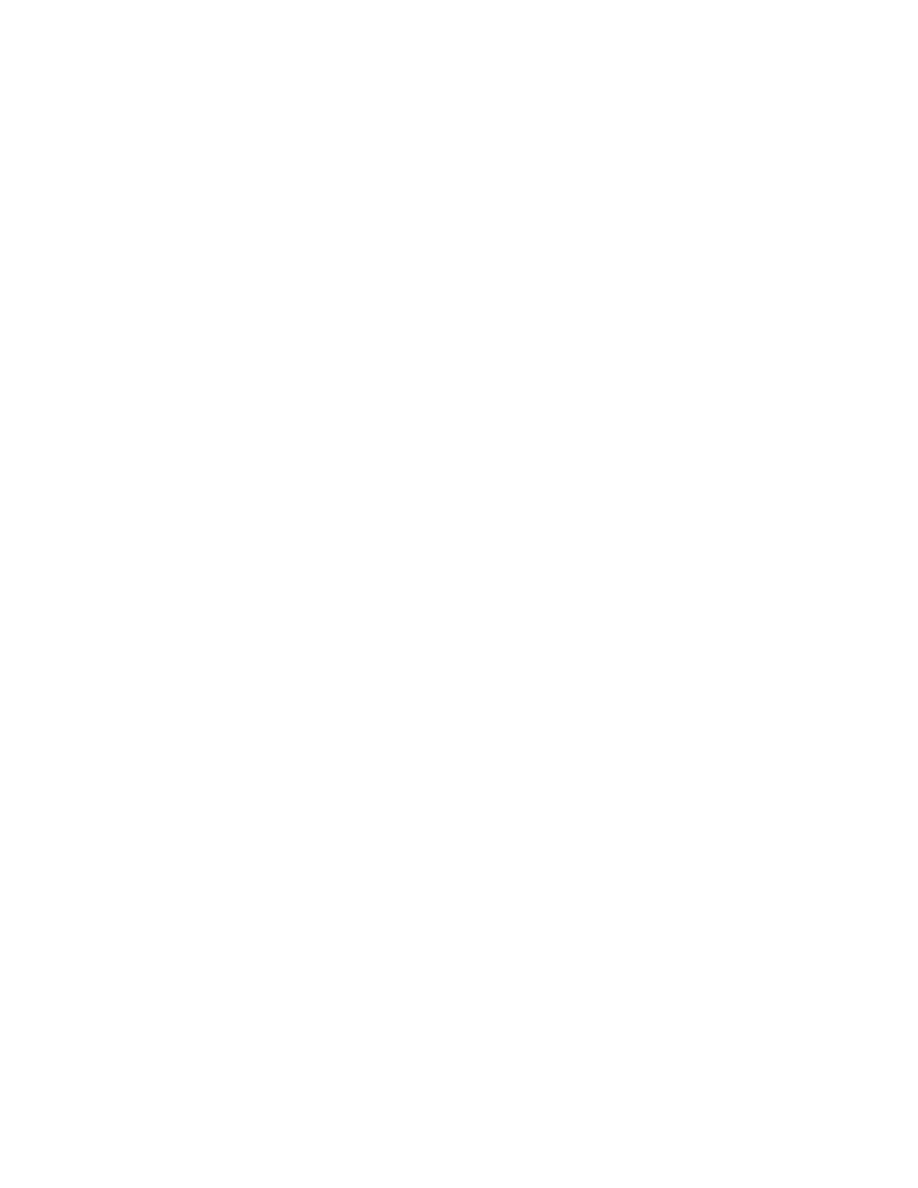
• Dedicate another 10-minute block for deleting unwanted videos.
• Go through the Notes app, Evernote, and any other list app to identify the files
that are no longer needed. When in doubt, create an “Archives” folder in
Evernote and add any unnecessary items to it. (Depending on the amount of files,
this task might take multiple blocks of time to complete.)
• Finish by dragging similar apps together to create folders. Our suggestion is to
group them together based on important areas of your life. For instance, finance
apps, game apps, graphics apps, or productivity apps. The names of these groups
are irrelevant. What matters is that they are put into a folder that makes sense to
you.
It might take a week to complete this decluttering process, but once it’s done you’ll have
a clean and well-managed smartphone instead of a giant collection of apps that no
longer have any value to your life.
Action Item #3: Choose multipurpose apps
You should download—even spend money on—multipurpose apps that offer different
types of functionalities. The benefit here is that you only have one place to check for a
specific area of your life.
For instance, there are many apps that track habits. Some let you track multiple habits,
others “reward” you for creating habit streaks, and still others rely on virtual
communities where users can support one another. But all of these features can be
found in an app like Coach.me. This means you can use a single app for this area of your
life, instead of a few different ones.
Take a hard look at your apps. Do you have multiple photo editing or productivity apps?
If so, then identify the app with the best features, use it exclusively, and ruthlessly
eliminate the others.
Action Item #4: Turn off notifications
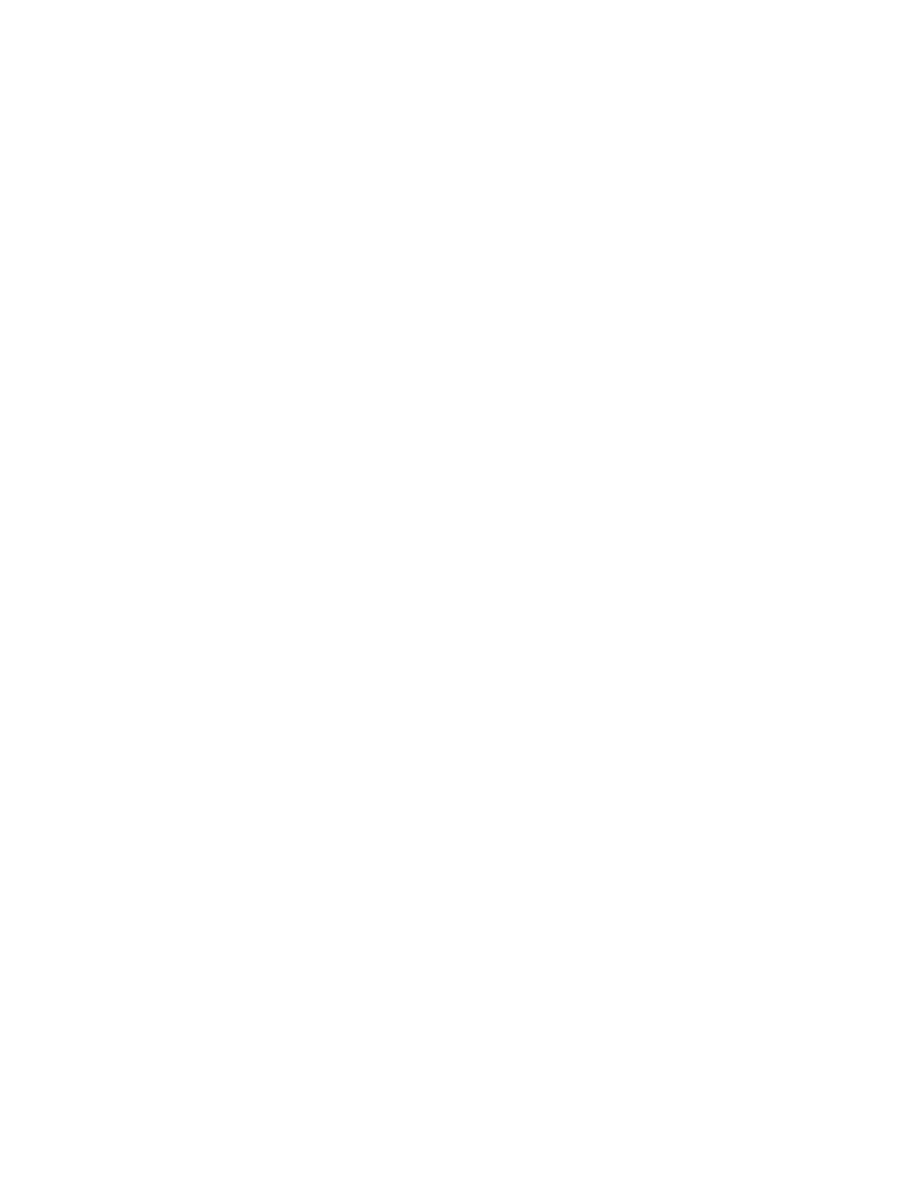
Notifications kill productivity.
We will say this until we’re blue in the face because the constant dinging from your
smartphone makes it impossible to focus on important tasks.
Just think of those times when you are in a “flow state” and get interrupted by a text
message. Odds are, when you respond to the text message, it’s hard to shift back to the
original task with the same level of energy you had before the interruption.
Be sure to temporarily turn off all notifications when focusing on a priority task. In fact,
you might want to permanently disable notifications from certain apps (like your email
inbox).
Studies show that it takes up to 23 minutes to get back to a fully engaged state after a
distraction. This means that you lose a significant amount of productivity for every little
“ding.” Multiply this a few times a day and you can see how it can have a very negative
impact on your ability to get things done.
Action Item #5: Use airplane mode (even when not on an airplane)
Airplane mode disconnects you from the Internet. If you are working on something that
doesn’t require a data connection, then you should put your phone on airplane mode.
Not only will this avoid an interruption, it will also prevent you from surfing the Web or
checking your email.
Another benefit of airplane mode is that it saves your smartphone battery. Since GPS
and data roaming consume a lot of energy, enabling airplane mode helps your phone
last longer over the course of the day while also improving its shelf life.
Action Item #6: Organize your music files
Music lovers often want their tunes wherever they go (like Steve’s brother, who wants
constant access to his collection of forty thousand songs). While total drive space is
growing rapidly, it will be a long time before you can store an entire catalog of music
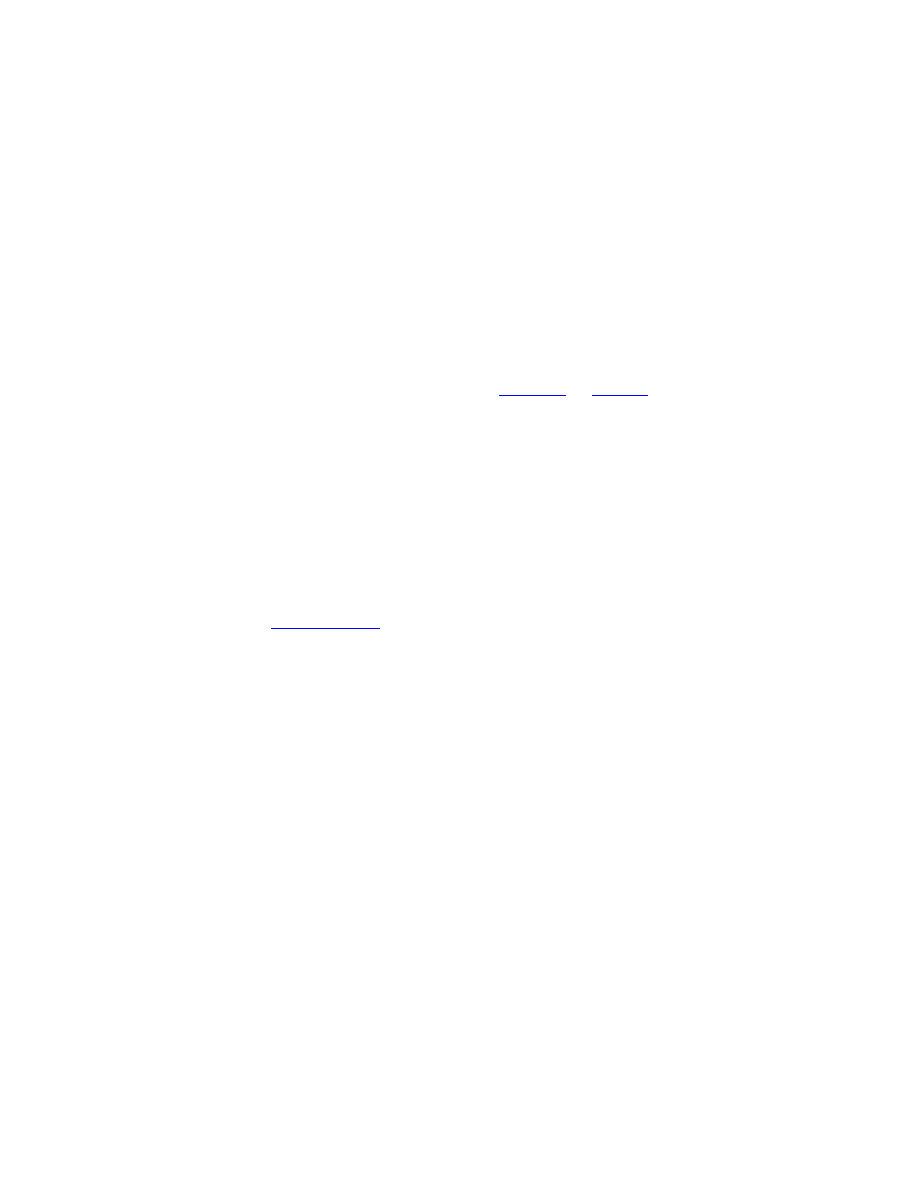
within your smartphone. This means you need to organize any music in the most
efficient manner possible.
There are three solutions to this issue:
1. Make playlists of music and cycle through them. You will only have a
handful of playlists with your personal favorites (around three hundred to five
hundred songs total). When you get tired of these songs, simply make more
playlists, upload new songs, and change out the old music.
2. Use 3
rd
favorite radio station and allow you to play a “type” of music or let you build a
library of your favorite tunes. The downside is that you have to either listen to
commercial breaks or pay a premium fee to enjoy uninterrupted music. The
benefit of these apps is that you won’t waste time loading up your smartphone
with music that takes up a lot of disk space.
3. Store music in the cloud. There is a new option that’s available through
iTunes called
, which allows you to access your entire library
through the cloud. The obvious benefit here is that you don’t have to store any
music files on your phone. Instead, all the content is streamed directly to your
device.
Music (as well as videos and photos) are major hogs of disk space. But, if you implement
any of the three strategies just discussed, you can enjoy your favorite music while
making sure there is enough space for other important files.
Action Item #7: Delete or archive video files
If you think music takes up too much space, then consider your video files. Cute cat
videos and Vine clips are entertaining, but they can also quickly eat into the storage
capacity of your smartphone.
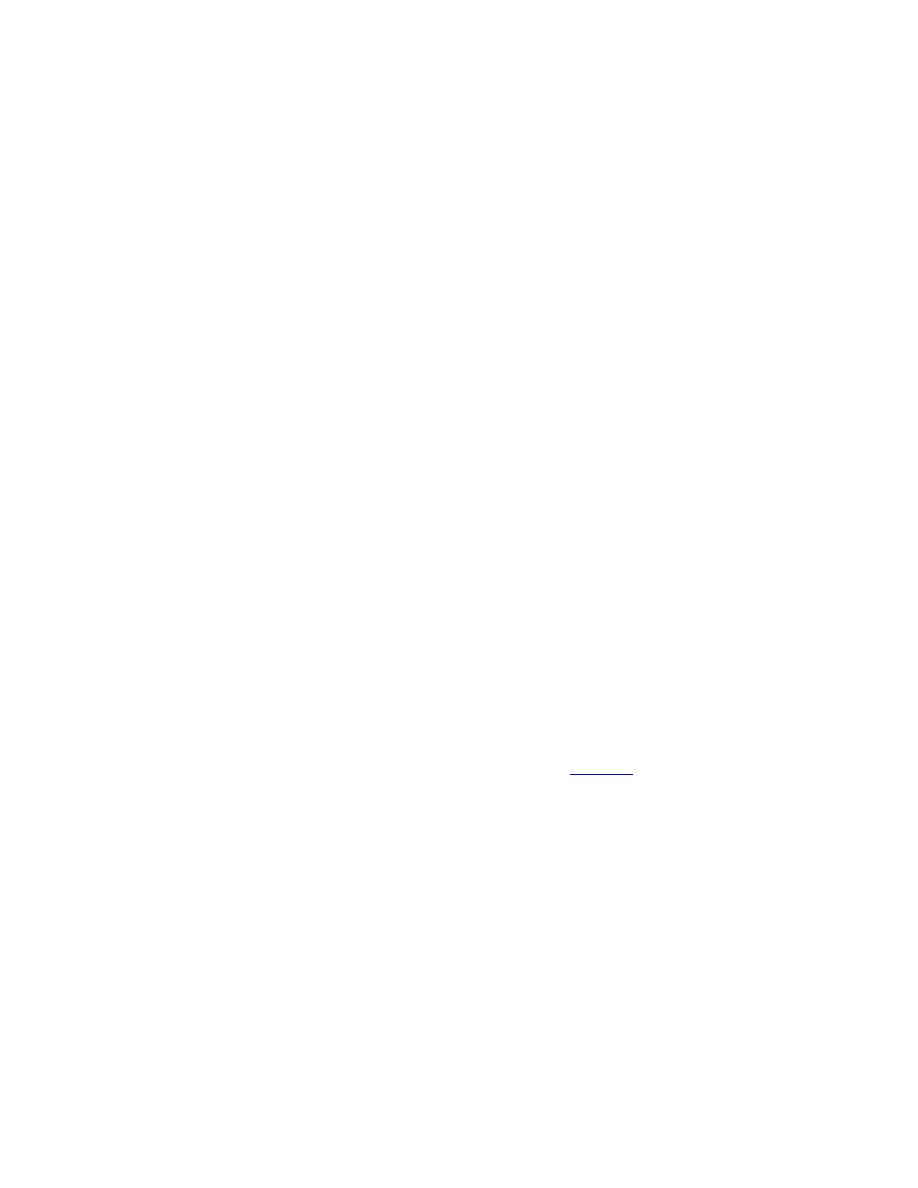
The only videos you should keep are the ones you plan to watch frequently—like the
video of your daughter taking her first step. Everything else should be deleted, stored in
the cloud, or transferred to your computer.
Action Item #8: Remove old podcast episodes
Both Steve and Barrie are voracious podcast listeners, but they also recognize that these
episodes take up a lot of disk space. And, as you probably guessed, we recommend
deleting these files on a regular basis.
There are two ways to do this.
First, you should enable certain default settings in your preferred podcast player, such
as deleting each episode after it has been listened to and limiting the amount of episodes
that can be saved in the queue.
Most podcasts now use streaming technology, so if you want to listen back to a favorite
episode, you can always download it again.
Second, if you need to follow up on a strategy detailed in an episode, you could create an
Evernote Notebook specifically for podcasts. Each Note could include the name of the
podcast, the episode where the strategy is mentioned, and a timestamp of when the
concept was mentioned.
Another strategy is to use a podcast streaming service like
. While this is
marketed as the preferred podcast app for non-iPhone users, Stitcher actually provides a
better interface than the iTunes app.
Simply subscribe to your favorite shows, streaming the episodes directly to your
smartphone. When you’re done, you won’t need to delete the files. It’s the perfect
podcast player for anyone who hates digital clutter.
Action Item #9: Delete texts and call history
Generally speaking, previous phone calls or text messages don’t take up a lot of disk
space—so this final action is completely optional.
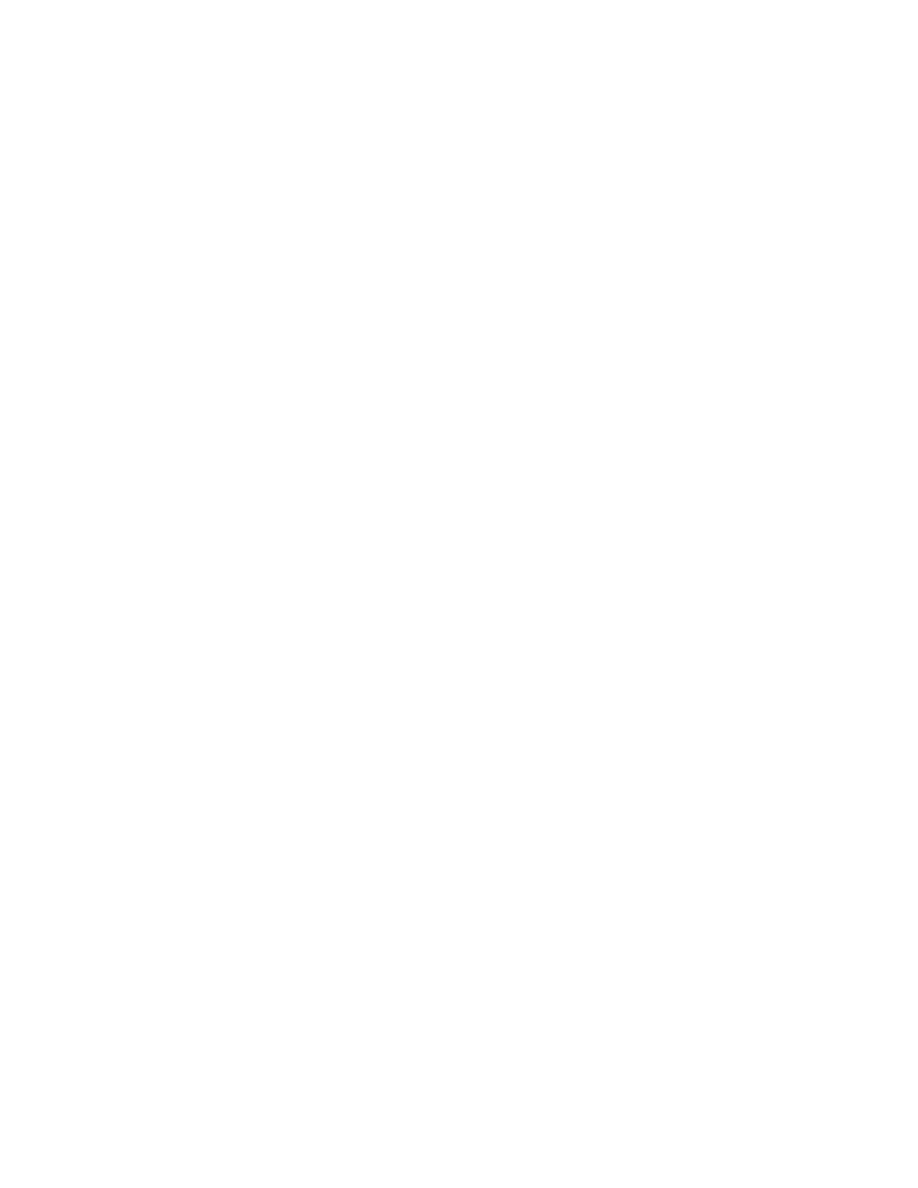
That said, from a decluttering standpoint, you should consider going through your call
and text history and deleting anything that’s not important. The benefit here is that by
eliminating the unimportant, you can more easily find the conversations that are
important or relate to a happy memory.
After completing these eight action items, your smartphone will contain only the
important apps and files. Now, what we suggest next might seem counterintuitive: You
should add a few apps to your phone. Let’s talk about this process and why it’s
important for living a decluttered digital life.
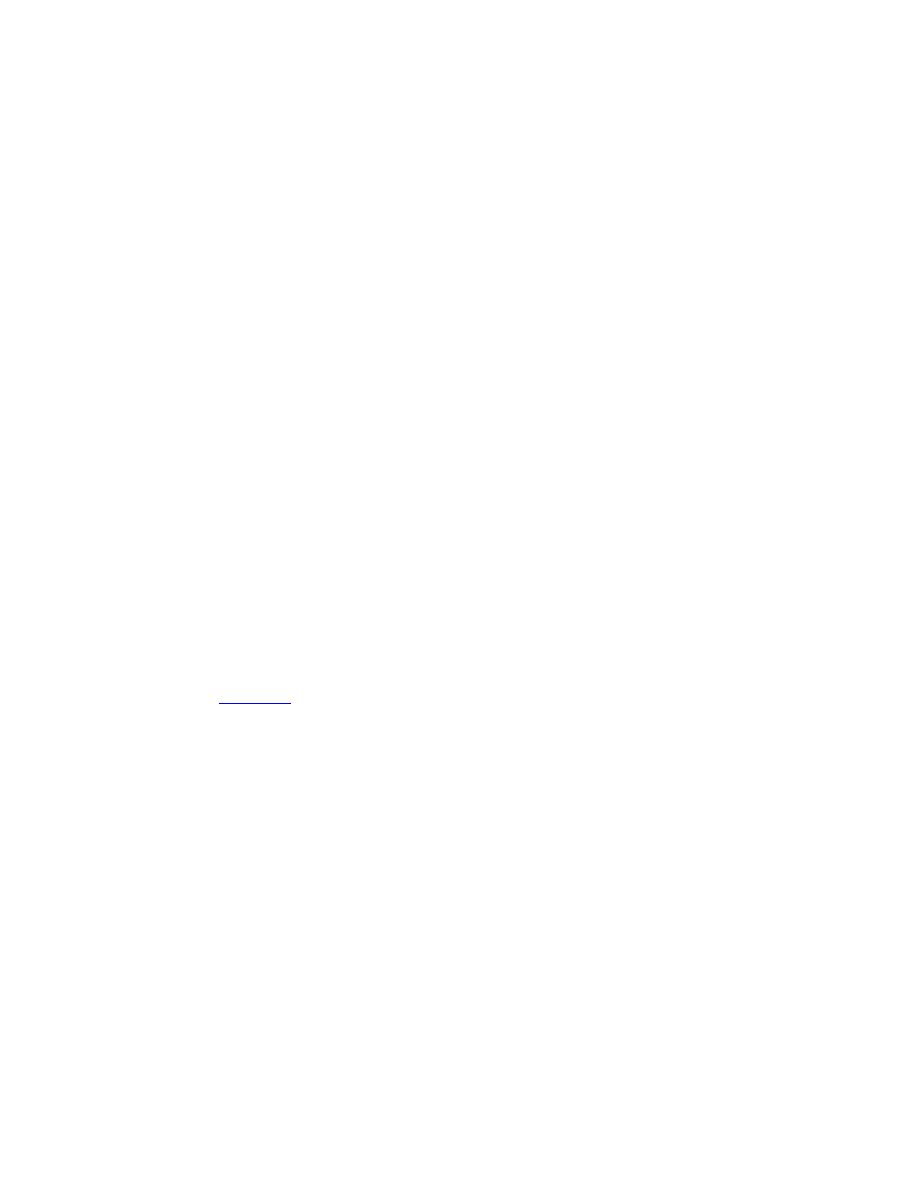
8 Quality Apps to Add to Your Smartphone
Think back to our conversation about how smartphones can act as digital assistants.
Instead of loading up your phone with pointless clutter, you can install apps that not
only enhance your life, but also create an organizational system that prevents many of
the problems that often cause digital clutter in the first place.
There are many apps that can have a positive impact on your life, but in this section we
go over eight types you should install, why they are important, and a few specific
examples that you should check out.
#1. Note-Taking Apps
One of the best benefits of having a smartphone is capturing ideas wherever you go. You
never know when inspiration will strike or you’ll simply think of something that needs
to be immediately written down. With a note-taking app, you can collect every thought
and review it at a later date.
While there are many great note-taking apps, one really stands out from the
competition—
There are many advantages to using Evernote:
• It automatically syncs with all your devices.
• It allows you to upload audio, video, text, or pictures as notes.
• The desktop version comes with a Web clipper that lets you copy sections of a
website for future review.
• It can be used to create checklists for all your projects and multi-step tasks.
Evernote is the go-to app in this category, so if you’re looking for a single place to store
every valuable piece of information, then this is the app to use.
#2. List-Making Apps
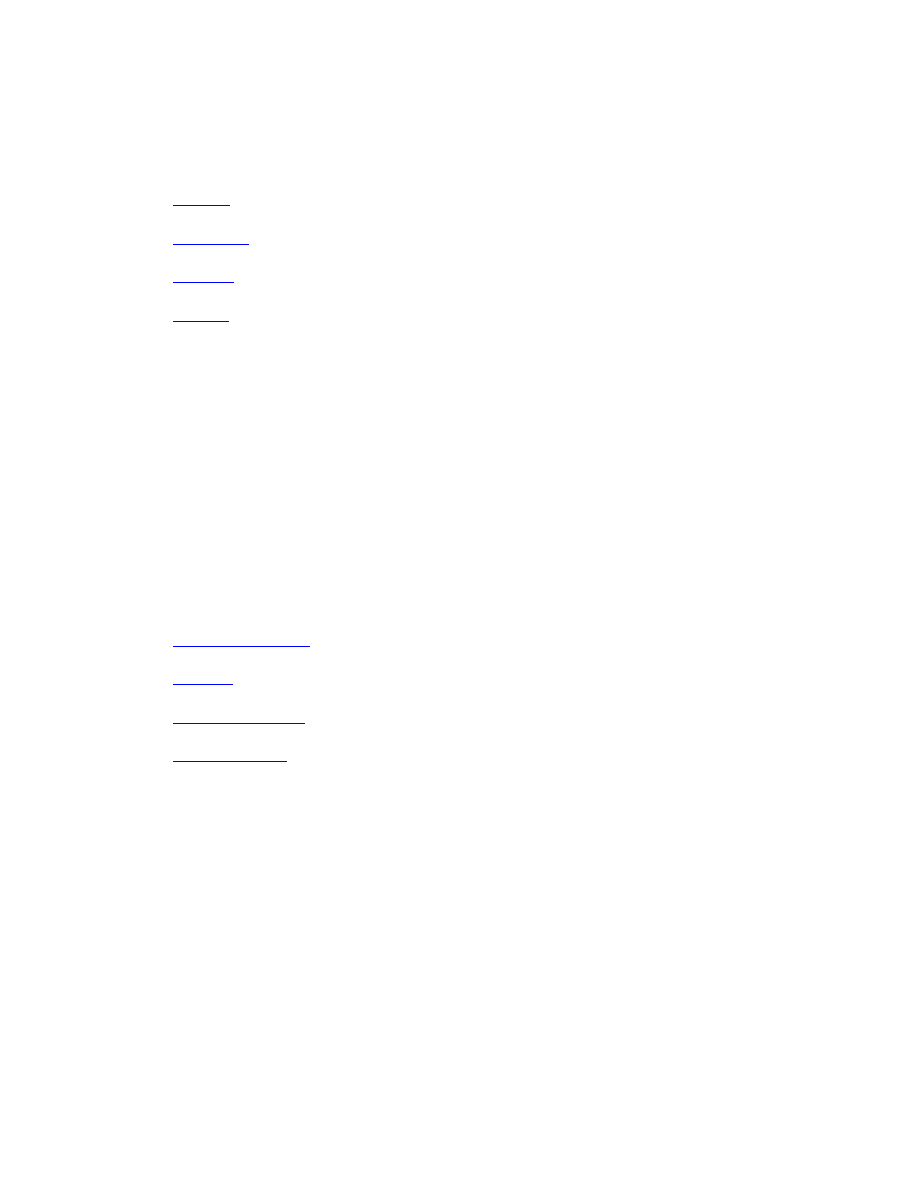
While Evernote is also the 800-pound gorilla in the list-making app category, there are
plenty of others that have an extra level of functionality:
The benefit of these apps is that they make it easy to start projects on the fly, create a
series of action items, and then check off these items as they’re completed.
#3. Calendar Apps
Keeping an up-t0-date calendar is an important aspect of productivity. When you have a
complete understanding of your projects and obligations, it’s easy to turn out the “noise”
in the world and know how each request for your time fits into your long-term plans.
Here are a few calendar apps that we recommend:
Don’t underestimate the importance of filtering every opportunity through a calendar. If
you’re a busy person, then your days are filled with appointments, meetings, and
personal obligations. The benefit of keeping a central calendar on your phone is that you
can filter every request for your time through the calendar and give people a clear “yes”
or “no” response. This is the perfect way to make sure that you’re focusing on high value
activities.
#4. Collaboration Apps
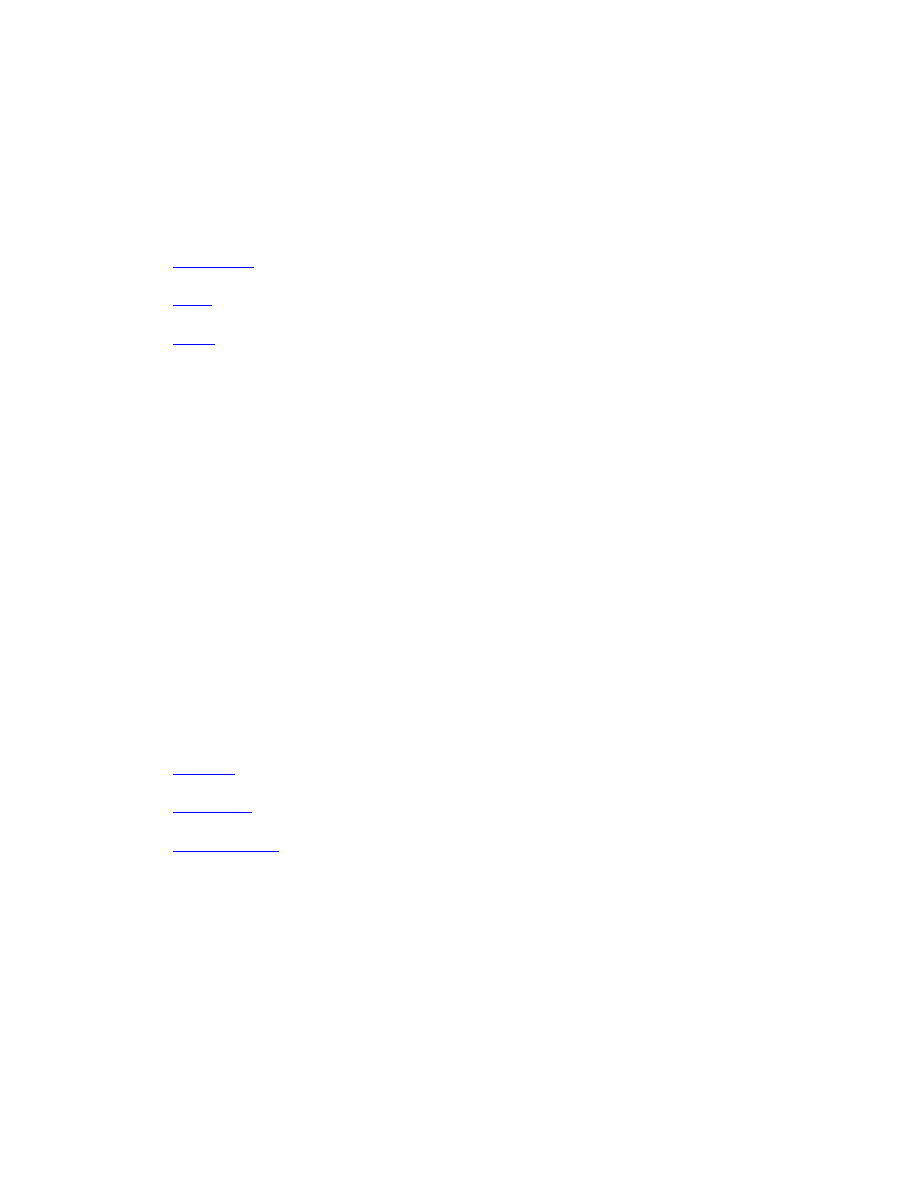
As we mentioned in the section about decluttering your inbox, one of the best ways to
eliminate a large number of emails is to take project-related messages out of your inbox
and put them into a central place where everyone can collaborate. This can be
accomplished by using one of these three apps:
A good collaboration app helps you track multiple projects and conversations within a
single interface. As an example, when Barrie and Steve formed a partnership for a major
project, they decided to use Slack instead of email. This choice was largely based on how
Slack can be used to manage dozens of sub-projects and conversations about each
component. If they picked email, then they would have risked having an important
question get buried under an avalanche of unrelated messages.
#5. Goal-Setting Apps
Another way it’s easy to get overwhelmed is working on too many projects. The solution
to this is to maintain a condensed list of active goals and store everything else in a
“Someday” Notebook within Evernote that’s reviewed each month. Then, since you only
work on a few goals at a time, it becomes much easier to track them with apps like
Each of these apps is designed to help you identify habits related to a goal and then
make sure you stick to them. In our busy lives, it’s easy to forget about the important
tasks that need to be completed on a daily basis. The benefit of goal-specific apps is that
they encourage accountability and create positive reminders to continue important
habits.
#6. Password Apps
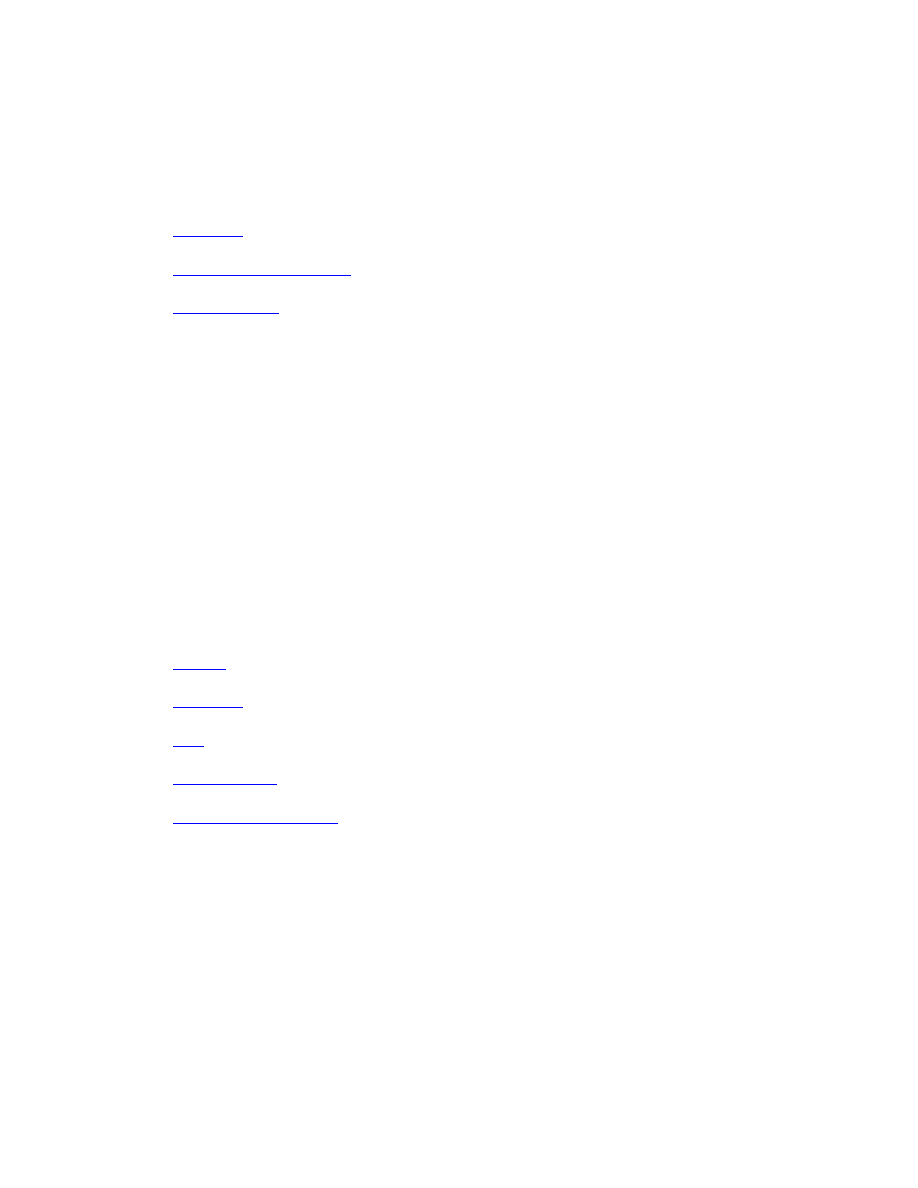
Security needs to be an important consideration when it comes to protecting your digital
life. The good news is that there are many password management programs that work
on both desktop and mobile platforms. Here are a few that we recommend:
We won’t go into lengthy detail about password apps here because we’ll cover this topic
thoroughly in the next section.
#7. Syncing and Cloud-Based Apps
Most of the major brands offer cloud services to work with phones and tablets from the
ground up. They seamlessly send and receive data and files from the cloud. The benefit
here is that these apps automatically backup your information—without requiring any
action on your end.
Here are a few syncing apps that we recommend:
The benefit of cloud-based apps is that often your phone won’t have enough storage for
your data. Just think about it: Where do all those selfies go? If you are not sending them
to some sort of cloud-based service, then your phone will quickly overflow and become
useless.
By storing your files in the cloud, you can confidently remove old photos and items,
knowing they will be stored in a secure location.
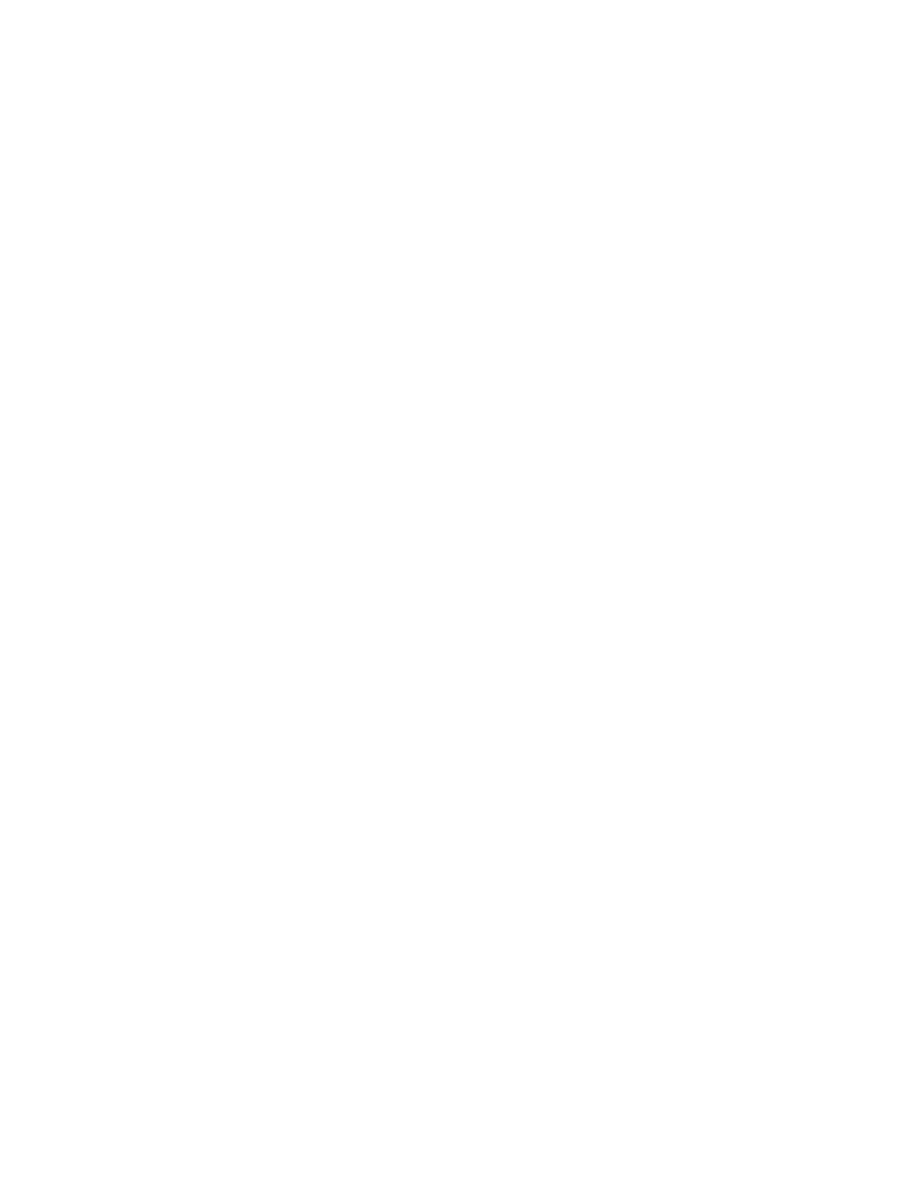
#8. The “Find My Phone” App
This is an app that every mobile user should have. (To find it, simply type “find my
phone” into the search directory of your mobile phone.)
As the name implies, this app helps you find a lost smartphone by remotely activating
the GPS and showing its physical location.
For instance, if you think you left your phone at a friend’s house, you can make the
phone ring or buzz with a text message, which lets your friend know where to find the
phone.
Finally, if your phone is stolen, you can remotely delete the drive so that none of your
data is compromised.
Now, once you have installed the apps we’ve just listed, you will have a smartphone that
can help run your life. At this point, you will have a fully decluttered digital life. But
there is one last item you should consider—how to protect the information you keep in
the digital world. In the next section, we’ll provide a series of strategies you can use to
protect yourself.
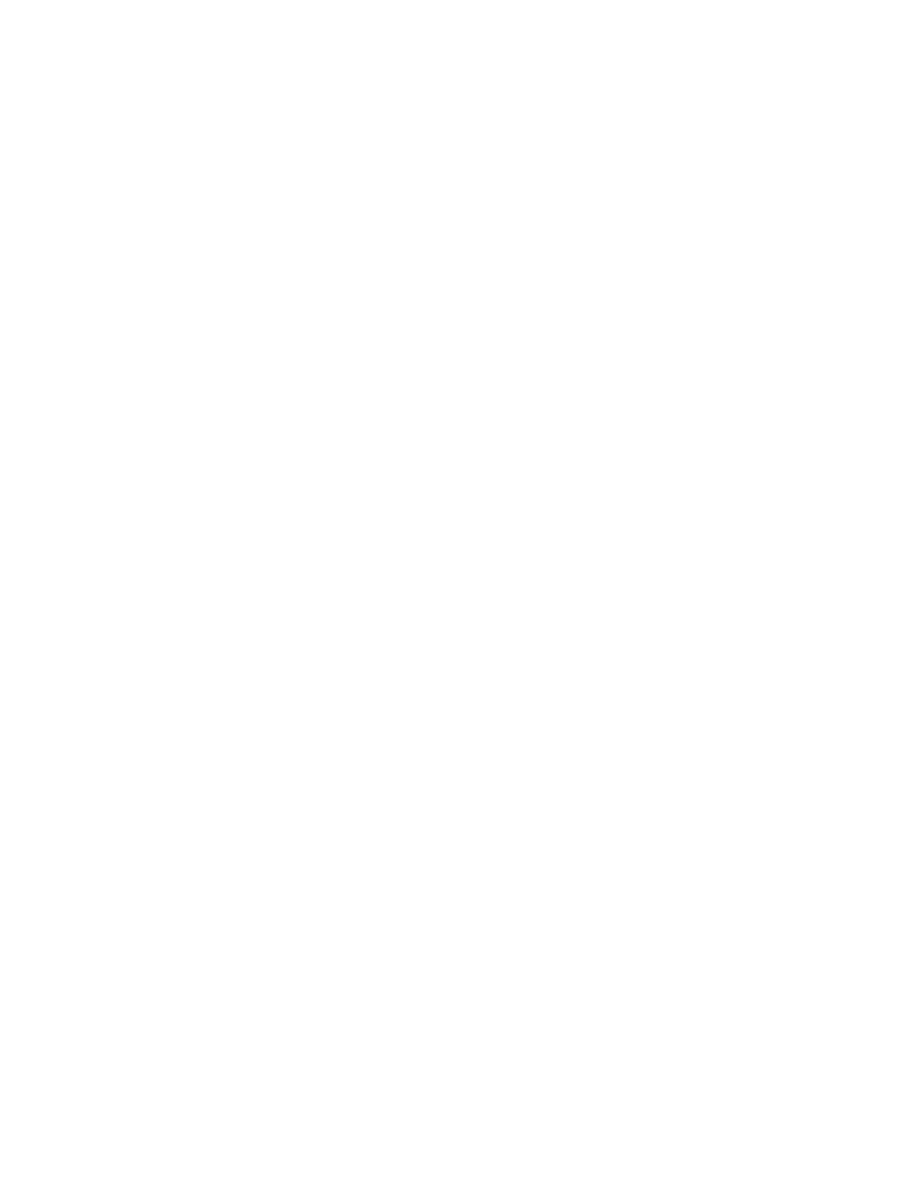
PART VIII: PROTECTING YOUR
DIGITAL LIFE
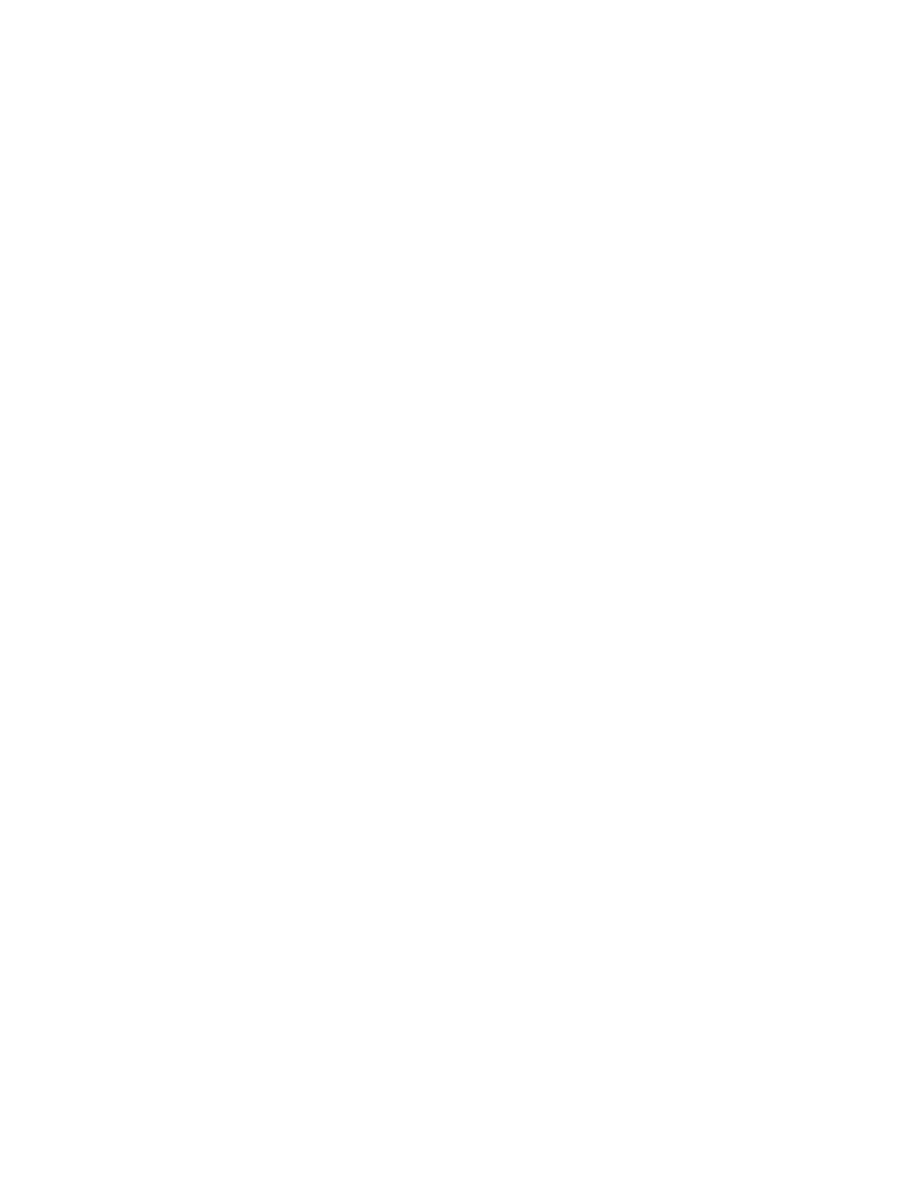
The Importance of Protecting Your Digital Life
It’s a scary world out there.
Hackers can easily break into your computer, email, and social media accounts. No
matter how careful you think you are, it’s almost impossible to prevent a determined
person from gaining access to your digital life.
That’s why it’s important to protect your digital life by backing up your devices on a
weekly—or even a daily—basis. The benefit of creating backups is that you can quickly
recover if you’re ever a victim of a hacker, or if something catastrophic happens to one of
your devices. Odds are you will never need these backups—but it’s always nice to have
them for those “just-in-case” scenarios.
You might be wondering:
“How does backing up my digital devices relate to decluttering?”
The simple answer is that it minimizes those anxious feelings when it comes to
protecting your digital life. As we’ve discussed before, one of the main reasons for
creating the decluttering habit is to reduce a feeling of overwhelm when it comes to
technology. By having all your information stored in a secure location, you don’t have to
worry so much about losing it all.
Just think of it this way: There are so many things that could go wrong with your digital
presence, including theft, floods, fire, ransomware, hardware failure, or simple user
error. All of these scary situations could cause you to lose your files—forever.
In this section, we’ll talk about how to safely protect your digital life, while making the
process as pain-free and automatic as possible. So let’s get started by talking about a
concept called “The Rule of Three.”
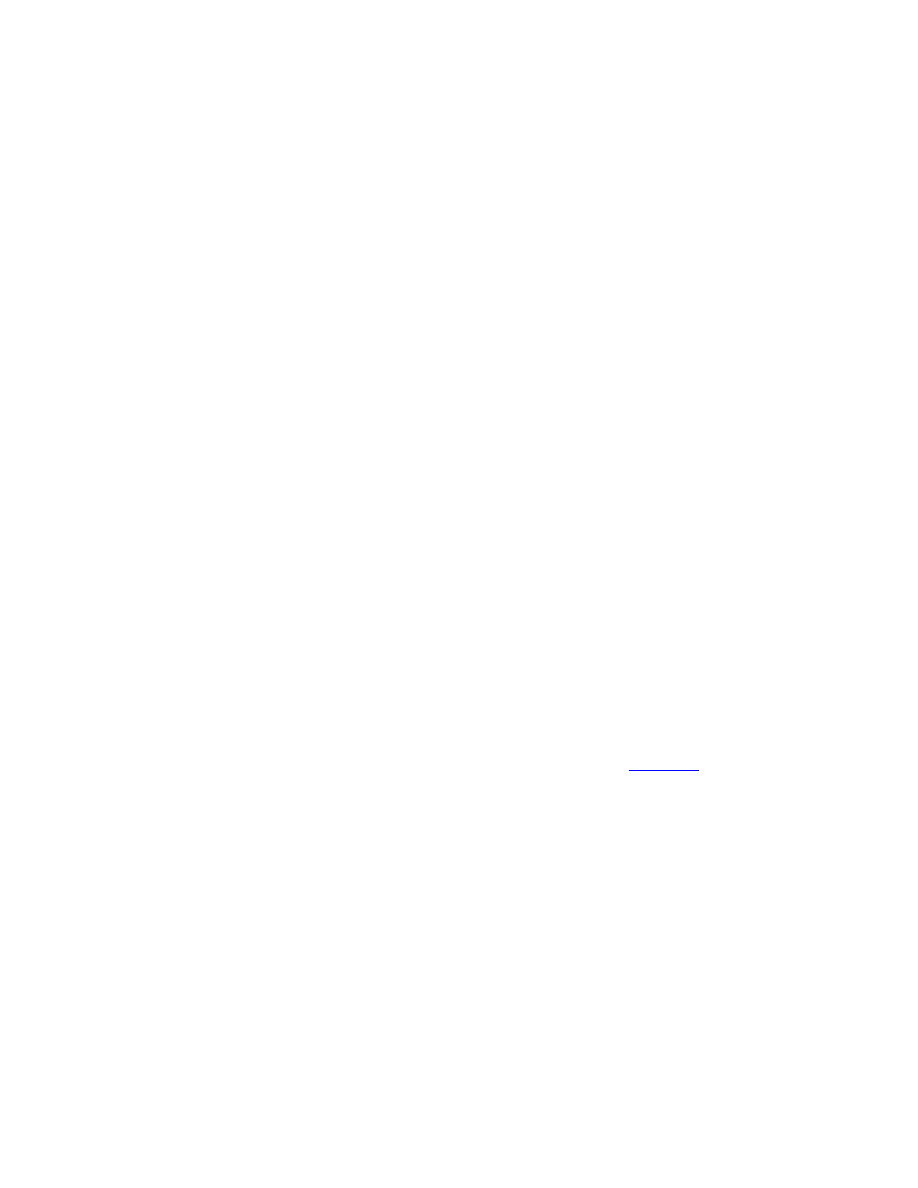
Use “The Rule of Three” for Your Digital Backups
Let’s get started by clearly defining what it means to back up your devices. By default,
many computers will prompt you to do a backup on a regular schedule. But let’s be clear
here—this is not a real backup.
If your computer is fried, stolen, dropped into water, or shot into space, then this
backup is irrelevant because there is no way to access the lost data.
Put simply, a good backup require lots of redundancies. This means that every
file should be stored in both the digital and physical world. That way, no matter what
happens to your computer, the files will be stored in a safe location.
In order to create multiple redundancies, you should follow the well-known principle
called the “rule of three” or “3-2-1 backups.”
It works like this:
• Make three copies of anything you care about, such as family photos, tax
records, or digital souvenirs. Basically, anything that is truly important to you
should have three copies.
• Use two distinct formats for backups. This could include
hard drive, or your hard drive and a DVD copy, or a CD and a memory stick. Any
of these combinations will offer you a backup in both the digital and physical
world.
• One backup should be stored outside of your home (in the “cloud” or on
Dropbox or in a safety deposit box). This is important because, if something
happens to your house (like a fire), you will still have access to your important
files.
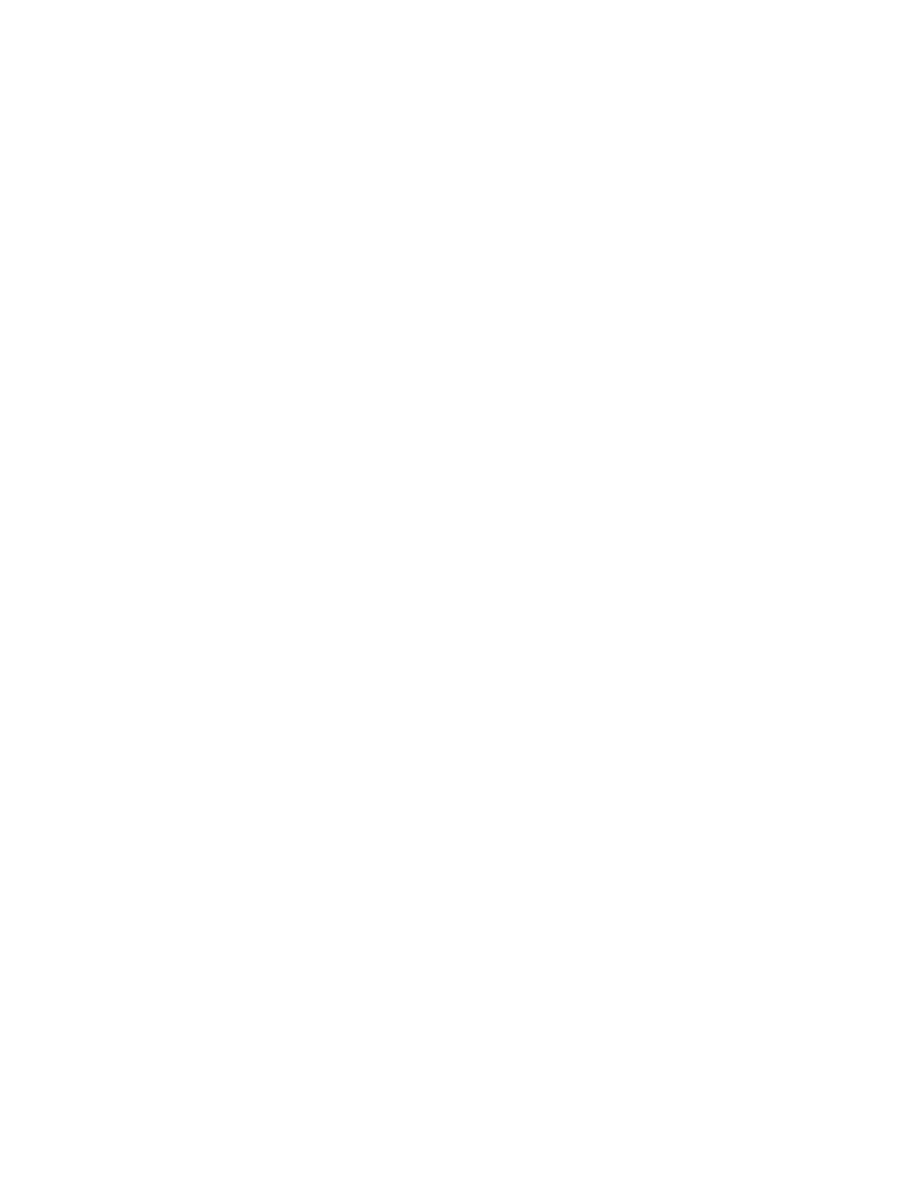
At first glance, keeping three copies of everything may seem a bit paranoid. But as
Murphy often reminds us, “Anything that can go wrong, will go wrong.”
Imagine losing ten years of photos, work, and memories in an instant. That’s what could
happen if you fail to create redundancies with your digital files. By using the rule of
three, you will have a contingency plan if disaster ever strikes.
Now, this concept is only one part of the process for keeping your files safe. In fact, we
recommend implementing a six-step process to create backups on a regular schedule—
without taking up too much of your precious time.
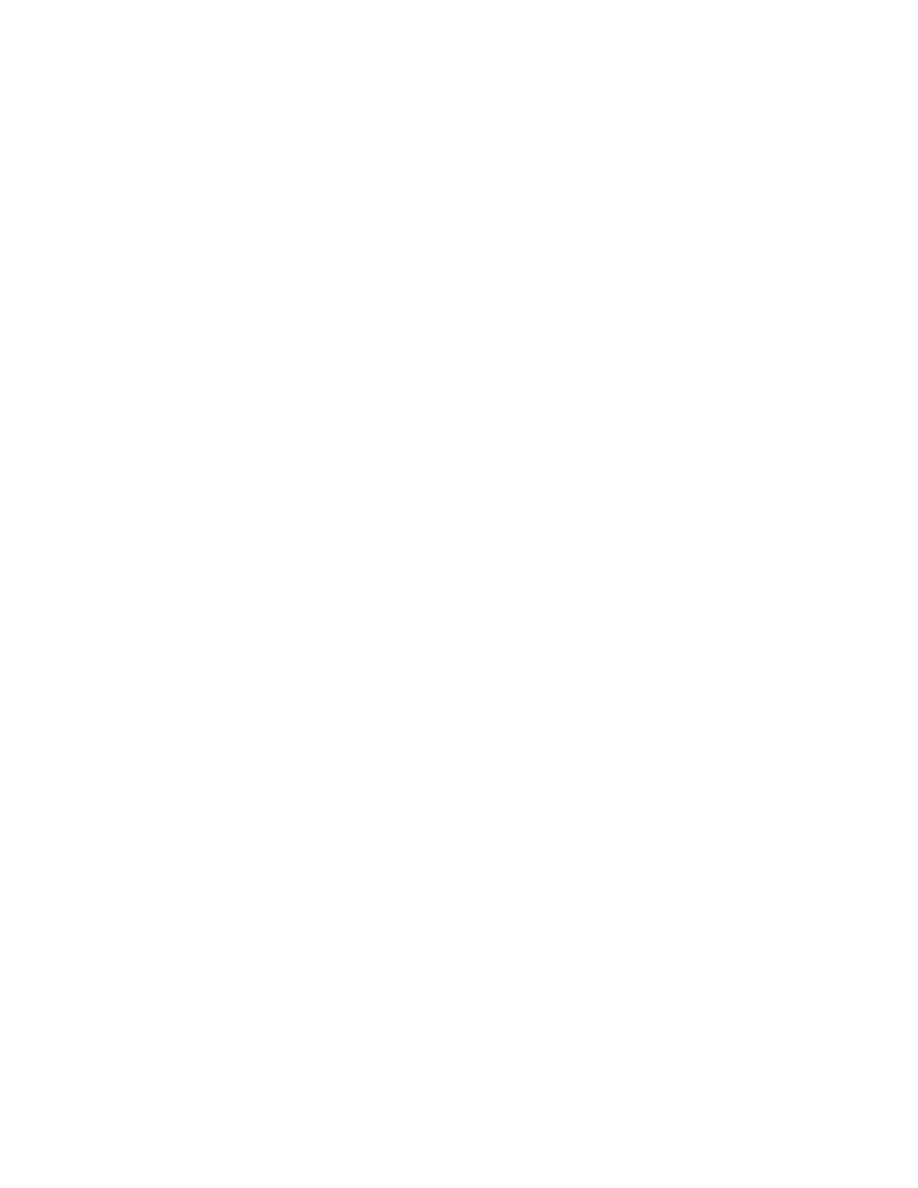
6 Simple Steps to Backing up Your Digital Life
The goal of any backup plan is to automate it as much as possible. This will be a
challenge as it is yet another habit that you have to do on a daily basis. Even if the action
only takes 5 minutes to complete, it could turn into an action that you dread doing.
That’s why, in this section, we’ll go over a six-step process that helps you backup your
files and doesn’t take too long to do every week.
Step #1: Choose a schedule for creating backups
When creating backups of your digital files, there are two important questions to ask
yourself:
1. “How often do I create or add new files to my devices?”
2. “How valuable are the files that I create?”
Let’s say all your work is spent in the online world and you’re constantly creating new
content on a computer (like Barrie and Steve, who write every day.) In that case, it
would make sense to back up your files on a weekly—or even daily—basis.
On the other hand, if you rarely touch your digital device, then you only have to worry
about doing it every month or so.
Since Steve and Barrie believe in the concept of building great habits, we suggest that
most people should stick to a weekly schedule for creating backups. This
timeframe is frequent enough where a complete loss in data is only a small annoyance
instead of a major catastrophe. On the other hand, it’s not so frequent that all your time
is spent backing up your devices.
As with most habits, we recommend sticking to a specific schedule—like the same day
and time each week. On a long enough timeline, this schedule will create an internal
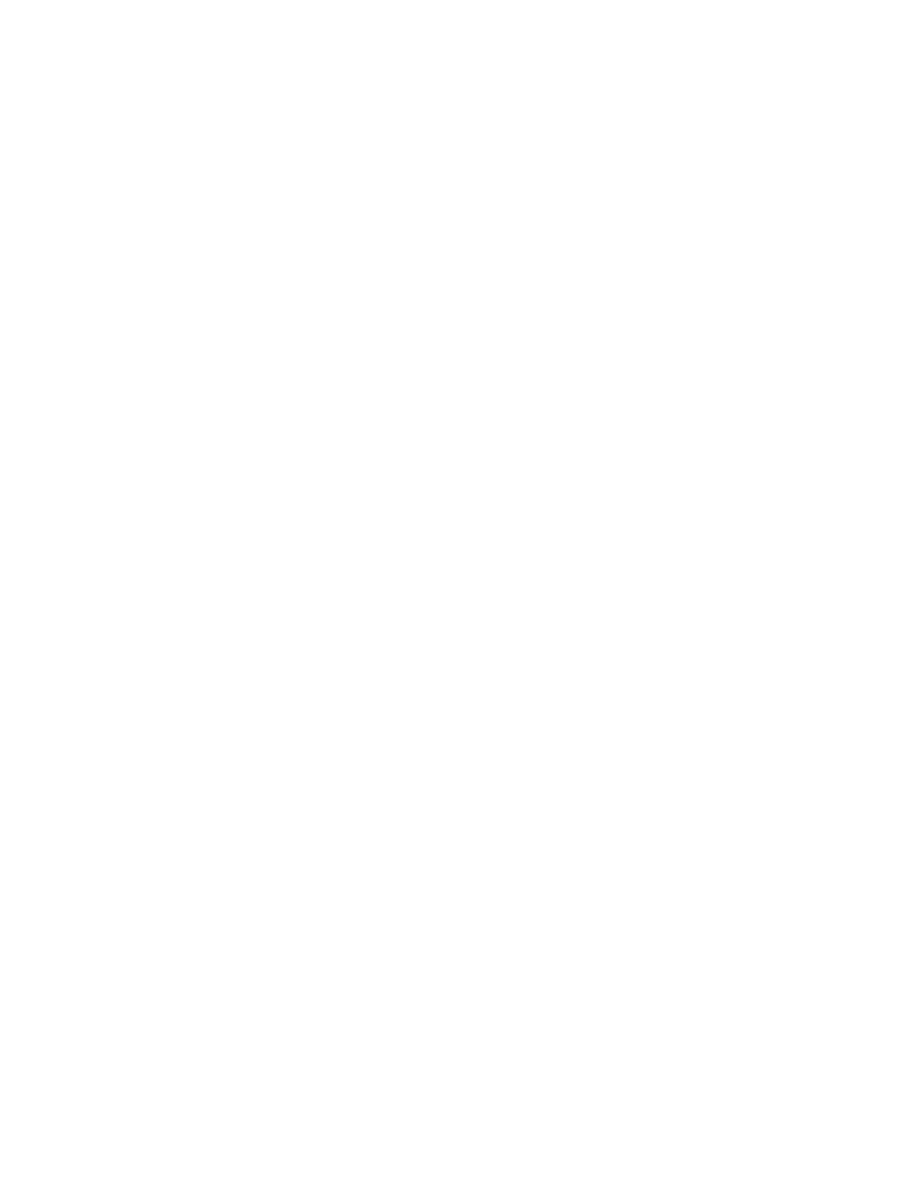
trigger where you’ll remember to go through this process without being prompted by an
external reminder (like a calendar alarm).
For instance, a backup could be scheduled for 4:00 p.m. on Friday, since this is near the
end of the workweek, when you’re wrapping things up. At first you might have to create
a reminder to back up your devices, but eventually you’ll remember to do so without
being prompted.
Honestly, when you do a backup is irrelevant. What’s important is to pick a day and
stick with it.
Step #2: Use the “one folder” system for backing up files
In a previous section, we talked about the “one folder” system where you store every file
in a main folder, broken down by a series of 2
nd
and 3
rd
level sub-folders. One of the
main benefits of this system is that you can quickly add the main folder into a physical
device—like an external hard drive, USB drive, or memory card. Really, all you have to
do is copy the main folder into the device and wait for this process to complete.
Step #3: Use two physical backups
This is when you’ll use the “rule of three,” where you create two physical backups of all
your files.
Now, there are many options when it comes to storing your files. Some of them might be
a bit outdated, but you probably have old technology that is collecting dust in your
drawer, so you can use them to create a sense of security for your digital life. For
instance, you could use external hard drives, memory cards, burned CDs, burned DVDs,
or SD Cards.
Once you’ve selected (or purchased) two physical backup devices, create a simple label
for each one. As an example, Steve backs up his files to two external hard drives that are
labeled “Backup 1” and “Backup 2.” Clever, right?
Step #4: Keep one backup “offsite”
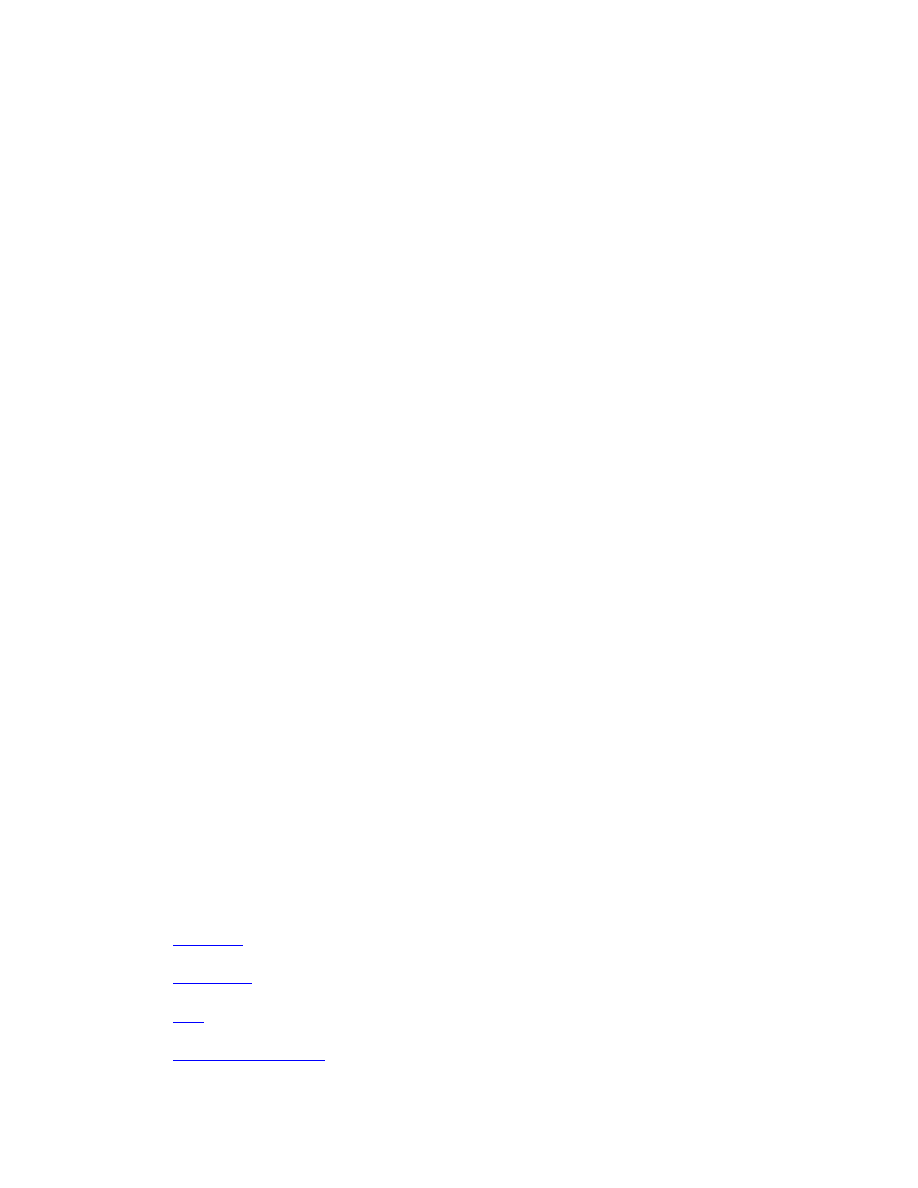
One of your physical backups should always be kept “offsite.” This should be a location
that you go to every few weeks. In other words, it shouldn’t be a hassle to go there on a
regular basis.
You might wonder, “Why do we recommend two physical backup devices instead of
one?”
The simple answer is that by having two devices, you can continuously swap them out
and avoid driving back and forth to the offsite location.
For instance, Steve keeps his backup at his parent’s house, which he visits twice a
month. When he goes there, he drops off Backup 1 and picks up Backup 2. Then, when
he creates the next backup, he’ll go back to his parents and swap Backup 2 for Backup 1.
Sure, this means that sometimes his physical backups won’t include the most current
version of certain files, but it’s a good enough measure in case something ever happens
to his computer.
Your choice of an offsite backup is up to you. If your family lives close by (and you visit
them regularly), then this is the perfect location. But if that isn’t an option, then the
device can be stored in a storage unit or a safe deposit box.
Step #5: Use a cloud-based backup program
You might feel that physically backing up your files and storing them offsite is a bit
antiquated. If that’s the case, you should consider using a cloud-based program that
automatically stores your files in its virtual servers.
There are many options here. The following tools provide the best mix of security and
affordability:
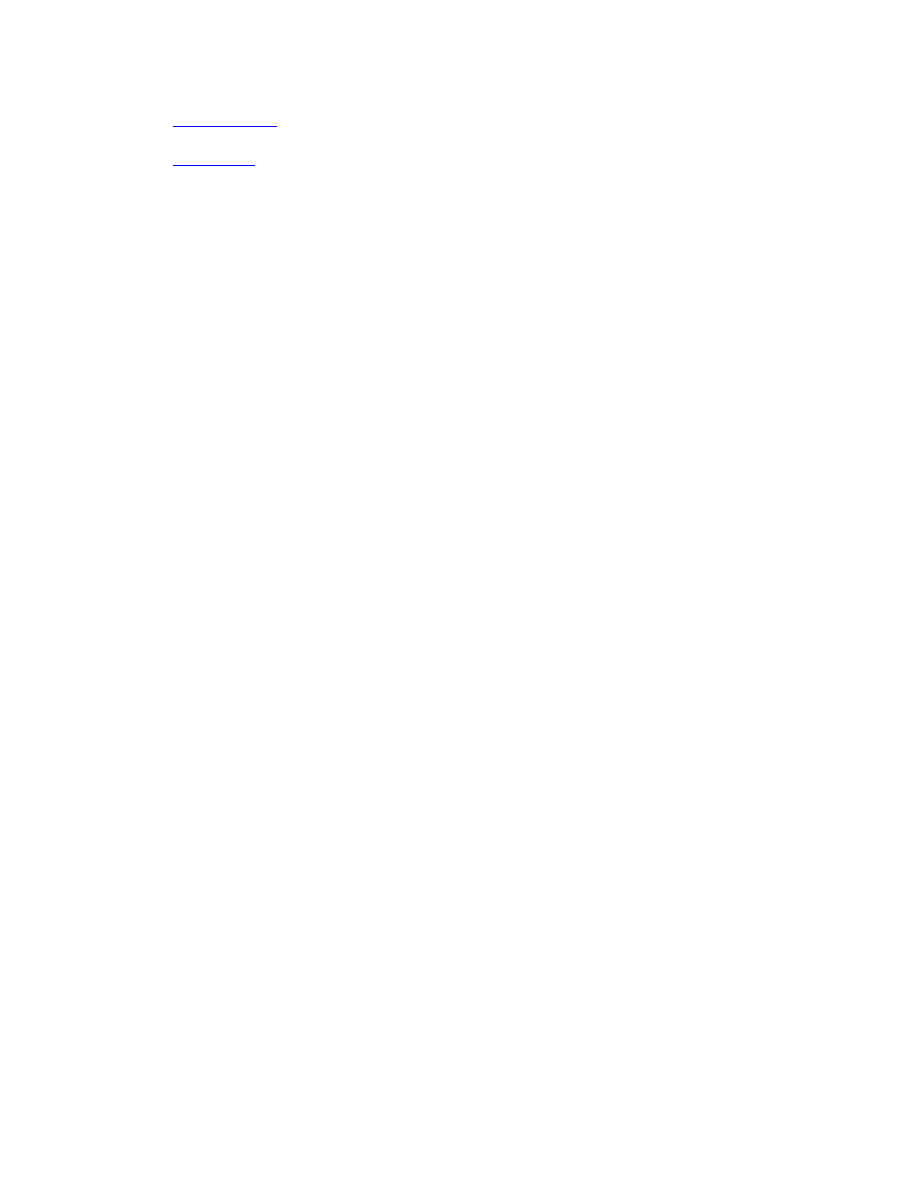
There really isn’t a “right” tool for backing up your devices. What’s important is to pick
one and make sure it automates your backups, which we’ll cover in the next step.
Side Note: Again, we want to emphasize an important consideration. While cloud-
based backups are useful, never rely on these sites as your solo catastrophe plan. This
decision will basically leave your data in someone else’s hands. Use cloud-based backups
whenever possible, but don’t put your complete faith in this technology.
Step #6: Create automatic backups of your files
Most of the tools listed above automatically backup (or “sync”) your files on their
servers. This means you don’t have to worry about creating online versions of your data.
The entire process is handled in the background, without you doing a thing.
For instance, Steve uses Dropbox for his automatic backups because it performs this
operation seamlessly throughout the day. He doesn’t have to schedule this activity.
Instead, it just happens in the background while he works on other projects.
Now, when it comes to creating automatic backups, you should consider the following
points:
• Read up on the costs of these services and what best fits your needs (some of
these sites have “free” options with limited storage, while others charge on a
monthly basis).
• Check out the “get started” links or documents to see how to use the service for
your specific device.
• Be sure to use the “one folder” system that we mentioned before, because it’s a
lot easier to manually copy and paste folders between your devices.
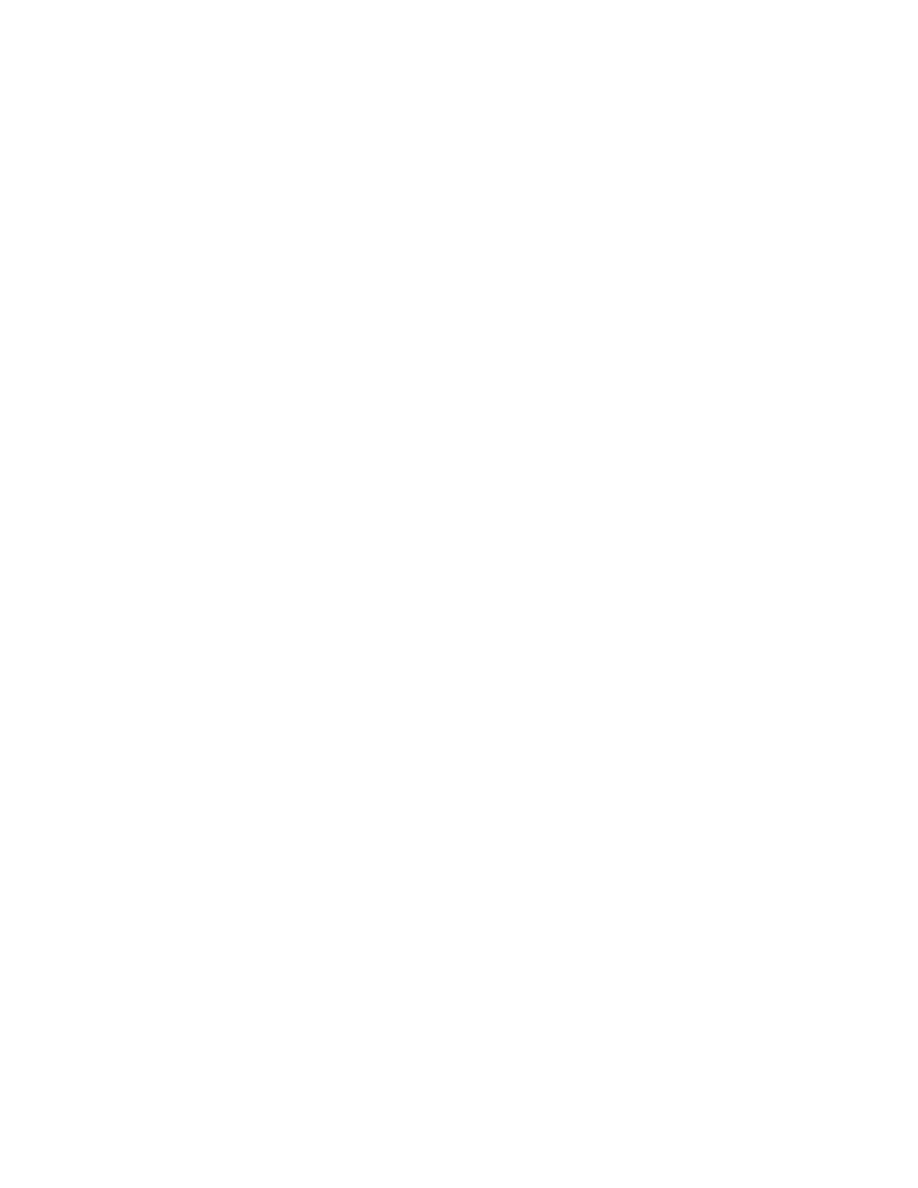
• Remember that when you delete a file from your computer, the service will sync
this deletion, so it will be gone forever. The lesson here is to make sure to create
both a physical and digital backup of your important files.
As you can see, it’s not hard to create a digital backup for your important files. In fact,
most programs do it automatically, so you won’t have to schedule this activity.
Now, we recognize that you might be apprehensive about storing your personal files
with a cloud-based storage company. Perhaps you watch the news and have heard the
stories about hackers who gain access to popular websites—even government agencies.
Perhaps you are wondering, “How secure are these sites?”
That’s why, in the next section, we go over four major concerns about cloud-based
storage and what it’s like to rely on another company to protect your valuable
information.
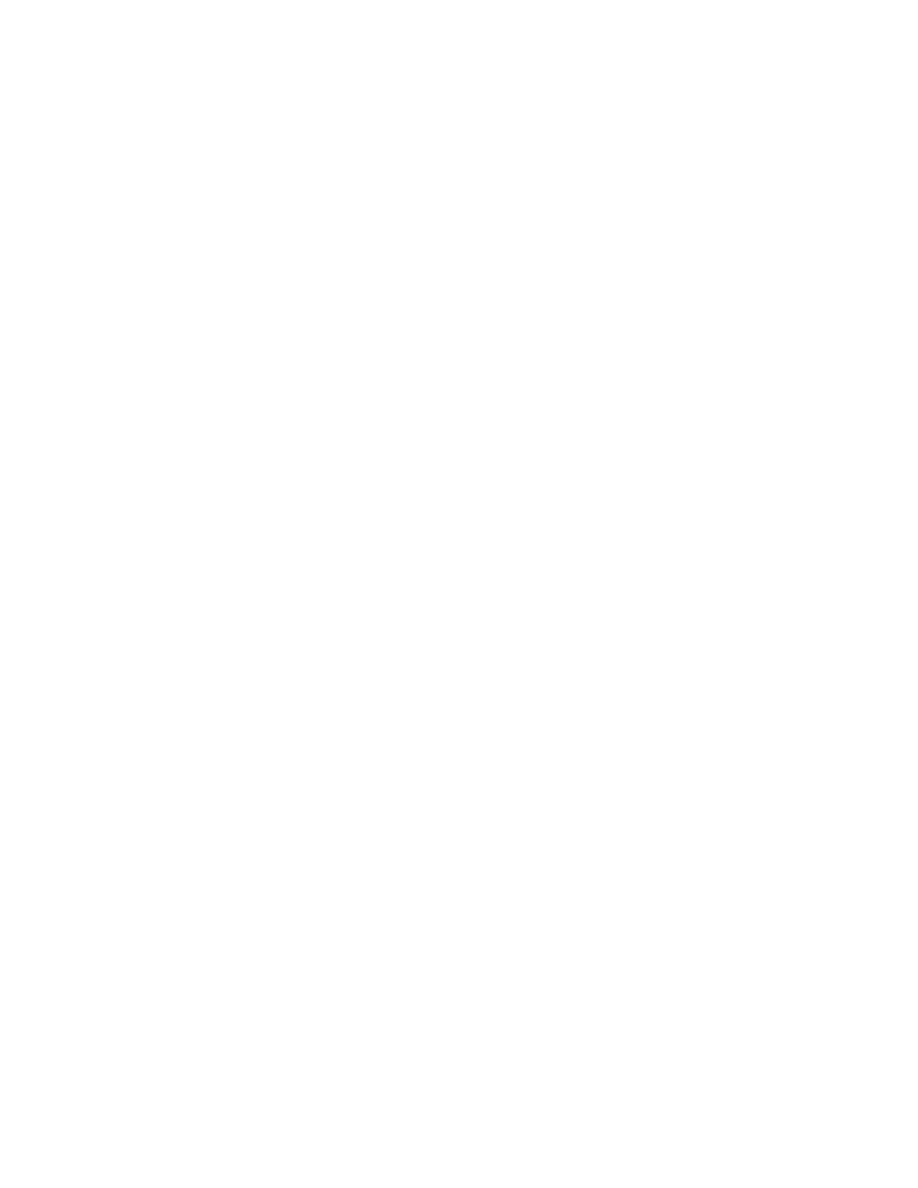
4 Concerns about Cloud-Based Backups
While we’ve recommended a few cloud-based backup companies, we haven’t taken the
time to fully explain this technology. Maybe you’re a little scared about the idea of
storing your personal information in a place that could be hacked. That’s why we want
to go over four major concerns that many people have, and remove any apprehension
you might have about this technology.
Concern #1: “If the cloud-based service is hacked, my information is
vulnerable.”
This is absolutely true, and is a very serious concern.
While the big players in cloud storage take their security seriously (and have lots of
safeguards in place), no system in the world is 100 percent secure from a dedicated team
of hackers.
On the other hand, you should be aware that right now your personal information can
easily be discovered by many sites that you probably already use. If you have an account
on Hotmail, Gmail, Facebook, Microsoft, Flickr, or Google Documents, then you should
know that your information is already stored on their servers, which makes this
information vulnerable.
How does this concern affect you?
It means you should never store anything that is personally or professionally dangerous,
such as passwords, sensitive personal information, or any pictures that you don’t want
released to the world.
On the other hand, if your computer is comprised of vacation pictures or boring work
documents, then it’s probably okay to store these files in the cloud.
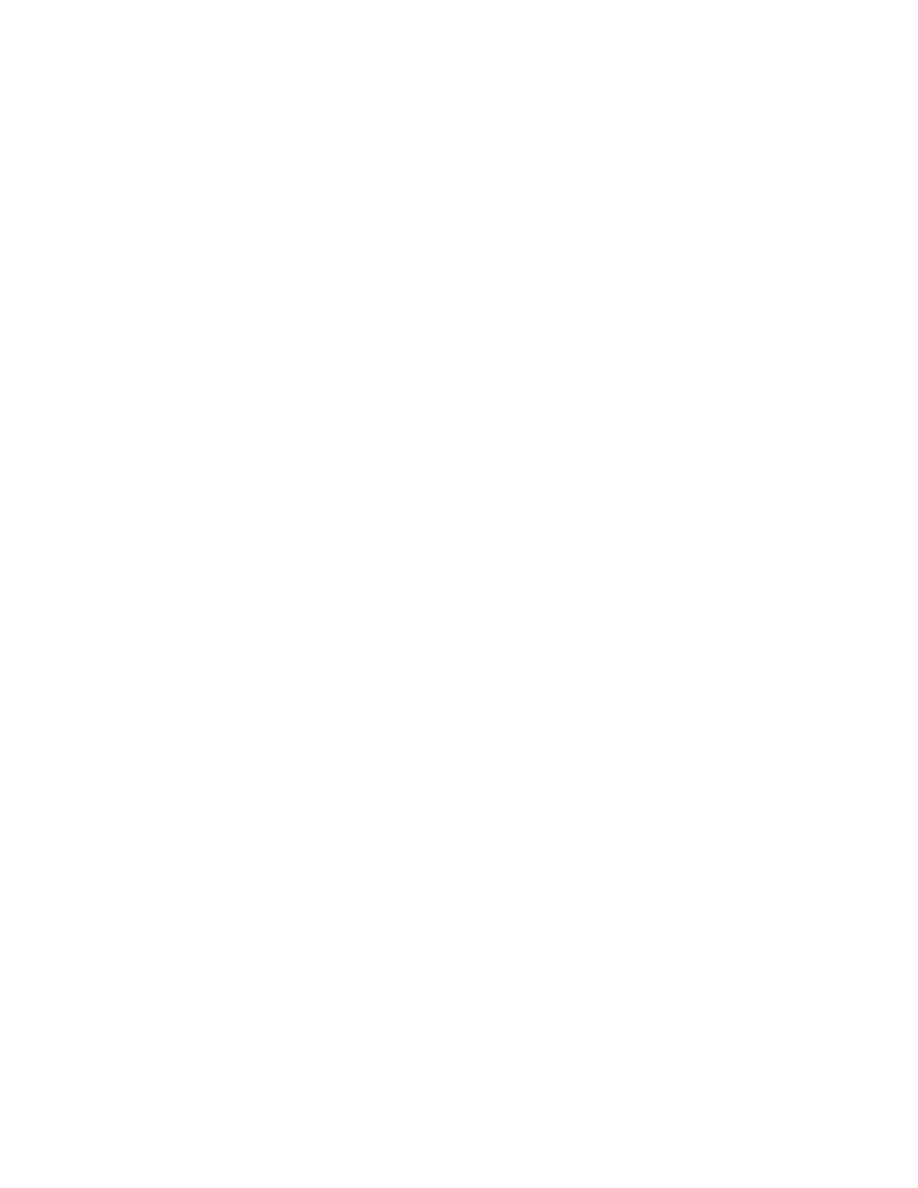
Concern #2: “A lack of Internet means I can’t automatically back up my
information.”
This is a limitation. However, most places you travel these days have some sort of
wireless or Wi-Fi connection. All you need is an Internet connection and you have access
to cloud storage.
Yes, if you travel often, you won’t be able to continuously sync your devices. If that
sounds like you, then you might want to consider carrying a physical storage device with
you at all times, just in case you can’t automatically sync your information.
Concern #3: “If the cloud service is down, I won’t have access to my
backups.”
The major players in the cloud storage arena have built a reputation for always being
available. There is a reason that Amazon and Google are rarely “down”—having a
constant connection is one of their major priorities.
While most cloud services can be 99.99 percent reliable, accidents can happen. There
could be a fire in the data center or it could lose power due to an unforeseen
catastrophe. But these are rare occurrences that shouldn’t impact your decision to use
cloud storage for your information.
Concern #4: “The government can see my information with a warrant.”
Once again, this is true.
However, the government can’t get a warrant without probable cause. So if you are the
CEO of a website like Silk Road, embezzling from your employer, or cheating on your
taxes, then keep this information off the cloud. But honestly, if you are doing these
things on your computer, the government can get a warrant to search that as well.
We can offer an easy fix for this concern: Don’t break the law!
Cloud-Based Backups: Yes or No?
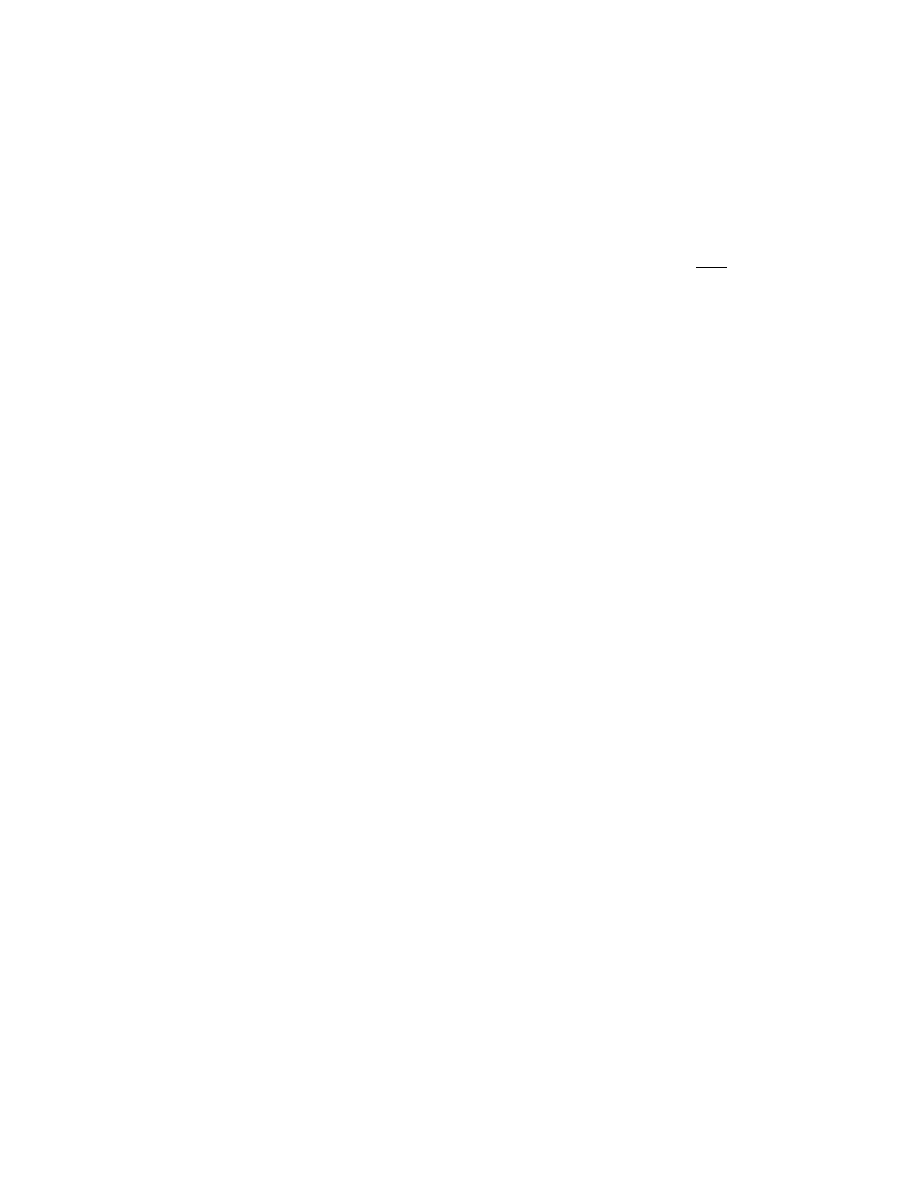
Using a cloud-based backup service requires putting your faith in someone else, so it’s a
little scary to think of what could go wrong. Sure, you might have valid concerns about
the safety of these sites, but it’s important to remember that these services are part of a
backup plan—not the only place where you archive important files.
Moreover, if you’re concerned about potential hacks, then we recommend not storing
six types of files in a cloud-based backup service:
1. Copies of birth certificates
2. Copies of passports
3. Social security numbers
4. Unencrypted list of usernames and passwords
5. Unencrypted bank account numbers/information
6. Sensitive documents or pictures
Well, that’s it for our conversation about backing up your devices. Now let’s move on to
another important consideration when it comes to protecting your digital life—creating
strong passwords.
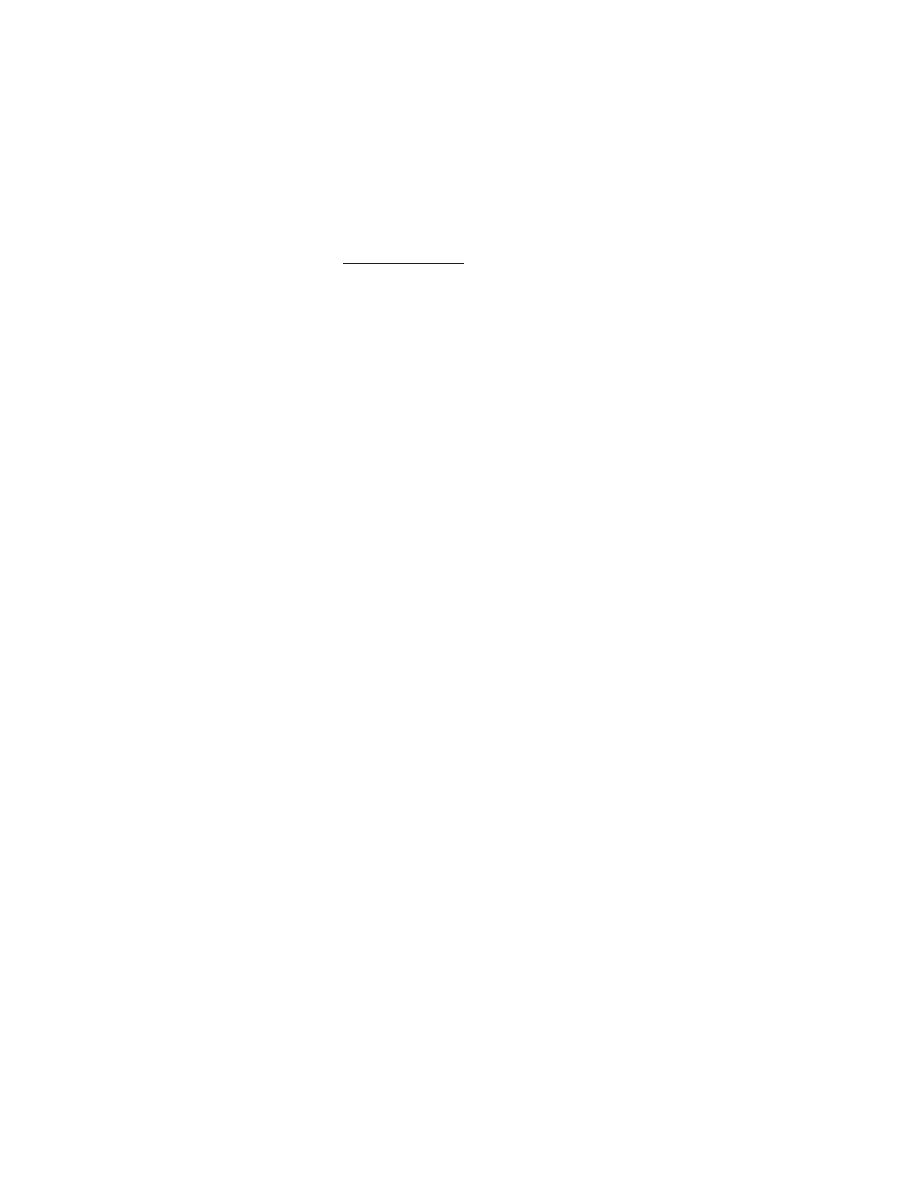
The Importance of Creating Solid Passwords
Security is fast becoming a very important consideration when it comes to protecting
your digital life. According to
, the average person uses over 150 websites
that require a login and passwords. Due to requirements for each site, most people have
nineteen different passwords that they need to remember. That is far too many
passwords to keep track of, unless they are easy to remember (which by their nature
leaves you vulnerable to hackers).
Now, we’ll assume that you are an adult, so we won’t waste your time by preaching to
you about the importance of digital security. Suffice to say that it has now become
extremely important to protect everything that’s stored in the virtual world.
Unfortunately most people fail to properly secure their digital life. Their passwords are
either too weak or based around easy-to-find information like pet names, favorite books,
family member names, or birthdates.
Creating hard-to-break passwords is an important consideration because it’s yet another
way to minimize anxiety and create a sense of security for all your devices.
So in this section, we’ll talk about passwords and how to make sure you create ones that
repel any hackers who try to access your precious information. Let’s begin with the one
question that many people have.
What Makes a Good Password?
We now live in dangerous times when hackers use all sorts of tools to quickly break
passwords. They can spend 10 minutes gathering information about you and your
family, input this data into a computer, and then crack your password a few minutes
later.
Don’t feel like you are “important enough” to attract the attention of hackers? The truth
is, millions of people have experienced some type of hack or cyber-attack. It doesn’t
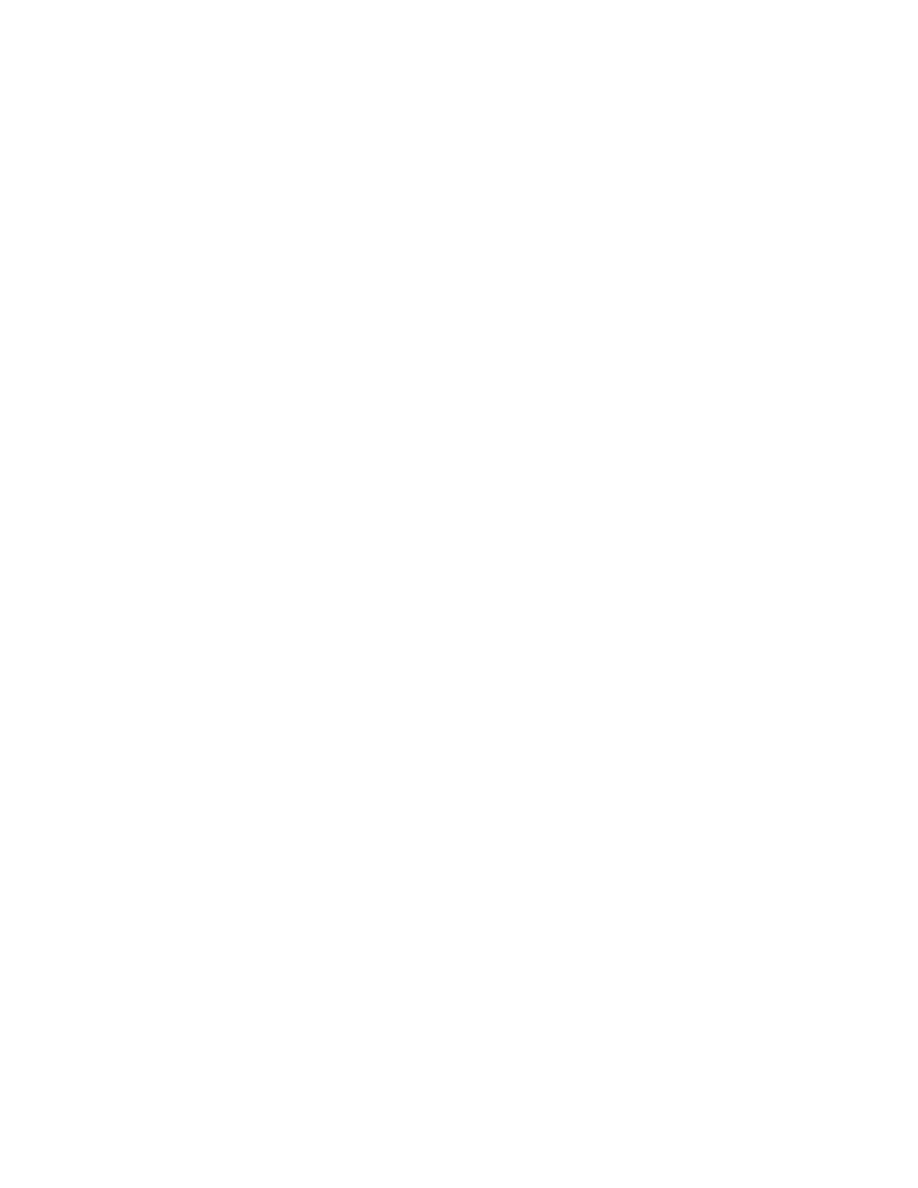
matter who you are—at some point, somebody will try to gain access to your private
information. That’s why it’s important to create a strong password.
Here a few rules to make sure your passwords are hard to break:
1. Don’t use words in the dictionary.
2. Don’t use information tied to you or your family in any way (maiden name,
first pet, anniversary, etc.) in any part of the password.
3. Use a mix of uppercase and lowercase letters.
4. Use at least one digit.
5. Use at least one special character.
6. Use a minimum of ten characters in your password.
These six rules offer a minimum amount of protection, but we suggest taking one
further step and using a mnemonic-based password.
Using Mnemonics to Remember Your Passwords
Simple mnemonics can help you craft a difficult password—as long as you can
remember it. Mnemonics are simply a pattern of letters, ideas, or associations that assist
in remembering something.
For instance, Steve once used (but has changed) a mnemonic password based on this
phrase:
“Bob Marley sang the song 3 Little Birds!” spells out the acronym: BMsts3LB!
This was a simple nine-letter password that had all the requirements of a good
password—uppercase letters, lowercase letters, a special character, and a digit.
The only reason he stopped using this mnemonic is because it wasn’t long or secure
enough, due to the increasing prevalence of hackers who can crack passwords under ten
characters.
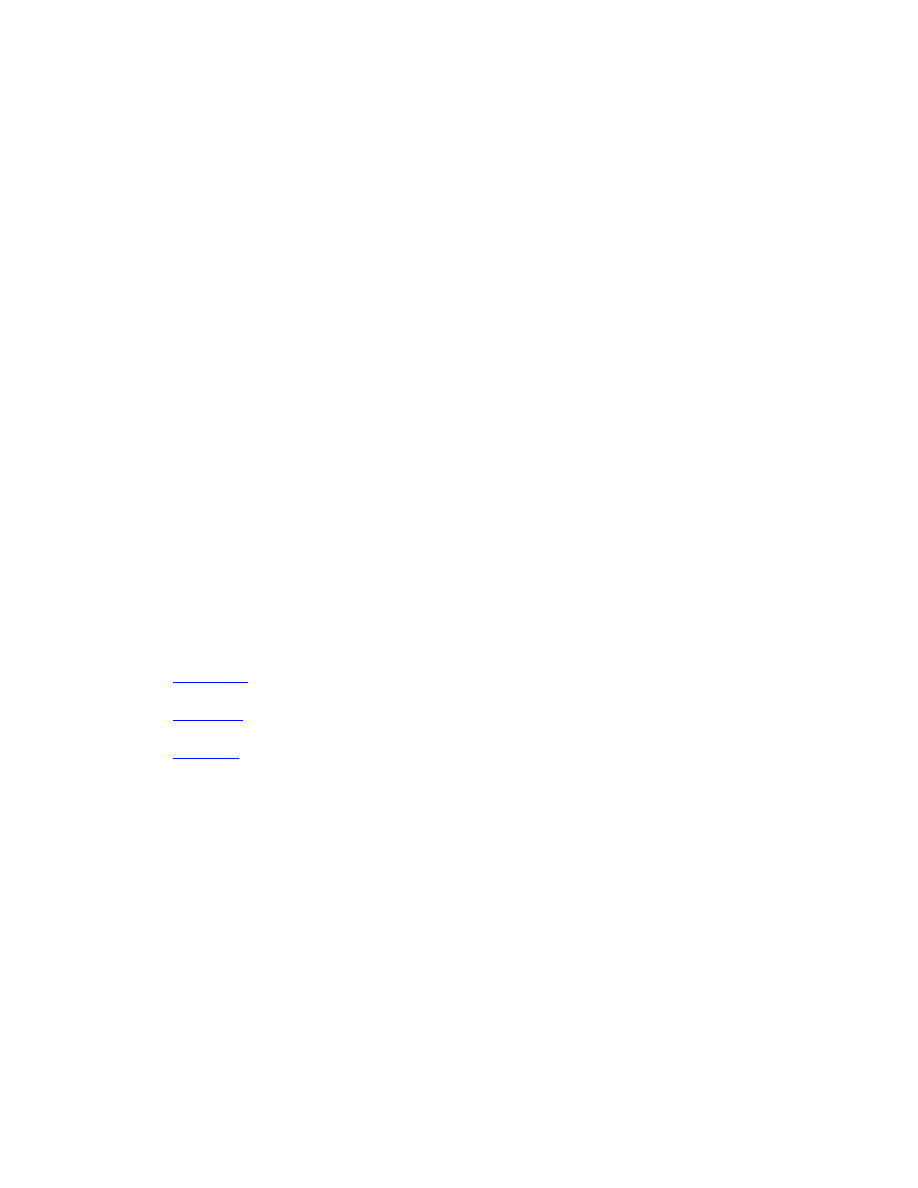
If you decide to go the route of mnemonics, think of the books, authors, and musicians
that you like. Then create a mnemonic like the one above and you’ll end up with a decent
password that’s easy to remember.
For instance, you could write something like:
“Stephen King wrote a book called Mile 81!”
This would generate a password like: SKwabcM81!
The only qualifier here is that if you have a particular band or book that everyone knows
you love, then you shouldn’t use a password based on it. Just pick a name you like—but
don’t love—to create a solid password.
Using Password Managers
Even obscure passwords like the ones described above won’t protect you from an
aggressive hacker. In truth, a good a hacker can eat an eight-character phrase for
breakfast in a matter of minutes. A better solution is to use a password manager like the
following:
Password managers have a number of excellent features. Not only do they encrypt and
store your passwords, they also create unique logins for each device that makes it almost
impossible to replicate on another computer. The biggest benefit to these tools is that
they can sync with other devices, so you don’t have to worry about forgetting a complex
password if you need to access something from a mobile device.
“When Can I Reuse a Password?”
Now, there’s one last point we want to make about password security. Chances are you
have a large number of logins and passwords. For example, Steve recently tallied up all
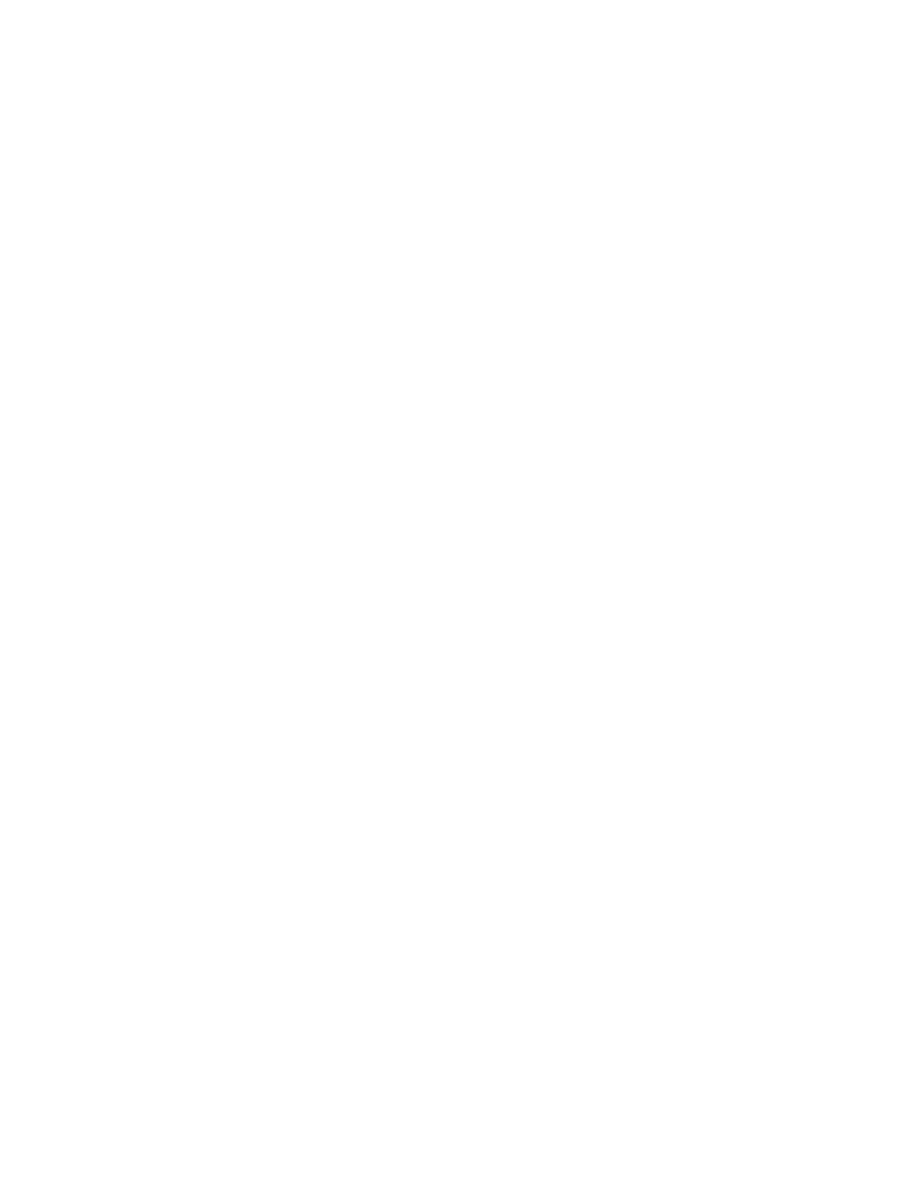
his login information and realized he has sixty-seven total passwords. The question you
might have is—when is it safe to reuse a password?
To be honest, some passwords don’t matter because they’re attached to an account that
doesn’t store important data or personal information, so it’s not a big deal if one of these
accounts gets hacked. That said, it can be a big deal if someone gains access to an
account where you have private information (like a password that’s used on another site
or your home address).
You should be very mindful of a few basic rules for password security (without getting
buried beneath hundreds of different passwords).
• Only reuse passwords for accounts that don’t matter (i.e., websites that don’t
require personal information).
• Use unique passwords for every account where security is important.
• Create strong passwords (using the six rules mentioned earlier).
• Change your passwords once a year.
• Consider using one of the password management systems we mentioned before.
If you follow these simple rules, you’ll have a higher level of protection than the average
person who uses the same phrase for all of their digital devices. If that sounds like you,
then we highly recommend completing the steps we outlined in this section and
changing the password for every site where you keep important personal information.
Well, that’s the end of our discussion on protecting your digital life. Our time is almost
at a close, but before we go, we would like to move away from the daily habit and talk
about an important process that you should follow every quarter.
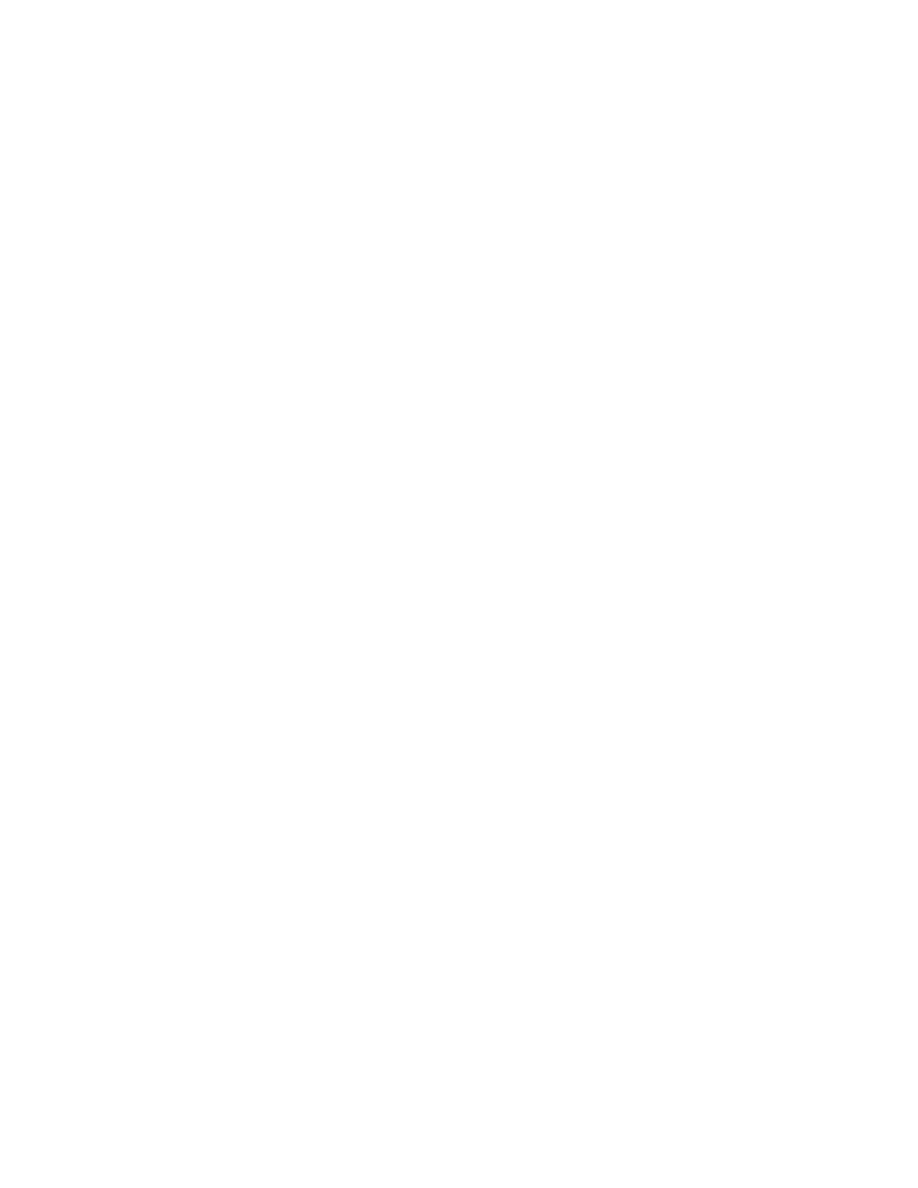
PART IX: MAINTAINING YOUR
DIGITAL DECLUTTER ACTION
PLAN
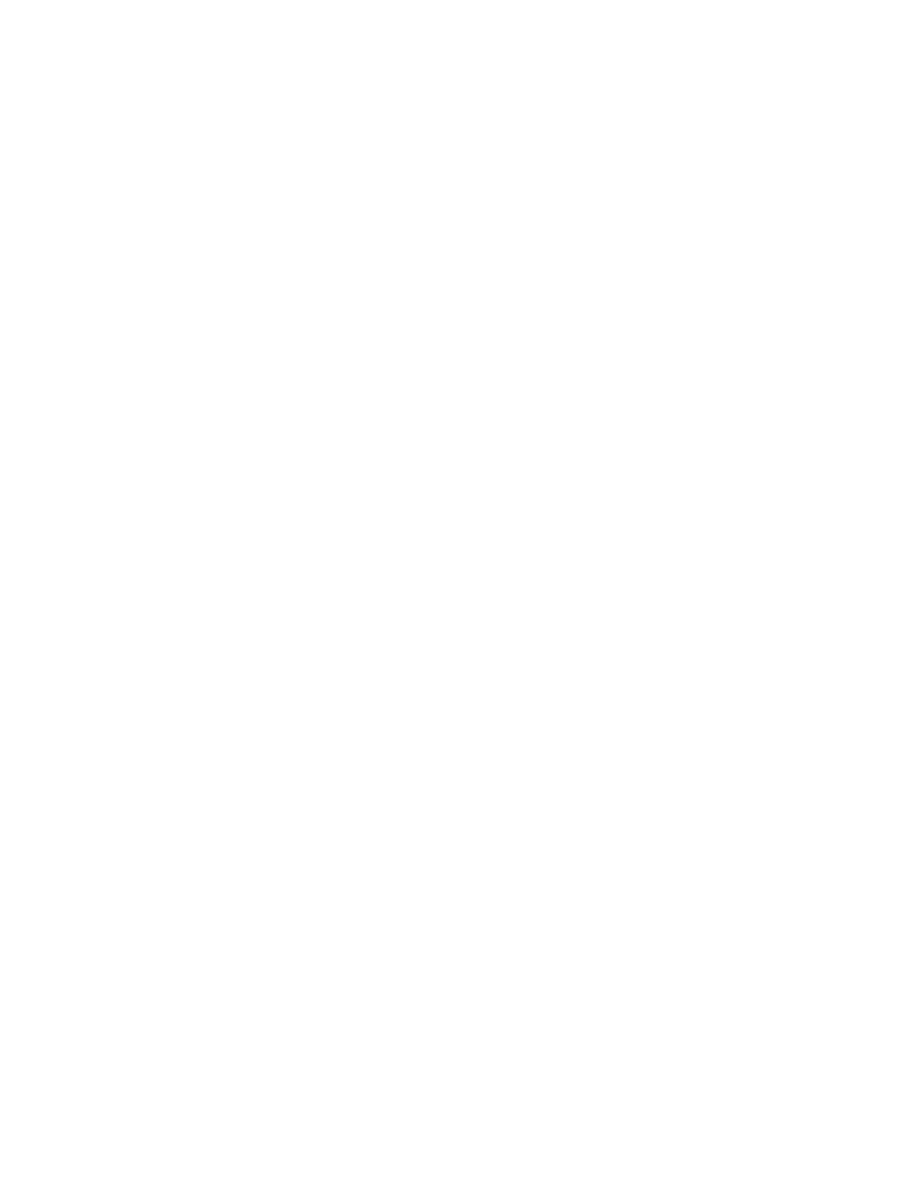
The Quarterly Digital Decluttering Habit
As we near the end of this book, we want to give one last recommendation—you need to
repeat the process of decluttering your digital life every quarter.
This book shows you how to break down the decluttering process into bite-sized, 10-
minute habits. But eventually you’ll finish the project and move on to something else.
Odds are though, you will slip up from time to time, and some of your devices will
become a little disorganized. That is why you should set aside time every three
months to repeat some aspects of the digital decluttering process. This
quarterly schedule is important because it will minimize the amount of time spent on
this recurring process.
In this section, we go over a number of computer “spring cleaning” actions, plus we’ll
show you how to automate certain tasks so this process doesn’t take too much of your
time.
Action Item #1: Clear out the Downloads and Documents folders
As we’ve mentioned before, both the download and documents folders are notorious
havens for random files. Even if you cleaned up these areas before, there will be times
when you forget and accidentally download files to these areas. The end result is that
you’ll have a mixture of pictures, PDFs, software installs, or even funny cat videos.
Once again, to clear out these folders, simply sort by the type of file, and delete the
software installs (and other unnecessary items). This will leave you with a collection of
personal files, photos, or music that you might want to save. Simply repeat the process
from the decluttering your computer section (i.e., Archives, Eliminate, Maybe, or Move).
Action Item #2: Find and eliminate duplicate files
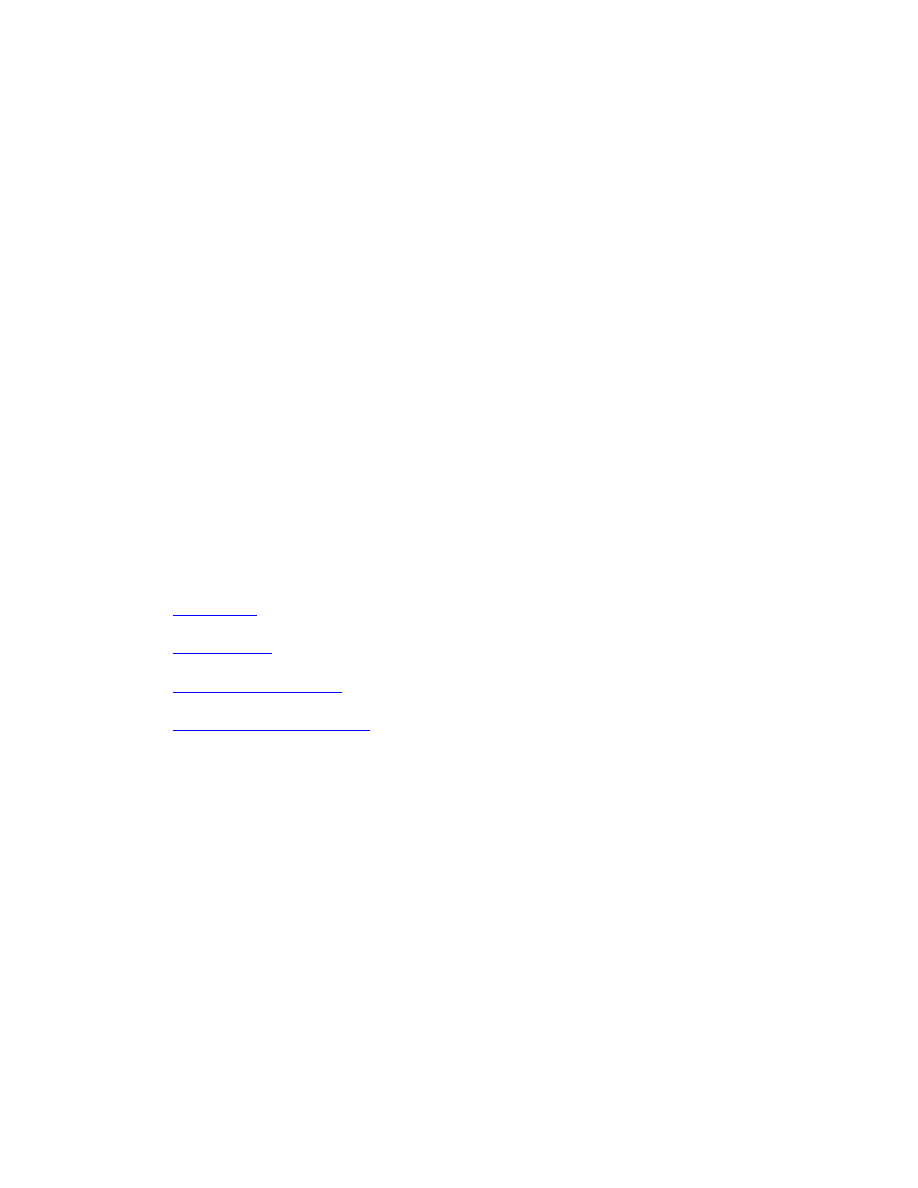
Eliminating duplicate files is a judgment call. If you only have a few on your computer,
then it’s okay to keep them. However, if there are hundreds or even thousands of these
files, then this can significantly impact your computer’s performance.
The truth is that it is time consuming and difficult to find these files, but there is a
manual approach that can save you a little bit of time.
In Mac, click All My Files, order the files by selecting the name from the drop-down
icon, then scan for files that have the same name. Delete any items that are duplicates.
In PC, you can use the search function to find file types with the same extensions, then
simply look for (and eliminate) files that have duplicate names.
Unfortunately, this method is less effective if you’ve saved the same file under different
names. An alternative idea is to use a software program to hunt them down. The
programs listed below might cost a few bucks, but most of them offer a trial version that
you can use to eliminate most of the problem files:
All of the above programs automate the process of finding duplicate files. They search
through multiple folders, sorting the results by day created, file size, file type, and other
variables. Then you look over the results, make a final decision on what to keep, and
delete everything else.
Action Item #3: Run an anti-virus program
When it comes to digital decluttering, any virus or malware will seriously slow down
your computer, which goes directly against a philosophy of wanting your computer to be
fast, neat, and organized. As part of your quarterly cleaning habit, you should run an
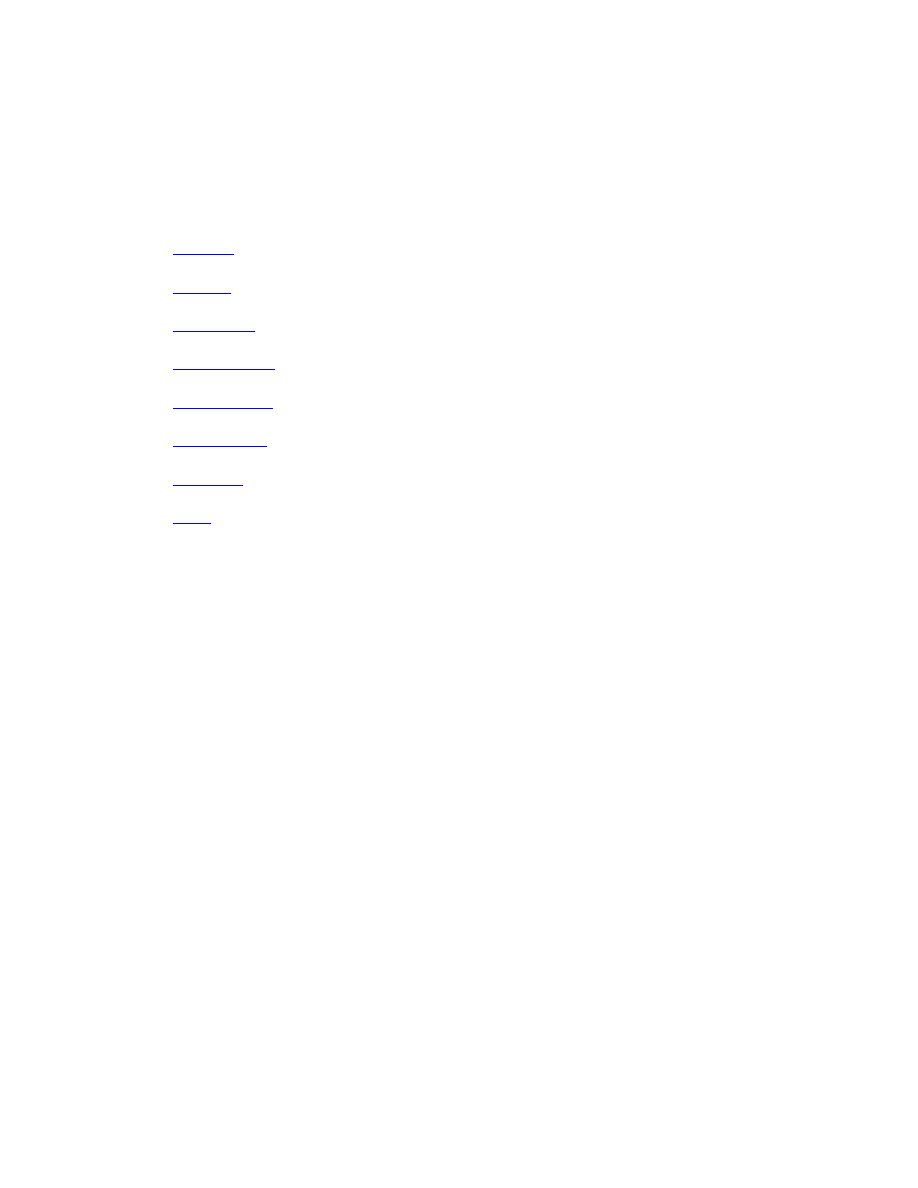
anti-virus program to identify and eliminate any file that might be harming your
computer. Here are a few options:
Some of the best anti-virus and security programs include
Since each program has its own set of instructions, we encourage you to check out the
above list, pick one based on your budget, and immediately install it on your computer.
Action Item #4: Delete unnecessary programs and apps
The reason many computers are slow (or buggy) is because they are full of unnecessary
software programs that require a lot of RAM to run. These are the programs that
significantly increase boot up time and can also affect how quickly your computer
operates on a day-to-day basis.
That’s why it’s important to get rid of those rarely (or never) used programs. Think of it
this way—would you keep items around your home if you haven’t used them in the past
few years? The same rule applies here because this virtual junk is decreasing the long-
term functionality of your computer.
Now, if you are hesitant about getting rid of a program, do a simple exercise: Create a
new spreadsheet and keep track of the programs you use for the next three months.
Anything not on this list should go during the next scheduled decluttering session.
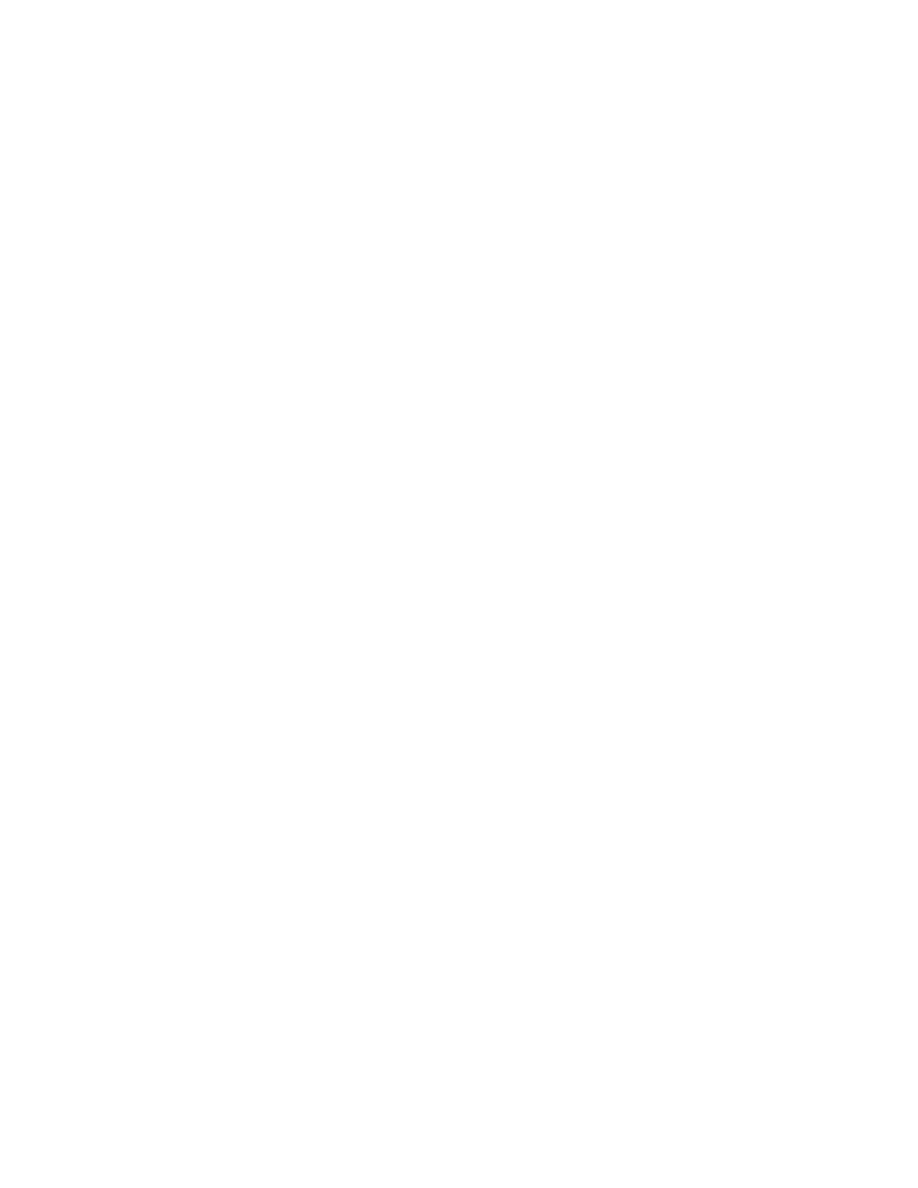
Action Item #5: Clear your browser history
Your browser history is useful because it helps you quickly find the websites you use on
a frequent basis. That said, when you have accumulated a large number of pages, they
will take up space and even slow down the processing speed of your computer. That’s
why it’s important to erase your browser history every three months or use a program to
automatically do it on a set schedule.
To start, here are the manual ways to clear your browser’s history on the different
platforms:
• Chrome: Go to the “Gear” Icon >> Tools >> Clear Browser Data
• Firefox: Go to History >> Clear Recent History
• IE 9: Go to the “Gear” Icon >> Safety >> Clear Browsing History
• Safari: Choose History >> Clear History
If you feel this is too tedious to do on a regular basis, then you can automate the process
in the following ways:
• Chrome and Safari: Unfortunately, there isn’t a way to automate the process
unless you use a third party program.
• Firefox: Go to your Options >> Privacy, which shows the history of your
browsing. Find the checkbox that says “Clear history when Firefox closes,” tick
this box, and it will automatically clear your browser history whenever you shut
down the browser.
• Internet Explorer 9: Go to the General tab and tick the box for “Clear
browser history on exit.”
Clearing your browser history is a personal choice. While it does slightly slow down your
ability to search the Internet, it’s not much of noticeable difference. Some people like
having a record of their searches, while others don’t. If you like having the ability to find
all the sites you’ve visited, then feel free to skip this step.
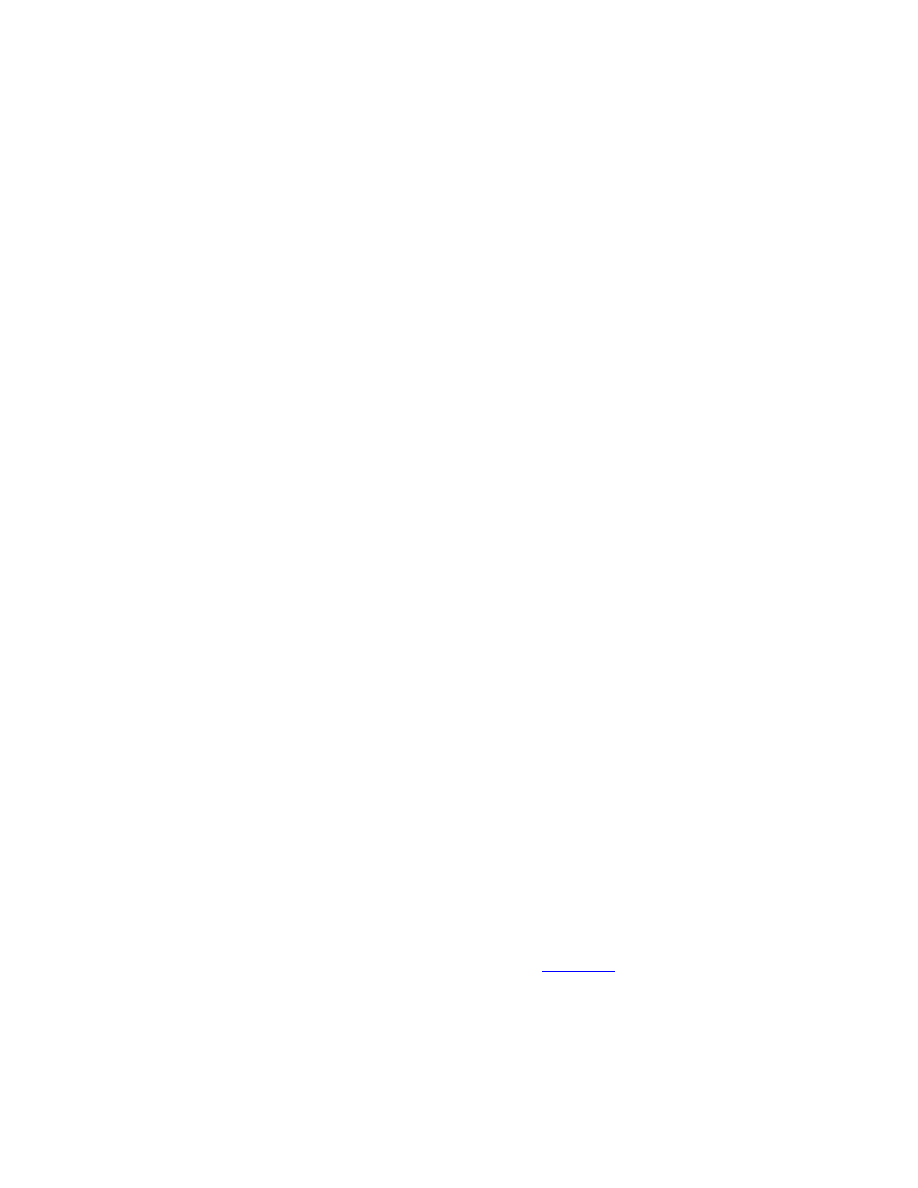
Action Item #6: Use a computer tune-up program
Chances are you have seen ads on TV for MyCleanPC (or others like it) that offer to
thoroughly clear your computer of buggy programs. Unfortunately, most of these
programs feed off fear or a lack of knowledge in customers. Their “free versions” remove
nothing, or even worse might create “false-positives” on items that are important for the
functionality of your computer.
Our point here?
When we talk about programs to tune up your computer, we are not talking about the
programs advertised on television. Instead, we recommend free software that does a
good job of cleaning up registry files, which can have a negative impact on the
performance of your computer.
What are the characteristics of a good computer tune-up program?
Put simply, it should automate many of the tasks that you could do for yourself, such as
• Defragment your hard drive on a schedule
• Find and delete duplicate or unneeded files
• Uninstall files that never installed properly
• Check for driver updates that need to be downloaded and installed
• Control browser history (most will give options for periodic browser clearing)
• Choose what programs boot up when you turn on the computer
• Repair errors in system registry
• Delete temporary files
Sure, you can do all of this yourself, but using a software program will make the process
a whole lot easier. The program that we recommend is
, which automatically
cleans your computer by getting rid of those unwanted items and organizing those files
you want to keep. It has a free version that works well, so you might not need to upgrade
to the paid price.
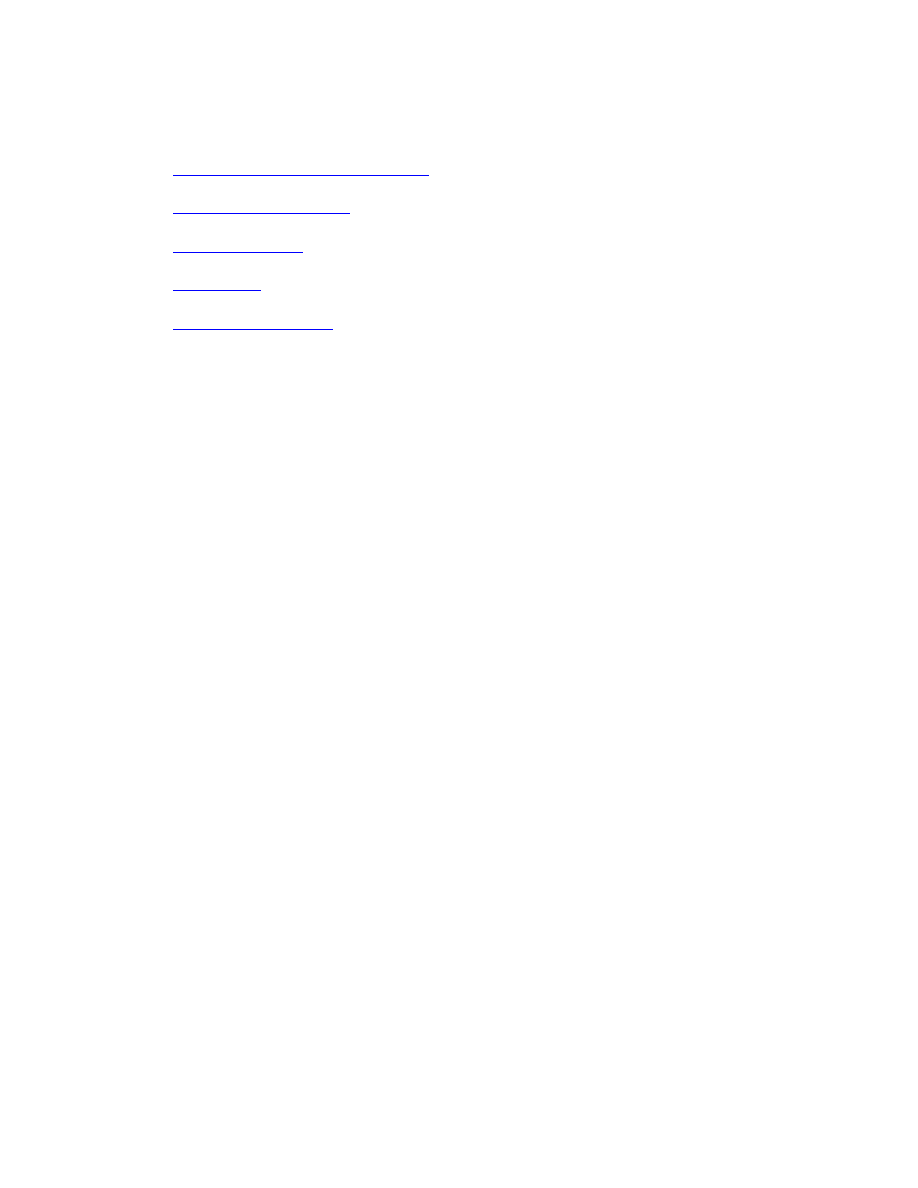
In addition, there are a few other options you can choose from:
Slimware Utilotoes: Slimcleaner
From the “other” options, the best of the bunch may be IoIo System Mechanic, which
has been rated as the best PC cleaning utility by PC Magazine. A fancy program like IoIo
System Mechanic has a lot of little additions to help keep your computer clean and
optimized.
Action Item #7: Clean your computer
Cleaning your computer sometimes actually means just that—physically cleaning your
computer, which can include actions like removing loose debris and getting rid of dust
that builds up in your fans. The benefit here is that you remove the strain on the
components and optimize the efficiency of your computer.
Fortunately, it’s easy to clean your computer, so you can do it every quarter (or more
frequently if you live in a dusty environment). Here’s a simple process for cleaning your
computer:
Step 1: Turn off and unplug your computer.
Step 2: Open up its side cases.
Step 3: Use a compressed air can (or a soft bristled brush) to knock free any
built-up dust.
Step 4: Take a small vacuum cleaner and put it on the reverse setting to blow out
the dust and debris from the chassis.
Step 5: Put the vacuum on low power to suck out accumulated debris.
Step 6: Replace the case, fully securing all nuts and bolts, then plug in and power
up your computer.
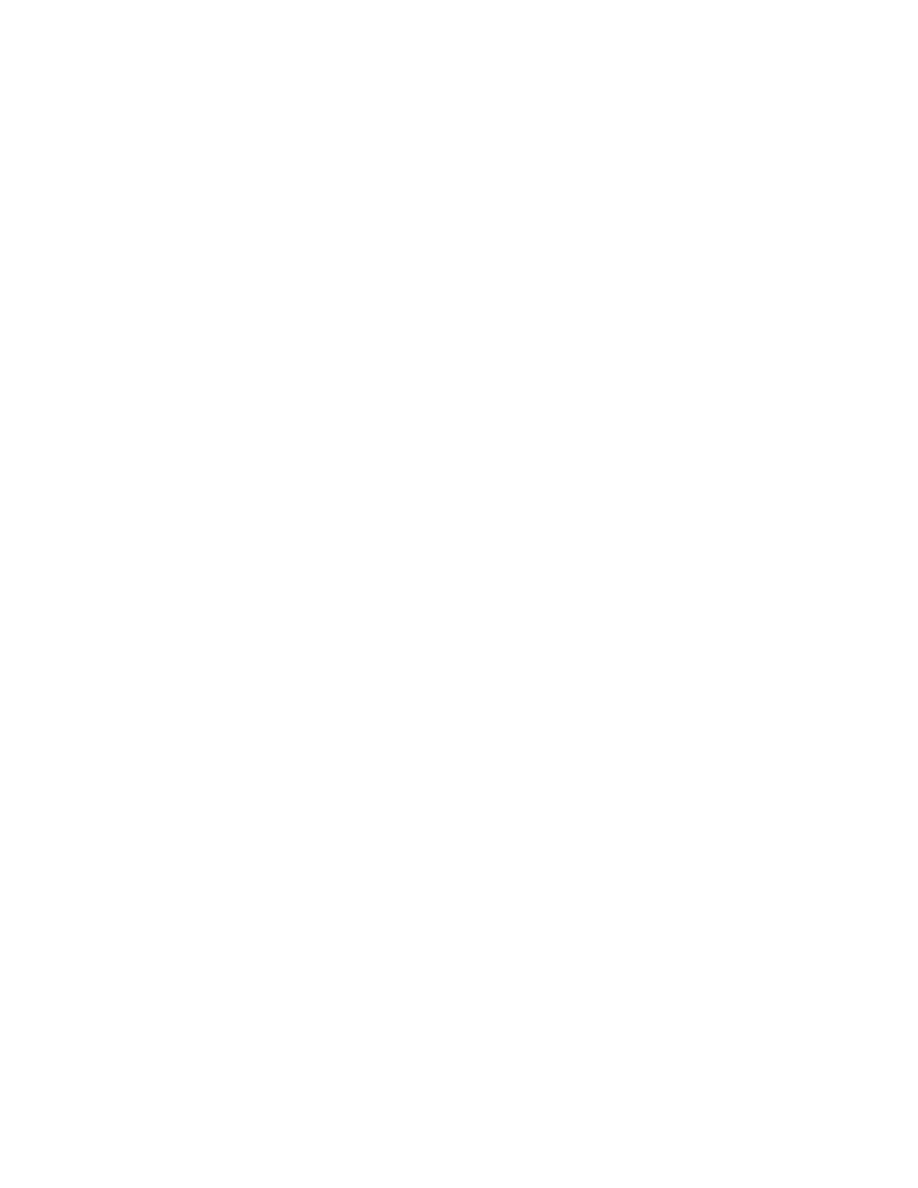
Action Item #8: Repeat for your other devices
While your quarterly cleaning efforts will focus on your computer, it’s equally important
to repeat the same process for the rest of your digital life, including your smartphones,
tablets, email inbox, and social media accounts.
Since each of these areas was previously covered, we won’t waste your time by repeating
ourselves. Suffice it to say, it’s important to go back over the steps we listed for each area
of your digital life, and make sure this is done every three months. Really, this is the one
way to make sure that those small slips of disorganization don’t snowball back into
major issues.
Well, we’re near the end of the book, so we’d like to end with a parting thought before
you take action on the information that we’ve covered up to this point.
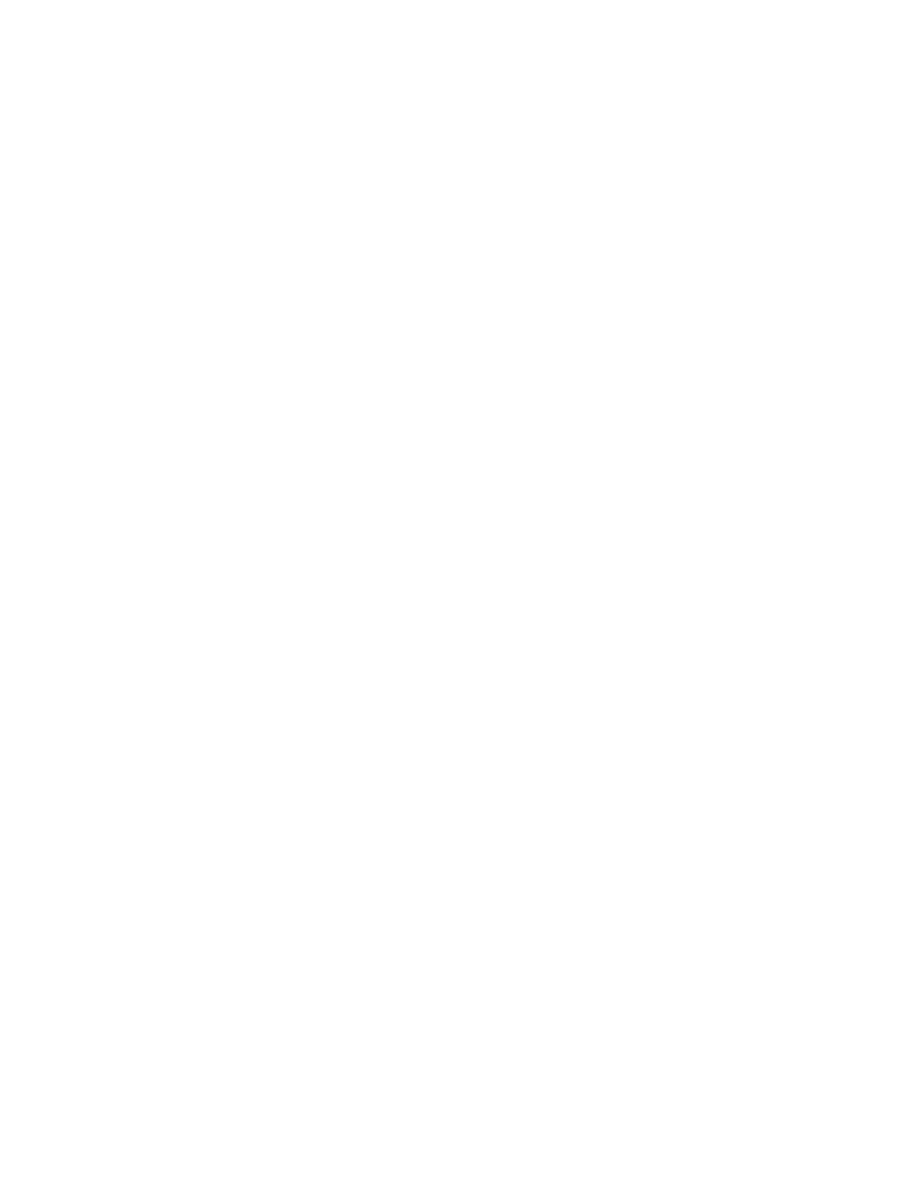
Conclusion: Get Started with Your Digital
Manifesto
In the beginning of this book, we discussed the impact the digital age has on you, your
relationships, and your lifestyle. We asked you to define your life priorities so you could
have more clarity about where to focus your time and live your life.
Now we suggest you go back to those core values and review them once
more. If you completed the values exercise we outlined, you defined specific ways you
want to express your values through your choices and actions. And you looked at how
your current life aligns with your chosen values and priorities.
It’s always a little shocking to see how far our lives can drift from the values and
priorities we hold dear, especially when we unconsciously hand over hours of our day to
useless digital distractions. As valuable and efficient as computer technology has
become, it has an insidious way of luring us away from our better selves and higher
goals.
Now that you’ve completed the digital declutter process, you may see even more clearly
how enmeshed your life has become with virtual reality. If you’ve made any headway at
organizing and decluttering your devices, perhaps you’ve made a renewed commitment
never to allow them to get so out of hand again.
In the last chapter, we offered you strategies for maintaining your digital declutter
action plan and creating a quarterly review habit to keep things in order. But we’d like to
suggest you go one step further . . .
We invite you to write your digital life manifesto. Now this may sound a little
“woo-woo” or unnecessary, but without defining your personal principles in regards to
your digital life going forward, it will be far too easy to slip back into old patterns and
behaviors.
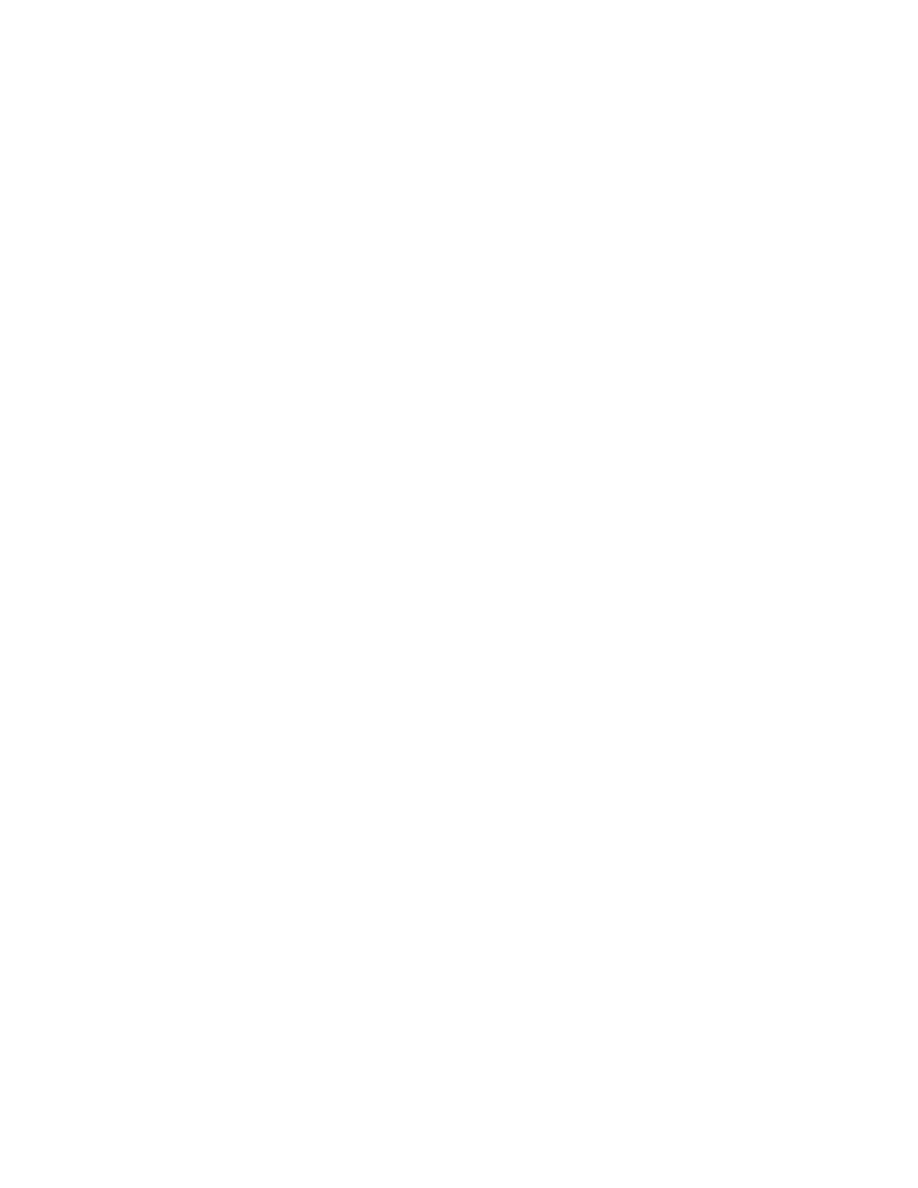
Allowing the digital world to slowly overrun your time and behaviors is far more serious
than allowing your house to get untidy and disorganized. By checking out of the real
world and losing yourself in technology, you’re not only missing the fulfilling
experiences and people around you, but also undermining your own mental and
physical health.
The only way to prevent this disconnect from happening is by making a firm
commitment to your intentions and actions, beginning today. And that’s the purpose of
your digital manifesto.
A manifesto is simply a written expression of that commitment. It serves as a reminder
and compass in our lives, and guides our decisions. It is a safe place to return to in times
of trouble when we may have forgotten who we are. Putting your intentions into writing
has a powerful effect on your psyche. It’s a way of sealing the deal with yourself and
reinforcing your determination to follow through. In fact, it has more power if you write
your manifesto in longhand rather than typing it.
You can write your manifesto as a paragraph, a personal contract with yourself, or
simply bullet point reminders. The point is to put it into writing, share it with the
important people in your life, and keep it in a place where you see it often.
To begin writing your digital manifesto, sit down with pen and paper, and answer these
questions:
• How much time each workday is absolutely necessary for me to spend on my
devices?
• Am I in a job that requires me to spend more time than I want behind my
computer?
• How could I interact face-to-face with people in my work more often?
• How much time do I want to spend on my home computer doing work?
• How much time do I want to spend on social media for entertainment?
• How much time do I want to spend on my smartphone for entertainment?
• In what situations is a call or personal meeting more appropriate than a text?
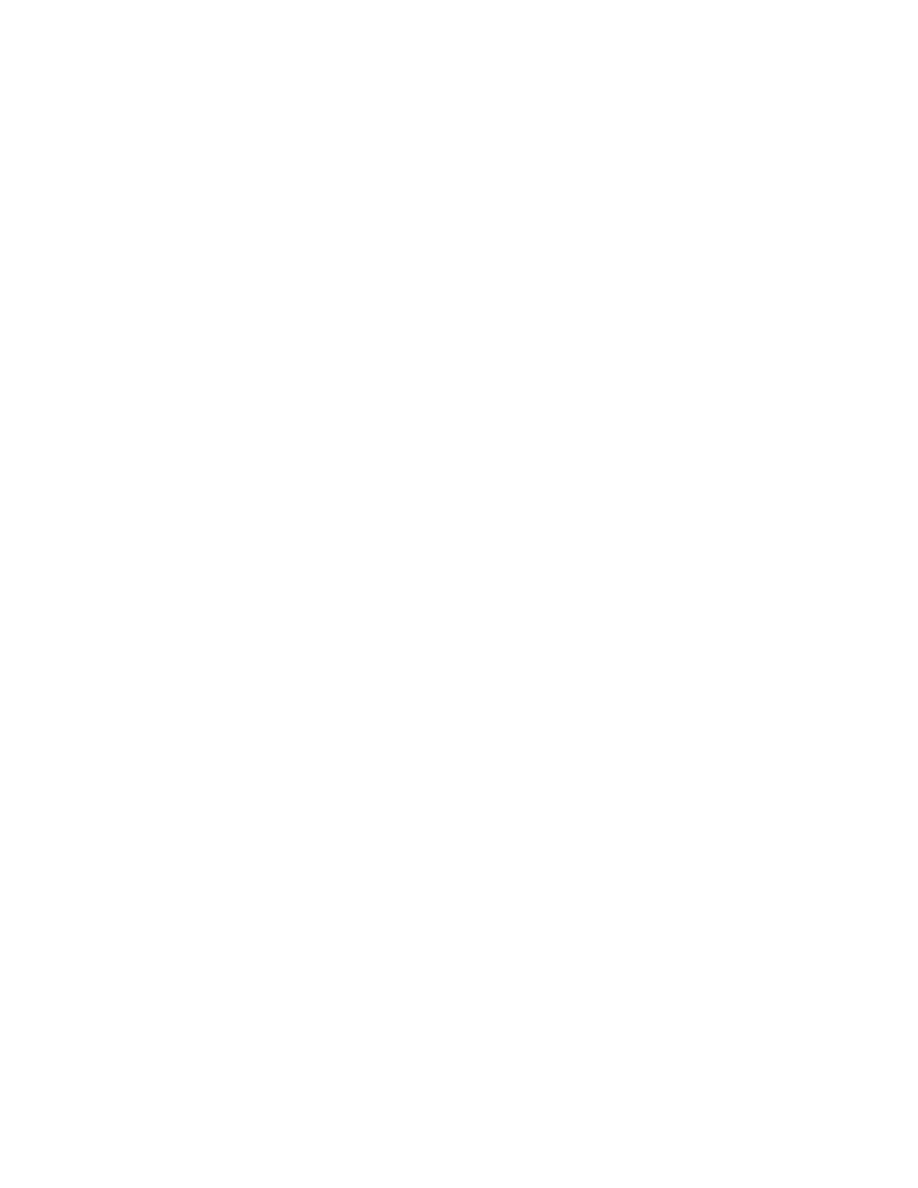
• What real-life friendships have I neglected, and how do I want to nurture them?
• What family or relationship agreements should we have in place about using
our smartphones, iPads, or laptops in each other’s presence?
• What traditions or family time (like dinners together) do you want to make
sacred and personal, without the presence of digital devices?
• What limitations or rules should we have for our children’s use of digital
devices?
• How should I be a role model to my children when it comes to these rules?
• When I have downtime, what are the top five best ways I should use it?
• How can I deal with the urges to “surf the Net” or engage in social media when I
really don’t want to?
• How often do I want to review this manifesto to remind myself of my values and
priorities?
• How will I commit to managing my digital clutter so it doesn’t get out of hand
again?
At the very least, writing your digital manifesto will plant a seed in your mind about the
boundaries you want to enforce related to your devices. You’ll feel that little tug of guilt
or discomfort when you log-on to Facebook when you’re bored, or get hooked into a
game that’s lasting for hours. Just a little self-awareness can go a long way in helping
you to break old habits and refocus your attention on more meaningful, joyful pursuits.
At the most, your manifesto can completely reorient your life and help you create
stronger relationships and more meaningful experiences going forward.
The digital age isn’t going away—in fact, it’s getting more ubiquitous and distracting.
No one is going to step in and prevent you from falling down the rabbit hole of the
virtual world. It’s up to YOU to manage it for yourself, and that means taking
preemptive action.
All of the information provided in this book isn’t worth the paper or code it’s written on
unless you do something with it. We urge you to break free from bad digital habits,
declutter your devices, and redefine the way you live your life.
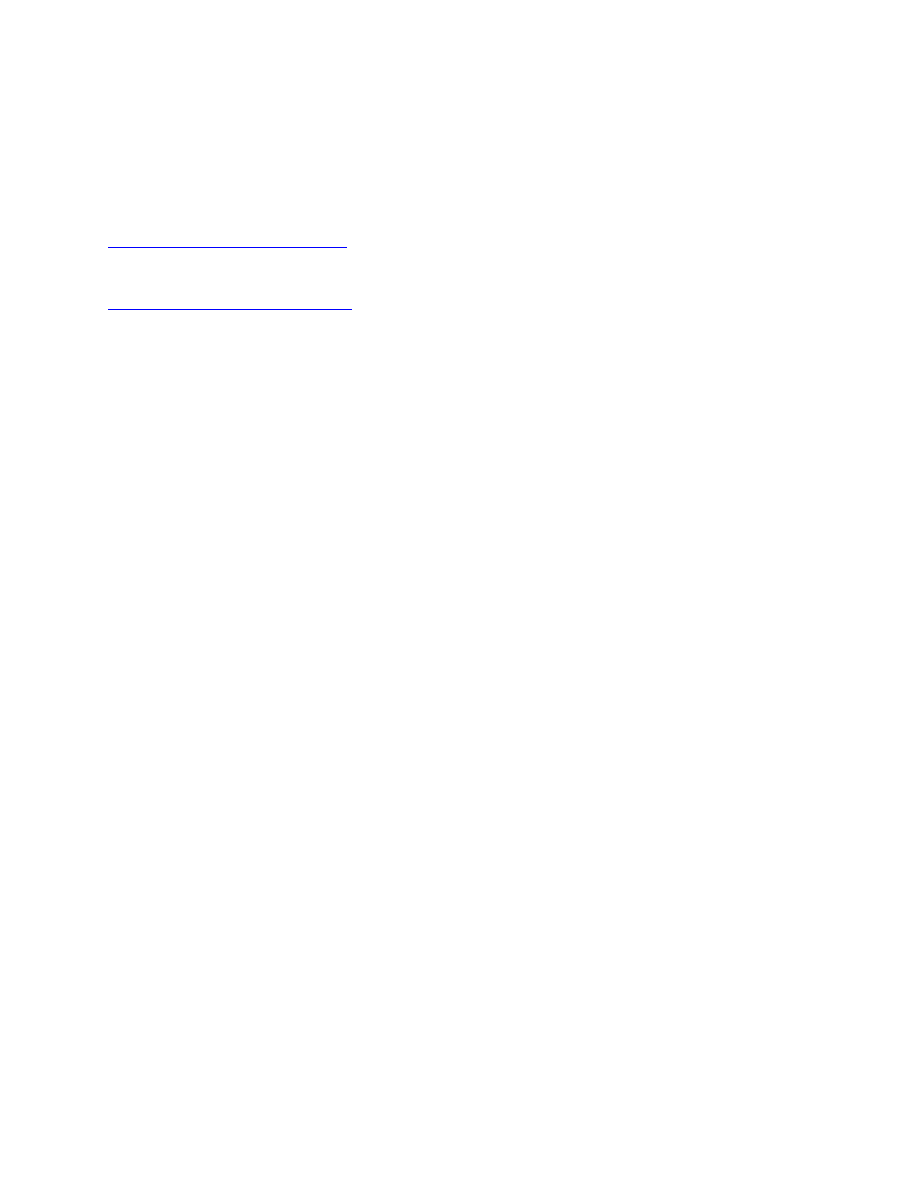
Just a few minutes a day is all it takes!
We wish you all the best.
Barrie Davenport
Steve “S.J.” Scott
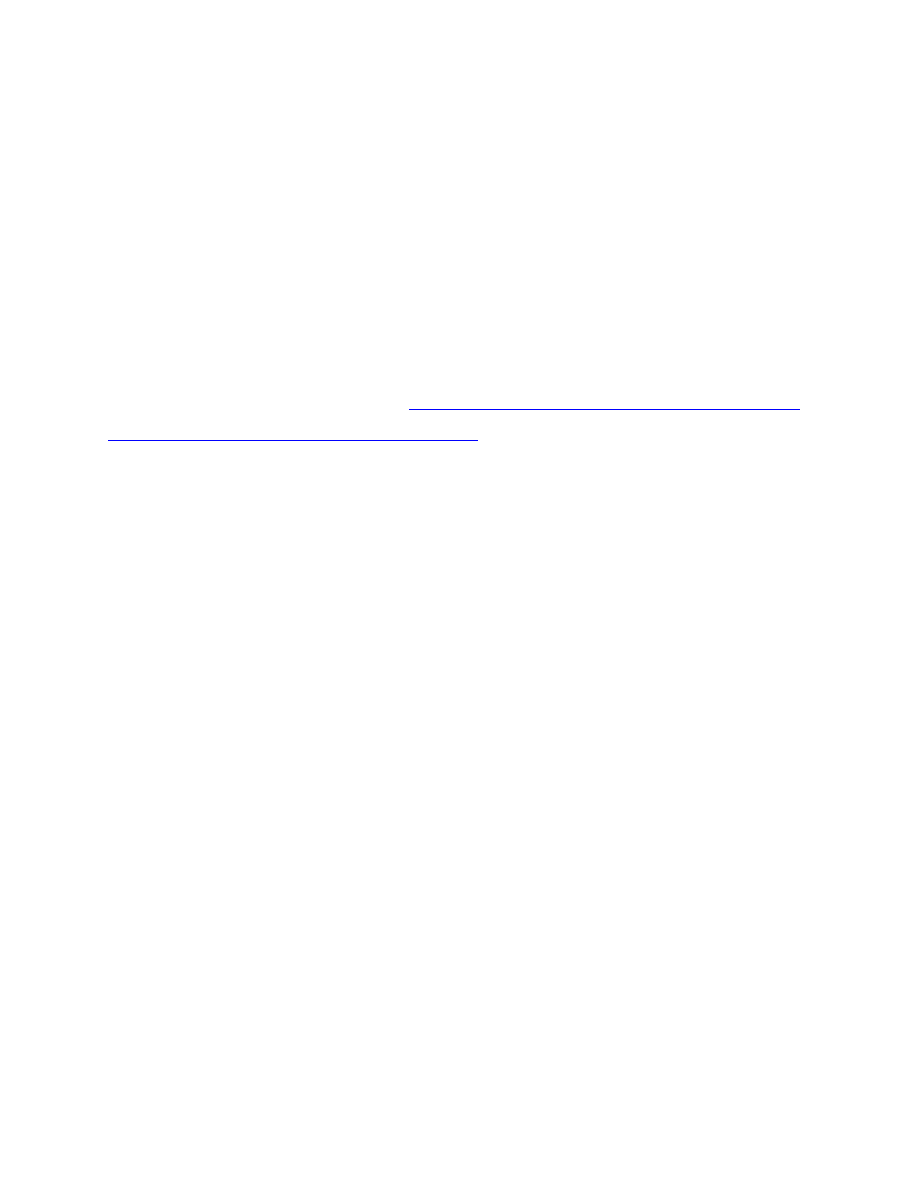
Did You Like 10-Minute Digital Declutter?
Before you go, we’d like to say “thank you” for purchasing our book.
You could have picked from dozens of books on habit development, but you took a
chance and checked out this one.
So a big thanks for downloading this book and reading all the way to the end.
Now we’d like ask for a *small* favor.
Could you please take a minute or two and
leave a review for this book on Amazon?
This feedback will help us continue to write the kind of Kindle books that help you get
results. And if you loved it, then please let us know. :-)
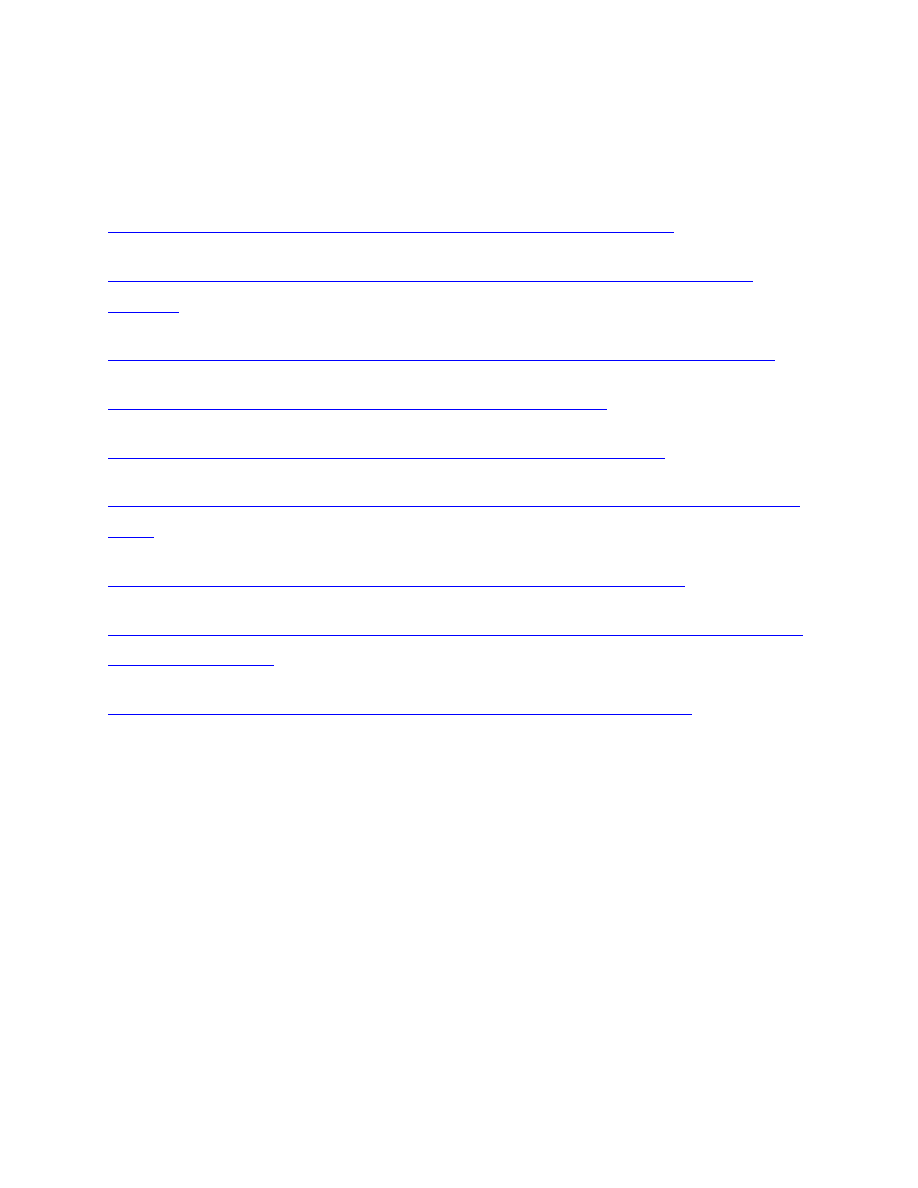
More Books by Barrie
10-Minute Declutter: The Stress-Free Habit for Simplifying Your Home
201 Relationship Questions: The Couple's Guide to Building Trust and Emotional
Self-Discovery Questions: 155 Breakthrough Questions to Accelerate Massive Action
Sticky Habits: 6 Simple Steps to Create Good Habits That Stick
Finely Tuned: How To Thrive As A Highly Sensitive Person or Empath
Peace of Mindfulness: Everyday Rituals to Conquer Anxiety and Claim Unlimited Inner
Confidence Hacks: 99 Small Actions to Massively Boost Your Confidence
The 52-Week Life Passion Project: The Path to Uncover Your Life Passion
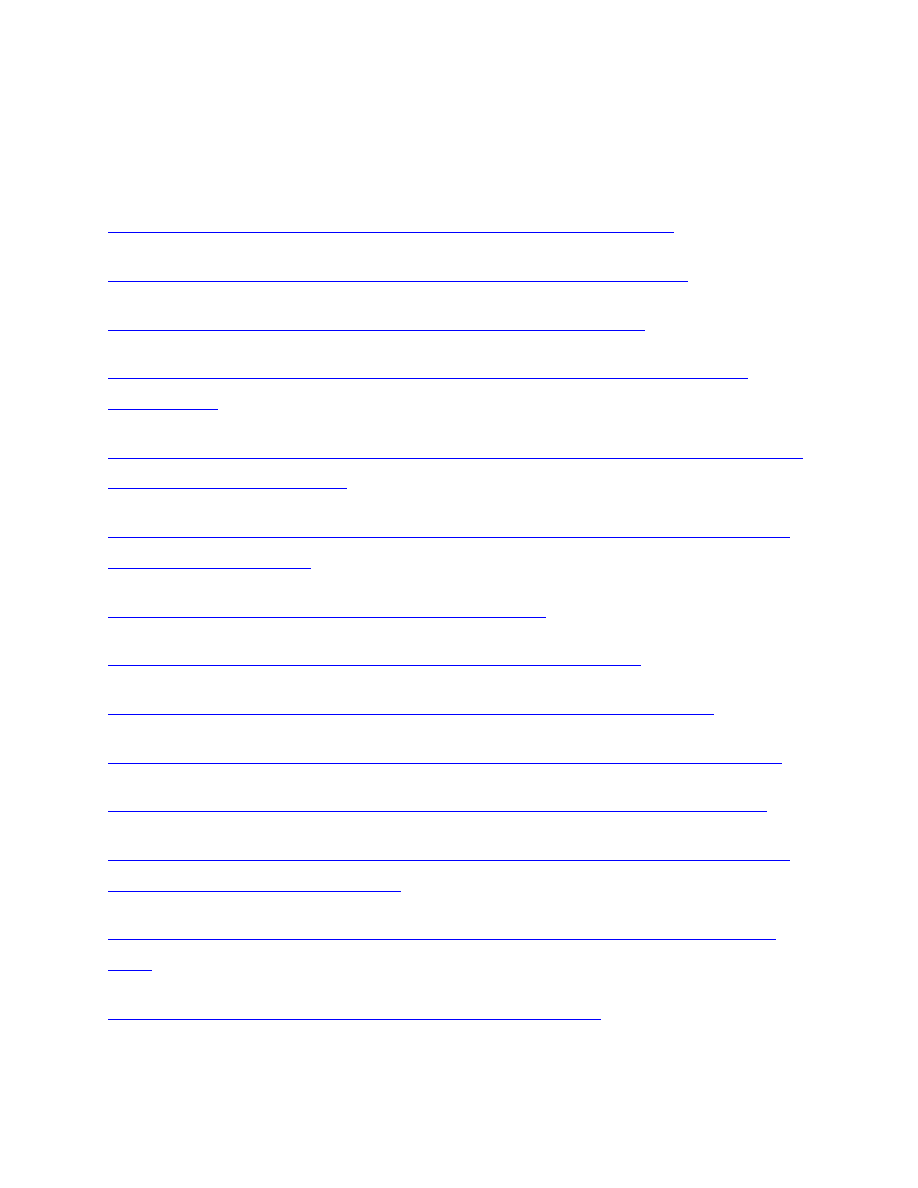
More Books by Steve
10-Minute Declutter: The Stress-Free Habit for Simplifying Your Home
Crowdsource Your Success: How Accountability Helps You Stick to Goals
Confident You: An Introvert’s Guide to Success in Life and Business
Exercise Every Day: 32 Tactics for Building the Exercise Habit (Even If You Hate
Master Evernote: The Unofficial Guide to Organizing Your Life with Evernote (Plus 75
Bad Habits No More: 25 Steps to Break ANY Bad Habit
Habit Stacking: 97 Small Life Changes That Take 5 Minutes or Less
To Do List Makeover: A Simple Guide to Getting the Important Things Done
23 Anti-Procrastination Habits: How to Stop Being Lazy and Get Results in Your Life
S.M.A.R.T. Goals Made Simple: 10 Steps to Master Your Personal and Career Goals
Writing Habit Mastery: How to Write 2,000 Words a Day and Forever Cure Writer’s
Block
Daily Inbox Zero: 9 Proven Steps to Eliminate Email Overload
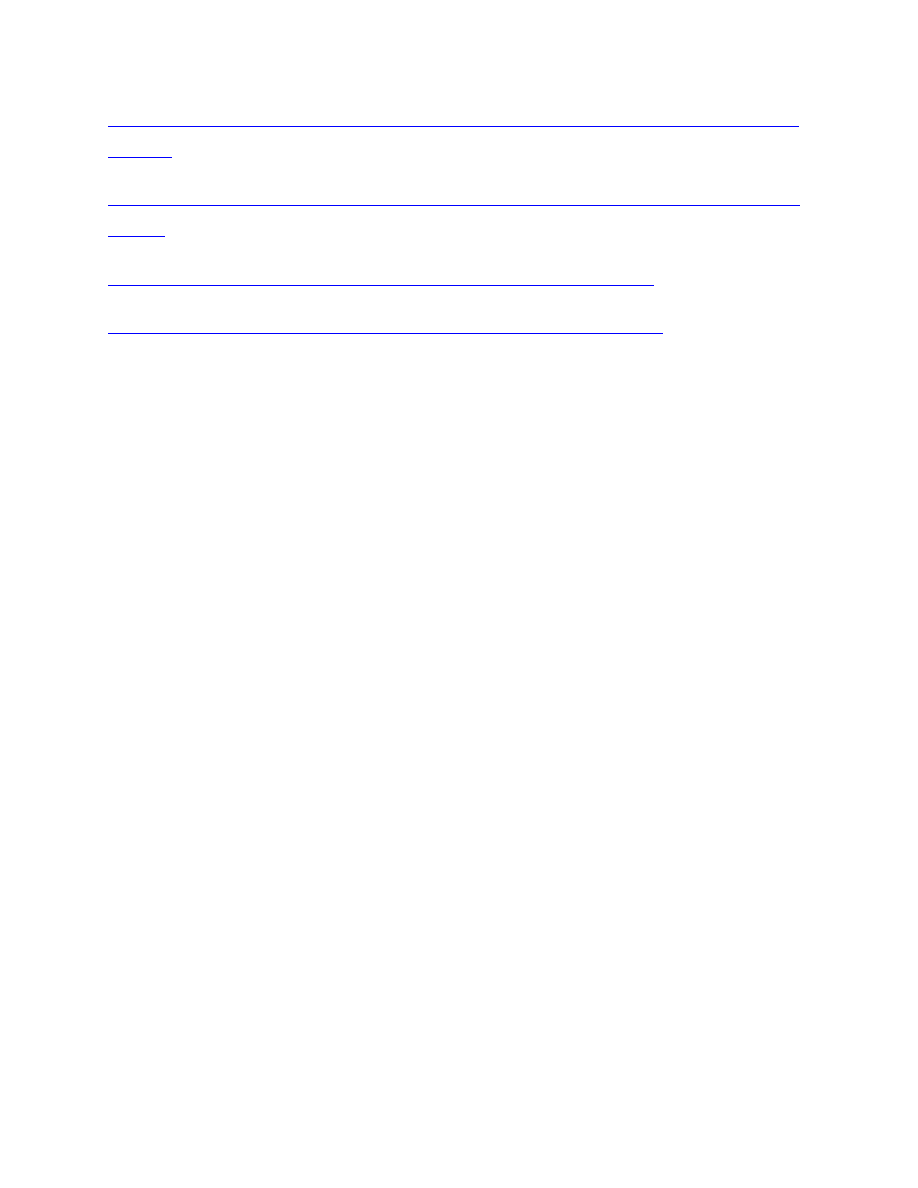
Wake Up Successful: How to Increase Your Energy & Achieve Any Goal with a Morning
Routine
10,000 Steps Blueprint: The Daily Walking Habit for Healthy Weight Loss and Lifelong
Fitness
70 Healthy Habits: How to Eat Better, Feel Great & Get More Energy
Resolutions That Stick! How 12 Habits Can Transform Your New Year
Wyszukiwarka
Podobne podstrony:
10 Minutes Guide to Motivating Nieznany
10 Minute Guide to Conducting a Job Interview(1)
Business 10 Minute Guide to Project Management
NLP in 10 minutes id 320418 Nieznany
10 Minute Workout
10 6 minute Dieting
2 8 Unit 2 Lesson 6 – First 10 Minutes
King, Stephen Writing Successfully in 10 Minutes
eBook Sex, erotik, Psychologie, Flirt, xxx Hypnotische Manipulation 10 Minuten und du krieg
Ebook Sex, Erotik, Psychologie, Flirt, Xxx Hypnotische Manipulation 10 Minuten Und Du Krieg
Co minute rodzi sie klient Wykorzystaj 10 pierscieni wladzy Barnuma osiagnij slawe fortune i zbuduj
więcej podobnych podstron