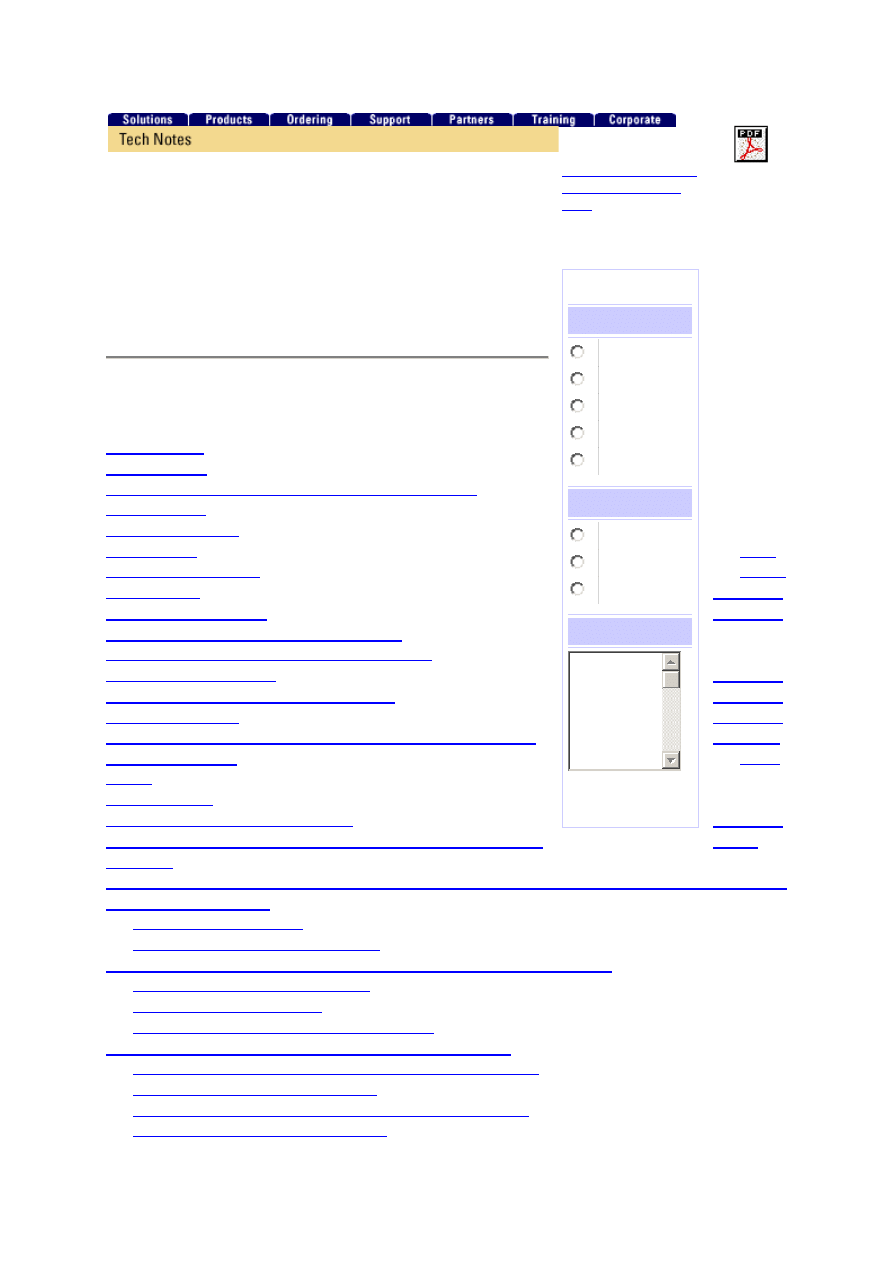
1
Configuring the Catalyst
Switched Port Analyzer
(SPAN) Feature
Document ID: 10570
Contents
Catalyst Switches That Support SPAN and RSPAN
the Catalyst 2900XL/3500XL Switches
Features That Are Available and Restrictions
the Catalyst 2948G-L3 and 4908G-L3
the Catalyst 4500/4000, 5500/5000, and 6500/6000 Series
Feature Summary and Limitations
the Catalyst 2940, 2950, 2955, 2970, 3550, 3560, and 3750
Feature Summary and Limitations
Performance Impact of SPAN on the Different Catalyst Platforms
Catalyst 5500/5000 and 6500/6000 Series
Frequently Asked Questions and Common Problems
Connectivity Issues Because of SPAN Misconfiguration
Why Does the SPAN Session Create a Bridging Loop?
Does SPAN Impact Performances?
TAC Notice: What's
Changing on TAC
Web
Help us help you.
Please rate this
document.
Excellent
Good
Average
Fair
Poor
This document
solved my problem.
Yes
No
Just browsing
Suggestions for
improvement:
(256 character limit)
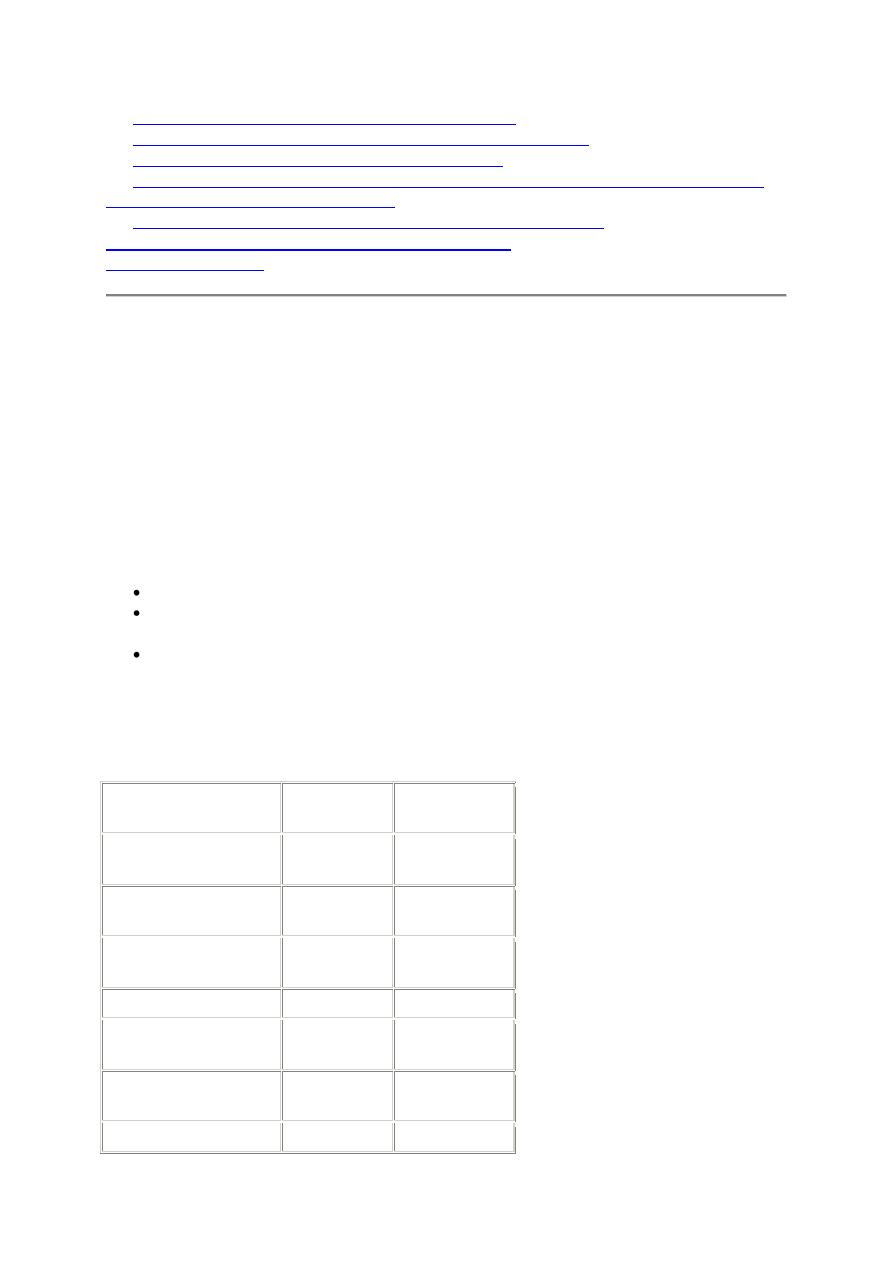
2
Can You Configure SPAN on an EtherChannel Port?
Can You Have Several SPAN Sessions Run at the Same Time?
Error "% Local Session Limit Has Been Exceeded"
Cannot Delete a SPAN Session on the VPN Service Module, with the Error "% Session
[Session No:] Used by Service Module"
Why Are You Unable to Capture Corrupted Packets with SPAN?
NetPro Discussion Forums - Featured Conversations
Introduction
The Switched Port Analyzer (SPAN) feature, which is sometimes called port mirroring or port
monitoring, selects network traffic for analysis by a network analyzer. The network analyzer
can be a Cisco SwitchProbe device or other Remote Monitoring (RMON) probe. Previously,
SPAN was a relatively basic feature on the Cisco Catalyst Series switches. However, the
latest releases of the Catalyst OS (CatOS) introduced great enhancements and many new
possibilities that are now available to the user. This document is not intended to be an
alternate configuration guide for the SPAN feature. Rather, this document is an introduction
to the recent features of SPAN that have been implemented. This document answers the most
common questions about SPAN, such as:
What is SPAN and how do I configure it?
What are the different features available (especially multiple, simultaneous SPAN
sessions), and what software level is necessary in order to run them?
Does SPAN impact the performances of a switch?
Prerequisites
Catalyst Switches That Support SPAN and RSPAN
Catalyst Switches
SPAN
Support
RSPAN
Support
Catalyst Express 500
Series
Yes
No
Catalyst 6500/6000
Series
Yes
Yes
Catalyst 5500/5000
Series
Yes
No
Catalyst 4900 Series
Yes
Yes
Catalyst 4500/4000
Series
Yes
Yes
Catalyst 3750 Metro
Series
Yes
Yes
Catalyst 3750 Series
Yes
Yes
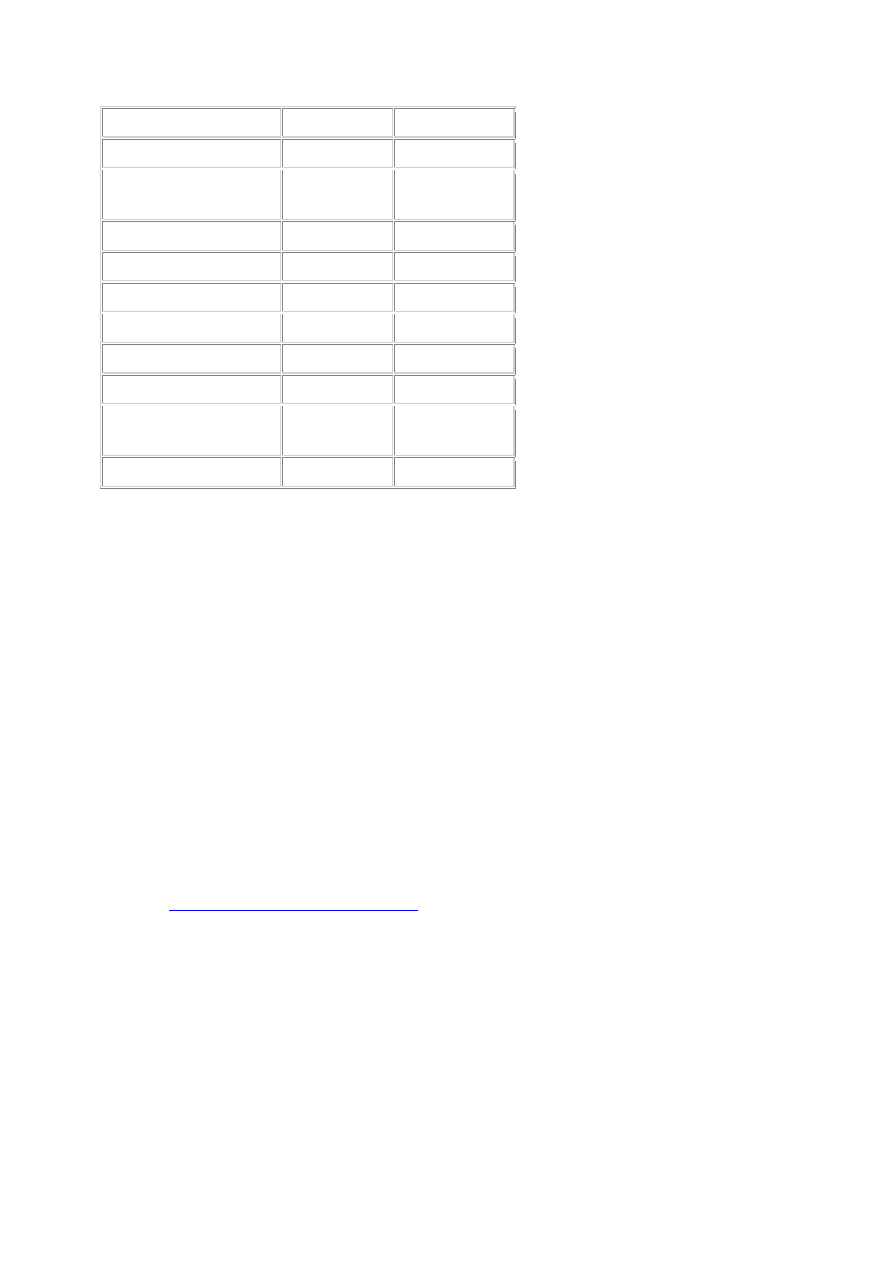
3
Catalyst 3560 Series
Yes
Yes
Catalyst 3550 Series
Yes
Yes
Catalyst 3500 XL
Series
Yes
No
Catalyst 2970 Series
Yes
Yes
Catalyst 2960 Series
Yes
Yes
Catalyst 2955 Series
Yes
Yes
Catalyst 2950 Series
Yes
Yes
Catalyst 2940 Series
Yes
No
Catalyst 2948G-L3
Yes
Yes
Catalyst 2900XL
Series
Yes
No
Catalyst 1900 Series
Yes
No
Requirements
There are no specific requirements for this document.
Components Used
This document uses CatOS 5.5 as a reference for the Catalyst 4500/4000, 5500/5000, and
6500/6000 Series Switches. On the Catalyst 2900XL/3500XL Series Switches, Cisco IOSŽ
Software Release 12.0(5)XU is used. Although this document is updated to reflect changes to
SPAN, refer to your switch platform documentation release notes for the latest developments
on the SPAN feature.
The information in this document was created from the devices in a specific lab environment.
All of the devices used in this document started with a cleared (default) configuration. If your
network is live, make sure that you understand the potential impact of any command.
Conventions
Refer to
Cisco Technical Tips Conventions
for more information on document conventions.
Brief Description of SPAN
What is SPAN and why is it needed? The SPAN feature was introduced on switches because
of a fundamental difference that switches have with hubs. When a hub receives a packet on
one port, the hub sends out a copy of that packet on all ports except on the one where the hub
received the packet. After a switch boots, it starts to build up a Layer 2 forwarding table on
the basis of the source MAC address of the different packets that the switch receives. After
this forwarding table is built, the switch forwards traffic that is destined for a MAC address
directly to the corresponding port.
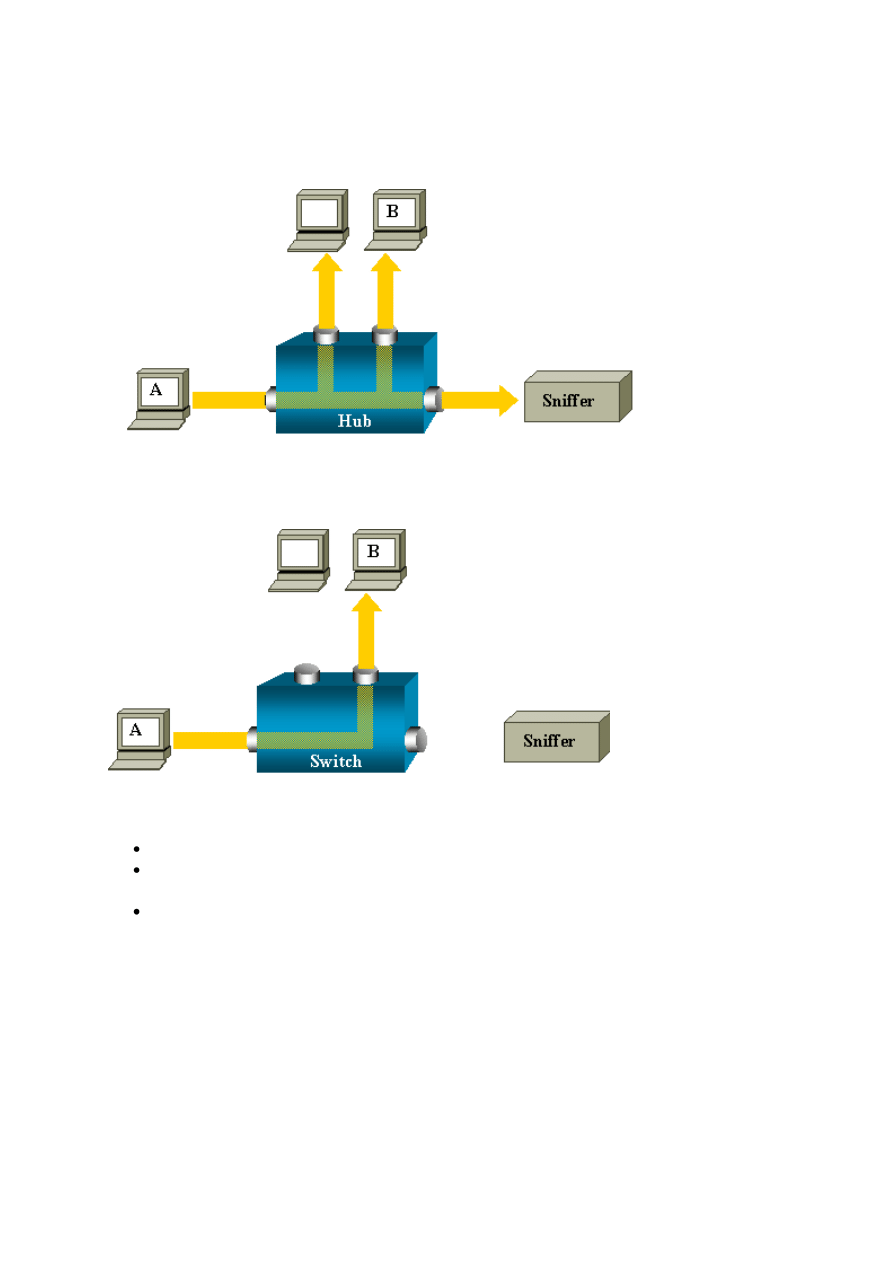
4
For example, if you want to capture Ethernet traffic that is sent by host A to host B, and both
are connected to a hub, just attach a sniffer to this hub. All other ports see the traffic between
hosts A and B:
On a switch, after the host B MAC address is learned, unicast traffic from A to B is only
forwarded to the B port. Therefore, the sniffer does not see this traffic:
In this configuration, the sniffer only captures traffic that is flooded to all ports, such as:
Broadcast traffic
Multicast traffic with CGMP or Internet Group Management Protocol (IGMP)
snooping disabled
Unknown unicast traffic
Unicast flooding occurs when the switch does not have the destination MAC in its content-
addressable memory (CAM) table. The switch does not know where to send the traffic. The
switch floods the packets to all the ports in the destination VLAN.
An extra feature is necessary that artificially copies unicast packets that host A sends to the
sniffer port:
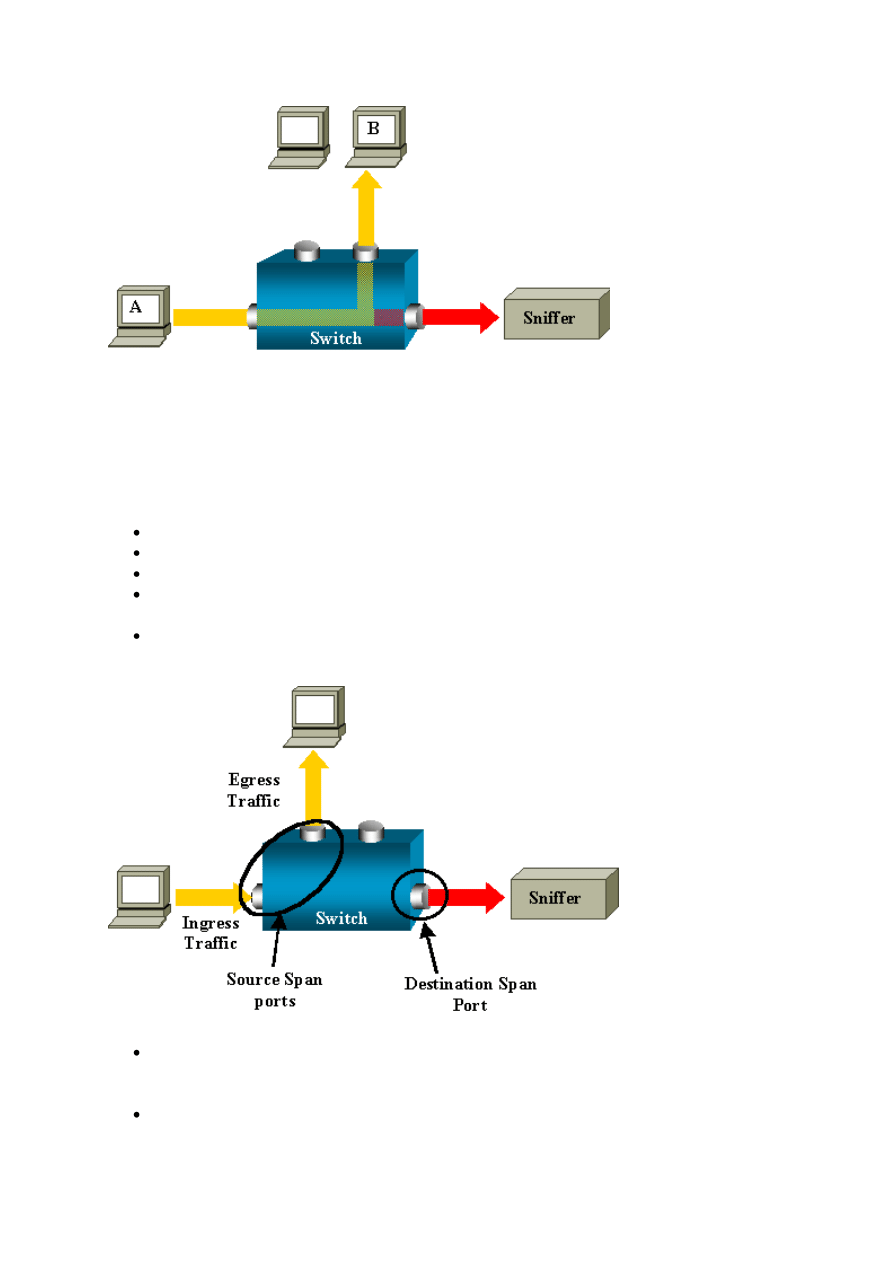
5
In this diagram, the sniffer is attached to a port that is configured to receive a copy of every
packet that host A sends. This port is called a SPAN port. The other sections of this document
describe how you can tune this feature very precisely in order to do more than just monitor a
port.
SPAN Terminology
Ingress traffic—Traffic that enters the switch.
Egress traffic—Traffic that leaves the switch.
Source (SPAN) port—A port that is monitored with use of the SPAN feature.
Destination (SPAN) port—A port that monitors source ports, usually where a
network analyzer is connected.
Monitor port—A monitor port is also a destination SPAN port in Catalyst
2900XL/3500XL/2950 terminology.
Local SPAN—The SPAN feature is local when the monitored ports are all located on
the same switch as the destination port. This feature is in contrast to Remote SPAN
(RSPAN), which this list also defines.
Remote SPAN (RSPAN)—Some source ports are not located on the same switch as
the destination port. RSPAN is an advanced feature that requires a special VLAN to
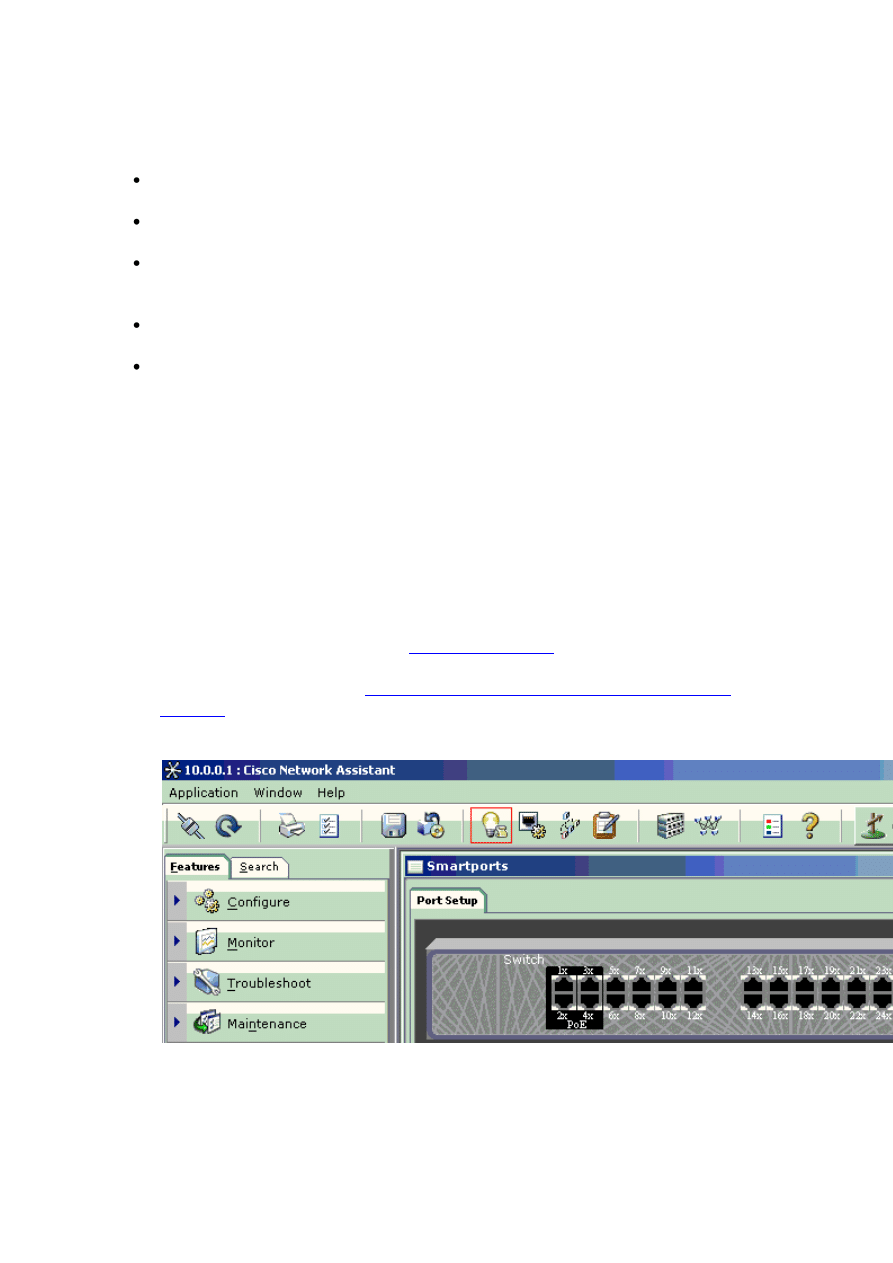
6
carry the traffic that is monitored by SPAN between switches. RSPAN is not
supported on all switches. Check the respective release notes or configuration guide to
see if you can use RSPAN on the switch that you deploy.
Port-based SPAN (PSPAN)—The user specifies one or several source ports on the
switch and one destination port.
VLAN-based SPAN (VSPAN)—On a particular switch, the user can choose to
monitor all the ports that belong to a particular VLAN in a single command.
ESPAN—This means enhanced SPAN version. This term has been used several times
during the evolution of the SPAN in order to name additional features. Therefore, the
term is not very clear. Use of this term is avoided in this document.
Administrative source—A list of source ports or VLANs that have been configured
to be monitored.
Operational source—A list of ports that are effectively monitored. This list of ports
can be different from the administrative source. For example, a port that is in
shutdown mode can appear in the administrative source, but is not effectively
monitored.
SPAN on Catalyst Express 500
Catalyst Express 500 supports only the SPAN feature. Catalyst Express 500 ports can be
configured for SPAN only by using the Cisco Network Assistant (CNA). Complete these
steps to configure the SPAN:
1. Download and install CNA on the PC.
2. Complete the steps given in
Getting Started Guide for the Catalyst Express 500
in order to customize the switch settings.
3. Use CNA to log into the switch, and click on Smartport.
4. Click on any interface where you plan to connect the PC in order to capture the sniffer
traces.
5. Click on Modify.
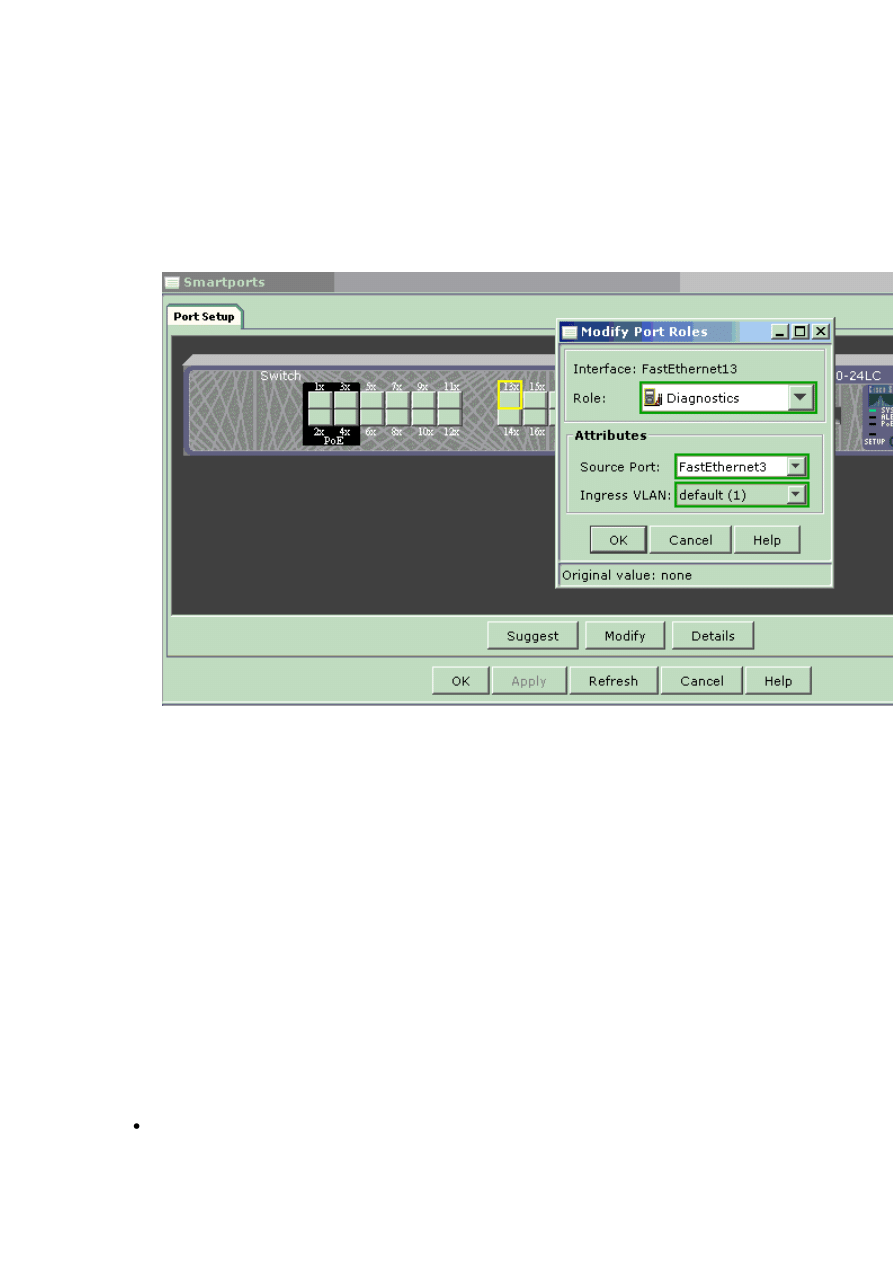
7
A small pop-up box appears.
6. Choose the Diagnostics role for the port.
7. Choose the source port and select the VLAN you plan to monitor.
If you select none, the port only receives traffic. The Ingress VLAN allows the PC
connected to the Diagnostics port to send packets to the network using that VLAN.
8. Click OK in order to close the pop-up box.
9. Click OK and then Apply the settings.
10. You can use any Sniffer software in order to trace the traffic once you set up the
diagnostic port.
SPAN on the Catalyst 2900XL/3500XL Switches
Features That Are Available and Restrictions
The port monitoring feature is not very extensive on the Catalyst 2900XL/3500XL. Therefore,
this feature is relatively easy to understand.
You can create as many local PSPAN sessions as necessary. For example, you can create
PSPAN sessions on the configuration port that you have chosen to be a destination SPAN
port. In this case, issue the port monitor interface command in order to list the source ports
that you want to monitor. A monitor port is a destination SPAN port in Catalyst
2900XL/3500XL terminology.
The main restriction is that all the ports that relate to a particular session (whether
source or destination) must belong to the same VLAN.
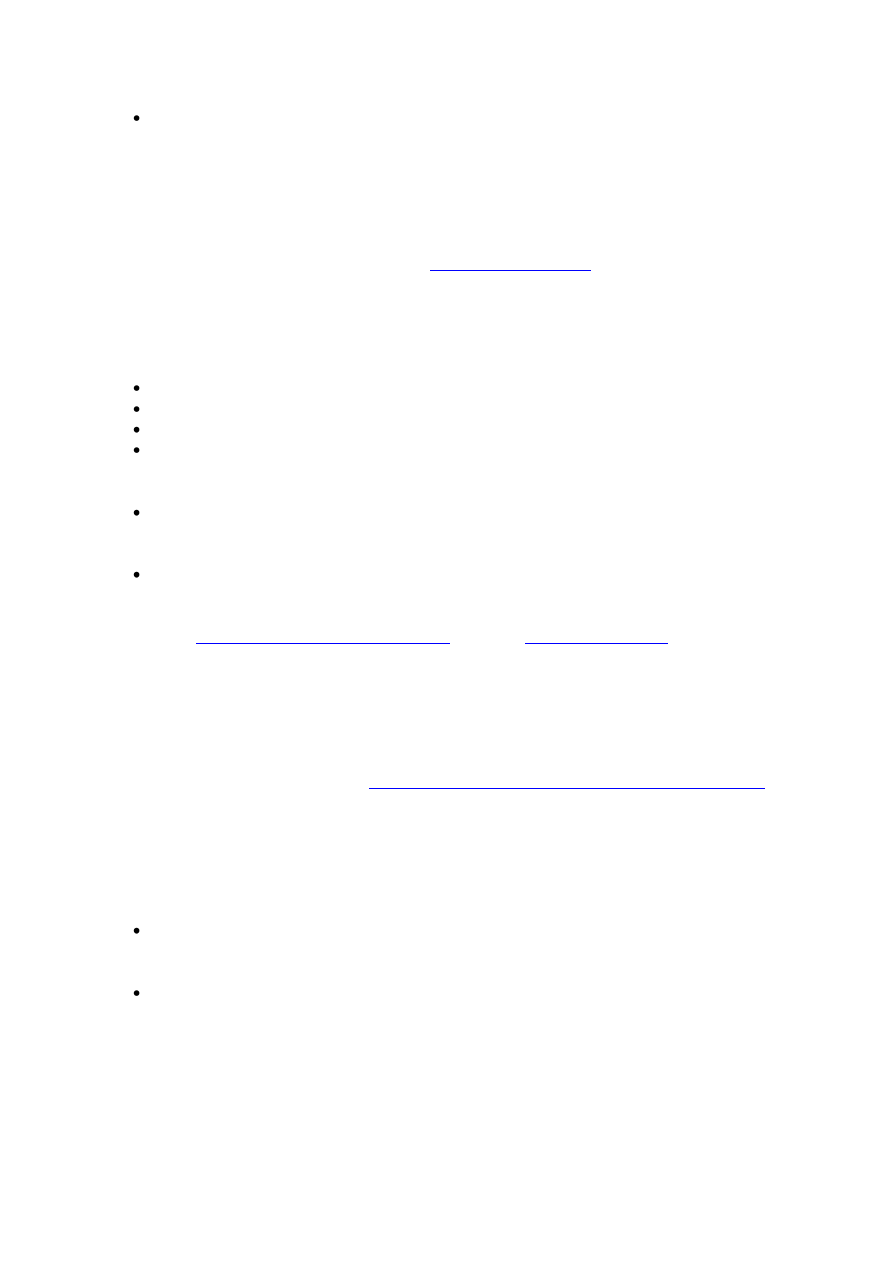
8
If you configure the VLAN interface with an IP address, then the port monitor
command monitors traffic destined to that IP address only. It also monitors the
broadcast traffic that is received by the VLAN interface. However, it does not capture
the traffic that flows in the actual VLAN itself. If you do not specify any interface in
the port monitor command, all other ports that belong to the same VLAN as the
interface are monitored.
This list provides some restrictions. Refer to
2900XL/3500XL) for more information.
Note: ATM ports are the only ports that cannot be monitor ports. However, you can monitor
ATM ports. The restrictions in this list apply for ports that have the port-monitor capability.
A monitor port cannot be in a Fast EtherChannel or Gigabit EtherChannel port group.
A monitor port cannot be enabled for port security.
A monitor port cannot be a multi-VLAN port.
A monitor port must be a member of the same VLAN as the port that is monitored.
VLAN membership changes are disallowed on monitor ports and ports that are
monitored.
A monitor port cannot be a dynamic-access port or a trunk port. However, a static-
access port can monitor a VLAN on a trunk, a multi-VLAN, or a dynamic-access port.
The VLAN that is monitored is the one that is associated with the static-access port.
Port monitoring does not work if both the monitor port and the port that is monitored
are protected ports.
Managing Configuration Conflicts
section of
2900XL/3500XL) for additional information on feature conflicts.
Be careful that a port in the monitor state does not run the Spanning Tree Protocol (STP)
while the port still belongs to the VLAN of the ports that it mirrors. The port monitor can be
part of a loop if, for instance, you connect it to a hub or a bridge and loop to another part of
the network. In this case, you can end up in a catastrophic bridging loop condition because
STP no longer protects you. See the
Why Does the SPAN Session Create a Bridging Loop?
section of this document for an example of how this condition can happen.
Configuration Example
This example creates two concurrent SPAN sessions.
Port Fast Ethernet 0/1 (Fa0/1) monitors traffic that ports Fa0/2 and Fa0/5 send and
receive. Port Fa0/1 also monitors traffic to and from the management interface VLAN
1.
Port Fa0/4 monitors ports Fa0/3 and Fa0/6.
Ports Fa0/3, Fa0/4, and Fa0/6 are all configured in VLAN 2. Other ports and the management
interface are configured in the default VLAN 1.
Network Diagram
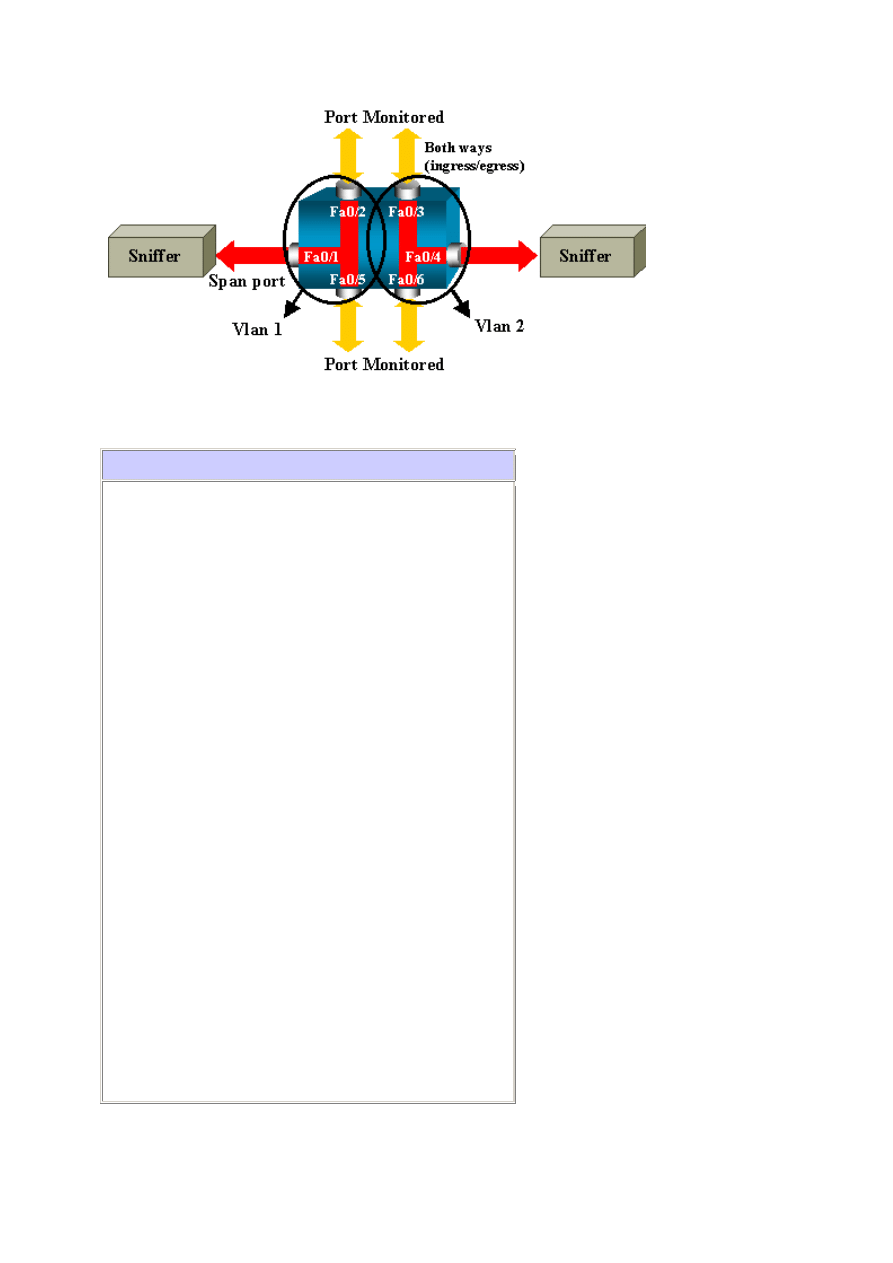
9
Sample Configuration on the Catalyst 2900XL/3500XL
2900XL/3500XL SPAN Sample Configuration
!--- Output suppressed.
!
interface FastEthernet0/1
port monitor FastEthernet0/2
port monitor FastEthernet0/5
port monitor VLAN1
!
interface FastEthernet0/2
!
interface FastEthernet0/3
switchport access vlan 2
!
interface FastEthernet0/4
port monitor FastEthernet0/3
port monitor FastEthernet0/6
switchport access vlan 2
!
interface FastEthernet0/5
!
interface FastEthernet0/6
switchport access vlan 2
!
!--- Output suppressed.
!
interface VLAN1
ip address 10.200.8.136 255.255.252.0
no ip directed-broadcast
no ip route-cache
!
!--- Output suppressed.
Configuration Steps Explanation
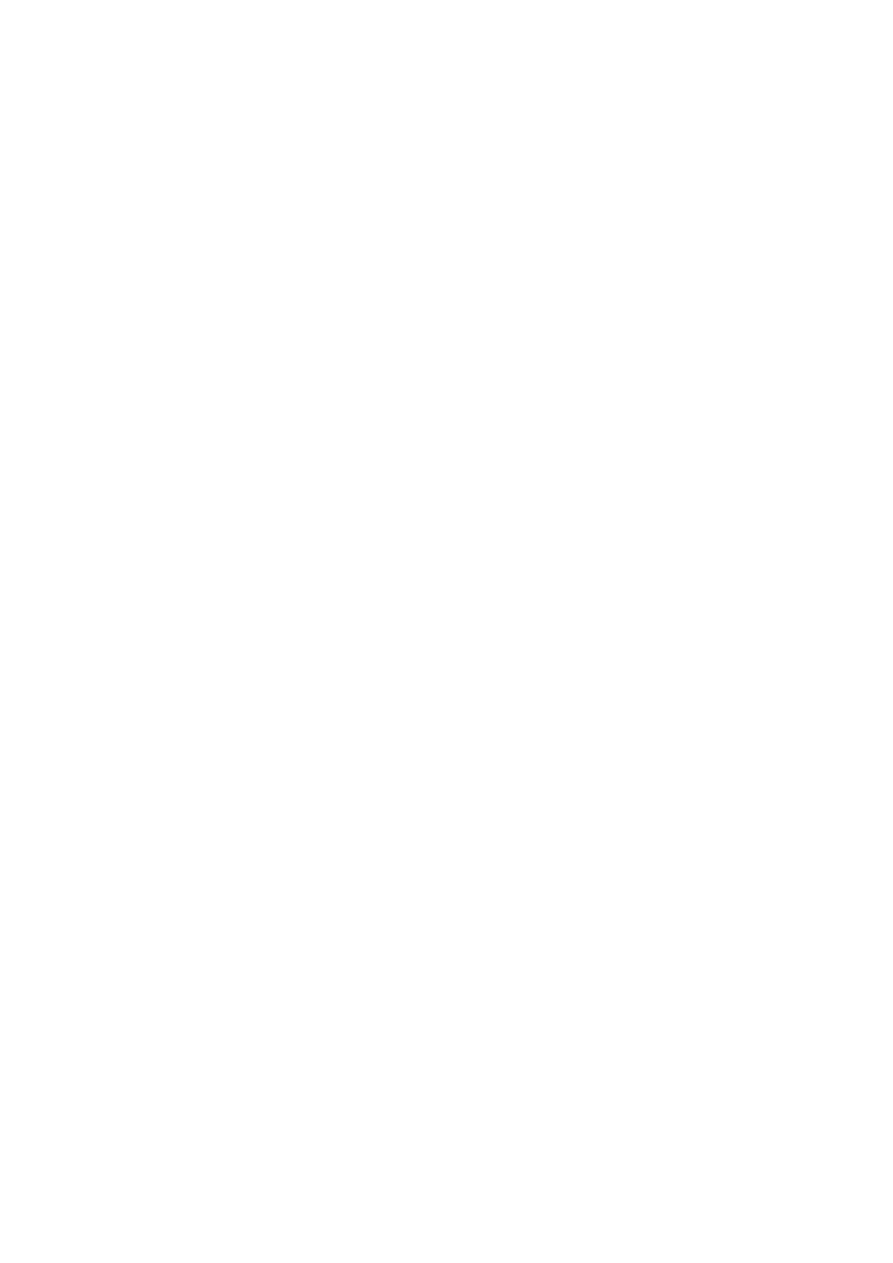
10
In order to configure port Fa0/1 as a destination port, the source ports Fa0/2 and Fa0/5, and
the management interface (VLAN 1), select the interface Fa0/1 in the configuration mode:
Switch(config)#interface fastethernet 0/1
Enter the list of ports to be monitored:
Switch(config-if)#port monitor fastethernet 0/2
Switch(config-if)#port monitor fastethernet 0/5
With this command, every packet that these two ports receive or transmit is also copied to
port Fa0/1. Issue a variation of the port monitor command in order to configure the
monitoring for the administrative interface:
Switch(config-if)#port monitor vlan 1
Note: This command does not mean that port Fa0/1 monitors the entire VLAN 1. The vlan 1
keyword simply refers to the administrative interface of the switch.
This example command illustrates that the monitor of a port in a different VLAN is
impossible:
Switch(config-if)#port monitor fastethernet 0/3
FastEthernet0/1 and FastEthernet0/3 are in different vlan
In order to finish the configuration, configure another session. This time, use Fa0/4 as a
destination SPAN port:
Switch(config-if)#interface fastethernet 0/4
Switch(config-if)#port monitor fastethernet 0/3
Switch(config-if)#port monitor fastethernet 0/6
Switch(config-if)#^Z
Issue a show running command, or use the show port monitor command in order to check
the configuration:
Switch#show port monitor
Monitor Port Port Being Monitored
--------------------- ---------------------
FastEthernet0/1 VLAN1
FastEthernet0/1 FastEthernet0/2
FastEthernet0/1 FastEthernet0/5
FastEthernet0/4 FastEthernet0/3
FastEthernet0/4 FastEthernet0/6
Note: The Catalyst 2900XL and 3500XL do not support SPAN in the receive (Rx) direction
only (Rx SPAN or ingress SPAN) or in the transmit (Tx) direction only (Tx SPAN or egress
SPAN). All SPAN ports are designed to capture both Rx and Tx traffic.
SPAN on the Catalyst 2948G-L3 and 4908G-L3
The Catalyst 2948G-L3 and Catalyst 4908G-L3 are fixed configuration switch routers or
Layer 3 switches. The SPAN feature on a Layer 3 switch is called port snooping. However,
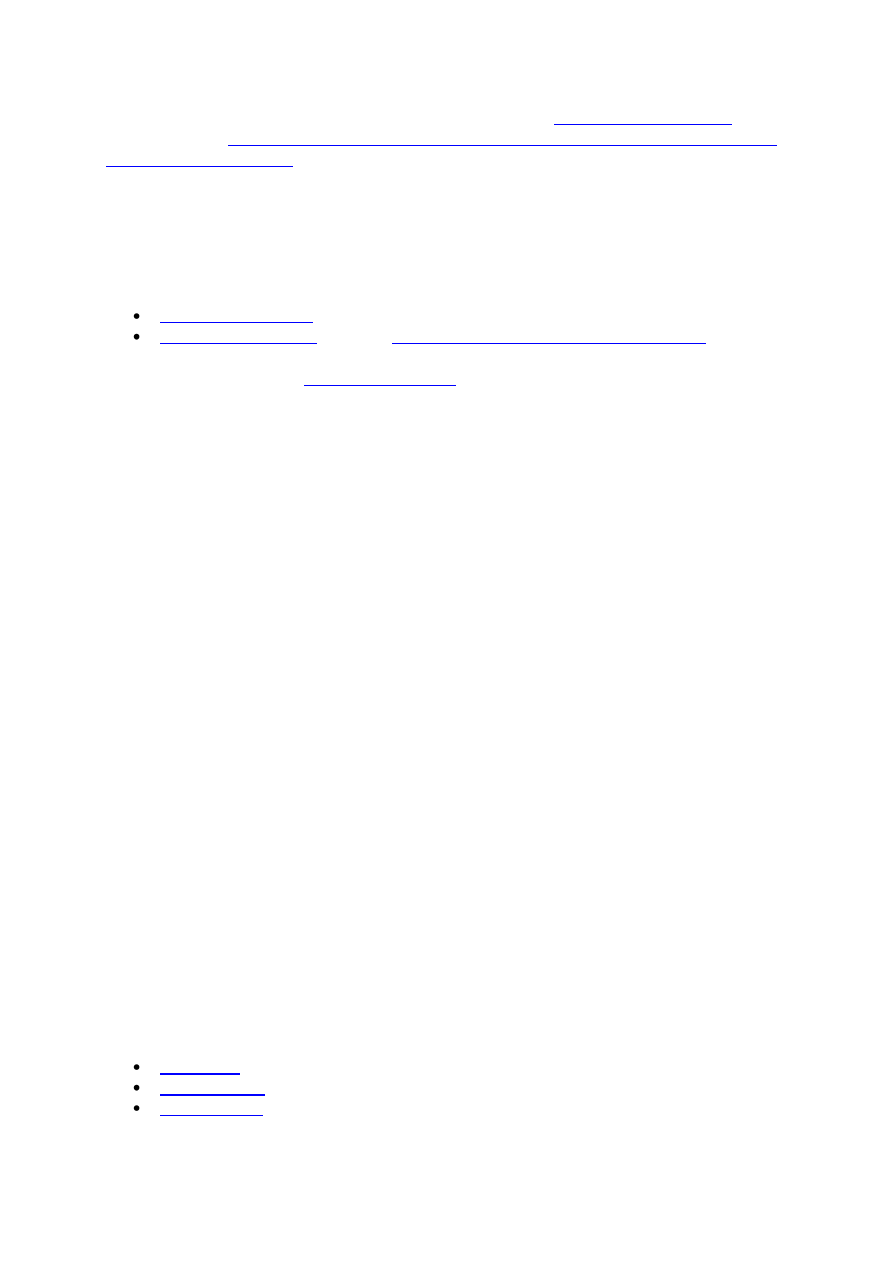
11
port snooping is not supported on these switches. Refer to the
section
of the document
Release Notes for Catalyst 2948G-L3 and Catalyst 4908G-L3 for Cisco IOS
SPAN on the Catalyst 8500
A very basic SPAN feature is available on the Catalyst 8540 under the name port snooping.
Refer to the current Catalyst 8540 documentation for additional information:
section of
Layer 3 Switching Interface Configurations
This is an excerpt from the
: "Port snooping lets you transparently mirror
traffic from one or more source ports to a destination port."
Issue the snoop command in order to set up port-based traffic mirroring, or snooping. Issue
the no form of this command in order to disable snooping:
snoop interface source_port direction snoop_direction
no snoop interface source_port
The variable source_port refers to the port that is monitored. The variable snoop_direction is
the direction of traffic on the source port or ports that are monitored: receive, transmit, or
both.
8500CSR#configure terminal
8500CSR(config)#interface fastethernet 12/0/15
8500CSR(config-if)#shutdown
8500CSR(config-if)#snoop interface fastethernet 0/0/1 direction both
8500CSR(config-if)#no shutdown
This example shows output from the show snoop command:
8500CSR#show snoop
Snoop Test Port Name: FastEthernet1/0/4 (interface status=SNOOPING)
Snoop option: (configured=enabled)(actual=enabled)
Snoop direction: (configured=receive)(actual=receive)
Monitored Port Name:
(configured=FastEthernet1/0/3)(actual=FastEthernet1/0/3)
Note: This command is not supported on Ethernet ports in a Catalyst 8540 if you run a
multiservice ATM switch router (MSR) image, such as 8540m-in-mz. Instead, you must use a
campus switch router (CSR) image, such as 8540c-in-mz. When you run an MSR image,
snooping is supported only on ATM interfaces if you issue these commands:
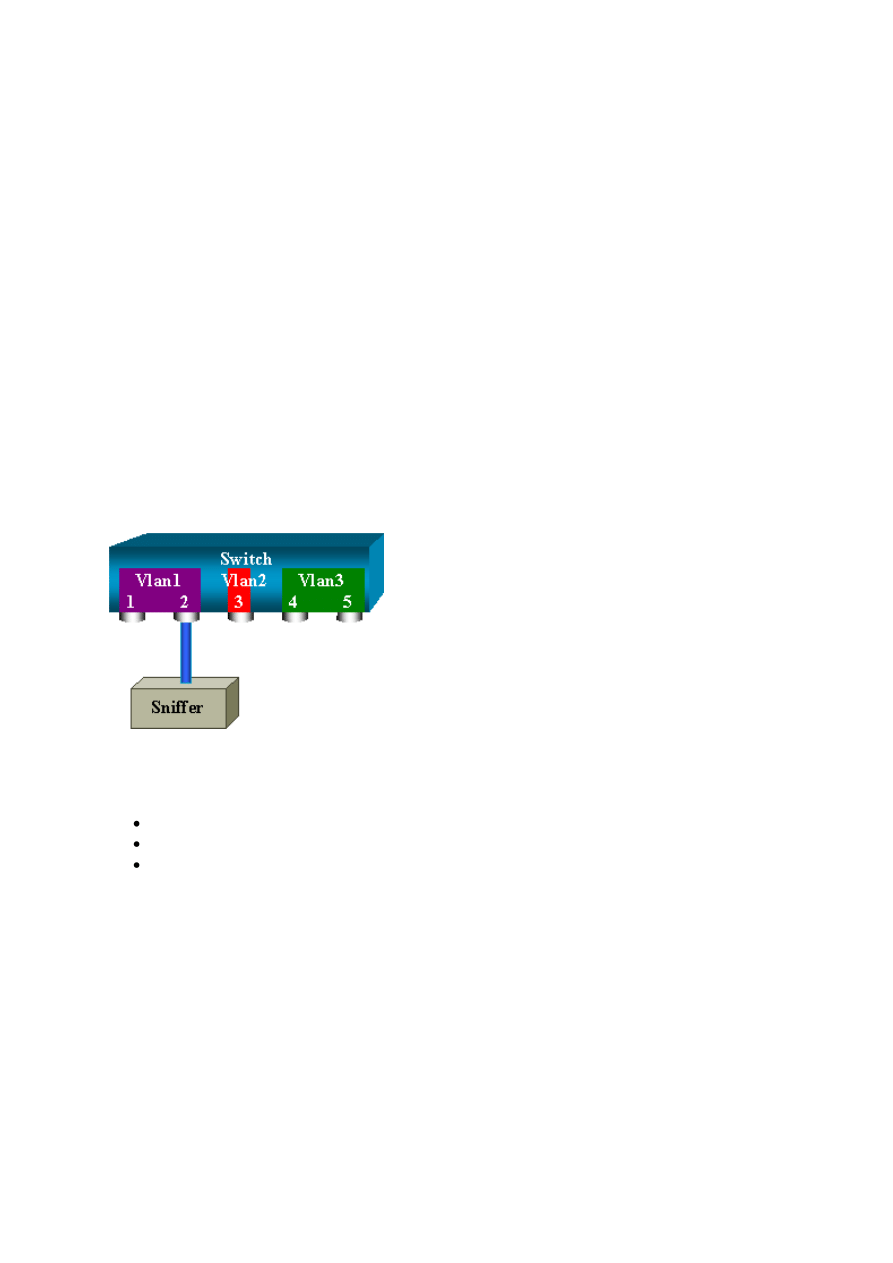
12
SPAN on the Catalyst 4500/4000, 5500/5000, and
6500/6000 Series Switches That Run CatOS
Local SPAN
SPAN features have been added one by one to the CatOS, and a SPAN configuration consists
of a single set span command. There is now a wide range of options that are available for the
command:
switch (enable) set span
Usage: set span disable [dest_mod/dest_port|all]
set span <src_mod/src_ports...|src_vlans...|sc0>
<dest_mod/dest_port> [rx|tx|both]
[inpkts <enable|disable>]
[learning <enable|disable>]
[multicast <enable|disable>]
[filter <vlans...>]
[create]
This network diagram introduces the different SPAN possibilities with the use of variations:
This diagram represents part of a single line card that is located in slot 6 of a Catalyst
6500/6000 Switch. In this scenario:
Ports 6/1 and 6/2 belong to VLAN 1
Port 6/3 belongs to VLAN 2
Ports 6/4 and 6/5 belong to VLAN 3
Connect a sniffer to port 6/2 and use it as a monitor port in several different cases.
PSPAN, VSPAN: Monitor Some Ports or an Entire VLAN
Issue the simplest form of the set span command in order to monitor a single port. The syntax
is set span source_port destination_port .
Monitor a Single Port with SPAN
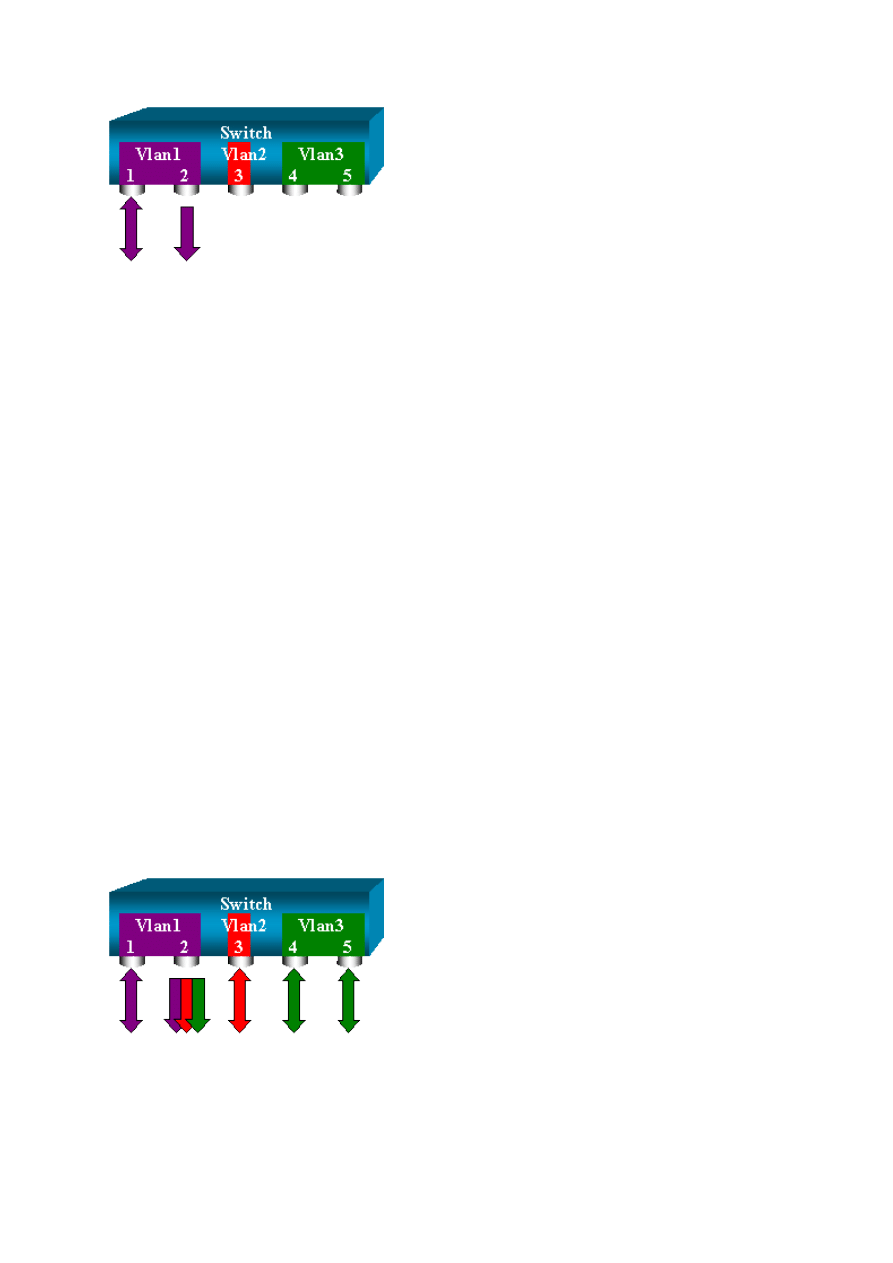
13
switch (enable) set span 6/1 6/2
Destination : Port 6/2
Admin Source : Port 6/1
Oper Source : Port 6/1
Direction : transmit/receive
Incoming Packets: disabled
Learning : enabled
Multicast : enabled
Filter : -
Status : active
switch (enable) 2000 Sep 05 07:04:14 %SYS-5-SPAN_CFGSTATECHG:local span
session active for destination port 6/2
With this configuration, every packet that is received or sent by port 6/1 is copied on port 6/2.
A clear description of this comes up when you enter the configuration. Issue the show span
command in order to receive a summary of the current SPAN configuration:
switch (enable) show span
Destination : Port 6/2
Admin Source : Port 6/1
Oper Source : Port 6/1
Direction : transmit/receive
Incoming Packets: disabled
Learning : enabled
Multicast : enabled
Filter : -
Status : active
Total local span sessions: 1
Monitor Several Ports with SPAN
The set span source_ports destination_port command allows the user to specify more than
one source port. Simply list all the ports on which you want to implement the SPAN, and
separate the ports with commas. The command-line interpreter also allows you to use the
hyphen in order to specify a range of ports. This example illustrates this ability to specify
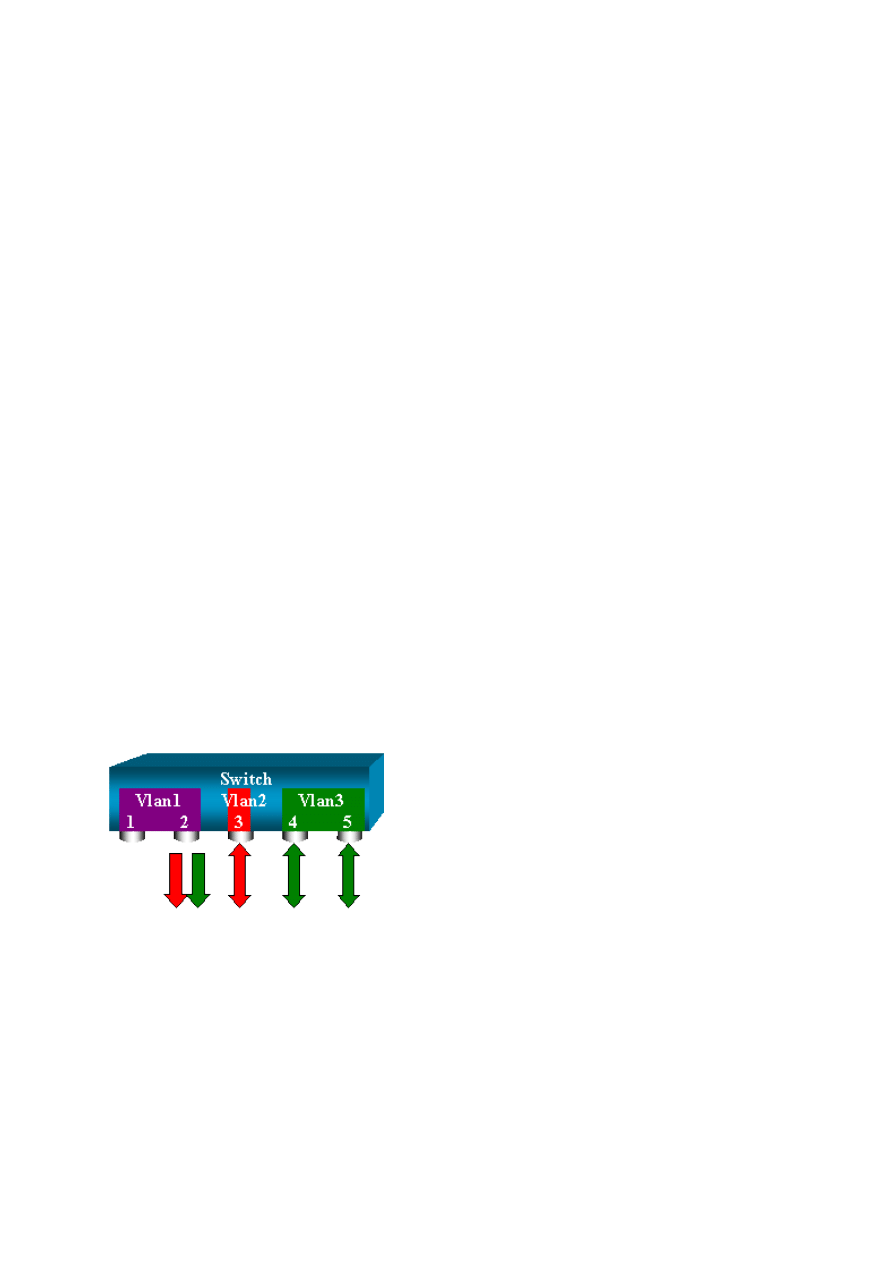
14
more than one port. The example uses SPAN on port 6/1 and a range of three ports, from 6/3
to 6/5:
Note: There can only be one destination port. Always specify the destination port after the
SPAN source.
switch (enable) set span 6/1,6/3-5 6/2
2000 Sep 05 07:17:36 %SYS-5-SPAN_CFGSTATECHG:local span session inactive
for destination port 6/2
Destination : Port 6/2
Admin Source : Port 6/1,6/3-5
Oper Source : Port 6/1,6/3-5
Direction : transmit/receive
Incoming Packets: disabled
Learning : enabled
Multicast : enabled
Filter : -
Status : active
switch (enable) 2000 Sep 05 07:17:36 %SYS-5-SPAN_CFGSTATECHG:local
span
session active for destination port 6/2
Note: Unlike the Catalyst 2900XL/3500XL Switches, the Catalyst 4500/4000, 5500/5000,
and 6500/6000 can monitor ports that belong to several different VLANs with CatOS versions
that are earlier than 5.1. Here, the mirrored ports are assigned to VLANs 1, 2, and 3.
Monitor VLANs with SPAN
Eventually, the set span command allows you to configure a port to monitor local traffic for
an entire VLAN. The command is set span source_vlan(s) destination_port .
Use a list of one or more VLANs as a source, instead of a list of ports:
switch (enable) set span 2,3 6/2
2000 Sep 05 07:40:10 %SYS-5-SPAN_CFGSTATECHG:local span session
inactive
for destination port 6/2
Destination : Port 6/2
Admin Source : VLAN 2-3
Oper Source : Port 6/3-5,15/1
Direction : transmit/receive
Incoming Packets: disabled
Learning : enabled
Multicast : enabled
Filter : -
Status : active
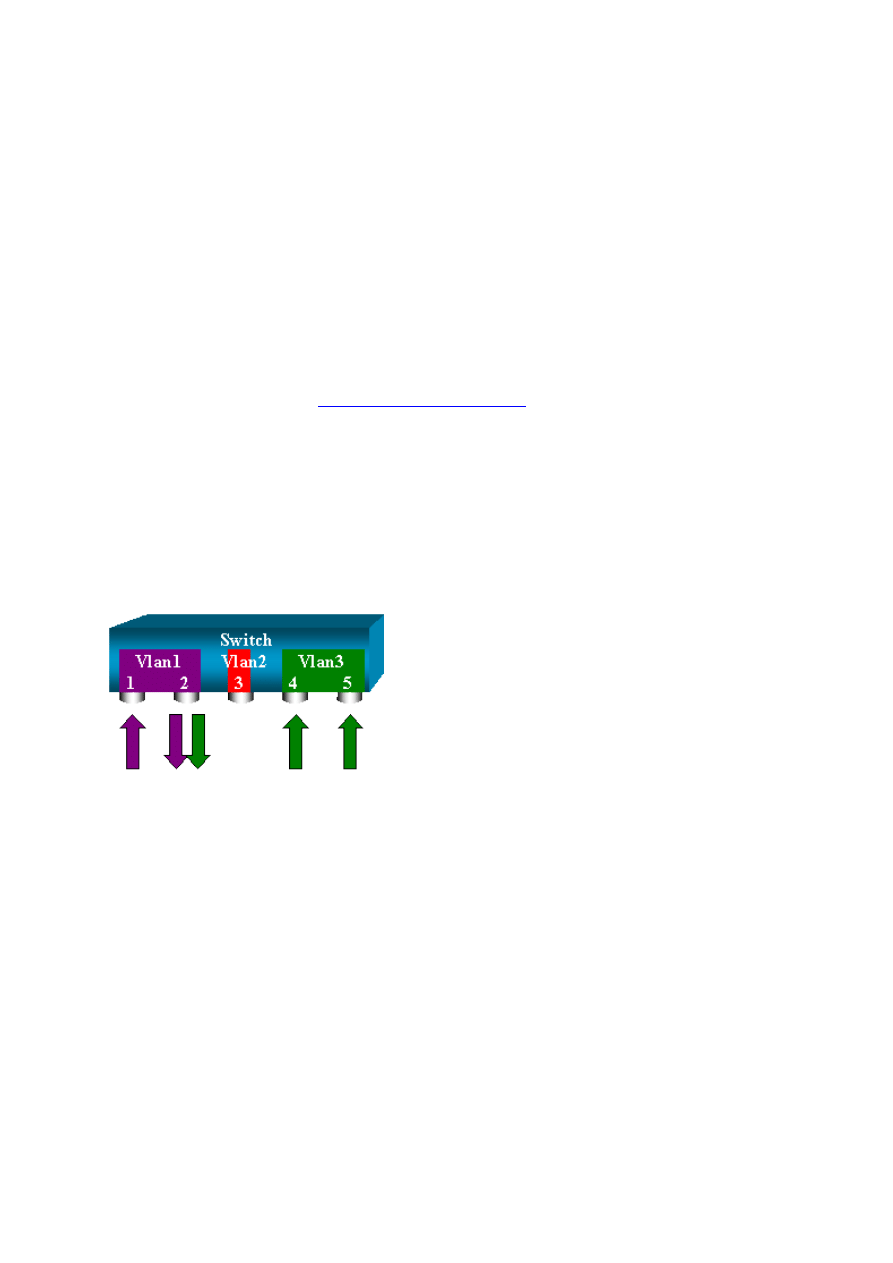
15
switch (enable) 2000 Sep 05 07:40:10 %SYS-5-
SPAN_CFGSTATECHG:local span
session active for destination port 6/2
With this configuration, every packet that enters or leaves VLAN 2 or 3 is duplicated to port
6/2.
Note: The result is exactly the same as if you implement SPAN individually on all the ports
that belong to the VLANs that the command specifies. Compare the
Oper Source
field and
the
Admin Source
field. The
Admin Source
field basically lists all the ports that you have
configured for the SPAN session, and the
Oper Source
field lists the ports that use SPAN.
Ingress/Egress SPAN
In the example in the section
, traffic that enters and leaves the
specified ports is monitored. The field
Direction: transmit/receive
shows this. The
Catalyst 4500/4000, 5500/5000, and 6500/6000 Series Switches allow you to collect only
egress (outbound) or only ingress (inbound) traffic on a particular port. Add the keyword rx
(receive) or tx (transmit) to the end of the command. The default value is both (tx and rx).
set span source_port destination_port [rx | tx | both]
In this example, the session captures all incoming traffic for VLANs 1 and 3 and mirrors the
traffic to port 6/2:
switch (enable) set span 1,3 6/2 rx
2000 Sep 05 08:09:06 %SYS-5-SPAN_CFGSTATECHG:local span session
inactive for destination port 6/2
Destination : Port 6/2
Admin Source : VLAN 1,3
Oper Source : Port 1/1,6/1,6/4-5,15/1
Direction : receive
Incoming Packets: disabled
Learning : enabled
Multicast : enabled
Filter : -
Status : active
switch (enable) 2000 Sep 05 08:09:06 %SYS-5-
SPAN_CFGSTATECHG:local span
session active for destination port 6/2
Implement SPAN on a Trunk
Trunks are a special case in a switch because they are ports that carry several VLANs. If a
trunk is selected as a source port, the traffic for all the VLANs on this trunk is monitored.
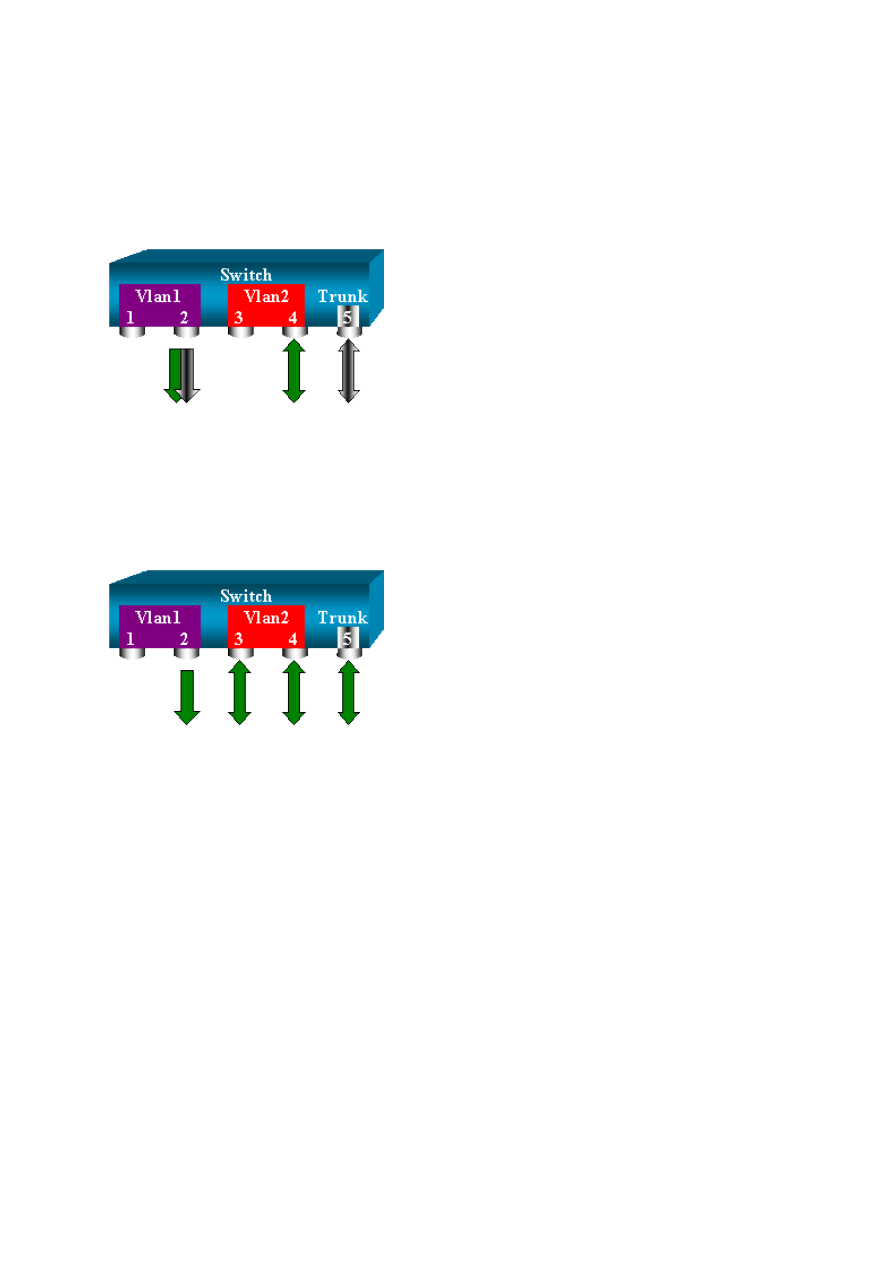
16
Monitor a Subset of VLANs That Belong to a Trunk
In this diagram, port 6/5 is now a trunk that carries all VLANs. Imagine that you want to use
SPAN on the traffic in VLAN 2 for ports 6/4 and 6/5. Simply issue this command:
switch (enable) set span 6/4-5 6/2
In this case, the traffic that is received on the SPAN port is a mix of the traffic that you want
and all the VLANs that trunk 6/5 carries. For instance, there is no way to distinguish on the
destination port whether a packet comes from port 6/4 in VLAN 2 or port 6/5 in VLAN 1.
Another possibility is to use SPAN on the entire VLAN 2:
switch (enable) set span 2 6/2
With this configuration, at least, you only monitor traffic that belongs to VLAN 2 from the
trunk. The problem is that now you also receive traffic that you did not want from port 6/3.
The CatOS includes another keyword that allows you to select some VLANs to monitor from
a trunk:
switch (enable) set span 6/4-5 6/2 filter 2
2000 Sep 06 02:31:51 %SYS-5-SPAN_CFGSTATECHG:local span session
inactive
for destination port 6/2
Destination : Port 6/2
Admin Source : Port 6/4-5
Oper Source : Port 6/4-5
Direction : transmit/receive
Incoming Packets: disabled
Learning : enabled
Multicast : enabled
Filter : 2
Status : active
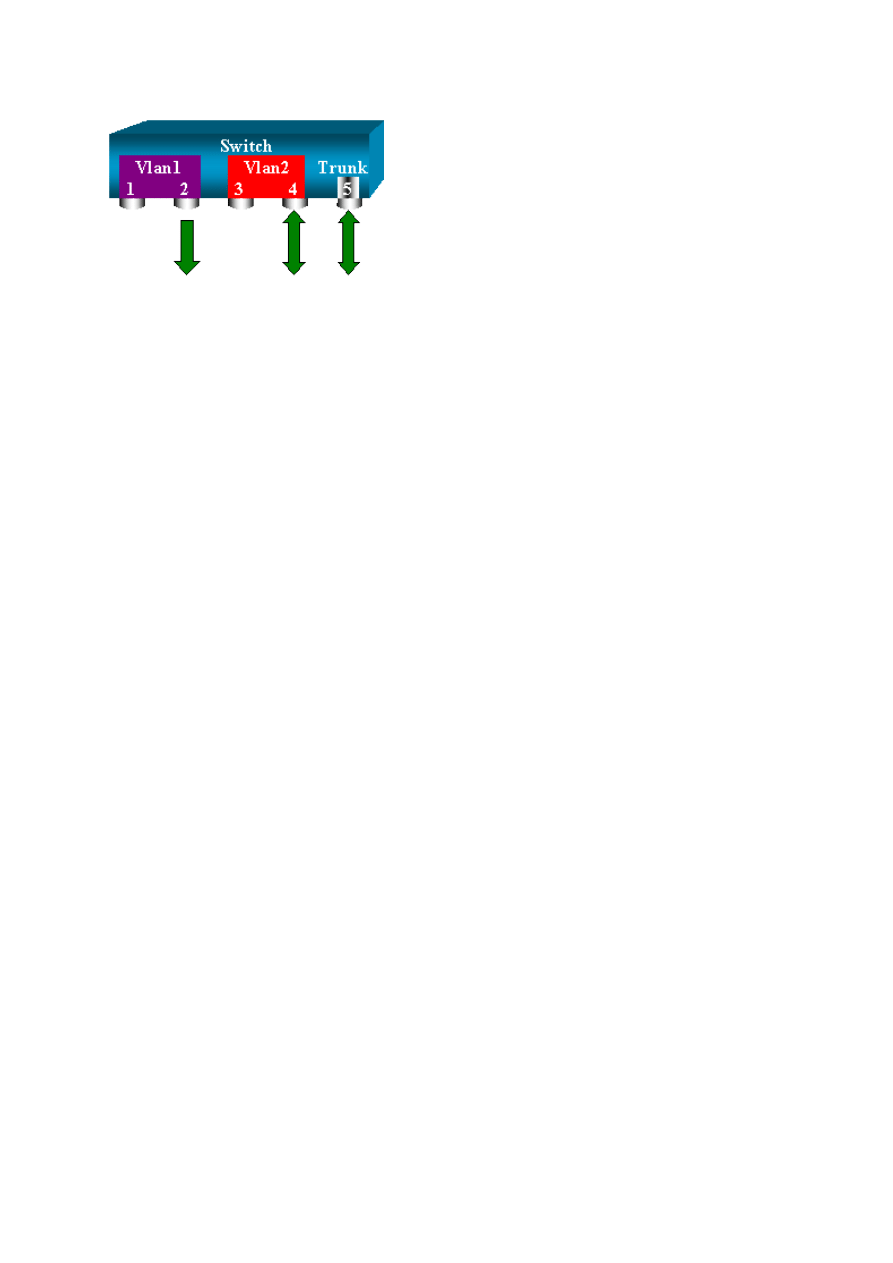
17
This command achieves the goal because you select VLAN 2 on all the trunks that are
monitored. You can specify several VLANs with this filter option.
Note: This filter option is only supported on Catalyst 4500/4000 and Catalyst 6500/6000
Switches. Catalyst 5500/5000 does not support the filter option that is available with the set
span command.
Trunking on the Destination Port
If you have source ports that belong to several different VLANs, or if you use SPAN on
several VLANs on a trunk port, you might want to identify to which VLAN a packet that you
receive on the destination SPAN port belongs. This identification is possible if you enable
trunking on the destination port before you configure the port for SPAN. In this way, all
packets that are forwarded to the sniffer are also tagged with their respective VLAN IDs.
Note: Your sniffer needs to recognize the corresponding encapsulation.
switch (enable) set span disable 6/2
This command will disable your span session.
Do you want to continue (y/n) [n]?y
Disabled Port 6/2 to monitor transmit/receive traffic of Port 6/4-5
2000 Sep 06 02:52:22 %SYS-5-SPAN_CFGSTATECHG:local span session
inactive for destination port 6/2
switch (enable) set trunk 6/2 nonegotiate isl
Port(s) 6/2 trunk mode set to nonegotiate.
Port(s) 6/2 trunk type set to isl.
switch (enable) 2000 Sep 06 02:52:33 %DTP-5-TRUNKPORTON:Port 6/2 has
become
isl trunk
switch (enable) set span 6/4-5 6/2
Destination : Port 6/2
Admin Source : Port 6/4-5
Oper Source : Port 6/4-5
Direction : transmit/receive
Incoming Packets: disabled
Learning : enabled
Multicast : enabled
Filter : -
Status : active
2000 Sep 06 02:53:23 %SYS-5-SPAN_CFGSTATECHG:local span session
active for
destination port 6/2
Create Several Simultaneous Sessions
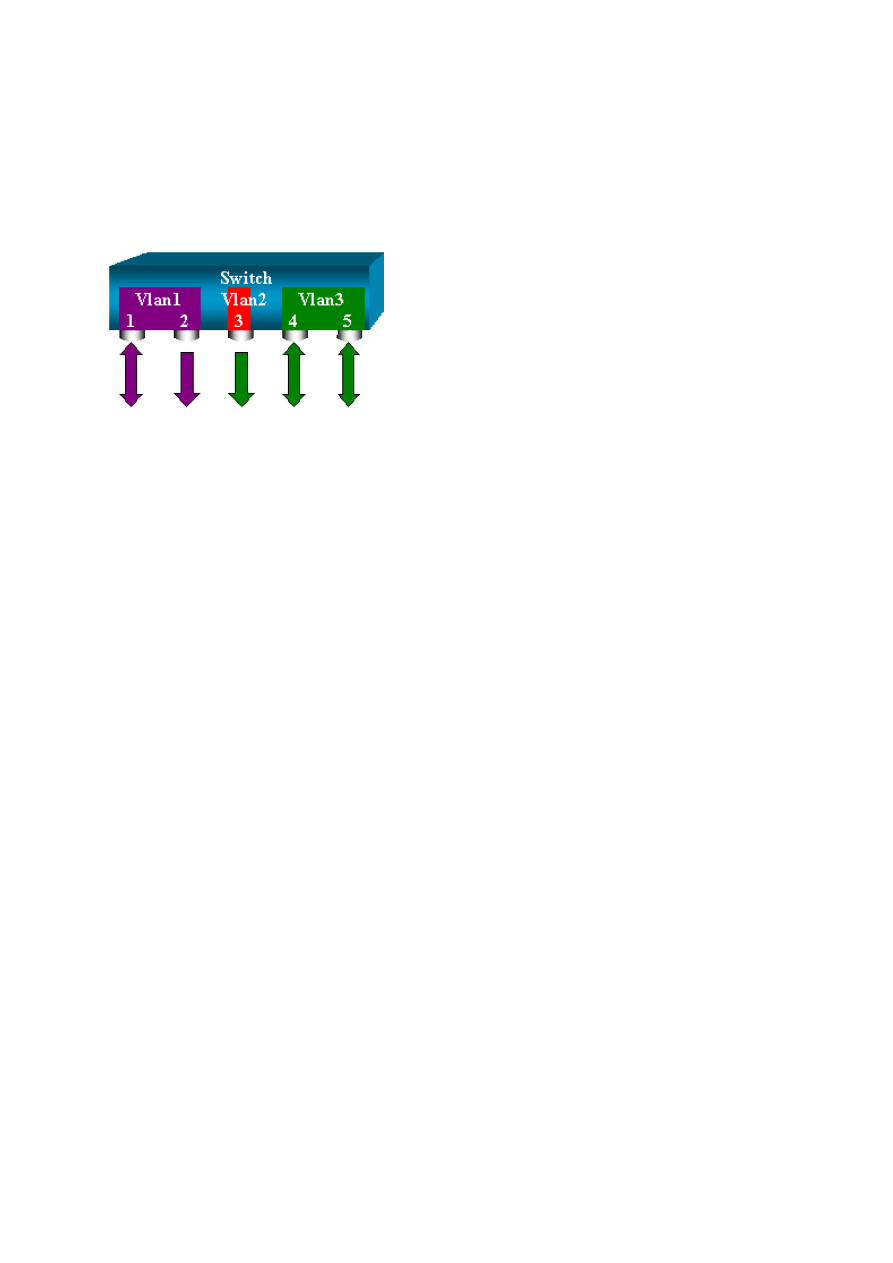
18
So far, only a single SPAN session has been created. Each time that you issue a new set span
command, the previous configuration is invalidated. The CatOS now has the ability to run
several sessions concurrently, so it can have different destination ports at the same time. Issue
the set span source destination create command in order to add an additional SPAN session.
In this session, port 6/1 to 6/2 is monitored, and at the same time, VLAN 3 to port 6/3 is
monitored:
switch (enable) set span 6/1 6/2
2000 Sep 05 08:49:04 %SYS-5-SPAN_CFGSTATECHG:local span session
inactive
for destination port 6/2
Destination : Port 6/2
Admin Source : Port 6/1
Oper Source : Port 6/1
Direction : transmit/receive
Incoming Packets: disabled
Learning : enabled
Multicast : enabled
Filter : -
Status : active
switch (enable) 2000 Sep 05 08:49:05 %SYS-5-SPAN_CFGSTATECHG:local
span
session active for destination port 6/2
switch (enable) set span 3 6/3 create
Destination : Port 6/3
Admin Source : VLAN 3
Oper Source : Port 6/4-5,15/1
Direction : transmit/receive
Incoming Packets: disabled
Learning : enabled
Multicast : enabled
Filter : -
Status : active
switch (enable) 2000 Sep 05 08:55:38 %SYS-5-SPAN_CFGSTATECHG:local
span
session active for destination port 6/3
Now, issue the show span command in order to determine if you have two sessions at the
same time:
switch (enable) show span
Destination : Port 6/2
Admin Source : Port 6/1
Oper Source : Port 6/1
Direction : transmit/receive
Incoming Packets: disabled
Learning : enabled
Multicast : enabled
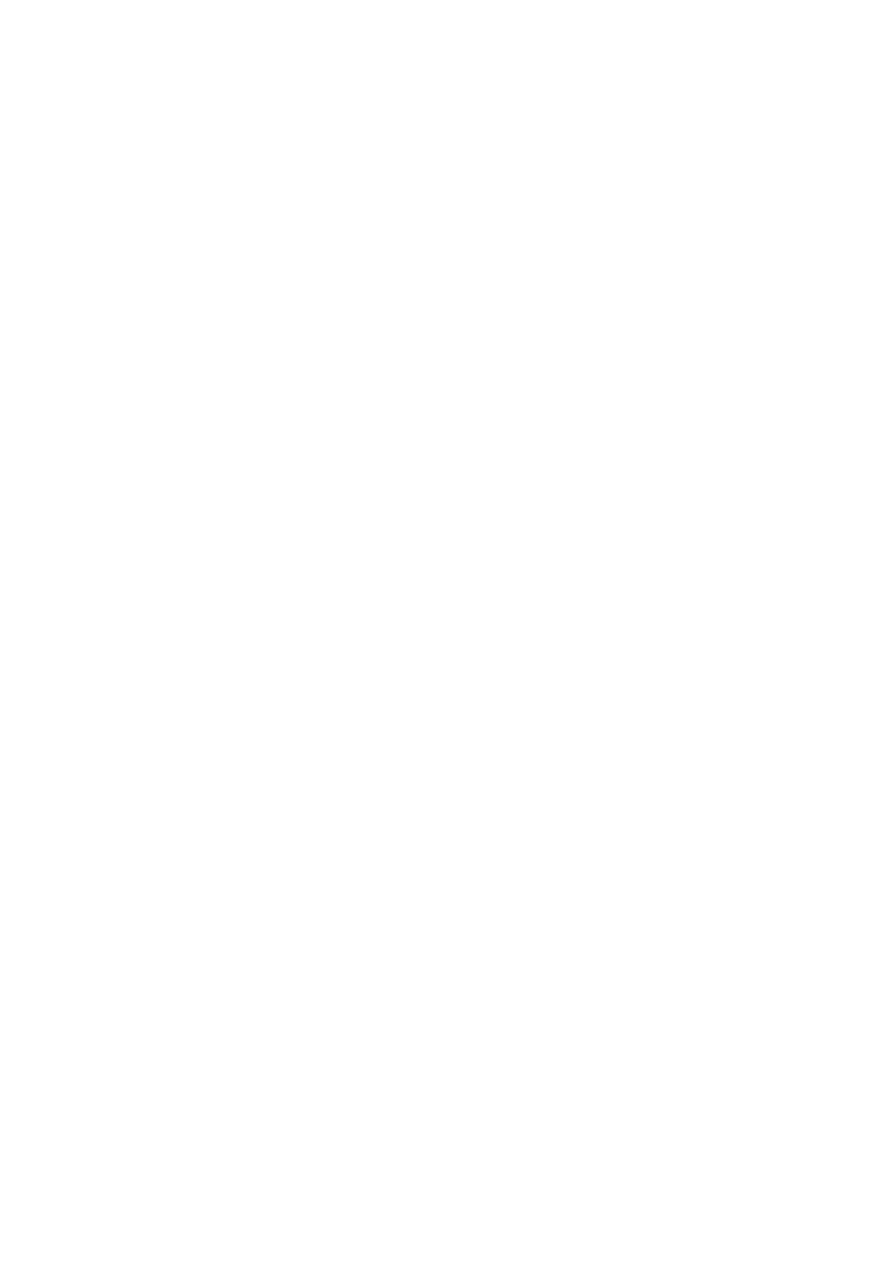
19
Filter : -
Status : active
---------------------------------------------------------------------
---
Destination : Port 6/3
Admin Source : VLAN 3
Oper Source : Port 6/4-5,15/1
Direction : transmit/receive
Incoming Packets: disabled
Learning : enabled
Multicast : enabled
Filter : -
Status : active
Total local span sessions: 2
Additional sessions are created. You need a way to delete some sessions. The command is:
set span disable {all | destination_port}
Because there can only be one destination port per session, the destination port identifies a
session. Delete the first session that is created, which is the one that uses port 6/2 as
destination:
switch (enable) set span disable 6/2
This command will disable your span session.
Do you want to continue (y/n) [n]?y
Disabled Port 6/2 to monitor transmit/receive traffic of Port 6/1
2000 Sep 05 09:04:33 %SYS-5-SPAN_CFGSTATECHG:local span session
inactive
for destination port 6/2
You can now check that only one session remains:
switch (enable) show span
Destination : Port 6/3
Admin Source : VLAN 3
Oper Source : Port 6/4-5,15/1
Direction : transmit/receive
Incoming Packets: disabled
Learning : enabled
Multicast : enabled
Filter : -
Status : active
Total local span sessions: 1
Issue this command in order to disable all the current sessions in a single step:
switch (enable) set span disable all
This command will disable all span session(s).
Do you want to continue (y/n) [n]?y
Disabled all local span sessions
2000 Sep 05 09:07:07 %SYS-5-SPAN_CFGSTATECHG:local span session
inactive
for destination port 6/3
switch (enable) show span
No span session configured
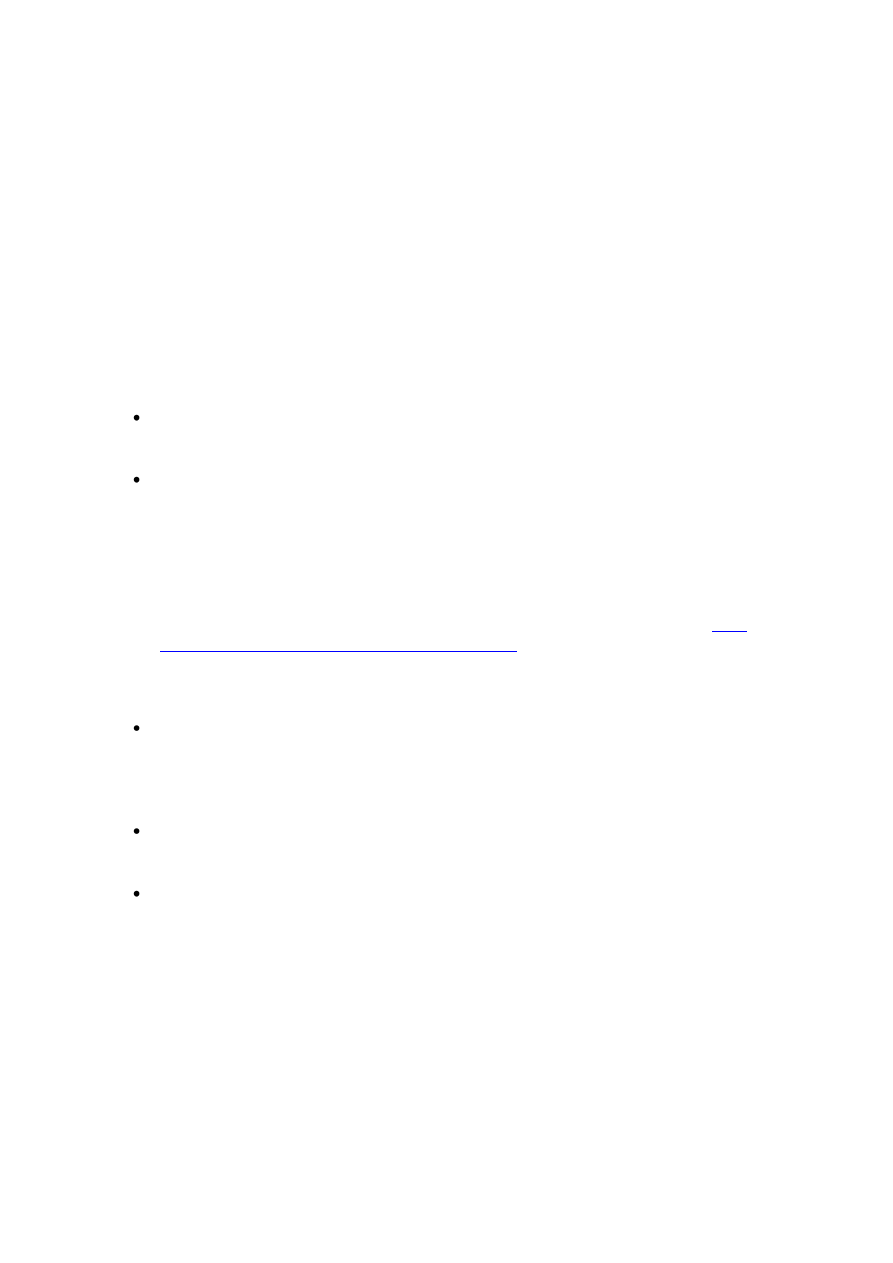
20
Other SPAN Options
The syntax for the set span command is:
switch (enable) set span
Usage: set span disable [dest_mod/dest_port|all]
set span <src_mod/src_ports...|src_vlans...|sc0>
<dest_mod/dest_port> [rx|tx|both]
[inpkts <enable|disable>]
[learning <enable|disable>]
[multicast <enable|disable>]
[filter <vlans...>]
[create]
This section briefly introduces the options that this document discusses:
sc0—You specify the sc0 keyword in a SPAN configuration when you need to
monitor the traffic to the management interface sc0. This feature is available on the
Catalyst 5500/5000 and 6500/6000 Switches, code version CatOS 5.1 or later.
inpkts enable/disable —This option is extremely important. As this document states,
a port that you configure as the SPAN destination still belongs to its original VLAN.
Packets that are received on a destination port then enter the VLAN, as if this port
were a normal access port. This behavior can be desired. If you use a PC as a sniffer,
you might want this PC to be fully connected to the VLAN. Nevertheless, the
connection can be dangerous if you connect the destination port to other networking
equipment that creates a loop in the network. The destination SPAN port does not run
the STP, and you can end up in a dangerous bridging-loop situation. See the
Does the SPAN Session Create a Bridging Loop?
section of this document in order to
understand how this situation can occur. The default setting for this option is disable,
which means that the destination SPAN port discards packets that the port receives.
This discard protects the port from bridging loops. This option appears in CatOS 4.2.
learning enable/disable —This option allows you to disable learning on the
destination port. By default, learning is enabled and the destination port learns MAC
addresses from incoming packets that the port receives. This feature appears in CatOS
5.2 on the Catalyst 4500/4000 and 5500/5000, and in CatOS 5.3 on the Catalyst
6500/6000.
multicast enable/disable —As the name suggests, this option allows you to enable or
disable the monitoring of multicast packets. The default is enable. This feature is
available on the Catalyst 5500/5000 and 6500/6000, CatOS 5.1 and later.
spanning port 15/1—On the Catalyst 6500/6000, you can use port 15/1 (or 16/1) as a
SPAN source. The port can monitor the traffic that is forwarded to the Multilayer
Switch Feature Card (MSFC). The port captures traffic that is software-routed or
directed to the MSFC.
Remote SPAN
RSPAN Overview
RSPAN allows you to monitor source ports that are spread all over a switched network, not
only locally on a switch with SPAN. This feature appears in CatOS 5.3 in the Catalyst
6500/6000 Series Switches and is added in the Catalyst 4500/4000 Series Switches in CatOS
6.3 and later.
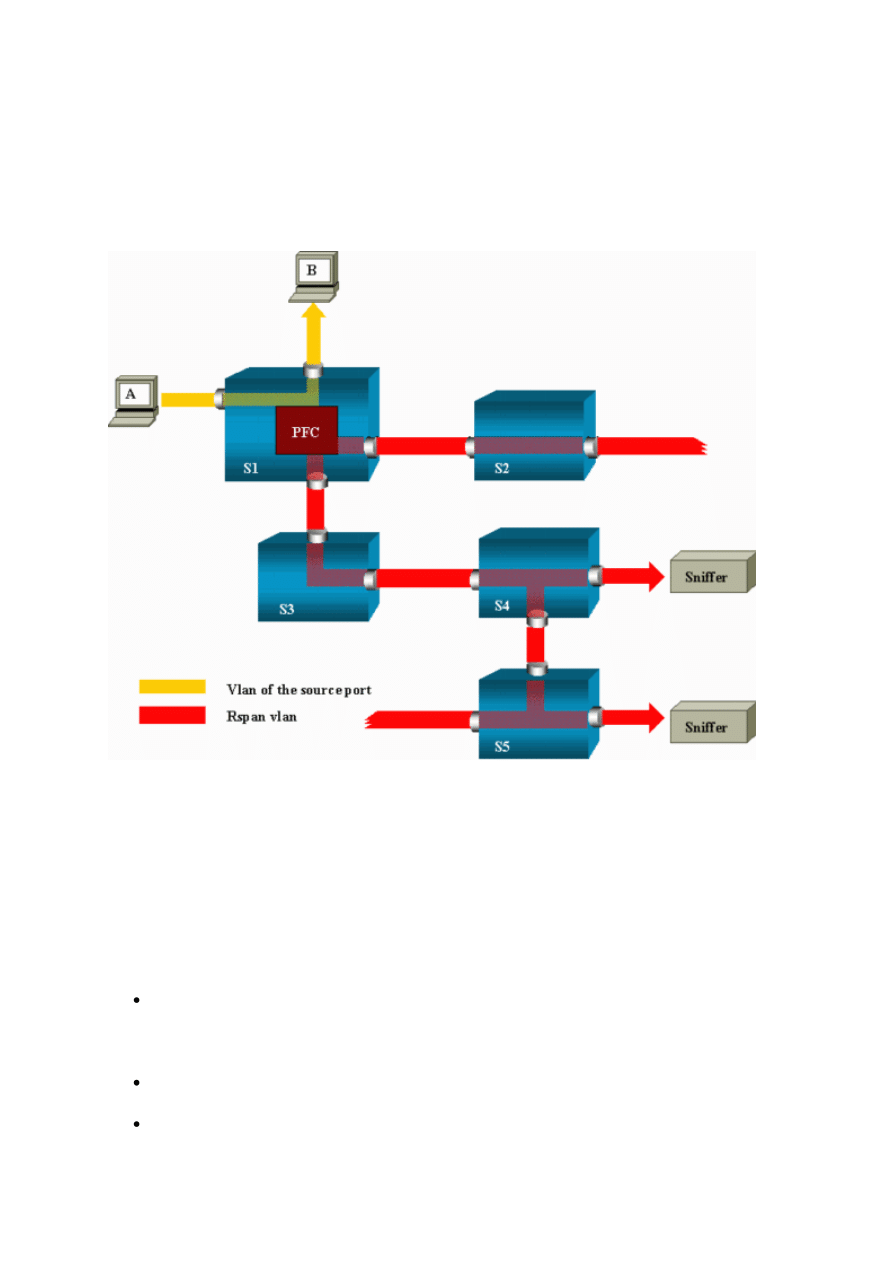
21
The functionality works exactly as a regular SPAN session. The traffic that is monitored by
SPAN is, not directly copied to the destination port, but flooded into a special RSPAN
VLAN. The destination port can then be located anywhere in this RSPAN VLAN. There can
even be several destination ports.
This diagram illustrates the structure of an RSPAN session:
In this example, you configure RSPAN to monitor traffic that host A sends. When A
generates a frame that is destined for B, the packet is copied by an application-specific
integrated circuit (ASIC) of the Catalyst 6500/6000 Policy Feature Card (PFC) into a
predefined RSPAN VLAN. From there, the packet is flooded to all other ports that belong to
the RSPAN VLAN. All the interswitch links that are drawn here are trunks, which is a
requirement for RSPAN. The only access ports are destination ports, where the sniffers are
connected (here, on S4 and S5).
These are a few remarks on this design:
S1 is called a source switch. Packets only enter the RSPAN VLAN in switches that are
configured as RSPAN source. Currently, a switch can only be the source for one
RSPAN session (which means that a source switch can only feed one RSPAN VLAN
at a time).
S2 and S3 are intermediate switches. They are not RSPAN sources and do not have
destination ports. A switch can be intermediate for any number of RSPAN sessions.
S4 and S5 are destination switches. Some of their ports are configured to be
destination for an RSPAN session. Currently, a Catalyst 6500/6000 can have up to 24
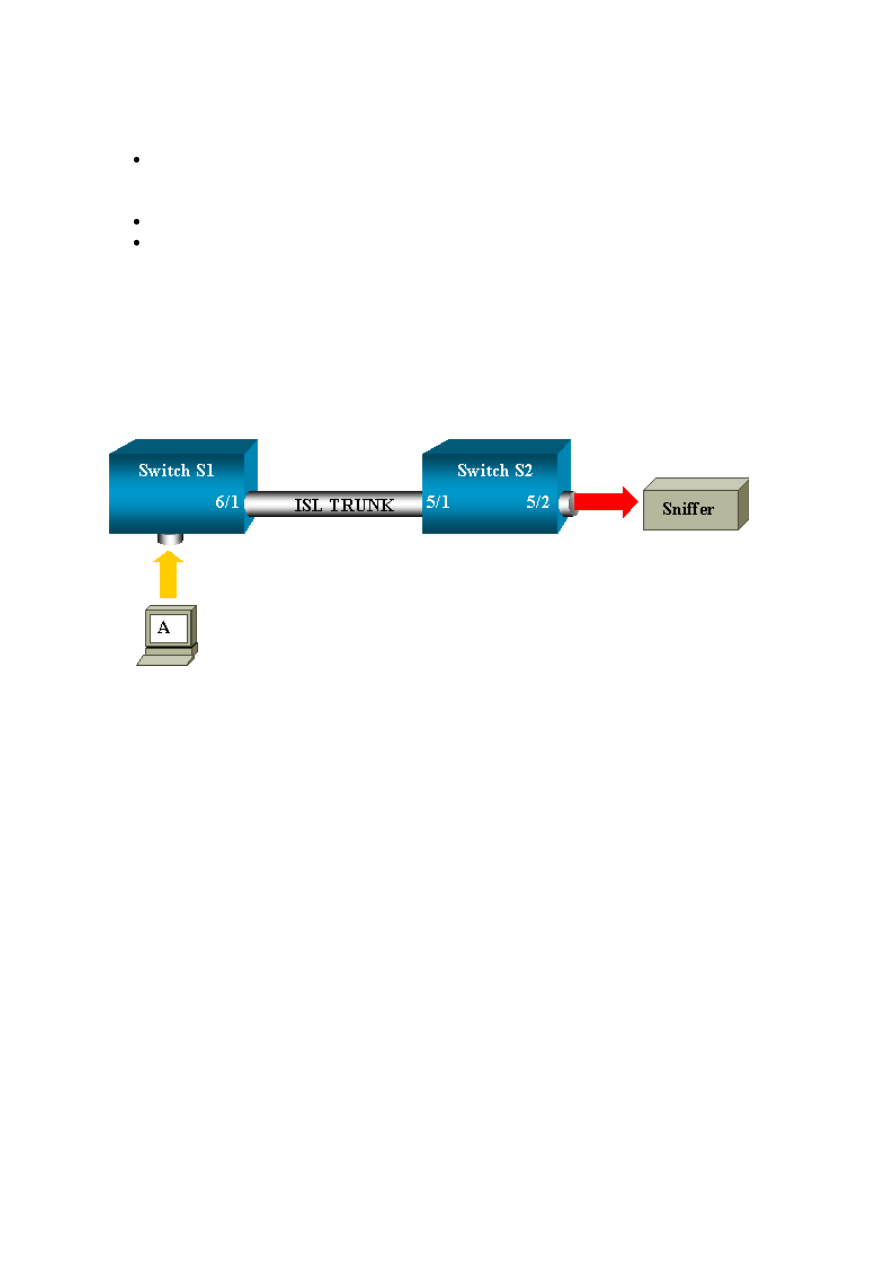
22
RSPAN destination ports, for one or several different sessions. You can also notice
that S4 is both a destination and an intermediate switch.
You can see that RSPAN packets are flooded into the RSPAN VLAN. Even switches
that are not on the path to a destination port, such as S2, receive the traffic for the
RSPAN VLAN. You can find it useful to prune this VLAN on such S1-S2 links.
In order to achieve the flooding, learning is disabled on the RSPAN VLAN.
In order to prevent loops, the STP has been maintained on the RSPAN VLAN.
Therefore, RSPAN cannot monitor Bridge Protocol Data Units (BPDUs).
RSPAN Configuration Example
The information in this section illustrates the setup of these different elements with a very
simple RSPAN design. S1 and S2 are two Catalyst 6500/6000 Switches. In order to monitor
some S1 ports or VLANs from S2, you must set up a dedicated RSPAN VLAN. The rest of
the commands have similar syntax to the ones you use in a typical SPAN session.
Setup of the ISL Trunk Between the Two Switches S1 and S2
In order to begin, put the same VLAN Trunk Protocol (VTP) domain on each switch and
configure one side as trunking desirable. VTP negotiation does the rest. Issue this command
on S1:
S1> (enable) set vtp domain cisco
VTP domain cisco modified
Issue these commands on S2:
S2> (enable) set vtp domain cisco
VTP domain cisco modified
S2> (enable) set trunk 5/1 desirable
Port(s) 5/1 trunk mode set to desirable.
S2> (enable) 2000 Sep 12 04:32:44 %PAGP-5-PORTFROMSTP:Port 5/1 left
bridge
port 5/1
2000 Sep 12 04:32:47 %DTP-5-TRUNKPORTON:Port 5/1 has become isl trunk
Creation of the RSPAN VLAN
An RSPAN session needs a specific RSPAN VLAN. You must create this VLAN. You
cannot convert an existing VLAN into an RSPAN VLAN. This example uses the VLAN 100:
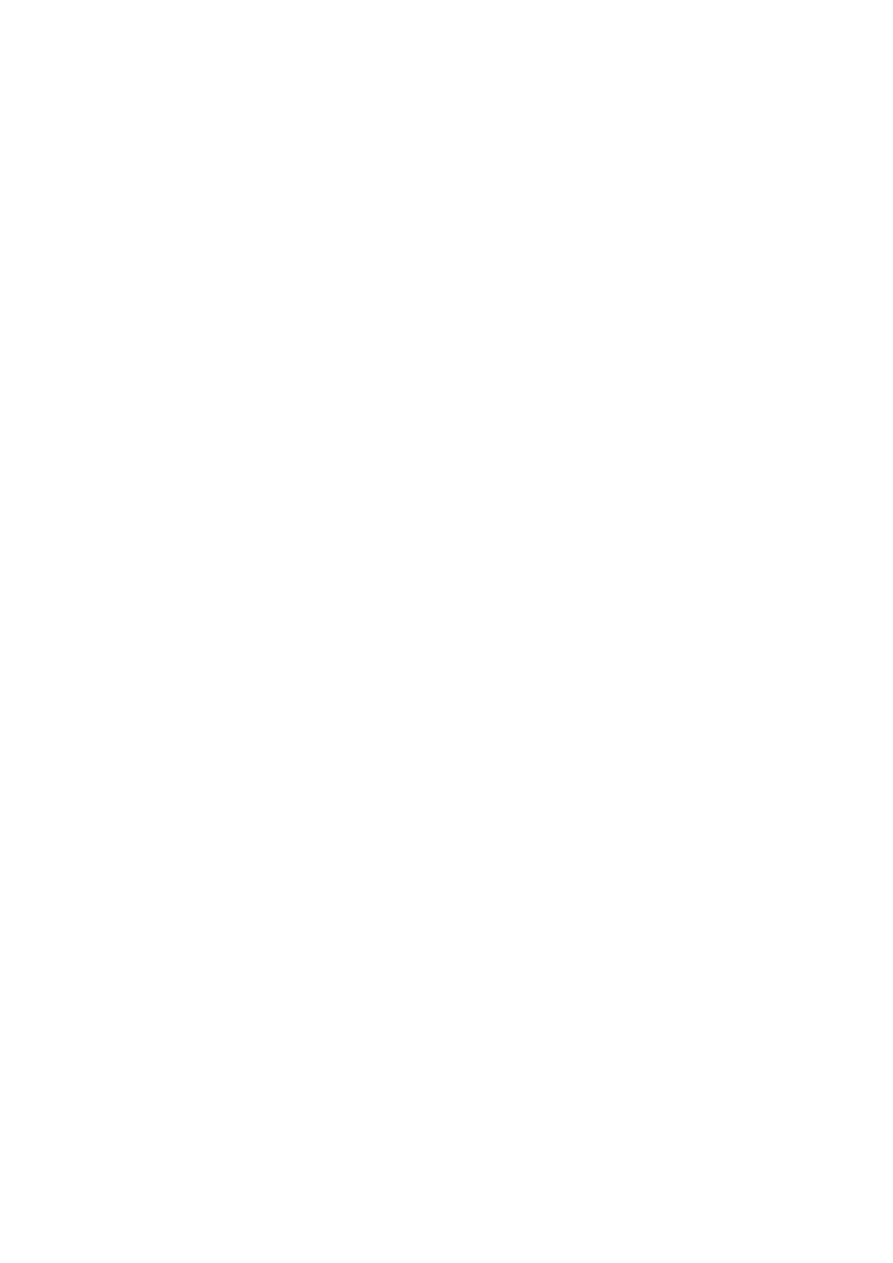
23
S2> (enable) set vlan 100 rspan
Vlan 100 configuration successful
Issue this command on one switch that is configured as a VTP server. The knowledge of
RSPAN VLAN 100 is propagated automatically in the whole VTP domain.
Configuration of Port 5/2 of S2 as an RSPAN Destination Port
S2> (enable) set rspan destination 5/2 100
Rspan Type : Destination
Destination : Port 5/2
Rspan Vlan : 100
Admin Source : -
Oper Source : -
Direction : -
Incoming Packets: disabled
Learning : enabled
Multicast : -
Filter : -
Status : active
2000 Sep 12 04:34:47 %SYS-5-SPAN_CFGSTATECHG:remote span destination
session
active for destination port 5/2
Configuration of an RSPAN Source Port on S1
In this example, incoming traffic that enters S1 via port 6/2 is monitored. Issue this command:
S1> (enable) set rspan source 6/2 100 rx
Rspan Type : Source
Destination : -
Rspan Vlan : 100
Admin Source : Port 6/2
Oper Source : Port 6/2
Direction : receive
Incoming Packets: -
Learning : -
Multicast : enabled
Filter : -
Status : active
S1> (enable) 2000 Sep 12 05:40:37 %SYS-5-SPAN_CFGSTATECHG:remote span
source session active for remote span vlan 100
All incoming packets on port 6/2 are now flooded on the RSPAN VLAN 100 and reach the
destination port that is configured on S1 via the trunk.
Verify the Configuration
The show rspan command gives a summary of the current RSPAN configuration on the
switch. Again, there can only be one source RSPAN session at one time.
S1> (enable) show rspan
Rspan Type : Source
Destination : -
Rspan Vlan : 100
Admin Source : Port 6/2
Oper Source : Port 6/2
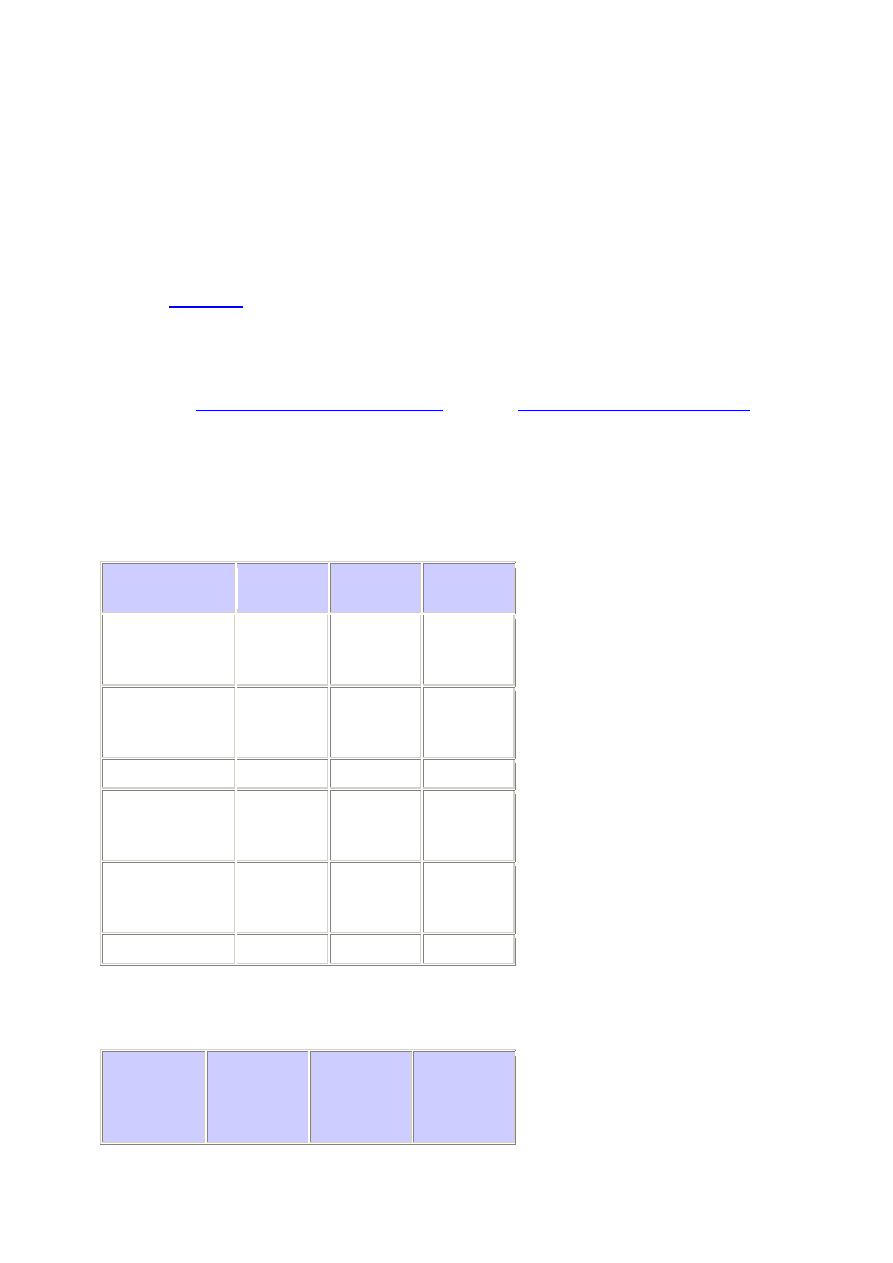
24
Direction : receive
Incoming Packets: -
Learning : -
Multicast : enabled
Filter : -
Status : active
Total remote span sessions: 1
Other Configurations That Are Possible with the set rspan Command
Refer to
for a complete list of the set rspan command options. You use several
command lines in order to configure the source and the destination with RSPAN. Apart from
this difference, SPAN and RSPAN really behave in the same way. You can even use RSPAN
locally, on a single switch, if you want to have several destination SPAN ports.
RSPAN Configuration Guidelines
section of
a list of restrictions that apply to the RSPAN configuration.
Feature Summary and Limitations
This table summarizes the different features that have been introduced and provides the
minimum CatOS release that is necessary to run the feature on the specified platform:
Feature
Catalyst
4500/4000
Catalyst
5500/5000
Catalyst
6500/6000
inpkts
enable/disable
option
4.4
4.2
5.1
Multiple
sessions, ports in
different VLANs
5.1
5.1
5.1
sc0 option
—
5.1
5.1
multicast
enable/disable
option
—
5.1
5.1
learning
enable/disable
option
5.2
5.2
5.3
RSPAN
6.3
—
5.3
This table provides a short summary of the current restrictions on the number of possible
SPAN sessions:
Feature
Catalyst
4500/4000
Range of
Switches
Catalyst
5500/5000
Range of
Switches
Catalyst
6500/6000
Range of
Switches
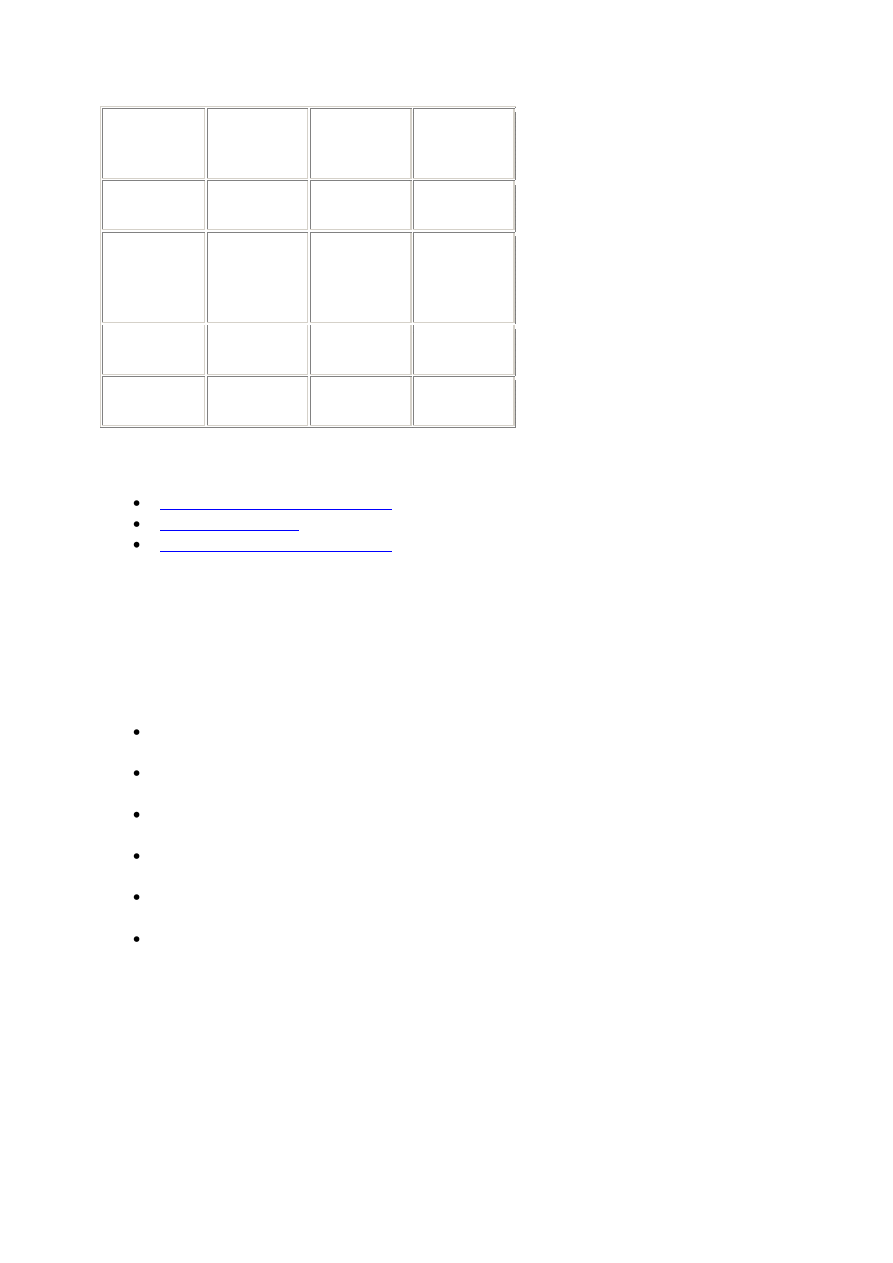
25
Rx or both
SPAN
sessions
5
1
2
Tx SPAN
sessions
5
4
4
Rx, Tx, or
both RSPAN
source
sessions
5
Not
supported
1
RSPAN
destination
5
Not
supported
24
Total
sessions
5
5
30
Refer to these documents for additional restrictions and configuration guidelines:
SPAN on the Catalyst 2940, 2950, 2955, 2970, 3550, 3560,
and 3750 Series Switches
These are guidelines for the configuration of the SPAN feature on the Catalyst 2940, 2950,
2955, 2970, 3550, 3560, and 3750 Series Switches:
The Catalyst 2950 Switches can have only one SPAN session active at a time and can
monitor only source ports. These switches cannot monitor VLANs.
The Catalyst 2950 and 3550 Switches can forward traffic on a destination SPAN port
in Cisco IOS Software Release 12.1(13)EA1 and later.
The Catalyst 3550, 3560, and 3750 Switches can support up to two SPAN sessions at
a time and can monitor source ports as well as VLANs.
The Catalyst 2970, 3560, and 3750 Switches do not require the configuration of a
reflector port when you configure an RSPAN session.
The Catalyst 3750 Switches support session configuration with the use of source and
destination ports that reside on any of the switch stack members.
Only one destination port is allowed per SPAN session, and the same port cannot be a
destination port for multiple SPAN sessions. Therefore, you cannot have two SPAN
sessions that use the same destination port.
The SPAN feature configuration commands are similar on the Catalyst 2950 and Catalyst
3550. However, the Catalyst 2950 cannot monitor the VLANs. You can configure the SPAN,
as in this example:
C2950#configure terminal
C2950(config)#
C2950(config)#monitor session 1 source interface fastethernet 0/2
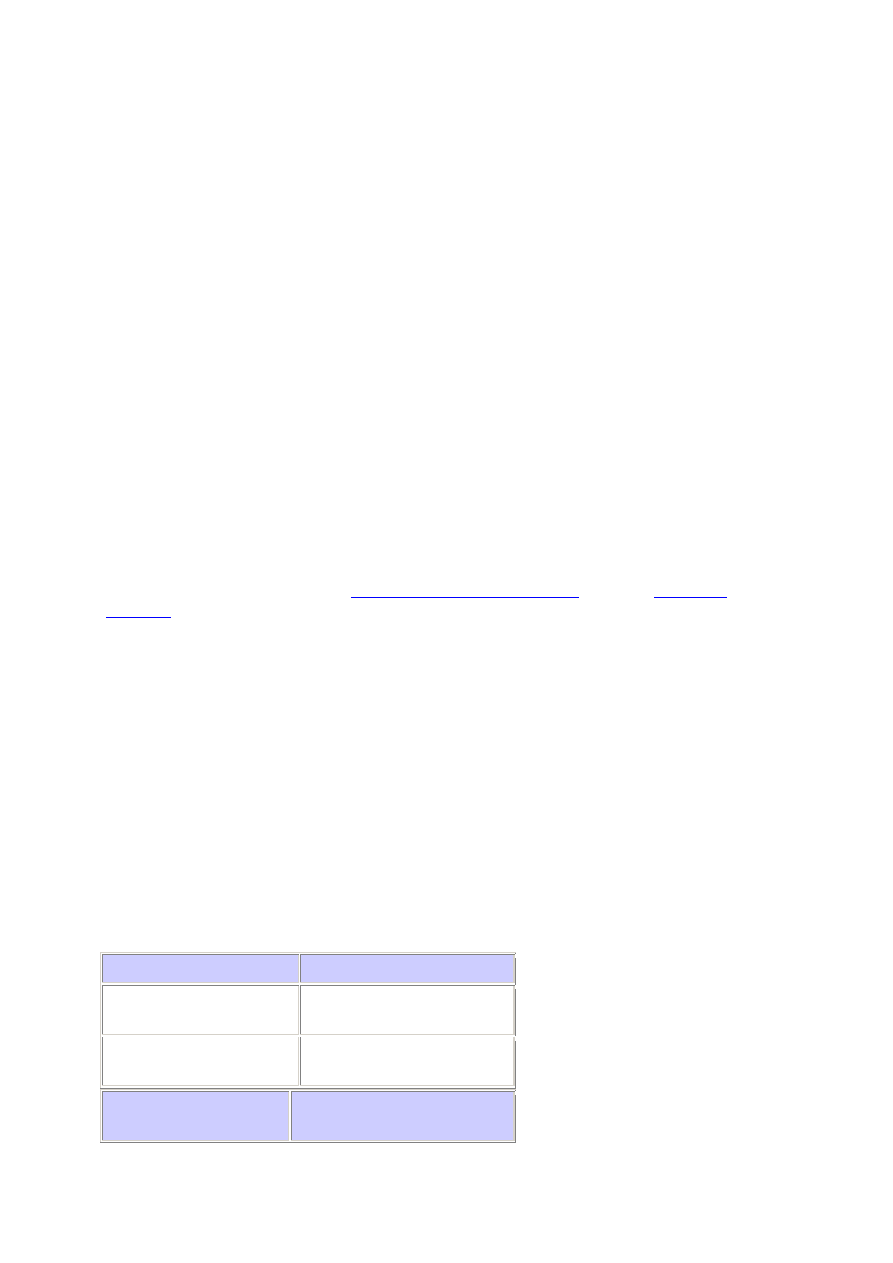
26
!--- This configures interface Fast Ethernet 0/2 as source port.
C2950(config)#monitor session 1 destination interface fastethernet 0/3
!--- This configures interface Fast Ethernet 0/3 as destination port.
C2950(config)#
C2950#show monitor session 1
Session 1
---------
Source Ports:
RX Only: None
TX Only: None
Both: Fa0/2
Destination Ports: Fa0/3
C2950#
Note: Unlike the 2900XL and 3500XL Series Switches, the Catalyst 2940, 2950, 2955, 2970,
3550, 3560, and 3750 Series Switches support SPAN on source port traffic in the Rx direction
only (Rx SPAN or ingress SPAN), in the Tx direction only (Tx SPAN or egress SPAN), or
both.
Note: The commands in the configuration are not supported on the Catalyst 2950 with Cisco
IOS Software Release 12.0(5.2)WC(1) or any software that is earlier than Cisco IOS Software
Release 12.1(6)EA2. Refer to the
section of
in order to configure SPAN on a Catalyst 2950 with software that is earlier than
Cisco IOS Software Release 12.1(6)EA2.
Note: Catalyst 2950 Switches that use Cisco IOS Software Release 12.1.(9)EA1d and earlier
releases in the Cisco IOS Software Release 12.1 train support SPAN. However, all packets
that are seen on the SPAN destination port (connected to the sniffing device or PC) have an
IEEE 802.1Q tag, even though the SPAN source port (monitored port) might not be an
802.1Q trunk port. If the sniffing device or PC network interface card (NIC) does not
understand 802.1Q-tagged packets, the device can drop the packets or have difficulty as it
tries to decode the packets. The ability to see the 802.1Q-tagged frames is important only
when the SPAN source port is a trunk port. With Cisco IOS Software Release 12.1(11)EA1
and later, you can enable and disable tagging of the packets at the SPAN destination port.
Issue the monitor session session_number destination interface interface_id encapsulation
dot1q command in order to enable encapsulation of the packets at the destination port. If you
do not specify the encapsulation keyword, the packets are sent untagged, which is the default
in Cisco IOS Software Release 12.1(11)EA1 and later.
Feature
Catalyst 2950/3550
Ingress (inpkts)
enable/disable option
Cisco IOS Software Release
12.1(12c)EA1
RSPAN
Cisco IOS Software Release
12.1(12c)EA1
Feature
Catalyst 2940
1
, 2950, 2955,
2970, 3550, 3560, 3750
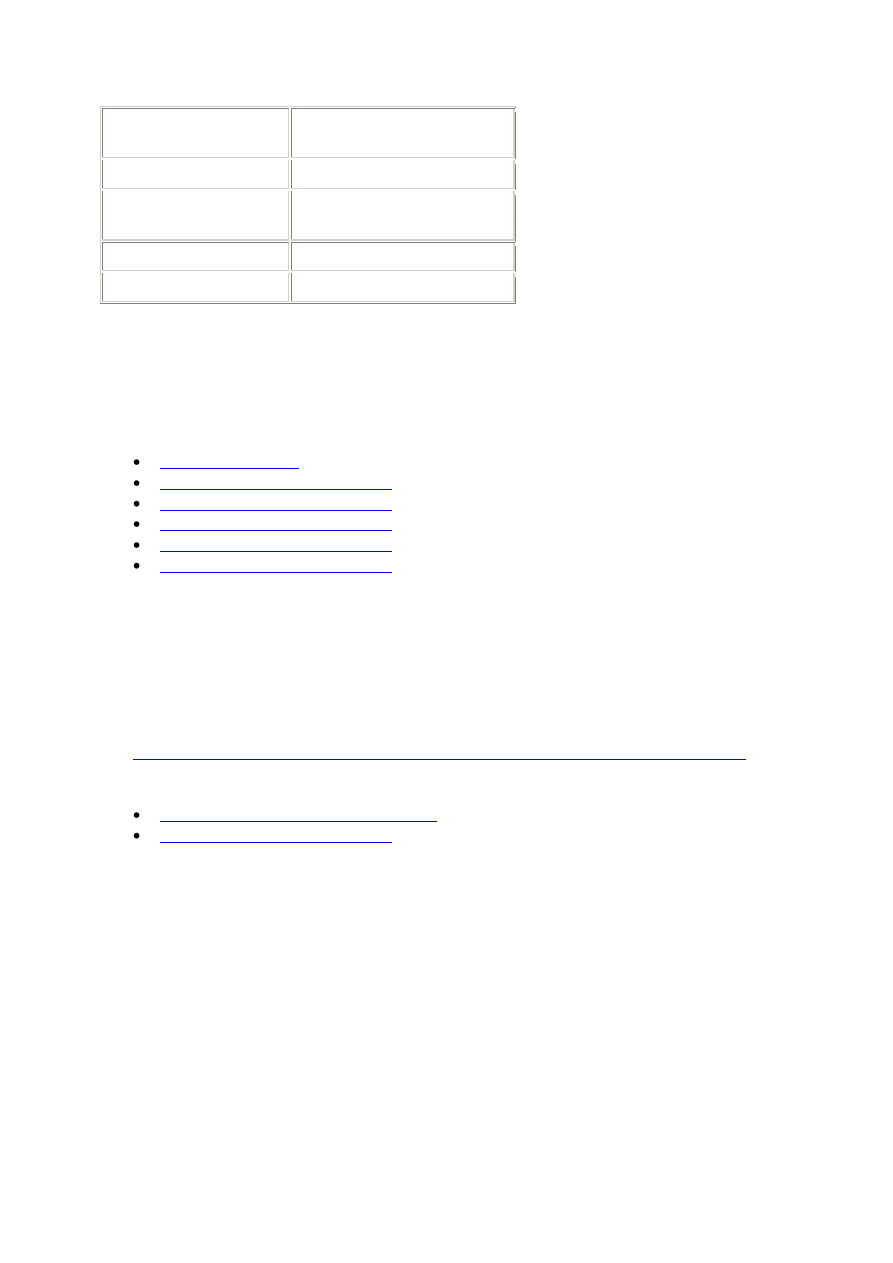
27
Rx or both SPAN
sessions
2
Tx SPAN sessions
2
Rx, Tx, or both RSPAN
source sessions
2
RSPAN destination
2
Total sessions
2
1
The Catalyst 2940 Switches only support local SPAN. RSPAN is not supported in this
platform.
Refer to these configuration guides for more information on the configuration of SPAN and
RSPAN:
SPAN on the Catalyst 4500/4000 and Catalyst 6500/6000
Series Switches That Run Cisco IOS System Software
The SPAN feature is supported on the Catalyst 4500/4000 and Catalyst 6500/6000 Series
Switches that run Cisco IOS system software. Both of these switch platforms use the identical
command-line interface (CLI) of, and a configuration that is similar to, the configuration that
the
SPAN on the Catalyst 2940, 2950, 2955, 2970, 3550, 3560 and 3750 Series Switches
section covers. Refer to these documents for the related configuration:
Configuring Local SPAN and RSPAN
Configuration Example
You can configure the SPAN, as in this example:
4507R#configure terminal
Enter configuration commands, one per line. End with CNTL/Z.
4507R(config)#monitor session 1 source interface fastethernet 4/2
!--- This configures interface Fast Ethernet 4/2 as source port.
4507R(config)#monitor session 1 destination interface fastethernet 4/3
!--- The configures interface Fast Ethernet 0/3 as destination port.
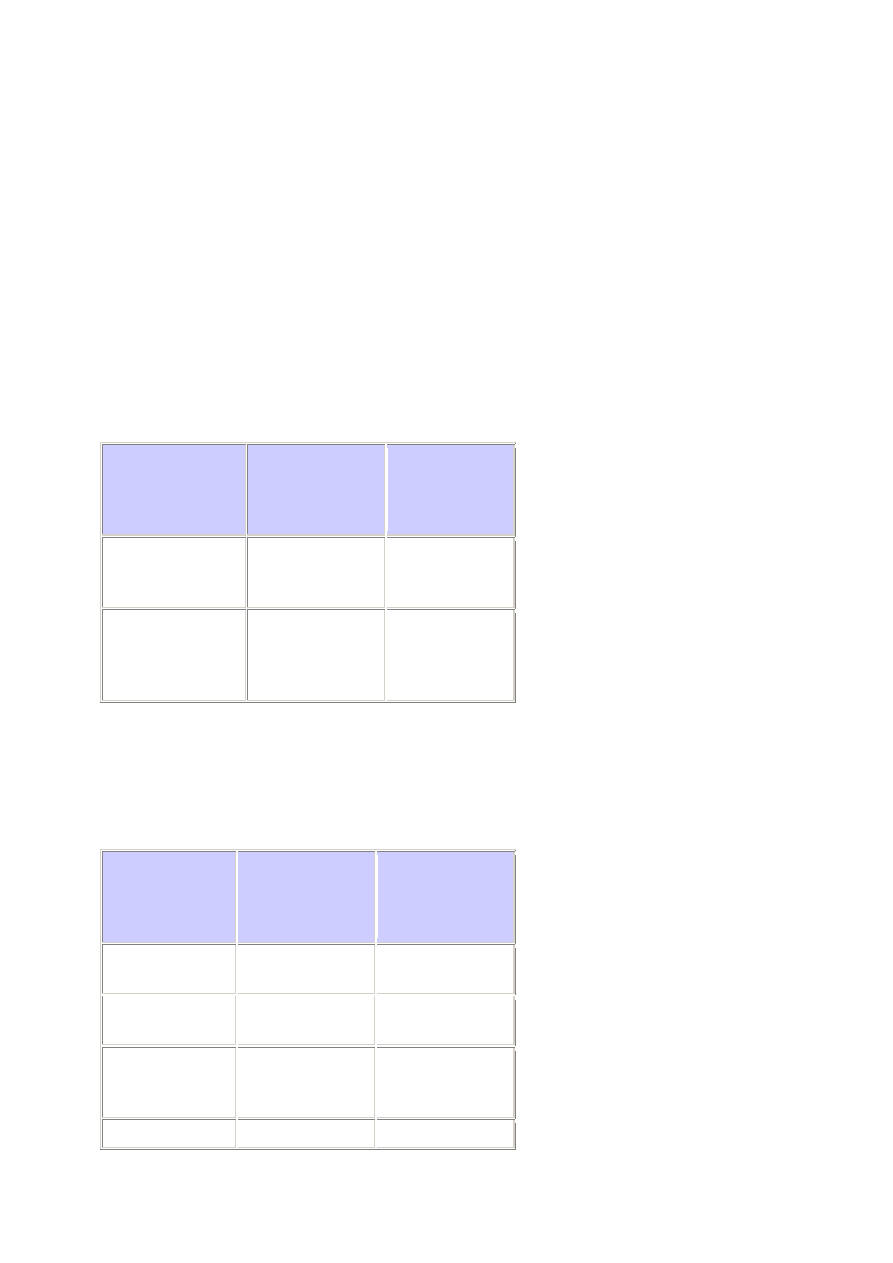
28
4507R#show monitor session 1
Session 1
---------
Type : Local Session
Source Ports :
Both : Fa4/2
Destination Ports : Fa4/3
4507R#
Feature Summary and Limitations
This table summarizes the different features that have been introduced and provides the
minimum Cisco IOS Software release that is necessary to run the feature on the specified
platform:
Feature
Catalyst
4500/4000
(Cisco IOS
Software)
Catalyst
6500/6000
(Cisco IOS
Software)
Ingress (inpkts)
enable/disable
option
Cisco IOS
Software Release
12.1(19)EW
Not currently
supported
1
RSPAN
Cisco IOS
Software Release
12.1(20)EW
Cisco IOS
Software
Release
12.1(13)E
1
The feature is currently not available, and the availability of these features is typically not
published until release.
This table provides a short summary of the current restrictions on the number of possible
SPAN and RSPAN sessions:
Feature
Catalyst
4500/4000
(Cisco IOS
Software)
Catalyst
6500/6000
(Cisco IOS
Software)
Rx or both
SPAN sessions
2
2
Tx SPAN
sessions
4
2
Rx, Tx, or both
RSPAN source
sessions
2 (Rx, Tx or
both), and up to 4
for Tx only
1 ( + 1 ingress
SPAN only)
1
RSPAN
2
64
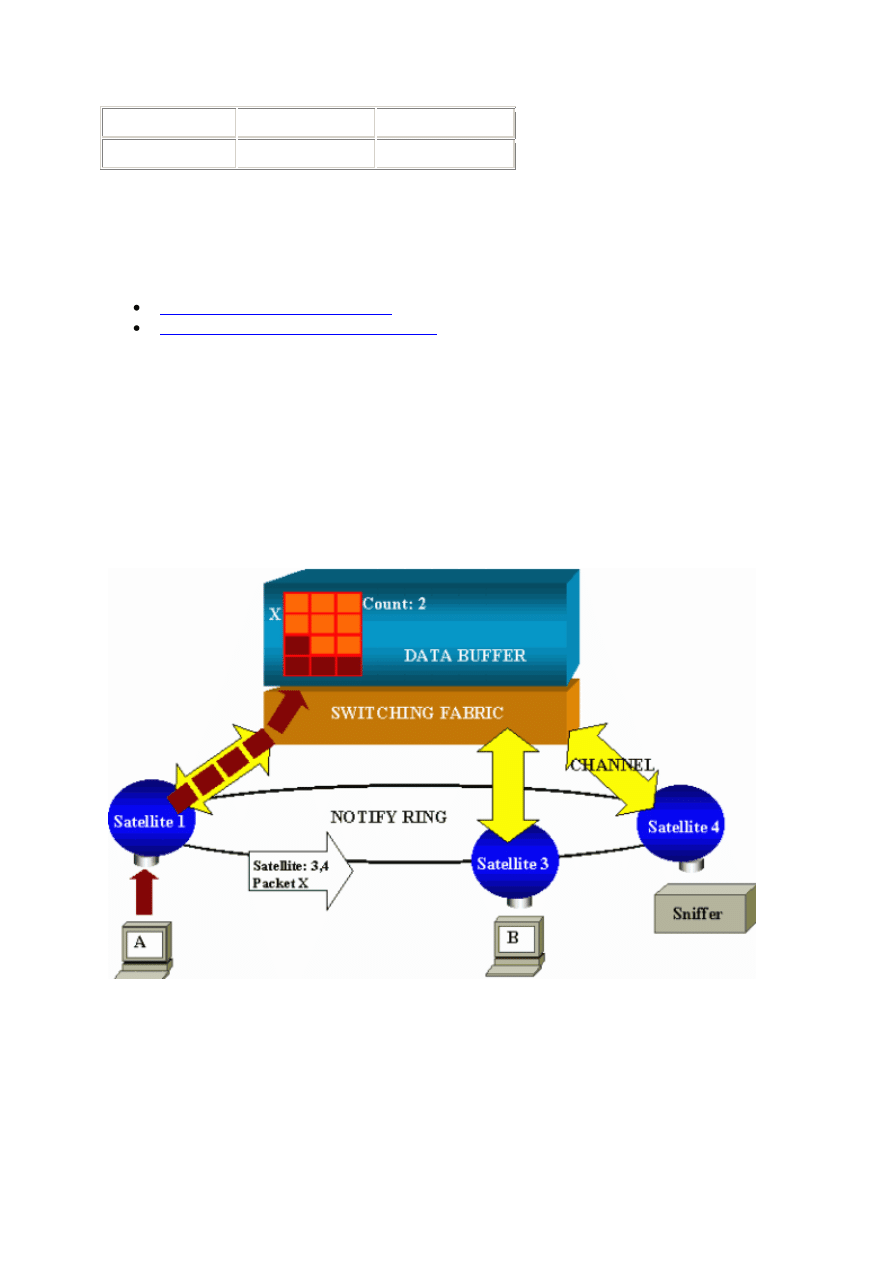
29
destination
Total sessions
6
66
1
If you have two Rx, Tx, or both SPAN sessions already configured, you cannot have
RSPAN source sessions.
Refer to these documents for additional restrictions and configuration guidelines:
Configuring Local SPAN and RSPAN
Performance Impact of SPAN on the Different Catalyst
Platforms
Catalyst 2900XL/3500XL Series
Architecture Overview
This is a very simplistic view of the 2900XL/3500XL Switches internal architecture:
The ports of the switch are attached to satellites that communicate to a switching fabric via
radial channels. On the top, all the satellites are interconnected via a high-speed notify ring
that is dedicated to signaling traffic.
When a satellite receives a packet from a port, the packet is split into cells and sent to the
switching fabric via one or more channels. The packet is then stored in the shared memory.
Each satellite has knowledge of the destination ports. In the diagram in this section, satellite 1
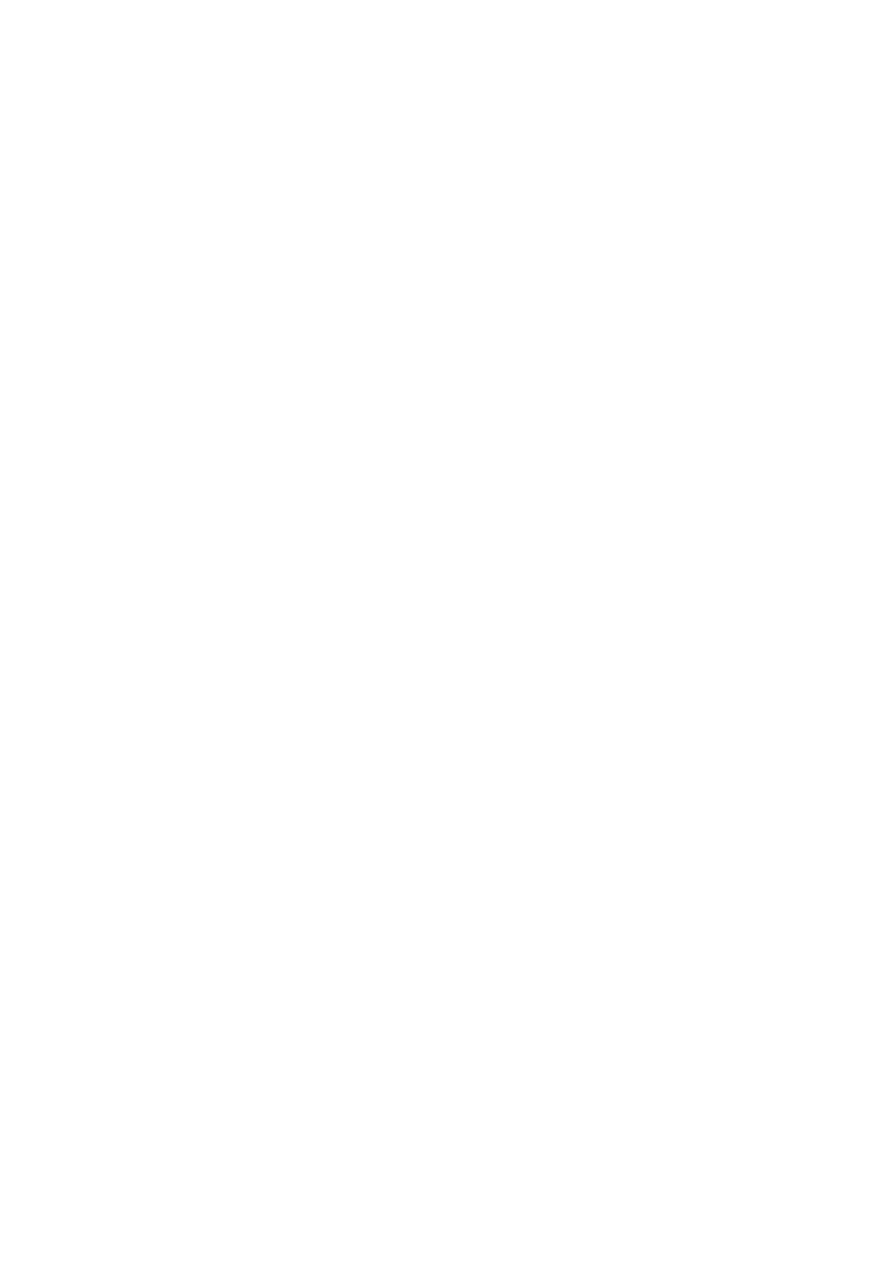
30
knows that the packet X is to be received by satellite 3 and 4. Satellite 1 sends a message to
the other satellites via the notify ring. Then, satellites 3 and 4 can start to retrieve the cells
from the shared memory via their radial channels and can eventually forward the packet.
Because the source satellite knows the destination, this satellite also transmits an index that
specifies the number of times that this packet is downloaded by the other satellites. Each time
a satellite retrieves the packet from the shared memory, this index is decremented. When the
index reaches 0, the shared memory can be released.
Performance Impact
In order to monitor some ports with SPAN, a packet must be copied from the data buffer to a
satellite an additional time. The impact on the high-speed switching fabric is negligible.
The monitoring port receives copies of transmitted and received traffic for all monitored
ports. In this architecture, a packet that is destined for multiple destinations is stored in
memory until all copies are forwarded. If the monitoring port is 50 percent oversubscribed for
a sustained period of time, the port likely becomes congested and holds part of the shared
memory. There is a possibility that one or more of the ports that are monitored also
experience a slowdown.
Catalyst 4500/4000 Series
Architecture Overview
The Catalyst 4500/4000 is based on a shared-memory switching fabric. This diagram is a
high-level overview of the path of a packet through the switch. The actual implementation is,
in fact, much more complex:
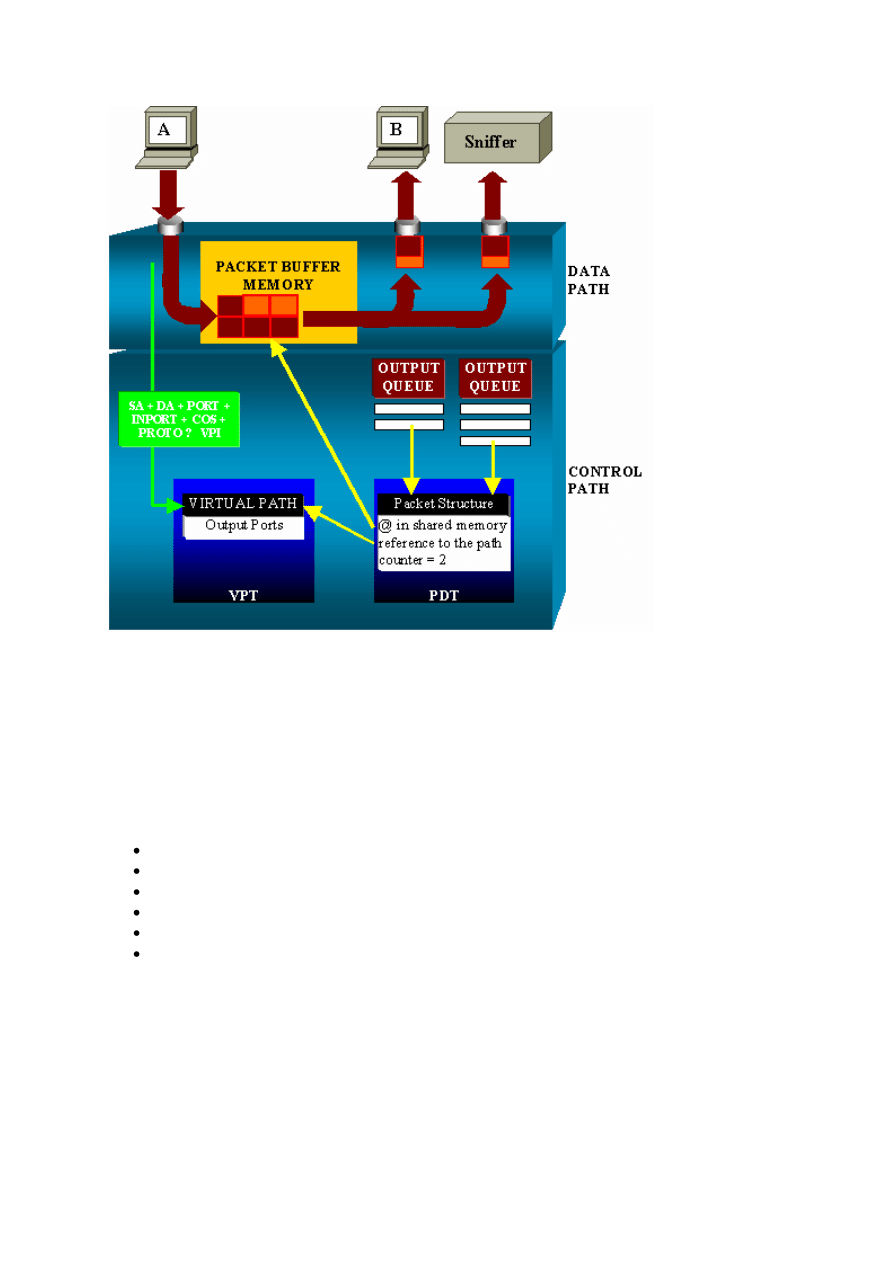
31
On a Catalyst 4500/4000, you can distinguish the data path. The data path corresponds to the
real transfer of data within the switch, from the control path, where all the decisions are taken.
When a packet enters the switch, a buffer is allocated in the Packet Buffer Memory (a shared
memory). A packet structure that points to this buffer is initialized in the Packet Descriptor
Table (PDT). While the data is copied into shared memory, the control path determines where
to switch the packet. In order to make this determination, a hash value is computed from this
information:
The packet source address
Destination address
VLAN
Protocol type
Input port
Class of service (CoS) (either IEEE 802.1p tag or port default)
This value is used to find the Virtual Path Index (VPI) of a path structure in the Virtual Path
Table (VPT). This virtual path entry in the VPT holds several fields that relate to this
particular flow. The fields include the destination ports. The packet structure in the PDT is
now updated with a reference to the virtual path and counter. In the example in this section,
the packet is to be transmitted to two different ports, so the counter initializes to 2. Finally, the
packet structure is added to the output queue of the two destination ports. From there, the data
copies from the shared memory into the output buffer of the port, and the packet structure
counter decrements. When it reaches 0, the shared memory buffer releases.
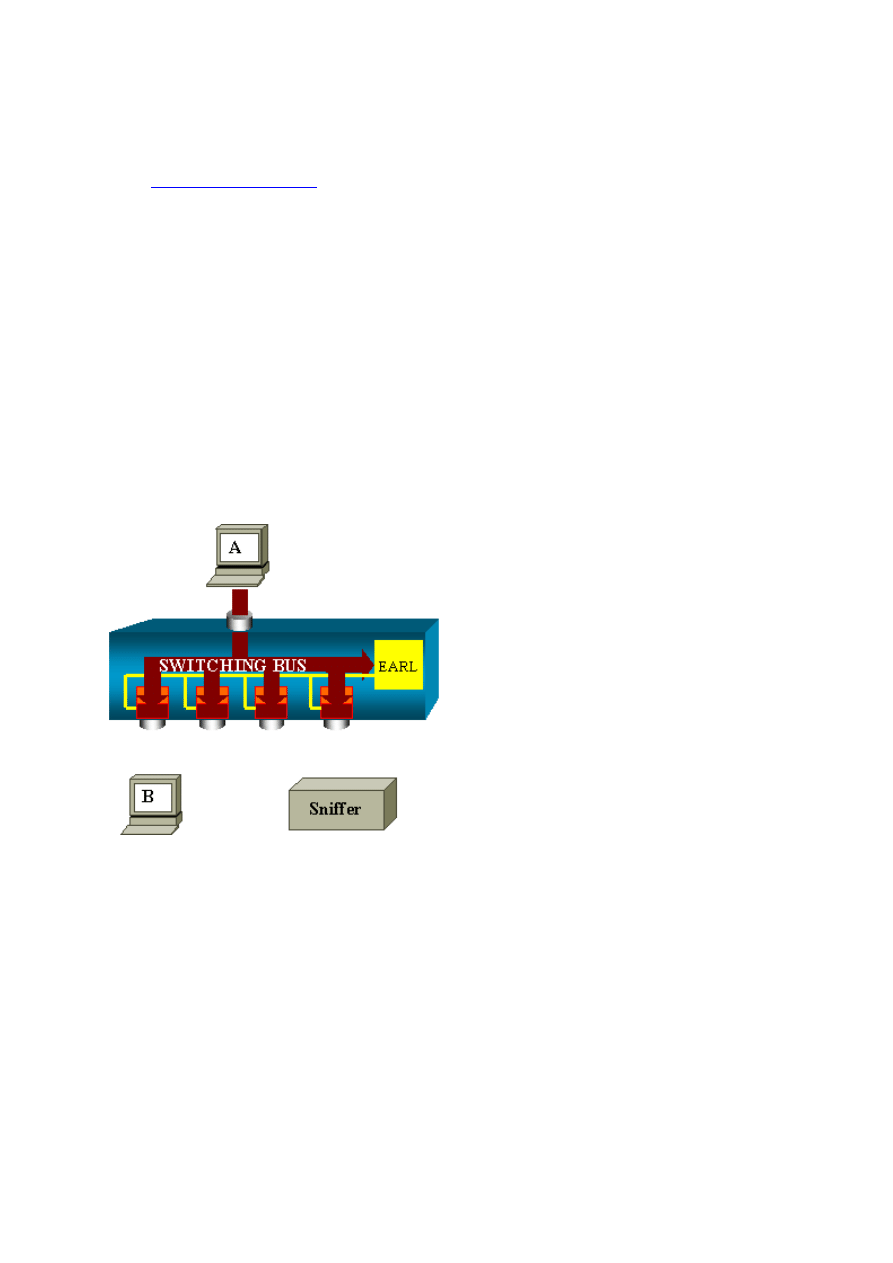
32
Performance Impact
With use of the SPAN feature, a packet must be sent to two different ports, as in the example
in the
section. The send of the packet to two ports is not an issue
because the switching fabric is nonblocking. If the destination SPAN port is congested,
packets are dropped in the output queue and are correctly released from the shared memory.
Therefore, there is no impact on the switch operation.
Catalyst 5500/5000 and 6500/6000 Series
Architecture Overview
On the Catalyst 5500/5000 and 6500/6000 Series Switches, a packet that is received on a port
is transmitted on the internal switching bus. Every line card in the switch starts to store this
packet in internal buffers. At the same time, the Encoded Address Recognition Logic (EARL)
receives the header of the packet and computes a result index. EARL sends the result index to
all the line cards via the result bus. The knowledge of this index allows the line card to decide
individually whether it should flush or transmit the packet as the line card receives the packet
in its buffers.
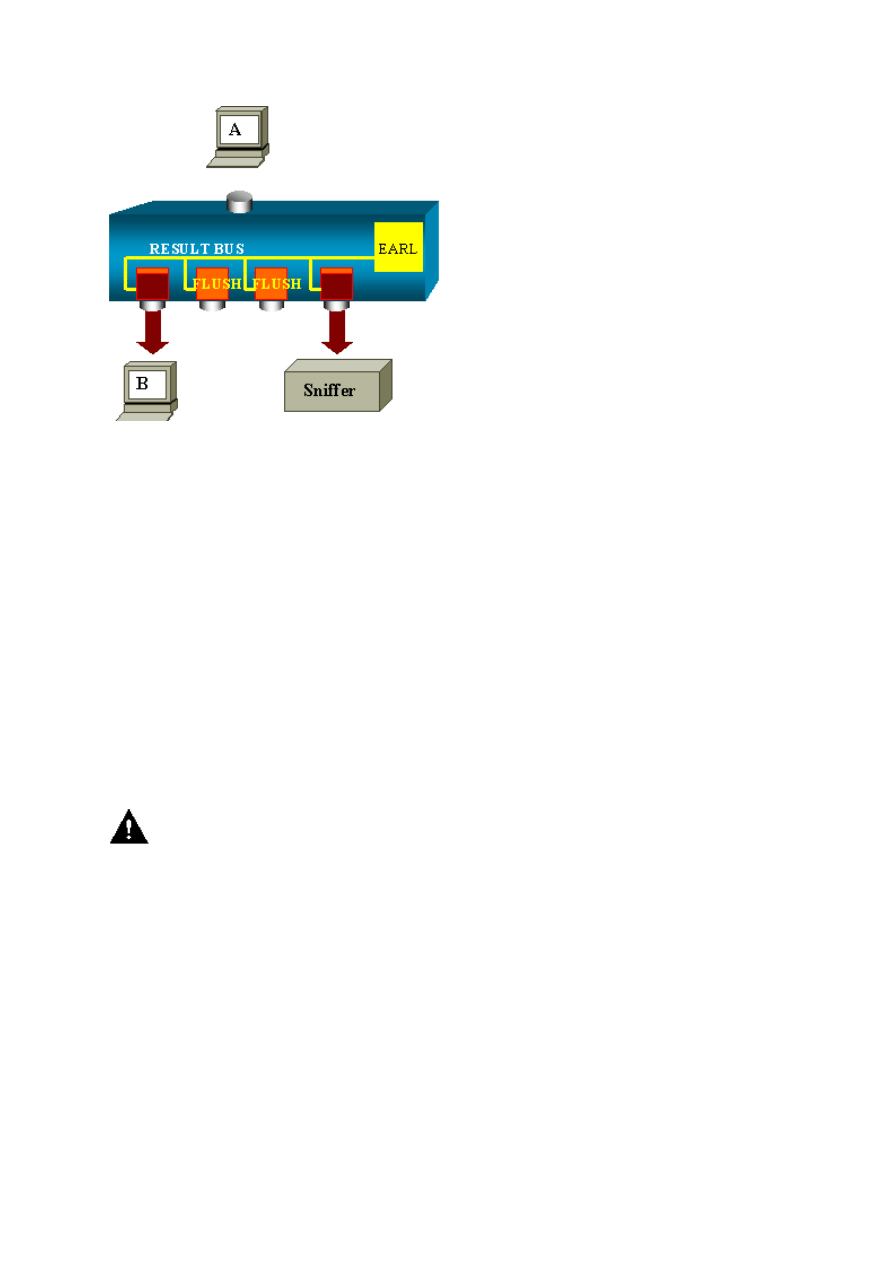
33
Performance Impact
Whether one or several ports eventually transmit the packet has absolutely no influence on the
switch operation. Therefore, when you consider this architecture, the SPAN feature has no
impact on the performance.
Frequently Asked Questions and Common Problems
Connectivity Issues Because of SPAN Misconfiguration
Connectivity issues because of the misconfiguration of SPAN occur frequently in CatOS
versions that are earlier than 5.1. With these versions, only one SPAN session is possible. The
session stays in the configuration, even when you disable SPAN. With the issue of the set
span enable command, a user reactivates the stored SPAN session. The action often occurs
because of a typographical error, for example, if the user wants to enable STP. Severe
connectivity issues can result if the destination port is used to forward user traffic.
Caution: This issue is still in the current implementation of the CatOS. Be very careful
of the port that you choose as a SPAN destination.
SPAN Destination Port Up/Down
When ports are spanned for monitoring, the port state shows as UP/DOWN.
When you configure a SPAN session to monitor the port, the destination interface shows the
state down (monitoring), by design. The interface shows the port in this state in order to make
it evident that the port is currently not usable as a production port. The port as up/down
monitoring is normal.
Why Does the SPAN Session Create a Bridging Loop?
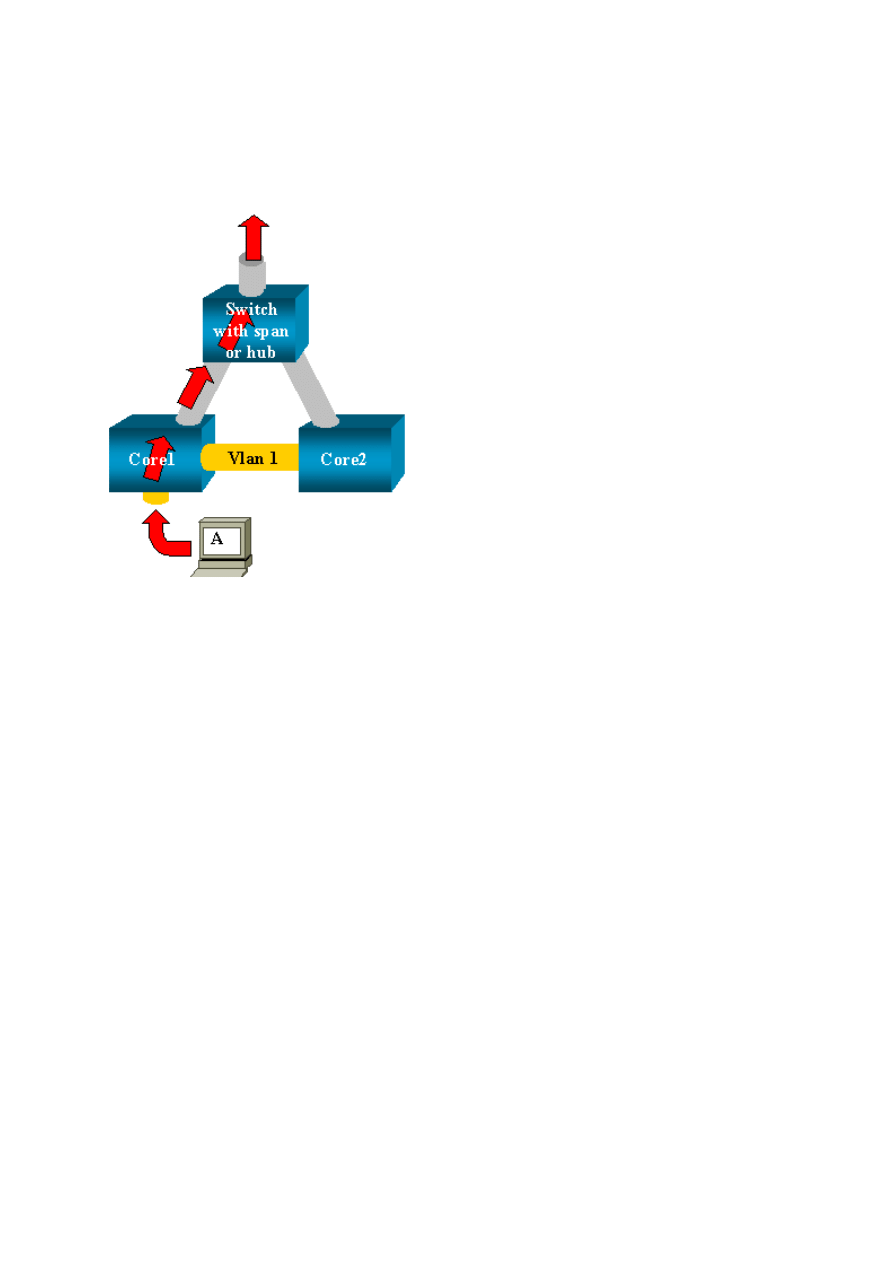
34
The creation of a bridging loop typically occurs when the administrator tries to fake the
RSPAN feature. Also, a configuration error can cause the problem.
This is an example of the scenario:
There are two core switches that are linked by a trunk. In this instance, each switch has
several servers, clients, or other bridges connected to it. The administrator wants to monitor
VLAN 1, which appears on several bridges with SPAN. The administrator creates a SPAN
session that monitors the whole VLAN 1 on each core switch, and, to merge these two
sessions, connects the destination port to the same hub (or the same switch, with the use of
another SPAN session).
The administrator achieves the goal. Each single packet that a core switch receives on VLAN
1 is duplicated on the SPAN port and forwarded upward to the hub. A sniffer eventually
captures the traffic.
The only problem is that the traffic is also reinjected into core 2 via the destination SPAN
port. The reinjection of the traffic into core 2 creates a bridging loop in VLAN 1. Remember
that a destination SPAN port does not run STP and is not able to prevent such a loop.
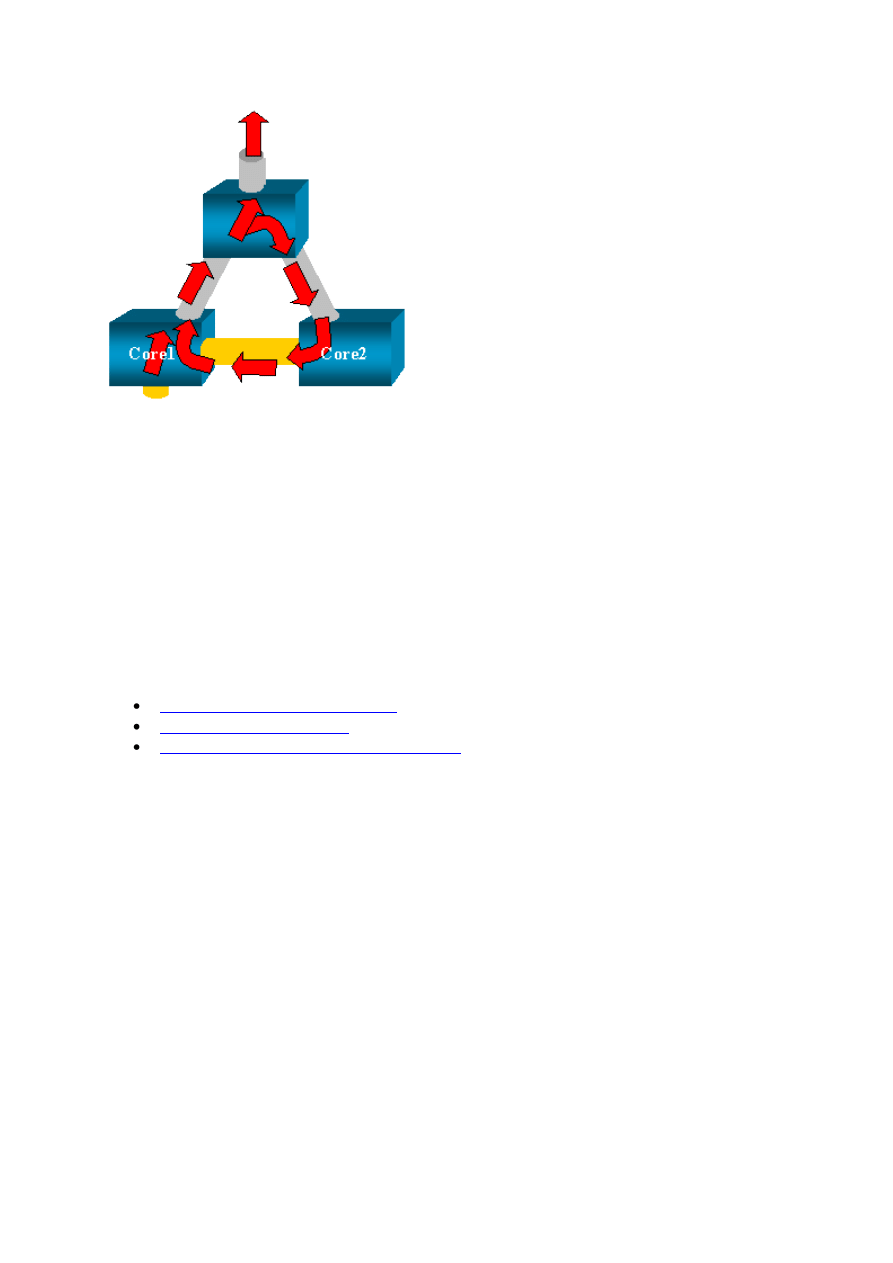
35
Note: Because of the introduction of the inpkts (input packets) option on the CatOS, a SPAN
destination port drops any incoming packet by default, which prevents this failure scenario.
However, the potential issue is still present on the Catalyst 2900XL/3500XL Series Switches.
Note: Even when the inpkts option prevents the loop, the configuration that this section shows
can cause some problems in the network. Network problems can occur because of MAC
address learning issues that are associated with learning enabled on the destination port.
Does SPAN Impact Performances?
See these sections of this document for information about the performance impact for the
specified Catalyst platforms:
Catalyst 5500/5000 and 6500/6000 Series
Can You Configure SPAN on an EtherChannel Port?
An EtherChannel does not form if one of the ports in the bundle is a SPAN destination port. If
you try to configure SPAN in this situation, the switch tells you:
Channel port cannot be a Monitor Destination Port
Failed to configure span feature
You can use a port in an EtherChannel bundle as a SPAN source port.
Can You Have Several SPAN Sessions Run at the Same Time?
On the Catalyst 2900XL/3500XL Series Switches, the number of destination ports that are
available on the switch is the only limit to the number of SPAN sessions.
On the Catalyst 2950 Series Switches, you can have only one assigned monitor port at any
time. If you select another port as the monitor port, the previous monitor port is disabled, and
the newly selected port becomes the monitor port.
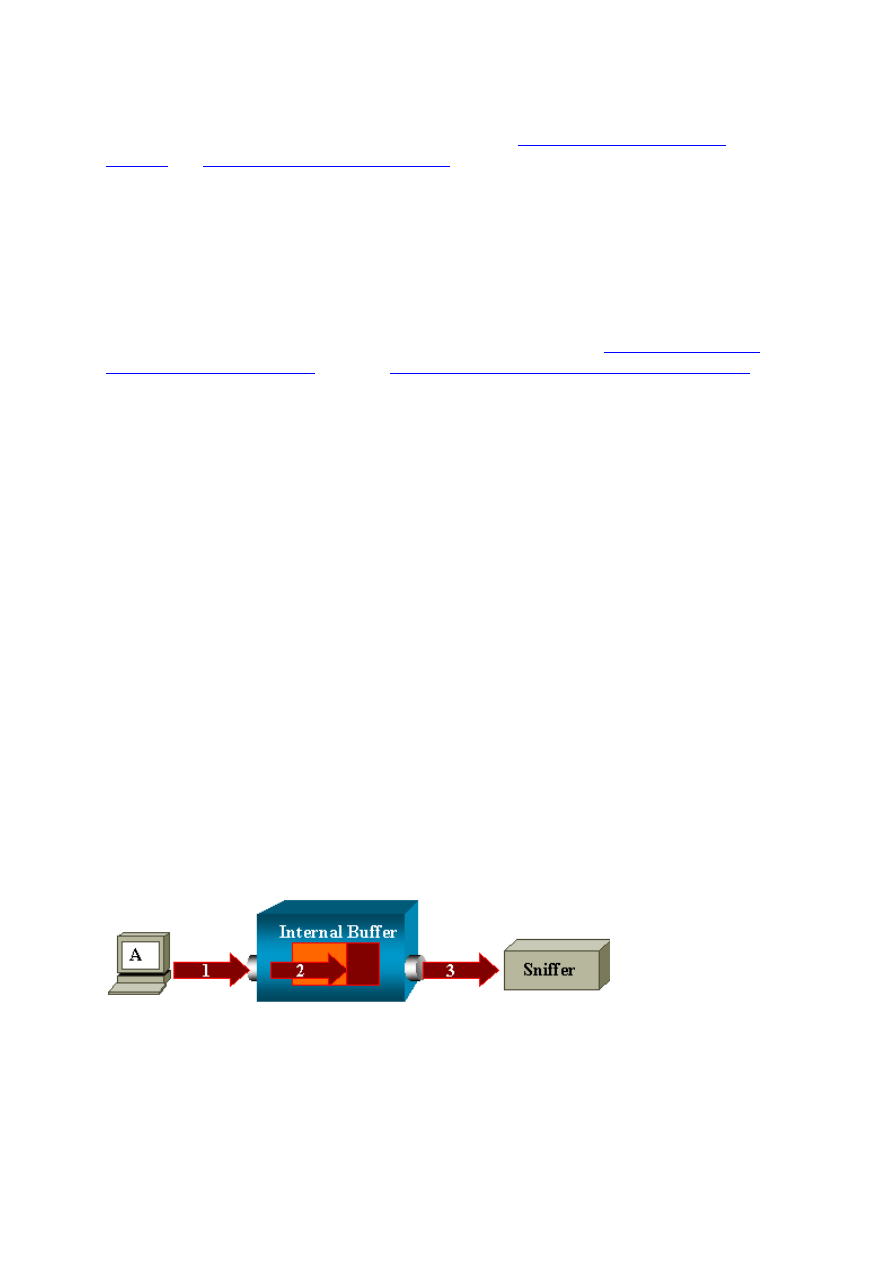
36
On the Catalyst 4500/4000, 5500/5000, and 6500/6000 Switches with CatOS 5.1 and later,
you can have several concurrent SPAN sessions. See the
and
Feature Summary and Limitations
Error "% Local Session Limit Has Been Exceeded"
This message appears when the allowed SPAN session exceeds the limit for the Supervisor
Engine:
% Local Session limit has been exceeded
Supervisor Engines have a limitation of SPAN sessions. Refer to the
section of
Configuring Local SPAN, RSPAN, and ERSPAN
more information.
Cannot Delete a SPAN Session on the VPN Service Module, with the Error
"% Session [Session No:] Used by Service Module"
With this issue, the Virtual Private Network (VPN) module is inserted into the chassis, where
a switch fabric module has already been inserted. The Cisco IOS Software automatically
creates a SPAN session for the VPN service module in order to handle the multicast traffic.
Issue this command in order to delete the SPAN session that the software creates for the VPN
service module:
Switch(config)#no monitor session session_number service-module
Note: If you delete the session, the VPN service module drops the multicast traffic.
Why Are You Unable to Capture Corrupted Packets with SPAN?
You cannot capture corrupted packets with SPAN because of the way that switches operate in
general. When a packet goes through a switch, these events occur:
1. The packet reaches the ingress port.
2. The packet is stored in at least one buffer.
3. The packet is eventually retransmitted on the egress port.
If the switch receives a corrupted packet, the ingress port usually drops the packet. Therefore,
you do not see the packet on the egress port. A switch is not completely transparent with
regard to the capture of traffic. Similarly, when you see a corrupted packet on your sniffer in
the scenario in this section, you know that the errors were generated at step 3, on the egress
segment.
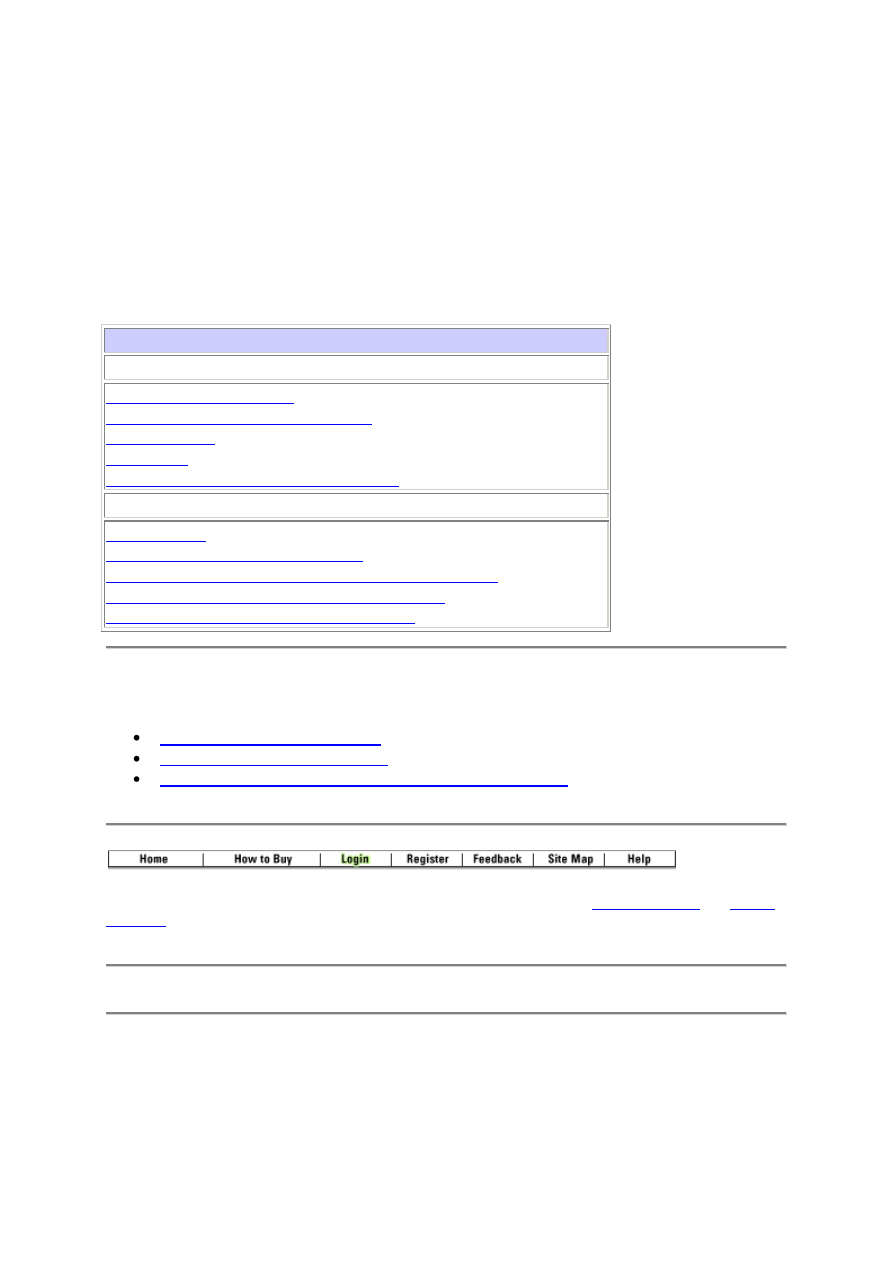
37
If you think that a device sends corrupted packets, you can choose to put the sending host and
the sniffer device on a hub. The hub does not perform any error checks. Therefore, unlike the
switch, the hub does not drop the packets. In this way, you can view the packets.
NetPro Discussion Forums - Featured Conversations
Networking Professionals Connection is a forum for networking professionals to share
questions, suggestions, and information about networking solutions, products, and
technologies. The featured links are some of the most recent conversations available in this
technology.
NetPro Discussion Forums - Featured Conversations for LAN
Network Infrastructure: LAN Routing and Switching
How can I display an access list log?
HSRP Active and Standby Router issues
Network Infrastructure: Getting Started with LANs
Testing LAN with 3560G and 2960 24-TC-L switches
Interconnecting a 3620 and 1700 Series Router
Stack 3750s, or link each back to the core?
Related Information
Technical Support & Documentation - Cisco Systems
All contents are Copyright Š 1992-2006 Cisco Systems, Inc. All rights reserved.
Updated: Aug 14, 2006
Document ID: 10570
Wyszukiwarka
Podobne podstrony:
Chemia wyklad I i II (konfiguracja wiÄ…zania Pauling hybrydyzacja wiazania pi i sigma)
07 Konfiguracja
Cwiczenie 12 Konfigurowanie i testowanie VPN (PPTP)
Konfiguracja pamięci mikrokontrolera 8051 dla programów napisanych w języku C
1.1.6 Opis i konfiguracja zestawu protokołów TCPIP, 1.1 Nawiązywanie połączenia z Internetem
SK-cw3 2h Konfigurowanie sieci WLAN, Sieci Komputerowe
KONFIGURACJA KROTNICY SDH SPRAWOZDANIE
Konfiguracja napędów optycznych
KONFIGURACJA KROTNICY SDH SPRAWOZDANIE
DNS konfiguracja serwera
konfiguracja sieci rejestratory bcs (2)
Konfiguracja serwera Apache, SSL w systemie GNU Linux
Lab04 Konfiguracja DHCP
Konfiguracja routerow CISCO podstawy
podsieci i konfiguracja routera
Konfiguracja DNS w OS Linux
Pomoc Konfig
więcej podobnych podstron