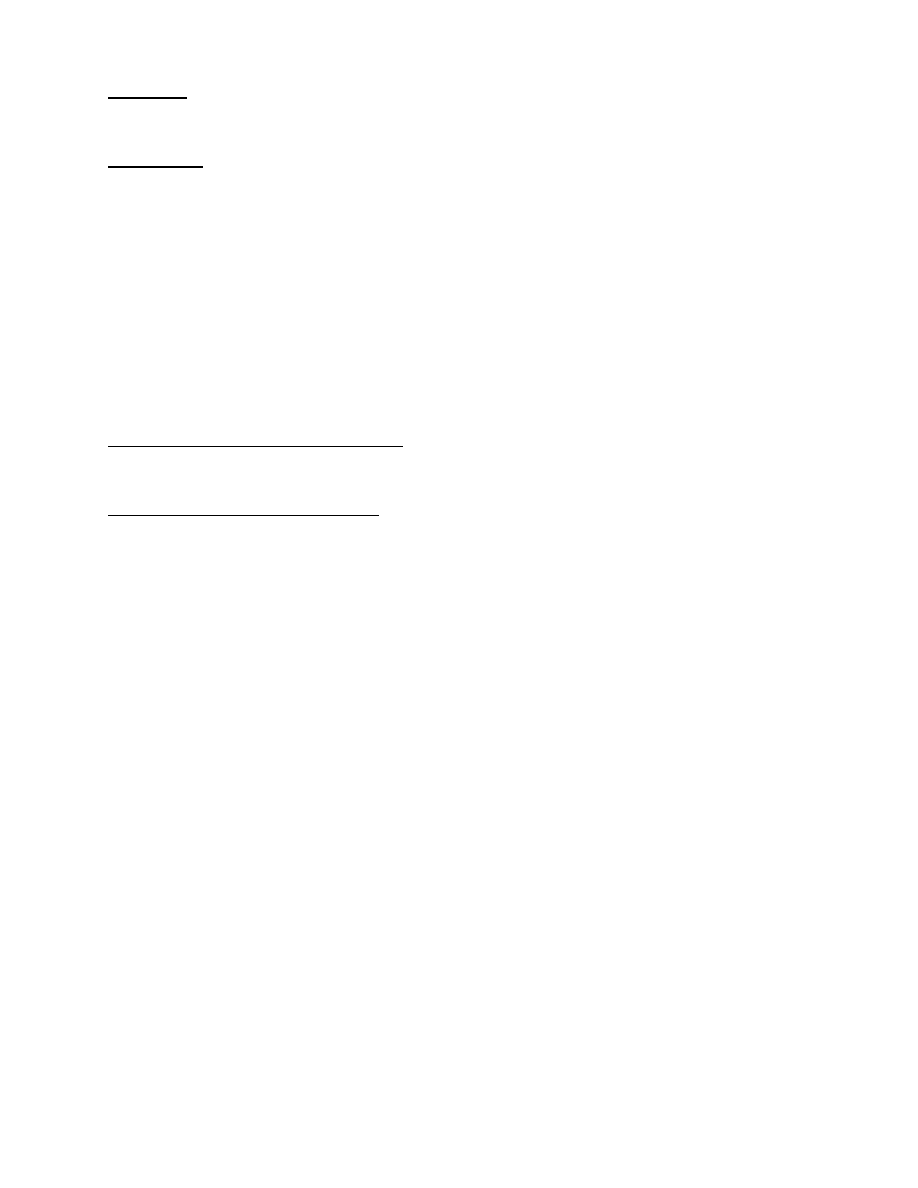
1
Adobe
®
Photoshop
®
Camera Raw 6.1 Read Me
Installation
This new version of the Camera Raw plug-in replaces the original Camera Raw plug-in that was installed
with Photoshop CS5, Photoshop Elements 8.0 and Premiere Elements 8.0.
Compatibility
The Camera Raw 6.1 plug-in is not compatible with versions of Photoshop earlier than Photoshop CS5 or
versions of Photoshop Elements earlier than Photoshop Elements 8.0 for Windows and Photoshop
Elements 8 for Mac.
• The latest version of the Camera Raw plug-in available for Photoshop Elements 3.0 customers is
Camera Raw 3.6.
• The latest version of the Camera Raw plug-in available for Photoshop Elements 4.0 (Windows) is
Camera Raw 3.7.
• The latest version of the Camera Raw plug-in available for Photoshop Elements 5.0 (Windows) is
Camera Raw 4.5.
• The latest version of the Camera Raw plug-in available for Photoshop Elements 6.0 (Windows,
Mac) and Photoshop Elements 7.0 (Windows) is Camera Raw 5.6.
Photoshop CS5 and Adobe Creative Suite 5:
Automated installation on Mac or Windows
®
:
1. Select “Updates…” from the Help menu
2. Follow the on-screen dialogs to download and install the latest available Camera Raw update
Manual installation on Mac or Windows
®
:
Download the installer utility (Windows: Camera_Raw_6_1_updater.zip or Mac:
Camera_Raw_6_1_updater.dmg)
1. Exit Photoshop CS5 and Adobe Bridge.
2. Double-click the download file and follow the on-screen instructions
3. Launch Photoshop CS5 or Adobe Bridge.
Photoshop Elements:
Windows
®
:
NOTE: You must follow all of the new instructions in order to successfully install the Camera Raw Plug-in
for Photoshop Elements.
1. Exit Photoshop Elements
2. Open the download file and double-click CameraProfiles.exe and follow the on-screen
instructions.
3. Double-click Local Disk (C:)
4. Navigate to the following location:
a. Program Files\Common Files\Adobe\Plug-ins\Elements 8\File Formats
5. Move the existing Camera Raw.8bi plug-in to another location (for example, a new folder on your
desktop). Ensure you keep this version in case you need to revert back.
6. Copy the Camera Raw plug-in, Camera Raw.8bi, from the download into the same folder as Step
4.
7. Launch Photoshop Elements
Mac:
Photoshop Elements
NOTE: You must follow all of the new instructions in order to successfully install the Camera Raw Plug-in
for Photoshop Elements.
1. Exit Photoshop Elements and Adobe Bridge
2. Open the download file and double-click CameraProfiles.dmg and follow the on-screen
instructions.
3. Navigate to the root of the local disk (not the user’s home folder).
4. Navigate to the following location:
a. Photoshop Elements 8: Applications/PSE8/Plug-Ins/File Formats
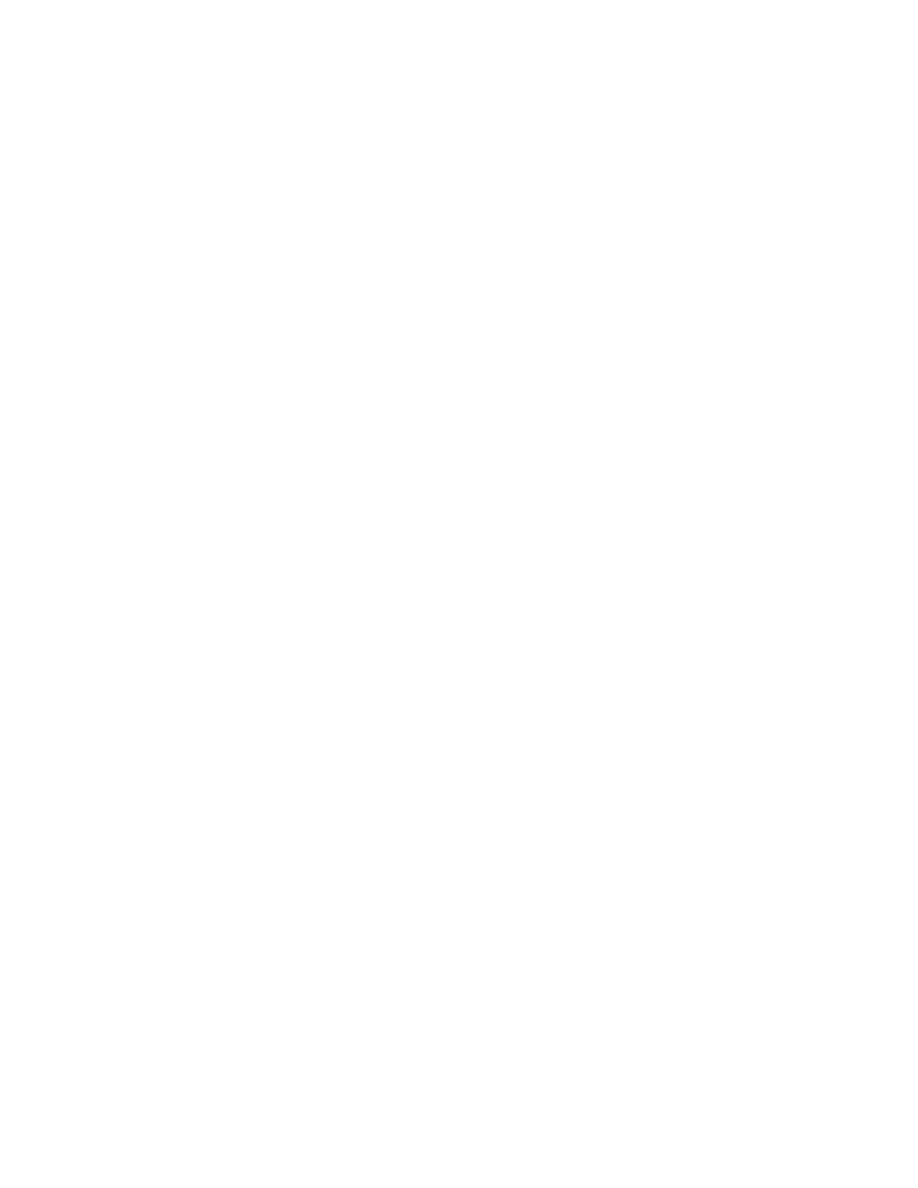
2
5. Move the existing plug-in to another location (for example, a new folder on your desktop). Ensure
you keep this version in case you need to revert back.
6. Copy the Camera Raw plug-in, Camera Raw, from the download into the same folder as in Step
4.
7. Launch Photoshop Elements or Adobe Bridge.
Premiere Elements:
Windows
®
:
NOTE: You must follow all of the new instructions in order to successfully install the Camera Raw Plug-in
for Photoshop Elements.
1. Exit Premiere Elements
2. Open the download file and double-click CameraProfiles.exe and follow the on-screen
instructions.
3. Double-click Local Disk (C:)
4. Navigate to the following location:
a. Premiere Elements 8.0: Program Files\Common Files\Adobe\Plug-ins\Elements 8\File
Formats
5. Move the existing Camera Raw.8bi plug-in to another location (for example, a new folder on your
desktop). Ensure you keep this version in case you need to revert back.
6. Copy the Camera Raw plug-in, Camera Raw.8bi, from the download into the folder designated in
Step 4.
7. Launch Premiere Elements
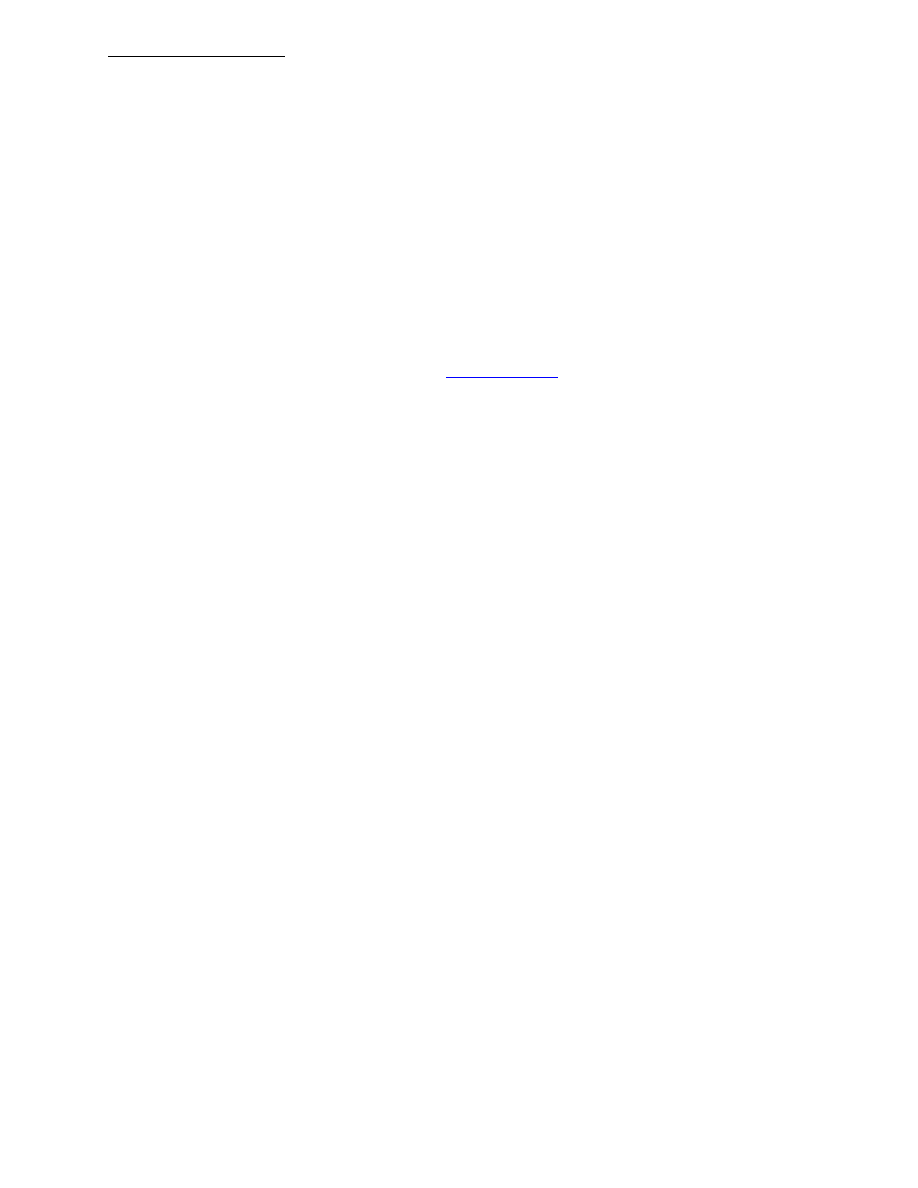
3
New Supported Cameras
Support for the following cameras has been added in this update.
Canon EOS 550D (Digital Rebel T2i/
EOS Kiss X4 Digital)
Kodak
Z981
Leaf
Aptus-II 8
Leaf
Aptus-II 10R
Mamiya
DM40
Olympus
E-PL1
Olympus
E-600
Panasonic G2
Panasonic G10
Sony
A450
Below is a complete list of supported cameras and raw formats included in Camera Raw 6.1. The new
cameras are highlighted in red.*
Digital Negative (DNG) raw file format
Learn more about the DNG raw file format at
Canon
EOS 1D
EOS 1Ds
EOS 1D Mark II
EOS 1D Mark II N
EOS 1Ds Mark II
EOS 1D Mark III
EOS 1Ds Mark III
EOS 1D Mark IV
EOS 5D
EOS 5D Mark II
EOS 10D
EOS 20D
EOS 20Da
EOS 30D
EOS 40D
EOS 50D
EOS 300D (Digital Rebel/Kiss Digital)
EOS 350D (Digital Rebel XT/EOS Kiss Digital N)
EOS 400D (Digital Rebel XTi/EOS Kiss Digital X)
EOS 450D (Digital Rebel XSi/EOS Kiss X2)
EOS 500D (Digital Rebel T1i/EOS Kiss X3 Digital)
EOS 550D (Digital Rebel T2i/EOS Kiss X4 Digital)
EOS 7D
EOS 1000D (Digital Rebel XS/EOS Kiss F)
EOS D30
EOS D60
PowerShot 600
PowerShot A5
PowerShot A50
PowerShot S30
PowerShot S40
PowerShot S45
PowerShot S50
PowerShot S60
PowerShot S70
PowerShot S90
PowerShot G1
PowerShot G2
PowerShot G3
PowerShot G5
PowerShot G6
PowerShot G9
PowerShot G10
PowerShot G11
PowerShot Pro70
PowerShot Pro90 IS
PowerShot Pro1
PowerShot SX1 IS
Casio
EXILIM EX-F1 (DNG)
Nikon
D1
D1H
D1X
D70
D100
D200
D2H
D2Hs
D3
D3X
D3s
D300
D300s
D3000
D40
D40x
D50
D5000
D60
D70s
D700
D80
D90
D2X
D2Xs
Coolpix 5000
Coolpix 5400
Coolpix 5700
Coolpix 8700
Coolpix 8400
Coolpix 8800
Coolpix P6000
Olympus
E-10
E-1
E-20
E-3
E-30
E-420
E-450
E-520
E-600
E-620
E-P1
E-P2
E-PL1
EVOLT E-300
EVOLT E-330
EVOLT E-400
EVOLT E-410
EVOLT E-500
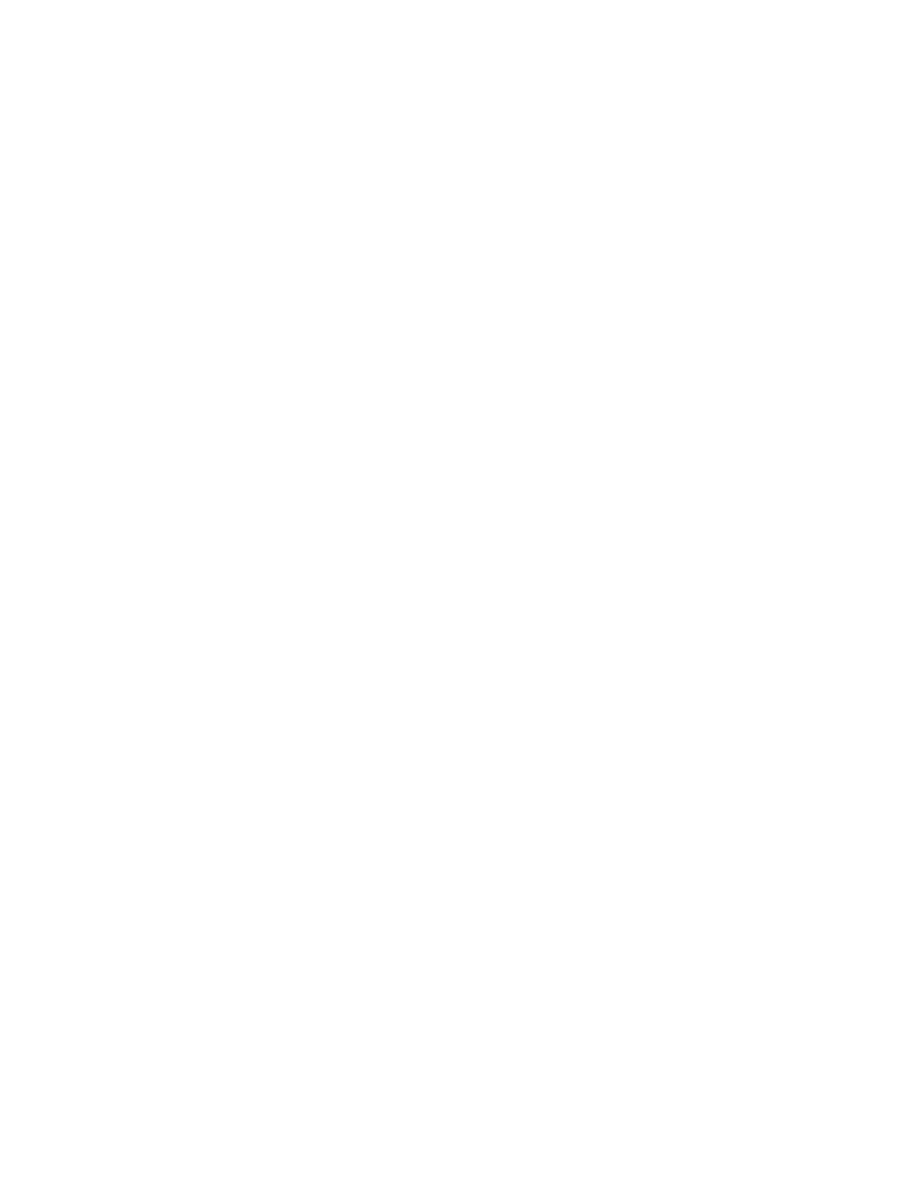
4
EXILIM EX-FH20 (DNG)
EXILIM EX-FH25 (DNG)
EXILIM EX-FH100 (DNG)
Contax
N Digital
Epson
R-D1
R-D1s
R-D1x
Fujifilm
FinePix E900
FinePix F700
FinePix IS-1
FinePix IS Pro
FinePix S100FS
FinePix S2 Pro
FinePix S20 Pro
FinePix S3 Pro
FinePix S5 Pro
FinePix S5000 Z
FinePix S5200/5600
FinePix S6000fd/S6500fd
FinePix S7000 Z
FinePix S9000/9500
FinePix S9100/9600
Hasselblad(3FR only)
H2D (DNG)
CF-22
CF-22MS
CF-39
CF-39MS
CFH-22
CFH-39
CFV
503CWD
H2D-22
H2D-39
H3D-22
H3D-31
H3D-39
H3DII-22
H3DII-31
H3DII-39
H3DII-39MS
H3DII-50
Kodak
DCS Pro 14n
DCS Pro 14nx
DCS Pro SLR/n
DCS720x
DCS760
EasyShare P712
EasyShare P850
EasyShare P880
EasyShare Z1015 IS
EasyShare Z980
EasyShare Z981
Konica Minolta
DiMAGE A1
DiMAGE A2
DiMAGE A200
DiMAGE 5
DiMAGE 7
DiMAGE 7i
DiMAGE 7Hi
Maxxum 7D / DYNAX 7D
ALPHA SWEET DIGITAL (Japan)
ALPHA-5 DIGITAL (China)
MAXXUM 5D (USA)
DYNAX 5D (Europe)
Leaf
EVOLT E-510
C-5050 Zoom
C-5060 Zoom
C-7070 Wide Zoom
C-8080 Wide Zoom
SP-310
SP-320
SP-350
SP-500 UZ
SP-510 UZ
SP-550 UZ
SP-560 UZ
SP-565 UZ
SP-570 UZ
Panasonic
DMC-G1
DMC-G2
DMC-G10
DMC-GF1
DMC-GH1
DMC-FX150
DMC-FZ8
DMC-FZ18
DMC-FZ28
DMC-FZ30
DMC-FZ35
DMC-FZ38
DMC-FZ50
DMC-L1
DMC-L10
DMC-LC1
DMC-LX1
DMC-LX2
DMC-LX3
Pentax
*ist D
*ist DL
*ist DL2
*ist DS
*ist DS2
K10D
K100D
K100D Super
K110D
K20D
K200D
K2000 (K-m)
K-7
K-x
Phase One
H 20
H 25
P 20
P 20 +
P 21
P 21 +
P 25
P 25 +
P 30
P 30 +
P 45
P 45 +
Ricoh
GR Digital (DNG)
GR Digital II (DNG)
GR Digital III (DNG)
GX100 (DNG)
GX200 (DNG)
GXR (DNG)
Samsung
Pro 815 (DNG)
GX-1S
GX-1L
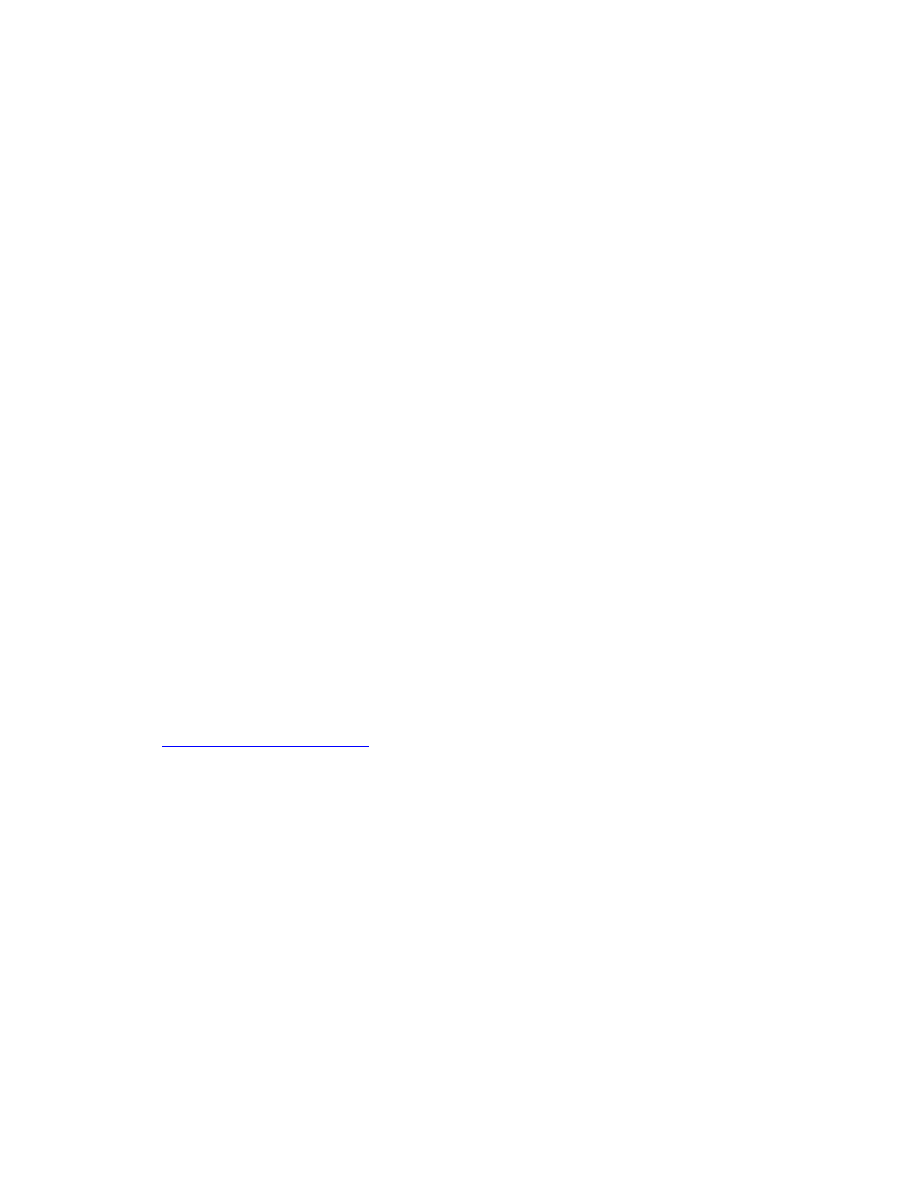
5
AFi II 6
AFi II 7
Valeo 6
Valeo 11
Valeo 22
Valeo 17
Aptus-II 5
Aptus-II 8
Aptus-II 10R
Aptus 17
Aptus 22
Aptus 54s
Aptus 65
Aptus 65s
Aptus 75
Aptus 75s
Aptus AFi II 6
Aptus AFi II 7
Leica
DIGILUX 2
DIGILUX 3
D-LUX 2
D-LUX 3
D-LUX 4
Digital-Modul-R (DNG)
M8 (DNG)
M9 (DNG)
S2 (DNG)
V-LUX 1
X1 (DNG)
Mamiya
ZD
DM22
DM28
DM33
DM40
DM56
M18
M22
M31
GX-10 (DNG)
GX-20 (DNG)
Sigma
DP1
DP1s
DP2
SD9
SD10
SD14
Sony
A100
A200
A230
A300
A330
A350
A380
A450
A500
A550
A700
A850
A900
DSC-F828
DSC-R1
DSC-V3
*Adobe is often able to provide preliminary support for raw files from new camera models not
listed above. The Camera Raw plug-in will read these images but profiling and testing is not
complete.
If you have any problems with this update, please refer to the support Web site at
Note: Hasselblad support is for the 3FR file format only. The Hasselblad FFF file format is not
currently supported.
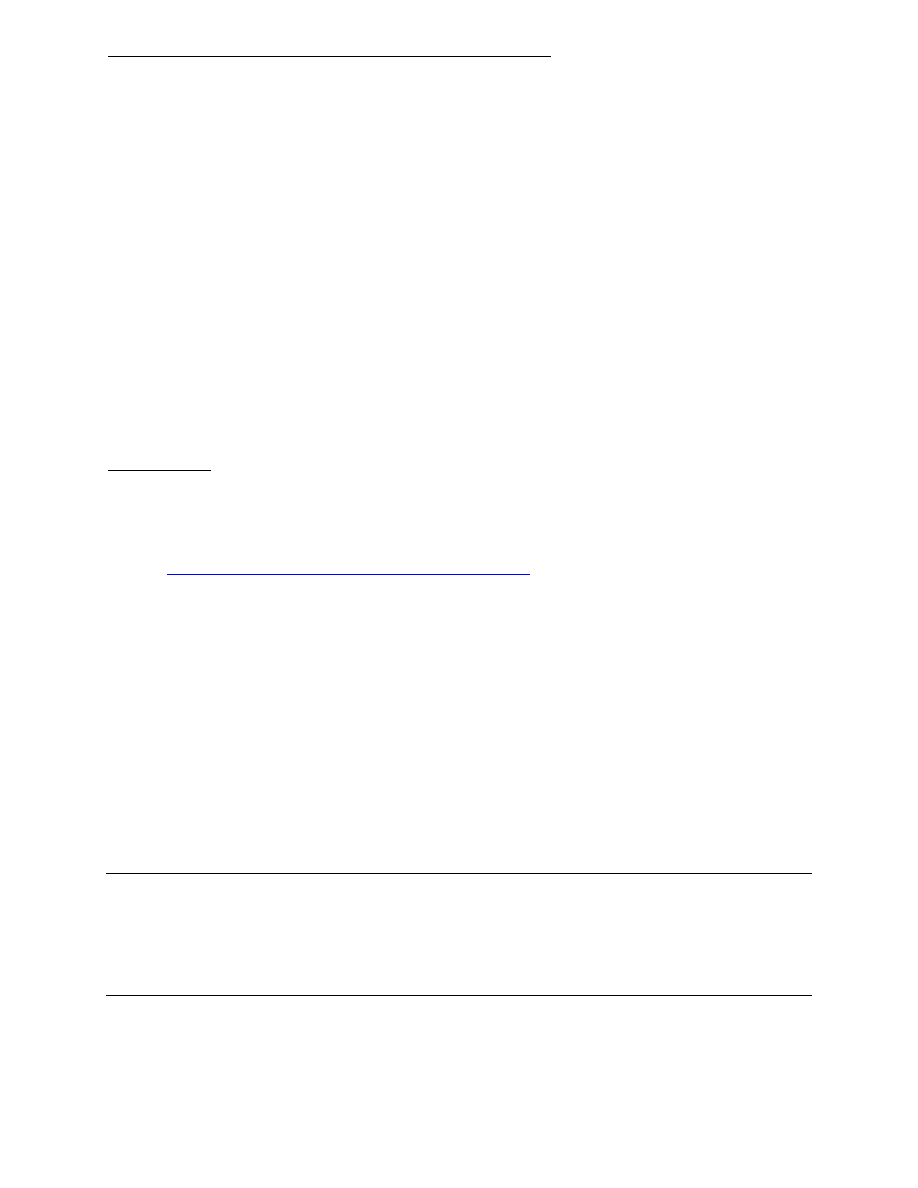
6
Working with Lightroom 2 and Adobe Photoshop Camera Raw
Lightroom and Photoshop Camera Raw share the same image processing technology to ensure
consistent and compatible results across applications that support raw processing. These applications
include Photoshop CS5, Photoshop Elements 8.0 and Premiere Elements 8.0.
Sharing Lightroom Settings with Camera Raw 6.1
By default, Lightroom’s develop module settings are stored in Lightroom’s database. In order to ensure
that Lightroom develop settings can be viewed by Camera Raw 6 the settings must be written to the XMP
metadata block for that file. This metadata is stored in an XMP sidecar file (Imagename.xmp) in the
current image directory of proprietary raw files or stored directly within DNG files. To update images with
the latest develop settings, choose the library module and select the group of target images. Choose the
“Save Metadata to File” option in the Metadata file menu.
Viewing Lightroom settings in Camera Raw 6.1
Before working in conjunction with Lightroom 2 and Camera Raw please set the Camera Raw preference
to: Save image settings in: Sidecar ".xmp" files.
Viewing Camera Raw settings in Lightroom
Raw files edited by previous versions of Camera Raw files will maintain their previous appearance when
imported into Lightroom. Note: Those files must have been edited with the preference set to Save image
settings in: Sidecar “.xmp” files in order for Lightroom to respect the previous edit. Files edited in Camera
Raw after importation into Lightroom can be updated in Lightroom by choosing the “Read Metadata from
File” from the Metadata file menu.
Release Notes
• Camera Raw 6.1 includes new lens correction functionality that can apply profile-based
corrections to accommodate geometric distortions, chromatic aberration and lens vignette effects.
Manual corrections for geometric distortion as well as vertical and horizontal perspective
transforms are also available. A handful of lens profiles are included for automatic correction and
more can be created by the community with the Adobe Lens Profile Creator.
(
http://labs.adobe.com/technologies/lensprofile_creator/
• This release addresses a bug on the Mac platform that could cause Photoshop CS5 to quit
unexpectedly when opening a file in the Camera Raw 6.0 plug-in.
• This release contains performance enhancements designed to improve the responsiveness of the
controls and the scrolling mechanism relative to Camera Raw 6.0.
Copyright © 2010 Adobe Systems Incorporated. All rights reserved.
Adobe and Photoshop are either registered trademarks or trademarks of Adobe Systems Incorporated in
the United States and/or other countries. Windows is either a registered trademark or a trademark of
Microsoft Corporation in The United States and/or other countries. Mac is a trademark of Apple
Computer, Inc., registered in the United States and other countries. All trademarks noted herein are the
property of their respective owners.
5/7/2010
Document Outline
- Installation
- Compatibility
- Photoshop CS5 and Adobe Creative Suite 5:
- Photoshop Elements:
- Photoshop Elements
- Premiere Elements:
- New Supported Cameras
- Support for the following cameras has been added in this update.
- Working with Lightroom 2 and Adobe Photoshop Camera Raw
- Sharing Lightroom Settings with Camera Raw 6.1
- Viewing Lightroom settings in Camera Raw 6.1
- Viewing Camera Raw settings in Lightroom
- Release Notes
- Camera Raw 6.1 includes new lens correction functionality that can apply profile-based corrections to accommodate geometric distortions, chromatic aberration and lens vignette effects. Manual corrections for geometric distortion as well as vertical an...
Wyszukiwarka
Podobne podstrony:
avr32 gnu toolchain 3 3 0 275 readme
więcej podobnych podstron