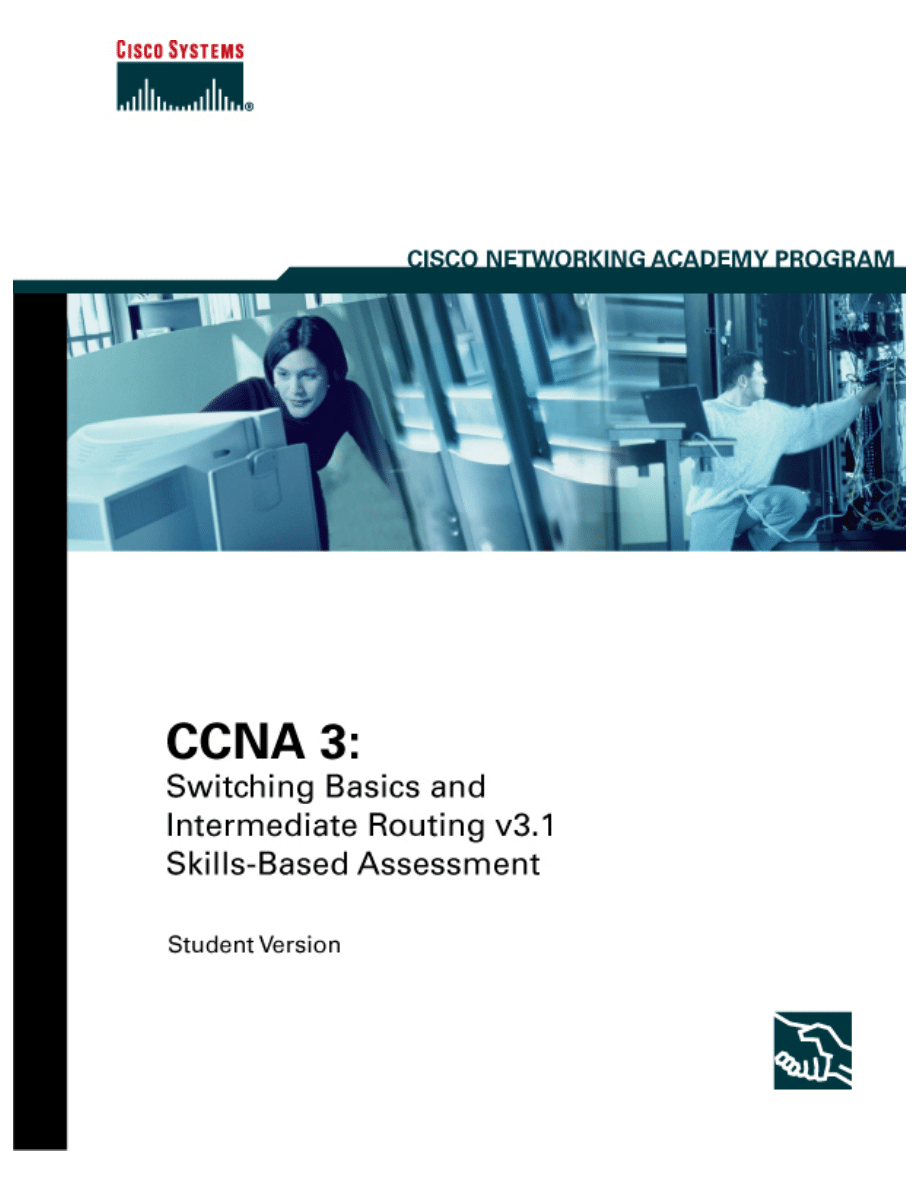
This document is exclusive property of Cisco Systems, Inc. Permission is granted to print and copy
this document for noncommercial distribution and exclusive use by instructors in the CCNA 3:
Switching Basics and Intermediate Routing course as part of an official Cisco Networking Academy
Program.
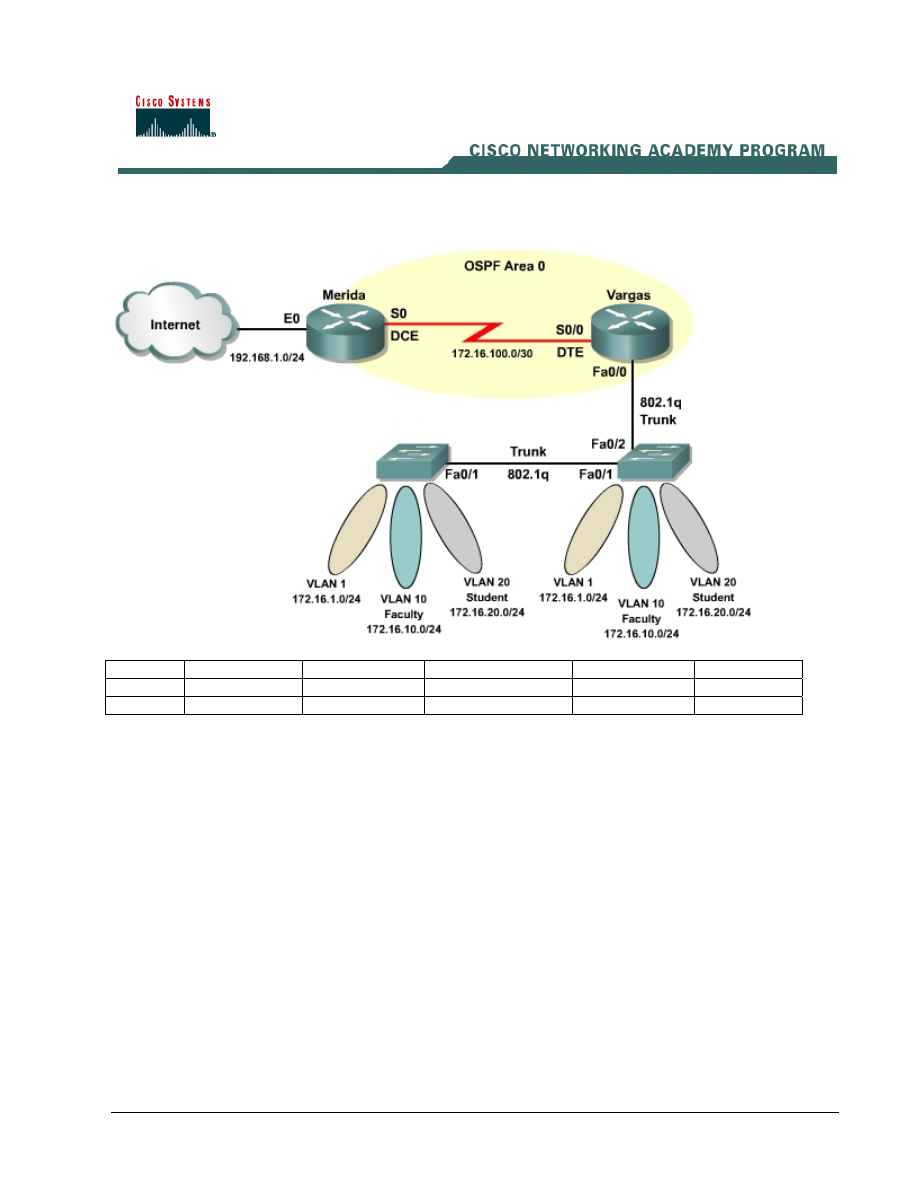
CCNA3 Student Skills-Based Assessment – Solution
Switch 1
Switch 2
VLAN 10
VLAN 20
VLAN 1
IP Address
Trunk
Switch 1 Fa0/5 – Fa0/6
Fa0/7 – Fa0/8
All Remaining Ports 172.16.1.2/24
Fa0/1, Fa0/2
Switch 2 Fa0/5 – Fa0/6
Fa0/7 – Fa0/8
All Remaining Ports 172.16.1.3/24
Fa0/1
Notes to Students
Review the following points before the start of the lab exam:
• Depending upon the router model, the interfaces may differ. For example, on some routers
Serial0 may be Serial0/0 and Ethernet0 may be FastEthernet0/0.
• The exam is 75 minutes. 15 minutes has been allotted to read the entire lab exam. Then, use the
remaining 60 minutes to configure all the requirements.
Objectives
Complete the following tasks throughout the exam:
• Configure OSPF
• Configure OSPF authentication
• Configure a default route
• VLAN configuration on Vargas
• Basic switch configuration
• Configure VLANs on the switches
1 - 5 CCNA 3: Switching Basics and Intermediate Routing v 3.1 – Skills-Based Assessment Copyright
2004, Cisco Systems, Inc.
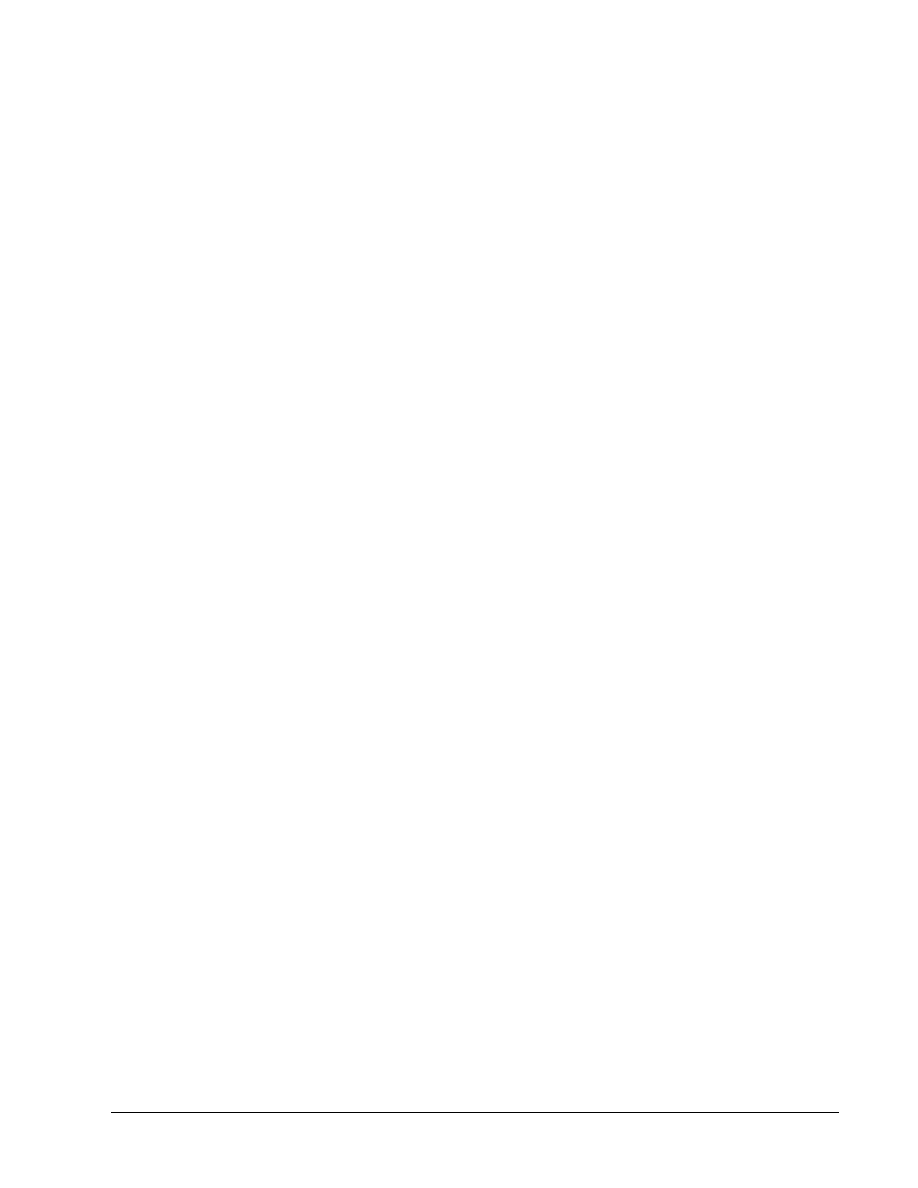
• Configure VLAN trunking
• Configure VTP
• Configure switch port security
• Verify connectivity
Preconfigurations
The following items have been preconfigured on the routers and switches:
• Hostnames on all routers and switches
• Serial interface IP addresses, subnet masks, and the no shutdown command
• The console, telnet, and privileged passwords on all routers and switches
• Clock rates on DCE interfaces
• The topology cabling
Following are the actual commands already configured on the devices:
Merida Router
config t
hostname Merida
enable secret cisco
line con 0
password cisco
login
exec-timeout 0 0
line vty 0 4
password cisco
login
interface Ethernet0
ip address 192.168.1.1 255.255.255.0
no shutdown
interface Serial0
ip address 172.16.100.2 255.255.255.252
clockrate 56000
no shutdown
Vargas Router
config t
hostname Vargas
enable secret cisco
line con 0
password cisco
login
exec-timeout 0 0
line vty 0 4
password cisco
login
interface Serial0/0
ip address 172.16.100.1 255.255.255.252
no shutdown
Switch 1
config t
hostname Switch1
enable secret cisco
2 - 5 CCNA 3: Switching Basics and Intermediate Routing v 3.1 – Skills-Based Assessment Copyright
2004, Cisco Systems, Inc.
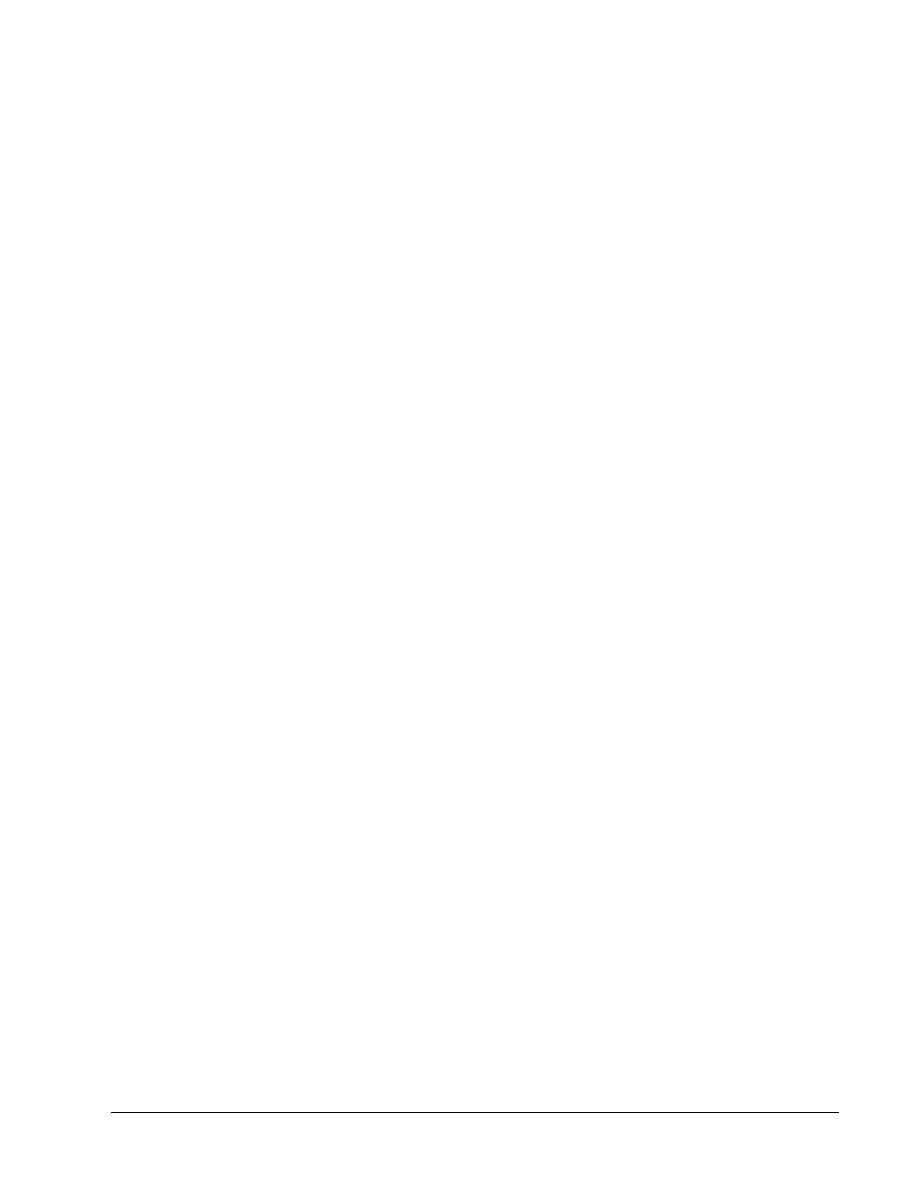
line con 0
password cisco
login
exec-timeout 0 0
line vty 0 15
password cisco
login
Switch 2
config t
hostname Switch2
enable secret cisco
line con 0
password cisco
login
exec-timeout 0 0
line vty 0 15
password cisco
login
3 - 5 CCNA 3: Switching Basics and Intermediate Routing v 3.1 – Skills-Based Assessment Copyright
2004, Cisco Systems, Inc.
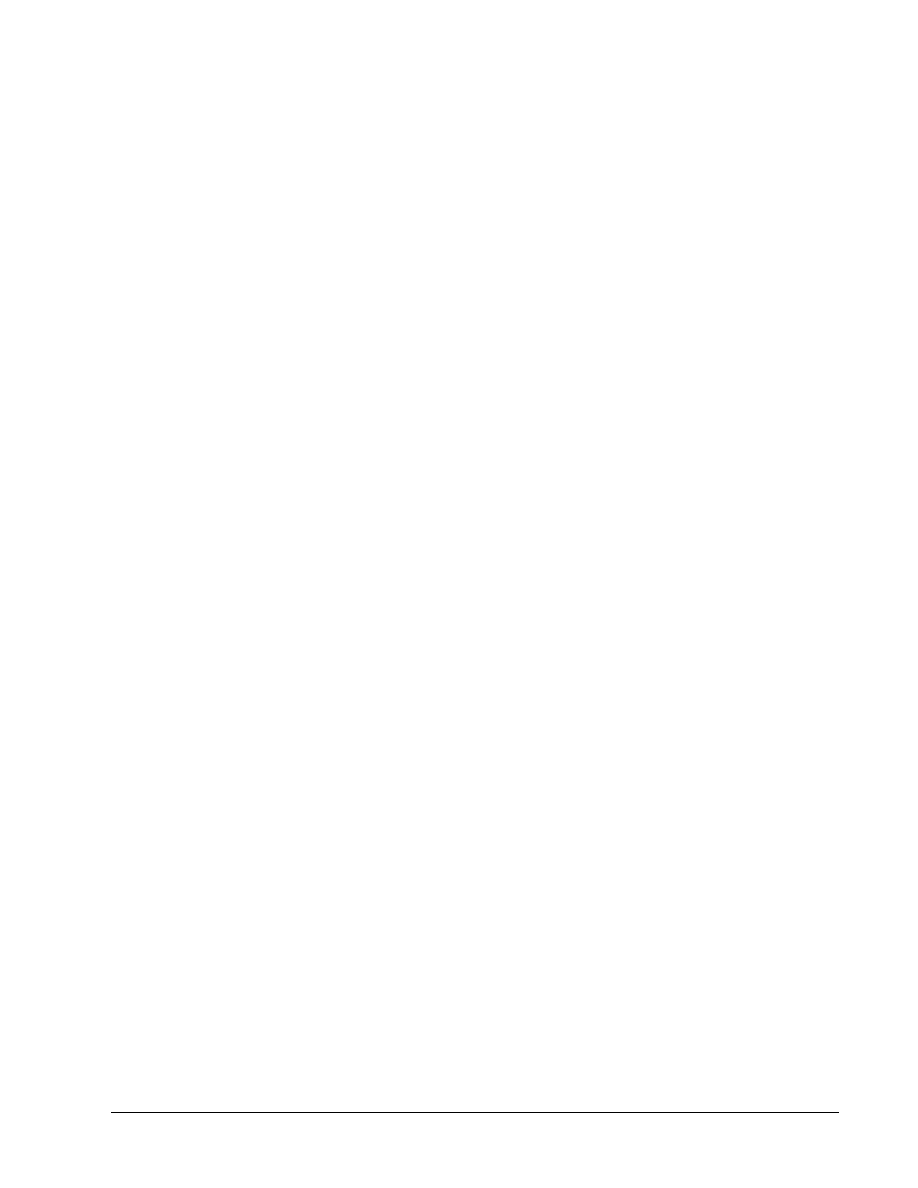
Configuration Tasks
Configure OSPF
Use the following values to configure OSPF on the routers:
• Configure Merida with the OSPF router ID of 10.10.10.1.
• Configure Vargas with the OSPF router ID of 10.10.10.2.
• Configure OSPF on Merida and Vargas.
• Configure OSPF so only the following 172.16.0.0 subnets will be routed. In other words, if
another 172.16.0.0 interface were enabled on Merida or Vargas, such as 172.16.3.0/24, those
subnets would not be propagated with OSPF. The only 172.16.0.0 subnets to be routed are:
-
172.16.1.0/24
- 172.16.10.0/24
- 172.16.20.0/24
- 172.16.100.0/30
• Apply OSPF cost values to reflect the actual 64k link between Merida and Vargas.
Configure OSPF Authentication
Authenticate OSPF packets between Merida and Vargas using MD5 encryption.
Configure a Default Route
Configure a default route to the Internet on the Merida router and propagate the default route to Vargas
using OSPF.
VLAN Configuration on Vargas
Configure the Vargas Fa0/0 interface to trunk for VLAN 1, VLAN 10, and VLAN 20 with 802.1Q
encapsulation.
Basic Switch Configuration
Use the following IP addresses to configure the switches:
• Configure Switch 1 with the VLAN 1 IP address of 172.16.1.2/24.
• Configure Switch 2 with the VLAN 1 IP address of 172.16.1.3/24.
• Configure both switches with the default gateway address of 172.16.1.1.
Configure VLANs on the Switches
Use the following values to configure VLANs on Switch 1:
-
On Switch 1 configure the interfaces Fa0/5 and Fa0/6 on VLAN 10.
-
On Switch 1 configure the interfaces Fa0/7 and Fa0/8 on VLAN 20.
-
All other interfaces on Switch 1 are in VLAN1.
Use the following values to configure VLANs on Switch 2:
-
On Switch 2 configure the interfaces Fa0/5 and Fa0/6 on VLAN 10.
-
On Switch 2 configure the interfaces Fa0/7 and Fa0/8 on VLAN 20.
4 - 5 CCNA 3: Switching Basics and Intermediate Routing v 3.1 – Skills-Based Assessment Copyright
2004, Cisco Systems, Inc.

-
All other interfaces on Switch 2 are in VLAN 1.
Configure VLAN Trunking
Use the following values to configure VLAN trunking on Switch 1 and 2:
• Configure trunking between Switch 1 and Switch 2 with 802.1Q encapsulation using port Fa0/1
on both switches.
• Configure Switch 1 for trunking between Switch 1 and Vargas with 802.1Q encapsulation using
port Fa0/2.
Configure VTP
Use the following values to configure VTP on Switch 1 and 2:
• Configure both Switch 1 and Switch 2 as part of VTP domain Group1.
• Configure Switch 1 as the VTP server and Switch 2 as the VTP client.
-
Create VLAN 10 with the name faculty.
-
Create VLAN 20 with the name student.
Configure Switch Port Security
Configure port security on ports Fa0/5 through Fa0/8 to allow only one host, if the port security is violated
then shutdown the port.
Verify Port Security
Use the proper show command to verify the following port security settings:
•
Port security is enabled
•
Port status
• Maximum MAC addresses
Verify Connectivity
All routers and switches should be able to ping the interfaces of the other devices.
5 - 5
CCNA 3: Switching Basics and Intermediate Routing v 3.1 – Skills-Based Assessment Copyright
2004, Cisco Systems, Inc.
Document Outline
Wyszukiwarka
Podobne podstrony:
CCNA3 TEMA2
CCNA3 TEMA7
CCNA3 lab 6 2 4 pl
CCNA3 TEMA5
CCNA3 TEMA6
CCNA3 TEMA4
CCNA3 FINAL
Adam Czech ccna3 166797 204102
pl CCNA3 SLM v31
Adam Czech ccna3 list 166797 204102
więcej podobnych podstron