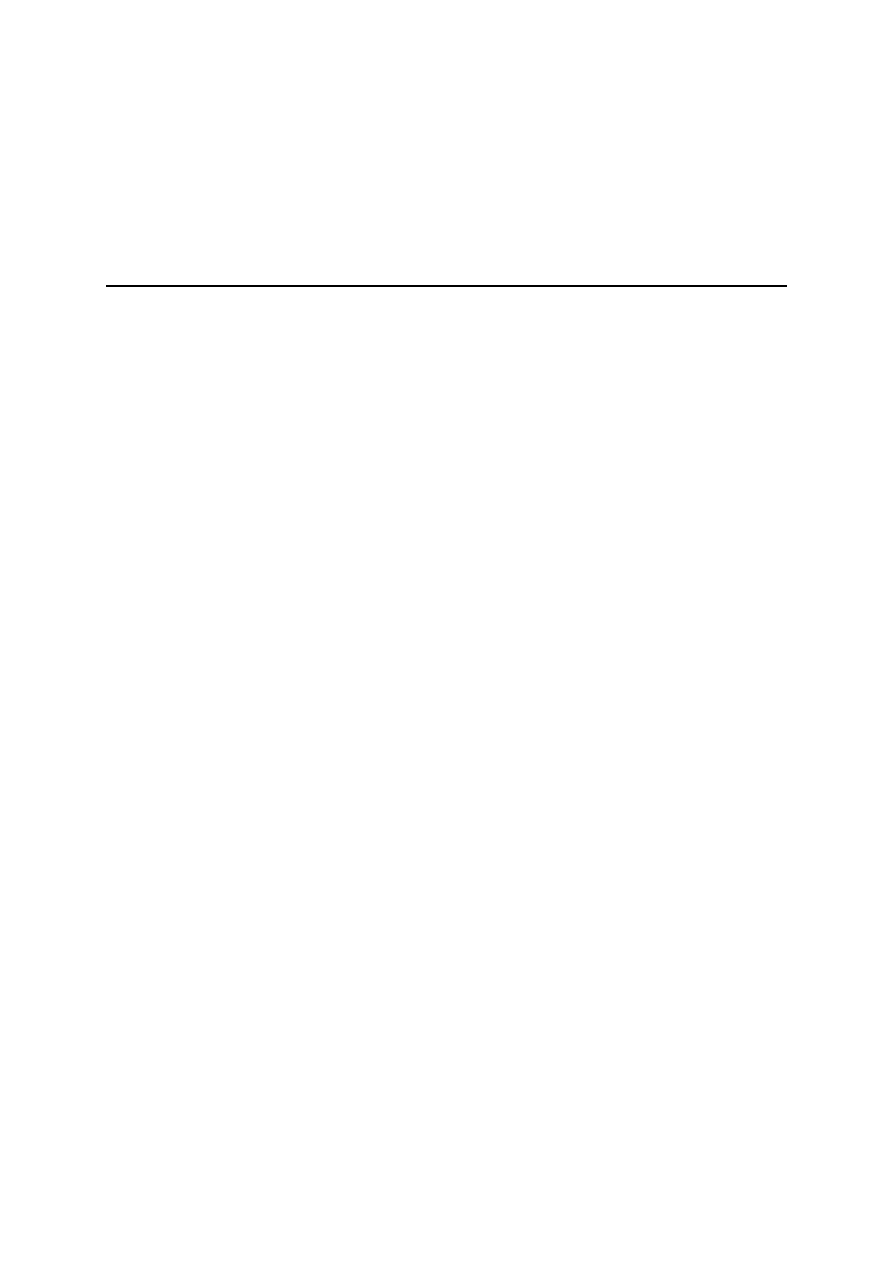
Linux 2.4 stateful firewall design
Presented by developerWorks, your source for great tutorials
ibm.com/developerWorks
Table of Contents
If you're viewing this document online, you can click any of the topics below to link directly to that section.
7. Building a better server firewall
Linux 2.4 stateful firewall design
Page 1
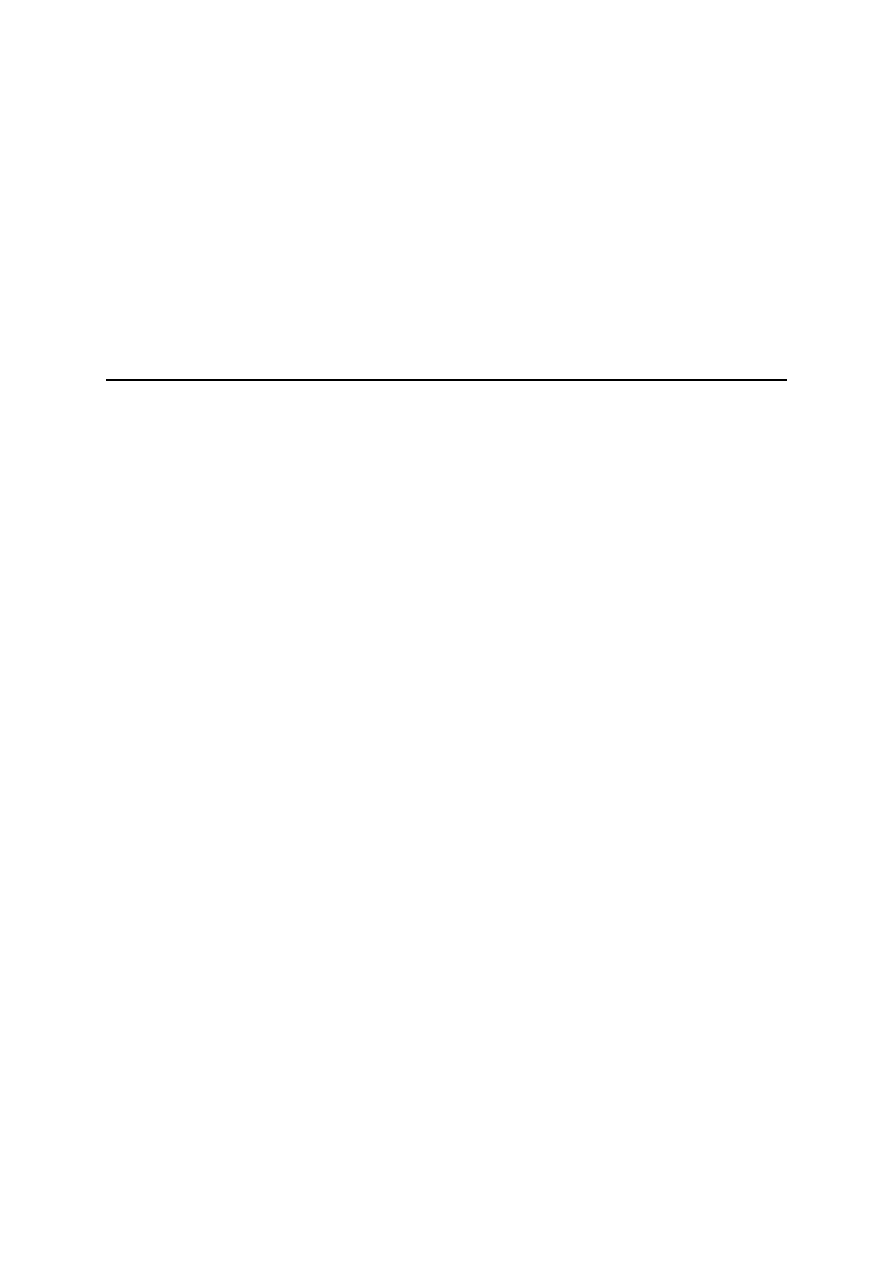
Section 1. About this tutorial
Should I take this tutorial?
This tutorial shows you how to use netfilter to set up a powerful Linux stateful firewall. All you
need is an existing Linux system that's currently using a Linux 2.4 kernel. A laptop,
workstation, router or server with a Linux 2.4 kernel will do.
You should be reasonably familiar with standard network terminology like IP addresses,
source and destination port numbers, TCP, UDP and ICMP, etc. By the end of the tutorial,
you'll understand how Linux stateful firewalls are put together and you'll have several
example configurations to use in your own projects.
About the author
For technical questions about the content of this tutorial, contact the author, Daniel Robbins,
at
.
Residing in Albuquerque, New Mexico, Daniel Robbins is the President/CEO of
, the creator of Gentoo Linux, an advanced Linux for the PC, and the
Portage system, a next-generation ports system for Linux. He has also served as a
contributing author for the Macmillan books Caldera OpenLinux Unleashed, SuSE Linux
Unleashed, and Samba Unleashed. Daniel has been involved with computers in some
fashion since the second grade, when he was first exposed to the Logo programming
language as well as a potentially dangerous dose of Pac Man. This probably explains why he
has since served as a Lead Graphic Artist at SONY Electronic Publishing/Psygnosis.
Daniel enjoys spending time with his wife, Mary, and his new baby daughter, Hadassah.
Presented by developerWorks, your source for great tutorials
ibm.com/developerWorks
Linux 2.4 stateful firewall design
Page 2
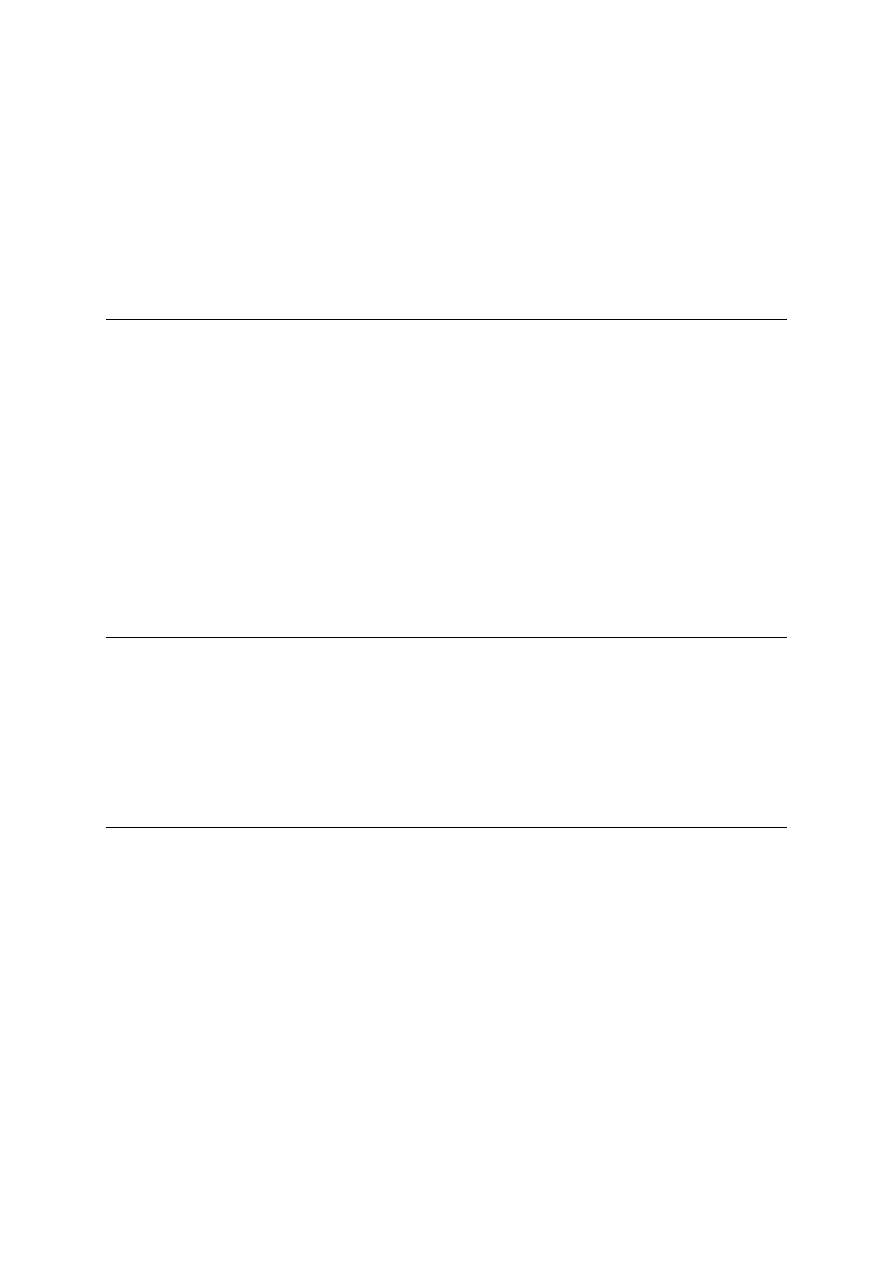
Section 2. First steps
Defining our goal
In this tutorial, we're going to put together a Linux stateful firewall. Our firewall is going to run
on a Linux laptop, workstation, server, or router; its primary goal is to allow only certain types
of network traffic to pass through. To increase security, we're going to configure the firewall
to drop or reject traffic that we're not interested in, as well as traffic that could pose a security
threat.
Getting the tools
Before we start designing a firewall, we need to do two things. First, we need to make sure
that the "iptables" command is available. As root, type "iptables" and see if it exists. If it
doesn't, then we'll need to get it installed first. Here's how: head over to
and grab the most recent version of iptables.tar.gz (currently
iptables-1.1.2.tar.gz) you can find. Then, install it by typing in the following commands
(output omitted for brevity):
# tar xzvf iptables-1.1.2.tar.gz
# cd iptables-1.1.2
# make
# make install
Kernel configuration, Part 1
Once installed, you should have an "iptables" command available for use, as well as the
handy iptables man page ("man iptables"). Great; now all we need is to make sure that we
have the necessary functionality built into the kernel. This tutorial assumes that you compile
your own kernels. Head over to /usr/src/linux, and type "make menuconfig" or "make
xconfig"; we're going to enable some kernel network functionality.
Kernel configuration, Part 2
Under the "Networking options" section, make sure that you enable at least the following
options:
<*> Packet socket
[*] Network packet filtering (replaces ipchains)
<*> Unix domain sockets
[*] TCP/IP networking
[*]
IP: advanced router
[*]
IP: policy routing
[*]
IP: use netfilter MARK value as routing key
[*]
IP: fast network address translation
[*]
IP: use TOS value as routing key
Presented by developerWorks, your source for great tutorials
ibm.com/developerWorks
Linux 2.4 stateful firewall design
Page 3
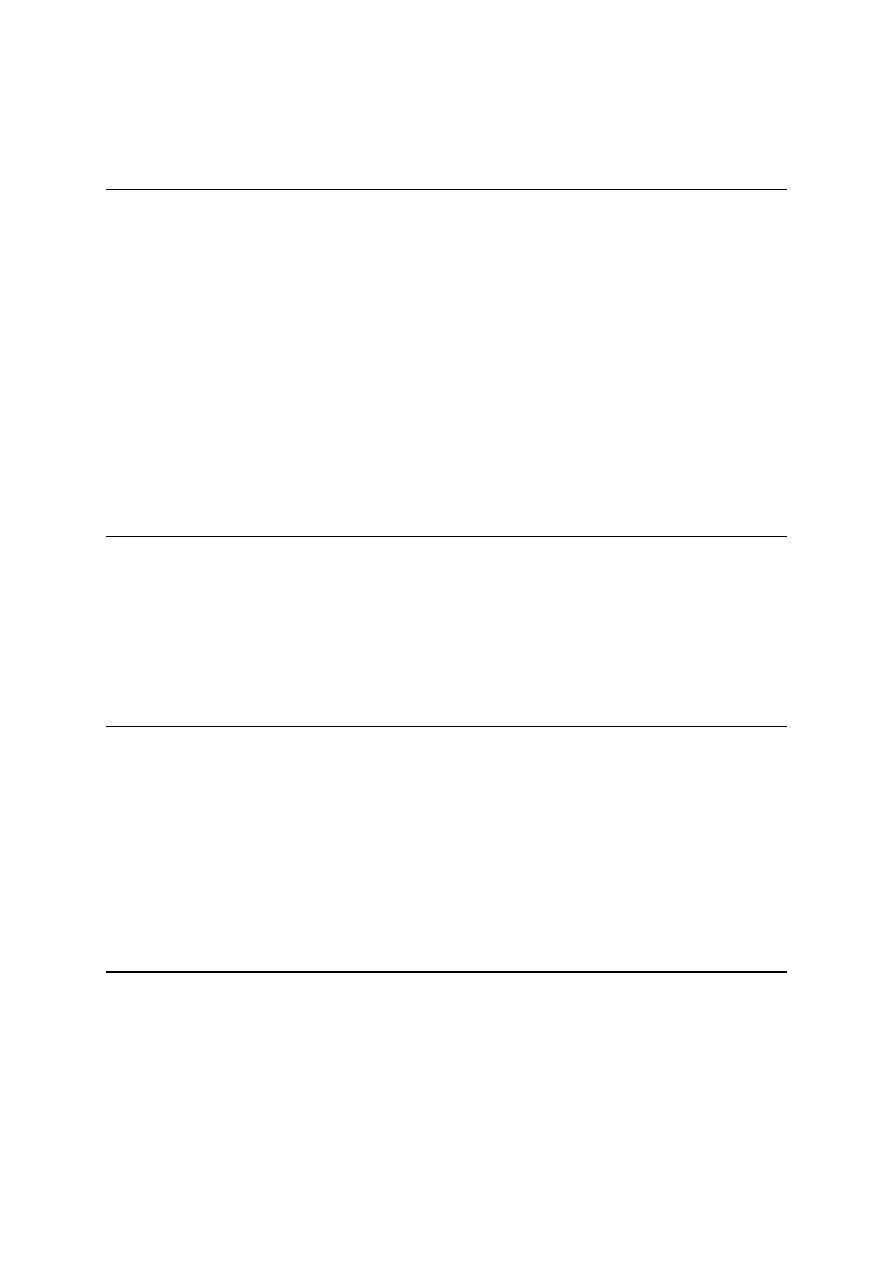
Then, under the "IP: Netfilter Configuration --- >" menu, enable every option so that
we'll have full netfilter functionality. We won't use all the netfilter features, but it's good to
enable them so that you can do some experimentation later on.
Kernel configuration, Part 3
There's one networking option under the "Networking options" category that you shouldn't
enable: explicit congestion notification. Leave this option disabled:
[ ]
IP: TCP Explicit Congestion Notification support
If this option is enabled, your Linux machine won't be able to carry on network
communications with 8% of the Internet. When ECN is enabled, some packets that your
Linux box sends out will have the ECN bit set; however, this bit freaks out a number of
Internet routers, so it's very important that ECN is disabled.
OK, now that the kernel's configured correctly for our needs, compile a new one, install it,
and reboot. Time to start playing with netfilter :)
Firewall design basics
In putting together our firewall, the "iptables" command is our friend. It's what we use to
interact with the network packet filtering rules in the kernel. We'll use the "iptables" command
to create new rules, list existing rules, flush rules, and set default packet handling policies.
This means that to create our firewall, we're going to enter a series of iptables commands,
and here's the first one we're going to take a look at (please don't type this in just yet!)...
Firewall design basics, continued
# iptables -P INPUT DROP
You're looking at an almost "perfect" firewall. If you type in this command, you'll be incredibly
well protected against any form of incoming malicious attack. That's because this command
tells the kernel to drop all incoming network packets. While this firewall is extremely secure,
it's a bit silly. But before moving on, let's take a look at exactly how this command does what
it does.
Setting chain policy
An "iptables -P" command is used to set the default policy for a chain of packet filtering
rules. In this example, iptables -P is used to set the default policy for the INPUT chain, a
built-in chain of rules that's applied to every incoming packet. By setting the default policy to
DROP, we tell the kernel that any packets that reach the end of the INPUT rule chain should
be dropped (that is, discarded). And, since we haven't added any rules to the INPUT chain,
Presented by developerWorks, your source for great tutorials
ibm.com/developerWorks
Linux 2.4 stateful firewall design
Page 4
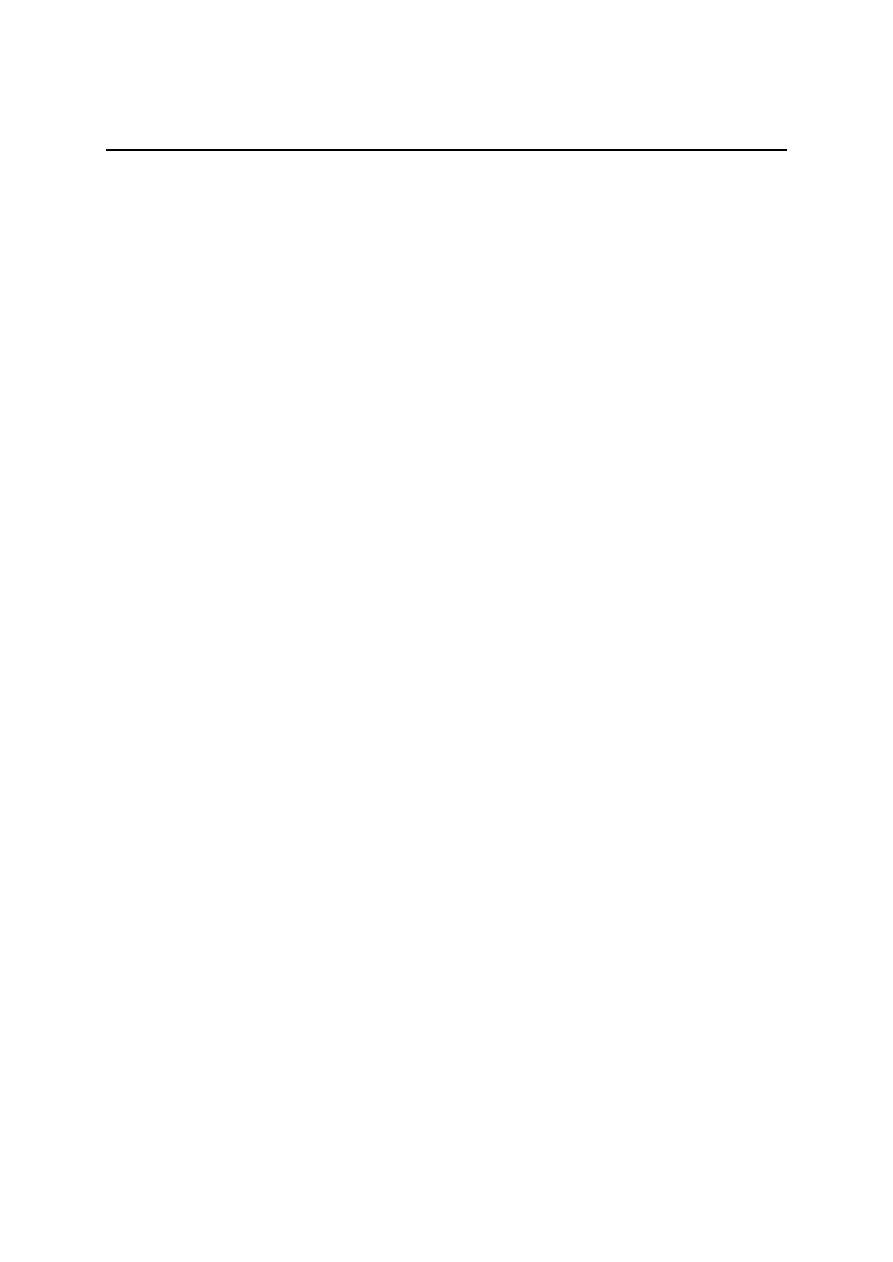
all packets reach the end of the chain, and all packets are dropped.
Setting chain policy, continued
Again, by itself this command is totally useless. However, it demonstrates a good strategy for
firewall design. We'll start by dropping all packets by default, and then gradually start opening
up our firewall so that it meets our needs. This will ensure that our firewall is as secure as
possible.
Presented by developerWorks, your source for great tutorials
ibm.com/developerWorks
Linux 2.4 stateful firewall design
Page 5
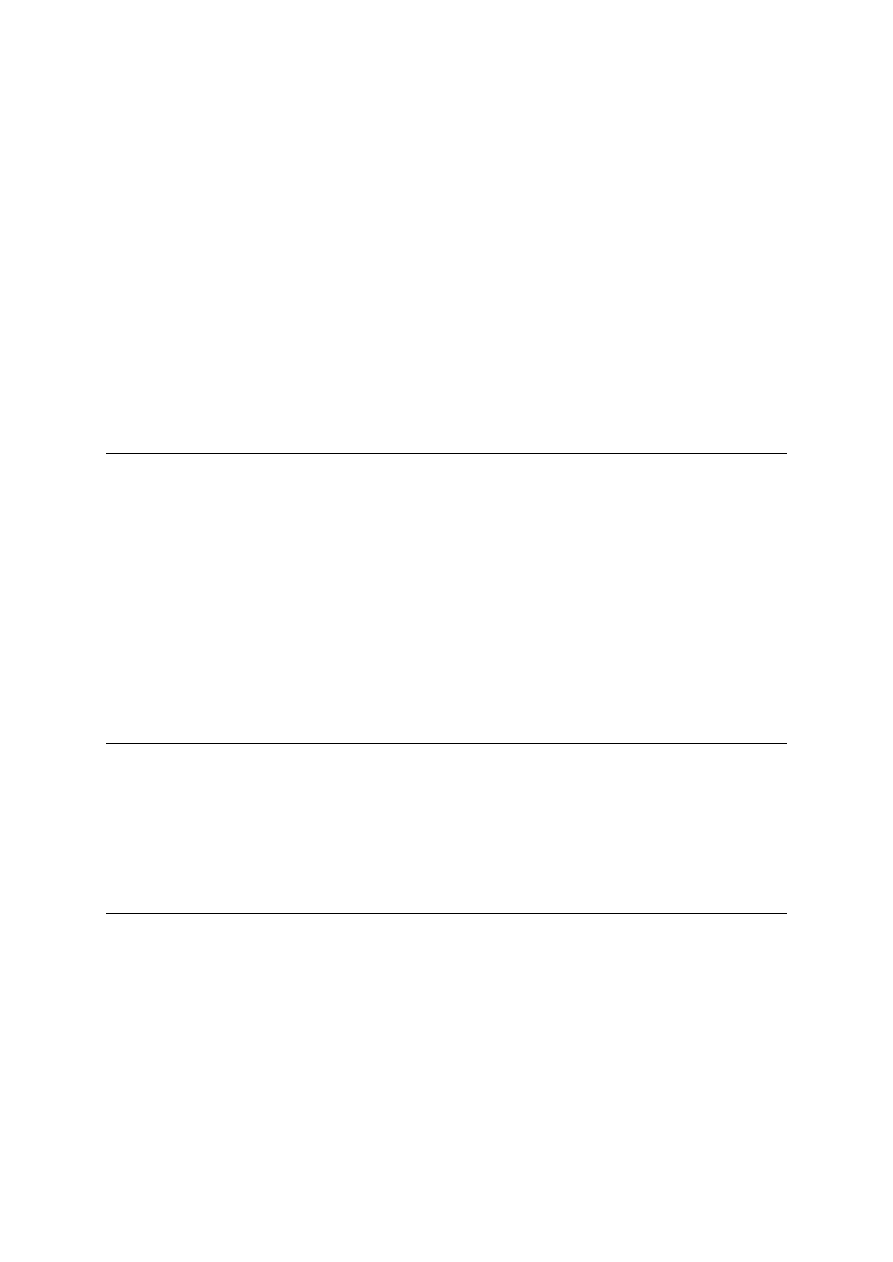
Section 3. Defining rules
A (small) improvement
In this example, let's assume that we're designing a firewall for a machine with two network
interfaces, eth0 and eth1. The eth0 network card is connected to our LAN, while the eth1
network card is attached to our DSL router, our connection to the Internet. For such a
situation, we could improve our "ultimate firewall" by adding one more line:
iptables -P INPUT DROP
iptables -A INPUT -i ! eth1 -j ACCEPT
This additional "iptables -A" line adds a new packet filtering rule to the end of our INPUT
chain. After this rule is added, our INPUT chain consists of a single rule and a
drop-by-default policy. Now, let's take a look at what our semi-complete firewall does.
Following the INPUT chain
When a packet comes in on any interface (lo, eth0, or eth1), the netfilter code directs it to the
INPUT chain and checks to see if the packet matches the first rule. If it does, the packet is
accepted, and no further processing is performed. If not, the INPUT chain's default policy is
enforced, and the packet is discarded (dropped).
That's the conceptual overview. Specifically, our first rule matches all packets coming in from
eth0 and lo, immediately allowing them in. Any packets coming in from eth1 are dropped. So,
if we enable this firewall on our machine, it'll be able to interact with our LAN but be
effectively disconnected from the Internet. Let's look at a couple of ways to enable Internet
traffic.
Traditional firewalls, Part 1
Obviously, for our firewall to be useful, we need to selectively allow some incoming packets
to reach our machine via the Internet. There are two approaches to opening up our firewall to
the point where it is useful -- one uses static rules, and the other uses dynamic, stateful
rules.
Traditional firewalls, Part 2
Let's take downloading Web pages as an example. If we want our machine to be able to
download Web pages from the Internet, we can add a static rule that will always be true for
every incoming http packet, regardless of origin:
iptables -A INPUT --sport 80 -j ACCEPT
Since all standard Web traffic originates from a source port of 80, this rule effectively allows
our machine to download Web pages. However, this traditional approach, while marginally
Presented by developerWorks, your source for great tutorials
ibm.com/developerWorks
Linux 2.4 stateful firewall design
Page 6
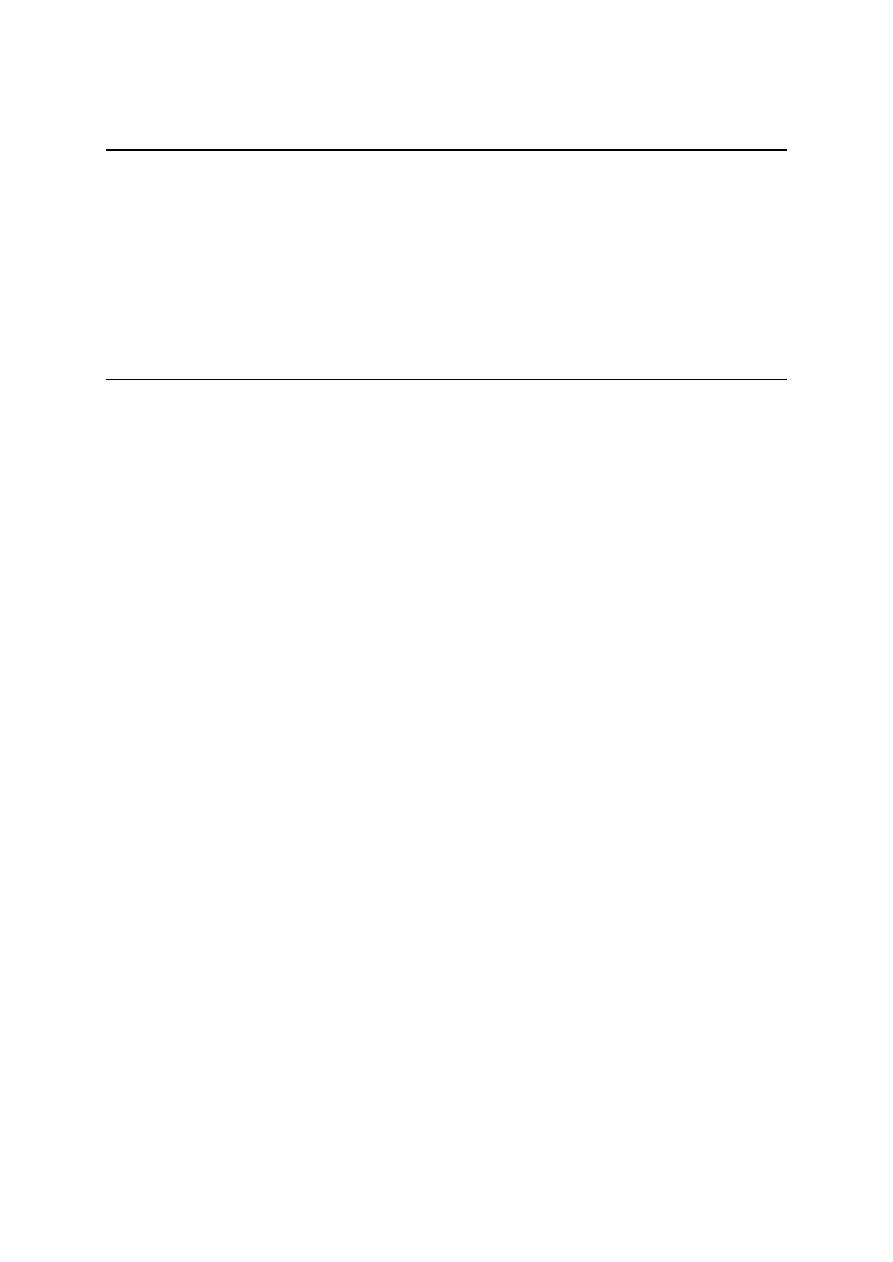
acceptable, suffers from a bunch of problems.
Traditional firewall bummers, Part 1
Here's a problem: while most Web traffic originates from port 80, some doesn't. So, while this
rule would work most of the time, there would be rare instances where this rule wouldn't
work. For example, maybe you've seen a URL that looks like this: "http://www.foo.com:81".
This example URL points to a Web site on port 81 rather than the default port 80, and would
be unviewable from behind our current firewall. Taking into account all these special cases
can quickly turn a fairly secure firewall into swiss cheese and quickly fill our INPUT chain with
a bunch of rules to handle the occasional oddball Web site.
Traditional firewall bummers, Part 2
However, the major problem with this rule is security related. Sure, it's true that only traffic
with a source port of 80 will be allowed through our firewall. But the source port of a packet is
not something that we have any control over, and it can be easily altered by an intruder. For
example, if an intruder knew how our firewall were designed, he could bypass our firewall by
simply making sure that all his incoming connections originated from port 80 on one of his
machines! Because this static firewall rule is so easy to exploit, a more secure dynamic
approach is needed. Thankfully, iptables and kernel 2.4 provide everything we need to
enable dynamic, stateful filtering.
Presented by developerWorks, your source for great tutorials
ibm.com/developerWorks
Linux 2.4 stateful firewall design
Page 7
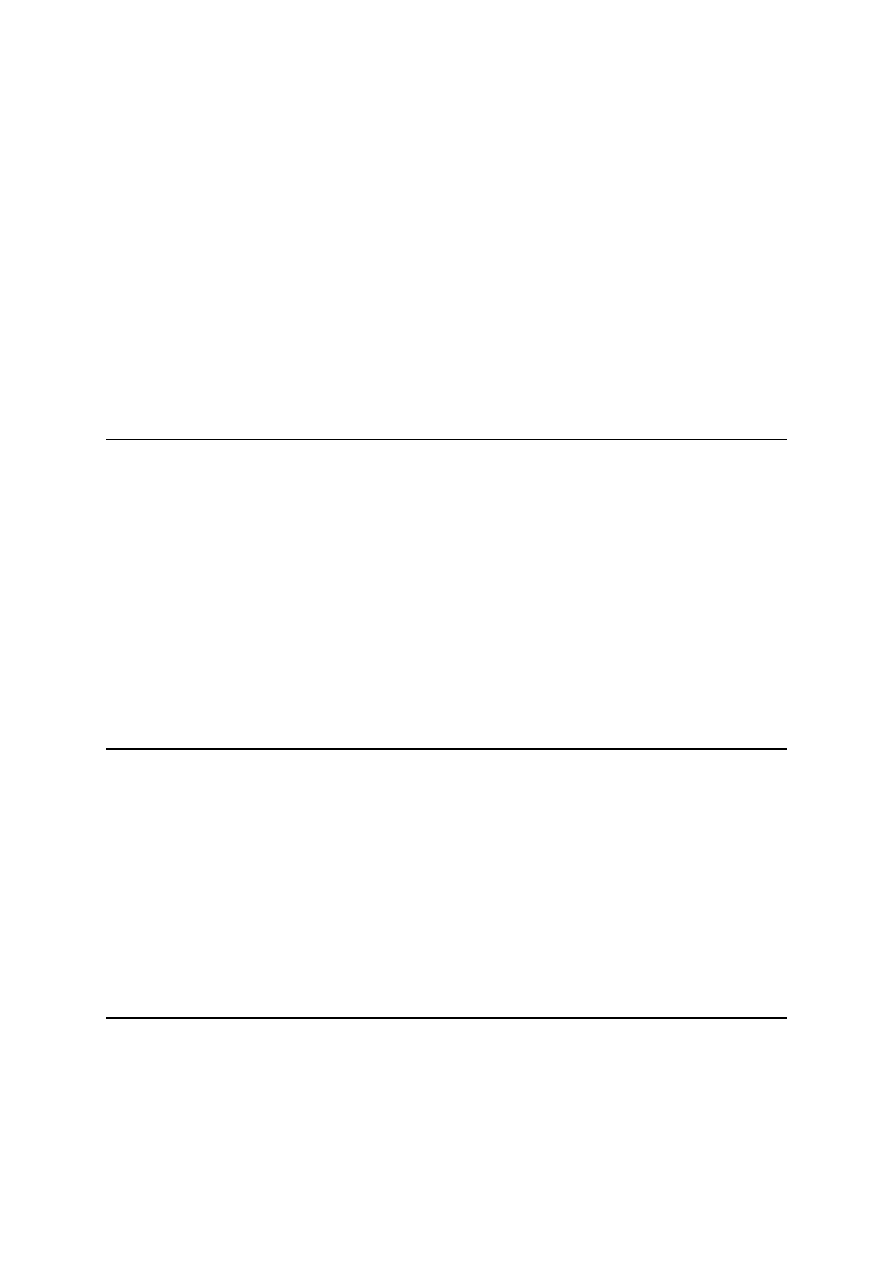
Section 4. Stateful firewalls
State basics
Rather than opening up holes in our firewall based on static protocol characteristics, we can
use Linux's new connection tracking functionality to make firewall decisions based on the
dynamic connection state of packets. Conntrack works by associating every packet with an
individual bidirectional communications channel, or connection.
For example, consider what happens when you use telnet or ssh to connect to a remote
machine. If you view your network traffic at the packet level, all you see is a bunch of packets
zipping from one machine to another. However, at a higher level, this exchange of packets is
actually a bidirectional communications channel between your local machine and a remote
machine. Traditional (old-fashioned) firewalls only look at the individual packets, not
recognizing that they're actually part of a larger whole, a connection.
Inside conntrack
That's where connection tracking technology comes in. Linux's conntrack functionality can
"see" the higher-level connections that are taking place, recognizing your ssh session as a
single logical entity. Conntrack can even recognize UDP and ICMP packet exchanges as
logical "connections", even though UDP and ICMP are connectionless in nature; this is very
helpful because it allows us to use conntrack to handle ICMP and UDP packet exchanges.
If you've already rebooted and are using your new netfilter-enabled kernel, you can view a
list of active network connections that your machine is participating in by typing "cat
/proc/net/ip_conntrack". Even with no firewall configured, Linux's conntrack functionality is
working behind the scenes, keeping track of the connections that your machine is
participating in.
The NEW connection state, Part 1
Conntrack doesn't just recognize connections, it also classifies every packet that it sees into
one of four connection states. The first state that we're going to talk about is called NEW.
When you type "ssh remote.host.com", the initial packet or burst of packets that originate
from your machine and are destined for remote.host.com are in the NEW state. However, as
soon as you receive even just a single reply packet from remote.host.com, any further
packets you send to remote.host.com as part of this connection aren't considered NEW
packets anymore. So, a packet is only considered NEW when it's involved in establishing a
new connection, and no traffic has yet been received from the remote host (as part of this
particular connection, of course).
The NEW connection state, Part 2
I've described outgoing NEW packets, but it's also very possible (and common) to have
incoming NEW packets. Incoming NEW packets generally originate from a remote machine,
and are involved in initiating a connection with you. The initial packet(s) your Web server
Presented by developerWorks, your source for great tutorials
ibm.com/developerWorks
Linux 2.4 stateful firewall design
Page 8
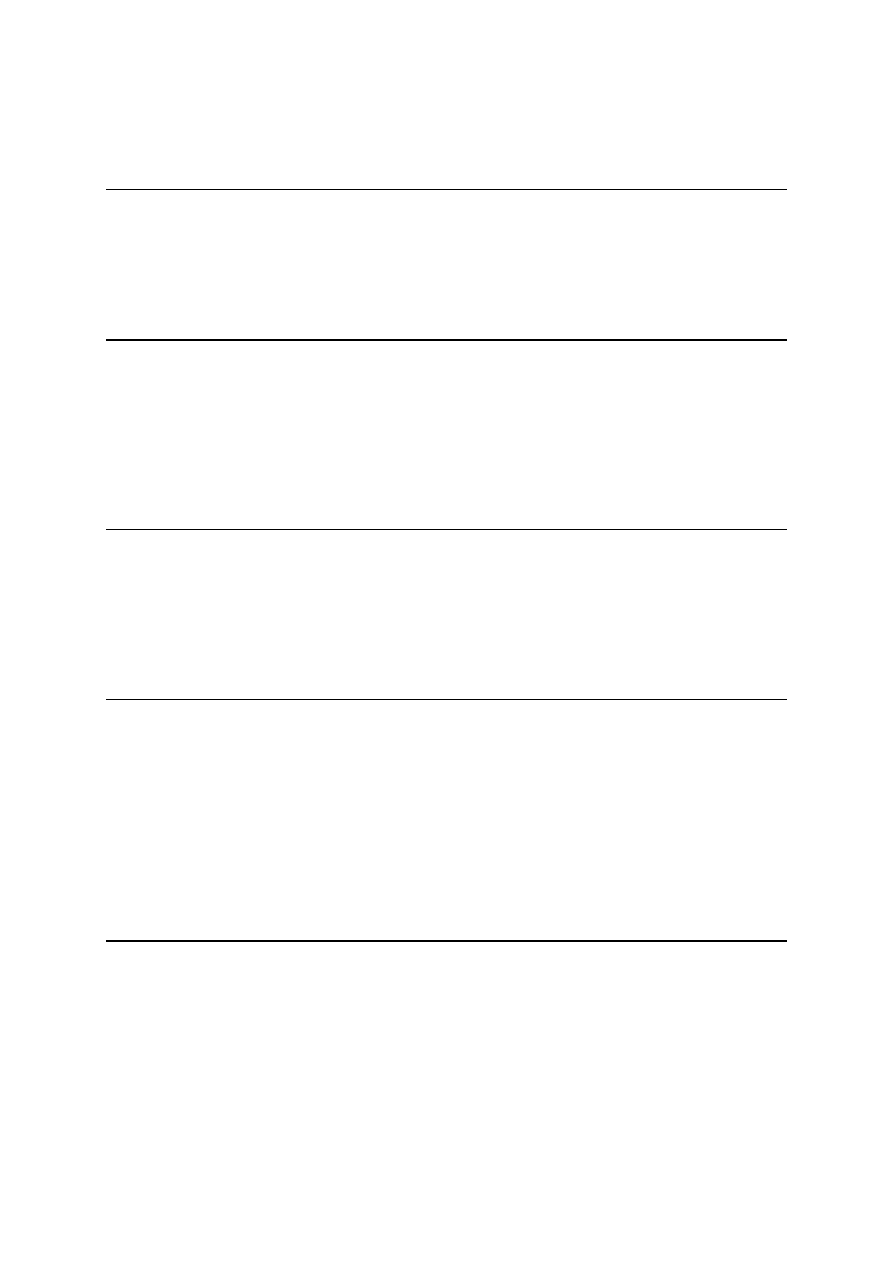
receives as part of a HTTP request would be considered incoming NEW packets; however,
once you reply to just a single incoming NEW packet, any additional packets you receive that
are related to this particular connection are no longer in the NEW state.
The ESTABLISHED state
Once a connection has seen traffic in both directions, additional packets relating to this
connection are considered to be in an ESTABLISHED state. The distinction between NEW
and ESTABLISHED is an important one, as we'll see in a minute.
The RELATED state
The third connection state category is called RELATED. RELATED packets are those that
are starting a new connection, but are related to another currently existing connection. The
RELATED state can be used to regulate connections that are part of a multi-connection
protocol, such as ftp, as well as error packets related to existing connections (such as ICMP
error packets related to an existing connection).
The INVALID state
Finally, there are INVALID packets -- those that can't be classified into one of the above
three categories. It's important to note that if a packet is considered INVALID, it isn't
automatically discarded; it's still up to you to insert the appropriate rules and set chain policy
so that they're handled correctly.
Adding a stateful rule
OK, now that we have a good understanding of connection tracking, it's time to take a look at
a single additional rule that transforms our non-functional firewall into something quite
useful:
iptables -P INPUT DROP
iptables -A INPUT -i ! eth1 -j ACCEPT
iptables -A INPUT -m state --state ESTABLISHED,RELATED -j ACCEPT
How the rule works
This single rule, when inserted at the end of our existing INPUT chain, will allow us to
establish connections with remote machines. It works as follows. Let's say we want to ssh
over to remote.host.com. After typing "ssh remote.host.com", our machine sends out a
packet to initiate the connection. This particular packet is in the NEW state, and our firewall
allows it out, because we're only blocking packets coming in to our firewall, not going out.
When we get a reply packet from remote.host.com, this packet trickles through our INPUT
Presented by developerWorks, your source for great tutorials
ibm.com/developerWorks
Linux 2.4 stateful firewall design
Page 9
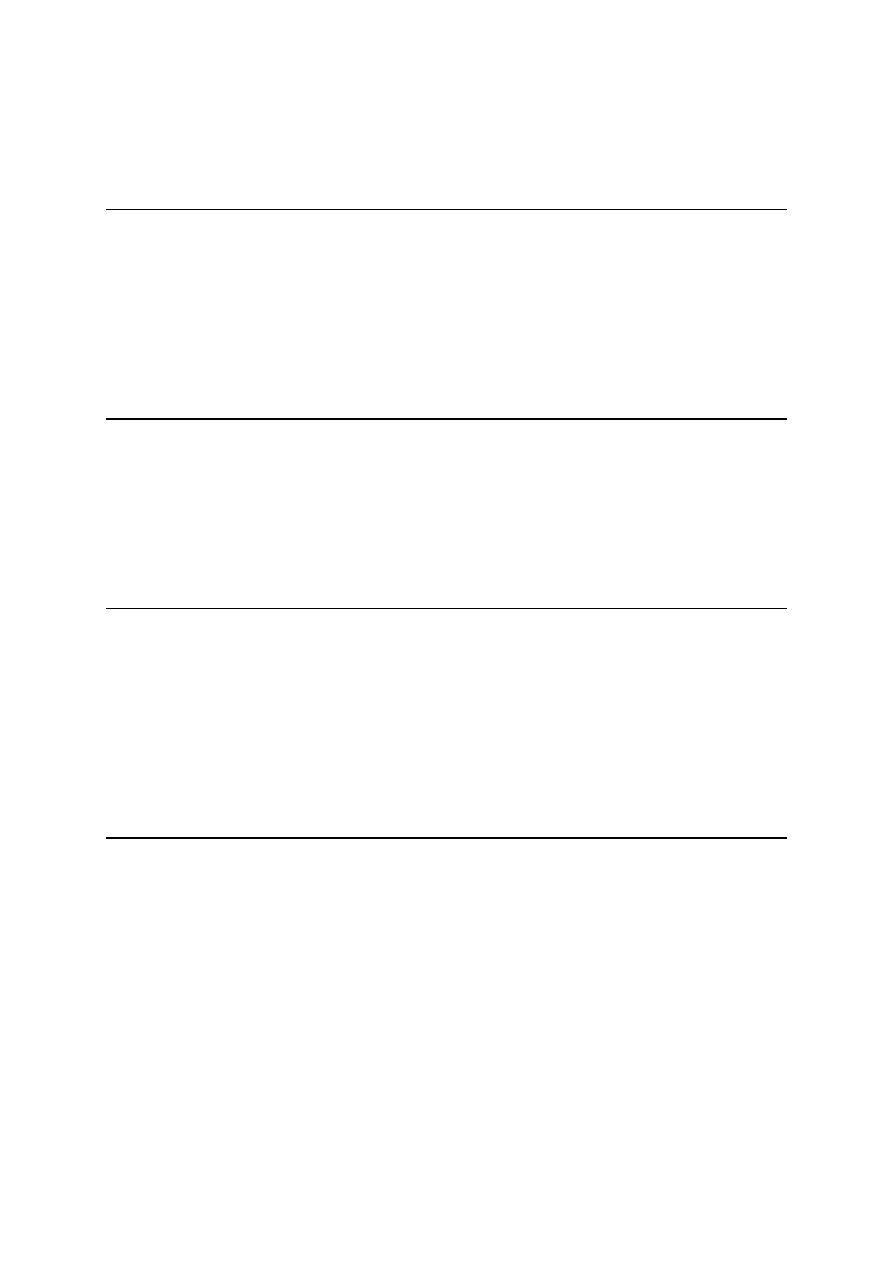
chain. It doesn't match our first rule (since it comes in on eth1), so it moves on to our next,
and final rule. If it matches this rule, it will be accepted, and if it doesn't, it will fall off the end
of the INPUT chain and the default policy will be applied to the packet (DROP). So, is this
incoming reply packet accepted or dropped on the floor?
How the rule works, continued
Answer: accepted. When the kernel inspects this incoming packet, it first recognizes that it's
part of an already existing connection. Then, the kernel needs to decide whether this is a
NEW or ESTABLISHED packet. Since this is an incoming packet, it checks to see if this
connection has had any outgoing traffic, and finds that it has (our initial NEW packet that we
sent out). Therefore, this incoming packet is categorized as ESTABLISHED, as are any
further packets we receive or send that are associated with this connection.
Incoming NEW packets
Now, let's consider what happens if someone on a remote machine tries to ssh in to us. The
initial packet we receive is classified as NEW, and doesn't match rule 1, so it advances to
rule 2. Because this packet isn't in an ESTABLISHED or RELATED state, it falls off the end
of the INPUT chain and the default policy, DROP, is applied. Our incoming ssh connection
request is dropped to the floor without so much as a reply (or TCP reset) from us.
A near-perfect firewall
So, what kind of firewall do we have so far? An excellent one for a laptop or a workstation
where you don't want anyone from the Internet connecting to you, but where you need to
connect to sites on the Internet. You'll be able to use Netscape, konqueror, ftp, ping, perform
DNS lookups, and more. Any connection that you initiate will get back in through the firewall.
However, any unsolicited connection that comes in from the Internet will be dropped, unless
it's related to an existing connection that you initiated. As long as you don't need to provide
any network services to the outside, this is a near-perfect firewall.
A basic firewall script
Here's a simple script that can be used to set up/tear down our first basic workstation firewall:
#!/bin/bash
# A basic stateful firewall for a workstation or laptop that isn't running any
# network services like a web server, SMTP server, ftp server, etc.
if [ "$1" = "start" ]
then
echo "Starting firewall..."
iptables -P INPUT DROP
iptables -A INPUT -i ! eth1 -j ACCEPT
iptables -A INPUT -m state --state ESTABLISHED,RELATED -j ACCEPT
elif [ "$1" = "stop" ]
Presented by developerWorks, your source for great tutorials
ibm.com/developerWorks
Linux 2.4 stateful firewall design
Page 10
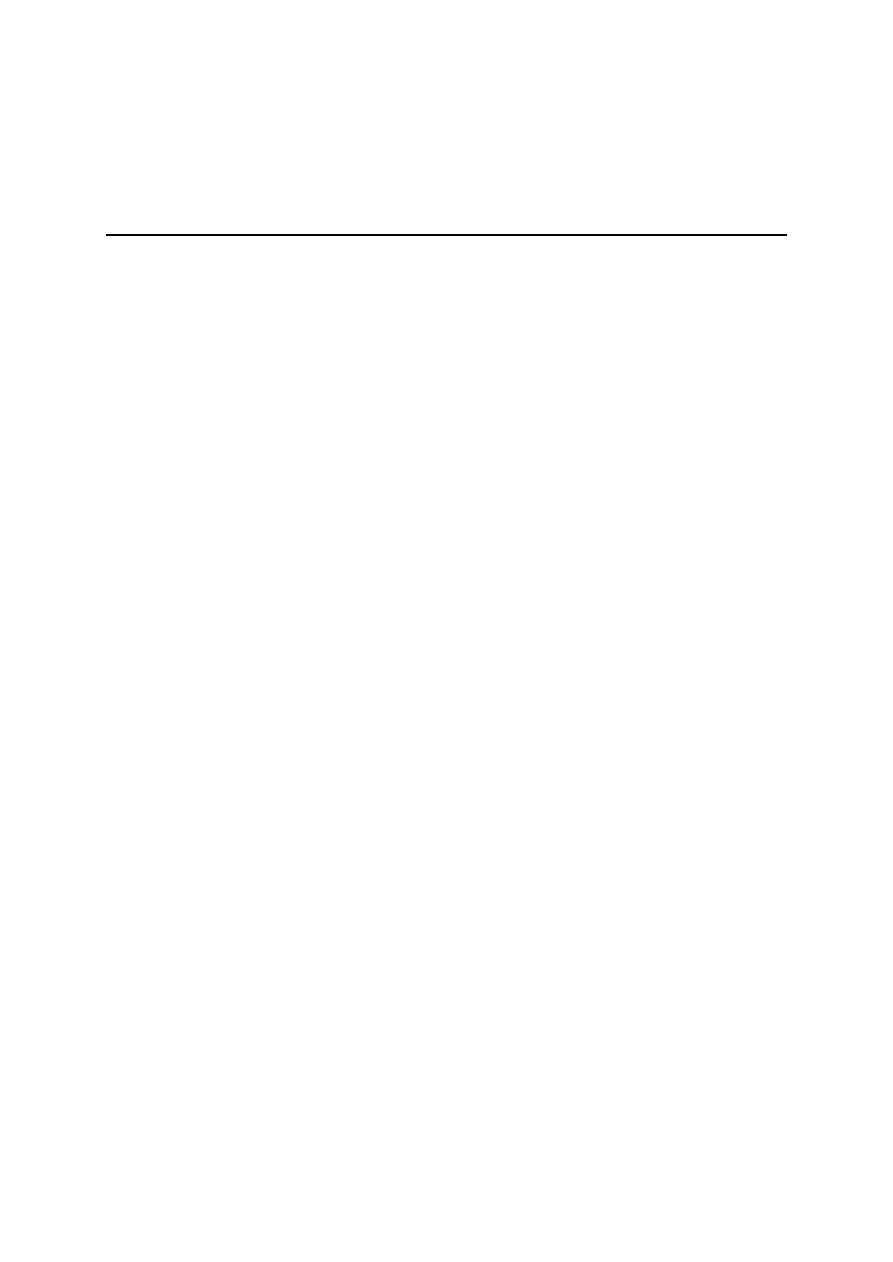
then
echo "Stopping firewall..."
iptables -F INPUT
iptables -P INPUT ACCEPT
fi
Using the script
Using this script, you can bring down the firewall by typing "./firewall stop", and bring it back
up again by typing "./firewall start". To bring down the firewall, we flush our rules out of the
INPUT chain with a "iptables -F INPUT", and then switch the default INPUT policy back to
ACCEPT with a "iptables -P INPUT ACCEPT" command. Now, let's look at a bunch of
improvements that we can make to our existing workstation firewall. Once I've explained
every improvement, I'll present a final workstation firewall script. Then, we'll start customizing
our firewall for servers.
Presented by developerWorks, your source for great tutorials
ibm.com/developerWorks
Linux 2.4 stateful firewall design
Page 11
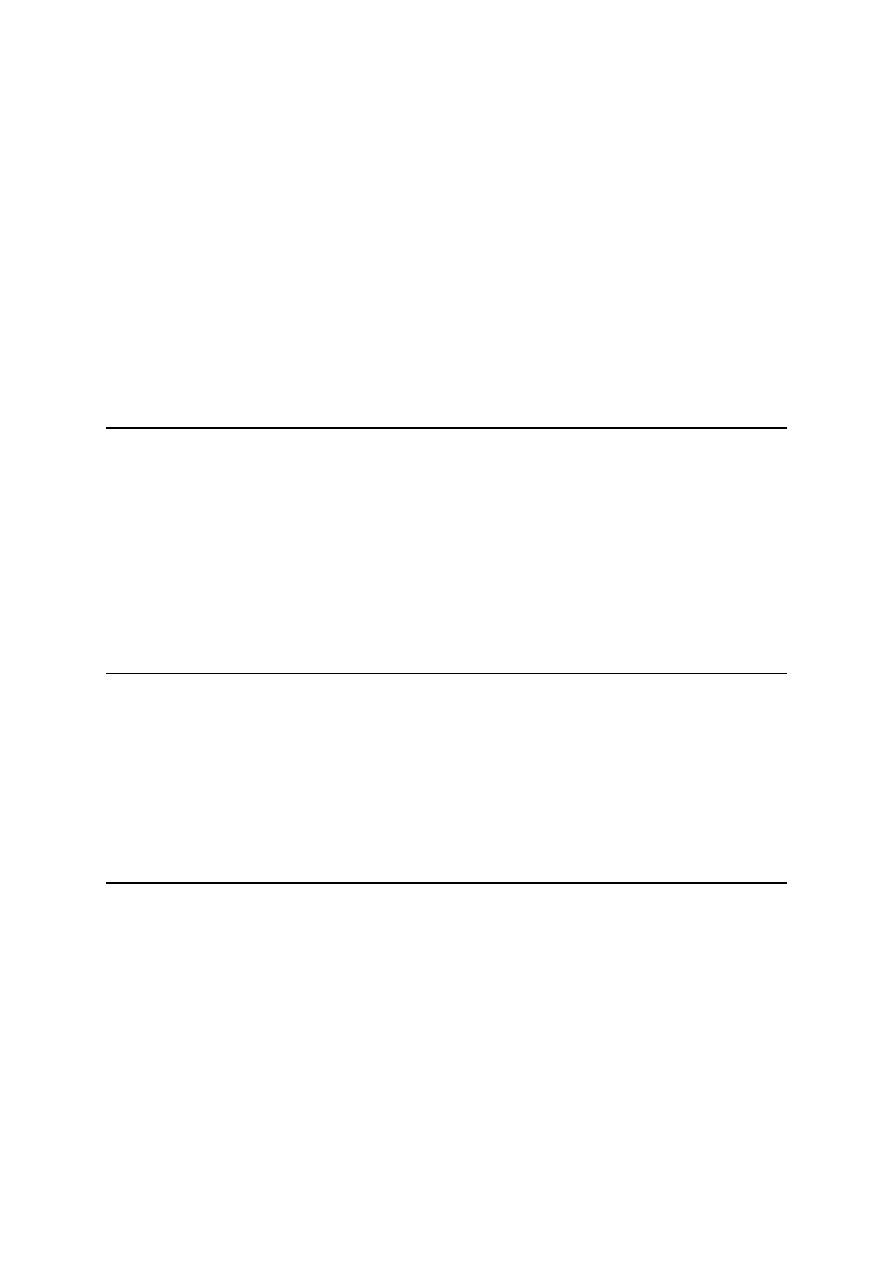
Section 5. Stateful improvements
Explicitly turn off ECN
I mentioned earlier that it's important to turn off ECN (explicit congestion notification) so that
Internet communications will work properly. While you may have disabled ECN in the kernel
per my suggestion, it's possible that in the future, you'll forget to do so. Or, possibly, you'll
pass your firewall script along to someone who has ECN enabled. For these reasons, it's a
good idea to use the /proc interface to explicitly disable ECN, as follows:
if [ -e /proc/sys/net/ipv4/tcp_ecn ]
then
echo 0 > /proc/sys/net/ipv4/tcp_ecn
fi
Forwarding
If you're using your Linux machine as a router, then you'll want to enable IP forwarding,
which will give the kernel permission to allow packets to travel between eth0 and eth1, and
vice versa. In our example configuration, where eth0 is connected to our LAN, and eth1 is
connected to the Internet, enabling IP forwarding is a necessary step in allowing our LAN to
connect to the Internet via our Linux box. To enable IP forwarding, use this line:
echo 1 > /proc/sys/net/ipv4/ip_forward
Handling rejection, Part 1
So far, we've been dropping all unsolicited traffic coming in from the Internet. While this is an
effective way to deter unwanted network activity, it does have some drawbacks. The biggest
problem with this approach is that it's easy for an intruder to detect that we're running a
firewall, since our machine isn't replying with the standard TCP reset and ICMP
port-unreachable responses -- the responses that a normal machine would send back to
indicate a failed connection attempt to a non-existent service.
Handling rejection, Part 2
Rather than let potential intruders know that we're running a firewall (and thus tip them off to
the fact that we may be running some valuable services that they can't get to), it would be to
our advantage to make it appear as if we aren't running any services at all. By adding these
two rules to the end of our INPUT chain, we can successfully accomplish this task:
iptables -A INPUT -p tcp -i eth1 -j REJECT --reject-with tcp-reset
iptables -A INPUT -p udp -i eth1 -j REJECT --reject-with icmp-port-unreachable
Our first rule takes care of correctly zapping TCP connections, while the second handles
Presented by developerWorks, your source for great tutorials
ibm.com/developerWorks
Linux 2.4 stateful firewall design
Page 12
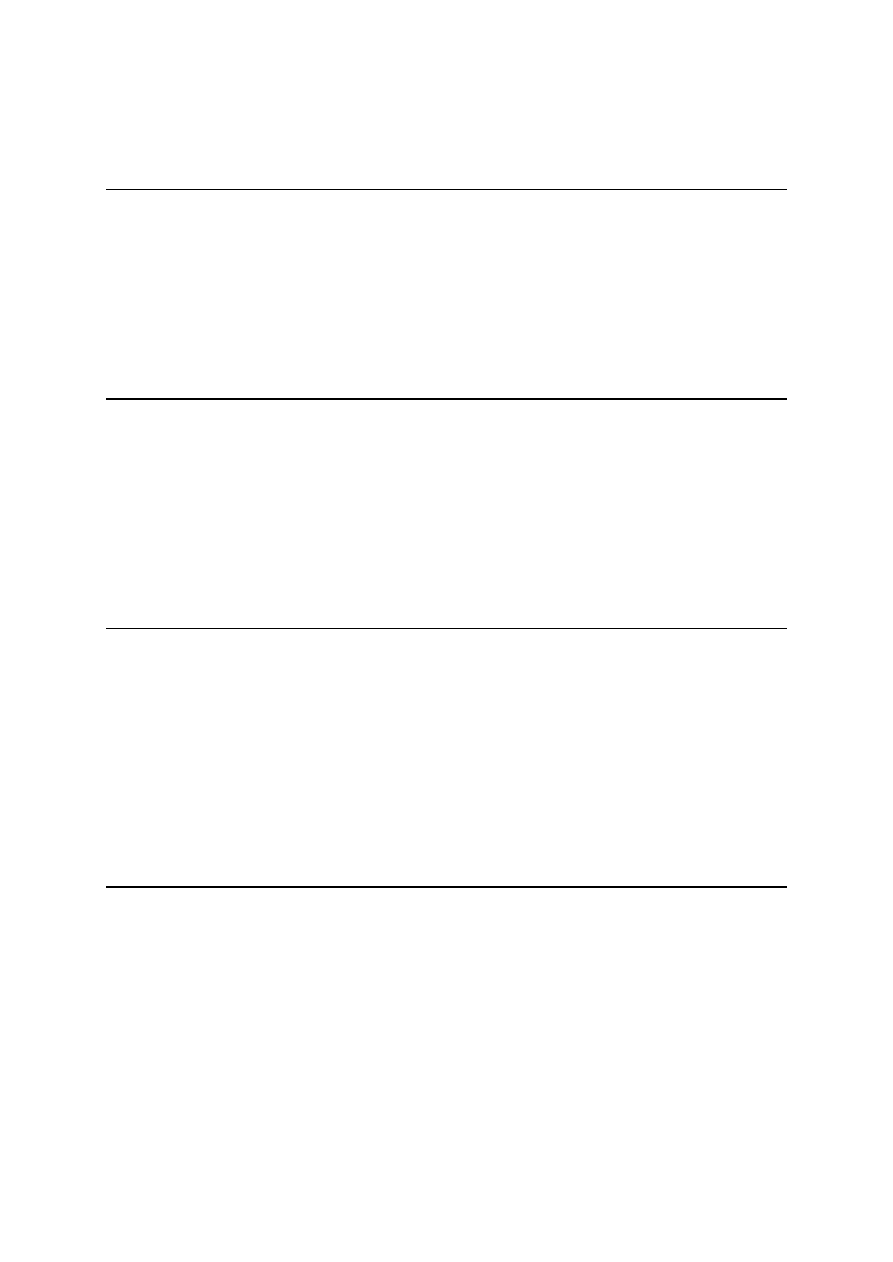
UDP. With these two rules in place, it becomes very difficult for an intruder to detect that
we're actually running a firewall; hopefully, this will cause the intruder to leave our machine
and search for other targets with more potential for abuse.
Handling rejection, Part 3
In addition to making our firewall more "stealthy", these rules also eliminate the delay
involved in connecting to certain ftp and irc servers. This delay is caused by the server
performing an ident lookup to your machine (connecting to port 113) and eventually (after
about 15 seconds) timing out. Now, our firewall will return a TCP reset and the ident lookup
will fail immediately instead of retrying for 15 seconds (while you're patiently waiting for a
response from the server).
Spoof protection
In many distributions, when the network interface(s) are brought up, several old ipchains
rules are also added to the system. These special rules were added by the creators of the
distribution to deal with a problem called spoofing, in which the source address of packets
have been tweaked so that they contains an invalid value (something that script kiddies do).
While we can create similar iptables rules that will also block spoofed packets, there's an
easier way. These days, the kernel has the built-in ability to dropped spoofed packets; all we
need to do is enable it via a simple /proc interface. Here's how.
Spoof protection, continued
for x in lo eth0 eth1
do
echo 1 > /proc/sys/net/ipv4/conf/${x}/rp_filter
done
This shell script will tell the kernel to drop any spoofed packets on interfaces lo, eth0, and
eth1. You can either add these lines to your firewall script, or add them to the script that
brings up your lo, eth0, and eth1 interfaces.
Masquerading
NAT (network address translation) and IP masquerading, while not directly related to
firewalls, are often used in conjunction with them. We're going to look at two common
NAT/masquerading configurations that you may need to use. This first rule would take care
of situations where you have a dialup link to the Internet (ppp0) that uses a dynamic IP:
iptables -t nat -A POSTROUTING -o ppp0 -j MASQUERADE
If you're in this situation, you'll also want to convert my firewall scripts so that all references to
"eth1" (our example DSL router) are changed to "ppp0". And it's perfectly fine to add
Presented by developerWorks, your source for great tutorials
ibm.com/developerWorks
Linux 2.4 stateful firewall design
Page 13
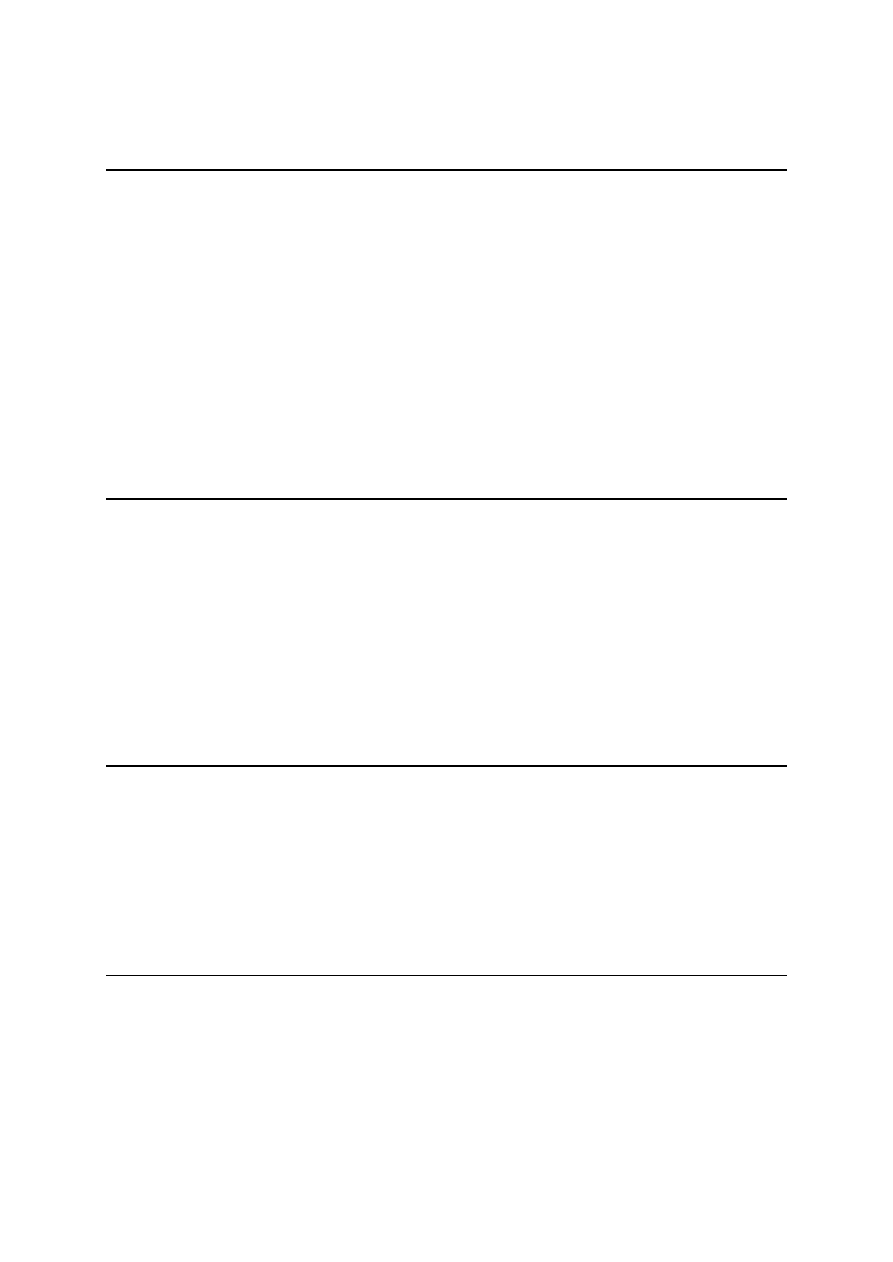
firewalling rules that refer to "ppp0" when the ppp0 interface doesn't yet exist. As soon as
ppp0 is up, everything will work perfectly. Make sure you enable IP forwarding as well.
SNAT
If you're using DSL to connect to the Internet, you probably have one of two possible
configurations. One possibility is that your DSL router or modem has its own IP number and
performs network address translation for you. If you're in this situation, you don't need Linux
to perform NAT for you since your DSL router is taking care of it already.
However, if you want to have more control over your NAT functionality, you may want to talk
to your ISP about configuring your DSL connection so that your DSL router is in "bridged
mode". In bridged mode, your firewall becomes an official part of your ISP's network, and
your DSL router transparently forwards IP traffic back and forth between your ISP and your
Linux box without letting anyone know that it's there. It no longer has an IP number; instead,
eth1 (in our example) sports the IP. If someone pings your IP from the Internet, they get a
reply back from your Linux box, rather than your router.
SNAT, continued
With this kind of setup, you'll want to use SNAT (source NAT) rather than masquerading.
Here's the line you should add to your firewall:
iptables -t nat -A POSTROUTING -o eth1 -j SNAT --to 1.2.3.4
In this example, eth1 should be changed to the ethernet interface connected directly to your
DSL router, and 1.2.3.4 should be changed to your static IP (the IP of your ethernet
interface). Again, remember to enable IP forwarding.
NAT issues
Fortunately for us, NAT and masquerading get along just fine with a firewall. When writing
your firewall filtering rules, just ignore the fact that you're using NAT. Your rules should
accept, drop, or reject packets based on their "real" source and destination addresses. The
firewall filtering code sees the original source address for a packet, and the final destination
address. This is great for us, because it allows our firewall to continue working properly even
if we temporarily disable NAT or masquerading.
Understanding tables
In the above NAT/masquerading examples, we're appending rules to a chain, but we're also
doing something a bit different. Notice the "-t" option. The "-t" option allows us to specify the
table that our chain belongs to. When omitted, the default table defaults to "filter". So, all our
previous non-NAT related commands were modifying the INPUT chain that's part of the
"filter" table. The "filter" table contains all the rules associated with accepting or rejecting
Presented by developerWorks, your source for great tutorials
ibm.com/developerWorks
Linux 2.4 stateful firewall design
Page 14
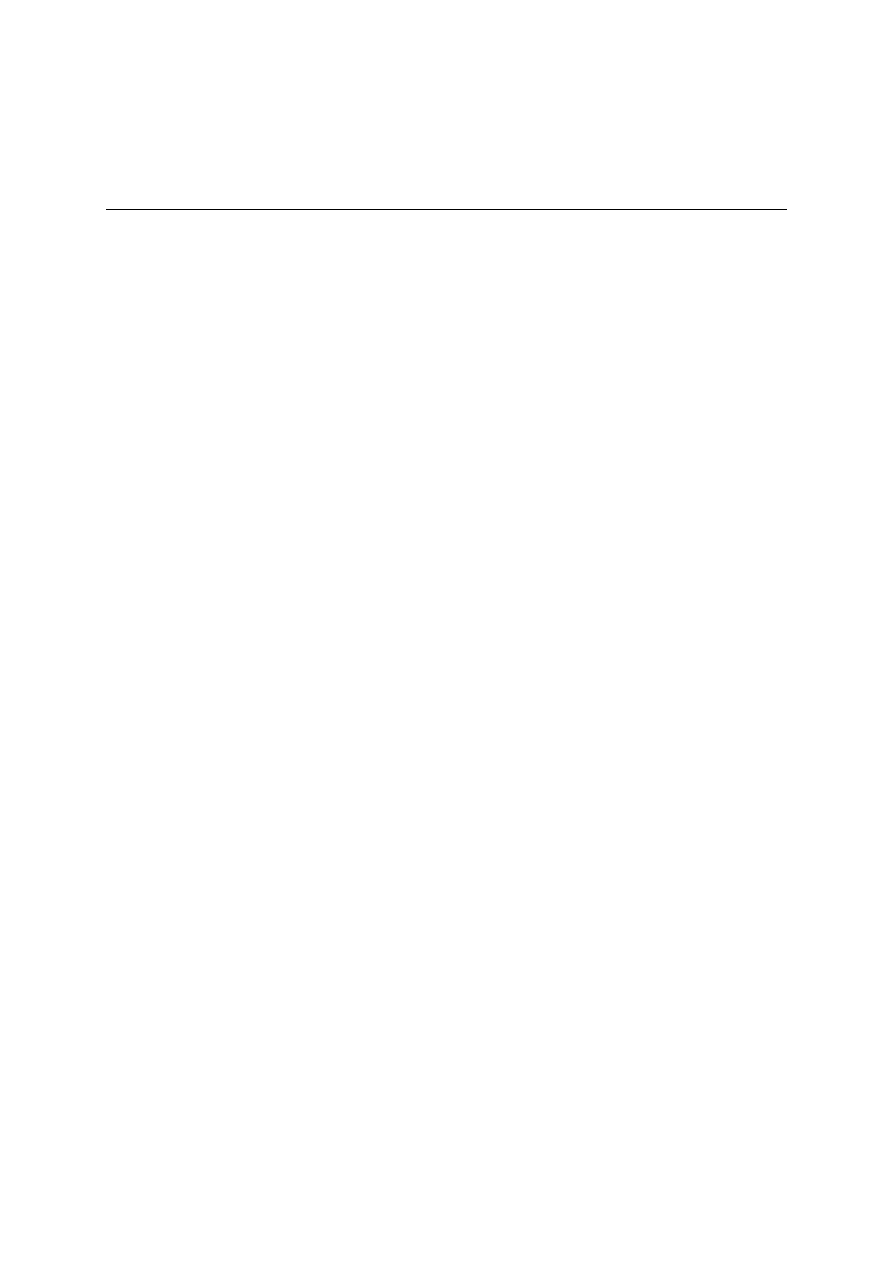
packets, while the "nat" table (as you would assume) contains rules relating to network
address translation. There are also other built-in iptables chains and they are described in
detail in the iptables man page, as well as in Rusty's HOWTOs (see the Resources section at
the end of this tutorial for links).
Our enhanced script
Now that we've taken a look at a bunch of possible enhancements, it's time to take a look at
a second more flexible firewall up/down script:
#!/bin/bash
# An enhanced stateful firewall for a workstation, laptop or router that isn't
# running any network services like a web server, SMTP server, ftp server, etc.
#change this to the name of the interface that provides your "uplink"
#(connection to the Internet)
UPLINK="eth1"
#if you're a router (and thus should forward IP packets between interfaces),
#you want ROUTER="yes"; otherwise, ROUTER="no"
ROUTER="yes"
#change this next line to the static IP of your uplink interface for static SNAT, or
#"dynamic" if you have a dynamic IP.
If you don't need any NAT, set NAT to "" to
#disable it.
NAT="1.2.3.4"
#change this next line so it lists all your network interfaces, including lo
INTERFACES="lo eth0 eth1"
if [ "$1" = "start" ]
then
echo "Starting firewall..."
iptables -P INPUT DROP
iptables -A INPUT -i ! ${UPLINK} -j ACCEPT
iptables -A INPUT -m state --state ESTABLISHED,RELATED -j ACCEPT
iptables -A INPUT -p tcp -i ${UPLINK} -j REJECT --reject-with tcp-reset
iptables -A INPUT -p udp -i ${UPLINK} -j REJECT --reject-with icmp-port-unreachable
#explicitly disable ECN
if [ -e /proc/sys/net/ipv4/tcp_ecn ]
then
echo 0 > /proc/sys/net/ipv4/tcp_ecn
fi
#disable spoofing on all interfaces
for x in ${INTERFACES}
do
echo 1 > /proc/sys/net/ipv4/conf/${x}/rp_filter
done
if [ "$ROUTER" = "yes" ]
Presented by developerWorks, your source for great tutorials
ibm.com/developerWorks
Linux 2.4 stateful firewall design
Page 15
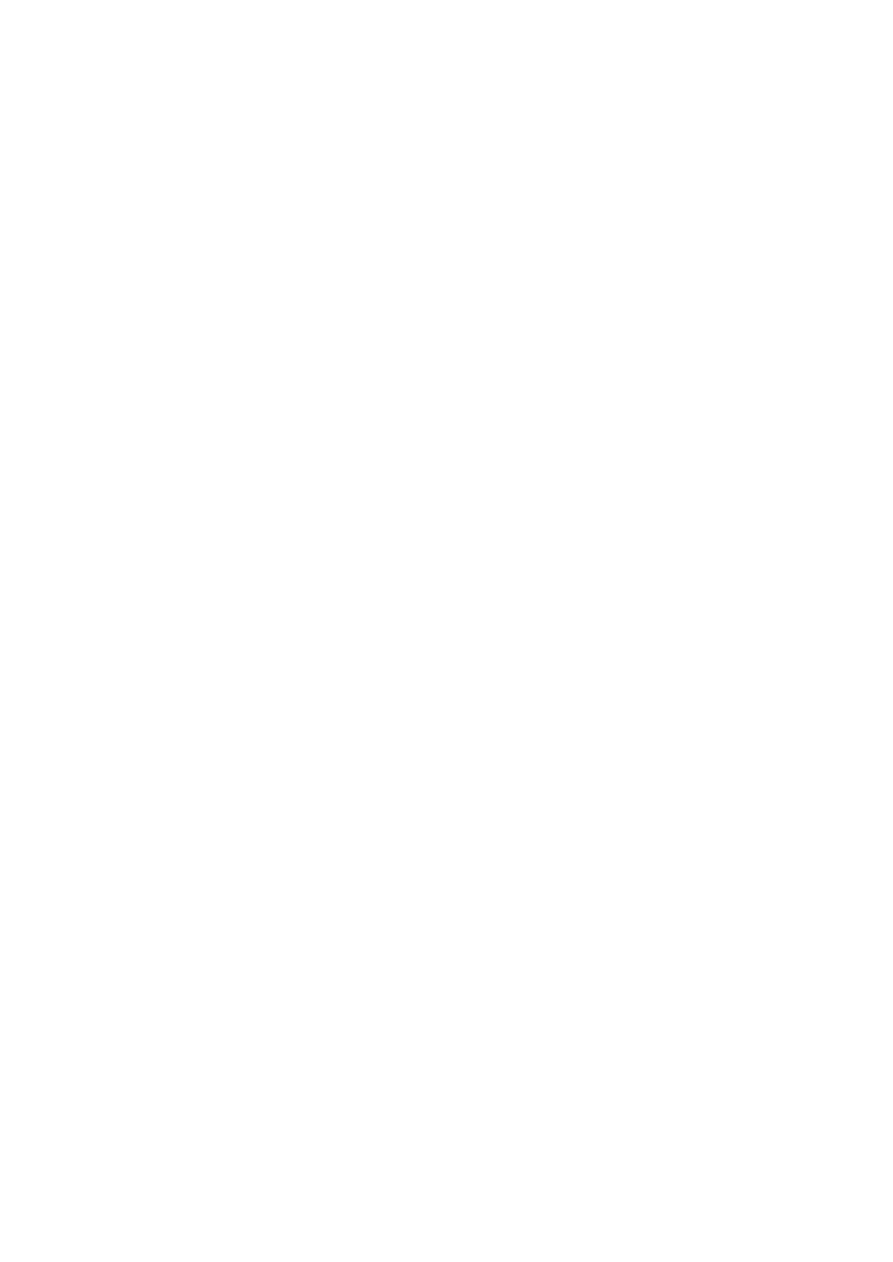
then
#we're a router of some kind, enable IP forwarding
echo 1 > /proc/sys/net/ipv4/ip_forward
if [ "$NAT" = "dynamic" ]
then
#dynamic IP address, use masquerading
echo "Enabling masquerading (dynamic ip)..."
iptables -t nat -A POSTROUTING -o ${UPLINK} -j MASQUERADE
elif [ "$NAT" != "" ]
then
#static IP, use SNAT
echo "Enabling SNAT (static ip)..."
iptables -t nat -A POSTROUTING -o ${UPLINK} -j SNAT --to ${UPIP}
fi
fi
elif [ "$1" = "stop" ]
then
echo "Stopping firewall..."
iptables -F INPUT
iptables -P INPUT ACCEPT
#turn off NAT/masquerading, if any
iptables -t nat -F POSTROUTING
fi
Presented by developerWorks, your source for great tutorials
ibm.com/developerWorks
Linux 2.4 stateful firewall design
Page 16
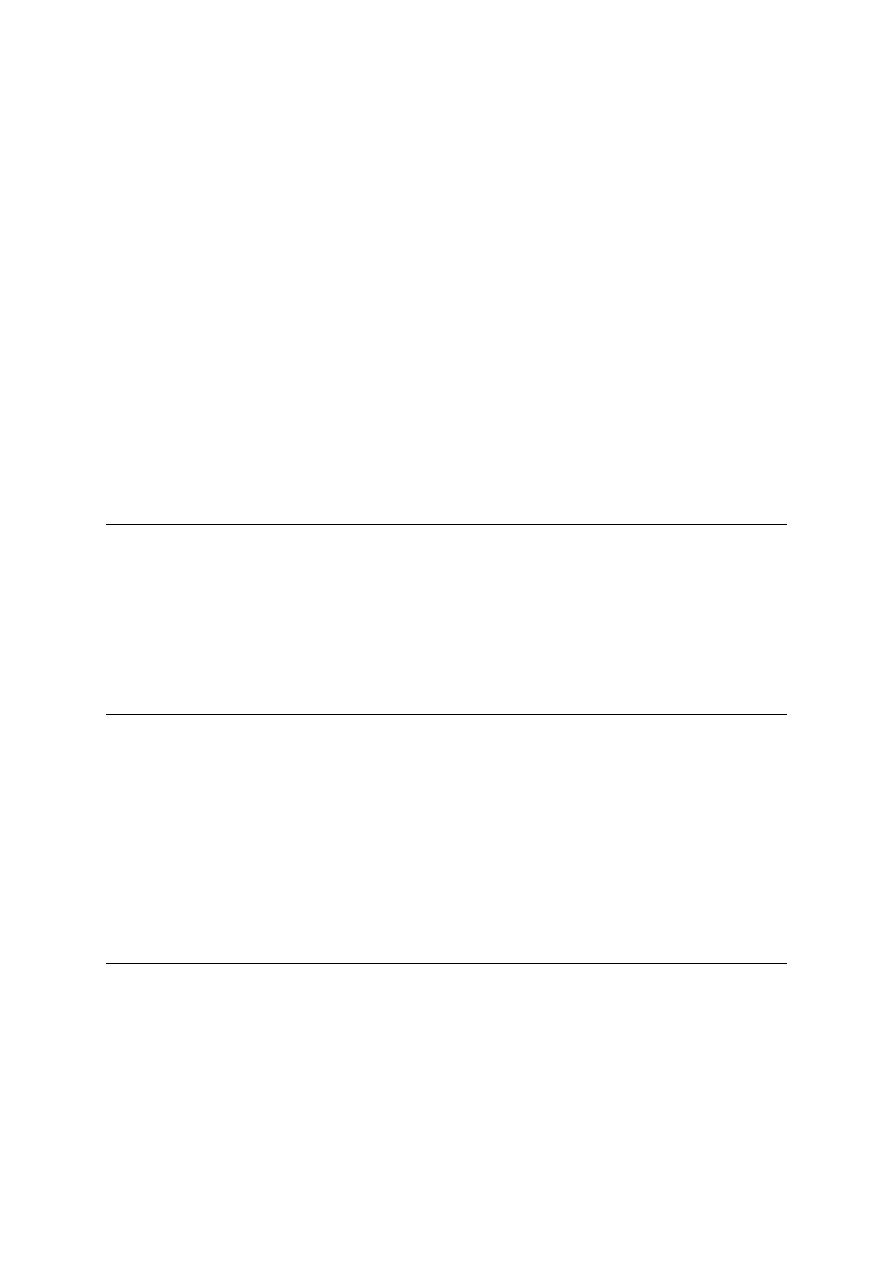
Section 6. Stateful servers
Viewing rules
Before we start making customizations to our firewall so that it can be used on a server, I
need to show you how to list your currently active firewall rules. To view the rules in the filter
table's INPUT chain, type:
# iptables -v -L INPUT
The -v option gives us a verbose output, so that we can see the total packets and bytes
transferred per rule. We can also look at our nat POSTROUTING table with the following
command:
# iptables -t nat -v -L POSTROUTING
Chain POSTROUTING (policy ACCEPT 399 packets, 48418 bytes)
pkts bytes target
prot opt in
out
source
destination
2728
170K SNAT
all
--
any
eth1
anywhere
anywhere
to:215.218.215.2
Getting ready for service
Right now, our firewall doesn't allow the general public to connect to services on our machine
because it only accepts incoming ESTABLISHED or RELATED packets. Because it drops
any incoming NEW packets, any connection attempt is rejected unconditionally. However, by
selectively allowing some incoming traffic to cross our firewall, we can allow the general
public to connect to the services that we specify.
Stateful HTTP
While we want to accept some incoming connections, we probably don't want to accept every
kind of incoming connection. It makes sense to start with a "deny by default" policy (as we
have now) and begin opening up access to those services that we'd like people to be able to
connect to. For example, if we're running a Web server, we'll allow NEW packets into our
machine, as long as they are headed for port 80 (HTTP). That's all we need to do. Once we
allow the NEW packets in, we've allowed a connection to be established. Once the
connection is established, our existing rule allowing incoming ESTABLISHED and RELATED
packets kicks in, allowing the HTTP connection to proceed unhindered.
Stateful HTTP example
Let's take a look at the "heart" of our firewall and the new rule that allows incoming HTTP
connections:
iptables -P INPUT DROP
iptables -A INPUT -i ! ${UPLINK} -j ACCEPT
iptables -A INPUT -m state --state ESTABLISHED,RELATED -j ACCEPT
Presented by developerWorks, your source for great tutorials
ibm.com/developerWorks
Linux 2.4 stateful firewall design
Page 17
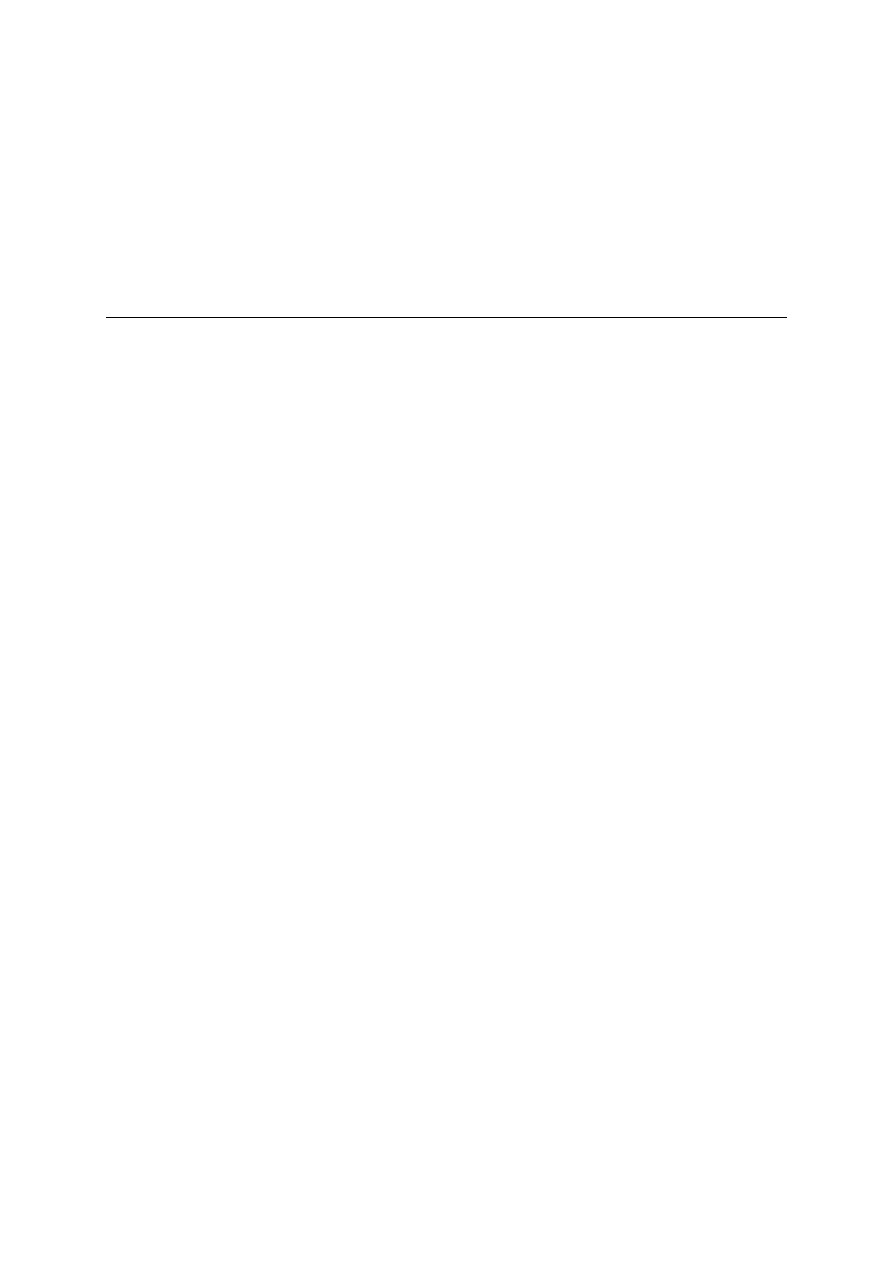
#our new rule follows
iptables -A INPUT -p tcp --dport http -m state --state NEW -j ACCEPT
iptables -A INPUT -p tcp -i ${UPLINK} -j REJECT --reject-with tcp-reset
iptables -A INPUT -p udp -i ${UPLINK} -j REJECT --reject-with icmp-port-unreachable
This new rule allows incoming NEW TCP packets destined for our machine's port 80 (http) to
come in. Notice the placement of this rule. It's important that it appears before our REJECT
rules. Since iptables will apply the first matching rule, putting it after our REJECT lines would
cause this rule to have no effect.
Our final firewall script
Now, let's take a look at our final firewall script, one that can be used on a laptop,
workstation, router, or server (or some combination thereof!).
#!/bin/bash
#Our complete stateful firewall script.
This firewall can be customized for
#a laptop, workstation, router or even a server. :)
#change this to the name of the interface that provides your "uplink"
#(connection to the Internet)
UPLINK="eth1"
#if you're a router (and thus should forward IP packets between interfaces),
#you want ROUTER="yes"; otherwise, ROUTER="no"
ROUTER="yes"
#change this next line to the static IP of your uplink interface for static SNAT, or
#"dynamic" if you have a dynamic IP.
If you don't need any NAT, set NAT to "" to
#disable it.
NAT="1.2.3.4"
#change this next line so it lists all your network interfaces, including lo
INTERFACES="lo eth0 eth1"
#change this line so that it lists the assigned numbers or symbolic names (from
#/etc/services) of all the services that you'd like to provide to the general
#public.
If you don't want any services enabled, set it to ""
SERVICES="http ftp smtp ssh rsync"
if [ "$1" = "start" ]
then
echo "Starting firewall..."
iptables -P INPUT DROP
iptables -A INPUT -i ! ${UPLINK} -j ACCEPT
iptables -A INPUT -m state --state ESTABLISHED,RELATED -j ACCEPT
#enable public access to certain services
for x in ${SERVICES}
Presented by developerWorks, your source for great tutorials
ibm.com/developerWorks
Linux 2.4 stateful firewall design
Page 18
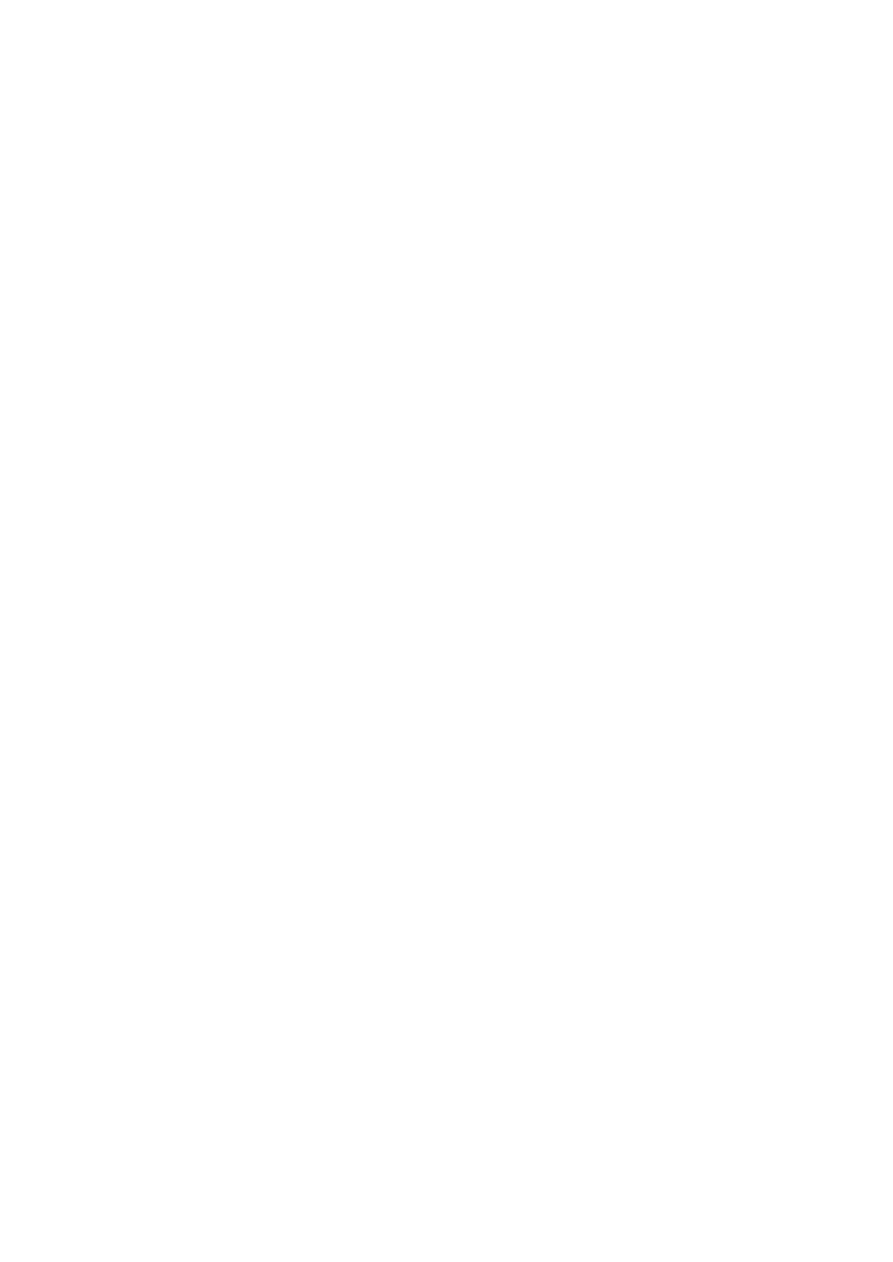
do
iptables -A INPUT -p tcp --dport ${x} -m state --state NEW -j ACCEPT
done
iptables -A INPUT -p tcp -i ${UPLINK} -j REJECT --reject-with tcp-reset
iptables -A INPUT -p udp -i ${UPLINK} -j REJECT --reject-with icmp-port-unreachable
#explicitly disable ECN
if [ -e /proc/sys/net/ipv4/tcp_ecn ]
then
echo 0 > /proc/sys/net/ipv4/tcp_ecn
fi
#disable spoofing on all interfaces
for x in ${INTERFACES}
do
echo 1 > /proc/sys/net/ipv4/conf/${x}/rp_filter
done
if [ "$ROUTER" = "yes" ]
then
#we're a router of some kind, enable IP forwarding
echo 1 > /proc/sys/net/ipv4/ip_forward
if [ "$NAT" = "dynamic" ]
then
#dynamic IP address, use masquerading
echo "Enabling masquerading (dynamic ip)..."
iptables -t nat -A POSTROUTING -o ${UPLINK} -j MASQUERADE
elif [ "$NAT" != "" ]
then
#static IP, use SNAT
echo "Enabling SNAT (static ip)..."
iptables -t nat -A POSTROUTING -o ${UPLINK} -j SNAT --to ${UPIP}
fi
fi
elif [ "$1" = "stop" ]
then
echo "Stopping firewall..."
iptables -F INPUT
iptables -P INPUT ACCEPT
#turn off NAT/masquerading, if any
iptables -t nat -F POSTROUTING
fi
Presented by developerWorks, your source for great tutorials
ibm.com/developerWorks
Linux 2.4 stateful firewall design
Page 19
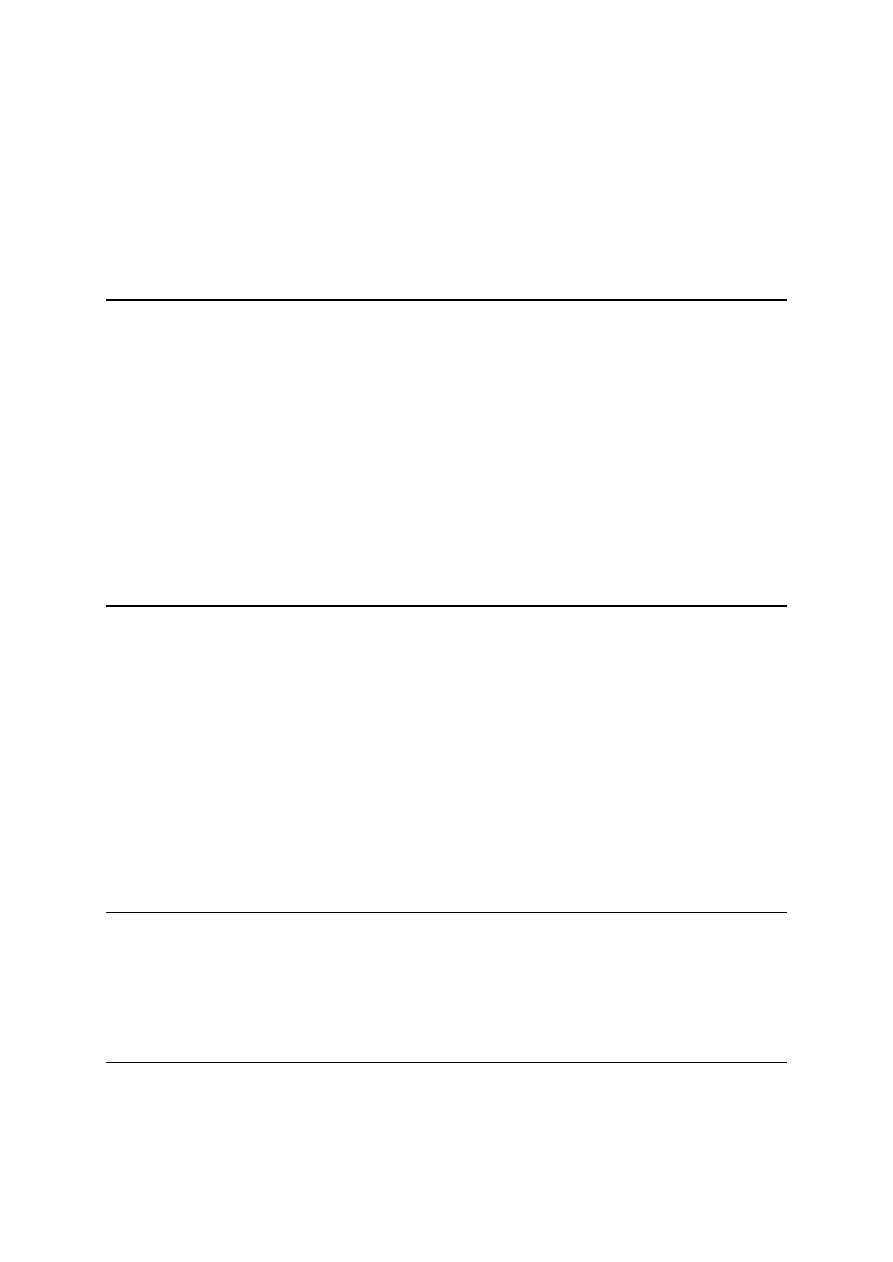
Section 7. Building a better server firewall
Server improvements
It's often possible to make a firewall just an eensy bit "better". Of course, what "better" means
depends on your specific needs. Our existing script could meet yours exactly, or maybe
some additional tweaking is in order. This section is intended to serve as a cookbook of
ideas, demonstrating ways to enhance your existing stateful firewall.
Logging techniques
So far, we haven't discussed how to go about logging anything. There's a special target
called LOG that you can use to log things. Along with LOG, there's a special option called
"--log-prefix"
that allows you to specify some text that will appear alongside the packet
dump in the system logs. Here's an example log rule:
iptables -A INPUT -j LOG --log-prefix "bad input:"
You wouldn't want to add this as the first rule in your INPUT chain, as it would cause a log
entry to be recorded for every packet that you receive! Instead, place log rules further down
in your INPUT chain with the intention of logging strange packets and other anomalies.
Logging techniques, continued
Here's an important note about the LOG target. Normally, when a rule matches, a packet is
either accepted, rejected, or dropped, and no further rules are processed. However, when a
log rule matches, the packet is logged. However, it is not accepted, rejected, or dropped.
Instead, the packet continues on to the next rule, or the default chain policy is applied if the
log rule is the last on the chain.
The LOG target can also be combined with the "limit" module (described in the iptables man
page) to minimize duplicate log entries. Here's an example:
iptables -A INPUT -m state --state INVALID -m limit --limit 5/minute -j LOG --log-prefix "INVALID STATE:"
Creating your own chains
iptables allows you to create your own user-defined chains that can be specified as targets
in your rules. If you want to learn how to do this, spend some time going through Rusty's
excellent
http://netfilter.samba.org/unreliable-guides/packet-filtering-HOWTO/index.html
.
Enforcing network usage policy
Firewalls offer a lot of power for those who want to enforce a network usage policy for a
Presented by developerWorks, your source for great tutorials
ibm.com/developerWorks
Linux 2.4 stateful firewall design
Page 20
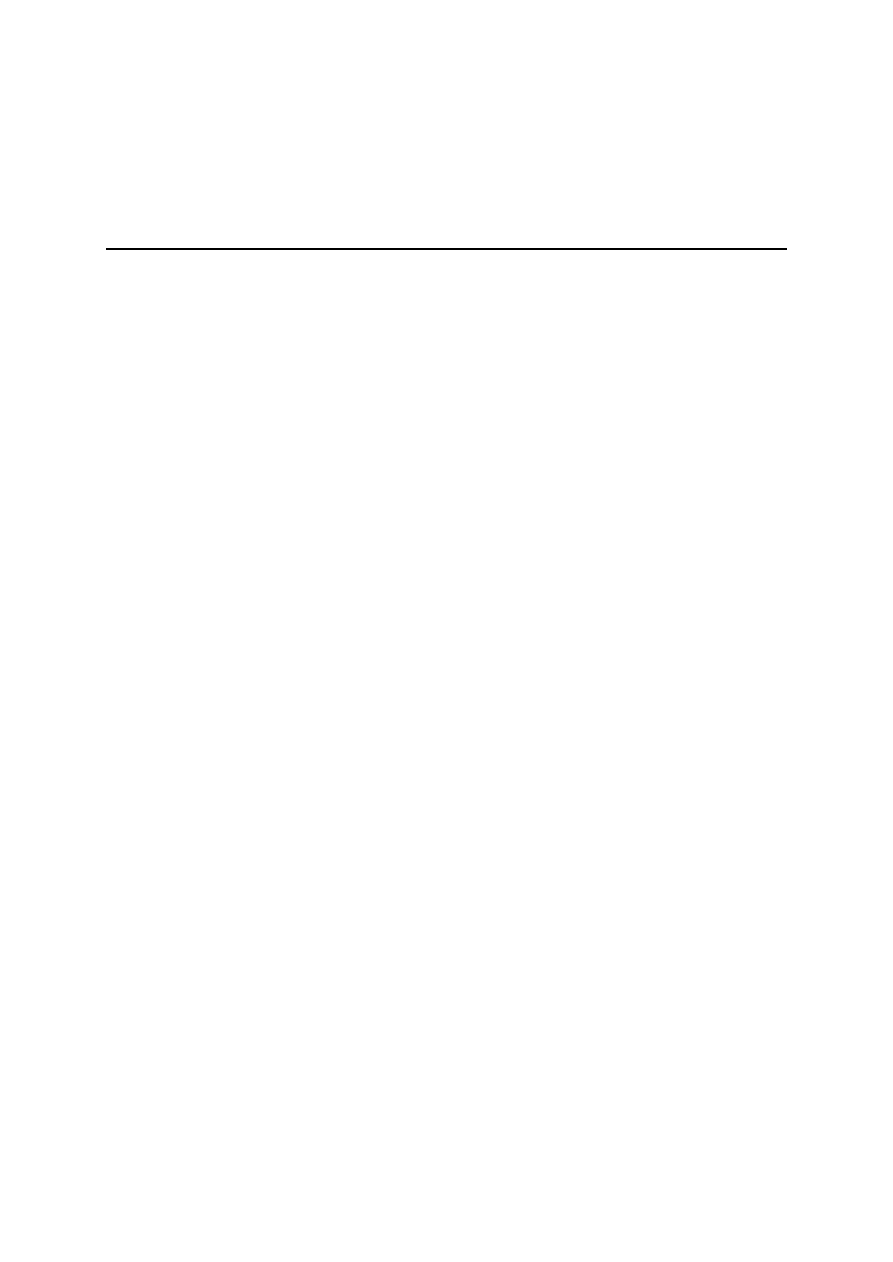
corporate or academic LAN. You can control what packets your machine forwards by adding
rules to and setting policy for the FORWARD chain. By adding rules to the OUTPUT chain,
you can also control what happens to packets that are generated locally, by users on the
Linux box itself. iptables also has the incredible ability to filter locally-created packets based
on owner (uid or gid). For more information on this, search for "owner" in the iptables man
page.
Other security angles
In our example firewall, we've assumed that all internal LAN traffic is trustworthy, and that
only incoming Internet traffic must be carefully monitored. Depending on your particular
network, that may or may not be the case. There's certainly nothing stopping you from
configuring your firewall to provide protection from incoming LAN traffic. Consider other
"angles" of your network that you may want to protect. It may also be appropriate to configure
two separate LAN security "zones", each with its own security policy.
Presented by developerWorks, your source for great tutorials
ibm.com/developerWorks
Linux 2.4 stateful firewall design
Page 21
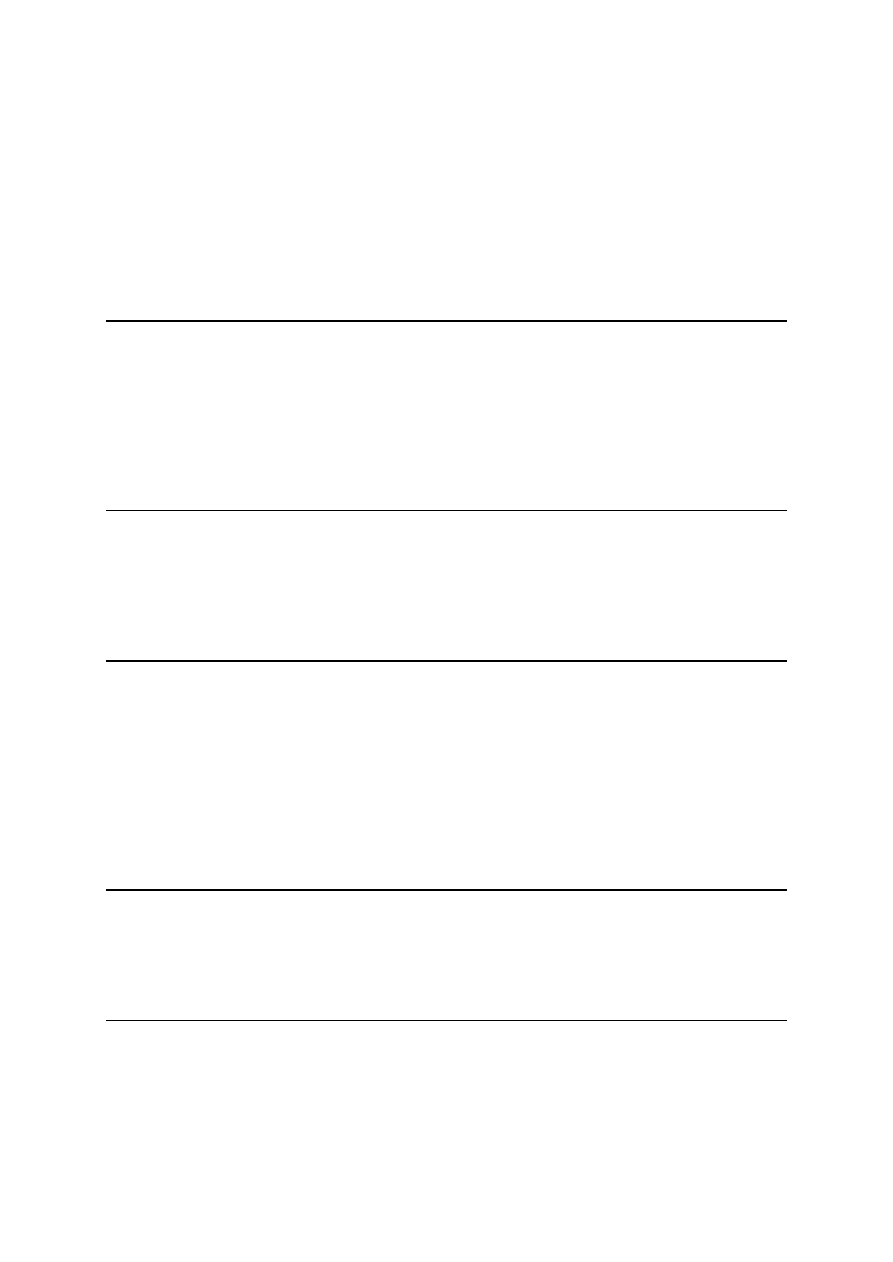
Section 8. Resources
tcpdump
In this section, I'll point out a number of resources that you'll find helpful as you put together
your own stateful firewall. Let's start with an important tool...
is an essential tool for exploring low-level packet exchanges and verifying that your
firewall is working correctly. If you don't have it, get it. If you've got it, start using it.
netfilter.kernelnotes.org
is the home page for the netfilter team. There are lots of excellent
resources on this page, including the iptables sources, as well as Rusty's excellent
. These include a basic networking concepts HOWTO, a netfilter
(iptables) HOWTO, a NAT HOWTO, and a netfilter hacking HOWTO for developers. There's
also a
available, as well as other things.
iptables man page
Thankfully, there are a lot of good online netfilter resources; however, don't forget the basics.
The iptables man page is very detailed and is a shining example of what a man page should
be. It's actually an enjoyable read.
Advanced Linux routing and traffic control HOWTO
There's now an
Advanced Linux Routing and Traffic Control HOWTO
available. There's a
good section that shows how to use iptables to mark packets, and then use Linux routing
functionality to route the packets based on these marks. Note: This HOWTO contains
references to Linux's traffic control (quality of service) functionality (accessed
through the new "tc" command). This new functionality, although very cool, is very
poorly documented, and attempting to figure out all aspects of Linux traffic control
can be a very frustrating task at this point.
Mailing lists
There's a
netfilter (iptables) mailing list
available, as well as
. You
can also access the mailing list archives at these URLs.
Building Internet Firewalls, Second Edition
In June 2000, O'Reilly released an excellent book --
Building Internet Firewalls, Second
Edition
. It's great reference book, especially for those times when you want to configure your
firewall to accept (or flat-out reject) a little-known protocol that you're unfamiliar with.
Presented by developerWorks, your source for great tutorials
ibm.com/developerWorks
Linux 2.4 stateful firewall design
Page 22
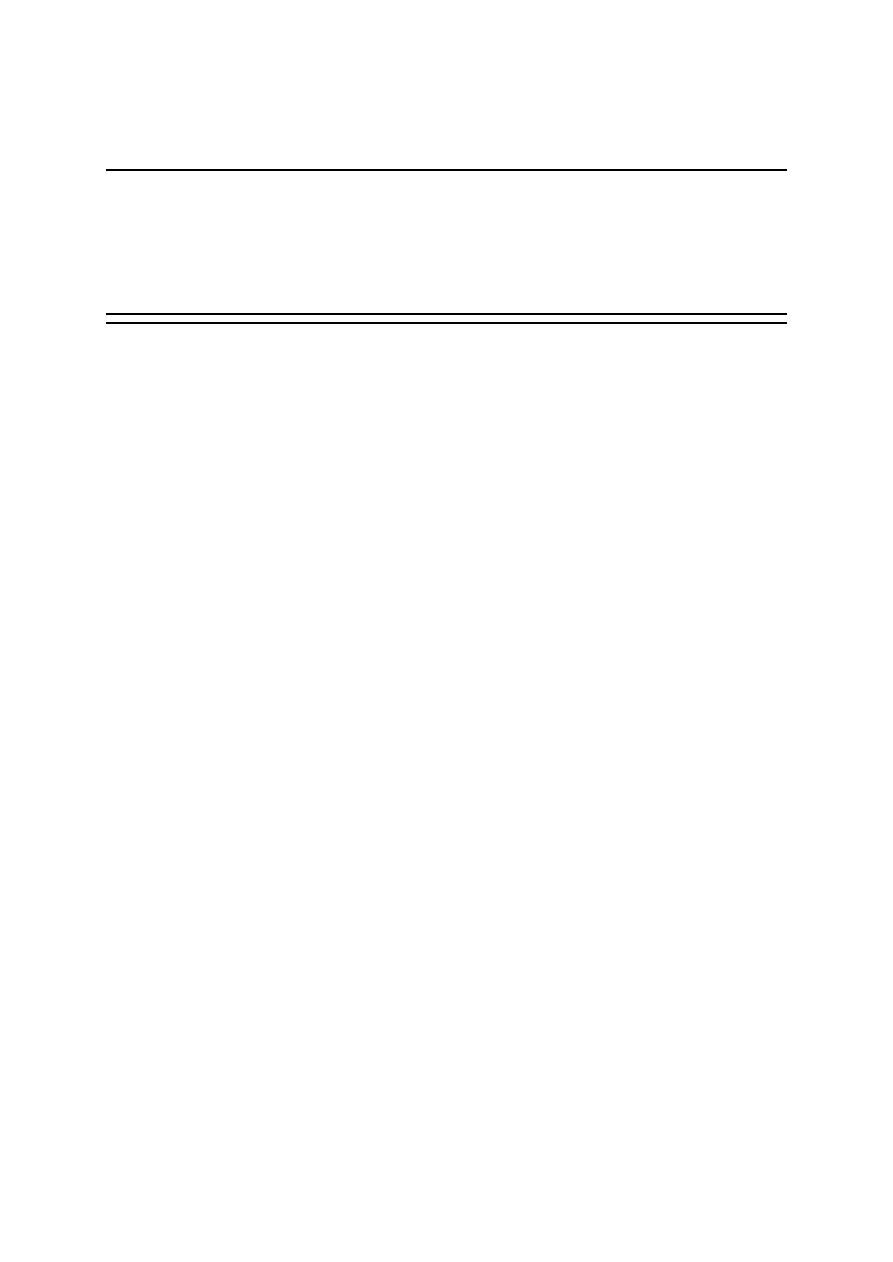
Well, that's it for our resources list, and our tutorial is complete. I hope that this tutorial has
been helpful to you, and I look forward to your feedback.
Your feedback
We look forward to getting your feedback on this tutorial. Additionally, you are welcome to
contact the author, Daniel Robbins, at
.
Colophon
This tutorial was written entirely in XML, using the developerWorks Toot-O-Matic tutorial
generator. The Toot-O-Matic tool is a short Java program that uses XSLT stylesheets to
convert the XML source into a number of HTML pages, a zip file, JPEG heading graphics,
and PDF files. Our ability to generate multiple text and binary formats from a single source
file illustrates the power and flexibility of XML.
Presented by developerWorks, your source for great tutorials
ibm.com/developerWorks
Linux 2.4 stateful firewall design
Page 23
Wyszukiwarka
Podobne podstrony:
08 Linux Firewall
administrowanie systemem linux, syslog and firewall
Firewall w OS Linux
FW 109 A4
Bootowalny pendrive z systemem Linux
Poczta w systemie Linux
O'Reilly How To Build A FreeBSD STABLE Firewall With IPFILTER From The O'Reilly Anthology
neostrada linux id 316732 Nieznany
2008 anlage fw
Przenikanie firewalli w tunelach kryptograficznych
History Costume History Costume Design Viking Women
Focke Wulf Fw 190 A F G cz 2 (AJ PRESS Monografie Lotnicze 018)
podciag a4
więcej podobnych podstron