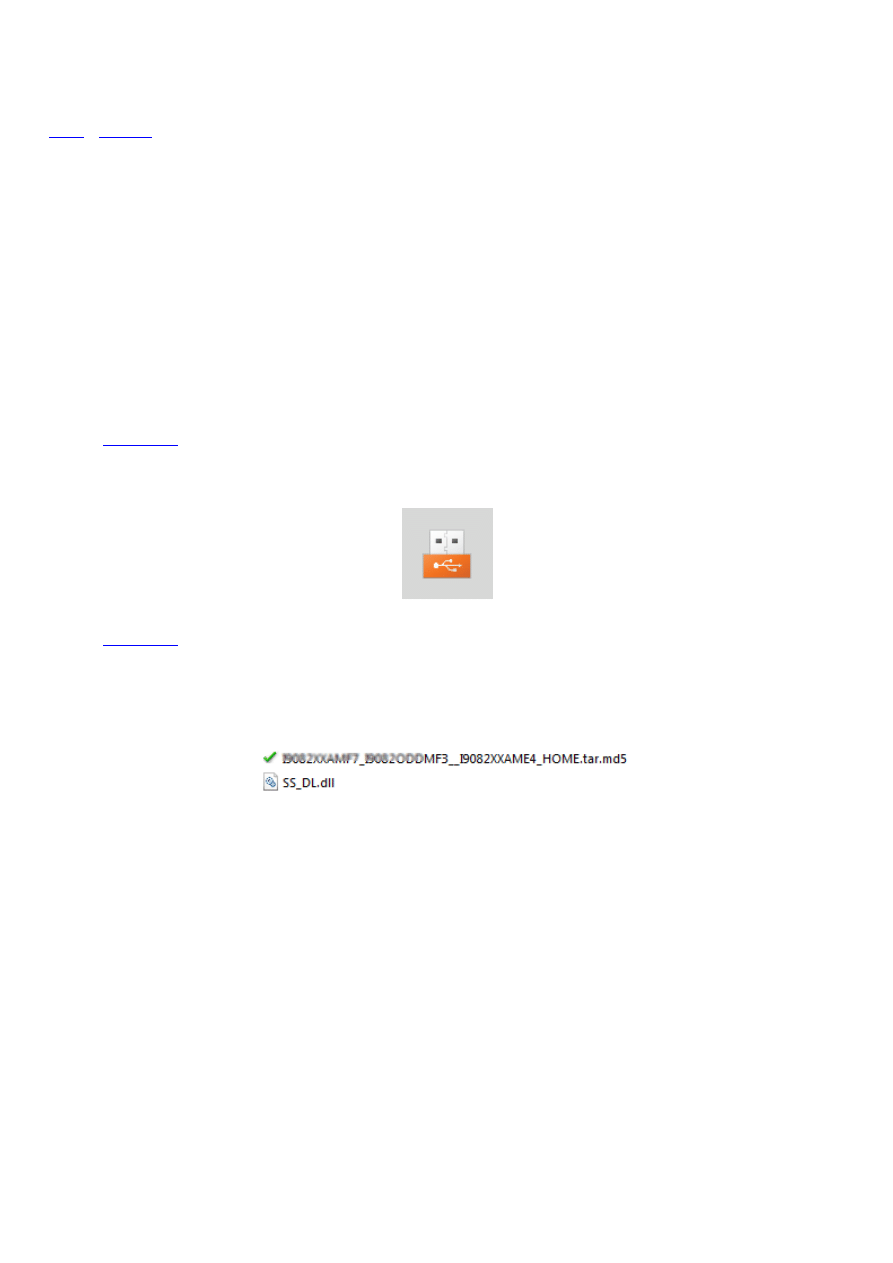
How to flash Samsung Stock Rom using Odin
»
» How to flash Samsung Stock Rom using Odin
Updated on December 10, 2016
These are the instructions to flash Samsung Stock ROM (original firmware) using Odin on Windows
Computer.
Requirements: Your Samsung Smartphone should have at-least 30-40 percent of phone batter to
perform the flashing process.
Flash Samsung Stock Rom using Odin
Step 1:
and install Samsung USB Driver on your computer. In case you have already installed
the Samsung USB Driver on your computer then Skip this step.
Step 2:
(Stock ROM compatible with your device or if you have already downloaded the
firmware then ignore downloading it again) and extract it on your computer. After extracting you will be
able to see these kind of files:
Step 3: Power Off your Samsung Device.
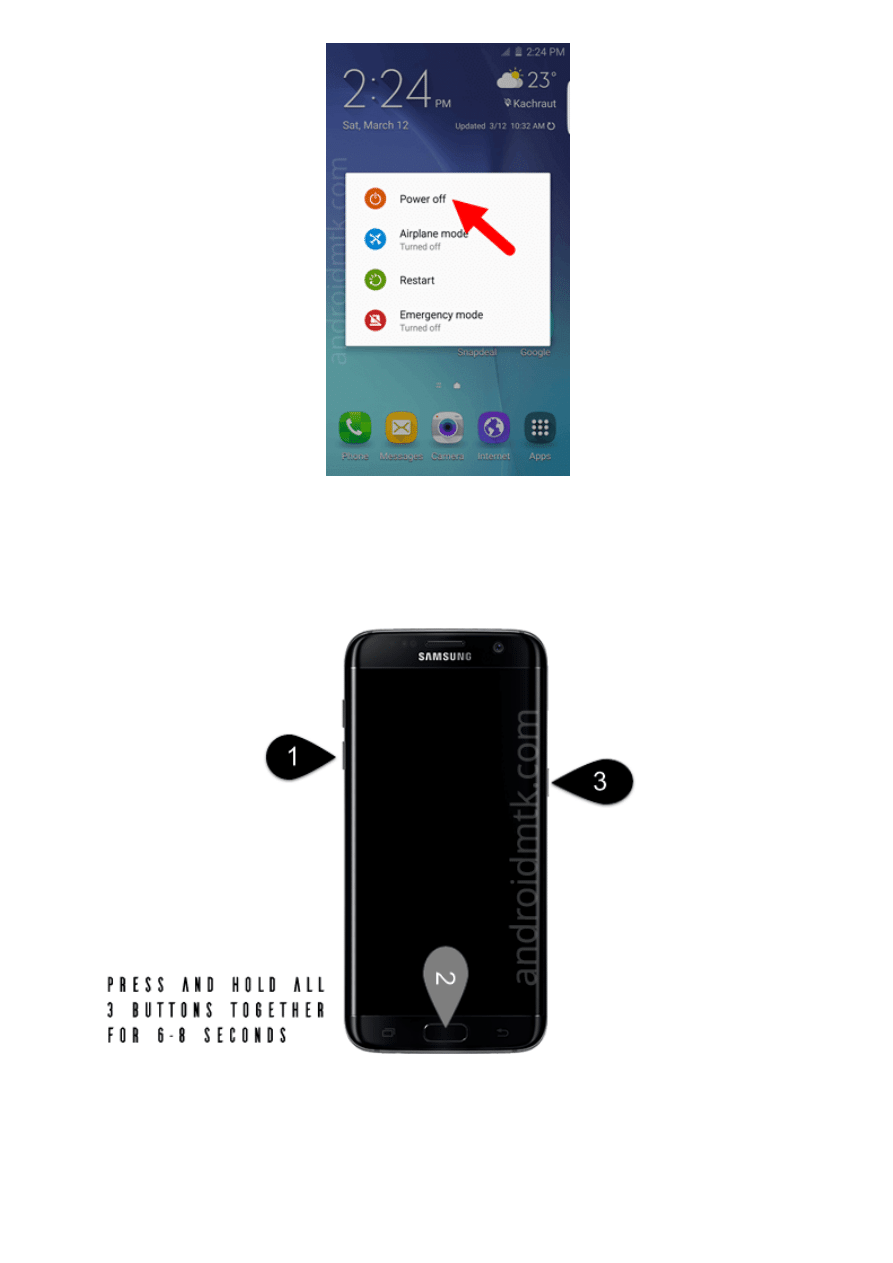
Step 4: Now, you have to boot into Download mode. To boot into Download Mode: Press and Hold
Volume Down Key, Home Key and Power Key. When phone vibrates Leave the Power Key but Keep
holding the Volume Down Key and Home key. You will boot into the Download Mode.
Step 5: In the Download mode you will be able to see a Warning Yellow Triangle Sign. In this situation
you have to press the Volume up key to continue.
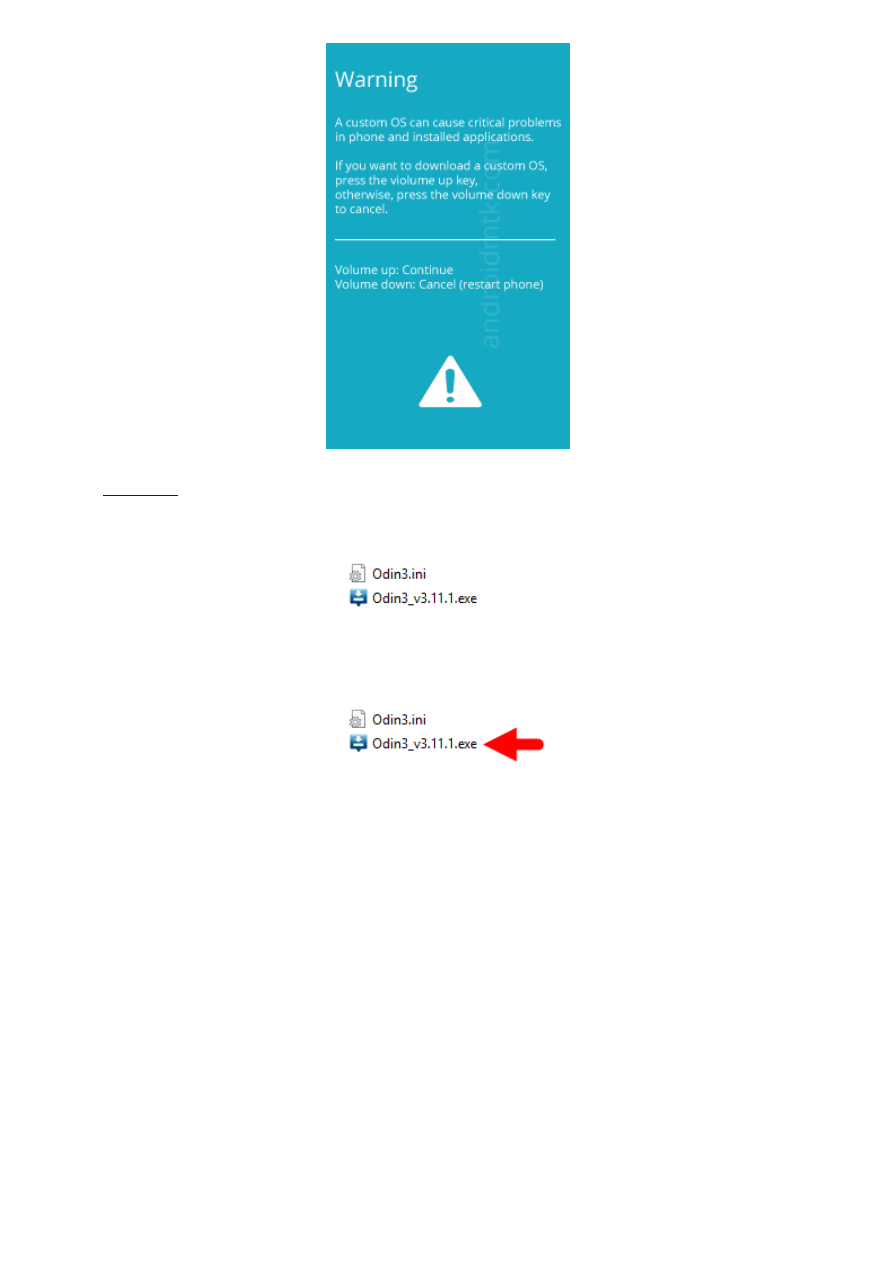
Step 6:
and extract Odin on your computer. After extracting you will be able to see the
following files:
Step 7: Now, Open Odin3 and connect your phone to the computer.
Step 8: Once you have connected the phone to the computer, Odin will automatically recognize the device
and show “Added” message at the lower-left panel.
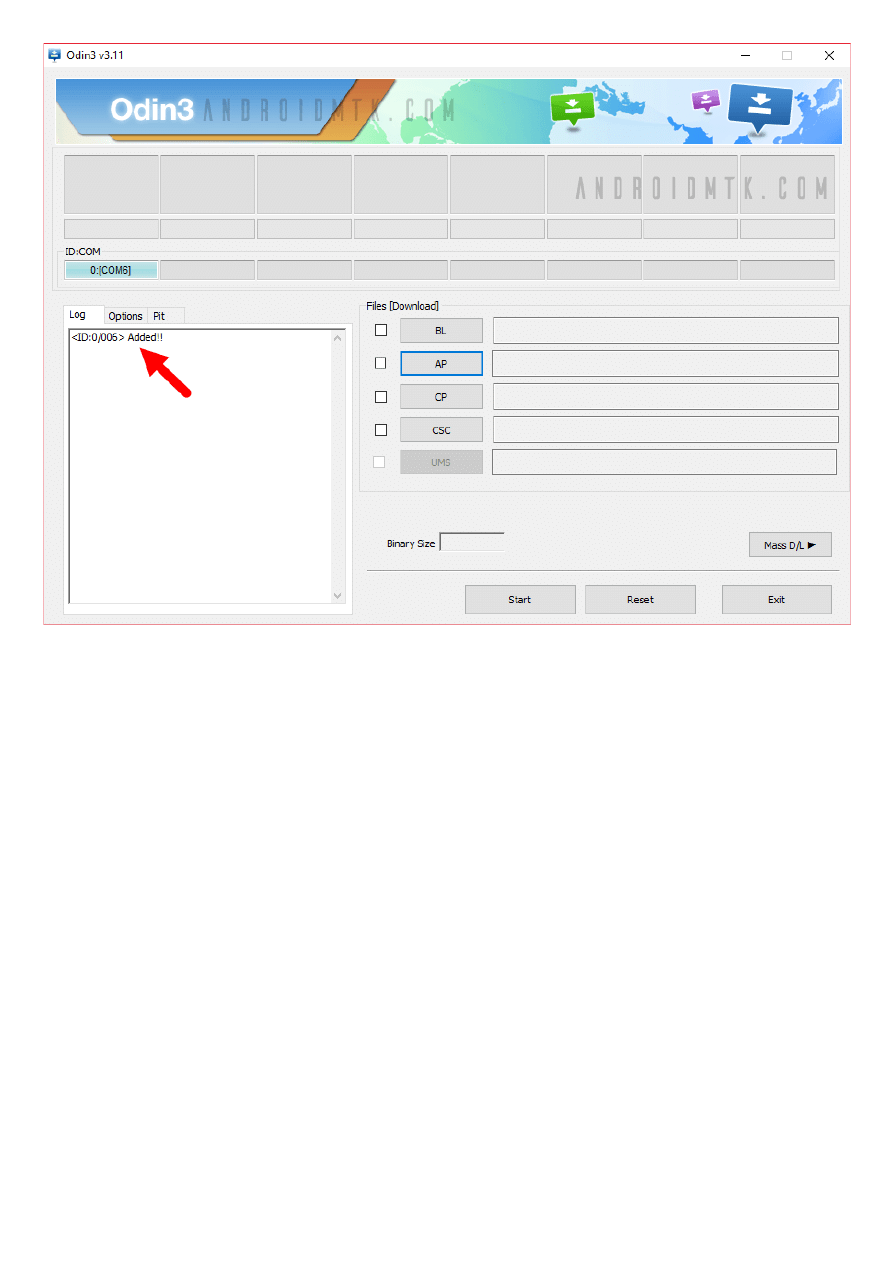
Step 9: Once your device detected by Odin, click on the “PDA” button and select the tar.md5 file that you
have extracted in Step #2.
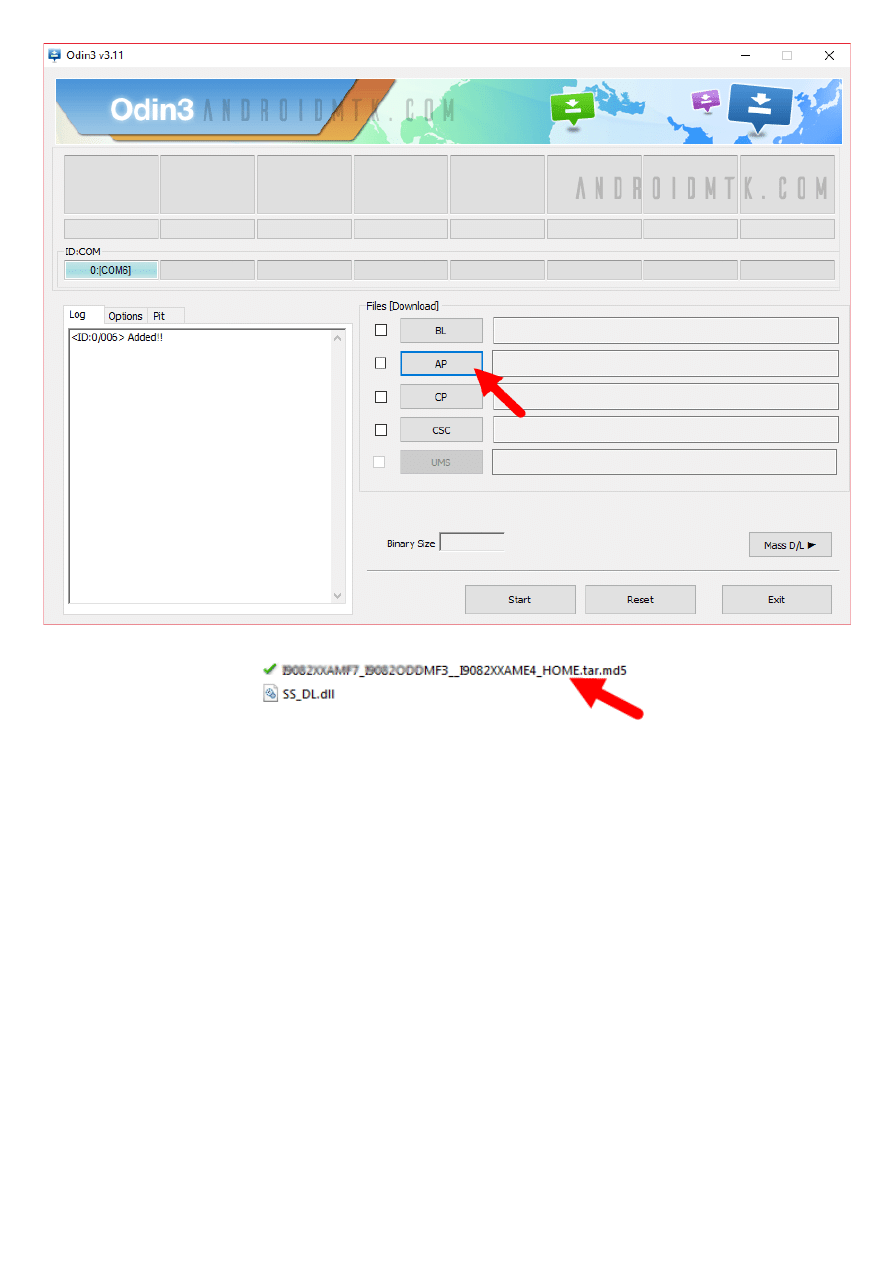
Step 10: Now, click on the “Start” button in Odin to begin the Flashing process.
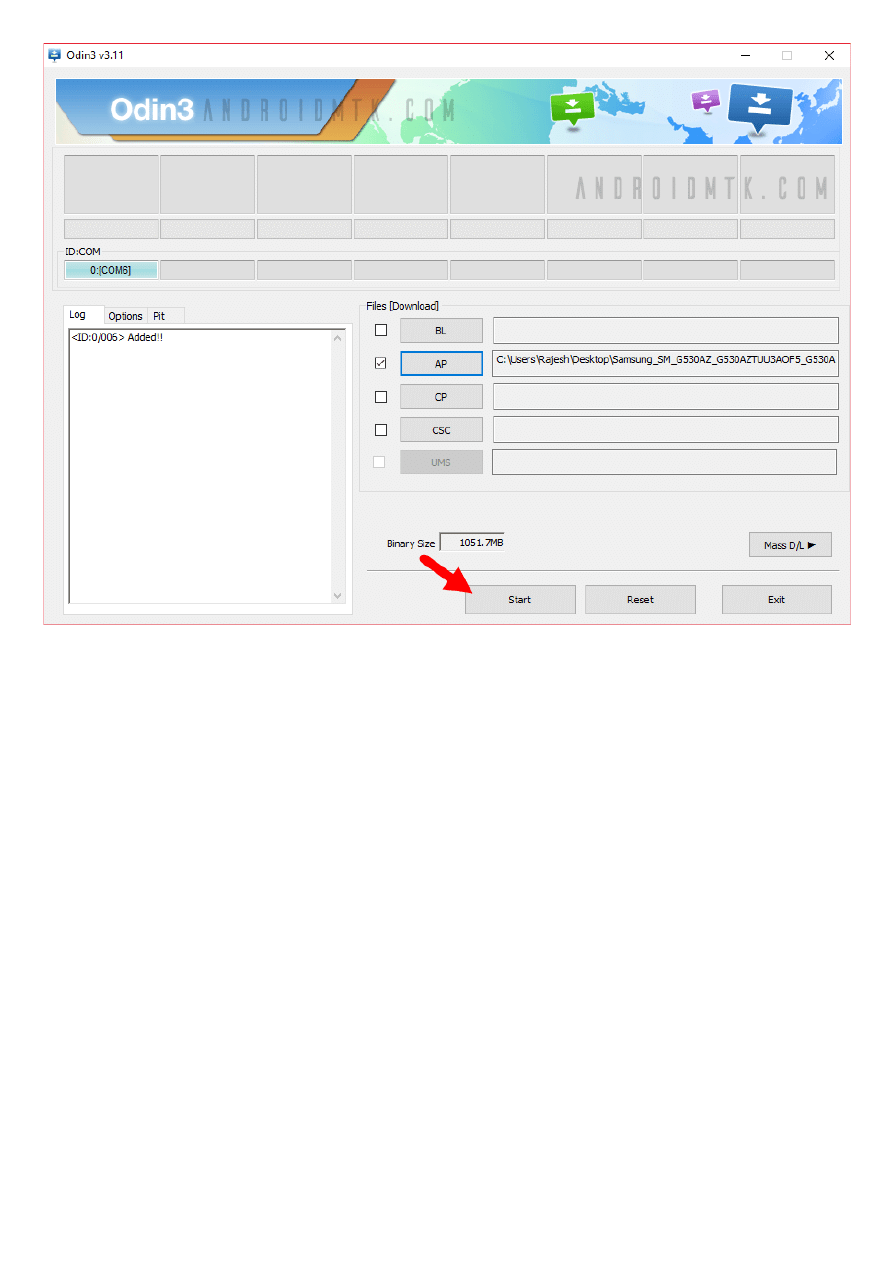
Step 11: Once you see, the Green Pass Message then remove the USB cable from the device (during this
process, your device will restart automatically).
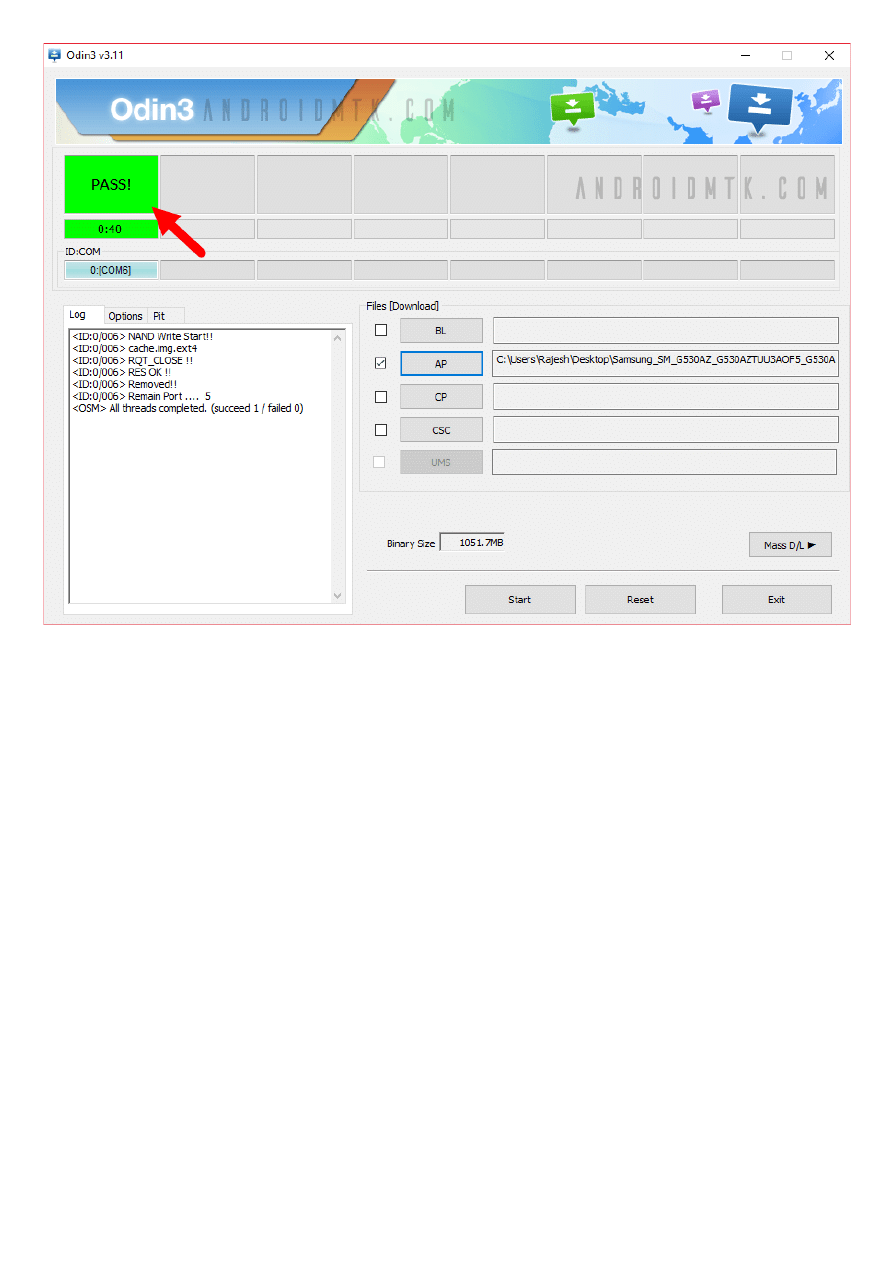
Step 12: Your Samsung Device will now stuck at boot (boot loop). Now, You have to boot into Stock
Recovery Mode, To Enable Stock Recovery mode: Press and Hold Volume UP key, Home Key, Power Key.
When phone vibrates Leave the Power Key but Keep holding the Volume UP Key and Home key. You will
boot into the Recovery Mode.
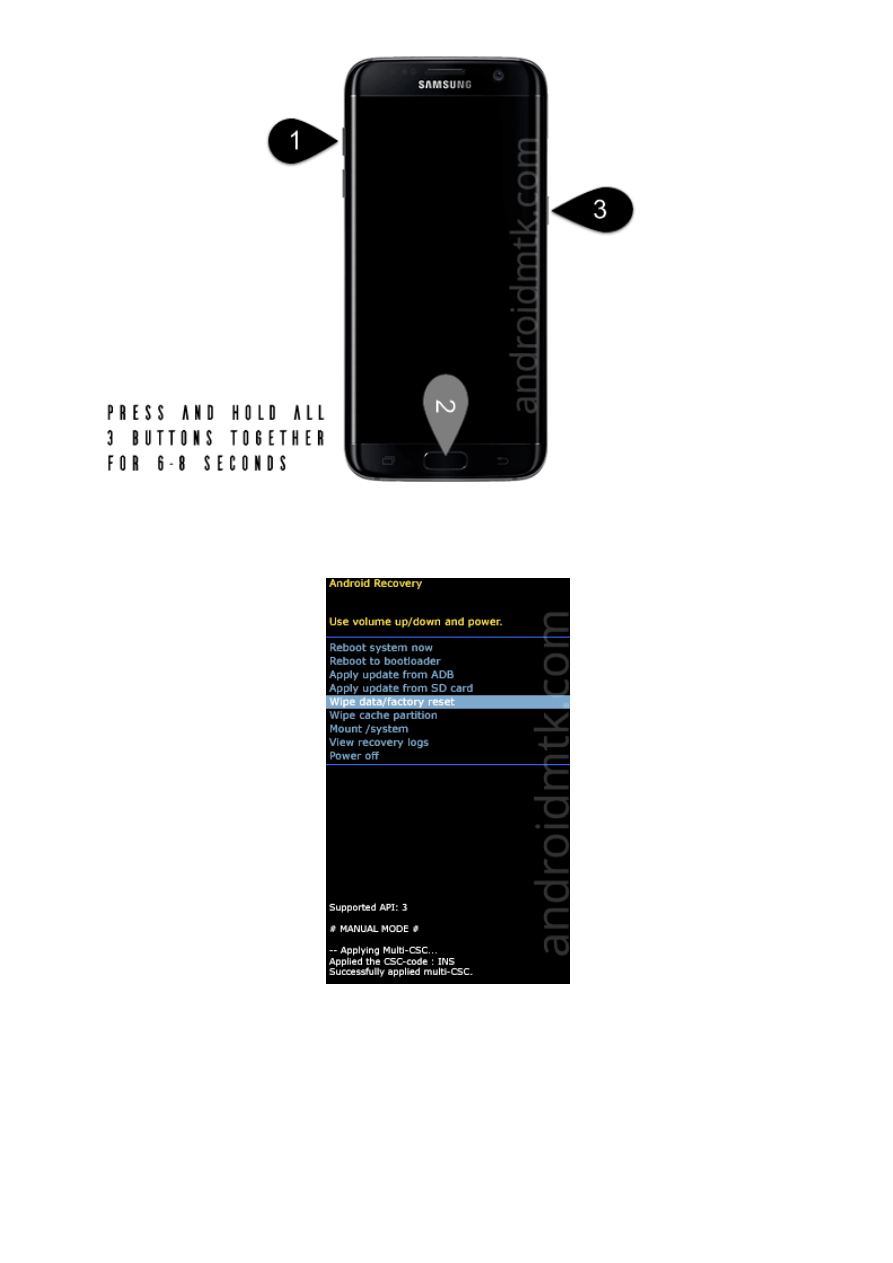
Step 13: In Recovery Mode, Wipe Data/factory reset.
Step 14: Once Cache Data is cleared, Select Restart Phone Now from the recovery menu.
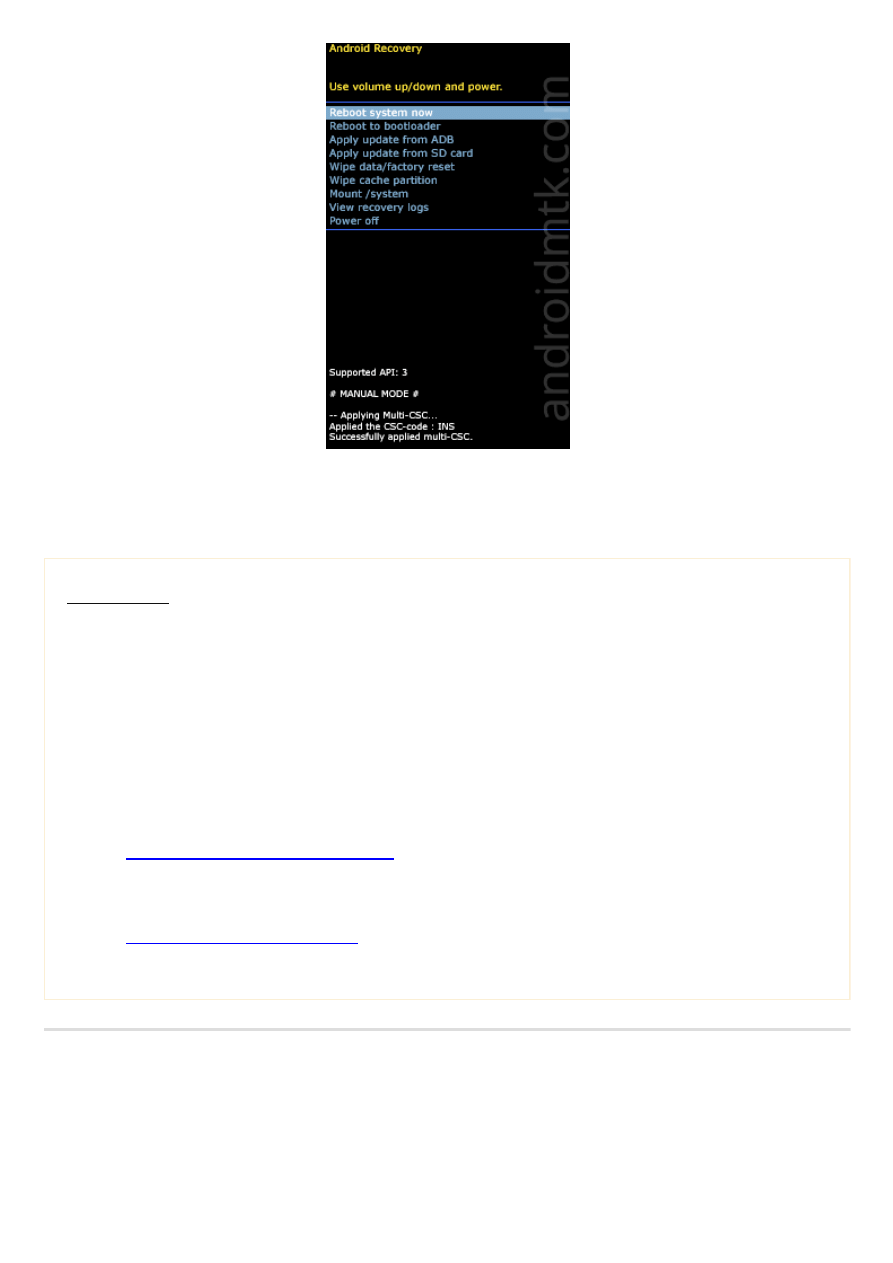
Step 15: Now, your Samsung Device will restart without any issue with the Stock Rom you have
downloaded.
Keep in Mind:
[*] Data Loss Process: Flashing Stock ROM is always a data loss procedure. So, always take backup
of your personal data before flashing the Stock ROM.
[*] Flashing Stock ROM or Downgrading Stock ROM does not void your Phone warranty. So, dont
worry about the device warranty.
[*] Samsung Stock Firmware: If you are looking for the original firmware for your device then head
over to
Download Samsung Stock Firmware
[*] Samsung USB Driver: If you are looking for the original USB Driver for your device then head
over to
for all devices page.
Wyszukiwarka
Podobne podstrony:
how to flash samsung galaxy
Vladimir Daragan How To Win The Stock Market Game
How to flash the BIOS
HOW TO FLASH WITH ODIS ENGINEERING
How to flash a Vu Uno
How to Enable Disable Autorun for a Drive (using Registry) (SamLogic CD Menu Creator Article
how to use the flash tool for Xperia
How to Get Over $100,000 Worth of Free Publicity and?vertising Using PR
How to program PATS using FORScan
How to please your man using Fellatio! 6
How to read full flash from MS43
Amazon FBA How to Easily Make Extra Money Selling on Amazon Using Fulfillment by Amazon (Amazon FBA
więcej podobnych podstron