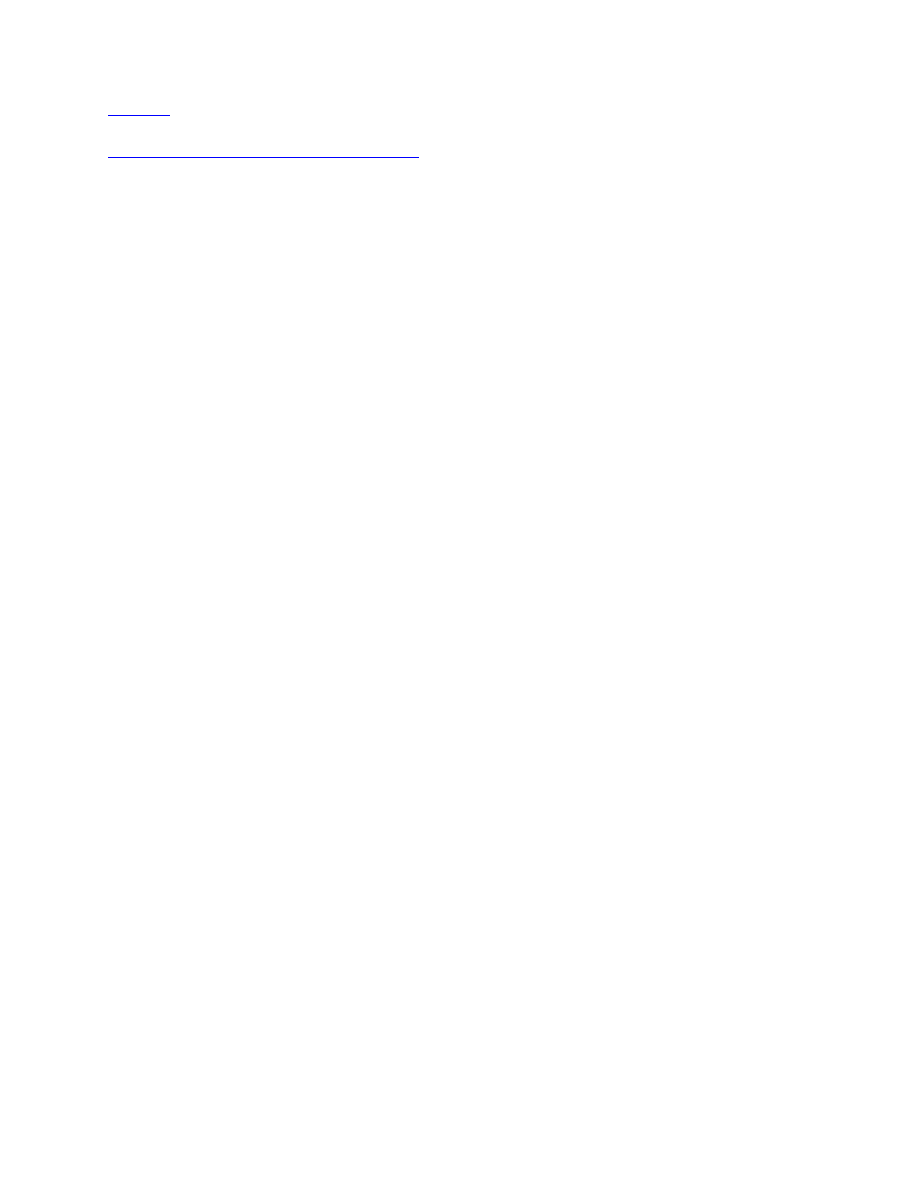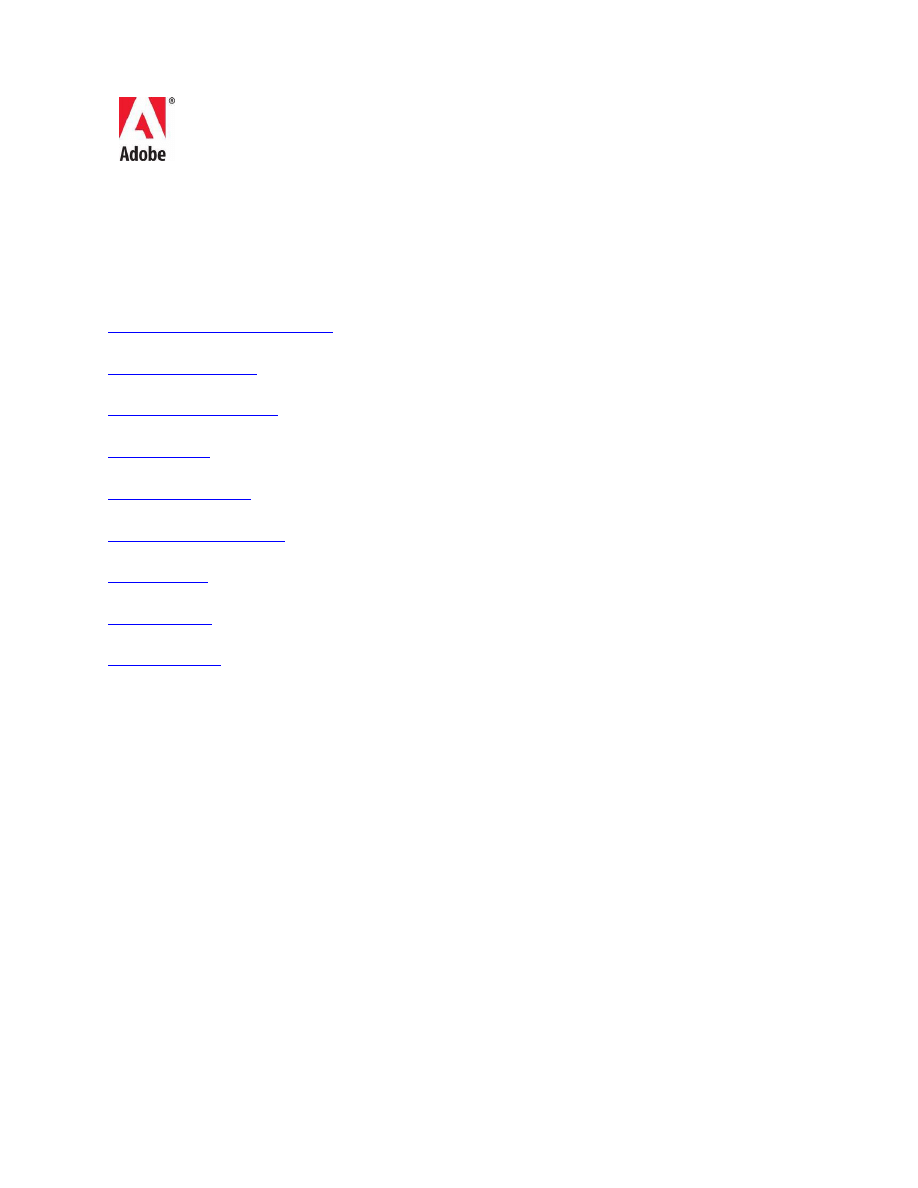
1
Adobe® Soundbooth® CS5 Read Me
Welcome to Adobe® Soundbooth® CS5. This document contains late-breaking product
information, updates, and troubleshooting tips not covered in the Soundbooth documentation.
Minimum system requirements
Windows®
•
Intel® Pentium® 4 or AMD Athlon® 64 processor (Intel Core™2 Duo or AMD
Phenom® II recommended)
•
Microsoft® Windows® XP with Service Pack 2 (Service Pack 3 recommended);
Windows Vista® Home Premium, Business, Ultimate, or Enterprise with Service Pack 1;
or Windows 7
•
1GB of RAM; 2GB for HDV and HD playback
•
2GB of available hard-disk space for installation; additional free space required during
installation (cannot install on removable flash-based storage devices)
•
1280x900 display with OpenGL 2.0–compatible graphics card
•
Sound card compatible with ASIO protocol or Microsoft DirectX
•
DVD-ROM drive
•
QuickTime 7.6.2 software required to use QuickTime features
•
Broadband Internet connection required for online services*
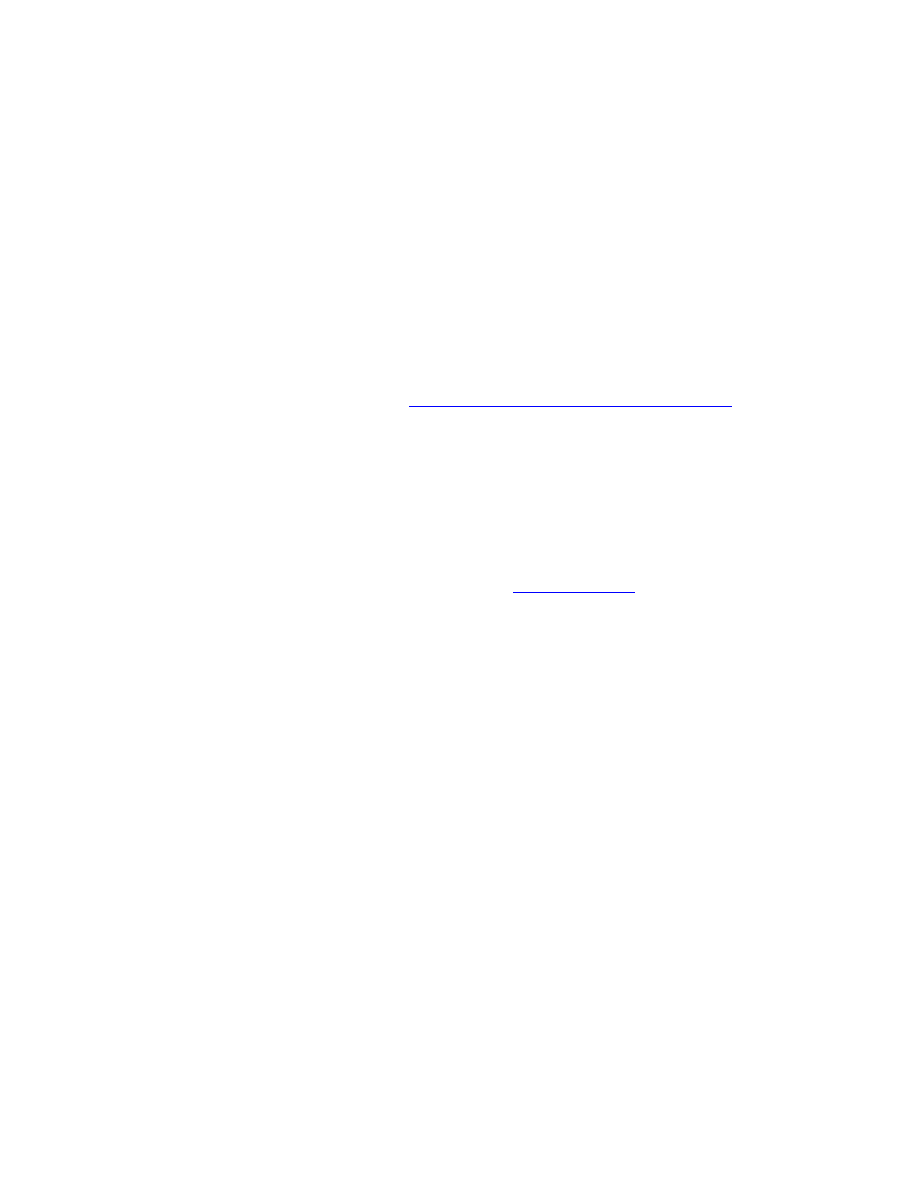
2
Mac OS
•
Multicore Intel® processor
•
Mac OS X v10.5.7 or v10.6
•
1GB of RAM; 2GB for HDV and HD playback
•
2GB of available hard-disk space for installation; additional free space required during
installation (cannot install on a volume that uses a case-sensitive file system or on
removable flash-based storage devices)
•
1280x900 display with OpenGL 2.0–compatible graphics card
•
Core Audio–compatible sound card
•
DVD-ROM drive (SuperDrive recommended)
•
QuickTime 7.6.2 required for QuickTime features
•
Broadband Internet connection required for online services*
For updates to system requirements, visit
www.adobe.com/go/soundbooth_systemreqs
* This product may allow you to extend its functionality by accessing certain features that are
hosted online, including the Adobe CS Live online services ("Online Services"). The Online
Services, and some features thereof, may not be available in all countries, languages, and/or
currencies and may be discontinued or modified in whole or in part without notice. Use of the
Online Services is governed by separate terms of use and by the Online Privacy Policy, and
access to some services may require user registration. Some Online Services may be subject to
fees and require a subscription. Fees subject to change. For more details and to review the
applicable terms of use and Online Privacy Policy, visit
Install your software
1. Before you install, close all applications currently running on your system—including other
Adobe applications, Microsoft Office applications, and browser windows. It is also
recommended to temporarily turn off virus protection during the installation process.
2. You must have administrative privileges or be able to validate as an administrator.
3. Do one of the following:
Windows:
o
Insert the DVD in your drive, and follow the on-screen instructions. If the
installer does not launch automatically, navigate to the "Adobe Soundbooth CS5"
folder found at the root level on the DVD and double-click Set-up.exe to start the
installation process.
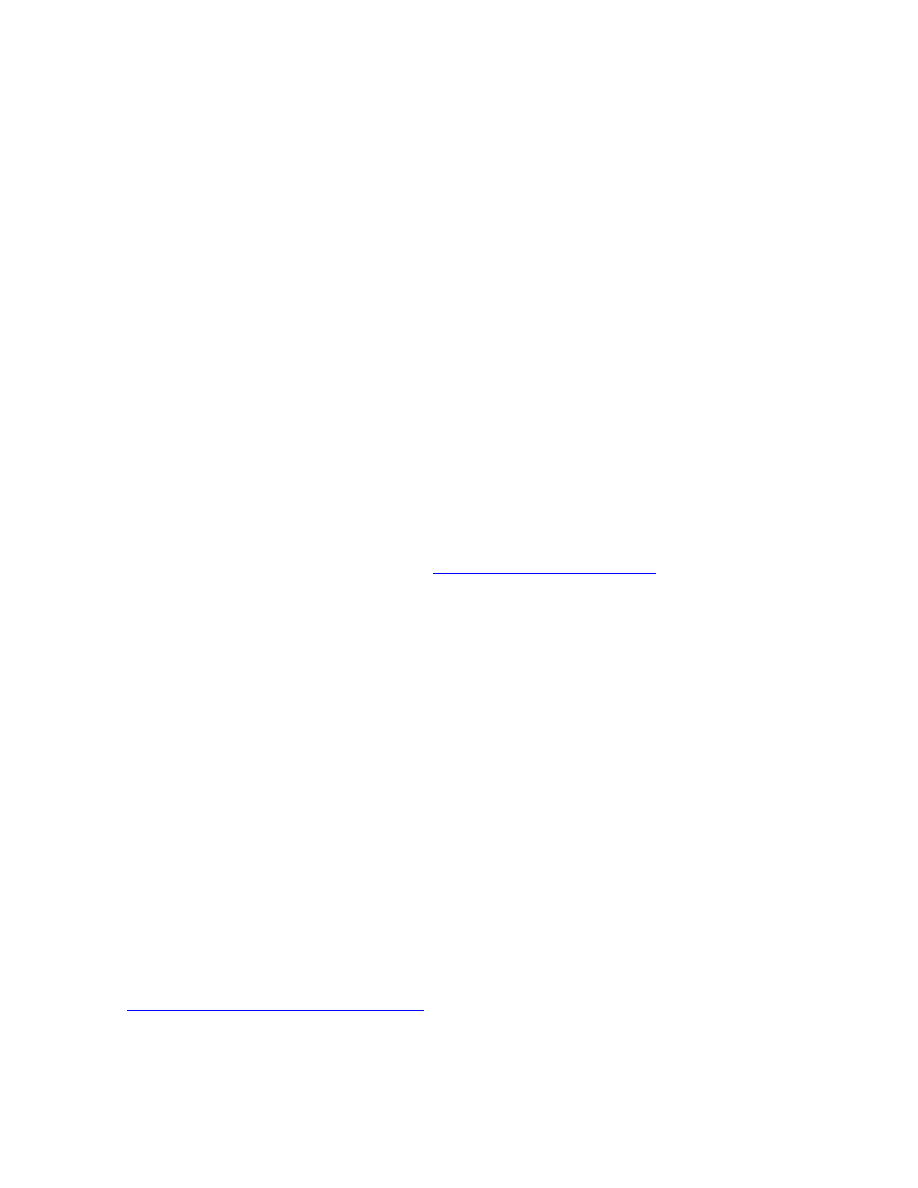
3
o
If you downloaded the software from the web, the installer will self-extract and
launch automatically. If the installer does not launch automatically, open the
folder, navigate to the "Adobe Soundbooth CS5" folder, double-click Set-up.exe,
and then follow the on-screen instructions.
Mac:
o
Insert the DVD in your drive and double click on the DVD disc if it doesn't open
automatically. Double-click on Adobe Soundbooth CS5, double-click the red
install icon, and then follow the on-screen instructions.
o
If you downloaded the software from the web, open the folder, double-click on
the file you downloaded, double-click the red Install icon, and then follow the on-
screen instructions.
4. If you are installing as an upgrade, the installer will check your system to find the valid
upgrade product. It may ask you to input the serial number for the previous version. You can
also install the software in trial, then input your new and previous serial numbers in the
serialization screen shown during launch.
5. For additional CS5 installation help, go to
Known installation issues
Pressing the Cancel button during the installation process will stop the installation but will
not remove the files already installed (Issue #1826115)
To remove all the files and components that were already installed before cancelling, follow the
Uninstall steps outlined in this document. You must follow the uninstall steps if you want to
attempt to reinstall.
Windows Only: Soundbooth cannot be installed into an encrypted folder (Issue #1829320)
Windows has the ability to encrypt individual folders. Soundbooth cannot be installed into any
encrypted folder.
Troubleshooting an installation
For more detailed information about troubleshooting your installation, go
to
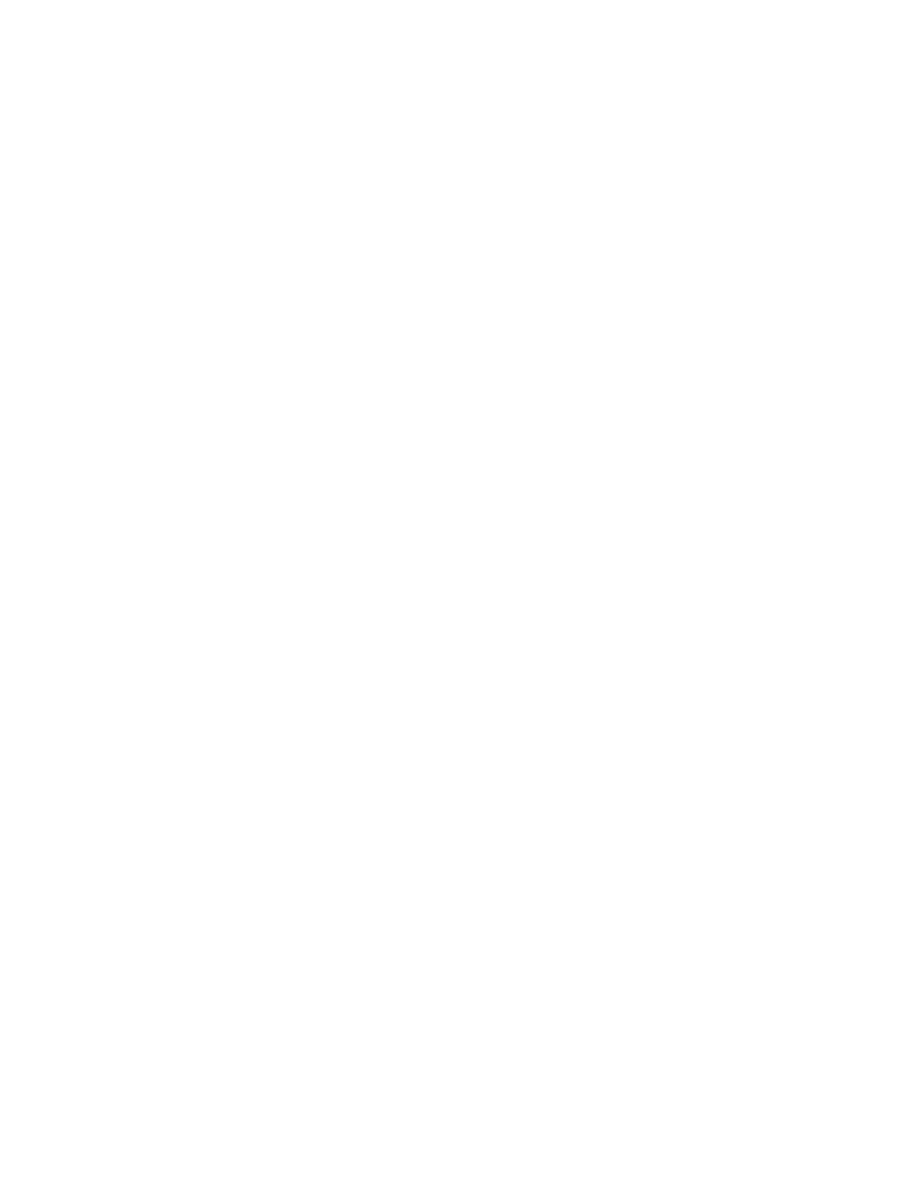
4
Note: In order to install additional components or reinstall your software after your original
installation, you will need access to the original installer (CD, DVD or the download from the
web). Repair is not an available option.
Uninstall your software
1. Before you uninstall, close all applications currently running on your system—including
other Adobe applications, Microsoft Office applications, and browser windows.
2. Do one of the following:
o
In Windows XP, open the Windows Control Panel and double-click Add or
Remove Programs. Select the product that you want to uninstall, click
Change/Remove, and then follow the on-screen instructions.
o
In Windows Vista and Windows 7, open the Windows Control Panel and double-
click Programs and Features. Select the product that you want to uninstall, click
Uninstall, and then follow the on-screen instructions.
o
IMPORTANT: Mac OS has new uninstall functionality. DO NOT drag
applications to the trash to uninstall them. To safely uninstall on Mac OS X,
double-click the product installer in Applications/Utilities/Adobe Installers or
double-click on the Uninstall alias located in the Application folder. Select
Remove Preferences, then Authenticate as an Administrator and follow the on-
screen instructions.
Note: If you want to install the product on a different computer, you must first deactivate the
software on your computer. To deactivate, choose Help > Deactivate.
Trial software
Entering a serial number
Enter the serial number for the software you purchased in the serialization screen. The
serialization screen will load the first time you launch the application. You can enter a serial
number for the application itself or a serial number for any Creative Suite that contains the
application. If the product you purchased is one of the Creative Suites, you can enter the serial
number in any of the applications contained in the Creative Suite. Other applications installed as
part of the same Creative Suite will recognize the new serial number the next time the
applications are launched.
Only applications running as a trial will recognize the new serial number. If any of the
applications have already been serialized with a different serial number, it will continue to use
that serial number until you remove the older serial number using the Help > Deactivate
> Deactivate Permanently. On the next launch of the application you can then enter your new
serial number.
The serial number you purchased is for the use of the software in a specific language, and will
only be accepted by a product installed in that language.
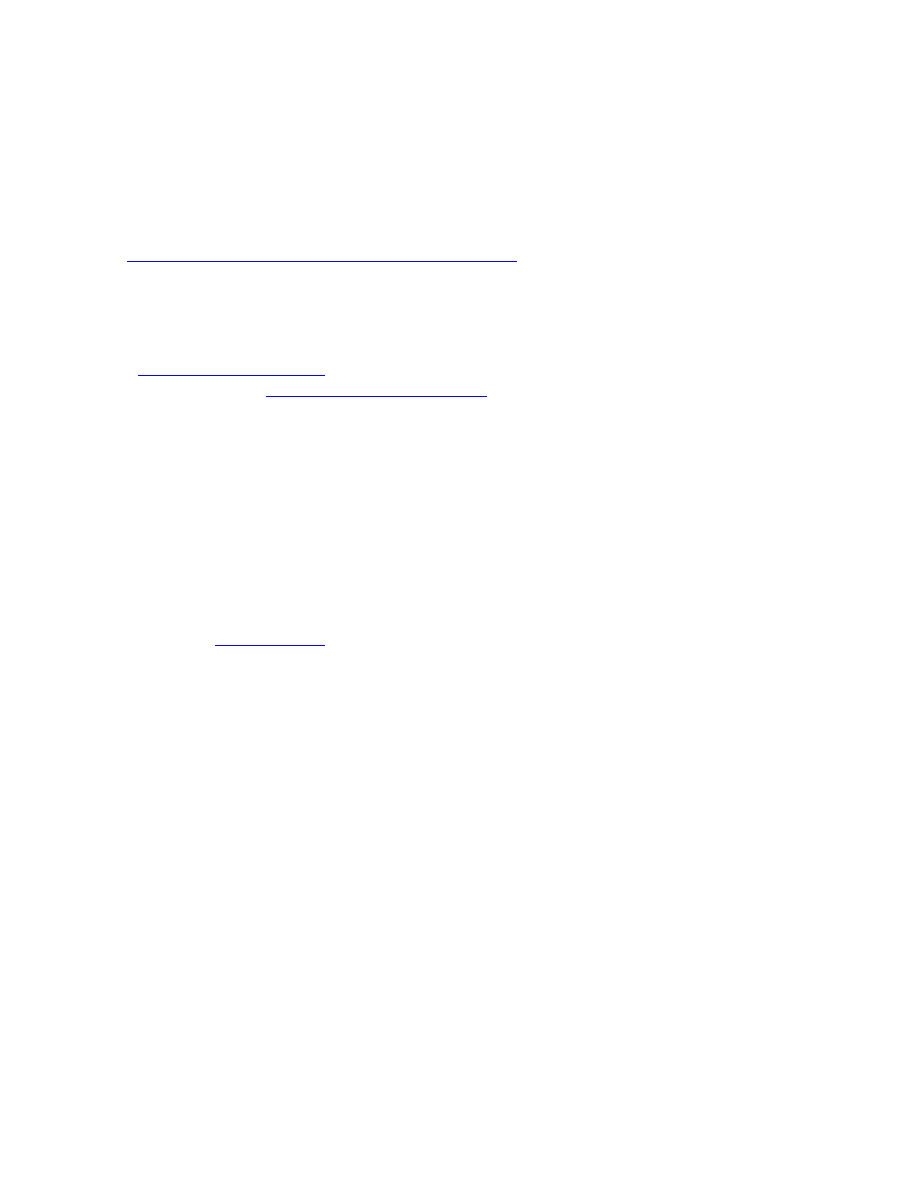
5
Volume licensing
Volume licensing customers cannot purchase from a trial directly. However, a volume licensing
serial number can be used to serialize all Creative Suite applications, except the Acrobat 9 trial
or retail versions that ship with Creative Suite. Acrobat 9 volume licensing software must be
purchased from an authorized Adobe licensing center. Please contact your reseller or authorized
Adobe licensing center to place an order for a volume license. To find a reseller in your area, go
to
http://partners.adobe.com/resellerfinder/na/reseller.jsp
Electronic licensing
You must accept the license agreement and warranty terms to use this product.
See
for details. This product may automatically attempt to activate
Registration information
Creating an Adobe ID registers your software. Please register to get up-to-date product
information, training, newsletters, and invitations to Adobe events and seminars.
Known issues
for late-breaking information and known issues for all Creative
Suite 5 applications.
Windows Only: Soundbooth CS5 requires Windows Media Player to be installed (Issue #
1870097)
When you launch Soundbooth on a Windows machine that doesn't have Windows Media Player
installed, you will receive an error that the computer is missing a file with the name
WMVcore.dll. By installing Windows Media Player from Microsoft's website, you will no
longer receive this error.
Windows Only: Some video cards will cause Soundbooth CS5 to fail on launch (Issue
#1750864)
The error seen in Soundbooth upon launch is: "Soundbooth could not find any capable video
play modules. Please update your video display drivers and start again. If this does not resolve
the problem, please contact Adobe technical support. [Error: NV_OGL]" This error is caused by
a failing OpenGL video card driver. First, try to update to the latest video card driver. If your
computer manufacturer’s latest video card driver update doesn't fix the issue, try going to the
website of the video card manufacturer and downloading the latest drivers there. If the driver
update does not resolve the problem, please contact Adobe Support.
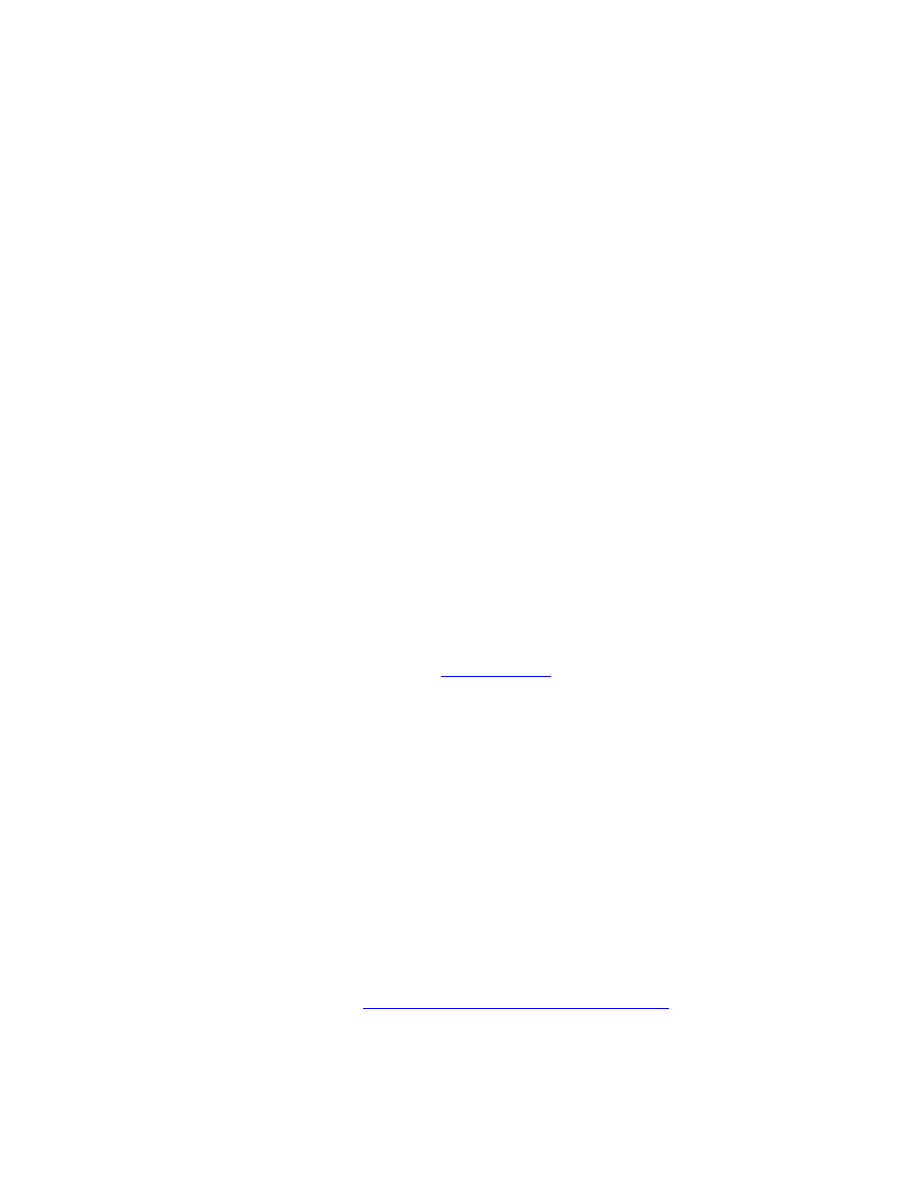
6
Windows Only: Some video cards will Soundbooth CS5 to remain open in Task Manager
even after closing the application (Issue #2545316)
This error is caused by a failing OpenGL video card driver. Please visit the website of the video
card manufacturer and download and install the latest drivers to possibly resolve this issue. After
installing the latest video card drivers, restart your computer and launch Soundbooth again. The
next time you close Soundbooth it should shut down completely.
Windows Only: Problems can result when multiple applications are using the same ASIO
driver simultaneously (Issue # 1851323)
When using more than one video or audio application (for example Soundbooth and Premiere
Pro) at the same time on a Windows machine, we recommend that at least one of the applications
be set to use a non native ASIO driver. We have noticed that several audio devices can be
problematic when more than one application attempts to use their native ASIO driver at the same
time. For the best results when interacting with more than one audio or video application we
suggest the following options:
1. Use the default audio device in each application. The default will always be to use the
WDM driver supplied by the application (for Soundbooth this is "Soundbooth 3.0 WDM
Sound").
2. Set ONE application to use the ASIO driver for your sound card and the rest should be
set to use WDM or DirectSound.
3. Use different devices. If you have more than one ASIO supported sound card, you can
use the native ASIO driver for each card in a different application. All other applications
should be set to WDM. Please refer to
for late-breaking information and
known issues for all Creative Suite 4 applications.
Mac only: Resource Central: 2-byte characters (Japanese and Korean), cannot be typed in
the search field. (Issue #2538660)
2-byte characters, such as Japanese and Korean characters, cannot be directly typed into the
search field on Resource Central. For the workaround, please type them in the generic editor
such as Text Edit, then copy and paste them into the search field by using the context menu of
the search field (right-click or CMD+left-click).
Chinese standard GB18030 support for Windows XP
In order to support the display of all characters of the Chinese standard GB18030 on Windows
XP systems, Adobe recommends the installation of the Microsoft GB18030 Support Package. To
enable the use of this support package in Adobe® Soundbooth® CS5, please follow the
instructions on the following page:
kb2.adobe.com/cps/527/cpsid_52789.html
Customer care
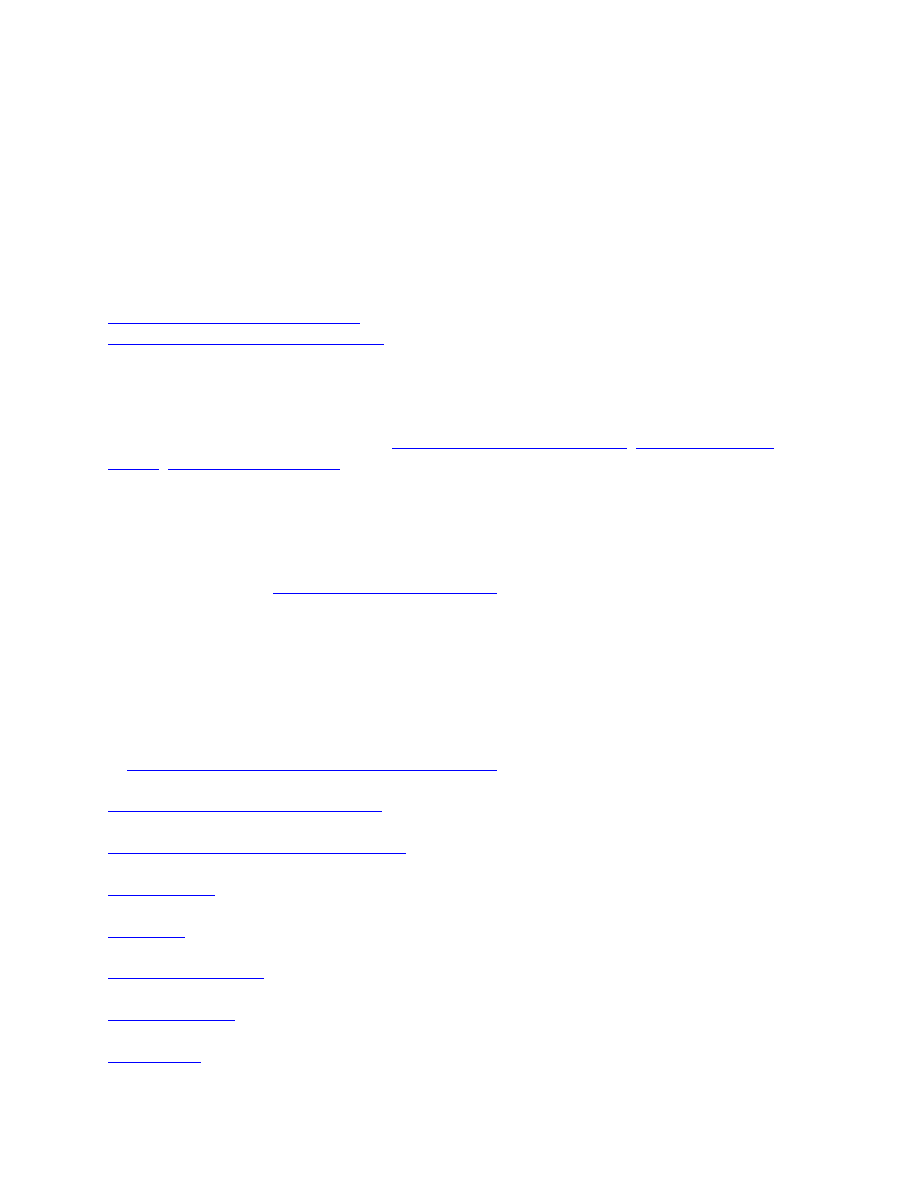
7
Customer Service
Adobe Customer Service provides assistance with product information, sales, registration, and
other non-technical issues. To find out how to contact Adobe Customer Service, please visit
Adobe.com for your region or country and click on Contact.
Support Plan Options and Technical Resources
If you require technical assistance for your product, including information on complimentary and
fee-based support plans and troubleshooting resources, more information is available at
http://www.adobe.com/go/support/
. Outside of North America, go to
http://www.adobe.com/go/intlsupport/
, click on the drop down menu under the question “Need a
different country or region?”, choose a different country or region, then click GO. An alternate
method is to click on Change beside the country name at the top of the screen to select a different
country or region.
Free troubleshooting resources include
and more. We are continually making additional tools and
information available online in order to provide you with flexible options for resolving issues as
fast as possible.
If you are having any issues with installing or uninstalling any of your Creative Suite 5
applications, please try rebooting your system prior to contacting Support. For additional CS5
installation help, go to
Other resources
Online Resources
For complete Help plus community-based instruction, inspiration, and support, go
to
www.adobe.com/go/learn_Soundbooth_support_en
Inside Sound: The Adobe Audio Blog
Document Outline
Wyszukiwarka
Podobne podstrony:
Photoshop CS5 Read Me
Flash Professional CS5 Read Me
Файл Read Me для Photoshop CS5
Read Me Photoshop CS5
Light Writing Read Me
READ ME!!!
read me
READ ME
Read me Using Photoshop Templates
Read Me
Read me Polaroid?tion Tips
+ bitte lesen + please read me
Read me Loading?tions
READ ME
READ ME - Czytaj, Kulturystyka
read me
NCS Dummy Read Me
READ ME
więcej podobnych podstron