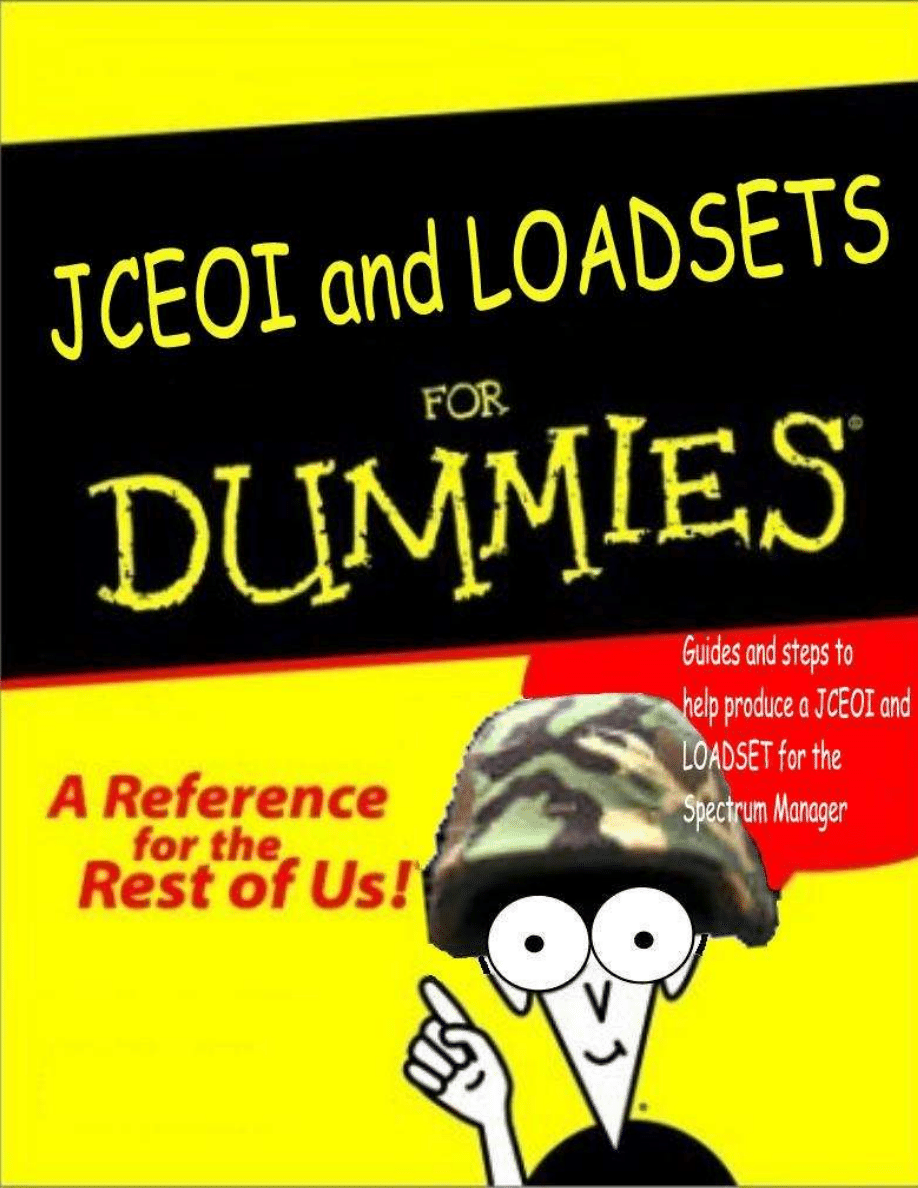
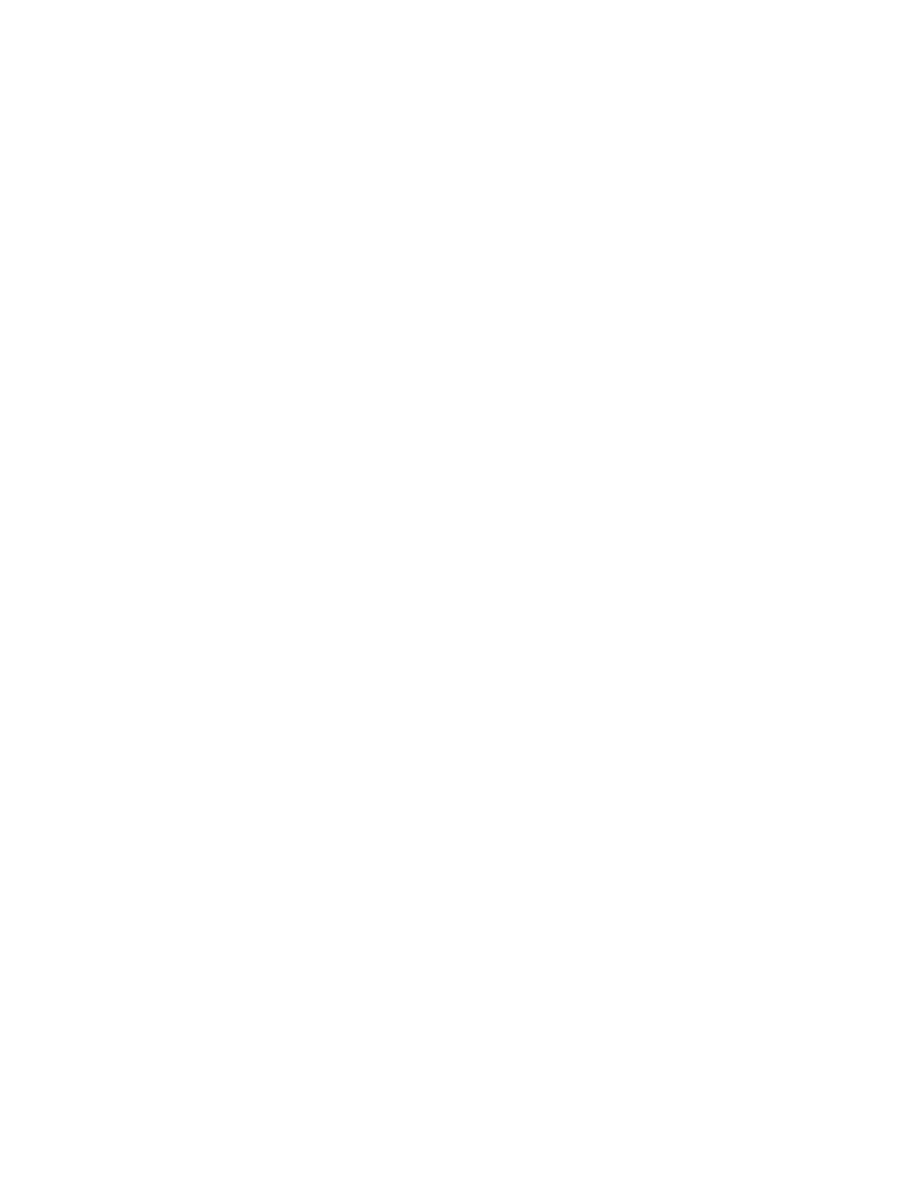
2
THIS PUBLICATION WAS PRODUCED BY THE JOINT TASK FORCE SPECTRUM
MANAGEMENT COURSE. IT DOES NOT REFLECT ANY JOINT, SERVICE,
COMPONENT OR TRAINING DOCTRINE, REGULATION, INSTRUCTION OR SOP.
IT IS INTENDED TO BE USED ONLY AS A GUIDE TO HELP THE SPECTRUM
MANAGER OR JCEOI AUTHORITY TO PRODUCE THE JCEOI AND LOADSETS.
THIS PUB IS NOT LAW AND THE JTF COURSE IS NOT ACCOUNTABLE FOR
RESULTS DUE TO USING THIS PUBLICATION.THIS PUB DOES NOT SUPERCEDE
ANY OFFICIAL SOP, MEMORANDUM, REGULATION, OR INSTRUCTION ISSUED
BY ANY COMMAND, COALITION, JTF, COCOM OR UNIT AS TO HOW A
JCEOI/LOADSET WILL BE PRODUCED.
THIS REFERENCE IS BASED ON USING JACS VERSION 1.6. THE MAJORITY OF
SELECTIONS/CHOICES AND DATA INPUT IS THE SAME WITH V1.5. SOME
MENUS MAY HAVE CHANGED
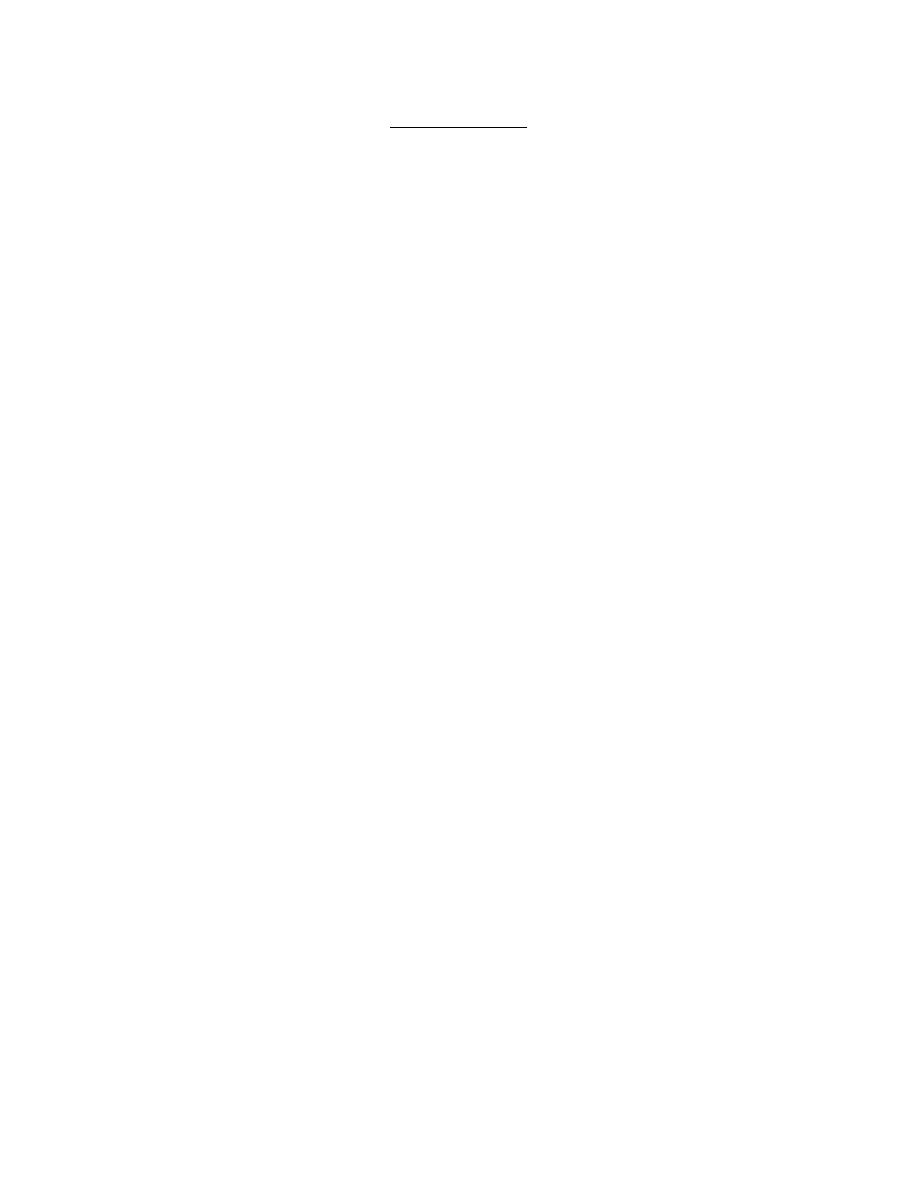
3
Table of Contents
Table of Contents............................................................................................................................ 3
JACS MENU MAP......................................................................................................................... 4
JACS Setup ..................................................................................................................................... 5
CREATE MISSION/PLAN/MASTER NET LIST ........................................................................ 6
CREATE RESOURCES................................................................................................................. 7
CREATE SUFFIX/EXPANDER, SIGN/COUNTERSIGN, SMOKE/PYRO, EXTRACT
PACKET QUICK REFERENCE ................................................................................................... 8
Suffix/Expander .............................................................................................................................. 8
Sign/Countersign............................................................................................................................. 8
Smoke/Pyro..................................................................................................................................... 8
Extract Packet Quick Reference ..................................................................................................... 8
CREATE DICTIONARIES ............................................................................................................ 9
CREATING GROUPS.................................................................................................................... 9
Call Sign Share Group .................................................................................................................... 9
Call Word Share Group .................................................................................................................. 9
Extract Group (An Extract Group identifies the nets that will appear on the same extract of an
SOI packet) ..................................................................................................................................... 9
Extract Layer................................................................................................................................. 10
(An Extract Layer identifies the Extract groups that will appear together in an SOI packet. The
line represents the line position that the group will appear in the layer.) ..................................... 10
Frequency Separation Group ........................................................................................................ 10
Frequency Share Group ................................................................................................................ 10
Short Titles.................................................................................................................................... 10
Generate Editions.......................................................................................................................... 10
CREATE FREQUENCY ANALYSIS OF MASTER NET LIST................................................ 11
STEPS AFTER CREATING JACS SFAF PROPOSAL.............................................................. 12
REPLICATE SFAF COLUMNS.................................................................................................. 12
NET IDs/EP IDs ........................................................................................................................... 12
GENERATE JCEOI...................................................................................................................... 13
GENERATION INFORMATION................................................................................................ 13
SINCGARS NET UNIQUE FUNCTIONS .................................................................................. 14
HOPSET ....................................................................................................................................... 14
TEK/KEK Share Groups............................................................................................................... 14
Crypto/Key Tag Validation and Generation ................................................................................. 15
LOADSET Creation...................................................................................................................... 15
PLATFORM, EQUIPMENT and DISTRIBUTION PATH Creation for CT3 Download………16
MASTER NET LIST FIELD DESCRIPTIONS........................................................................... 19
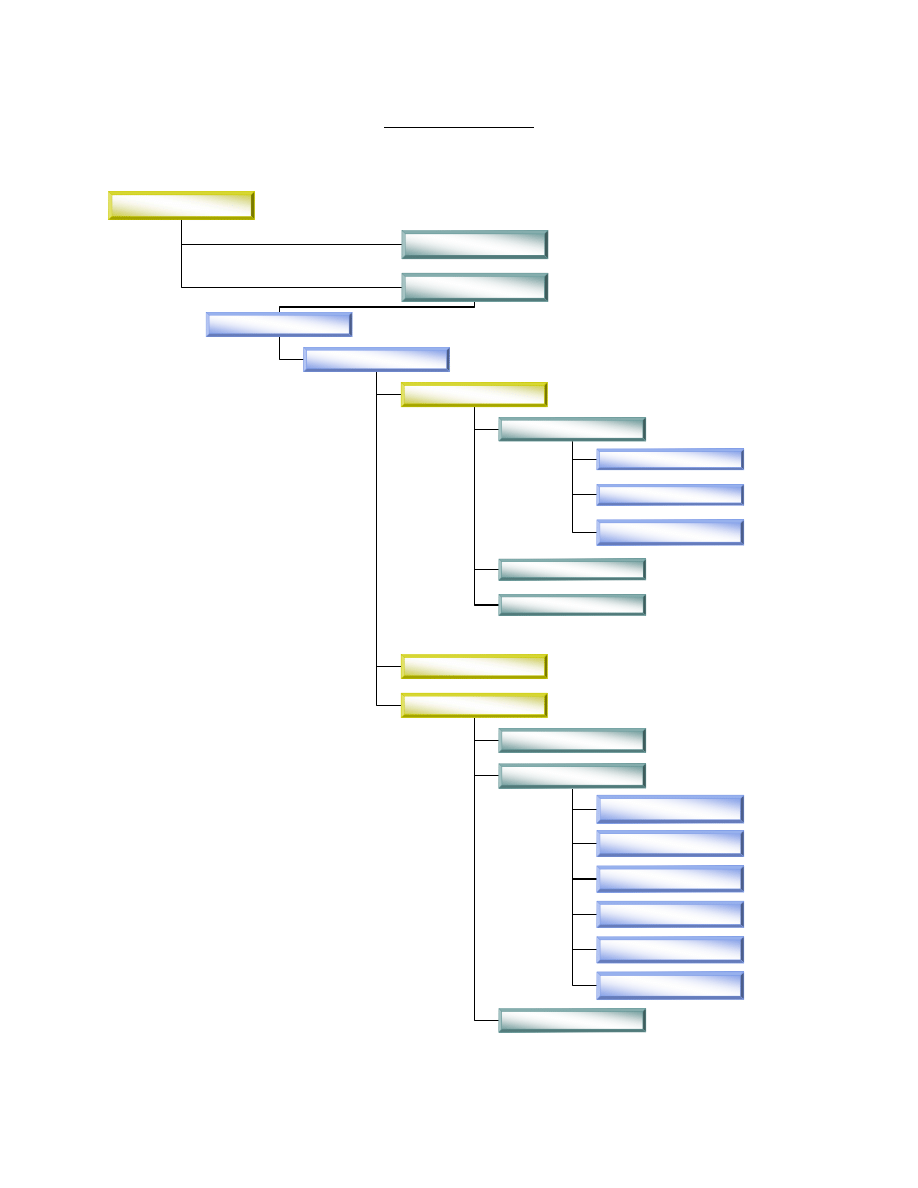
4
JACS MENU MAP
**Red Items are Right Click Options**
ACES
Remote Hosts
Planning
MISSION
PLAN
MNL
RM
SOI
CNR
KEK Share Groups
TEK Share Groups
AFP Black Fill
ARC210 Loadset
SINCGARS Loadset
Dictionaries
Groups
Short Titles
Call Sign Share
Call Word Share
Extract
Extract Layer
Frequency Separation
Frequency Share
RC>DTD File Download/Properties
RC>New Mission
RC>New Plan/Delete/Properties
RC>Delete/Keys/DTD Download/Reports/Properties/Add Folders
RC>Open/Delete/Reports/User Preferences
RC>Create
RC>New Short Title
RC>Create
RC>Create
RC>Generate Hopsets/User Notes/Delete
RC>Create
RC>Create
RC>Create
RC>Open/Create MSRT/RAU Pairs/Delete/Reports/Generate
CNR Hopsets
RC>Delete/Suffix/Expander/Smoke/Pyro/Extract QR/master Call
Sign/Pim
RC>New Group
RC>New Group
RC>New Group
RC>New Group
RC>New Group
RC>New Group
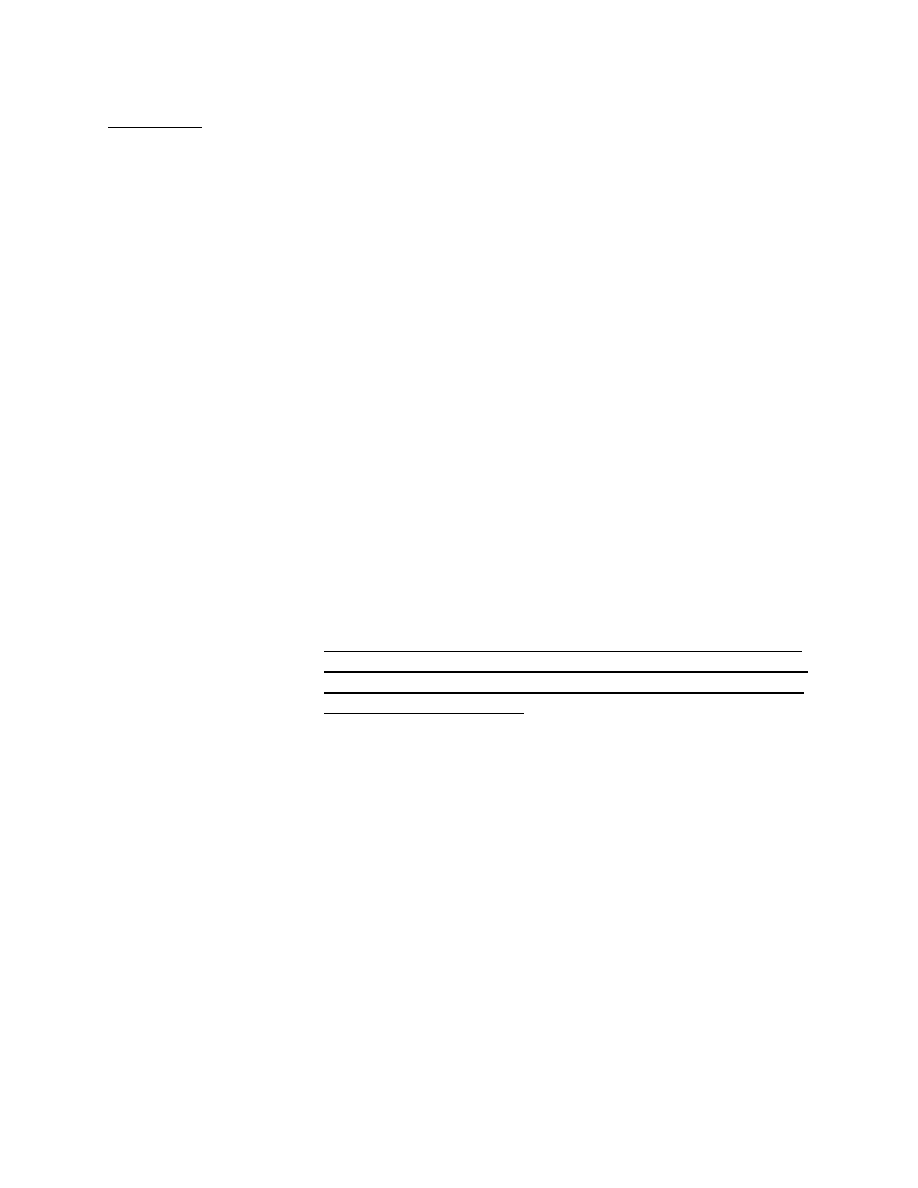
5
JACS Setup
•
After installing for the first time, ensure that the Unique Unit Identifier (UUI) is filled
o
Create Unique Unit Identifier (Used to provide unique key tag generation for each
ACES Workstation) This HAS to be done in order to generate Key Tags/TSK’s
etc…
o
Right Click
on Globe > Properties>
o
This brings up JACS Properties
̇
Unique Unit Identifier Tab
•
Enter Alpha Character, 4 Numbers
o
After entering the UUI, enter any user preferences pertaining to:
̇
Default Folders Tab (The Default Folders user preference allows the user
to set up the default planning folder(s) that will be created when a new
plan is created. The creation of these folders is based on the currently
installed modules. Only modules that are installed and have been setup up
as a user's default folder in the user's preference will be created.)
•
For Joint use of JACS, select:
o
Resource Manager
o
Signal Operating Instructions
o
Master Net List
̇
Combat Net Radio
•
All other folders are Army Unique Usage unless otherwise noted.
̇
KEY Tags (The key tags user preference allows the user to set up the
default key tag information that will be used in key creation and
generation.)
•
DTD Download (The DTD Download user preference allows the
user to set up the default key tag format, data transfer device type
as well as the default DTD download folder that will be used in a
DTD download operation.)
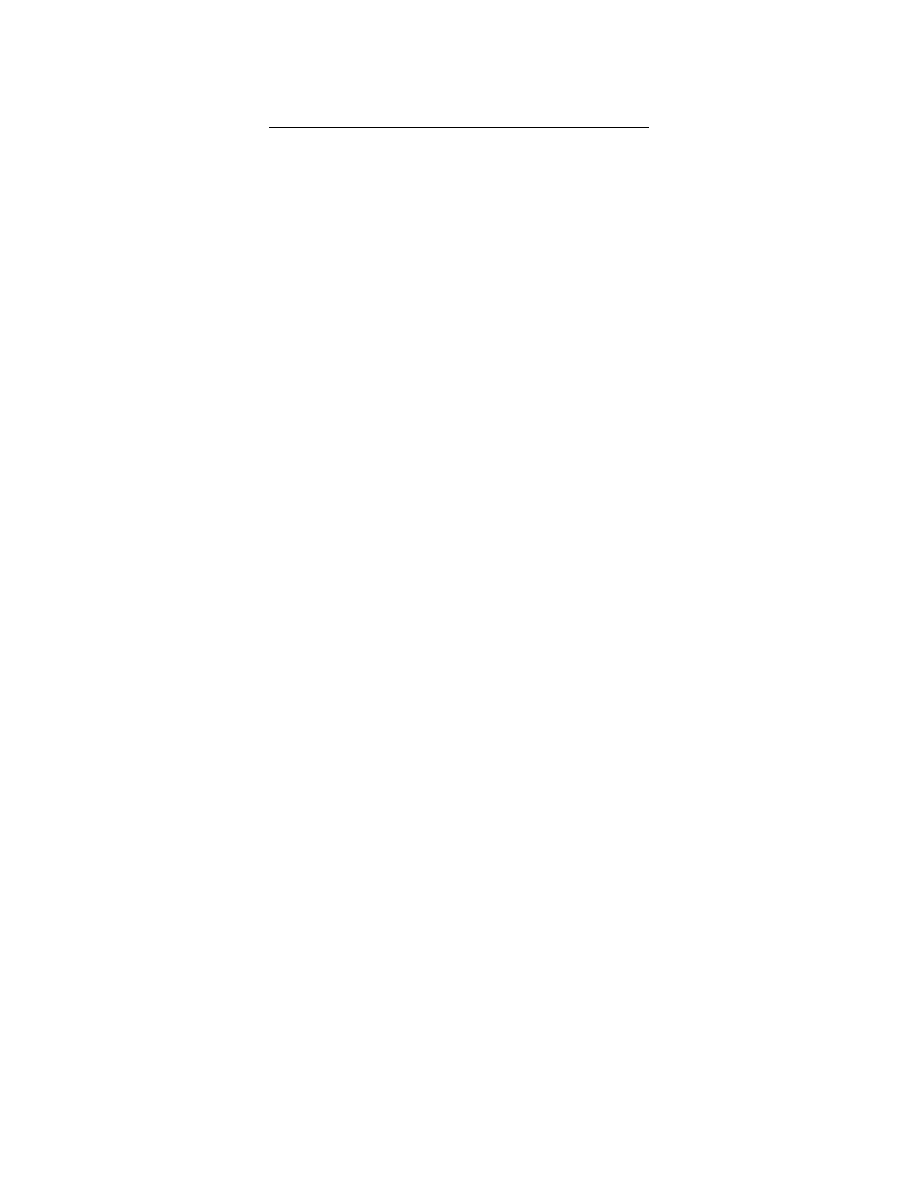
6
CREATE MISSION/PLAN/MASTER NET LIST
1.
Create New Mission/Plan
a.
Right Click
on PLANNING>New Mission
i.
Enter Mission Name
ii.
Select Classification
iii.
Enter any description
b.
Right Click
on new MISSION>New Plan
i.
Enter Plan Name
ii.
Select Classification
iii.
Enter the Crypto Effective Date, normally the begin date for the plan
iv.
Enter Duration Date, normally the length of the plan’s duration
c.
Add Folders if not set up in the Default Folders Tab of JACS Properties
i.
Right Click
PLAN>Add Folders
ii.
Seelct folders needed. NOTE: FOR JACS, ONLY NEED:
1.
Resource Manager
2.
Signal Operating Instructions
3.
Master Net List
4.
Combat Net Radio
2.
Open Plan, expand folders into view.
Right Click
on MNL>OPEN
3.
Create a Master Net List (MNL)
a.
Enter Net Name, or Entity Name i.e. ARFOR, AFFOR etc.
b.
Select Net Type from Drop Down Box
c.
Enter Frequency if fixed, or Frequency band. Can be typed in manually
d.
Add the following data if known, These are common information items that most
Spectrum Managers use, but they are not the only ones to use:
i.
XSC Transmitter State/Country. SFAF Data Item Number 300.
ii.
XAL Transmitter Antenna Location. SFAF Data Item Number 301.
iii.
EMS Emission Designator. SFAF Data Item Number 114.
iv.
PWR Transmitter Power. SFAF Data Item Number 115
v.
XLL Transmitter Antenna Coordinates. SFAF Data Item Number
303
vi.
FREQ Sep
vii.
ORG Code
viii.
Net ID Shows the Net Id. This field is editable and only applies to the
CNR planning network
ix.
Chnl Space
Shows the Channel Spacing. This field is editable.
x.
Cue Upper Limit
Shows the Cue Upper Limit. This field is editable
and only applies to the CNR planning network
xi.
C/S
xii.
C/W
xiii.
EP ID
e.
Add any other information you need.
4.
Always VALIDATE/SAVE if given the option. If you attempt to select a menu option
and it is grayed out, check to see if you have to VALIDATE/SAVE.
5.
In JACS v1.6, the user has the option to create a user defined view of the MNL, or select
a pre-defined view i.e. ALL/CJTF/JTF, COMSEC, GROUPS etc. To create a user
defined view, endure MNL is VALIDATED/SAVED.
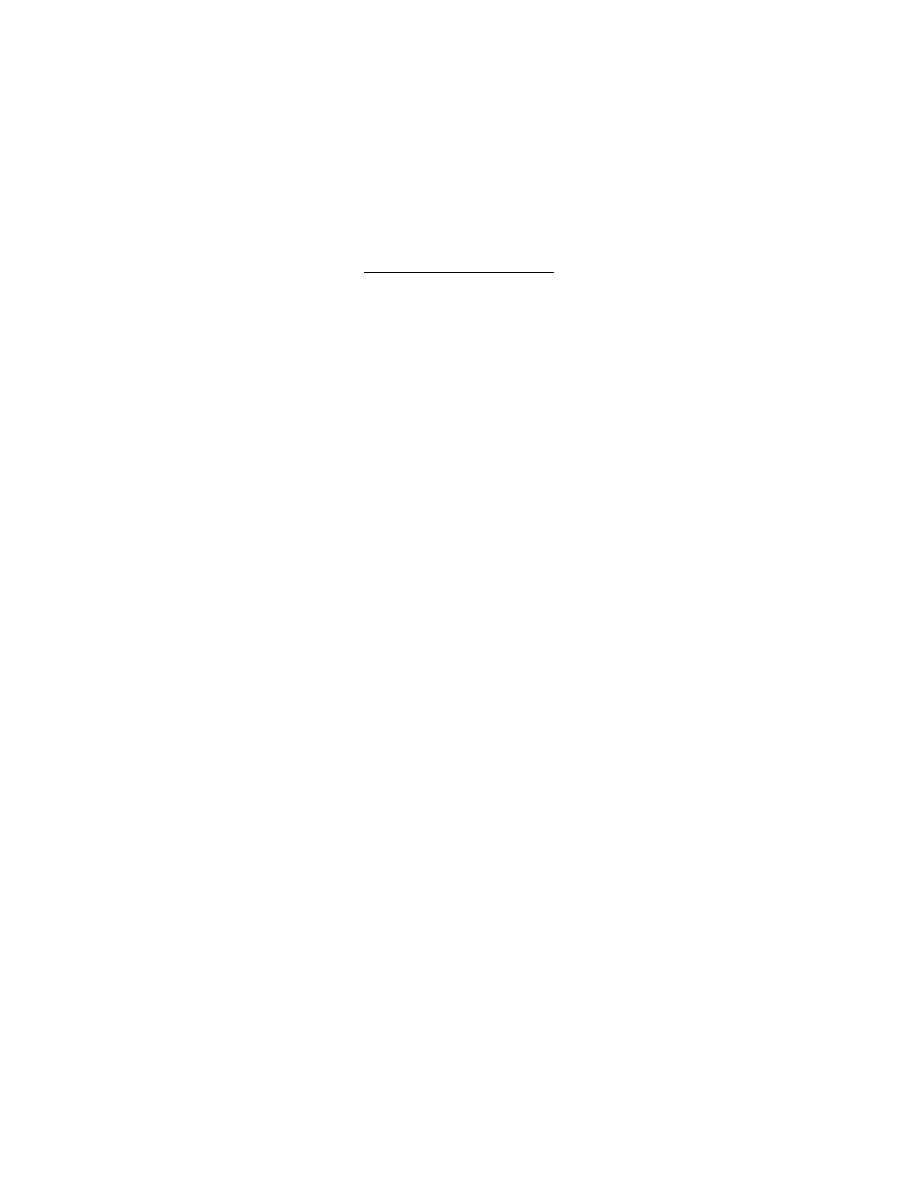
7
a.
Go to TOP MENUS
b.
Select MNL>User Views
c.
Name the new view
d.
Select whichever filed you want to include in the view. You can select fields that
are the same as common SFAF items.
CREATE RESOURCES
1.
After Plan and folders have been expanded,
Right Click
on RM>OPEN
2.
Right Click
on screen and select NEW
3.
In the ATTRIBUTES Tab fill in:
a.
Resource Name:
Name identifying the Emitters i.e. LMR etc…
b.
Resource Type:
Recommendation is to change to SOI. If it is not at
SOI then JACS will not marry the resource to the nets during the FREQ Analysis
and/or Generation of JCEOI. If the resource is specifically for Hopset/MSRT
Pairs, then leave as RAW at this time.
c.
Transmit State/Country Location:
Enter the SFAF Item 300/XSC data from the
nets in MNL that will be using this resource
d.
Transmit Antenna Location: Enter the SFAF Item301/XAL data from the nets in
the MNL that will be using this resource
e.
Station Class:
Enter the Station Class of the nets in the MNL that
will be using this resource
f.
Transmitter Power:
Enter the Transmitter Power of the nets in the MNL
that will be using this resource
g.
Emission Designator:
Enter the Emission Designator of the nets in the
MNL that will be using this resource
****NOTE: THE EMISSION DATA ENTERED INTO THE RESOURCE
ATTRIBUTES MUST BE VERBATIM AS IT IS IN THE MNL FOR THE
NETS USING THIS RESOURCE OR ELSE AN ERROR WILL BE
GENERATED DURING JCEOI GENERATION***
4.
In the Frequency List Tab fill in:
a.
Start Freq:
M32.00
b.
Stop Freq:
M33.50
c.
Increment: K25
d.
Then hit the Add Range button.
5.
The Frequency Map shows the layout of all the frequencies and number of frequencies
6.
The Statistics Tab gives stats pertaining to the resource just created
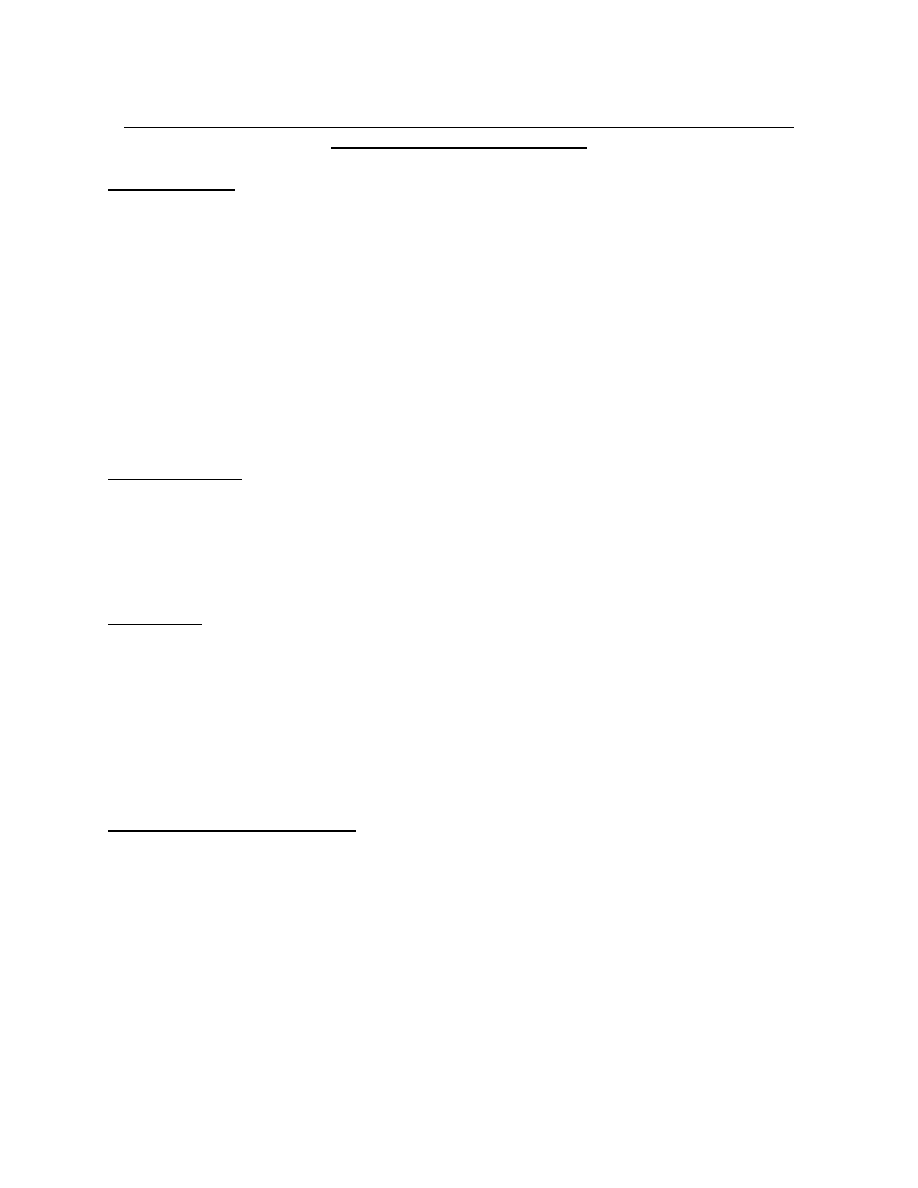
8
CREATE SUFFIX/EXPANDER, SIGN/COUNTERSIGN, SMOKE/PYRO, EXTRACT
PACKET QUICK REFERENCE
Suffix/Expander
1.
Right Click
on SOI>Suffix/Expander
2.
Use the default Suffix titles in the 1-17 column, or import a predetermined list. In the 18-
20 column, enter the suffix for the title i.e.
a.
COMMANDER 06
b.
XO
03
c.
1SG/CSM
07
3.
Select the Expander tab and use the default Expanders in column 1-18 or import a
predetermined list. In the 19-20 column, enter the expander for the title i.e.
a.
COPILOT
X
b.
FORWARD
B
c.
MAIN
C
d.
DRIVER W
Sign/Countersign
1.
To create a predefined S/CS list,
Right Click
on SOI>Sign/Countersign
2.
Select a dictionary to use from the drop down window, if available.
3.
If there is no dictionary, type in 20 random words that have no relationship to each other.
They can only be between 2-10 characters in length. If you want JACS to randomly pick
S/CS, then you must create that dictionary in later steps.
Smoke/Pyro
1.
To create predefined smoke meanings,
Right Click
on SOI>Smoke/Pyro
2.
In the predefined smoke menu, highlight the colored smoke, then highlight the meaning
of the smoke. While both smoke and meaning are highlighted, select the “Accept Smoke
Pair” button on the bottom. Do this for all the smoke pairs to be defined.
3.
To create predefined pyro meanings,
Right Click
on SOI>Smoke/Pyro
4.
In the predefined pyro menu, highlight the colored pyro, then highlight the meaning of
the pyro. While both pyro and meaning are highlighted, select the “Accept Pyro Pair”
button on the bottom. Do this for all the pyro pairs to be defined.
Extract Packet Quick Reference
1.
ACES allows you to create the Quick Reference pages to be included in the Extract
Packet and Master Call Sign Book. These Quick Reference pages can be included in the
Extract Packet and Master Call Sign Book when they are being created. When you are
creating the Extract Packet Quick Reference pages, the current working page number will
appear in the lower right of the ACES main screen. The page numbers are important
because during the SOI packet creation, these page numbers are used to identify the
pages required to be included in the packet.
2.
To create the extract packet quick reference,
Right Click
>SOI>Extract Packet Quick
Reference.
3.
In the Packet Quick Reference Edit window, type in the desired information.
4.
When you have finished typing, select File>Save from the menu to save all pages. Once
the Save option has been selected, the Extract Quick Reference pages will be saved and
you can include these pages in the SOI packet during the SOI packet creation.
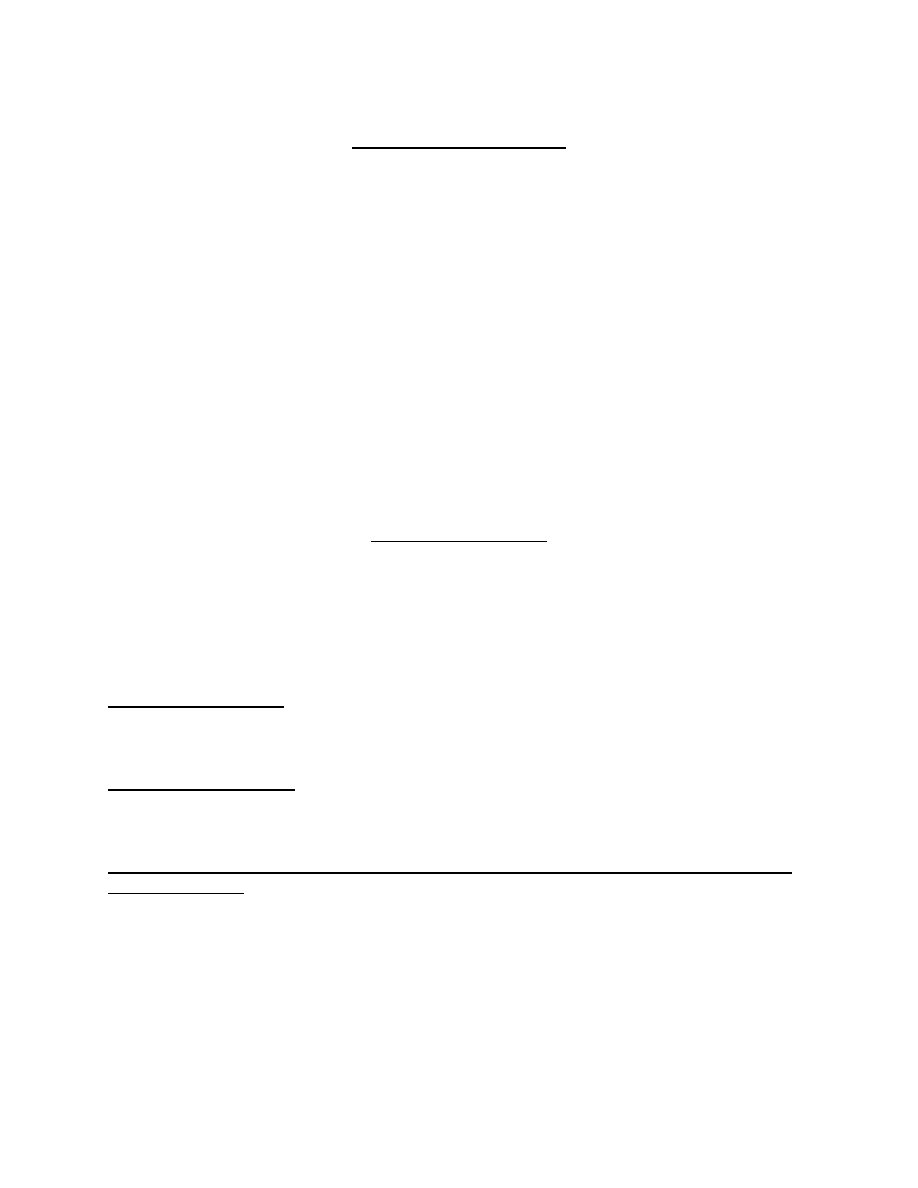
9
CREATE DICTIONARIES
1.
To create a new dictionary, expand SOI,
Right Click
>Dictionaries>New Dictionary
2.
Type in the dictionary name
3.
Select the type of dictionary. All dictionaries are created the same way.
4.
Either manually type words into the dictionary or import words in from a .TXT file.
5.
Dictionaries must meet the following criteria:
a.
15 Char CW Dictionary
6-15 characters
b.
5 Char CW Dictionary
2-5 characters
c.
CW User Defined Dictionary 2-15 characters
d.
Color Words Dictionary
2-16 characters
e.
S/CS Dictionary
2-10 characters
6.
If importing a text file, you will receive an error if all words do not meet the above
criteria plus:
a.
Invalid character on a specific line number
b.
Characters exceed maximum length for the dictionary creating
c.
Characters do not meet the required length for the dictionary creating
7.
If a net has a fixed call word in the MNL, the word must be in the dictionary that is
selected during the generation process.
CREATING GROUPS
To the various type of groups, expand SOI>Groups and select from the following:
a.
Call Sign Share Group
b.
Call Word Share Group
c.
Extract Group
d.
Extract Layer
e.
Frequency Separation Group
f.
Frequency Share Group
Call Sign Share Group
1.
Right Click
>Call Sign Share>New Group
2.
Type in the name of the group
Call Word Share Group
1.
Right Click
>Call Word Share>New Group
2.
Type in the name of the group
Extract Group (An Extract Group identifies the nets that will appear on the same extract
of an SOI packet)
1.
Right Click
>Extract>New Group
2.
On the General tab, enter the name of the group
3.
Select Extract Group Tab
a.
Select the format of the group
b.
Select the nets that you want to appear on this extract of an SOI packet by
clicking the desired net in the Available Nets box; the selected net's border
becomes bolded. Move the mouse cursor until the arrow with a small gray box
appears. Once the arrow with a small box appears, hold down the left mouse.
While holding down the left mouse, drag the selected net to the desired Net Name
cell in the Group Contents box and drop the selected net in the desired Net Name
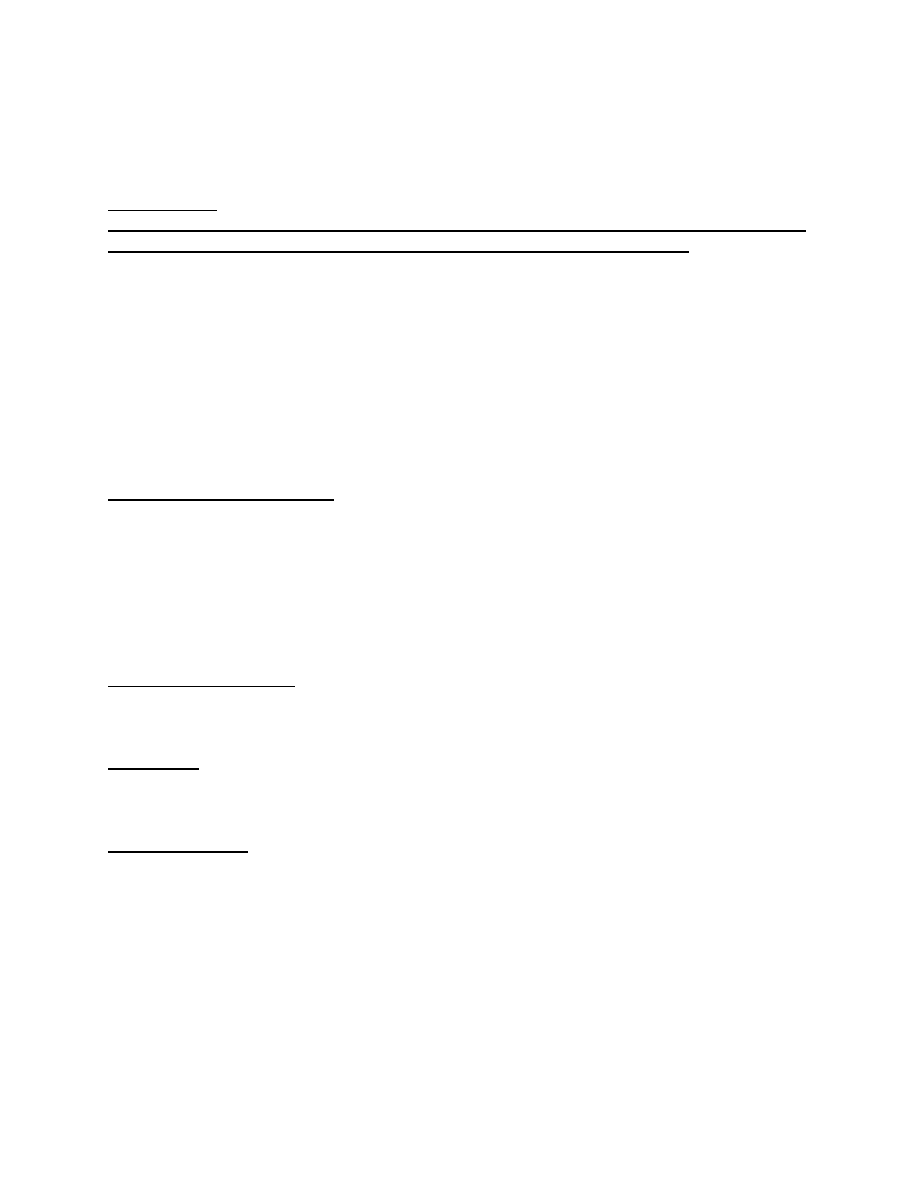
10
cell. The selected net appears in the Group Contents box. You can also enter the
MNL line number in the desired MNL Line cell and click the mouse cursor into
the next row to select the desired net.
Extract Layer
(An Extract Layer identifies the Extract groups that will appear together in an SOI packet.
The line represents the line position that the group will appear in the layer.)
1.
Right Click
>Extract Layer>New Layer
2.
Enter a unique name for the layer
3.
Any unassigned extract groups will appear in the Unassigned Extracts window
4.
Select the groups that you want to appear in this layer of an SOI packet by clicking the
desired group in the Unassigned Extracts box; the selected group's border becomes
bolded. Move the mouse cursor until the arrow with a small gray box appears. Once the
arrow with a small box appears, hold down the left mouse. While holding down the left
mouse, drag the selected group to the desired Group Name cell in the Layer Contents box
and drop the selected group in the desired Layer Name cell. The selected group appears
in the Layer Contents box
Frequency Separation Group
1.
Right Click
>Frequency Separation>New Group
2.
Enter the name of the group
3.
On the Frequencies tab:
a.
In the Minimum Frequency field, enter the minimum frequency separation that is
acceptable; the ‘What I will accept” frequency
b.
In the Desired Frequency field, enter the frequency separation that is desirable, if
possible; the “Wish List” frequency separation
Frequency Share Group
1.
Right Click
>Frequency Share>New Group
2.
Enter the name of the new frequency share group
Short Titles
1.
Right Click
>Short Title>New Short Title
2.
Enter Short Title name
Generate Editions
1.
Expand to the Short Title just created
2.
Right Click
>on the short title>New Edition
3.
Enter the following info:
a.
Alpha Character A- ZZ
b.
Classification
c.
Any description
d.
Select create to generate the edition and leave the window open to create more
editions. Suggestion is to create 3 editions. A edition for issue and use, B edition
on the shelf in case A gets compromised, and C on the back shelf if B goes active.
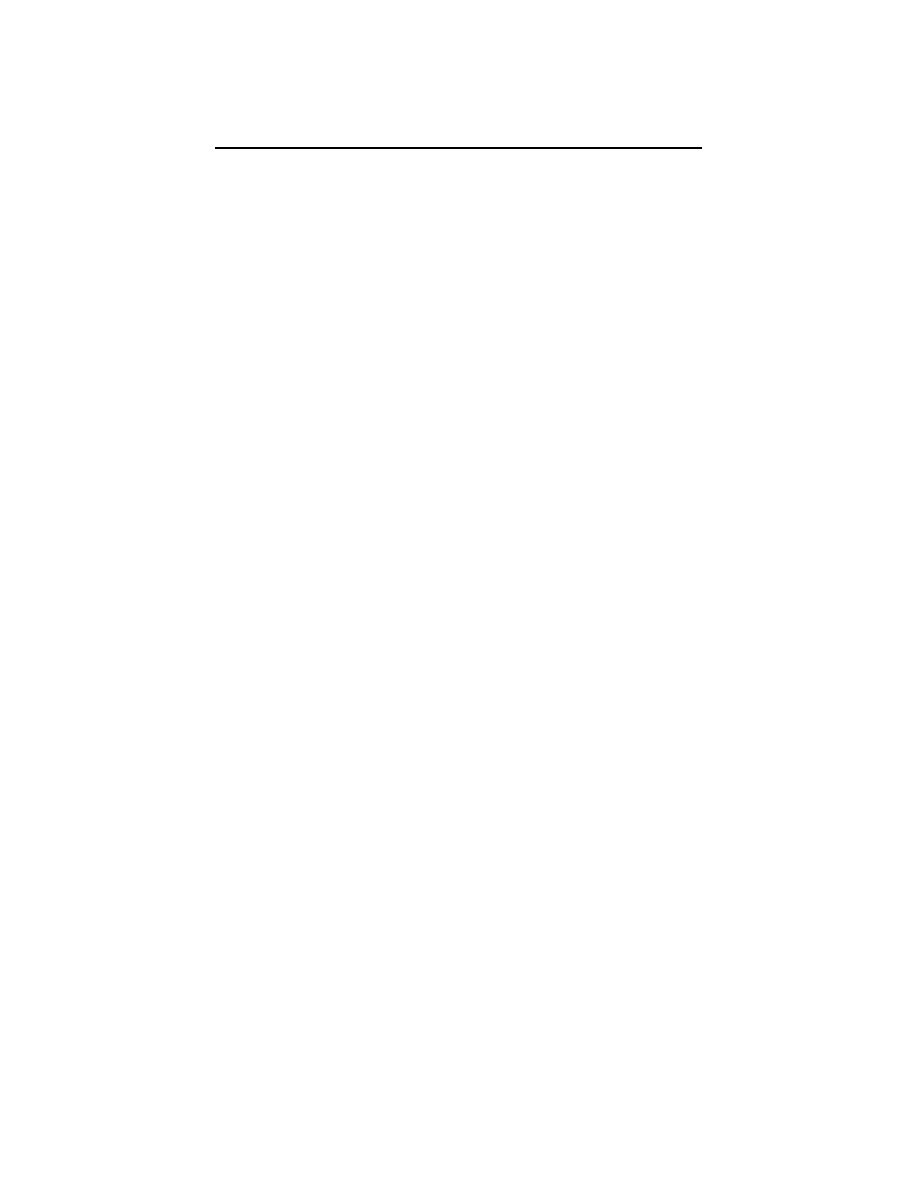
11
CREATE FREQUENCY ANALYSIS OF MASTER NET LIST
This operation calculates the number of SOI frequencies, which will be required to meet the
current MNL requirements. This operation takes into account the number of frequencies
matching the required SOI frequency generation requirements, which are already contained in
the MNL.
JACS, as a default only produces a SFAF from the Frequency Analysis with the following items,
if they are filled out in the MNL:
1.
005
010
2.
102
110
3.
113
114
4.
115
140
5.
141
144
6.
300
301
7.
502
803
8.
804
910
To add other line items to the SFAF:
1.
Right Click
>MNL>User Preferences
2.
Select SFAF Proposal Tab
3.
Check the line item numbers that are to be included in the SFAF proposal that JACS will
create
To create the Frequency Proposal and SFAF:
1.
Open the MNL
2.
Select MNL>SOI>Frequency Analysis from the top menu
3.
The frequency analysis results will be displayed in a standard view where the SFAF
hierarchy (STC, XSC, XAL, EMS, PWR and DOR), Channel Space and Frequency Band
will be displayed in a table format. The expanded view will display all of the items in the
standard view plus the selected extended SFAF attributes
4.
The end result is to have dashes in the Freqs Needed for all the bands listed.
5.
If there are frequencies needed, create a SFAF proposal:
a.
Select SFAF>Create Proposal
b.
In the Generate SFAF Proposal window, select the browse button, path to where
the file will be saved and name the file
c.
Enter the requestors name
d.
Select Full or Compressed from the format options

12
STEPS AFTER CREATING JACS SFAF PROPOSAL
1.
Import JACS SFAF Proposal into SXXI
2.
Nominate and create assignments off of the JACS Proposal
3.
Export assignments in single column SFAF format
4.
Import these assignments into JACS, into the plan that is being used
5.
Import from PLAN>PLAN, or RM>PLAN
6.
Go into JACS
REPLICATE SFAF COLUMNS
(This Replicating the SFAF Columns operation is used to automatically populate all nets that
share the same Classification, XSC, XAL, STC, EMS, PWR, and DOR as the selected net with
the same SFAF data assigned to the selected net. The Full classification of a net is used in the
matching criteria.Any NIU data created from this import will be at the end of the MNL named
DEFAULT NET X. There may be more than one entry.
1.
Highlight however many of the DEFAULT nets were created
2.
Select NET>Replicate SFAF Columns
a.
Choose:
i.
Replicate all columns: Updates matching nets with the exact same data
as the master net. This includes clearing cells on matched nets that
correspond to a blank master net cell and overwriting filled in data on
the matched net with data from the master net.
ii.
Replicate all filled in columns: Will only overwrite data in matched nets
cells for cells the master net has data
iii.
Merge-fill in blanks: Will not overwrite any data for the matched net and
also fill in data for empty cells corresponding to cells that have data in
the master net.
b.
After replication is done, delete all DEFAULT nets
3.
Go into RM
a.
Rename any of the new resources that were imported from SXXI
b.
Change those resources from RAW to SOI. If left in RAW, JACS will not use
those resources during the generation process
NET IDs/EP IDs
1.
Net Ids
a.
Sort MNL by Net Type. SINCGARS nets will be at top
b.
Ensure that all SINCGARS nets have a 3 digit Net ID, a single digit and XX or
XXX. Any X in the Net ID column will be randomly generated by JACS.
2.
EP Ids
a.
Place a 1 in the EP ID column for all SINCGARS nets that will be using the
SAME TSK and HOPSET resource
b.
By using different EP ID’s, multiple TSKs can be used while using the same
HOPSET
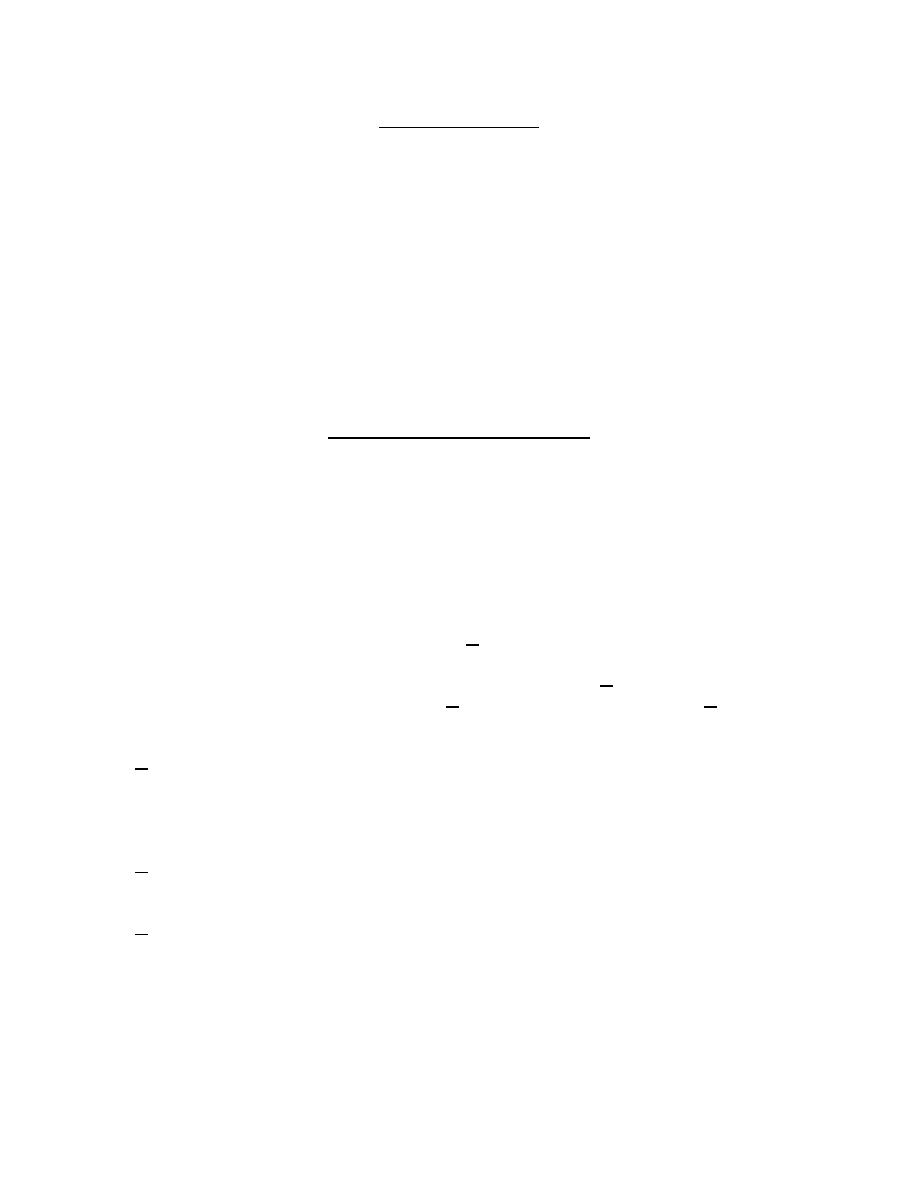
13
GENERATE JCEOI
1.
After all frequency requirements have been fulfilled, verified by using the frequency
analysis, proceed to generate the JCEOI
2.
If MNL needs to be validated and/or saved, do so at this time
3.
To do a Pre-Gen Analysis, on the MNL, select the nets to be generated by highlighting
their entire row
4.
At the top menu, select MNL>SOI>Pre-Gen
5.
Select whatever components to be run thru the analysis, the select OK
6.
Not all warnings/errors will be found during the pre-gen. Warnings can be lived with but
all errors must be fixed before generation
7.
After pre-gen has been run (optional), to generate, on the MNL, select the nets to be
generated by highlighting their entire row
8.
Either select the G at the top of the MNL, or at the top menu, select NET>SOI
This section provides you with the information on how to generate an SOI.
GENERATION INFORMATION
ACES allows the operator to generate selected components of SOI. Additionally, the operator
can generate SOI for a selected group of nets.
Components can be individually selected to be generated including Suffixes/Expanders, Net
IDs, Frequencies, Colorwords, Call Words, and Call Signs.
Additionally, the operator can select to generate Smoke, Pyro, Signs/Countersigns, Running
Passwords, and PIM Codes using a random assignment performed by the software or using
the assignments already created by the operator (predefined). When using random
assignments for Signs/Countersigns and Running Passwords, a dictionary must be selected
from which the assignments will be generated.
When generating a new SOI edition, only the Unassigned Fixed option is selectable.
When performing generation for a previously generated edition, Replace Existing
Generated Data for Selected Nets and/or Update Generated Edition and/or Unassigned
Fixed options are selectable.
Replace Existing Generated Data for Selected Nets option generates new assignments for
the selected nets regardless whether generated data has been previously assigned to the nets.
When this option is not selected, existing generated assignments will not be replaced even for
selected nets.
Update Generated Edition option updates the selected SOI edition with the current planned
Extract Groups. During the update, Last Letter Uniqueness (LLU) will be validated.
Unassigned Fixed option randomly assigns a fixed frequency and/or fixed call word and/or
fixed call sign to the selected nets.
Update ALE Data option updates the data of ALE.
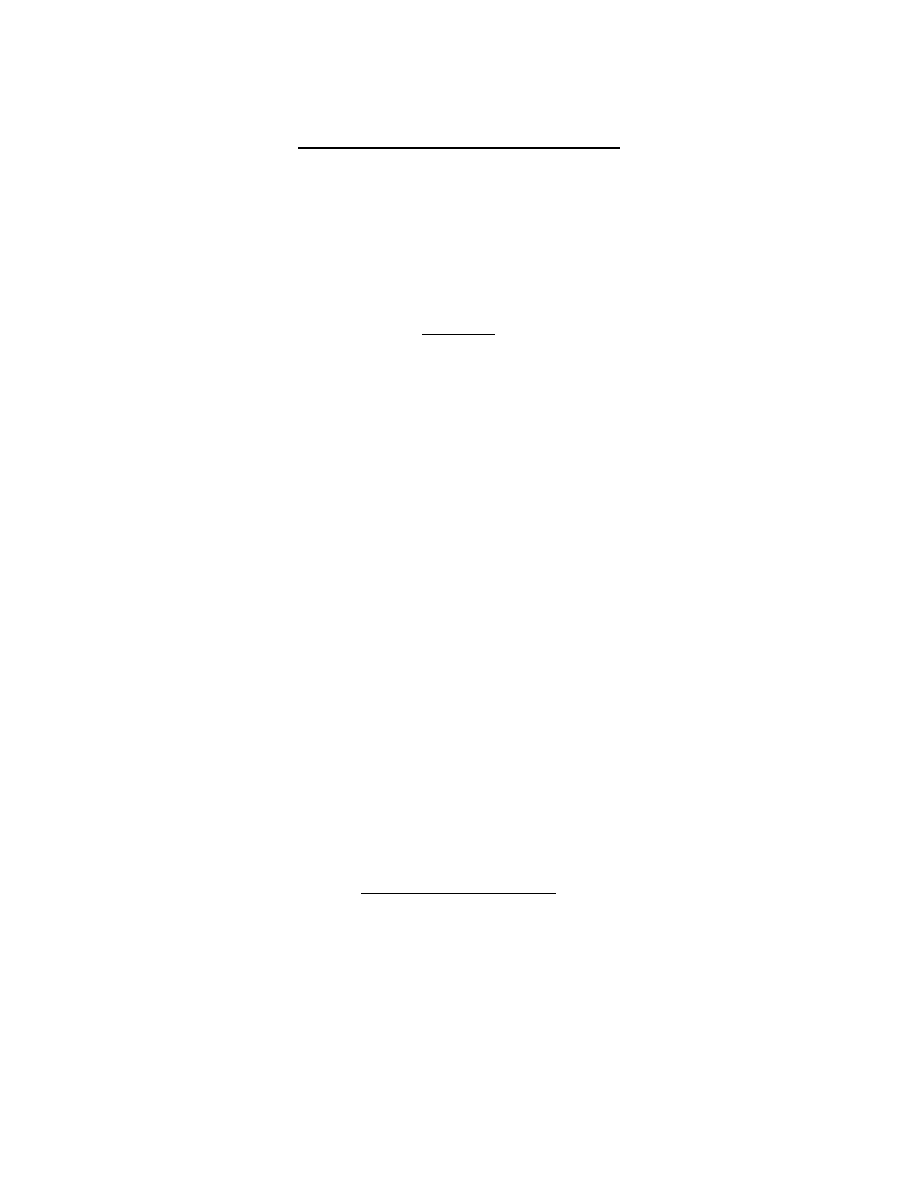
14
SINCGARS NET UNIQUE FUNCTIONS
After all frequency requirements have been fulfilled certain tasks must be accomplished for
SINCGARS nets. These tasks are not needed to generate a JCEOI, but it is easy to do at this time
1.
HOPSETs should be created
2.
TEK/KEK share groups created
3.
EP ID Groups must be created
4.
Crypto (TSK, Key Tags) generated
5.
LOADSET created
HOPSET
1.
Go to MNL>CNR
2.
Right Click
>CNR>Generate Hopset
3.
In Resource filed, use drop down menu to select resource to be used from the RM. The
resource to be used for Hopset Generation MUS BE IN RAW
4.
Select Target Definition from the drop down menu. Frequency Hopping (FH) memory
channel. There are six FH memory channels in the RT-1523. Each net definition is
capable of storing a limited amount of FH data. Each Target (Net) Definition can hold a
maximum of 16 words of memory. The words compose the FH data necessary for the
SINCGARS radio to frequency hop. Net definitions contain a limited amount of local
lockout capability. During the ACES Generation of Hopsets, you must select the Target
(Net) Definitions for the Hopsets. You will have the following options
a.
Net Def: Net Defined1-16 words, resident memory lockout space
b.
Net Def + L7: Net Defined with Lockout 7 - 17-40 words
c.
Net Def + L7 + L8: Net Defined with Lockouts 7 and 8 - 40-64 words
d.
Common: Common lockouts which are common restrictions to all six channels in
the radio. These lockouts are referred to as L1 through L6. This option is rarely
used because it causes interoperability problems between two radios using
different common lockout sets or not using common lockouts..
e.
There are other pros/cons to selecting from these options that the JACS operator
must understand
5.
Name the Hopset to be generated
6.
Select Generate. Number of Frequencies in Hopset using the selected Net Definition will
be displayed
7.
Select OK. New resource will be in the RM with above name and the type of resource
being SINCGARS HOPSET
TEK/KEK Share Groups
1.
By creating these share groups, and placing SINCGARS nets into these share groups, the
same TEK/KEK key tag will be generated for all these nets rather than different key tags
for each SINCGARS net. This allows for the same TEK/KEK to be issued to all the
SINCGARS nets
2.
Creating TEK and KEK share groups are done the same way
a.
Under MNL>CNR>TEK Share Group,
Right Click
>TEK Share Group>Create
b.
Name the share group
c.
Select CREATE to create the share group and leave the window open or select
OK to create the group and close the window
d.
Open the ML and change the view to COMSEC
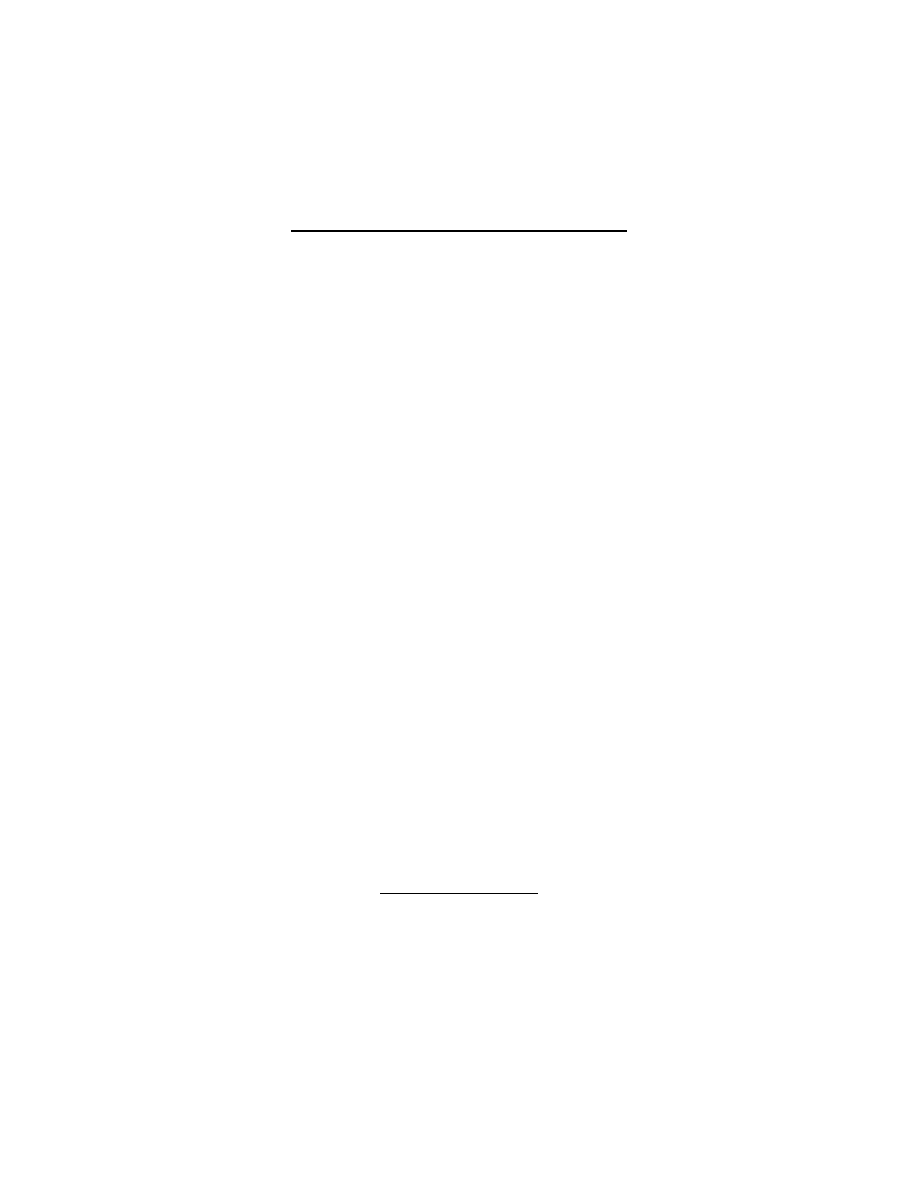
15
e.
Sort the MNL on Net Type to bring all SINCGARS nets to top
f.
In TEK Share Group, select the group using the drop down menu and place the
SINCGARS nets into the appropriate groups. Do the same with KEK Share
Groups
Crypto/Key Tag Validation and Generation
1.
Crypto Generate and validate:
a.
With the MNL sorted on Net Type, highlight all SINCGARS nets.
b.
Select NET>Crypto-Generate. If this option is grayed out, MNL may have to be
validated and/or saved
c.
In the Generate field of the Crypto-Generate menu, select EP/Key Assignments
and Tags
d.
In the Key field, select the Source and the classification of the tag
e.
In the Time Space, select the Start date and End date
f.
Select Generate and read any prompts
g.
After Successful Generation message is displayed, select CANCEL to close the
window.
h.
Using this method, TSKs will be generated.
2.
Option 2
a.
To generate EP definitions (EP Share Groups)
i.
Go to MNL>EP Definitions
ii.
At top of EP Share Group Window, select Keys>Create SINCGARS TSK
Key
iii.
In Text ID Field, enter name of TSK
iv.
Select Key Classification from drop down menu
v.
Select Cryptoperiod from drop down menu
vi.
Select Key Tag Classification from drop down menu
vii.
Select Effective Date
viii.
On EDITIONS Tab, select Add Edition for however many editions needed
to be generated
ix.
Select OK to close menu
b.
Back in EP Share Group Menu:
i.
Select CNR from net type
ii.
Select the HOPSET resource that will be used.
iii.
Select the TSK just created in the Key Field. If the key is not visible, close
the EP Share Group menu, then go back into it
LOADSET Creation
1.
Path MNL>CNR>SINCGARS Loadset
2.
Right Click
SINCGARS Loadset>Create
3.
In SINCGARS Loadset Tab:
a.
Name the Loadset
b.
Enter the Mission Start Date
c.
Select the Short Title
d.
Select the edition
4.
Before going to the Channels Tab, open the MNL and sort on Net Type to bring all
SINCGARS nets to top
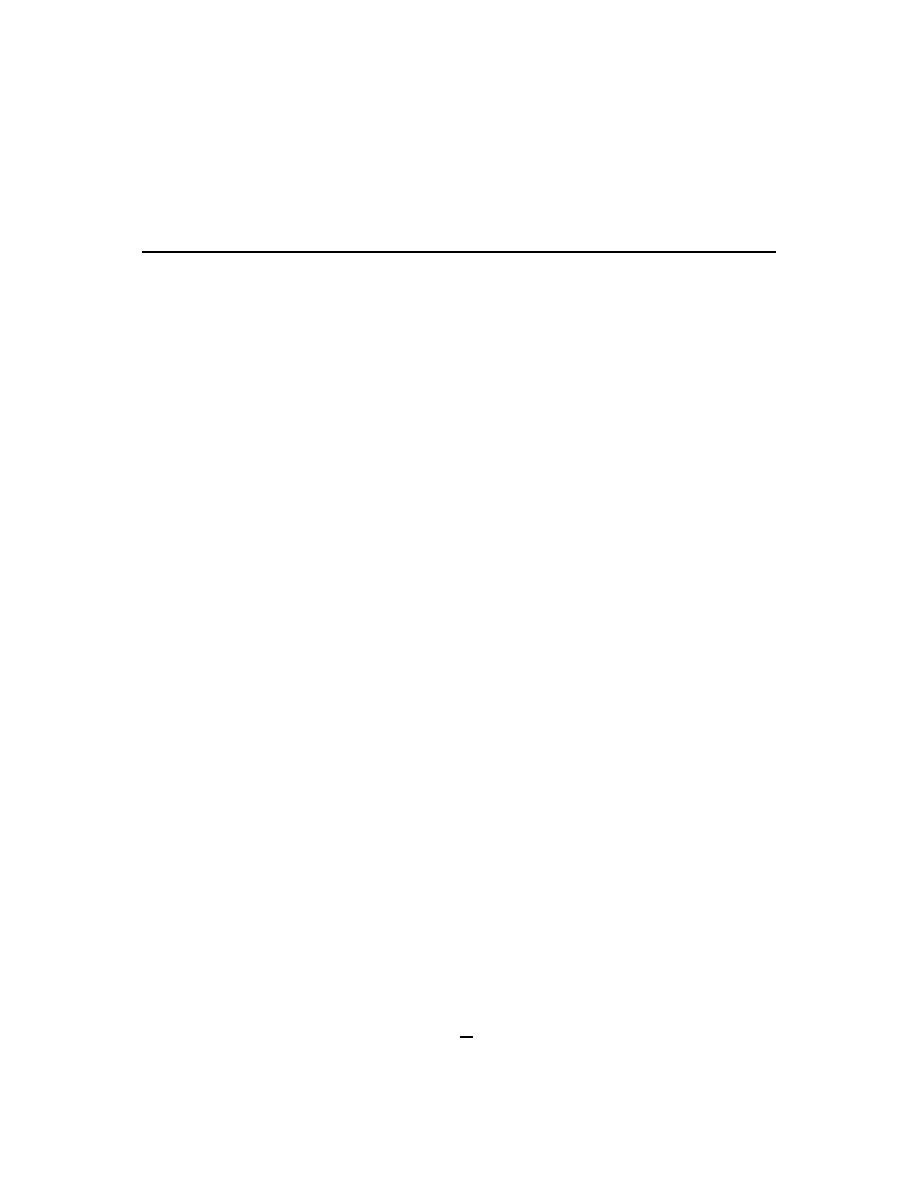
16
a.
Type in the MNL Line number of the Net to be included in the Loadset in line 1-6
of the channels
b.
All columns should automatically get filled out
c.
Select Create to CREATE one and leave the window open, or select OK to create
on and close the window
PLATFORM, EQUIPMENT, DISTRIBUTION Paths Creation for CT3 Download
1.
In order for the LOADSET and JCEOI to be loaded into a DTD that is loaded with CT3
software, PLATFORMS, EQUIPMENT and Distribution Paths must be created for all
SINGCARS nets.
2.
On the MNL, highlight the first SINCGARS net,
Right Click
, and select OPEN.
3.
On the PLATFORM Window,
Right Click
in the filed and select NEW.
4.
Type in the platform name i.e., NCOIC, OIC 1SG etc, This must be a unique name and
cannot be empty.
5.
In the DISTRIBUTION PATH field, enter the distribution path. One naming convention
can be the Higher Echelon of the net. This naming convention should be simple. See
below:
To avoid confusion it is important to use unique names for platforms and
equipment, and also to follow some standard naming conventions for distribution paths.
SOPs developed by local signal units should take precedence over this ACES Online
Operator's Manual. Following are some naming convention suggestions.
Distribution Paths
The Distribution Path or Path Name is a text string of alphanumeric characters used in
certain ACES screens (e.g, New GP Platform Properties Window, GP Platform
Properties Window, CNR Add Platform Window). This Path Name is the mechanism
used to simplify the distribution of sets of data from the ACES Workstation to the DTD
and then from DTD to DTD. Proper distribution path planning will allow the DTD
operator at a higher echelon to quickly select sets of data to transfer to lower echelon
DTDs
Using standard naming conventions for the distribution path will help avoid confusion.
One recommended format is:
Unit Designation of
Highest Echelon
DTD
+
Unit Designation
of
Next Echelon
DTD
+
Unit Designation
of
Next Echelon
DTD
...
Unit Designation
of
Lowest Echelon
DTD
Some example distribution paths might be 1BDE3BNACO1PLT or 82DIV1BDE.
6.
Click or tab the cursor into the Platform Role drop-down box. Select the appropriate
platform role by clicking the down arrow and selecting one of the available roles from the
drop-down list.
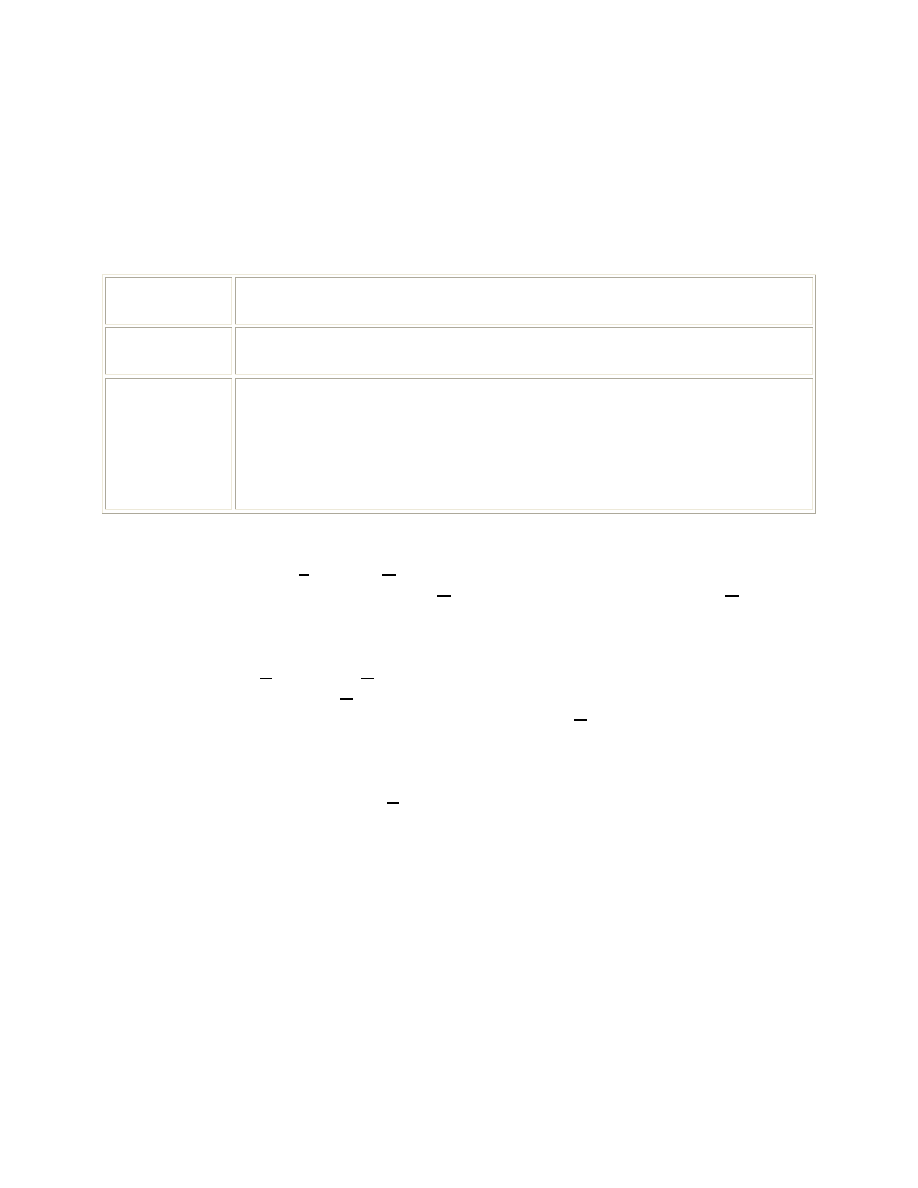
17
NOTE: Only one NCS and ALT is allowed per CNR net and there must be at least one
role selected.
New CNR Platform Properties Property Sheet - Field Descriptions
Platform
Name:
The unique name for the functional element to which one or more equipments
are assigned. This field is modifiable.
Distribution
Path:
A text string which simplifies distribution of groups of data from the ACES
Workstation to a DTD, and from DTD to DTD.
Platform Role: Choose a role from ALT, NCS or SUB.
NOTE: Only one ALT and one NCS can exist per CNR network.
NCS
Net Control Station
ALT
Alternate NCS
SUB
Subscriber
7.
The next step is to create equipment for a CNR platform. Open the desired platform,
either by selecting Platform Open on the menu bar at the top of the main ACES
window or
Right Click
and choosing Open from the context menu. Once the Open
option is selected, the platform is opened and displays the list of equipments if any
equipments exist under this CNR platform. Once the desired CNR platform is opened,
perform the following steps to create CNR equipment.
8.
Either select Equipment New on the menu bar at the top of the main ACES window or
Right Click
and choose New from the context menu. The New CNR Equipment
Properties Property Sheet appears with the cursor in the Name box.
9.
Type in the equipment name.
NOTE: This equipment name must be unique for the entire plan and this box cannot be
empty.
10.
Click or tab the cursor into the Type drop-down box. Select the appropriate equipment
type by clicking the down arrow and selecting one of the available types from the drop-
down list.
NOTE: The available equipment types are based on the frequency of the net that was
selected when the net was added to the MNL.
11.
When you have finished entering and selecting information, click the appropriate button
to complete the operation.
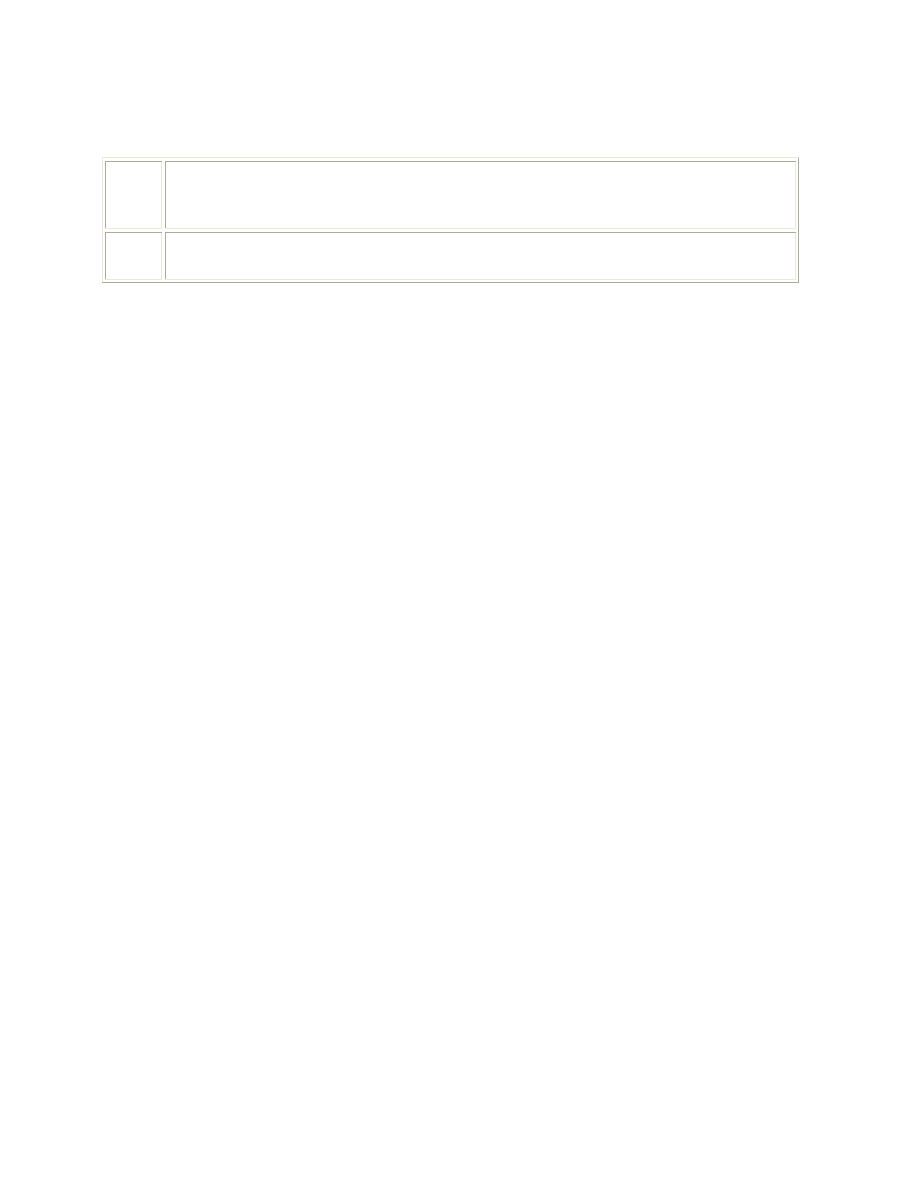
18
New CNR Equipment Properties Property Sheet- Field Descriptions
Name: The unique name for the functional position associated with an assemblage of
equipments (not the person filling that position). The name must be unique to the
platform and to the plan. This field is modifiable.
Type: Type of equipment used to secure the net. The available types are based on the
frequency band of the net
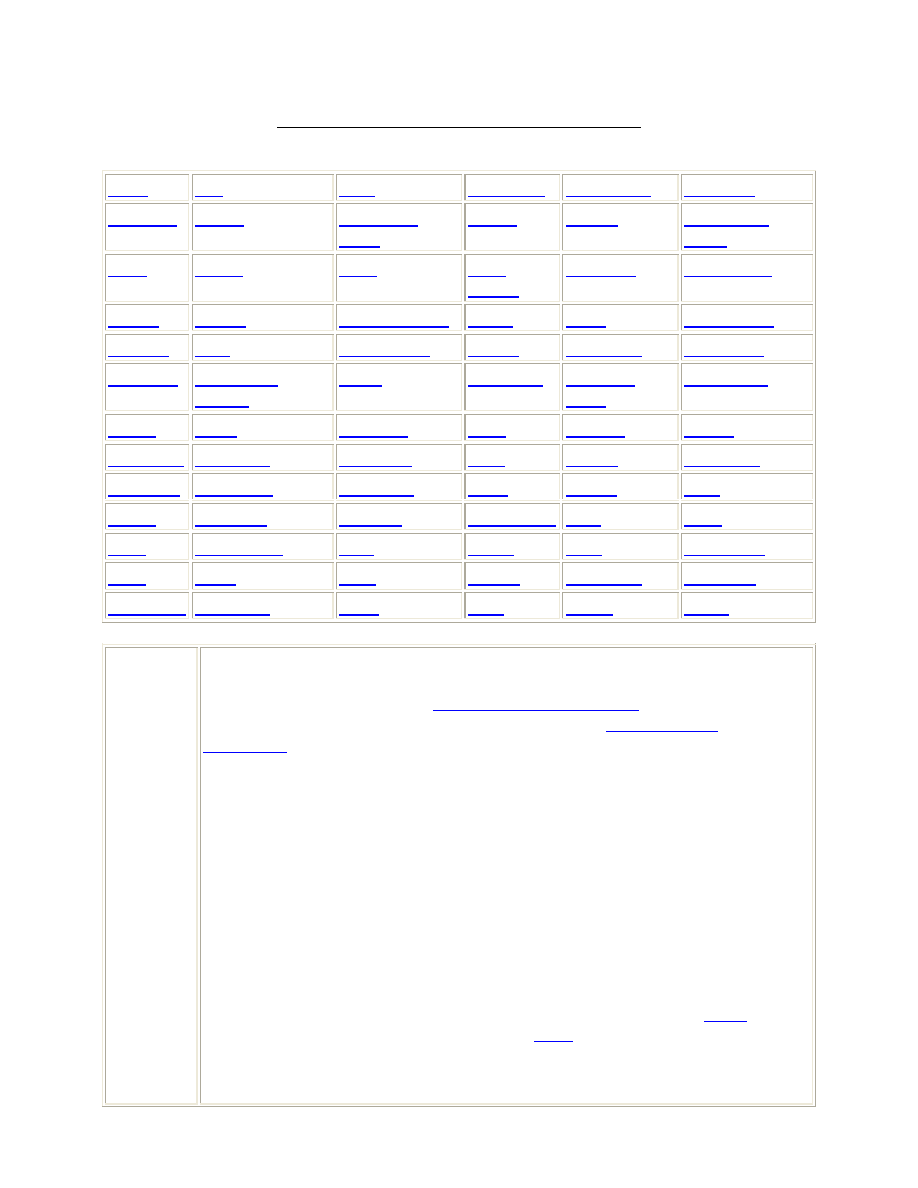
19
MASTER NET LIST FIELD DESCRIPTIONS
AGN
C/S
C/W
C/S Share
C/W Share
Chnl Spc
Clr/Num
Clr/W
COMSEC
Class
Coord
CRKT
Cue Upper
Limit
EMS
EP ID
FRQ
FRQ
BAND
FRQ Sep
FRQ Share
Guard
Group
ICOM Hopset
JRFL
KEK
KEK Share
Keymat
Line
NATO Pool
Net ID
Net Name
Net Status
Net Type
NonICOM
Hopset
Notes
Org Code
Platform
KEK
Proj Name
PUSH
PWR
Rad Tun
RAL
Restore
RENT
Reuse Cls
Reuse Pri
Reuse Zn
RLL
RORB
RORBAP
RORBIN
RORBNR
RORBPE
Rrad
RRNT
RSC
RSNT
Sec Class
Spc Inst
Status Date STC
TAD
TEK
TEK Share
Text
Usage
User
User Code
XAL
Xeqp
XLL
XORB
XORBAP
XORBIN
XORBNR
XORBPE
Xrad
XSC
XSPD
24HR
Sec Class
Security Classification. SFAF Data Item Number 005. Data Item 005 has two
parts. Part one contains a 2-letter designator representing the security classification
of the record and, if applicable,
special handling instructions
. The second part of the
item contains a 10-character field containing the record
declassification
instructions
. The record declassification instructions must always be entered if the
first character of the security classification is a C, S, or T.
Classification Codes - First Character
U - UNCLASSIFIED C - CONFIDENTIAL S - SECRET T - TOP SECRET
Special Handling Codes - Second Character
Special Handling Codes may be required in TOP SECRET, SECRET, or
CONFIDENTIAL records to reflect the fact that if the classified data were removed
from the record, the remaining UNCLASSIFIED data must still be protected in
accordance with the applicable special handling code. Remember, this could apply
in instances where SECRET or CONFIDENTIAL records are sent to
NTIA
as
UNCLASSIFIED records for inclusion in the
GMF
automated database.
A Approved for public release; distribution is unlimited (DoD Directive
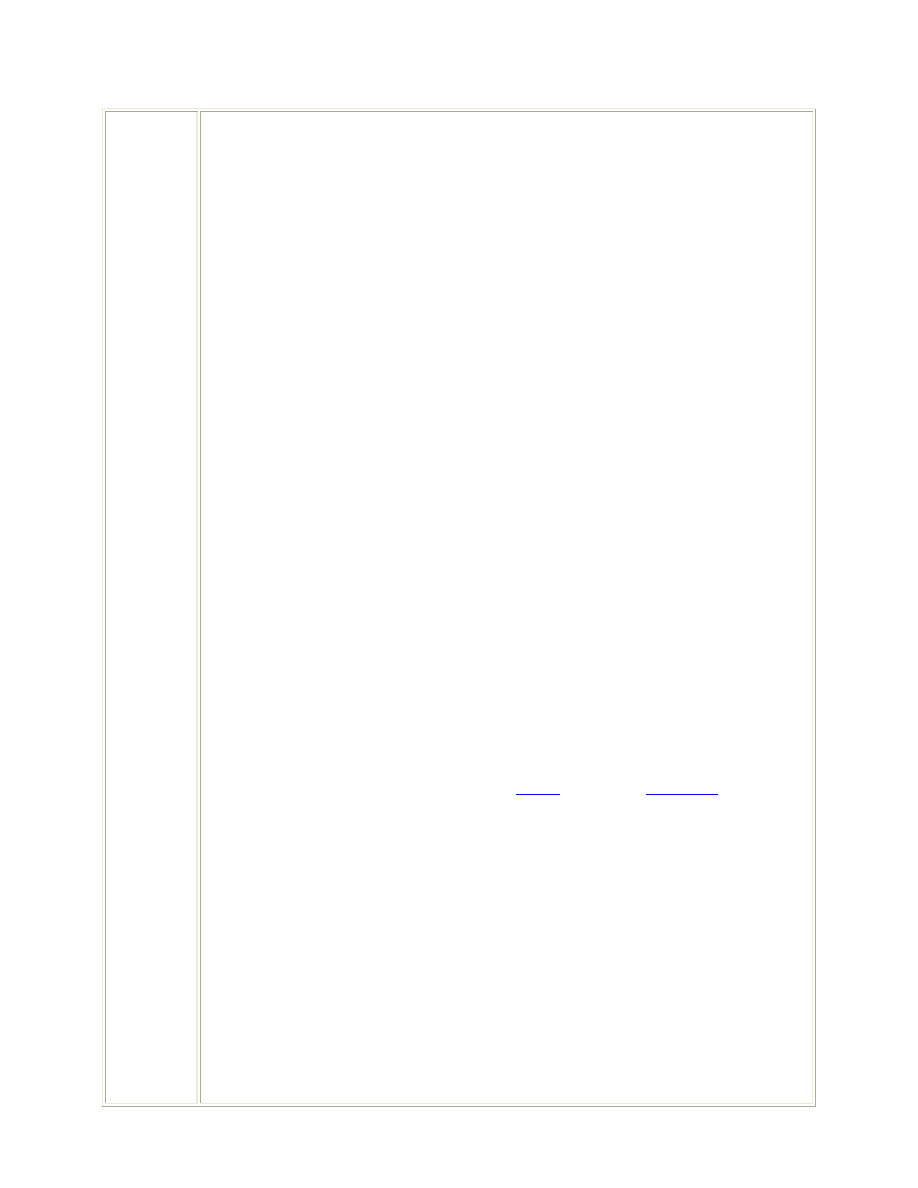
20
5230.24).
B Releasable to soil country and the North Atlantic Treaty Organization
(NATO); otherwise, not releasable outside the US Government in
accordance with (IAW) Section 552(b)(1) of Title 5 of the US Code.
E Not releasable outside the US Government IAW Section 552(b)(1) of Title 5
of the US Code.
F
Not releasable to foreign nationals and not releasable outside the US
Government IAW Section 552(b)(1) of Title 5 of the US Code.
H Releasable to soil country only; otherwise, not releasable outside the US
Government IAW Section 552(b)(1) of Title 5 of the US Code.
J
Contingency Assignment - The record contains unified commander
comments only; not releasable to foreign nationals unless formally
coordinated; otherwise, not releasable outside the US Government IAW
Section 552(b)(1) of Title 5 of the US Code.
K Permanent assignment. Available for contingency use within the theater
after coordination with and approval of the cognizant unified commander -
releasable to soil nation; otherwise, not releasable outside the US
Government IAW Section 552(b)(1) of Title 5 of the US Code.
N Releasable to NATO; otherwise, not releasable outside the US Government
IAW Section 552(b)(1) of Title 5 of the US Code.
P
Proprietary; otherwise, not releasable outside the US Government IAW
Section 552(b)(1) of Title 5 of the US Code.
The following special handling codes are used within TOP SECRET stand-alone
databases and are not to be used within the
FRRS
worldwide
SIPRNET
database
system:
L Sensitive Compartmented Information (SCI); otherwise, not releasable
outside the US Government IAW Section 552(b)(1) of Title 5 of the US
Code.
Q Special Category (SPECAT); otherwise, not releasable outside the US
Government IAW Section 552(b)(1) of Title 5 of the US Code.
R Special Access Required (SAR); otherwise, not releasable outside the US
Government IAW Section 552(b)(1) of Title 5 of the US Code.
Declassification Instructions
For TOP SECRET, SECRET, CONFIDENTIAL records, provide the appropriate
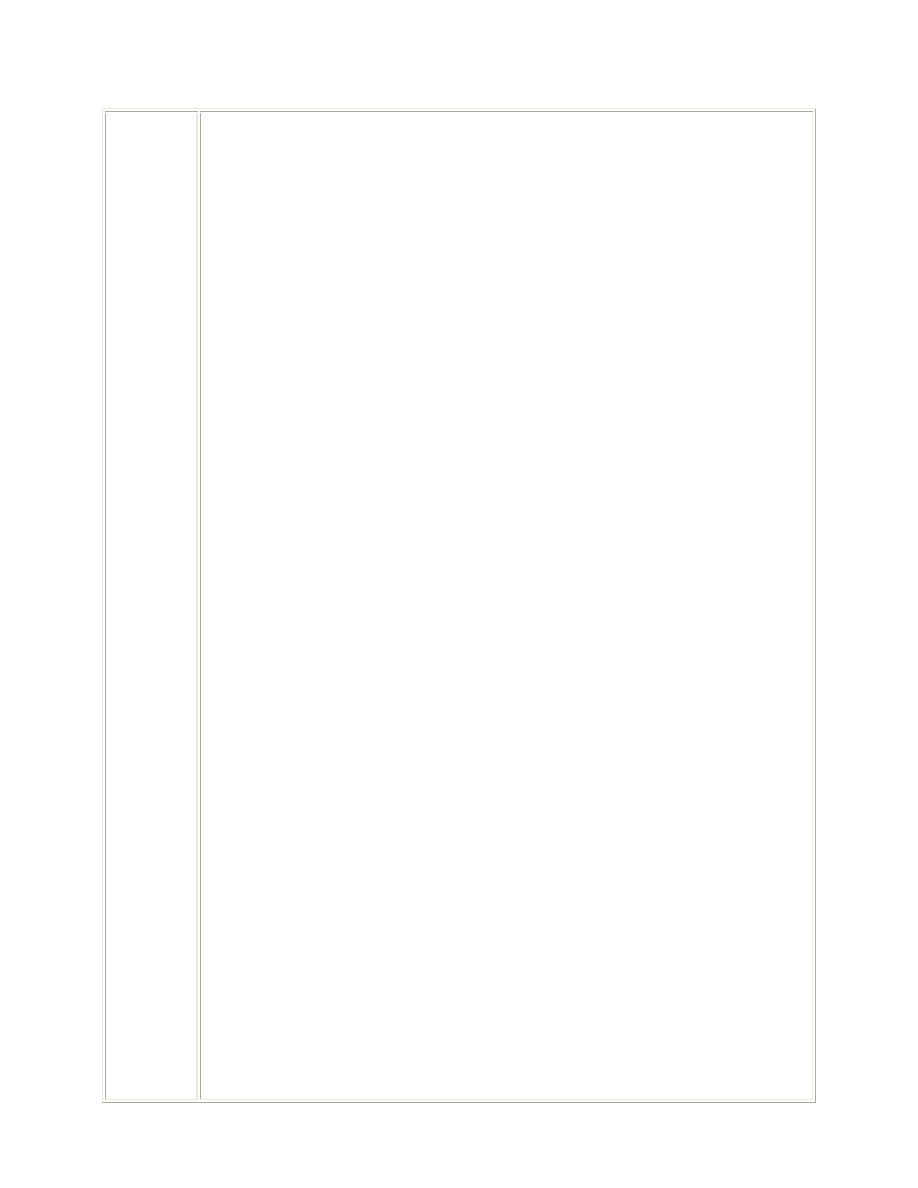
21
declassification instruction using one of the following formats:
DEYYYYMMDD Declassify on: Enter DE
followed by the year (YYYY),
the month (MM) and the day
of the month (DD). If the
declassification date set at the
time of the original
classification action is to be
extended beyond 10 years, a
data entry is required in Data
Item 014.
DEOADR
Declassify on: Originating
Agency Determination
Required. If DEOADR is used
in a record, an entry is required
in Data Item 014.
Examples:
UE
CB, DE20051130
SE, DEOADR
DEXnnnnnnn
Declassify on: Exempt from
automatic declassification. The
letters nnnnnnn indicate one
or more reasons (see list
below) why TOP SECRET,
SECRET, CONFIDENTIAL
records cannot be
automatically declassified.
Enter DEX followed by one to
seven numbers, in numerical
order, applicable to the
appropriate reason(s) listed
below.
1 Reveal an intelligence
source, method, or
activity, or a cryptologic
system or activity.
2 Reveal information that
would assist in the
development or use of
weapons of mass
destruction.
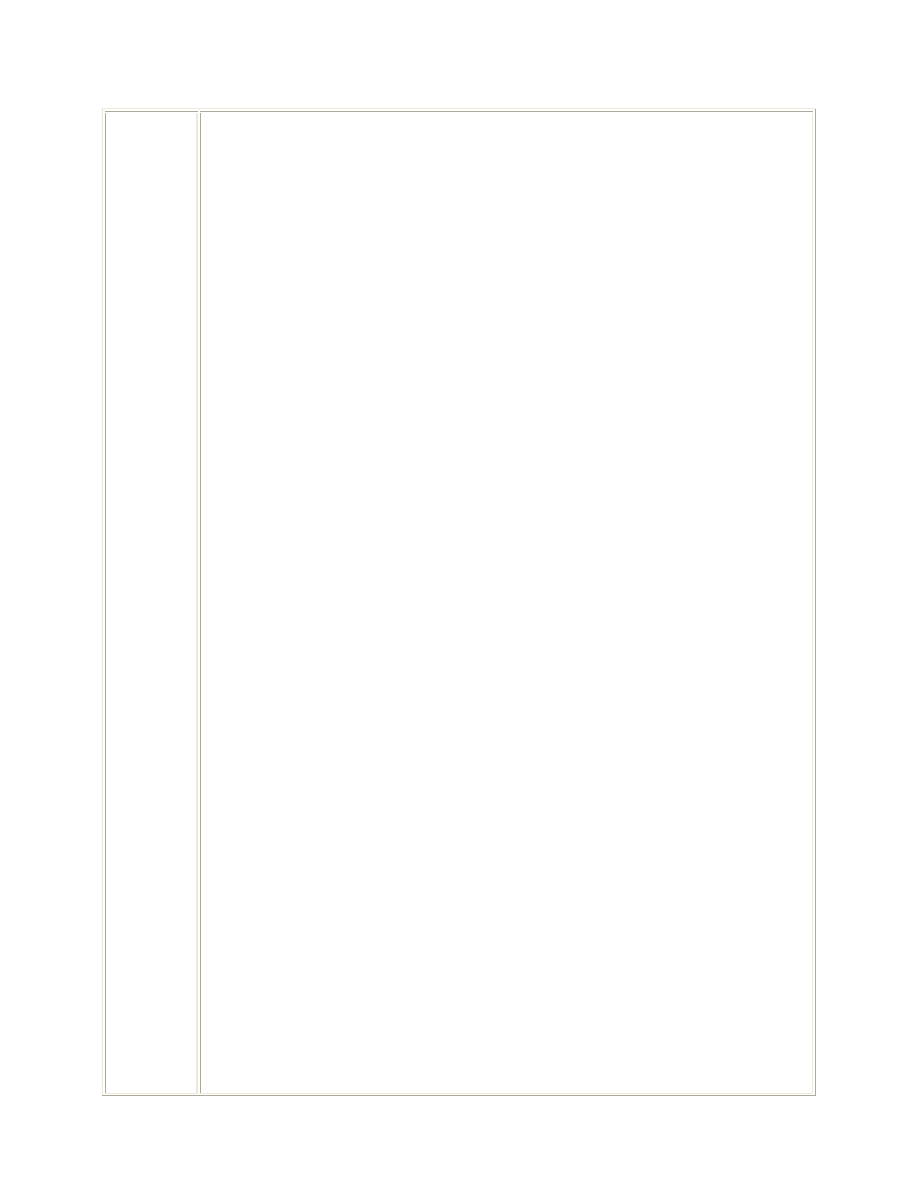
22
3 Reveal information that
would impair the
development or use of
technology within a US
weapons system.
4 Reveal US military
plans or national
security emergency
preparedness plans.
5 Reveal foreign
government information.
6 Damage relations
between the US and a
foreign government,
reveal a
CONFIDENTIAL
source, or seriously
undermine diplomatic
activities that are
reasonably expected to
be ongoing for a period
greater than ten years.
7 Impair the ability of
responsible US
government officials to
protect the president, the
vice president, and other
individuals for whom
protection services, in
the interest of national
security, are authorized.
8 Violate a statute, treaty
or international
agreement.
Examples:
SH, DEX1 (one reason
for exemption from
automatic
declassification)
CJ, DEX134 (three
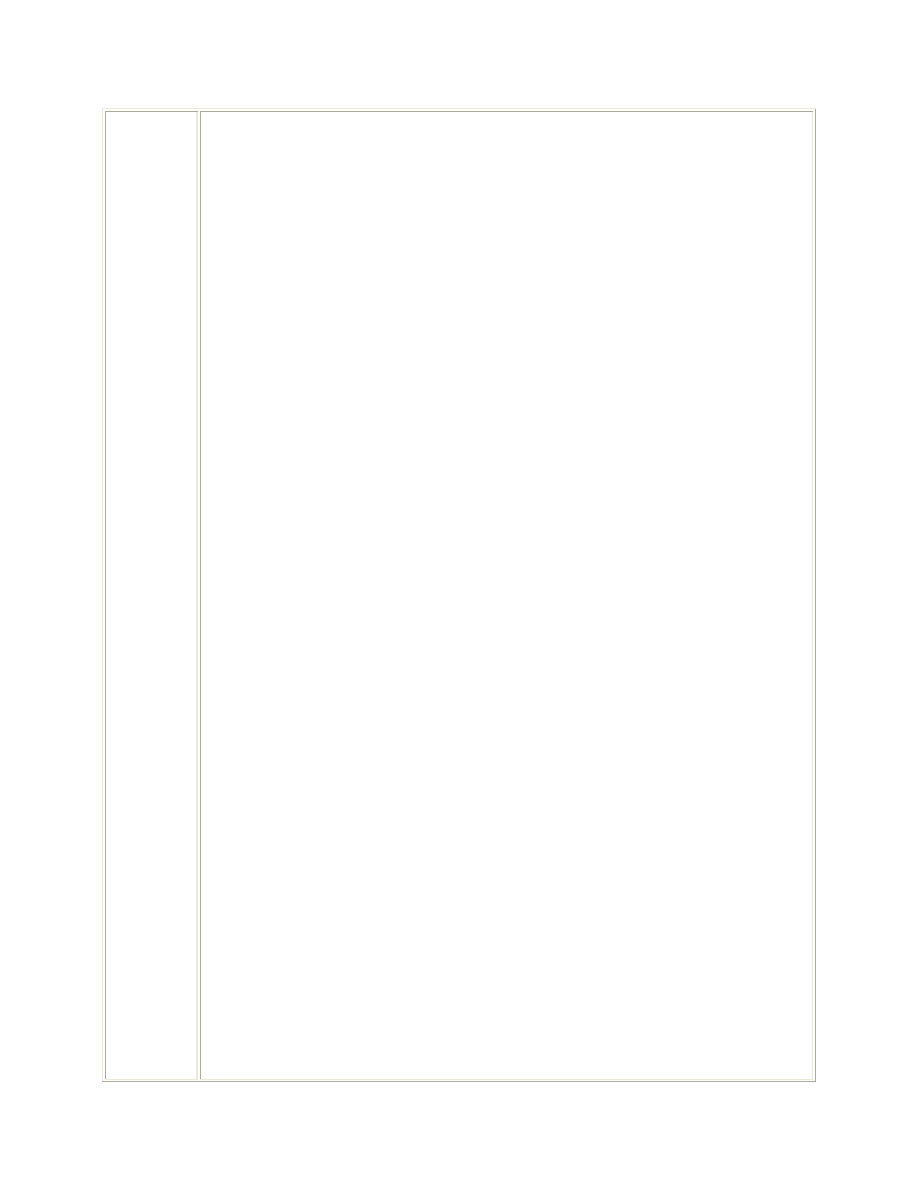
23
reasons for exemption
from automatic
declassification)
DE25Xn
Declassify on: Permanently
valuable information (as
defined by the national
archivist) is exempt from
automatic declassification 25
years beyond the original
classification date. (The letter
n indicates why a TOP
SECRET, SECRET, or
CONFIDENTIAL record
cannot be automatically
declassified 25 years after the
original classification date.)
Enter DE25X followed by a
number n from the applicable
paragraph below. Note: When
the value of n is greater than 1,
an entry is required in Data
Item 016.
1 Reveal the identity of
CONFIDENTIAL
human source, or reveal
information about the
application of an
intelligence source or
method, or reveal the
identity of a human
intelligence source when
the unauthorized
disclosure of that source
would clearly and
demonstrably damage
the national security
interests of the US.
2 Reveal information that
would assist in the
development or use of
weapons of mass
destruction.
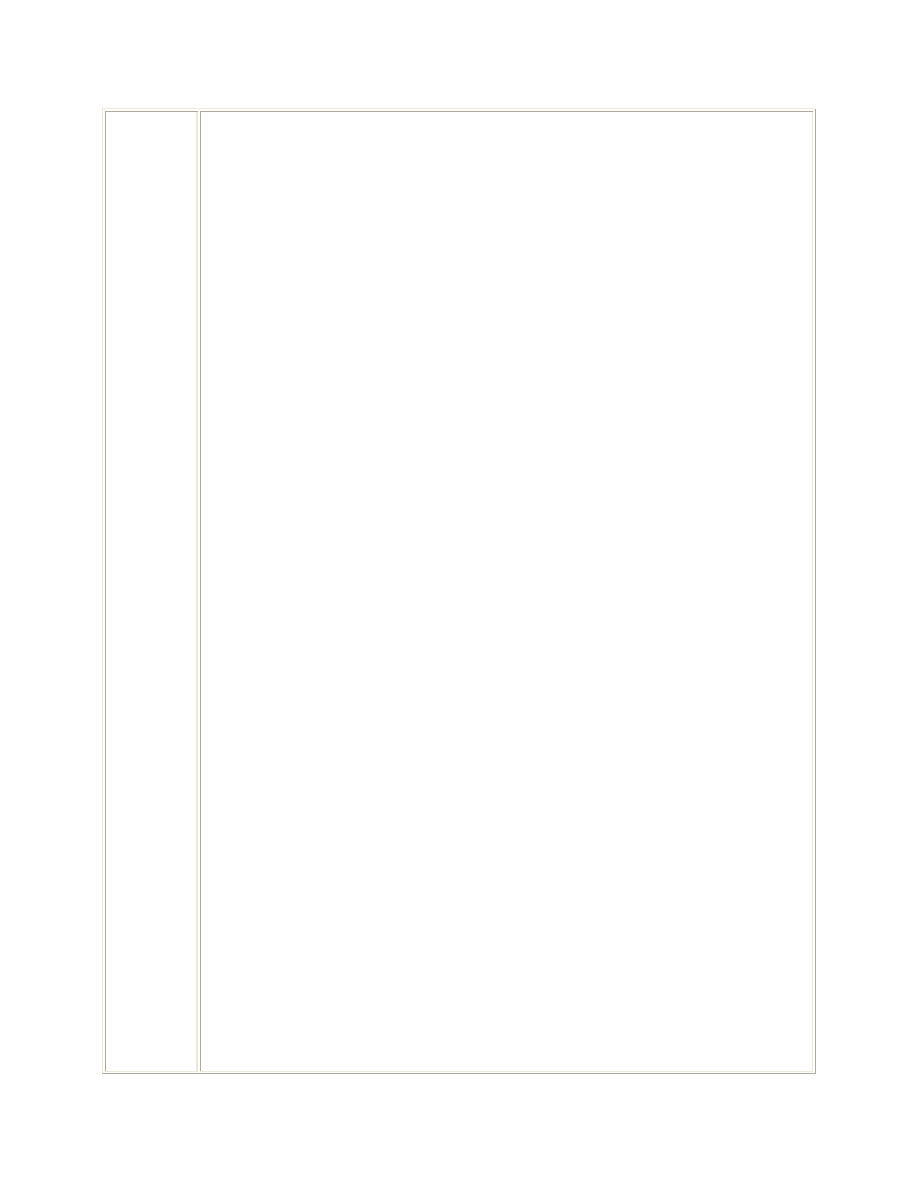
24
3 Reveal information that
would impair US
cryptologic systems or
activities.
4 Reveal information that
would impair the
application of state-of-
the-art technology
within a US weapon
system.
5 Reveal actual US
military war plans that
remain in effect.
6 Reveal information that
would seriously and
demonstrably impair
relations between the US
and a foreign
government, or seriously
and demonstrably
undermine ongoing
diplomatic activities of
the US.
7 Reveal information that
would clearly and
demonstrably impair the
current ability of US
Government officials to
protect the president,
vice president, and other
officials for whom
protection services, in
the interest of national
security, are authorized.
8 Reveal information that
would seriously and
demonstrably impair
current national security
emergency preparedness
plans.
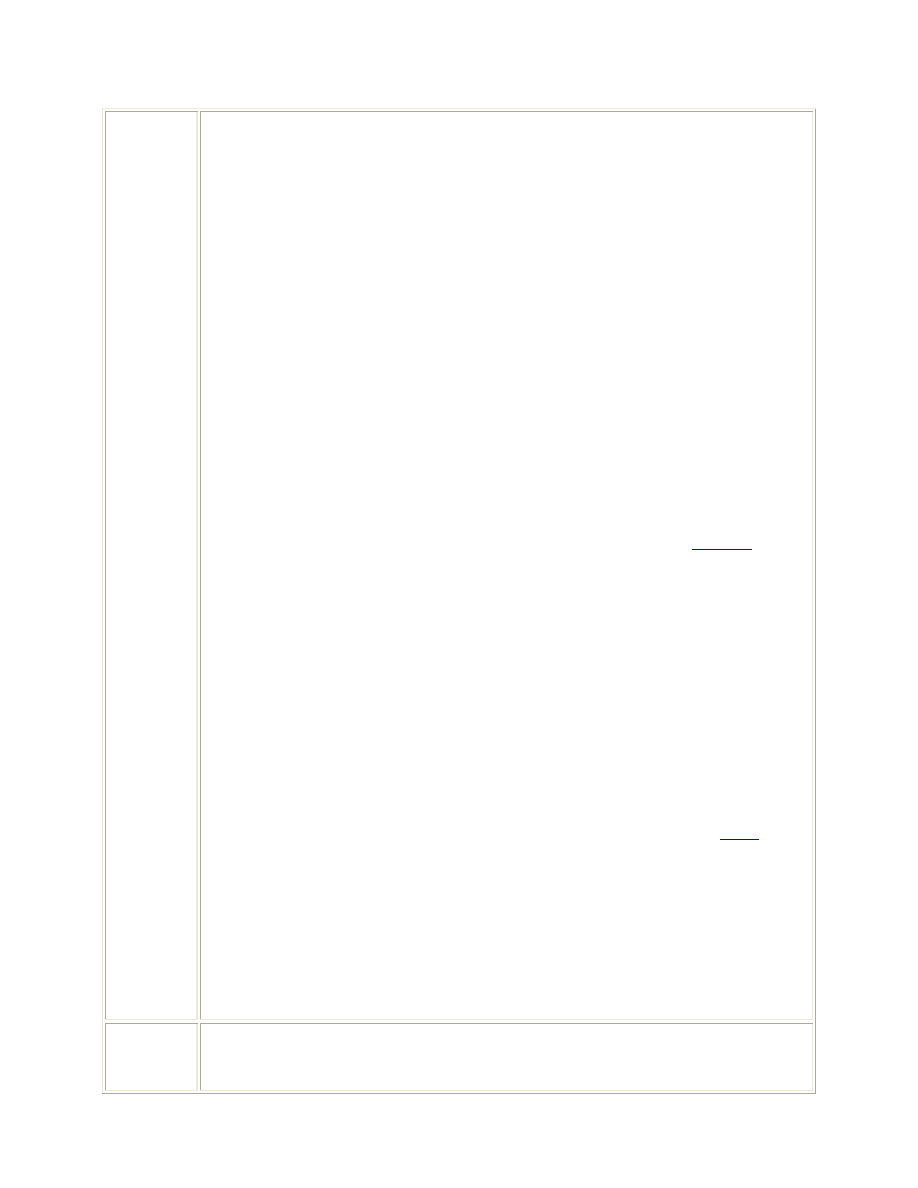
25
9 Reveal information that
would violate a statute,
treaty, or international
agreement.
Example:
SH, DE25X5
Maximum Input
Length:
2,10 characters.
Input Requirement:
Data Item 005 is always
required. Enter the
overall security
classification of the
frequency proposal or
assignment and the
appropriate special
handling code if
required. (
OUS&P
requests must have a
special handling code
included in the security
classification. When
applicable, each
UNCLASSIFIED
frequency assignment
must have a special
handling code so it can
be identified as a record
that has been separated
from a
CONFIDENTIAL group
defined in the
DOD
Frequency Assignment
Security Classification
Guide.) As a security
precaution, this data item
cannot be deleted from a
record and can only be
changed by use of Data
Item 006.
Net Name JCEOI Master Net List Name. SFAF Data Item Number 983. Data Item 983 is
the name entered in the JCEOI Master Net List in JACS. This is a required item for
the JCEOI.
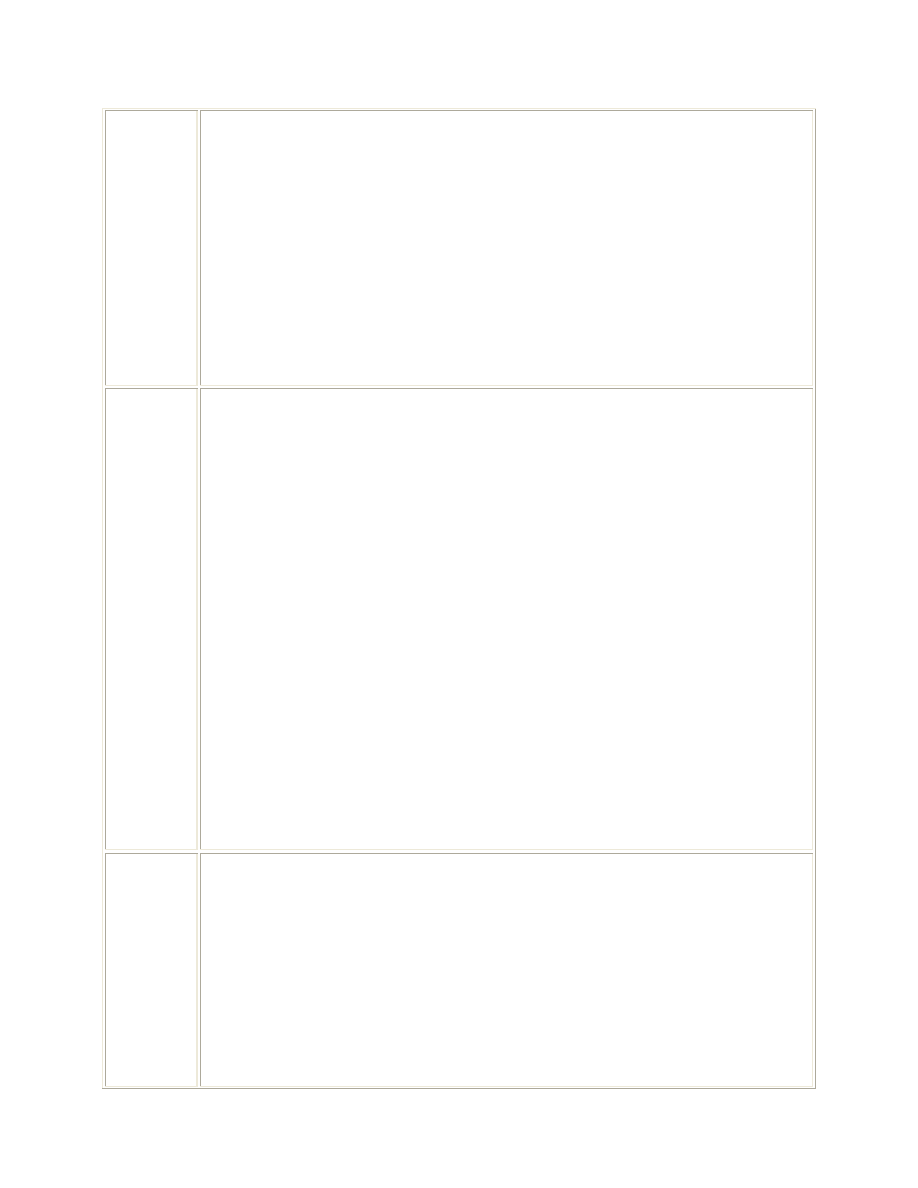
26
Maximum Input Length: 16 characters.
Input Requirement: Enter the name of the net the assigned frequency will
support. Revised Battlefield Electronics CEOI System/Revised DTD (Data
Transmission Device) Software (RBECS/RDS) will only support 16 characters.
Common Tier Three (CT3) will only support 15 characters and will truncate the last
character.
Examples:
CINC1
JTF17
3BDE CMD
Net Type
Describes the net's equipment type. MNL GENERAL has no associated equipment
within ACES and is used to include the net in SOI. As components are installed
beneath MNL, net types become available for selection by the operator that are
related to the newly installed component.
MNL GENERAL - This net type is used for nets that may require SOI assignments
but will not be Crypto Generated to produce COMSEC key tag assignments.
Therefore, platforms and equipments cannot be added to MNL GENERAL nets.
For SOI frequency assignments, MNL GENERAL nets will receive only one
frequency assignment.
CNR SINCGARS - This net type is used for planning SINCGARS nets. When
planning SINCGARS nets, the operator has the option to add or not add platforms
and equipment. If downloading loadsets via distribution path, platforms and
equipment are required. If manually creating loadsets, platforms and equipment are
NOT required to Crypto Generate the net's COMSEC key tag assignment.
CNR RATT - Radio Teletype net type used for planning division level HF Nets.
CNR NRI - Net Radio Interface net type used for planning CNR to Mobile
Subscriber Equipment (MSE) radio interface nets.
CNR Common Use - Net type used to plan nets that have equipment participating
in multiple frequency bands.
CNR Non Secure - Net type used for planning non-secured networks. These net
types cannot be crypto validated and generated.
FRQ
Frequency. SFAF Data Item Number 110. Data Item 110 is the frequency band
or discrete frequency assigned to the unit and/or required for the equipment
described in the assignment. A reference frequency, if included, is the assignment
of a suppressed or reduced carrier sideband.
Maximum Input Length: 11 or 11-11 or 11(11) characters.
Input Requirement: This data item is always required. Enter the discrete
frequency or frequency band assigned to the unit and/or required for the equipment
described in the assignment. A reference frequency, if included in parenthesis, is
the assignment of a suppressed or reduced carrier sideband. For a frequency band
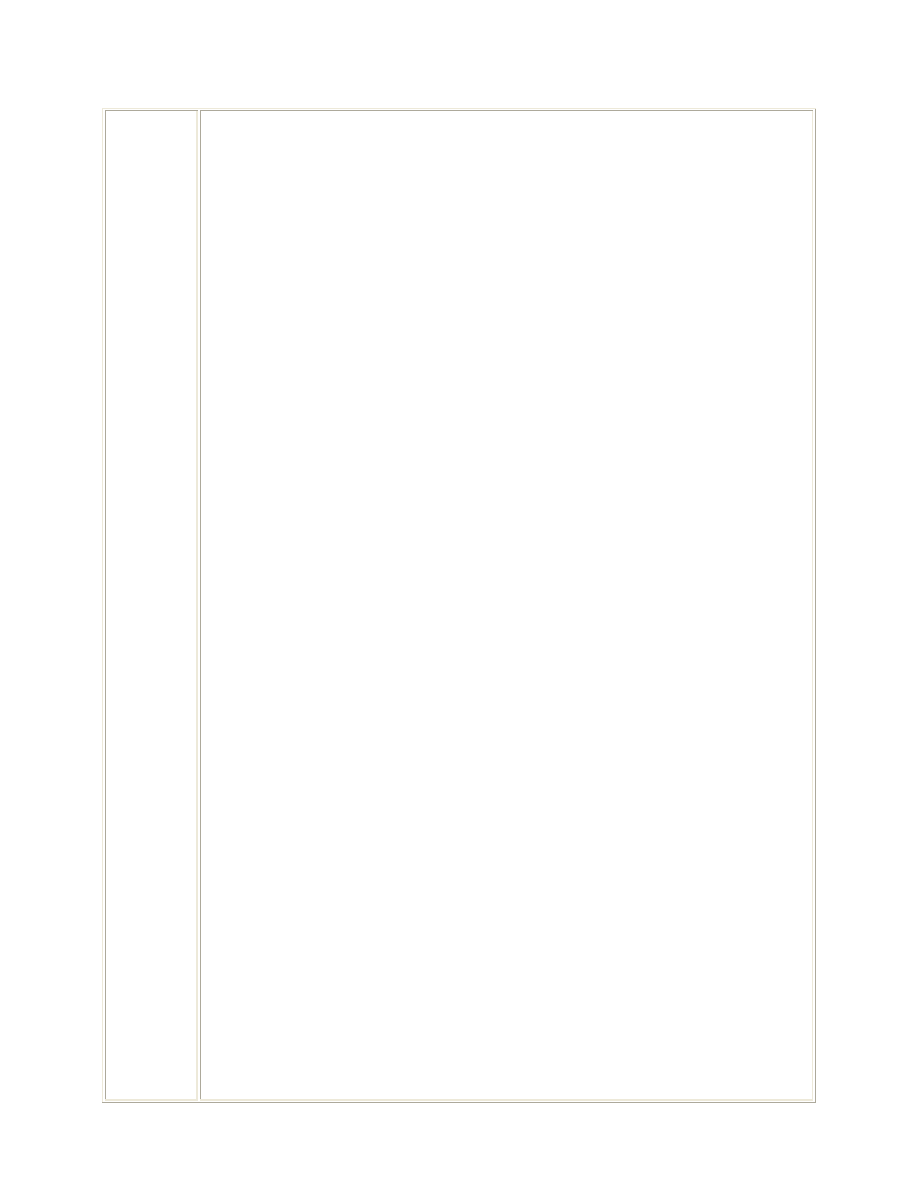
27
assignment, enter the lower frequency and the upper frequency (separated by a
dash) with the frequency unit indicator preceding the lower frequency. An upper
frequency range unit indicator is required if the units of the upper frequency range
is different from the units of the lower frequency range, e.g. 110. K2000-M35. For
certain operations, the assignment of a range of frequencies (frequency band) may
be required in lieu of a specific operating frequency. These types of assignments
shall only be requested when specific frequencies will not satisfy the requirements.
Frequency band assignments are normally authorized for the following:
a. Transmitters which automatically sweep through all frequencies in a band.
b. Radiosonde transmitters operating in either of the bands: M400.15 - 406.0 or
M1670 - 1700.
c. Frequency-agile radar beacons (racon) operating in either of the bands:
M2900 - 3100 or M9300 - 9500.
d. Transmitters that use automatic frequency selection based on changing
propagation conditions along the transmission path.
e. Transmitters that automatically pause at 15 or more specific operating
frequencies within a band.
f.
Operations that require the use of 15 or more specific operating frequencies
within a band for Research, Development, Test and Evaluation (RDTE)
purposes.
g. Operations that involve a multitude of mobile radiolocation or
radionavigation transmitters. Whenever possible, at the option of the
applicant, operational frequencies may be recorded in Data Item 503.
h. Tactical and/or training assignments (above 30 Megahertz (MHz)) that
require the use of 15 or more specific operating frequencies within a band.
i.
Operations devoted exclusively to Electronic Warfare (EW), Electronic
Countermeasures (ECM), and/or Electronic Counter-Countermeasures
(ECCM). For sideband operations, enter the reference frequency in
parentheses after the assigned frequency.
Precede the frequency value with unit indicators as follows:
K
if frequency is less than 30 MHz
M
if frequency is at least 30 MHz, but less than 100GHz
G
if frequency is at least 100 GHz, but less than 3THz
T
if frequency is 3 THz or greater
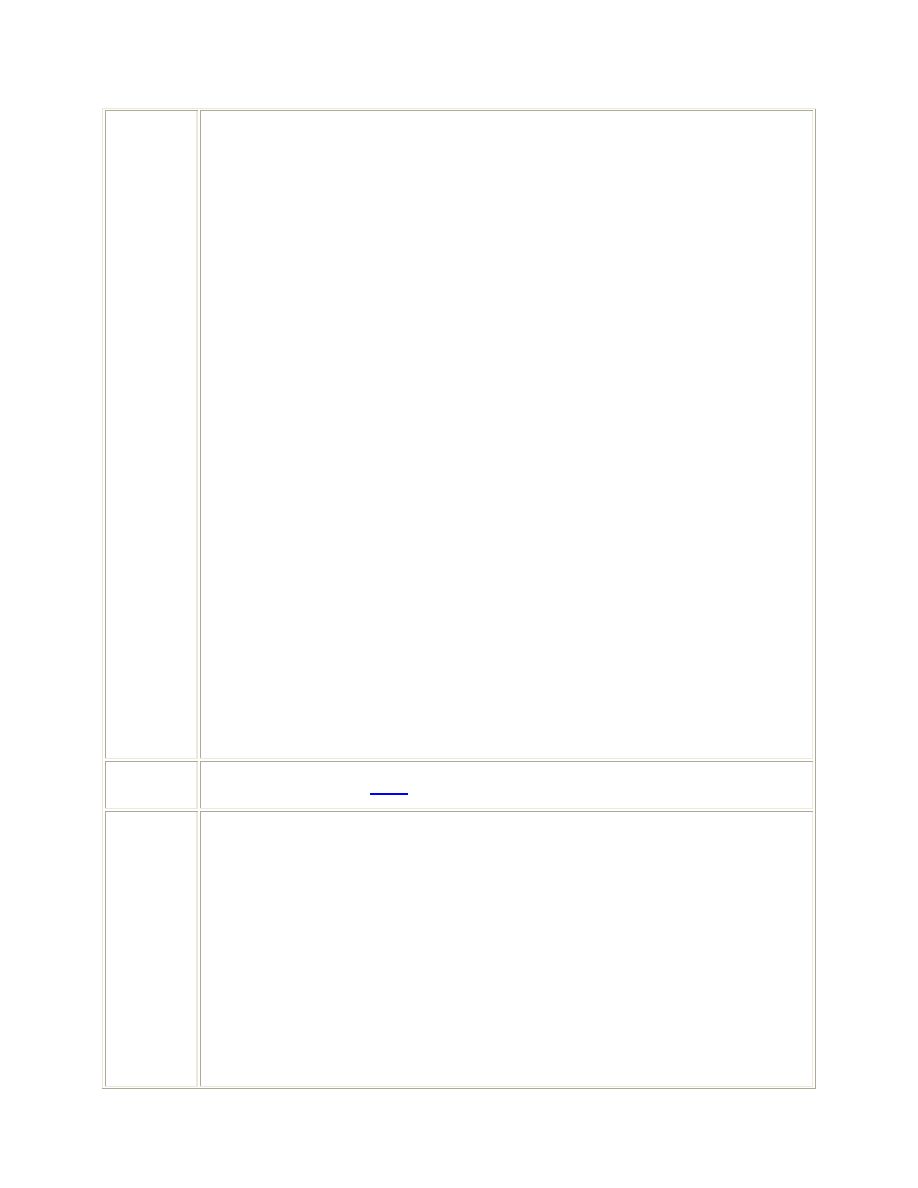
28
Insert a decimal point only if there is a significant digit to the right of the decimal
point.
Examples:
K17034
K6737.5(6736)
K2000-M30
For frequency band(s) that are to be excluded from a given frequency band, enter
the excluded bands in Data Item 111.
Examples:
M13250-15700
M14770-14930
Special Consideration for Processing Frequency Entries
Frequency(ies), frequency bands, or reference frequencies listed in FRRS records
cannot be changed. Frequency data is required (as part of a computer triple check of
frequency (Data Item 110), record security classification (Data Item 005), and
record serial number (Data Item 102)) to ensure that the correct record is being
modified. Failure to enter the complete frequency, upper frequency limit, or
reference frequency (Data Item 110) when using a Modification action is a frequent
mistake that is overlooked during computer processing; however, mistakes made
in entering the security classification of Data Item 110 are not overlooked
during computer processing. The security classification of Data Item 110 is
processed the same way as a data item being modified using a Modification action.
For example, a modification input of 110. M9345 would change a record
containing 110. (C)M9345-9465 to read 110. M9345-9465. In this example, the
frequency data (M9345-9465) remained unchanged, but the classification of the
frequency data was declassified from (C) to (U).
FRQ
BAND
Frequency Band. See
FRQ
for information.
XSC
Transmitter State/Country. SFAF Data Item Number 300. Data Item 300 is an
authorized abbreviation for the state, country, or geographical area in which the
transmitting station is located. This data item cannot be changed in an FRRS record
containing 144. Y.
Maximum Input Length: 4 characters.
Input Requirement: This data item is required. Enter the name or standardized
abbreviation of the state, country, or area in which the transmitting antenna is
located.
Examples:
IN
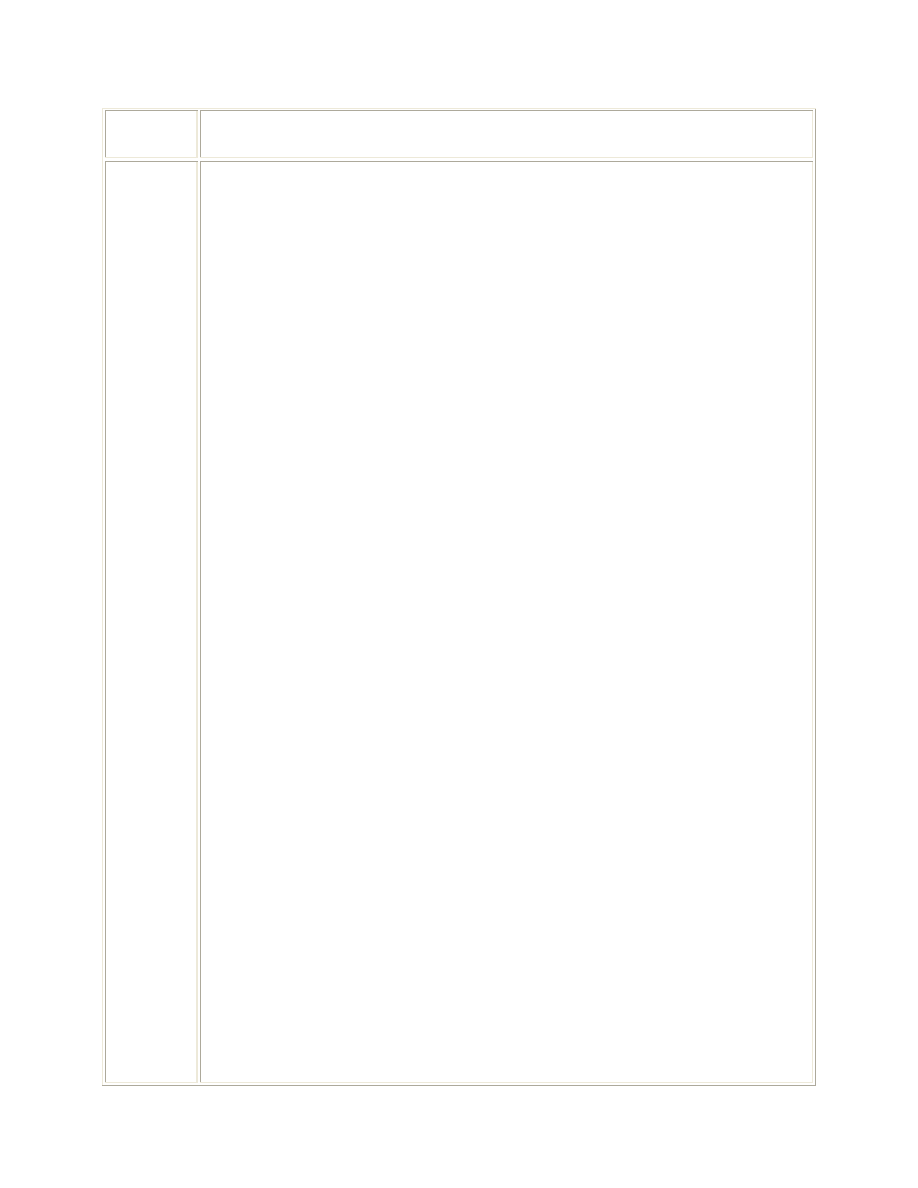
29
LANT
SPCE
XAL
Transmitter Antenna Location. SFAF Data Item Number 301. Data Item 301 is
the name of the city, base, or geographical area of operation within which the
transmitting antenna is actually located.
Maximum Input Length: 24 characters.
Input Requirement: This data item is required. Enter the name of the city, base,
or geographical area where the transmitter antenna is located. Abbreviate the data
entry if necessary; however, if an abbreviation is not required, the entry should be
spelled the same as that in the US postal zip code directory or applicable gazetteer.
After being entered the first time, all future entries for that same location should be
spelled the same. If the transmitter antenna location is the same as the entry in Data
Item 300, the antenna location should be abbreviated using the same abbreviation as
that entered in Data Item 300. In addition to the above, the following will apply:
a. The following standard abbreviations will be used even if the entry is less than 24
characters:
Abbreviation
Location Word
ARPT
Airport
ARA
Army Area
CP
Camp
CY
City
CGD
Coast Guard District
CO
County
DI
District
DIV
Division
FT
Fort
IAP
International Airport
IS
Island(s)
LNB
Large Navigational Buoy
MT
Mont, Monte, Mount(s)
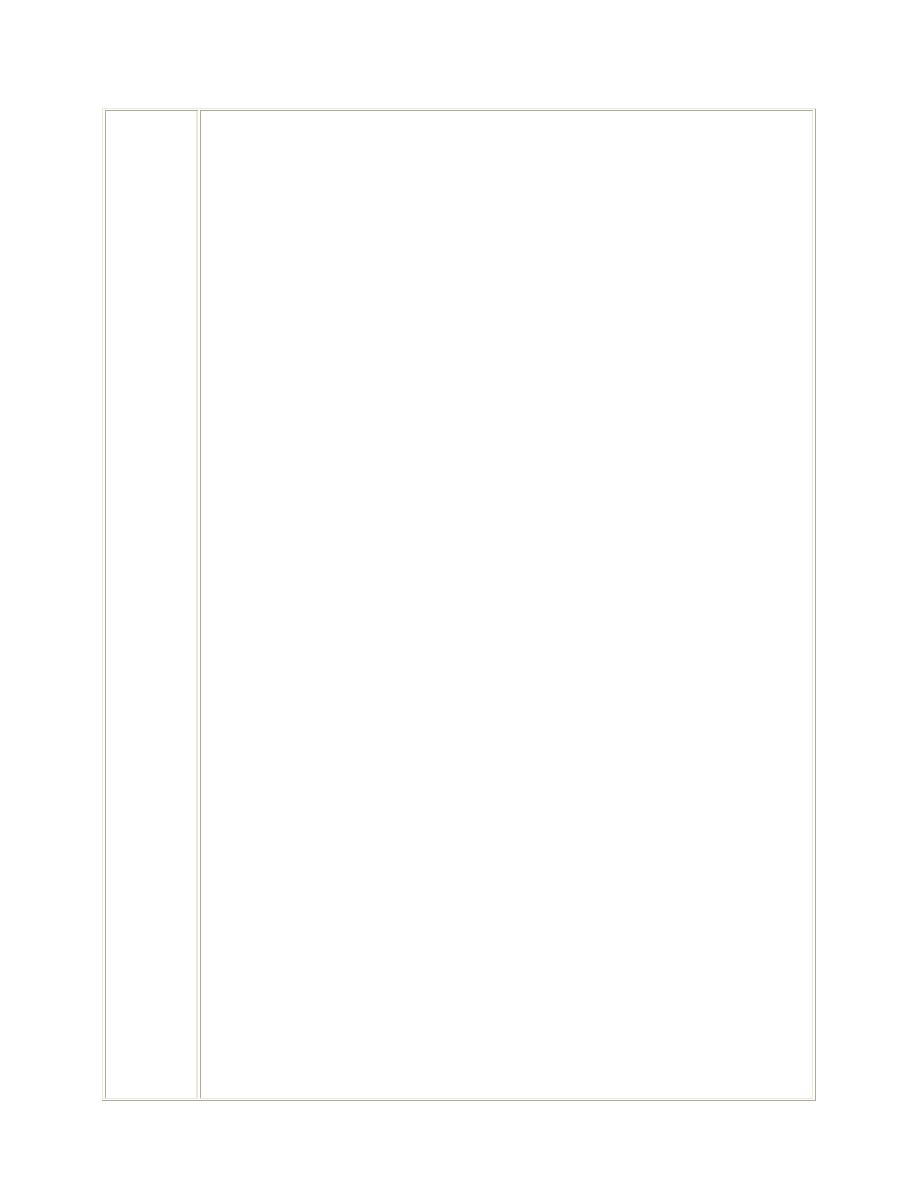
30
MTN
Mountain(s)
MAP
Municipal Airport
PG
Proving Ground(s)
PT
Point
ST
Saint
b. If the location name exceeds 24 characters after applying the standard
abbreviation(s) and the entry has not been previously used, then shorten the entry to
24 characters and enter the full text in Data Item 801 for review by the assignment
authority.
If an area of operation is selected, it may be described as a radius, in kilometers,
extending from a given location. For example, if an assignment is for transmission
anywhere within a 50-kilometer radius of Dallas, then insert DALLAS in this data
item and the radius in Data Item 306 (Authorized Radius). An area of operation
may also be described by geographical coordinates. For example, if an assignment
is for one or more land mobile stations operating south of 33 degrees north in the
state of Arizona, then insert AZ in this data item and the coordinate data in Data
Item 530 (Authorized Areas).
An area of operation within several states may also be described in this data item as
US or USA, with the included or excluded state being shown in Data Item 531
(Authorized States). Similarly, US&P may be used if the area includes a possession.
For locations described as an area of operation, note that operations might not occur
in every square mile of the area selected and the area described might overlap into
states not shown in Data Item 300 (State/Country).
Although the data inserted shall normally be geographical names or descriptions,
exceptions may be made for experimental operations, mobile operations where the
state/country and antenna location data items are identical (such as 300. PAC, 301.
PAC, etc.), and/or space operations. For an assignment to an experimental station,
other than one in space, or to a mobile station having identical state/country and
antenna location names, words such as AIRCRAFT, BALLOONS, or SHIPS may
be used, as appropriate. For an assignment to a station aboard a geostationary
satellite, insert GEOSTATIONARY. For an assignment to a station aboard a
nongeostationary satellite, insert NONGEOSTATIONARY. For an assignment to a
station located on a natural object in space, insert the name of the object, e.g.,
MOON.
Examples:
FT BRAGG
NASHVILLE
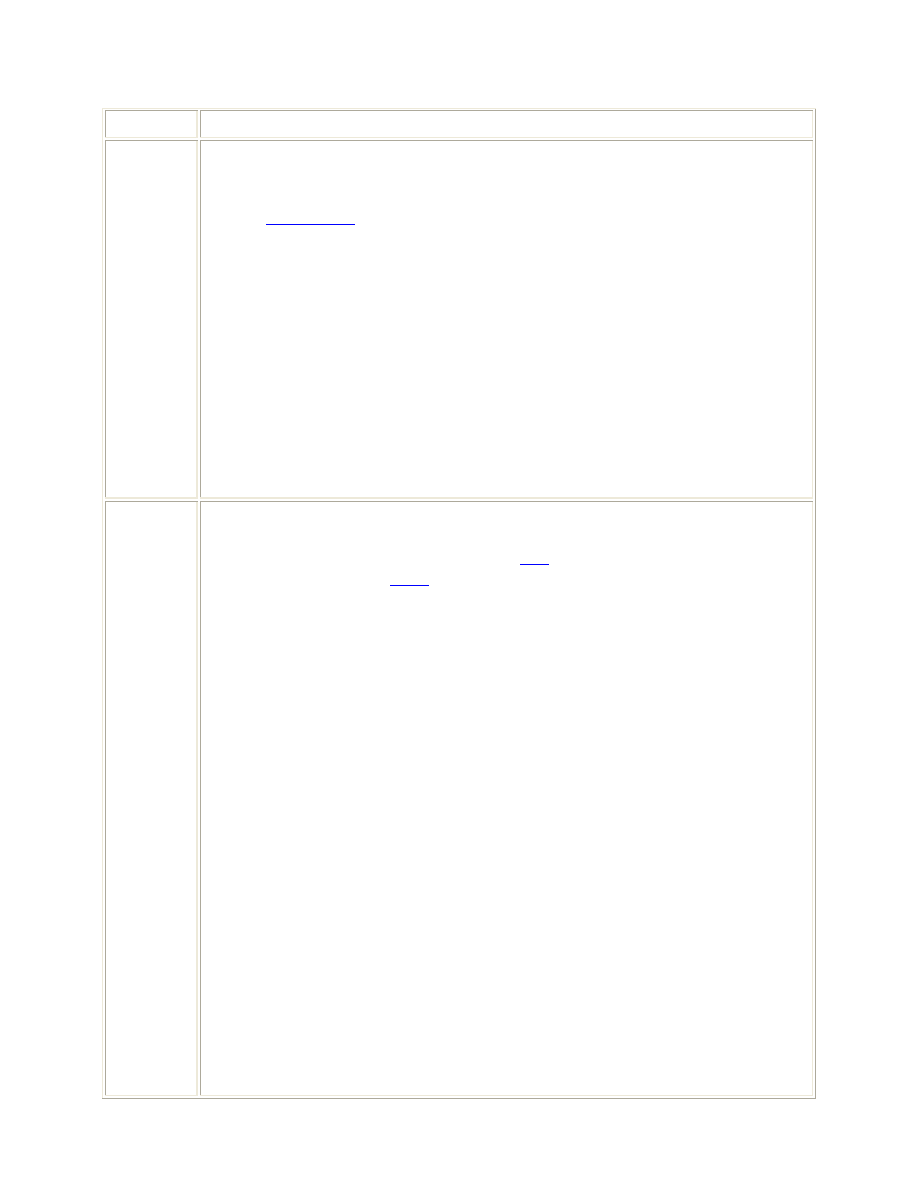
31
NONGEOSTATIONARY
STC
Station Class. SFAF Data Item Number 113. Data Item 113 identifies the
functional use of the assigned frequency at a particular transmitting station. See the
Frequency Resource Record System (FRRS) Standard Frequency Action Format
(SFAF),
MCEB PUB
7, Annex A to Appendix A for a list of acceptable station
class symbols and their definitions. The suffix R is included if a station is used
primarily as a repeater and operates in the bands 29.89-50 (exclusive Government
use), 138-144, 148-148.9, 150.05-150.8, 162-174, and 406.1-420 MHz.
Maximum Input Length: 4 characters.
Input Requirements: Enter one or more standard station class symbol(s). (Data
items 113, 114, 115 and (116 for Europe only) are interrelated, and an entry in any
of the three data items must be accompanied by a corresponding entry in the other
data items.)
Example:
FX
EMS
Emission Designator. SFAF Data Item Number 114. Data Item 114 identifies the
necessary bandwidth and emission classification symbols. The bandwidth can be
determined by using formulas shown in the
ITU
Radio Regulation, CCIR
Recommendations, or the
NTIA
Manual. Emission classification symbols consist of
the three required symbols and the two optional symbols shown in Table A-B-1 and
A-B-2 in Annex B to Appendix A of the Frequency Resource Record System
(FRRS) Standard Frequency Action Format (SFAF), MCEB PUB 7.
Maximum Input Length: 11 characters.
Input Requirement: Enter one or more emission designator(s) containing the
necessary bandwidth and the emission classification symbols. Enter the necessary
bandwidth using the first four characters (three digits and a unit designator letter are
required), with the unit designator in the position the decimal would normally
occupy. Use:
H
If the value is less than 1000 Hz
K
1 KHz to values less than 1000 KHz
M
1 MHz to values less than 1000 MHz
G
1 GHz or greater.
A doppler shift shall not be included in the frequency tolerance or bandwidth of
emission; however, when a doppler shift is significant, it should be reported in Data
Item 520.
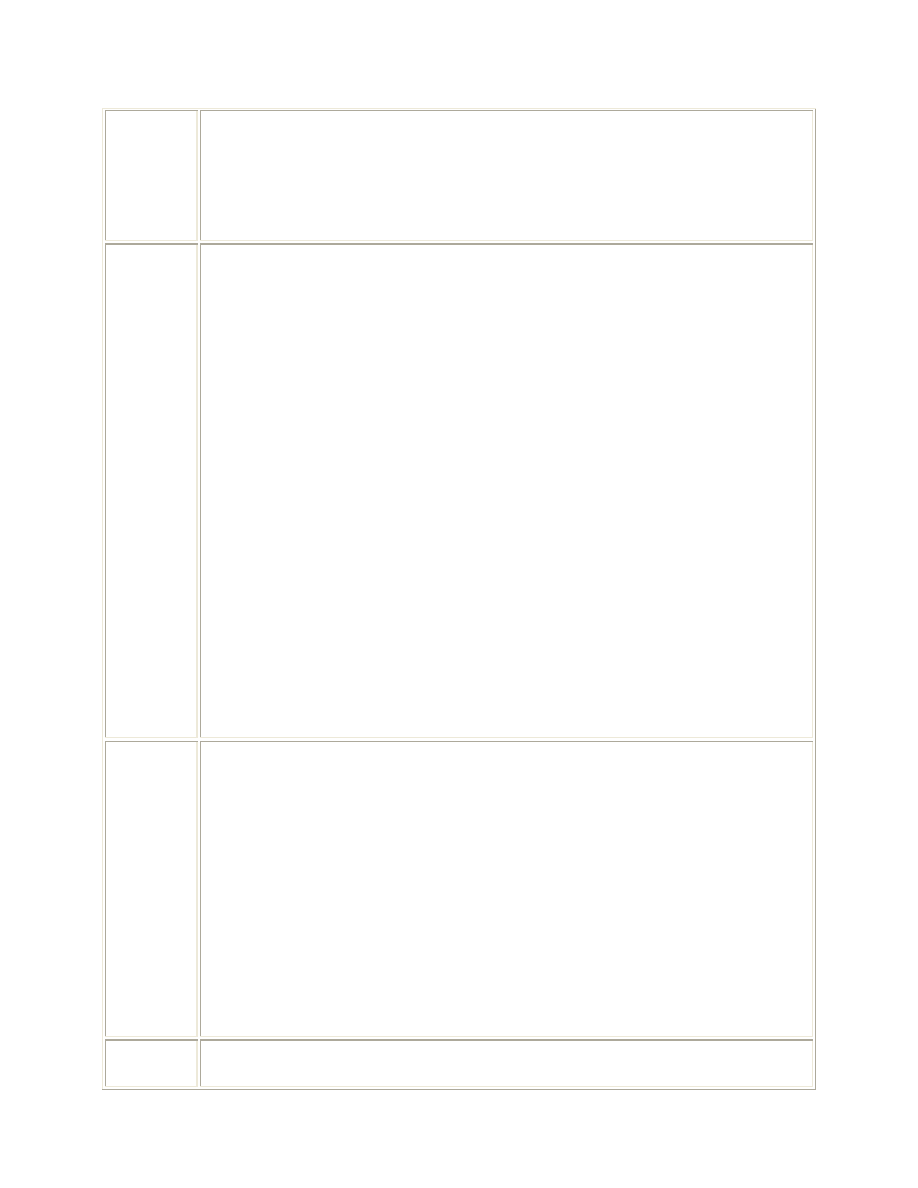
32
Example:
3K00J3E
See Appendix A to the Frequency Resource Record System (FRRS) Standard
Frequency Action Format (SFAF), MCEB PUB 7 for more examples.
PWR
Transmitter Power. SFAF Data Item Number 115. Data Item 115 identifies the
maximum transmitter power output authorized to be used.
Maximum Input Length: 9 characters.
Input Requirement: Enter one or more power data entries. Enter (1) carrier power
(pZ) for A3E sound broadcasting in the broadcasting service, (2) mean power (pY)
for other amplitude modulated emissions using unkeyed full carrier, and for all
frequency modulated emissions, and (3) peak envelope power (pX) for all emission
designators other than those referred to in (1) and (2) above, including C3F
television (video only). Express the power to a maximum of five decimal places
and precede the entry with the unit designator as follows:
W
If power is less than 1000 watts
K
If power is at least 1 KW but less than 1000 KW
M
If power is at least 1 MW but less than 1000 MW
G
If power is 1 GW or greater.
Examples:
W0.5
K1.5
User
Operating Unit. SFAF Data Item Number 207. Data Item 207 indicates the name
or designation of the organization using the frequency assignment.
Maximum Input Length: 18 characters.
Input Requirement: This data item is required. Enter the short name or
designation of the organization using the frequency assignment. For
CINCPACFLT: Enter ACFT and/or SHIPS when Data Item 300 equals PAC,
LANT, INDO, etc.
Examples:
602TCW
SUBRON18
517ARTY
XLL
Transmitter Antenna Coordinates. SFAF Data Item Number 303. Data Item
303 is the World Geodetic System 1984 (WGS 84) datum latitude and longitude
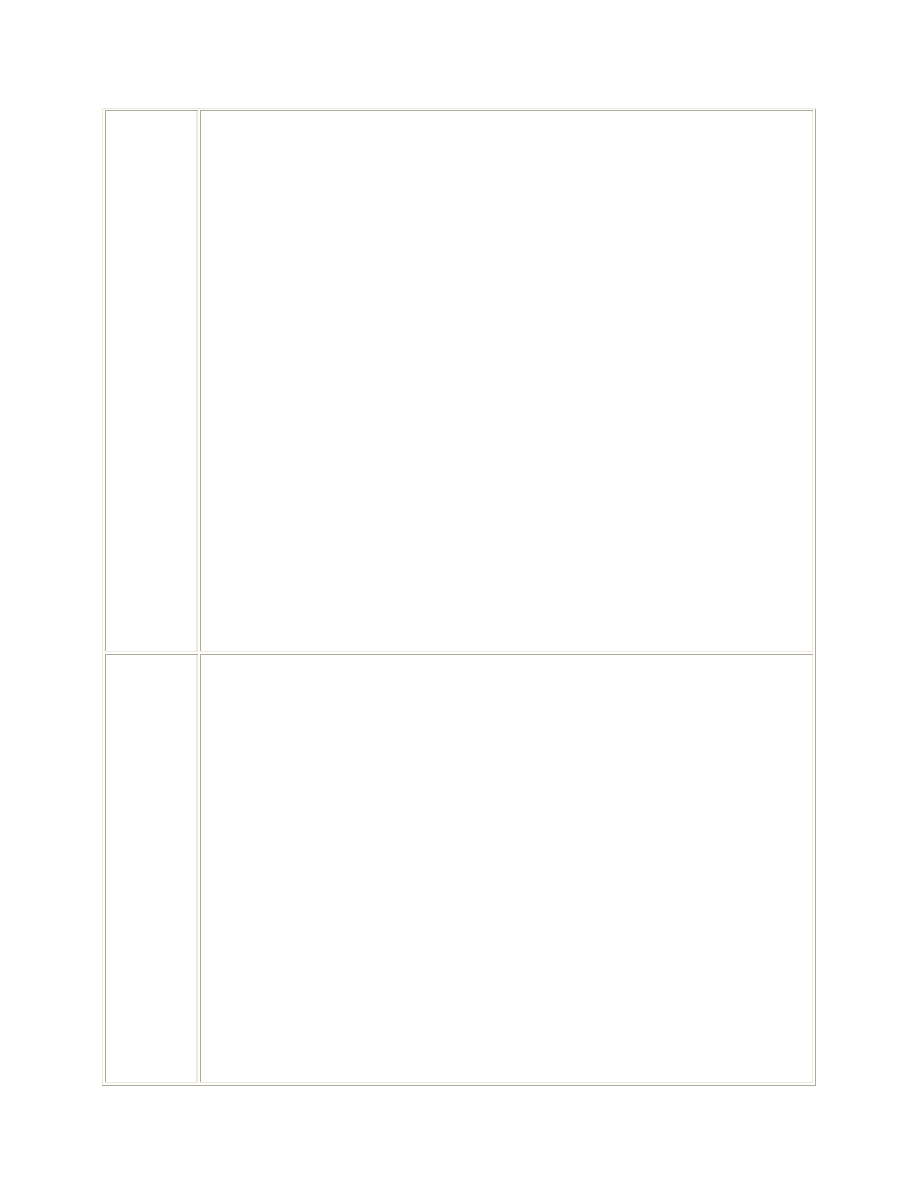
33
(expressed in degrees, minutes, and seconds) of the transmitter antenna location
entered in Data Item 301.
Maximum Input Length: 15 characters.
Input Requirement: This data item is required except when the site named in Data
Item 301 is an area of operation for which coordinates cannot be applied or for
nongeostationary satellites. Enter geographical coordinates (degrees, minutes, and
seconds) for the antenna location. If the seconds are not known, insert 00 for the
seconds, except in the case of navigation aid system (NAVAIDS), geostationary
satellites, and microwave facilities where seconds are required. Use leading zeros as
appropriate for degrees, minutes, or seconds. Degrees latitude require two digits;
degrees longitude require three digits. Enter N or S for latitude and E or W for
longitude. If GEOSTATIONARY has been entered in Data Item 301, enter the
latitude as 000000N and the longitudinal position of the satellite (in degrees,
minutes, and seconds east or west). Note, when older maps are used, the
coordinates may vary as much as 300-400 meters from locations determined by
using DOD standard WGS 84 datum maps or Global Positioning System (GPS)
equipment. Organizations are encouraged to obtain GPS equipment to determine
the position of fixed antennas.
Examples:
214216N1171039W
(Coordinates for a fixed location)
000000N1750000E
(Coordinates for a geostationary satellite)
Xrad
Transmitter Authorized Radius. SFAF Data Item Number 306. Data Item 306
defines the area of operation for a portable, mobile, or transportable transmitter
station. This area is expressed as a radius in kilometers extending from the
geographical coordinates listed in Data Item 303.
Maximum Input Length: 5 characters.
Input Requirement: If the station is portable, mobile, and/or transportable, and a
circular area is used to describe the area of operation, enter a radius (in kilometers)
from the coordinates listed in Data Item 303 to describe the area in which the
transmitter station will operate. And the suffix T to the entry if the radius applies
only to the transmitter station, or B if the radius applies to both the transmitter and
receiver stations (Note: When both fixed and mobile stations are to transmit on the
same frequency, leave this data item blank and enter the radius of the mobile station
id Data Item 406).
Examples:
150B
(Indicates a 150-kilometer radius of operation for both transmitter and
receiver stations)
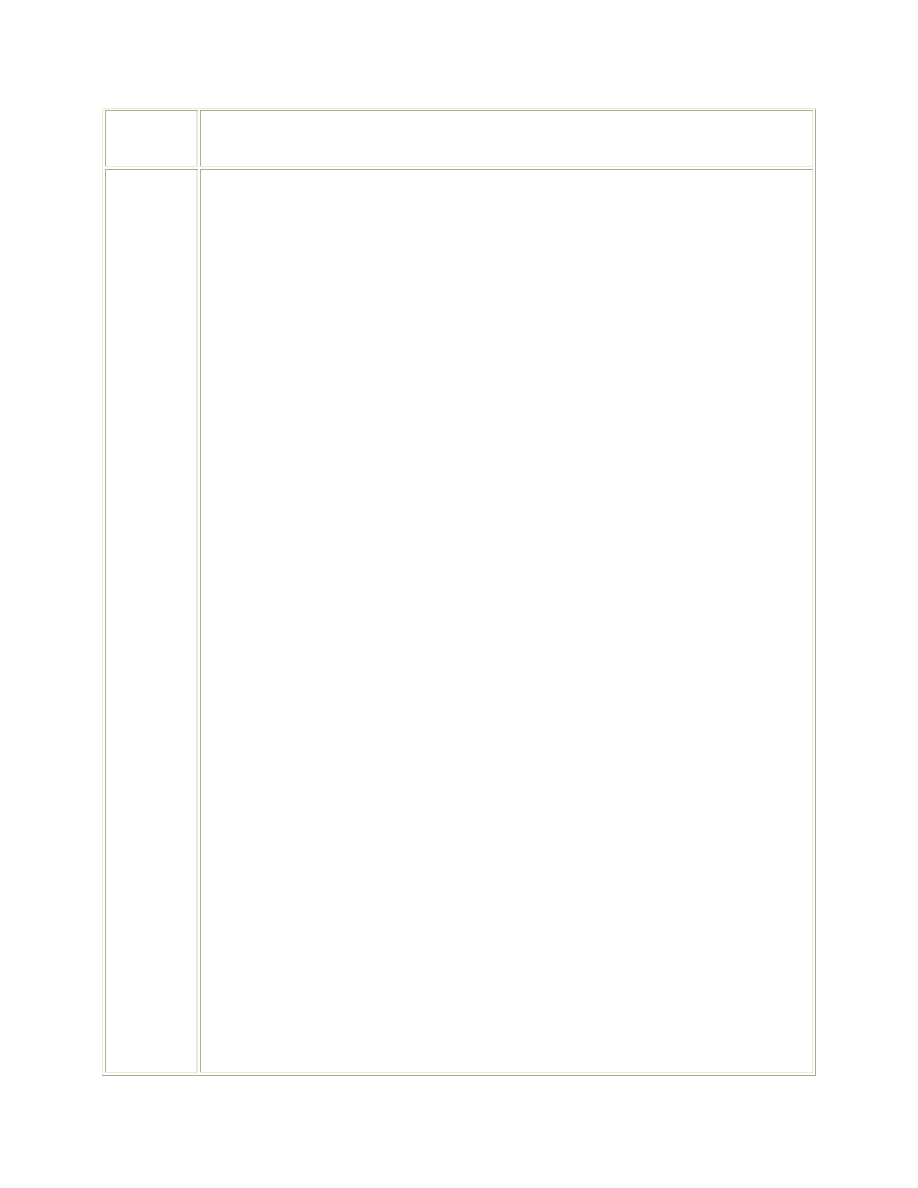
34
30T
(Indicates a 30-kilometer radius of operation for the transmitter)
Xeqp
Transmitter Equipment Nomenclature. SFAF Data Item Number 340. Data
Item 340 has two parts. The first part identifies the type of equipment (government,
commercial, or unassigned) and the second part identifies either the standard
military nomenclature or the commercial make and model number of the equipment
at each specific transmitter station location. If both a military nomenclature and a
commercial model number are assigned to the same equipment, the military
nomenclature will be used.
Maximum Input Length: 1,18 characters.
Input Requirement: This data item is required. Enter the equipment type code
followed by the equipment system or component nomenclature for the transmitter
location. (If available, the system nomenclature is preferred rather than the
component nomenclature; however, either is acceptable. Data items 340 and 343
are interrelated, and an entry in Data Item 340 should be accompanied by a
corresponding entry in Data Item 343, if known.) Enter one of the following
equipment type codes:
G
Government nomenclature
C
Commercial model number
U
Unassigned nomenclature
After the equipment type code, enter a comma and then the nomenclature subject to
the following:
a. For a government equipment nomenclature, enter the standard military
nomenclature.
Examples:
G,AN/GRC-103
(A system nomenclature)
G,T128
(A transmitter component nomenclature)
b. If only a commercial model number is available, indicate the manufacturer
of the equipment, using the manufacturer's code listed in Annex D to
Appendix A of the Frequency Resource Record System (FRRS) Standard
Frequency Action Format (SFAF), MCEB PUB 7, followed by the model
number. If no manufacturer code exists or is unknown, enter the full name of
the manufacturer in Data Item 801.
Example:
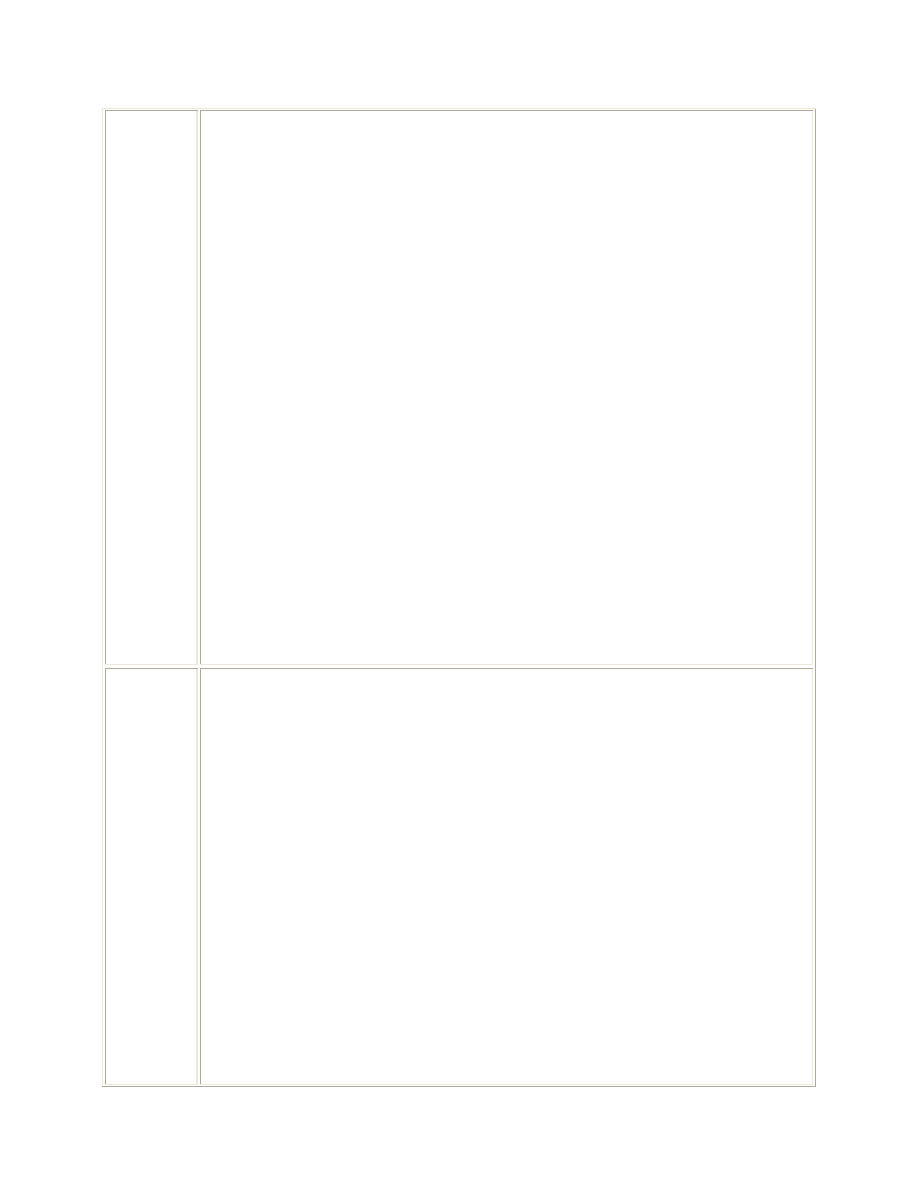
35
C,MOTH23FFN1130E (A commercial handie-talkie manufactured by
Motorola, model number H23FFN1130E. A
partial nomenclature such as MOTH23 is
incomplete since it applies to several different
models of Motorola handie-talkie. The
manufacturer's name and the complete model
number should be obtained from data plates on
equipment whenever possible)
c. If the nomenclature includes a modification, insert MOD and a number, if
applicable, immediately following the nomenclature. For the word MARK,
insert MK immediate following the nomenclature.
Example:
G,T238MK1
d. If the transmitter does not have an assigned government nomenclature or
commercial model number, enter the manufacture's name and a brief
description of the equipment listed in Data Item 801.
Examples:
COLLINS RADIO EXPERIMENTAL
RADAR
RSC
Receiver State/Country. SFAF Data Item Number 400. Data Item 400 is an
authorized abbreviation for the state, country, or geographical area in which the
receiving station is located. The approved list of abbreviations are listed in Annex C
to Appendix A of the Frequency Resource Record System (FRRS) Standard
Frequency Action Format (SFAF), MCEB PUB 7.
Maximum Input Length: 4 characters.
Input Requirement: This data item is required. Enter the name or abbreviation of
the state, country, or area in which the receiving antenna is located.
Example A:
NC
(a single or first occurrence for a receiver)
Example B:
TN,R01
(an example of two receivers)
SPCE,R02
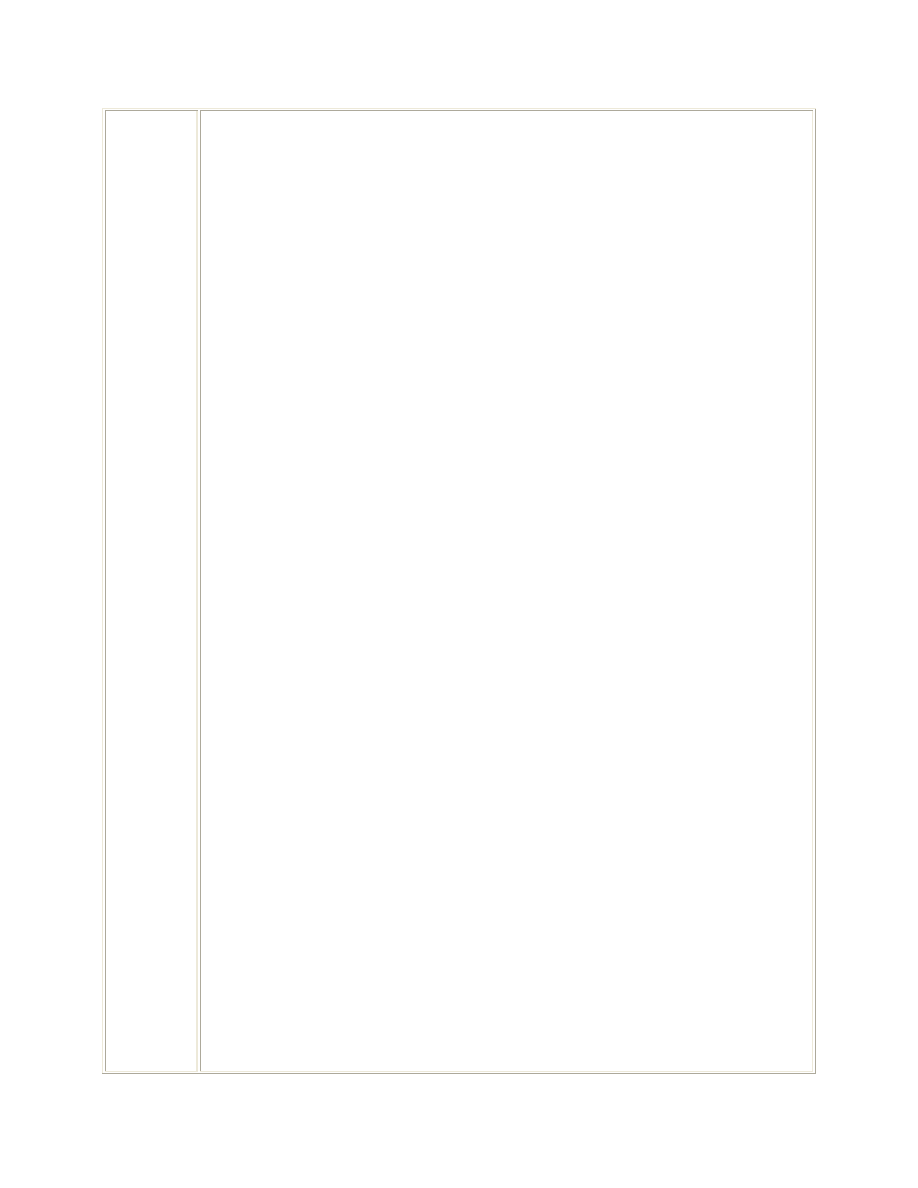
36
RAL
Receiver Antenna Location. SFAF Data Item Number 401. Data Item 401 is the
name of the city, base, or geographical area of operation within which the receiving
antenna is actually located.
Maximum Input Length: 24 characters.
Input Requirement: This data item is required. Enter the name of the city, base, or
geographical area where the receiver antenna is located. Abbreviate the date entry if
necessary; however, if an abbreviation is required, the entry should be spelled the
same as that in the US Postal Zip Code Directory or applicable gazetteer. After a
name has been entered the first time, all future entries for that same location should
use the same spelling. If the receiver antenna location is the same as the entry in
Data Item 400, the antenna location will be abbreviated using the same abbreviation
entered in Data Item 400.
a. In addition to the above, the following standard abbreviations will be used even if
the entry is less than 24 characters.
Abbreviation
Location Word
ARPT
Airport
ARA
Army Area
CP
Camp
CY
City
CGD
Coast Guard District
CO
County
DI
District
DIV
Division
FT
Fort
IAP
International Airport
IS
Island(s)
LNB
Large Navigational Buoy
MT
Mont, Monte, Mount(s)
MTN
Mountain(s)
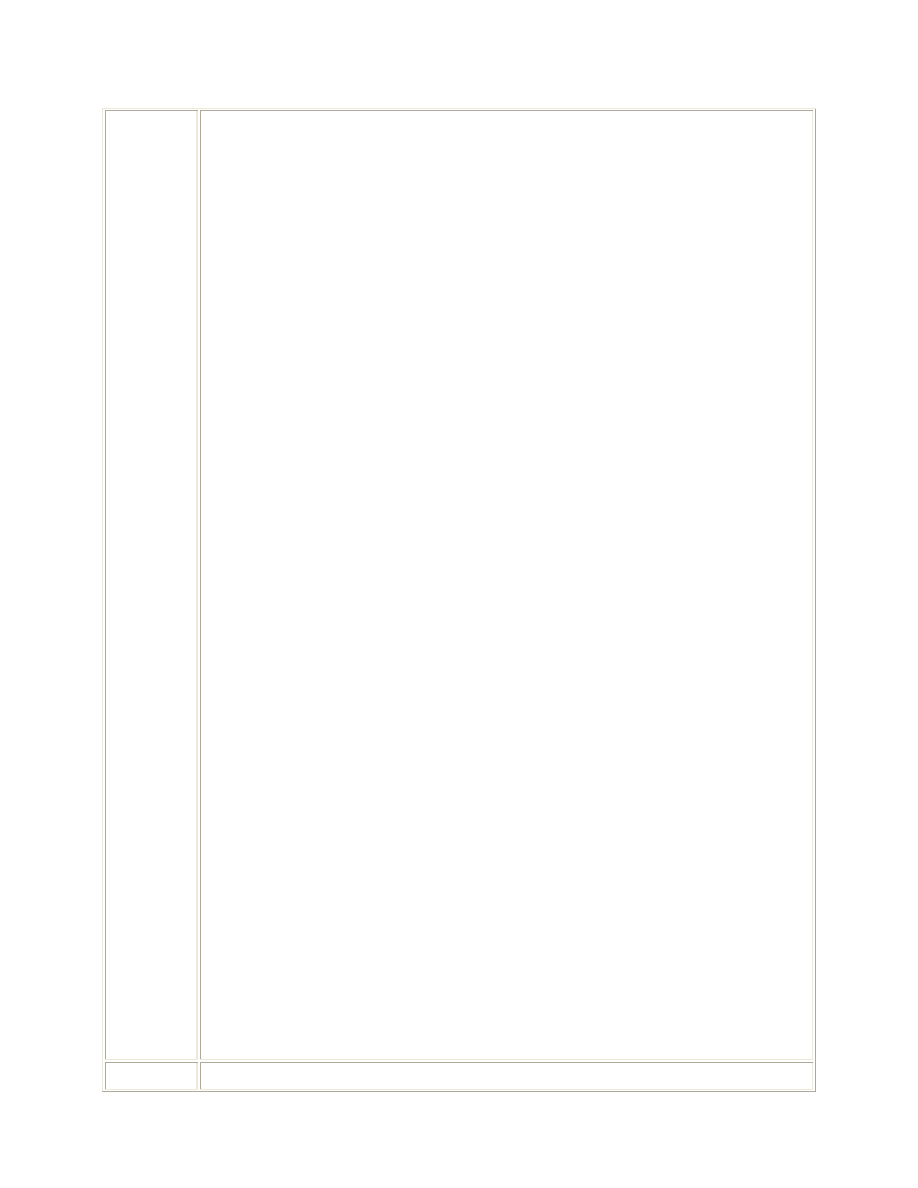
37
MAP
Municipal Airport
PG
Proving Ground(s)
PT
Point
ST
Saint
b. If the location name exceeds 24 characters after applying the standard
abbreviation(s) and the entry has not been previously used, then shorten the entry to
24 characters and enter the full text in Data Item 801 for review by the assignment
authority.
If an area of operation is involved, it may be described as a radius, in kilometers,
extending from a given location. For example, if an assignment is for transmission
anywhere within a 50-kilometer radius of Dallas, then insert DALLAS in this data
item and the radius in Data Item 306 (Authorized Radius). An area of operation
may also be described by geographical coordinates. For example, if an assignment
is for one or more land mobile stations operating south of 33 degrees north in the
state of Arizona, then insert AZ in this data item and the coordinate data in Data
Item 530 (Authorized Areas).
An area of operation within several states may also be described in this data item as
US or USA, with the included or excluded state being shown in Data Item 531
(Authorized States). Similarly, US&P may be used if the area includes a possession.
For locations described as an area of operation, note that operations might not occur
in every square mile of the area selected and the area described might overlap into
states not shown in Data Item 300 (State/Country).
While the data inserted shall normally be geographical names or descriptions,
exceptions may be made for experimental operations, mobile operations where the
state/country and antenna location data items are identical (such as PAC PAC, etc.),
and/or space operations. For an assignment to an experimental station, other than
one in space, or to a mobile station having identical state/country and antenna
location names, words such as AIRCRAFT, BALLOONS, or SHIPS may be used,
as appropriate. For an assignment to a station aboard a geostationary satellite, insert
GEOSTATIONARY. For an assignment to a station aboard a nongeostationary
satellite, insert NONGEOSTATIONARY. For an assignment to a station located on
a natural object in space, insert the name of the object, e.g., MOON.
Examples:
FT BRAGG
NASHVILLE,R05
NONGEOSTATIONARY
RLL
Receiver Antenna Coordinates. SFAF Data Item Number 403. Data Item 403 is
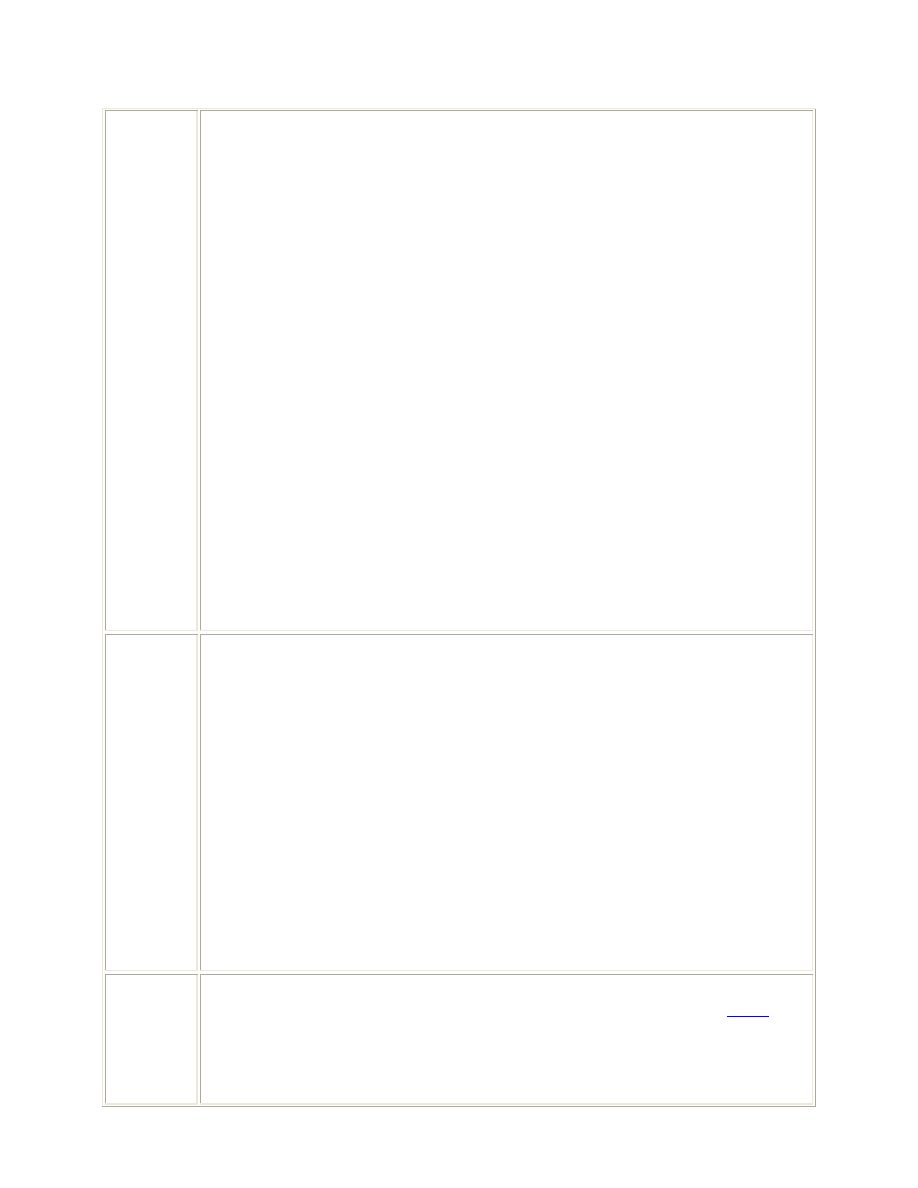
38
the WGS 84 datum latitude and longitude (expressed in degrees, minutes, and
seconds) of the receiver antenna location(s) entered in Data Item 401.
Maximum Input Length: 15 characters.
Input Requirement: This data item is required except when the site named in Data
Item 401 is an area of operation for which coordinates cannot be applied or for
nongeostationary satellites. Enter geographical coordinates (degrees, minutes, and
seconds) for the antenna location. If the seconds are not known, insert 00 for the
seconds, except in the case of NAVAIDS, geostationary satellites, and microwave
facilities where seconds are required. Use leading zeros as appropriate for degrees,
minutes, or seconds. Degrees latitude require two digits; degrees longitude require
three digits. Enter N or S for latitude and E or W for longitude. If
GEOSTATIONARY has been entered in Data Item 401, enter the latitude as
000000N and the longitudinal position of the satellite (in degrees, minutes, and
seconds east or west). Note, when older maps are used, the coordinates may vary as
much as 300-400 meters from locations determined by using DOD standard WGS
84 datum maps or Global Positioning System (GPS) equipment. Organizations are
encouraged to obtain GPS equipment to determine the position of fixed antennas.
Examples:
422615N1263228W
000000N0925300W
Rrad
Receiver Authorized Radius. SFAF Data Item Number 406. Data Item 406
defines the area of operation for a portable, mobile, or transportable receiver
station. This area is expressed as a radius in kilometers extending from the
geographical coordinates listed in Data Item 403.
Maximum Input Length: 4 characters.
Input Requirement: If Data Item 306 is blank and the receiving station is portable,
mobile, or transportable and a circular area is used to describe the area of operation,
enter the radius (in kilometers from the coordinates entered in Data Item 403) to
describe the area in which the receiving station will operate. (Note: When both
fixed and mobile stations transmit on the same frequency, an entry in Data Item 406
indicates that the mobile station will be operating within the area described).
Example:
250
Text
Agency Free-Text Comments. SFAF Data Item Number 503. Data Item 503 is
used to record agency remarks in the applications processed through the
IRAC
.
These remarks will, therefore, be included in the GMF.
Maximum Input Length: 35 characters.
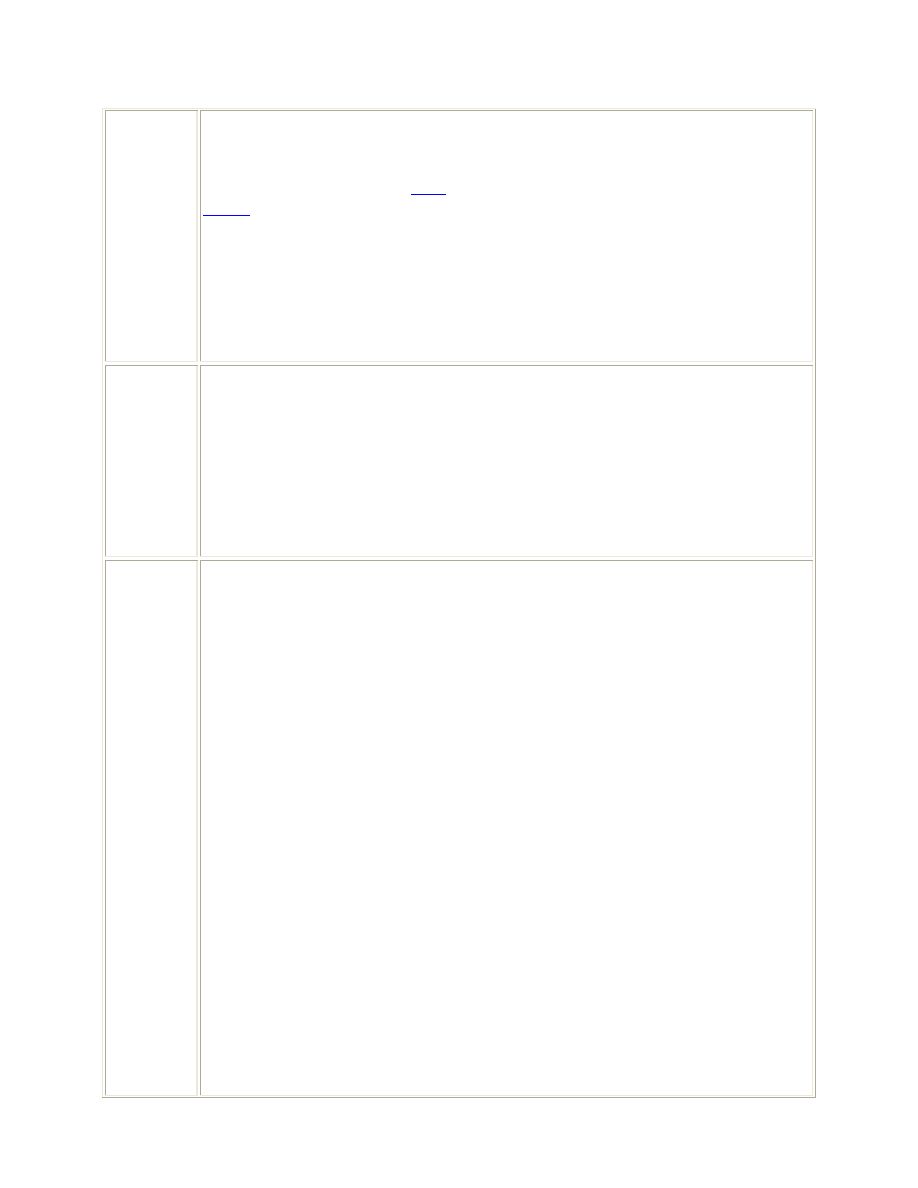
39
Example:
USAF AND USN SPONSORED.
Flight levels are required by
FAA
coordination of frequency assignments within the
US&P
. Flight level data will be entered in hundreds (100s) of feet. The data entry
will be formatted as: FL (followed by three digits). Leading zeros are required.
Examples:
FL160
(This means 16,000 feet.)
FL035
(This means 3,500 feet.)
Proj Name Exercise Project. SFAF Data Item Number 910. Data Item 910 provides the
Project or Exercise name associated with a temporary assignment or proposal.
Maximum Input Length: 20 characters.
Input Requirement: This data item is optional.
Example:
GUARDRAIL
JRFL
Joint Restricted Frequency List (JRFL) Protection Code. SFAF Data Item
Number 985. Data Item 985 may have two elements. The first element contains the
JRFL protection code that is applicable to the frequency assigned to this net. The
first data element is followed by a slash and a locally assigned priority code. (Note
when this data item is blank the frequency assigned to this net will not be included
in the JRFL.
Maximum Input Length: 1 or 1/2 (1 slash 2) characters.
Input Requirement: If the frequency assigned to this net is to be included in the
JRFL, enter the protection code from the list below that was requested for the
corresponding master net list entry. If required, then enter a slash followed by the
assigned priority code.
T Taboo. Safety of life, stop buzzer, etc. If priorities are used, Taboo should
always be A1.
G Guarded. Frequencies with interest to the Intelligence sections.
P
Protected. Frequencies that have importance to the operation, but may be
jammed because of geographic or time separation.
The locally assigned priority code consists of a letter followed by a number in the
range A1 through Z9, with A1 being the highest.
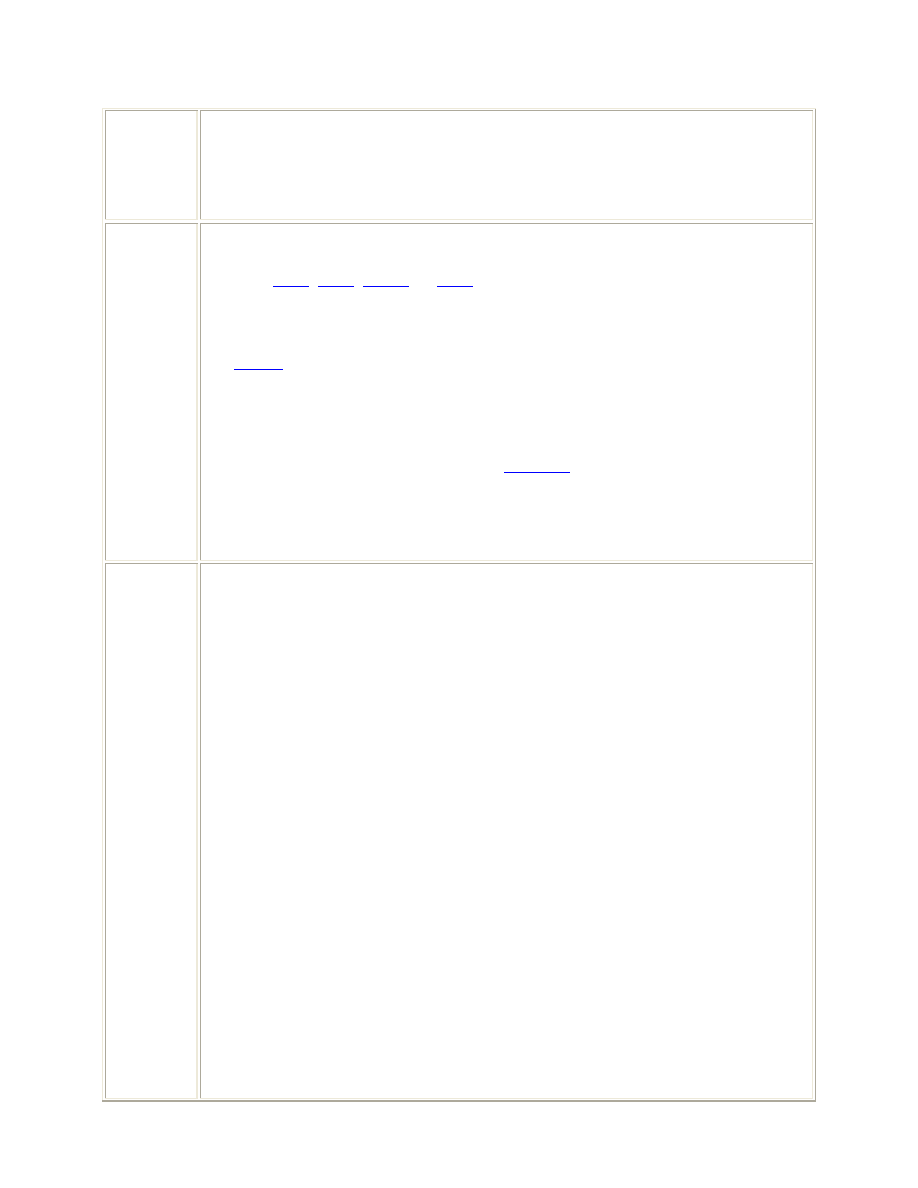
40
Examples:
T
G/F2
P/A4
AGN
Agency. SFAF Data Item Number 200. Data Item 200 identifies the agency
responsible for managing the frequency assignment. Within the DOD this is
normally
USA
,
USN
,
USAF
, or
NSA
. If an assignment is in joint use by two or
more agencies, then both Data Items 147 and 200 must be completed. The
responsible DOD agency will be entered as the first data entry in Data Item 147
followed by the other joint agencies. For example, an assignment between USAF
and
NASA
would be entered as 147. USAF, 147/2. NASA and 200. JNTSVC.
Maximum Input Length: 6 characters.
Input Requirement: Enter one of the following service or agency abbreviations as
appropriate: USA, USN, USAF, NSA, or
JNTSVC
. If JNTSVC is entered, Data
Item 147 must be completed.
Example:
USA
FRQ Sep
Frequency Separation Criteria. SFAF Data Item Number 112. Data Item 112
identifies the required frequency separation between the different radio sets
operated at one transmitter or receiver location.
Maximum Input Length: 35 characters.
Input Requirement: Data Item 112 is required for USCINCEUR assignments. It is
optional for all others. Enter the required frequency separation ()F), in MHz,
between the different radio sets operated at one location.
0.5 MHZ
For a transmitter power below 24.8 dBW (300 watts), enter 0.5
MHz
2 MHZ
For a transmitter power above 24.8 dBW (300 watts), enter 2
MHz
2.0 - 9.9
MHZ
For an exceptionally high transmitter powers, enter values
between 2.0 MHz and 9.9 MHz.
If radio sets have two or more power stages, enter the dBW value and )F for each
power stage. Note: This data is required in order to avoid desensitizing the receivers
if two or more UHF radio sets are operated at one location simultaneously, e.g., at a
tower. This data also is required to establish the prerequisites for an interference-
free radio communication.
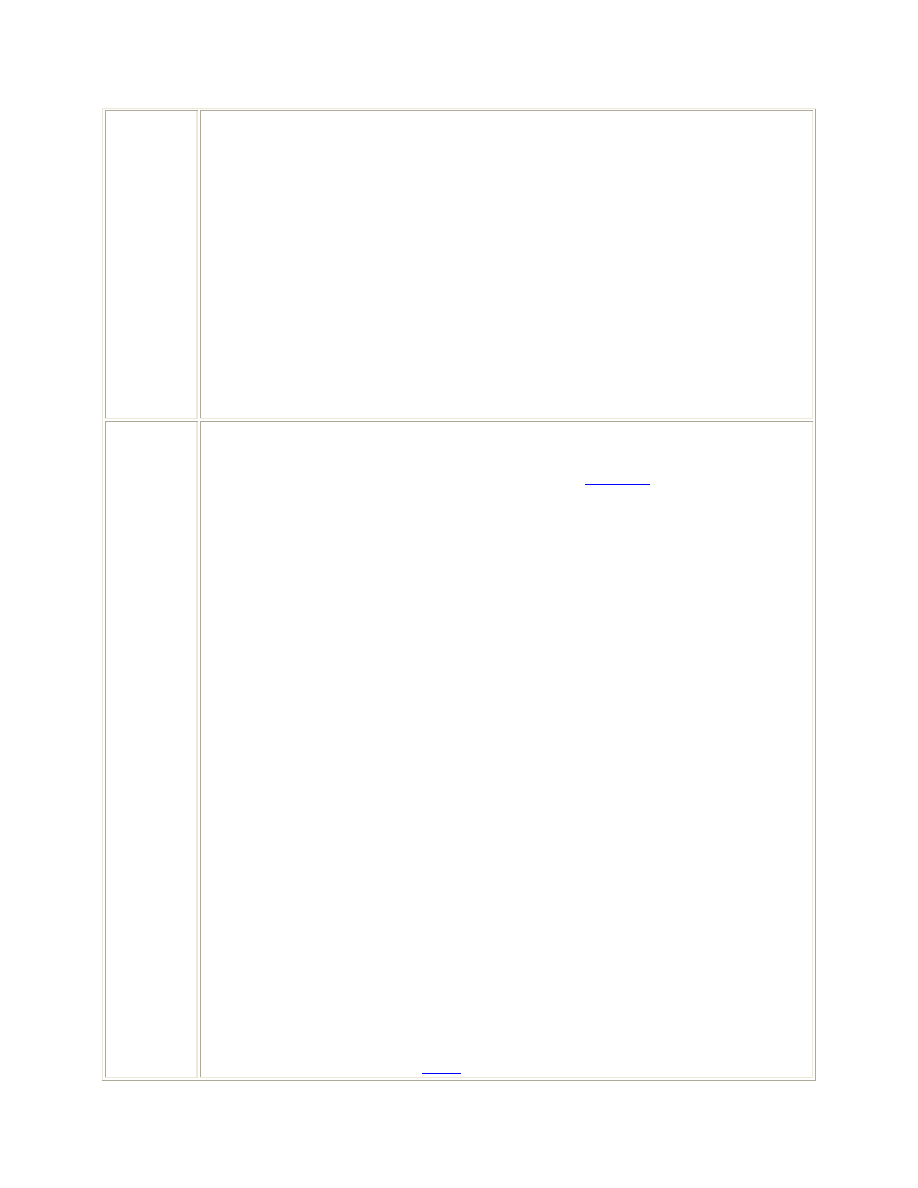
41
If, in radio relay frequency requests, a minimum frequency separation between a
number of transmitters or between a transmitter and a receiver must be observed,
these separation frequencies are to be entered. Enter the value in MHz. Use the
following abbreviations and separate them with slashes:
TX - Transmitter
RX - Receiver
Examples:
0.5 MHZ
2.0 MHZ
TX/TX40MHZ/TX/RX100MHZ
Coord
Coordination Indicator. SFAF Data Item Number 151. Data Item 151 indicates
whether the IRAC is to coordinate the application with the Canadian Government,
the Mexican Government, or both. It is also used for
EUCOM
assignments
coordinated with NATO or host nations, or both.
Maximum Input Length: 1 character.
Input Requirement: For assignments near US borders, enter one of the following
codes:
C
Coordinated with Canada
M
Coordinated with Mexico
B
Coordinated with both Canada and Mexico
For EUCOM and Atlantic Command (LANTCOM) assignments, enter one of the
following codes:
M Coordinated with NATO for inclusion in the Master Radio Frequency List
(MRFL)
H
Coordinated with Host Nation
B
Coordinated with both NATO and Host Nation
Example:
C
The coordination indicator is also used to identify the US Government coordination
channels for those Canadian assignments along the US/Canada border that have
been included in the GMF for
EMC
analysis purposes:
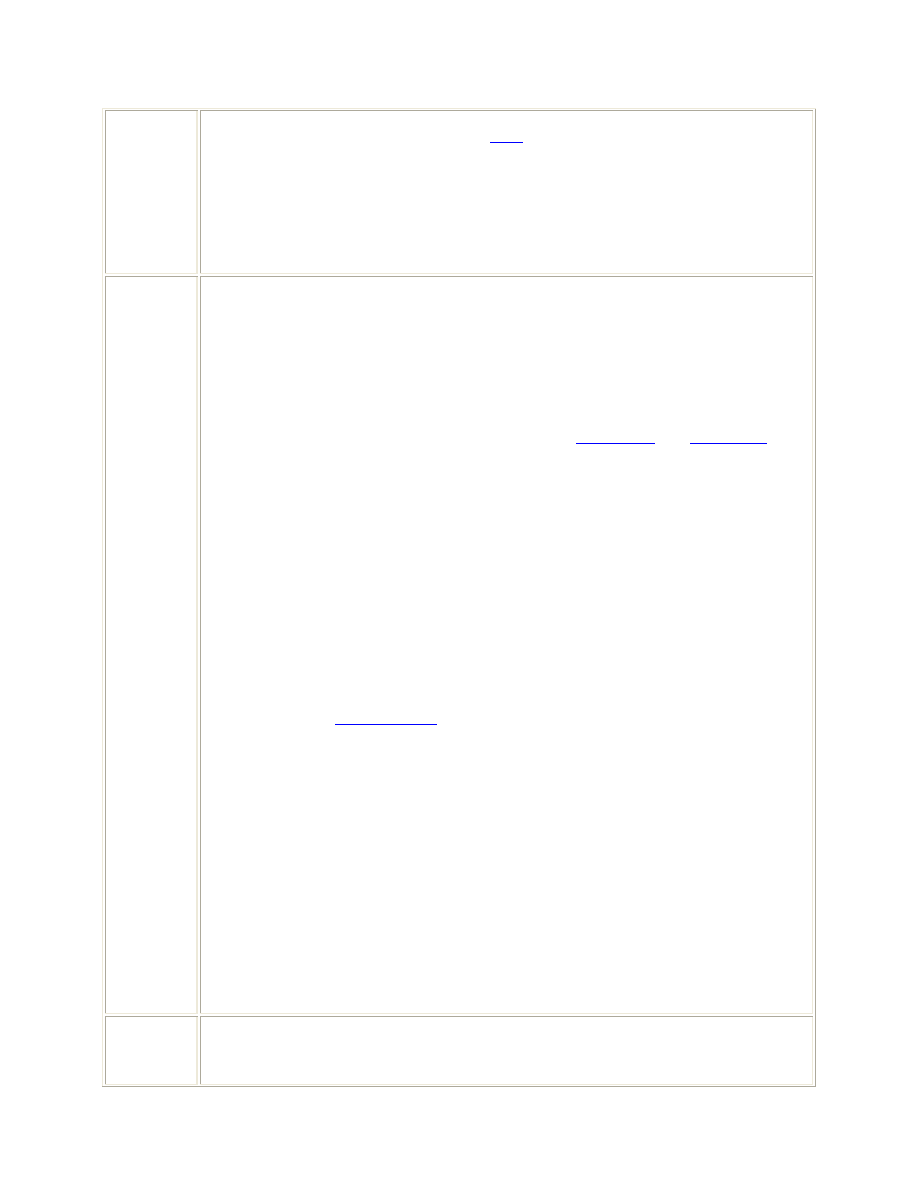
42
D
Coordinated through NTIA with
FAS
member agencies
F
Coordinated through FAA
J
Coordinated through the DOD's Joint Chiefs of Staff (JCS)
U
No indication of coordination.
NATO
Pool
NATO Pooled Frequency Code Number. SFAF Data Item Number 505. Data
Item 505 provides data on communications associated with ground
transmitters/receivers as well as aircraft operating in the 225-400 MHz frequency
band.
Maximum Input Length: 5 characters.
Input Requirement: Data Item 505 is required for
CINCEUR
and
USACOM
assignments. For air/ground/air and air to air requirements in the 225-400 MHz
band, enter a Type Special Assignment code. Use of this data item is optional for all
other bands.
Code
Type Special Assignment
B
air/ground/air requirements
A
air to air requirements
P
air/ground/air pool requirement
Upon approval of
USCINCEUR
assignments only, the Frequency Management
Subcommittee (FMSC) will assign, from the groupings below, a code number
identifying the type and nationality of a frequency pool:
0001-0199 United
States
0700-0999
Special Operations Pools
2000-2299
Command and Miscellaneous Pools
Example data input:
P
Example of data returned from FMSC:
P0803
Guard
Guard Requirement. SFAF Data Item Number 999. Data Item 999 is a listing of
organizations required to guard (monitor) the net.
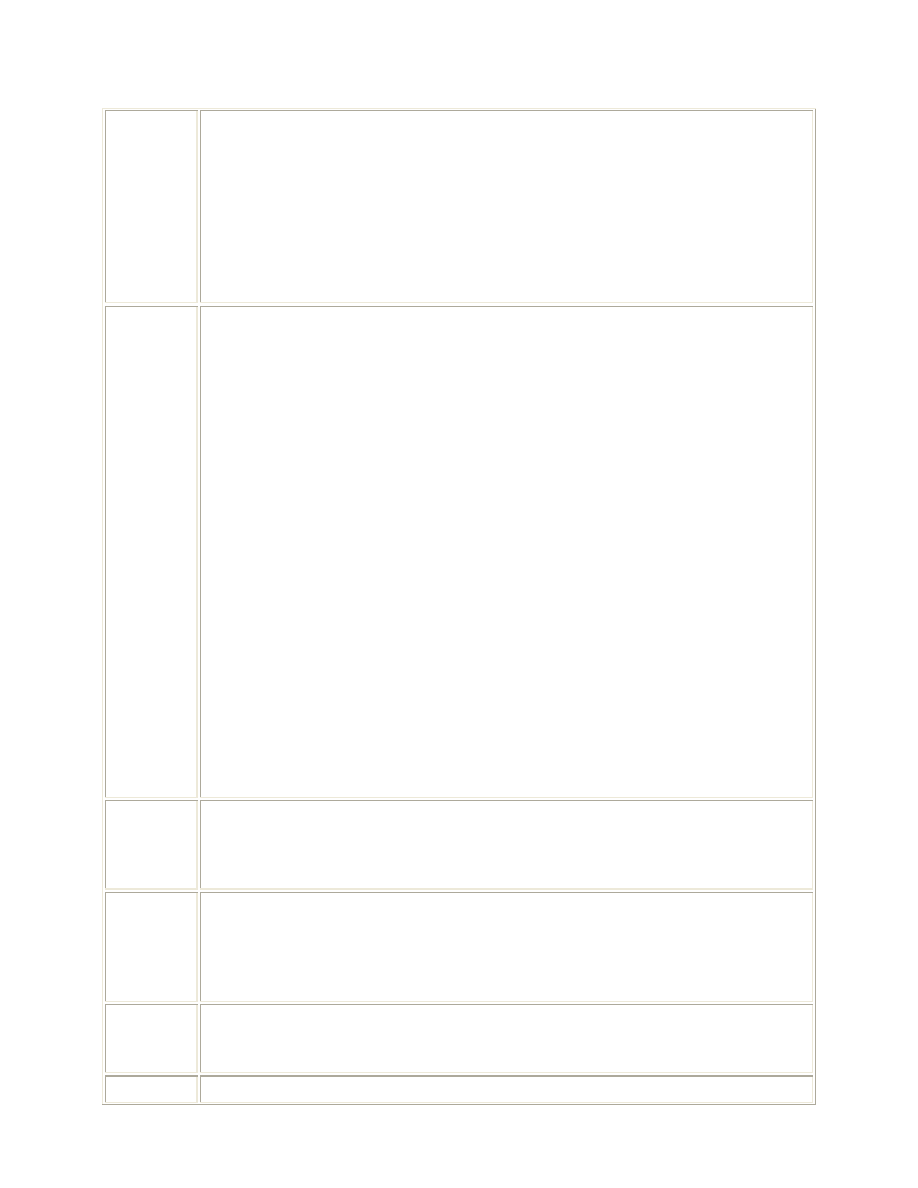
43
Maximum Input Length: 20 characters.
Input Requirement: Enter organizations required to guard this net, if any.
Examples:
JTF CMD CTR
MARFOR CMD CTR
AFFOR CMD CTR
G-NMZ,TR,CV8
Rad Tun
Transmitter Radar Tunability. SFAF Data Item Number 345. Data Item 345 is
a coded entry describing the tuning capabilities of both pulsed and nonpulsed
radars.
Maximum Input Length: 2 characters.
Input Requirement: For all radars, enter one of the following symbols:
FA Frequency-agile radars that operate on various frequencies within a band,
either specified or random mode
FV Radars that operate on a discrete frequency determined by the
characteristics of a fixed magnetron or similar radio frequency generating
device
FX Radars capable of operating on a single discrete frequency
TC Radars capable of being tuned to any frequency within the requested band
TS
Radars capable of being tuned across the authorized or requested band in
discrete steps or increments. This includes crystal control.
Example:
TC
Org Code Organization Code. A number from 1 to 99 that separates the nets into
organizations as determined by the operator. For SINCGARS nets, no more than
1000 nets and no more than 100 nets with the same hundreds grouping may be in
the same Organization Code.
Net ID
Net ID. This Net ID is used when the Net Type is SINCGARS. To fix a
SINCGARS Net ID, type the 3-digit Net ID into the MNL. To ensure a Net ID is
assigned to a net for a specific hundreds grouping during the SOI generation, enter
the number followed by 'XX' (i.e., '3XX'). To assign a random SINCGARS Net ID
during the SOI generation, enter 'XXX'.
Chnl Spc
Channel Spacing. Channel Spacing is used to determine the raster increments of an
SOI frequency that can be assigned to the net. The Channel Spacing is in the SFAF
Frequency format.
Cue Upper Cue Upper Limit. Cue Upper Limit is used to limit the Cue frequency assignment
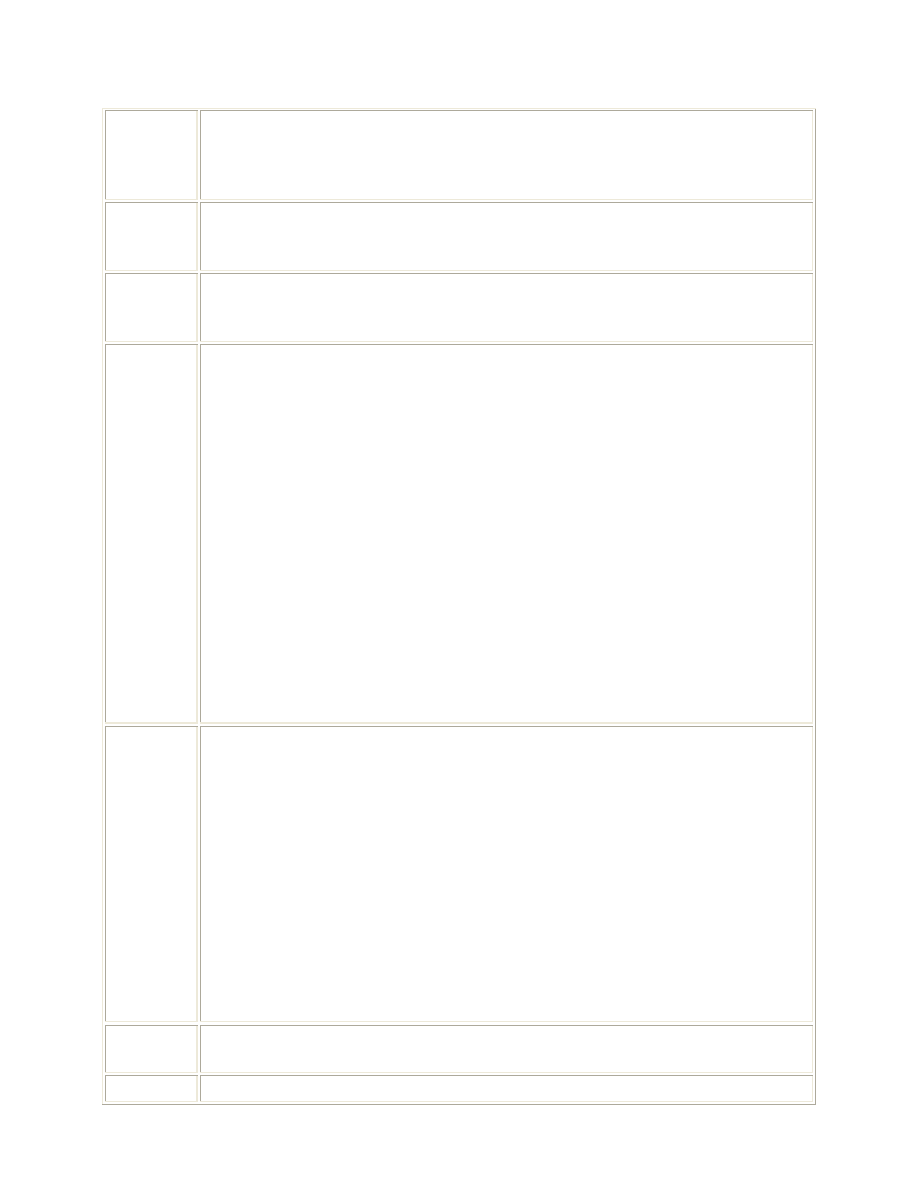
44
Limit
for a SINCGARS net. During the SOI frequency assignment, the SINCGARS net
will not receive a Cue assignment greater than the one specified in the field. The
Manual frequency assignment is limited by the FRQ BAND attribute for the net.
The Cue Upper Limit is in the SFAF Frequency format.
Reuse Cls Reuse Class. Reuse Class specifies all Reuse Zones with the Reuse Class will use
the same set of frequencies during the SOI frequency assignment. Reuse Class is
described by a number from 1 to 99.
Resue Zn
Reuse Zone. Each net within a Reuse Zone may not be allocated the same
frequency as any other net with the same Class and Zone for any one time period.
The format of a Reuse Zone is described by a number from 1 to 99.
C/S
Net Tactical Call Sign. SFAF Data Item Number 987. Data Item 987 is the
tactical Call Sign assigned to the net. A Call Sign is defined as any combination of
alphanumeric characters or phonetically pronounceable characters (trigraph), which
identifies a communications facility, a command, an authority, an activity or unit;
used primarily for establishing and maintaining communications.
Call Sign is used by the SOI generation function to determine Call Sign
requirement for the net. Enter 'Y' for a randomly assigned Call Sign. Enter 'N' for
no Call Sign assignment. Enter 'Letter-Number-Letter' for a fixed Call Sign (i.e.,
'N3Y').
Maximum Input Length: 3 characters.
Input Requirement: Enter 'Y' if requesting a tactical Call Sign. The Call Sign will
be assigned by JACS, if requested.
Example:
Y
C/W
Net Tactical Call Word. SFAF Data Item Number 986. Data Item 986 is the
tactical Call Word assigned to the net. A tactical Call Word is defined as a
pronounceable word that identifies a communications facility, a command, an
authority, an activity, or a unit.
Call Word is used by the SOI generation function to determine call word
requirement for the net.
Maximum Input Length: 15 characters.
Input Requirement: Enter the Call Word directly into the MNL to fix the Call
Word for the net or select the dictionary from which the SOI call word assignment
function will assign a Call Word. Dictionaries are identified on the MNL by being
placed between "[]".
24HR
24 Hours Call Word Protection. If selected, the Call Word assigned to the net will
not be assigned to any other net in adjacent time periods of the SOI edition.
EP ID
Electronic Protection Identifier. All nets within an EPID share the same Hopset
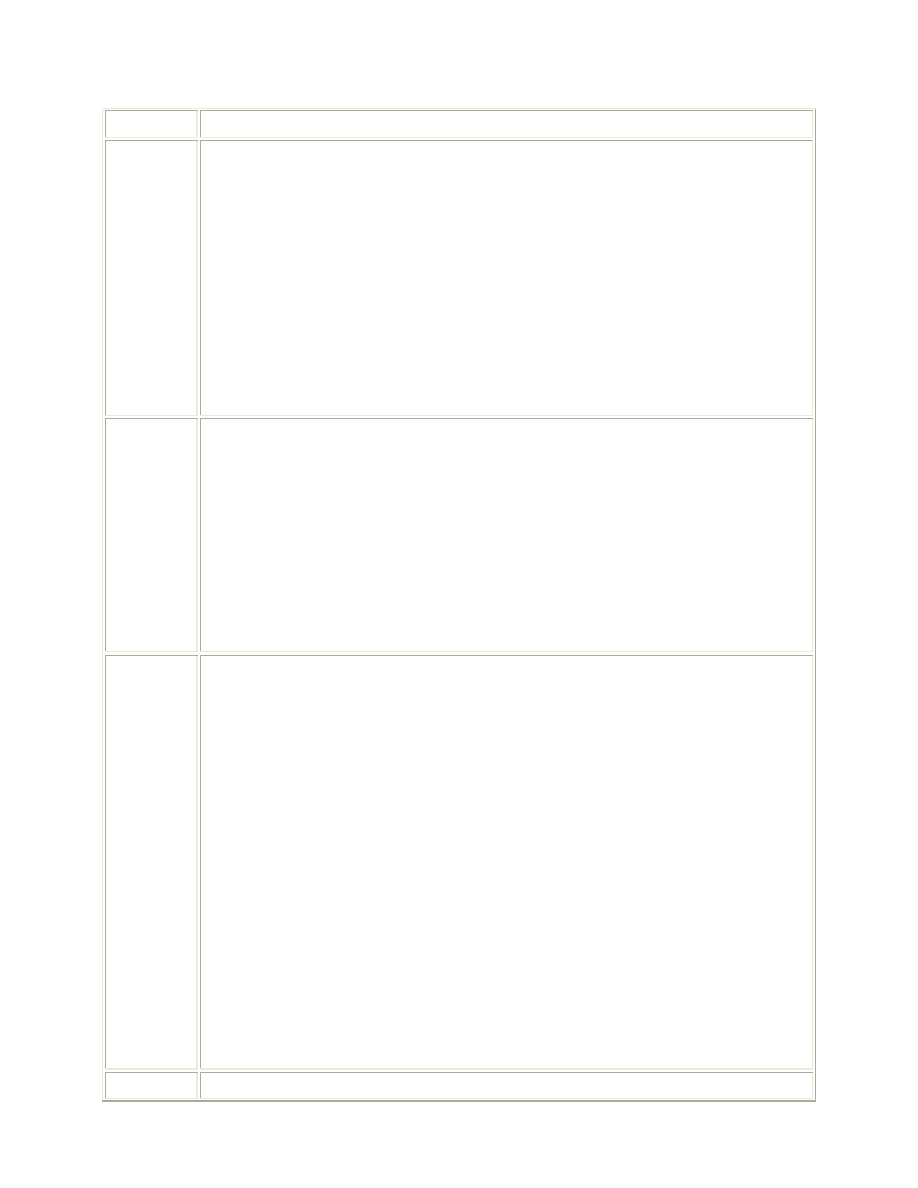
45
resource and TSK. Valid ranges for an EPID are 1 to 99.
Restore
Net Restoral Priority. SFAF Data Item Number 991. Data Item 991 is the
restoral priority assigned to the net. The first character identifies the type of
network, and the second and third numbers prioritize the net within that type of
network (as defined in APP-4). This priority will be established by the JTF
commander.
Maximum Input Length: 3 characters.
Input Requirement: Enter the restoral priority of the net, if any.
Examples:
H15
A01
Keymat
COMSEC Keymat. SFAF Data Item Number 995. Data Item 995 contains the
short title of the communications security (COMSEC) keying material (Keymat)
that is used for the net.
Maximum Input Length: 15 characters.
Input Requirement: Enter the COMSEC Keymat for the net, if required.
Examples:
USKAT 619
USKAT 3120
User Code User Net/Code. SFAF Data Item Number 208. Data Item 208 is a unique code
that identifies the specific user of the frequency, i.e., the command, activity, unit,
project, etc.
Maximum Input Length: 6 characters.
Input Requirement: Enter codes as directed by the responsible agency, as follows:
Army
Enter one Net Control Code.
Navy
Enter the one Unit Identification Code (UIC) of either the operating
unit identified in Data Item 207 or in Data Item 302.
Air
Force
Enter a standard use code as directed by Air Force Frequency
Management Agency.
Examples:
N53618
ACEUS
CRKT
Circuit Type, Line Item, Group Category. SFAF Data Item Number 996. Data
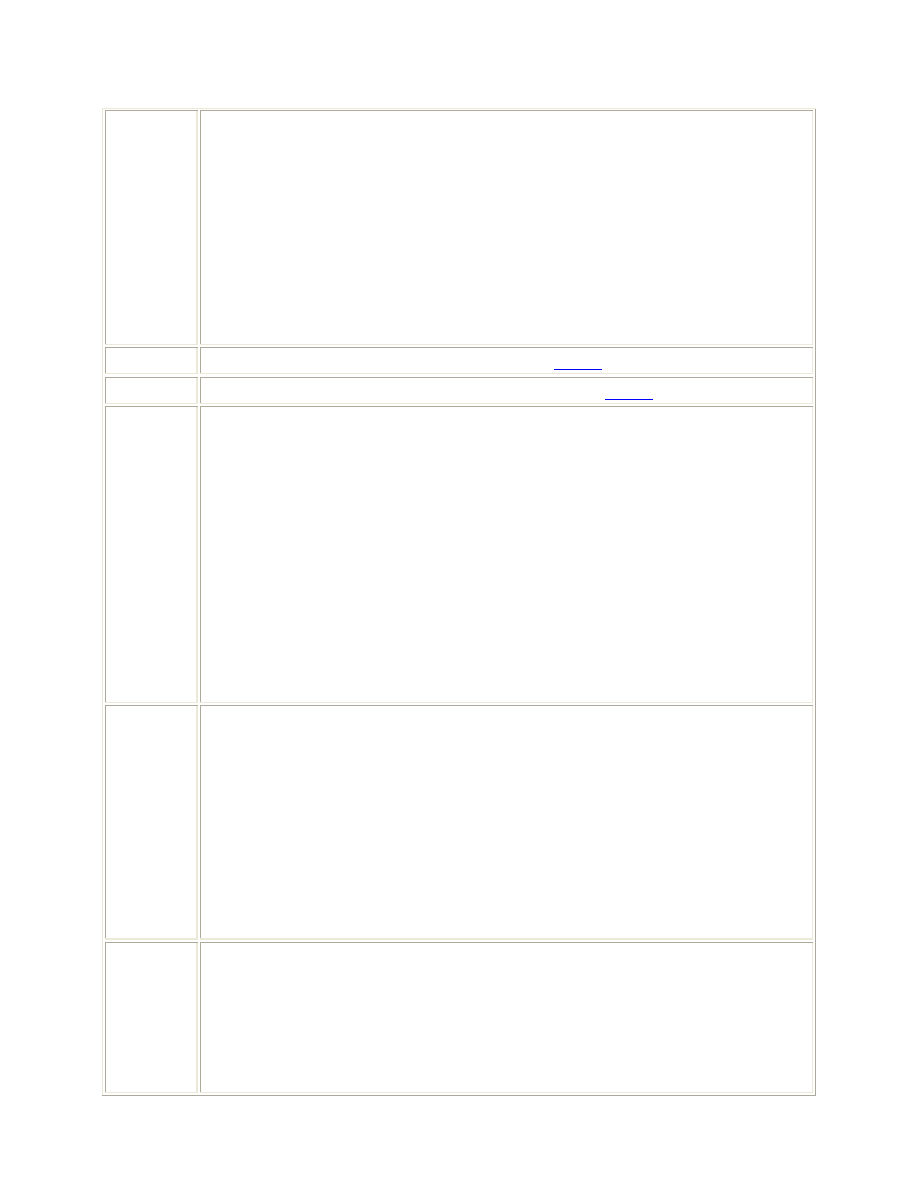
46
Item 996 contains the Circuit Type (first two alpha characters), Line Item (next
three digits), and Group Category (last three alpha numeric positions).
Maximum Input Length: 8 characters.
Input Requirement: Enter the Circuit Type, Line Item, and Group Category for
the net, if required.
Examples:
AO4ZA1
ED1253HO3
Line
Line Item. SFAF Data Item Number 996. See
CRKT
.
Group
Group Category. SFAF Data Item Number 996. See
CRKT
.
Usage
Band Usage. SFAF Data Item Number 993. Data Item 993 is the Band Usage of
the net, if required. This character defines the frequency band label the net uses.
Maximum Input Length: 1 character.
Input Requirement: Enter the corresponding Band Usage of the net, if required.
H - Hertz
K - KiloHertz
M - MegaHertz
Examples:
K
M
Notes
Net Notes. SFAF Data Item Number 998. Data Item 998 contains the Net Notes
associated with any Special Instructions (SPECINST).
Maximum Input Length: 3 characters.
Input Requirement: Enter the corresponding abbreviation for the SPECINST, if
required. If this data item is to be used, Data Item 997 must contain SPECINST.
Examples:
Y11
AA1
Spc Inst
JCEOI Special Net Instructions. SFAF Data Item Number 997. Data Item 997
contains any special instructions applicable to the net.
Maximum Input Length: 63 characters.
Input Requirement: Enter any applicable special instructions pertaining to the net
listed in data item 983, JCEOI Master Net List Name.
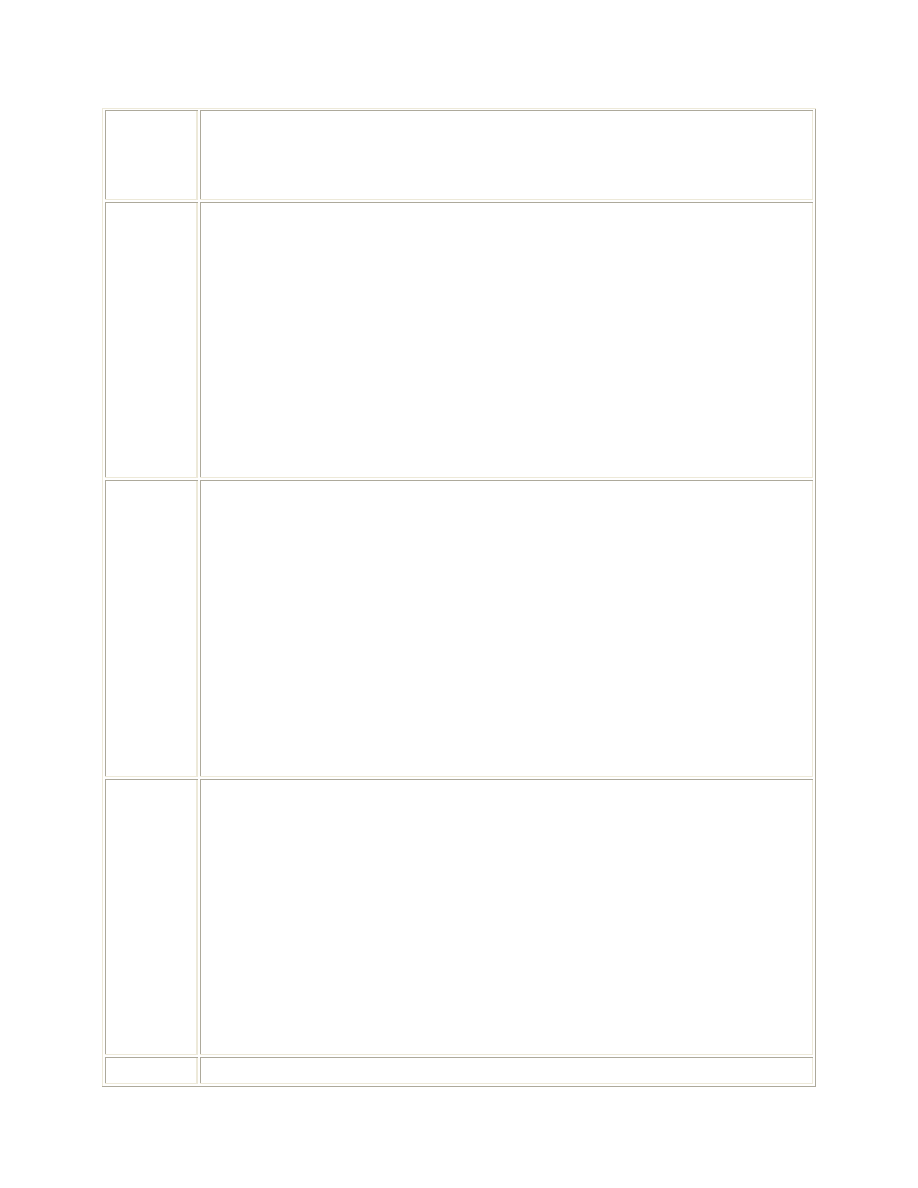
47
Examples:
AOR WIDE SAR EXERCISE OPERATIONS
SPECINST
TAD
Net Tactical Air Designator. SFAF Data Item Number 988. Data Item 988 is the
TAD assigned to the net. A tactical air designator is a series of alphanumeric
characters that can be used to identify frequencies and nets. These designators are
usually listed in the Air Tasking Order (ATO) to prevent inadvertent disclosure of
classified information.
Maximum Input Length: 5 characters.
Input Requirement: Enter the TAD, if known.
Examples:
3
115
Clr/W
Net Color Word. SFAF Data Item Number 989. Data Item 989 is the Color
Word assigned to the net. A tactical color word is a series of alpha characters that
can be used to identify frequencies and nets. These words are usually listed in the
Air Tasking Order (ATO) to prevent inadvertent disclosure of classified
information.
Maximum Input Length: 16 characters.
Input Requirement: Enter the Color Word, if known. This item must contain
information if data is entered in Data Item 990 Color Number.
Examples:
BLUE
ORANGE
Clr/Num
Net Color Number. SFAF Data Item Number 990. Data Item 990 contains a two
digit Color Number assigned to the net. These numbers are usually listed in the Air
Tasking Order (ATO) to prevent inadvertent disclosure of classified information.
Maximum Input Length: 2 characters.
Input Requirement: Enter the Color Number, if known. A leading zero is required
for numbers less than ten. This data item must contain information if data is entered
in data item 989 Color Word.
Examples:
22
03
Push
Net Push Number. SFAF Data Item Number 992. Data Item 992 is the Push
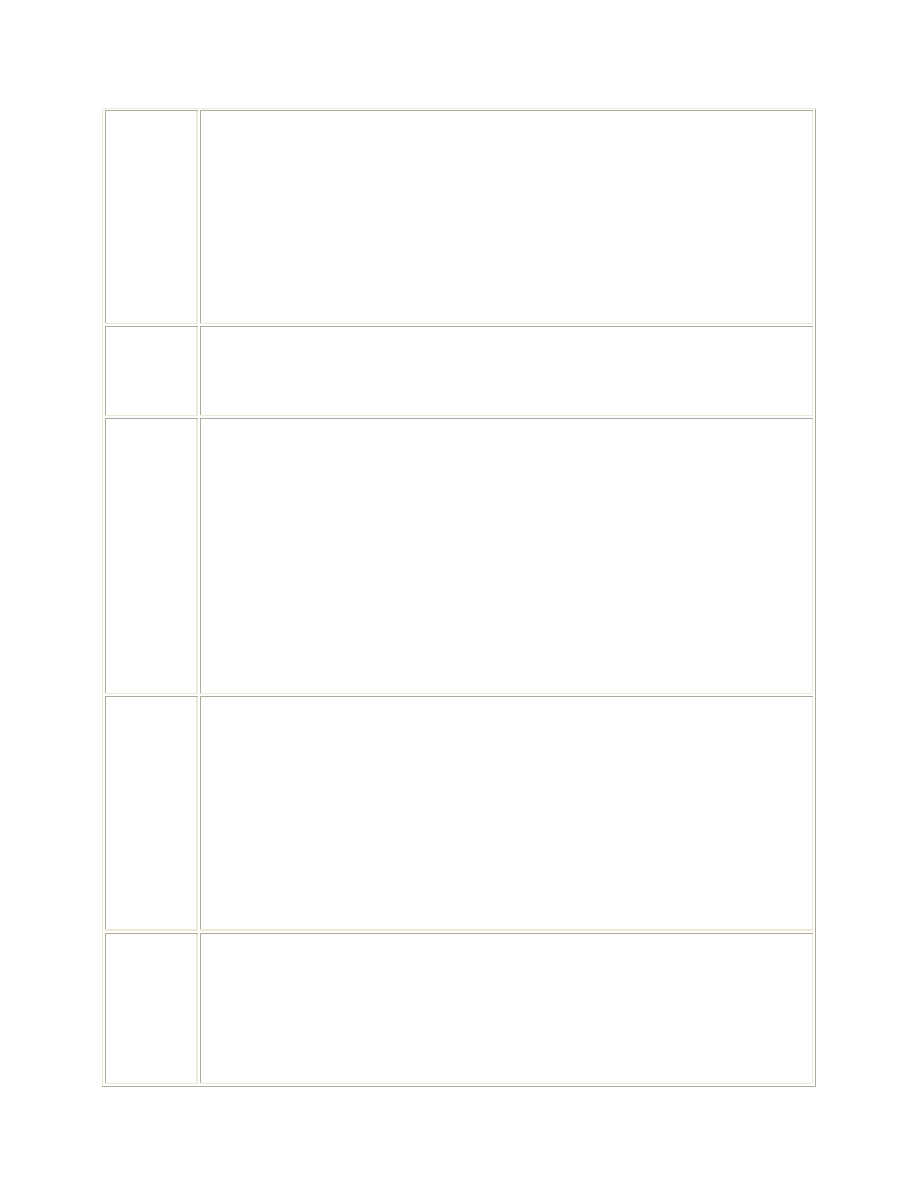
48
Number assigned to the net. A push number is a series of alpha characters assigned
to a frequency to assist the aircrew in moving to an alternate frequency.
Maximum Input Length: 3 characters.
Input Requirement: Enter the Push Number of the net, if any.
Examples:
15
123
Reuse Pri
Reuse Priority. Reuse Priority is used by the operator to specify the ability level of
a net to be used in a Frequency Reuse Group. Valid range is from 1 to 5 (1 indicates
a net that can most be used in a Reuse Group and 5 is the least able to be used in a
Reuse Group).
XORBIN
Transmitter Equatorial Inclination Angle. SFAF Data Item Number 315. Data
Item 315 indicates the angle at which the transmitting NONGEOSTATIONARY
satellite's orbit crosses the equator. A nongeostationary satellite is defined as one
whose circular orbit does not lie in the plane of the earth's equator and has a
specific equatorial inclination, apogee, and perigee.
Maximum Input Length: 4 characters.
Input Requirement: Enter an equatorial inclination angle (in degrees), using a
decimal point for fractional degrees for nongeostationary space transmitter stations.
Example:
34.7
XORBAP Transmitter Apogee. SFAF Data Item Number 316. Data Item 316 indicates the
point in the orbit of a NONGEOSTATIONARY satellite at which it is farthest from
the earth.
Maximum Input Length: 5 characters.
Input Requirement: Enter apogee (in kilometers) for nongeostationary space
transmitter stations.
Example:
23500
XORBPE Transmitter Perigee. SFAF Data Item Number 317. Data Item 317 indicates the
point in the orbit of a NONGEOSTATIONARY satellite at which it is nearest to
earth.
Maximum Input Length: 5 characters.
Input Requirement: Enter perigee (in kilometers) for nongeostationary space
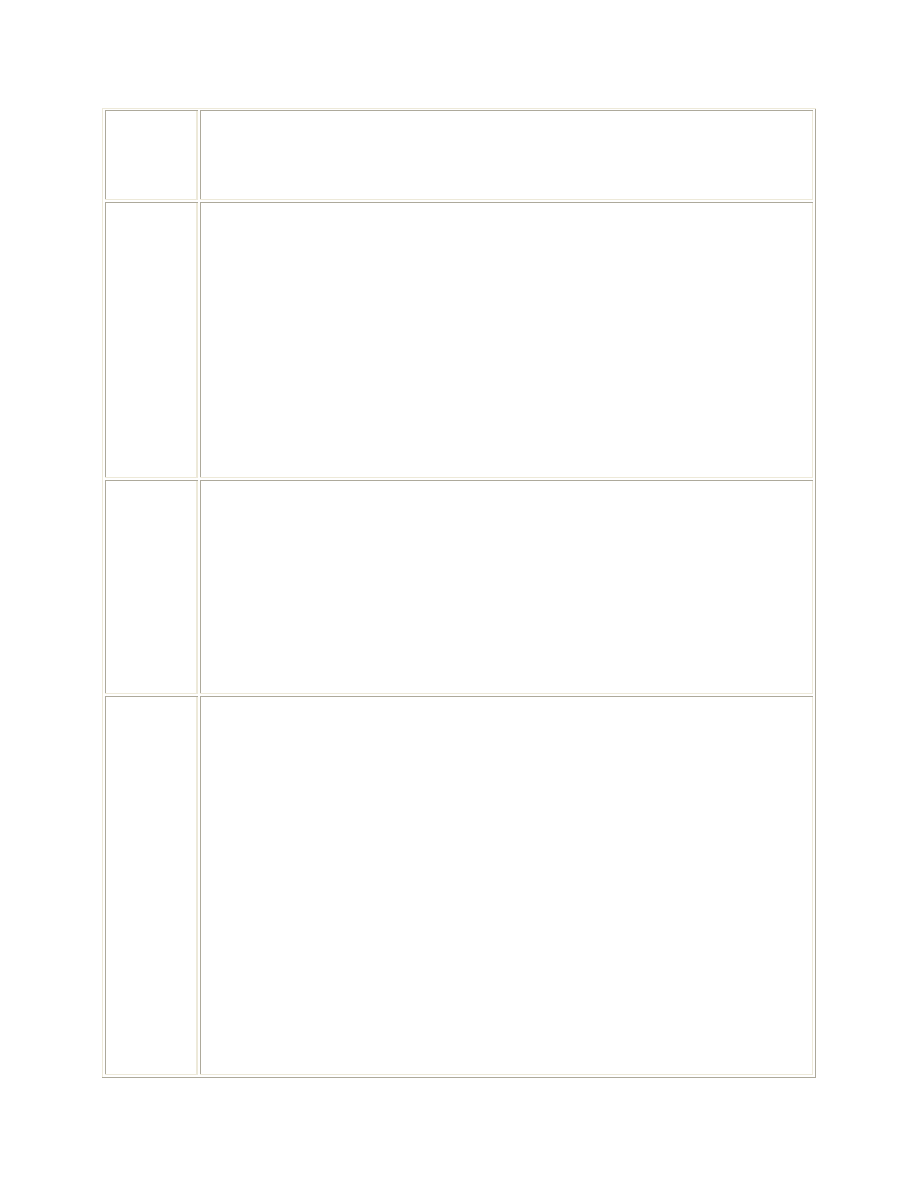
49
transmitter stations.
Example:
200
XORB
Transmitter Period of Orbit. SFAF Data Item Number 318. Data Item 318
indicates the time it takes for a NONGEOSTATIONARY transmitter satellite to
make one complete orbit.
Maximum Input Length: 7 characters.
Input Requirement: Enter the period of orbit for nongeostationary space
transmitter stations. If the period of orbit is less than 24 hours, enter the time in
hours followed by the letter H. If it is 24 hours or more, enter the number of days,
followed by the letter D. Enter the data, using a decimal point for a fractional unit.
Example:
19.6H
XORBNR Transmitter Number of Satellites. SFAF Data Item Number 319. Data Item
Number 319 indicates the number of NONGEOSTATIONARY satellite
transmitters in a system having similar orbital characteristics.
Maximum Input Length: 2 characters.
Input Requirement: Enter the number of nongeostationary satellites in the system.
Example:
1
XSPD
Transmitter Power Density. SFAF Data Item Number 321. Data Item 321
indicates the maximum power density, per hertz (in dBW), supplied to an earth or
space station's antenna or to those of terrestrial stations (including experimental)
employing earth or space station techniques. For frequencies below 15GHz, the
power shall be averaged over the worst 4 KHz band; for frequencies 15 GHz and
above, the power shall be averaged over the worst 1 MHz band. The worst 4 KHz
and 1MHz bands are defined as those having the highest power density within the
assigned emission bandwidth.
Maximum Input Length: 4 characters.
Input Requirement: For earth, space, or terrestrial stations (including
experimental stations) employing earth or space station techniques, insert the
maximum power density per Hz (in dBW) supplied to the antenna. For negative
values, insert a minus sign (-) before the value.
Example:
8
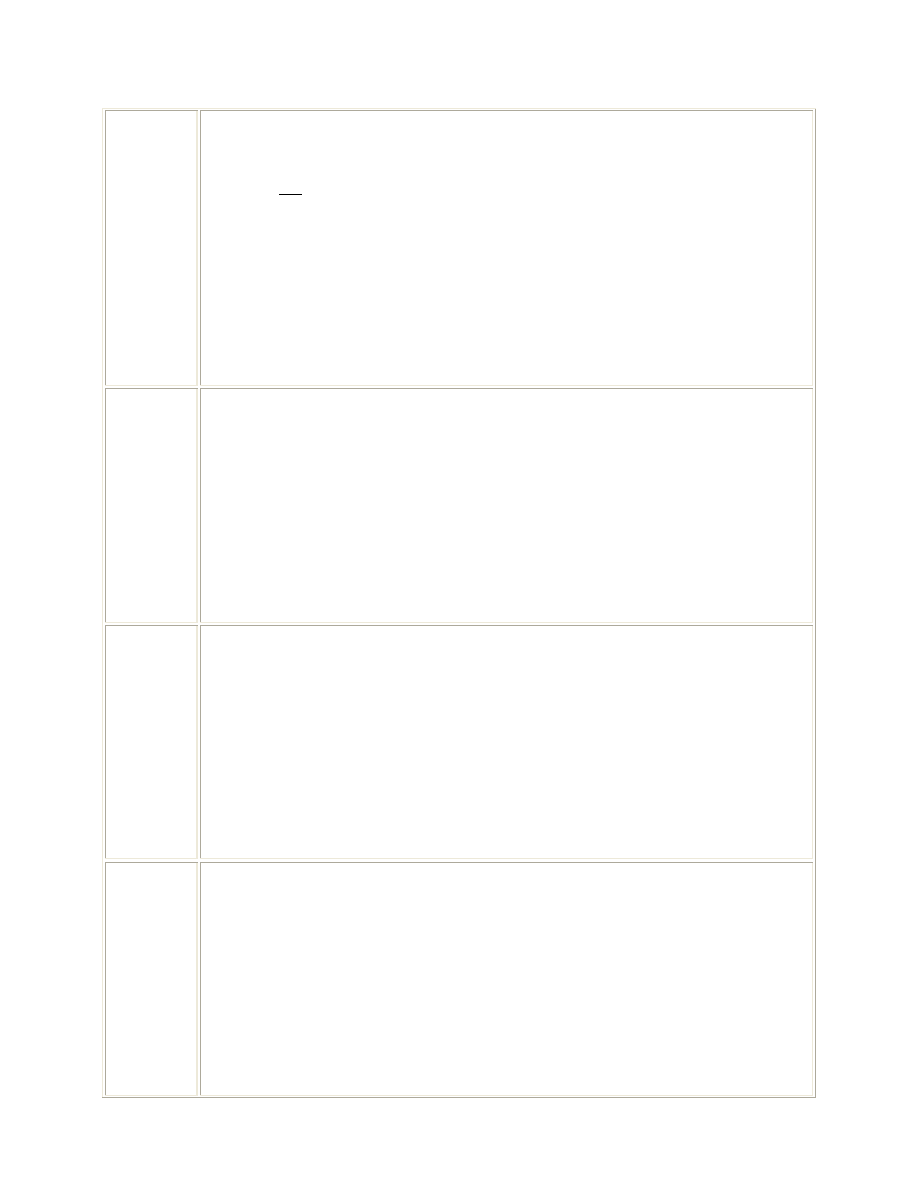
50
RORBIN
Receiver Equatorial Inclination Angle. SFAF Data Item Number 415. Data
Item 415 indicates the angle at which the nongeostationary receiving satellite's orbit
crosses the equator. A nongeostationary satellite is defined as one whose circular
orbit does not lie in the plane of the earth's equator and that has a specific equatorial
inclination, apogee, and perigee.
Maximum Input Length: 4 characters.
Input Requirement: Enter an equatorial inclination angle (in degrees) for
nongeostationary space receiver stations.
Example:
34.7
RORBAP Receiver Apogee. SFAF Data Item Number 416. Data Item 416 indicates the
point in the orbit of a nongeostationary receiver satellite at which it is farthest from
the earth.
Maximum Input Length: 5 characters.
Input Requirement: Enter apogee (in kilometers) for nongeostationary space
receiver stations.
Example:
23100
RORBPE Receiver Perigee. SFAF Data Item Number 417. Data Item 417 indicates the
point in the orbit of a nongeostationary receiver satellite at which it is nearest to
earth.
Maximum Input Length: 5 characters.
Input Requirement: Enter perigee (in kilometers) for nongeostationary space
receiver stations.
Example:
200
RORB
Receiver Period of Orbit. SFAF Data Item Number 418. Data Item 418 indicates
the time it takes for a nongeostationary receiver satellite to make one complete
orbit.
Maximum Input Length: 7 characters.
Input Requirement: Enter the period of orbit for nongeostationary space receiver
stations. If the period of orbit is less than 24 hours, enter the time in hours followed
by the letter H. If it is 24 hours or more, enter the number of days, followed by the
letter D. Enter the data, using a decimal point for a fractional unit.
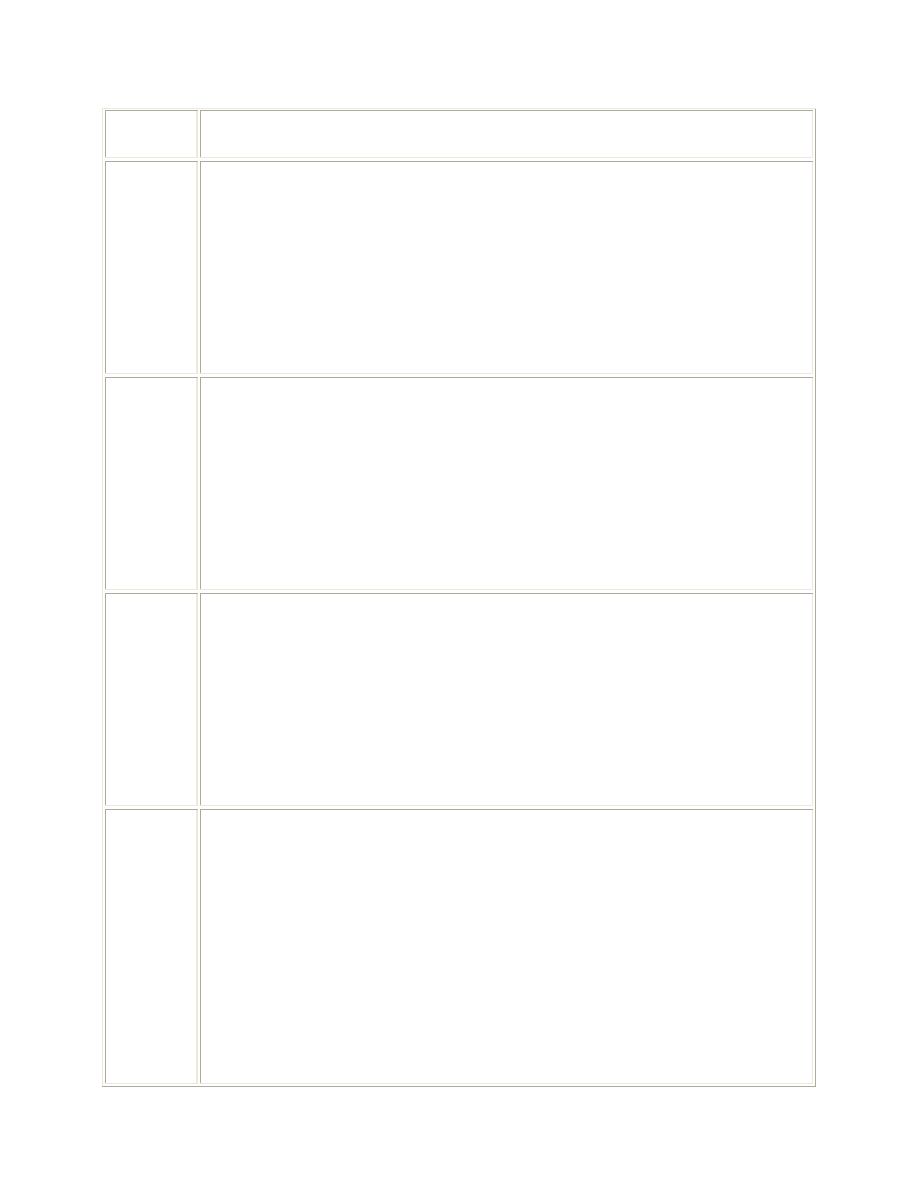
51
Example:
19.6H
RORBNR Receiver Number of Satellites. SFAF Data Item Number 419. Data Item
Number 419 indicates the number of nongeostationary receiving satellite in a
system having similar orbital characteristics.
Maximum Input Length: 2 characters.
Input Requirement: Enter the number of nongeostationary satellites in the system.
Example:
24
RSNT
Space Station Noise Temperature. SFAF Data Item Number 470. Data Item 470
denotes the noise temperature of the receiving space stations.
Maximum Input Length: 4 characters.
Input Requirement: Data Item 470 is required only for a space station(s). Enter
the space station noise temperature in degrees Kelvin.
Example:
200,R02
RRNT
Earth Station System Noise Temperature. SFAF Data Item Number 471. Data
Item 471 denotes the noise temperature of the receiving earth station(s).
Maximum Input Length: 4 characters.
Input Requirement: Data Item 471 is required only for a receiving earth station(s).
Enter the earth-station system noise temperature in degrees Kelvin.
Example:
60,R02
RENT
Equivalent Satellite Link Noise Temperature. SFAF Data Item Number 472.
Data Item 472 denotes the nose temperature at the input of the earth-stations
receiver corresponding to the radio-frequency noise power that produces the total
observed noise at the output of the satellite link. This excludes noise due to
interference coming from satellite links using other satellites and from terrestrial
systems.
Maximum Input Length: 4 characters.
Input Requirement: This entry is required for each earth station that receives
signals from a geostationary space station using a simple frequency changing
transponder. Enter noise temperature in degrees Kelvin, taking into consideration
all satellite links received by the earth station on the frequency indicated.
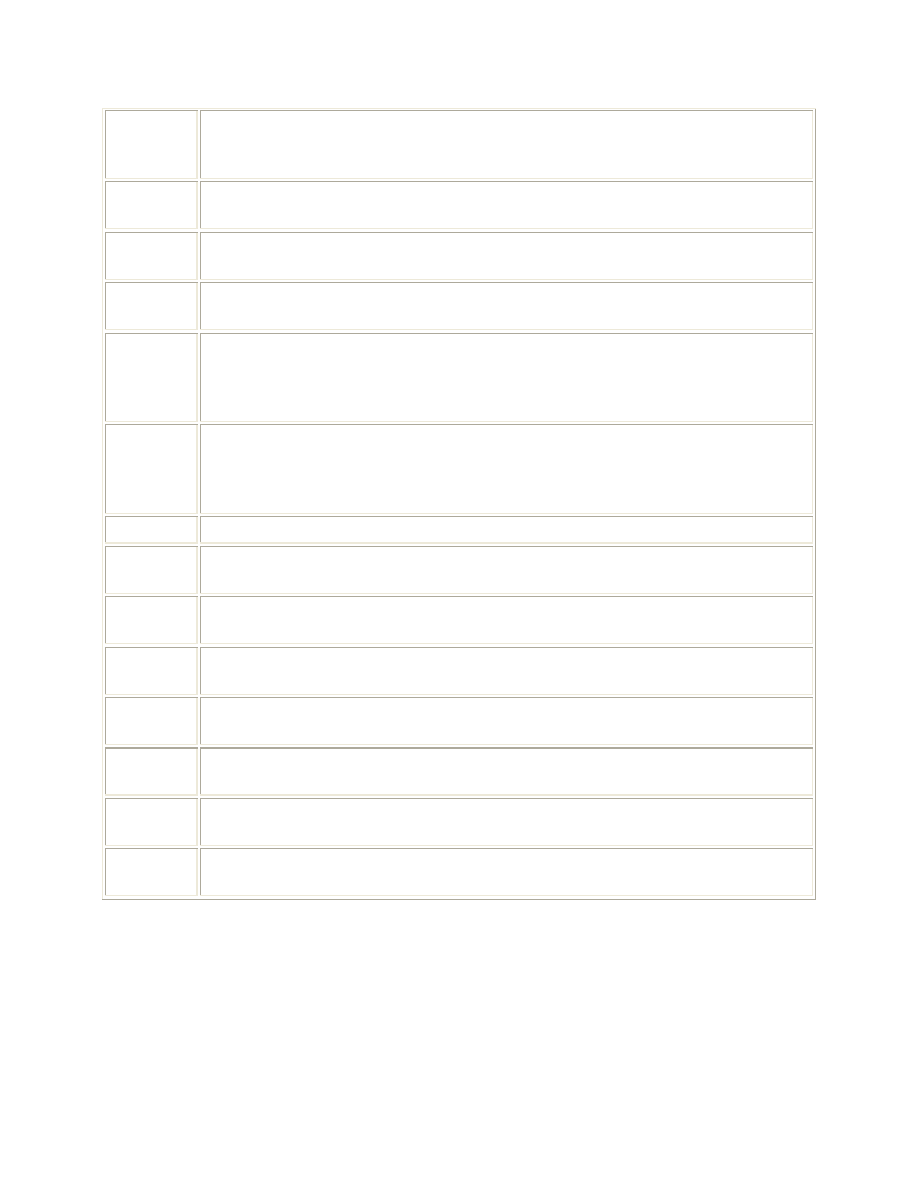
52
Example:
96,R03
FRQ
Share
Frequency Share Group. All nets within a frequency share group will be assigned
the same frequency during the SOI frequency generation process.
C/W Share Call Word Share Group. All nets within a call word share group will be assigned
the same frequency during the SOI frequency generation process.
C/S Share Call Sign Share Group. All nets within a call sign share group will be assigned the
same frequency during the SOI frequency generation process.
COMSEC
Class
COMSEC Classification. COMSEC Classification is used by the operator to
specify the classification of data that is to be transmitted across the net. When
COMSEC key tags are generated for the net, the same classification specified here
will be assigned to the key tag.
Platform
KEK
Platform KEK. If COMMON KEK is selected, the platforms and equipment
assigned to that net will receive the net's KEK designator. If UNIQUE KEK is
selected, then each platform and equipment assigned to that net will receive its own
unique KEK designator.
Net Status Net Status. Displays the net's COMSEC key tag generation status.
TEK
Share
TEK Share Group. All nets within a TEK share group will be assigned the same
TEK designator.
KEK
Share
KEK Share Group. All nets within a KEK share group will be assigned the same
KEK designator.
TEK
TEK Designator. The TEK Designator that is assigned to the net by the ACES
COMSEC key tag generation function.
KEK
KEK Designator. The KEK Designator that is assigned to the net by the ACES
COMSEC key tag generation function.
ICOM
Hopset
ICOM Hopset Designator. ICOM Hopset Designator used by this net for Hopset
fill. Assigned by ACES.
NonICOM
Hopset
Non ICOM Hopset Designator. Non ICOM Hopset Designator used by this net
for Hopset fill. Assigned by ACES.
Status
Date
Net Status Date. The date which the current net status was generated.
Document Outline
- Table of Contents
- JACS Menu Map
- JACS Setup
- Create Mission/Plan/Master Net List
- Create Resources
- Create Suffix/Expander, S/CS, Smoke/Pyro, Extract Packet Quick Reference
- Create Dictionaries
- Creating Groups
- Create Frequency Analysis of MNL
- Steps after Creating JACS SFAF Proposal
- Replicate SFAF Columns
- NET ID's/EP ID's
- Generate JCEOI
- Generation Information
- SINCGARS Unique Functions
- HOPSET
- TEK/KEK Share Groups
- Crypto/Key Tag Validation and Generation
- LOADSET Creation
- Platform, Equipment, Distribution Paths Creation for CT3 Download
- Master Net List Field Descriptions
Wyszukiwarka
Podobne podstrony:
Guitar For Dummies
CCNA for Dummies (2000)
Making Money For Dummies
Chronic Pain for Dummies
Making Money Online For Dummies
PostHASTE for GibbsCAM 2005 Format Reference Manual
Arabic For Dummies
hacking for dummies [ EN ] Hacking For Dummies
Korean for Dummies Cheat Sheet
For Dummies Visual Studio NET C++ for Dummies Quick Reference Guide
Intermediate Spanish for Dummies
ps2 burning for dummies 3TRMSPJUUQW6CG2JVYD224CEHQ7EMMLDS7QIEPI
SQL FOR DUMMIES
Guitar For Dummies
Hacking For Dummies
Tcp Ip For Dummies
Ten Study Tips for Dummies
więcej podobnych podstron