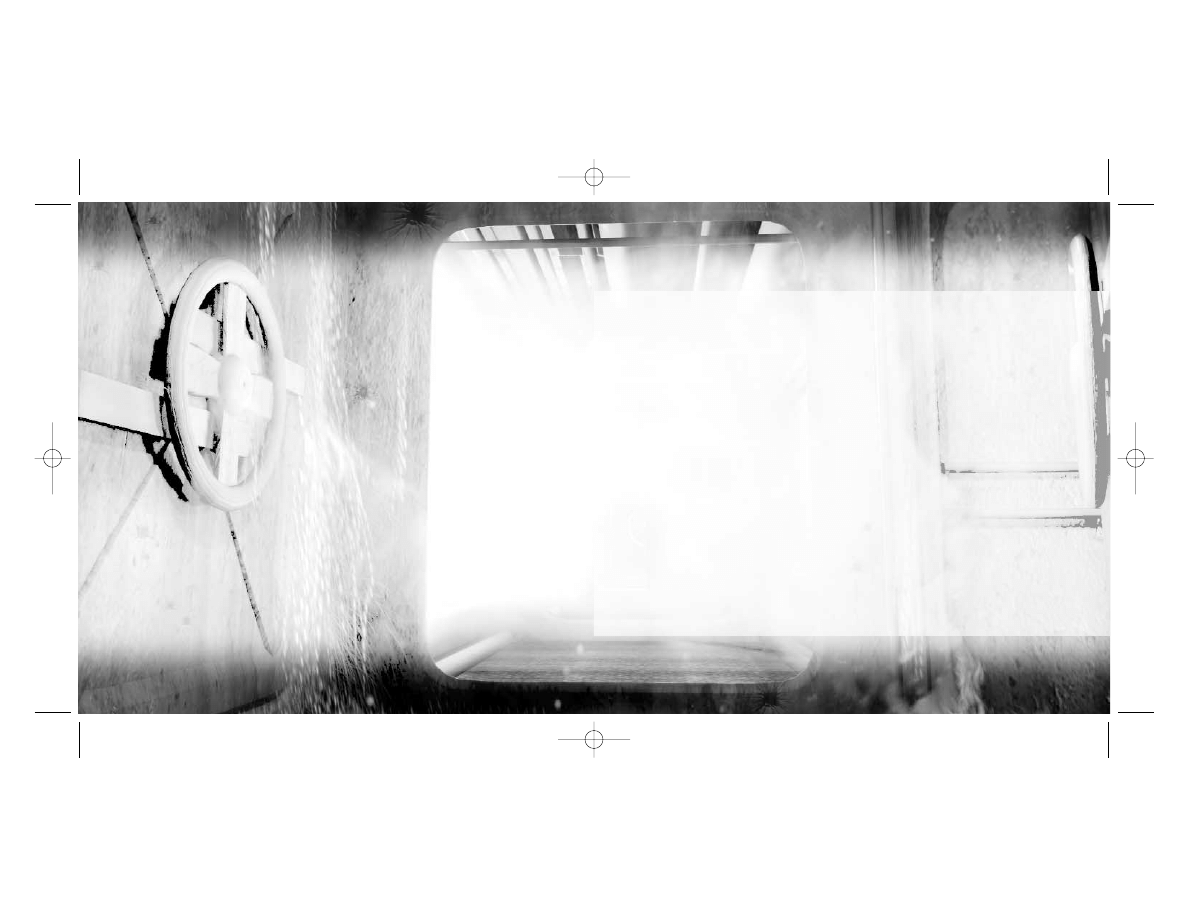
EIDOS INTERACTIVE LIMITED WARRANTY
EIDOS Interactive warrants to the original
purchaser that this EIDOS Interactive disc is free
from defects in materials and workmanship for a
period of ninety (90) days from the date of
purchase. This EIDOS Interactive disc is sold “as
is” without expressed or implied warranty of any
kind, and EIDOS Interactive is not liable for any
losses or damages of any kind resulting from use
of this program. EIDOS Interactive agrees for a
period of ninety (90) days to either repair or
replace, at its option, free of charge, any EIDOS
Interactive disc, postage paid, with proof of date
of purchase, at its Factory Service Center.
This limited warranty is not applicable to normal
wear and tear. This limited warranty shall not be
applicable and shall be void if the defect in the
EIDOS Interactive disc has arisen through
abuse, unreasonable use, mistreatment or
neglect. This limited warranty is in lieu of all
other warranties and no other representations or
claims of any nature shall be binding on or
obligate EIDOS Interactive. Any implied warranties
of merchantability and fitness for a particular
purpose are limited to the ninety (90) day period
described above. In no event will EIDOS Interactive
be liable for any special, incidental or
consequential damages resulting from possession,
use or malfunction of this disc.
Some states do not allow limitation as to how
long an implied warranty lasts and/or exclusions
or limitations of incidental or consequential
damages, so the above limitations and/or exclusions
of liability may not apply to you. This warranty
gives you specific legal rights, and you may also
have other rights which vary from state to state.
For warranty support, please contact our
Customer Support department at (415) 547-1244.
Our staff is available Monday through Friday, 9:00
a.m. to 5:00 p.m. Pacific Time. You’re responsible
for all toll charges. Please note: Customer
Support Representatives will not provide game
hints, strategies or codes.
EPILEPSY WARNING
A very small percentage of individuals may experience epileptic seizures
when exposed to certain light patterns or flashing lights. Exposure to
certain patterns or backgrounds on a television screen or while playing
video games may induce an epileptic seizure in these individuals. Certain
conditions may induce previously undetected epileptic symptoms even
in persons who have no history of prior seizures or epilepsy. If you, or
anyone in your family, has an epileptic condition, consult your physician
prior to playing. If you experience any of the following while playing a
video game – dizziness, altered vision, eye or muscle twitches, loss of
awareness, disorientation, any involuntary movement, or convulsions –
IMMEDIATELY discontinue use and consult your physician before
resuming play.
ESRB RATING
This product has been rated by the Entertainment Software Rating
Board. For information about the ESRB rating, or to comment about the
appropriateness of the rating, please contact the ESRB at 1-800-771-3772.
HANDLING YOUR COMPACT DISC
• The PC compact disc is intended for use exclusively on IBM compatible
systems with the minimum configurations specified on the system
requirements of the game purchased.
• Avoid bending the disc. Do not touch, smudge or scratch its surface.
• Do not leave the disc in direct sunlight or near a radiator or other
source of heat.
• Take occasional rest breaks during extended play.
• Always store the disc in its protective case.
TR Chronicles PC final 11/2/00 12:33 PM Page ii
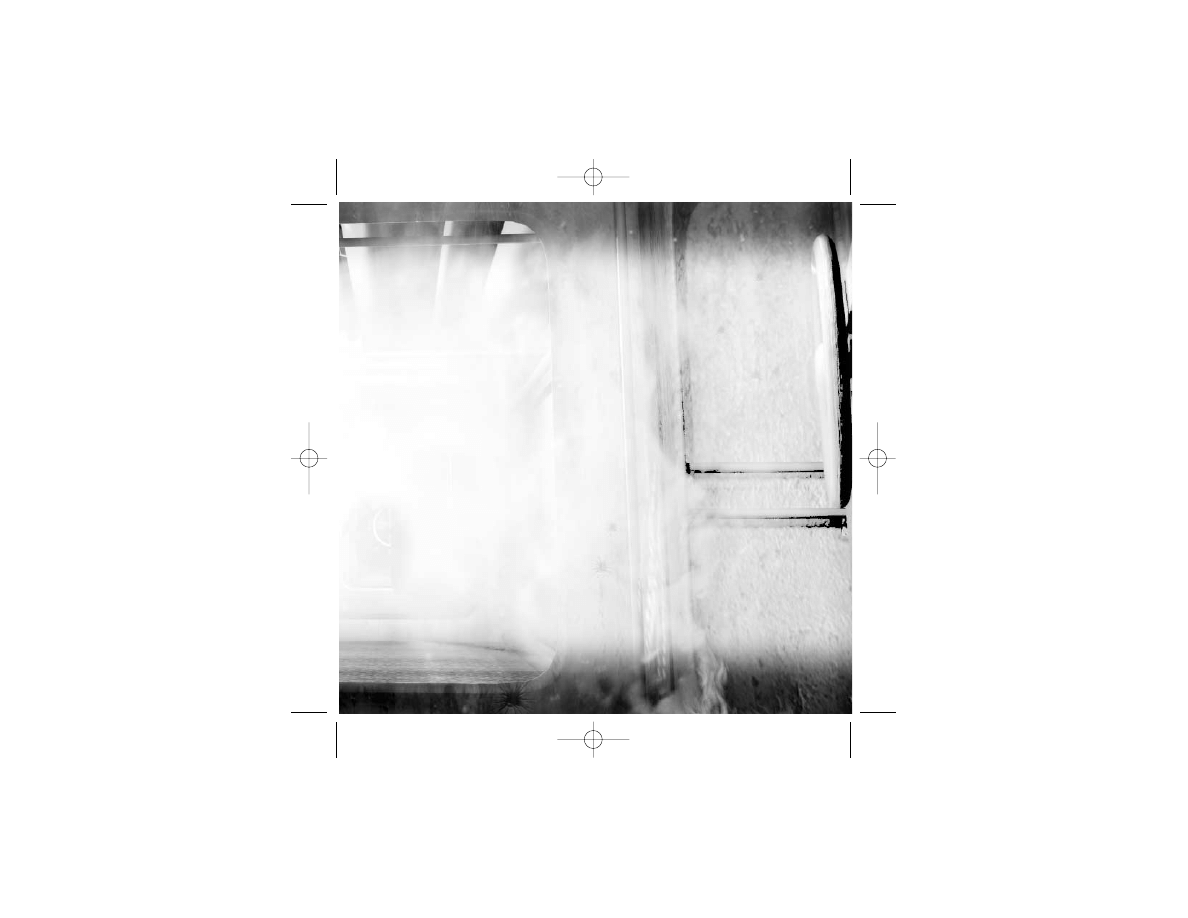
–1 –
Some screenshots in this manual may show pre-completion
screens that differ slightly from actual game screens.
CONTENTS
A Tragic Loss . . . . . . . . . . . . . . . . . . 3
System Requirements . . . . . . . . . 4
Recommended System . . . . . . 4
Installation . . . . . . . . . . . . . . . . . . . . 5
Controls . . . . . . . . . . . . . . . . . . . . . . . 6
Menu Screen Controls . . . . . . 6
In-Game Controls . . . . . . . . . . . 6
Hot Keys . . . . . . . . . . . . . . . . . . . . 7
Starting the Game . . . . . . . . . . . . . 8
Lara's Actions . . . . . . . . . . . . . . . . 10
Moving . . . . . . . . . . . . . . . . . . . . 10
Swimming . . . . . . . . . . . . . . . . . 11
Attacking . . . . . . . . . . . . . . . . . . 13
Other Actions . . . . . . . . . . . . . 14
In-Game Inventory . . . . . . . . . . . 18
Pause Menu . . . . . . . . . . . . . . . . . . 20
Saving & Loading . . . . . . . . . . . . . 20
Credits . . . . . . . . . . . . . . . . . . . . . . . 21
For information on the Tomb Raider
Level Editor, please refer to the Adobe
Acrobat file that can be found on
the Level Editor disc supplied with your
TOMB RAIDER: CHRONICLES game.
STUCK IN THE MAZES OF TOMB R AIDER : CHRONICLES?
CALL THE EIDOS INTERACTIVE HINT LINE
U.S.: 1-900-77EIDOS (773-4367)
CANADA: 1-900-64EIDOS (643-4367)
Cost of call: $0.99/minute.
Must be 18 years or have parent’s permission.
Touch-tone phone required.
TR Chronicles PC final 11/2/00 12:33 PM Page 1
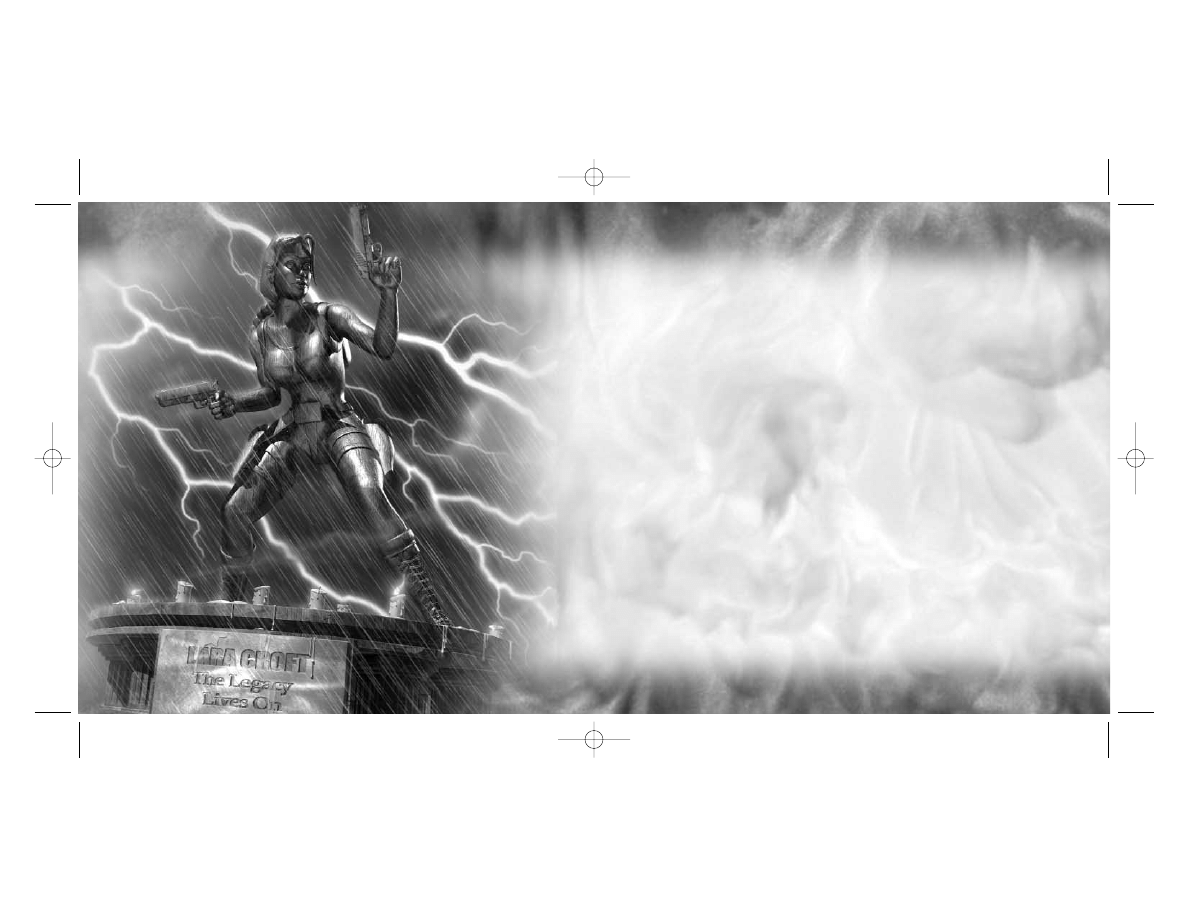
–2 –
–3 –
A TR AGIC LOSS ...
It is a cold, dark, rainy day. With the memorial
service for Lara Croft over, her old friends retire
to the Croft Mansion.
As they sadly collect their thoughts, they reminisce
about Lara’s past adventures ...
Meanwhile ...
Hundreds of miles away, Werner Von Croy
co-ordinates the frantic dig – searching for answers
buried deep beneath the Egyptian desert ...
TR Chronicles PC final 11/2/00 12:33 PM Page 2
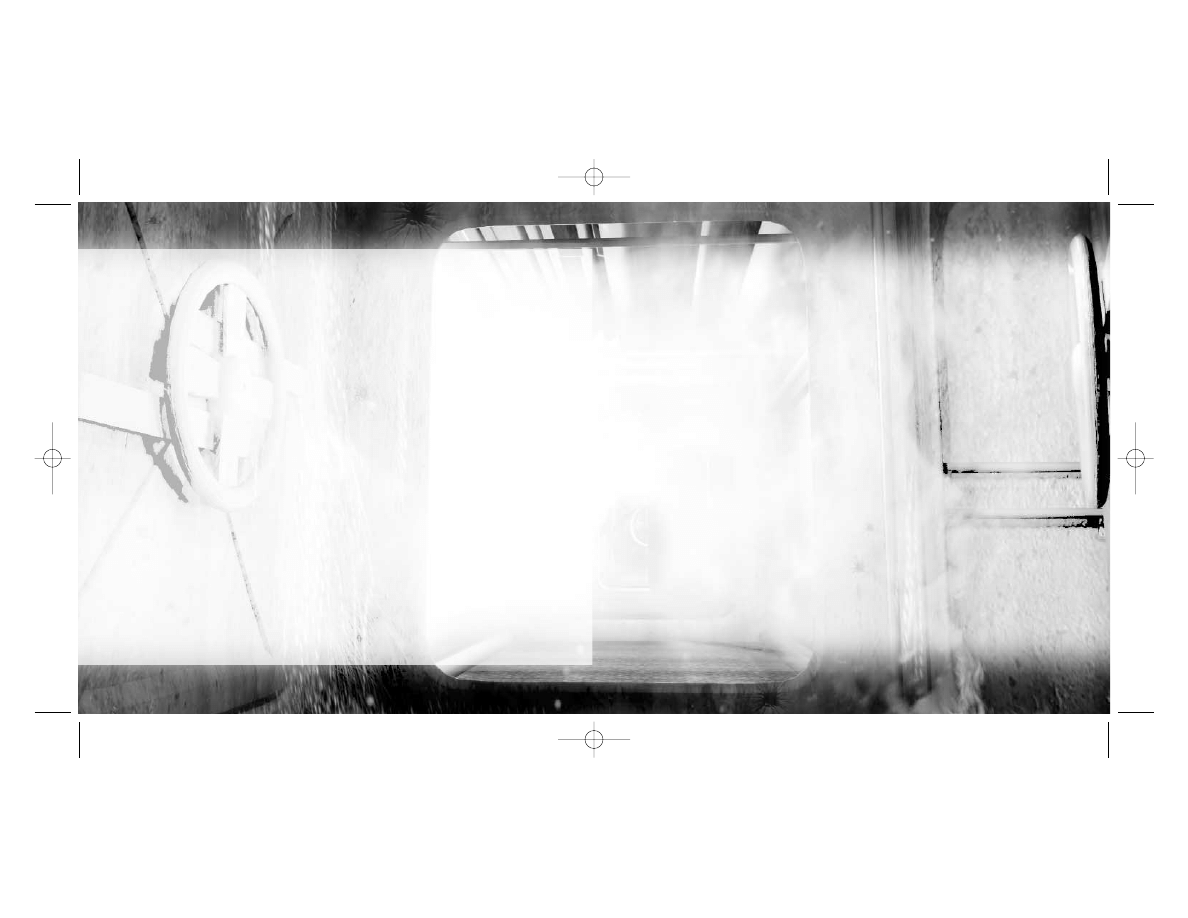
–4 –
–5 –
SYSTEM R EQUI R EMENTS
•
Pentium® II 300MHz processor or equivalent without 3D hardware acceleration,
or Pentium II 266MHz processor or equivalent with 3D hardware acceleration
•
Windows® 95/98/ME compatible computer system with 16MB RAM
•
DirectX® 7 included
•
4x CD-ROM
•
4MB video card
•
100% DirectX 7 compliant sound card
•
Keyboard and mouse
•
Supports most major 3D acceleration graphics cards, compatible sound cards
and joysticks through DirectX 7
NOTE: It may be necessary for you to update your hardware drivers to run this game.
Additional requirements for Tomb Raider Level Editor:
•
Minimum desktop display resolution of 1024 x 768 in 16-bit color mode
•
Approximately 300MB uncompressed hard disc space
NOTE: The Tomb Raider Level Editor is provided "as is" and is not supported by EIDOS
Interactive Customer Service. For more information, please refer to the License Agreement
text file on the Level Editor disc.
RECOMMENDED SYSTEM
•
Pentium II 266MHz processor or equivalent
•
32MB RAM
•
100% DirectX 7 compatible joystick/gamepad
•
4MB video card
•
100% DirectX 7 compliant 3D accelerator card
INSTALLATION
1. Quit all applications and close all windows on your desktop.
2. Place the
TOMB RAIDER: CHRONICLES
CD in your CD-ROM drive.
In a few moments, the
TOMB RAIDER: CHRONICLES
installation
menu will appear.
NOTE: If AutoPlay is disabled, the menu will not appear.
To manually access the installation menu, double-click the My
Computer icon on your desktop, and then double-click the CD-ROM
icon that appears in the newly opened window. Finally double-click
Autorun.exe to open the installation menu.
3. From this point, please follow the on-screen prompts
that guide you through the installation process.
4. When installation is complete, you can choose to play
the game, quit without playing or read the Readme text file.
NOTE: Refer to the Readme file for updates, manual alterations
and troubleshooting.
TR Chronicles PC final 11/2/00 12:33 PM Page 4
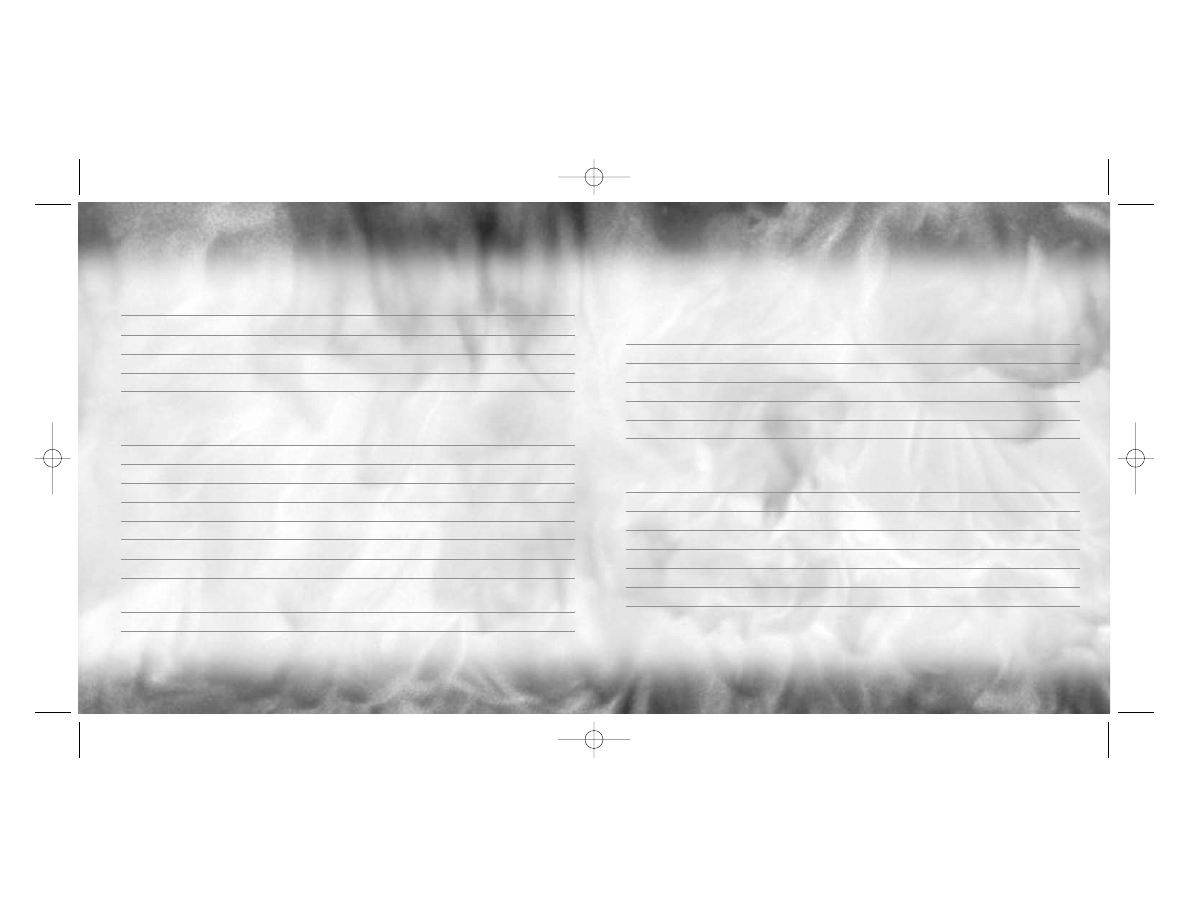
–6–
–7 –
CONTROLS
MENU SCREEN CONTROLS
Cursor keys */@
Navigate through menu screens
Cursor keys $/^
Toggle through individual category options
Return (or Action key)
Select
Esc
Return one level
Esc (or Action key)
Quit FMV
IN-GAME CONTROLS
Cursor keys
Move Lara/Regain balance on tightropes
Ctrl Action
Spacebar
Draw weapons/Holster weapons
Alt
Jump
End
Roll
< key
Draw flare/Throw flare
Shift
Walk (with Cursor keys; using $/^ will side-step)
Delete/Pg Dn
Side-step left/right
? key
Sprint/Launch torpedo decoy while wearing EDS (Extreme
Depth Suit)
? key + Alt
Dive and roll forward (while sprinting)
Ins (or keypad 0)
Press and hold to Look (with Cursor keys)
Tap to assign/change target (Manual Targeting mode)
Tap to change target (Automatic Targeting mode)
Press and hold to use laser sight
> key
Duck/Crawl (with Cursor keys)
Esc
Display Inventory
P key
Pauses/Unpause
> key/? key
Zoom in/out (while using binoculars/laser sight)
Spacebar
Return to normal view (while using binoculars/laser sight)
HOT KEYS
9 key
Use large medi-pak
0 key
Use small medi-pak
F5 key
Shortcut to Save Game screen
F6 key
Shortcut to Load Game screen
Alt & + key
Increase resolution*
Alt & - key
Decrease resolution*
Alt & Enter
Toggle between window and full screen mode*
* Dependent on graphic card support.
TR Chronicles PC final 11/2/00 12:34 PM Page 6
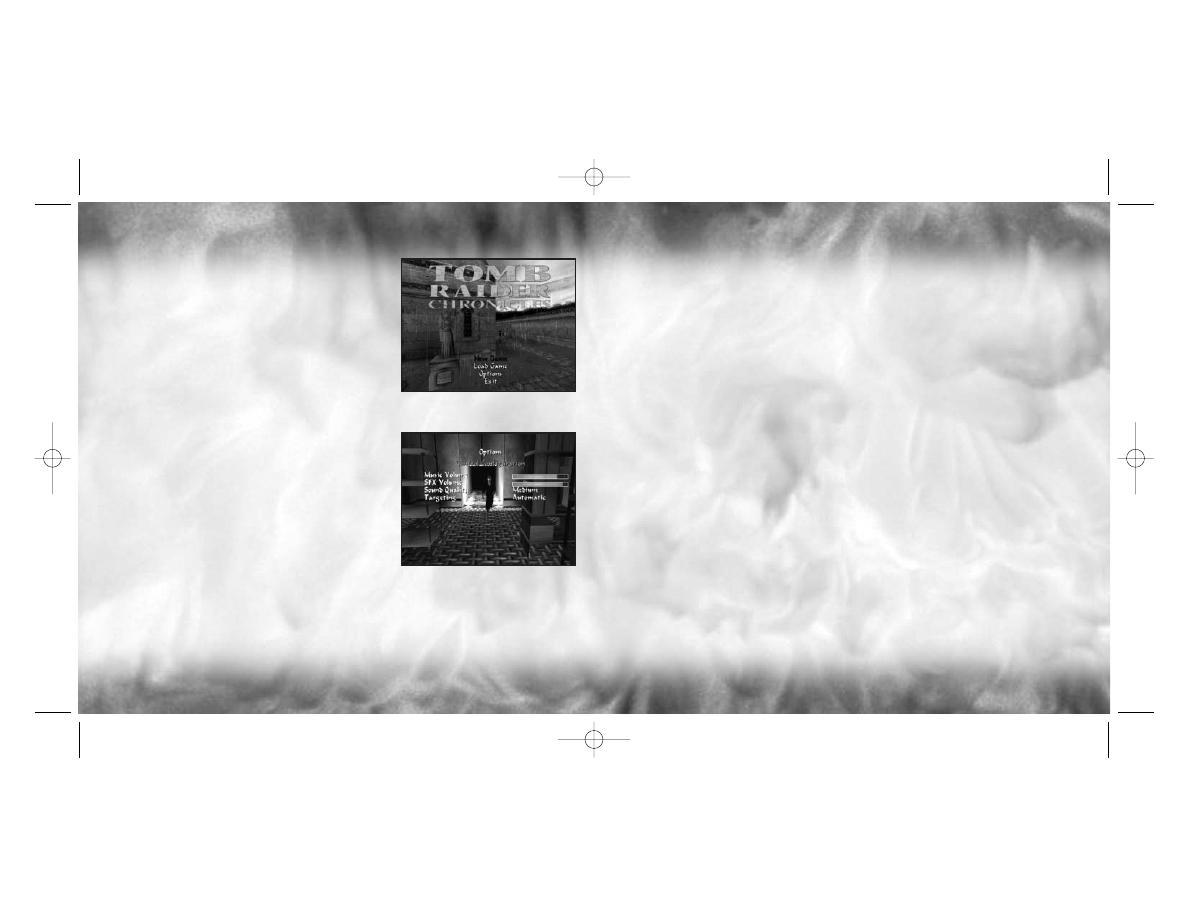
–8 –
–9 –
STARTING THE GAME
After the introductory FMV sequence, the Title
screen/Main menu will appear. On this screen,
the following options are available:
NEW GAME
Prepare to join Lara on a new
adventure.
LOAD GAME
Display the Saved Game screen,
where you can choose to load
a previously saved game.
OPTIONS
Display the Options screen offering
the following options:
CONTROL CONFIGURATION –
Select KEYBOARD or JOYSTICK
and reconfigure the default controls.
To reconfigure the KEYBOARD controls,
use the Cursor keys $/^ to select
the user configurable keys. Then use
the Cursor keys to highlight a key you
want to change. Press Enter or the Action key
on a highlighted control and then press another key
to reassign control to that particular key.
If you select JOYSTICK control, the Directional buttons replace
the Cursor keys. Highlight a control you want to change. Press
Enter or the Action key on a highlighted control and then press
a Joystick button to reassign control to that particular button.
Select RESET to return the controls to their default state.
MUSIC VOLUME – Use the Cursor keys $/^ to adjust
the music volume.
SFX VOLUME - Use the Cursor keys $/^ to adjust
the volume of in-game sound effects.
SOUND QUALITY – Set the level of quality of music playback.
TARGETING – Use the Cursor keys $/^ to toggle between
Automatic or Manual Targeting. (For more information,
see page 13.)
EXIT
Return to Windows
NOTE: Your settings will be automatically saved when you exit
the game.
SPECIAL FEATURES View special
TOMB RAIDER: CHRONICLES
bonus
materials. Many of the features will be revealed
as you progress through the game.
TR Chronicles PC final 11/2/00 12:34 PM Page 8
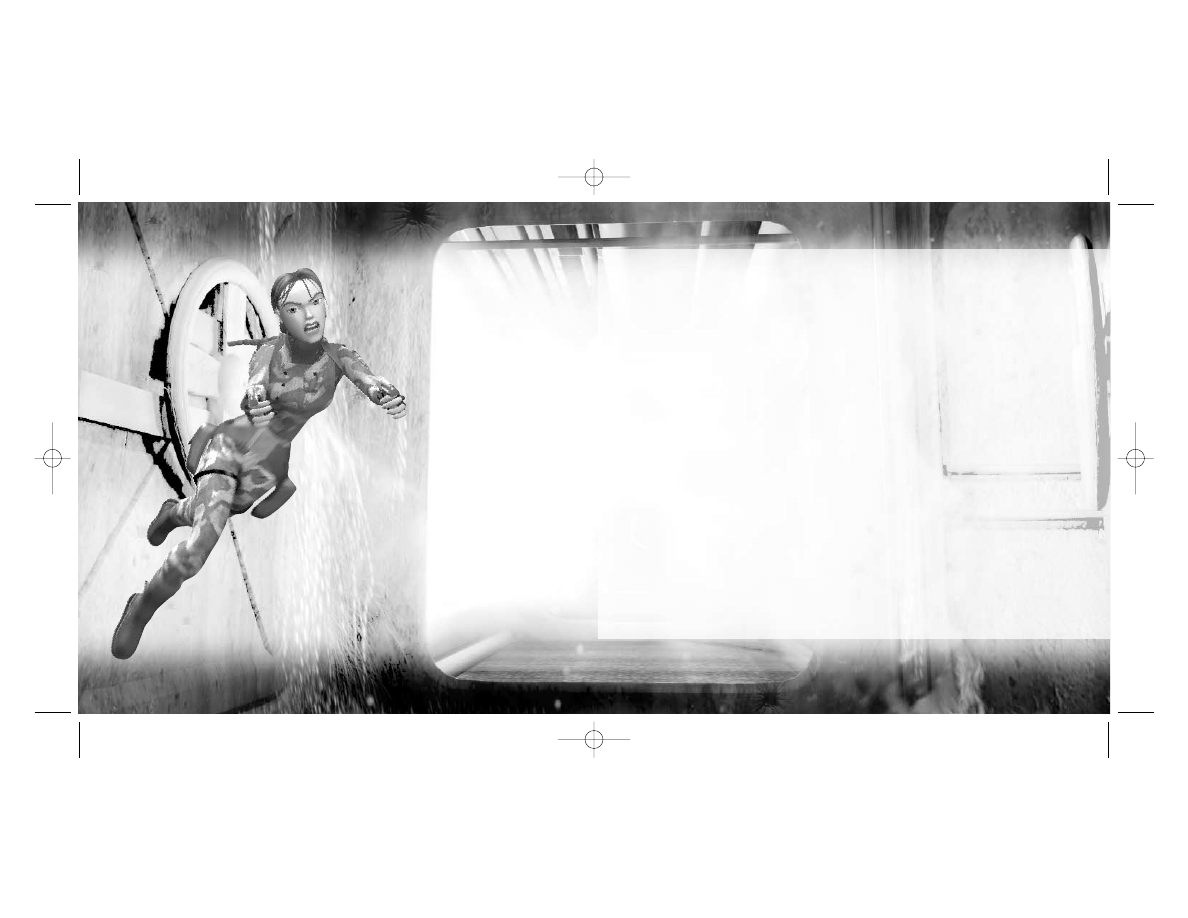
–10 –
–11 –
LAR A’S ACTIONS
MOVING
Running/Sprinting
Press * to move Lara forward at a running
pace. Press the Sprint key to make her
temporarily sprint. A small energy bar
will appear; when the bar
depletes, Lara reverts to
running.
Press @ to make Lara hop
back a short distance.
Press $/^ to turn Lara left/right.
Walking/Side-Stepping
Press the Walk key plus */@ to make Lara
carefully walk forward or backward. Press
the Walk key plus $/^ to make her side-
step. While the Walk key is held down,
Lara will not fall off any edge; if she walks
up to an edge, she will automatically stop.
Rolling
Press the Roll key to make Lara roll forward
and finish up facing the opposite direction.
This also works when Lara is underwater.
Jumping
Lara can jump in any direction to evade her
enemies. Press the Jump key and Lara will
jump straight up into the air.
If you press a Cursor key immediately
after pressing Jump, Lara will jump in that
direction. In addition, pressing @ or the
Roll key immediately after starting a forward
jump makes Lara somersault in the air and
land facing the opposite direction. This also
works when Lara is jumping backward
by pressing * or the Roll key immediately
after takeoff.
SWIMMING
Underwater
When Lara finds a deep pool of water, she
can jump in and swim around. Lara can hold
her breath for about one minute; if she is
still underwater after that, she’ll drown.
Press any Cursor key to make Lara rotate in
that direction. Press the Jump key to make
her swim. Lara can pull levers and pick up
objects under water. Just position Lara as
close as you can to an object and press
the Action key.
Swimming on the Surface
When Lara is swimming on the surface,
pressing $/^ will rotate her, and pressing
*/@ makes her swim in those directions.
You can also use the side-step actions
to make Lara swim left or right.
Press the Jump key to make Lara dive
under the surface. Press * plus the Action
key when Lara is close to an edge to make
her climb out.
TR Chronicles PC final 11/2/00 12:34 PM Page 10
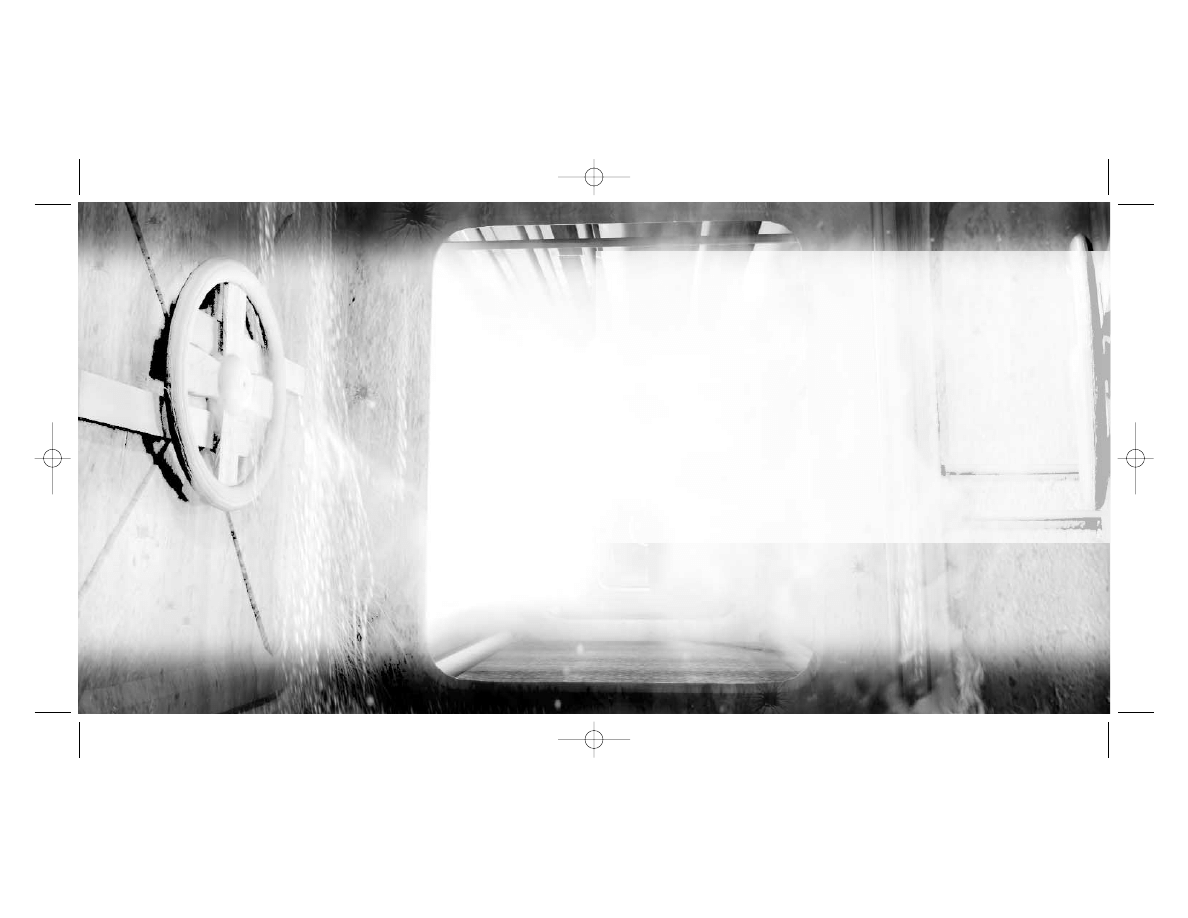
–13 –
–12 –
Wading in Shallow Water
Lara won’t swim in waist deep water; instead
she wades. The controls for moving Lara are
basically the same as when she is on dry land,
except it is slower going and she can only jump
on the spot, not in a direction.
Extreme Depth Suit (EDS)
The EDS is used for diving and exploring
the seabed at depths where conventional
divers cannot reach. The suit has its own
propulsion units and is also equipped with
torpedo decoys. If a torpedo is fired at Lara,
launch a decoy and then make her swim away.
If you have successfully deployed the decoy,
the torpedo should be attracted to it, enabling
Lara to fight another day. Swimming in the EDS
is controlled in the same way as swimming
on the surface.
Avoid the rock faces on the seabed – colliding
with them will stress Lara, making her breathe
more heavily and use up her air more rapidly!
ATTACKING
Drawing & Firing Weapons
Press the Draw key to arm Lara with her
currently selected weapon. Press the Action
key to fire the weapon.
NOTE: When Lara has her guns drawn,
she cannot do anything else that requires
using her hands.
Targeting
Lara has two Targeting modes, Automatic
and Manual. Both modes allow you to switch
lock-on from one enemy to another.
To switch targets, tap the Look key.
NOTE: You can set Targeting mode from
the Options menu. See page 9.
1) Automatic Lock-On (Targeting)
Press the Draw key and Lara will draw her
guns. If she sees a potential target, she will
lock onto it. If there are multiple enemies,
you can change targets by tapping the Look
key. Press the Action key to shoot at the
selected target. To switch to another enemy,
tap the Look key again.
If Lara loses sight of the enemy, the lock-on
is broken.
2) Manual Lock-On (Targeting)
Similar to Automatic Lock-On except that
Lara will only lock-on to an initial enemy
when you tap the Look key once. Lara will
now target the selected enemy and you
may now cycle through alternate targets
by tapping the Look key again.
TR Chronicles PC final 11/2/00 12:34 PM Page 12
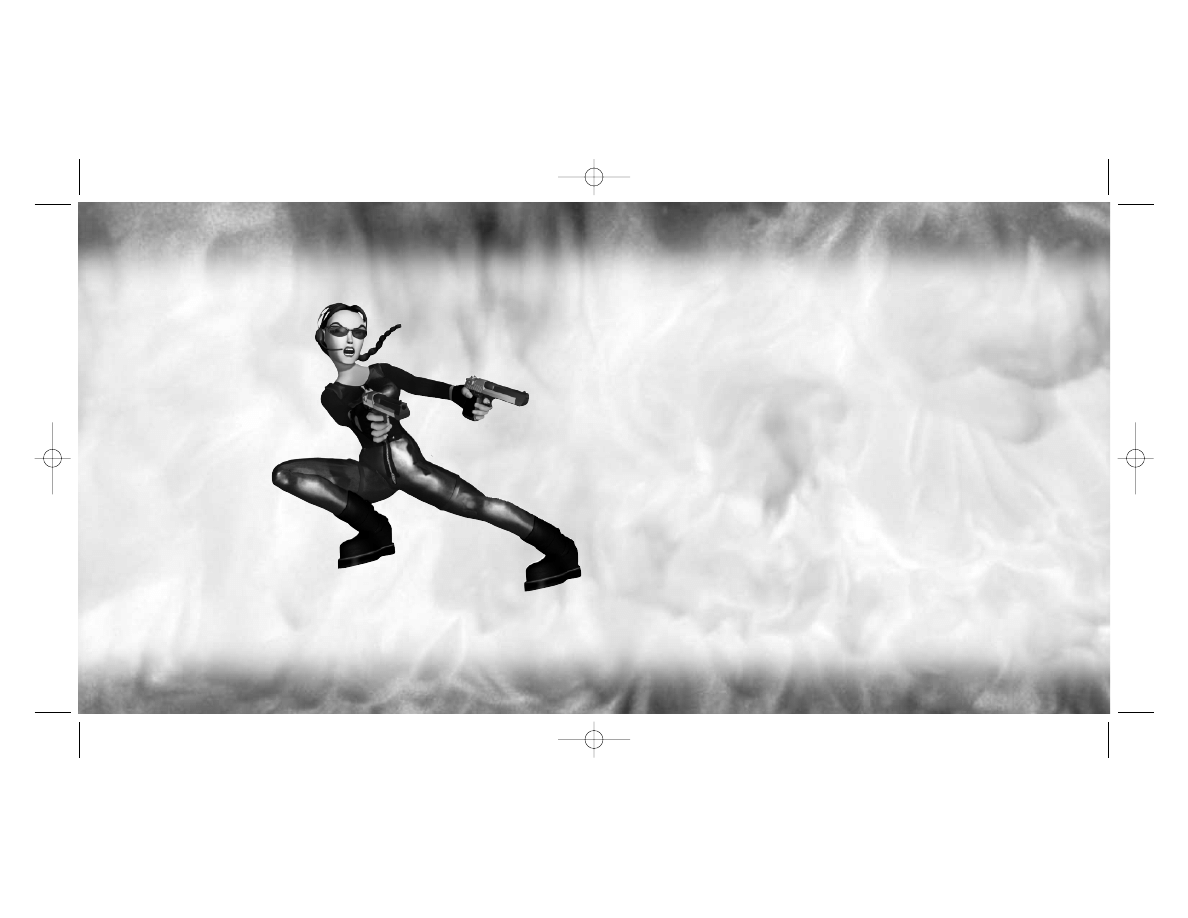
–14 –
–15 –
OTHER ACTIONS
Vaulting
If Lara is faced with an obstacle that
she can climb over, pressing * plus
the Action key will make her vault
onto it.
Climbing
Some walls are climbable. If Lara
comes across such a surface, pressing
* plus the Action key will make her
jump up (if there is room) and
catch handholds on the wall.
She will only hang on while
you hold down the Action
key. You can make her climb up,
down, left and right by pressing the
Cursor keys. She can also climb around
the edges of some surfaces. Press the
Jump key to make Lara jump backward
away from the wall.
When Lara arrives at the top of the ladder, she may be faced
with a small opening. Press the Crawl key to make her duck,
and then press * to make her crawl into the gap (if she will fit). Keep
the Action key held down until Lara is safely inside the crawl space.
Climbing Poles
Lara will come across certain poles that
she can climb. Either make Lara walk up
to the pole, and then press and hold
the Action key, or make her run, jump
and grab the pole. You must keep the Action
key pressed or Lara will let go.
While Lara is on the pole, press */@ to
make her climb up and down; press $/^
to make her rotate around the pole; and
press the Jump key to make her back-flip
off the pole.
Climbing Ropes
On ropes, you can make Lara grab hold,
rotate, climb up and down and jump off
in the same way as for climbing poles.
Press the Sprint key to make the rope
swing from side to side. Press the Jump key
to make Lara jump forward off the rope.
Duck & Crawl
Press the Crawl key to make Lara duck,
and keep the key pressed while using the
Cursor keys to make her crawl. Lara can now
forward flip straight out from a crawl space –
just make her crawl to the edge and press
the Jump key. Press the Jump key while Lara
is crouched at the exit of a crawl space
to make her forward flip.
Grabbing Hold
If Lara is near a ledge while she is jumping,
pressing and holding the Action key will
allow her to grab the ledge in front of her
and hang there. If a wall is climbable, Lara
can catch onto it anywhere (not just onto
ledges). Press $/^ and Lara will shimmy
sideways and even around corners
of certain surfaces. Press * to make
Lara climb up to the level above. Release
the Action key and Lara will drop.
TR Chronicles PC final 11/2/00 12:34 PM Page 14
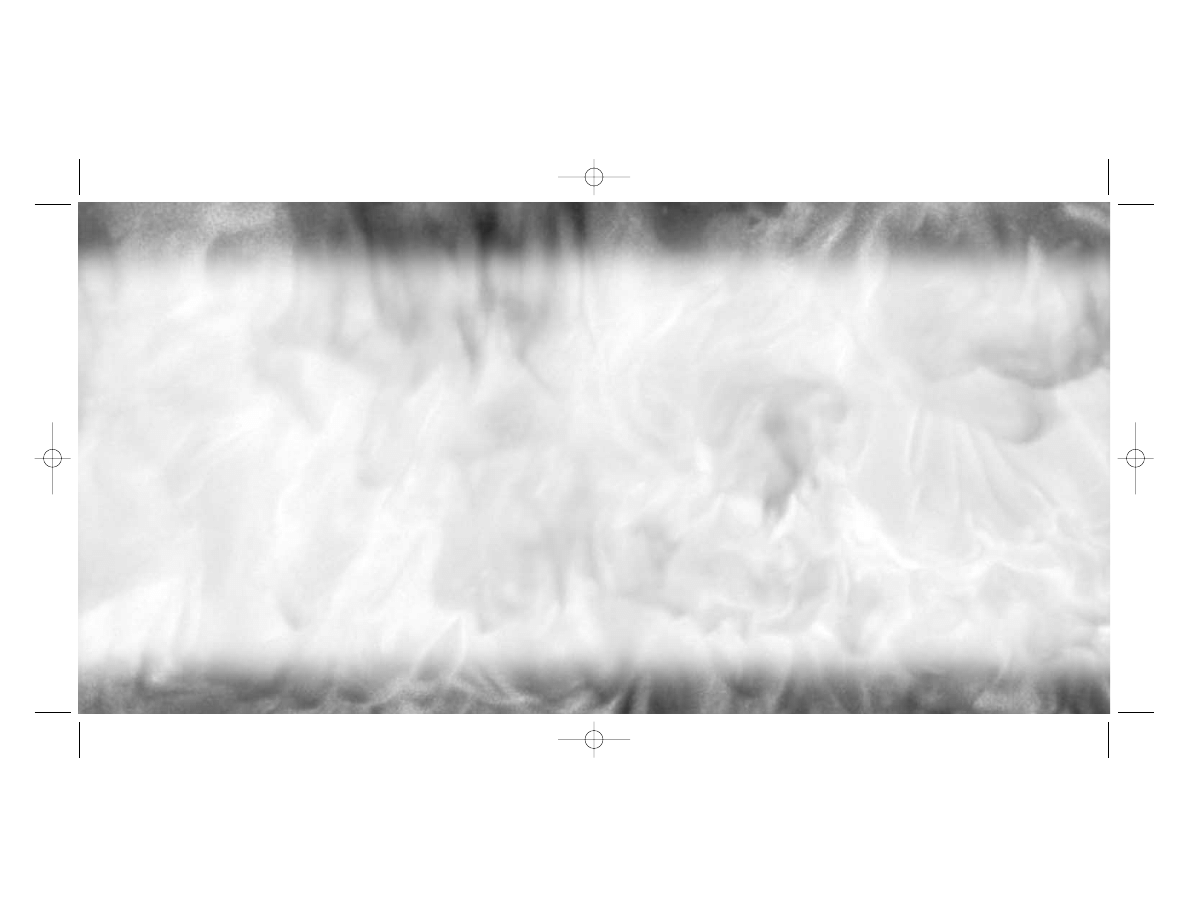
–16–
–17 –
The Crowbar
Lara may need to remove items from walls
or pry open doors. To do this she’ll need
a crowbar. Select the crowbar from
the Inventory to use it.
Using Flares
If Lara finds herself in the dark and has any
flares in her Inventory, you can make her
get one out and light it by pressing the Flare
key. This will light up her surroundings
for a minute or so. While she is carrying it
she can still vault or climb – flares even
work underwater. To discard the flare, you
can make Lara drop it by pressing the Draw
key, or throw it a longer distance by pressing
the Flare key again.
Pushing/Pulling Objects
Lara can push certain objects around
and use them to operate pressure-sensitive
pads. Stand Lara in front of the object
and hold down the Action key. Lara will take
her ready stance. Press @ to make Lara pull
the block, and * to push it. To stop, release
the Action key.
Looking Around
Press the Look key to make the camera
move directly behind Lara. With the Look
key held down, use the Cursor keys to make
Lara look around her. When you release
the Look key, the view returns to normal.
TIP: If you are trying to line Lara up for
a jump but the camera is in an awkward
position, press the Look key to see
the exact direction she is facing.
Monkey Swing
If Lara discovers an overhead frame, she
may decide to monkey swing across it. Press
the Jump key to jump up to the frame, then
press the Action key to grab it. While holding
the Action key, press * to make Lara swing
forward. Press $/^ to make Lara hang
and rotate. Release the Action key to have
Lara release the bars.
Tightrope Walking
Make Lara walk up to a tightrope, then press
the Action key and Lara will step onto the
rope. Press * to make Lara walk forward,
and @ to make her turn around. If Lara
starts to lose her balance, press $/^
(opposite to the way she is leaning)
to regain her poise.
Parallel Bars
Look for bars or support beams in the
scenery – Lara can jump and grab onto
some of these to get across gaps. Use the
Action key to make Lara grab onto the bar,
then hold down the key to make her spin
on the bar until you release the key.
Picking Up Objects
Lara can retrieve objects and store them
in her Inventory. Position Lara so that the
object to be retrieved is in front of her feet.
Press the Action key and she will pick it up.
Some objects in the game can be shattered
by shooting them to reveal valuable pick-
ups. Objects may also be discovered
on pedestals and hidden inside walls
or shelves/cabinets – in this case press
the Action key to have Lara reach in
and grab them.
Using Switches & Solving Puzzles
Many puzzles await Lara – these will take
various unusual forms. You may simply
need to flip a switch – this is achieved
by positioning Lara by a switch and pressing
the Action key. For other puzzles, you may
need to collect two halves of an object,
combine them in the Inventory, and then
use them as a key. (See page 18.)
TR Chronicles PC final 11/2/00 12:34 PM Page 16
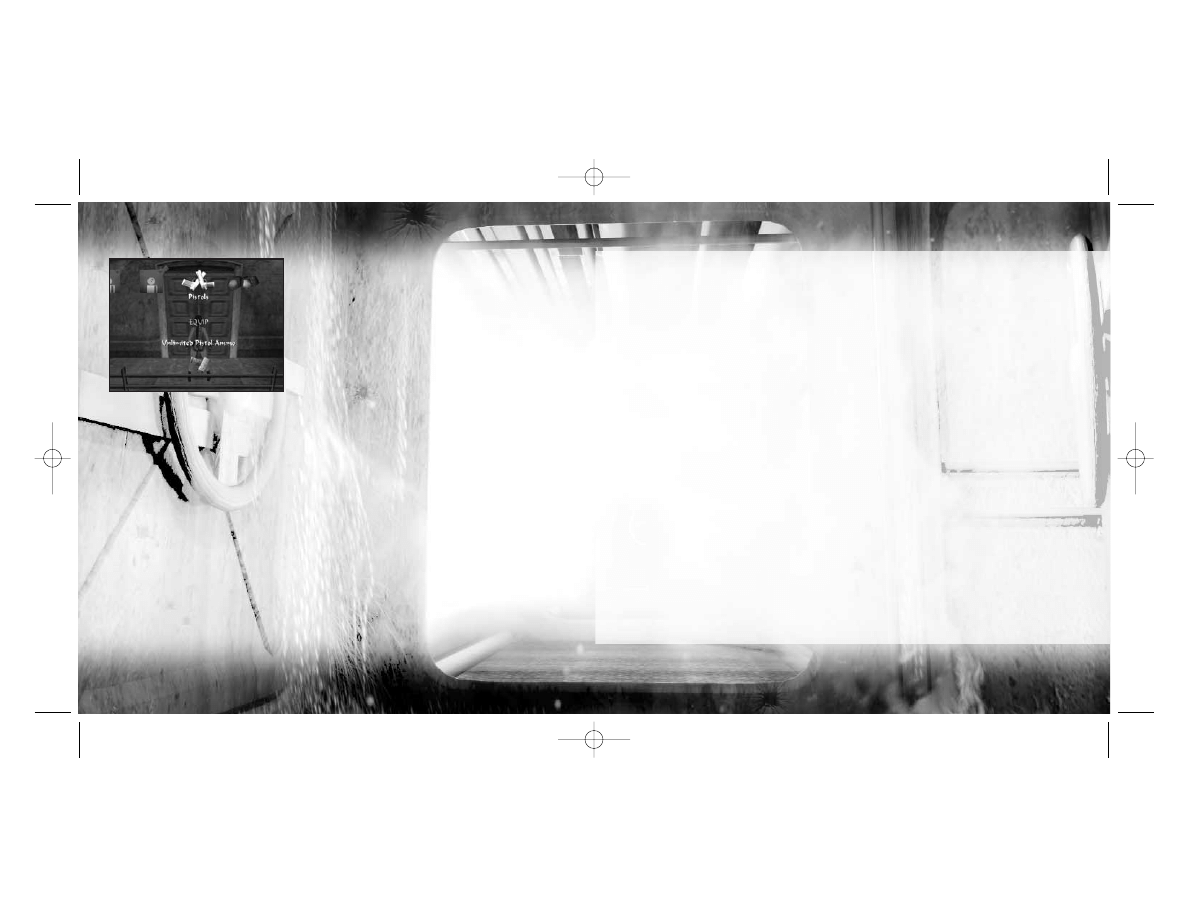
–19 –
–18 –
IN- GAME INVENTORY
During a game, press the Esc key to display
the Inventory. Use the Cursor keys to navigate
through the Inventory and press the Action key
to select. Depending on the object that is
highlighted, a relevant menu may be displayed
under the item. For example, highlighting
the HK gun will present the following options:
•
EQUIP – Arm Lara with the weapon.
•
COMBINE – Allows the item to be
combined with other relevant items
held in the Inventory, i.e. the silencer.
•
CHOOSE AMMO – In some instances Lara
may collect different forms of ammo, and
this option allows you to choose between
available ammunition for that weapon.
Press the Esc key to exit the Inventory
and return to the game.
Small Medi-Pak
Use a small medi-pak (when collected)
to restore half of Lara’s health. It also acts
as a poison antidote.
Large Medi-Pak
Use a large medi-pak (when collected)
to fully restore Lara’s health. It also acts
as a poison antidote. Beware: some enemies
will poison Lara. If she is poisoned, her
health bar will appear and begin to flash
yellow – decreasing as it flashes. Quickly
use either a small or large medi-pak
as an antidote.
Timex TMX Watch
Select the watch to check how you are
progressing through the level.
Binoculars/Headset
The binoculars are very useful for spying on
distant enemies if you don’t have the laser
sight. The binoculars are replaced
with a headset for the V.C.I. tower levels.
The headset can be switched to infrared
mode (press the Action key when the
headset is selected), allowing Lara to see
invisible lasers. It’s also equipped with a
mini-com to allow contact with Lara's
accomplice Zip.
Grappling Hook Launcher
Found later in the adventure, the grappling
hook launcher is an ideal way to get across
some gaps. The capsule it fires can only grip
onto certain surfaces, usually grills or grates
in the ceiling. Use Targeting mode to look
around for a suitable anchor point – the
cursor will flash green – and press the
Action key to launch the capsule. Once
the rope is anchored, it is then used like
a standard rope (see page 15).
Save Game/Load Game
Save the game at any point or load
a previously saved game. (See page 20.)
TR Chronicles PC final 11/2/00 12:34 PM Page 18
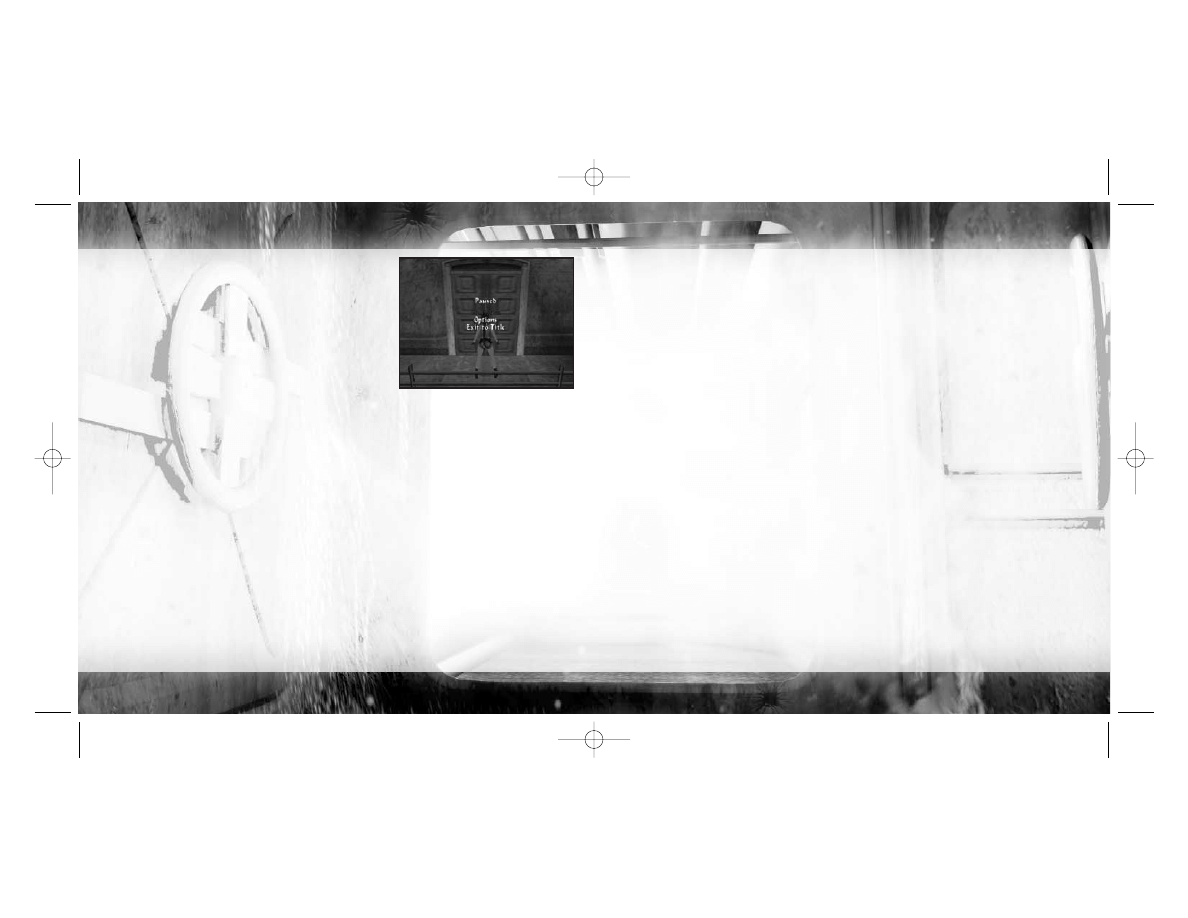
–21 –
–20 –
PAUSE MENU
Press the P key to pause the game and display the Pause
menu, offering the following options:
OPTIONS
Access the Options screen to load
a previously saved game or change
some game settings, including the key
configuration. (See page 8.)
EXIT TO TITLE Return to the Title screen without
saving your game.
Press the Esc key or the P key to close the Pause menu and return to your game.
SAVING & LOADING
SAVING YOUR GAME
To save the game at any point, display the Inventory and select SAVE GAME. Select a slot
and press the Action key. Your saved game will be named automatically. You can save a total
of 10 games. Select a previously used slot to overwrite a saved game. (During a game,
you can press the F5 key as a short-cut to the Save Game menu.)
LOADING A SAVED GAME
To load a previously saved game, display the Inventory and select LOAD GAME.
Highlight the game you want to load and press the Action key. (During a game,
you can press the F6 key as a short-cut to the Load Game menu.)
CR EDITS
Programmers
Alex Davis
Martin Gibbins
Derek Leigh-Gilchrist
AI Programming
Tom Scutt
Animators
Phil Chapman
Jerr O’Carroll
Level Designers
Andrea Cordella
Richard Morton
Andy Sandham
Joby Wood
FMV Sequences
Ex-Machina
Additional Artwork
Damon Godley
John Lilley
Music & Sound FX
Peter Connelly
Voice-Over Production
All in the game Ltd.
Original Story
Richard Morton
Andy Sandham
Script
Andy Sandham
Producer
Andy Watt
QA
Stuart Abrahart
Nick Connolly
Hayos Fatunmbi
Paul Field
Benjamin Twose
Steve Wakeman
Dave Ward
Jason Churchman
Thanks to
Joe Scutt Phillips
Executive Producers
Jeremy H. Smith
Adrian Smith
PUBLISHED BY EIDOS INTERACTIVE, LTD.
Producer
Mike Schmitt
Marketing Director
Chip Blundell
Product Manager
Matt Knoles
PR Manager
Greg Rizzer
PR Specialists
Bryan Davies
Lars Bakken
QA Manager
Brian King
PC Lead
Carlo De La Llana
PC Assistant Lead
Franklin Vasquez
QA
Nevin Chou
Dan Franklin
Mike Orenich
Fernando Robles
Andy Tulley
Tamara Williamson
Nick Wilson
Clifton Wherry
Compatibility
Chris Lovenguth
Daniel Earl
Special Thanks
Mike Kelly
Sutton Trout
Paul Baldwin
Dave Cox
Nick Earl
Rob Dyer
Mike Kawahara
James Poole
Package Design
Moore Design Group
Manual Layout
Hanshaw Ink & Image
TR Chronicles PC final 11/2/00 12:34 PM Page 20
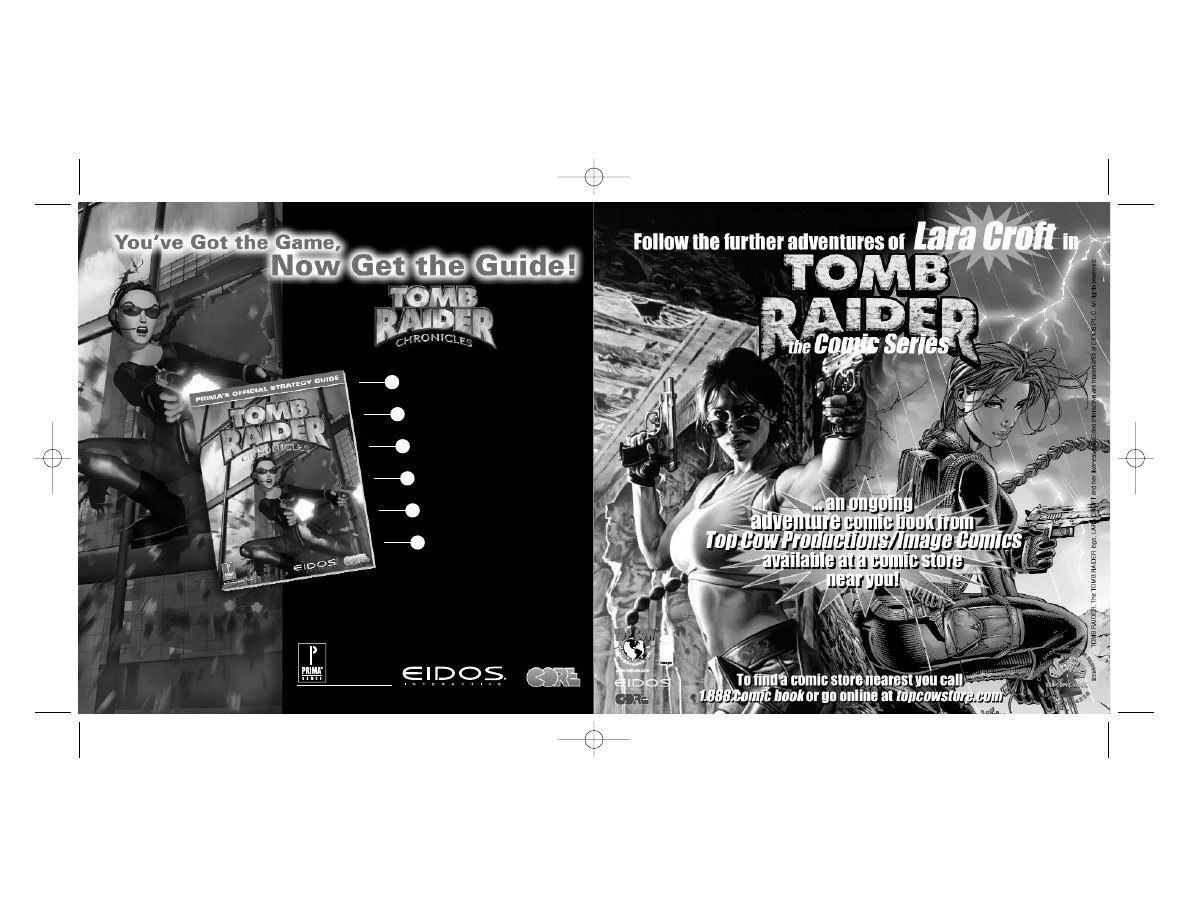
((
((
1
1
1
1
--
--
8
8
8
8
0
0
0
0
0
0
0
0
--
--
2
2
2
2
6
6
6
6
6
6
6
6
--
--
4
4
4
4
2
2
2
2
2
2
2
2
6
6
6
6
--
--
6
6
6
6
5
5
5
5
))
))
Comprehensive
walkthroughs of all levels
Solutions to every
mind-boggling puzzle
Strategies for overcoming
every obstacle and trap
Training for all of
Lara’s new moves
Every item
location revealed
Tips for using the
PC level editor
Prima’s Official Strategy Guide
primagames.com
®
Prima Strategy Guides available where you buy guides
and games. To Order By Phone, Call: (916) 989-0171
© 2000 Core Design Ltd. Eidos, Eidos Interactive, the Eidos Interactive logo, and
Tomb Raider are registered trademarks of Eidos Interactive, Inc. Core, Core Design, the Core logo
and Lara Croft are registered trademarks of Core Design, Ltd. All rights reserved.
TR Chronicles PC final 11/2/00 12:34 PM Page 22
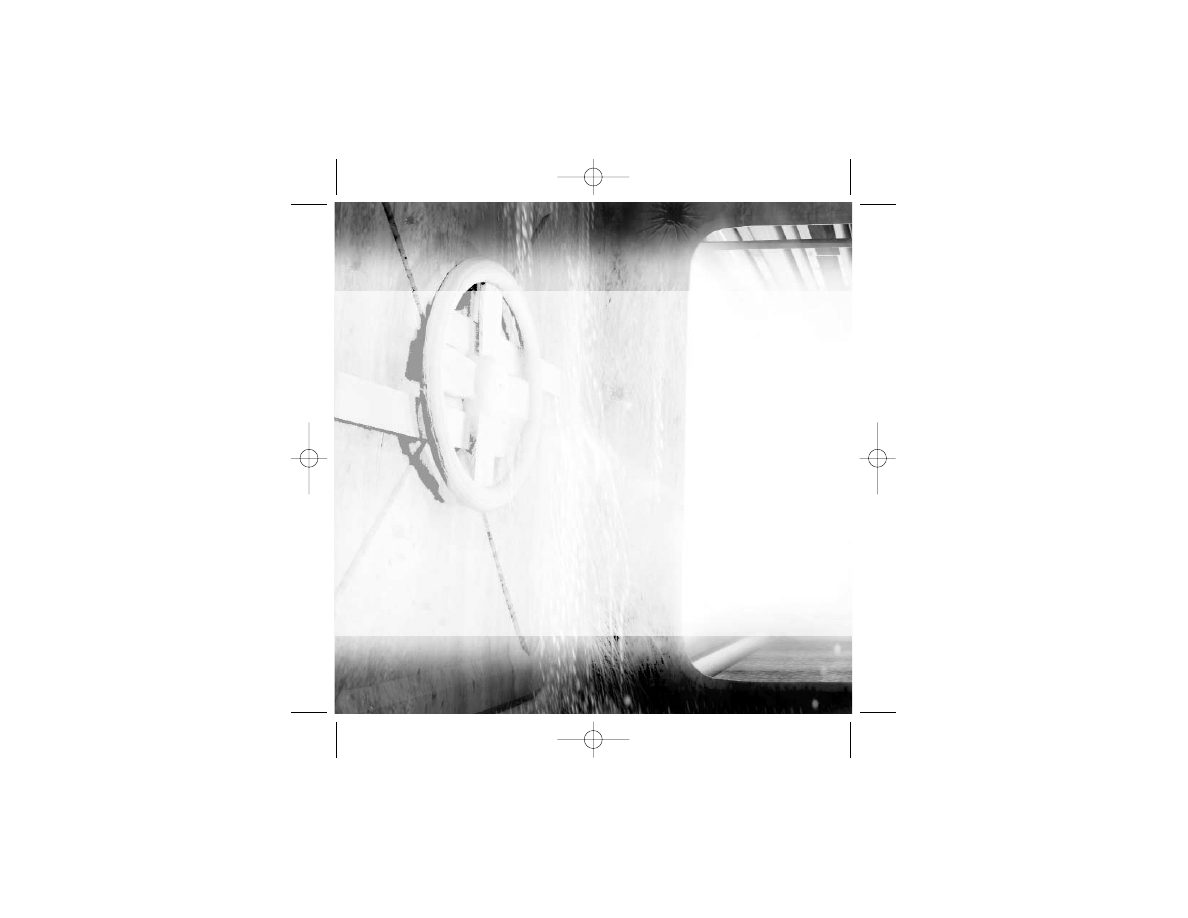
–24 –
Please read the following section before calling
technical support:
Because of the millions of different hardware
and software combinations possible with today’s
Personal Computers, you may still have to refer to
your computer manufacturer or operating system
publisher to properly configure their product to
run with this game.
CONTACTING TECH SUPPORT
If you have technical questions about the game,
our Support Department is here to help. Our web
site contains up-to-date information on the most
common difficulties with our products; this
information is the same as that used by our
support agents. If you are unable to find
the information you need on our web site,
please feel free to contact us via e-mail, fax,
telephone or letter.
If you need to talk to someone immediately, call
us at (415) 547-1244. We are available to take
your calls Monday through Friday between 9:00
a.m. to 5:00 p.m., Pacific Standard Time.
If possible, be at your computer when you call.
The support representative will need specific
information about your computer and may need
you to access or change some of the files while
you are on the telephone. If it is impossible
for you to be at your computer, be sure to have
the following information:
• A listing of your computer’s hardware and the
settings from Device Manager, including what
sound and video card your system has. (Contact
your computer manufacturer if you aren’t sure.)
• What version of Windows
®
you are using.
• What version of DirectX
®
is currently loaded
on your computer.
• How the game is currently configured.
NOTE: Our Technical Support agents do not have
access to game hints, tips, strategies or codes.
HOW TO REACH US:
World Wide Web:
http://www.eidosinteractive.com/support/index.html
Product Warranty Inquires: cs@eidos.com
Email: techsupp@eidos.com
Fax:
(415) 547-1201 or (415) 537-0095
Mail:
Eidos Interactive Customer Support
651 Brannan Street, 4th Floor
San Francisco, CA 94107
EIDOS INTERACTIVE TECHNICAL SUPPORT
TR Chronicles PC final 11/2/00 12:34 PM Page 24
Wyszukiwarka
Podobne podstrony:
Tomb Raider 5 Chronicles poradnik do gry
Tomb Raider 5 Chronicles Solucja
Tomb Raider Legend
Poradnik Tomb Raider Anniversary
Tomb Raider The Angel of Darkness poradnik do gry
Tomb Raider Underworld poradnik do gry
Tomb Raider The Angel of Darkness poradnik do gry
Tomb Raider Anniversary poradnik do gry
Tomb Raider 3 Solucja
Tomb Raider 1 Solucja
Tomb Raider Legenda poradnik do gry
tomb raider anniversary poradnik gry
Tomb Raider 2 Gold The Golden Mask Solucja
Tomb Raider 1 Gold Unfinished Business Solucja
więcej podobnych podstron