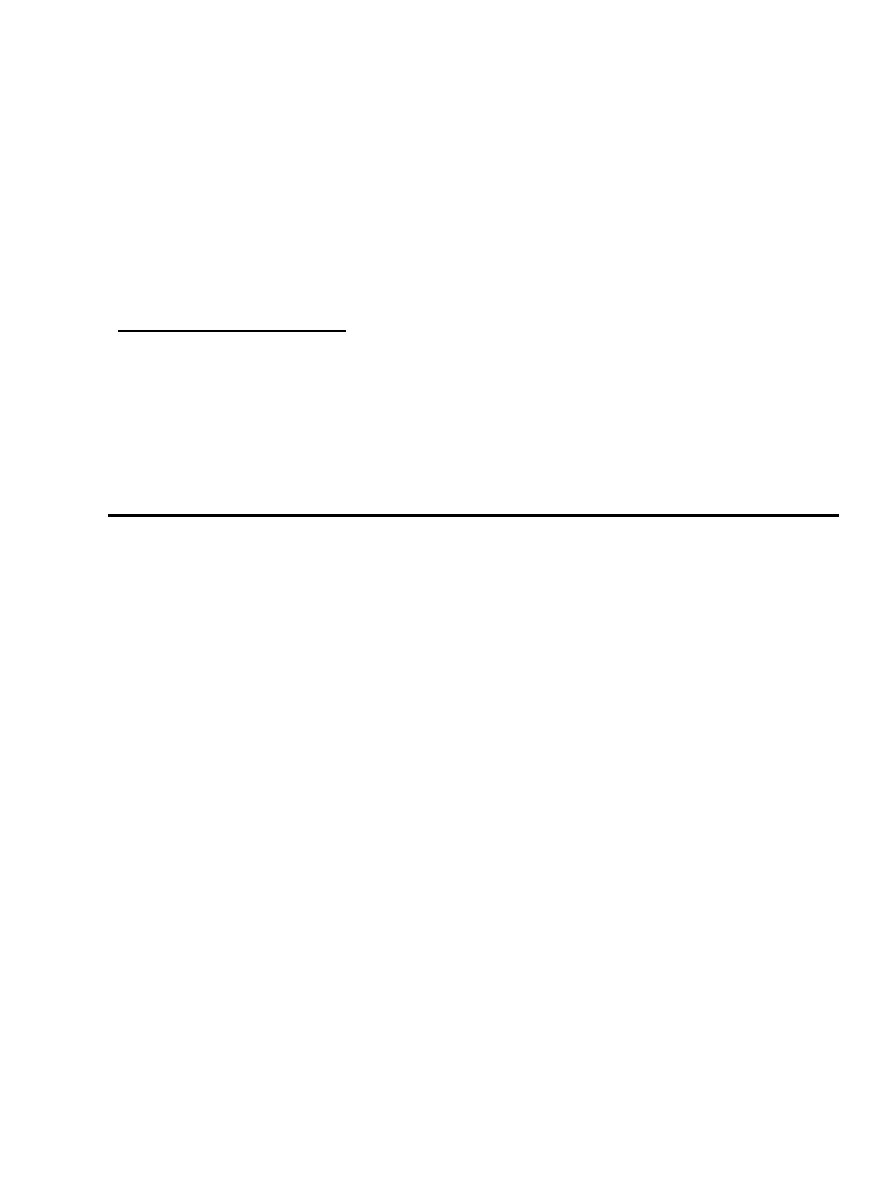
The Cable Modem HOWTO
Howard Shane
Revision History
Revision 0.9
2004−07−30
Revised by: jhs
Completed draft.
This document was written to assist the Linux user in configuring a cable modem for internet access using a
cable network.
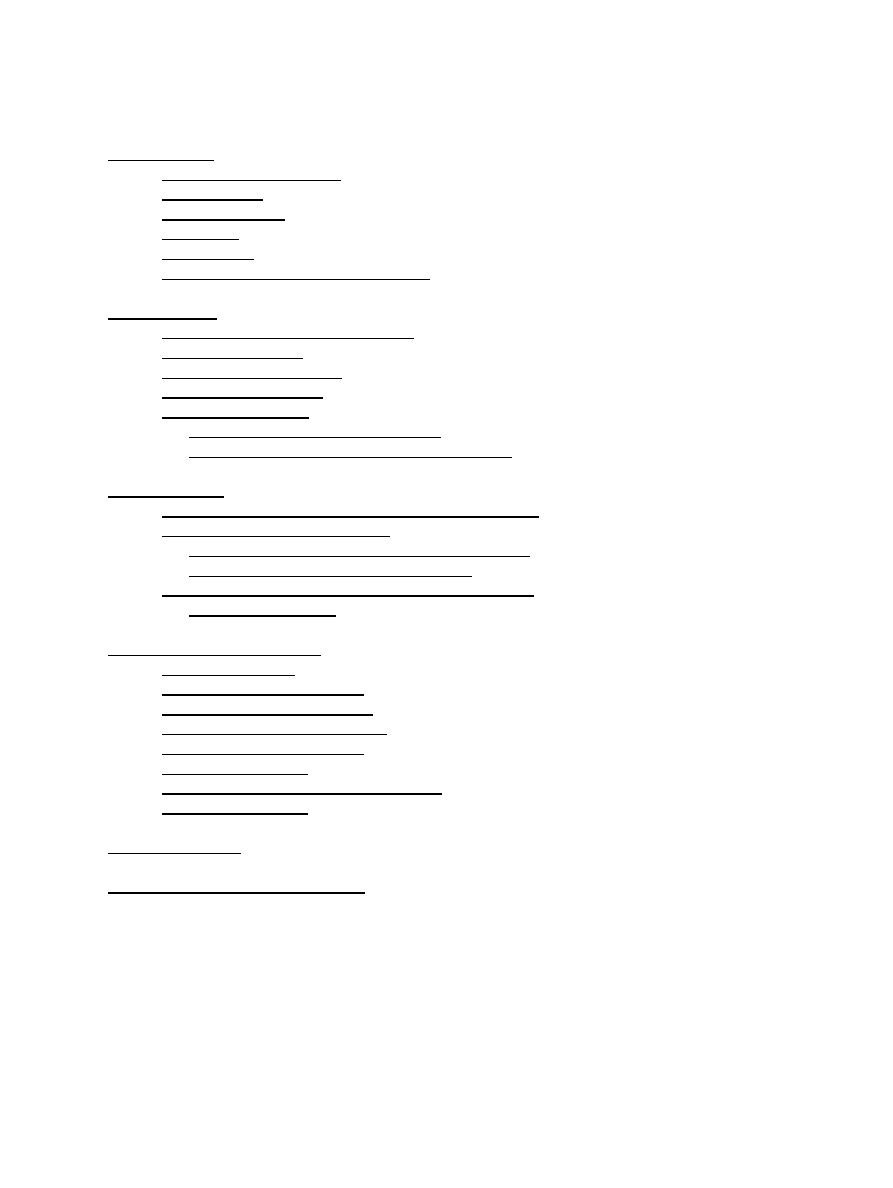
Table of Contents
1.1. Copyright Information......................................................................................................................1
1.2. Disclaimer.........................................................................................................................................1
1.3. New Versions....................................................................................................................................1
1.4. Credits...............................................................................................................................................1
1.5. Feedback...........................................................................................................................................2
1.6. Conventions Used in this Document................................................................................................2
2.1. Networking and Ethernet Support....................................................................................................3
2.2. Ethernet Support...............................................................................................................................3
2.3. USB Interface Support......................................................................................................................3
2.4. The Modem Device...........................................................................................................................4
2.5. The DHCP Client..............................................................................................................................4
4.1. Ambit Modems.................................................................................................................................9
4.2. Broadcom Cable Modems.................................................................................................................9
4.3. Ericson PipeRider Modems..............................................................................................................9
4.4. Motorola SurfBoard Modems...........................................................................................................9
4.5. RCA (Tompson) Modems................................................................................................................9
4.6. Terayon Modems..............................................................................................................................9
4.7. Toshiba PCX−XXXX Cable Modems..............................................................................................9
4.8. Webstar Modems............................................................................................................................10
The Cable Modem HOWTO
i
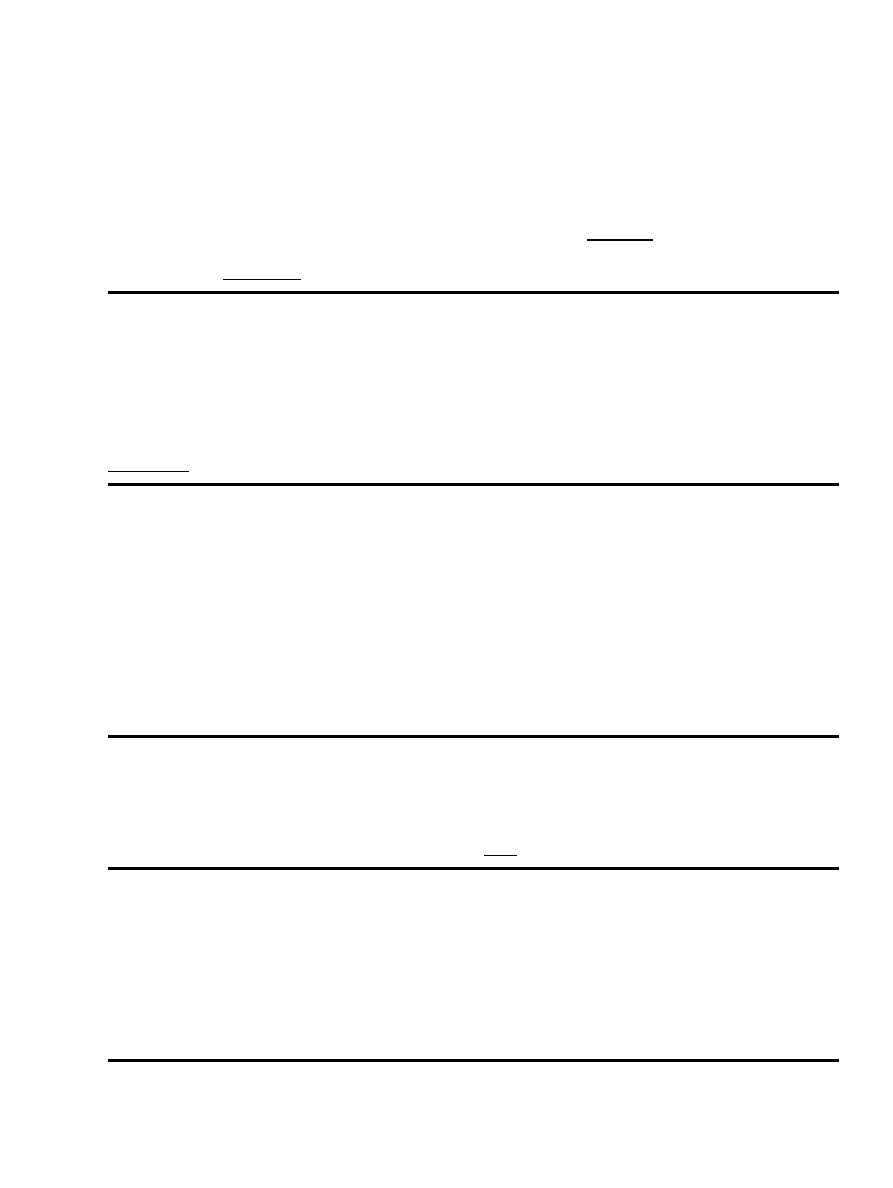
1. Introduction
This document was written to assist the Linux user in setting up their cable modem, and includes information
on configuring a DHCP client, enabling the device with or without USB support and troubleshooting. I have
successfully configured Motorola and Toshiba brand cable modems with the methods herein, and others have
informed me that the configuration methods of other manufacturers' hardware is almost identical. A
mostly−complete laundry list of hardware specific tidbits is addressed in Section 4; if you have a model
working that is not listing or have some specific informtion that you think will be helpful, please send it along
via the address in Section 1.5
1.1. Copyright Information
This document is Copyright 2004 by Howard Shane.
Permission is granted to copy, distribute and/or modify this document under the terms of the GNU Free
Documentation License, Version 1.2 or any later version published by the Free Software Foundation with no
Invariant Sections, no Front−Cover Texts, and no Back−Cover Texts. A copy of the license can be found in
Appendix A.
1.2. Disclaimer
No liability for the contents of this document can be accepted. Use the concepts, examples and other content
entirely at your own risk. As this is a new edition, there may be technical or other inaccuracies that may result
in the loss of irreplaceable data. In any case, proceed with caution, and realize that although errors are highly
unlikely, the author can accept no responsibility for them.
All copyrights are held by their by their respective owners, unless specifically noted otherwise. Use of a term
in this document should not be regarded as affecting the validity of any trademark or service mark.
Naming of particular products or brands should not be seen as endorsements.
1.3. New Versions
This is the initial release.
The latest version number of this document can be found here.
1.4. Credits
I would like to thank Brad Hards, the primary author of the Linux CDCEther kernel driver for graciously
volunteering several useful bits of information, as well as Rob McGee and Jess Portnoy for encouraging me to
morph this document into the new Cable−Modem HOWTO and contributing useful suggestions.
Also, I would like to thank Marla, who has stood by me confidently even when the outlook was dimmest and
others unforgiving. I'm yours forever.
1. Introduction
1
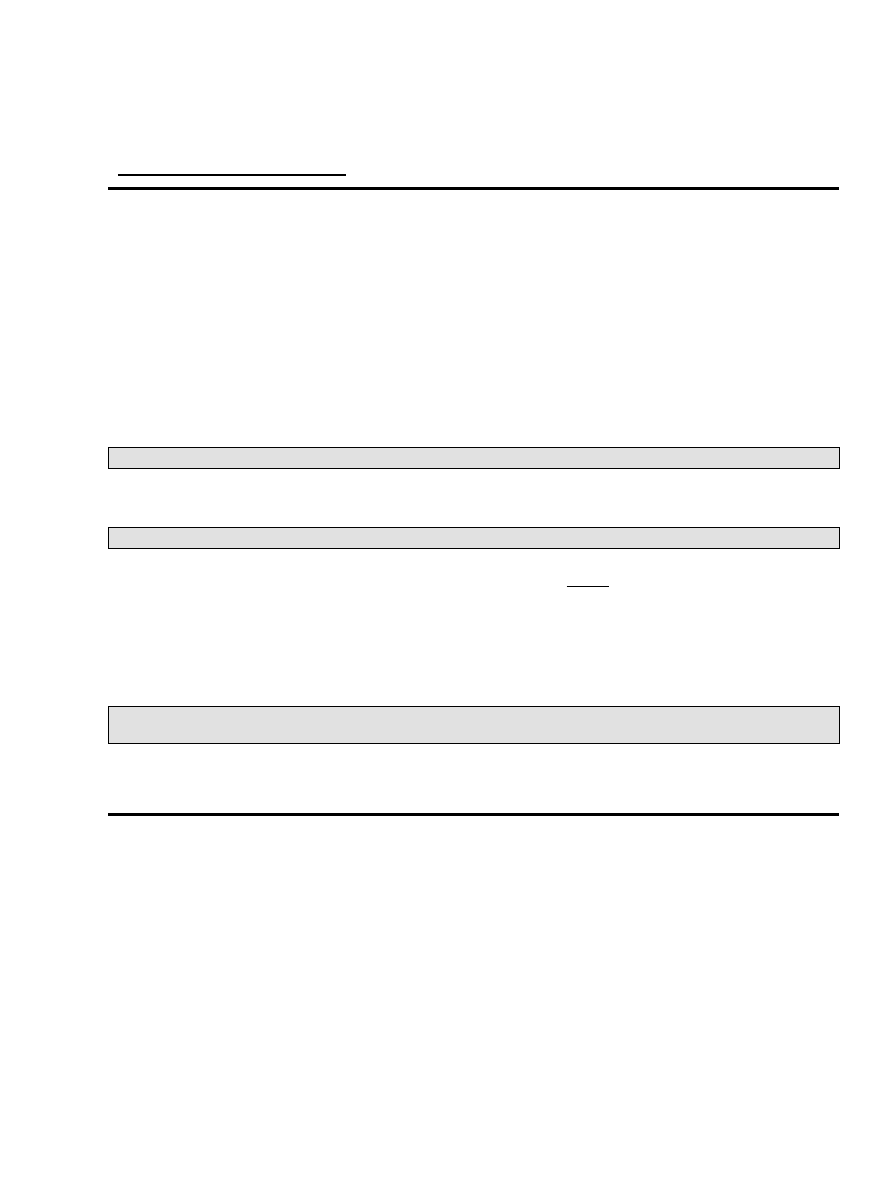
1.5. Feedback
Please send any additions or comments pertaining to this document to the following email address:
.
1.6. Conventions Used in this Document
The following conventions are used in this document and are outlined here for those who may not yet have a
complete understanding of how to access and control the underlying operating system in Linux, which is
almost always the bash shell.
First, filenames are referenced in a paragraph like so:
/path/file
Commands in Linux are executed (or 'called') at the command prompt, otherwise known as the 'command
line.' If you are in the non−graphical (text−based) environment you will usually be presented the bash shell
prompt which is a dollar sign:
$
...or the hash mark:
#
...if you have logged in as root or have acquired root, or 'superuser' privileges. You can also access the bash
shell in the X window system, otherwise known as X or X11, with an xterm or similar X−terminal−emulator.
Commands to be performed at the bash prompt, but referenced in a paragraph of this document, usually look
like this: do this now
Commands and/or the resulting output of commands may also be outlined with screen output in their own
paragraph or heading:
$
date Sun Jul 27 22:37:11 CDT 2003
When a command is written in front of the bash prompt (e.g. $ date above), it is assumed the [Return] or
[Enter] key has been depressed after the command, possibly followed by the output (e.g., the date).
The Cable Modem HOWTO
1. Introduction
2
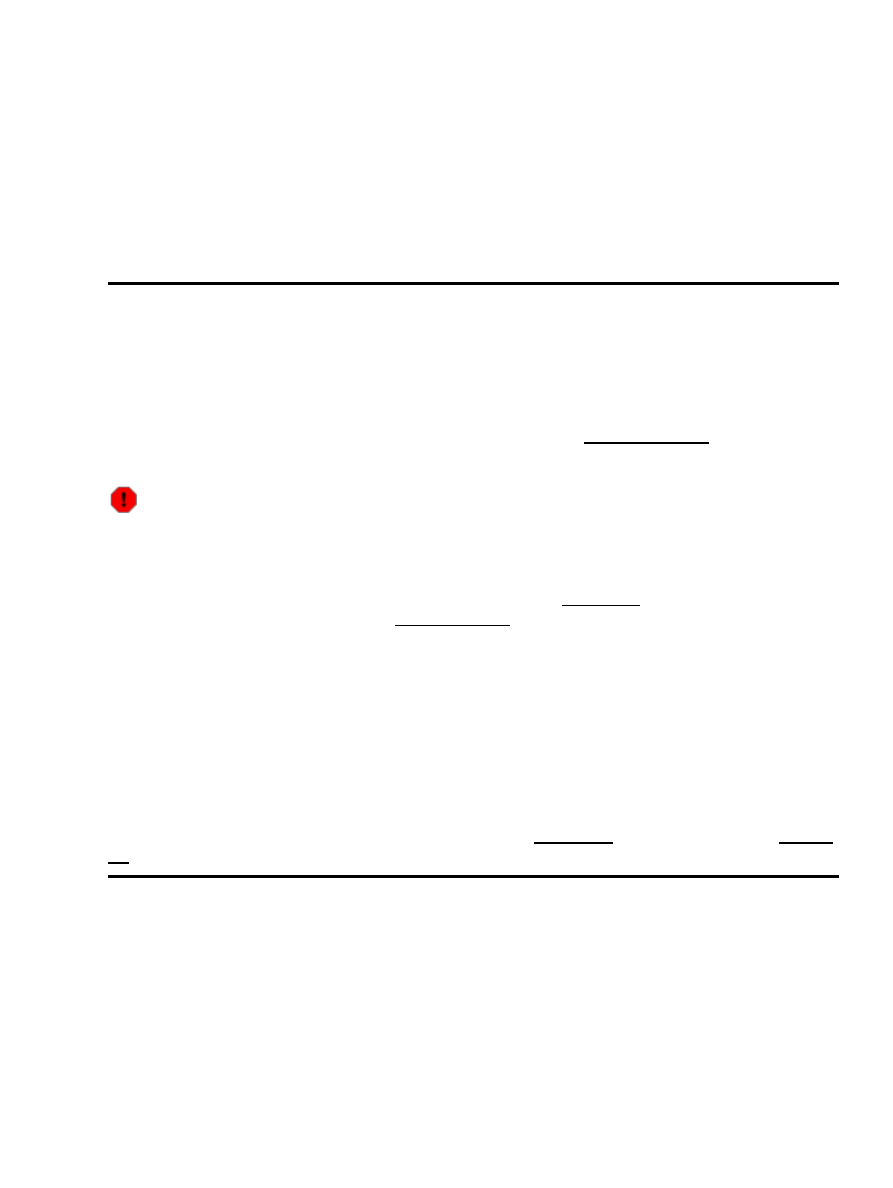
2. Prerequisites
2.1. Networking and Ethernet Support
Most, if not all, cable modems are easily configured for use with Linux. Most cable modems have two
possible interfaces for connection to your computer: Ethernet or USB. If your version of Linux is like most,
there is very little you will need to do to to get your cable modem working with an Ethernet interface as long
as you have support for networking and the driver for your specific networking hardware installed.
2.2. Ethernet Support
An open Ethernet interface is the most likely means that a cable provider will use or recommend when setting
up your cable internet service. Your ISP may even deliver and/or install a new NIC card to access the modem
if you have no open Ethernet cards available.The cable connects to the modem, which then connects to your
NIC using ordinary 10BaseT/100BaseT Ethernet cable. If you are uncertain about any of the above, and your
modem and/or NIC are not already physically installed for you, read the Ethernet HOWTO and your cable
modem's instruction manual before proceeding any further.
Do not try to install an NIC by yourself unless you are already familiar with the process or are assisted
by someone who is.
For software support, most base installs of Linux distributions come enabled for TCP/IP networking and
common Ethernet hardware drivers 'out of the box,' so if you are using a preconfigured kernel from a boxed or
downloaded version of a Linux distribution you can probably skip to Section 2.4. If you don't know what a
kernel is and/or are curious about it, see the Kernel HOWTO for more information.
The (Linux kernel) networking support requirements for use of a cable modem include the following, and
which you will need to select using whatever kernel configuration front−end application (whether make
config, make menuconfig or make xconfig) prior to compiling a custom kernel. For 2.4.x and earlier kernels
under the heading 'Networking options' you will require 'TCP/IP Networking' along with 'Network Device
Support,' go to 'Ethernet (10 or 100Mbit) Support' and enable your specific NIC driver. If you use the 2.6.x
series, the heading 'Drivers' has a sub−heading 'Networking Support,' where you should enable 'Network
Device Support' and 'Ethernet Connection Support/Ethernet (10 or 100Mbit), as well as your specific NIC
hardware driver.
If you are interested in how to configure the USB interface go to Section 2.3; otherwise you can go to Section
2.4.
2.3. USB Interface Support
There seems to be no reliable data regarding testing bandwidth or performance of an Ethernet connection vs.
the USB port of cable modems. In theory they should be equivalent, though some believe there is poorer
performance (at least in Linux) using USB. Unless you have no way to use an Ethernet interface, have no
ability to add a cheap NIC, or are just plain determined, there is probably no advantage to using USB. If so,
you will need the following, in addition to Networking support outlined above: 1) USB Subsystem support 2)
your host controller driver (UHCI, OHCI or EHCI) and one of the following:
Kernel Version 2.4.x
2. Prerequisites
3
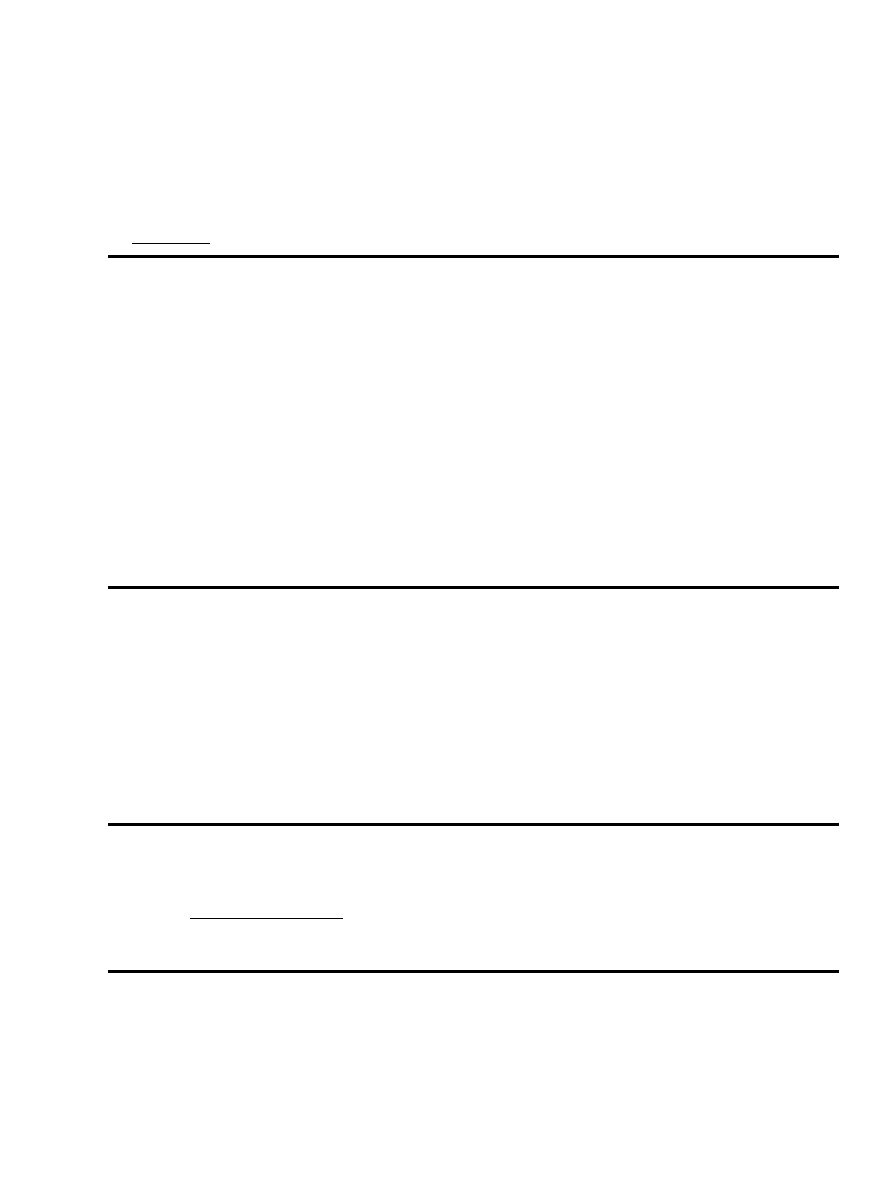
CDC Ethernet Support
•
For kernel 2.6.x you will need
Multi−purpose USB Networking Framework (CONFIG_USB_USBNET) with
•
CDC Ethernet support (CONFIG_USB_CDCETHER)
•
See Section 3.3 for instructions on how to load modules when time to test the modem.
2.4. The Modem Device
First, plug in and turn on the cable modem. Connect your Ethernet card to the modem with
10BaseT/100BaseT cable into the non−USB interface if this was not already done for you. Be sure the modem
isn't on standby mode or turned off; this should be obvious looking at the LEDs. The standby button is on the
top of the device on most models. Note that your cable internet provider should be able to tell remotely
whether your modem is connected and functioning properly, which is helpful to differentiate hardware from
configuration problems on your end. They will also need the MAC (Media Access Control) hardware address
of your modem to allow the device access to their network. If at any time you substitute one modem for
another you will need to inform them so the MAC address can be updated and your access to the cable
network restored.
Your modem will be assigned an IP address once connected for the first time that may remain the same or
may change periodically depending on the IP address turnover of your ISP's DHCP server and how long you
remain offline if you disconnect.
2.5. The DHCP Client
2.5.1. Installation on a Debian System
Debian requires you have a DHCP client package installed and running. As of this writing there are two
user−space programs for this. In Woody (stable), there is the dhcp−client package, automatically installed as a
part of the base packages as
/sbin/dhclient
. For Sarge (testing) and up, this has been replaced by the
dhcpcd package. The latter has its configuration files under
/etc/dhcpc
, but nothing really needs to be
modified if you have only one Ethernet card you will be using for the cable internet service. The dhcpcd
daemon is easily installed for those using testing branch as root with apt−get install dhcpcd .
2.5.2. Installing on .rpm− or .tgz−Based Systems
For .rpm− or .tgz−based distributions, I offer the following link that walks you through the setup of a DHCP
client, in the DHCP mini−HOWTO.
Just run /sbin/dhclient or whichever client you use to get a dynamic IP address.
The Cable Modem HOWTO
2. Prerequisites
4
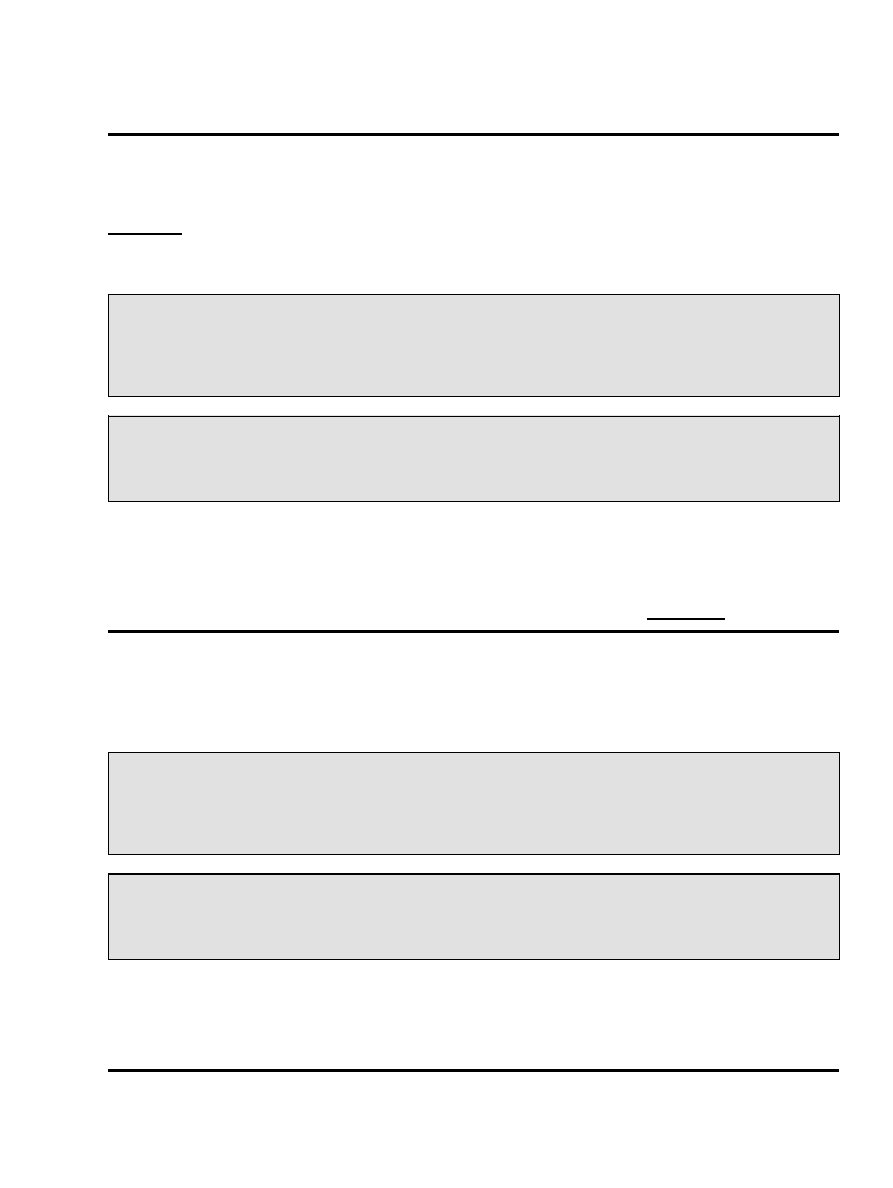
3. Configuration
3.1. Ready to Start With an Ethernet−Modem connection
Once you are plugged into the system, your modem is on and your dhcp server is running as outlined in
Section 2.5, you should be provided your own IP address that doesn't change unless you drop the lease (i.e.
are offline) for a while. To confirm that the DHCP client is working and you have a new IP address, execute
(as root) ifconfig without any other arguments, and you should see the following:
eth0 Link encap:Ethernet HWaddr 00:D0:09:DE:D4:6F
inet addr:66.190.XXX.XXX Bcast:255.255.255.255 Mask:255.255.255.0 UP BROADCAST
RUNNING MULTICAST MTU:1500 Metric:1 RX packets:2591777 errors:0 dropped:0
overruns:0 frame:0 TX packets:5589 errors:0 dropped:0 overruns:0 carrier:0
collisions:0 txqueuelen:100 RX bytes:168673636 (160.8 MiB) TX bytes:1752872
(1.6 MiB) Interrupt:12 Base address:0xc400
lo Link encap:Local Loopback
inet addr:127.0.0.1 Mask:255.0.0.0 UP LOOPBACK RUNNING MTU:16436 Metric:1 RX
packets:5168 errors:0 dropped:0 overruns:0 frame:0 TX packets:5168 errors:0
dropped:0 overruns:0 carrier:0 collisions:0 txqueuelen:0 RX bytes:1695104
(1.6 MiB) TX bytes:1695104 (1.6 MiB)
...which shows the system loopback device, lo, and also eth0, the cable modem having successfully acquired
an IP address (the 'inet addr') provided by our cable internet service provider.
A simple Ethernet−based configuration should be complete at this step. If you have more than one Ethernet
interface available and want to select a specific one for the cable service, go on to Section 3.2.
3.2. Grabbing A Specific Interface
Let's say we want to select a specific Ethernet interface (ethX) to be the recipient of the DHCP cable internet
service. If you run ifconfig as root you get a list of open devices:
eth0 Link encap:Ethernet
HWaddr 00:D0:09:DE:D4:6F
inet addr:192.168.1.1 Bcast:192.168.1.255 Mask:255.255.255.0 BROADCAST RUNNING
MULTICAST MTU:1500 Metric:1 RX packets:0 errors:0 dropped:0 overruns:0 frame:0
TX packets:0 errors:0 dropped:0 overruns:0 carrier:0 collisions:0 txqueuelen:100
RX bytes:0 (0.0 b) TX bytes:0 (0.0 b) Interrupt:12 Base address:0xc400
lo Link encap:Local Loopback
inet addr:127.0.0.1 Mask:255.0.0.0 UP LOOPBACK RUNNING MTU:16436 Metric:1 RX
packets:5168 errors:0 dropped:0 overruns:0 frame:0 TX packets:5168 errors:0
dropped:0 overruns:0 carrier:0 collisions:0 txqueuelen:0 RX bytes:1695104
(1.6 MiB) TX bytes:1695104 (1.6 MiB)
...where eth0 is a standard NIC that we have preconfigured to the IP address 192.168.1.1.
Note the HWaddr field, or hardware address, on the first line. This is the same as the MAC, or Media Access
Control address, and is how we will specify the interface for each action.
3. Configuration
5
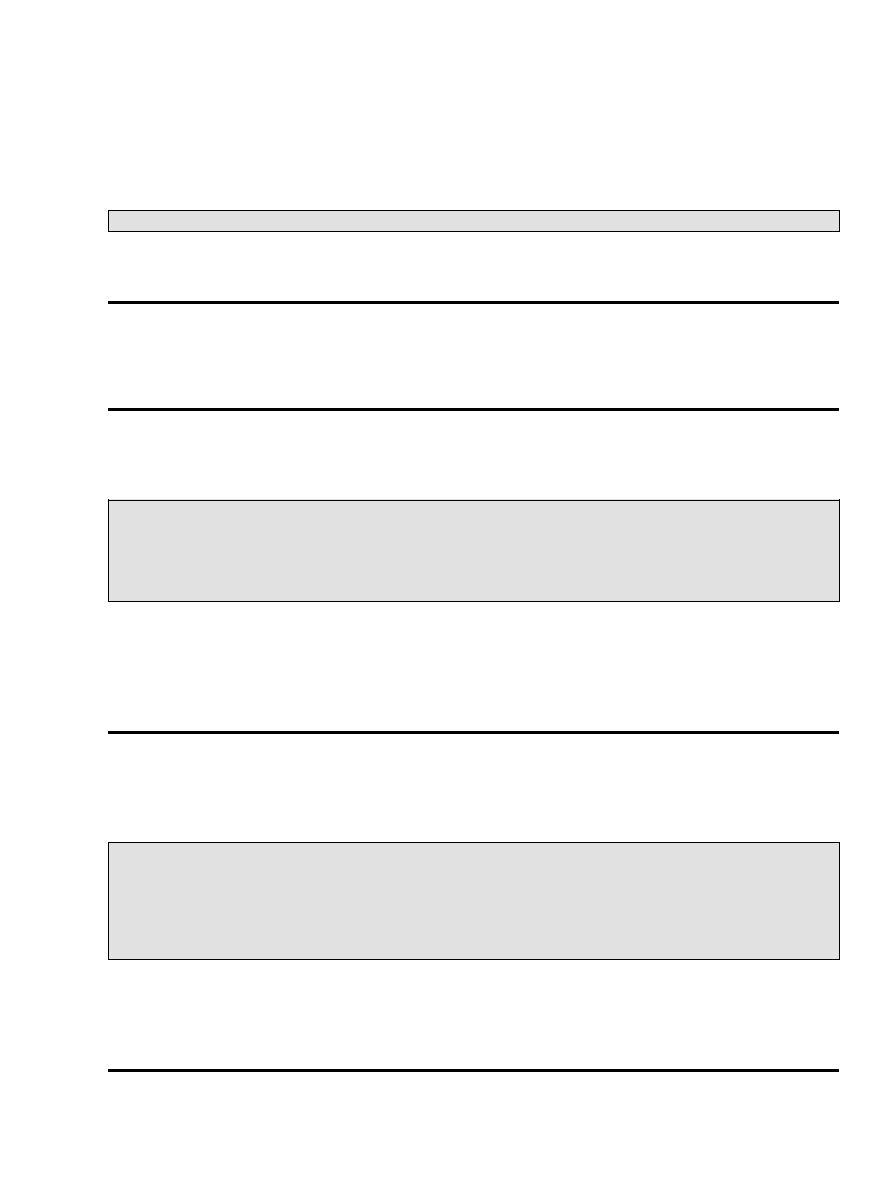
3.2.1. Manually Assigning MAC to Interface Name
Whatever distribution you use, you can always use the command line to designate an Ethernet device (via the
MAC) to be interface 'ethX' with or without a particular IP address. This may be necessary when you change
your settings, swap out hardware or for just plain testing. Use ifconfig:
# ifconfig ethX hw ether 00:D0:09:DE:D4:6F up
You can check if it worked by calling ifconfig without options after your next reboot. See man ifconfig for
more options.
3.2.2. Automatic Configuration of Devices
The method for automatically assigning a particular interface name ethX, to a specific hardware interface
(Media Access Control address) differs by distribution.
3.2.2.1. Debian
If you are running a Debian system, you can alter the
/etc/network/interfaces
file to look like this:
# /etc/network/interfaces −− configuration file for ifup(8), ifdown(8) # The
loopback interface auto lo iface lo inet loopback auto eth0 iface eth0 inet
static address 192.168.1.1 netmask 255.255.255.0 network 192.168.1.0 hwaddress
ether 00:D0:09:DE:D4:6F
auto eth1 iface eth1 inet dhcp hwaddress ether 00:04:BD:DE:42:0B
The auto eth0 and auto eth1 are required to have the interfaces configured at boot−up. Note that some
versions of dhcp clients by default always grab eth0 for the dhcpc interface. So even after doing all the above,
unless you specifically run /sbin/dhcpcd−bin eth1 it won't work. The easy way to do this at boot up is to
make an init script to load the dhcp address to the correct interface, which should be placed in
/etc/init.d
. Then run update−rc.d as root with the correct arguments (see man update−rc.d).
3.2.2.2. Red Hat
The file to edit will of the form
ifcfg−ethX
, located in
/etc/sysconfig/network−scripts/
. The
contents are typically of the form:
DEVICE=eth1
# Device name. This is the interface your cable modem will use.
ONBOOT=yes
# load at boot BOOTPROTO=dhcp
# sets the device to receive an IP address from a DHCP server
HWADDR=00:04:BD:DE:42:0B
# the hardware MAC
Edit the relevant sections with your favorite text editor program as root to reflect your interface name and
MAC and save it. If the file doesn't exist for the interface you need you can create it, for example
ifcfg−eth1
. You can then use ifconfig eth1 up from the command line to use it immediately. Upon reboot
the correct hardware settings should be loaded automatically.
The Cable Modem HOWTO
3. Configuration
6
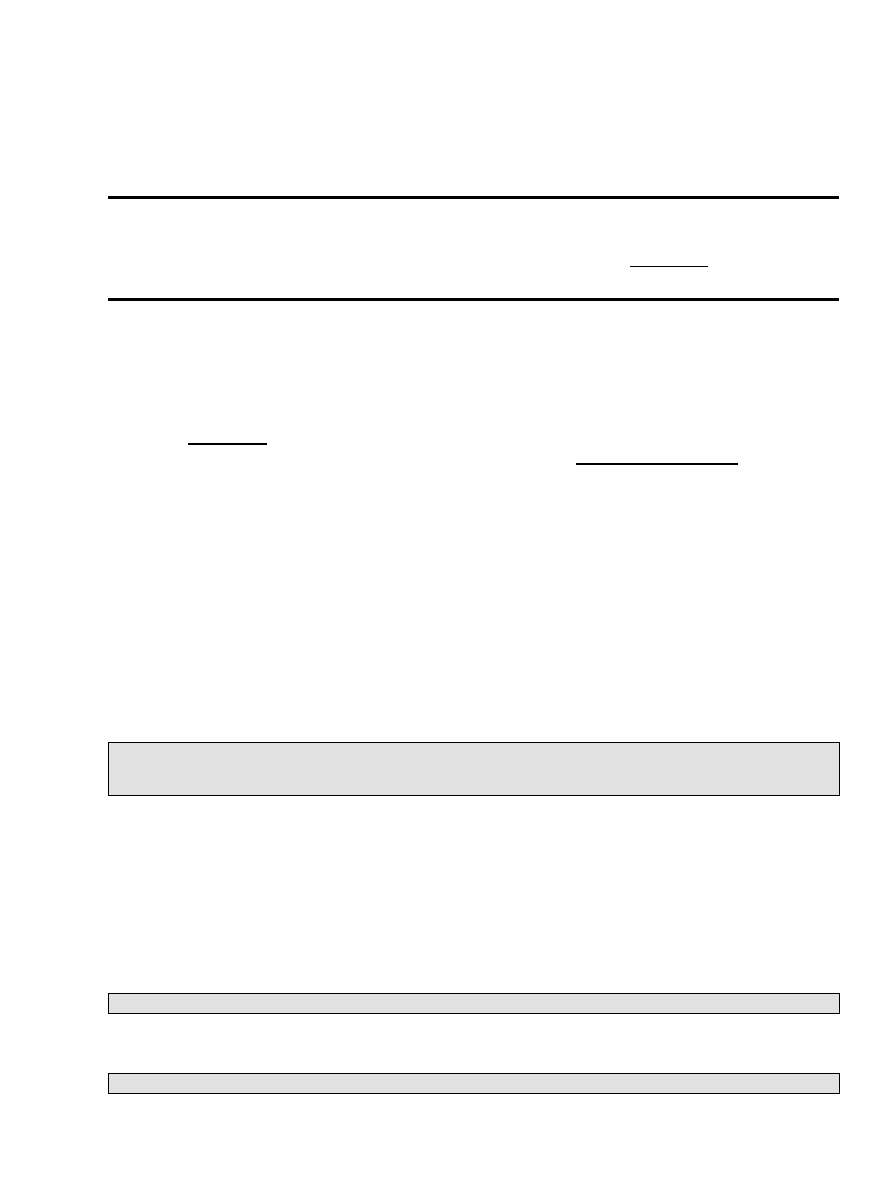
3.2.2.3. Slackware
Slackware has a configuration utility named 'netconfig' that you can use at the command line as root to modify
your network settings and configure interfaces by static IP addresses or dhcp. You can rerun it at any time to
reconfigure things once you have installed your modem.
3.2.2.4. Other Distributions
Feel free to contribute if you have distribution−specific information to add; see Section 1.5. Consult your
distribution documentation where appropriate.
3.3. Using the USB interface instead of an Ethernet card
3.3.1. USB CDCEther
If you wish to use the USB interface to accept data you will need USB subsystem support in your kernel as
discussed in Section 2.1, whether USB−ohci, USB−ehci, or whatever USB host controller driver required by
your system. For a more in−depth discussion of this, I direct you to the Linux−USB project site.
In addition the CDCEther (Communications Device Class Ethernet) protocol common to cable modems.
There are two ways your kernel may support a device driver: either by being statically (always on) compiled
within that kernel or loaded (at boot time or later by a script or manually) as a module. You can find out if a
driver is statically compiled in the kernel by checking the log of messages at boot up using dmesg | less on the
command line. Experienced users may want to take an easier route and check the configuration file for the
currently running kernel in
/boot
, usually of the form
config−2.X.x
, which is a text file that can be
grepped. On the command line, try grep −e followed by CONFIG_USB_CDCETHER in 2.4.x kernels or
CONFIG_USB_ETH in 2.6.x kernels followed by the filename; you should see a '=y or =m at the end of this
string for static or modular status, respectively.
The output of dmesg | less should reveal something similar to the following
Mar 2 11:00:52 K7 kernel: CDCEther.c:
0.98.6 7 Jan 2002 Brad Hards and another
Mar 2 11:00:52 K7 kernel: usb.c: registered new driver CDCEther
in the case of a statically compiled driver or a module loaded at boot.
If you don't see it, to find out if your kernel has already loaded the CDCEther (Communications Device Class
Ethernet) driver as a module, on the command line issue lsmod as root. You should see the module
CDCEther
listed for 2.4.x kernels, or alternatively
usbnet
for 2.6.x kernels.
If you don't see it listed with lsmod try loading the module directly as root; for kernel 2.4.x this would be of
the form
# modprobe CDCEther
whereas for 2.6.x the command would be
# modprobe usbnet
The Cable Modem HOWTO
3. Configuration
7
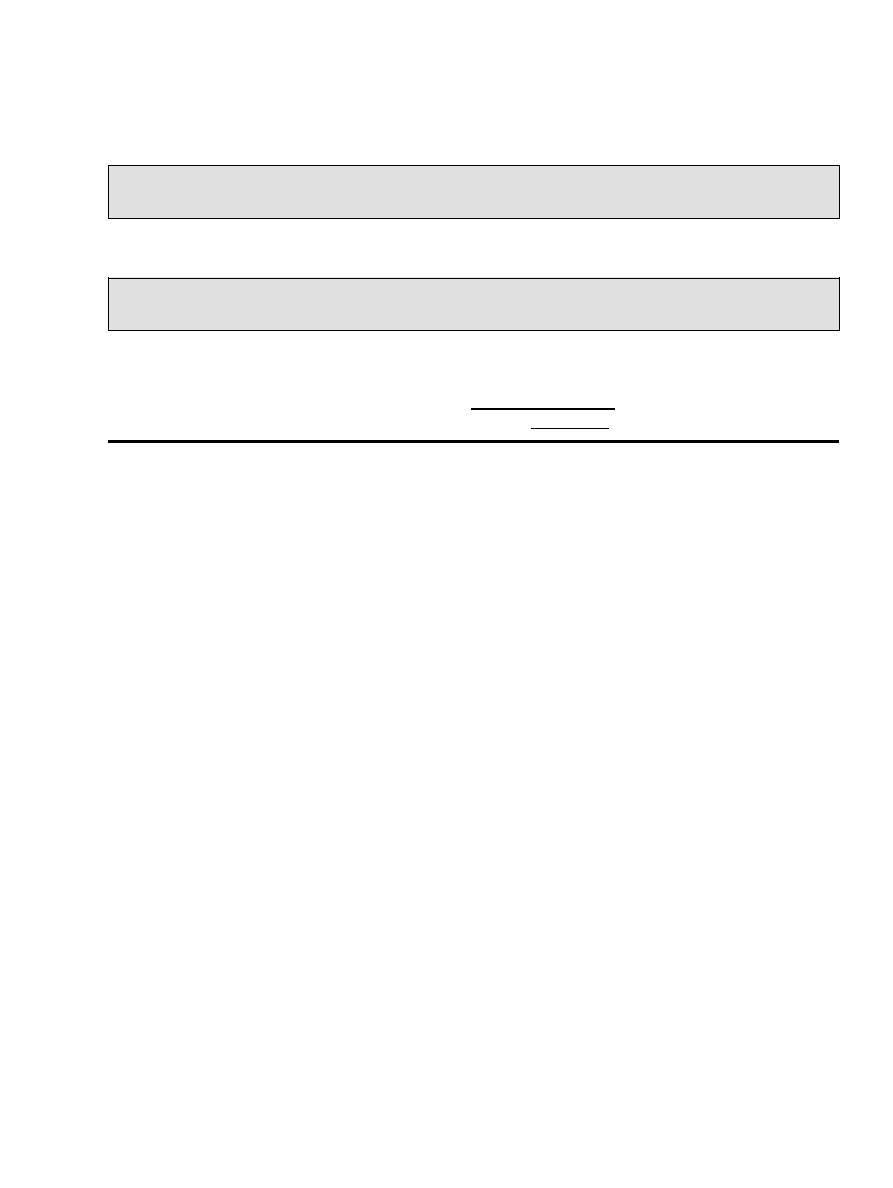
If all goes well you should see something like the following at the end of your system log files
(
/var/log/messages
or
/var/log/syslog
, you may need to be root to view these) or at the end of
dmesg | less from the command line:
Mar 2 11:00:52 K7 kernel: CDCEther.c:
0.98.6 7 Jan 2002 Brad Hards and another
Mar 2 11:00:52 K7 kernel: usb.c: registered new driver CDCEther
If all goes well you should see something like the following in your system log files or at the end of dmesg:
Mar 2 11:00:52 K7 kernel: CDCEther.c:
0.98.6 7 Jan 2002 Brad Hards and another
Mar 2 11:00:52 K7 kernel: usb.c: registered new driver CDCEther
If you are unsuccessful with any of the above, and are determined to use the USB conduit of this device, you
will need to recompile your kernel to support it. You will need the 2.4.3 kernel or later. For detailed
instructions on recompiling your kernel, I direct you to the Kernel−HOWTO. The options required to get USB
interface support working on this device have been addressed in Section 2.1.
The Cable Modem HOWTO
3. Configuration
8
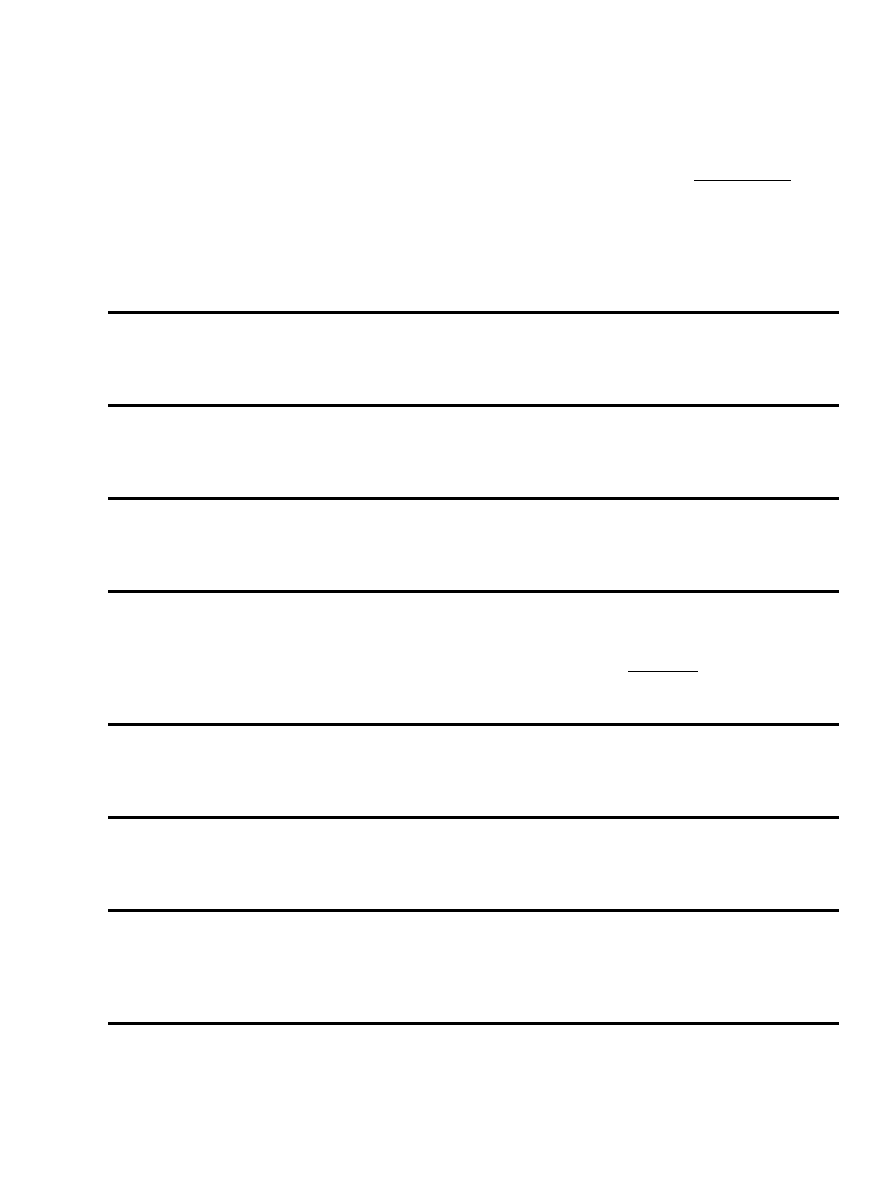
4. Notes on Specific Hardware
Thanks to Jess Portnoy and others for much of the information below. Also, there are some notes specifically
pertaining to configuring a cable modem and cable internet service providers in Israel on Jess' webpage for
those that live there. I have personally subscribed to two large cable ISPs in the U.S. without any trouble
using the instructions outlined above. The previous incarnation of this document had a large catalogue of ISPs
listed by geography, but as a rule the identity of the upstream provider should not affect configuration. If your
cable ISP claims not to support linux, it is not because of any technical difficulties related to the operating
system. Just don't expect them to configure if for you on your end like they do for most other users (that's why
you're reading this document, right?).
4.1. Ambit Modems
Supported by Ethernet and CDCEther.
4.2. Broadcom Cable Modems
Supported by Ethernet and CDCEther.
4.3. Ericson PipeRider Modems
Supported by Ethernet and CDCEther.
4.4. Motorola SurfBoard Modems
This model has enjoyed widespread use by cable providers. There is a separate HOWTO, written by your
humble author. Supported by both Ethernet and USB CDCEther. Refer to that document for any hardware
specific questions. The generic instructions above generally work.
4.5. RCA (Tompson) Modems
Supported with Ethernet, CDCEther untested.
4.6. Terayon Modems
At minimum the tj715 is known to be supported using Ethernet and CDCEther.
4.7. Toshiba PCX−XXXX Cable Modems
The four X's in the name indicate model number. Works with Ethernet, CDCEther untested. 'out−of−the−box'
with the above instructions.
4. Notes on Specific Hardware
9
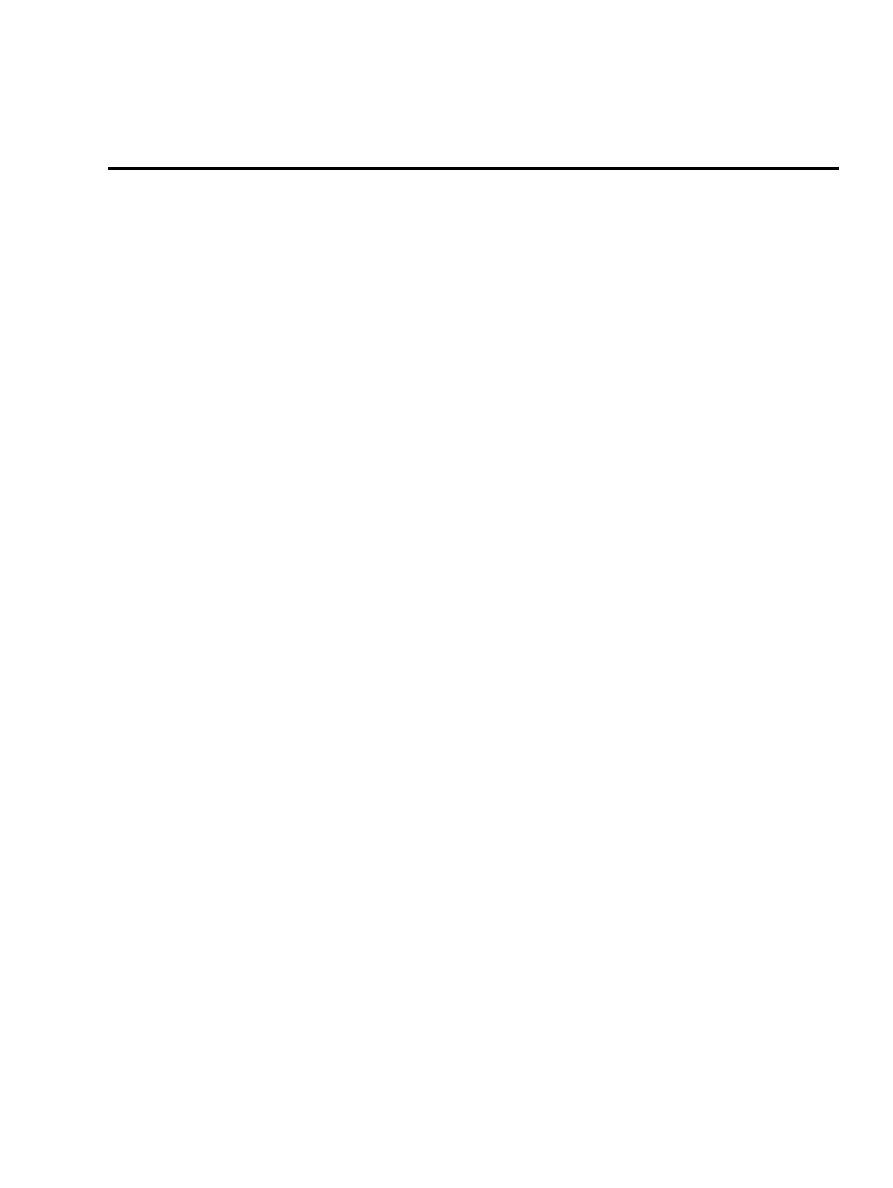
4.8. Webstar Modems
Supported with Ethernet, CDCEther untested.
The Cable Modem HOWTO
4. Notes on Specific Hardware
10
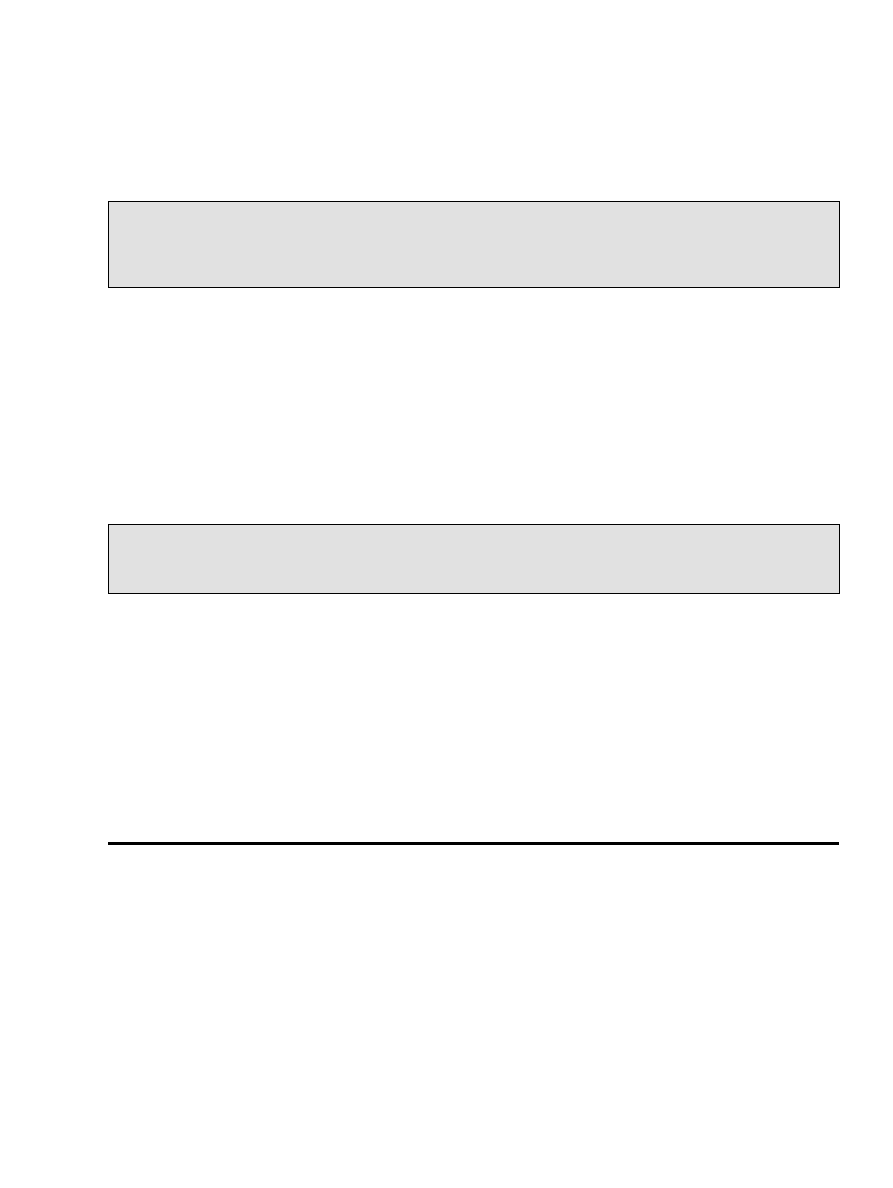
5. Troubleshooting
Q: I get kicked offline about once every 4 days, for no apparent reason, and get the following error, or
something similar, in the kernel log:
Feb 20 10:05:12 K7 kernel: CDCEther.c: rx status −110 Feb 20 10:05:12 K7 kernel:
CDCEther.c: no repsonse in BULK IN Feb 20 10:05:12 K7 kernel: CDCEther.c: rx status −110
Feb 20 10:05:12 K7 kernel: CDCEther.c: no repsonse in BULK IN Feb 20 10:05:12 K7 kernel:
CDCEther.c: rx status −110 Feb 20 10:05:12 K7 kernel: CDCEther.c: no repsonse in BULK
IN Feb 20 10:05:12 K7 kernel: CDCEther.c: rx status −110
A: There are a number of reasons this may be happening, and future updates to the CDCEther driver may
solve some of them. At least one user on the Linux−USB−user mailing list noticed that on at least one
occasion data sent to the modem from upstream by the cable provider has triggered it. Also, the modem itself
is very sensitive to power interruptions and can lose the connection if this occurs. The fix is to run ifdown
ethX, where ethX is the Ethernet interface (eth0, eth1 etc.) to clear out any remaining settings that are hung,
then remove the module with rmmod CDCEther, reinsert the CDCEther module and then ifup ethX . A
reboot may be necessary if this doesn't fix the problem. If none of these work you probably have a real service
interruption.
Q: I get the following messages on boot−up; are they errors?
Can't use
SetEthernetMulticastFilters request Mar 2 11:00:52 K7 kernel: CDCEther.c: Ethernet
information found at device configuration. Trying to use it anyway. Mar 2 11:00:52
K7 kernel: CDCEther.c: Imperfect filtering support − need sw hashing
A: No. The multicast message is pertaining to Multicast support in the kernel, which is optional and not
necessary for the proper functioning of this modem. The message about 'Ethernet Information' is a design bug
in the modem and can be ignored. As for the 'Imperfect filtering support, to quote Brad Hards:
"This is a bit difficult to explain − I assume that you know what multicasting is − when you join a multicast
group, this can be handled by the networking device so that other multicast traffic doesn't cause interrupts.
That is called 'perfect filtering.' However sometimes the number of multicast addresses exceeds the number of
filters that you have. This leads to 'imperfect filtering,' which can cut down the number of interrupts, but you
still need to do some work in the networking stack. Then you get to the typical cable modem implementation,
and there is not filtering at all. Every multicast packet goes to the host to be filtered. This doesn't normally
matter though, because the cable modem is a point to point link."
5. Troubleshooting
11
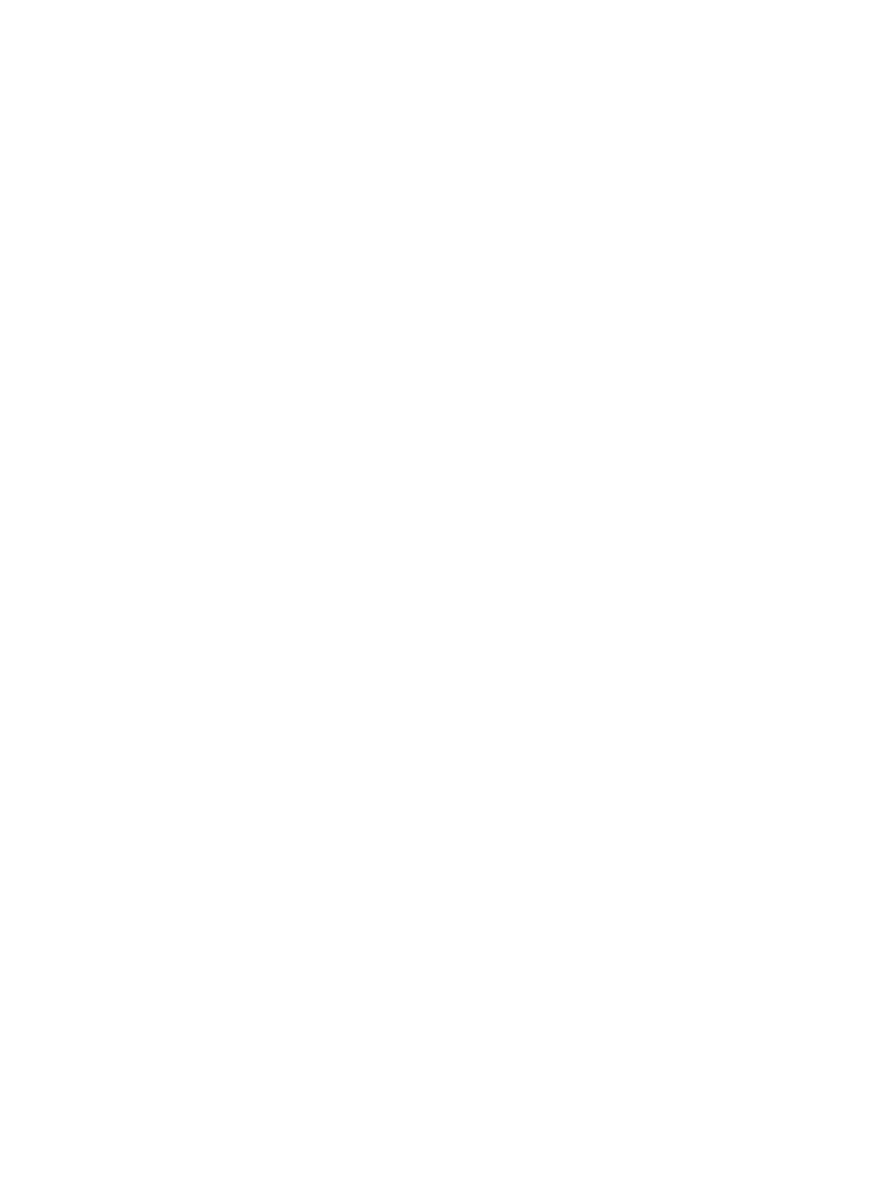
A. Gnu Free Documentation License
Version 1.2, November 2002
Copyright (C) 2000,2001,2002 Free Software Foundation, Inc. 59 Temple Place, Suite 330, Boston, MA
02111−1307 USA Everyone is permitted to copy and distribute verbatim copies of this license document, but
changing it is not allowed.
0. PREAMBLE
The purpose of this License is to make a manual, textbook, or other functional and useful document "free" in
the sense of freedom: to assure everyone the effective freedom to copy and redistribute it, with or without
modifying it, either commercially or noncommercially. Secondarily, this License preserves for the author and
publisher a way to get credit for their work, while not being considered responsible for modifications made by
others.
This License is a kind of "copyleft", which means that derivative works of the document must themselves be
free in the same sense. It complements the GNU General Public License, which is a copyleft cense designed
for free software.
We have designed this License in order to use it for manuals for free software, because free software needs
free documentation: a free program should come with manuals providing the same freedoms that the software
does. But this License is not limited to software manuals; it can be used for any textual work, regardless of
subject matter or whether it is published as a printed book. We recommend this License principally for works
whose purpose is instruction or reference.
1. APPLICABILITY AND DEFINITIONS
This License applies to any manual or other work, in any medium, that contains a notice placed by the
copyright holder saying it can be distributed under the terms of this License. Such a notice grants a
world−wide, royalty−free license, unlimited in duration, to use that work under the conditions stated herein.
The "Document", below, refers to any such manual or work. Any member of the public is a licensee, and is
addressed as "you". You accept the license if you copy, modify or distribute the work in a way requiring
permission under copyright law.
A "Modified Version" of the Document means any work containing the Document or a portion of it, either
copied verbatim, or with modifications and/or translated into another language.
A "Secondary Section" is a named appendix or a front−matter section of the Document that deals exclusively
with the relationship of the publishers or authors of the Document to the Document's overall subject (or to
related matters) and contains nothing that could fall directly within that overall subject. (Thus, if the
Document is in part a textbook of mathematics, a Secondary Section may not explain any mathematics.) The
relationship could be a matter of historical connection with the subject or with related matters, or of legal,
commercial, philosophical, ethical or political position regarding them.
The "Invariant Sections" are certain Secondary Sections whose titles are designated, as being those of
Invariant Sections, in the notice that says that the Document is released under this License. If a section does
not fit the above definition of Secondary then it is not allowed to be designated as Invariant. The Document
may contain zero Invariant Sections. If the Document does not identify any Invariant Sections then there are
none.
A. Gnu Free Documentation License
12
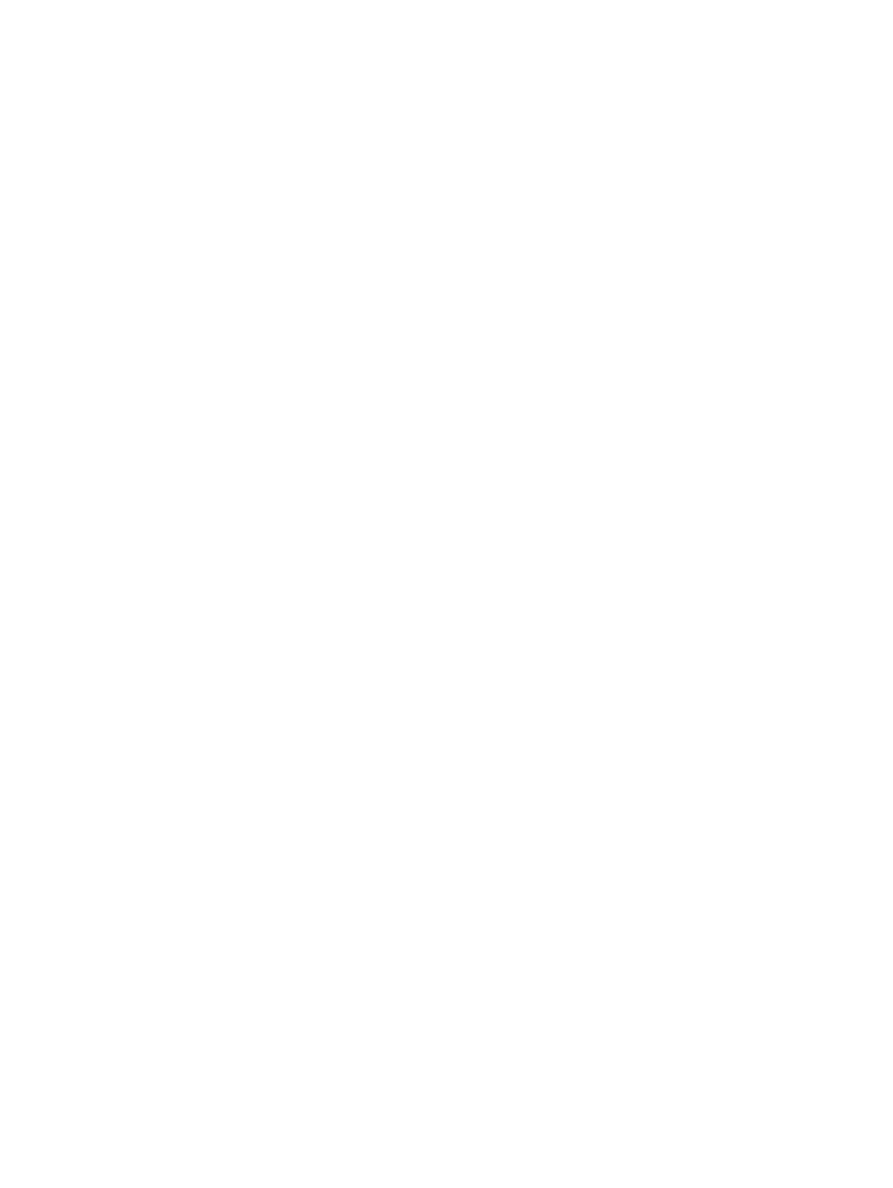
The "Cover Texts" are certain short passages of text that are listed, as Front−Cover Texts or Back−Cover
Texts, in the notice that says that the Document is released under this License. A Front−Cover Text may be at
most 5 words, and a Back−Cover Text may be at most 25 words.
A "Transparent" copy of the Document means a machine−readable copy, represented in a format whose
specification is available to the general public, that is suitable for revising the document straightforwardly
with generic text editors or (for images composed of pixels) generic paint programs or (for drawings) some
widely available drawing editor, and that is suitable for input to text formatters or for automatic translation to
a variety of formats suitable for input to text formatters. A copy made in an otherwise Transparent file format
whose markup, or absence of markup, has been arranged to thwart or discourage subsequent modification by
readers is not Transparent. An image format is not Transparent if used for any substantial amount of text. A
copy that is not "Transparent" is called "Opaque".
Examples of suitable formats for Transparent copies include plain ASCII without markup, Texinfo input
format, LaTeX input format, SGML or XML using a publicly available DTD, and standard−conforming
simple HTML, PostScript or PDF designed for human modification. Examples of transparent image formats
include PNG, XCF and JPG. Opaque formats include proprietary formats that can be read and edited only by
proprietary word processors, SGML or XML for which the DTD and/or processing tools are not generally
available, and the machine−generated HTML, PostScript or PDF produced by some word processors for
output purposes only.
The "Title Page" means, for a printed book, the title page itself, plus such following pages as are needed to
hold, legibly, the material this License requires to appear in the title page. For works in formats which do not
have any title page as such, "Title Page" means the text near the most prominent appearance of the work's
title, preceding the beginning of the body of the text.
A section "Entitled XYZ" means a named subunit of the Document whose title either is precisely XYZ or
contains XYZ in parentheses following text that translates XYZ in another language. (Here XYZ stands for a
specific section name mentioned below, such as "Acknowledgements", "Dedications", "Endorsements", or
"History".) To "Preserve the Title" of such a section when you modify the Document means that it remains a
section "Entitled XYZ" according to this definition.
The Document may include Warranty Disclaimers next to the notice which states that this License applies to
the Document. These Warranty Disclaimers are considered to be included by reference in this License, but
only as regards disclaiming warranties: any other implication that these Warranty Disclaimers may have is
void and has no effect on the meaning of this License.
2. VERBATIM COPYING
You may copy and distribute the Document in any medium, either commercially or noncommercially,
provided that this License, the copyright notices, and the license notice saying this License applies to the
Document are reproduced in all copies, and that you add no other conditions whatsoever to those of this
License. You may not use technical measures to obstruct or control the reading or further copying of the
copies you make or distribute. However, you may accept compensation in exchange for copies. If you
distribute a large enough number of copies you must also follow the conditions in section 3.
You may also lend copies, under the same conditions stated above, and you may publicly display copies.
3. COPYING IN QUANTITY
The Cable Modem HOWTO
A. Gnu Free Documentation License
13
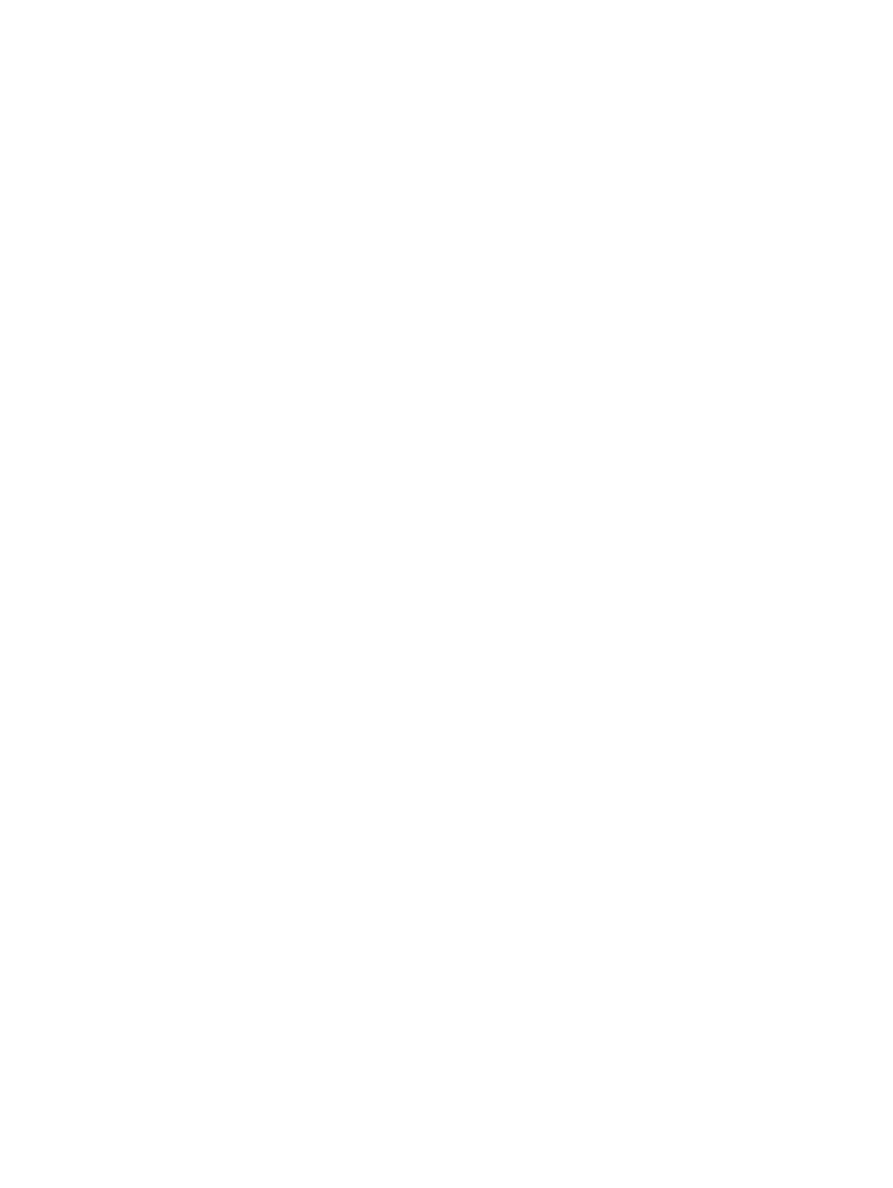
If you publish printed copies (or copies in media that commonly have printed covers) of the Document,
numbering more than 100, and the Document's license notice requires Cover Texts, you must enclose the
copies in covers that carry, clearly and legibly, all these Cover Texts: Front−Cover Texts on the front cover,
and Back−Cover Texts on the back cover. Both covers must also clearly and legibly identify you as the
publisher of these copies. The front cover must present the full title with all words of the title equally
prominent and visible. You may add other material on the covers in addition. Copying with changes limited to
the covers, as long as they preserve the title of the Document and satisfy these conditions, can be treated as
verbatim copying in other respects.
If the required texts for either cover are too voluminous to fit legibly, you should put the first ones listed (as
many as fit reasonably) on the actual cover, and continue the rest onto adjacent pages.
If you publish or distribute Opaque copies of the Document numbering more than 100, you must either
include a machine−readable Transparent copy along with each Opaque copy, or state in or with each Opaque
copy a computer−network location from which the general network−using public has access to download
using public−standard network protocols a complete Transparent copy of the Document, free of added
material. If you use the latter option, you must take reasonably prudent steps, when you begin distribution of
Opaque copies in quantity, to ensure that this Transparent copy will remain thus accessible at the stated
location until at least one year after the last time you distribute an Opaque copy (directly or through your
agents or retailers) of that edition to the public.
It is requested, but not required, that you contact the authors of the Document well before redistributing any
large number of copies, to give them a chance to provide you with an updated version of the Document.
4. MODIFICATIONS
You may copy and distribute a Modified Version of the Document under the conditions of sections 2 and 3
above, provided that you release the Modified Version under precisely this License, with the Modified
Version filling the role of the Document, thus licensing distribution and modification of the Modified Version
to whoever possesses a copy of it. In addition, you must do these things in the Modified Version:
A. Use in the Title Page (and on the covers, if any) a title distinct from that of the Document, and from those
of previous versions (which should, if there were any, be listed in the History section of the Document). You
may use the same title as a previous version if the original publisher of that version gives permission.
B. List on the Title Page, as authors, one or more persons or entities responsible for authorship of the
modifications in the Modified Version, together with at least five of the principal authors of the Document (all
of its principal authors, if it has fewer than five), unless they release you from this requirement.
C. State on the Title page the name of the publisher of the Modified Version, as the publisher.
D. Preserve all the copyright notices of the Document.
E. Add an appropriate copyright notice for your modifications adjacent to the other copyright notices.
F. Include, immediately after the copyright notices, a license notice giving the public permission to use the
Modified Version under the terms of this License, in the form shown in the Addendum below.
G. Preserve in that license notice the full lists of Invariant Sections and required Cover Texts given in the
Document's license notice.
The Cable Modem HOWTO
A. Gnu Free Documentation License
14
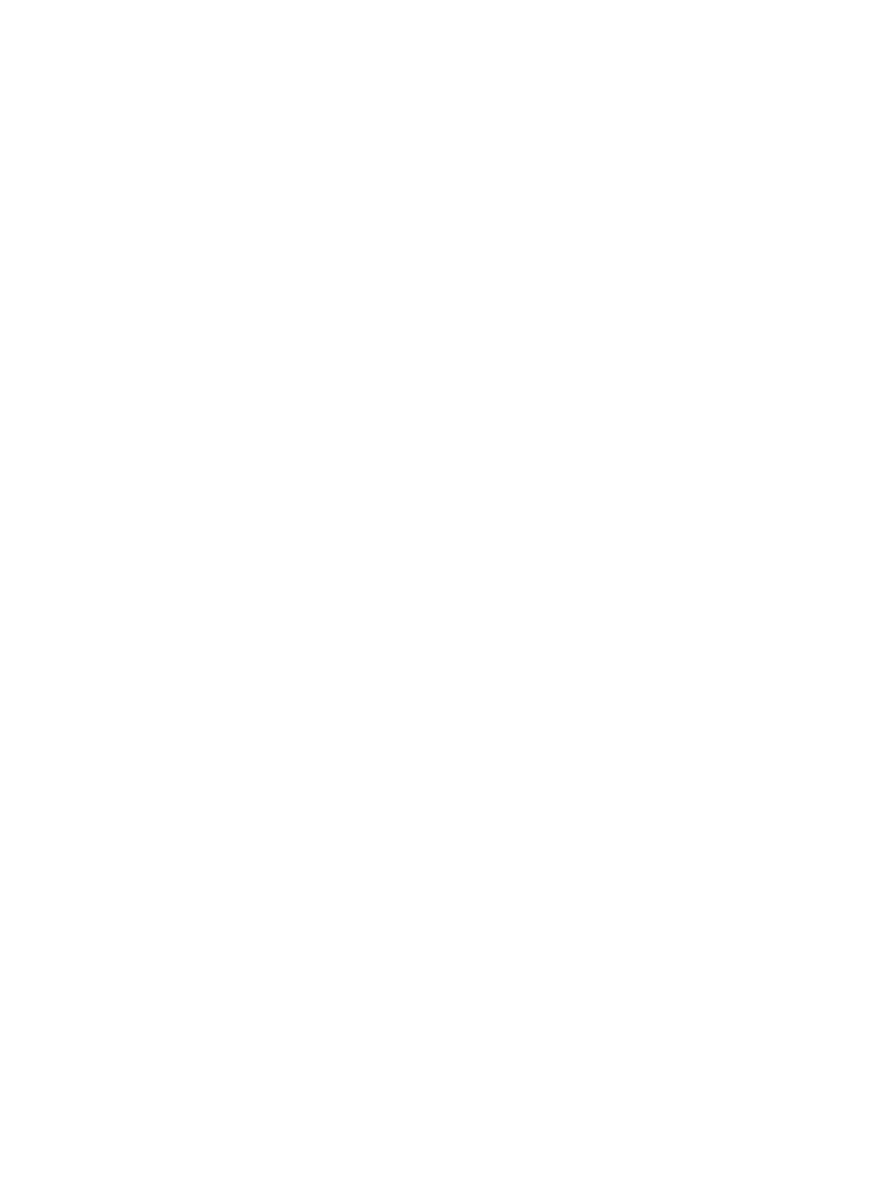
H. Include an unaltered copy of this License.
I. Preserve the section Entitled "History", Preserve its Title, and add to it an item stating at least the title, year,
new authors, and publisher of the Modified Version as given on the Title Page. If there is no section Entitled
"History" in the Document, create one stating the title, year, authors, and publisher of the Document as given
on its Title Page, then add an item describing the Modified Version as stated in the previous sentence.
J. Preserve the network location, if any, given in the Document for public access to a Transparent copy of the
Document, and likewise the network locations given in the Document for previous versions it was based on.
These may be placed in the "History" section. You may omit a network location for a work that was published
at least four years before the Document itself, or if the original publisher of the version it refers to gives
permission.
K. For any section Entitled "Acknowledgements" or "Dedications", Preserve the Title of the section, and
preserve in the section all the substance and tone of each of the contributor acknowledgements and/or
dedications given therein.
L. Preserve all the Invariant Sections of the Document, unaltered in their text and in their titles. Section
numbers or the equivalent are not considered part of the section titles.
M. Delete any section Entitled "Endorsements". Such a section may not be included in the Modified Version.
N. Do not retitle any existing section to be Entitled "Endorsements" or to conflict in title with any Invariant
Section.
O. Preserve any Warranty Disclaimers. If the Modified Version includes new front−matter sections or
appendices that qualify as Secondary Sections and contain no material copied from the Document, you may at
your option designate some or all of these sections as invariant. To do this, add their titles to the list of
Invariant Sections in the Modified Version's license notice. These titles must be distinct from any other
section titles. You may add a section Entitled "Endorsements", provided it contains nothing but endorsements
of your Modified Version by various parties−−for example, statements of peer review or that the text has been
approved by an organization as the authoritative definition of a standard.
You may add a passage of up to five words as a Front−Cover Text, and a passage of up to 25 words as a
Back−Cover Text, to the end of the list of Cover Texts in the Modified Version. Only one passage of
Front−Cover Text and one of Back−Cover Text may be added by (or through arrangements made by) any one
entity. If the Document already includes a cover text for the same cover, previously added by you or by
arrangement made by the same entity you are acting on behalf of, you may not add another; but you may
replace the old one, on explicit permission from the previous publisher that added the old one.
The author(s) and publisher(s) of the Document do not by this License give permission to use their names for
publicity for or to assert or imply endorsement of any Modified Version.
5. COMBINING DOCUMENTS
You may combine the Document with other documents released under this License, under the terms defined
in section 4 above for modified versions, provided that you include in the combination all of the Invariant
Sections of all of the original documents, unmodified, and list them all as Invariant Sections of your combined
work in its license notice, and that you preserve all their Warranty Disclaimers.
The Cable Modem HOWTO
A. Gnu Free Documentation License
15
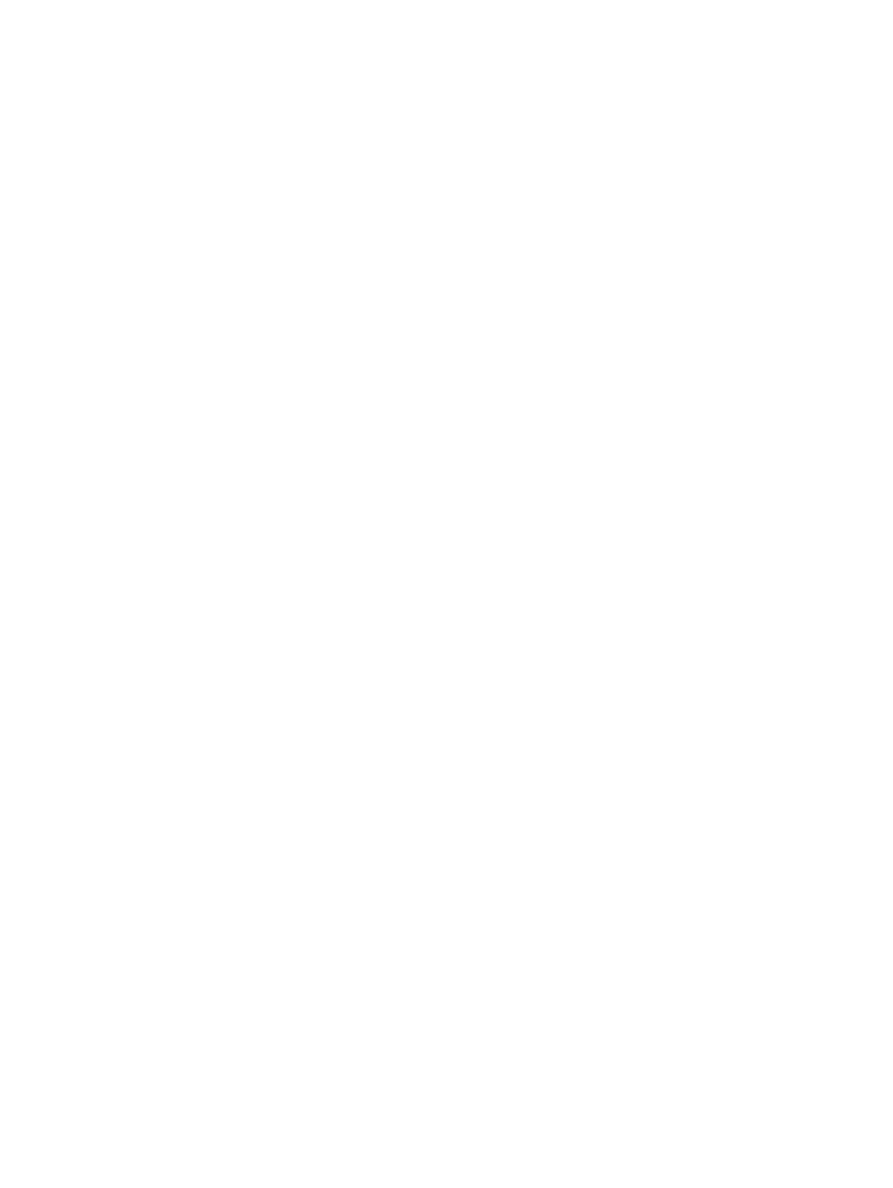
The combined work need only contain one copy of this License, and multiple identical Invariant Sections may
be replaced with a single copy. If there are multiple Invariant Sections with the same name but different
contents, make the title of each such section unique by adding at the end of it, in parentheses, the name of the
original author or publisher of that section if known, or else a unique number. Make the same adjustment to
the section titles in the list of Invariant Sections in the license notice of the combined work.
In the combination, you must combine any sections Entitled "History" in the various original documents,
forming one section Entitled "History"; likewise combine any sections Entitled "Acknowledgements", and any
sections Entitled "Dedications". You must delete all sections Entitled "Endorsements".
6. COLLECTIONS OF DOCUMENTS
You may make a collection consisting of the Document and other documents released under this License, and
replace the individual copies of this License in the various documents with a single copy that is included in
the collection, provided that you follow the rules of this License for verbatim copying of each of the
documents in all other respects.
You may extract a single document from such a collection, and distribute it individually under this License,
provided you insert a copy of this License into the extracted document, and follow this License in all other
respects regarding verbatim copying of that document.
7. AGGREGATION WITH INDEPENDENT WORKS
A compilation of the Document or its derivatives with other separate and independent documents or works, in
or on a volume of a storage or distribution medium, is called an "aggregate" if the copyright resulting from the
compilation is not used to limit the legal rights of the compilation's users beyond what the individual works
permit. When the Document is included in an aggregate, this License does not apply to the other works in the
aggregate which are not themselves derivative works of the Document.
If the Cover Text requirement of section 3 is applicable to these copies of the Document, then if the Document
is less than one half of the entire aggregate, the Document's Cover Texts may be placed on covers that bracket
the Document within the aggregate, or the electronic equivalent of covers if the Document is in electronic
form. Otherwise they must appear on printed covers that bracket the whole aggregate.
8. TRANSLATION
Translation is considered a kind of modification, so you may distribute translations of the Document under the
terms of section 4. Replacing Invariant Sections with translations requires special permission from their
copyright holders, but you may include translations of some or all Invariant Sections in addition to the
original versions of these Invariant Sections. You may include a translation of this License, and all the license
notices in the Document, and any Warranty Disclaimers, provided that you also include the original English
version of this License and the original versions of those notices and disclaimers. In case of a disagreement
between the translation and the original version of this License or a notice or disclaimer, the original version
will prevail.
If a section in the Document is Entitled "Acknowledgements", "Dedications", or "History", the requirement
(section 4) to Preserve its Title (section 1) will typically require changing the actual title.
9. TERMINATION
The Cable Modem HOWTO
A. Gnu Free Documentation License
16
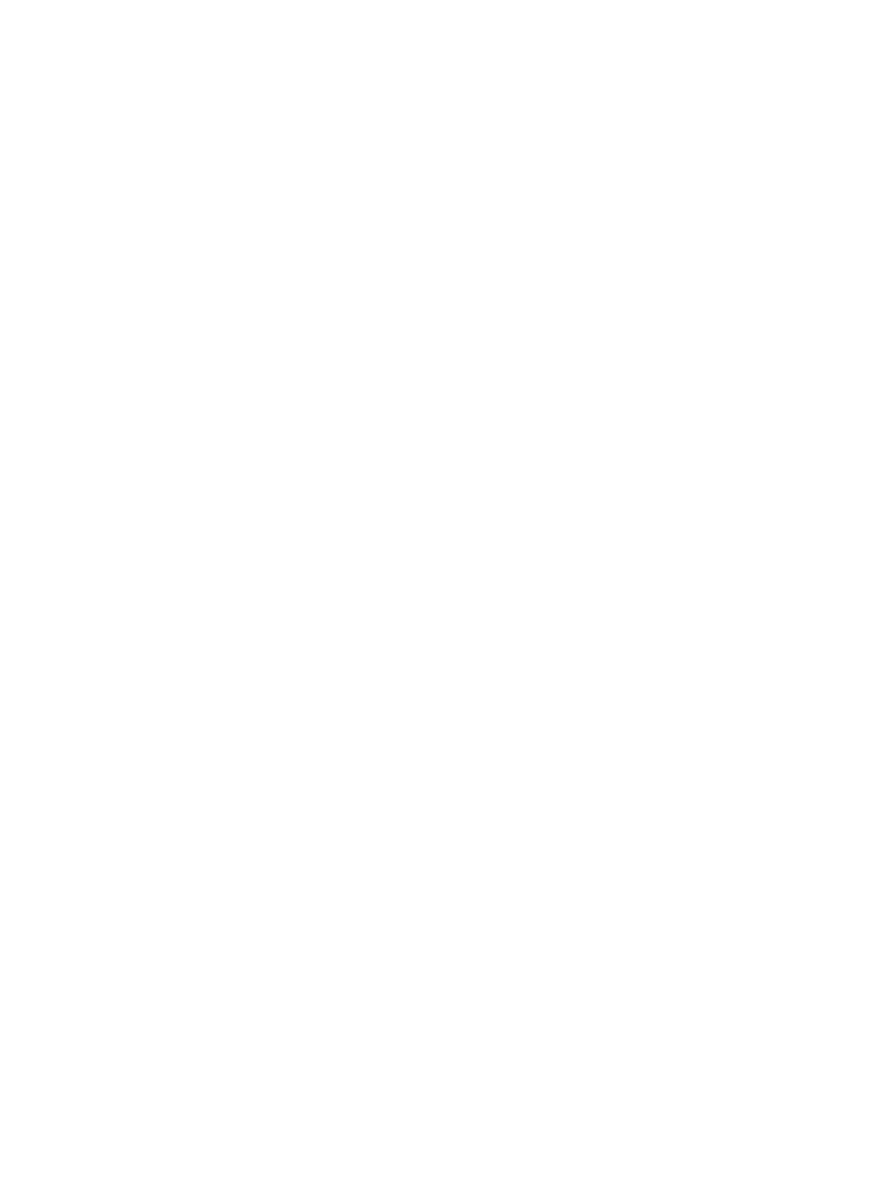
You may not copy, modify, sublicense, or distribute the Document except as expressly provided for under this
License. Any other attempt to copy, modify, sublicense or distribute the Document is void, and will
automatically terminate your rights under this License. However, parties who have received copies, or rights,
from you under this License will not have their licenses terminated so long as such parties remain in full
compliance.
10. FUTURE REVISIONS OF THIS LICENSE
The Free Software Foundation may publish new, revised versions of the GNU Free Documentation License
from time to time. Such new versions will be similar in spirit to the present version, but may differ in detail to
address new problems or concerns. See http://www.gnu.org/copyleft/.
Each version of the License is given a distinguishing version number. If the Document specifies that a
particular numbered version of this License "or any later version" applies to it, you have the option of
following the terms and conditions either of that specified version or of any later version that has been
published (not as a draft) by the Free Software Foundation. If the Document does not specify a version
number of this License, you may choose any version ever published (not as a draft) by the Free Software
Foundation.
ADDENDUM: How to use this License for your documents
To use this License in a document you have written, include a copy of the License in the document and put the
following copyright and license notices just after the title page:
Copyright (c) YEAR YOUR NAME. Permission is granted to copy, distribute and/or modify this document
under the terms of the GNU Free Documentation License, Version 1.2 or any later version published by the
Free Software Foundation; with no Invariant Sections, no Front−Cover Texts, and no Back−Cover Texts. A
copy of the license is included in the section entitled "GNU Free Documentation License".
If you have Invariant Sections, Front−Cover Texts and Back−Cover Texts, replace the "with...Texts." line
with this: with the Invariant Sections being LIST THEIR TITLES, with the Front−Cover Texts being LIST,
and with the Back−Cover Texts being LIST. If you have Invariant Sections without Cover Texts, or some
other combination of the three, merge those two alternatives to suit the situation.
If your document contains nontrivial examples of program code, we recommend releasing these examples in
parallel under your choice of free software license, such as the GNU General Public License, to permit their
use in free software.
The Cable Modem HOWTO
A. Gnu Free Documentation License
17
Document Outline
- Table of Contents
- 1. Introduction
- 2. Prerequisites
- 3. Configuration
- 4. Notes on Specific Hardware
- 5. Troubleshooting
- A. Gnu Free Documentation License
Wyszukiwarka
Podobne podstrony:
Cable Modem
Cable Modem Hacking How to
Ferguson S3 3G modem
alcatel support document for cable system in cuba
Cable obd
Cable, s5 usb
AT89ISP Cable doc3310
16 clutch system cable
9 pin modem data splitter model 9pmds zxxd5d6i3vc7jotduk2ol3rd6xw4evmdzc2j4fq zxxd5d6i3vc7jotduk2ol3
cosinus utk 115 karty rozszerzen modem lan tv
Sprawozdanie modem podgrupa 1 poprawione (1)
Nokia Con cable driver PL Manual
Nokia Cable Schematics, Nokia 3250 Cable Schematic
kombi siedzenie naprawa stuck rear seat 01 wagon removing installing pull cable rear backrest
AVT177 modem radiowy do pc
Instrukcja wykorzystania telefonu Nokia jako modem
4 4 1 guide de l utilisateur 2 setup4pc server4pc cable
Modem
więcej podobnych podstron