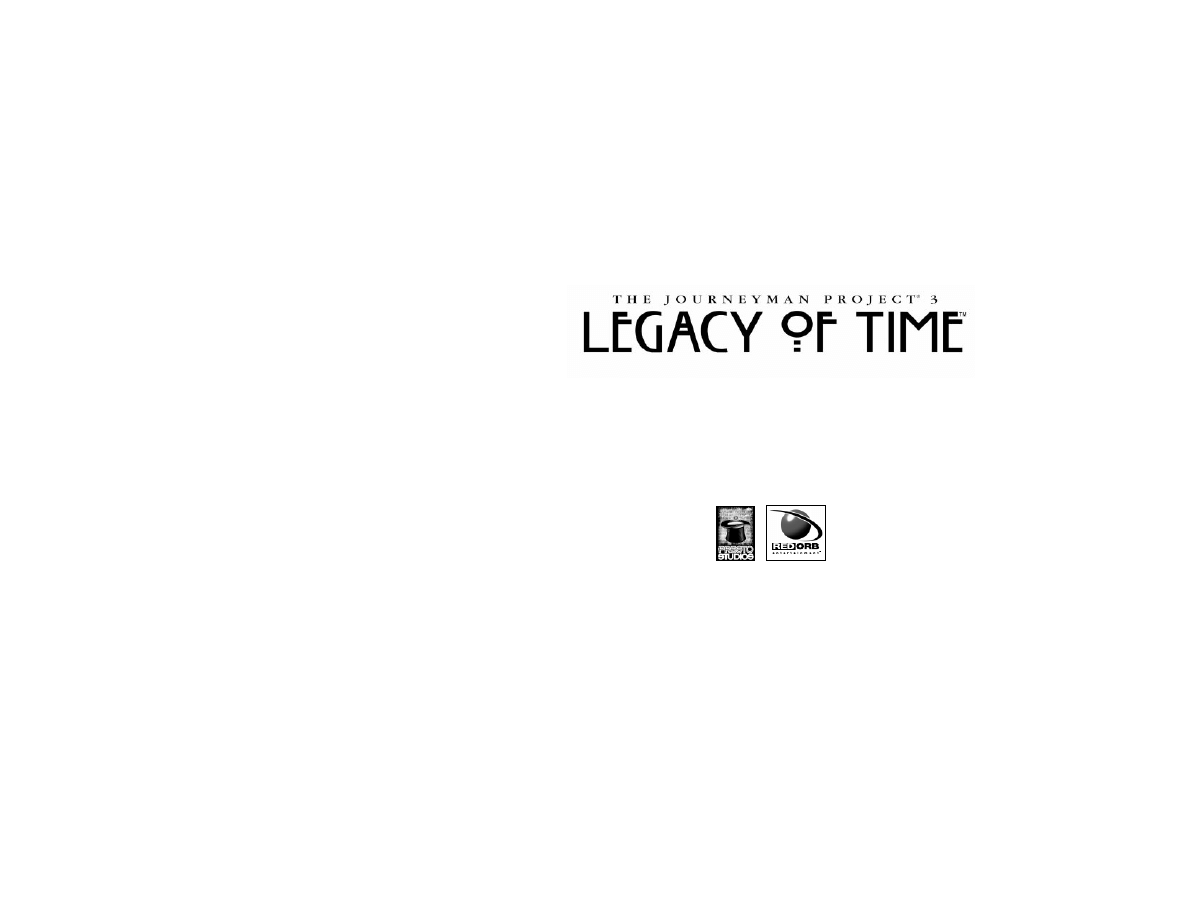
User’s Manual
028
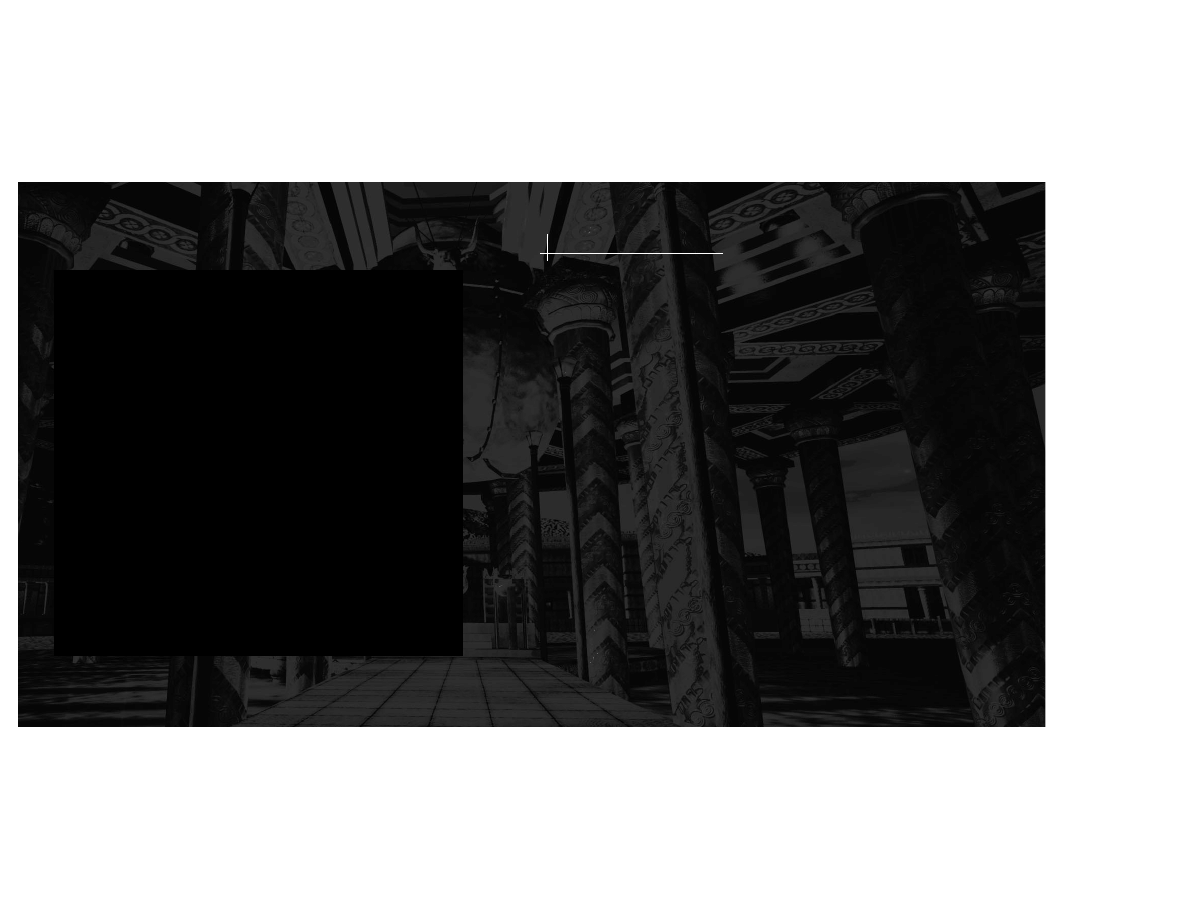
4
5
PLEASE DO NOT MAKE ILLEGAL COPIES OF THIS SOFTWARE
The software you are using was produced through the efforts of
many people: designers, artists, producers, programmers, distribu-
tors, retailers and other dedicated professionals.
The costs of developing this and other software programs are
recovered through software sales. The unauthorized duplication of
personal computer software raises the cost to all legitimate users.
This software is protected by federal copyright law. Copying soft-
ware for any reason other than to make a backup is a violation of
law. Individuals who make unauthorized copies of software may be
subject to civil and criminal penalties.
Brøderbund Software, Inc., supports the industry's efforts to fight
the illegal copying of personal computer software.
Report copyright violation to:
SPA
1730 M Street, NW
Washington, DC 20036
(202) 452-1600
INTRODUCTION
It is the year 2329 and you are Gage Blackwood, Agent 5 of the Temporal Security Agency
(TSA). For the past eleven years, it has been your incredible duty to protect history from
any threat that could disastrously change it. Twice in your decorated career as the TSA's
elite agent, you have saved Earth from criminals utilizing time travel to destroy history as
we know it.
Two months ago, you thwarted a plot to frame you, masterminded by a traitor once thought
above suspicion—Michelle Visard, the rogue Agent 3 of the TSA. She had captured you and
threatened to betray the secrets of time travel to another alien race known as the Krynn. But
your intrepid online companion, the sentient Artificial Intelligence Arthur, saved you by creat-
ing a virus that infected Agent 3's time-travel JumpSuit and caused a malfunction. Unfortun-
ately, Arthur himself was the virus and he was trapped within Agent 3's time-travel JumpSuit
when a flood of violent temporal energy surrounded them both and sent them spinning into
the time stream. No trace of Agent 3 or Arthur has been found and both are presumed dead.
Since then, a grim time has befallen the TSA. With the Agent 3 scandal undermining the cred-
ibility of the TSA, the intergalactic league of worlds known as the Symbiotry has demanded
that Earth surrender control of its time-travel technology. You watch helplessly as the TSA
shuts down around you.
While the TSA endures its darkest hour, distant events are transpiring on the far border of
known space that dwarf the scope of any danger you have ever faced before. A forgotten
alien race has amassed a fleet of warships and returned to claim a relic long lost. As their
ships ominously approach Earth, you are charged with discovering that which they seek. As
you accept the challenge to save Earth from the mysterious invaders, you learn that the
answers to the crisis in the present lie hidden within the past...
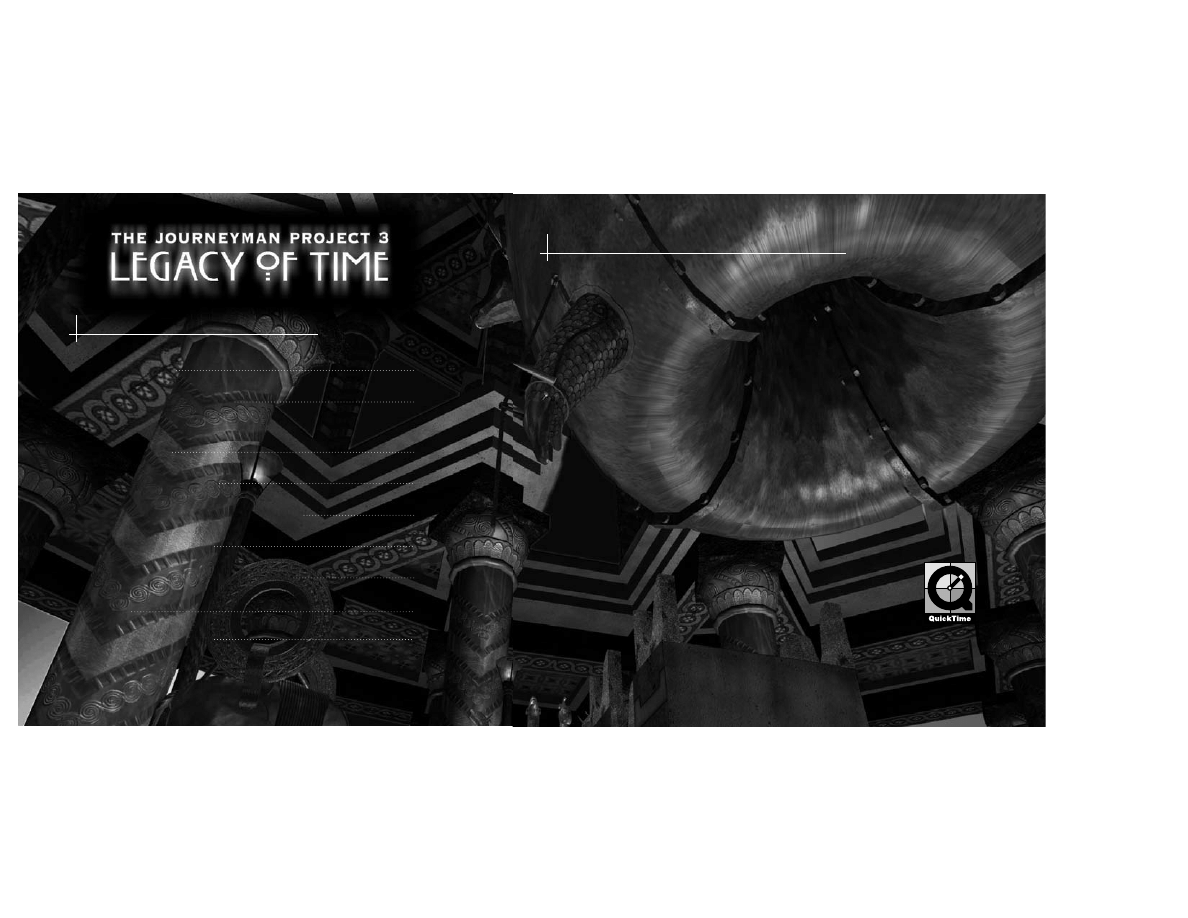
INTRODUCTION
SYSTEM REQUIREMENTS
WINDOWS 95 AND MACINTOSH
INSTALLATION
INTERFACE OVERVIEW
THE JOURNEYMAN PROJECT STORY
CHARACTER DOSSIER
HINTS, TIPS, AND WALK-THROUGH
CREDITS
TECHNICAL SUPPORT
7
6
5
7
8
12
21
23
26
30
34
TABLE OF CONTENTS
WINDOWS
®
CD-ROM*
Windows 95 required
90MHz Pentium
®
or faster
16MB RAM
Minimum 70MB hard disk space
4X CD-ROM drive or faster
640x480 display, High Color
Sound Blaster 16 or 100% Sound Blaster 16-bit compatible sound card
Video and Sound cards compatible with DirectX**
MACINTOSH
®
CD-ROM*
PowerPC required
System 7.5 or higher required; 7.5.3 or higher recommended
80MHz PowerPC or faster
16MB RAM; 10MB RAM free
Minimum 70MB hard disk space
4X CD-ROM drive or faster
640x480 display, thousands of colors
If you experience problems with your video or sound card, please ensure that the newest
available drivers for those devices are installed properly on your machine.
*System Configuration: May require minor adjustments to the configuration of your operat-
ing system and/or updates to the hardware component drivers.
**If you experience problems with the installation or compatibility of DirectX
on your computer, please consult the hardware manufacturer of your video
or sound card. You may also want to check Microsoft's Web page at
www.microsoft.com for more information.
SYSTEM REQUIREMENTS
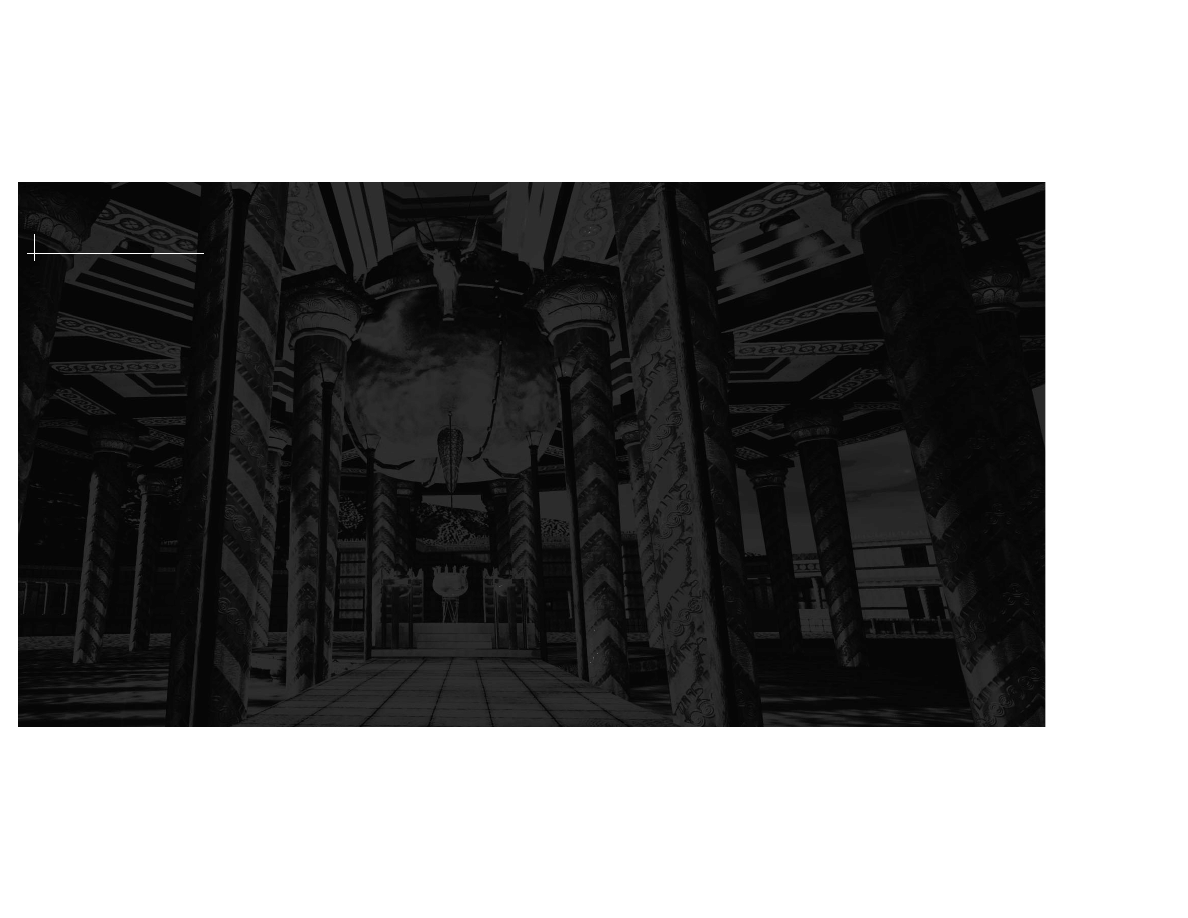
9
8
TO PLAY
After successfully installing the program, click the Run button at the startup
window to start the program. The startup window will usually appear each
time the CD-ROM is inserted into the CD-ROM drive.
If the Journeyman Project 3: Legacy of Time startup window does not appear
automatically on screen:
1. Begin at the Windows 95 desktop.
2. Click the Start button, point to Programs, Red Orb Entertainment, and then
Journeyman Project 3: Legacy of Time.
3. Click the Legacy of Time menu item to start the program.
ABOUT THE AUTOPLAY DIALOG
The startup window will appear each time the CD-ROM is inserted into the CD-
ROM drive. If you prefer
The Journeyman Project 3: Legacy of Time to launch
without seeing this screen, click the check box at the bottom of the startup win-
dow marked "Show this window next time you insert the CD" so that the check
mark is removed. The next time the CD is inserted into the CD-ROM drive, the
program will automatically launch. (Note: This AutoPlay feature is not avail-
able if the Journeyman Project 3: Legacy of Time startup window does not
automatically appear the first time the CD is inserted.)
To reactivate the startup window, insert the Journeyman Project 3: Legacy of
Time Disc 1 CD-ROM into your CD-ROM drive. When the program begins,
immediately press Alt+F4 to quit. Double-click the My Computer icon on the
INSTALLATION
ABOUT THE CD-ROM DISCS
For your convenience,
The Journeyman Project
®
3: Legacy of Time
™
is a hybrid
product, meaning that the four CD-ROM discs play on both Windows 95 and
Macintosh systems. However, the two versions are installed differently, so
please refer to the specific computer instructions below to install the game.
WINDOWS 95
TO INSTALL
1. Begin at the Windows 95 desktop.
2. Insert the Journeyman Project 3: Legacy of Time Disc 1 CD-ROM into your
CD-ROM drive.
3. The Journeyman Project 3: Legacy of Time startup window will appear.
4. Click the Install button and follow the on-screen instructions to install the
program.
If the Journeyman Project 3: Legacy of Time startup window does not appear
automatically on screen, you can install the program manually:
1. Click the Start button on the taskbar and choose Run.
2. Type D:\SETUP.EXE in the line labeled Open. (If your CD-ROM drive uses a
letter other than D, substitute that letter for D.)
3. Click the OK button and follow the on-screen instructions to install
The
Journeyman Project 3: Legacy of Time.

Windows 95 desktop. Click the J3_disc_1 CD icon once with the right mouse
button and select AutoPlay Dialog. Click the check box at the bottom of the
startup window marked "Show this window next time you insert the CD" so a
check mark is placed there. Click Run to start the program.
TO REMOVE
If you need to remove
The Journeyman Project 3: Legacy of Time, begin at the
Windows 95 desktop. Click the Start button, point to Settings, and then click
Control Panel. Double-click the Add/Remove Programs icon. Click the
Install/Uninstall tab and select Journeyman Project 3: Legacy of Time from the
list of programs. Click the Add/Remove… button and then click the Yes button
to remove the program. Click OK to clear the screen.
Be sure to review the ReadMe file on disc 1 for the most up-to-date information
about
The Journeyman Project 3: Legacy of Time.
POWER MACINTOSH
TO INSTALL
Insert The Journeyman Project 3: Legacy of Time Disc 1 CD-ROM into your CD-
ROM drive. Double-click the J3 Disc 1 disc icon. Double-click the icon labeled
Journeyman 3 Installer and follow the on-screen instructions to install the pro-
gram. The installation program will automatically update any needed exten-
sions to your System folder and will create a Legacy of Time folder in the direc-
tory of your choice.
11
10
TO PLAY
To play
The Journeyman Project 3: Legacy of Time, locate the Legacy of Time
folder on your hard drive, double-click the folder to open it, then double-click
the icon labeled Legacy of Time to launch the application.
ADDITIONAL PRODUCT INFORMATION
For
The Journeyman Project 3: Legacy of Time to work properly, your system
software must include the following QuickTime™ 2.5 components in the
Extensions folder:
QuickTime™
QuickTime™ Musical Instruments
QuickTime™ PowerPlug
Sound Manager (version 3.2.1)
Recent Macintosh system software may already include these extensions. Look
in the Extensions folder found in the System folder on your hard drive to see if
these extensions are already installed in your system. If so, check the version
number of each extension one at a time. To do this, click each extension icon
once so it is highlighted. Then, pull down the File menu and click Get Info to
check the version number.
The installation program will automatically update any needed extensions to
your System folder. If the installation program updates your extensions, the
system will ask to restart your Macintosh. Click Restart.
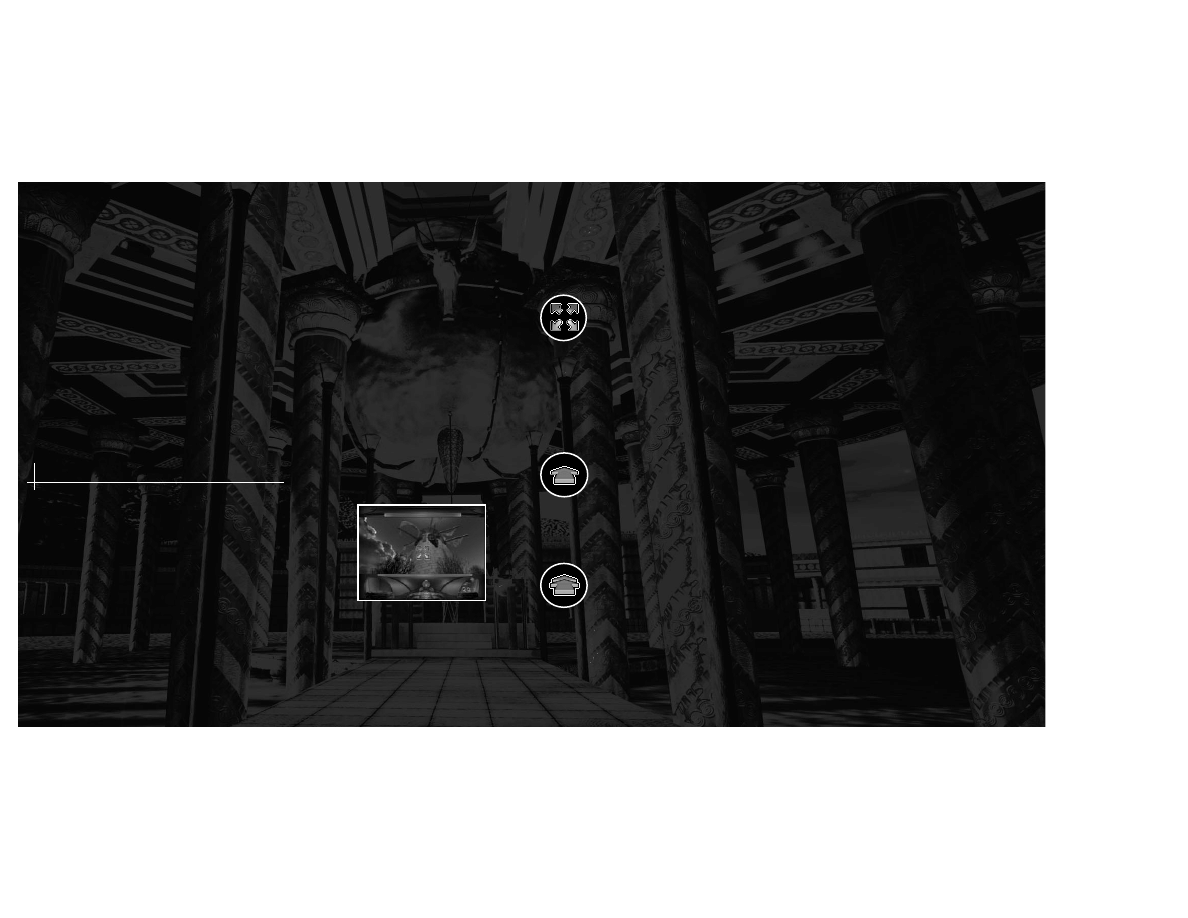
NAVIGATION AND EXPLORATION
To complete the feeling of total environment immersion, the interface allows
full, spherical 360-degree panning at every stopping point. By simply pointing
to an area on the screen with the PANNING CURSOR and clicking and dragging
the mouse, you can spin about freely to look up, down, around, and behind
your current position.
You will notice that the cursor changes its shape when moved over different
areas of the screen. Imagine that the Panning Cursor is the exact spot that you
are gazing upon—when you ”look“ to a new area and the Panning Cursor
changes its shape, you are able to perform a new action.
If the cursor is shaped like an arrow pointing forward, you are able to MOVE
FORWARD by clicking the mouse button. Since this is a fully interactive game,
there are many locations where you can travel down multiple paths. You will
discover these paths by panning around your current position to see when the
forward arrow appears.
STRIDER MODE
If the Panning Cursor becomes a DOUBLE FORWARD ARROW, you are able to
STRIDE forward once you click and hold the mouse button. You will continue to
walk forward for as long as you hold the mouse button down, or until the path
you are taking comes to an end. You may stop walking at any time, just by let-
ting go of the mouse button.
13
12
TO REMOVE
If you need to remove
The Journeyman Project 3: Legacy of Time, just drag the
Legacy of Time folder into the Trash. Then, empty the Trash by clicking the
Special menu and selecting Empty Trash.
MAIN MENU
After loading
The Journeyman Project 3: Legacy of Time and watching the
introductory movie, you will see the main menu. You can select New Game,
Load a Saved Game, Options, Credits, or Quit from this menu. The Options
menu will have several settings that you can adjust to customize your gaming
experience: display, sound, movie playback, and Arthur settings.
As you search the different environments in
Legacy of Time for
clues, you will be wearing the prototype Chameleon JumpSuit,
a self-contained time-travel suit designed for secret temporal
missions.
Your view will be through the JumpSuit's helmet, which will pro-
vide a first-person view of your surroundings. The helmet uses
holographic technology to display your inventory and JumpSuit
functions.
INTERFACE OVERVIEW
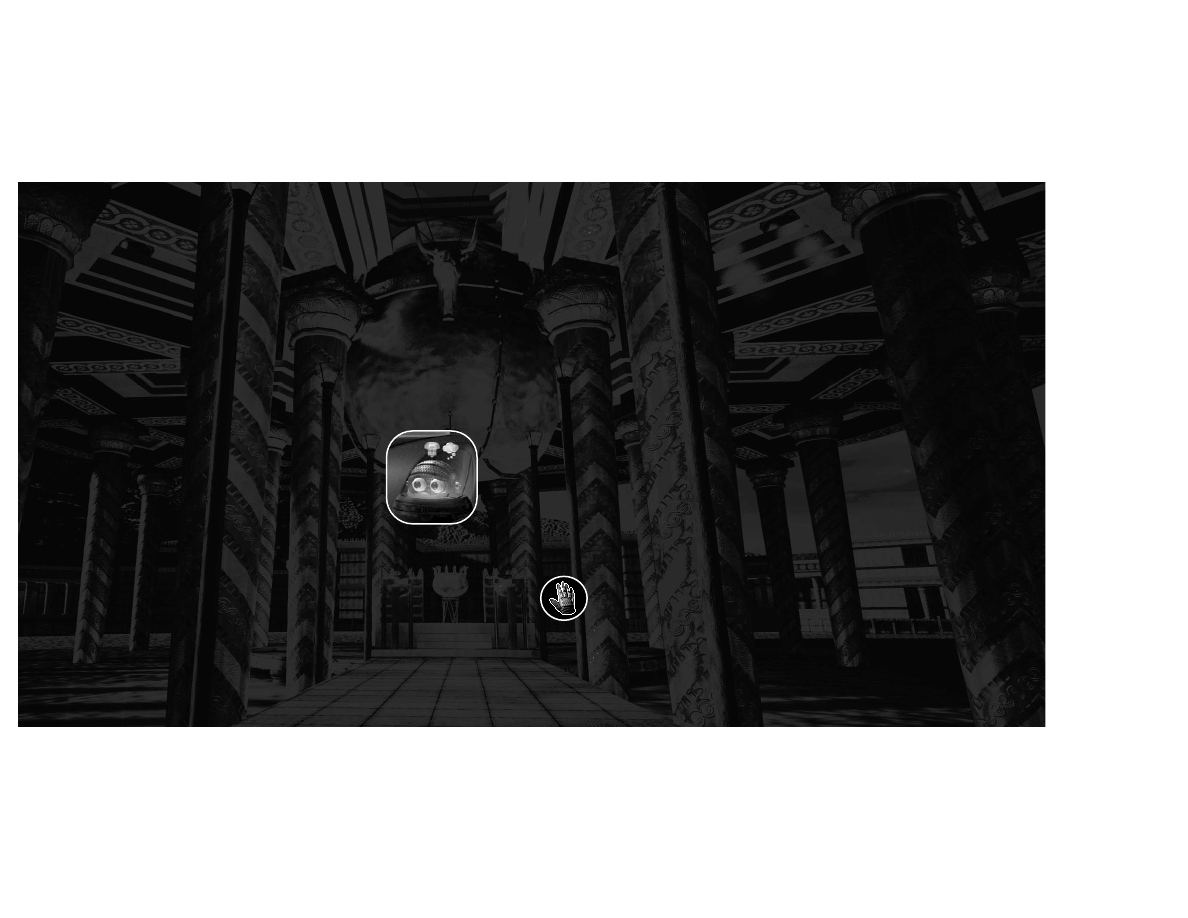
TIME TRAVELING - THE JUMP MENU
Your Chameleon JumpSuit is a time machine capable of transporting you into
the past. You will find it necessary to time travel to other locations to find
objects that will help you. In order to time travel, you must activate the Jump
menu. To do this, click the display at the top of the interface. A menu will appear
that shows all the programmed locations you can visit. By clicking a location,
you will instantly time travel there.
ARTHUR
Once you start the game, you will quickly meet Arthur,
‘the Artificial Intelligence’. When he settles into the bot-
tom right corner of your interface, there will be two ways
that Arthur can communicate: comments and hints. The
Thought Balloon Icon will illuminate when Arthur has an
observational or historical comment. The Lightbulb Icon
illuminates if Arthur has a hint regarding the current situ-
ation. To receive the hint or comment, simply point and
click the cursor over the lightbulb or the comment balloon to hear what Arthur
has to say. If you did not hear Arthur's message clearly, you may repeat his last
hint or comment by clicking anywhere on his helmet.
BE WARNED: Arthur's hints will progressively reveal more information about
the current situation. There is no penalty for the amount of hints you ask for. It
is up for you to decide how much help you require.
15
14
ARTHUR SETTINGS
Arthur is sharp, well versed in twenty-first-century knowledge, and sometimes
irreverent. In other words, he is not for everyone. Therefore, you will have con-
trol over how talkative Arthur will be. There are three modes to control him:
Normal, Chatty, and Quiet. The settings may be adjusted in the Options section
of the main menu or in the Game Options pull-down menu.
Normal mode is the default. This means that occasionally Arthur will say spon-
taneous things. Further commentary from Arthur can be solicited by clicking
the Balloon or Lightbulb icons when they appear.
Chatty mode allows Arthur to speak freely. When you enter a new area, Arthur
will automatically speak if he has something to say. However, hints from the
Lightbulb never play spontaneously, they must be solicited by you.
Quiet mode causes all spontaneous comments to be turned off. You may still
click on his icons to receive help or comments.
BE WARNED: Arthur disseminates some important plot information. Choosing
Quiet Arthur mode will cause you to miss some of these dialogues.
ENVIRONMENT INTERACTION
When the Panning Cursor nears an object that can be interacted with, it will turn
into a hand. The form that the hand assumes will tell you what type of interac-
tion you can perform.
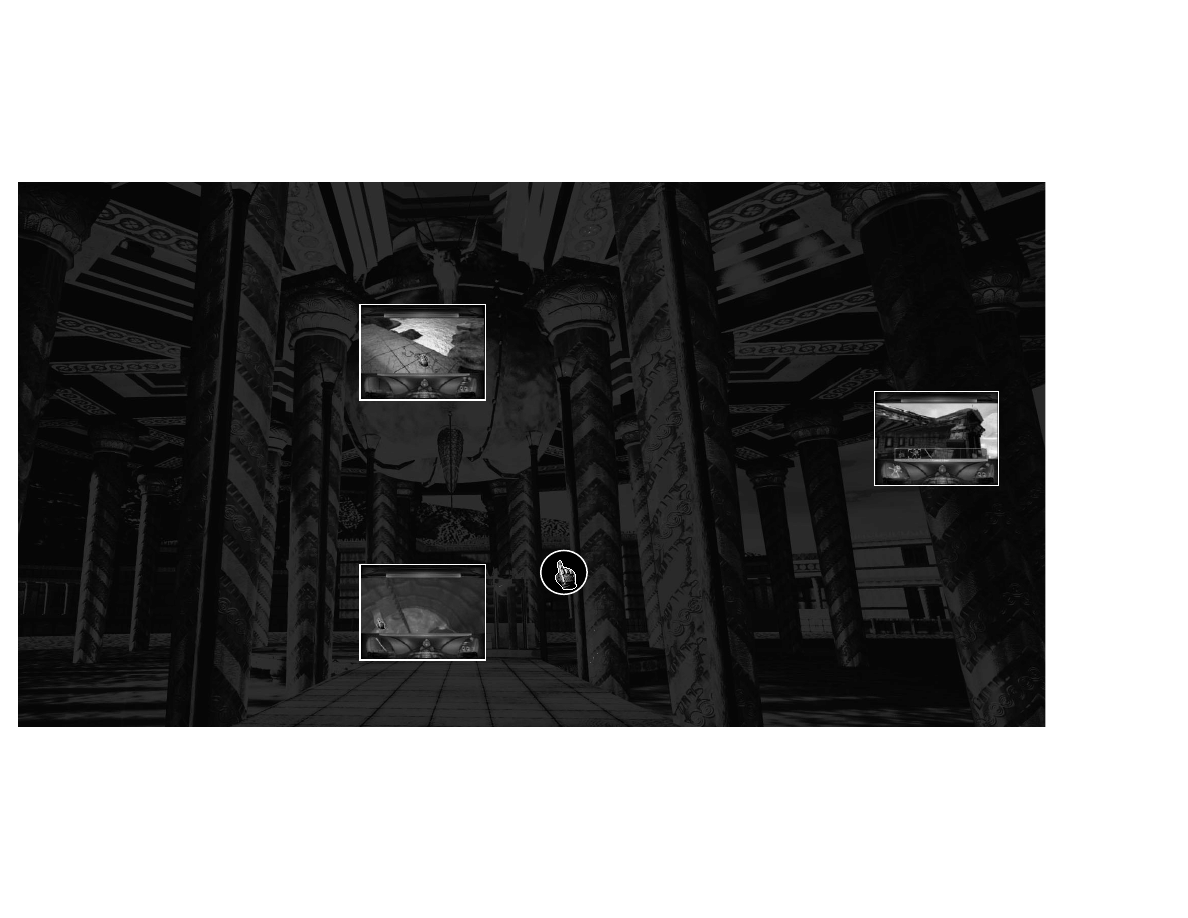
TAKING OBJECTS FROM THE ENVIRONMENT
When the Panning Cursor nears an object that can
be taken, an open hand appears. This is the GRAB
CURSOR. While the Grab Cursor is on screen, you
may grab the object in your current view by click-
ing and holding the mouse button.
When you grab the object, the hand changes to a
closed hand holding the object in its grip. To
”pocket“ the object, drag it into your inventory
display at the lower left of your screen while still holding the mouse button. As
the object enters your inventory display, the object will highlight—this tells you
that you may let go of the mouse button and drop the object into your inven-
tory. After you drop the object into the inventory, it becomes your currently
held object. The Chameleon JumpSuit is equipped with a Null Time Pocket
inventory system, allowing you to carry multiple objects.
USING AN OBJECT
To use an object in your inventory, move the cur-
sor over the inventory display. Once the currently
held inventory object illuminates, click and hold
the mouse while dragging it over whatever you
wish to interact with. The object will illuminate if it
can be used in that location—let go of the mouse
button while the object is highlighted and it will be
used there. For example, if you have a key that
17
16
opens a door, you would need to drag the key over the door—when the key
starts glowing, then you would release the mouse button and the door would
unlock. However, if you attempt to use an object over an area that is not inter-
active and you release the mouse button, your object will return to the inven-
tory display.
SELECTING ANOTHER OBJECT IN YOUR INVENTORY
If the object you want to use is not showing in the
inventory display, you must open the Null Time
Pocket by clicking once on the current object in the
inventory display. A heads-up display showing all
of your objects will appear on the screen. Move
your mouse over the object you wish to use and
click the mouse button. The object is now in your
inventory display and may be used. You can also
drag objects directly from the heads-up display to the screen.
INTERACTIVE MECHANISMS
You will also encounter fixed objects during your travels that cannot be taken
but can be manipulated in some way. When your cursor nears this type of
object, the cursor changes into a hand with a pointing finger—the INTERACT
CURSOR. By clicking the mouse button with the Interact Cursor over the object,
you will activate its function.
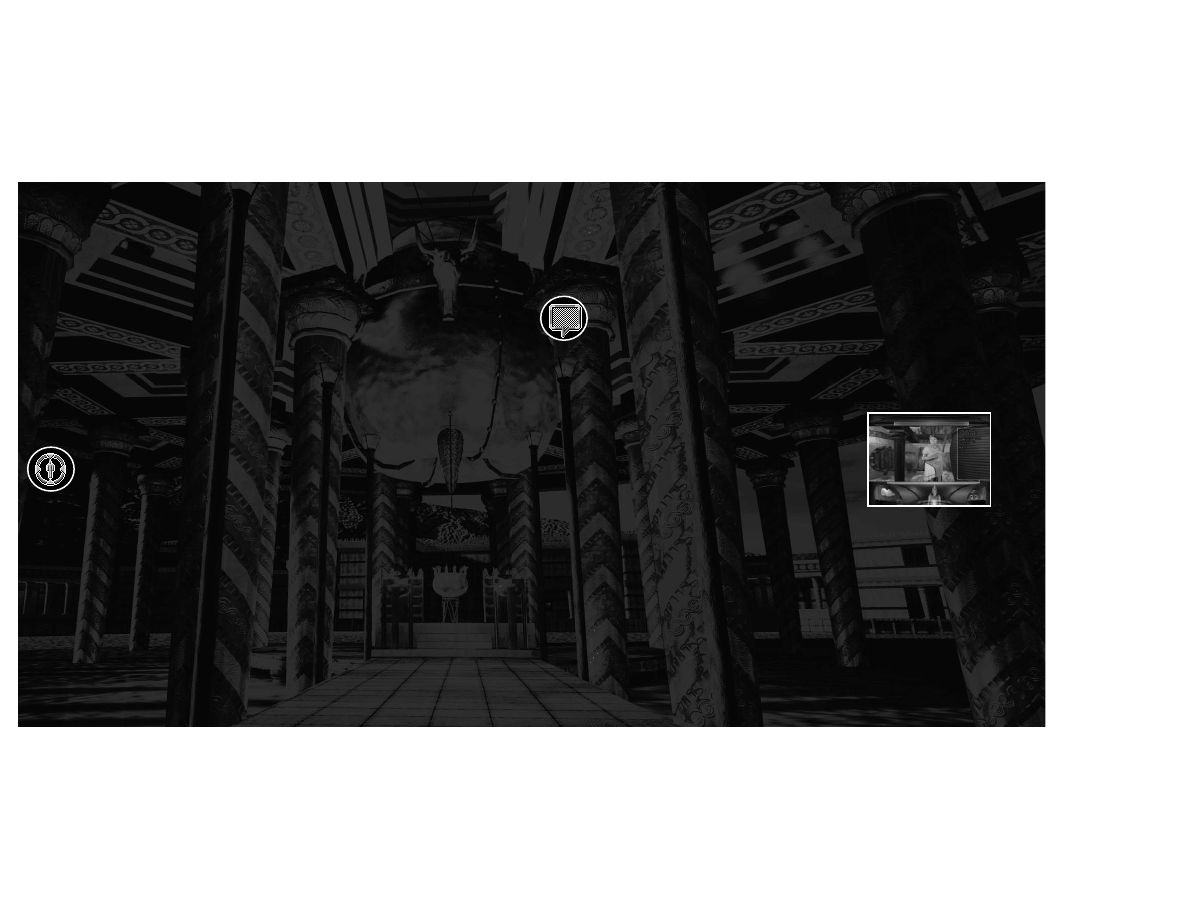
19
18
DIALOGUE CURSOR
Once you are shrouded in the guise of a native person, you are able to carry on
a conversation with other characters. If you are looking at a character, the
Panning Cursor will turn into a DIALOGUE CURSOR. Just click the mouse but-
ton when this cursor appears and you will initiate a conversation with the char-
acter.
DIALOGUE MODE
Once you have initiated a conversation by clicking
the Dialogue Cursor, you have entered Dialogue
Mode. You will now be able to ask the character
questions based on information you have learned
so far. To communicate with the natives, your on-
board AI companion Arthur will show a heads-up
display to the right of the character that lists the
possible dialogue topics; these topics will expand
as the character talks and introduces new topics. To choose one of the topics, sim-
ply click one of them with the cursor. Once you have chosen a topic, Arthur will
ask your question in the native tongue of the character and then translate the char-
acter's response for you in a language you understand.
As you speak with a character, you will see a list of topics unfold in the dialogue
window. Topics that are italicized are topics that you have already discussed.
You may, at any point, repeat a question by clicking it.
INTERACTION WITH CHARACTERS -
DIALOGUE MODE
One of the most critical forms of interaction within the game is character dia-
logue. While traveling through the past, you will need to speak with the char-
acters you encounter to gather critical clues. The Chameleon JumpSuit has the
unique ability to generate a perfect holographic image, allowing you to assume
the guise of any citizen you encounter. Before an agent can assume the guise
of someone from the past, the image data must be captured and stored within
the Chameleon Database.
CAPTURE CURSOR
When you are within range for the Chameleon Device to capture a native citi-
zen's image, the Panning Cursor will change into the CAPTURE CURSOR. Once
you click the mouse button, the image of the person will be stored in the
Chameleon JumpSuit's Image Database. After you have captured a person's
guise, the Capture Cursor will no longer appear over that character.
To assume a captured guise, click the Chameleon Suit at the bottom of the inter-
face. A display will appear showing all of your available guises. Select one by
scrolling over the guise you want to assume and click on it. You will now appear
exactly as this person. NOTE: The Chameleon JumpSuit automatically sorts the
image data for each historical environment and will not allow you to assume
the guise of a native from a different time zone.
You are not allowed to speak
with anyone without a native guise, nor are you allowed to try to speak with
someone using their own guise.

This is a timeline of the pivotal events that shaped the unique Journeyman world. Envision a
future where humanity has attained global peace after learning the terrible lessons of war. It is
a new era of human achievement.
2/2/2112 - Unified World a Reality - World Senate Convenes
• Terrible nuclear wars leave only one quarter of the planet habitable.
The survivors rebuild their world, forging lasting peace with the World
Senate.
1/1/2300 - First Skyborne Metropolis - Caldoria
• Since only half of the world's surface has been reclaimed, the World
Senate turns to the sky and launches Caldoria, the first sky metropolis.
11/6/2308 - First Alien Contact - The Cyrollans
• Beings calling themselves Cyrollans propose to the World Senate that
Earth join a peaceful league of worlds called the Symbiotry. The
Cyrollans give Earth ten years to deliberate.
8/15/2315 - Time Travel Invented
• Dr. Elliot Sinclair creates the Pegasus Device, the world's first time
machine.
• World Senate orders the dismantling of the Pegasus Device and moves
it to the newly formed Temporal Security Agency (TSA). The TSA
rebuilds the Pegasus Device within a secret complex to forever guard
the time stream.
ZOOM IN/ZOOM OUT
There are objects and sites in the game that you will need to inspect closely.
Whenever the cursor becomes a magnifying glass with a plus sign, you are able
to zoom in, allowing a closer view of what you are looking at. After you have
seen the zoom in, a ZOOM-OUT CURSOR, a magnifying glass with a negative
sign, allows you to return to your normal view.
GAME OPTIONS
While you are playing
The Journeyman Project 3: Legacy of Time, you will have
access to a menu of Game Options that allow you to customize your game
experience. By rolling your cursor to the very top of the screen, you will acti-
vate a pull-down menu with several options.
• The File menu allows you to go to the main menu, open a new game,
save your current game, edit your game options or quit.
• The About and Help menus contain displays that show information
about
The Journeyman Project 3: Legacy of Time and a summary of all
game commands.
• The Cinematics menu allows you to review the cut-scenes that you
have seen so far in your game.
21
20
THE JOURNEYMAN PROJECT STORY

11/6/2318 - A New Galactic Order
• Cyrollans return for Earth's decision regarding the Symbiotry proposal.
• Dr. Elliot Sinclair attempts to alter history with another time machine
and tries to assassinate the Cyrollan ambassador, claiming that the
Cyrollans want to conquer Earth. Sinclair is apprehended by Gage
Blackwood and imprisoned on the Saturn moon prison Vega Thalon.
• Earth accepts the Symbiotry bid to become a member of the galactic
league.
9/15/2329 - Gage Blackwood Vindicated
• Gage Blackwood is put on trial for crimes against history. He escapes
custody hours later and travels back to the year 2319 to meet himself in
the past. While the future Gage allows himself to stand trial, Gage
Blackwood from 2319 clears the name of his future counterpart. Gage
Blackwood is cleared of all charges after evidence is presented that
Michelle Visard, Agent 3 of the TSA, enacted a plot to frame him.
10/24/2329 - Agent 3 Investigation Closed
• Agent 3 is declared dead after a month of exhaustive searches by the
TSA.
11/06/2329 - PRESENT DAY
• Elliot Sinclair dies at Vega Thalon prison.
• Yielding to Symbiotry pressure, the World Senate shuts down the TSA.
23
22
AGENT 5 - GAGE BLACKWOOD
You will assume the role of Gage Blackwood, Agent 5 of the TSA.
Gage is a decorated hero who has distinguished himself several times over,
earning a reputation as the TSA's top agent. When Elliot Sinclair attempted to
alter history, Gage stopped the scientist's plot. A
decade later, Gage would be framed by the rogue
Agent 3. To clear his name, Gage traveled back into the
past to enlist the aid of the only person he could trust—
himself. The former Gage accepted the challenge and
managed to clear the name of his future counterpart.
However, before the former Gage could return to the
past, he had to be selectively mindwiped, so knowl-
edge of his future would not change history. Lately, Gage has been deeply trou-
bled over his inability to remember the pursuit of Agent 3 and the loss of his
friend Arthur.
AGENT 3 - MICHELLE VISARD
Once one of the TSA's top agents, Michelle went rogue
because of her belief that time travel was too danger-
ous for humanity to possess alone. During her years of
research into Earth's war-torn past, Agent 3 saw how
technology was terribly abused. She devised a plot to
balance the power by delivering time travel to a race
known as the Krynn. During a confrontation with Gage Blackwood, Agent 3 was
enveloped by a violent flood of temporal energy and was inadvertently thrown
back into the time stream. She is now presumed dead.
CHARACTER DOSSIER

25
24
INVENTOR OF TIME TRAVEL - DR. ELLIOT SINCLAIR
In 2315, Dr. Elliot Sinclair invented the Pegasus time-
travel device. When the World Senate decided to take
the device out of Elliot's hands, an agency was formed
to safeguard history. The original research team trained
by Elliot was transferred and the Temporal Security
Agency was formed. The loss of his time-travel project
shattered Elliot's sanity. When the Cyrollans
approached Earth, Sinclair feverishly claimed that they
came only to conquer. When he was ignored, Sinclair built his own time
machine to change history and stop the Cyrollans. His plan was foiled by Gage
Blackwood.
ARTIFICIAL INTELLIGENCE - ARTHUR
Arthur is an Artificial Intelligence, created by the scien-
tist Kenneth Farnstein. Raised on twenty-first-century
culture by the eccentric Farnstein, Arthur developed
into a unique, sentient being. While tracking down
Agent 3, Gage Blackwood discovered Arthur on a dying
space station and saved him. Gage found Arthur's
friendship to be invaluable during their adventure.
When Gage was captured by Agent 3, Arthur turned himself into a virus that
infected Agent 3's JumpSuit. The heroic action saved his best friend Gage, but
sent Agent 3 and himself spiraling into a temporal distortion. Since no evidence
of survival has been found, both are presumed to be dead.
TSA CHIEF ENGINEER - WILLIAM DAUGHTON
William Daughton is the TSA's chief engineer. Despite
his young age, Daughton is a brilliant physicist. After
studying Dr. Sinclair's temporal research, Daughton
improved on the original Pegasus time machine and
created the JumpSuits, the TSA's self-contained time
travel suits. Daughton is also Agent 5's closest friend.
TSA COMMISSIONER - JACK BALDWIN
Once a prominent member of the World Senate,
Commissioner Baldwin is now the highest ranking offi-
cial within the TSA, and answers only to the World
Senate. Having personally chosen each of the TSA
agents, Baldwin has developed a close rapport with all
of the operatives. For this reason, the betrayal of Agent
3, once a trusted friend, has greatly disturbed him.
THE CYROLLAN AMBASSADOR
TO EARTH - JHESSELA
Jhessela is very old and respected, having served on
the august Cyrollan Council for several centuries. Over
the years of constant contact with humans, Jhessela
has developed an unmistakable fondness for Earth.
She often advises the World Senate on vital matters.
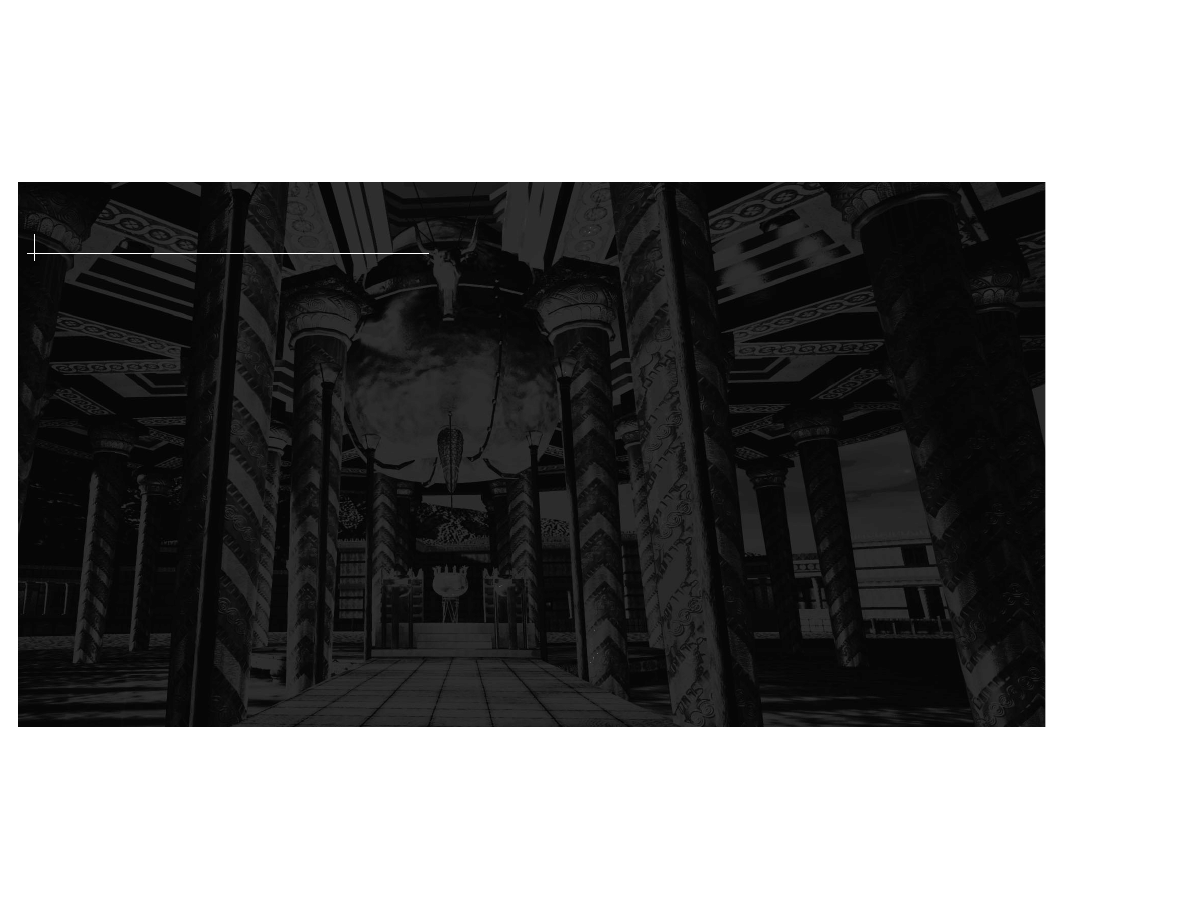
27
26
JumpSuit, you will be asked by William Daughton to test it before you transport into the past
to stop a disastrous time distortion. Your first action will be to capture his guise.
• Roll the cursor over Daughton until it changes to the Capture Icon. Click the mouse
button. You now have his guise in your Image Database.
• Daughton will ask you to choose a location to time-travel to. You need to activate
the Jump menu. Click the display at the top of the interface and select 1262 B.C.
This will transport you into the past. You must now find the source of the distortion
wave before history is changed.
• When you arrive in the past, you will find yourself on a desolate island ravaged by
some catastrophe. Using your Panning Cursor, look left and up from your current
location. Towering over you stands a broken windmill.
• When you pan down, a double forward Stride Cursor appears, indicating that you
are able to stride forward. Click and hold the mouse button and you will find your-
self moving toward the windmill. You will stop moving when Agent 3's JumpSuit
materializes in front of you.
• Roll your cursor over the helmet of the JumpSuit. The Interact Cursor appears.
• Click the mouse button and the face plate of the JumpSuit will open, revealing that
the suit is empty, except for Arthur. He quickly transfers over to your suit and plays
a recorded message from Agent 3 that gives you a new mission—find three time
codes that will lead to her location. After Arthur makes himself comfortable, he
sends Agent 3's suit to the TSA. You can now begin the search for Agent 3. Move
the mouse until the Stride Cursor appears.
• Clicking the Stride Cursor will allow you to walk to the other side of the island. Hold
• Capture the image of every character you can! Remember that your Chameleon
guises are totally convincing. The characters that you speak with will react different-
ly depending on who they think they are talking to. You will find it necessary to learn
as much about each of the environments as possible and the native characters are
your best sources of information.
• Don't forget to look up and down in rooms. Sometimes objects are lying on the floor
and may not be readily visible.
• Save your game often. You cannot die in this game, but it is always a good idea to
save frequently.
• If you appear stuck, make sure that you have exhausted all of the dialogue topics
with characters in the environment. Also make sure that you have tried most or all
of the guise combinations with the characters. You will find that most characters
react to you differently when you visit them with a different Chameleon guise.
WALK-THROUGH
SPOILER WARNING!
The following dialogue reveals plot information from the beginning of
The Journeyman
Project 3: Legacy of Time. You should STOP reading this passage if you DO NOT want to
learn plot information about the beginning story. This walk-through has been added for the
benefit of users who want to read a tutorial.
When you start a new game, a cinematic movie will play that gives you vital plot information.
To skip this movie, press the Esc key. Once the movie is finished, you will be within the
Temporal Security Agency, as a crisis threatens the present. After donning the Chameleon
SPOILER WARNING!
HINTS, TIPS, AND WALK-THROUGH
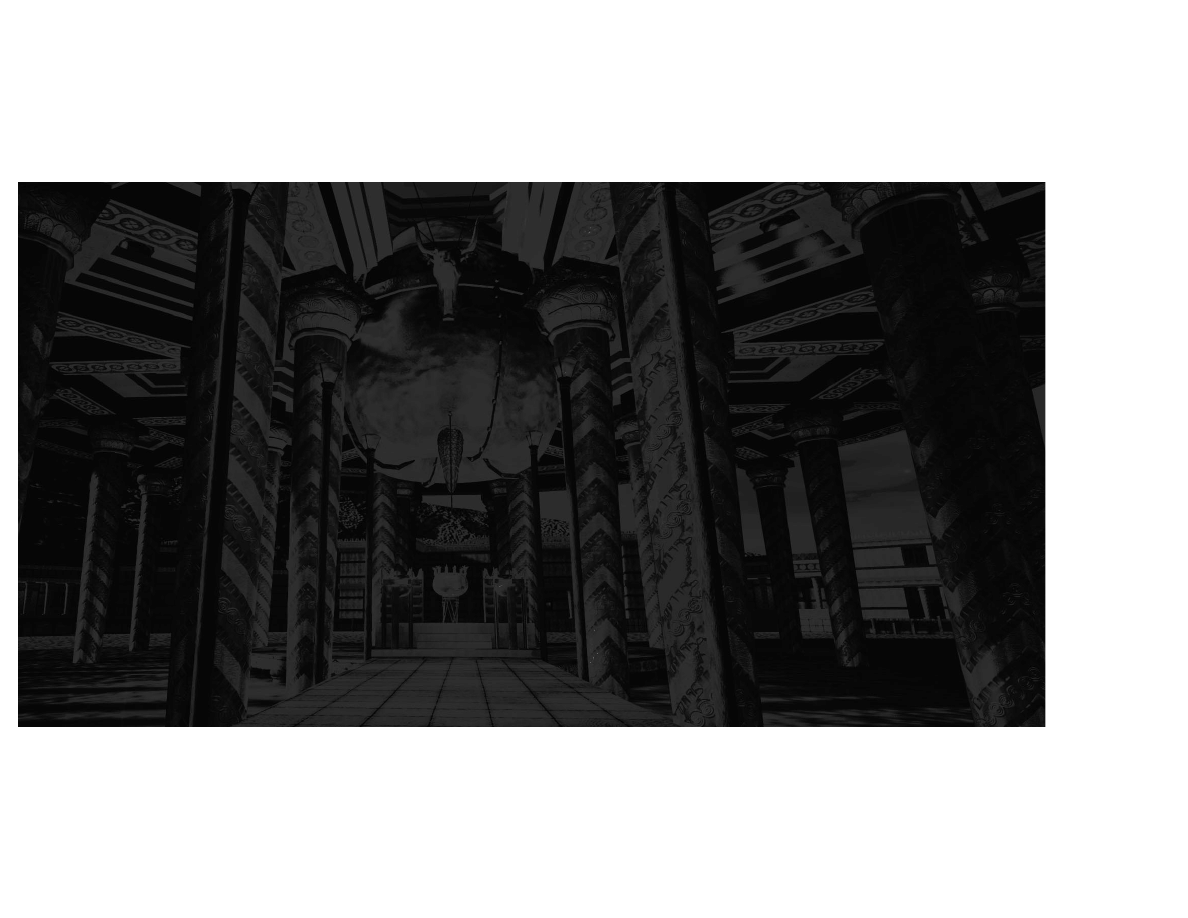
29
28
• After you climb the Rope Ladder, the stairs behind you will crumble. You can now
only move forward. Look up with the Panning Cursor and the Stride Cursor will
appear. Click and hold the mouse button and you will move forward until you reach
the top of the stairs.
• Look up and you will see a Walk Forward Cursor pointing at the trap door. Click on
the door and you will enter a small room with a ladder leading up.
• Walk to the ladder and roll the cursor over it until the Walk Forward Cursor appears.
Click the mouse button and you will climb up the ladder.
• You are now on top of the windmill! Look around and you will see that most of the
island has been devastated. You will need to find the time code. Look down and you
will see a diagram of circles and numbers drawn in dirt. Roll the cursor over the
time code and the Zoom-In Cursor will appear. Click the mouse button and Arthur
will record the symbols for you. You have found the time code and completed the
destroyed Atlantis puzzle. A cut-scene will play that shows a startling event. Once it
finishes, you will resume your search for Agent 3 in the other two time zones. Now
the rest is up to you! Should you need more help, ask Arthur for advice.
down the mouse button until you stop at the other shore. Arthur will spy a boat far
off in the distance and show you something.
• After the movie plays, pan down and to the left. Arthur's Lightbulb icon will illumi-
nate, telling you that he has a hint. Click the icon and Arthur will advise you to
inspect the ground closely. You will see a Rope Ladder that will help you find the
code in this environment.
• Move the cursor over the rope and it will turn into the Grab Cursor. Click and hold
the mouse button, then drag the Rope Ladder into the inventory display at the lower
left of the interface.
• Once you have the Rope Ladder, return to the broken windmill and stop in front of
the gaping entrance.
• Look to your left and you will see a forward arrow that will take you inside the
windmill. Click the mouse button and walk forward.
• Now that you are inside the windmill, look around with the Panning Cursor. You will
see a winding set of stairs that lead up. However, a large section of the staircase is
broken, preventing you from reaching the top.
• You will need to use the Rope Ladder to bridge the gap between the broken stairs.
With the Panning Cursor, look up at the broken edge of the stairs.
• Roll your cursor over the inventory display, then click and hold the mouse button
over the Rope Ladder. While holding the mouse button, drag the Rope Ladder over
the lowest stair step above you. You will know when you have the Rope Ladder in
the correct position because it will highlight. Once the Rope Ladder glows, release
the mouse button and you will swing the Rope Ladder over the broken stair and
climb it.
SPOILER WARNING!
SPOILER WARNING!
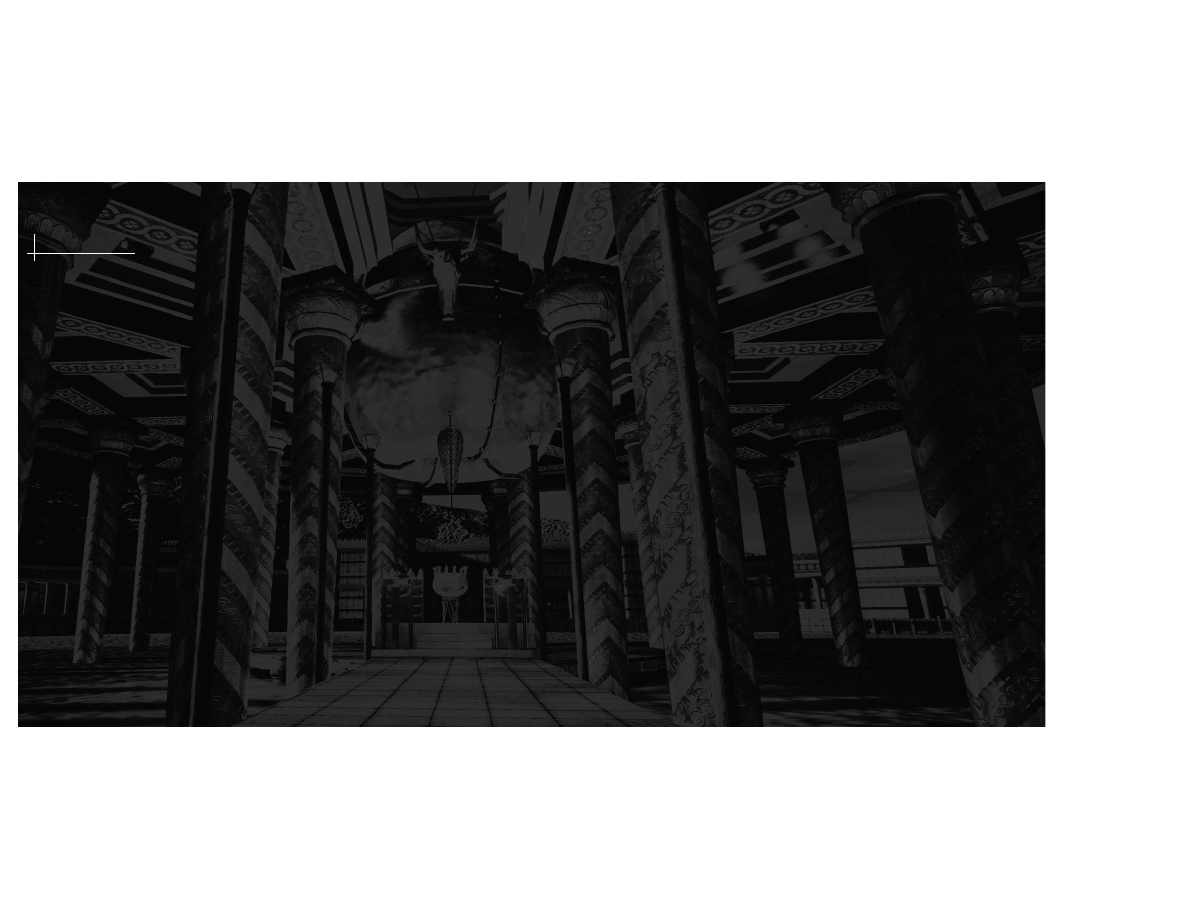
30
RED ORB ENTERTAINMENT
Producer — Steve Schreck
Associate Producer — Mark Boccuzzi
Supervising Producer — Andrew Pedersen
Executive Producer — Ken Goldstein
Quality Assurance Lead Technician — Andrew Garske
Core Tester — J. P. Aragon
Testers — Alex Moran, Andrew Pang, Eric Wilder, Cathy Thom, Gary Heikura,
John Conklin, Julie Thiel, Tim Innes, James Nicholini, Jon Yamoto
Marketing Manager — Steve Schreck, Karen Omholt, Tom Rogat, Shan Savage (Europe)
Assistant Marketing Manager — Ellen Jacobson, Mark Boccuzzi, Robert Alvarez
Automated Testing — Jason Feldhaus, Mike Ikeda
Red Orb Quality Assurance Lead Technician — Erik Spencer
Quality Assurance Supervisor — Kirk Roulston
Quality Assurance Director — Rodrigo Silveira
Installer Programming — Kent Daniels, Fred Campbell, Aaron Miller
Red Orb Marketing Director — Ted Simon
Red Orb Programming Director — Lance Groody
Public Relations — TSI Communications, Inc., Rebecca Lester (Europe),
Conner Communications
Design Coordinator — Barbara Ashbaugh, Lisse Hooker
Package Design — Ayzenberg Advertising Group
Advertising — Ayzenberg Advertising Group, Saatchi & Saatchi
Assistant Producer (Demo Version) — Maia Huntington
Special Thanks to — Roham Bavand, Nancy Benson, Jeffrey Blain, Nancy Bulette,
Doug Carlston, Pilar Cloud, Hailey Cunningham, Marcus Duerod, Steve Dunphy, Joe Durrett,
Larry Ersland, Mike Foulger, Rod Haden, Tex Hoyt, Kerry Huffman, Dave Keane, David Kessler,
Todd Kerpelman, Ed Koenig, Mario Magliocco, Tom Marcus, Mickey Mantle, Bill McDonagh,
Christine Orlando, Rick Overmeer, Inga Pedersen, Mike Pendergast, Jennifer Ranghiasci,
Judy Ringseis, Sher Ripley, Brett Robertson, Sabrina Roblin, Crystal Schreck, Anne Sete,
Richard Seaman, James Sharp, Al Sonntag, Mike Taber, Alan Wasserman, Jim Wilmott, Jo
Wood, The Riven Team, Southpoint, Brøderbund Sales Department
31
PRESTO STUDIOS
Executive Producer — Michel Kripalani
Producer — Greg Uhler
Lead Writer — Eric Dallaire
Writer — David Flanagan
Creative Director — Tommy Yune
Pre-Production Director — Phil Saunders
Conceptual Designers — Victor Navone, Scott Benefiel
Lead Modeler — Jose Albanil
Modeler — Raymond V. Wong
Art Director — Frank Vitale
Artists — Derek Becker, Steve Kim
Senior Computer Animators — Shadi Almassizadeh, Eric Fernandes
Computer Animator — Dan Gregoire
Digital Video Specialist — Tim Tembreull
Lead Programmer — Roland Gustafsson
PC Programmer — Mark Whittlesey
Programmer — Kevin Baird
Composer / Sound Designer — Jamey Scott
TALENT
Cinematics
Gage Blackwood, Agent 5 — Jerry Rector
Michelle Visard, Agent 3 — Michele Scarabelli
Jack Baldwin — Daniel Mann
William Daughton — David Fenner
Eliott Sinclair — Graham Jarvis
Arthur — Matt Weinhold
Chaplain — King Stuart
Sosiqui Spirit — Ping Wu
Mark Johnson/INN — Ray Uhler
Human Monitor/Oracle — Scott Benefiel
TSA Guard — Eric Dallaire
Nurse — Susan Sattler
Credits
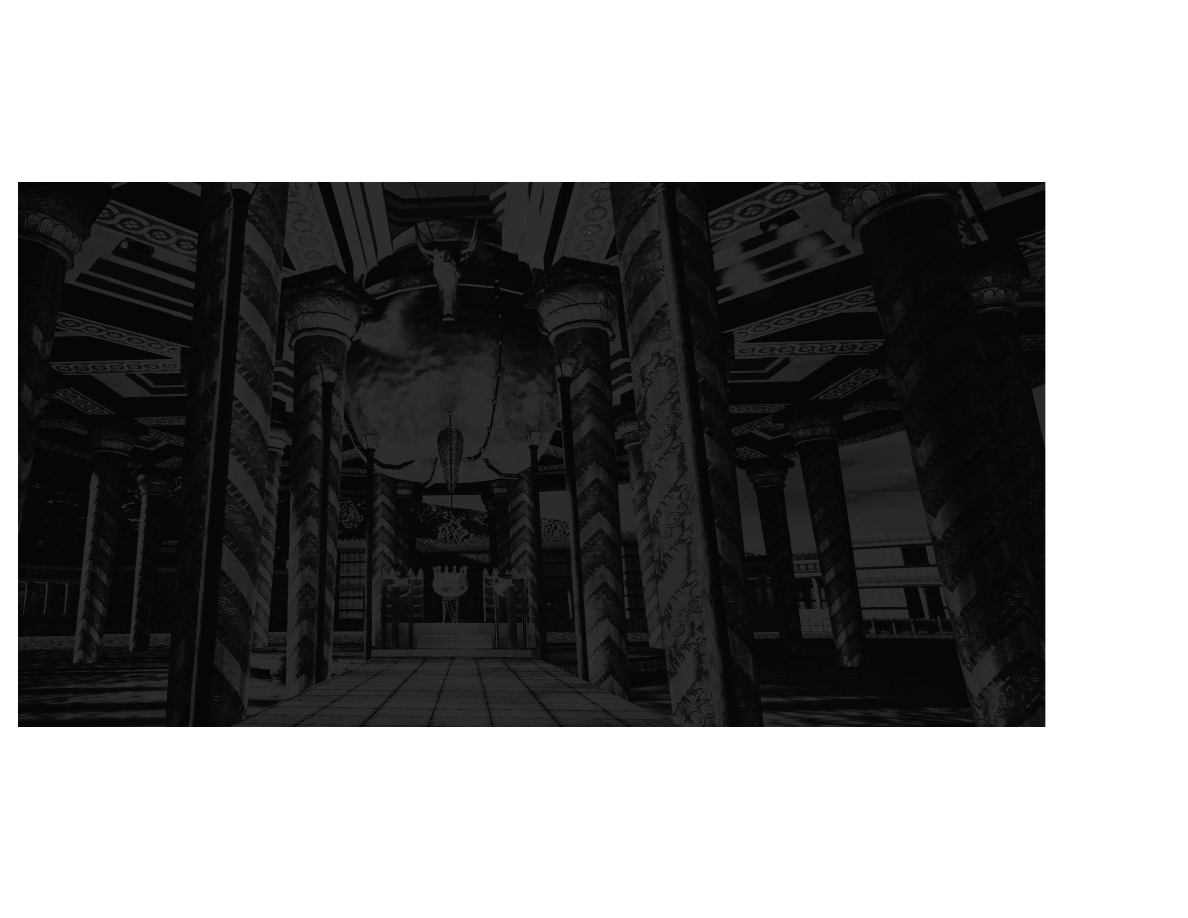
33
VIDEO SHOOT CREW
Director — Phil Saunders
Technical Director — Michel Kripalani
Producer — Tim Tembreull
Continuity — Eric Dallaire
Production Assistants — Kelly Lind, Raymond Wong
Director of Photography — Michael Gerdes
Lighting — Steve Raines
Sound — Glenn Kram
Costumes & Props — Marianne Nakamura
Make-Up & Hair — Doris Lew, Cindy Speets, Debra Hodgen, Andrea Wilson, Angie Paul
Props — Victor Navone, Phil Saunders, Tom Yun
Casting — Rosy Vasquez-Martinez
Casting Associates — Melanie Raymundo, Valerie DelaPena
Studio Account Executive — David St. Pé
SOFTWARE
Adobe (www.adobe.com) — Photoshop, After Effects, Premiere
Auto-des-sys (www.formz.com) — FormZ
Electric Image (www.electricimage.com) — Electric Image Animation System
Infinite Pictures (www.smoothmove.com) — SmoothMove (Spherical VR Technology)
Terran Interactive (www.terran-int.com) — Media Cleaner Pro
Ultimatte (www.ultimatte.com) — Ultimatte for Macintosh
HARDWARE
Apple Computer (www.apple.com)
Clubmac (www.club-mac.com)
iomega (www.iomega.com)
Power Computing (www.powercc.com) frames
Radius (www.radius.com)
32
Atlantis
Guard — Fredrik Cavally
Begger — Gene Chronopoulos
Olive Oil Vendor — Dominique Debroux
Ferryman — James Hazelwood
Saros — Graham Jarvis
Potter — Lyle Kanouse
Windmill Keeper — Brian Nahas
Captain — Richard Tanner
El Dorado
Aviator Warrior — Frankie Avina
Farm Boy — Jeremiah Najera
Farmer — Miguel Najera
Scribe — Andrew Roa
Aviator Leader — Raoul Trujillo
Shaman — Bill Trillo
Shangri-La
Lama — Koji Kataoka
Dob-Dob — Khin-Kyaw Maung
Gardener — Arsenio "Sonny" Trinidad
Khan — Francisco Viana
Pilgrim — Ping Wu
Voice Talent
Arthur — Matt Weinhold
Cyrollan Ambassador — Connie Terwilliger
Qou'Thalas — Eric Dallaire
Cyrollan Commander — Victor Navone
Cyrollan Attendant — Phil Saunders
Distress Message — Phil Saunders
Stunts
Agent 3 Biosuit Double — Tom Yune
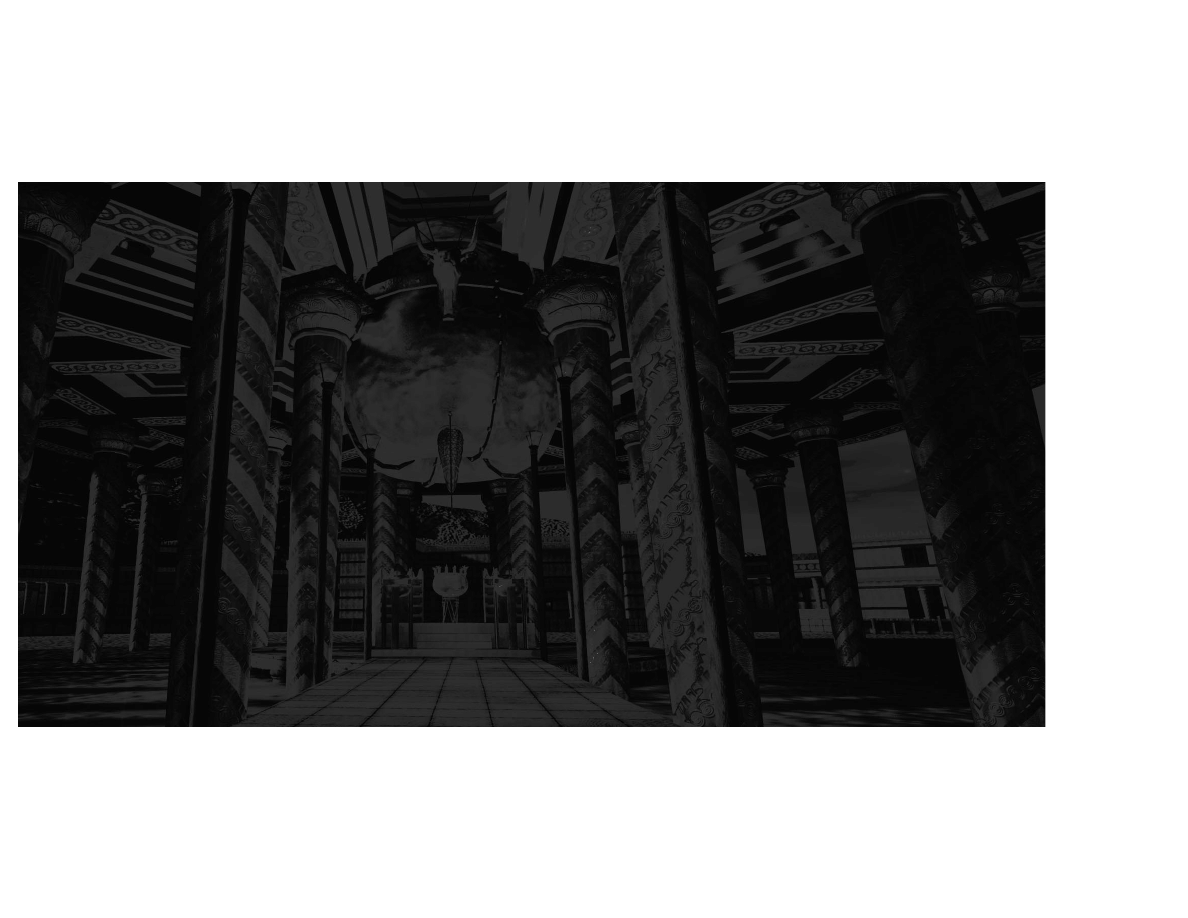
35
Special Thanks
Additional Arthur Scriptwriting — Matt Weinhold
Don Pennington, Incorporated — Donald Pennington, Gary Young, Mary Cheung,
Robert Miller
Invaluable Assistance — Keith Boesky, Geno Andrews, David Black, Jack Davis,
EJ Dixon, Florence Gustafsson, Neil McCauley, Mike McNeill, Patrick Ravenel,
Alicia Peck, Michael Walborn
Cooley Godward — Viraj Jha, Tony Klein
Electric Image — Jay Roth, Karen Raz, Lisa Pykkonen
Infinite Pictures — Tom Baker, Gene Kim, W. Wyatt Starnes, Roger Thomas, Dr. David Ripley
Presto Studios — Farshid Almassizadeh, Shawn Ellis, Max Elliot, Prakash Kripalani,
Lauren Morimoto, Teresa Rohr, Susan Sattler, Gary Scillian, Vince Weeks, Brendon Colthurst
Radius — Mike Jennings, Mat Thompson, Victoria Rasmussen
Screen Actors Guild — Michael Prohaska, Pierre Debs, and Laurie Hughes
Friends and Family — Thank you for the invaluable support you've given us
34
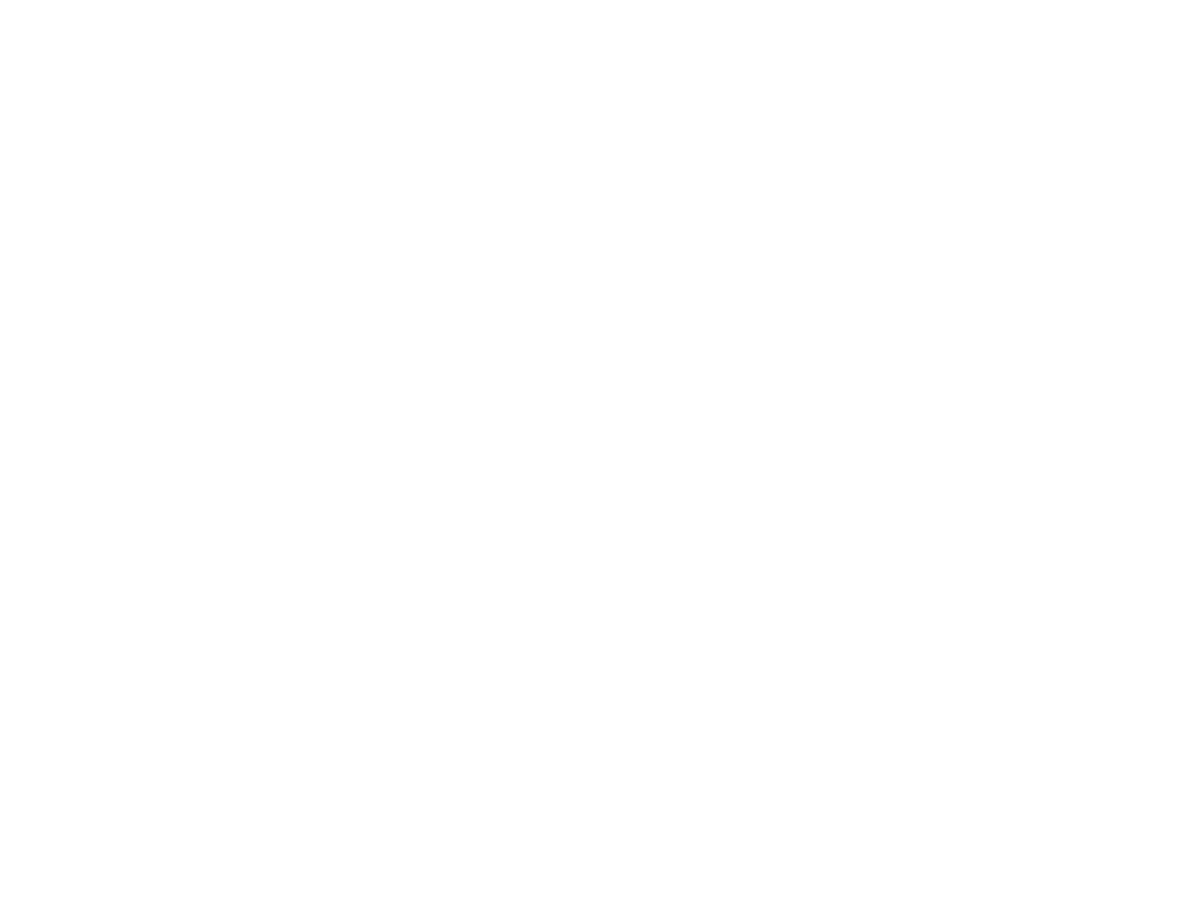
36
QUESTIONS OR PROBLEMS ?
If you encounter disk or system related problems you can reach us through several methods:
Telephone: (319) 247-3333 between 9:00
A
.
M
. and 9:00
P
.
M
., Central Standard Time, Monday through
Friday, holidays excluded.
Tech Support Fax: (319) 395-9600 Attn: Technical Support.
Automated 24-Hour Technical Support: (800) 409-1497.
Fill out the online support form at: http://store.learningco.com/dev/support_form.asp (or the
game’s web page, which is listed in the manual).
Email: help@tlcsupport.com (please list the game’s name as the message’s subject).
U.S. Mail: You can also write to us at: The Learning Company, ATTN: Technical Support 1700
Progress Drive, PO Box 100, Hiawatha, IA 52233-0100 (include SASE for reply).
LIMITED WARRANTY
Red Orb Entertainment and its parent company and all affiliates (“Red Orb”) warrants that the media on
which the enclosed program is recorded will be free from defects in materials and workmanship for a
period of 90 days from the date of purchase. If within 90 days of purchase the media prove defective in
any way, you may return the media to The Learning Company, Attn: Returns, 190 Parkway West, Duncan,
SC 29334. Please include a copy of your sales receipt, packaging slip or invoice, along with a brief note of
explanation as to why you are returning your program.
RED ORB MAKES NO WARRANTIES, EITHER EXPRESS OR IMPLIED, WITH RESPECT TO THE SOFTWARE
PROGRAM RECORDED ON THE CD OR DISKETTE OR THE GAME DESCRIBED IN THIS RULE BOOK, THEIR
QUALITY, PERFORMANCE, MERCHANTABILITY OR FITNESS FOR ANY PARTICULAR PURPOSE. THE PRO-
GRAM AND GAME ARE SOLD “AS IS.” THE ENTIRE RISK AS TO THEIR QUALITY AND PERFORMANCE IS
WITH THE BUYER. IN NO EVENT WILL RED ORB BE LIABLE FOR DIRECT, INDIRECT, INCIDENTAL, OR
CONSEQUENTIAL DAMAGES RESULTING FROM ANY DEFECT IN THE PROGRAM OR GAME, OR FOR
LOST DATA RESULTING IN ANY WAY FROM USE OF THE PROGRAM OR GAME, IN ALL CASES EVEN IF
RED ORB HAS BEEN ADVISED OF THE POSSIBILITY OF SUCH DAMAGES. (SOME STATES DO NOT
ALLOW THE EXCLUSION OR LIMITATION OF IMPLIED WARRANTIES OR LIABILITY FOR INCIDENTAL OR
CONSEQUENTIAL DAMAGES, SO THE ABOVE LIMITATION OR EXCLUSION MAY NOT APPLY TO YOU.)
RED ORB FURTHER EXCLUDES AND DISCLAIMS, AND THE LICENSEE HEREBY WAIVES, ANY AND ALL
PROVISIONS EITHER PRESENTLY EXISTING OR AS AMENDED IN THAT CERTAIN INTERNATIONAL SALE
OF GOODS CONVENTION OF JANUARY 1, 1988, INCLUDING BUT NOT LIMITED TO ANY AND ALL WAR-
RANTIES, WHETHER EXPRESS OR IMPLIED, THEREIN.
The enclosed software program and this manual are copyrighted. All rights are reserved. This manual
may not be copied, photographed, reproduced, or translated or reduced to any electrical medium or
machine-readable form, in whole or in part, without prior written consent from Red Orb. The program
accompanying this manual may be copied, by the original purchaser only, as necessary for use on the
computer for which it was purchased. Any persons reproducing any portion of this book for any reason,
in any media, shall be guilty of copyright violation and subject to the appropriate civil or criminal action at
the discretion of the copyright.
©1999 The Learning Company, Inc. All Rights Reserved. L
EGACY OF
T
IME
, Red Orb Entertainment and
the Red Orb logo are trademarks of Learning Company Products, Inc.
©1999 Presto Studios, Inc. All Rights Reserved. T
HE
J
OURNEYMAN
P
ROJECT
and the Presto Studios logo
are registered trademarks of Presto Studios, Inc.
Microsoft, Windows, DOS and Windows NT are registered trademarks or trademarks of Microsoft
Corporation in the United States and/or other countries.
All other trademarks and registered trademarks are the property of their respective holders.
Wyszukiwarka
Podobne podstrony:
The Journeyman Project 2 Buried in Time Manual
The Journeyman Project Turbo
Niven, Larry The Theory and Prctice of Time Travel
Dangerous Journeys Mythus Map of the Western Russ Region
The Manhattan Project and the?fects of the Atomic Bomb
Arcana Evolved The Test of Time
Title, Elise Till the End of Time (Harlequin HAR 377) (Vietnam)
Frederik Pohl Eschaton 01 The Other End Of Time
Lionheart Legacy of the Crusader poradnik do gry
Frederik Pohl The far shore of time
Dr Zbigniew Jaworowski CO2 The Greatest Scientific Scandal Of Our Time (Global Warming,Climate Cha
The Crossroads of Time Andre Norton
Aldiss, Brian W The Canopy of Time
John Ringo The Legacy of the Aldenata 7 Watch On The Rhine
Anderson, Kevin J Music Played on the Strings of Time
Until The End Of Time
George Alec Effinger The Nick of Time
George Alec Effinger The Nick of Time(1)
Legends from the End of Time Michael Moorcock
więcej podobnych podstron