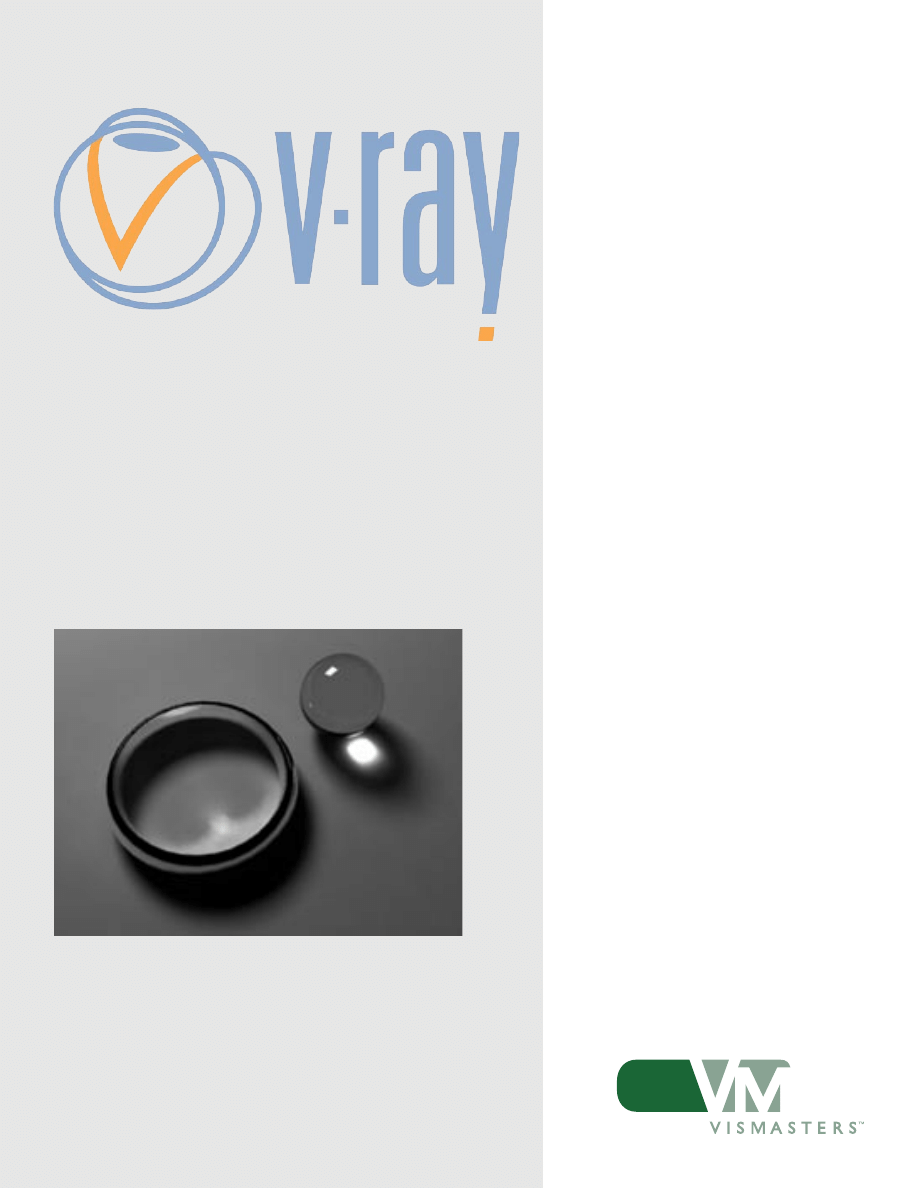
BASICS OF THE V-RAY
RENDER SETTINGS
author:
Wouter Wynen
brought to you by:
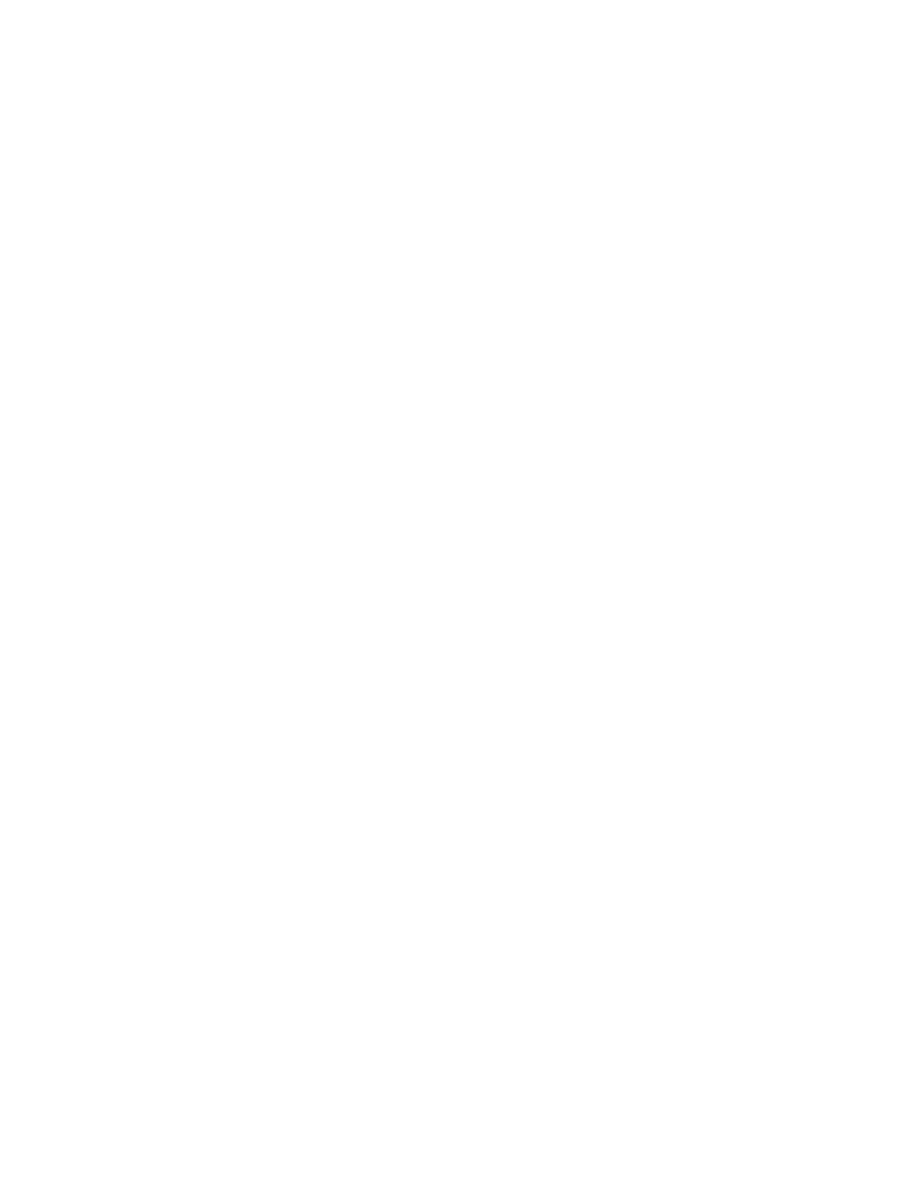
©2006 VisMasters. All rights reserved.
VisMasters and the VisMasters logo are trademarks of ArchVision, Inc.
All other trademarks belong to their respective owners.

BASICS OF THE V-RAY RENDER SETTINGS
by:
Wouter Wynen
January 2006
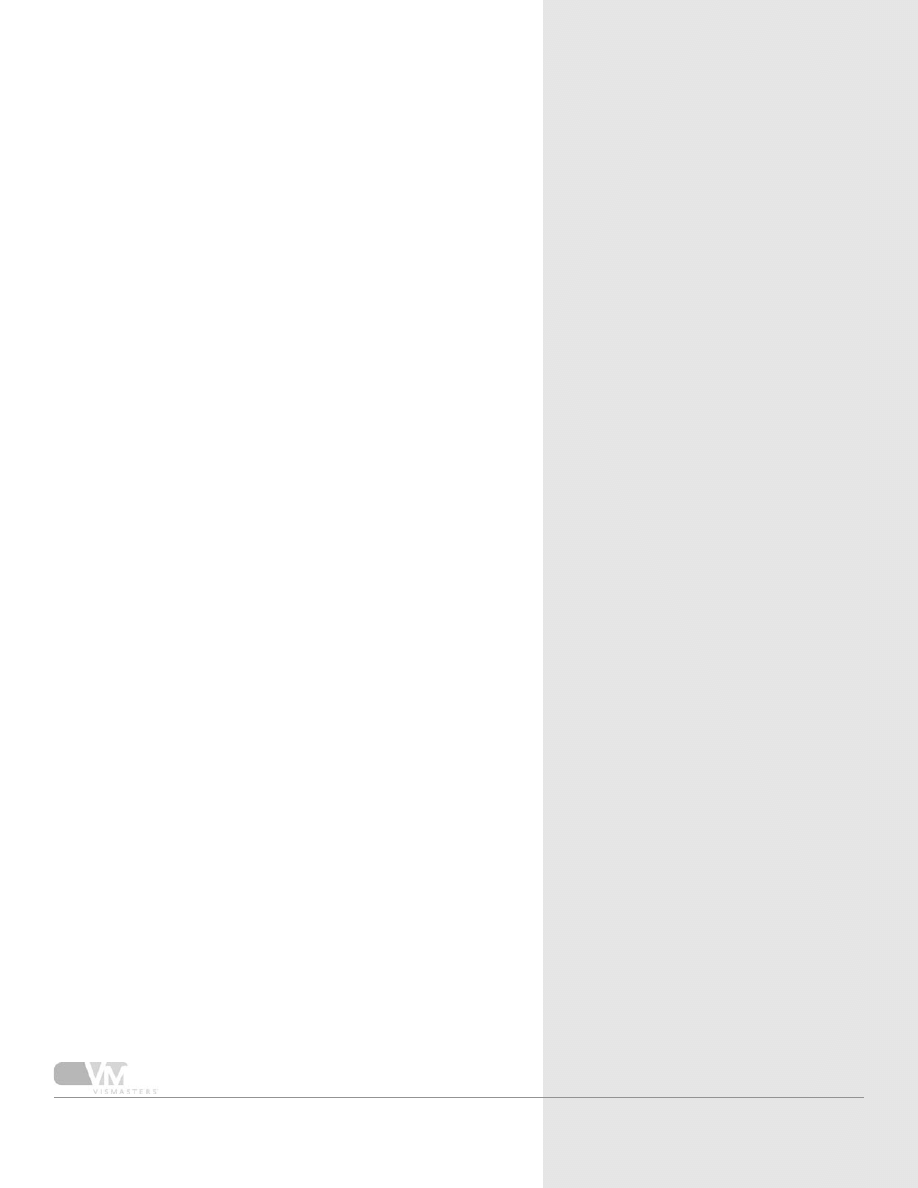
Basics of the V-Ray Render Settings
4
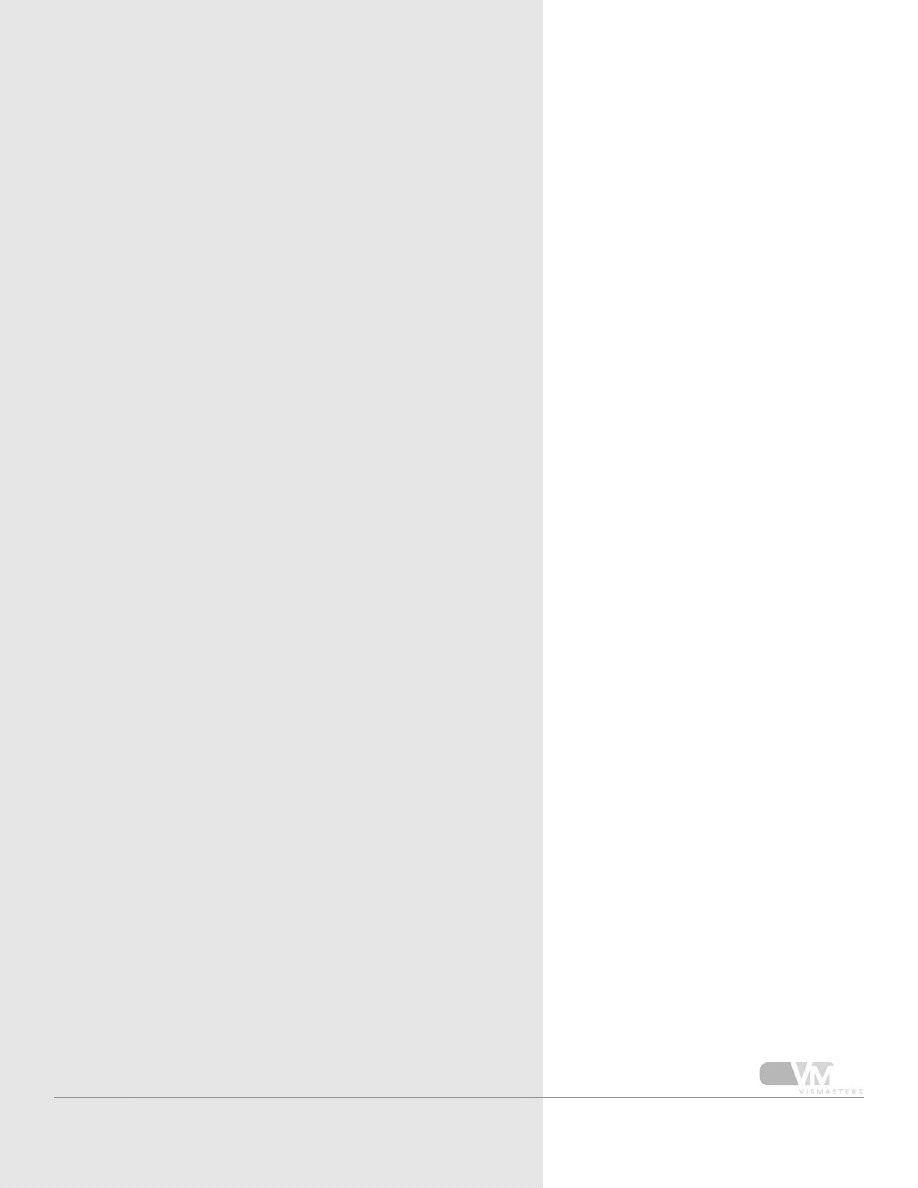
Basics of the V-Ray Render Settings
This tutorial will explain very briefly many of the V-Ray
render settings. A very basic 3D Studio Max knowledge is
needed to be able to follow the tutorial. For more info on
each topic, please refer to the online manual.
It’s also a good thing if you have a basic understanding of
rendering in general. Terms like Global Illumination, raytrac-
ing, antialiasing, displacement and so on should sound familiar
before you start working with V-Ray.
The V-Ray version I used for this tutorial is 1.47.03.
INTRODUCTION
5
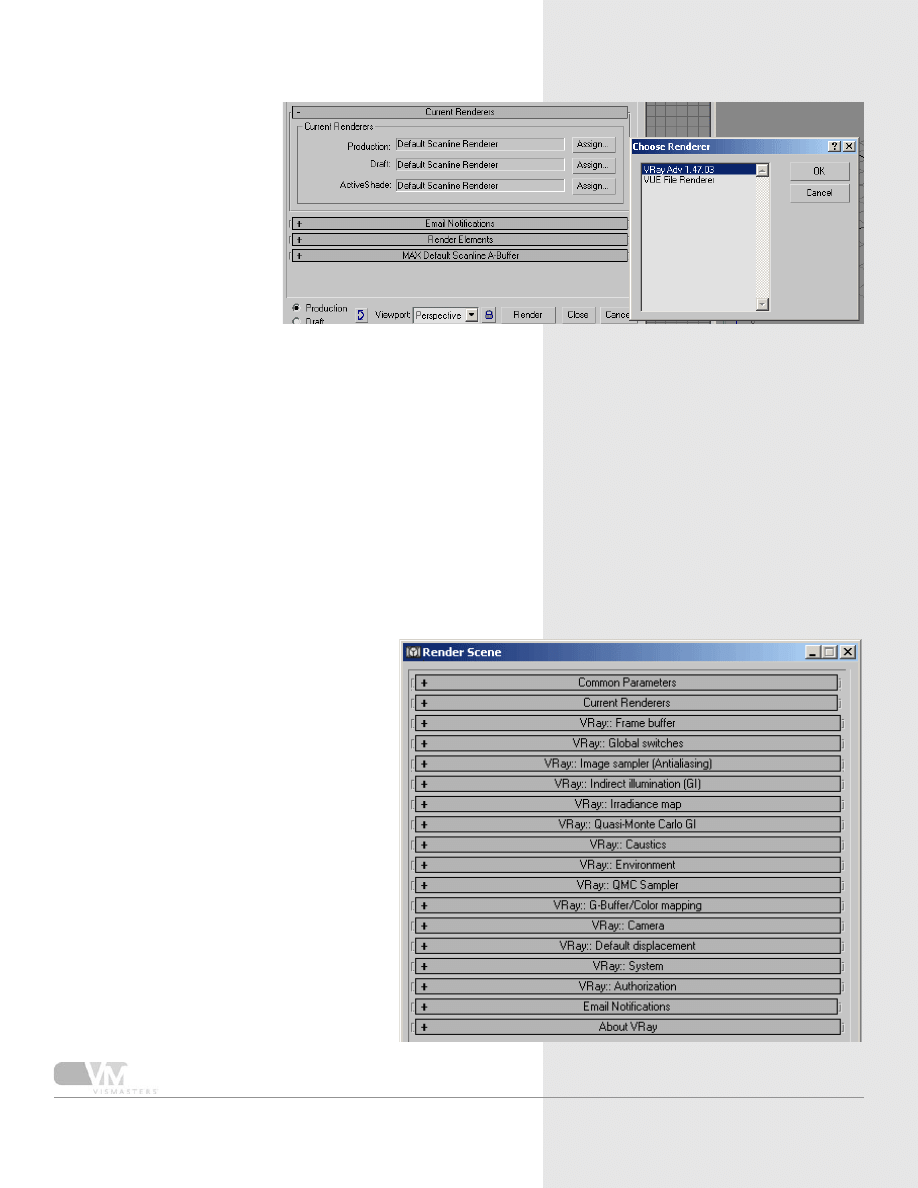
Basics of the V-Ray Render Settings
1. Set V-Ray as the production renderer
Open the render settings di-
alog. Then, go to the current
renderer rollout and click
the assign button for pro-
duction renderer. Choose
V-Ray from the list.
2. Extra rollouts!
After V-Ray has been set as the main ren-
derer, you’ll notice a lot of new rollouts.
Every rollout with “V-Ray” in front of its
name is filled with V-Ray render settings...
The next steps will each cover one rollout
in general.
6
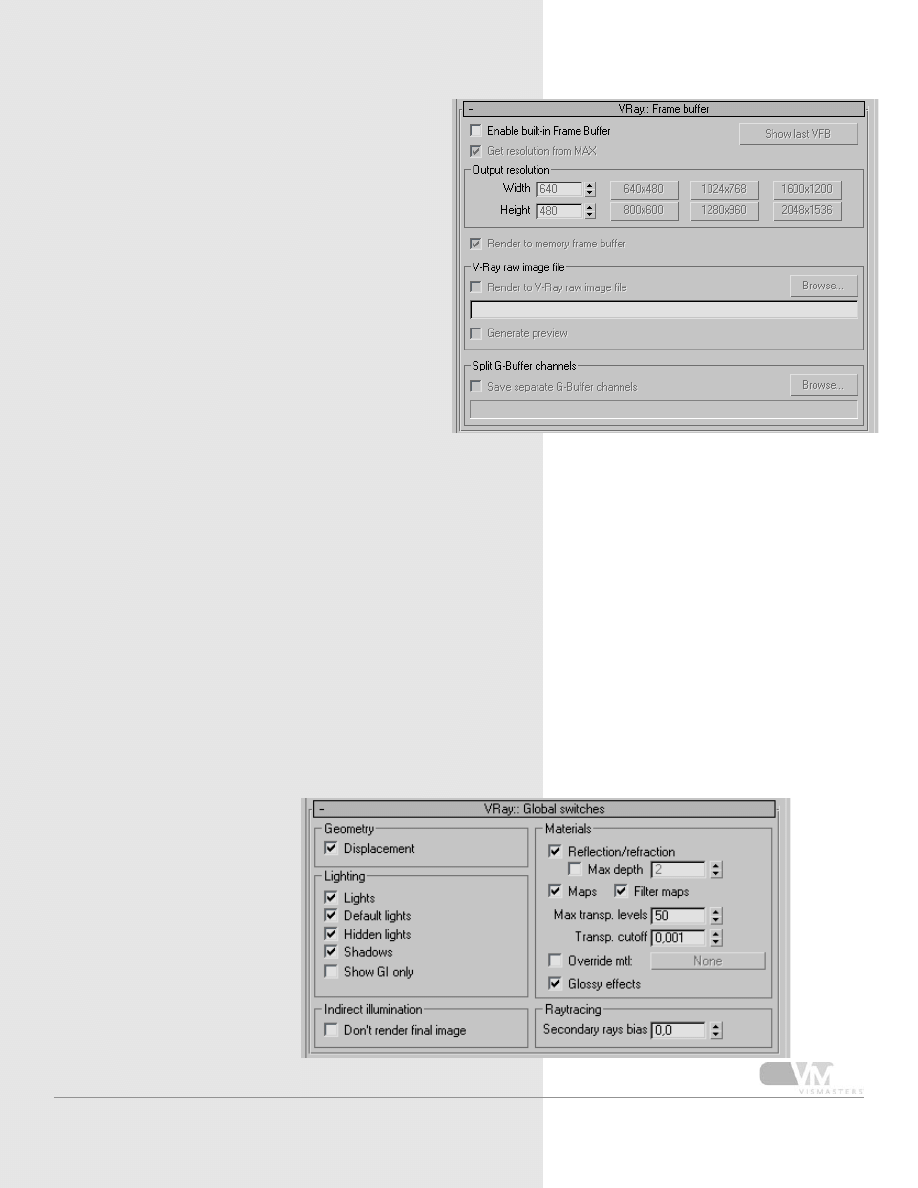
Basics of the V-Ray Render Settings
3. V-Ray frame buffer
When enabled, the V-Ray frame buffer replaces the
Max virtual frame buffer. The V-Ray frame buffer has
many more options to post process images and lots
of other interesting settings.
In this rollout you can control the size of it by
disabling the ‘get resolution from max’ check box.
Rendering to V-Ray raw image file enables you to
render very high resolution images, without eating
up all the available RAM.
The use of the V-Ray frame buffer is for advanced
V-Ray users only. Don’t bother using it when you’re
new to V-Ray.
4. V-Ray global switches
Here you can control and
override many of V-ray’s
settings, mainly used to speed
up test rendering.
You can turn off all
displacement, lights, default
max lights, hidden lights and
shadows by just unchecking
the appropriate check box!
The “don’t render final
image” button is used to let
V-Ray only compute the GI
(irradiance map for example)
without actually rendering the
image. Forget this for now :-)
Turn all reflections and
refractions in the scene on
or off by unchecking the
check box. Very useful for
testing purposes. The max
depth controls the depth of
the reflection/refraction (the
number of times a ray can
reflect/refract before it is
being ignored in the raytracing
process).
You can also turn off all
maps, all filtering of maps
etc... Glossy effects are for
example blurry reflections or
refractions. Turning them off
greatly improves render time,
very neat while doing test
renders.
Override material can be used
to give every object in the
scene the same material.
Secondary ray bias: please
refer to the manual.
7
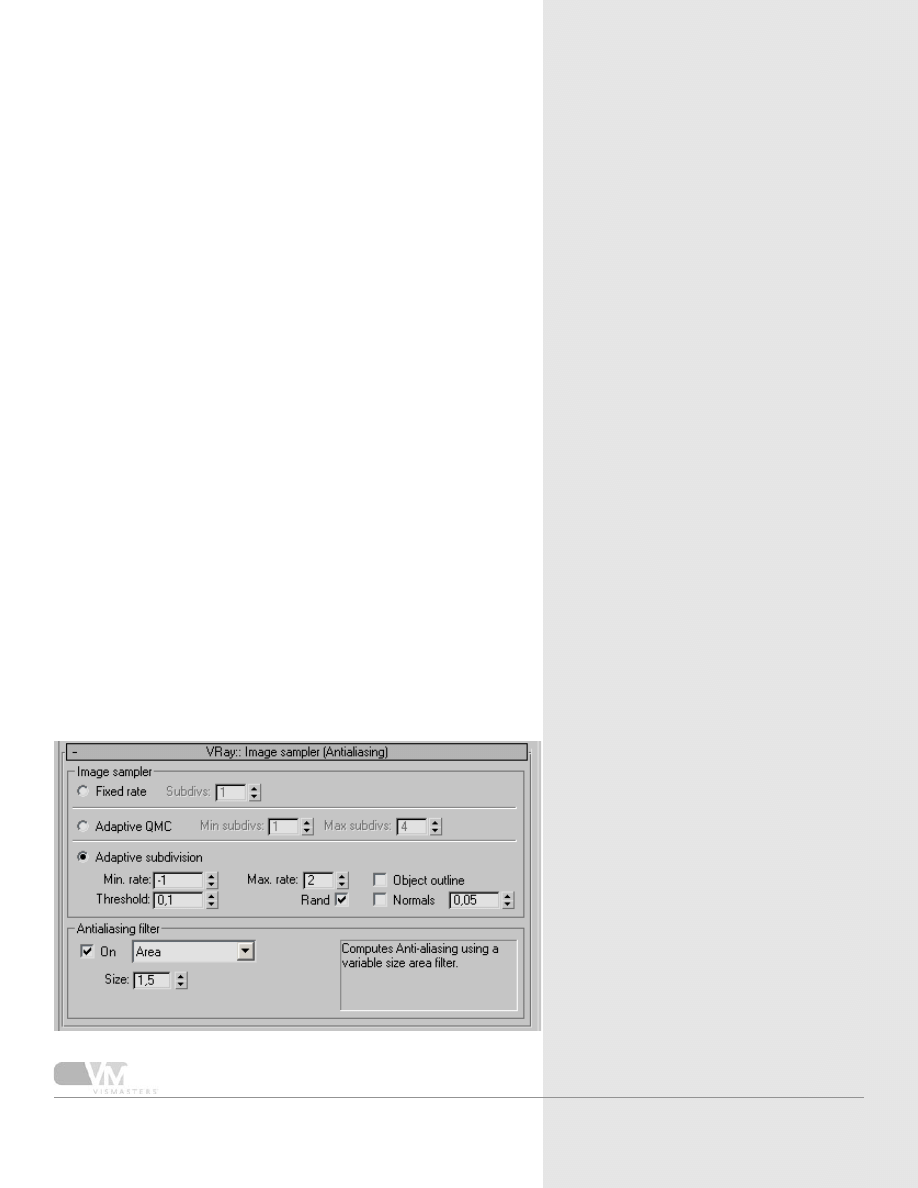
Basics of the V-Ray Render Settings
In V-Ray, you can choose between 3 types
of image samplers to compute the anti
aliasing of the image. This controls how
sharp and smooth your image will be, and
has a huge effect on render times!
Fixed rate is very predictable, but slow in
many cases. Use this one if there are a lot
of glossy materials, area shadows, motion
blur etc... Higher subdivs means better
quality, higher render times.
Adaptive QMC is my favorite. As it’s
name already indicates, it is an adaptive
sampler, it will adapt its calculation to the
situation. It will compare the quality of
the computed pixel by some thresholds,
and decide if it’s good enough or if there
are more calculation needed.
This samplers quality is controlled by
the QMC rollout (further down in the
rollouts). Use adaptive QMC if you have
many glossies, area shadows, motion blur
etc. in your scene, and if you want maxi-
mum control over the speed vs quality
of the image. It takes some time to get
a grip on it, but once you get it, you have
full control over V-Ray with just a few
clicks.
Some testing will be needed to under-
stand the differences between the 3 sam-
plers. The online documents have very
good explanations on this topic, with lots
of examples showing all differences.
The anti aliasing filter can be changed if
you have problems with fine textures or
fine details in the scene. Every sampler
has its own characteristics, but it is not
the goal of this tutorial to explain them
all. In many cases you can get away with
simply turning the filter off!
A few filters I use often:
- none
- Mitchell-Netravali: smooth result, good
controls
- Catmull-Rom: very sharp (a bit like the
result of ‘unsharp mask’ in Photoshop)
- soften with radius around 2.5 (smooth
and fast)
Adaptive subdivision is also an adaptive
method. Although very fast is many cases,
it can get very slow with lots of glossy
effects in the scene. It also uses more
RAM memory while rendering. Use this
sampler if you have large smooth areas in
your scene (for example an interior with
large white walls). The min/max rates
control the quality, 0/2 are good values,
-2/-1 are good for very fast test renders
.
5. Image sampler (Antialiasing)
8
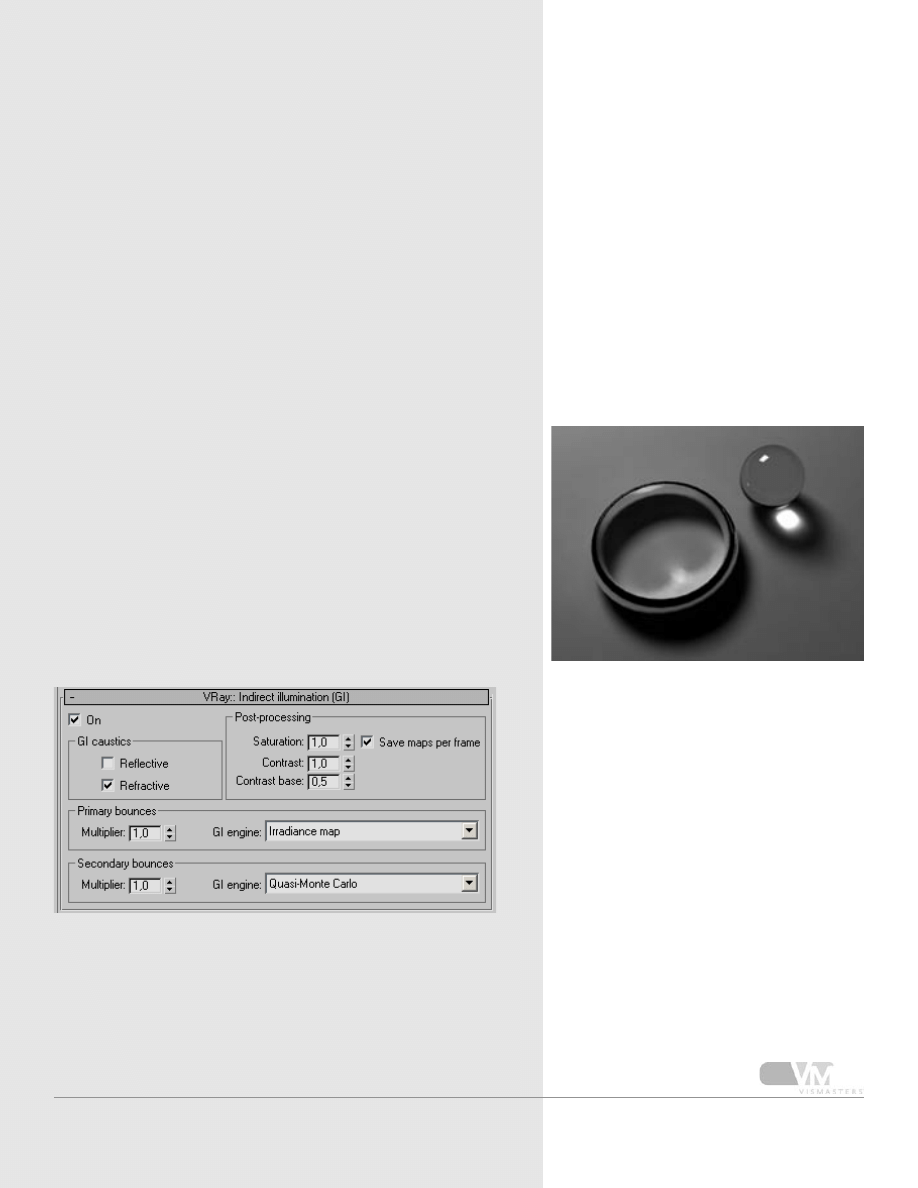
Basics of the V-Ray Render Settings
This rollout controls the main options for the GI
(bounced light). Like most GI renderers, V-Ray makes a
difference between first and secondary bounces.
A simple spotlight will cast direct light. This light
hits an object and will be absorbed a bit, but the rest
bounces back into the scene. This is the first bounce.
This first bounce will probably hit another object and
will bounce again (second bounce) and so on until no
energy is left.
The direct light and first bounce will have the largest
impact on the lighting look, because this bounced light
has still a lot of energy. So these need to be computed
very accurately to create realistic lighting. The second-
ary bounces are usually less important (a lot of the
light energy is already absorbed, there’s less impact on
the visual result), so approximations can be rougher
here (interior scenes are an exception, the secondary
bounces become important too).
You can choose between different ways of computing
first and second bounces, and adjust the strength of
them (multipliers). Post processing options can desatu-
rate the GI light, or its contrast.
Caustics are light patterns formed by refracted/reflect-
ed light. GI caustics are caustics created by refracted/
reflected GI light (light bounces). The standard first
and secondary bounces don’t take the reflective/refrac-
tive material properties into account, only the diffuse
properties. You need to turn them on
or off with the two appropriate check
boxes.
An example of very visible reflective caus-
tics is the light pattern you will see if you
put a spotlight on a chrome ring lying on a
table. Refractive caustics are generated for
example by a glass sphere, which bundles
all light that passes through it, creating a
very bright spot underneath it.
Note that when you want GI light to pass
trough transparent objects, you must set
‘refractive GI’ caustics ON!
Remember that caustics is only a name
for refracted/reflected light. Because light
coming from a max spotlight, for example,
is direct light and not GI light, you also
have the ability in V-ray to render these
direct light caustics.
6. Indirect illumination (GI)
9
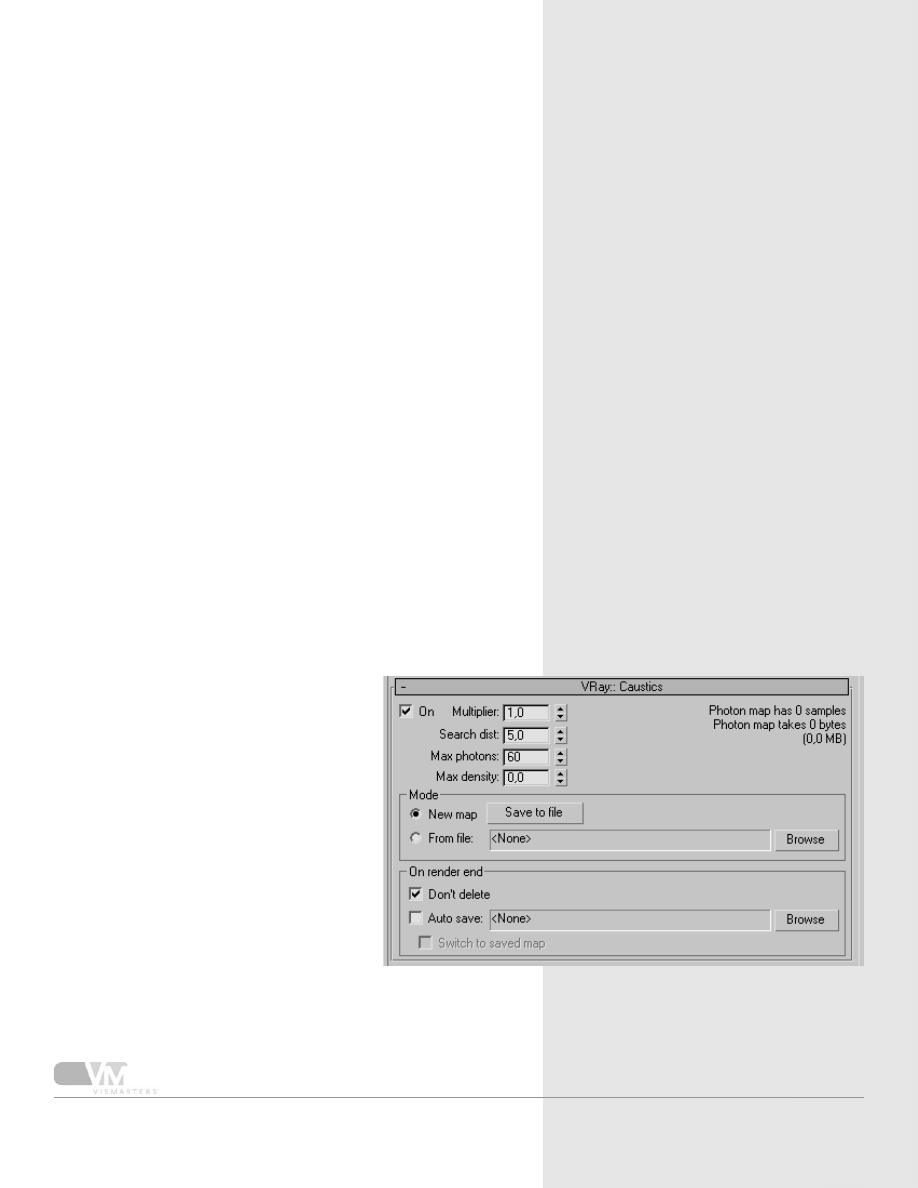
Basics of the V-Ray Render Settings
Depending on the method for first and secondary bounces you
have chosen, the above rollouts will appear. They are all ways of
calculating GI bounces. Each have their specific advantages and
uses. I will explain these in a separate tutorial as this is too com-
plicated for this basic settings overview.
For now, remember that all these methods are ways to approxi-
mate GI lighting. GI calculations are very time consuming, that’s
why methods are invented to speed things up by using approxi-
mate values.
7. Irradiance map / Quasi-Monte Carlo
/ photon mapping / light cache
Remember the direct light caustics from step 6? Well, here you
can turn them on or off, and control some parameters. To get
nice direct light caustics, you will also need to make adjustments
in the V-Ray light settings. If I find the time, I will make a direct
caustics tutorial too!
8. Caustics
A simple trick to eliminate the need for
direct light caustics, is simply not to use
direct lights. With only GI light, you tick
‘refractive/reflective GI caustics’ in the
Indirect Illumination rollout and all caustics
will be calculated according to your GI set-
tings! Of course it is not always possible
to use only GI light...
10
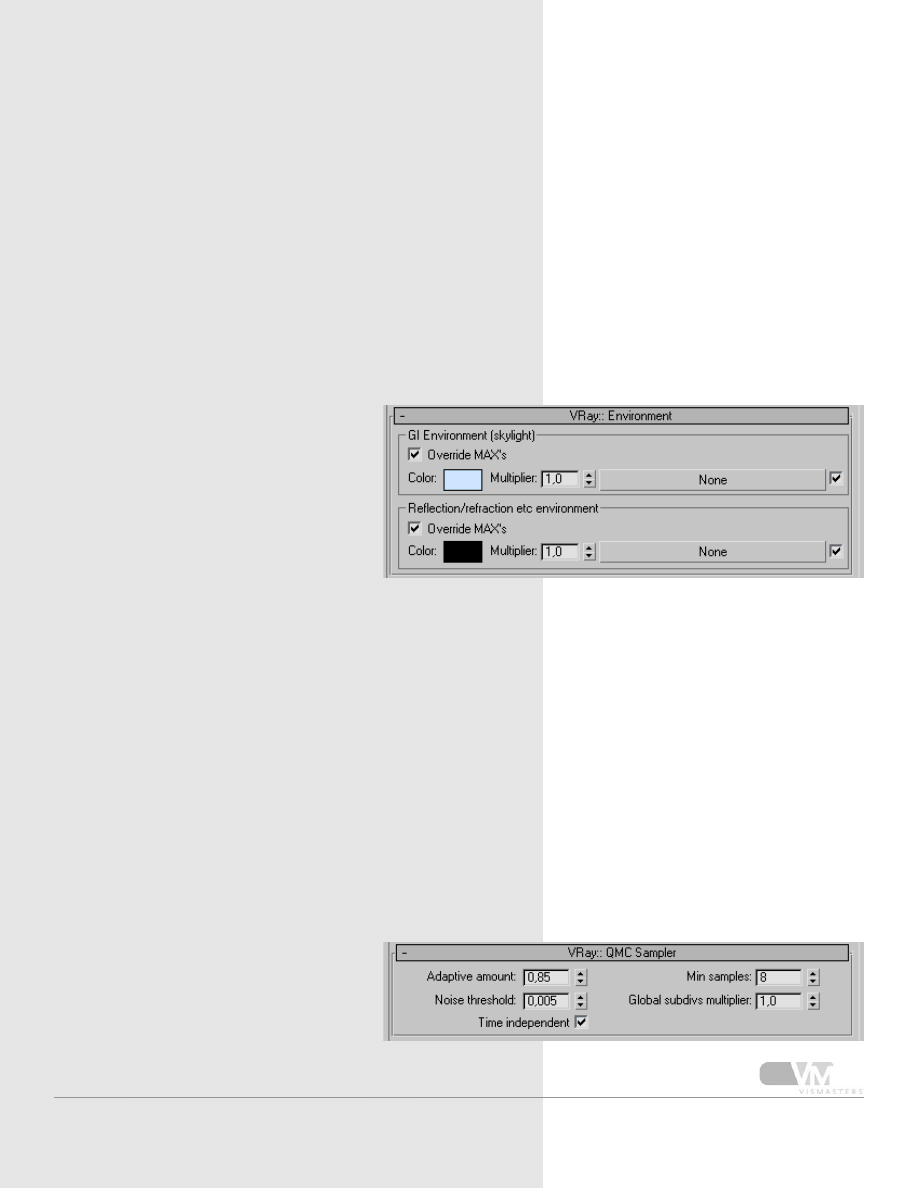
Basics of the V-Ray Render Settings
V-Ray allows you to override the Max environment with these
controls.
Use the skylight to light the scene with a ‘skylight’. If you put
a map in the slot behind it, the color swatch is neglected and
instead, the map is used to light the scene. You need to enable
GI for the skylight to become visible. The skylight is not a direct
light, it’s actually treated as first bounce, that’s why GI is needed
to make the skylight visible. Note that if GI is enabled, skylight is
turned off and you have put a color in the Max background, that
color will be used as skylight!
9. Environment
The other swatch controls the reflection/
refraction environment. No matter what
the max environment is, your objects will
always reflect/refract this V-Ray override.
You can also put a map in there like with
the skylight option.
*Note that these settings will not show up in
the background of the render. Use the Max
environment setting for this.
The QMC sampler can be seen as a global quality control center.
It controls all parameters that have anything to do with Quasi
Monte Carlo calculations like adaptive QMC AA, QMC GI, Irradi-
ance map, Glossy effects, area shadows, Motion Blur and Depth of
field.
The most important parameter is the noise threshold, this con-
trols the accuracy of al the calculations. The highest quality set-
ting is 0.001, but this of course requires the longest render time.
The global subdivs multiplier can be used to lower/increase all
subdivision parameters in the scene (Irradiance map, QMC GI,
glossies, area shadows, Motion Blur, Depth of field,...). This is very
useful for fast test renders.
10. QMC Sampler
11
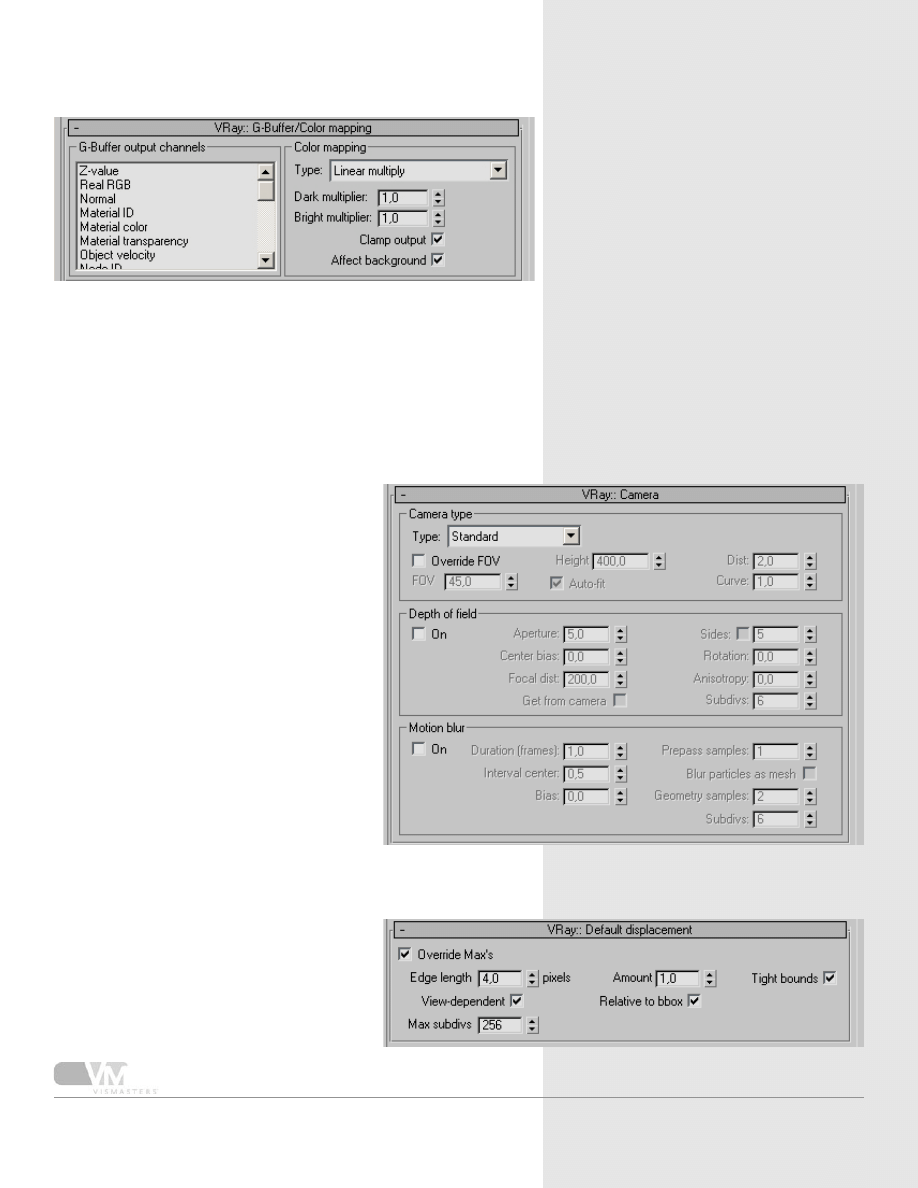
Basics of the V-Ray Render Settings
Color mapping can be used to post pro-
cess an image within V-Ray. Please refer to
the manual for more information about the
different types.
11. Color mapping
Depth of field is an effect caused by the
diameter of the diaphragm opening of the
camera. Objects that are out of focus will
become blurred. The further away from
focus and the bigger the diaphragm, the
more the object will be blurred.
Motion blur is the blur that you get when
objects move very fast, or when the cam-
era is moving.
Both of these effects are raytraced, not
faked with some fancy tricks, so they have
a big impact on render times...
12. Camera
You can choose different camera types instead of the default
standard Max camera, for example fish eye lens, spherical camera,
cylindrical etc... Please refer to the manual for more information
about these different camera types.
These parameters control the default V-Ray
displacement settings. More on displace-
ment can be found in the online manual,
with lots of illustrations.
13. Default displacement
12
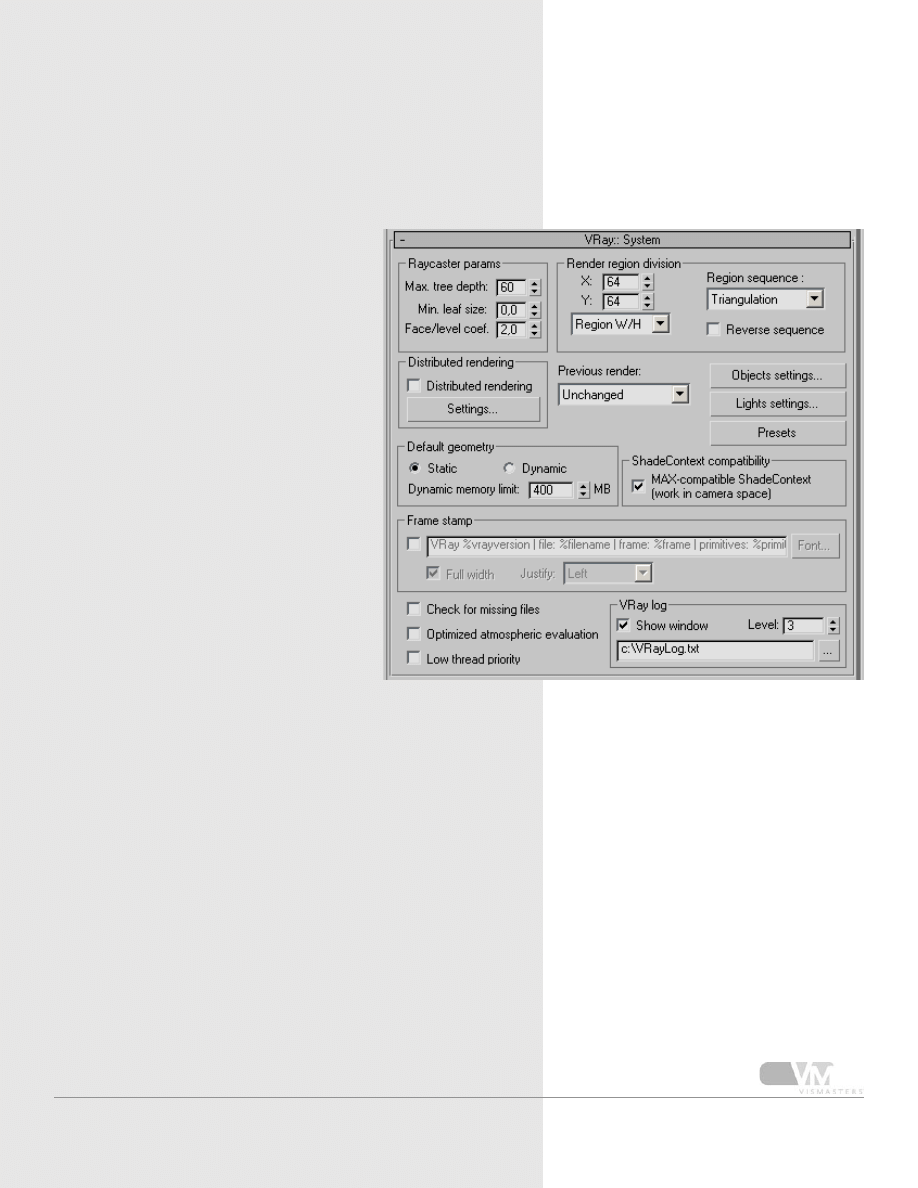
Basics of the V-Ray Render Settings
Another rollout that controls all kinds of general parameters.
Raycaster parameters are used to control the amount of memory
V-Ray uses for a specific scene. In 99% of all cases you don’t need
to touch these!
Render region division X and Y control the
width and height of a render bucket. For
small render resolutions, you can lower
these, for high resolutions you can increase
these. Good values are squares between
32 and 128px. Region sequence alters the
order in which the buckets get rendered.
Distributed rendering is the process of
rendering one image with different PC’s.
“Previous render” controls how the previ-
ous render in the frame buffer is overwrit-
ten by the new buckets.
Default geometry static/dynamic: refer to
the manual.
Frame stamp is useful to print render times and such on the ren-
dered image.
Objects and lights settings control V-Ray specific properties for
scene objects and lights. You can turn on/off all kinds of things
locally for each object in the scene.
Presets can save all or some render settings for easy and quick
switching between for example test settings or high quality set-
tings.
The V-Ray log is the small window that appears while rendering,
giving you some textual feedback about the rendering process.
The level controls how much feedback is printed inside the box.
14. System
13
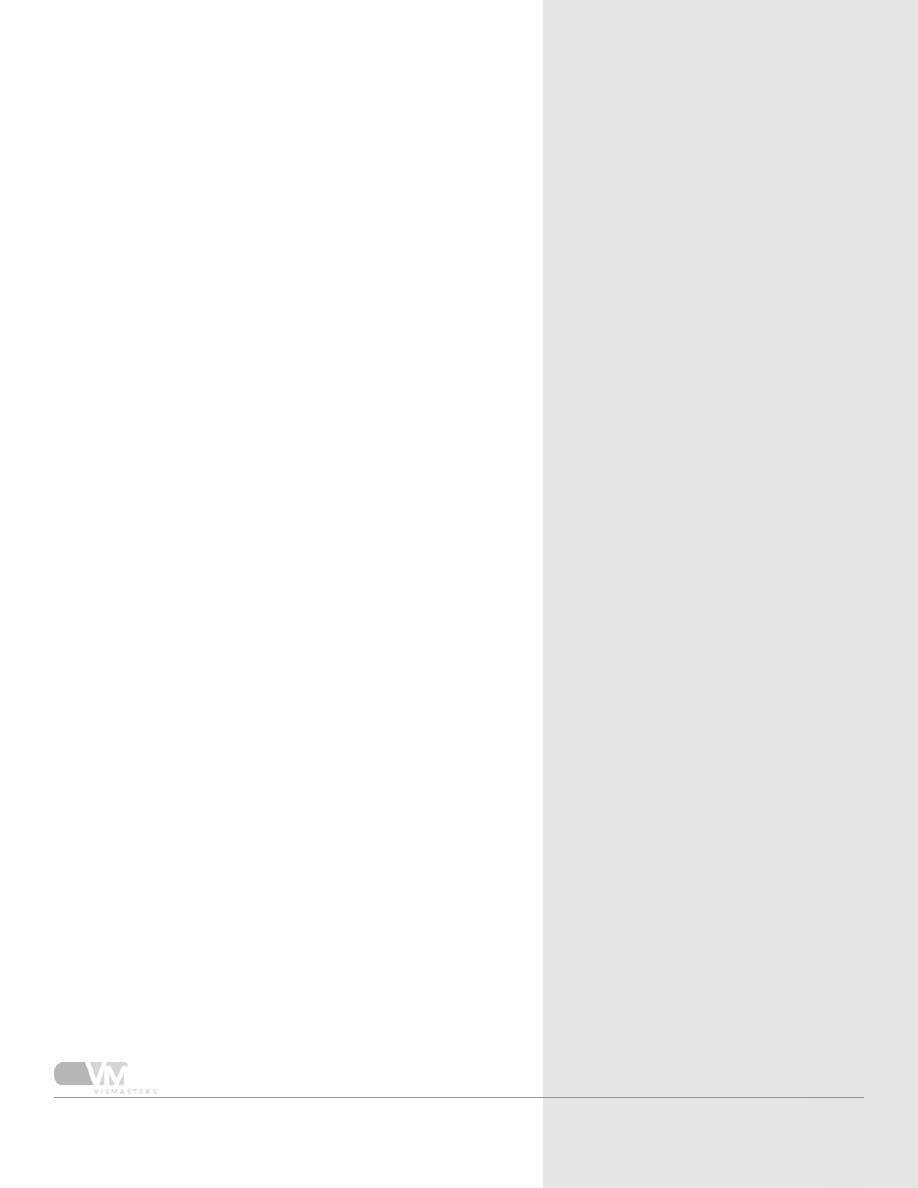
Basics of the V-Ray Render Settings
14
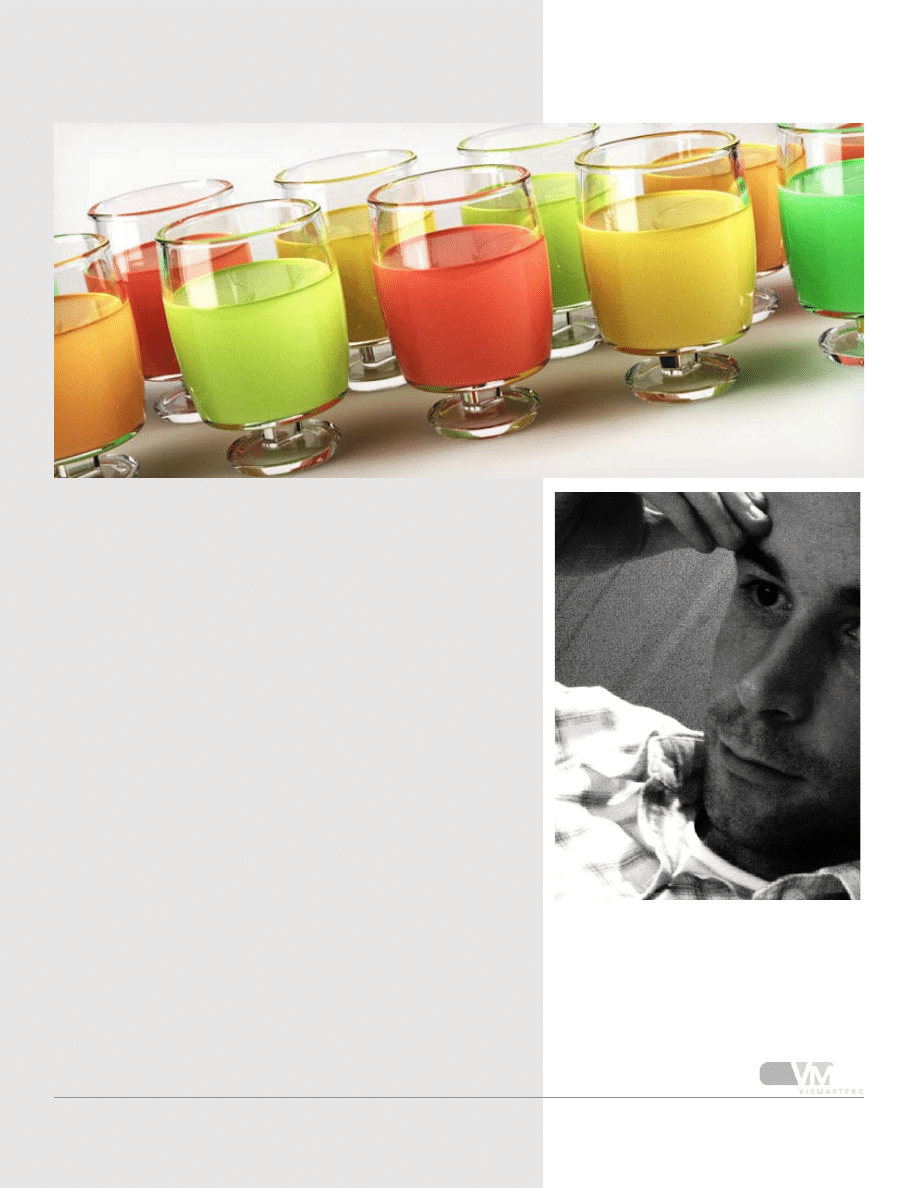
Basics of the V-Ray Render Settings
15
About the author
Wouter Wynen has studied product development for
5 years at the university in Antwerp, Belgium. During
these years, his interest in 3D modeling and visualization
grew more and more. In the end, it even overpowered
the interest in product design.
After graduation, he founded the company Aversis, offer-
ing 3D viz & webdesign services.

Basics of the V-Ray Render Settings
©2006 VisMasters. All rights reserved.
VisMasters and the VisMasters logo are trademarks of ArchVision, Inc.
All other trademarks belong to their respective owners.
share - learn - inspire
™
Wyszukiwarka
Podobne podstrony:
Learn greek (6 of 7) The nominal system, part I
Learn greek (2 of 7) The greek alphabet, part II
Learn greek (7 of 7) The nominal system, part II
Learn Greek (1 Of 7) The Greek Alphabet, Part I
Conan Creatures of the Hyborian Age Part II
Conan Creatures of the Hyborian Age Part I
Learn greek (6 of 7) The nominal system, part I
Basics of the Coaching Relationship
Pillars of Eternity The White March Part II poradnik do gry
Cambridge History Of English And American Literature The Victorian Age Part 1
232 Lasker And The Exchange Variation Of The Ruy Lopez (Part 2) by Steve Wrinn
Pillars of Eternity The White March Part I poradnik do gry
Basics of Quantum Computation part 1 E Rosinger (1994) WW
Roland The Basics of Modern Recording
więcej podobnych podstron