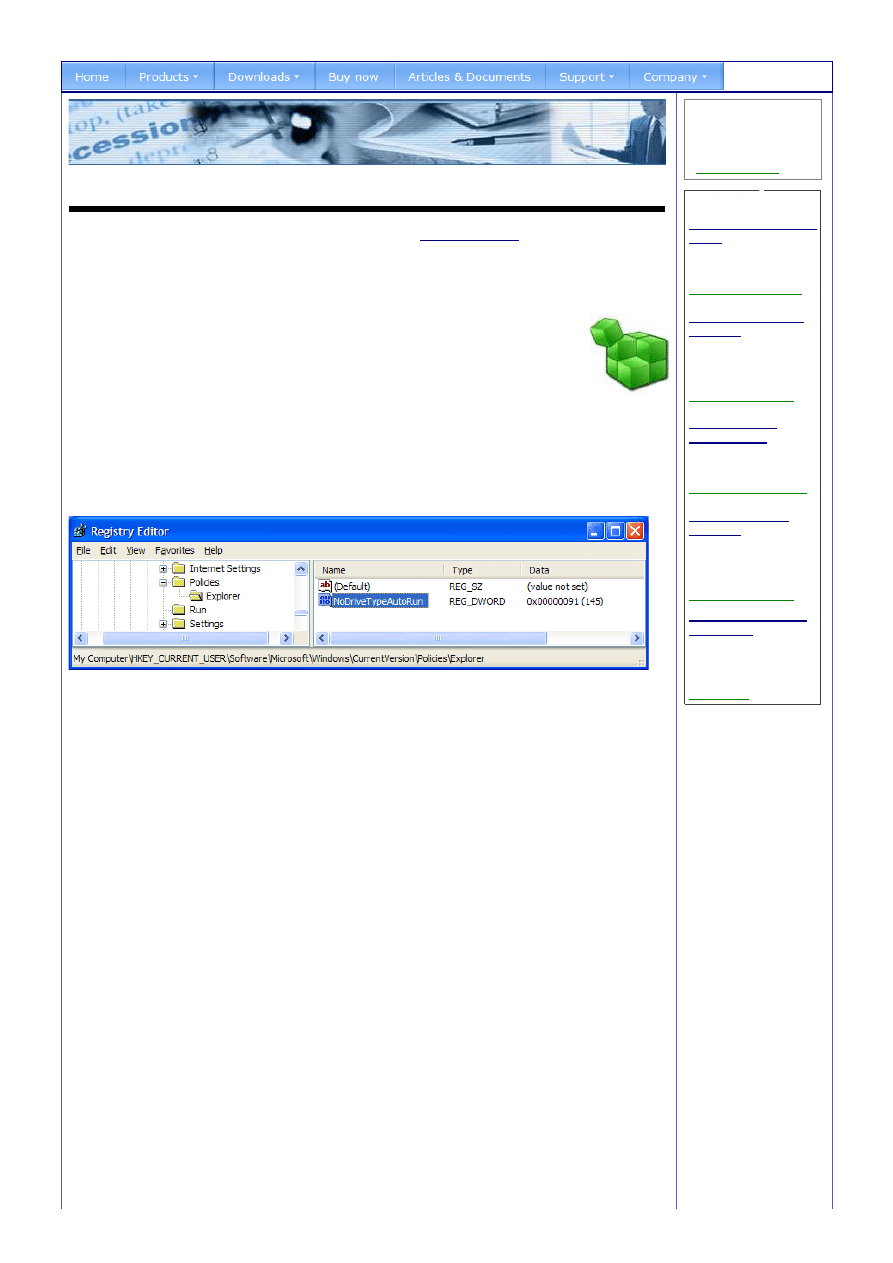
How to Enable / Disable Autorun for a Drive (using Registry)
All computers with a modern version of Windows installed support the
AutoRun technology
. This technology is used to
automatically start a program or open a document on a CD, DVD or USB flash drive (etc). But in some computers this
feature can be turned off for some specific drive types. Administrators can disable this functionality in client computers
for CD/DVD drives and USB flash drives for security reasons. And some programs, for example CD/DVD burning
programs, can sometimes also turn off this functionality.
The 'NoDriveTypeAutoRun' subkey value in Windows Registry
If AutoRun is disabled for a drive that you want to have AutoRun on you can often enable it by changing
a value in Windows registry. There is a value with the name
NoDriveTypeAutoRun
at the following two
registry subkeys that can be changed to enable or disable AutoRun for different drives:
Current User:
HKEY_CURRENT_USER\Software\Microsoft\Windows\CurrentVersion\Policies\Explorer
Local Computer:
HKEY_LOCAL_MACHINE\Software\Microsoft\Windows\CurrentVersion\Policies\Explorer
The default value for
NoDriveTypeAutoRun
is 91 (hexadecimal) in Windows XP, Windows Vista and Windows 7. In older
versions of Windows (Windows 2000 and earlier) the default value is 95 (hexadecimal). In Windows Vista and Windows
7 the
NoDriveTypeAutoRun
subkey value name often do not exists in the registry until it is changed from its default
value. If the value name is not there you can add it yourself with Windows Registry Editor.
If
NoDriveTypeAutoRun
has another value than the default and AutoRun is not working with your CD/DVD or USB flash
drive then you probably have found the reason. If the value is B1 or B5 (hexadecimal) then AutoRun for CD/DVD is
turned off. If the value is B5 then AutoRun for USB flash drives has also been turned off. If you want to enable AutoRun
for your CD/DVD drive you can change the value to 91, or to 95 if you want to keep AutoRun for USB flash drives turned
off. After you have done your changes, you must restart your computer before AutoRun works again for the drive.
More details about 'NoDriveTypeAutoRun'
The
NoDriveTypeAutoRun
subkey value contains a bit mask where every bit that is set disables a drive type. The default
value for
NoDriveTypeAutoRun
in Windows XP and newer is 91 (hexadecimal), giving a bit pattern of 10010001. Bit
number 5 enables/disables AutoRun for CD/DVD drives and as default this bit is cleared (set to 0). By setting
NoDriveTypeAutoRun
to the value of B1 (hexadecimal), the bit number 5 will be set (have the value 1) and the CD/DVD
drive is disabled. The bit pattern for B1 is 10110001.
By setting or clearing another bit in
NoDriveTypeAutoRun
another drive type can have the Autorun functionality disabled
or enabled. In the table below you can see which bit that corresponds to which drive type:
Bit number Bit pattern
Drive type
2
00000
1
00
Disk that can be removed from the drive (such as a floppy disk or USB flash drive)
3
0000
1
000
Disk that cannot be removed from drive (usually a hard disk)
4
000
1
0000
Network drive
5
00
1
00000
CD/DVD drive
6
0
1
000000
RAM disk
If you for example want to turn off AutoRun support for USB flash drives (USB sticks) you must set bit number 2 in the
NoDriveTypeAutoRun
subkey value. If you clear this bit AutoRun will work again for USB flash drives. Expressed in
hexadecimal: you must give
NoDriveTypeAutoRun
the value of 95 to disable AutoRun support and give
NoDriveTypeAutoRun
the value of 91 to enable AutoRun support for USB flash drives. Bit number 2 will also turn on/off
AutoRun support for floppy disks.
Summary - some possible values for 'NoDriveTypeAutoRun'
The table below summarizes the values for
NoDriveTypeAutoRun
that is mentioned in this article. These values can be
used to enable or disable AutoRun for CD/DVD drives and USB flash drives. The values in the table are in hexadecimal:
Create AutoRun Menu
Do you need an autorun
menu for a CD or DVD?
>
Read More here
Lokata 18,5% na 3
m-ce
Ekskluzywne Portfele
Inwestycyjne. Od 200
tys. PLN. Sprawdź !
www.NobleBank.pl/Lokaty
Dedicated Server
Hosting
Linux, Windows,
Customizable, SLA,
Instant Setup and On
Site Support
www.simplyservers.com
Wydłuż życie
Twojego PC
Darmowe Skanowanie
Błędów Tutaj Uzyskaj
pomoc tutaj
www.spamfighter.com/SLO
Getak - Dobrze
Zlecone
Getak - Dodaj
Zlecenie i wybierz
spośród ofert wielu
Specjalistów!
getak.pl/Dobrze-Zlecone
RPA Afryka Safari
Wyprawy
Namibia,Botswana,Zambia,
male grupy
Sprawdzone biuro z
RPA,12 lat dosw.
www.safpol.pl
…
How to Enable / Disable Autorun for a Drive (using Registry) (SamLog...
http://www.samlogic.net/articles/autorun-enable-disable-nodrivetypeau...
1 z 2
2011-11-13 13:54
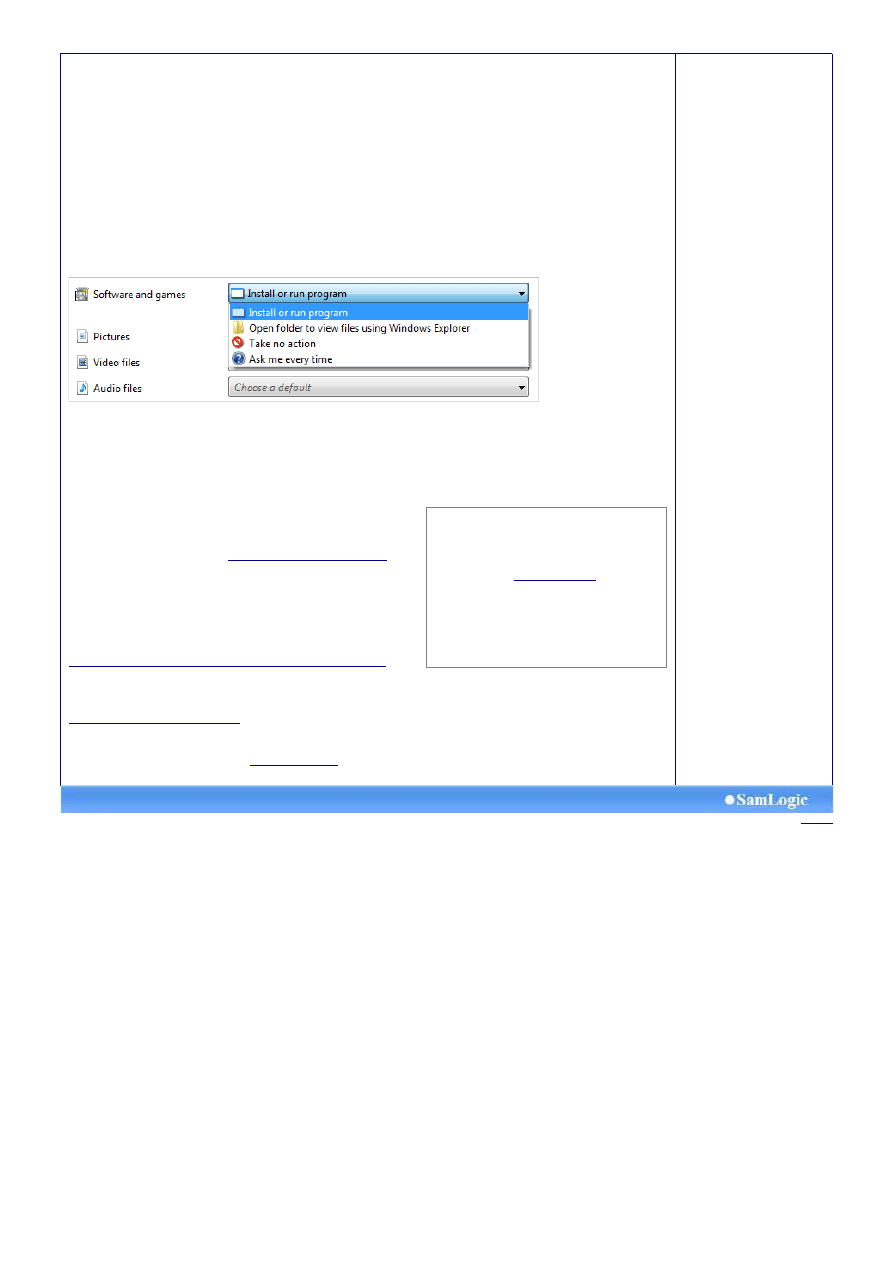
Value
Description
91
AutoRun is enabled for CD/DVD drives and USB flash drives
95
AutoRun is disabled for USB flash drives
B1
AutoRun is disabled for CD/DVD drives
B5
AutoRun is disabled for CD/DVD drives and USB flash drives
In Windows Vista / Windows 7 AutoRun can be disabled via the Control Panel
In Windows Vista and Windows 7 it is possible to disable AutoRun for drives by using the Control Panel. If you open the
Control Panel and chooses Hardware and sound and then AutoPlay, a dialog box that can be used to change settings
for AutoPlay and AutoRun is opened. The combo box at Software and games can be used to change settings for
AutoRun (see the picture below):
By choosing the Take no action option the AutoRun functionality will be disabled in Windows. When you insert a disc in
the drive nothing will happen. By choosing Install or run program AutoRun will work again. But you should be aware of
that the
NoDriveTypeAutoRun
subkey value in registry has higher priority than the setting in the Control Panel, so if
AutoRun for a drive is disabled via
NoDriveTypeAutoRun
then you can not enable it by using the Control Panel. You can
only enable it by changing the
NoDriveTypeAutoRun
subkey value in registry.
More information
More information about turning on/off AutoRun via Registry can be
read in this article at Microsoft:
Enabling and Disabling AutoRun
. In
the article you can also read how to enable or disable AutoRun for
specific drive letters by using another registry subkey value.
In Windows 7 the support for AutoRun has been reduced for USB
flash drives and other non-optical removable media. You can read
more about the reduced Autorun support in this article on our Internet
site:
Using AutoRun / AutoPlay with a USB Flash Drive in Windows 7
Hexadecimal values
In this article we have used hexadecimal
numbers instead of decimal numbers. More
information about hexadecimal numbers is
available on this
Wikipedia article
. The
registry editor in Windows supports
hexadecimal numbers, so you can enter the
hexadecimal values mentioned in this article
directly. The Windows calculator can be used
to convert values between different number
bases.
This article refers to:
SamLogic CD-Menu Creator 2010
Other articles
More articles are available from the
article index page
.
Swedish
How to Enable / Disable Autorun for a Drive (using Registry) (SamLog...
http://www.samlogic.net/articles/autorun-enable-disable-nodrivetypeau...
2 z 2
2011-11-13 13:54
Wyszukiwarka
Podobne podstrony:
How to optimize Windows XP for the best performance
how to add free tokens for skp900 obd365
How to use JAF box for beginner
więcej podobnych podstron