
Tutorial: Building a Java applet
Presented by developerWorks, your source for great tutorials
ibm.com/developerWorks
Table of Contents
If you're viewing this document online, you can click any of the topics below to link directly to that section.
2. Java, development, and applets
3. Loading and displaying images
4. Exceptions and MediaTracker class
6. Image rotation algorithm using copyArea
8. Graphic output methods and applet parameters
Tutorial: Building a Java applet
Page 1
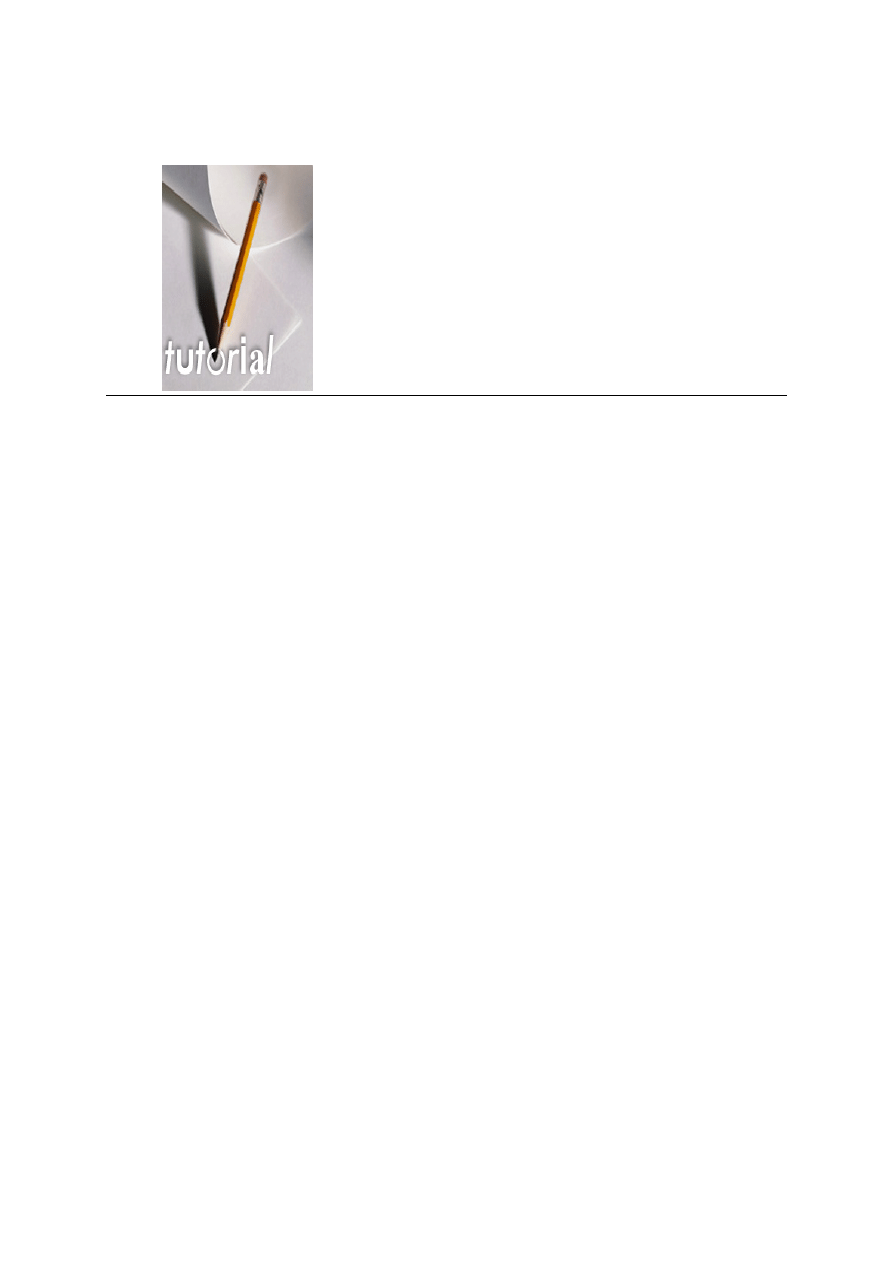
Section 1. Tutorial tips
Should I take this tutorial?
This tutorial walks you through the task of building
a graphical Java applet. Along the way, you'll learn
Java syntax and work with Java class libraries. It
requires that you know some object-oriented
programming.
Navigation
Navigating through the tutorial is easy:
*
Select Next and Previous to move forward and backward through the tutorial.
*
When you're finished with a section, select the next section. You can also use the
Main and Section Menus to navigate the tutorial.
*
If you'd like to tell us what you think, or if you have a question for the author about
the content of the tutorial, use the Feedback button.
Presented by developerWorks, your source for great tutorials
ibm.com/developerWorks
Tutorial: Building a Java applet
Page 2
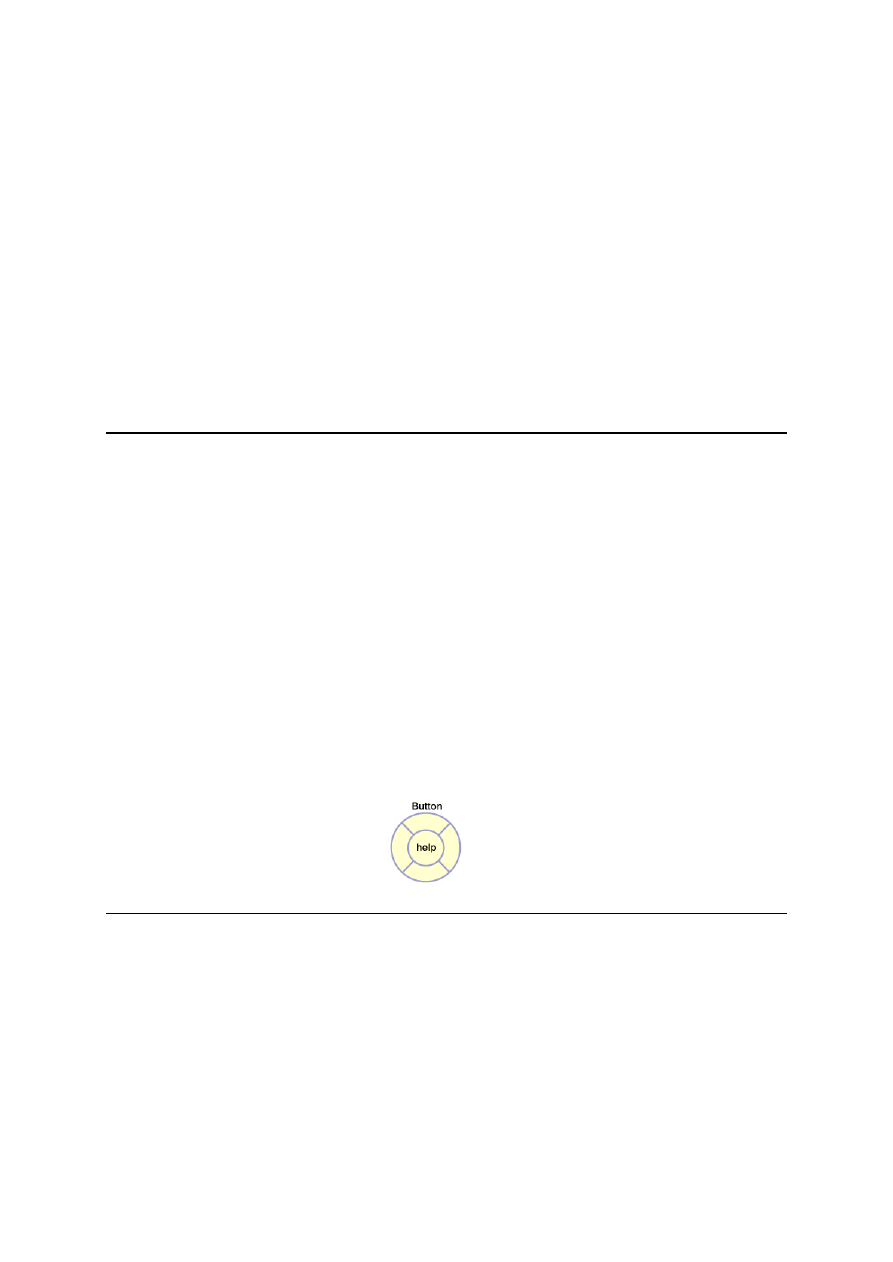
Section 2. Java, development, and applets
Introduction
This section describes the Java language, the development process, and what an
applet is. After completing this section, you should be able to:
*
Describe the syntax of a Java class
*
Understand the basic structure of an applet and how it interacts with a Web
browser
*
Code a simple Java applet source file
*
Write output to the system console
*
Code HTML to invoke an applet
*
Compile and execute a Java applet using the appletviewer
Anatomy of a class
Any Java source file (.java) has this physical structure:
import statements;
class definition {
instance variable definitions;
method definition (argumentList) {
local variable definitions
statements;
} // end of method definition
// more methods ...
} // end of class definition
A class is used to instantiate specific objects (each with possibly different values) in the
heap. For example, the figure below shows help as an instance of class Button.
Presented by developerWorks, your source for great tutorials
ibm.com/developerWorks
Tutorial: Building a Java applet
Page 3
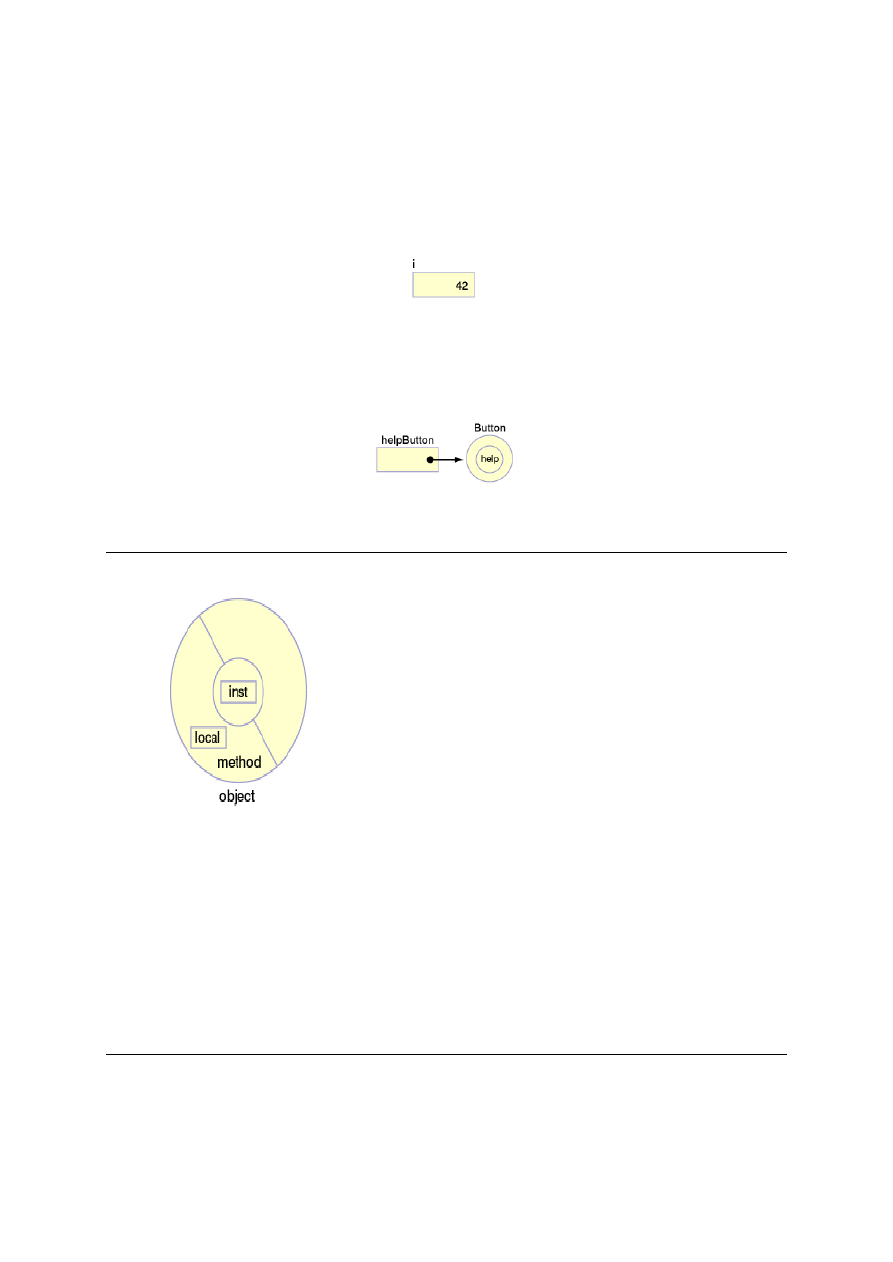
Primitive and object variables
Variables are represented on the stack as either:
*
A built-in primitive type (byte, short, int, long, char, float, double, or boolean) that
uses value semantics
int i = 42;
/* i holds value (42) */
*
An object type (extended from java.lang.Object) that uses reference semantics
(like a pointer)
Button helpButton = new Button("Help");
/* helpButton is an object ref */
Lifetime of a variable
A variable has a storage class, which sets its
lifetime.
*
Local variables are local to a block of code,
that is, allocated at entry to a block and
discarded at exit. (A block of code can be
either a class or a method.)
*
Instance variables are local to an object, that
is, allocated when an object is instantiated
and discarded when it is garbage-collected.
*
Class (static) variables are local to a class,
that is, allocated when a class is loaded and
discarded when it is unloaded. Static variables
are not associated with objects and the
classes they are defined in cannot be
instantiated.
An object (referred to by a variable) is marked for
garbage collection when there are no references to
it.
Presented by developerWorks, your source for great tutorials
ibm.com/developerWorks
Tutorial: Building a Java applet
Page 4
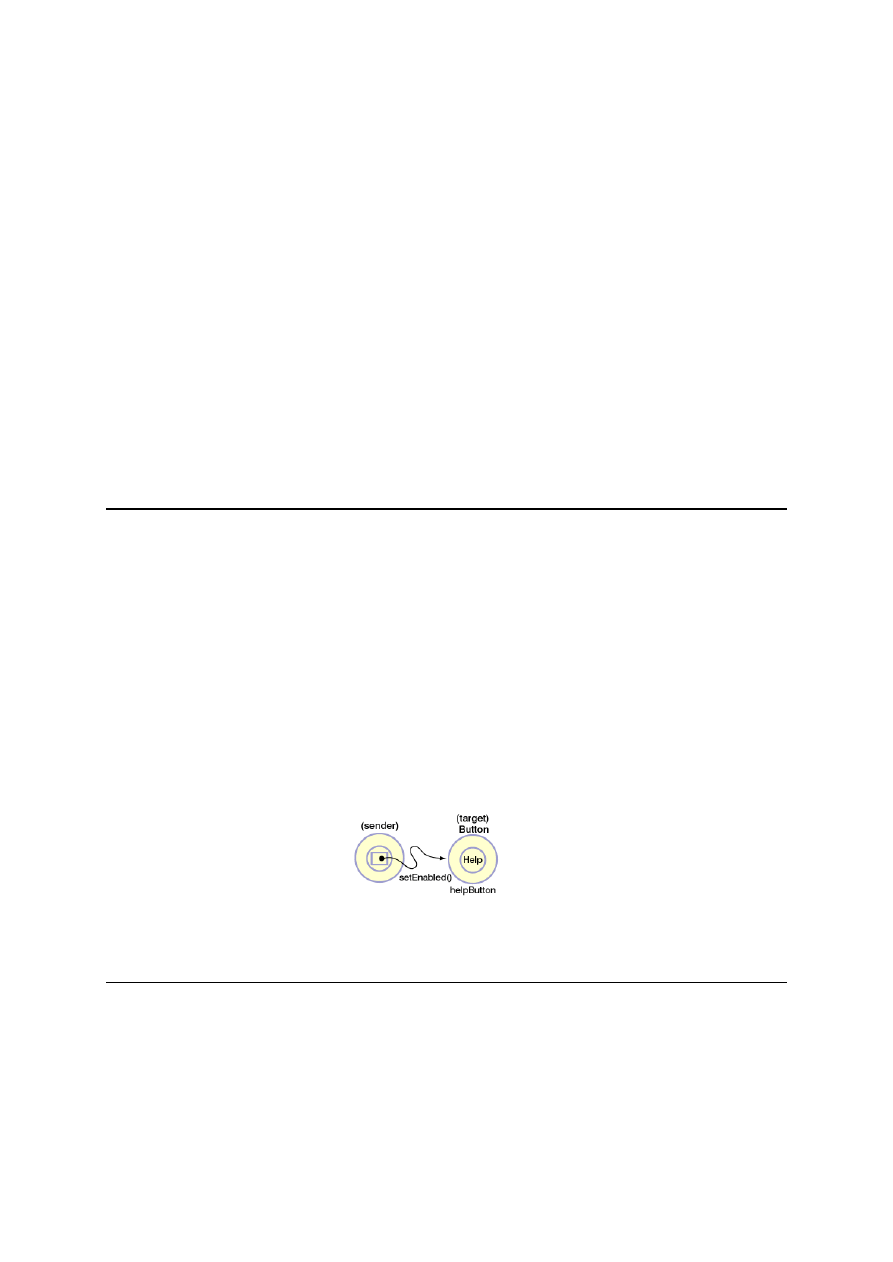
C-like Java
Most of the C programming language statements are present in the Java language:
float sqrt(float value) {
/* compute a square root badly! */
float guess;
int loops;
if (value <= 0)
return 0;
else
guess = value/2;
for (loops = 0; loops < 5; loops++) {
guess = (guess + value /guess) /2;
}
return guess;
}
As well as
if/else, for,
and
return,
the Java language has C's
while,
do/while,
and
switch/case/default
statements.
Messages and object communication
Objects use messages to communicate.
Valid messages are represented by a public interface.
Messages in Java correspond to method calls (invocations) in C.
Messages must have a reference to the target object to send a message.
/* Send help button a msg */
helpButton.setEnabled(false);
If no object is specified, the current object (this) is assumed, for example,
f()
implies
this.f()
.
Presented by developerWorks, your source for great tutorials
ibm.com/developerWorks
Tutorial: Building a Java applet
Page 5
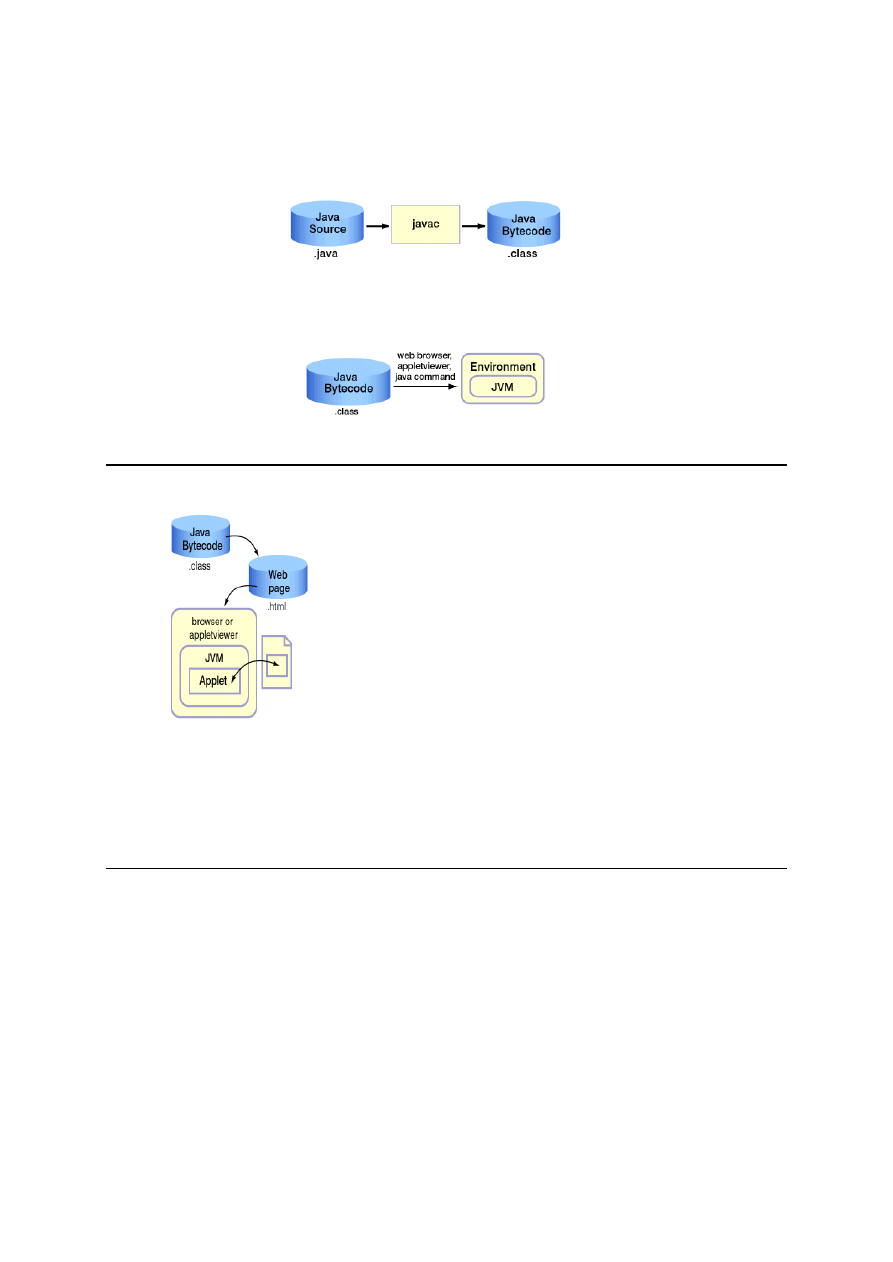
Java development process
The
javac
command compiles Java source code (.java) into bytecode (.class).
These bytecodes are loaded and executed in the Java virtual machine (JVM), which is
embeddable within other environments, such as Web browsers and operating systems.
Displaying applets
An applet is a Java program that is referenced by a
Web page and runs inside a Java-enabled Web
browser.
An applet begins execution when an HTML page
that "contains" it is loaded.
Either a Java-enabled Web browser or the
appletviewer is required to run an applet.
The browser detects an applet by processing an
Applet HTML tag, for example:
<APPLET CODE=ImgJump WIDTH=300 HEIGHT=200>
</APPLET>
Presented by developerWorks, your source for great tutorials
ibm.com/developerWorks
Tutorial: Building a Java applet
Page 6
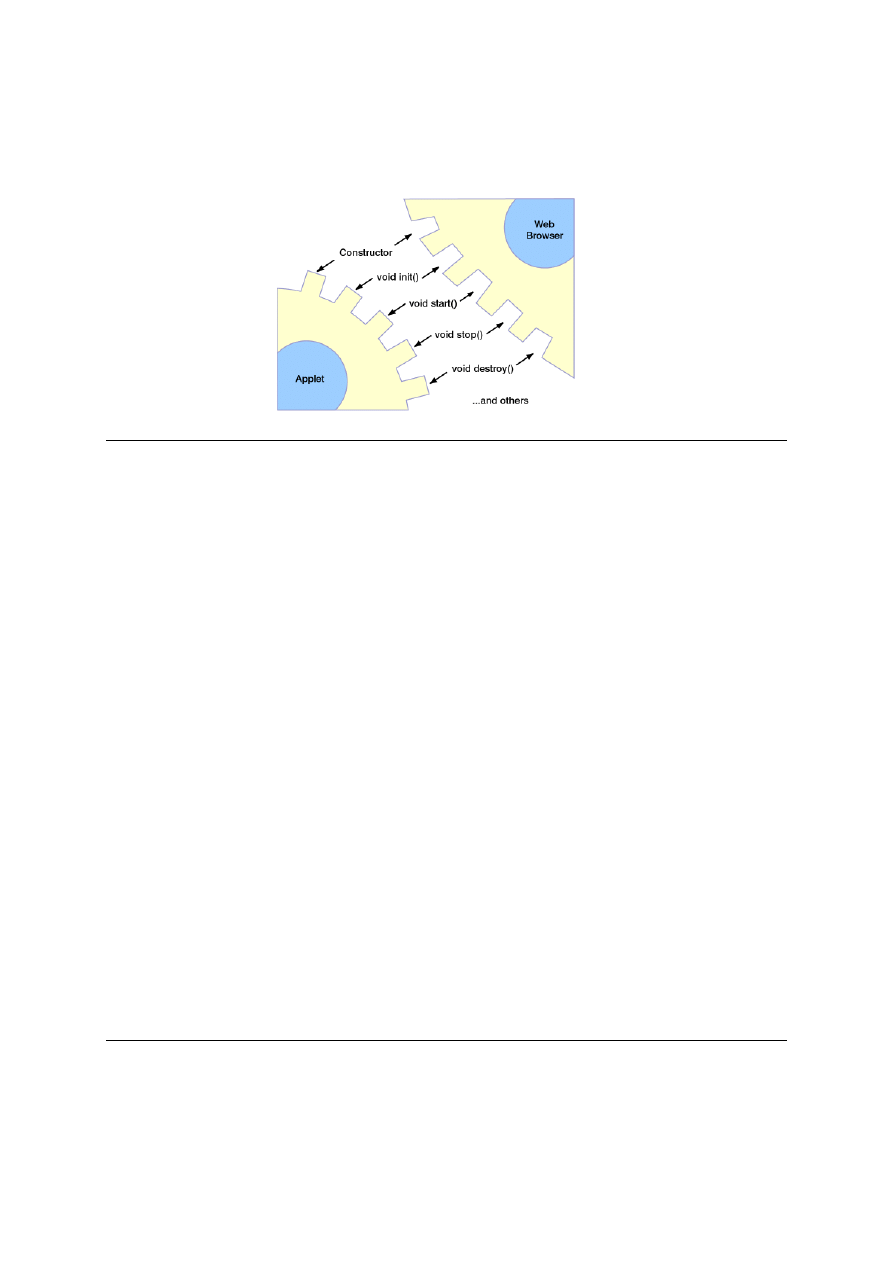
Web browser-to-applet interface
This figure shows the browser-to-applet interface.
Structure of a simple applet
By inheriting from java.applet.Applet, the necessary structure is defined to coordinate
with a Web browser.
Extends
is the keyword in the Java language used to inherit
classes.
public class MyApplet extends java.applet.Applet {
public MyApplet( ) { //create applet
System.out.println("In ctor");
}
public void init( ) { // initialize
System.out.println("In init");
}
public void start( ) { // display page
System.out.println("In start");
}
public void stop( ) { // leave page
System.out.println("In stop");
}
public void destroy( ) {// clean up
System.out.println("In destroy");
}
}
The
init()
method is run only when the applet first starts;
start()
is executed
when the applet is displayed or refreshed.
Note that standard out (or output for the
println
command) is sent to the console
window if you are running within a browser or to a DOS window if you are running your
applet from appletviewer via a DOS window.
Presented by developerWorks, your source for great tutorials
ibm.com/developerWorks
Tutorial: Building a Java applet
Page 7
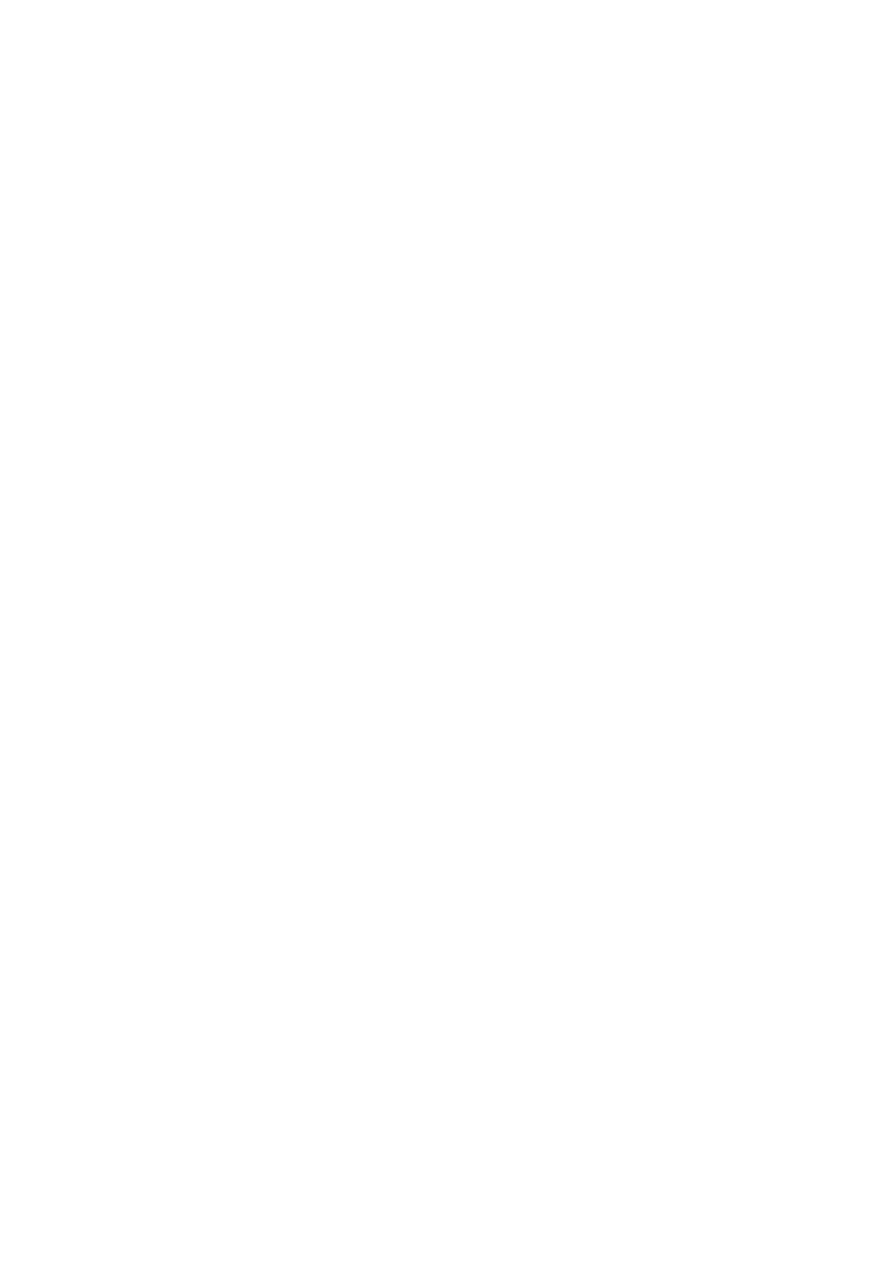
Activity: Basic applet and HTML using development
tools
Create a Panorama Applet class and HTML file. Override the init method and print out
a trace message. Test and verify the message is printed.
Here are the steps:
1.
Create
Panorama.java
using a text editor.
*
In the file, add a public Panorama class and have it inherit from
java.applet.Applet
.
*
In the class, add an
init
method that takes no arguments and returns void.
*
In
init
, issue
System.out.println
of "In Panorama.init". This provides a
message when the method is invoked that traces the flow through the applet.
Continue to add trace output to all methods you add to the applet.
*
Save the file and exit the editor. Your source code should look like
.
2.
Compile using
javac
, and correct errors.
3.
Create
Panorama.html
using a text editor. In
Panorama.html
, add an applet
tag to invoke the
Panorama.class
with a width of 600 and a height of 130. Your
file should look like
.
4.
Save both your Java source file and HTML file in the same directory.
5.
Run HTML using appletviewer. Did a blank frame appear, and did the line "In ..."
appear separately on the console? If it did, quit or close the appletviewer and
continue with the tutorial.
Presented by developerWorks, your source for great tutorials
ibm.com/developerWorks
Tutorial: Building a Java applet
Page 8

Section 3. Loading and displaying images
Introduction
This section describes how to load and display an image. After completing this section,
you should be able to:
*
Describe what a Java package is
*
Import a package containing additional Java types
*
Declare a reference to an image object
*
Load an image in an applet
*
Code a paint method
*
Draw an image into a Graphics object
Packages
A package is a named group of classes for a common domain:
java.lang
,
java.awt
,
java.util
,
java.io
. Packages can be imported by other source files
making the names available:
import java.awt.*;
// All classes
import java.awt.Image; // One class
Explicit type name:
java.awt.Image i1;
Implicit type name:
import java.awt.*; Image i2;
The
java.lang
package is automatically imported by the compiler.
The java.lang package
The
java.lang
package contains more than 20 classes, of which the most useful are
System, String, and Math. It also contains the Thread class, the Runnable interface,
and the various wrapping classes (such as Integer).
*
java.lang.System
class provides the standard streams
in, out,
and
err
as
public class variables.
*
java.lang.String
class contains methods that provide functions similar to C's
strxxx functions, including
charAt, compareTo, concat, endsWith
equals, length, replace, startsWith, subString, toLowerCase
,
and
trim
.
*
java.lang.Math
class contains a number of mathematical methods such as
abs, sin, cos, atan, max, min, log, random
, and
sqrt
. It also
contains
E
and
PI
as class constants (static final).
Presented by developerWorks, your source for great tutorials
ibm.com/developerWorks
Tutorial: Building a Java applet
Page 9
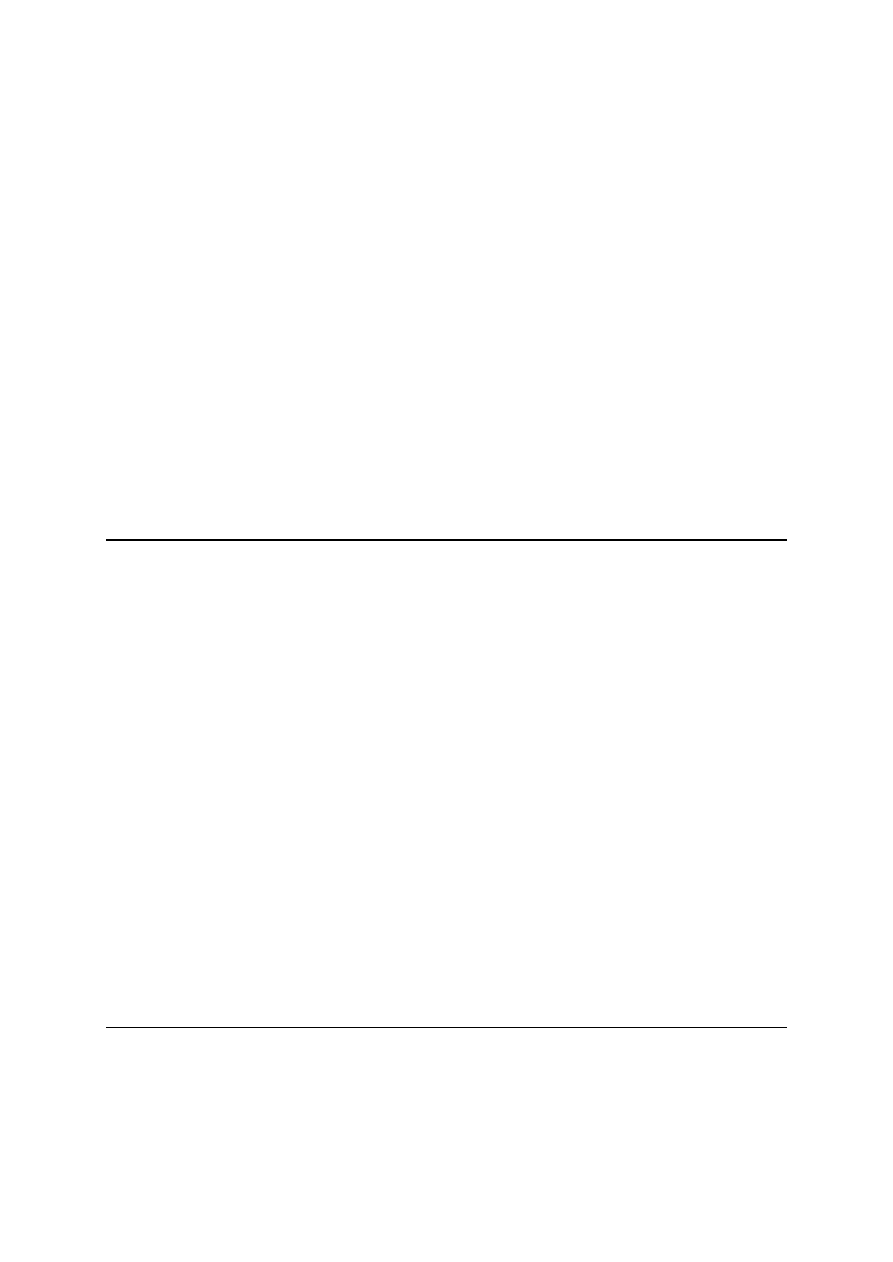
Loading and drawing images
The typical way to load images in Applets is via the getImage() method.
Image getImage(URL) // Absolute URL
Image getImage(URL, String) // Relative URL
For example:
Image img = getImage(getDocumentBase(), "x.gif");
This example returns a reference to an image object that is being asynchronously
loaded. The
getDocumentBase()
method returns the address of the current Web site
where the applet is being executed. The
x.gif
is the actual image being loaded
After the image is loaded, you would typically render it to the screen in the Applet's
paint method using the Graphics method. For example:
g.drawImage(img, 0, 0, this); // img is the image that is drawn on the
// screen in the 0, 0 position.
Graphics class
A Graphics object is usually only obtained as an argument to update and paint
methods:
public void update(Graphics g) {...}
public void paint(Graphics g) {...}
The Graphics class provides a set of drawing tools that include methods to draw:
*
rectangles (
drawRect, fillRect
)
*
ovals (
drawOval, fillOval
)
*
arcs (
drawArc, fillArc
)
*
polygons (
drawPolygon, fillPolygon
)
*
rounded rectangles (
drawRoundRect, fillRoundRect
)
*
strings (
drawString
)
*
images (
drawImage
)
For example:
g.drawImage(i, 0, 0, this);
Presented by developerWorks, your source for great tutorials
ibm.com/developerWorks
Tutorial: Building a Java applet
Page 10
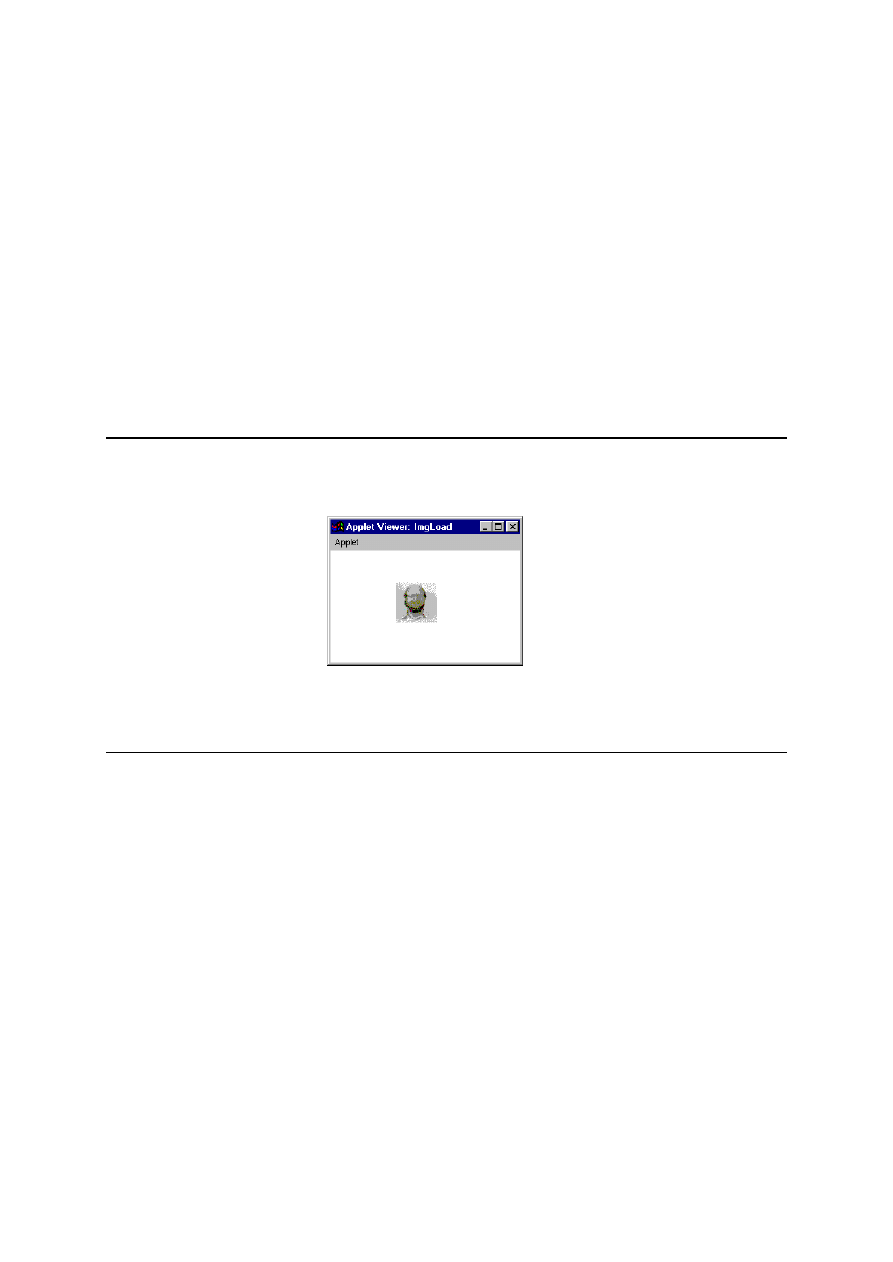
Simple applet that loads and draws Image
<applet code=ImgLoad width=300 height=200>
</applet>
import java.awt.*;
public class ImgLoad extends java.applet.Applet {
Image i;
public void init() {
System.out.println("In init");
i = getImage(getDocumentBase(), "Test.gif");
}
public void paint(Graphics g) {
System.out.println("In paint");
int x = (int)(Math.random() * size().width);
int y = (int)(Math.random() * size().height);
g.drawImage(i, x, y, this);
}
}
Simple page viewed by appletviewer
Presented by developerWorks, your source for great tutorials
ibm.com/developerWorks
Tutorial: Building a Java applet
Page 11
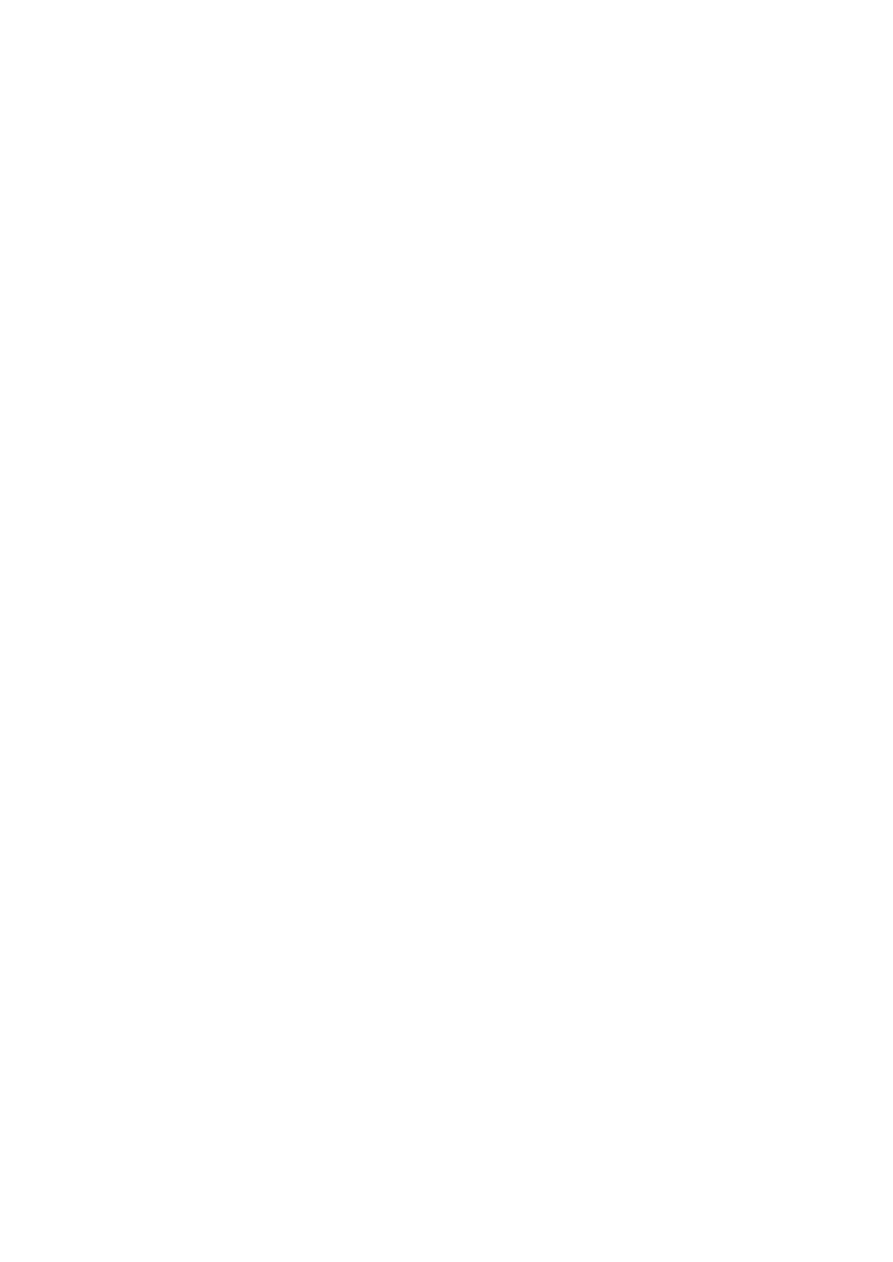
Activity: Load and display image
In the
init
method, read in the image
Panorama.gif
. Override the
paint
method
and draw the image along with a trace message. Test and verify the message is
printed and the image is displayed.
Here are the steps:
1.
Above and outside the class, add an import of
java.awt
package at the start of
the file.
2.
In the class at the same level as the
init
method, make an instance variable,
img, for the image to be loaded and drawn. Its class type is Image.
3.
In init after the output statement, set this instance variable by calling Applet's
getImage
method. Pass it the
getDocumentBase()
and the string
"Panorama.gif".
4.
In the class beneath the
init
method, add a
paint
method. This method
receives a Graphics object, g, as an argument.
5.
In
paint
, output the tracing message "In Panorama.paint".
6.
In
paint
, send the drawImage message to g object passing the image (img), x
(0), y (0), and the Applet (this).
7.
When you have completed these steps, your file should look like
.
8.
Copy
Panorama.gif
from
to the directory where you are storing your
source. Compile and run. Did the image get displayed? Does the
paint
method
get called multiple times? It should because the image is asynchronously loaded.
Presented by developerWorks, your source for great tutorials
ibm.com/developerWorks
Tutorial: Building a Java applet
Page 12
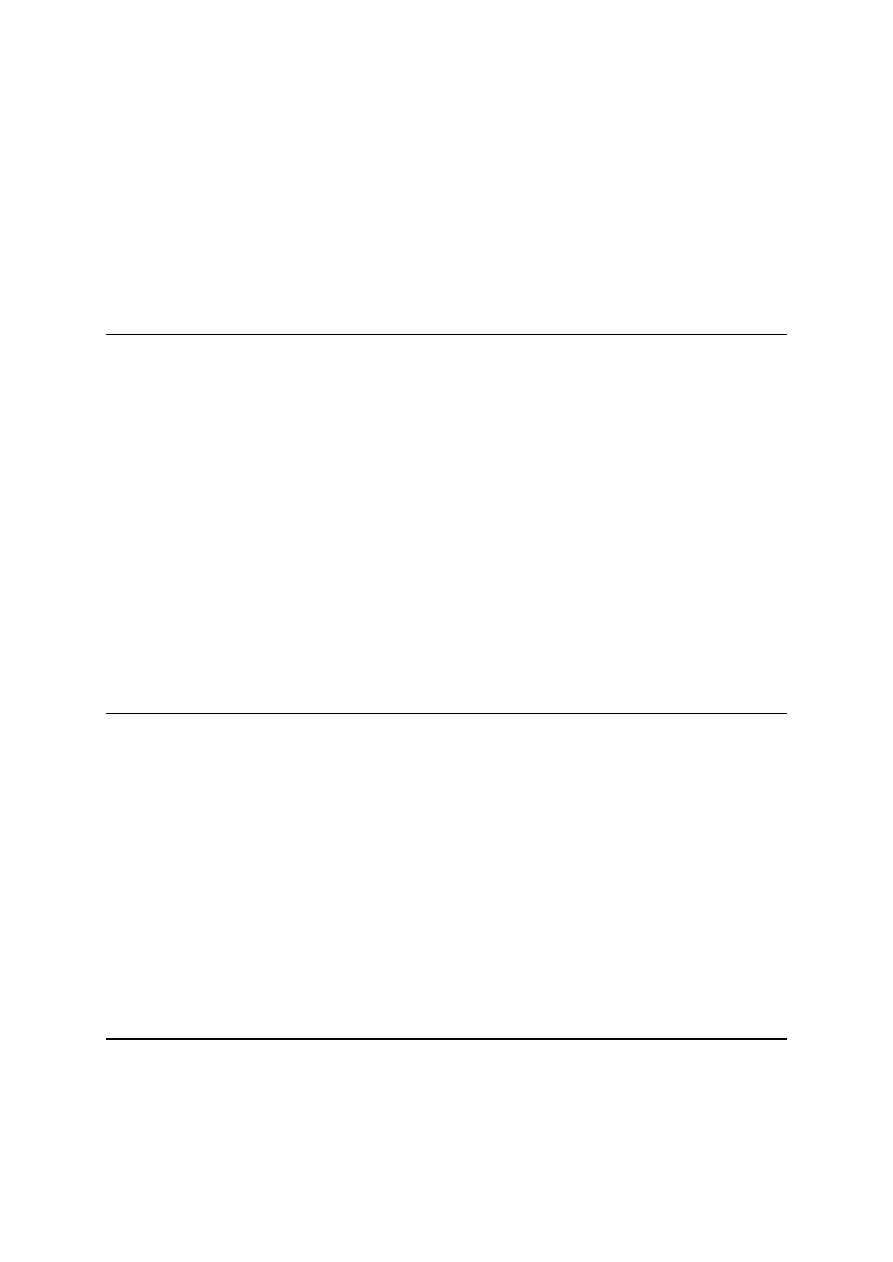
Section 4. Exceptions and MediaTracker class
Introduction
This section describes handling exceptions and using the MediaTracker class to
synchronize image loading. After completing this section, you should be able to:
*
Code try-catch blocks to handle exceptions
*
Code a MediaTracker to synchronize image loading
Exceptions
Run-time errors are called exceptions and are handled using try-catch:
int i, j;
i = 0;
try {
j = 3/i;
System.out.println("j=" +j);
}
catch (ArithmeticException e) { // handler
e.printStackTrace();
System.out,println("Exception ' " + e +
" 'raised - i must be zero");
}
At run time, this code will display and trace the message:
"Exception 'java.lang.Arithmetic: / by zero' raised - i must be zero"
Using MediaTracker class
The
getImage
method loads images asynchronously. This means that users can start
interacting with a program before it's ready, or that early phases of animation don't look
right because some images are not fully loaded.
The MediaTracker class keeps track of the loading of images. Three key methods are:
*
addImage
-- adds image to list of objects being tracked
*
checkAll
-- checks if all images have finished loading
*
waitForAll
-- blocks until all images are loaded
Currently MediaTracker supports only images, not audio.
Presented by developerWorks, your source for great tutorials
ibm.com/developerWorks
Tutorial: Building a Java applet
Page 13

Synchronous image loading
import java.awt.*;
import java.applet.*;
public class ShowMedTrk extends Applet {
Image i;
public void init( ) {
i = getImage( getDocumentBase( ), "Test.gif");
MediaTracker mt = new MediaTracker(this);
mt.addImage(i,0); // add to group 0
try {
mt.waitForAll( ); }
catch(InterruptedException e) {
e.printStackTrace( ); }
}
public void paint(Graphics g) {
g.drawImage(i, 0, 0, this);
}
}
Activity: Add a media tracker
At the end of the
init
method, create a media tracker, add the image to it, and wait
for it to be loaded.
Here are the steps:
1.
In the class, make an instance variable, mt, that will reference a media tracker
object. Its type is MediaTracker.
2.
In
init
, after getting the image, create a new media tracker object passing in the
Applet(this).
3.
In
init
, after creating the media tracker, send to the media tracker the message
addImage
passing it the image (img) to be tracked, and put it in group 0.
4.
In
init
, after adding the image, send to media tracker the message to wait for all
images (in our case only one) to finish loading.
5.
When you have completed these steps, your file should look like
.
6.
Compile. Any errors? Was it from a missing exception? If so continue. Otherwise,
fix your syntax errors.
7.
Don't forget to add a try-catch to handle InterruptedException. In the catch, print
out a trace of the execution stack using the exception's
printStackTrace()
method.
8.
Compile and run. Did the image appear all at once (not incrementally)? Does the
paint
method now get called only once? It should because you are
synchronously loading the image.
Presented by developerWorks, your source for great tutorials
ibm.com/developerWorks
Tutorial: Building a Java applet
Page 14

Section 5. Offscreen image buffering
Introduction
This section describes offscreen image buffering. After completing this section, you
should be able to:
*
Declare primitive integer local variables
*
Query the height and width of an image
*
Create an offscreen image buffer
*
Extract a Graphics object from an offscreen image
*
Draw an image into an offscreen image buffer
*
Draw an offscreen image buffer to the screen
Offscreen image buffering
It is important to show a smooth transition going from one image to another within an
animation. (Animations will be discussed in detail in Section 7.) Double-buffering is a
technique that helps you accomplish this. You would draw all of your images into an
off-screen "buffer" and then copy the contents of the buffer to the screen all at once.
This avoids the flickering that you might see with animations that don't use the
off-screen buffering procedure. Images are simply erased and redrawn over and over
again. The buffer is actually an off-screen Java Image object.
Note that when you render into a Swing component, Swing automatically
double-buffers the display.
Presented by developerWorks, your source for great tutorials
ibm.com/developerWorks
Tutorial: Building a Java applet
Page 15
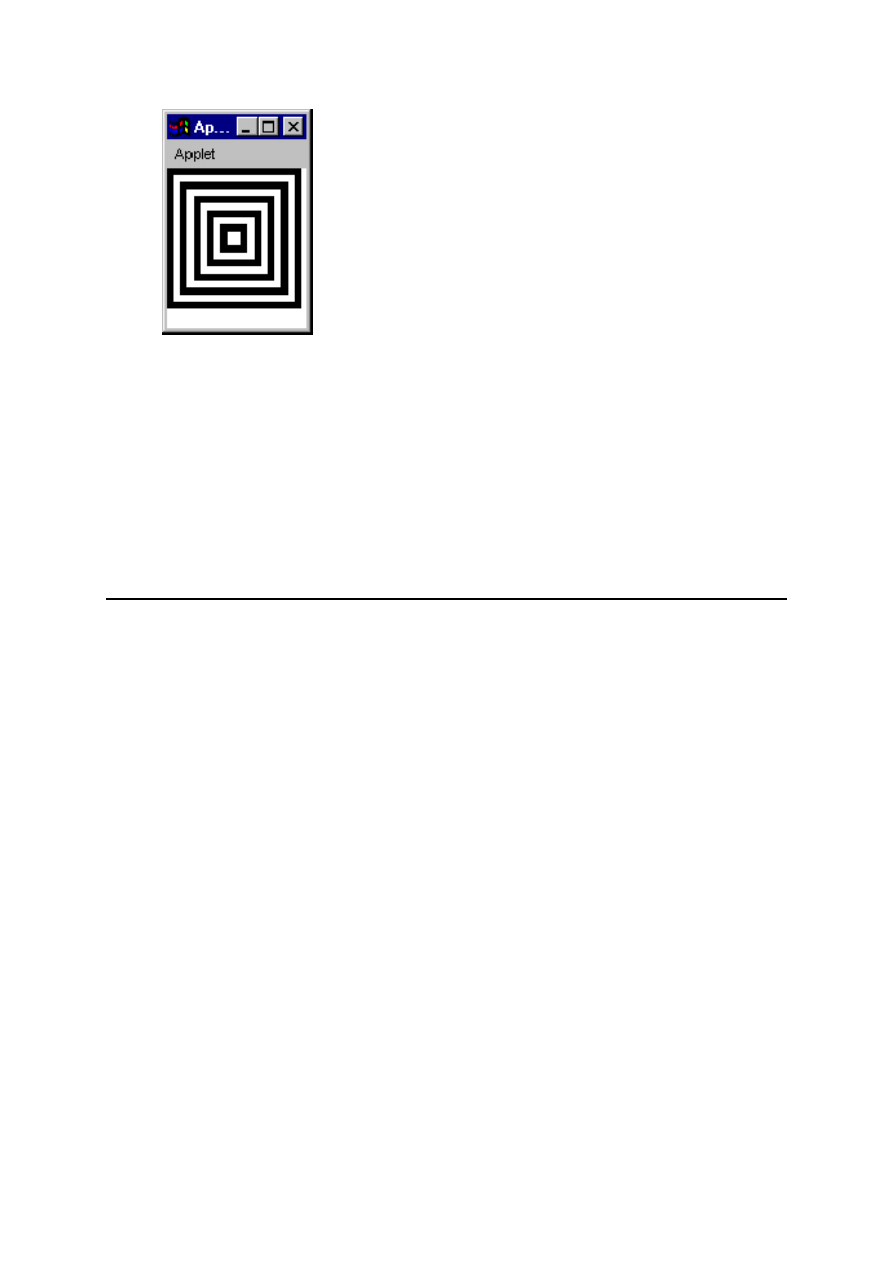
Image class and offscreen
buffers
An image's width and height can be queried:
int iw = img.getWidth (null);
int iw = img.getHeight (null);
Pre-render graphics into an offscreen image buffer
and just draw it later as one operation:
// Set up the off-screen image (buf) for
// double-buffering
buf = createImage (100,100);
Graphics bufg = buf.getGraphics( );
// Draw into the off-screen buffer
for
(int i = 0; i < 50; i += 5)
{
bufg.setColor(i % 10 == 0 ?
Color.black : Color.white);
bufg.fillRect(i, i, 100 -i * 2,
100 - i * 2) ;
}
// Now copy the off-screen buffer onto the screen
g.drawImage(buf,0,0,null);
Presented by developerWorks, your source for great tutorials
ibm.com/developerWorks
Tutorial: Building a Java applet
Page 16
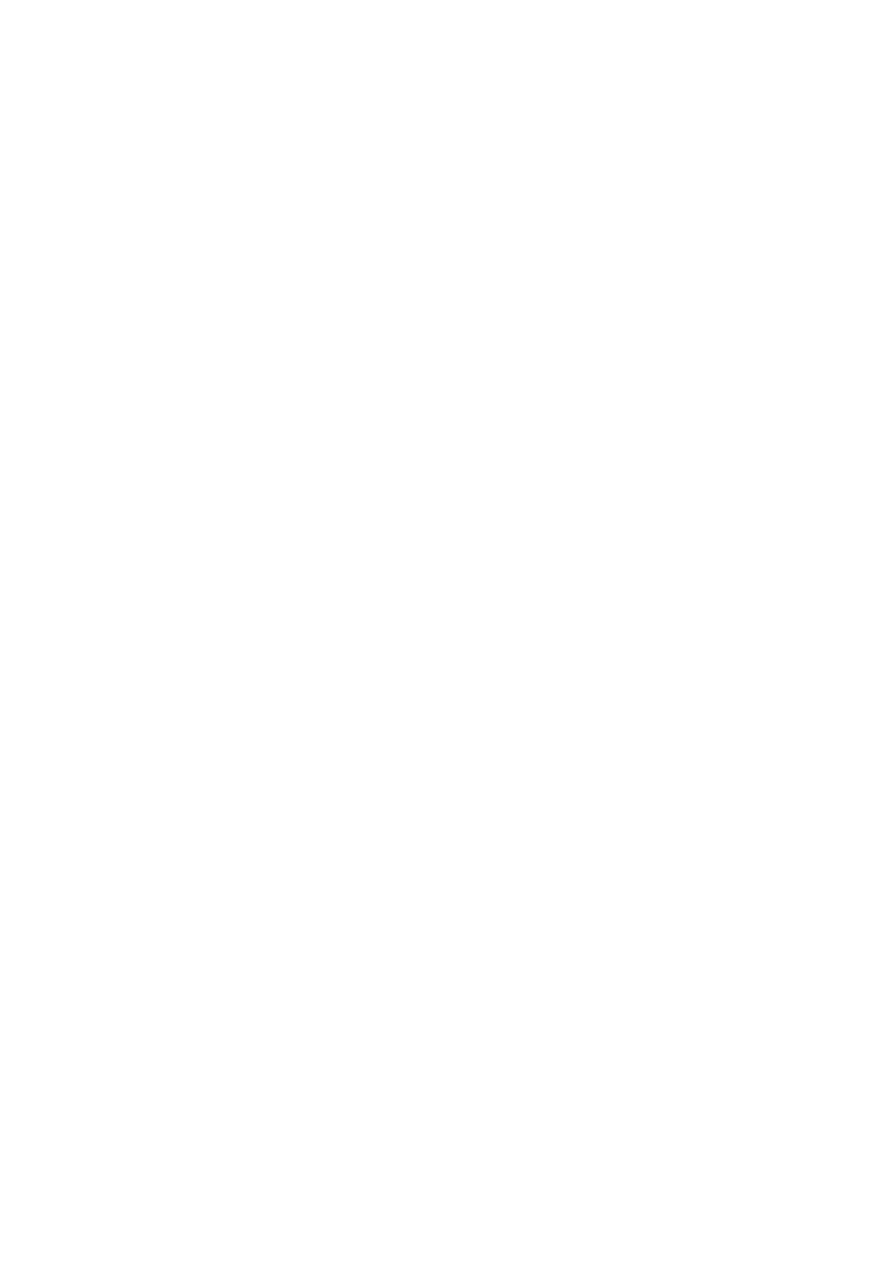
Activity: Begin the rotate algorithm and create a
secondary image
At the end of the
init
method, create a secondary image that has the same height as
the original but with a width equal to the original's plus the amount to rotate (initially set
to 100). Also draw the original image into the secondary image's graphics context. In
the
paint
method, draw the newly filled secondary image onto the applet's display
area. The same image should display, but now it is being drawn from the secondary
buffer. Now you are ready to make it rotate.
Here are the steps:
1.
In the class, make instance variables for the original image's width (iw) and height
(ih) as integers, another (secondary) image (buf) of type Image, its graphics
context(bufg) of type Graphics and an integer shift amount (delta x) for rotating the
image. Start the shift amount at 100 which should help you test the rotation
algorithm. Later you will change this to be smaller, but for now make it 100.
2.
In
init
, after the media tracker code, get the original Image's (img) width and
height into two instance variables, iw and ih respectively. Pass in "null" to each
method as its parameter (this shows there is no image observer).
3.
In
init
, after waiting for the image to be fully loaded, create a secondary image
using Applet's
createImage
. Pass into it two arguments: the extended width
which includes the shift amount (iw + shift), and the height (ih).
4.
In
init
next, get the secondary image's graphic context, bufg, using Image's
getGraphics
and put it in an instance variable. This will be used to draw into the
secondary image in the next step.
5.
In
init
, draw the original image into the secondary image using the secondary
Graphic's context, bufg, and drawImage. Pass it the original image (img) , x (0), y
(0), and no image observer (null).
6.
In
paint
, change the
drawImage
to now draw the secondary image (buf) into the
original graphics context, g.
7.
When you have completed these steps, your file should look like
.
8.
Compile and run. The secondary image should display, which should look just the
same as the previous activity. If so, continue to the next activity.
9.
Is the applet area white? If so, go back and check your code. Make sure you draw
the original image (img) into the secondary buffer's graphic context (bufg) in
init
and then later in
paint
you draw the secondary buffer's image into the original's
graphics context (g).
Presented by developerWorks, your source for great tutorials
ibm.com/developerWorks
Tutorial: Building a Java applet
Page 17
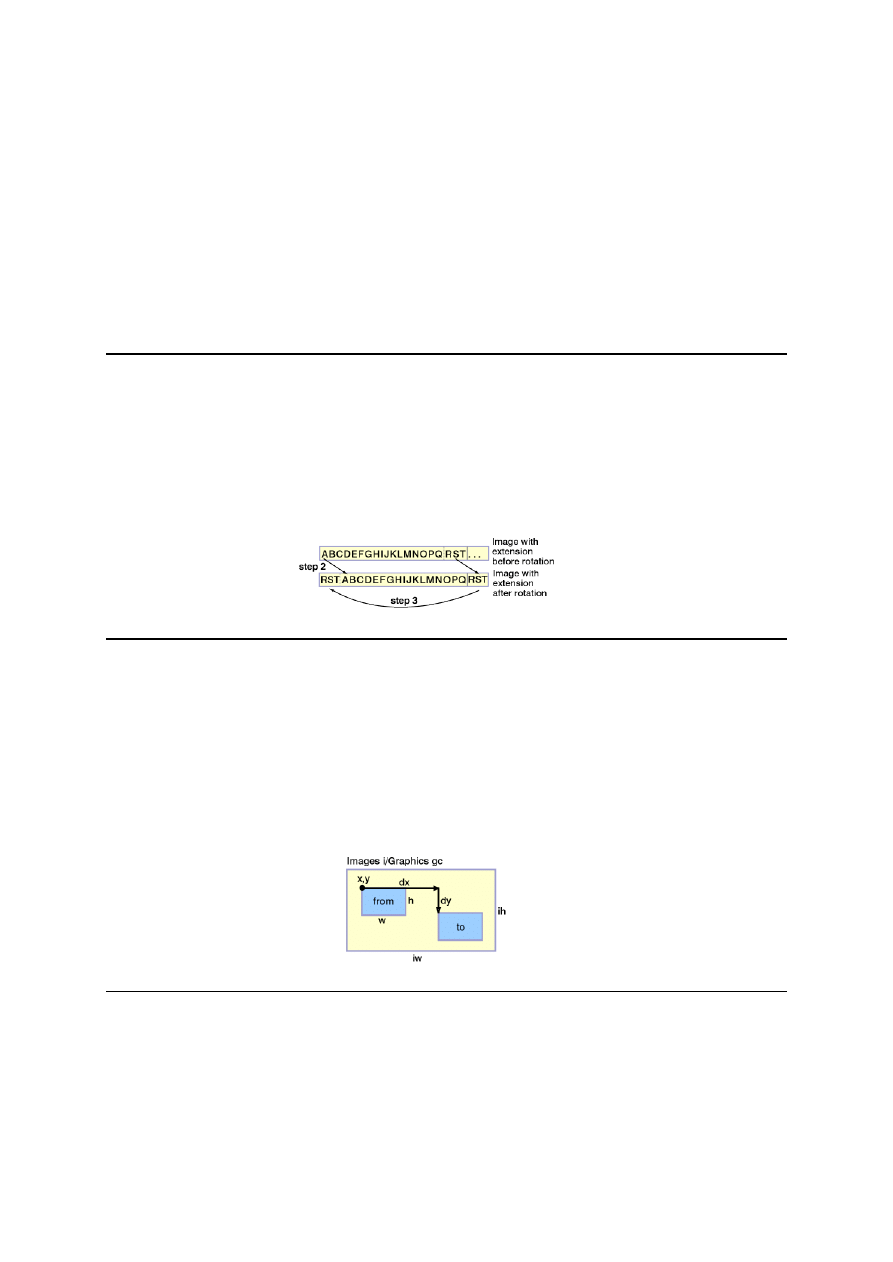
Section 6. Image rotation algorithm using copyArea
Introduction
This section describes the algorithm for rotating an image using the copyArea method
of the Graphics class. After completing this section, you should be able to:
*
Code an
advance
method to incrementally rotate an image.
*
Use
copyArea
to move areas of pixels from one location to another.
*
Develop an image rotation algorithm.
Image rotation algorithm overview
1.
Create buffer with extension of N columns.
2.
Shift image to the right N columns filling in the extension.
3.
Wrap extension (N columns) back to the beginning of the image.
4.
Display buffer (excluding extension).
Graphics copying of image pixels
A rectangle of image's pixels can be copied from one location to another using the
Graphics class'
copyArea
method:
Image i = createImage(iw, ih);
Graphics gc = i.getGraphics();
gc.copyArea(x, y, w, h, dx, dy);
Presented by developerWorks, your source for great tutorials
ibm.com/developerWorks
Tutorial: Building a Java applet
Page 18
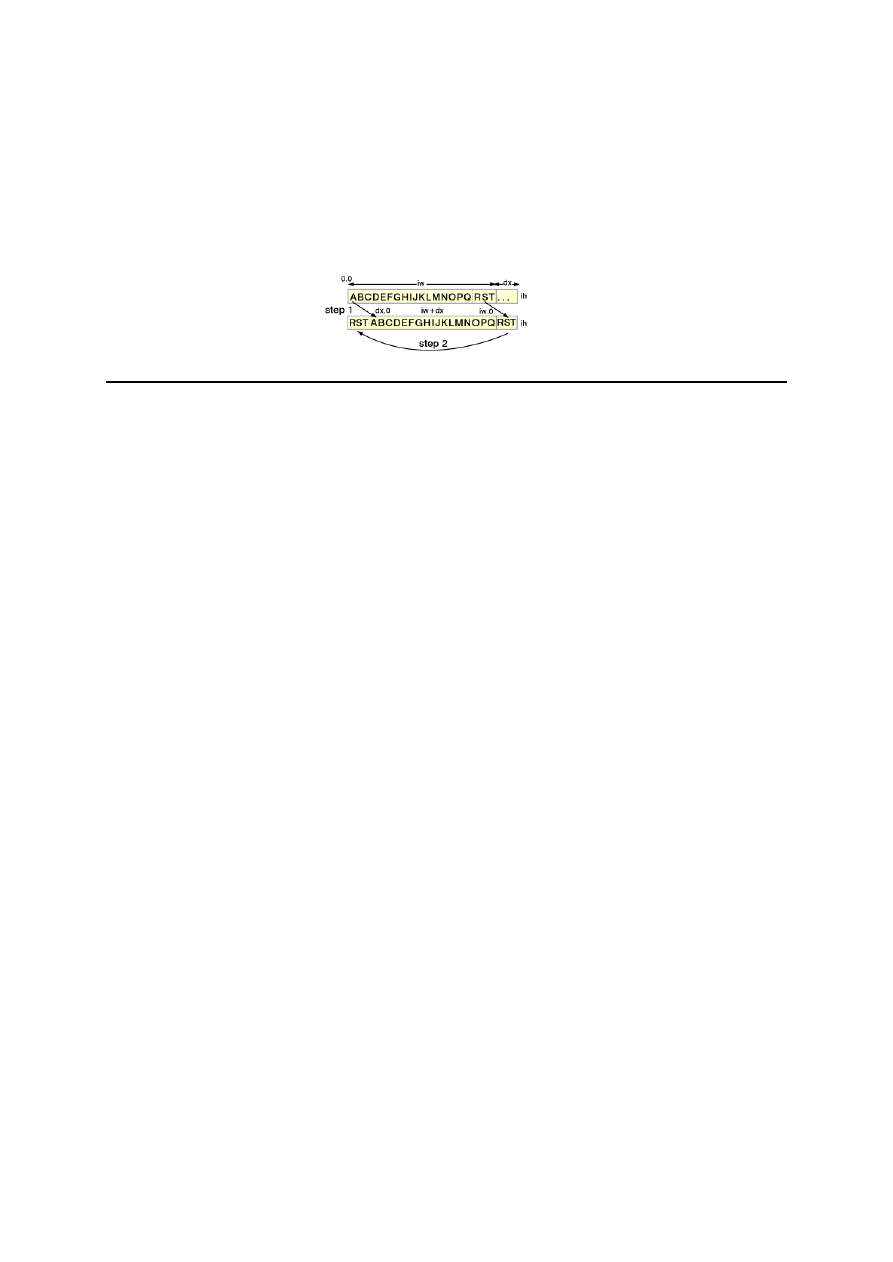
Image rotation algorithm specifics
Create a buffer with an extension of dx columns: i = createImage(iw + dx, ih);
1.
Shift the image to the right dx pixels: gc.copyArea(0, 0, iw, ih, dx, 0);
2.
Wrap the extension (of dx pixels) back to the beginning: gc.copyArea(iw, 0, dx,
ih, -iw, 0);
Activity: Complete the rotate algorithm using
copyArea
Add an
advance
method which will later be called to animate the image. In it, output a
trace message then rotate the image by copying the image twice using
copyArea
.
Test the
advance
method by calling it in the
init
method with the previously defined
shift amount of 100. Verify that the image has been shifted by comparing it to output
from the previous activity.
Here are the steps:
1.
In the class, add an
advance
method to the Applet.
2.
In
advance
, add the standard tracing message.
3.
In
advance
, copy the pixels in the secondary graphics context, bufg, and rotate
the image. Call Graphic's
copyArea
twice to accomplish this.
4.
In
init
, call
advance
(to test the shift algorithm). This will be removed in a later
step, but will allow you test the shift algorithm now.
5.
When you have completed these steps, your file should look like
.
6.
Compile and run. Did the shifted image get displayed? You should see a slight
visual discontinuity about one inch from the left side. Can you find it?
7.
Verify that the image has been shifted by comparing it to output from the previous
activity.
Presented by developerWorks, your source for great tutorials
ibm.com/developerWorks
Tutorial: Building a Java applet
Page 19
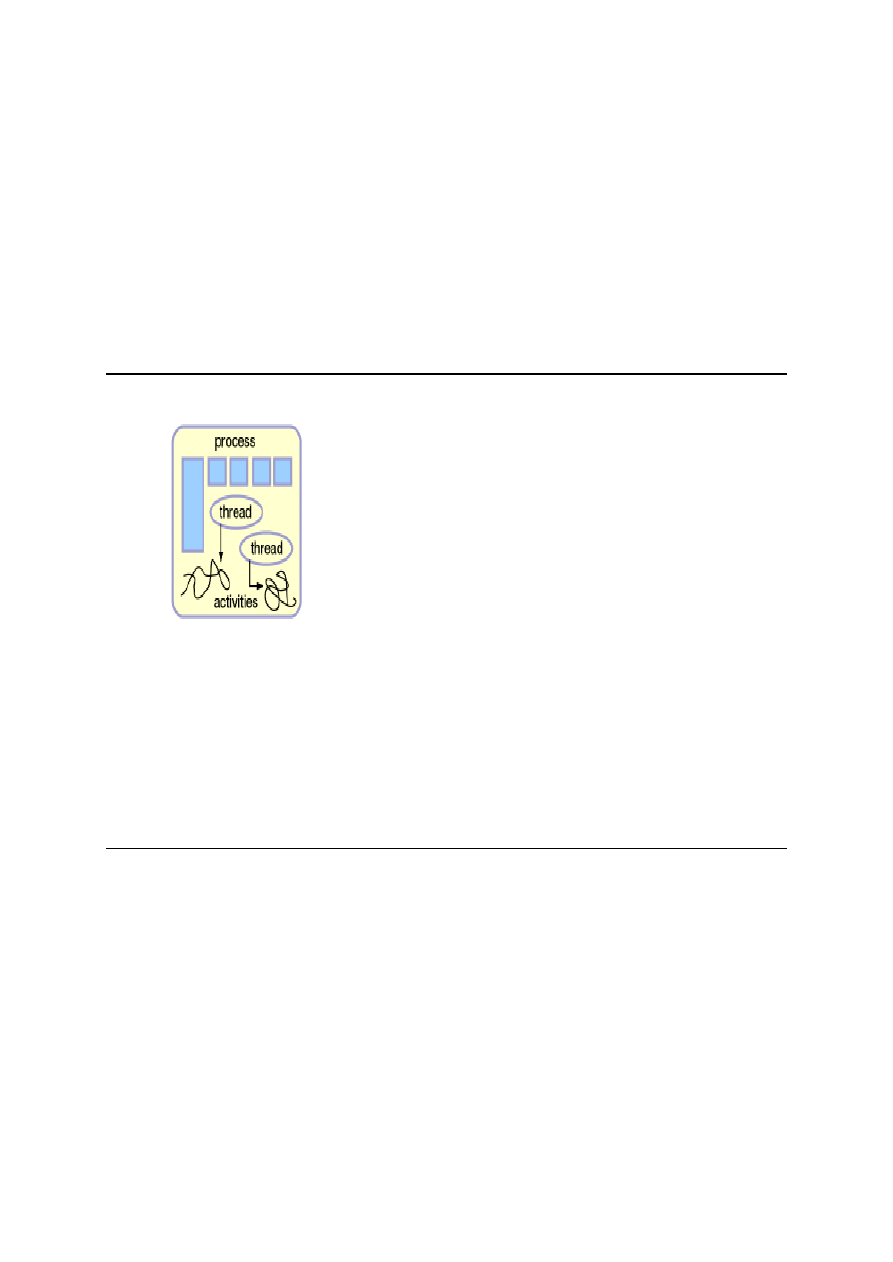
Section 7. Threading and animation
Introduction
This section describes concurrency using threads and interfaces, and also describes
how to deactivate a thread using its
sleep
method. After completing this section, you
should be able to:
*
Create a thread and start it
*
Stop a thread and nullify the reference to it
*
Deactivate a thread using the
sleep
method
Processes, threads, and
activities
On most computer processors, multiple processes
execute multiple programs.
A process encapsulates many things including:
*
Address space
*
Current state of the computation (machine
registers, call stack, and so on)
*
A unit associated with allocation of resources
(for example, open files)
A process can have many threads. A thread
embodies only the state (management) of an
activity (aka lightweight processes).
An activity is a sequence of operations (thread of
control or flow of communication).
Presented by developerWorks, your source for great tutorials
ibm.com/developerWorks
Tutorial: Building a Java applet
Page 20

Threads and runnable objects
The
java.lang.Thread
class is the base for all
objects that can behave as threads.
A Thread object is conceptually just an activity.
Such an activity needs a focal point (that is, what
code it needs to run).
Each Thread needs a reference to a Runnable
object whose
run()
method it will execute in.
To facilitate this protocol, Java supplies a simple
interface
java.lang.Runnable
:
public interface Runnable {
public abstract void run( )
}
Roles as interfaces
An interface encapsulates a coherent set of services and constants, for example, a
role.
An object, in order to participate in various relationships, needs to state that it fulfills a
particular role with the
implements
keyword.
public class X implements Runnable { ... }
All methods inherited from an interface must be implemented (or redeclared as
abstract). The implementation does not necessarily have to have any body code.
public void run( ) {
...
}
A class can both extend one class and implement one or more interfaces.
Presented by developerWorks, your source for great tutorials
ibm.com/developerWorks
Tutorial: Building a Java applet
Page 21

An applet as runnable
Many times an applet will have one additional (usually continuous) activity, for
example, an animation loop. In such cases it is quite likely the class will both extend
Applet and implement Runnable:
class ImgJump extends Applet implements Runnable {
private Thread t;
// ...
Its
start
method will create and start a thread:
t = new Thread(this);
t.start( );
Its
stop
method will stop and nullify the thread:
if ( t != null ) {
t.stop( );
t = null;
}
Basic animation
Animation is the display of a series of pictures over time to give the illusion of motion. A
basic computer animation loop consists of:
*
Advancing to the next picture (in an offscreen buffer)
*
Updating the screen by repainting it
*
Delaying for some period of time (typically 1/24 of a second for film or 1/30 of a
second for video)
For example:
public void run( )
{
while (true)
{
advance( ); // advance to the next frame
repaint( ); // repaint the screen
try { Thread.sleep(33); } // delay
catch(InterruptedException e) { }
}
}
Presented by developerWorks, your source for great tutorials
ibm.com/developerWorks
Tutorial: Building a Java applet
Page 22
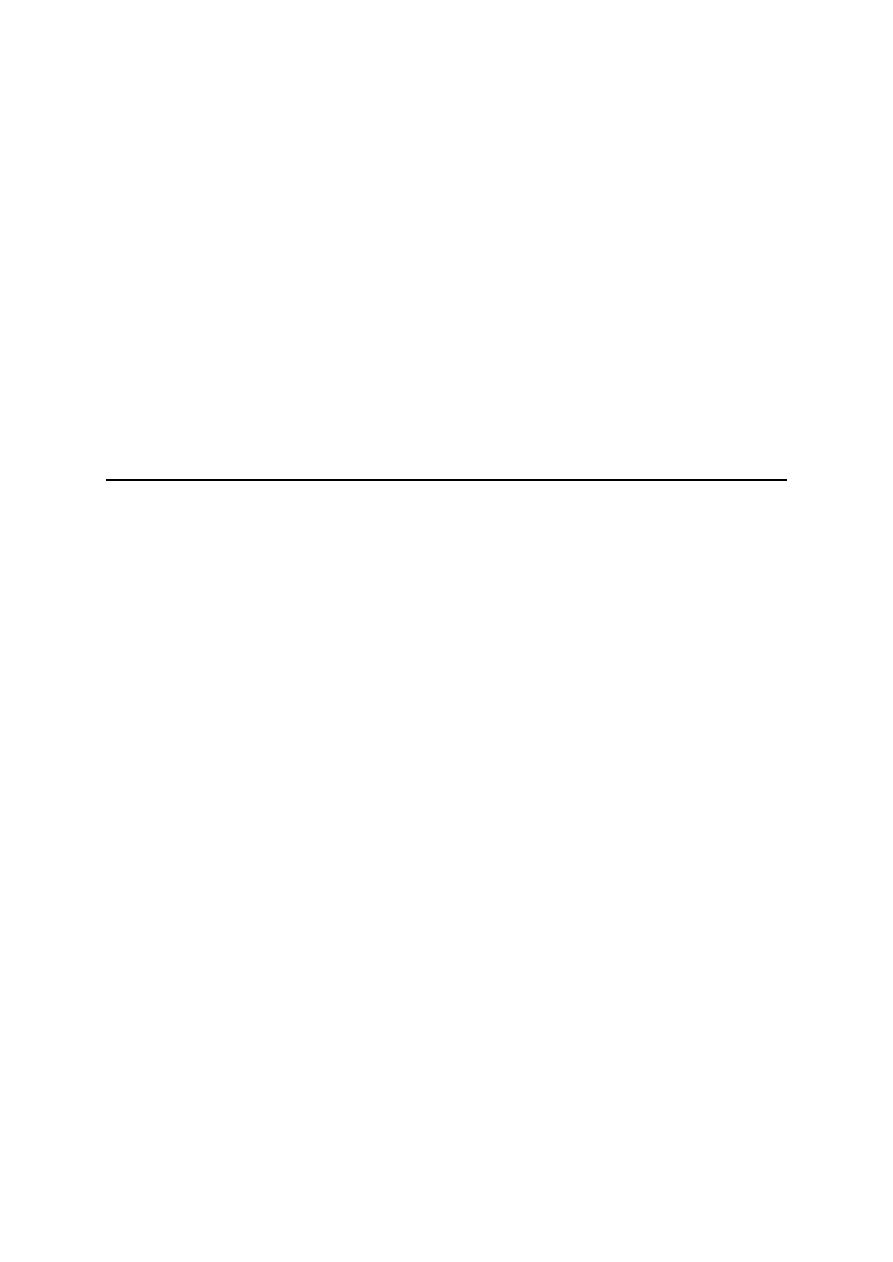
Runnable applet with sleep
public class ImgJump extends java.applet.Applet implements Runnable {
int x, y, Thread t;
public void start( )
{
t = new Thread(this); t.start( ); }
public void stop( )
{
if (t != null) { t.stop( ); t = null; }
}
public void run( )
{
while(true) {
x = (int) (Math.random()* size().width);
y = (int) (Math.random()* size().height);
}
repaint();
try{ Thread.sleep(2000);
}
catch(InterruptedException e) { return; }
}
}
}
Activity: Threading and image animation
Override the
start
method to create and start a thread. Make the Applet extend the
Runnable interface and add a
run
method. Loop forever in the
run
method calling the
advance
method. Change the shift amount from 100 to 1. After the call to the
advance
method, delay the thread's execution for 200 milliseconds.
Here are the steps:
1.
In the class, add a
start
method to the applet (no need to add stop yet). In
start
, add the standard tracing method.
2.
In the class, create a new instance variable, t, to hold a thread.
3.
In
start
, create a new thread and start the thread.
4.
Change the Applet to inherit from Runnable (implement Runnable).
5.
In the class add a
run
method. Match the method specification found in
Runnable. In
run
, add the standard tracing message.
6.
In
run
, after the tracing message, add an infinite loop using
while(true)
. This
is your animation loop.
7.
In the class, now reset the amount to shift to 1 (was 100).
8.
In
init
, remove the invocation of
advance
and move it to within the
run
method's infinite loop.
9.
In
run
, after the call to
advance
, add a call to Applet's
repaint
. In
run
, after the
call to
repaint
, call Thread's
sleep
(a class method). Sleep the thread for 200
milliseconds. Don't forget to put a try-catch around it to handle the
InterruptedException. If the exception occurs, print out an execution stack trace
and return from the
run
method.
10. When you have completed these steps, your file should look like
.
11. Compile and test. Does the animation work? Does the image scroll?
Presented by developerWorks, your source for great tutorials
ibm.com/developerWorks
Tutorial: Building a Java applet
Page 23
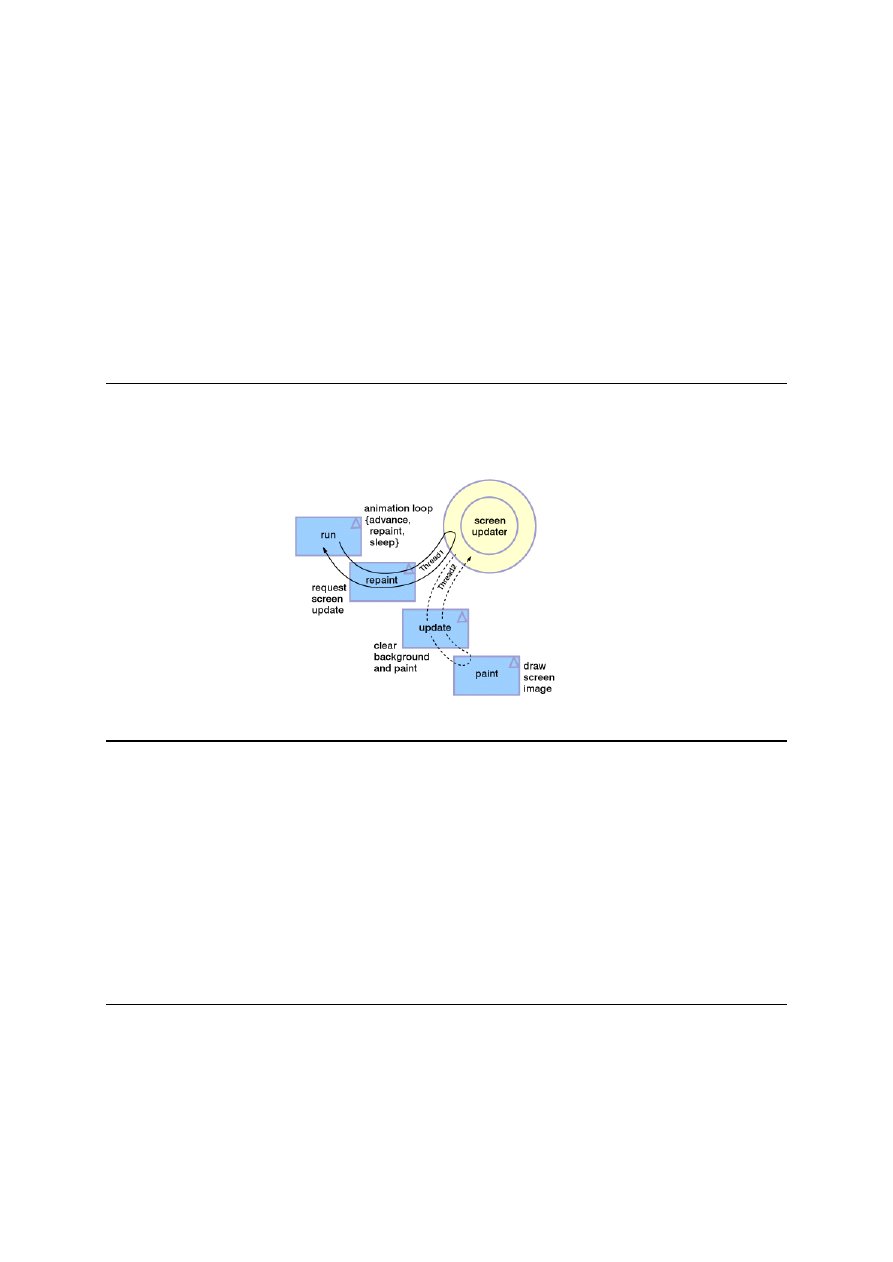
Section 8. Graphic output methods and applet
parameters
Introduction
This section describes the
repaint
,
update
, and
paint
methods along with how
they interact. After completing this section, you should be able to:
*
Describe the functionality of
repaint
,
update
and
paint
*
Reduce flicker by overriding the
update
method and have it only call the
paint
method
Graphic output threading
The repaint, update, and paint methods
These methods define graphics output:
*
Use the
repaint()
,
paint()
, and
update()
methods to generate graphic
output. The default
repaint
indirectly invokes
update
.
*
The default
update
method clears the background (potential source of flicker)
then calls
paint
.
*
The
paint
method draws the output. The
paint
method alone is called when old
areas are re-exposed (for example, moving an obscured window).
Presented by developerWorks, your source for great tutorials
ibm.com/developerWorks
Tutorial: Building a Java applet
Page 24

String class
Strings are objects, defined using the Unicode
1.1.5 character set (16-bit international character
set).
Strings are constructed from literals, char arrays,
and byte arrays. They are bounds checked with a
length()
method.
String s1 = "Testing";
int l = s1.length( )
Concatenation operations:
String s2 = s1 + " 1 ";
s2 += "2 3";
Comparison operations:
if (s1 == s2)
// Object reference check
if (s1.equals(s2) ) // Contents check
Note, when you are comparing values, you should
use the
.equals()
method.
Passing parameters to an applet
Zero or more parameters (encoded as name-value string pairs) can be specified in the
HTML using the PARAM tag:
<APPLET CODE=ImgJump WIDTH=300 HEIGHT=200>
<PARAM NAME=image VALUE="Test.gif">
</APPLET>
An applet (in the
init
method) can access each PARAM tag by using the
getParameter
method. Specifying the NAME string returns the VALUE STRING. If
the NAME string is not found, null is returned:
String imgName = getParameter("image");
if (imgName == null) ... // set default
else ... // decode or convert
Presented by developerWorks, your source for great tutorials
ibm.com/developerWorks
Tutorial: Building a Java applet
Page 25

Activity: Display quality and parameterize
Override the
update
method to only call the
paint
method and not clear the
background. Comment out all trace messages. In the
init
method get and decode
parameter for the image name.
Here are the steps:
1.
In all methods, comment out all debugging messages.
2.
In the class, add (that is, override and replace) the Applet's
update
method and
pass it a Graphics context, g. Have this method call
paint
and pass it the
Graphics object, g. This will replace the default
update
method that clears the
background and then calls
paint
.
3.
In
init
, just before getting the image, use
getParameter
and get the parameter
value for the GIF file name (set the local variable named imgName) using the
parameter name of "image". If the value is null, then use "Panorama.gif". Modify
the call to
getImage
that follows to pass in imgName.
4.
When you have completed these steps, your file should look like
.
5.
Modify your HTML file between the applet and end-applet tags and add a
parameter (param) tag for the image name. Initially set this to the same value as
your previously hardcoded values. Your HTML file should look like this HTML
source.
6.
Compile and run. Does the image flicker less? Does it scroll faster? Try reducing
the sleep time to 1 and see what happens. Does it make you feel nauseated?
7.
Try using a different image in your parameter tag. Be sure this image is in the
same directory as all of your
.class
and
.html
files. Also, be sure to adjust the
WIDTH and HEIGHT parameters in the APPLET tag to match the size of the
image.
Presented by developerWorks, your source for great tutorials
ibm.com/developerWorks
Tutorial: Building a Java applet
Page 26
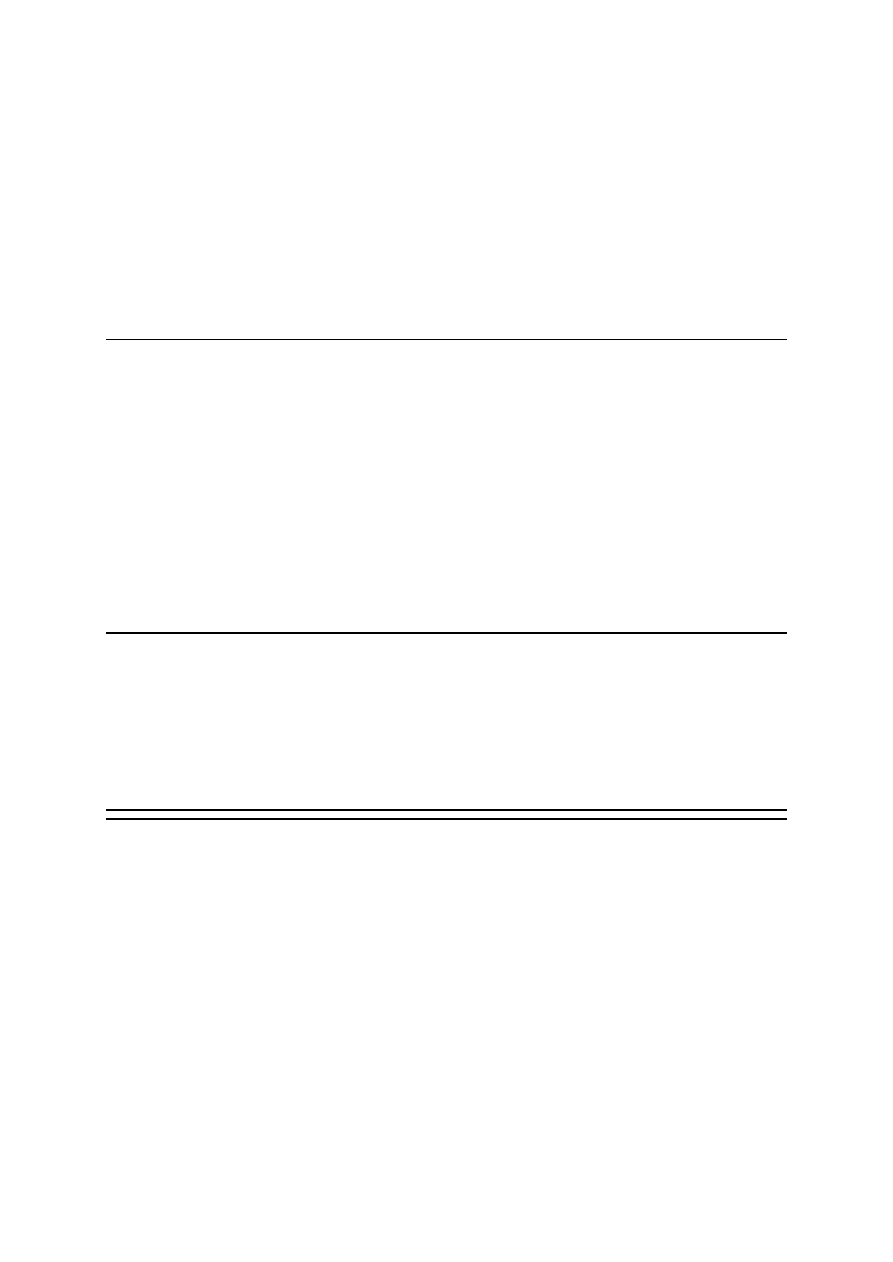
Section 9. Wrapup
Summary
In this tutorial, we have introduced a type of Java program called a Java applet. Unlike a
Java application that executes from a command window, an applet is a Java program that
runs in a browser or in the appletviewer test utility. Now that you have completed this tutorial,
you should have a thorough understanding of the basic features and syntax of an applet, as
well as image techniques in your applet. From here, you may want to progress to more Java
tutorials. Happy trails!
Resources
Here are some other tutorials for you to try:
*
Introduction to the Java Foundation Classes
*
This article provides a scenario for using Java applets in an educational setting:
*
Search for free applets from the
.
Your feedback
Please let us know whether this tutorial was helpful to you and how we could make it
better. We'd also like to hear about other tutorial topics you'd like to see covered.
Thanks!
Colophon
This tutorial was written entirely in XML, using the developerWorks Toot-O-Matic tutorial
generator. The Toot-O-Matic tool is a short Java program that uses XSLT stylesheets to
convert the XML source into a number of HTML pages, a zip file, JPEG heading graphics,
and PDF files. Our ability to generate multiple text and binary formats from a single source
file illustrates the power and flexibility of XML.
Presented by developerWorks, your source for great tutorials
ibm.com/developerWorks
Tutorial: Building a Java applet
Page 27
Wyszukiwarka
Podobne podstrony:
java applet Reference
Lab 5 Applet JAVA „Oscylator”
Java Media FreamWork
java 2
Building a Greenhouse
Projekt java
JAVA tablice
LOGO! in Building Automation
'Building the Pack 3 The Alpha's Only
Building A Wind Machine
Inzynieria oprogramowania w ujeciu obiektowym UML wzorce projektowe i Java iowuje
Java Przewodnik dla poczatkujacych Wydanie V javpp5
zasady grupy, java, javascript, oprogramowanie biurowe, programowanie, programowanie 2, UTK, systemy
praktyczny kurs java NX2M5DXARLEHY6NHXOS5FJHKLI6ACRLQQSDRS2Q
notatki java 08
Praktyczny kurs Java
Java praca domowa 10
java 3 id 226367 Nieznany
więcej podobnych podstron