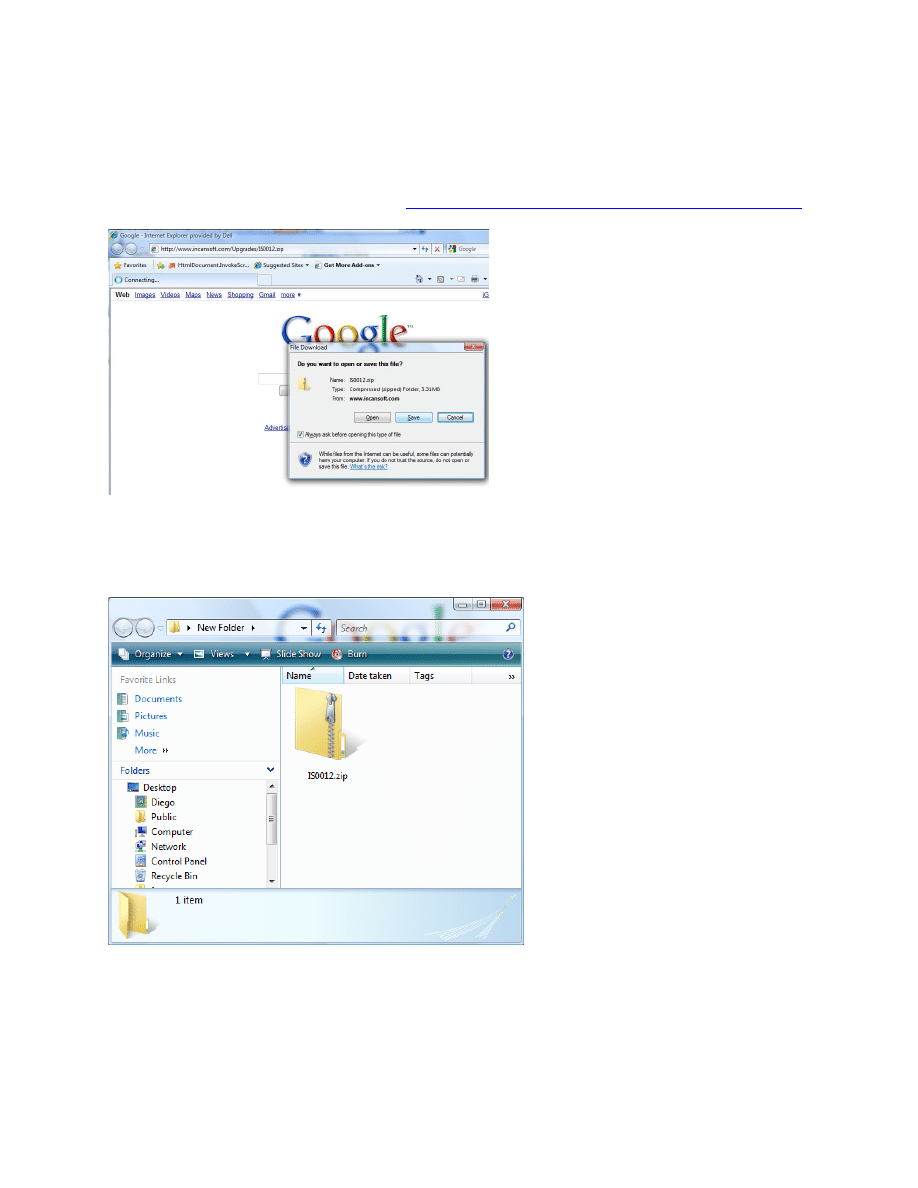
Upgrade Guide
(RSSBot example)
Open your web browser and navigate to:
http://www.incansoft.com/Upgrades/IS0012.zip
Click ‘Save’ and select any folder where you want to store the IS0012.zip file. After the
download is completed, open the folder where you download the file in my case the folder name
is ‘New Folder’
Right click over the zip file and extract all the content, I’m using windows vista default tool for
this
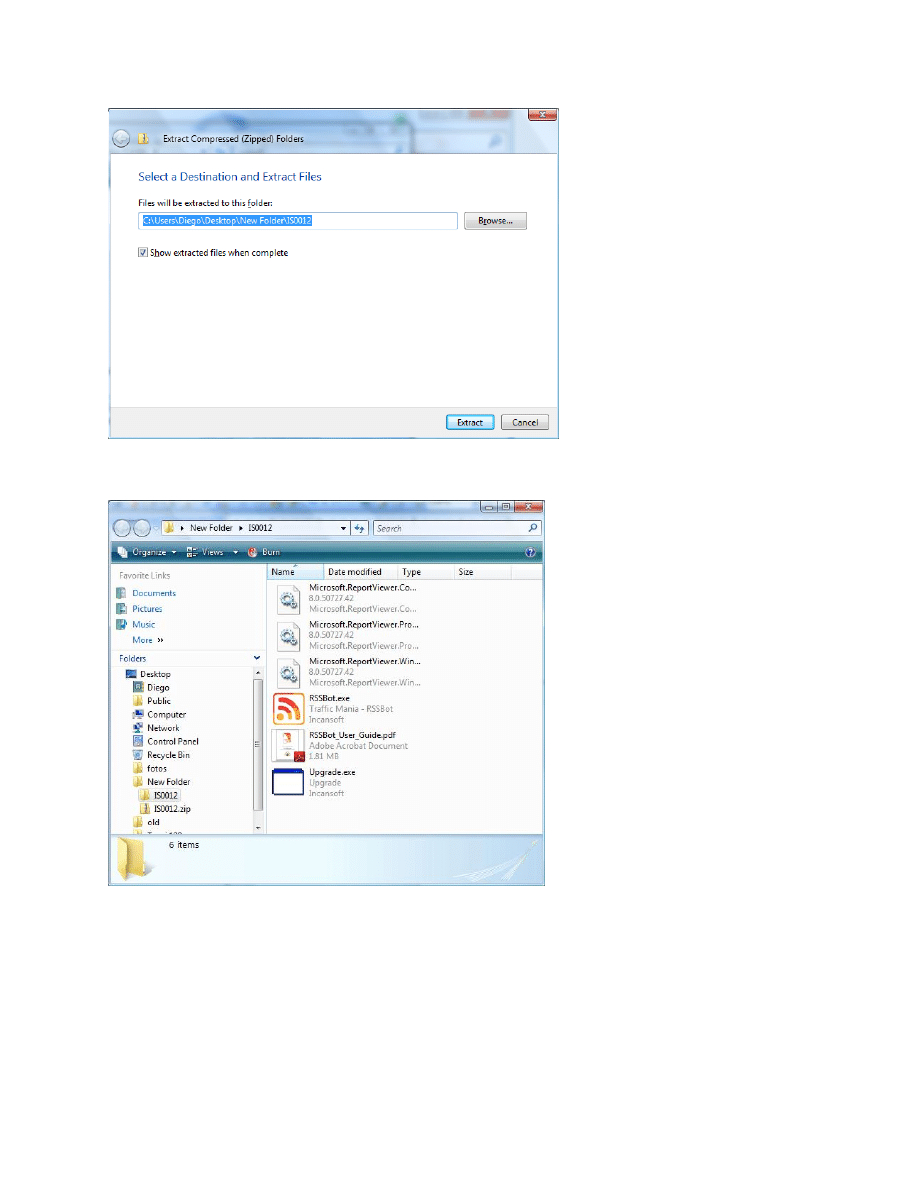
Once the extraction is completed open the folder where all the extracted files are
Select all the files, right click, and then choose ‘Copy’
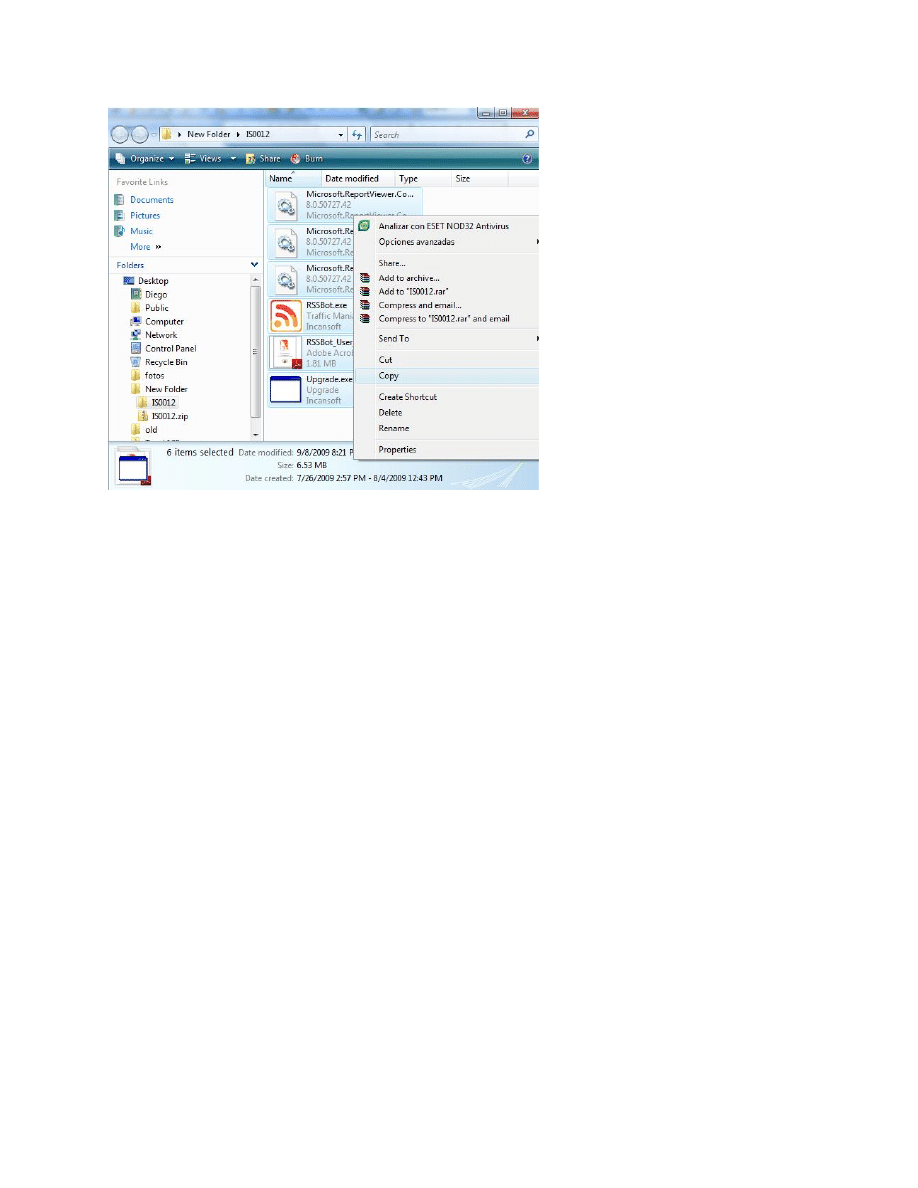
Now we have a reference of all the files in the memory, so now we need to find where the
installer put all the program files when you did the installation.
If you didn’t change anything at the time of the installation, the path for the folder should be:
C:\Program Files\Incansoft\Traffic Mania\ArticleBot (for ArticleBot)
C:\Program Files\Incansoft\Traffic Mania\DirectoryBot (for DirectoryBot)
C:\Program Files\Incansoft\Traffic Mania\SocialBot (for SocialBot)
C:\Program Files\Incansoft\Traffic Mania\PressBot (for PressBot)
C:\Program Files\Incansoft\Traffic Mania\RSSBot (for RSSBot)
Open your windows explorer to find the path folder of the program you are trying to upgrade,
once you have found the folder just right click and choose ‘Paste’, Windows is going to alert
you about because you are trying to replace files, choose yes to replace for all the questions.
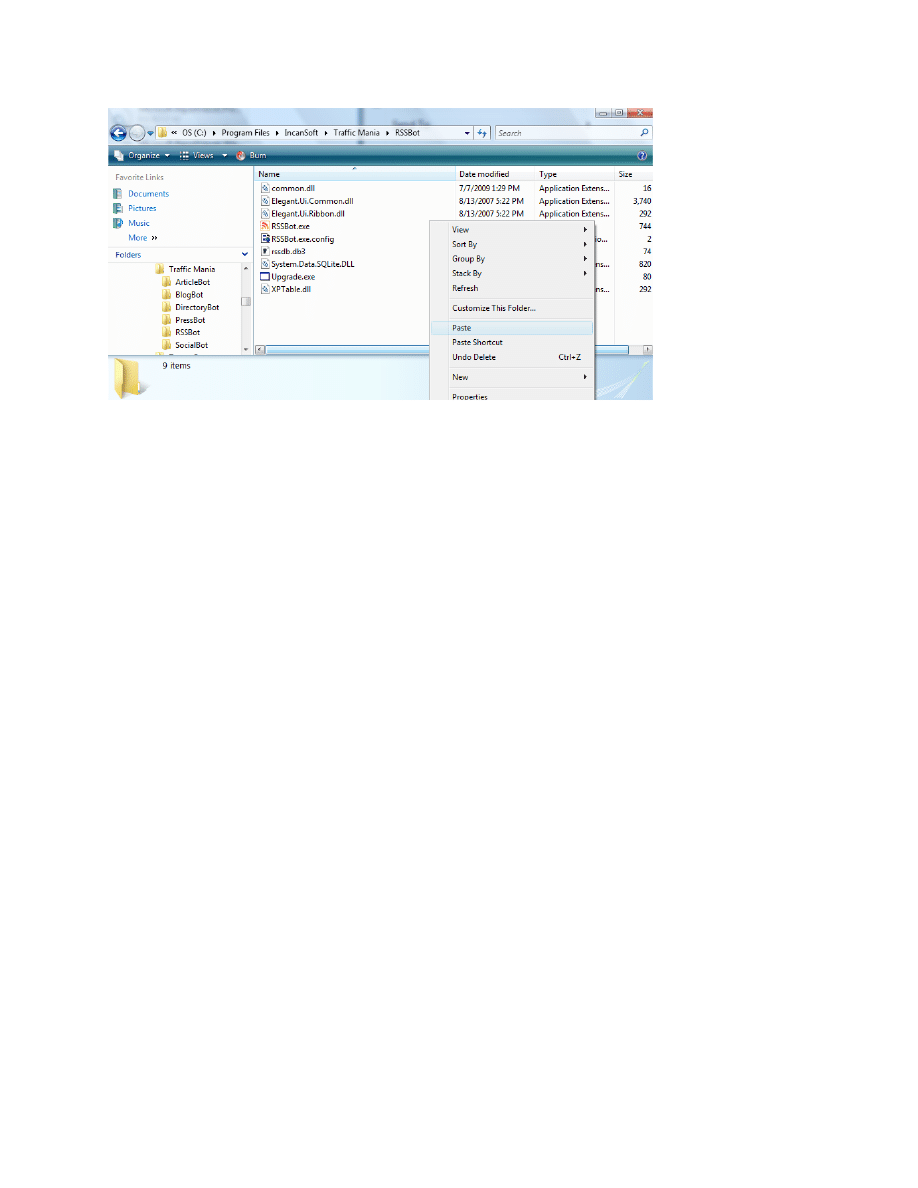
The upgrade is completed, now close all the windows and run the program from your shortcut.
Wyszukiwarka
Podobne podstrony:
ArticleBot Installation Guide bestblackhatforum com
GD510 Software Upgrade Guide
SEO Sites Guide(scrapebrokers com)
ScrapeBox Guide(scrapebrokers com)
Groove XR OS53 Operating System Installation and Upgrade Guide 31 Oct 2011
Software Upgrade Guide ES2
The Official Guide to UFOs Compiled by the Editors of Science and Mechanics first published 1968 (
Tim Green The First 48 (com v4 0)
Ultimate weight loss guide by onepurelife com
Jerry Thomas Bartenders Guide Secret Recipe Guide Of Americas First Celebrity Bartender
ELISA Small Balloon Borne Experiment to Guide Future Observations with FIRST
1 The Profit Taker Guide Read Me First
AVTech Guide upgrade firmware via USB flash drive
więcej podobnych podstron