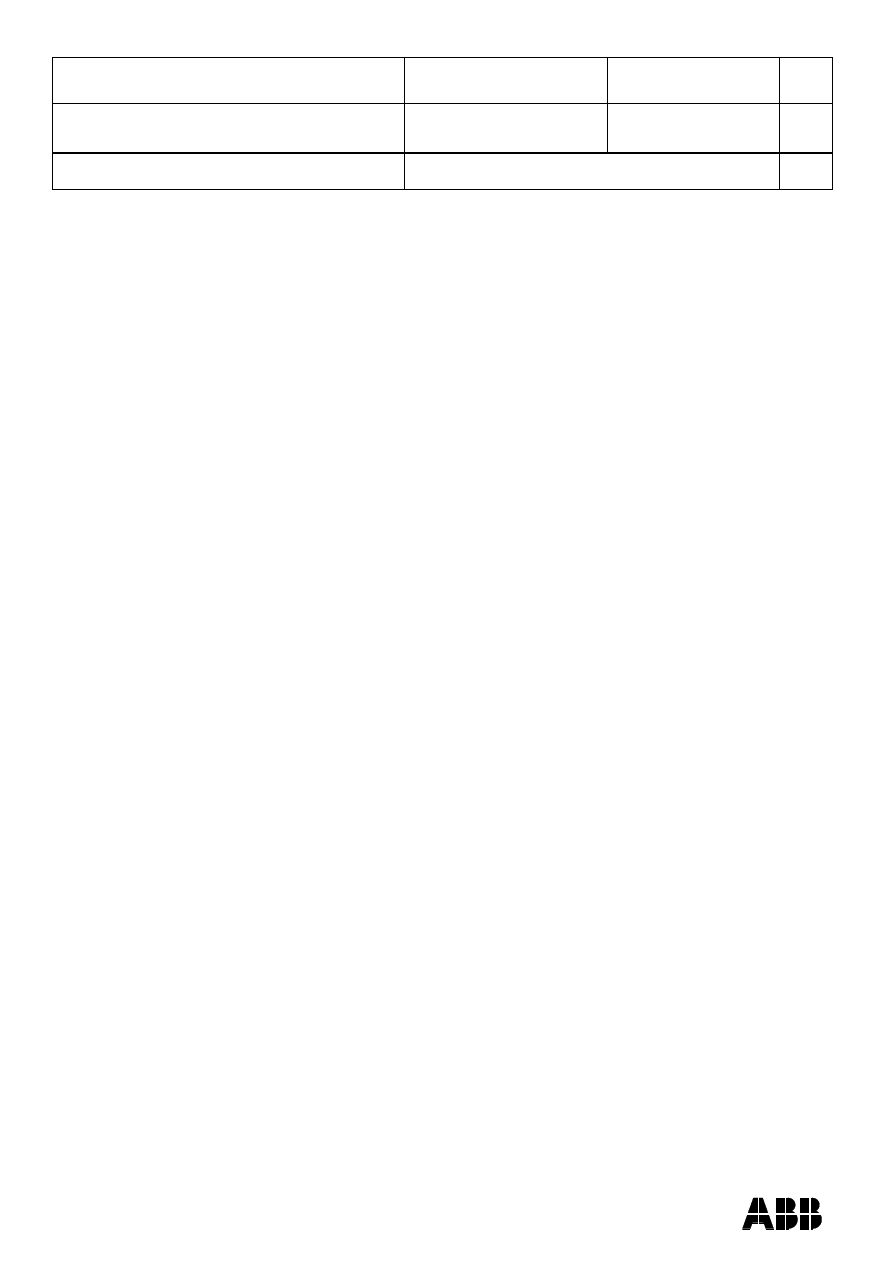
ABB AB Robotics
Copies to
Title
Release Notes RobotStudio
5.13
Ref
Department
RO/PRS
Date
2010-04-08
Filename
Release Notes RobotStudio
5.13.docx
Page
1/36
Dealt with by, telephone
Release Notes RobotStudio
®
5.13
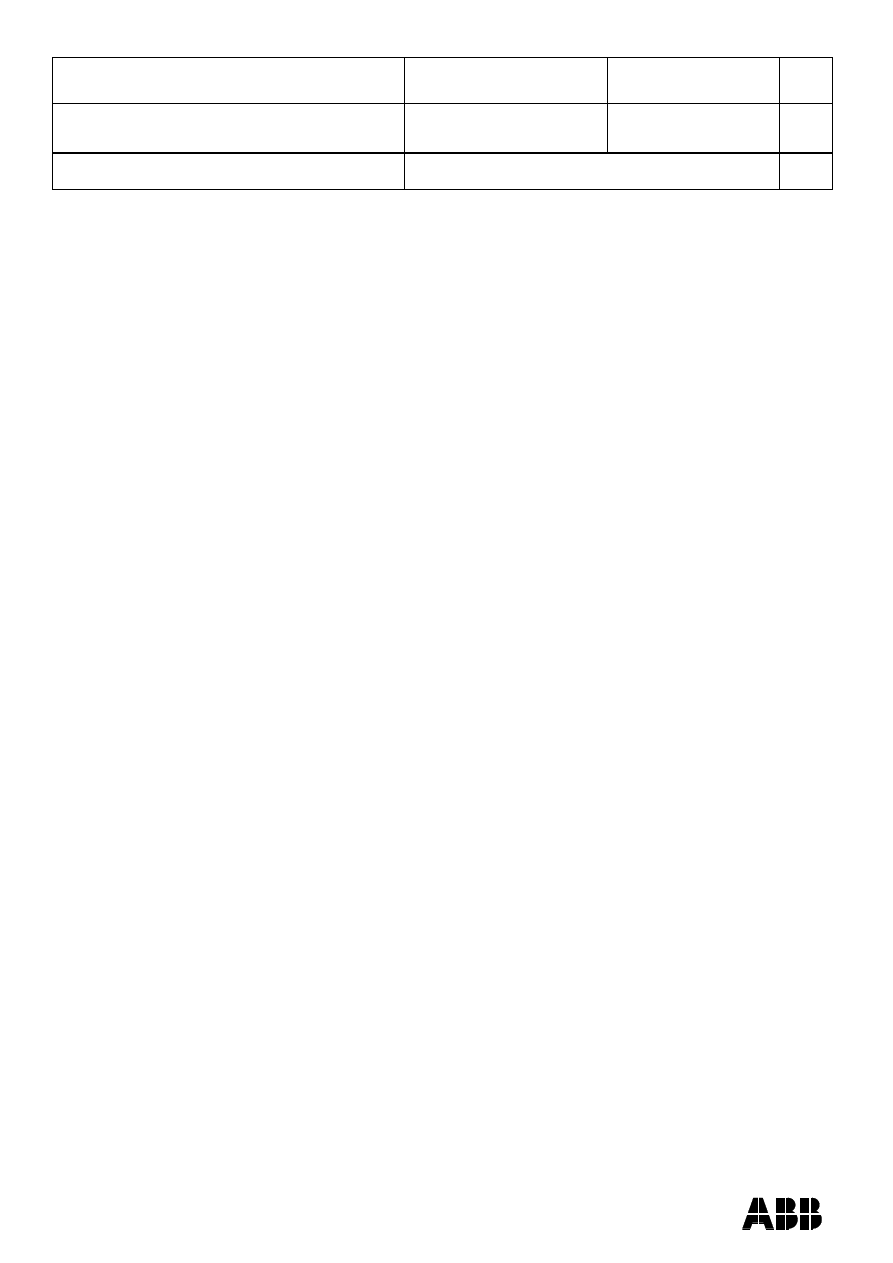
ABB AB Robotics
Copies to
Title
Release Notes RobotStudio
5.13
Ref
Department
RO/PRS
Date
2010-04-08
Filename
Release Notes RobotStudio
5.13.docx
Page
2/36
Dealt with by, telephone
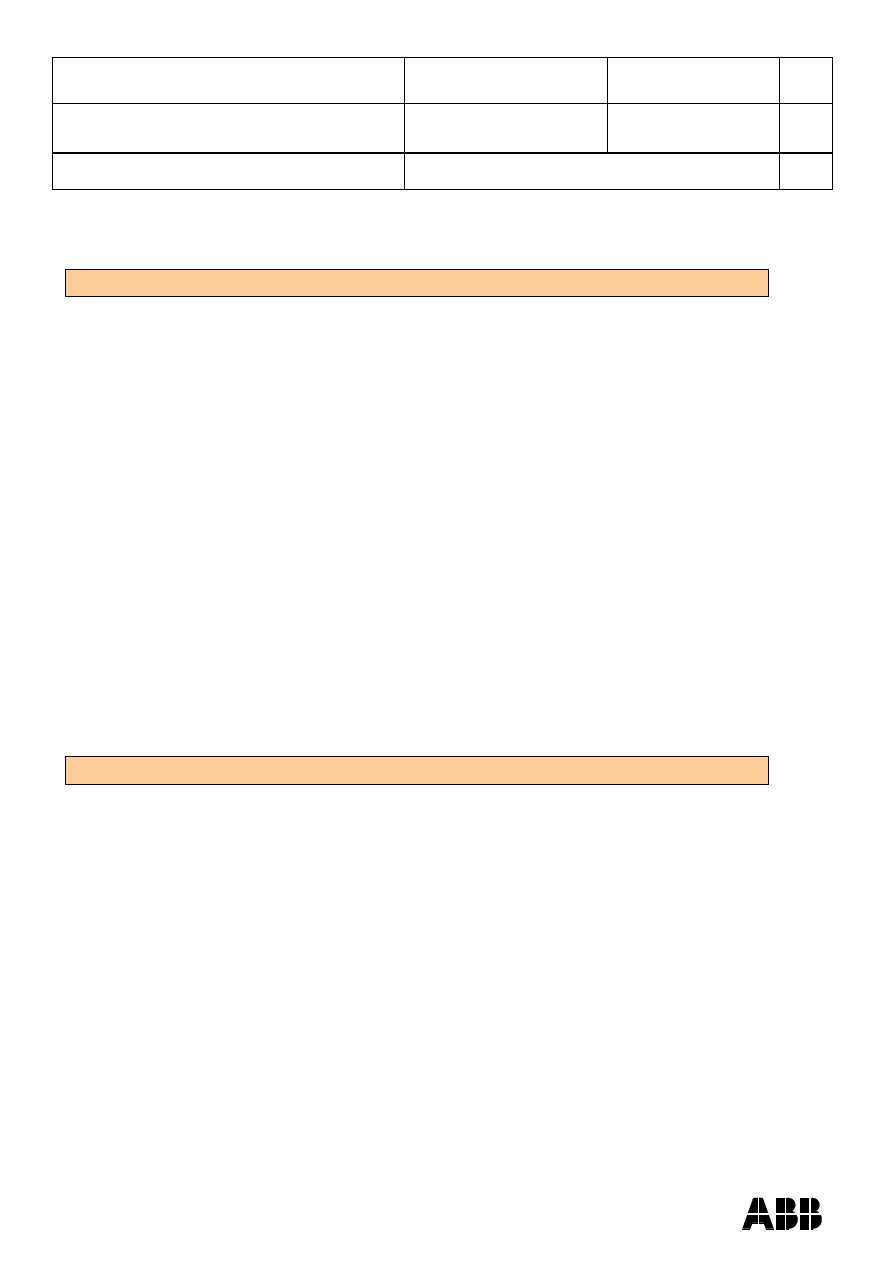
ABB AB Robotics
Copies to
Title
Release Notes RobotStudio
5.13
Ref
Department
RO/PRS
Date
2010-04-08
Filename
Release Notes RobotStudio
5.13.docx
Page
3/36
Dealt with by, telephone
General
Introduction
NOTE! You should have administrator privileges on the PC before installing
RobotStudio.
RobotStudio is categorized into the following two feature levels:
Basic - Offers selected RobotStudio functionality to configure, program, and run
a virtual controller. It also includes online features for programming, configuring,
and monitoring a real controller connected over Ethernet.
Premium - Offers full RobotStudio functionality for offline programming and
simulation of multiple robots. The Premium level includes the features of the
Basic level and requires activation.
RobotStudio offers the following installation options:
Minimal - Installs only the features required to program, configure, and monitor a
real controller connected over Ethernet. If installed with this option, only the
Online tab is available.
Full - Installs all the features required to run the complete RobotStudio. If
installed with this option, additional features of Basic and Premium functionality
are available.
Custom - Installs user-customized features. This option allows excluding
unwanted robot libraries and CAD converters.
Installation
Upon installation of RobotStudio 5.13, the user will be asked if any existing installation
of RobotStudio 5.XX should be uninstalled automatically or the existing installation
should remain untouched. Any previous installation of RobotStudio Online will remain
untouched.
RobotStudio requires RobotWare to be installed. Optionally, the Track mediapool may
also be installed to add support for the track motions IRBTx004.
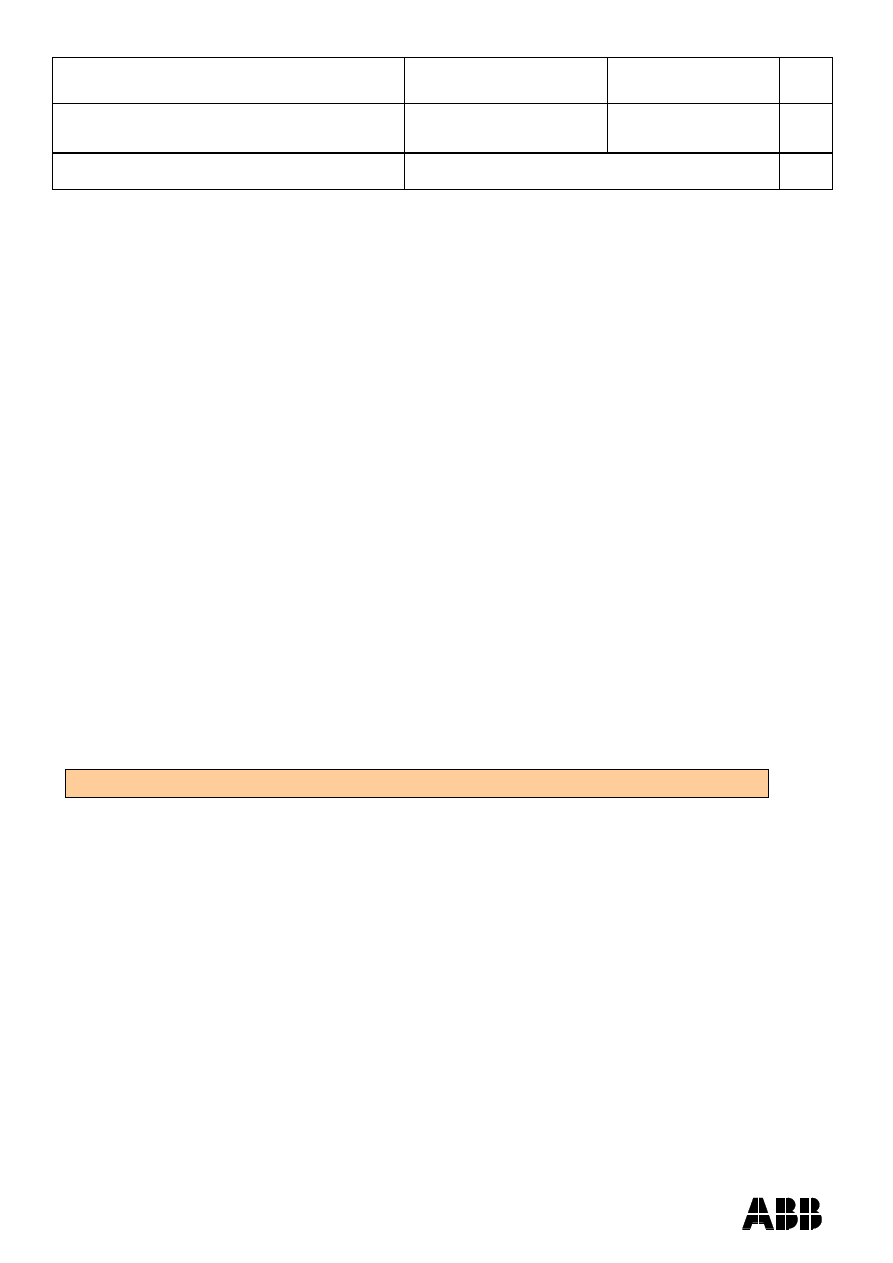
ABB AB Robotics
Copies to
Title
Release Notes RobotStudio
5.13
Ref
Department
RO/PRS
Date
2010-04-08
Filename
Release Notes RobotStudio
5.13.docx
Page
4/36
Dealt with by, telephone
How to install RobotStudio on a PC
1. Insert the robot software DVD in the PC (or browse to the RobotStudio DVD
image if it is saved on your computer).
2. Unless the installation menu appears automatically (which it should if you have
inserted a DVD into the PC), then double-click the file launch.exe file to it bring
up.
3. Select language for the installation menu.
4. On the installation menu, click Install Products.
5. On the Install Products menu, click RobotStudio. This opens an installation
wizard, which will guide you through the rest of the RobotStudio installation.
6. Follow the instructions in the installation wizard.
7. Now, install RobotWare. On the Install Products menu, click RobotWare. This
opens an installation wizard, which will guide you through the rest of the
RobotWare installation.
8. (Optional) Proceed with installing the Track mediapool. On the Install Products
menu, click Additional Options. This will open a file browser that displays the
Track mediapool installation and other available options.
9. Double-click on the TrackMotion folder.
10. Double-click on the file setup.exe to start the installation wizard. Proceed
through the wizard.
11. The next step is to activate RobotStudio, see below.
Note: For an immediate trial period of 30 days, RobotStudio will work without
activation.
Activate RobotStudio
To continue using your product with all of its features after the trial period, you must
activate it. RobotStudio Product Activation is based on Microsoft anti-piracy technology
and designed to verify that software products are legitimately licensed.
Activation works by verifying that the Activation Key is not in use on more personal
computers than are permitted by the software license.
How do I activate RobotStudio?
When you start RobotStudio for the first time after installation, you are prompted to
enter your 25-digit Activation Key (xxxxx-xxxxx-xxxxx-xxxxx-xxxxx).
Trial period: Before entering a valid Activation Key, you can run the software, in
Premium functionality mode, with all the features enabled (including the CAD converter
options), for a trial period of up to 30 days. Please note that the trial period days start
immediately after installation. After entering a valid Activation Key, you will see only the
features you have purchased (if installed during the trial period you will loose the trial
period time).
Basic functionality mode: After the trial period, the software reverts to Basic
functionality mode unless you have entered a valid Activation Key. In Basic functionality
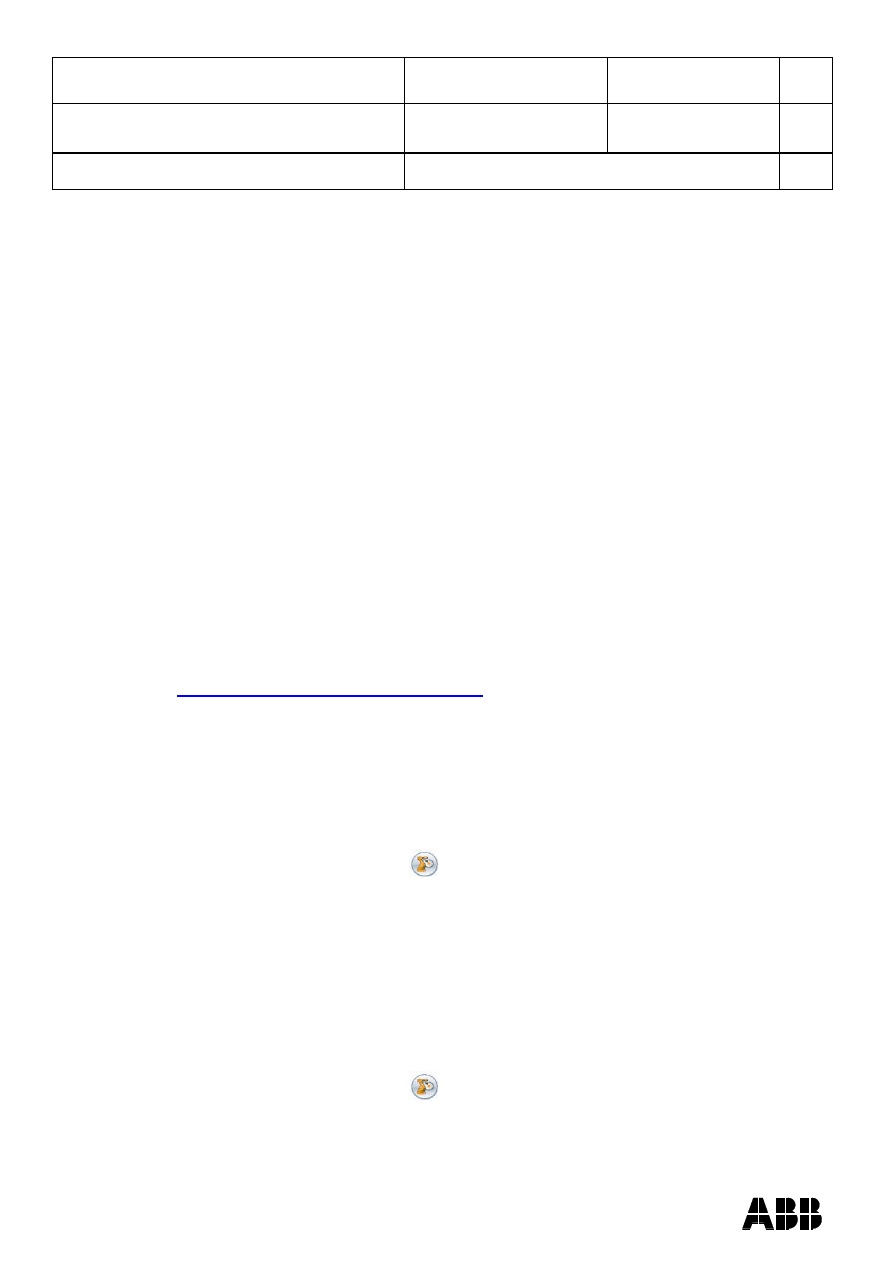
ABB AB Robotics
Copies to
Title
Release Notes RobotStudio
5.13
Ref
Department
RO/PRS
Date
2010-04-08
Filename
Release Notes RobotStudio
5.13.docx
Page
5/36
Dealt with by, telephone
mode, RobotStudio only allows the use of the Online and basic Virtual Controller
features. No existing files or stations are harmed in Basic functionality mode. After
activating your software, you will have full functionality for the features you have
purchased.
Note: Activation is not required for the Online features for programming, configuring and
monitoring a real controller connected over Ethernet.
Activate automatically over the Internet or manually
The Activation Wizard gives you two choices on how to proceed:
Automatic activation by using the Internet (recommended): Once you have
selected the option Activate RobotStudio over the Internet, and proceeded through the
Wizard, the Activation Wizard automatically contacts the ABB licensing servers over
your Internet connection. If you are using a valid Activation Key that has not exceeded
the number of installations allowed, your product is activated immediately.
When you activate over the Internet, your activation request is sent to ABB. Your
license will then be automatically installed and your product ready for use. If you choose
to activate over the Internet but are not currently connected, the wizard alerts you that
there is no connection.
Manual activation: If the computer does not have an Internet connection, you must
create a license request file by selecting the option Create a license request file.
Proceed through the wizard, enter your Activation Key and save the License Request
File to your computer. Use a removable medium, such as a USB stick or floppy disk, to
transfer the file to a computer with an Internet connection. Open a web browser and go
to
http://www101.abb.com/manualactivation/
and follow the instructions. The result will
be a License File that should be saved and transferred back to the computer holding
your product. Relaunch the Activation Wizard and select the option Install a license file.
Proceed through the wizard, selecting the License File when requested. Upon
completion, RobotStudio is activated and ready for use.
How do I activate later?
If you do not want to activate your copy of the software at installation, you can do so
later. The following steps will launch the Activation Wizard:
1. Click the RobotStudio button
, and then click on the RobotStudio options
button beside Exit, and select the Licensing section.
2. Click Activation Wizard to launch the activation wizard.
3. If your RobotStudio installation has been activated, you will have valid licenses for
the features covered by your subscription.
Which RobotStudio version are you using?
The version number of RobotStudio is displayed on the start page that appears when
RobotStudio is started.
How can I tell whether my RobotStudio installation has already been activated?
1. Click the RobotStudio button
, and then click on the RobotStudio options
button beside Exit, and select the Licensing section.
2. Click View Installed License Keys to see the status of your current license.
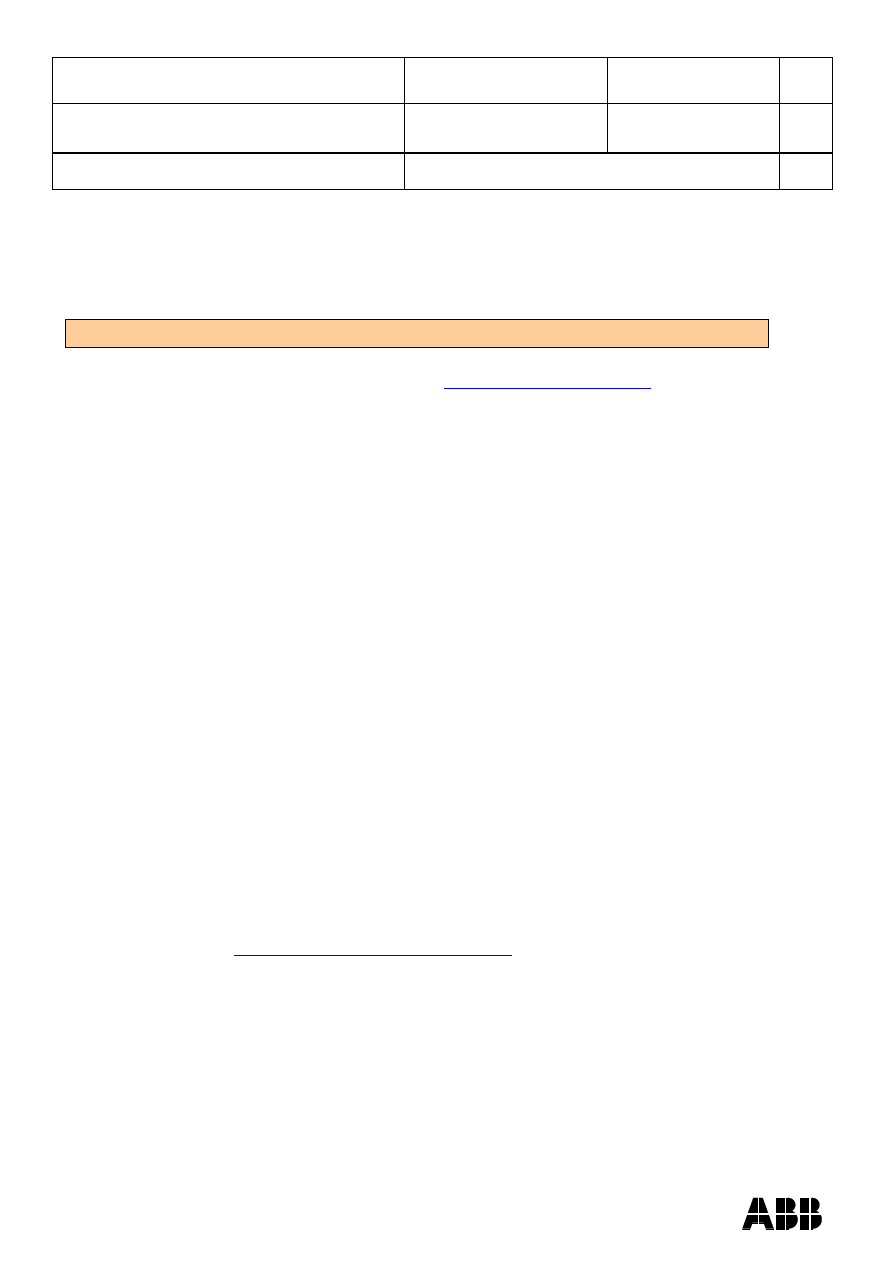
ABB AB Robotics
Copies to
Title
Release Notes RobotStudio
5.13
Ref
Department
RO/PRS
Date
2010-04-08
Filename
Release Notes RobotStudio
5.13.docx
Page
6/36
Dealt with by, telephone
3. If your RobotStudio installation is activated, you will have valid licenses for the
features covered by your subscription.
Network licenses
Network licenses are not available for RobotStudio 5.13.
How to proceed when contacting ABB
If you have any questions or problems with your RobotStudio installation, please get in
touch with your local ABB contact, see
Have the following in mind
1. Running the latest version of RobotStudio help ensure that it works properly and
includes improvements and new product functionality. ABB recommends that
you update to the latest version of RobotStudio whenever a new version is
available and before contacting ABB for support.
2. Give a brief description of how to reproduce your problem.
3. Create screenshots if applicable. (Use ALT + PRINT SCREEN to get an image
of the active window instead of the entire screen.)
4. Generate a Full Scan with the RobotStudio Support Tool available next to
RobotStudio in the Start menu, save the report and attach it with your problem
description. (Click
Start → Programs → ABB Industrial IT → Robotics IT →
RobotStudio → RobotStudio Support Tool, click on Run Full Scan and then Save
Report.
5. We also need the following user information:
i.
name
ii.
company
iii.
contact information
iv.
what operating system you are running (incl. language)
v.
subscription ID for your purchased license.
Note: When sending large (> 1 Mb) files, please compress them with WinZip® or
WinRAR.
License support
For license-related questions, please contact the team responsible for license support
directly at
softwarefactory_support@se.abb.com
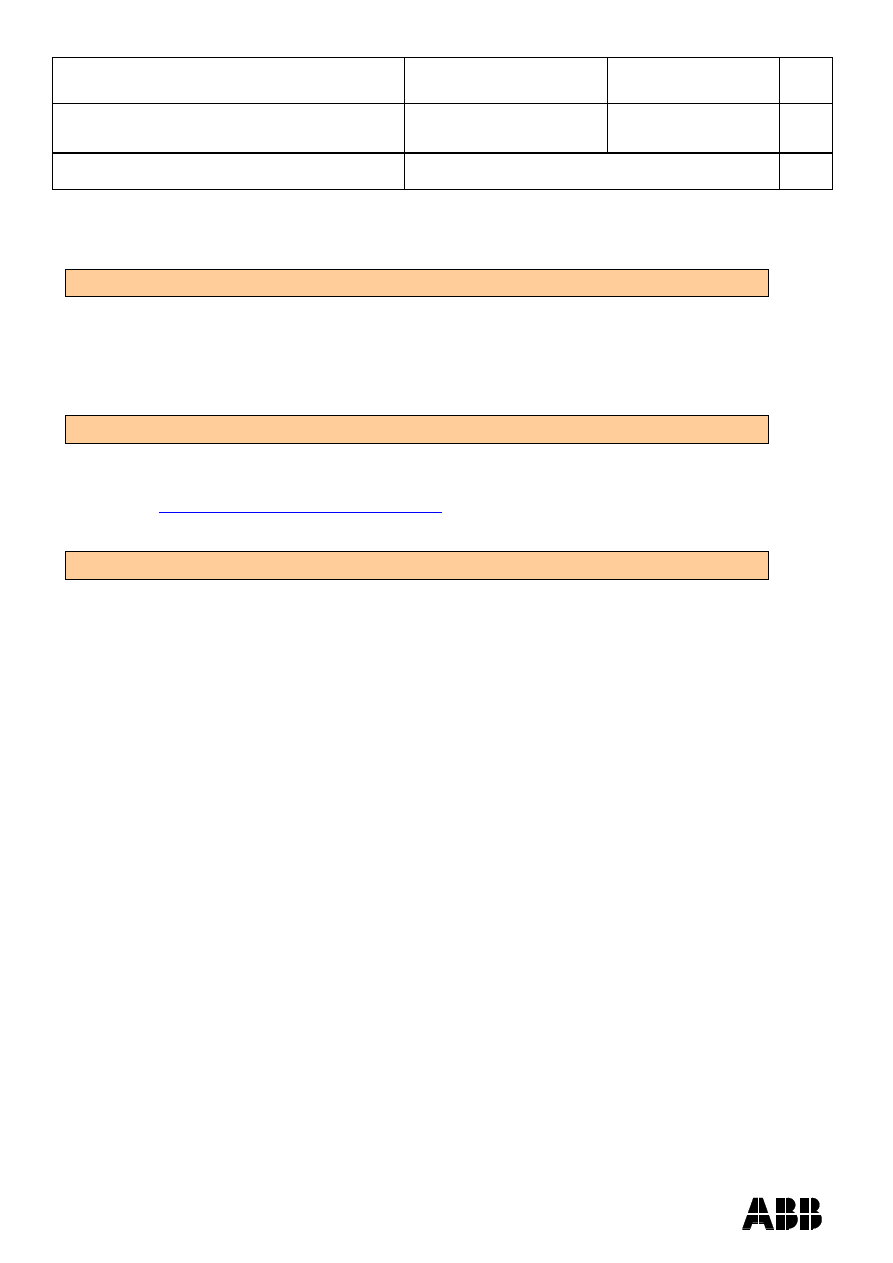
ABB AB Robotics
Copies to
Title
Release Notes RobotStudio
5.13
Ref
Department
RO/PRS
Date
2010-04-08
Filename
Release Notes RobotStudio
5.13.docx
Page
7/36
Dealt with by, telephone
Release Information
Release Name
The release name is RobotStudio 5.13
The release contains the following products:
RobotStudio 5.13 build 3722.0225
(built with RobotWare 5.13 build 0225)
Release Information
The information should be considered as last-minute and most up-to-date.
For more information, please visit the support web site at
http://www.robotstudio.com/community
. There you can find a discussion forum
dedicated to RobotStudio.
Release Date
Release date 2010-April-16
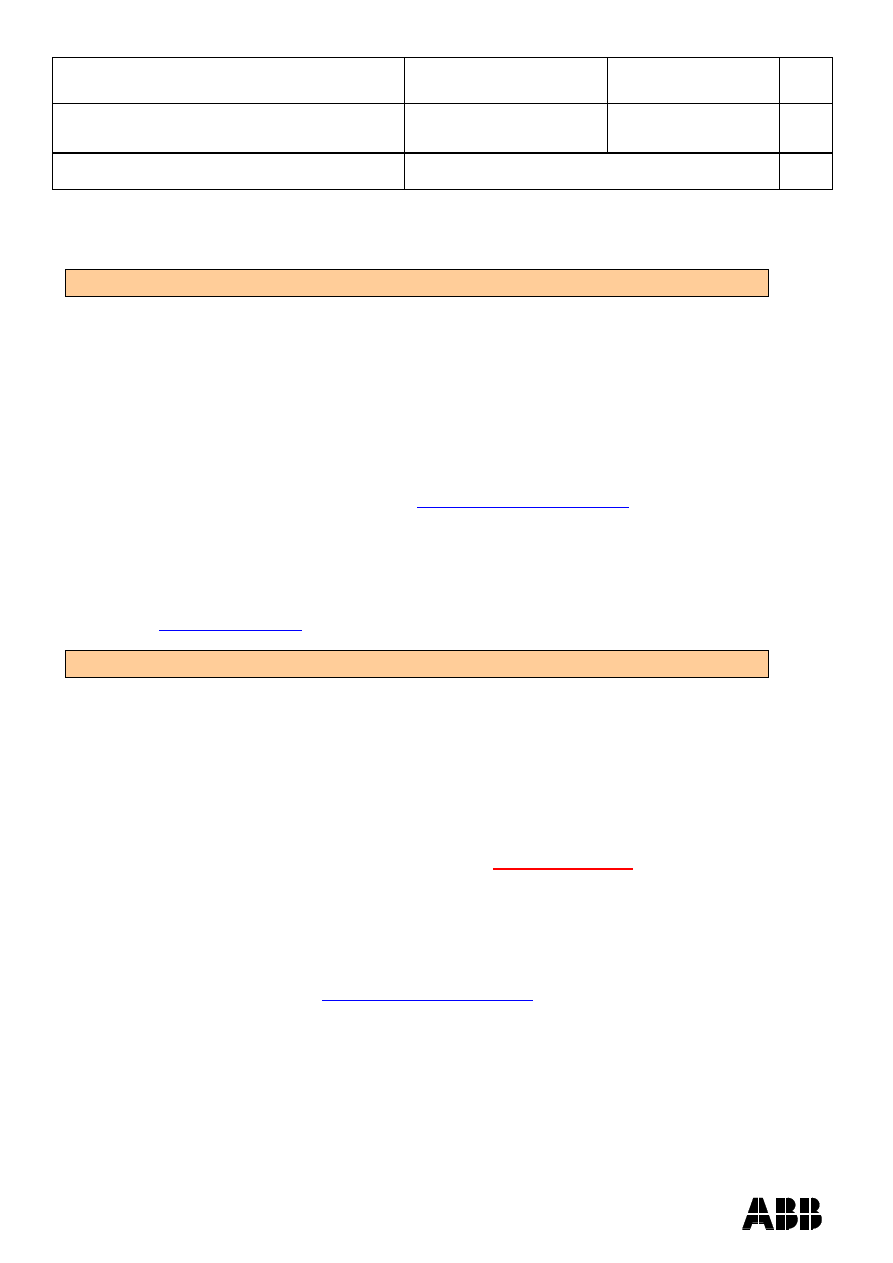
ABB AB Robotics
Copies to
Title
Release Notes RobotStudio
5.13
Ref
Department
RO/PRS
Date
2010-04-08
Filename
Release Notes RobotStudio
5.13.docx
Page
8/36
Dealt with by, telephone
RobotStudio 5.13
Supported Operating Systems
Microsoft Windows XP Professional Service Pack 3
Microsoft Windows Vista Service Pack 1 Business or Enterprise
Windows Media Encoder Hotfix KB929182
Microsoft Windows 7
Microsoft Windows 7
– 64 bit edition
Additional components
Microsoft .NET Framework 3.5 SP1 is optional but required for the Smart Component
Viewer. It can be downloaded from
Note: The Windows Firewall will try to block features necessary to run RobotStudio.
Make sure to unblock these features when asked (Industrial Robot Discovery Server,
RobotStudio StudioAppFramework module, Virtual RobotController (all published by
ABB)). The blocking state of a certain program can be viewed and changed at
Start/Control Panel/Windows Security Center/Windows Firewall. Read more on
Recommended Hardware
High-performance desktop or laptop workstation:
CPU:
2.0 GHz or faster processor
Memory:
1 GB system memory at minimum,
2 GB if running Windows Vista, Windows 7, stations with several
robot systems, or large CAD-models.
Free disk-space:
5+ GB free space
Graphics card:
High-performance DirectX 9 or OpenGL-compatible graphics card
with the corresponding
up-to-date drivers
installed.
Screen resolution: 1280 x 1024 pixels or higher
DPI:
Normal size (96 dpi)
Mouse:
Three-button mouse
3D Mouse
Any 3D mouse from 3DConnexion, see
DVD-ROM Drive
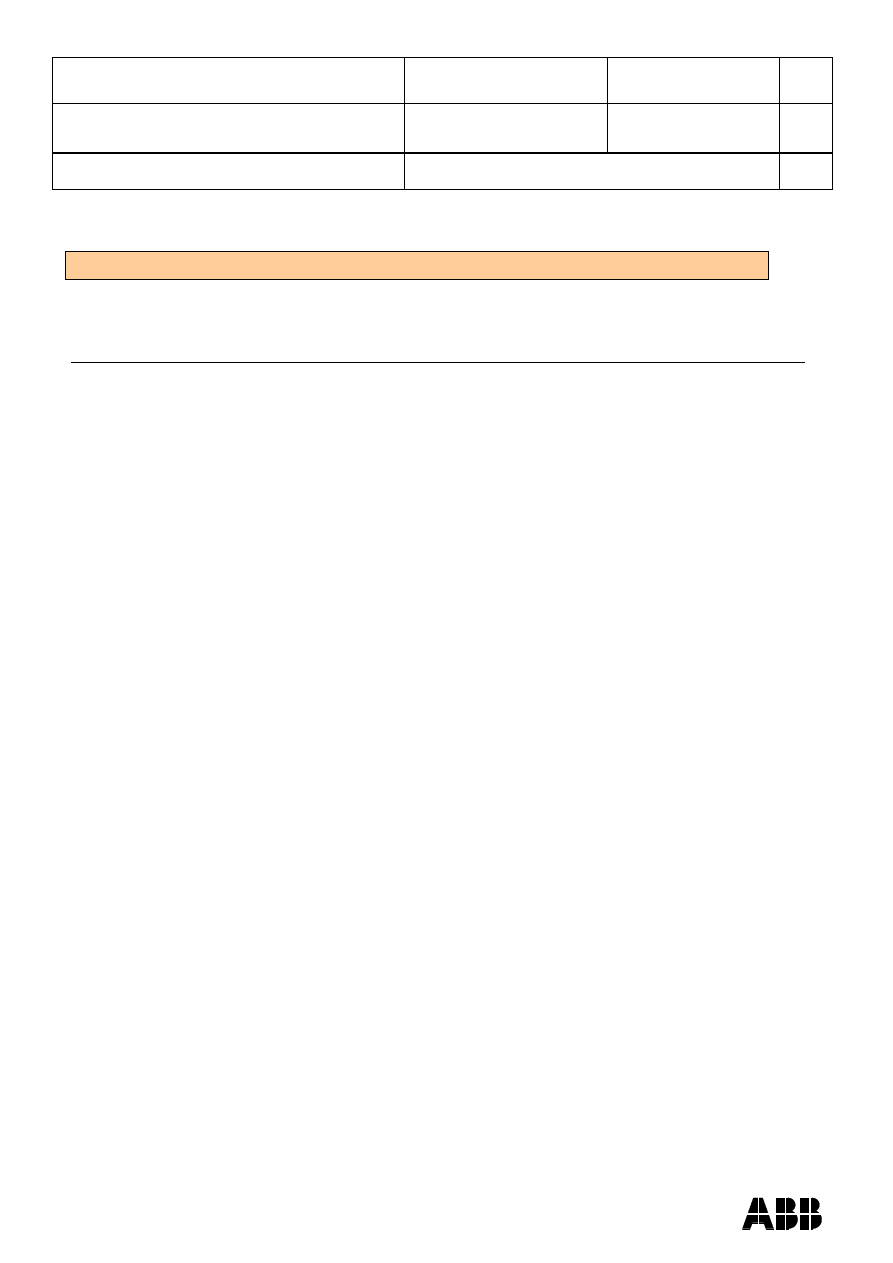
ABB AB Robotics
Copies to
Title
Release Notes RobotStudio
5.13
Ref
Department
RO/PRS
Date
2010-04-08
Filename
Release Notes RobotStudio
5.13.docx
Page
9/36
Dealt with by, telephone
Supported RobotWare Versions
RobotStudio 5.13 is distributed with RobotWare 5.13 and works with RobotWare 5.05
up to 5.13. Please see below for details.
Compatibility Limitations
RobotWare 5.05 and 5.06 Compatibility
RobotWare 5.05 and 5.06 and revisions of those versions are supported with the
following limitations:
General
The RAPID Editor does not support RobotWare 5.05 or 5.06, but requires
RobotWare 5.07 or later.
Workaround: Save the RAPID code to a text file and edit the code using any
text editor. RAPID code can also be edited using the Virtual FlexPendant.
The RAPID debugging features that are available in the Premium edition of
RobotStudio (Step In, Step Over, Step Out, Breakpoints, Watch Window) are not
available for 5.05 or 5.06 systems.
Workaround: None.
Offline
The function Sync to VC may cause corrupt RAPID programs. The problem
appears when lines (e.g. targets, paths) are removed from the RAPID program
and paths are added to the RAPID program in the same Sync to VC operation.
As a consequence, the new path may be added after the ENDMODULE
statement. This problem does not appear when running RobotWare 5.07 or later.
Workaround: Do not add and remove RAPID paths and targets in the same
operation. If the problem has appeared, resolve the syntax error using the Virtual
FlexPendant or any text editor.
The function System from Layout does not support RobotWare 5.05 or 5.06, but
requires RobotWare 5.07 or later.
Workaround: Use a supported RobotWare version or create the system
manually by using System Builder.
Online
FlexPendant Viewer does not work RobotWare 5.05 or 5.06
RobotWare 5.07 Compatibility
RobotWare 5.07 and its revisions of are supported with the following limitations:
General
The location of the program pointer is not updated in the RAPID Editor during
program execution.
Offline
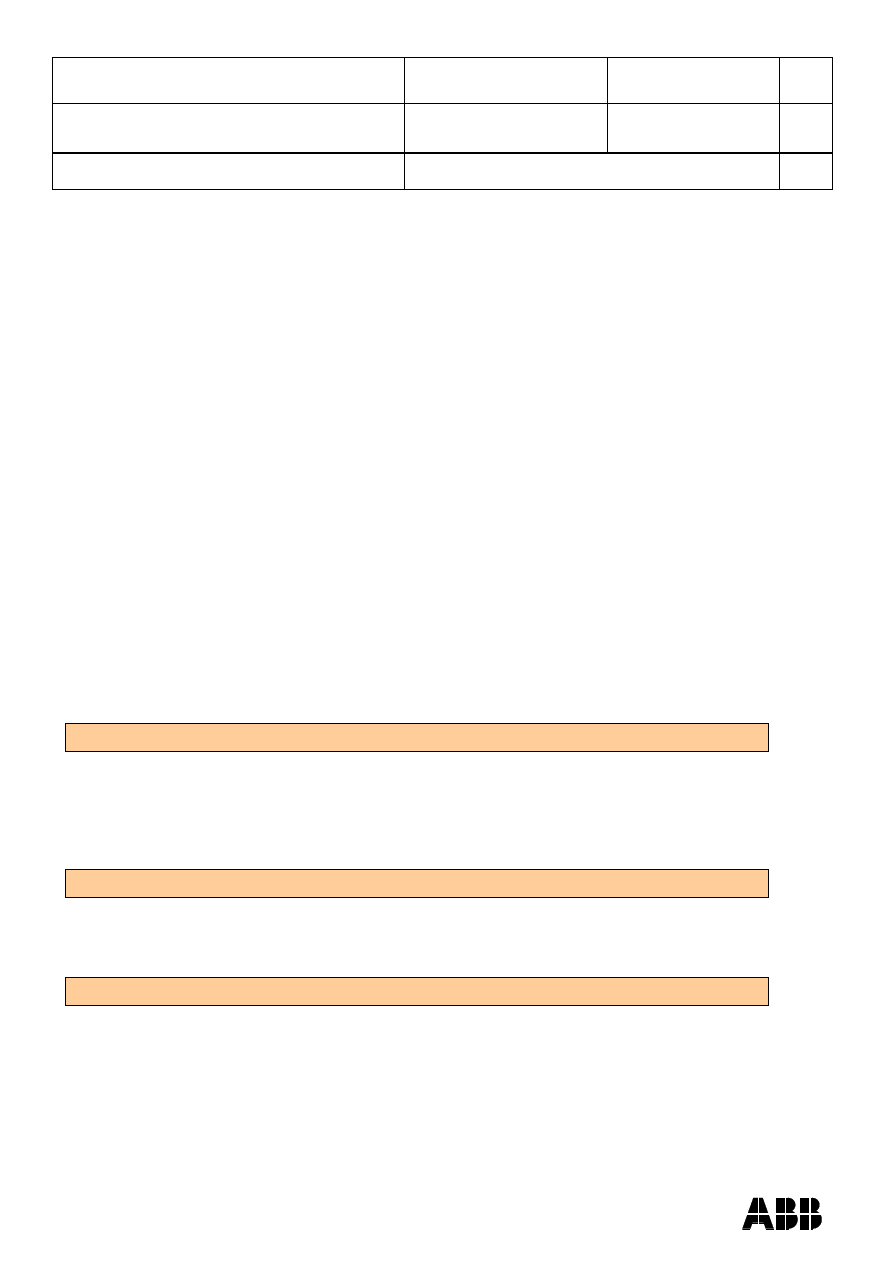
ABB AB Robotics
Copies to
Title
Release Notes RobotStudio
5.13
Ref
Department
RO/PRS
Date
2010-04-08
Filename
Release Notes RobotStudio
5.13.docx
Page
10/36
Dealt with by, telephone
A limitation in the versions 5.07.02, 5.07.03, and, 5.07.04 of RobotWare may
cause the Virtual Controller to System Failure state during I-start on certain
computers. The problem is due to the ctrl.bin-file not being correctly created.
Workaround: Create an empty ctrl.bin file in the INTERNAL folder of the
controller system, and then perform a warm start.
Note: The problem will reappear if the system is I-started.
RobotWare 5.08 Compatibility
RobotWare 5.08 and its revisions of are supported with the following limitations:
Offline
RobotWare 5.08 is not supported.
Workaround: Use RobotWare 5.08.01 or later.
RobotWare 5.10 Compatibility
RobotWare 5.10 and its revisions of are supported with the following limitations:
Offline
Starting a controller will generate internal UAS error in controller error log.
RobotWare 5.11 Compatibility
RobotWare 5.11 and its revisions of are supported with the following limitations:
Offline
Linear jogging of a robot across joint values that will cause a change of confdata
may fail. For example, if the robot is jogged linearly when joint values is passing
90 degrees for axis 1 may cause the robot to stop or to change configuration.
Safety Configuration
Safety configuration of a track motion IRC5 system equipped with a safety controller of
type EPS or SafeMove can be done without the need to read track motion parameters
manually when using RobotStudio 5.11.01 or later and RobotWare 5.11.01 or later.
Encrypted parameters needed by the safety controller will be automatically read by EPS
Wizard and SafeMove Configurator, respectively.
Support for future RobotWare versions
RobotStudio 5.13 supports all future minor revisions of RobotWare, but no future major
releases. For example, RobotStudio 5.13 will support RobotWare 5.13.01
(if, and when available) but not RobotWare 5.14.
CAD Converter Options
The CAD Converter options can be set by using the Advanced button of the Settings
dialog of the CAD Converter. By pressing the Advanced button, the CADConverter.ini
file is opened. The file specifies all available options for CAD conversion. To change an
option, simply uncomment the line by removing the semicolon and modify the option as
desired. All options are described in the file AcisInterOpConnectOptions.pdf in the
RobotStudio folder of the RobotWare DVD.
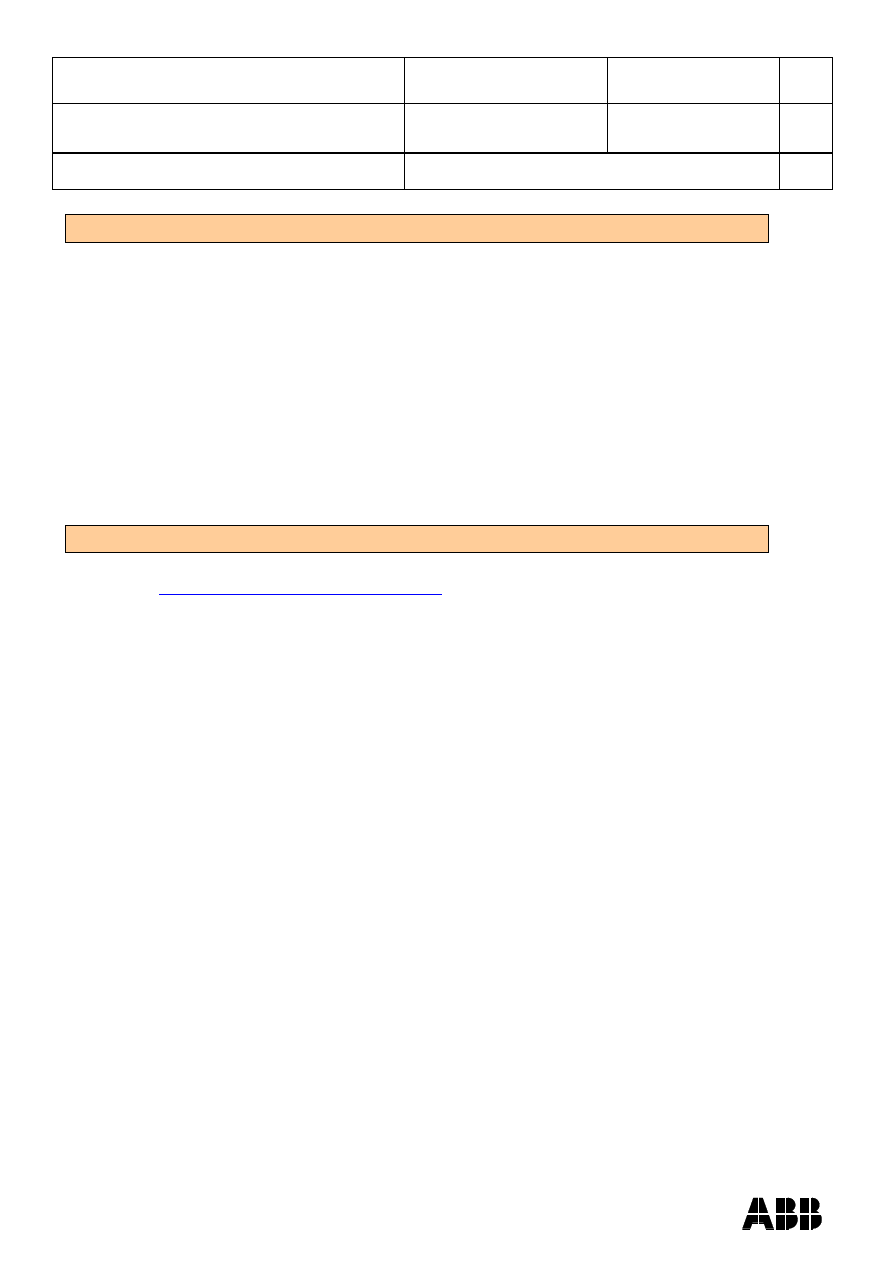
ABB AB Robotics
Copies to
Title
Release Notes RobotStudio
5.13
Ref
Department
RO/PRS
Date
2010-04-08
Filename
Release Notes RobotStudio
5.13.docx
Page
11/36
Dealt with by, telephone
Demo stations
There are six demo stations included in this version.
Demo Two Robots and Conveyor
Demo FlexLoader
Demo Exhaust Pipe
Demo Palletizer
*Smart Component Solar Simulation
*SCM_ExampleProject & SCM_ExampleStation
(see Section ScreenMaker Information for information on where to find it)
They are stored in the Pack & Go format (.rspag) and can be opened with the
command Unpack & Work on the Collaborate section of the RobotStudio menu.
Tutorials
Tutorials are available at the RobotStudio Community at
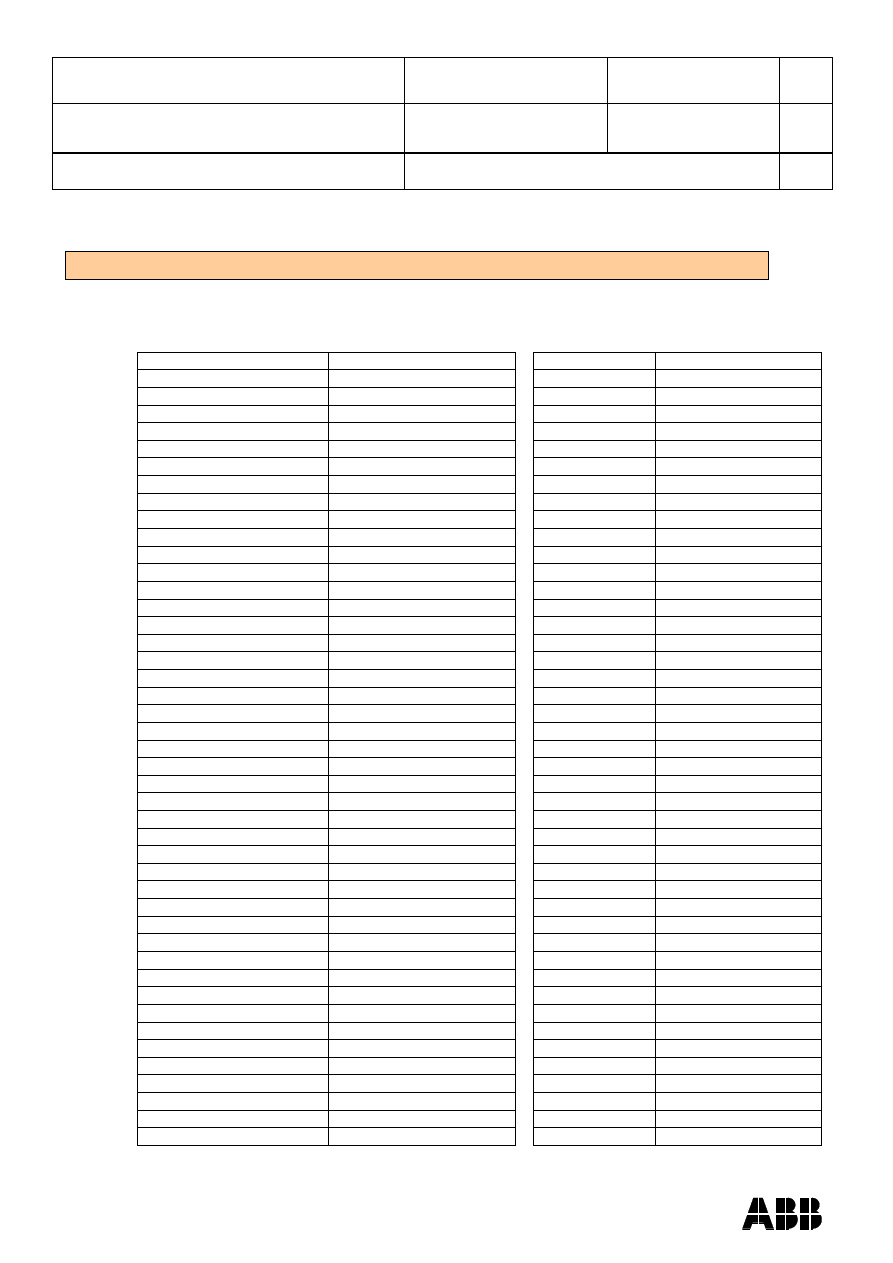
ABB AB Robotics
Copies to
Title
Release Notes RobotStudio
5.13
Ref
Department
RO/PRS
Date
2010-04-08
Filename
Release Notes RobotStudio
5.13.docx
Page
12/36
Dealt with by, telephone
Robot Libraries
The folder ABB Library contains libraries of robots, tools, external axes, positioners and
equipment.
ABB Robot Libraries supported by RobotStudio 5.13
Variant
Library name
Variant
Library name
120 3kg/0.58m
IRB120_3_58__01.rslib
4400 45kg
IRB4400_45_196__01.rslib
140 5kg/0.8m Type A/B
IRB140_5_81__01.rslib
4400 60kg
IRB4400_60_196__01.rslib
140 5kg/0.8m Type C
IRB140_5_81_C_01.rslib
4400L 10kg
IRB4400L_10_255__01.rslib
140 6kg/0.8m Type C
IRB140_6_81_C_01.rslib
4400L 30kg
IRB4400L_30_243__01.rslib
1400 Type A/B
IRB1400_5_144__01.rslib
4400S 30kg
IRB4400S_30_243__01.rslib
1400H Type A/B
IRB1400H_5_128__01.rslib
4450S 30kg
IRB4450S_30_240__01.rslib
140T 5kg/0.8m Type C
IRB140T_6_81_C_01.rslib
4600 20kg/2.5m
IRB4600_20_250__02.rslib
1410
IRB1410_5_144__01.rslib
4600 40kg/2.55m
IRB4600_40_255__02.rslib
1600 5kg/1.2m
IRB1600_5_120__01.rslib
4600 45kg/2.05m
IRB4600_45_205__02.rslib
1600 5kg/1.2m Type A
IRB1600_5_120_A_01.rslib
4600 60kg/2.05m
IRB4600_60_205__02.rslib
1600 5kg/1.45m
IRB1600_5_145__01.rslib
6400R 200kg/2.5m
IRB6400R_200_250__01.rslib
1600 5kg/1.45m Type A
IRB1600_5_145_A_01.rslib
6400R 200kg/2.8m
IRB6400R_200_280__01.rslib
1600 6kg/1.2m
IRB1600_6_120__02.rslib
660 180kg/3.15m
IRB660_180_315__01.rslib
1600 6kg/1.45m
IRB1600_6_145__02.rslib
660 250kg/3.15m
IRB660_250_315__01.rslib
1600 7kg/1.2m
IRB1600_7_120__01.rslib
6600 175kg/2.55m
IRB6600_175_255__01.rslib
1600 7kg/1.2m Type A
IRB1600_7_120_A_01.rslib
6600 175kg/2.80m
IRB6600_175_280__01.rslib
1600 7kg/1.45m
IRB1600_7_145__01.rslib
6600 225kg/2.55m
IRB6600_225_255__01.rslib
1600 7kg/1.45m Type A
IRB1600_7_145_A_01.rslib
6600ID 185kg/2.55m
IRB6600ID_185_255__01.rslib
1600 8kg/1.2m
IRB1600_8_120__02.rslib
6620 150kg/2.2m
IRB6620_150_220__01.rslib
1600 8kg/1.45m
IRB1600_8_145__02.rslib
6620LX-150/1.9m
Wizard
1600ID 4kg/1.5m
IRB1600ID_4_150__02.rslib
6640 130kg/3.2m
IRB6640_130_320__03.rslib
2400 10kg
IRB2400_10_150__01.rslib
6640 180kg/2.55m
IRB6640_180_255__03.rslib
2400 16kg
IRB2400_16_150__01.rslib
6640 185kg/2.8m
IRB6640_185_280__03.rslib
2400L
IRB2400L_7_180__02.rslib
6640 205kg/2.75m
IRB6640_205_275__03.rslib
2600 12kg/1.65m
IRB2600_12_165__01.rslib
6640 235kg/2.55m
IRB6640_235_255__03.rslib
2600 20kg/1.65m
IRB2600_20_165__01.rslib
6640ID 170kg/2.75m
IRB6640ID_170_275__04.rslib
2600 12kg/1.85m
IRB2600_12_185__01.rslib
6640ID 200kg/2.55m
IRB6640ID_200_255__04.rslib
260
IRB260_30_150__01.rslib
6650 125kg/3.2m
IRB6650_125_320__01.rslib
340
IRB340__01.rslib
6650 200kg/2.75m
IRB6650_200_275__01.rslib
360 1kg/1130 Std No axis 4
IRB360_1_1130_3D_STD_03.rslib
6650ID 170kg/2.75m
IRB6650ID_170_275__01.rslib
360 1kg/1130 Wash-down No axis 4
IRB360_1_1130_3D_WD_03.rslib
6650S 125kg/3.5m
IRB6650S_125_350__01.rslib
360 1kg/1130 Standard
IRB360_1_1130_4D_STD_03.rslib
6650S 200kg/3.0m
IRB6650S_200_300__01.rslib
360 1kg/1130 Wash-down
IRB360_1_1130_4D_WD_04.rslib
6650S 90kg/3.9m
IRB6650S_90_390__01.rslib
360 1kg/1130 Stainless
IRB360_1_1130_4D_WDS_03.rslib
6660 130kg/3.1m
IRB6660_130_310__02.rslib
360 1kg/800 Std No axis 4
IRB360_1_800_3D_STD_03.rslib
6660 205kg/1.9m
IRB6660_205_190__01.rslib
360 1kg/800 Wash-down No axis 4
IRB360_1_800_3D_WD_03.rslib
7600 150kg/3.5m
IRB7600_150_350__01.rslib
360 1kg/800 Std
IRB360_1_800_4D_STD_03.rslib
7600 325kg/3.1m
IRB7600_325_310__01.rslib
360 1kg/800Wash-down
IRB360_1_800_4D_WD_04.rslib
7600 340kg/2.8m
IRB7600_340_280__01.rslib
360 3kg/1130 Std No axis 4
IRB360_3_1130_3D_STD_03.rslib
7600 400kg/2.55m
IRB7600_400_255__01.rslib
360 3kg/1130 Wash-down No axis 4
IRB360_3_1130_3D_WD_03.rslib
7600 500kg/2.3m
IRB7600_500_230__01.rslib
360 3kg/1130 Standard
IRB360_3_1130_4D_STD_03.rslib
7600 500kg/2.55m
IRB7600_500_255__01.rslib
360 3kg/1130 Wash-down
IRB360_3_1130_4D_WD_04.rslib
940
IRB940__01.rslib
360 3kg/1130 Stainless
IRB360_3_1130_4D_WDS_03.rslib
360 1kg/1600 Standard
IRB360_1_1600_4D_STD_01.rslib
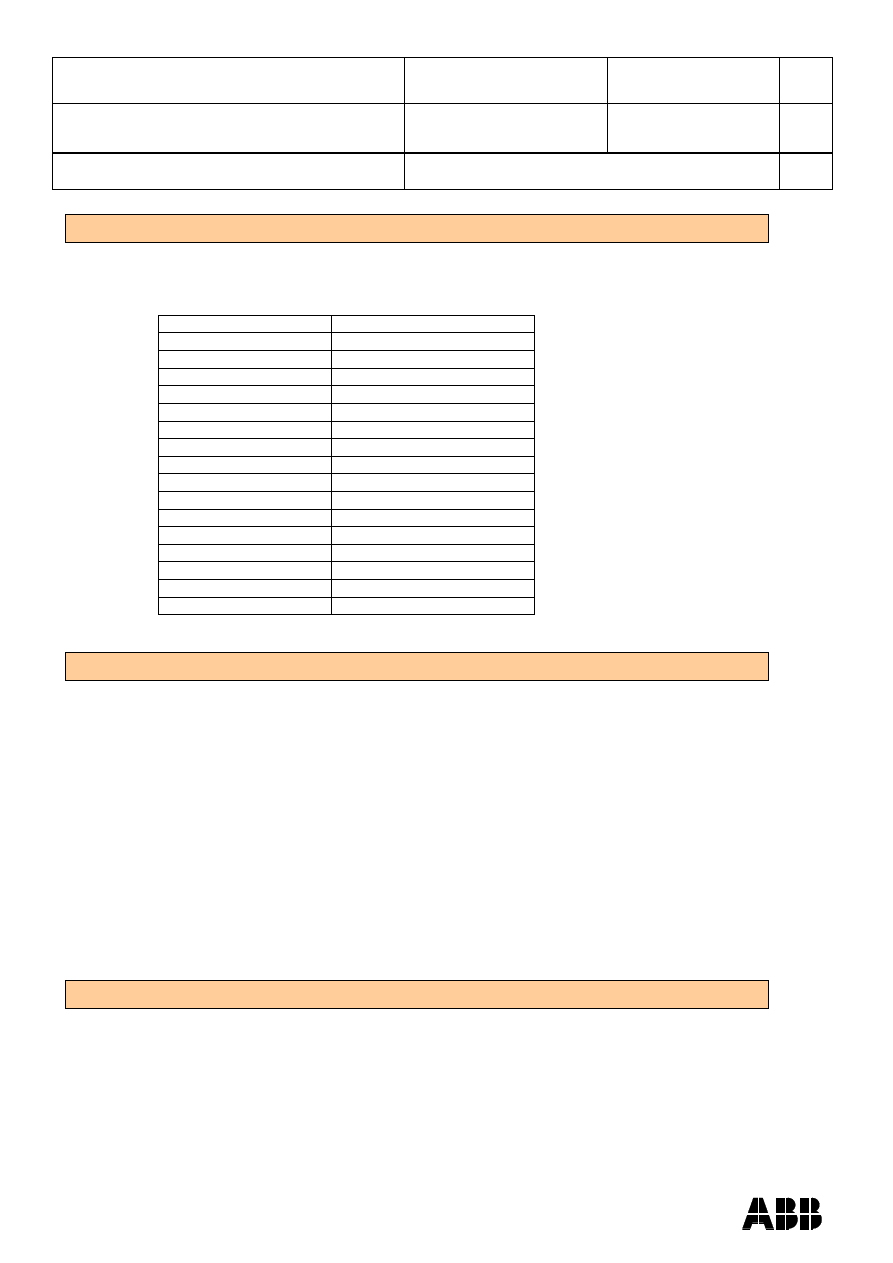
ABB AB Robotics
Copies to
Title
Release Notes RobotStudio
5.13
Ref
Department
RO/PRS
Date
2010-04-08
Filename
Release Notes RobotStudio
5.13.docx
Page
13/36
Dealt with by, telephone
Robot Libraries Paint
RobotStudio is distributed with the following Paint robot types that are available in the
Robots folder of the ABB Library.
ABB Paint Robot Libraries supported by RobotStudio 5.13
Variant
Library name
52 short vertical arm
IRB52_12_475_1005__01.rslib
52 std vertical arm
IRB52_12_700_1005__01.rslib
*540-12 std arm
IRB540_12_1000_1620__01.rslib
580-12 std arm
IRB580_12_1000_1620__02.rslib
580-12 short arm
IRB580_12_1000_1220__01.rslib
5400-12 std arm
IRB5400_12_1200_1620__02.rslib
5400-13 std arm
IRB5400_13_1200_1620__02.rslib
5400-14 std arm
IRB5400_14_1200_1620__02.rslib
5400-22 process arm
IRB5400_22_1200_1620__02.rslib
5400-23 process arm
IRB5400_23_1200_1620__02.rslib
5400-24 process arm
IRB5400_24_1200_1620__02.rslib
5400-12 std arm axis 2 +60 deg
IRB5400_12_1200_1620_60P_01.rslib
5400-13 std arm axis 2 +60 deg
IRB5400_13_1200_1620_60P_01.rslib
5400-14 std arm axis 2 +60 deg
IRB5400_14_1200_1620_60P_01.rslib
5500 35A b_80
IRB5500_35A_1300_1720__01.rslib
5500 35B b_80
IRB5500_35B_1300_1720__01.rslib
Track Libraries
RobotStudio is distributed with the following track types that are available in the Track
folder of the ABB Library.
Note: in order to use the IRBTX004 tracks the user must install the appropriate
Trackmediapool from the RobotWare DVD.
Track family
Length
IRBT4003
1.7 m to 10.7 m
IRBT4004
1.9 m to 19.9 m
IRBT6003
1.7 m to 10.7 m
IRBT6004
1.7 m to 19.7 m
IRBT7003
1.7 m to 10.7 m
IRBT7004
1.7 m to 19.7 m
RTT_Bobin
1.7 m to 11.7 m
RTT_Marathon
1.7 m to 11.7 m
Paint Rails
2 m to 20 m
Positioner Libraries
RobotStudio is distributed with the standard positioners of type IRBP A, B, C, D, K, L
and R. The section Error! Reference source not found. contains more information
about the combinations of robots, track motions and positioners that RobotStudio
supports.
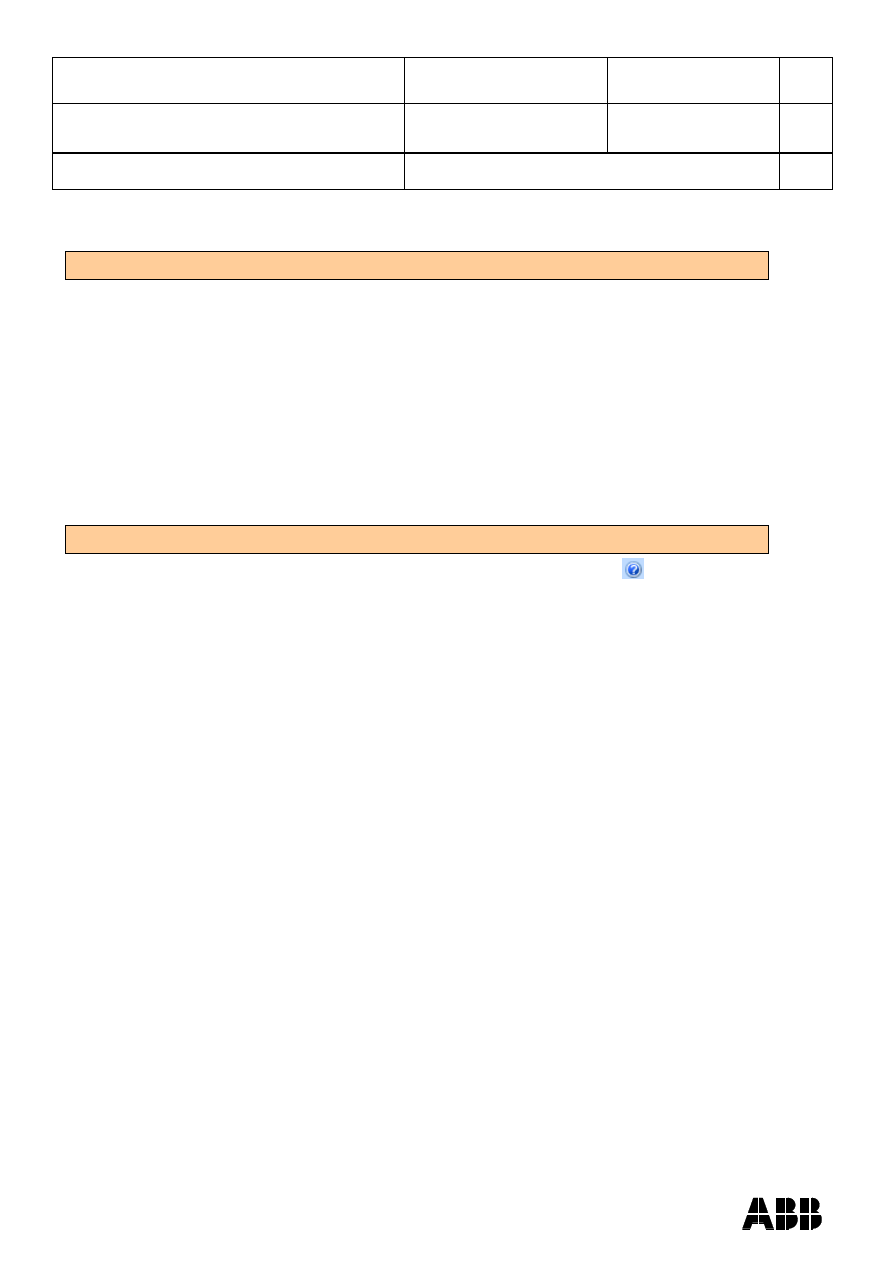
ABB AB Robotics
Copies to
Title
Release Notes RobotStudio
5.13
Ref
Department
RO/PRS
Date
2010-04-08
Filename
Release Notes RobotStudio
5.13.docx
Page
14/36
Dealt with by, telephone
Language Support
RobotStudio 5.13 is available in the following seven languages:
English
French
German
Spanish
Italian
Japanese
Chinese - simplified
Documentation
User documentation for RobotStudio is available from the Help button (
) in the upper-right
corner of RobotStudio.
The complete documentation in PDF for RobotWare including RobotStudio is available on DVD
and can be ordered separately
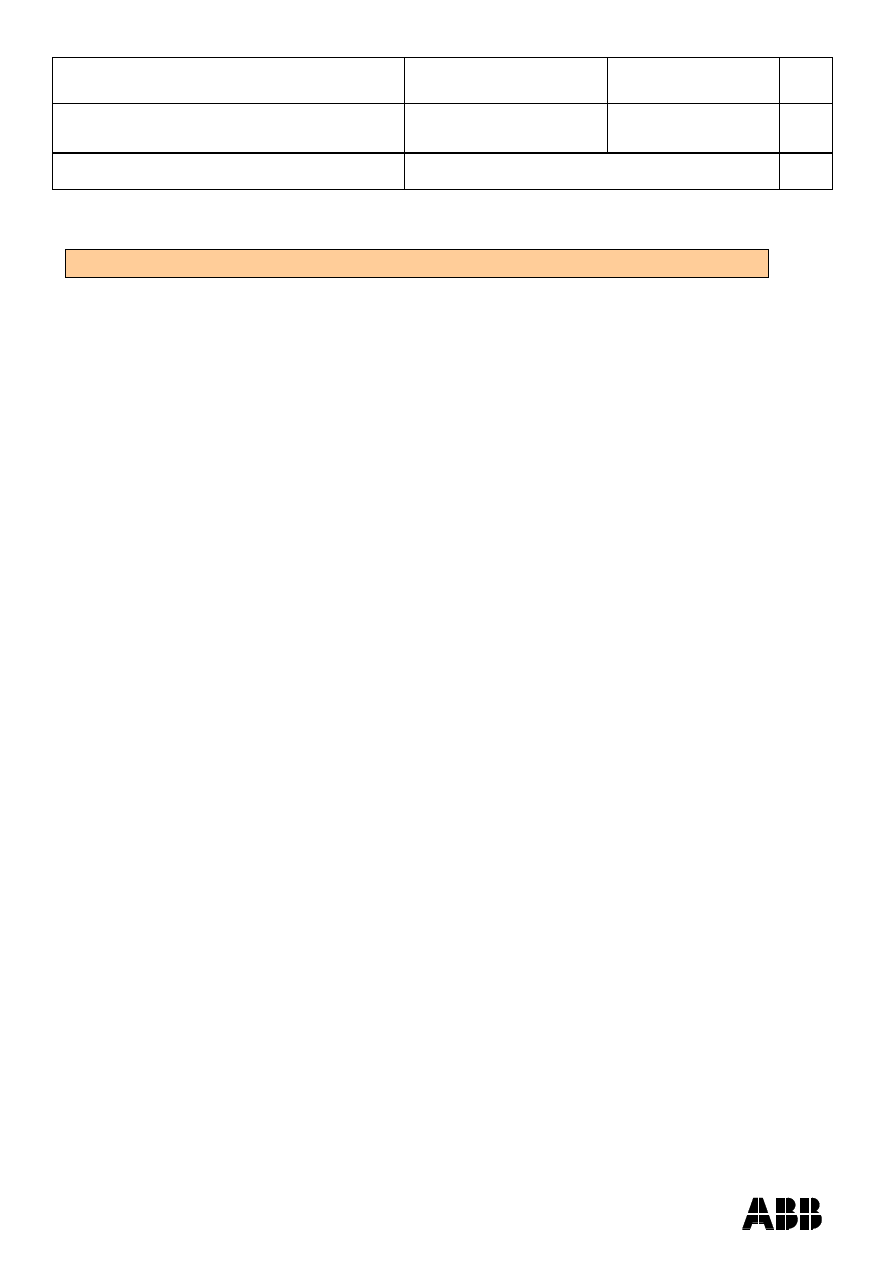
ABB AB Robotics
Copies to
Title
Release Notes RobotStudio
5.13
Ref
Department
RO/PRS
Date
2010-04-08
Filename
Release Notes RobotStudio
5.13.docx
Page
15/36
Dealt with by, telephone
New Functionality in RobotStudio 5.13
ScreenMaker
Easy creation of FlexPendant operator panels
Smart Components
A new way of creating simulations
New kind of library component that combines geometry and behaviour.
It replaces the EventManager. (EventManager still available for backwards
compatibility)
Complex behaviour can be modeled with SmartComponents
Large set of base components available.
Composite components created from base components (e.g. Grippers,
conveyors, etc.)
Advanced users can design their own Smart base Components using Visual
Studio.
Document Manager
Easy document retrieval
The Document Manager helps you search for RobotStudio data.
Commonly used folders can be added to a gallery
Two modes supported: Searching and Browsing
PC-SDK and FlexPendant SDK integrated in RobotStudio installer
Installed with Complete or Custom option
Targets on Edge
Support for target creation using geometry. Aids the user in creating targets based on
the geometry.
Start and Stop of Tasks in Offline browser
Tasks (both motion tasks and background tasks) can be selectively started and stopped
from the Offline browser.
Improved support for task frame aligment
Task frame by default aligned with robot base frame in ”Create System From
Layout”. (base frame = 0 in MOC.CFG)
Added options for keeping or moving robot base frame when moving task frame.
Added options for keeping or moving task frame when moving robot base frame.
Motivation: Single robot cells rarely have non-zero base frame. Most cells have zero
base frame in practice
Place by Two Frames
New place option
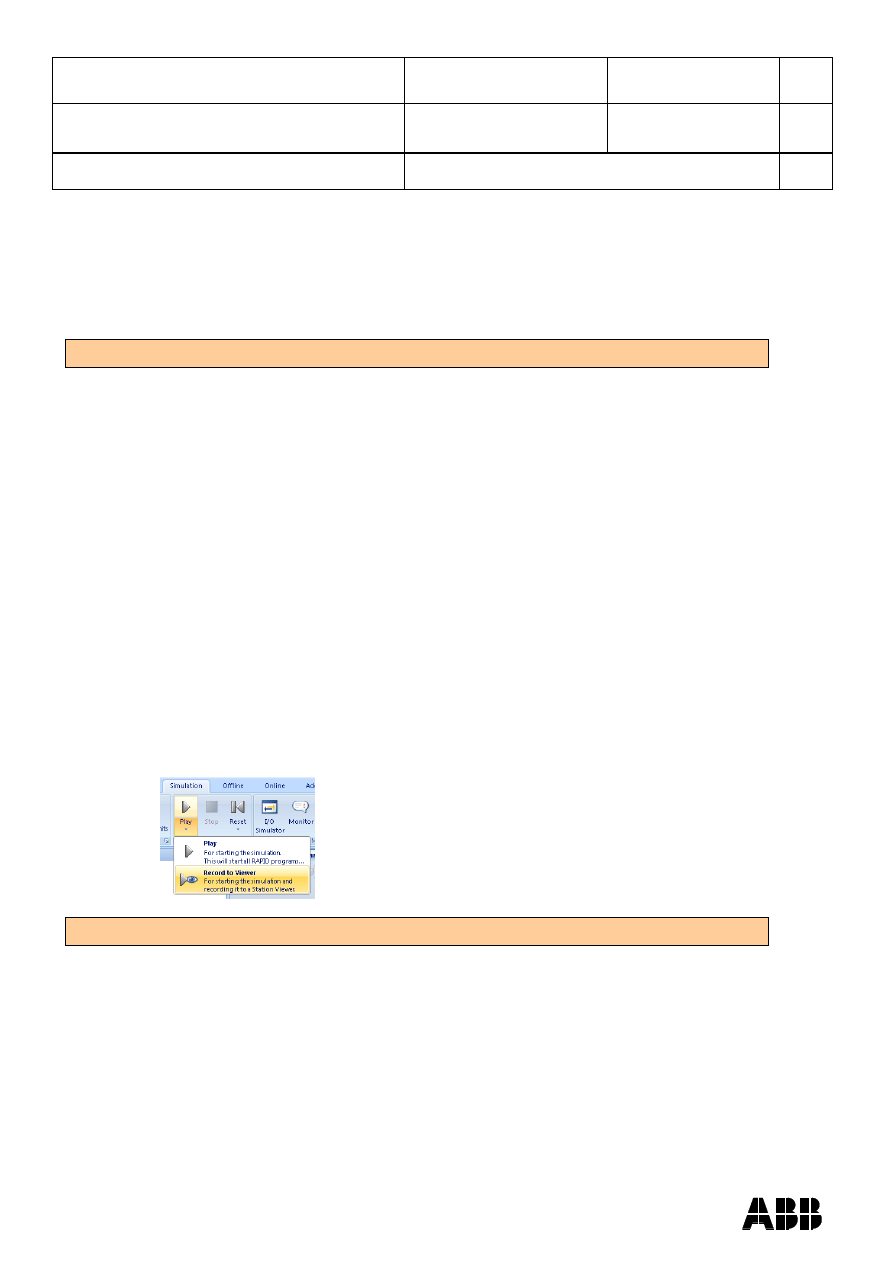
ABB AB Robotics
Copies to
Title
Release Notes RobotStudio
5.13
Ref
Department
RO/PRS
Date
2010-04-08
Filename
Release Notes RobotStudio
5.13.docx
Page
16/36
Dealt with by, telephone
Support for LOCAL procedures in RAPID
RobotStudio now supports RAPID procedures declared as LOCAL.
Mirror function
Geometric entities such as parts, bodies, and curves can now be mirrored around the
station world coordinate system.
Changes in RobotStudio 5.13
Track mediapool not preinstalled anymore
If stations are created using any of the mediapools Track
5.10.0003, 5.10.0004,
5.10.0005, 5.11.0001, then RobotStudio 5.12 should not be uninstalled when installing
RobotStudio 5.13. Otherwise, the mediapools will be uninstalled.
Workaround:
Alt 1: Install the missing mediapool separately. They are available on the RobotStudio
forum.
Alt 2:Install the Track mediapool of the RobotStudio DVD image and edit the file
program.id of the system to point to the installed Track mediapool. The system must be
cold-started for the changes to take effect.
RAPID Modules can be edited regardless of attribute
All modules, except for encoded ones, are always editable in RobotStudio, no matter if it
is on an Offline or Online controller.
Use Record to Viewer when playing simulation to include in Station Viewer
The new Simulation Play option
„Record to Viewer‟ has been introduced in RobotStudio
5.13, see picture below. The reason for the introduction of this option is the need for a
special recording mode to allow simulations created with the SmartComponent Source
to be shown in the Station Viewer.
Solved Limitations in RobotStudio 5.13
AutoConfig performance improvement for MoveJ instructions
The performance for the AutoConfiguration function, which can be used to set robot
configurations (confdata) automatically, has been improved for MoveJ instructions
(WorkItem2552)
AutoConfiguration does not select optimal configuration for MoveJ
The AutoConfiguration function did not select the optimal configuration (from the robot
point of view) for MoveJ instructions (WorkItem2556).
Configurations returned invalid configuration in certain cases
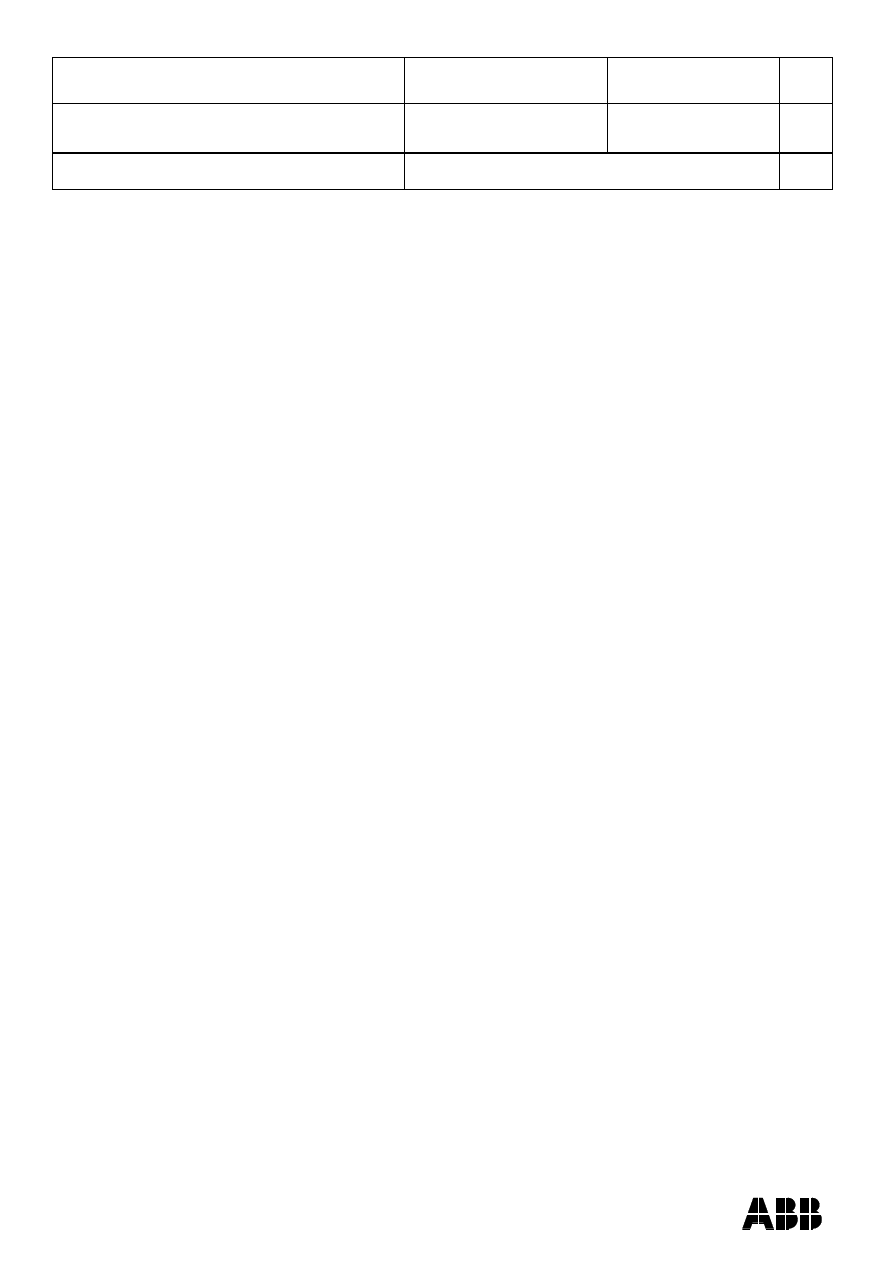
ABB AB Robotics
Copies to
Title
Release Notes RobotStudio
5.13
Ref
Department
RO/PRS
Date
2010-04-08
Filename
Release Notes RobotStudio
5.13.docx
Page
17/36
Dealt with by, telephone
The Configuration functions returned invalid configurations for robots with parallel
beams as it failed to take the dynamic joint limits of axis 2 and 3 into account for certain
special cases (WorkItem2317).
WorkEnvelope improvements
The function Show Workenvelope has been improved in two aspects, (i) it showed too
large work envelope when mounted on a track, and, (ii) it assumes that axis one for the
robot was zero when activated.
Error message
„Position out of Reach’ when simulating with Conveyor Tracking
The error message
„Position out of Reach‟ sometimes appeared when working with
conveyor tracking. The reason was that the value of the parameter c1Position changed
value. This has been fixed in RobotWare 5.13.
Multimove: Unhandled exception while playing station
Controllers in the Online browser can now be collapsed
The controllers in Online browser can now be collapsed. This will enable more space
when working with several controllers
The error message „Could not change motor state‟ will no longer appear
The error message „Could not change motor state‟ that occurred during start of a virtual
controller will no longer appear
Service routines previously installed in each task are now installed as SHARED
This means that the program pointer cannot be shown while the service routine is
executed
Hard to distinguish highlighted curves
When the RobotStudio Option
Graphics → Behaviour → Selection → Outline was
active and a curve was selected, a wire frame box surrounding the curve was displayed
in the graphics view. This has been changed to use the same outline technique for
curves as for solids
RobotStudio treated tooldata names as case sensitive
RobotStudio treated tooldata names as case sensitive whereas they are in fact case
insensitive in RAPID. This could give rise to unexpected behavior for Configurations,
AutoConfiguration, and Jump to Target/MoveInstruction
Incorrect dialog box in SafeMove Configurator
A dialog b
ox saying „Failed download‟ sometimes appeared after download of a safety
configuration from SafeMove Configurator to a controller, even though the download
succeeded. The dialog message will not be shown if the download succeeds
Workobject wobj0 incorrectly placed at wrong mechanical unit
For stations with external axis, the workobject wobj0 was incorrectly located under
certain circumstances. This has been fixed
LinearJog error for RobotWare 5.11 when passing a 90 degree limit with axis 1
When jogging a robot linearly connected to a RobotWare system of version 5.11.00 an
error could occur, causing the robot to stop at +/- 90 degrees for axis one. This limitation
has been removed in RobotStudio 5.13. The problem has never occurred for controller
systems of RobotWare version 5.11.01 or later.
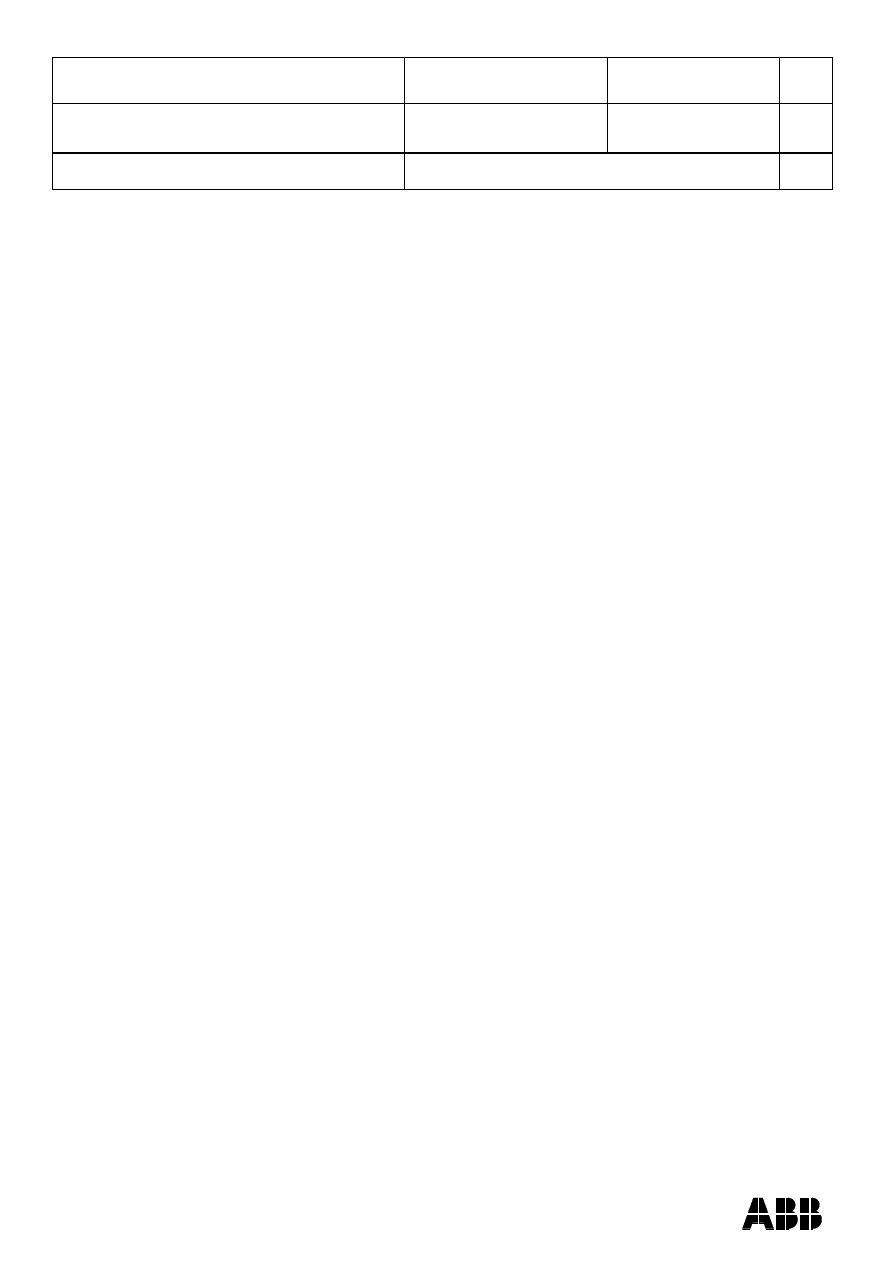
ABB AB Robotics
Copies to
Title
Release Notes RobotStudio
5.13
Ref
Department
RO/PRS
Date
2010-04-08
Filename
Release Notes RobotStudio
5.13.docx
Page
18/36
Dealt with by, telephone
Unpack of station with multiple conveyors not well supported
Running Unpack&Work on a Pack&Go file (.rspag) containing a station with several
conveyors was not working as expected. This has been fixed
Error when synchronizing two LOCAL RAPID procedures with the same name
Synchronizing two RAPID procedures declared as LOCAL caused an error in
RobotStudio. This has been changed. Now, RobotStudio will only synchronize the first
procedure and ignore the second one
Robot Configuration for IRB5500
RobotStudio now calculates the robot configuration (confdata) for the IRB5500 correctly.
RAPID Procedures not sorted in the synchronization dialogs
The RAPID procedures was not sorted in the synchronization dialogs in previous
versions of RobotStudio. This has been changed. Procedures are now sorted in
alphabetic order by default. In addition, the user has the possibility to sort the modules
according to which module they are defined in.
Graphics Clipping in Station Viewer
When having a large station in terms of length, the graphics viewer of the Station
Viewer could cause the graphics to be clipped when zooming in on objects far from
„View Center‟
Typcial use of PC-SDK events in a VSTA-AddIn causes callback on random thread
When subscribing to a PC-SDK event,the event handler was called from a thread pool
thread. Typically VSTA-AddIns that subscribed to PC-SDK events called the RS-API
from the event handler. Just doing that will call into the RobotStudio API from another
call than the RobotStudio main STA thread. This is not supported and may cause
unexpected behaviour. Now, a new method has been added to solve this problem:
RobotStudioAPI.SynchronizeInvoke
Problem using PC-SDK event handlers from VSTA
The PC-SDK events were raised on a separate thread. When running a VSTA Add-In
from RobotStudio it was not possible to call back to the RobotStudio API from a PC-
SDK event handler directly as the call was then made from another thread.
To solve this problem a new method has been added to the RobotStudio API:
RobotStudioAPI.SynchronizeInvoke
Baseframe coordination Robot with Mechunit
RobotStudio did not handle baseframe
coordination correctly, if the robot‟s “Baseframe moved by” MechUnit name differed
from the single/robot name in that MechUnit. I.e.:
MOC.CFG:
…
MECHANICAL_UNIT:
-name
"TRACK"
-use_run_enable "" -use_activation_relay ""\
-use_brake_relay "rob1_brake" -use_single_0
"M7DM1"
-stand_by_state \
-activate_at_start_up
A configuration like this caused RobotStudio to miss the target positions by the amount
of the external axis motion This is now fixed .
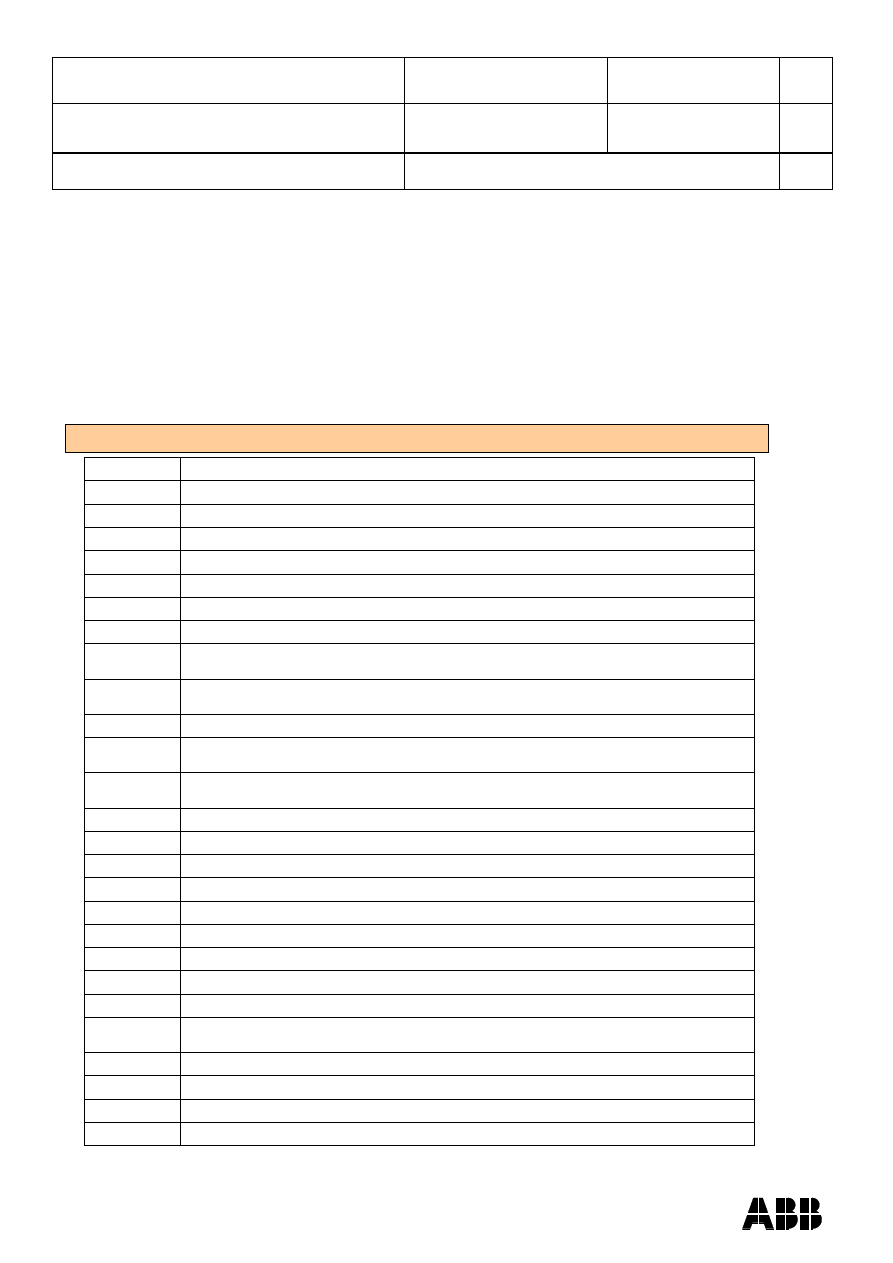
ABB AB Robotics
Copies to
Title
Release Notes RobotStudio
5.13
Ref
Department
RO/PRS
Date
2010-04-08
Filename
Release Notes RobotStudio
5.13.docx
Page
19/36
Dealt with by, telephone
Reachability check for Jointtarget with less than 6 joints not useful
Trying to check reachability for jointtargets created for robot models with less than 6
axis does return a „question mark‟ result instead of reachable/unreachable.
Baseframe incorrect for robot with pedestal on track motion
Having a robot on track with a pedestal causes a wrong baseframe written into the
controller configuration database (MOC). The track must be rebuilt with Mechanism
Modeler if a pedestal not part of the distributed track motion libraries is to be used.
Workaround: Adjust the track position manually in RobotStudio and answer No to the
baseframe update question that appears when restarting a VC.
Solved PDDs in RobotStudio 5.13
PDD Nr
Description
PDD8094
RAPID Sync does not sync tooldata and workobject not used in path
PDD8159
Baseframe incorrect for track mounted robot on a pedestal
PDD8354
Contextual tab for Modify Part not working as expected
PDD8382
Cannot modify RAPID modules with NOVIEW, READONLY, VIEWONLY attributes
PDD8428
Not possible to use keyboard in some RS windows
PDD8513
No response when requesting C-Start
PDD8522
RS cannot find 'My Documents' on computer with non-standard setup
PDD8583
AutoConfiguration tool does not support ActUnit instructions
(solution improved since 5.12)
PDD8659
Create Path from Curve function not available if instruction template set to
'MoveAbsJ' or 'MoveJ'
PDD8694
Cannot create attachment to Part that is member of Component Group
PDD8708
Event Manager action 'Attach Object - <find closest object>' does not select the
correct object
PDD8768
Default PointType should be set automatically in Instruction Template Manager
when creating a new template
PDD8773
Bad performance in I/O Viewer for systems with many signals
PDD8775
Value of group signal not shown
PDD8818
Context lost in tab windows after switching full screen
PDD8839
No meaningfull error when max number of client connections reached
PDD8847
Refresh funcion of RAPID Watch Window is not documented
PDD8864
QuickSet button is the same regardless of the version of the Virtual FlexPendant
PDD8889
Description for Fence library of length 2500 is incorrect
PDD8895
Spotwelding gun results in ACIS warning
PDD8926
Errors in Chinese translation
PDD8959
Pose reached signal for Event Manager action MoveMechansimToPose not always
set
PDD9046
UCS grid not displayed correctly if 'Show Floor' enabled
PDD9047
Reachability check not working for joint targets with 4 axes robots (IRB260/660)
PDD9050
Virtual controller not starting after Unpack&work
PDD9109
Error message at startup if more than one Powerpac is installed
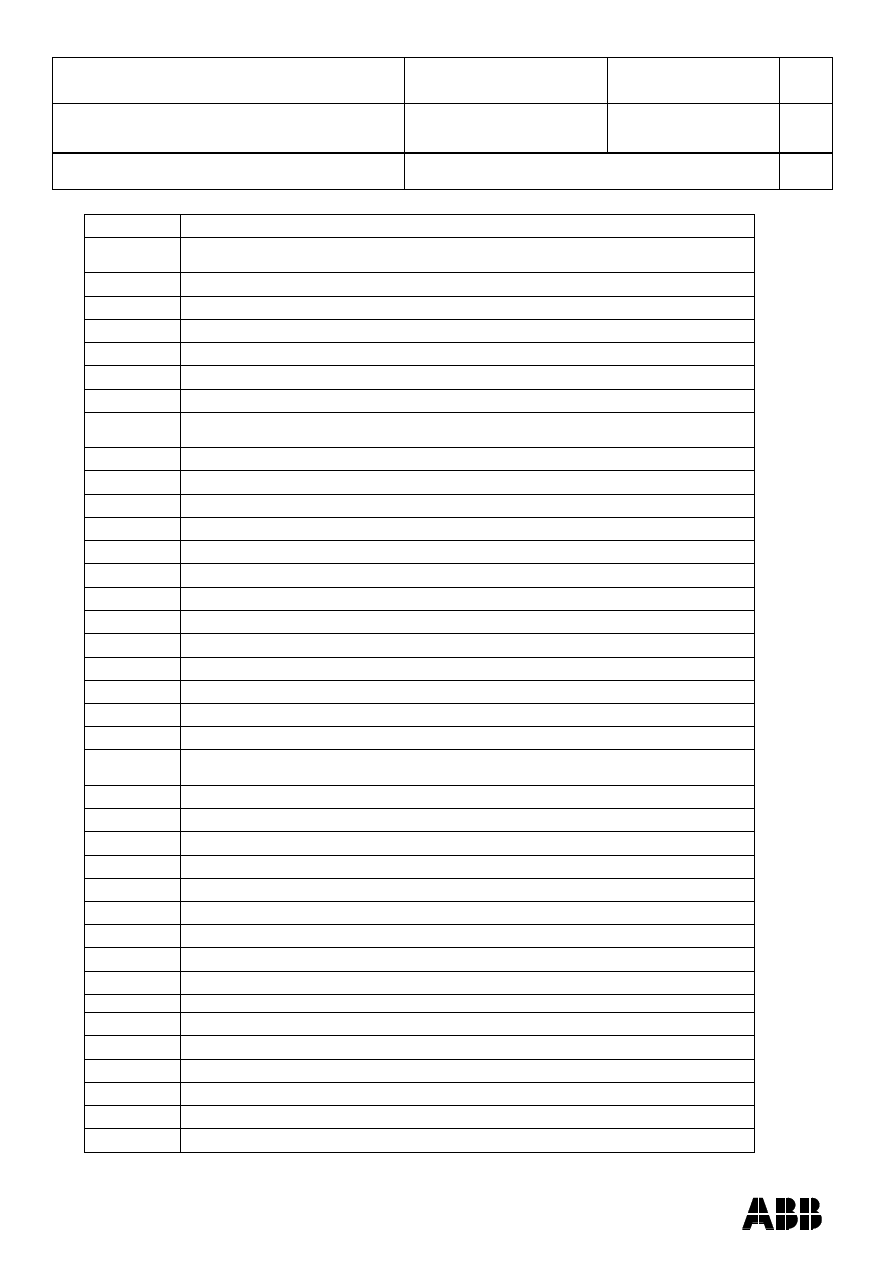
ABB AB Robotics
Copies to
Title
Release Notes RobotStudio
5.13
Ref
Department
RO/PRS
Date
2010-04-08
Filename
Release Notes RobotStudio
5.13.docx
Page
20/36
Dealt with by, telephone
PDD9177
Error message appears when trying to add controller without PC Interface
PDD9214
MechUnit name displayed instead of Single name in SysConfig dialog for system
with Track Motions
PDD9239
Add firewall configuration information in Operating Manual
PDD9249
Internal EventLog not correctly updated
PDD9271
Safety Controller configuration grant should be sufficient for SafeMove configuration
PDD9276
Name missing for EventLog tab in French
PDD9280
IRB660_RC not correctly located according to motion configuration
PDD9285
Robot jumps when using Freehand Jog Reorient
PDD9305
Operating Manual not updated after ConnectionType column removed from
Controller Status Window
PDD9335
Not able to cancel modification of Conveyor Mechanism
PDD9336
AutoConfiguration failed for certain path
PDD9340
Unable to find configurations for paint robots
PDD9370
Floating browser window not updated after restart of RS
PDD9374
Grid lines dispappear when zooming in
PDD9375
Browsing for stations or UAS editing generates exception
PDD9405
RobotStudio installs multiple old versions if TrackMediaPools
PDD9411
Virtual FlexPendant not properly shutdown
PDD9416
No default name when saving named RAPID program
PDD9417
Joint Targets not correctly handled when translating path with non-zero task frame
PDD9418
Curve created with 'Border from Points' incorrecly located
PDD9419
Incomprehensive message when restoring backup after system is upgraded
PDD9449
Crash on controller restart
PDD9462
Not possible to distinguish for which mechancial unit RobotStudio is requesting a
library
PDD9471
Deleting a Component Group that is connected to a library hangs RS.
PDD9528
Application error when importing a VRML2 geometry file
PDD9550
Only ProgramPointer of first task set when pressing Play in RAPID Editor
PDD9555
Semi-transparent library becomes invisible depending on view angle
PDD9556
RobotStudio creates corrupt Station viewer file
PDD9607
Error in French warning message for Load Module
PDD9625
System From Layout fails for Custom installation without Track libraries.
PDD9634
.NET Framework 3.5 not distributed with RobotStudio
PDD9638
Failed to connect to controller
PDD9642
Failed to connect after a warm start of controller
PDD9652
Unpack&Work
fails when unpacking to folder with “(“ or “)” in path
PDD9660
Unexpected behavior after RC restart
PDD9669
ScreenMaker demo project needs improvement
PDD9690
No DNUM type available for ScreenMaker variables
PDD9719
Numerical problem in 3D view
PDD9732
Point list of “Create Target” will be incorrectly deleted if invalid Target name entered
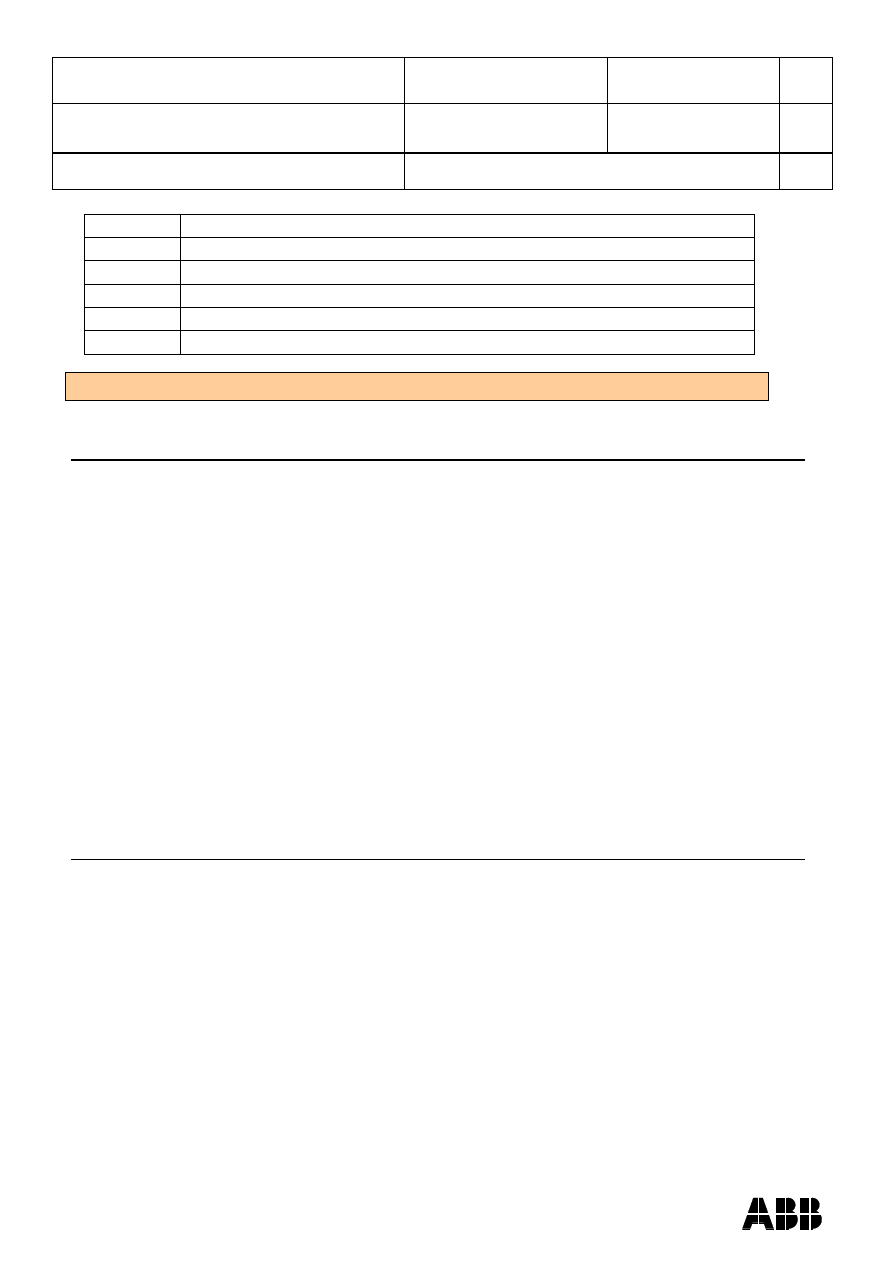
ABB AB Robotics
Copies to
Title
Release Notes RobotStudio
5.13
Ref
Department
RO/PRS
Date
2010-04-08
Filename
Release Notes RobotStudio
5.13.docx
Page
21/36
Dealt with by, telephone
PDD9734
Missing configuration data of target instruction for IRB1600ID
PDD9740
Incorrect behavior of RS after undoing deletion of a body
PDD9742
No visible / invisble indication in the modeling browser
PDD9815
Incorrect behavior when unchecking Gradient for background color.
PDD9816
Not possible to install on Windows XP 64 bit edition
PDD9840/41 AddTrack function must be removed
Known Limitations
An asterix (*) indicates new information for Release Notes 5.13.
General
*Only possible to open one SafeMove Configurator at the time
Only one SafeMove Configurator may be open at the time, even though several
controllers may be connected. If the SafeMove Configurator is opened for one
controller, the icon will become disabled for the other controller. This limitation also
includes Offline, i.e. if SafeMove Configurator is opened in Offline, then it cannot be
opened in Online for another controller and vice versa.
Installing a license for RobotStudio Premium removes trial licenses for
PowerPacs
When installing a RobotStudio license for the Premium functionality, the trial licenses
are removed. This means that possible remaining trial time for features not part of the
installed license, e.g. PowerPacs, will no longer be available. The current behaviour
implies that in order to test a PowerPac for free you must do it within the trial time of
RobotStudio (30days).
Compatibility of RobotStudio Library and Stations with older RobotStudio
versions
RobotStudio is not upward compatible, i.e. it is not possible to load RobotStudio 5.13
into an earlier version of RobotStudio such as e.g. RobotStudio 5.11.
Online
*
Error message „You are denied write access. Access is granted to Unkown‟
If the connection to the real controller has been lost for some reason (one reason could
be that the PC has awakened again after being in sleep mode) the message
"You are
denied write access. Access to <system name> is granted to Unknown (user location
unknown)."
may be displayed
when trying to get mastership.
Workaround: The workaround is to log off the controller and then log on the controller
again using the UAS system in the Online tab of RobotStudio.
Switching Network cable
Switching cable from ServicePort to LAN and maintaining an existing connection does
not work. It is necessary to close the connection and reconnect. In case this fails, it is
necessary to restart RobotStudio and reconnect.
FlexPendant Viewer running with automatic reloading
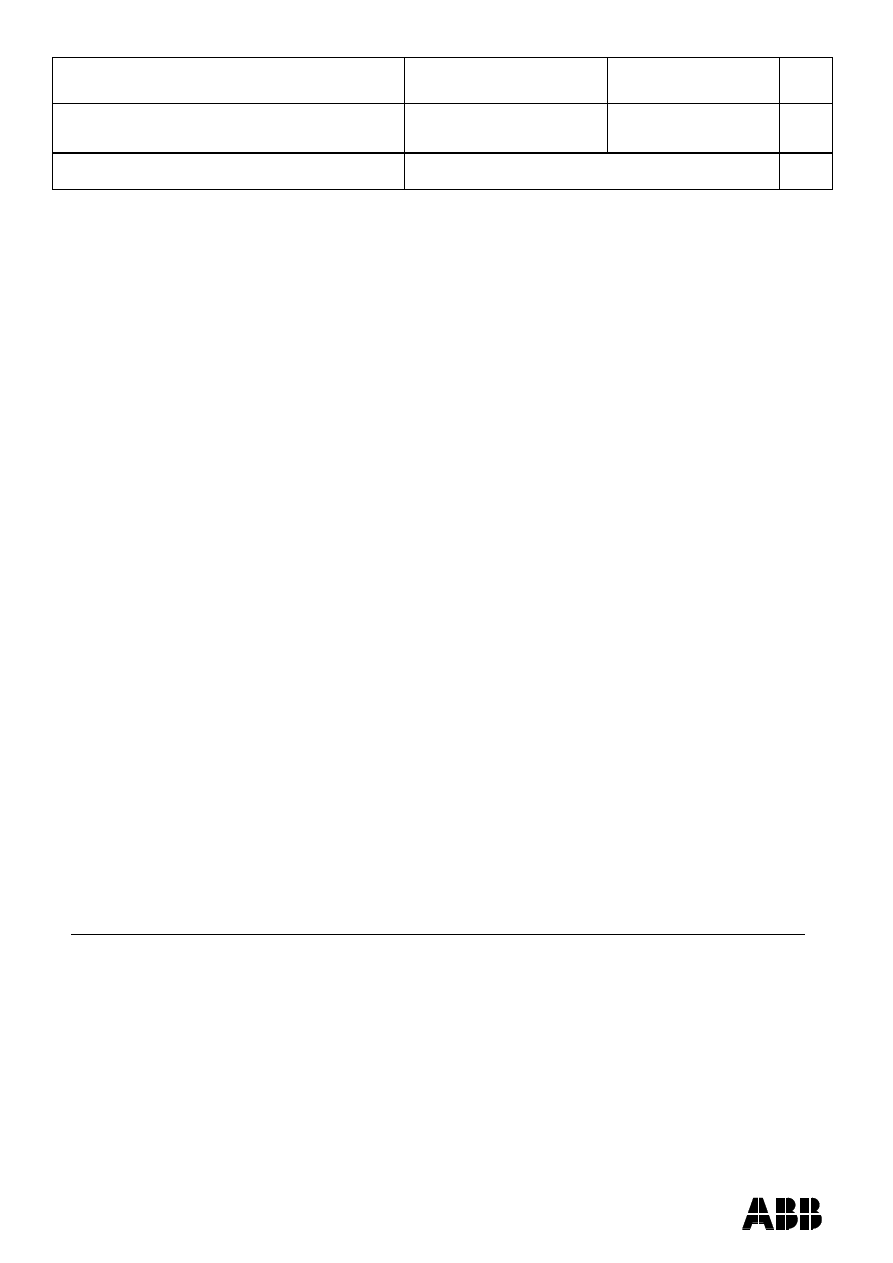
ABB AB Robotics
Copies to
Title
Release Notes RobotStudio
5.13
Ref
Department
RO/PRS
Date
2010-04-08
Filename
Release Notes RobotStudio
5.13.docx
Page
22/36
Dealt with by, telephone
When having FlexPendant Viewer running with automatic reloading of the screens and
at the same time jogging the robot with the joystick the robot jogging might halt when
the FlexPendant Viewer reloads.
Backup for Paint systems does not create backup of the PIB board
The Backup function of RobotStudio does not create a backup of the PIB board of the
IRC5P system.
Workaround: Create the backup of the PIB board with the FlexPaint Pendant using an
USB-stick.
Go Offline does not work for Paint systems
The Go offline function will not create a working Virtual controller system for Paint
system unless the Paint package I/O option is set to Simulated.
Restart of Controller when connected through the service port
Re-connection of controller may fail when a controller is restarted from a service port
connection.
Generating many signals using Add Signals tool may fail.
Adding many signals in one operation (>100) may fail and display the error message
Failed to apply changes to controller .
Workaround: After start of RobotStudio, the first thing to do is to launch the Add
Signals tool and generate the amount of signals you want. Do not expand the
Configuration node of the browser and do not launch the Configuration Editor until the
signals have been generated.
I/O Viewer is not refreshed after controller restart
When looking at I/O Signals launched for the entire I/O System this works just fine.
However, due to a design limitation it is not possible for I/O Windows launched by Bus
or Unit to be updated after a controller restart .
Task activation in Offline and Online
When starting program execution from the RAPID Editor, the tasks currently activated in
the controller will be started. This applies both to Offline and Online controllers.
For Offline controllers, the active tasks are defined in the Setup Simulation dialog. This
setting only applies to the Simulation Play button. The task settings of the controller will
not be used in the Offline case.
Offline
*Limited support for VRML 1
The VRML 1 import of RobotStudio does not support 2D layouts embedded in the
VRML 1 file.
Workaround: Remove the embedded 2D layout before import, or use VRML 2.
*No „save needed‟ detection when modifying Graphics Appearance properties
RobotStudio does not recognize that the station needs to be saved after modifying
graphics appearance properties such as color, texture and rendering
Workaround: Save the station manually before closing.
*Set ACCESS LEVEL to ALL for VC signals to be modified from RobotStudio
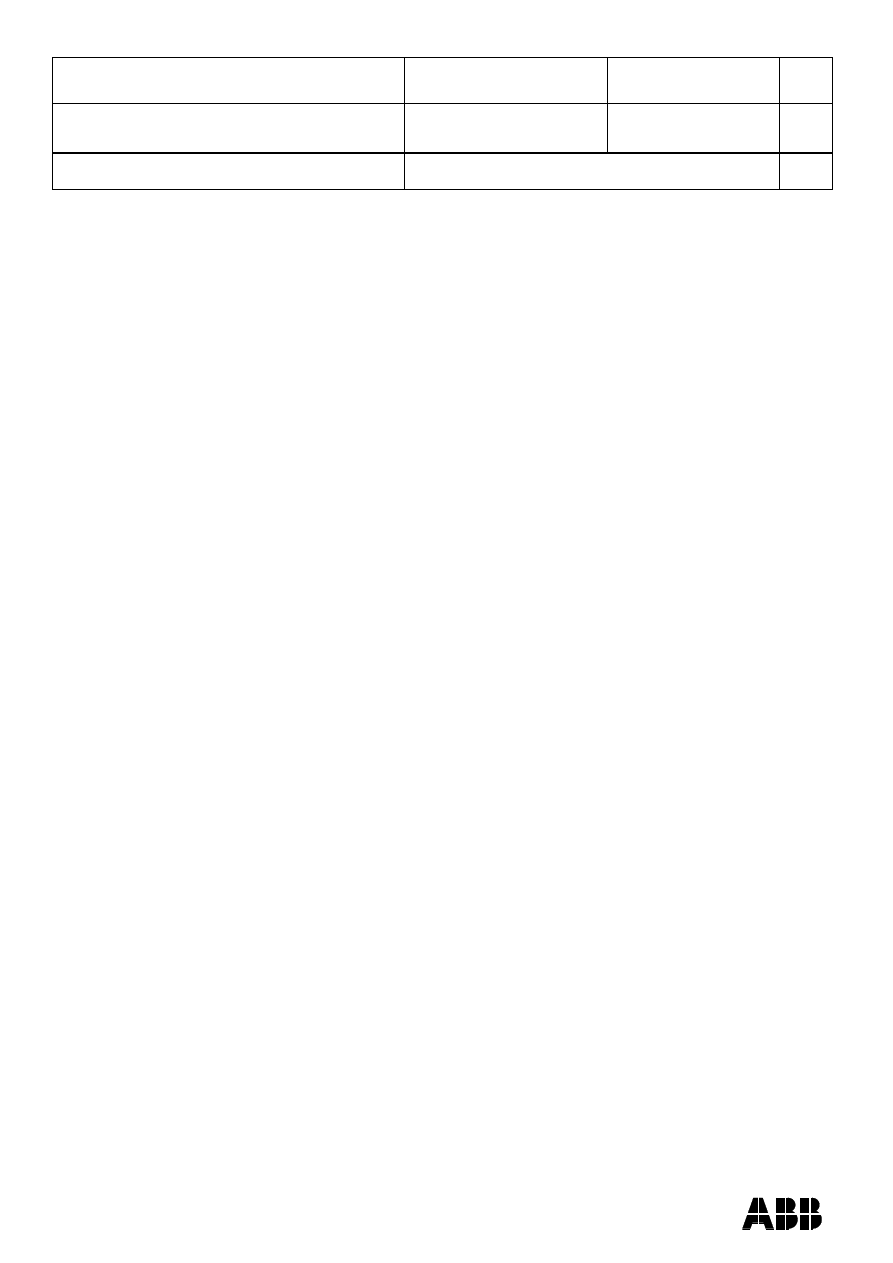
ABB AB Robotics
Copies to
Title
Release Notes RobotStudio
5.13
Ref
Department
RO/PRS
Date
2010-04-08
Filename
Release Notes RobotStudio
5.13.docx
Page
23/36
Dealt with by, telephone
The Access Level for a signal defined the configuration database (EIO.CFG) of the
controller must be set to ALL to allow signal values to be modified from RobotStudio
during e.g. a simulation.
*Include MultiMove option for system with several TCP robots
When creating a system for several manipulators (up to four) with SystemBuilder, either
of the RobotWare options MultiMove Independent, or MultiMove Coordinated must be
included for all of the related motion tasks to start.
Note:
It is recommended to use the function “System From Layout” if applicable when
creating robot systems for RobotStudio. Then the MultiMove option will automatically be
added whenever required.
*The Flex
Pendant Option “Non Motion Execution” is not supported
The FlexPendant has the option “Non-motion Execution” that can be set to prevent the
real controller from moving even though the program is executing. RobotStudio will
ignore this option and move the robot anyhow.
*
MultiMove error: “Object reference not set to an instance of an object”
When the Test Play button is pressed in the MultiMove tool, the following error message
may be displayed: „Object reference not set to an instance of an object‟, but the robot
moves and the Status „Calculation OK‟ is displayed. In addition, when „Create Paths„ is
pressed the following message is displayed:
„Can't create paths : Value cannot be null‟,
and no paths are created. In the
„Create Paths Settings‟, is the WP TCP drop down
empty.
Reason: wobj is not set for the current task
Workaround needed for old stations: For each task in the station, set as Active. This
will automatically "refresh" active tool/workobject/path/process definition for specified
task. Save the station to persist the changes.
Virtual Controller does not support UNC paths
UNC paths cannot be used to locate Virtual Controller systems. Using UNC paths for
VC systems
will cause the log message „Failed to initialize FW upgrade framework’
to appear when the system starts. Subsequent attempts to work with the VC such as
synchronizing RAPID data will fail.
Creating and starting systems located on a network drive
When using a network drive to store RobotStudio data such as RobotWare systems or
the RobotWare mediapool, the following problems may occur
Virtual controller does not start
Not possible to open VirtualFlexpendant
Cause: By default, the .NET Framework 2.0 does not allow execution of code from a
remote file system. This means the application may behave unexpectedly if the media
used by the system or the system itself resides on a network share.
Workaround: To resolve this, the user must explicitly grant the required permissions:
1. Open Control Panel / Administrative Tools / Microsoft .NET Framework 2.0
Configuration
2. Open My Computer / Runtime Security Policy / Machine / Code Groups /
All_Code
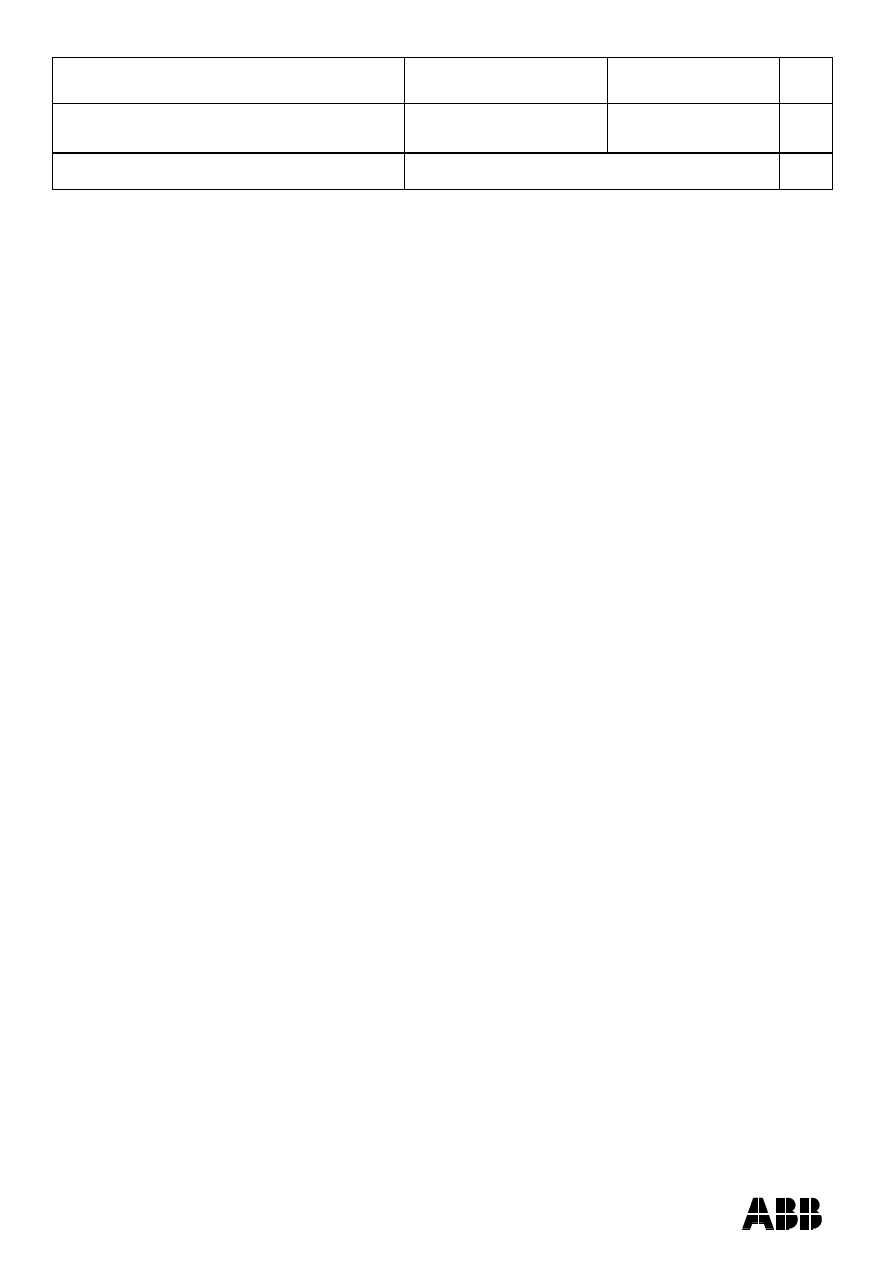
ABB AB Robotics
Copies to
Title
Release Notes RobotStudio
5.13
Ref
Department
RO/PRS
Date
2010-04-08
Filename
Release Notes RobotStudio
5.13.docx
Page
24/36
Dealt with by, telephone
3. Right-click on All_Code and select New...
4. Type a name for the code group (for example "RobotWare") and click Next
5. In the condition dropdown select URL. Type the path to the RobotWare location, for
example Z:\RobotWare\* and click Next
6. Select FullTrust and click Next.
7. Click Finish
Instruction template update
RobotStudio
will not automatically update the Instruction template files in the “My
Documents\RobotStudio\Instruction Templates
” folder, since these files are considered
to be user files.
Workaround: The user has to manually copy the newest files from
“%ProgramFiles%\ABB Industrial IT\Robotics IT\RobotStudio 5.xx\Instruction
Templates” to the data folder.
UiShow switches to Automatic mode
RobotStudio will automatically request mastership to the controller to update a data
value, whenever "UIShow" instruction is used. This will only happen if the Virtual
Operator Window is enabled. When starting Virtual Flexpendant with enabled Virtual
Operator Window, a message window is launched, explaining that unexpected
behaviour may occur.
Workaround: Disable the Virtual Operator Window in RobotStudio options.
Unexpected behavior with Virtual Operator Window ¨
RobotStudio will automatically request mastership when committing data to the
controller, when actions are taken in Virtual Operator Window. This can cause
undesired effect when using the Virtual FlexPendant at the same time.
Workaround: Disable the Virtual Operator Window in RobotStudio options.
Paint backups from RW 5.12.01 not compatible with RW 5.12.02 or later
Restoring a paint system backup from RobotWare 5.12.01 will cause SysFail for
RobotWare 5.12.02
Workaround: Add the following parameters to the configuration files
EIO.CFG:
EIO_SIGNAL:
-Name "doMainInMC" -SignalType "DO" -Unit "SysComm" -UnitMap "44"
-Name "A1HVErrNo" -SignalType "GO" -Unit "SysComm" -UnitMap "150-151"\
-Access "ALL"
-Name "A1HVEn" -SignalType "DO" -Unit "SysComm" -UnitMap "155"\
-Access "ALL"
EIO_CROSS:
-Res "A1HVEn" -Act1 "HVEnabled"
SYS.CFG:
CAB_TASK_MODULES:
-File "INTERNAL:/pntrapid/T_ROB1/cycinfo.sys" -ModName "cycinfo"\
-Task "T_ROB1"
-File "INTERNAL:/pntrapid/csvlkup.sys" -ModName "csvlkup" -AllTask \
-Hidden
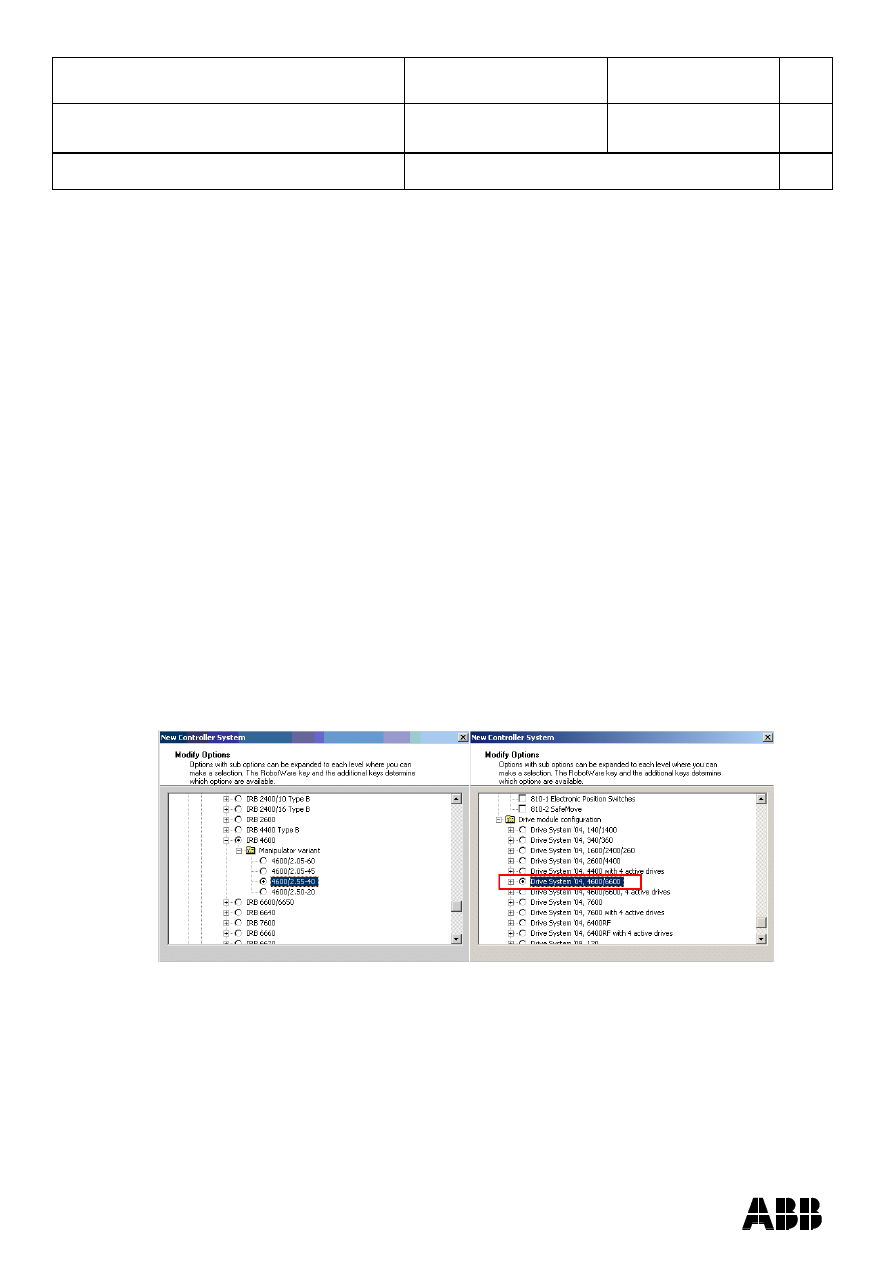
ABB AB Robotics
Copies to
Title
Release Notes RobotStudio
5.13
Ref
Department
RO/PRS
Date
2010-04-08
Filename
Release Notes RobotStudio
5.13.docx
Page
25/36
Dealt with by, telephone
Breakpoints deactivated when running simulation.
When running a simulation (Simulation Play) in time slice mode, all breakpoint set in the
RAPID editor window(s) will be deactivated temporarily. This will prevent a situation,
that will cause RobotStudio to hang, when a hitting a breakpoint during simulation.
VC does not start with RRI option and GSI folder structure missing.
Starting a VC with RRI (Robot Reference Interface) Option enabled and missing GSI
folder structure in the HOME directory, will cause the VC to hang.
Workaround: create GSI Folder before starting the VC inside the HOME directory of
the system.
Load station without geometry
Loading a station without geometry and save that station subsequently will permanently
remove the geometry.
Workaround: none.
Modify system with additional Mediapool(s) not in default location.
Trying to modify a system which references additional Mediapool(s) not placed in the
same folder as the RobotWare Mediapool will cause the Systembuilder to fail modifying
the system.
Workaround: copy Mediapool to default RobotWare Mediapool (i.e.
%ProgramFiles%\ABB Industrial IT\Robotics IT\Mediapool\)
Mismatching drivesystem for selected manipulators in Systembuilder
Creating a system in System Builder with a virtual key, will result in a default drive
system selection for 140/1400 manipulator types. For all manipulators different from
these, the appropriate drive system has to be selected manually.
Lack of Virtual Controller support for the Paint systems
Paint systems that are configured using the Paint package I/O option Discrete, Compact
or Fieldbus, will result in a SysFail state.
Workaround: Re-create the system with the simulated I/O option.
No Virtual FlexPaint Pendant available
There is no Virtual FlexPaint Pendant available for Virtual Controller systems with paint
robots.
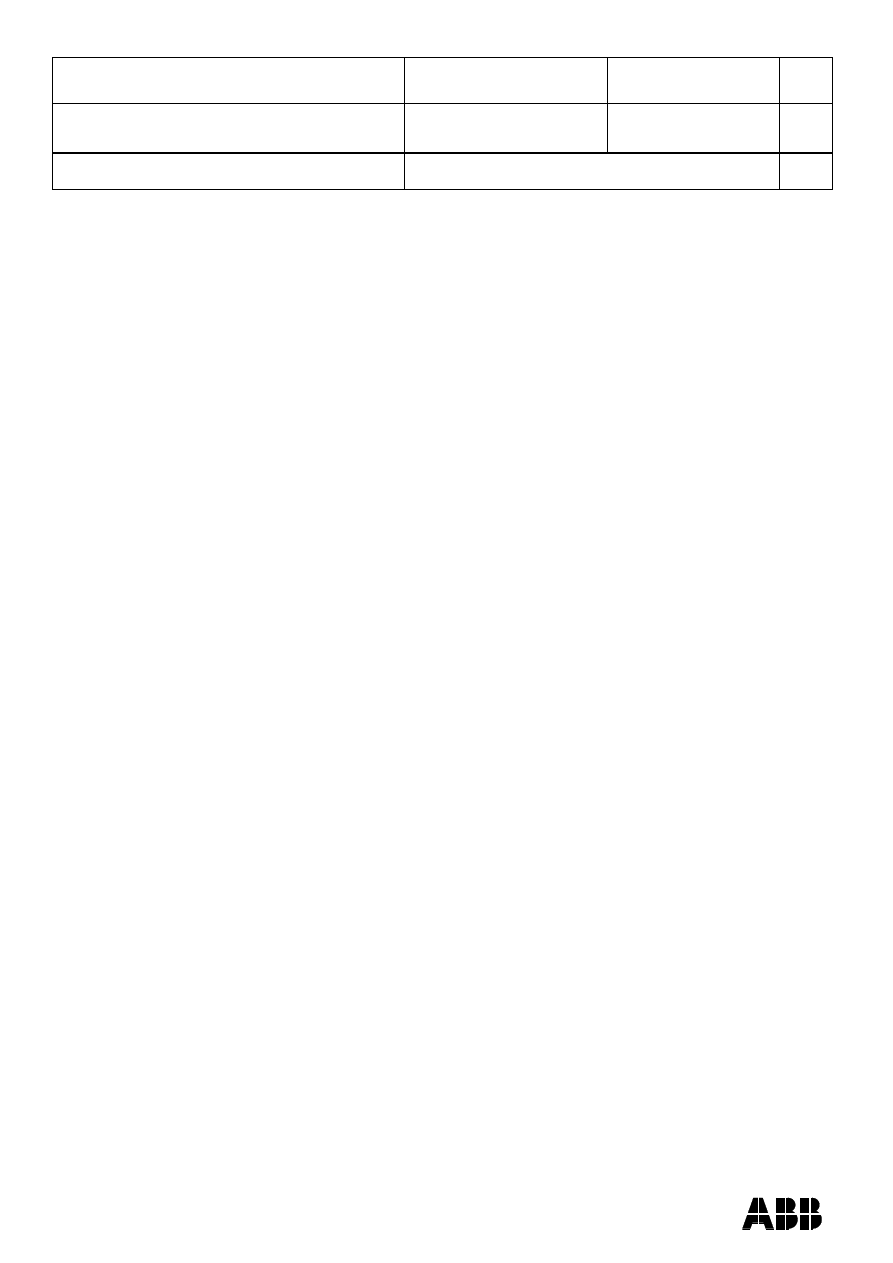
ABB AB Robotics
Copies to
Title
Release Notes RobotStudio
5.13
Ref
Department
RO/PRS
Date
2010-04-08
Filename
Release Notes RobotStudio
5.13.docx
Page
26/36
Dealt with by, telephone
Workaround: Use the regular Virtual FlexPendant instead.
Hidden main entry point for Paint systems
Controller systems for Paint robots (IRB5XXX) has a hidden main procedure to handle
the so-called job-queue. This is why the user must define a new entry point, e.g. main2,
using the Setup Simulation tool to avoid conflicts when working with a paint robot in
RobotStudio.
Only single robot setups supported for Paint systems
It is possible to create the system with System builder for both single & multi paint robot
systems using Virtual Key & Paint option. But a System failure will occur starting the
Multi paint robot system. Only Single paint robot system can be started.
Not possible to use Create Path from Curve with a jointtarget instruction template
It is not possible to create a path from a curve when a jointtarget instruction template is
active, for example MoveAbsJ, using the the Create Path from Curve tool. The Apply
button will be disabled until an instruction template based on robtarget is selected.
This behavior is by design but is not documented.
Circular Conveyor Tracking not supported
RobotStudio does not support tracking of circular conveyors. Only linear conveyors are
supported.
Compiling a Conveyor Mechanism does not disable the Compile button
After compiling a conveyor mechanism, using the Create Mechanism tool, the Compile
Mechanism button is not disabled. If the user presses the Compile button again, without
changing anything, another identical conveyor mechanism will be created .
System in Guard Stop state in Automatic mode after run-time error
Certain run-time errors may cause the controller system to enter Guard Stop state in
Automatic mode. This is the same behavior as in a physical robot controller system.
This typically happens when a run-time error related to Conveyor Tracking occurs. A
simulation cannot be started when the controller is in this state.
Workaround: To reset the controller state, open the Control Panel window and first
switch to Manual mode, and then back to Automatic mode.
Conveyor Tracking programs must be started with the Simulation-Play button
It is not possible to successfully run a RAPID program with Conveyor Tracking from the
Virtual FlexPendant or from the RAPID Editor. The reason is that RobotStudio must
simulate the Conveyor Encoder Unit in order to provide the required I/O signals to the
system. This is only possible when running a simulation.
Workaround: Start the simulation with the Simulation-Play button of RobotStudio
instead of the Virtual FlexPendant or the RAPID Editor.
The same part can only be attached once on a Conveyor
It is not possible to attach the same part on a conveyor more then once.
Workaround: Import the same part several times, or copy and paste the part in the
Layout browser, before attaching them to the conveyor.
Note: The part must not be attached to the conveyor during the copy and paste
operations, then the copy will get the wrong transform.
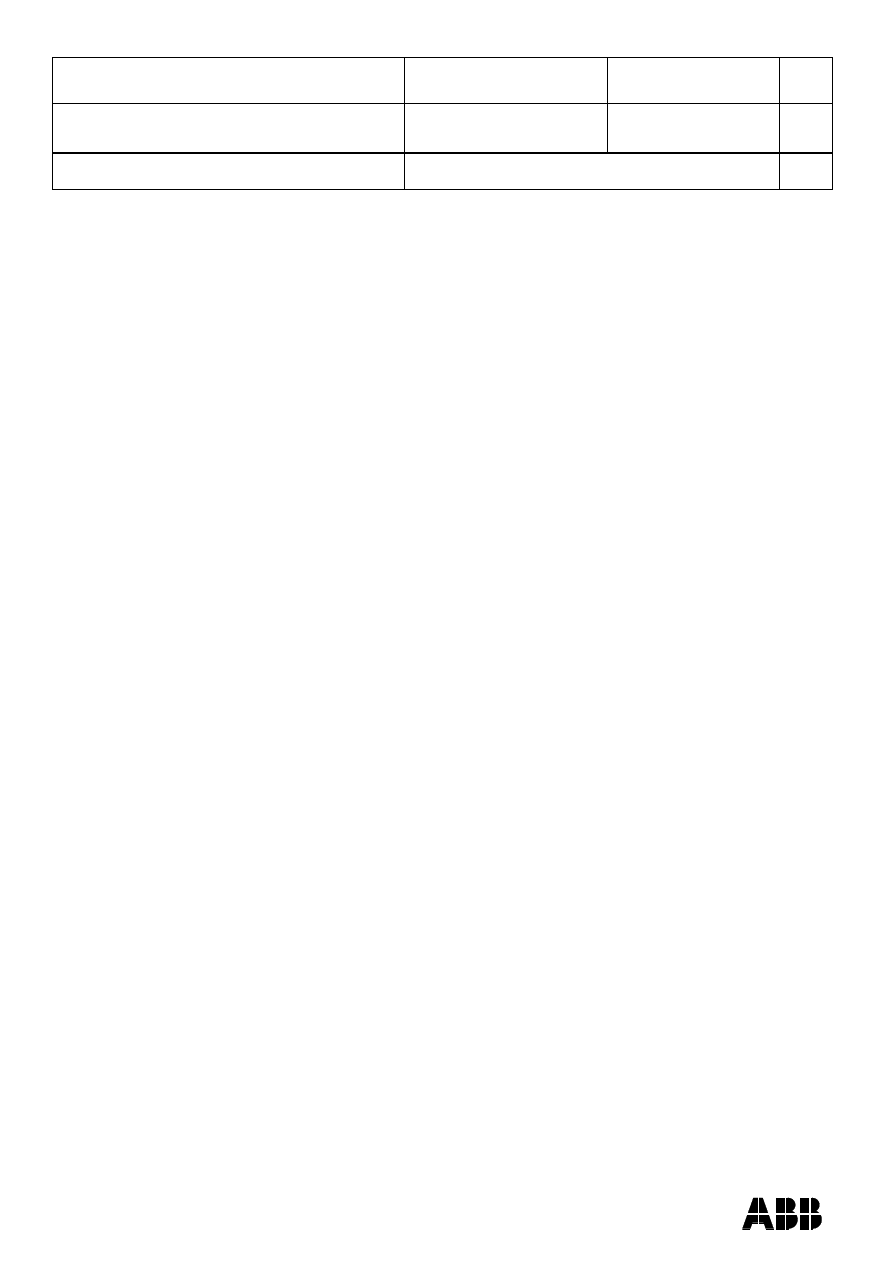
ABB AB Robotics
Copies to
Title
Release Notes RobotStudio
5.13
Ref
Department
RO/PRS
Date
2010-04-08
Filename
Release Notes RobotStudio
5.13.docx
Page
27/36
Dealt with by, telephone
Not possible to Modify System for Pack&Go file.
It is not possible to use the function Modify System of the System Builder for a system
that uses a mediapool embedded in a Pack&Work file.
Workaround: Copy the mediapool to the common Mediapool folder, and create the
system from the backup.
Absolute Accuracy may cause the VC to miss the programmed position
The robot will not go to the programmed location if the controller has the Absolute
Accuracy option activated and parameters from a real robot. The virtual robot in
RobotStudio will move to fake targets in the same way as the real robot. The reason is
that the robot models in RobotStudio are nominal and do not correspond to the real,
physical robots calibrated with Absolute Accuracy parameters.
Workaround: Reset the Absolute Accuracy parameters for the virtual system.
Error Message: Sync. to Station completed with errors
Error Message: Sync to Station completed with errors: New data <name> <type> has
same name as existing object in same block <routine>.
When this error message appears, there is a storage type mixup between data already
stored in RS and in the VC. Because of this, and per design, the data is not considered
the same data.
Workaround: 1. Ensure all data declarations have the same definition in RS as in
RAPID (there is no user interface for this).
2. Sync to station should now work.
3. Sync back to controller, and remember to change the data declarations back to what
you want.
Move/Copy of Virtual Controller systems
Warm-started systems cannot be moved to another location and/or PC. This will result
in a non-working VC.
A typical symptom of the problem is that the Virtual Controller reports Failed to retrieve
procedure.
Workaround and recommended method of working:
1.
Use
„Pack & Go‟ to pack the station and system backups in a zip file.
2.
Use
„Unpack & Work‟ to unpack the zip file created by „Pack & Go‟.
Array of robtargets, tooldata and workobjects are not supported
RAPID programs containing arrays of tooldata, robtargets and workobjects are not
supported, i.e. they will not be synchronized to the station.
LOCAL declarations in RAPID are not supported the Paths & Targets browser
RobotStudio does not support LOCAL declarations of data or routines. RobotStudio will
show an error message if such declarations are used.
The RAPID functions Offs and RelTool are not fully supported
RobotStudio doesn‟t fully support instructions using Offs or RelTool functions. They will
be synchronized and will appear in the element browser, but commands such as “View
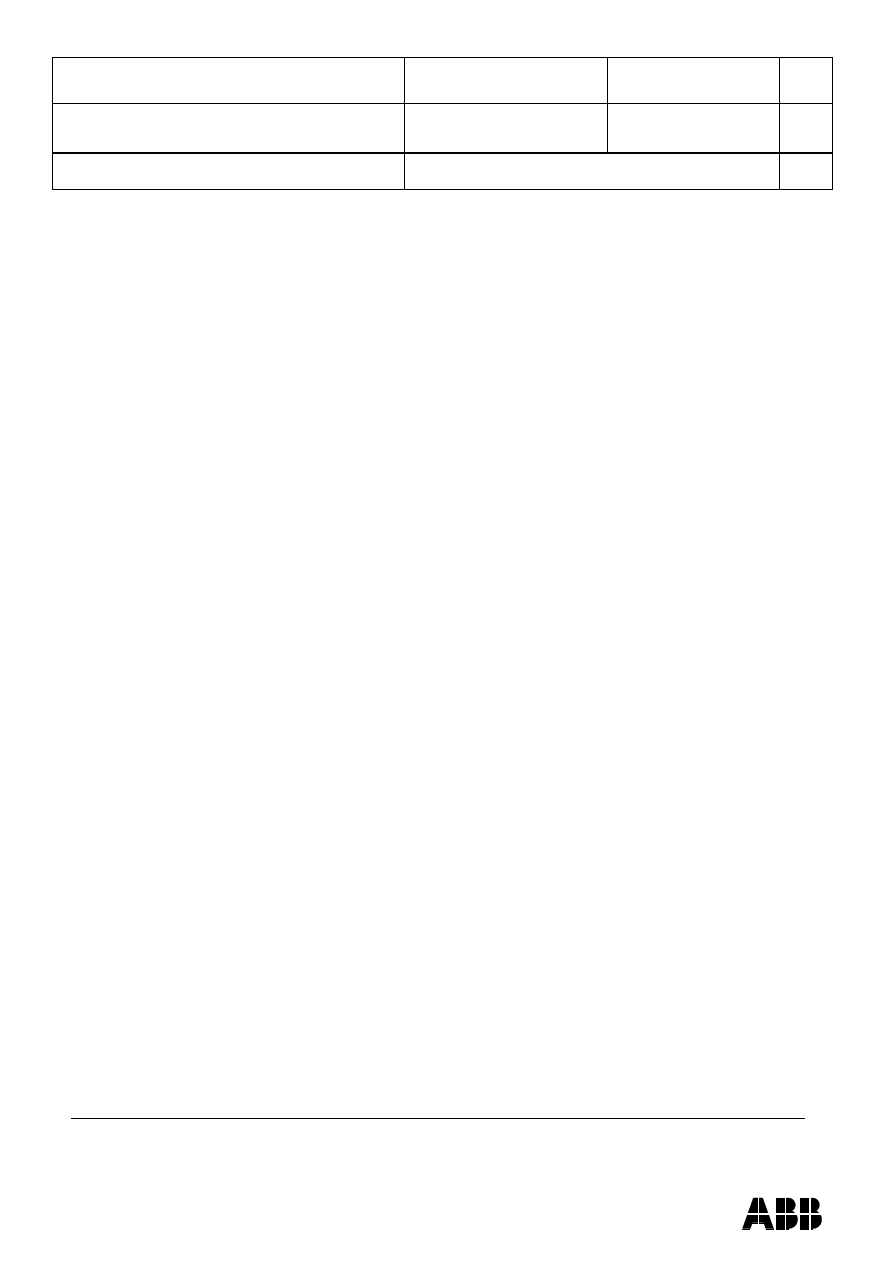
ABB AB Robotics
Copies to
Title
Release Notes RobotStudio
5.13
Ref
Department
RO/PRS
Date
2010-04-08
Filename
Release Notes RobotStudio
5.13.docx
Page
28/36
Dealt with by, telephone
Tool at Tar
get” and “Locate Target” will not work. Targets used in the instructions will
not be visible in the graphics.
Error message starting system with IRB260/660
Starting a system with IRB260/660 gives you an error message: "The number of joints is
different between the model and VC". The reason is that the IRB260/660 is modeled
with six joints in RobotStudio of which two are locked, but has four joints in the VC .
Working range of IRB340
In some cases, it may be possible to Jump to Target and get Configurations for targets
that are outside the working range of IRB340. This is due to the working range being
defined as a cylinder and not only defined by the joint limits. It is however not possible
to jog the robot to these targets.
Path handling of instructions with multiple joint targets
The path functions Rotate, Translate, and Mirror do not work as expected with
instructions containing via points as jointtargets. The functions will leave the jointtargets
as is. Interpolate Path gives an Unknown Error and Tool Compensation reports an error
message.
Process time is displayed only for Simulation - Play in Time Slice mode
This is the only combination for which a correct cycle time can be guaranteed when
custom mechanisms are involved in the simulation. It is only in Time Slice mode that
RobotStudio controls the time and can synchronize the execution of the Virtual
Controller with custom mechanisms. For simulations that only involve robot motion, the
cycle time is correct for other combinations as well (RAPID Editor
– Play and FreeRun).
The Process Timer will turn yellow if the process time cannot be guaranteed.
Minor difference in process time of “Simulation Play” and “RAPID Editor Play”
The cycle time deviation between “Simulation Play” and "RAPID editor" is 0.05 s
(constant). The difference is due to the program execution starting in different ways in
the two scenarios. The play button of the RAPID Editor starts program execution in the
same way as the FlexPendant, whereas the play button of the Simulation toolbar uses a
slightly different mechanism. When executing program from the RAPID editor, it takes a
small amount of time for RobotStudio to be aware that the simulation has started, which
is why the "RAPID Editor" cycle time is 0.05 s smaller. The process time of the
“Simulation” play is more accurate.
Event Manager: Simulation cannot be triggered by analog system signals
The event manager only supports analog station signals, not analog system signals.
Virtual Flex Pendent: Emergency Stop button
When the emergency stop button is pressed on the Virtual FlexPendant, it cannot be
reset through the VC Control Panel. The button must be reset on the Virtual
FlexPendant.
System From Layout requires custom made track motion to be saved as library
The System From Layout requires that any custom made track motions used to be
saved as library.
Graphics and Geometry
The Healing option may increase size of CAD models
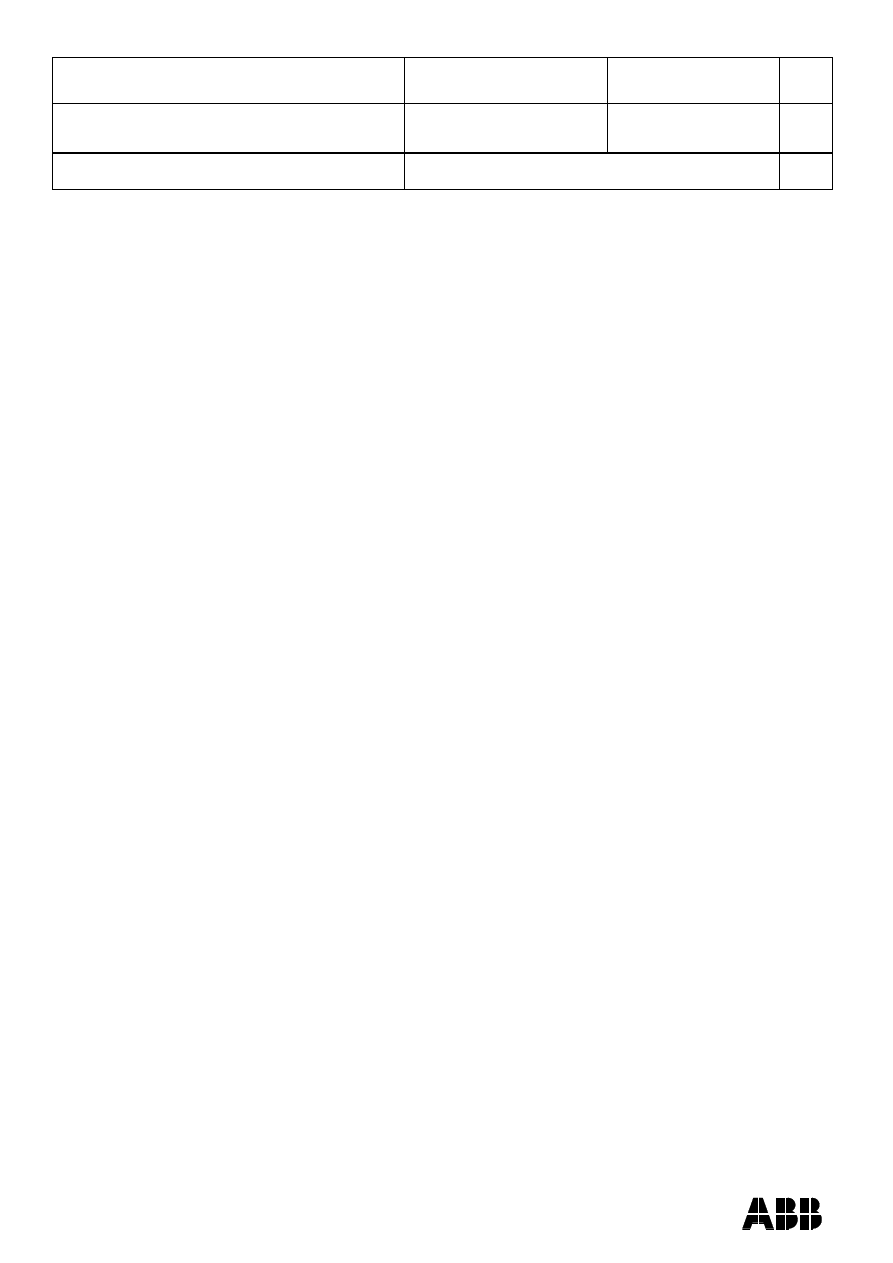
ABB AB Robotics
Copies to
Title
Release Notes RobotStudio
5.13
Ref
Department
RO/PRS
Date
2010-04-08
Filename
Release Notes RobotStudio
5.13.docx
Page
29/36
Dealt with by, telephone
The healing option may be used during CAD import to try and heal CAD-models. For
some CAD-models the size is increased a factor of ten.
Workaround: Uncheck the Healing option in the Import Geometry dialog or the CAD-
converter.
DirectX may require manual installation
The DirectX components that are installed with the Full installation of RobotStudio have
been seen to require manual installation on certain computers.
Workaround: Install DirectX manually. It can be downloaded from
http://www.microsoft.com.
Virtual FlexPendant impairs performance when on top of graphics viewer
The control panel of the Virtual FlexPendant (VFP) might affect the performance of the
graphical window if placed inside it. If this is the case on your computer, make sure to
set the display mode of the VFP to simple mode. This is done by clearing the
„Enable
transparency‟ option in the RobotStudio Option dialog (a restart of the VFP is required
after changing mode). Refreshing the graphical view might however still be somewhat
delayed, especially when moving the VFP rapidly over the screen.
Problems when undoing Boolean operations on Geometry
Undoing a Boolean operation might not succeed. To recover from these problems, you
need to delete the items that caused the problem.
Out of memory
The application might fail when out of memory due to the import of very large ACIS files
or load of very large stations. There is no immediate workaround for this problem.
JointTargets for external axis
JointTargets for external axis are not visualized in the graphical window.
Direct3D limitations
The following two settings in the
„Graphics Performance‟ dialog (Tools/Options) have no
effect
Cull back-facing triangles.
Enable two-sided lighting.
Workaround: Select the graphical object in the object browser and open the "Graphics
Appearance" dialog box (context menu) that handles these options per object instead.
Use Direct3D on Windows Vista for improved performance
Windows Vista is optimized for Direct3d, which is why it is recommended to use it as the
graphics renderer for RobotStudio. This can be changed in RobotStudio
Main Menu
Tools
Options
Graphics
Renderer
Direct3D.
Use CAD Converter when converting CATIA V4 files
It is recommended to use the CAD Converter when converting CATIA V4 files, instead
of importing the files directl
y into RobotStudio using “Import Geometry”.
Note: The CATIA V4 converter requires a separate license.
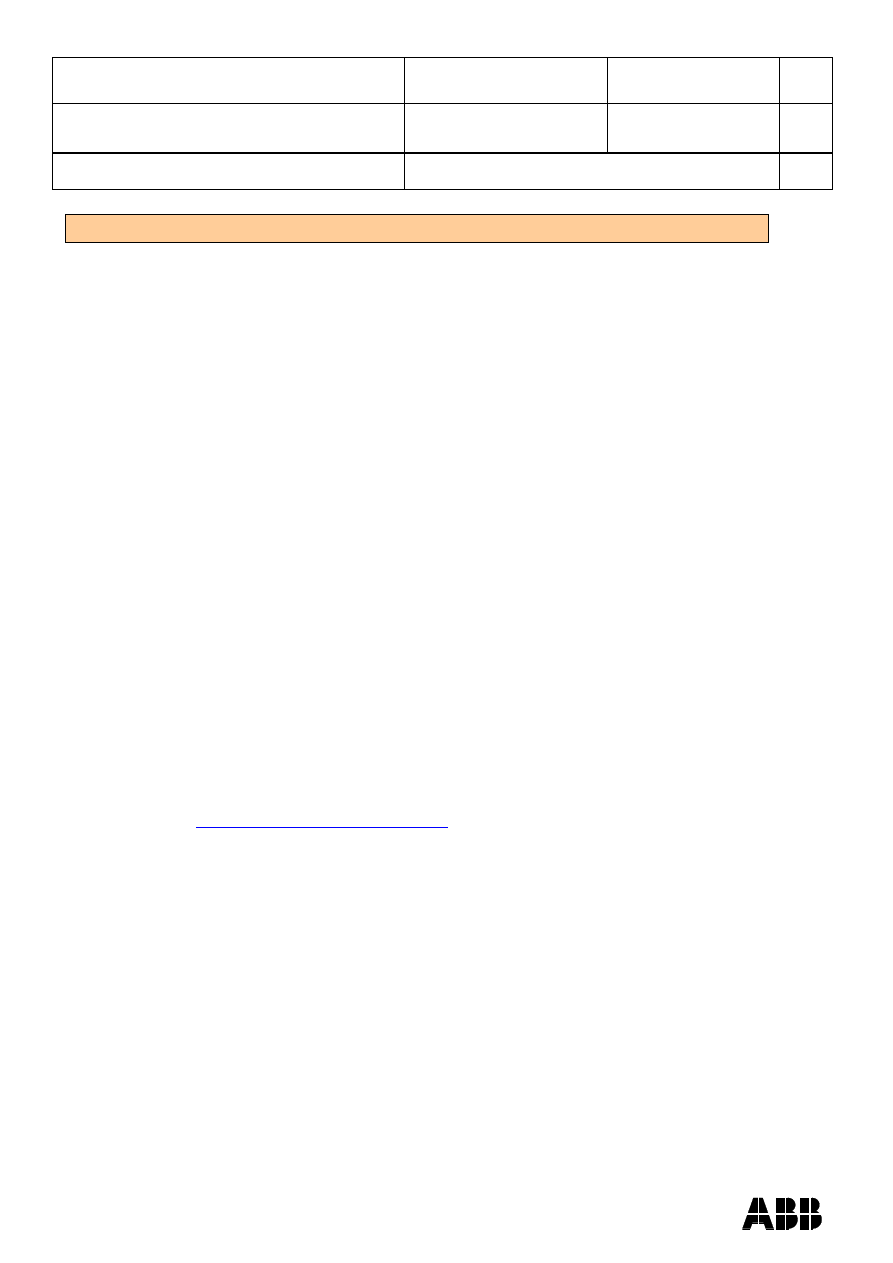
ABB AB Robotics
Copies to
Title
Release Notes RobotStudio
5.13
Ref
Department
RO/PRS
Date
2010-04-08
Filename
Release Notes RobotStudio
5.13.docx
Page
30/36
Dealt with by, telephone
Visual Studio Tools for Applications
The RobotStudio API is not thread safe
Access to the RobotStudio API is not inherently thread safe. Only access the API from
the thread that your Add-In was called from by RobotStudio. If multiple threads
manipulate the object model it can be left in an inconsistent state.
Properties and methods that use the type System.Drawing.Color will not work in
VSTA.
This is a limitation on the Visual Studio Tools for Applications (VSTA) environment.
Note: There is a new VSTA-class VSTABridge that can be used to work around this
problem, see API documentation.
Static events cannot be called from applications developed in VSTA.
This affects for example the Simulation
– Tick event.
Workaround: Create a standard add-in if static events are to be used. Alternatively, use
the VSTABridge class that can workaround this problem, see API documentation.
Debugging of VSTA Applications
When debugging a VSTA application that adds menu items to the RobotStudio
environment, then the menu will not be removed when the program execution stops.
This may cause multiple entries of the same menu to be added in RobotStudio. This
only affects VSTA add-ins being debugged and not completed VSTA add-ins.
Workaround: Restart RobotStudio to remove the extra menus.
VSTA Library add-ins not available
In the Add-ins browser there is a folder for so-called VSTA Library add-ins. This feature
is not available.
Use Visual Studio 2008 Express for advanced add-in
The purpose of VSTA is to write custom actions and minor utilities. For advanced add-in
development use Visual Studio 2008 Express that can be downloaded free of charge
from
http://www.microsoft.com/express/
RsLoadData does not work from VSTA
(CQ7935)
VSTA limitation
The 'FindDataDeclarationsByType' method used in VB.net throw an exception
Limitation added to API doc.
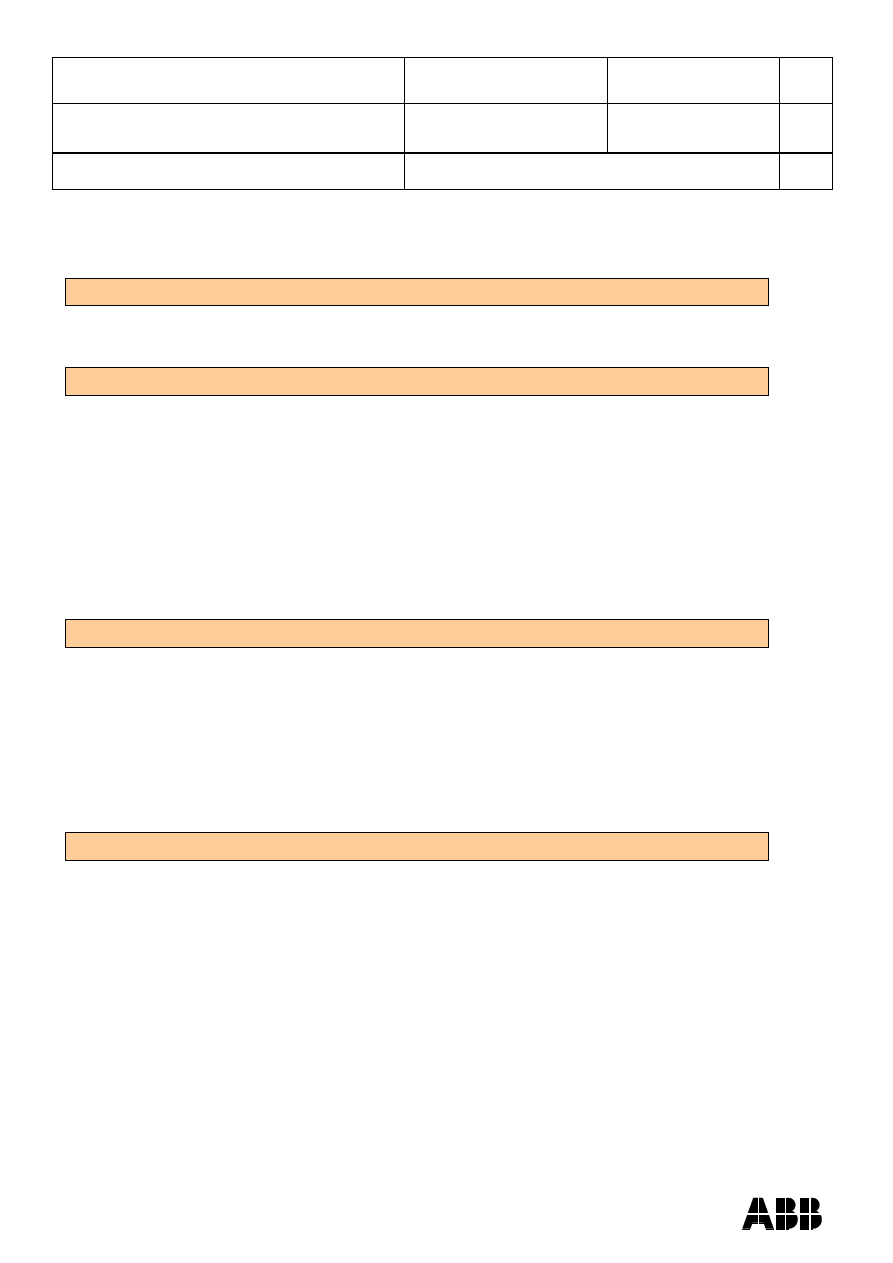
ABB AB Robotics
Copies to
Title
Release Notes RobotStudio
5.13
Ref
Department
RO/PRS
Date
2010-04-08
Filename
Release Notes RobotStudio
5.13.docx
Page
31/36
Dealt with by, telephone
ScreenMaker information
Introduction
The purpose of this section is to provide information on the new features and
improvements in the release.
Installation
This chapter contains instructions for installing ScreenMaker. ScreenMaker has been
integrated in RobotStudio. The following installation options related to ScreenMaker are
available for RobotStudio.
Complete Installation. ScreenMaker and its dependencies ( FlexPendant SDK
and PC SDK ) get installed
Custom Installation. ScreenMaker can be unselected if it is not required. If
ScreenMaker is unselected, ScreenMaker ribbon button will be disabled.
Minimal Installation. ScreenMaker will not be installed and ScreenMaker ribbon
button will be disabled.
Demonstration and Tutorials
There is one demonstration station and associated ScreenMaker project included with
this version.
These files are found under the “My ScreenMaker Projects” directory in the
user‟s RobotStudio directory after installation.
SCM_ExampleProject
SCM_ExampleStation (found in the SCM_ExampleProject directory)
This demonstration includes a complete station, project, and a multi screen
ScreenMaker project.
Compatibility
RobotWare
It is possible to use older RobotWare versions, but with some limitations. ActionTrigger
has been redesigned and will work only on RobotWare 5.12.02 or later.
Button, TpsLabel, PictureBox controls have been modified for 5.13 release. Allow
MultipleStates property of these controls can be accessed based on this change. Hence
RobotWare versions less than 5.13 will not work for these controls for that specific
property.
Memory Leak issue has been fixed in RunRoutine button.
FlexPendant SDK
ScreenMaker should be used with FlexPendant SDK 5.12.02 or later. There is an option
to select which of the versions of FlexPendant SDK versions installed on the computer
to use when ScreenMaker is launched.
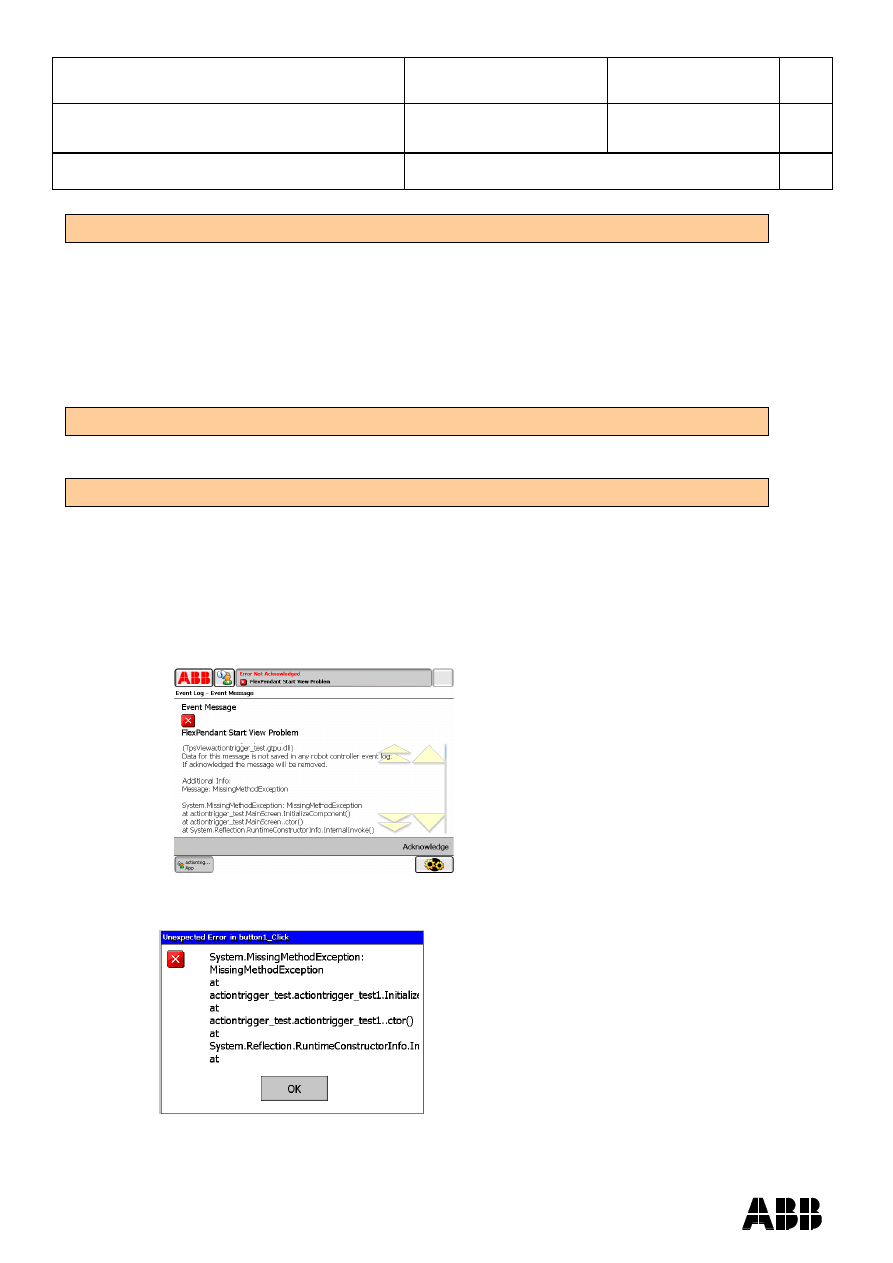
ABB AB Robotics
Copies to
Title
Release Notes RobotStudio
5.13
Ref
Department
RO/PRS
Date
2010-04-08
Filename
Release Notes RobotStudio
5.13.docx
Page
32/36
Dealt with by, telephone
Language Support
ScreenMaker supports only English when building the application in RobotStudio.
ScreenMaker Designer does not provide a localization tool. Therefore, applications
created with ScreenMaker will display the same text specified at design time, regardless
of the choice of language on the FlexPendant.
If Asian languages are used (Chinese, Japanese, Korean) then these screens will
display correctly only when the FlexPendant language matches the ScreenMaker
language. Otherwise empty markers will appear where the text characters should be.
Documentation
Application manual for ScreenMaker 5.13 is integrated into RobotStudio manual.
Limitations fixed in 5.13
Action Trigger Compatibility
In 5.12 CTP release, ActionTrigger Control triggers an event when setting non-default
value. The fix not to trigger an action on non-default value is available in released
version of RobotWare(5.12.02) or later. Enabled property can be used to set the state of
action trigger.
If the desired RobotWare is not present and action trigger is used in the screenmaker
applications first screen, the message as shown below appears.
If action trigger is present in screens other than first screen, the following
gtpuMessageBox appears.
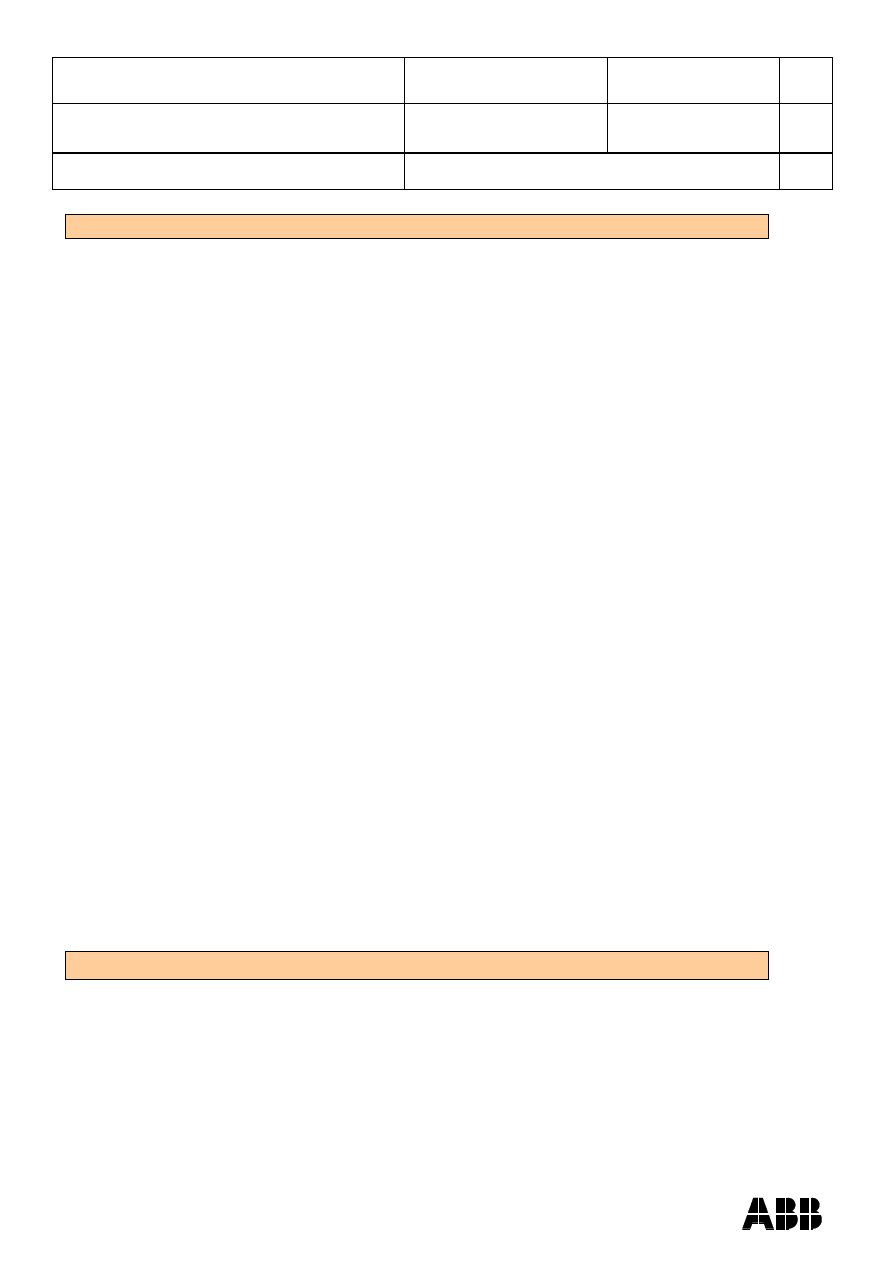
ABB AB Robotics
Copies to
Title
Release Notes RobotStudio
5.13
Ref
Department
RO/PRS
Date
2010-04-08
Filename
Release Notes RobotStudio
5.13.docx
Page
33/36
Dealt with by, telephone
New Features in 5.13
Integration into Robot Studio
ScreenMaker is now a part of RobotStudio installation. The ScreenMaker folder
structure from where it refers to the components has changed and is now under Addins
folder of RobotStudio.
User can launch ScreenMaker from Offline and Online tabs respectively. Different
installation ( custom, minimal, complete) are described in the installation section of this
document.
Offline/Online
User can switch between Offline controllers and Online controllers. Only controllers
connected through RobotStudio can be seen in ScreenMaker.
Connect / Disconnect
User can connect to a controller and disconnect from a controller by right-clicking on the
context menu at the project level.
Close Project Removed and Close ScreenMaker included
Close Project is replaced with “Close ScreenMaker” button on the ribbon. Users can still
Close the project explicitly from the context menu.
Making ScreenMaker Application as Default Application at startup
ScreenMaker application can be made as the default application at startup. This option
is available from the Properties ribbon in ScreenMaker.
Support for DNUM
DNUM data type is supported in ScreenMaker.
SaveAsFlexpendant Project
User can save a ScreenMaker project as FlexPendant project. Advanced users and
.NET developers can program using VisualStudio 2008.
Not allowed to add action if controller is not connected
If controller is not connected to ScreenMaker application, user is not allowed to define
actions.
Deploy Binaries to HOME folder instead of SYSTEM folder
Binaries of ScreenMaker Project after building is being deployed to HOME folder to
facilitate backup. So any binaries which are present in System folder of the same
application can be deleted manually.
Known Limitations
Calling custom actions
Custom actions can be used to call public methods from components. It is supported for
only graph control.
Supports only I/O defined signals and not RAPID defined signals
Signals defined by RAPID declarations are not supported. Only signals defined by
IO.cfg are supported.
Not Possible to access RAPID data from Shared Modules
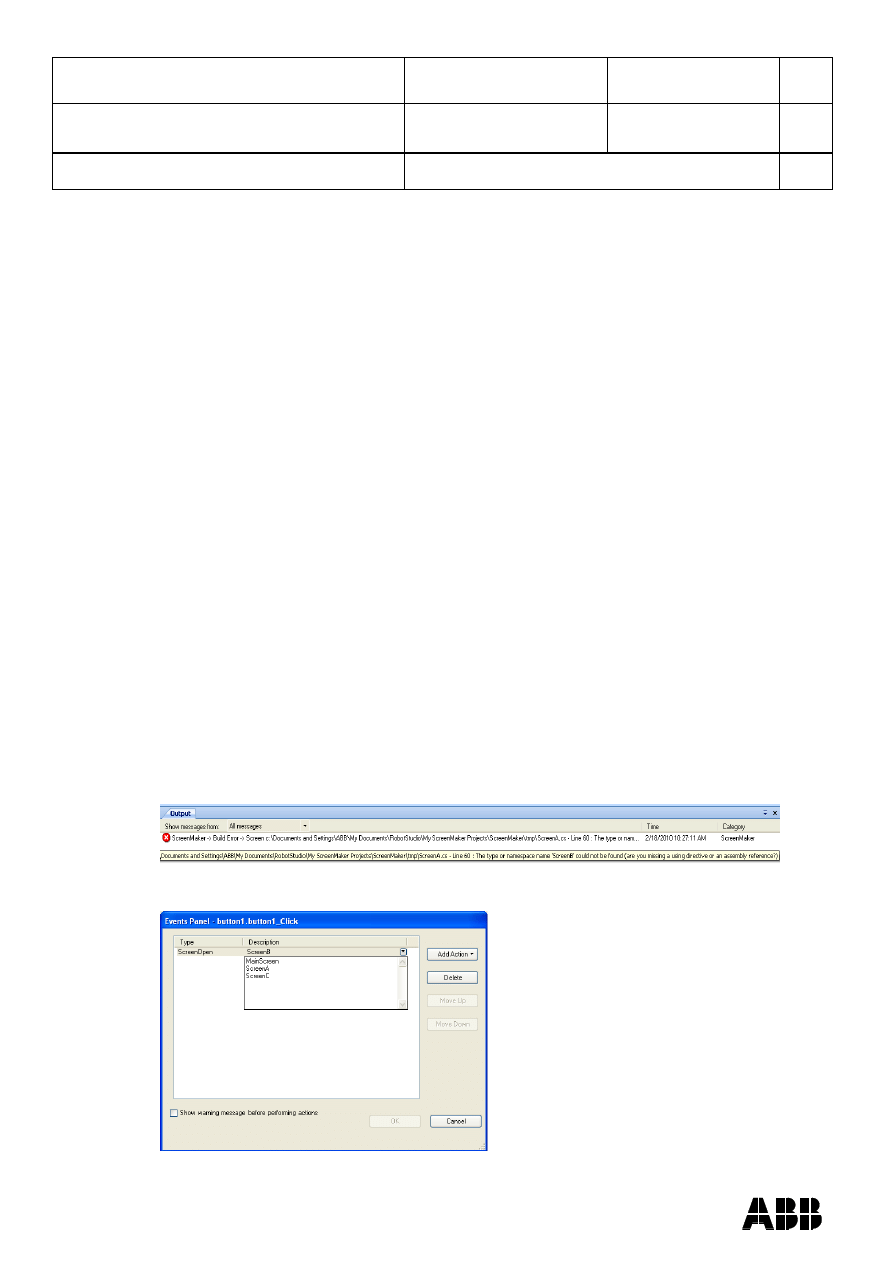
ABB AB Robotics
Copies to
Title
Release Notes RobotStudio
5.13
Ref
Department
RO/PRS
Date
2010-04-08
Filename
Release Notes RobotStudio
5.13.docx
Page
34/36
Dealt with by, telephone
RAPID data present in modules that are shared across tasks cannot be accessed.
Not possible to add sub menu items on Command Bars
The FlexPendant controls have the ability to have sub menu items when a command
bar button is pressed. This is not supported in this release.
Not possible to add signals to ListBox / ComboBox
When adding items to the ListBox/ComboBox control, it is not possible to add I/O
signals
Transparent Background on LED shows previous screen
If LED is set to transparent background the previous screen is visible.
Graph functionality is limited
There is a limitation in Graph functionality in terms of the property values not getting
updated once it has been set by the user.
Example: User decides to plot a line graph, sets all the properties and sees it on the
FlexPendant. But whe
n he tries to modify the properties previously set, properties don‟t
have the new value and still hold the previous value.
Rename of Screen
There is limitation in ScreenMaker with respect to renaming and this limitation is valid in
a particular scenario.
The scenario is as follows:
1. User has ScreenA and ScreenB in his ScreenMaker project.
2. User defines an action in which ScreenA opens ScreenB
3. User renames ScreenB to ScreenC
But ScreenA still refers to ScreenB in the defined actions list even though it no longer
exists. When the user builds the ScreenMaker project he gets a Build Error similar to
“The type or namespace name ScreenB could not be found” in the output window.”
Workaround: User can open the action list and select the different screen, see below.
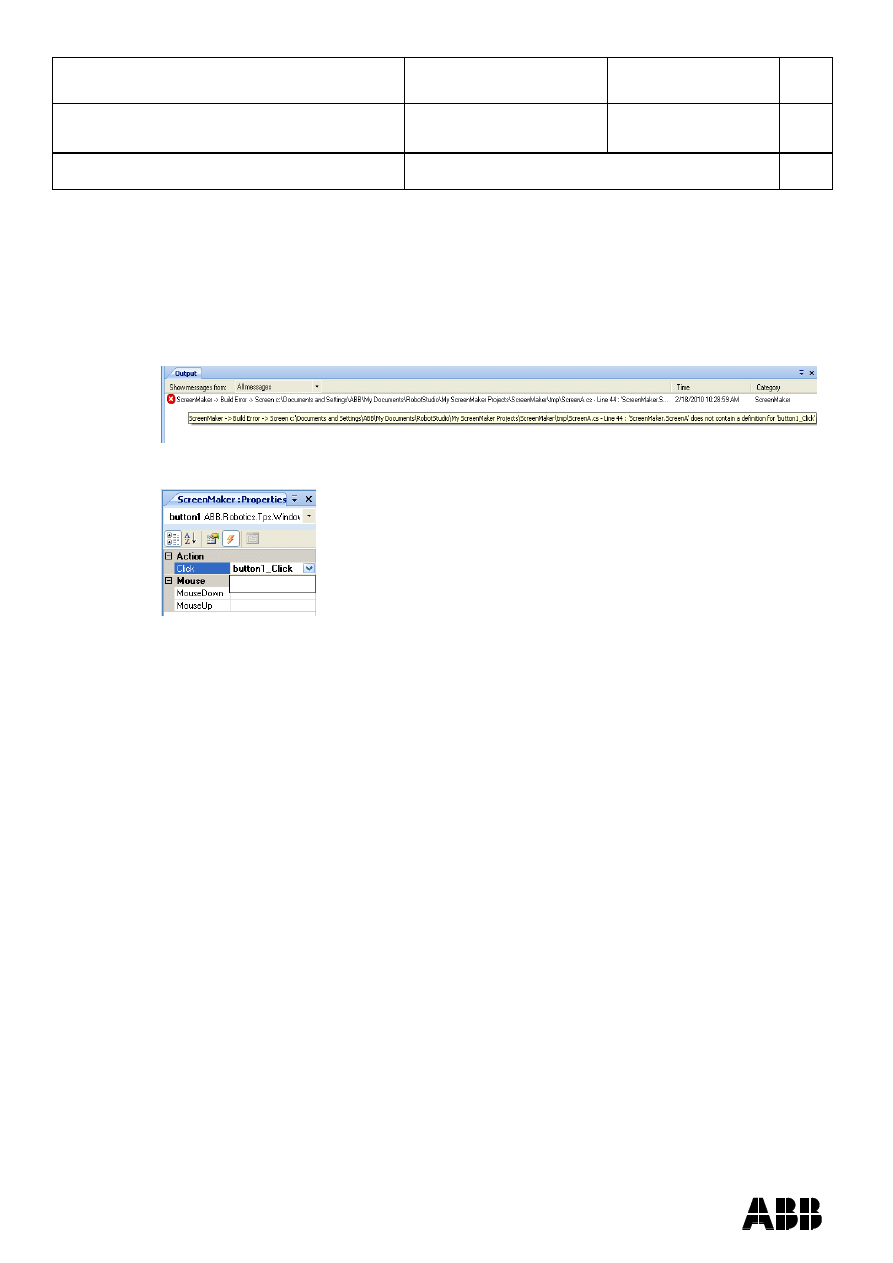
ABB AB Robotics
Copies to
Title
Release Notes RobotStudio
5.13
Ref
Department
RO/PRS
Date
2010-04-08
Filename
Release Notes RobotStudio
5.13.docx
Page
35/36
Dealt with by, telephone
Deletion of EventHandlers
There is a limitation in ScreenMaker with respect to deleting eventhandlers.
Example: Consider button1_Click event handler is being used by both button1 and
button2 controls. If user deletes button1_Click from EventsManager, both button1 and
button2 still hold reference to button1_Click eventhandler. Hence when built will throw
error. The error looks like this
“ScreenA does not contain a definition for
button1_Click”
Workaround: User has to deselect the button1_Click from controls(button1/button2)
event tab, see below.
Call .NET Method
There is a limitation in ScreenMaker with respect to deleting of references that have
been added using Call .NET method action and is valid in the following scenario.
1. User creates a Visual Studio Class Library which has some public .NET
methods in them.
2. User builds the Visual Studio Class Library
3. User adds the library ( .dll) created in ScreenMaker
4. User defines actions using Call .NET method for the library added
5. User Saves and Builds the ScreenMaker project.
6. User decides to remove the library added in ScreenMaker and removes it.
7. When user closes RobotStudio/ScreenMaker/ScreenMaker Project and re-
launches them again FileNotFoundException occurs when screen is
selected.
The reason is that ScreenMaker application still refers to the library as the actions in
Actions dialog contains references to the methods in library.
Workaround 1: If the library is removed from ScreenMaker, then remove the actions
from the Actions list dialog which contains references to the library. This needs to be
done manually before closing.
Workaround 2: Copy .NET dlls to be referenced in ScreenMaker installation bin folder.
Reference .NET dlls from this location instead of any other folder.
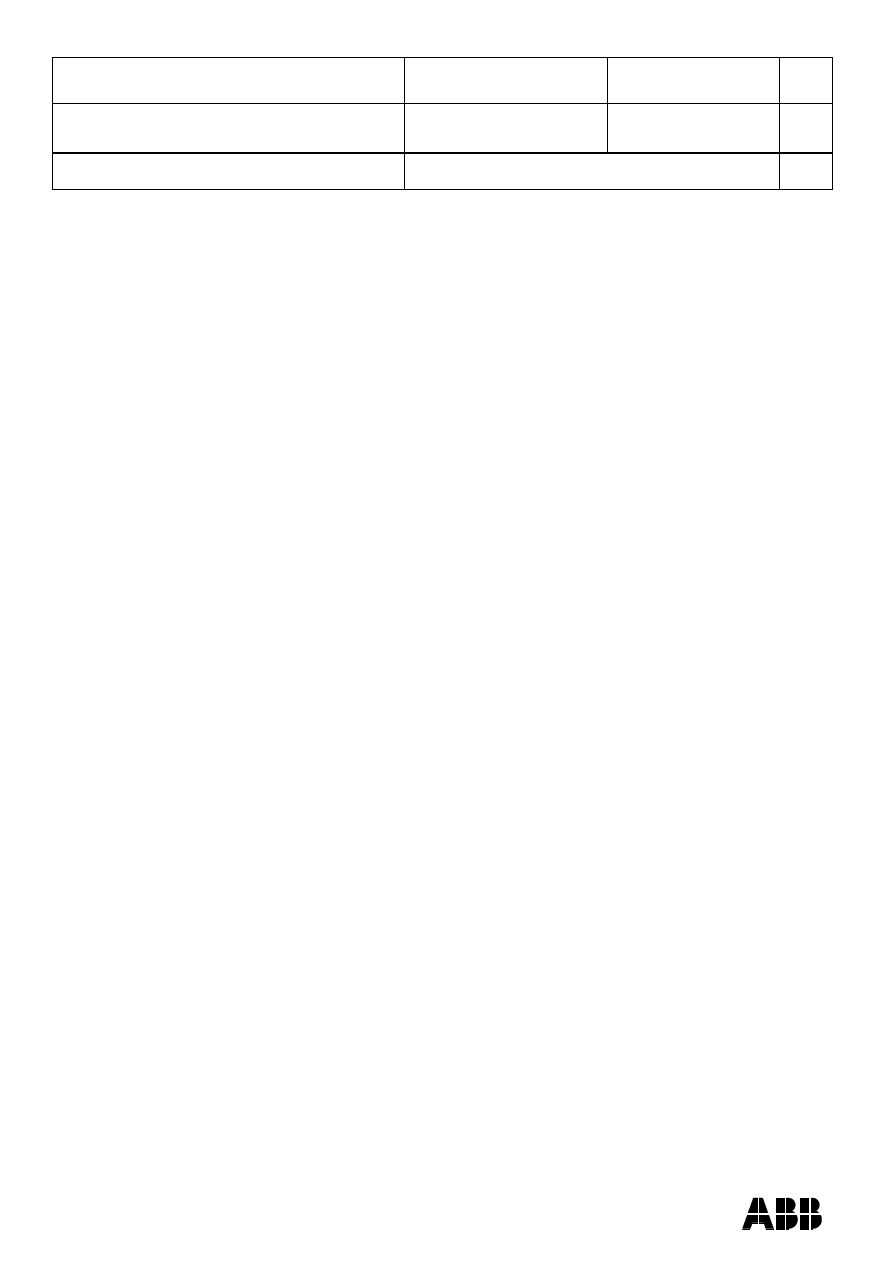
ABB AB Robotics
Copies to
Title
Release Notes RobotStudio
5.13
Ref
Department
RO/PRS
Date
2010-04-08
Filename
Release Notes RobotStudio
5.13.docx
Page
36/36
Dealt with by, telephone
Unexpected interference of editing controls when enable property of other
controls is bound to a RAPID variable
When an editing control (NumEditor, DataEditor) is included in a screen, clicking in the
associated field opens a NumPad or an AlphaPad control. At the same moment, all
other controls in the screen are automatically disabled. When the input is completed,
the input control is closed and the enabled property of the other controls is restored at
the value it had when the operator had clicked in the field. This can get into an
unexpected state if the enabled property is also bound to a rapid bool value. For
example. assume the RAPID data used to enable some controls was false before
editing. Then assume that the RAPID data is set to true while editing. When the edit
session is complete, the original enabling state is restored and the controls are
disabled, although the intention was to have them enabled.
Workaround: Avoid editing controls (like NumPad, AlphaPad) being active while there
are other controls that are bound to rapid variables (and could change state)
Visual Studio FlexPendant project created from ScreenMaker project throws error
when designer form is opened
Value cannot be null. Parameter name: instance warning is seen when designer form is
opened in Visual Studio 2008 after conversion.
Workaround 1: ABBScreenMakerControlDesigner present in ScreenMaker installation
folder must be registered in GAC. Follow these steps:
1. Open a VS 2008 CMD window
2. Register the assembly into the GAC:
C:\Program Files\ABB Industrial IT\Robotics IT\RobotStudio
5.13\Bin\Addins\ScreenMaker\Bin>gacutil /i ABBScreenMakerControlDesigner.dll
3. Close VS and try to open the screen again
Workaround 2: Manually add ABBScreenMakerControlDesigner.dll as a reference in
the Visual Studio project created.
Wyszukiwarka
Podobne podstrony:
więcej podobnych podstron